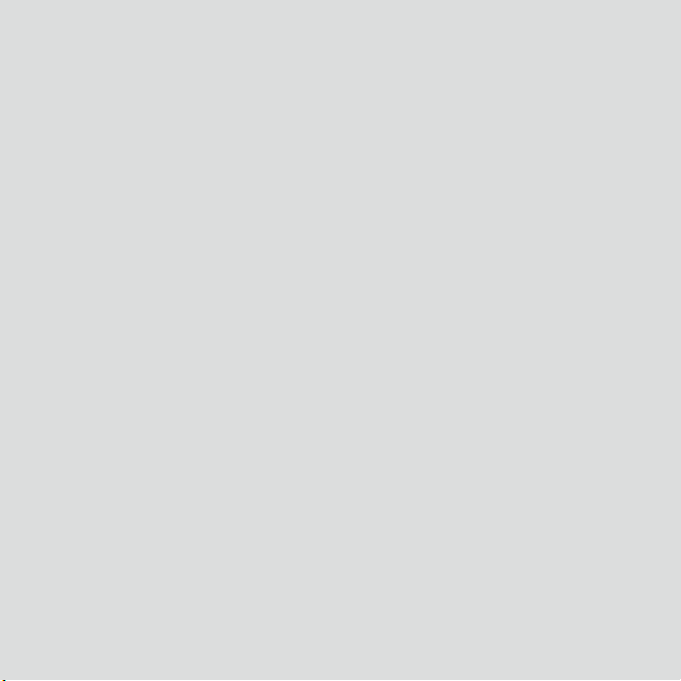
WiMAX CPE
Quick Start
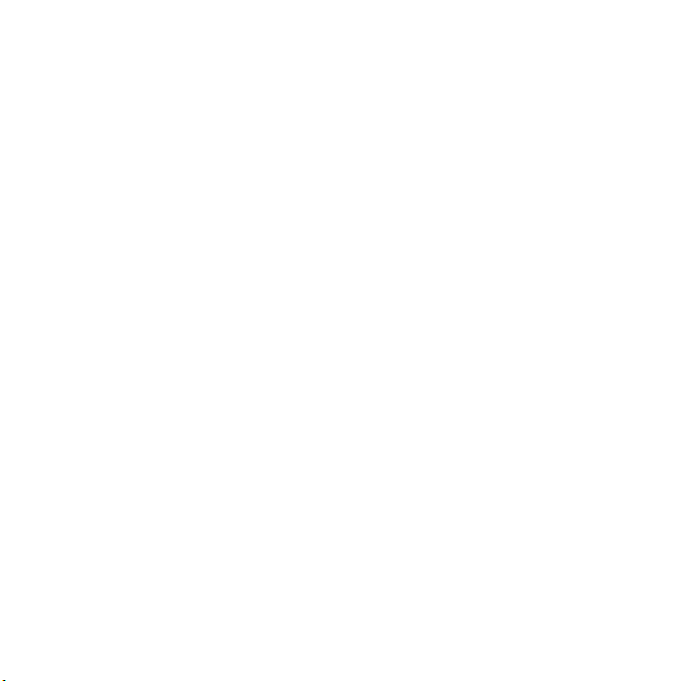
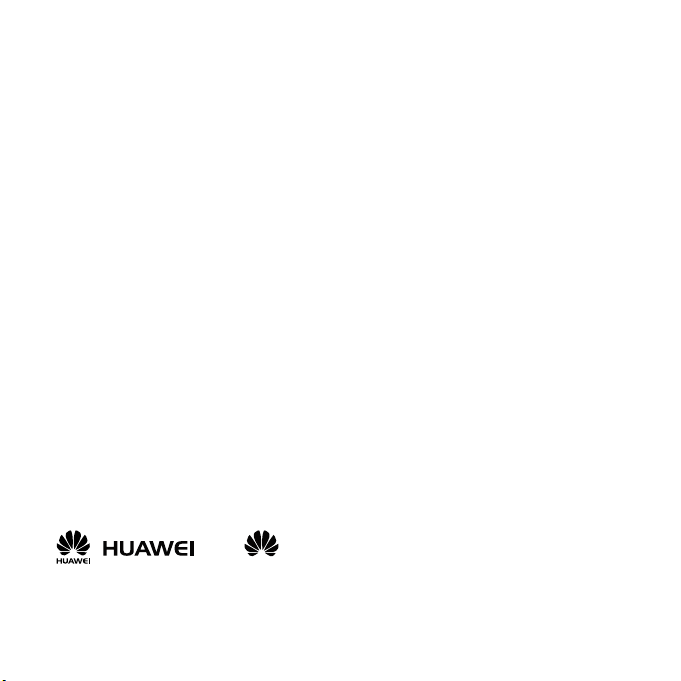
Huawei Technologies Co., Ltd.
Address: Huawei Industrial Base Bantian, Longgang
Shenzhen 518129, People's Republic of China
Website: http://www.huawei.com
E-mail: terminal@huawei.com
Copyright © Huawei Technologies Co., Ltd. 2009. All rights
reserved.
No part of this document may be reproduced or transmitted in
any form or by any means without prior written consent of Huawei
Technologies Co., Ltd.
The produc t d escribe d in thi s man ual may i nclude copy righted
software of Huawei Technologies Co., Ltd and possible licensors.
Customers shall not in any manner reproduce, distribute, modify,
decompile, disassemble, decrypt, extract, reverse engineer, lease,
assign, or sublicense the said software, unless such restrictions
are prohibited by applicable laws or such actions are approved by
respective copyright holders under licenses.
Trademarks and Permissions
, , and are trademarks or registered trademarks
of Huawei Technologies Co., Ltd.
Other trademarks, product, service and company names mentioned
are the property of their respective owners.
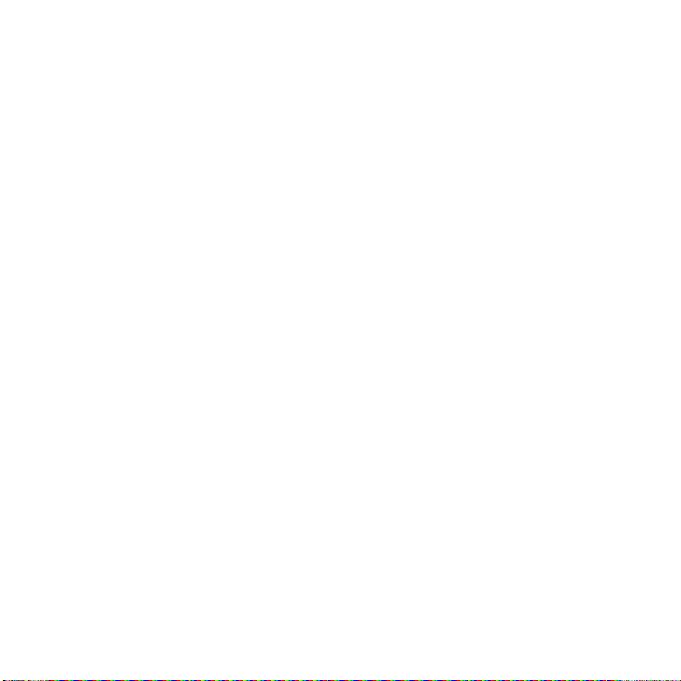
Notice
Some features of the product and its accessories described herein rely
on the software installed, capacities and settings of local network, and
may not be activated or may be limited by local network operators
or network service providers, thus the descriptions herein may not
exactly match the product or its accessories you purchase.
Huawei Technologies Co., Ltd reserves the right to change or modify
any information or specifications contained in this manual without
prior notice or obligation.
NO WARRANTY
THE CONTENTS OF THIS MANUAL ARE PROVIDED “AS IS”. EXCEPT
AS REQUIRED BY APPLICABLE LAWS, NO WARRANTIES OF ANY KIND,
EITHER EXPRESS OR IMPLIED, INCLUDING BUT NOT LIMITED TO,
THE IMPLIED WARRANTIES OF MERCHANTABILITY AND FITNESS FOR
A PARTICULAR PURPOSE, ARE MADE IN RELATION TO THE ACCURACY,
RELIABILITY OR CONTENTS OF THIS MANUAL.
TO THE MAXIMUM EXTENT PERMITTED BY APPLICABLE LAW, IN NO
CASE SHALL HUAWEI TECHNOLOGIES CO., LTD BE LIABLE FOR ANY
SPECIAL, INCIDENTAL, INDIRECT, OR CONSEQUENTIAL DAMAGES,
OR LOST PROFITS, BUSINESS, REVENUE, DATA, G OODW IL L OR
ANTICIPATED SAVINGS.
Import and Export Regulations
Customers shall comply with all applicable export or import laws and
regulations and will obtain all necessary governmental permits and
licenses in order to export, re-export or import the product mentioned
in this manual including the software and technical data therein.
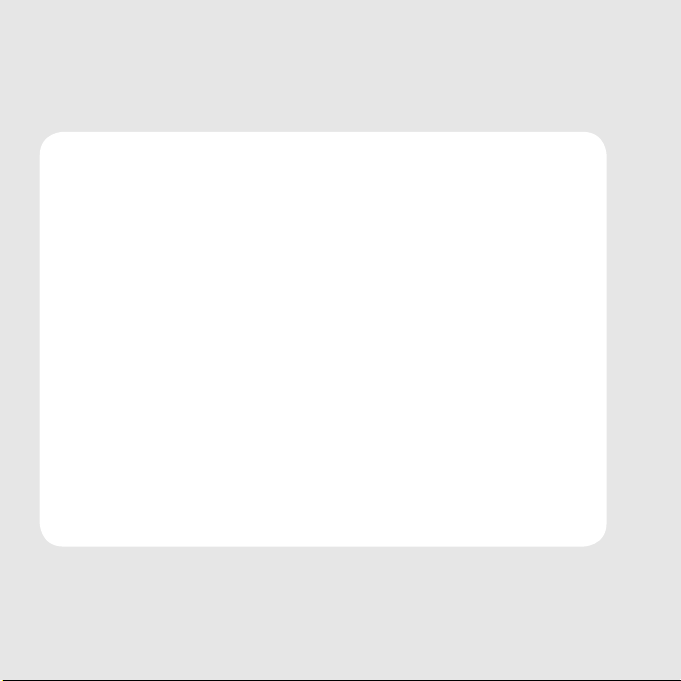
01 Safety Precautions ................................ 1
02 Before you begin .................................. 3
03 Getting to Know Your CPE ...................... 3
04 Preparing for Installation ....................... 7
05 Logging in to the Web UI ....................... 9
06 Troubleshooting .................................. 11
07 Specications ..................................... 13
Contents
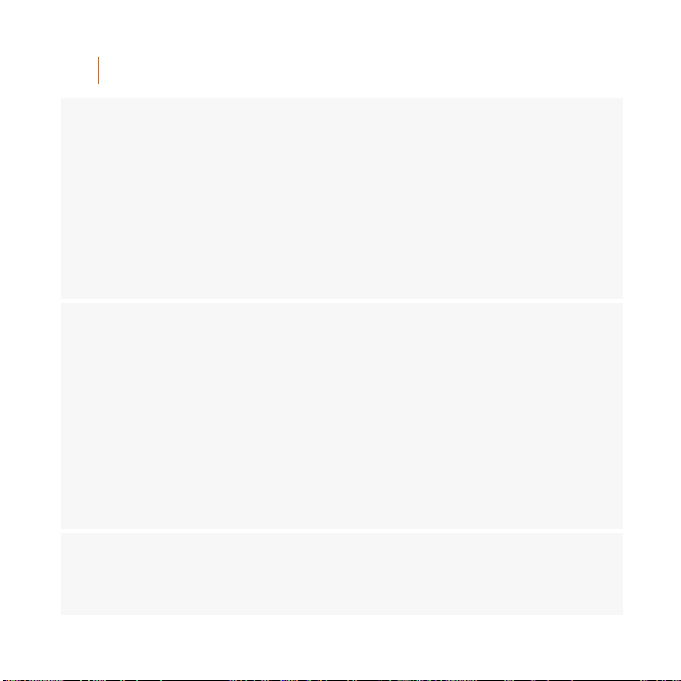
01 Safety Precautions
General Requirements
�
Before you install and use the device, read these safety precautions carefully and observe
them during operation.
�
Keep the device dry during storage, transportation, and operation.
�
Ensure that the device does not collide with other objects during storage, transportation,
and operation.
�
Do not attempt to dismantle the device by yourself. In case of any fault, contact the
designated maintenance center for repair.
�
Without prior written consent, no organization or individual is permitted to make any
change to the structure or safety design of the device. Huawei Technologies Co., Ltd. is
not liable to any consequences or legal issues due to such changes.
�
While using the device, observe all applicable laws, directives, and regulations, and
respect the legal rights of others.
Environmental Requirements
�
Place the device in a well-ventilated place. Do not dispose the device to direct sunlight.
�
Keep the device clean and free of dust.
�
Place the device on a stable platform.
�
Do not place any object on top of the device. The weight of the object may deform or
damage the device, or the device may become too hot.
�
Maintain a distance of at least 10 cm between the device and the closest object for heat
dissipation.
�
Do not place the device on or near any inammable material, such as something made of
rubber.
�
Keep the device far away from any heat source or re, such as a candle or an electric
heater.
�
Keep the device far away from any household appliance with strong magnetic eld
or electromagnetic eld, such as a microwave oven, a refrigerator, or a satellite dish
antennas.
Cleaning Requirements
�
Before cleaning the device, power off the device and disconnect it from the power supply.
�
Use a soft cloth to clean the device.
�
Keep the power plug clean and dry. Using a dirty or wet power plug may lead to electric
shock or other accidents.
–1–

Operating Requirements
�
Do not let a child operate the device without guidance.
�
Do not let a child play with the device or any accessory. Swallowing the accessories may
be fatal.
�
Use only the accessories provided or authorized by the manufacturer.
�
The power supply of the device must meet the requirements of the input voltage of the
device.
�
Before plugging or unplugging any cable, shut down the device and disconnect it from
the power supply.
�
While plugging or unplugging any cable, make sure that your hands are completely dry.
�
Do not step on, pull, or over-bend any cable. This can damage the cable and lead to
malfunction of the device.
�
Do not use an old or a damaged cable.
�
During lightning storms, do not use the device and disconnect it from the power supply.
�
If the device is not used for a long time, disconnect it from the power supply and unplug
the power plug.
�
When smoke, abnormal noise, or unpleasant smell is emitted from the device, stop using
the device, disconnect it from the power supply and unplug the power plug immediately.
Contact the designated maintenance center for repair.
�
Ensure that no objects (such as metal shavings) are entering the device through the heat
dissipation intakes.
�
Do not scratch or abrade the surface of the device. This may affect the operation of the
device. The paint scraps shed may cause skin allergy.
�
The antenna(s) used for this transmitter must be installed to provide a separation
distance of at least 20 cm from all persons.
EU Regulatory Conformance
�
Huawei Technologies Co., Ltd., hereby, declares that the product complies with the
essential requirements and other relevant provisions of Directive 1999/5/EC.
�
The product is compliant with the Registration, Evaluation, Authorisation and Restriction
of Chemicals (REACH) Regulation (Regulation 1907/2006/EC).
�
The declaration of conformity can be found at www.huaweidevice.com/certication.
�
Observe the national and local regulations in the area where the product is to be used.
This product may be restricted for use in some or all countries of European Union.
–2–

02 Before you begin
LAN TEL WiMAX
Check the following items in the product package. If you nd anything missing
or damaged, contact the service provider.
WiMAX CPE 1 Dedicated Power Adapter 1 Ethernet Cable 1
Quick Start 1 Qualication Card 1
03 Getting to Know Your CPE
The supported functions and actual appearance of the CPE may vary with
the product you purchase. The following pictures are provided for illustration
purpose only.
Front Panel
BM632/BM622/BM652
–3–

BM631a
Indicator
Status
Meaning
The following table lists the meanings of the indicators and buttons on the front
panel.
WiMAX On The indicators indicate the signal strength of the WiMAX
Blink The CPE is being upgraded when they blink sequentially.
Off There is no WiMAX network signal.
LAN On The LAN port is being used.
Blink The data is being transmitted. The larger the amount of
Off The LAN port is unused.
network.
When all the indicators are on, it indicates that the signal
strength is at the highest level.
The software is damaged when they blink randomly.
data is, the higher the blinking frequency is.
–4–

Indicator
Status
Meaning
TEL On The TEL port is being used.
Blink The TEL interface has an incoming call.
Off The telephone is on-hook or the TEL interface is disabled.
Power On The CPE is powered on.
Off The CPE is powered off.
Notes:
WiMAX: Worldwide Interoperability for Microwave Access
LAN: Local Area Network
CPE: Customer Premises Equipment
Rear Panel
BM632/BM622/BM652
BM631a
–5–

The following table lists the functions of the ports on the rear panel.
Port
Description
RESET
Button
Description
POWER The interface is used to connect to the output interface of the power
TEL The interfaces are used to connect a telephone line.
LAN The interfaces are used to connect the CPE to the computer.
adapter.
Side Panel
RESET Press and hold the button for one to eight seconds to restart the
CPE.
Press and hold the button for over eight seconds to restore the
default settings of the CPE.
Once you restore the default settings, all the customized
data will be lost. Use this function with caution.
–6–

04 Preparing for Installation
Selecting a Proper Installation Position
Obstacles such as concrete or wooden walls may affect the transmission of
•
WiMAX network signals. Therefore, install the CPE in an open space.
Keep the CPE away from any household appliance that produces a strong
•
electric or magnetic eld, such as a microwave oven, a refrigerator, or a
satellite dish antenna.
Connecting Cables
CAUTION
During lightning weather, power off the CPE and disconnect it from the
power supply. Do not touch the antenna.
BM632/BM622/BM652
–7–

BM631a
When the cables are connected correctly, the CPE will search for a WiMAX
network automatically. After accessing the network successfully, the CPE
can be used.
Connecting the External Antenna (Optional)
CAUTION
Do not use the external antenna outdoors.
•
During lightning storms, stop using the external antenna, and
•
disconnect it from the CPE.
Two external antennas can be connected to the CPE at a time. If only one
antenna is connected, connect it to the main antenna interface labeled with
. Otherwise, the CPE may fail to work normally. To connect an external antenna,
do as follows:
Power off the CPE.
a.
–8–

Connect the external antenna to the CPE.
RESET
External Antenna
b.
Put the external antenna in an open space without any obstacle surrounded,
c.
to ensure good reception of network signals.
The schematic gure is only for your reference. The actual external antenna
may differ.
05 Logging in to the Web UI
Take the Windows XP operating system and the Internet Explorer 6.0 as
examples.
Ensure that the CPE is connected to the PC. If you log in to the Web-based
utility of the CPE for the rst time, do as follows:
Set the IP address of the PC and ensure that the IP address of the PC is in
a.
the same network segment as that of the CPE.
By default, the IP address of the CPE is 192.168.1.1 and the subnet mask
•
of the CPE is 255.255.255.0.
It is recommended that the IP address and DNS settings be obtained
•
automatically.
Start the Internet Explorer, enter http://192.168.1.1 in the address bar,
b.
–9–

and then press Enter.
Enter the correct user name and password in the displayed Web-based
c.
utility, and then click the Login button.
Both the initial user name and password are user.
After the user name and the password are veried, you can perform
d.
operations on the Web-based utility.
For details about the settings of advanced parameters, see the online
•
help in the Web-based utility.
To read the online help, you need to install the Adobe Reader 6.0 or later
•
versions.
–10–

06 Troubleshooting
The power indicator is not on.
Check the power supply, ensuring
•
that the power supply is properly
connected.
Check whether the power adapter
•
meets the specication.
The WiMAX indicator is not on.
Check the power supply, ensuring
•
that the power supply is properly
connected.
Check whether you have activated
•
the WiMAX online service.
Place the device in an open space
•
without any obstacle around it, such
as a cement wall or a wooden wall,
which affects reception of WiMAX
network signals.
Place the device far away from an
•
electrical device that produces a
strong magnetic eld or a strong
electric eld, such as a microwave
oven, a fridge, or a satellite dish
antenna.
The WiMAX network cannot be
found.
Ensure that the antenna is properly
•
connected.
Check the power supply, ensuring
•
that the power supply is properly
connected.
Place the device in an open space
•
without any obstacle around it, such
as a cement wall or a wooden wall,
which affects reception of WiMAX
network signals.
Place the device far away from an
•
electrical device that produces a
strong magnetic eld or a strong
electric eld, such as a microwave
oven, a fridge, or a satellite dish
antenna.
If the problem persists, contact the
local service provider.
–11–

You cannot log in to the Webbased utility.
Check the power supply, ensuring
•
that the power supply is properly
connected.
Check whether the network cable
•
between the device and the
computer is properly connected.
Ensure that the device is properly
connected to the computer.
Check whether the parameters of
•
the Web-based utility are properly
set.
Check the Internet Explorer
•
parameters, ensuring that the proxy
server is disabled. Take the Internet
Explorer 6.0 as an example. Disable
the proxy server as follows:
i.
Start the Internet Explorer 6.0.
ii.
Choose Tools > Internet
Options... , and then click the
Connections tab.
iii.
Click LAN Settings....
iv.
Deselect Use a proxy server
for your LAN. If select, click the
check box to deselect it. Then
click OK.
v.
Log in to the Web-based utility.
The device or the power adapter
overheats.
The device may get heated
•
after being used for a long time.
Therefore, power off the device
when you do not use the device.
Place the device in a well-ventilated
•
place and do not expose the device
to direct sunlight.
If the problem persists, contact the
local service provider.
–12–

07 Specications
WiMAX Parameters
Standard IEEE 802.16e-2005
3.4–3.62 GHz (BM632/BM631a)
Frequency
Multiple Access Method Orthogonal Frequency-Division Multiple Access (OFDMA)
Duplex Mode Time-Division Duplex (TDD)
Modulation QPSK, 16QAM, 64QAM (For downlink only)
Data Rate Up to 15Mbps downlink, 5Mbps uplink
Port
BM632/BM622/BM652 One FE port; one POTS port
BM631a One FE port
Other Parameters
Power adapter input 100–240 V AC
Power consumption 10W
Power supply to device 12V 1A
Operating temperature 0 to 40˚C (32 to 104˚F )
Operating humidity 5 % to 95 % (non-condensing)
Dimensions (L×W×H) 130mm×128mm×185mm
Notes:
FE: Fast Ethernet, POTS: Plain Old Telephone Service
2.496–2.69 GHz (BM622)
2.3–2.4 GHz (BM652)
–13–


Huawei Technologies Co., Ltd.
Huawei Industrial Base Bantian, Longgang
Shenzhen 518129,
People's Republic of China
www.huawei.com
Issue: 02(2009-09-05)
Part Number: 00517891
