Page 1
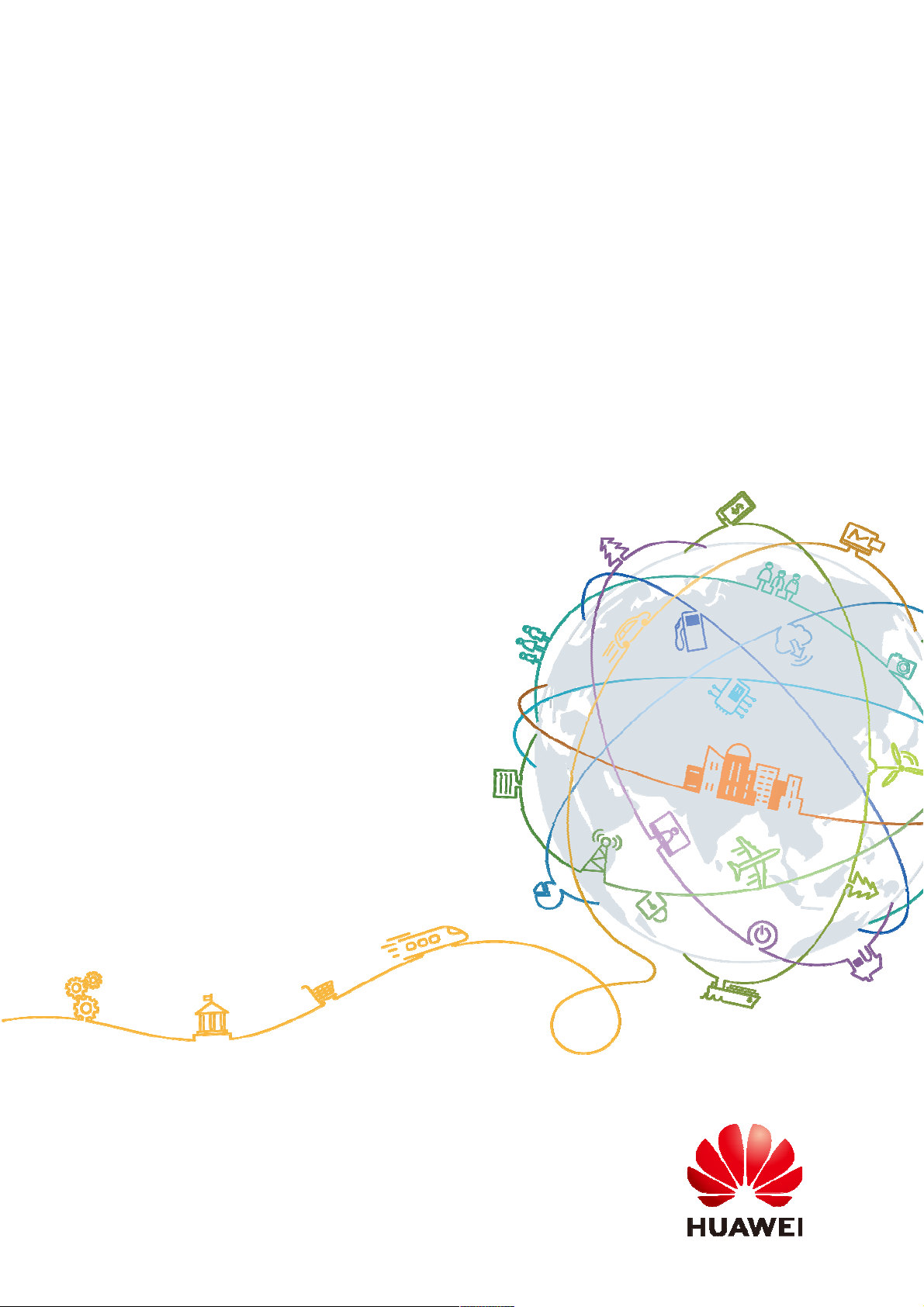
Terra Online Help_V1.0
Terra Online Help_V1.0
Issue 01
Date 2018-11-19
HUAWEI TECHNOLOGIES CO., LTD.
Page 2
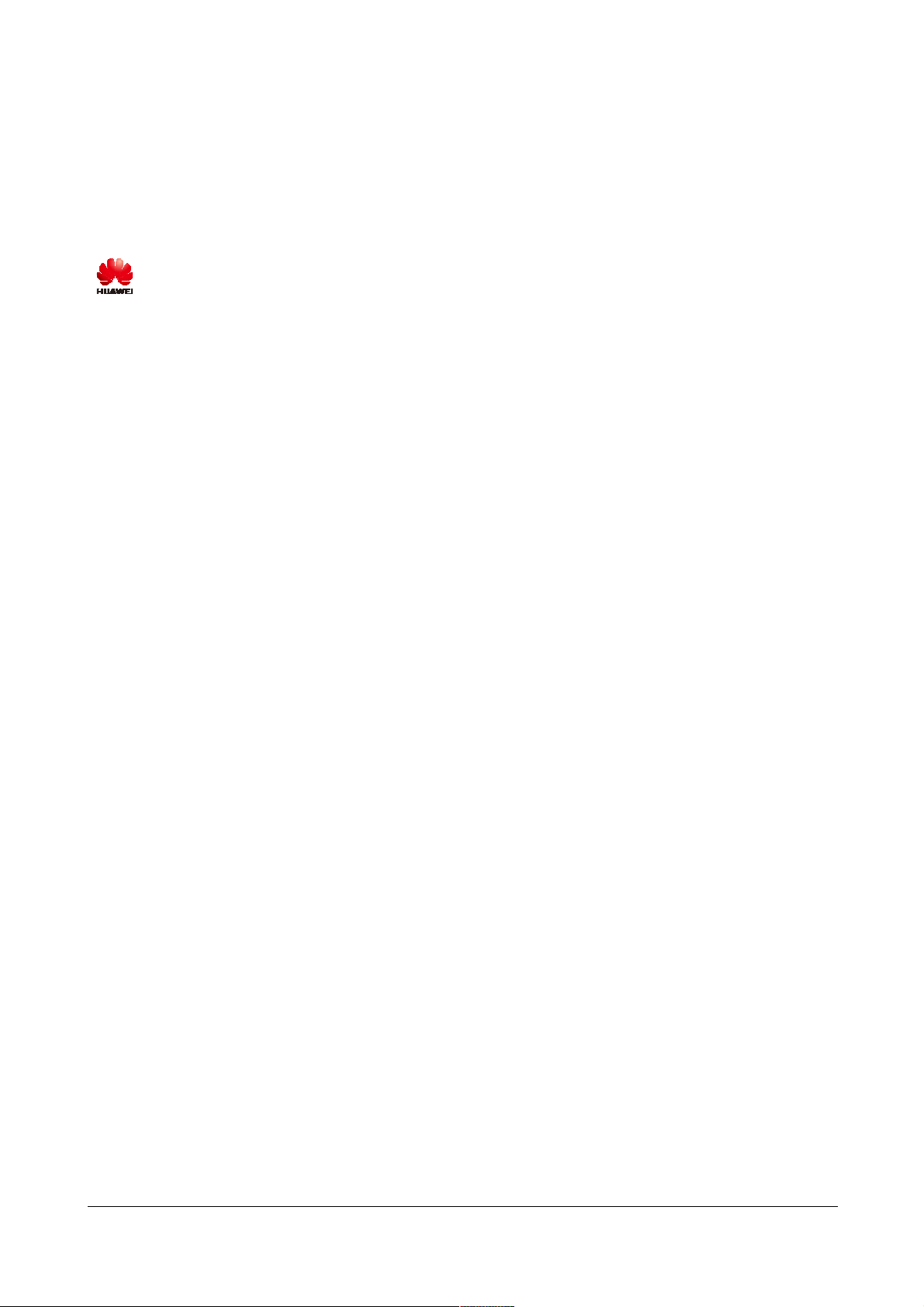
Issue 01 (2018-11-19) Copyright © Huawei Technologies Co., Ltd. i
Copyright © Huawei Technologies Co., Ltd. 2018. All rights reserved.
No part of this document may be reproduced or transmitted in any form or by any means without prior
written consent of Huawei Technologies Co., Ltd.
Trademarks and Permissions
and other Huawei trademarks are trademarks of Huawei Technologies Co., Ltd.
All other trademarks and trade names mentioned in this document are the property of their respective
holders.
Notice
The purchased products, services and features are stipulated by the contract made between Huawei and
the customer. All or part of the products, services and features described in this document may not be
within the purchase scope or the usage scope. Unless otherwise specified in the contract, all statements,
information, and recommendations in this document are provided "AS IS" without warranties, guarantees or
representations of any kind, either express or implied.
The information in this document is subject to change without notice. Every effort has been made in the
preparation of this document to ensure accuracy of the contents, but all statements, information, and
recommendations in this document do not constitute a warranty of any kind, express or implied.
Huawei Technologies Co., Ltd.
Address: Huawei Industrial Base
Bantian, Longgang
Shenzhen 518129
People's Republic of China
Website: http://www.huawei.com
Email: support@huawei.com
Page 3
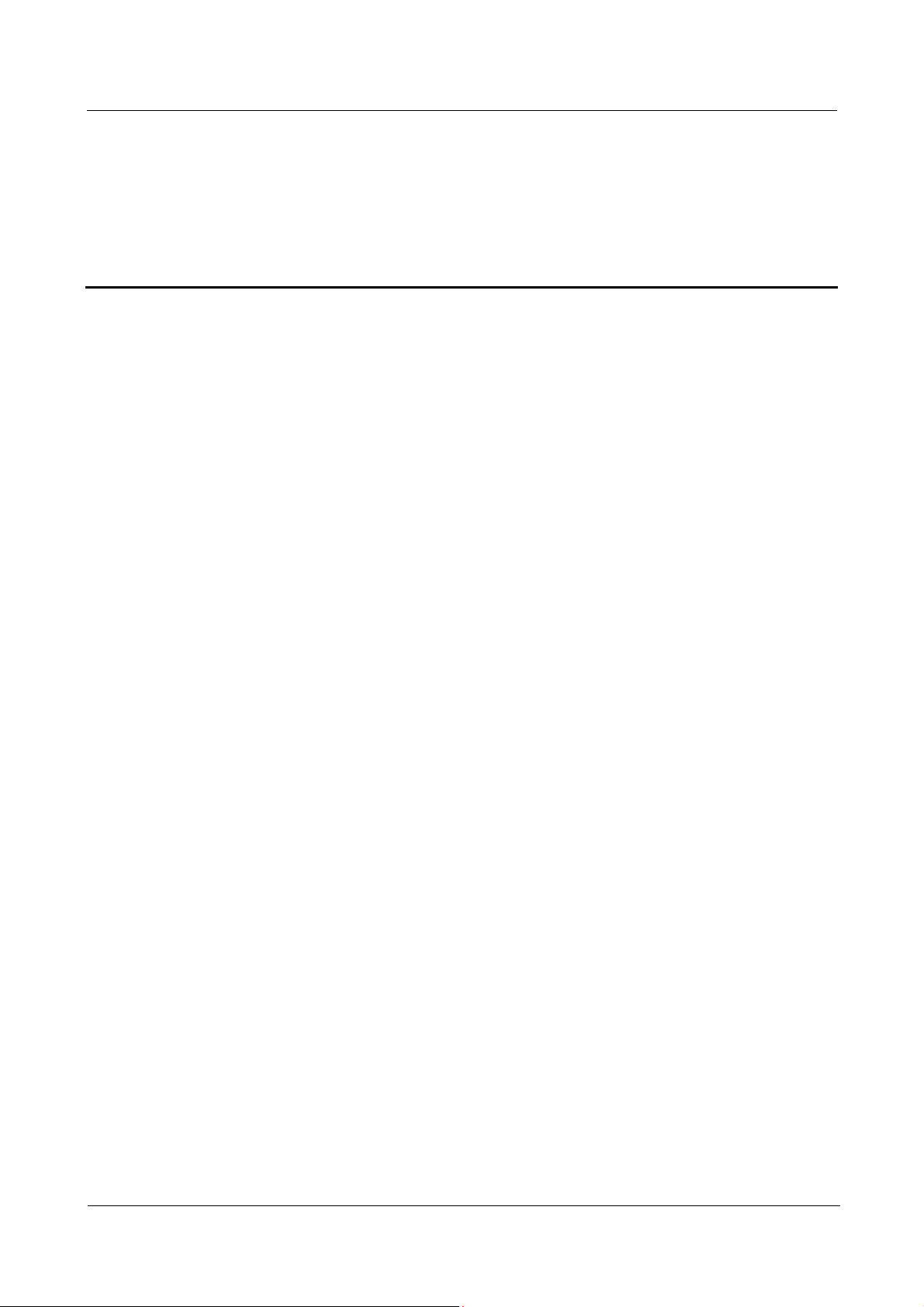
Terra Online Help_V1.0
Terra Online Help_V1.0 Contents
Issue 01 (2018-11-19) Copyright © Huawei Technologies Co., Ltd. ii
Contents
1 Getting started ............................................................................................................................... 1
1.1 Using your HUAWEI Band 3 Pro ................................................................................................................................. 1
1.2 Icons ............................................................................................................................................................................. 2
1.3 Wearing your HUAWEI Band 3 Pro ............................................................................................................................. 5
1.4 Screen Control .............................................................................................................................................................. 7
1.5 Pairing your band with your phone ............................................................................................................................... 9
1.6 Setting the time zone and language ............................................................................................................................ 10
1.7 Charging your band .................................................................................................................................................... 11
1.8 Powering on and off/Restarting your band ................................................................................................................. 12
1.9 Changing home screen styles ...................................................................................................................................... 13
2 Basic operations ........................................................................................................................... 14
2.1 Adjusting screen brightness ........................................................................................................................................ 14
2.2 Finding a phone using the band .................................................................................................................................. 14
2.3 Remote photo shooting ............................................................................................................................................... 14
2.4 Weather report ............................................................................................................................................................. 15
3 Fitness and health ....................................................................................................................... 16
3.1 Recording your fitness data ........................................................................................................................................ 16
3.2 Starting a workout ....................................................................................................................................................... 17
3.3 Pool swim ................................................................................................................................................................... 18
3.4 Open water swim ........................................................................................................................................................ 18
3.5 Heart rate monitoring .................................................................................................................................................. 19
3.6 Sleep monitoring ......................................................................................................................................................... 20
3.7 Syncing and sharing your fitness and health data ....................................................................................................... 21
4 Messages reminders ................................................................................................................... 22
4.1 Message display and reminders .................................................................................................................................. 22
4.2 Deleting a message ..................................................................................................................................................... 24
5 Setting alarms .............................................................................................................................. 25
5.1 Setting a Smart alarm .................................................................................................................................................. 25
5.2 Setting an Event alarm ................................................................................................................................................ 26
5.3 Syncing Alarm from your phone ................................................................................................................................ 26
5.4 Setting a Timer ............................................................................................................................................................ 26
Page 4

Terra Online Help_V1.0
Terra Online Help_V1.0 Contents
Issue 01 (2018-11-19) Copyright © Huawei Technologies Co., Ltd. iii
5.5 Stopwatch ................................................................................................................................................................... 27
6 Updating and factory reset ........................................................................................................ 28
6.1 Viewing version information ...................................................................................................................................... 28
6.2 Updating your band and the Huawei Health app ........................................................................................................ 28
6.3 Restoring your band to its factory settings ................................................................................................................. 30
6.4 Viewing the Bluetooth name and MAC address ......................................................................................................... 30
7 Maintenance ................................................................................................................................. 31
7.1 Water resistant and dust-proof .................................................................................................................................... 31
7.2 Cleaning and care ....................................................................................................................................................... 31
7.3 Adjusting or replacing the strap .................................................................................................................................. 32
Page 5
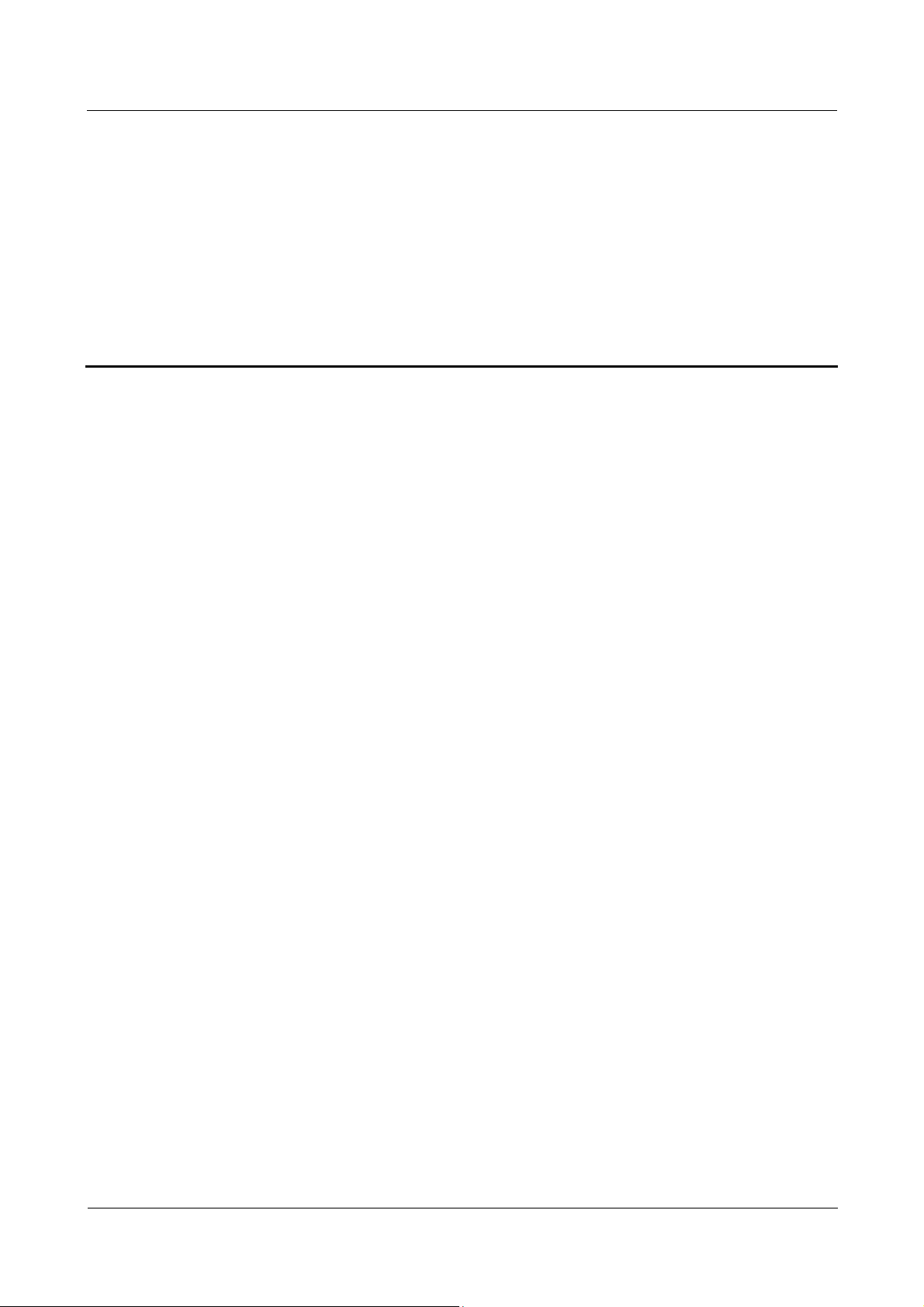
Terra Online Help_V1.0
Terra Online Help_V1.0 1 Getting started
Issue 01 (2018-11-19) Copyright © Huawei Technologies Co., Ltd. 1
1 Getting started
1.1 Using your HUAWEI Band 3 Pro
1.2 Icons
1.3 Wearing your HUAWEI Band 3 Pro
1.4 Screen Control
1.5 Pairing your band with your phone
1.6 Setting the time zone and language
1.7 Charging your band
1.8 Powering on and off/Restarting your band
1.9 Changing home screen styles
1.1 Using your HUAWEI Band 3 Pro
The HUAWEI Band 3 Pro is a 50-meter water resistant smart band with a full-touch color
screen and Home key. Its features include heart rate monitoring, GPS, activity assistant, sleep
monitoring, and message reminder.
Page 6
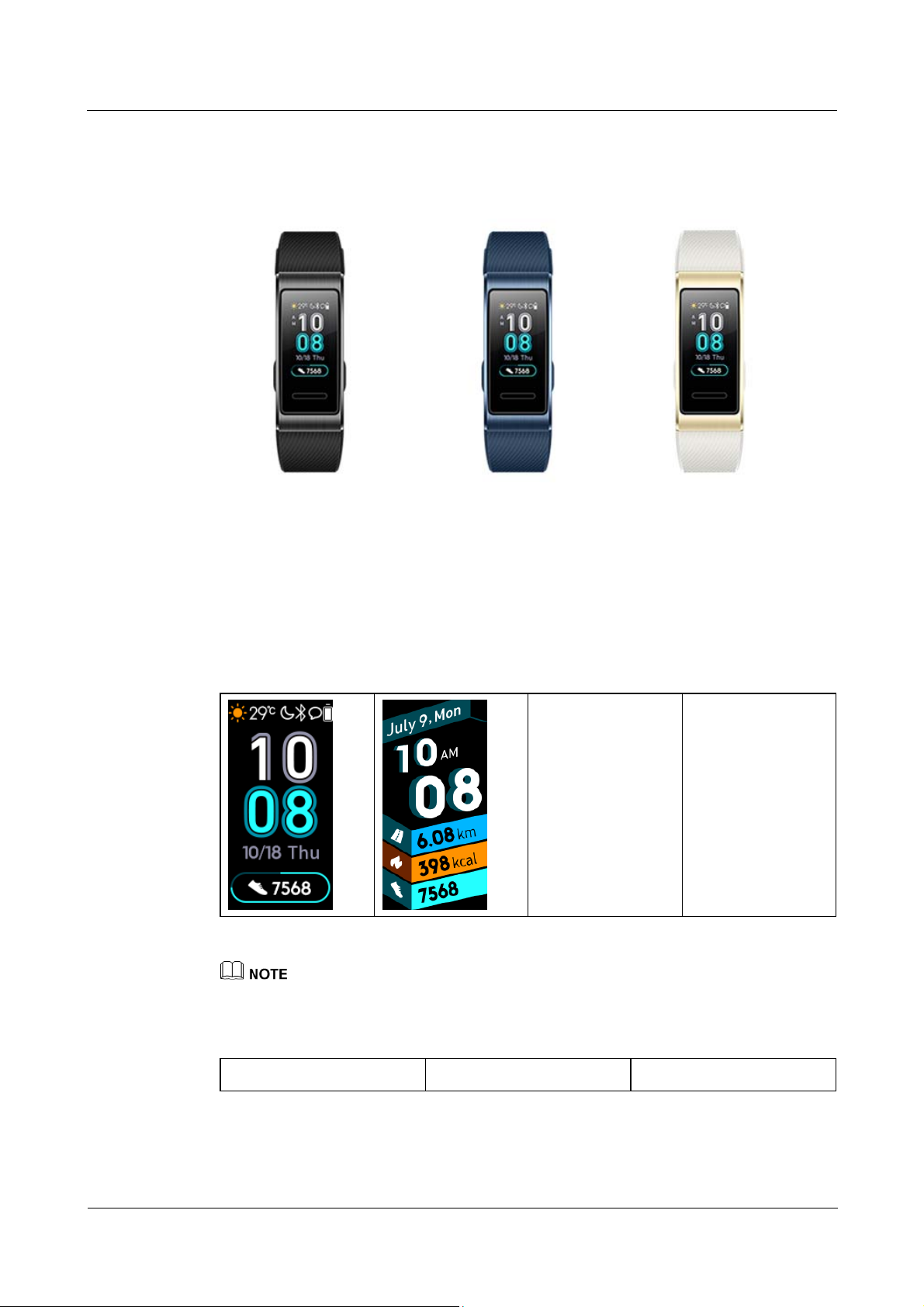
Terra Online Help_V1.0
Terra Online Help_V1.0 1 Getting started
Issue 01 (2018-11-19) Copyright © Huawei Technologies Co., Ltd. 2
1.2 Icons
Watc h f ac e:
Actual icons may vary with the band version. The following watch face icons are for your reference
only.
Level-1 Menu:
Activity records Heart rate monitoring Sleep
Page 7
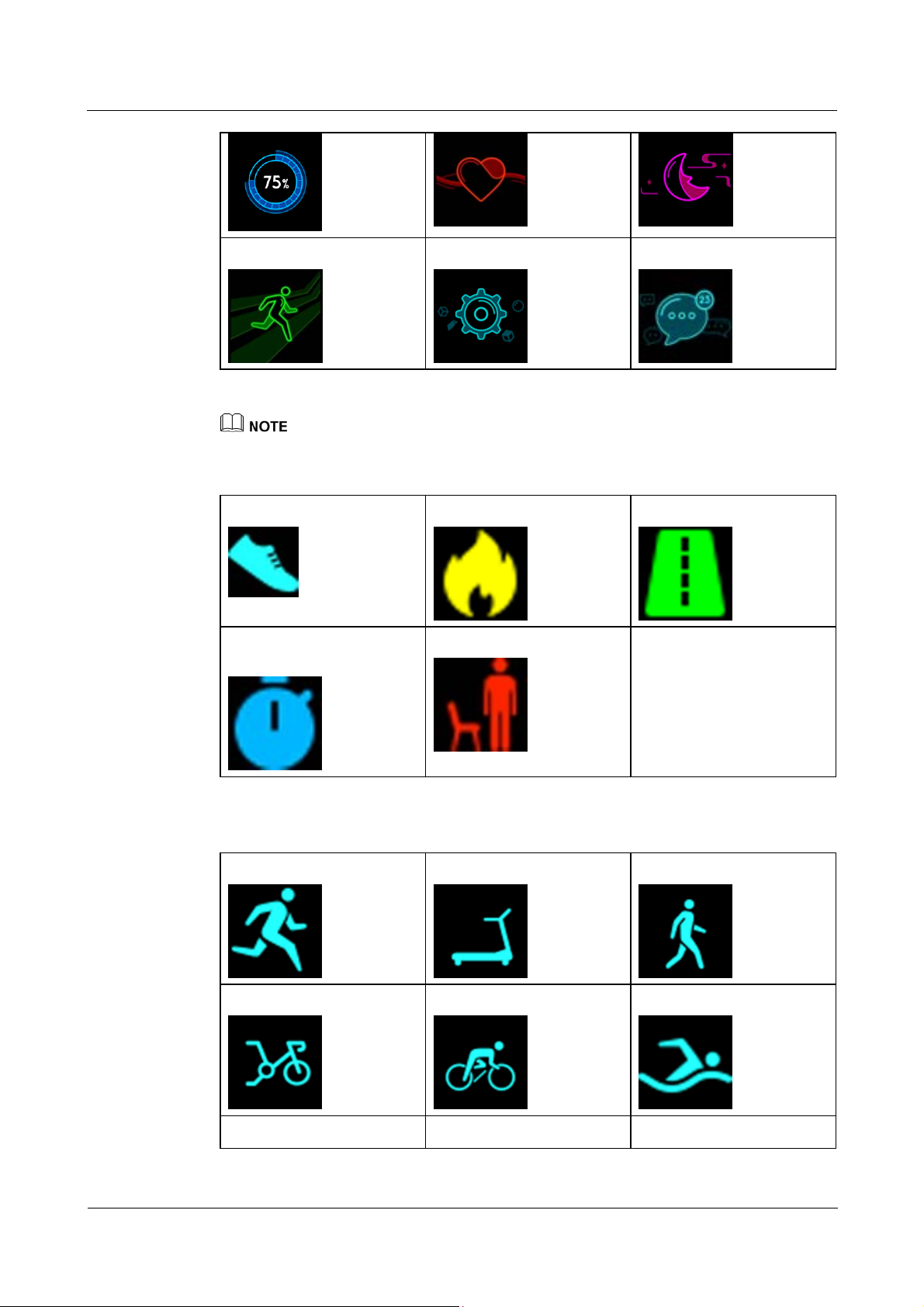
Terra Online Help_V1.0
Terra Online Help_V1.0 1 Getting started
Issue 01 (2018-11-19) Copyright © Huawei Technologies Co., Ltd. 3
Workout
More
Messages
The percentage displayed in Activity records indicates the current target's completion status.
Activity records
Steps
Calories
Distance
Moderate to high-intensity
activity duration
Standing time
Work ou t typ es :
Outdoor run
Treadmill run
Outdoor walk
Indoor cycle
Outdoor cycle
Pool swim
Open water Free training
Page 8
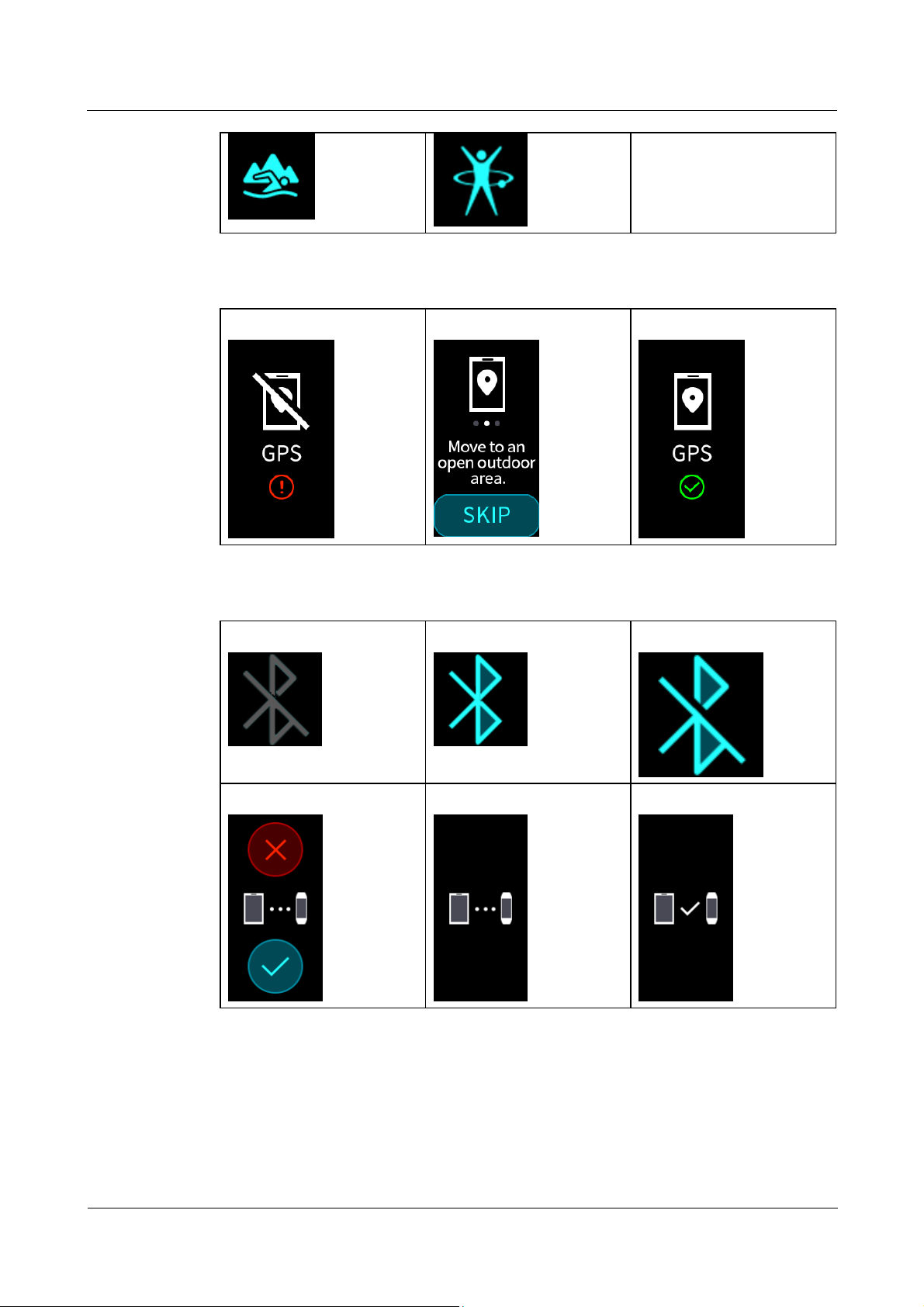
Terra Online Help_V1.0
Terra Online Help_V1.0 1 Getting started
Issue 01 (2018-11-19) Copyright © Huawei Technologies Co., Ltd. 4
GPS connection during exercises:
GPS off
GPS connection prompts
GPS on
Connection and pairing
Not connected
Bluetooth connected
Please connect Bluetooth
First-time pairing request
Pairing
Pairing successful
Page 9
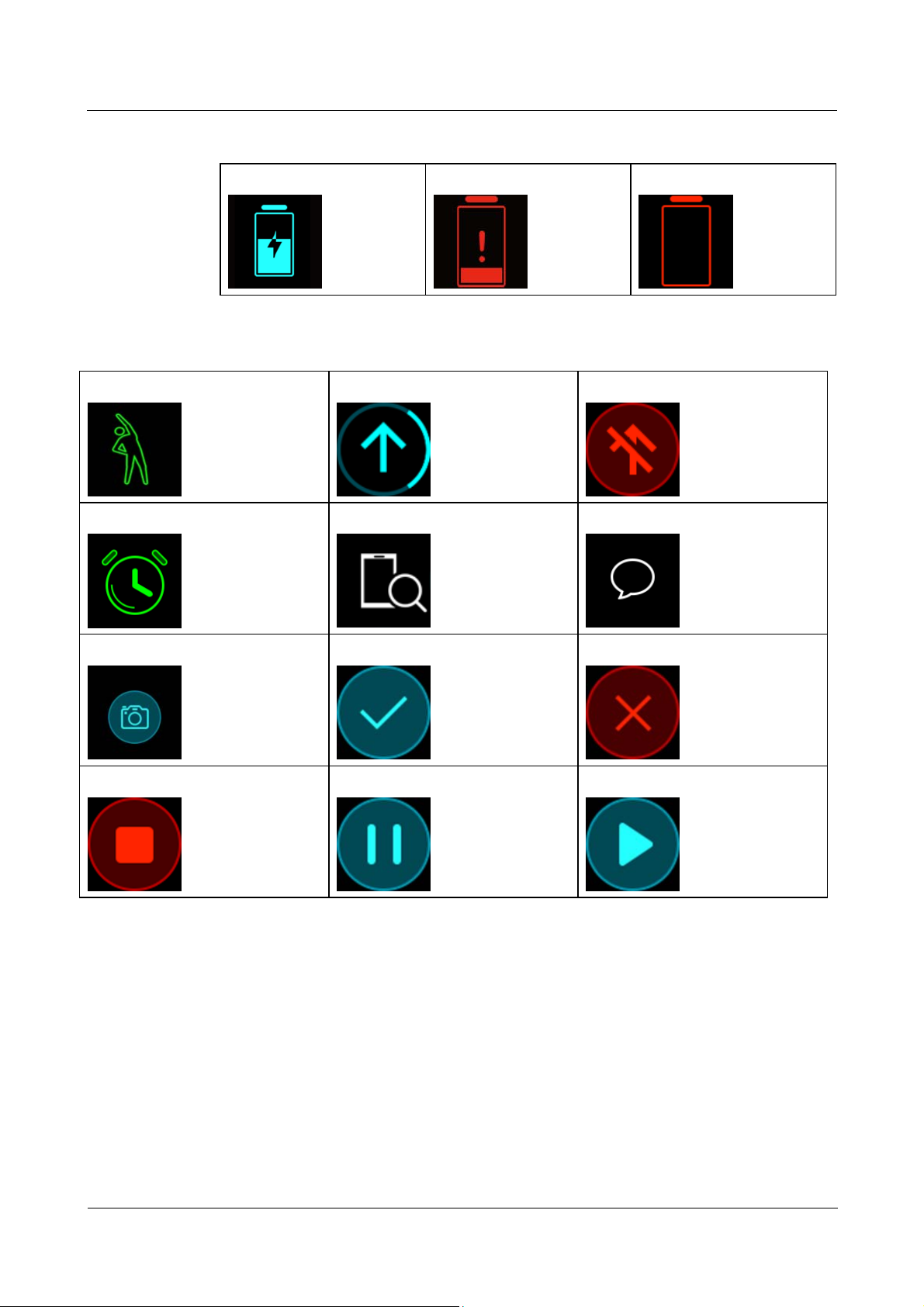
Terra Online Help_V1.0
Terra Online Help_V1.0 1 Getting started
Issue 01 (2018-11-19) Copyright © Huawei Technologies Co., Ltd. 5
Battery:
Charging
Low battery alert
Ultra low battery alert
Others:
Activity reminders
Upgrading
Update failure
Alarm
Find phone
Unread text messages
Take a photo
Confirmed
Cancel
End
Pause
Start
1.3 Wearing your HUAWEI Band 3 Pro
To ma ke sure that activity tracking and sleep and heart rate monitoring wo r k properly, make
sure you are wearing your band correctly as shown in the following figure.
Page 10
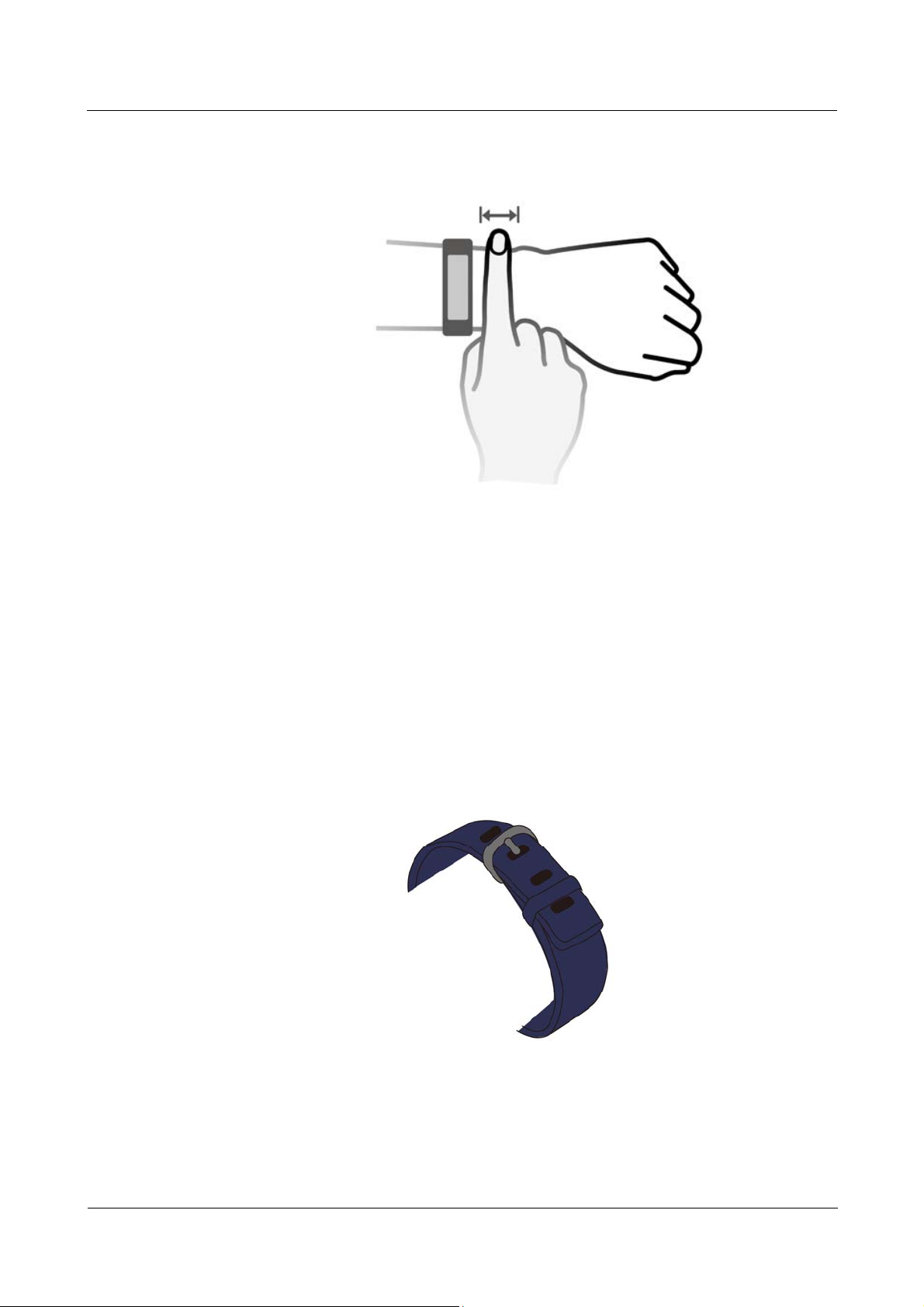
Terra Online Help_V1.0
Terra Online Help_V1.0 1 Getting started
Issue 01 (2018-11-19) Copyright © Huawei Technologies Co., Ltd. 6
The strap is made of silicone rubber and comes in three colors: black, blue, and gold.
The band strap adopts a U-shaped buckle design so it will fall out easily. To wear the band,
insert one end of the strap through the U-shaped buckle and then fasten it. The end of the strap
is intentionally bent so as to enhance wearability.
Page 11
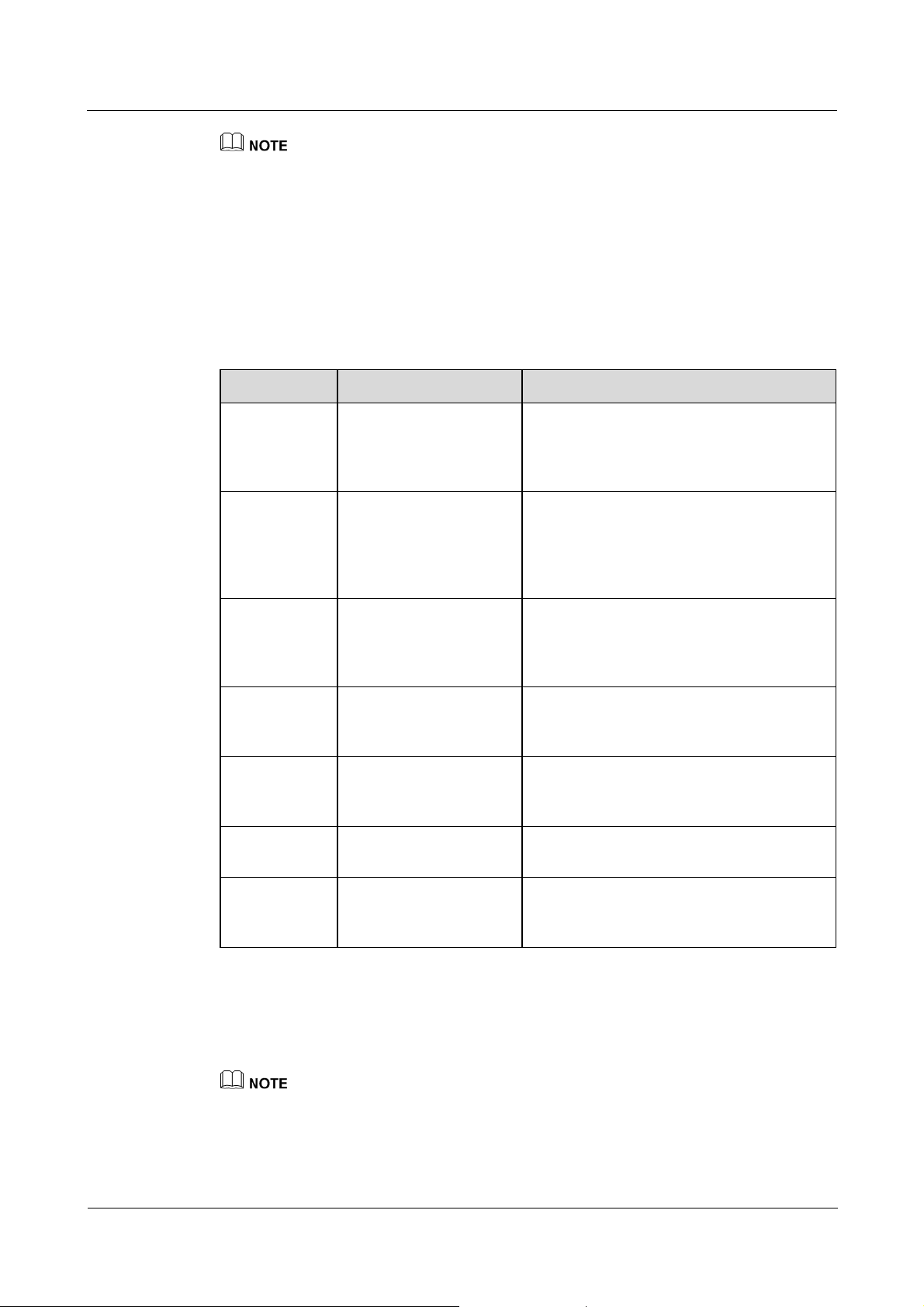
Terra Online Help_V1.0
Terra Online Help_V1.0 1 Getting started
Issue 01 (2018-11-19) Copyright © Huawei Technologies Co., Ltd. 7
Yo ur ba n d i s m a de of m at e ri a ls th a t a r e s af e t o us e. If you experience skin discomfort when wearing
the band, stop using it and consult a doctor.
Be sure to wear your band properly to maximize comfort.
1.4 Screen Control
The HUAWEI Band 3 Pro features a 0.95-inch AMOLED touchscreen made of 2.5 D curved
glass material and a metal frame. Touching, swiping, and holding your finger to the screen
input various command. There is also a Home key for operating convenience.
Operation Function Remarks
Touch the
Home key
when the
screen is on
Return to the home
screen
This function is unavailable during special
scenarios like calls or workouts.
Touch the
Home key
when the
screen is off
Turn on the screen Touch the Home screen when the screen has
been turned off for less than 10 seconds to
return to the previous screen. Otherwise,
touch the Home key to return to the home
screen.
Swipe right on
the home
screen
Access the message
center to view cached
messages.
This function is unavailable when there are
no cached messages. You are able to clear
messages by swiping right on the message
content screen.
Swipe right on
non-home
screens
Return to the previous
screen.
Swipe up or
down on the
level 1 screen
Switch to another screen.
Touch the
screen
Choose and confirm
Touch and
hold the home
screen
Change the watch face
Turning on the screen
To wake the screen, raise your wrist or rotate it inward. The screen will stay on for 5 seconds.
You can enable the Raise wrist to wake screen function in the Huawei Health app.
Page 12

Terra Online Help_V1.0
Terra Online Help_V1.0 1 Getting started
Issue 01 (2018-11-19) Copyright © Huawei Technologies Co., Ltd. 8
Switching between screens
To switch between screens, when the screen is on, rotate your wrist or swipe on the screen.
You can enable the Rotate wrist to switch screen function in the Huawei Health app.
Page 13

Terra Online Help_V1.0
Terra Online Help_V1.0 1 Getting started
Issue 01 (2018-11-19) Copyright © Huawei Technologies Co., Ltd. 9
Turning off the screen
Lower your wrist or rotate it outward to turn off the band screen.
The screen will turn off automatically when the band is idle for 5 seconds.
1.5 Pairing your band with your phone
Connect your band to the charging cradle when you use it for the first time. The band will
automatically power on. The band is ready to be paired via Bluetooth by default.
Yo u a re a bl e t o p a ir y ou r b a nd on l y w i th ph o ne s running Android 4.4 or later, or phones running iOS 9.0
or later. Make sure you have enabled Bluetooth on your phone before you start pairing.
For Android users:
To pair your band with the phone,
a. Search for and install the latest version of the Huawei Health app in the app store.
(For Huawei device users, search for and install the Huawei Health app in
AppGallery.)
Page 14

Terra Online Help_V1.0
Terra Online Help_V1.0 1 Getting started
Issue 01 (2018-11-19) Copyright © Huawei Technologies Co., Ltd. 10
b. Open the Huawei Health app, touch the + icon on the top-right corner (or device
icon if you have paired your band), or go to Me > My devices > Add to access the
device details screen, and then touch Smart Band and select HUWEI Band 3 Pro.
c. Touch Pair. The Huawei Health app will search for the band automatically. Select
HUWEI Band 3 Pro-XXX from the list of devices available. The band will start to
pair with your phone automatically.
d. Your band will vibrate when it receives a pairing request. Touch
to start
pairing.
Yo ur b an d 's sc r ee n wi l l d is p l ay an ic o n t o inform you that pairing was successful, and that
information from your phone (such as data and time) will be synced after 2 seconds.
Yo ur b an d 's sc r ee n wi l l d is p l ay an ic o n t o i n fo r m you that pairing has failed and the startup screen
will return after 2 seconds.
For iOS users:
a. Search for and install the Huawei Health app in the App store.
b. Open the Huawei Health app. Access the Device screen, and touch the + icon in the
top-right corner. Touch Smart Band and select HUWEI Band 3 Pro.
c. The Huawei Health app will search for the band automatically. Select the correct
band name from the list of Bluetooth devices available. The band will start to pair
with your phone automatically.
d. Your band will vibrate when it receives a pairing request. Touch
to start
pairing.
e. Once your phone displays the Bluetooth pairing request, touch PAIR to begin
pairing.
1.6 Setting the time zone and language
After the band syncs with your phone, the time zone and language set on your phone will be
automatically synced as well.
If you change the language, region, time, or time format on your phone, the changes will be
automatically synced to the band as long as the band is connected to it.
Page 15

Terra Online Help_V1.0
Terra Online Help_V1.0 1 Getting started
Issue 01 (2018-11-19) Copyright © Huawei Technologies Co., Ltd. 11
1.7 Charging your band
To charge your band, align the plastic rubber contacts with the charging port on the wrist
strap, and fasten the contacts to ensure the charging port has made good contact. The charging
icon and battery level will be displayed on the band screen.
Before charging, make sure the charging port and metal end are clean and dry to prevent short
circuits or other issues.
If the band screen gets black or responds slowly, connect your band to the charging cradle to restart
it.
Charging time: It takes about 100 minutes to fully charge your band in 25°C room
temperature. Once the battery icon is full, your band is fully charged.
Page 16

Terra Online Help_V1.0
Terra Online Help_V1.0 1 Getting started
Issue 01 (2018-11-19) Copyright © Huawei Technologies Co., Ltd. 12
View battery level: Check the battery icon on the band home screen or in the Huawei
Health app.
Low battery alert:
If the battery level is lower than 10%, your band will vibrate, and the band screen will
display
reminding you to charge your band promptly.
1.8 Powering on and off/Restarting your band
Power on
Yo ur b an d wi ll a ut o ma t i ca l ly power on when you charge it.
Power off
Swipe on the screen of your band and touch More > Power off.
To power on your band after it has been powered off, connect the band to the charging cradle, and your
band will automatically power on when it has been fully charged.
Restart
Swipe on the screen of your band and touch More > Restart.
Page 17

Terra Online Help_V1.0
Terra Online Help_V1.0 1 Getting started
Issue 01 (2018-11-19) Copyright © Huawei Technologies Co., Ltd. 13
1.9 Changing home screen styles
Yo ur b an d co m es w i th mu lt ip le h om e s cr ee n st yles. See the following two ways for details on
how to change your home screen styles.
Method 1: Touch and hold the home screen until your band vibrates. When the home
screen zooms out and screen frames are displayed, swipe up and down on the screen to
select your desired home screen style.
Method 2: Access the More screen and touch Faces. When the home screen zooms out
and screen frames are displayed, swipe up and down on the screen to select your desired
home screen style.
Page 18

Terra Online Help_V1.0
Terra Online Help_V1.0 2 Basic operations
Issue 01 (2018-11-19) Copyright © Huawei Technologies Co., Ltd. 14
2 Basic operations
2.1 Adjusting screen brightness
2.2 Finding a phone using the band
2.3 Remote photo shooting
2.4 Weather report
2.1 Adjusting screen brightness
Access the More screen and go to Brightness > Brightness to adjust screen brightness.
Screen brightness is set to Level 2 by default. Level 3 is the highest screen brightness level,
while Level 1 is the lowest.
Yo u ca n en a b le Lower brightness at night to automatically configure the band to lower
screen brightness from 20:00 to 06:00.
2.2 Finding a phone using the band
Forgot where you put your phone? You can use your HUWEI Band 3 Pro to find it.
Access the More screen, and touch Find Phone. An animation will display on the screen. If
your phone is within the Bluetooth range, it will play a ringtone (even in Silent mode),
notifying you of its whereabouts.
To use this feature, ensure that the band is connected to your phone, and the Huawei Health app is
running in the background or foreground.
If no phone is found within 2 minutes, a failure icon will display. You can touch the icon to try again.
2.3 Remote photo shooting
This feature is only available on Huawei phones running EMUI 8.1 or later.
Page 19

Terra Online Help_V1.0
Terra Online Help_V1.0 2 Basic operations
Issue 01 (2018-11-19) Copyright © Huawei Technologies Co., Ltd. 15
If you want to take a photo of your family but forget to take your selfie stick on vacation, you
can use your band to take remote photos with your phone.
Open the Camera app on the phone and the band will automatically display camera
shutter screen. Touch the camera icon on the band to enable the remote photo shooting
feature. The band will return to the camera shutter screen 2 seconds after taking a photo.
The band screen will turn off if no operation is performed on its camera shutter screen
for 5 seconds. You can press the side button or lift your wrist to turn on the band screen
and access the camera shutter screen again.
Press the Home key to return to the home screen, or swipe right on the band screen to go
to the previous screen.
To exit the photo taking screen on your band, close the camera app on your phone or
disconnect your phone from the band.
2.4 Weather report
Switch the band screen to the home screen supporting the display of weather information. You
can obtain the latest weather information on your band:
1. Enable Weather reports in the Huawei Health app.
2. Ensure that both the phone GPS and the Huawei Health app have permission to acquire
location information.
3. Select Use GPS, WLAN, and mobile networks for the positioning mode instead of Use
GPS only.
When you sync weather information from your phone to your band, weather and temperature will
display on your band. If the sync fails, no such information will display.
The weather information displayed on your band comes from the Huawei Health app, and may differ
slightly from that displayed on your phone since the Huawei Health app and your phone obtain
weather information from different service providers.
Page 20

Terra Online Help_V1.0
Terra O nline Help_V1.0 3 Fitness and health
Issue 01 (2018-11-19) Copyright © Huawei Technologies Co., Ltd. 16
3 Fitness and health
3.1 Recording your fitness data
3.2 Starting a workout
3.3 Pool swim
3.4 Open water swim
3.5 Heart rate monitoring
3.6 Sleep monitoring
3.7 Syncing and sharing your fitness and health data
3.1 Recording your fitness data
Yo ur b an d ca n au t om at ic al ly i d e nt i fy y ou r ac t iv it y ty pe , s u ch as w al ki ng , r u nn i ng , sl ee pi n g ,
or sedentary.
Yo ur b an d wi ll r ec o rd y ou r ac ti vi ty d at a a ut om at i c al l y, i nc lu d i ng yo ur s te p co u n t, wo rk ou t
distance, and calories burnt after identifying whether you are walking or running.
Yo ur b an d wi ll a ut o ma ti ca ll y re c or d th e du r at io n of y ou r mo d er at e to h i g h i nt en si ty a c t iv i ty
based on your workout speed and heart rate.
To view your fitness data after a workout, use either of the following two methods:
Method 1: View your fitness data on your band.
Swipe on the band screen and switch to the Activity screen. On the Activity screen, swipe up
and down on the screen to view your step count, calories burnt, exercise distances, duration of
moderate-high intensity activity, and stand up times.
Method 2: View your fitness data through the Huawei Health app.
View your fitne ss data u nder the Exercise record card in the Huawei Health app.
To view your fitness data in the Huawei Health app, ensure that your band is connected to the
Huawei Health app.
Yo ur f it n es s d a ta r es e ts at 2 4: 0 0 e ve r y n i gh t .
Page 21

Terra Online Help_V1.0
Terra O nline Help_V1.0 3 Fitness and health
Issue 01 (2018-11-19) Copyright © Huawei Technologies Co., Ltd. 17
3.2 Starting a workout
The HUAWEI Band 3 Pro has a built-in GPS, which means it can track your activities even
when the phone is not nearby. It also provides easy access to sharing your real-time fitness
data to your social circles.
1. Swipe up or down on the band's home screen and enter the Workout screen.
2. Swipe up or down on the screen to select a workout type. The following workout types
are supported on the band, including outdoor running, treadmill running, walking, indoor
cycling, outdoor cycling, pool swimming, open water swimming and free training.
3. You can set workout targets such as distance, duration, or calories burnt, as well as a
reminder interval. After selecting your targets, touch the icon at the bottom of the screen,
and your band will begin to record your fitness data after a countdown.
Considering that fitness data for swimming is special, related operations are to be specified otherwise.
4. To view your fitness data on your band during a workout when the screen is on, swipe up
or down on the band screen. To suspend the workout, touch and hold the Home key for 2
seconds, then touch the corresponding key in the pop-out screen to continue or end a
workout.
− Touch to continue the workout.
Page 22

Terra Online Help_V1.0
Terra O nline Help_V1.0 3 Fitness and health
Issue 01 (2018-11-19) Copyright © Huawei Technologies Co., Ltd. 18
− Touch to end the workout and view your fitness data.
If workout distance is less than 100 meters, the workout will not be recorded.
If you take off your band during a workout, the workout will be automatically suspended after 10
minutes.
The workout will not be recorded if the outdoor cycling, indoor cycling, or free training lasts for less
than 1 minute.
Touch the end icon after a workout ends to prolong battery life.
3.3 Pool swim
The band is 50-meter water resistant and can be worn when swimming in a pool. With a
6-axis motion sensor, the band can identify swimming strokes such as butterfly, backstroke,
freestyle, and breaststroke, as well as record the calories, number of strokes, speed, arm pull
frequency, laps, distance, and average SWOLF.
1. Swipe up or down on the band's home screen and enter the Workout screen.
2. Swipe up or down on the screen and touch Pool Swim. You can set the Pool length
when you first use it. You can also set a workout targets such as distance, duration, or
calories burnt. After selecting your targets, touch the icon at the bottom of the screen,
and your band will begin to record your fitness data after a countdown.
3. Your band screen automatically locks when you swim.
4. Swipe up or down on the screen following the on-screen instructions to unlock the band.
Then, swipe up or down on the screen to view workout data such as the current workout
time, distance, calories burnt, and average speed. To suspend a workout, touch and hold
the Home key for 2 seconds, and then touch the corresponding key in the pop-out screen
to continue or end a workout.
5. After swimming, you can:
− Swipe up or down on your band screen to view your fitness data details, including
the main style, number of strokes, distance, workout time, laps, and average
SWOLF.
− When your band is connected to the Huawei Health app, you can view detailed
swimming data under the Exercise record card in the Huawei Health app.
3.4 Open water swim
The band is 50-meter water resistant, enabling you to wear it in open water.
1. Swipe up or down on the band's home screen to access the Workout screen.
2. Swipe up or down on the screen and touch Open Water. You can set workout targets for
distance, duration, or calories burnt, as well as distance intervals at which swimming
data displays on the screen. After selecting your targets, touch the icon at the bottom of
the screen, and your band will begin to record your fitness data after a countdown.
3. Your band screen automatically locks when you swim.
4. Swipe up or down on the screen following the on-screen instructions to unlock the band.
Then, swipe up or down on the screen to view workout data such as current workout
time, distance, calories burnt, and average speed. To suspend a workout, touch and hold
Page 23

Terra Online Help_V1.0
Terra O nline Help_V1.0 3 Fitness and health
Issue 01 (2018-11-19) Copyright © Huawei Technologies Co., Ltd. 19
the Home key for 2 seconds, and then touch the pop-up screen to continue or end a
workout.
5. After swimming, you can:
− Swipe up or down on your band screen to view your fitness data details, including
your main stroke style, number of strokes, distance, workout time, laps, and average
SWOLF.
− When your band is connected to the Huawei Health app, you can view detailed
swimming data under the Exercise record card in the Huawei Health app.
3.5 Heart rate monitoring
The HUWEI Band 3 Pro features an optical heart rate sensor, which can monitor and record
your heart rate all day. To use this feature, you need to enable Automatically measure heart
rate in the Huawei Health app.
Data from the band cannot be used for medical purposes.
Single heart rate measurement
1. Wear your band properly.
2. Swipe up or down on the home screen and touch Heart rate.
3. Start a single rate measurement and check your current heart rate.
4. A single heart rate measurement will last around 45 seconds. Heart rate updates every 3
seconds.
5. During heart rate measurement, you can press the Home key or swipe right on the screen
to terminate the measurement.
When you do not wear your band or wear it improperly,it will pop up"Wear the band
tightly on your wrist and try again”on the band's screen.
To ensure the accuracy of heart rate measurement, wear the band properly and ensure the strap is
fastened. Ensure that the band contacts your skin directly without any obstructions.
Do not move during heart rate measurement.
Heart rate measurement for a workout
Yo ur b an d d i sp l ay s y o ur re al -t im e h ea rt r at e du ri ng a w o rk ou t.
After you start a workout (a swimming workout excluded), swipe on the band screen to check
your heart rate and heart rate interval. Heart rate will update every 5 seconds.
Page 24

Terra Online Help_V1.0
Terra O nline Help_V1.0 3 Fitness and health
Issue 01 (2018-11-19) Copyright © Huawei Technologies Co., Ltd. 20
Yo u ca n se t a ma x im um h e ar t r a te a nd h ea r t r a te i nt er va l o n y o ur b an d fo r di f fe r e nt wo rk ou t
such as extreme sports, endurance training, aerobic workout, fat burning workouts, and
warm-ups. During your workout, if your heart rate exceeds the maximum value you set in the
Huawei Health app ("220 – your age" by default), your band will vibrate to notify you. Touch
the Home key or swipe right on the screen to cancel the heart rate alarm.
After your workout, you can check your average heart rate, maximum heart rate, and heart
rate interval in the workout results screen.
Yo u ca n vi e w y o ur c ha ng e in heart rate diagram, maximum heart rate, and average heart rate
for each workout on the exercise record screen in the Huawei Health App.
During your workout, if you remove the band from your wrist, your band will stop displaying your
heart rate, although it will continue to search for it. Measurement will resume if you put the band
back on again within 10 minutes.
Your band can measure your heart rate when you have connected it to your phone and started a
workout using the Huawei Health app.
Automatic heart rate measurement
When you have connected your band to your phone, you can enable Automatically measure
heart rate in the Huawei Health app. Automatically measure heart rate is disabled by
default.
After you enable Automatically measure heart rate, your band will measure your heart rate
automatically.
If you enable Tru Sl ee p, your heart rate will not be displayed by default at nighttime. To check your
nighttime heart rate, enable Automatically measure heart rate.
Resting heart rate measurement
Resting heart rate refers to your heart rate as measured in a quiet, static, non-sleep state, and is
a general indicator of your cardiac health.
The best time to measure your resting heart rate is right after you wake up in the morning.
Because your band's automatic heart rate measurement may not measure your heart rate at the
optimal time, your actual resting heart rate may not display or the measured heart rate that is
displayed may differ from it.
To automa tically take your resting heart rate automatically, enable Automatically measure
heart rate in the Huawei Health app.
If you disable Automatically measure heart rate after checking your resting heart rate, the resting
heart rate displayed in the Huawei Health app will remain the same.
3.6 Sleep monitoring
Yo ur b an d mo n i to r s yo ur s le ep q ua l it y wh e n y o u we ar i t du ri ng s l e ep . I t ca n a u to m at ic al ly
detect when you fall asleep, wake up, and whether you are in light or deep sleep. You can also
view your sleep data in the Huawei Health app after you sync your band with your phone.
Yo u ca n en a b le Tru Sleep in the Huawei Health app.
Page 25

Terra Online Help_V1.0
Terra O nline Help_V1.0 3 Fitness and health
Issue 01 (2018-11-19) Copyright © Huawei Technologies Co., Ltd. 21
HUAWEI TruSleepTM sleep monitoring technology accurately analyzes deep sleep, light sleep,
REM sleep, and wakefulness to provide you with sleep quality evaluations and
recommendations as authorized by the Center for Dynamical Biomarkers (DBIOM) at Beth
Israel Deaconess Medical Center, a major Harvard Medical School academic hospital.
Enabling TruSleep may reduce your band's standby time.
3.7 Syncing and sharing your fitness and health data
After your workout, you can share your fitness data to third-party apps and compete with your
friends.
To share your fitness data to a third-party app, open the Huawei Health app, go to Me > Data
sharing and select the platform you want to share to. Follow the on-screen instructions
specific to each platform.
Page 26

Terra Online Help_V1.0
Terra Online Help_V1.0 4 Messages remi nders
Issue 01 (2018-11-19) Copyright © Huawei Technologies Co., Ltd. 22
4 Messages reminders
4.1 Message display and reminders
4.2 Deleting a message
4.1 Message display and reminders
Messages reminders
Ensure that your band is connected to the Huawei Health app.
For Android users: Open the Huawei Health app, go to Me > My devices > Notifications
management > Notice and enable Notice for apps whose notifications you want to receive.
For iOS users: Open the Huawei Health app, go to Devices > Notifications management >
Message alerts. Enable Message alerts. Also enable notifications in your phone Settings for
apps whose notifications you want to receive.
Yo u ar e ab le t o r ec ei ve a le rt s o n y o ur b an d wh en n ew ap p no ti fi ca t i on s a re d is pl ay ed o n y ou r
phone status bar. Turn on your band's screen before viewing messages. When the band screen
is on, you are able to view incoming messages.
Page 27

Terra Online Help_V1.0
Terra Online Help_V1.0 4 Messages remi nders
Issue 01 (2018-11-19) Copyright © Huawei Technologies Co., Ltd. 23
Your band can display messages from the following apps: SMS, Email, Calendar, and vari ous social
media platforms.
Your band will not notify you of new messages when it is in Single workout mode or in Ultra-Low
battery mode. After you disable Single workout mode or Ultra-Low battery mode, swipe right, up, or
down on your band's home screen to access the message center screen and view new messages.
Your band will only receive and will not push any notifications when it is in Do not disturb mode or
Sleep mode. Swipe right, up, or down on your band home screen to access the message center screen
and view new messages.
If you enable Push notifications only when wearing device, you will receive new messages only
when wearing the band.
Viewing messages
Yo u ar e ab le t o r ec ei ve a le rt s o n y o ur b an d wh en n ew ap p no ti f i ca t io ns a re d is pl a y ed on y ou r
phone status bar. Turn on your band's screen before viewing messages. When the band screen
is on, you are able to view incoming messages.
An unread message reminder icon will be displayed in the top-right corner of your band
screen when you have not read incoming messages upon receiving them. Swipe right on your
band home screen to access the message center screen and read these messages.
You can directly view the content of a message when it is the only one displayed. Otherwise, touch
to select the message you want to read.
Yo u c a n s wi p e r ig h t o n y o ur b an d 's un r ea d me s sa g e details screen to exit viewing one message and
delete it from the unread message center.
A m axi mum of 10 unread m ess ages can be saved on your band. If there are more than 10 unread
messages, previous messages will be overwritten. The content of one message can be displayed on at
most two band screens. View the rest of the content on your phone.
Page 28

Terra Online Help_V1.0
Terra Online Help_V1.0 4 Messages remi nders
Issue 01 (2018-11-19) Copyright © Huawei Technologies Co., Ltd. 24
You are unable to swipe right on the band home screen when there are no cached messages as the
unread message center is automatically hidden.
Incoming call notification
Yo ur b an d wi ll vi br a te an d i t s s cr ee n wi ll s wi tc h on t o n ot if y yo u wh e n yo ur p ho n e i s
receiving an incoming call. A contact name and number will also display. You can touch the
reject call icon on your band screen to reject an incoming call.
If you do not perform any operation during an incoming call, your band will display a
message to notify you of the missed call. Swipe right on the home screen to clear the message.
The band screen will remain on when notifying you of an incoming call.
4.2 Deleting a message
Swipe right, up, or down on the band home screen to view unread messages when there are
new incoming messages.
Delete one message: Swipe right on the message content display screen.
Delete all messages: Touch Clear All at the bottom of the message list to delete all unread
messages.
For Android users: Messages from social media apps or text messages will be deleted
automatically from your band once read or viewed on your phone.
For iOS users: Messages will be deleted automatically from your band once read or deleted on
your phone.
You are unable to swipe right on the band home screen when there are no cached messages as the unread
message center is automatically hidden.
Page 29

Terra Online Help_V1.0
Terra O nline Help_V1.0 5 Setting alarms
Issue 01 (2018-11-19) Copyright © Huawei Technologies Co., Ltd. 25
5 Setting alarms
5.1 Setting a Smart alarm
5.2 Setting an Event alarm
5.3 Syncing Alarm from your phone
5.4 Setting a Timer
5.5 Stopwatch
5.1 Setting a Smart alarm
Yo u ca n us e t h e H ua we i He al th a pp t o s et a S ma r t a l ar m, a nd t he b a n d w il l wa ke y ou u p w he n
it detects you are in light sleep. This helps your body gradually accept you are waking up, and
leaves you feeling more refreshed. For Android users:
For Android users:
1. Open the Huawei Health app, touch the band icon in the top-right corner under Home,
and go to Alarm > Smart alarm.
2. Set the alarm time, Smart wake-up, and repeat cycle.
3. Touch √ in the top-right corner to save your settings.
4. Swipe down on the Huawei Health app's home screen to ensure the alarm is synced to
the band.
For iOS users:
1. Open the Huawei Health app and touch Devices.
2. Touch the band's Bluetooth name from the device list.
3. Go to Alarm > Smart alarm.
4. Set the alarm time, Smart wake-up, and repeat cycle.
5. Touch Save.
6. Swipe down on the Huawei Health app's home screen to ensure the alarm is synced to
the band.
When the band vibrates to signal an alarm, a message is displayed on the band screen indicating that
touching the home key will snooze the alarm while touching and holding the home key will stop the
alarm. The alarm can snooze for 10 minutes.
Page 30

Terra Online Help_V1.0
Terra O nline Help_V1.0 5 Setting alarms
Issue 01 (2018-11-19) Copyright © Huawei Technologies Co., Ltd. 26
If you perform no operations when the alarm rings, it will automatically be turned off if you hit
snooze three times.
5.2 Setting an Event alarm
Yo u ca n us e t h e H ua we i He a l th ap p to s e t a ma xi mu m of fi ve E ve nt a la rm s t o re mi n d y o u of
daily and work activities, such as gatherings or meetings.
For Android users:
1. Open the Huawei Health app, touch the band icon in the top-right corner under Home,
and go to Alarm > Event alarm.
2. Set the alarm time, label, and repeat cycle.
3. Touch √ in the top-right corner to save the settings.
4. Swipe down on the Huawei Health app's home screen to ensure that the alarm is synced
to the band.
For iOS users:
1. Open the Huawei Health app and touch Devices.
2. Touch the band's Bluetooth name from the device list.
3. Go to Alarm > Event alarm.
4. Set the alarm time, label, and repeat cycle.
5. Touch Save.
6. Swipe down on the Huawei Health app's home screen to ensure that the alarm is synced
to the band.
The Event alarm will ring at precisely the time you specify. If you set a label and time for the Event
alarm, the band will display the label. Otherwise, only the time will be displayed.
When the band vibrates to signal an alarm, a message is displayed on the band screen indicating that
touching the home key will snooze the alarm while touching and holding the home key will stop the
alarm. The alarm can snooze for 10 minutes.
If you perform no operations when the alarm rings, it will automatically be turned off if you hit
snooze three times.
5.3 Syncing Alarm from your phone
Yo ur b an d ca n sy n c al ar ms f ro m y ou r ph on es r un n i ng EM UI 8 . 1 o r l at er. Wh e n a n a la rm g o e s
off on your phone, you can stop or snooze it with your band.
5.4 Setting a Timer
To use the Timer function on your band, perform the following steps:
1. Go to More > Timer on your band screen.
2. Setting the Timer
Page 31

Terra Online Help_V1.0
Terra O nline Help_V1.0 5 Setting alarms
Issue 01 (2018-11-19) Copyright © Huawei Technologies Co., Ltd. 27
− When using the Timer function for the first time, access the Timer settings screen of
your band, and set the hours, minutes, and seconds. The value range for hours is
0–12, while that of minutes and seconds is 0–59.
− If you have used the Timer function before, open the Timer screen you accessed last
time and touch
, and set the hours, minutes, and seconds.
3. Touch
to start the Timer.
4. Touch
to pause the time, and touch to end it.
5. Your band will vibrate and its screen will switch on to notify you when the set time has
been reached. Swipe right on the screen or touch
to turn off the Timer.
Perform no operations and Timer will automatically close after 1 minute.
When Timer is enabled, the on-going timing screen will display when you return to it again from the
home screen.
5.5 Stopwatch
To use the St opwatch function on your band, perform the following steps:
1. Go to More > Stopwatch on your band screen.
2. Touch
to start timing. The maximum display time for Stopwatch on your
band is "59:59.99s". The band screen will remain on while it is running.
3. While Stopwatch is running, you are able to:
− Touch to stop the clock.
− Touch to continue taking time.
− Touch to end timing and reset Stopwatch at "00:00.00".
− Swipe right on the screen and will pop up, touch to continue taking
time, and touch
to exit and return to the previous screen.
Page 32

Terra Online Help_V1.0
Terra Online Help_V1.0 6 Updating and factory reset
Issue 01 (2018-11-19) Copyright © Huawei Technologies Co., Ltd. 28
6 Updating and factory reset
6.1 Viewing version information
6.2 Updating your band and the Huawei Health app
6.3 Restoring your band to its factory settings
6.4 Viewing the Bluetooth name and MAC address
6.1 Viewing version information
Method 1: Viewing the version on your band.
To view your band's version information, go to the More screen on your band and touch
About.
Method 2: Viewing the version through the Huawei Health app.
Connect your band to the Huawei Health app. Open the Huawei Health app, touch the band
icon in the top-right corner under Home, and touch Firmware updates to check the band
version.
6.2 Updating your band and the Huawei Health app
For a better user experience, new updates are released from time to time. When a new update
is available, perform the following steps to update your band and the Huawei Health app.
Updating your band
Method 1: Connect your band to the Huawei Health app. Open the Huawei Health app, touch
the band icon in the top-right corner under Home. Touch Firmware update and follow the
on-screen instructions to update your band.
Page 33

Terra Online Help_V1.0
Terra Online Help_V1.0 6 Updating and factory reset
Issue 01 (2018-11-19) Copyright © Huawei Technologies Co., Ltd. 29
Method 2:
For Android users: Open the Huawei Health app. On the device details screen, enable
Auto-update device over Wi-Fi. If an update is available, a notification will pop up on
your band. Follow the on-screen instructions to update your band.
For iOS users: Open the Huawei Health app, touch the profile picture on the upper left
corner to enter the level-2 menu. Touch Settings and enable Auto-update device over
Wi-Fi. If an update is available, a notification will pop up on your band. Follow the
on-screen instructions to update your band.
Updating the Huawei Health app
For Android users: Open the Huawei Health app and go to Me > Settings > Check for
updates to update the Huawei Health app.
For iOS users: Update the Huawei Health app in the App Store.
During an update, your band will automatically disconnect from Bluetooth, and will reconnect once the
update is complete.
Page 34

Terra Online Help_V1.0
Terra Online Help_V1.0 6 Updating and factory reset
Issue 01 (2018-11-19) Copyright © Huawei Technologies Co., Ltd. 30
6.3 Restoring your band to its factory settings
Access the More screen, touch Reset, and then touch to restore your band to its
factory settings. Once you have restored your band to its factory settings, all its data will be
cleared, so please exercise with caution.
6.4 Viewing the Bluetooth name and MAC address
Finding the Bluetooth name:
Ensure your band is connected to the Huawei Health app. Your band's name in the Huawei
Health app will be the same as its Bluetooth name.
Finding the MAC address:
Method 1: Go to More > About on your band. The band's MAC address will be displayed as
12 alphanumeric characters next to MAC:.
Method 2: View the MAC address on the back of your band. The 12 alphanumeric characters
next to MAC: are your band's MAC address.
Method 3: Make sure your band is connected to the Huawei Health app. Open the Huawei
Health app and touch the band icon in the top-right corner under Home. The information next
to Restore factory settings is the MAC address.
Page 35

Terra Online Help_V1.0
Terra O nline Help_V1.0 7 Maintenance
Issue 01 (2018-11-19) Copyright © Huawei Technologies Co., Ltd. 31
7 Maintenance
7.1 Water resistant and dust-proof
7.2 Cleaning and care
7.3 Adjusting or replacing the strap
7.1 Water resistant and dust-proof
The band is 50-meter water resistant, but this protection is not permanent and may wear off
over time.
Yo u ca n we a r y o ur b an d wh e n y o u ar e wa sh in g y ou r h a nd s, i n t h e r ai n or s wi mm in g in
shallow water. Do not wear your band when you are showering, diving, scuba diving, or
surfing.
The following operations may affect the water resistance of your band:
Dropping your band or other physical impact.
Exposure to alkaline substances, such as soap, body wash, perfume, emulsion, or oil.
Using your band in humid or high temperature conditions, for example in a hot shower
or sauna.
7.2 Cleaning and care
To extend the lifespan of your band, keep your band and your wrist clean and dry.
Wipe sweat off your band and wrist after a workout.
Use a soft cloth to wipe the band, and clean the dirt between the gaps to prolong the
lifespan of your strap.
Light-color strap maintenance
To prevent discoloration, avoid letting the light-colored strap come in contact with dark
colored clothing.
If the light color strap accidentally gets dirty, dip a soft brush in clean water and gently wipe
the strap dry.
Page 36

Terra Online Help_V1.0
Terra O nline Help_V1.0 7 Maintenance
Issue 01 (2018-11-19) Copyright © Huawei Technologies Co., Ltd. 32
7.3 Adjusting or replacing the strap
Strap adjustment: The straps are designed with U-shaped buckles. Adjust the strap to your
wrist size.
Strap replacement: Carefully unlock the band slot to remove the strap. Perform the strap
replacement operation in reverse sequence to attach a new strap. To install the strap, make
sure that the strap and the band body fit well before you fasten the band slot.
The band slot that come with your band is small so be careful not to lose it during disassembly.
