Huawei B818-263 LTE CPE User Manual

Quick Start
31500CQA_01
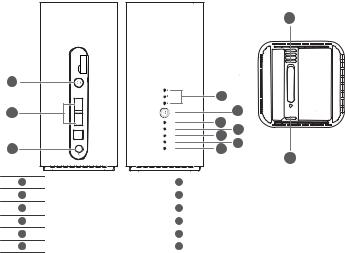
Product overview
|
MAIN |
|
|
|
DIV |
|
|
1 |
|
|
|
|
|
|
10 |
2 |
LAN1 |
|
9 |
|
|
POWER |
8 |
|
LAN2/WAN |
STATUS |
7 |
|
|
LAN |
6 |
3 |
TEL |
WIFI |
4 |
|
MODE |
||
|
|
5 |
|
1 |
Power button |
2 |
LAN/WAN port |
3 |
Power input |
4 |
MODE indicator |
5 |
Wi-Fi® indicator |
6 |
LAN indicator |
7 |
Network status indicator |
8 |
Power indicator |
9 |
Hi/WPS button |
10 |
Signal indicators |
11 |
SIM card slot |
12 |
Reset button |
11
RESET Card SIM
12
1
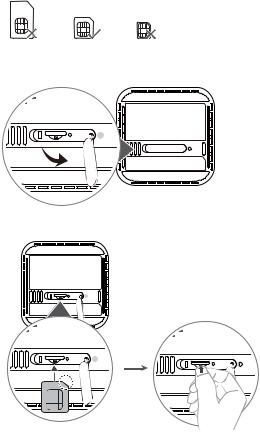
Setup
1 Make sure you use the correct SIM card.
mini-SIM (2FF) micro-SIM (3FF) nano-SIM (4FF)
2 Open the SIM card cover.
Card
SIM
 RESET
RESET
SIM Card |
RESET |
3Insert the SIM card gently into the SIM card slot in the direction shown in the figure below until it clicks. Then close the SIM card cover.
 RESET
RESET
Card
SIM
 RESET
RESET
RESET
Card
SIM
2
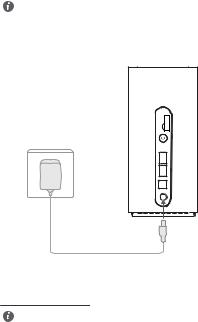
•To remove the SIM card, gently press the SIM card in until it clicks. The card will automatically pop out.
•Do not insert or remove a SIM card when the router is running, as this may affect performance or damage the SIM card.
4 Connect the power adapter to the router.
MAIN
DIV
LAN1
LAN2/WAN
TEL
The indicators will turn on when the router has successfully connected to a network.
MODE indicator |
Cyan/blue: Connected to an LTE/3G network. |
Signal indicators |
Green: signal reception available (more indicators mean better reception). |
If the MODE indicator is red, it indicates there is no network connection. Please refer to the FAQs in this guide.
3
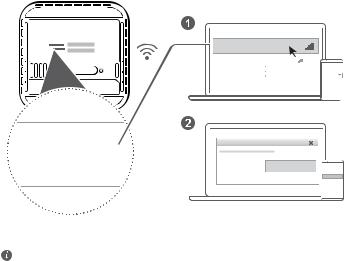
Connecting to your router's Wi-Fi network
Wi-Fi Name
Wi-Fi Password
XXXXXXXX |
|
|
abcdefg |
|
|
SIM Card |
RESET |
|
||
|
|
|
|
XXXXXXXX |
|
|
|
|
|
Wi-Fi Name: XXXXXXX
Wi-Fi Password : YYYYYY  Wi-Fi Password: YYYYYYY
Wi-Fi Password: YYYYYYY
Wi-Fi Password:
YYYYYYY
Once the router has connected to a mobile data network, you can connect your computer or mobile phone to the router's Wi-Fi network to access the Internet. Please refer to the label on the bottom of the router for the default Wi-Fi network name (Wi-Fi Name) and password (Wi-Fi Password).
•When the Wi-Fi indicator is steady on, Wi-Fi is enabled. To enable or disable Wi-Fi, refer to the router's web-based management page.
•Ensure that you promptly change the Wi-Fi network name and password on the web-based management page to prevent unauthorized access to your Wi-Fi network. Once you have changed the password, you will need to reconnect to the router's Wi-Fi network.
4
