Page 1
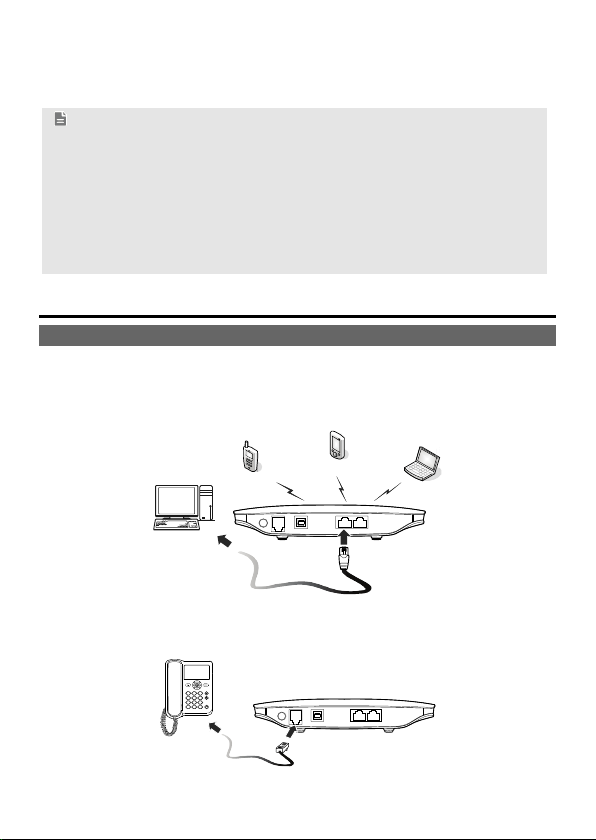
B681 Quick Start
Note:
Figures in this guide are only for your reference. For details about the
particular model you have chosen, contact your service provider.
Check the information about the product and its accessories when you
purchase it. Some accessories are not provided in the product package. If
necessary, contact your local dealer to purchase them.
This guide briefly describes the device functions. For details about how to
set the management parameters, see the help information on the web
management page.
1 Getting to Know Your Device
Application Scenarios
Scenario 1:
You can connect your computer to the device to access the Internet. The specific
connection steps depend on your computer's operating system. Follow the
displayed instructions to connect the device to your computer.
Scenario 2:
You can connect a telephone to the device's telephone port to make voice calls.
1
Page 2
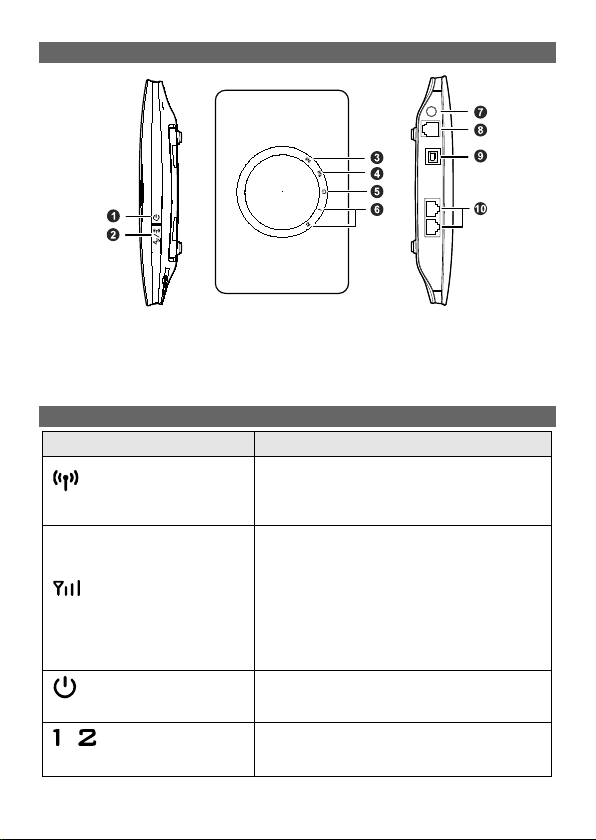
Appearance
1. Power button
5. Power indicator
6. LAN indicators
10. LAN ports
2. Wi-Fi/WPS button
3. Wi-Fi/WPS indicator
4. Network status indicator
Indicators
Indicator Status
Wi-Fi/WPS indicator
Network status indicator
Power indicator
/
LAN indicators
7. External antenna port
8. Telephone port
9. Power port
Steady on: Wi-Fi turned on or data transfer
in progress.
Blinking: WPS connection being set up.
Off: Wi-Fi turned off.
Blinking red fast: Subscriber Identity Module
(SIM) card unavailable (SIM card not
installed or malfunctioning, or PIN code not
verified).
Steady yellow: device registered with the
network.
Steady green: device connected to the
Internet.
Off: no signal received.
Steady on: device powered on.
Off: device powered off.
Steady on: network cable connected.
Blinking: data transfer in progress.
Off: network cable not connected.
2
Page 3
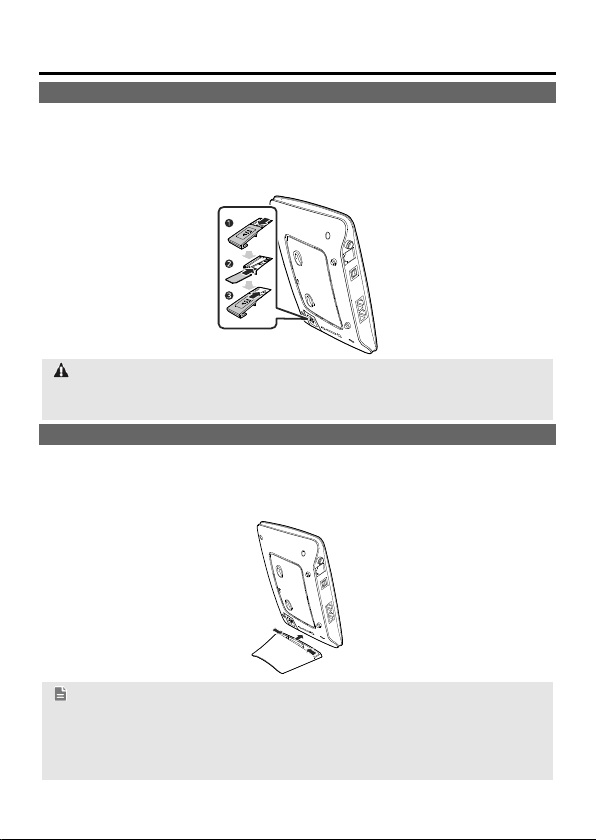
2 Installation
Installing the SIM Card
Step 1 Slide the card cover off.
Step 2 Insert the SIM card into the card slot. Ensure that the gold contact area
faces down and that the beveled edge of the SIM card aligns with that of
the card slot.
Step 3 Slide the card cover back onto the device.
Attention:
Before removing the SIM card, ensure that the device is powered off and
disconnected from the power outlet.
(Optional) Using the Table Stand
You can place the device on a flat surface such as a table or a desk, or hang it on
a wall. You can also use the table stand on the device to place it upright.
To use the table stand, insert its latches into the device's table stand slots, as
shown in the following figure.
Note:
To ensure good signal reception, place the device in a high place or near a
window.
To prevent interference caused by radio signals, place the device at least 1
meter (3.28 feet) away from other electrical devices.
3
Page 4
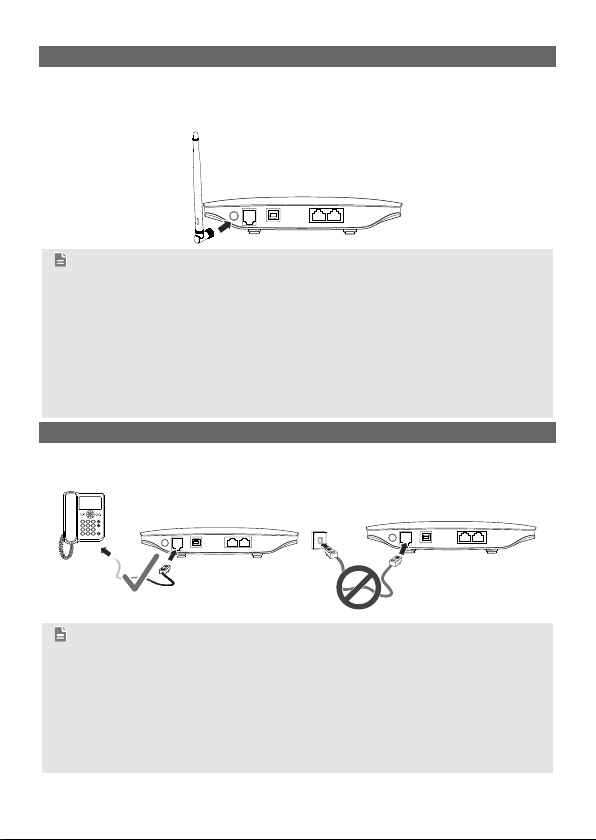
(Optional) Installing an External Antenna
In areas with poor network coverage, connect an external antenna to the device's
external antenna port. Screw the external antenna in fully, as shown in the
following figure.
Note:
Skip this section if you do not need to connect an external antenna to the
device.
Before using an external antenna, log in to the web management page
(http://192.168.1.1) and set antenna mode to external. For details, see the
help information on the web management page.
Only use the external antenna indoors.
You cannot switch between the internal antenna and the external antenna
while using a voice or data service.
(Optional) Connecting to a Telephone
If you want to use the device to make voice calls, connect the device to a
telephone, as shown in the following figure.
Note:
Skip this section if you do not plan to use the device's voice services.
Radio signals can interfere with telephone call connection and quality. To
eliminate the risk of possible interference, place the telephone at least 1
meter (3.28 feet) away from the device.
Do not connect the device to the telephone wall outlet (or any Public
Switched Telephone Network), which will cause excessive heat or even
damage the device.
4
Page 5

Connecting to a Computer
Use an Ethernet cable to connect a computer to one of the device's LAN ports, as
shown in the following figure.
When the connection between the device and the computer is set up, the device's
corresponding LAN indicator turns on.
Ensure that the Ethernet cable is no longer than 100 meters (328 feet).
Connecting to a Power Outlet
Connect a compatible power adapter to the device's power port, and then plug the
power adapter into a power outlet.
Note:
Using an incompatible power adapter may damage the device.
3 Powering the Device On or Off
After connecting to a power outlet, the device will power on automatically.
To manually power the device off, press and hold
off.
To manually power the device on, press and hold
on.
until all indicators turn
until all indicators turn
5
Page 6

4 Setting Up a Wireless Connection
Turning the Device's Wi-Fi On
By default, the device's Wi-Fi automatically turns on when the device is powered
on.
To manually turn Wi-Fi off, press and hold
release your finger.
To manually turn Wi-Fi on, press and hold until turns steady on.
turns off.
Setting Up a Wi-Fi Connection
Note:
Before setting up a Wi-Fi connection, ensure that a wireless network adapter
has been installed on your computer. If the wireless network adapter is
functioning correctly, you will be able to find a wireless network connection in
your computer's connection manager application.
Method 1: Set up a Wi-Fi connection.
Step 1 Ensure that
Step 2 Scan for available wireless network connections using your computer's
connection manager application.
Step 3 Connect to the wireless network that has the same service set
identification (SSID) as the device.
Note:
If a security mechanism has been enabled for the wireless network
connection, enter the correct Wi-Fi key.
The SSID and the Wi-Fi key are printed on the device label.
To protect your wireless network from unauthorized access, change the
SSID and Wi-Fi key a regular intervals. For details, see the help information
on the web management page.
Method 2: Set up a WPS connection.
If the client to which your device connects supports WPS, a Wi-Fi key is generated
automatically. For details about the client's operations, see its user guide.
To set up a WPS connection:
Step 1 Ensure that
Step 2 Press and hold
connection on your device.
Step 3 Activate the WPS connection on the client.
is steady on.
is steady on.
until blinks to activate the WPS
for 2 seconds, and then
6
Page 7

5 Using the Web Management Page
You can configure and manage the device settings using the web management
page.
Step 1 Launch a web browser, and enter http://192.168.1.1 in the address bar.
Step 2 Enter the password, and log in to the web management page. The
default password is admin.
Note:
To protect your device, only one user can log in to the web management
page at a time.
To protect your account, change the password promptly. For details, see
the help information on the web management page.
6 Accessing the Internet
After a connection between your device and the client is set up, you can access
the Internet using the modes listed in the following table.
Select an appropriate mode according to your data service charging plan. For
example, if you are charged according to the length of time you are connected to
the Internet, it is recommended that you select manual mode. For details about
your data service charging plan, contact your service provider.
Mode Description
Auto
Manual
On
Demand
After being powered on, the device will automatically connect to the
Internet. Once connected, the device will not automatically disconnect
from the Internet.
Log in to the web management page, and then connect to or
disconnect from the Internet as prompted.
After being powered on, if there is data being transferred, the device
will automatically connect to the Internet. If no data is transferred
within a pre-defined period, the device will automatically disconnect
from the Internet.
7
Page 8

7 Restoring Factory Defaults
If you are uncertain of which settings you have configured or changed, you can restore
the factory defaults that the device came with, and then reconfigure the device.
To restore the factory defaults, Use a sharp-pointed object to press and hold the RESET
button until all indicators (
After the factory defaults are restored, the device will restart automatically.
Attention:
Restoring factory defaults will delete all the device's user-defined settings and
restore all settings on the web management page to their defaults.
, and ) blink.
8 Further Tips
If the device does not work properly:
See the help information on the web management page.
Restart the device.
Restore the device to its factory defaults.
Contact your service provider.
8
Page 9

9 Safety Information
This section contains important information pertaining to the operating instructions of
your device. It also contains information about how to use the device safely. Read this
information carefully before using your device.
Electronic Device
Do not use your device if using your device is prohibited. Do not use the device when
using your device causes danger or interference with electronic devices.
Medical Device
Follow rules and regulations set forth by hospitals and health care facilities. Do
not use your device when using the device is prohibited.
Some wireless devices may affect the performance of hearing aids or
pacemakers. For any such problems, consult your service provider.
If you are using an electronic medical device, consult the doctor or the device
manufacturer to confirm whether radio waves affect the operation of this device.
Potentially Explosive Atmosphere
Do not use your device in any area with a potentially explosive atmosphere, and
comply with all signs and instructions. Areas that may have potentially explosive
atmospheres include the areas where you would normally be advised to turn off
your vehicle engine. Triggering of sparks in such areas could cause an explosion
or a fire, resulting in bodily injuries or even deaths. Do not use your device at
refueling points such as service stations. Comply with restrictions on the use of
radio equipment in fuel depots, storage, and distribution areas, and chemical
plants. In addition, adhere to restrictions in areas where blasting operations are in
progress. Before using the device, watch out for areas that have potentially
explosive atmospheres that are often, but not always, clearly marked. Such
locations include areas below the deck on boats, chemical transfer or storage
facilities, and areas where the air contains chemicals or particles such as grain,
dust, or metal powders. Ask the manufacturers of vehicles using liquefied
petroleum gas (such as propane or butane) whether this device can be safely
used in their vicinity.
Traffic Security
Observe local laws and regulations while using the device. To prevent
accidents, do not use your wireless device while driving.
RF signals may affect electronic systems of motor vehicles. For more
information, consult the vehicle manufacturer.
In a motor vehicle, do not place the device over the air bag or in the air bag
deployment area. Otherwise, the device may hurt you owing to the strong force
when the air bag inflates.
Do not use your device while flying in an aircraft and before boarding an aircraft.
Using wireless devices in an aircraft may cause danger to the operation of the
9
Page 10

aircraft and disrupt the wireless telephone network. It may also be considered
illegal.
Operating Environment
Do not use or charge the device in dusty, damp, and dirty places or places with
magnetic fields. Otherwise, it may result in a malfunction of the circuit.
While using the device, observe the local laws and regulations, and respect
others' privacy and legal rights.
Place the device or accessories in well-ventilated, cool, and out-of-direct-
sunlight place. Avoid enveloping the device, or covering towels and placing
articles on the device. Place the device out of a box or case to avoid poor heat
dissipation that results in the damage to the device.
On a stormy day with thunder, do not use your device, to prevent any danger
caused by lightning.
Keep the ambient temperature between 0°C to 45°C for using the device.
This device should be installed and operated with a minimum distance of 20 cm
between the antenna and all persons.
Safety of Children
Comply with all precautions with regard to children's safety. Letting the child play
with your device or its accessories, which may include parts that can be detached
from the device, may be dangerous, as it may present a choking hazard. Ensure
that small children are kept away from the device and accessories.
Accessories
Use the accessories delivered only by the manufacturer. Using accessories of
other manufacturers or vendors with this device model may invalidate any
approval or warranty applicable to the device, result in the non-operation of the
device, and cause danger.
Charger
Use the AC power supply defined in the specifications of the charger. An
improper power voltage may cause a fire or a malfunction of the charger.
If the power cable is damaged (for example, the cord is exposed or broken), or
the plug loosens, stop using the cable at once. Otherwise, it may lead to an
electric shock, a short circuit of the charger, or a fire.
Cleaning and Maintenance
It is normal that your wireless device gets hot when you use or charge it. Before
you clean or maintain the wireless device, stop all applications and disconnect the
wireless device from your PC.
Use your wireless device and accessories with care and in a clean environment.
Keep the wireless device away from a fire or a lit cigarette.
Protect your wireless device and accessories from water and vapor, and keep
them dry.
10
Page 11

Do not drop, throw, or bend your wireless device.
Do not use any chemical detergent, powder, or other chemical agents (such as
alcohol and benzene) to clean the device and the charger. Otherwise, parts of
the device may be damaged or a fire can be caused. You can clean the device
and the charger with a piece of damp and soft antistatic cloth.
Do not dismantle the device or accessories. Otherwise, the warranty on the
device and accessories is invalid and the manufacturer is not liable to pay for
the damage.
Please visit www.huaweidevice.com/worldwide/support/hotline for recently
updated hotline and email address in your country or region.
11
Page 12

Copyright © Huawei Technologies Co., Ltd.
2012. All rights reserved.
No part of this document may be reproduced or transmitted in any form or by any
means without prior written consent of Huawei Technologies Co., Ltd.
The product described in this manual may include copyrighted software of Huawei
Technologies Co., Ltd. and possible licensors. Customers shall not in any manner
reproduce, distribute, modify, decompile, disassemble, decrypt, extract, reverse
engineer, lease, assign, or sublicense the said software, unless such restrictions are
prohibited by applicable laws or such actions are approved by respective copyright
holders under licenses.
Trademarks and Permissions
, , and are trademarks or registered trademarks of Huawei
Technologies Co., Ltd.
Other trademarks, product, service and company names mentioned are the property of
their respective owners.
Notice
Some features of the product and its accessories described herein rely on the software
installed, capacities and settings of local network, and may not be activated or may be
limited by local network operators or network service providers. Thus the descriptions
herein may not exactly match the product or its accessories you purchase.
Huawei Technologies Co., Ltd. reserves the right to change or modify any information or
specifications contained in this manual without prior notice or obligation.
NO WARRANTY
THE CONTENTS OF THIS MANUAL ARE PROVIDED “AS IS”. EXCEPT AS
REQUIRED BY APPLICABLE LAWS, NO WARRANTIES OF ANY KIND, EITHER
EXPRESS OR IMPLIED, INCLUDING BUT NOT LIMITED TO, THE IMPLIED
WARRANTIES OF MERCHANTABILITY AND FITNESS FOR A PARTICULAR
PURPOSE, ARE MADE IN RELATION TO THE ACCURACY, RELIABILITY OR
CONTENTS OF THIS MANUAL.
TO THE MAXIMUM EXTENT PERMITTED BY APPLICABLE LAW, IN NO CASE
SHALL HUAWEI TECHNOLOGIES CO., LTD. BE LIABLE FOR ANY SPECIAL,
INCIDENTAL, INDIRECT, OR CONSEQUENTIAL DAMAGES, OR LOST PROFITS,
BUSINESS, REVENUE, DATA, GOODWILL OR ANTICIPATED SAVINGS.
Import and Export Regulations
Customers shall comply with all applicable export or import laws and regulations and
will obtain all necessary governmental permits and licenses in order to export, re-export
or import the product mentioned in this manual including the software and technical data
therein.
96721577_01
12
