Page 1
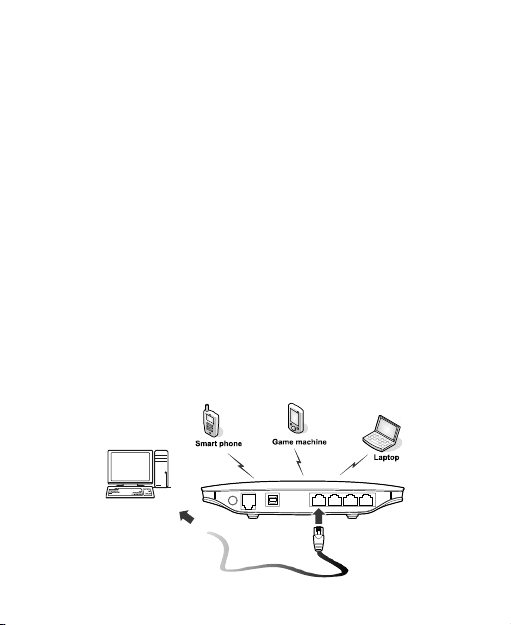
B660 Quick Start
Note:
The following illustrations are provided for your reference only. For details
about the model you selected, please examine the actual device to
determine where features are located.
Check the information about the product and its accessories when you
purchase it. Some accessories are not provided in the packaging box. If
required, please contact to your local dealer purchase them.
This guide briefly describes the functions of the device. For details about
how to set the management parameters, see help on the Web
management page.
Getting to Know Your Device
Application Scenarios
Scenario 1:
Your computer or a Wi-Fi device can connect to the Internet through this
device. The specific connection steps depend on Wi-Fi device or your
computer's operating system, please follow specific steps to commence
operation.
1
Page 2
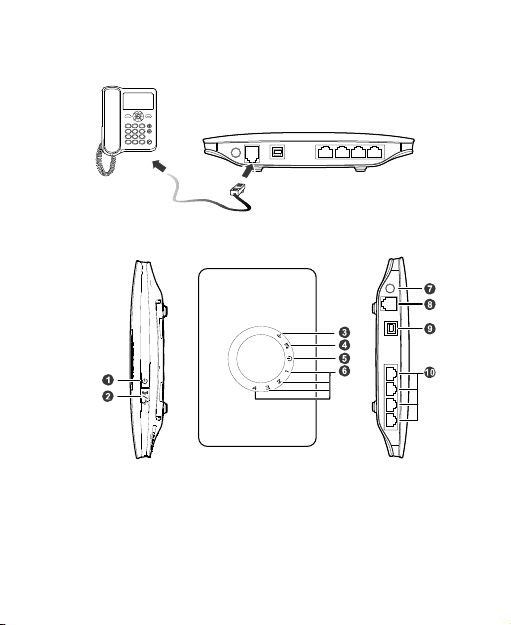
(Optional) Scenario 2:
You can connect a telephone set to the telephone port of the device to make
voice calls.
Appearance
1. Power button
2. Wi-Fi/WPS button
3. Wi-Fi/WPS indicator
4. Network status indicator
5. Power indicator
6. LAN indicators
7. External antenna port (SMA)
8. Telephone port
9. Power port
10. LAN ports
2
Page 3

Indicators
Indicator Status
Off: Wi-Fi not activated
Wi-Fi/WPS indicator
Network status
indicator
Power indicator
/ / /
LAN indicators
Note:
LAN indicators correspond to LAN ports.
Wi-Fi: Wireless Fidelity
WPS: Wi-Fi Protected Setup
LAN: Local Area Network
Steady on: Wi-Fi activated or data transfer
in progress
Blinking: Establishing a WPS connection
Red, fast-blinking: Faulty SIM card (SIM
card not inserted or malfunctioned, or PIN
verification failed)
Yellow, steady on: Successfully registered to
the network
Green, steady on: Connected to the
Internet
Off: No signal
Steady on: Device turned on
Off: Device turned off
Steady on: Network cable connected
Blinking: Data transfer in progress
Off: Network cable not connected
3
Page 4
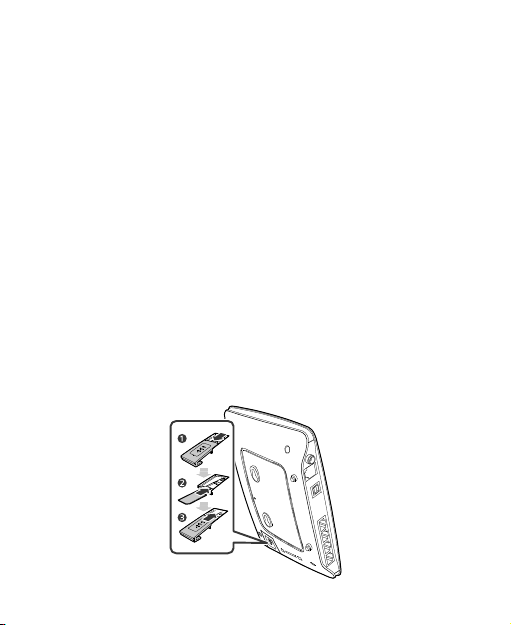
PC Configuration Requirements
Recommended PC configurations are as follows:
CPU: Pentium 500 MHz or higher
Memory: 128 MB RAM or higher
Hard disk: 50 MB disk space available
Operating system: Windows 2000, Windows XP, Windows Vista, or
Windows 7
LCD resolution: At least 800 x 600 pixels. A resolution of 1024 x 768
pixels is recommended
Web browser: Microsoft Internet Explorer 6, Internet Explorer 7, or
Internet Explorer 8, Firefox 3.5 or 3.6, Safari 5.0, Opera 10.5, or Chrome
5.1
Installation
Installing the SIM Card
Attention: Before inserting or removing the SIM card, please power off and
unplug the device.
Remove the card cover. Slide the SIM card into the card slot with the golden
contact facing downward. Replace the card cover.
4
Page 5

(Optional) Installing the Table Stand
Your device can be placed horizontally, be placed upright with the use of a
table stand, or hung on the wall. Place your device on a surface well above
the floor or near a window, so it can receive a strong signal.
Insert the latches on the table stand into the slots on the back of the device.
The table stand allows the device to stand on a flat surface like a table or
desk. See the following figures.
Note: To avoid the interference caused by radio signals, place the device at
least 1 meter (3.28 feet) away from other electrical devices.
5
Page 6

(Optional) Installing the External Antenna
Connect the external antenna to the device's external antenna port. Install
the antenna securely by screwing it completely into the antenna jack.
You need to first set the antenna mode to external on the management page
(http://192.168.1.1
Note:
If you do not need to connect an external antenna, you can skip this step.
The external antenna can be used indoor only.
While a conversation or data transfer is in progress, you are unable to
switch between the internal antenna and the external antenna.
). For details, see help on the management page.
6
Page 7

(Optional) Connecting the Device to a Fixed-phone
Radio signals interfere with the fixed-phone and affect the quality of the
connection. Place the fixed-phone 1 meter (3.28 feet) away from the device.
Note: If you do not plan to use the voice service provided by the device, skip
this step.
Connecting the Device to a PC Using an Ethernet
Cable
If the indicator for the LAN port to which the Ethernet cable is connected is
on, the connection is active. The network cable connecting to the PC must
not be longer than 100 meters (328 feet).
7
Page 8

Connecting the Power Supply
Attention: Use a power adapter that is compatible with the device or else
the device may be damaged.
Powering On/Off the Device
After connecting the power supply, the device will power on
automatically.
Press and hold until all indicators turn off to power off the device.
Press and hold until all indicators turn on to power on the device
Setting Up Wireless Connection
Step 1. Activating Wi-Fi
After the device is powered on, Wi-Fi is activated by default.
Press and hold for 2 seconds, and then stop the press. Then,
is off, which indicates that Wi-Fi is deactivated.
Press and hold until is steady on to activate Wi-Fi.
8
Page 9

Step 2. Establishing a Wi-Fi Connection
Establishing a Wi-Fi Connection (Using a PC as an Example)
Note: Before establishing a Wi-Fi connection, you must ensure that your
computer is equipped with a wireless network adapter. If it is clear that the
computer has a wireless network connection, then the wireless network
adapter can be used. Otherwise, you must ensure that the wireless network
adapter is functioning properly.
1. Make sure that
2. View available wireless network connections on your PC.
3. Connect to the wireless network connection consistent with your device's
SSID.
Note:
If the wireless network has security mechanism, you must enter the
correct network key.
The SSID and password are printed on the device label.
(Optional) Establishing a WPS Connection
If the Wi-Fi device to which your device connects supports WPS, a password
is generated automatically. To set up the WPS connection, do as follows:
1. Make sure that
2. Activate WPS on your device.
Note: Press and hold
3. Activate WPS on the client.
Note: For details about operations on the client, see the user guide of the
client.
is steady on.
is steady on.
until is blinking to activate WPS.
9
Page 10

Accessing the Internet
After a connection between your device and the client is active, you can use
the following modes to access the Internet.
Attention: Please select a proper Internet connection mode according to
your network charges. For example, if you are using time-based service,
Manual mode is recommended. Please consult your network operator for
network charges.
Mode Operation
Auto After the device is powered on, no matter if there is data
Manual After you are logged in to the management page, you can
On
Demand
transmission or not, it will be connected to the Internet,
and won't disconnect automatically.
connect or disconnect using your interface prompt.
After the device is powered on, and there is data
transmission, it will automatically connect to the Internet.
If there is no data transmission within the set time, the
device will automatically disconnect from the Internet.
Using the Management Page
You can set and manage the device parameters through the management
page.
1. Launch a web browser and enter http://192.168.1.1
2. Enter the password and log in to the Web management page.
Note:
The default password is admin.
To protect your device, only allow one user to log in to the management
page at the same time.
10
in the address bar.
Page 11

Restoring Factory Defaults
If you become uncertain of which parameters you have set or changed, you
can restore the factory defaults which the device came with and set the
parameters again.
RESET: Use a sharply pointed object to press and hold the RESET button
and
until all indicators (
automatically restart after the factory defaults are successfully restored.
Note: Restoring factory defaults removes all personal configurations and
resets all configurations on the management page to their default values.
, , ,
are blinking. The device will
)
Friendly Tips
If you are unable to use your device normally, do as follows:
See help on the management page.
Restart the device.
Restore the device to factory defaults.
Contact your service provider.
11
Page 12

Copyright © Huawei Technologies Co., Ltd. 2011. All
rights reserved.
THIS DOCUMENT IS FOR INFORMATION PURPOSE ONLY, AND DOES NOT
CONSTITUTE ANY KIND OF WARRANTIES.
Version: V100R001_02 Part Number: 96720384
12
Page 13

Safety Information
This section contains important information pertaining to the operating
instructions of your device. It also contains information about how to use
the device safely. Read this information carefully before using your
device.
Electronic Device
Do not use your device if using your device is prohibited. Do not use the
device when using your device causes danger or interference with
electronic devices.
Medical Device
z Follow rules and regulations set forth by hospitals and health care
facilities. Do not use your device when using the device is prohibited.
z Some wireless devices may affect the performance of hearing aids or
pacemakers. For any such problems, consult your service provider.
z If you are using an electronic medical device, consult the doctor or the
device manufacturer to confirm whether radio waves affect the
operation of this device.
Potentially Explosive Atmosphere
Do not use your device in any area with a potentially explosive
atmosphere, and comply with all signs and instructions. Areas that may
have potentially explosive atmospheres include the areas where you
would normally be advised to turn off your vehicle engine. Triggering of
sparks in such areas could cause an explosion or a fire, resulting in
bodily injuries or even deaths. Do not use your device at refueling points
such as service stations. Comply with restrictions on the use of radio
equipment in fuel depots, storage, and distribution areas, and chemical
plants. In addition, adhere to restrictions in areas where blasting
operations are in progress. Before using the device, watch out for areas
that have potentially explosive atmospheres that are often, but not always,
clearly marked. Such locations include areas below the deck on boats,
chemical transfer or storage facilities, and areas where the air contains
chemicals or particles such as grain, dust, or metal powders. Ask the
manufacturers of vehicles using liquefied petroleum gas (such as
propane or butane) whether this device can be safely used in their
vicinity.
Traffic Security
z Observe local laws and regulations while using the device. To prevent
1
Page 14

accidents, do not use your wireless device while driving.
RF signals may affect electronic systems of motor vehicles. For more
z
information, consult the vehicle manufacturer.
In a motor vehicle, do not place the device over the air bag or in the air
z
bag deployment area. Otherwise, the device may hurt you owing to the
strong force when the air bag inflates.
z Do not use your device while flying in an aircraft and before boarding
an aircraft. Using wireless devices in an aircraft may cause danger to
the operation of the aircraft and disrupt the wireless telephone network.
It may also be considered illegal.
Operating Environment
Do not use or charge the device in dusty, damp, and dirty places or
z
places with magnetic fields. Otherwise, it may result in a malfunction of
the circuit.
z While using the device, observe the local laws and regulations, and
respect others' privacy and legal rights.
z Place the device or accessories in well-ventilated, cool, and
out-of-direct-sunlight place. Avoid enveloping the device, or covering
towels and placing articles on the device. Place the device out of a box
or case to avoid poor heat dissipation that results in the damage to the
device.
On a stormy day with thunder, do not use your device, to prevent any
z
danger caused by lightning.
z Keep the ambient temperature between –10°C to +45°C for using the
device.
z
This device should be installed and operated with a minimum distance
of 20 cm between the antenna and all persons.
Safety of Children
Comply with all precautions with regard to children's safety. Letting the
child play with your device or its accessories, which may include parts
that can be detached from the device, may be dangerous, as it may
present a choking hazard. Ensure that small children are kept away from
the device and accessories.
Accessories
Use the accessories delivered only by the manufacturer. Using
accessories of other manufacturers or vendors with this device model
may invalidate any approval or warranty applicable to the device, result in
the non-operation of the device, and cause danger.
2
Page 15

Charger
Use the AC power supply defined in the specifications of the charger.
z
An improper power voltage may cause a fire or a malfunction of the
charger.
z If the power cable is damaged (for example, the cord is exposed or
broken), or the plug loosens, stop using the cable at once. Otherwise, it
may lead to an electric shock, a short circuit of the charger, or a fire.
Cleaning and Maintenance
It is normal that your wireless device gets hot when you use or charge it.
Before you clean or maintain the wireless device, stop all applications
and disconnect the wireless device from your PC.
Use your wireless device and accessories with care and in a clean
z
environment. Keep the wireless device away from a fire or a lit
cigarette.
z
Protect your wireless device and accessories from water and vapor,
and keep them dry.
z Do not drop, throw, or bend your wireless device.
z Do not use any chemical detergent, powder, or other chemical agents
(such as alcohol and benzene) to clean the device and the charger.
Otherwise, parts of the device may be damaged or a fire can be
caused. You can clean the device and the charger with a piece of
damp and soft antistatic cloth.
Do not dismantle the device or accessories. Otherwise, the warranty
z
on the device and accessories is invalid and the manufacturer is not
liable to pay for the damage.
FCC Statement
15.19
NOTICE:
This device complies with Part 15 of the FCC Rules. Operation is subject
to the following two conditions: (1) this device may not cause harmful
interference, and (2) this device must accept any interference received,
including interference that may cause undesired operation.
15.21
NOTICE:
Changes or modifications made to this device not expressly approved by
Huawei Technologies Co., Ltd. may void the FCC authorization to
operate this device.
15.105
NOTE: This equipment has been tested and found to comply with the
3
Page 16

limits for a Class B digital device, pursuant to Part 15 of the FCC Rules.
These limits are designed to provide reasonable protection against
harmful interference in a residential installation. This equipment
generates uses and can radiate radio frequency energy and, if not
installed and used in accordance with the instructions, may cause
harmful interference to radio communications. However, there is no
guarantee that interference will not occur in a particular installation. If this
equipment does cause harmful interference to radio or television
reception, which can be determined
off and on, the user is encouraged to try to correct the
interference by adopting one or more of the following measures:
z Reorient or relocate the receiving antenna.
Increase the distance between the equipment and the receiver.
z
z Connect the equipment to an outlet on a circuit different from that to
which the receiver is connected.
z
Consult the dealer or an experienced radio or TV technician for help.
by turning the equipment
Version: V100R001_02 Part Number: 31221031
4
