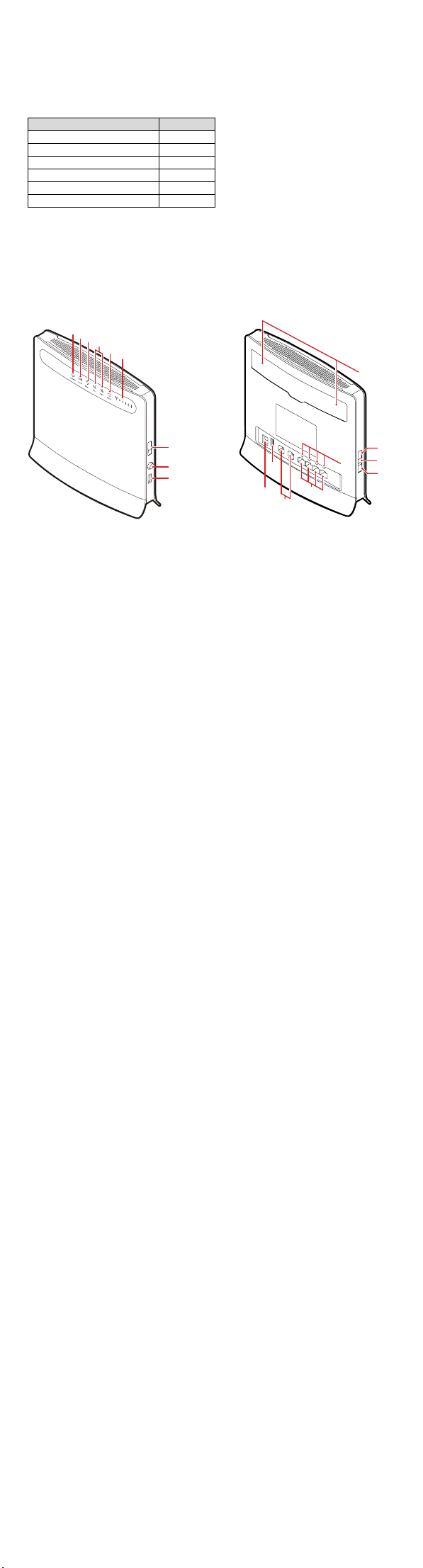
Thank You for Purchasing the LTE CPE!
6
715
Generally, the LTE(Long Term Evolution) CPE(customer premises equipment) will be replaced
by the CPE in this guide.
Before You Begin
Check the following items in the product package:
Item Quantity
LTE CPE 1
Power adapter 1
Ethernet cable 1
USB cable 1
Quick Start Guide 1
External antenna(optional) 2
Note:
If you find anything missing or damaged, contact the supplier.
Getting to Know the CPE
Note:
The figures in this guide are provided only for reference, see the actual product for details.
If the problem persists, contact the local service provider.
1
2
3
4
5
6
18
7
1
8
9
11
10
12
14
1
13
○1 POWER indicator
z On: The CPE is powered on.
Note:
Only when the POWER indicator is steady on for more than 60s, a major fault occurs. In
this case, you need to contact the operator for repair.
z Off: The CPE is powered off.
○2 WLAN indicator
z On: The WLAN function is enabled.
z Blinking: This indicator is blinking when data is transferred through the WLAN.
z Off: The WLAN function is disabled.
○3 WPS indicator
z Regular blinking: Authentication for WPS accessing is implementing. The indicator blinks
not more than two minutes.
z Irregular blinking: An event or alarm occurs. You need to log in to the WEB UI and
perform related operations.
z On: The WPS function is enabled.
z Off: The WPS function is disabled.
○4 TEL1/TEL2 indicator
z On: This indicator is on when the CPE of the calling or called party is in off-hook state.
z Blinking: This indicator blinks when the CPE is not switched to the off-hook state during
a call.
z Off: This indicator is off when the CPE is hooked off and there is no calling party.
○5 MODE indicator
z Blue:
¾ This indicator is constantly blue when the CPE has accessed the LTE network but no
data is transferred.
¾ This indicator is blinking blue when the CPE has accessed the LTE network and data
is transferred.
z White: This indicator is blinking white when the CPE is accessing the wireless network.
z Red: This indicator is constantly red when the CPE fails to access the wireless network or
the CPE does not access the wireless network.
z Mulberry: This indicator is on when the SIM cannot be identified or the PIN is not
entered or the PIN check fails.
z Off: This indicator is off when the CPE does not access the wireless network.
○6 SIGNAL indicator
z On: This is a five-bar indicator. The more bars that are on, the stronger the wireless
signals.
z Off: This indicator is off when no signal is detected.
○7 SIM card slot
This slot is for inserting the SIM card.
○8 POWER button
9
○
USB port
This port is for connecting the USB storage device or USB printer(optional).
Note:
This port is not for connecting the USB host device, such as a PC.
○10 POWER port
This port is for connecting to a power adapter.
○11 USB port
12
○
TEL1/TEL2 ports
These ports are connecting to telephones or faxes (optional).
○13 LAN1–LAN4 ports
These ports are for connecting to computers, switches, or other LAN devices.
○14 LAN1–LAN4 indicators
z On: This indicator is on when an Ethernet device has been connected to the relevant
port.
z Blinking: Data is being transmitted over the corresponding port.
z Off: This indicator is off when an Ethernet device is not connected to the relevant port.
○15 WPS button
When the WPS function is enabled, you can enable the WPS access function by holding
down this button for more than 2 seconds.
○16 RESET button
z You can restart the CPE by holding down this button for 2 to 5 seconds.
z You can restore the default settings of the CPE by holding down this button for more
than 5 seconds.
Note:
Restoring the default settings of the CPE will override all the previous settings.
○17 WLAN button
You can enable or disable the WLAN function by holding down this button for more than 3
seconds.
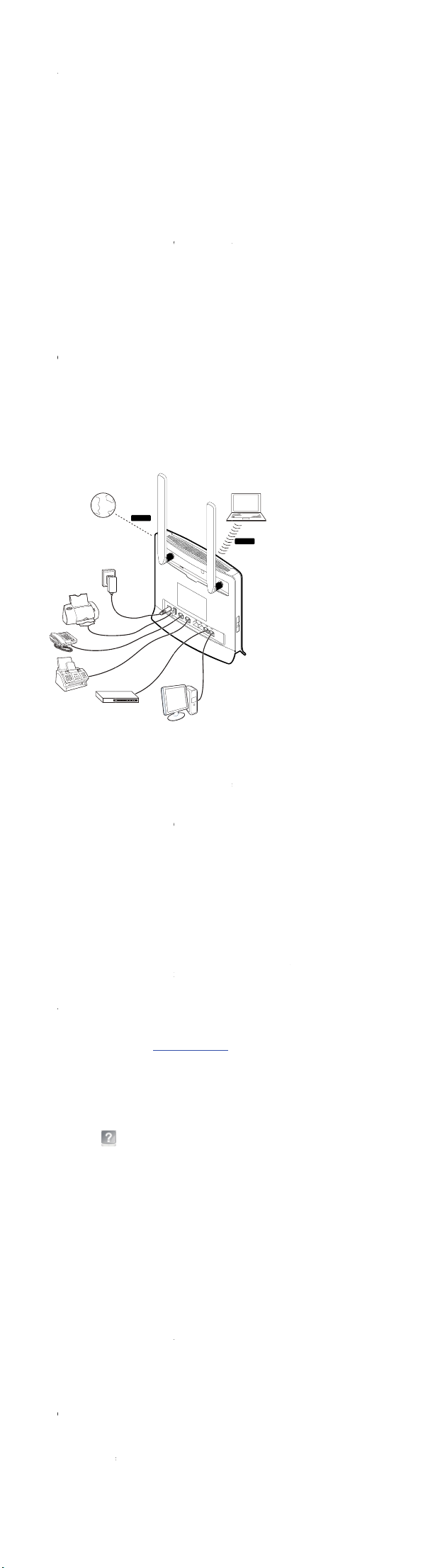
○18 E
X
p
A
k
u
g
o
y
n
l
n
e
o
p
t
e
c
c
n
n
n
g
n
s
h
o
n
A
s
e
e
n
t
v
e
M
o
w
c
c
u
e
u
u
e
u
u
n
u
c
uwoo
p
t
w
t
n
e
]
A
e
A
t
h
T
o
e
e
h
e
o
s
n
c
y
c
i
u
c
e
b
d
W
y
s
o
w
o
r
s
e
r
s
p
m
t
s
e
e
u
e
E
I
y
E
t
a
e
E
y
c
f
E
o
p
n
g
b
R
i
t
W
l
o
H
a
a
n
s
w
m
h
t
d
d
a
i
e
E
e
t
/
o
h
e
o
e
k
r
c
t
c
e
e
e
t
t
a
o
n
e
r
h
e
a
e
s
a
o
f
i
r
g
e
g
c
i
h
o
n
a
w
r
E
o
o
e
a
o
w
t
0
r
q
e
d
t
f
e
s
h
a
o
A
t
u
h
t
m
e
a
0
o
e
p
w
h
a
w
P
o
m
e
r
a
e
E
v
w
s
5
d
E
d
b
o
n
b
y
r
r
a
t
These
Note:
z
On:
z
Blin
z
Reg
0.5s
z
Irre
the i
and
z
Off:
z
If all
perf
prev
Conn
Before
Note:
z
Pow
z
Do
for t
resu
Placi
z
Plac
wo
z
Kee
elec
ante
Conn
Note:
Conne
referen
TERNAL
orts are conn
n indicator is
ing: An indica
lar blinking: T
.
ular blinking:
ndicator remai
then remains
An indicator is
indicators exc
rming an upd
ent a serious d
ecting th
ou connect t
er off the CPE
ot use an ext
he CPE or is n
t from use of
the CPE
the CPE at a
den walls affe
the CPE awa
ric or magneti
nnas.
cting Dev
t devices to th
e only.
NTENNA
cting to exter
turned on.
or blinks at re
is indicator bl
his indicator
ns on for two
ff for 1s.
turned off.
pt the POWE
ate configurat
amage, do no
CPE
e CPE, read
and remove al
rnal antenna
t certified by
uch an extern
indoor open
t the transmis
from the hou
fields, such a
ces to the
e CPE accordi
orts
al antennas.
ular intervals.
inks at regular
links at irregul
short periods
indicator are
on, such as a
power off th
arnings and P
cables from t
r a power ada
uawei. Huaw
l antenna or
rea. Otherwis
sion of wireles
sehold electric
s micro-wave
CPE
g to the actua
intervals, such
r intervals. Fo
f 0.3s with a
blinking, it me
upgrade or r
CPE.
ecautions care
e CPE in thun
pter that is no
i is not liable
power adapt
, obstruction
signals.
l appliances t
vens, refriger
l situations. Th
as on for 0.5s
example: in e
uick blink bet
ans that the C
setting. In this
fully.
erstorms.
a standard c
or any proble
r.
such as concr
at produce st
tors, or disc s
e following fig
and off for
ach 1.6s,
een them
E is
period, to
mponent
s that may
te or
ong
tellite
ure is for
[Optional
[Optional]
To c on
1. Con
2. Con
usin
3. Con
4. Pres
Note:
After t
the str
signal i
cce
The W
allows
For exa
XP and
1.
Con
2. Set
com
Note:
By defa
the de
IP addr
Run
3.
4.
Ente
you
For
For inf
Utility a
Note:
To r ead
FAQ
The po
z
Che
z
Che
Calls ca
z
Ens
corr
z
Ens
z
Ens
The W
z
Ens
z
Ens
con
z
Ens
The wir
z
Che
z
Ens
z
Kee
elec
ante
The po
z
Shu
run
z
Plac
Internet
ect devices to
ect the AC o
ect LAN devi
cables.
ect telephon
the POWER
e CPE is starte
ngest wireless
dicator.
sing the
b-Based Utilit
asy device set
mple, to acces
uses IE 7.0, d
ect the hard
he IP address
puter is in the
ult, the IP add
ice password i
ss and DNS s
Internet Explo
r the right pas
can perform o
ore Infor
rmation abou
nd select
the online hel
er indicator i
k whether th
k whether th
nnot get thro
re that the tel
ctly.
re that the CP
re that the Vo
b-Based Utilit
re that the CP
re that the ne
ected.
re that the IP
eless network
k whether th
re that the CP
den obstacles.
the CPE awa
ric or magneti
nnas.
er adapter o
down the CP
ing for a long
the CPE in c
LTE
WAN
the CPE, do a
tlet of the po
es, such as co
s or faxes to t
utton to start
, you can mo
signals. The st
eb-Base
of the CPE is
up, configurat
the Web-Bas
as follows:
are of the CP
f the connect
same segmen
ess of the CPE
admin. If the
ttings be obta
er, enter http:
word in the l
erations on t
ation
more settings
to refer to th
p, you need t
not on.
power supply
power adapt
gh.
phone is wor
works in LTE
P service is co
cannot be ac
is started.
work cable be
ddress of the
cannot be det
power adapt
is placed in o
from the hou
fields, such a
the CPE is ov
when it is no
time.
ol and draugh
follows:
er adapter to
puters or swi
e TEL ports o
he CPE.
ulate the pos
rength of wire
Utility
web browse
on and mana
d Utility of th
correctly.
d computer a
as that of the
is 192.168.1.1
CPE is workin
ined automati
/192.168.1.1
gin window t
e Web-Based
and configura
online help.
install the Ad
is properly co
r meets the re
ing normally
mode. Other
rectly configu
essed.
ween the CP
omputer is c
cted.
r is correctly c
pen environm
sehold electric
s micro-wave
rheated.
used. Other
y environmen
Version: V1
WLAN
the POWER p
tches, to the L
the CPE by us
tion and direc
less signals is s
-based config
ement throug
CPE from a P
nd ensure tha
CPE.
, the subnet
as a router, it
ally.
n the address
en log in. Aft
Utility.
tion, you can
be Reader 6.
nected.
quirements on
nd the teleph
ise, the VoIP s
ed in the Web
and the com
rrect.
nnected.
nts and far a
l appliances t
vens, refriger
ise, the CPE m
s.
0R001_01
rt of the CPE.
N ports of th
ing telephone
ion of the CP
hown in the fi
ration interfac
Internet bro
C that runs on
the IP addres
ask is 255.25
is recommen
bar and press
r the passwor
ccess the We
or later versi
specifications.
ne line is con
rvice cannot
Based Utility.
uter is properl
ay from conc
at produce st
tors, or disc s
ay be overhea
Part Number
CPE by
lines.
to catch
e-bar
e that
ser.
Windows
of the
.255.0 and
ed that the
nter.
is verified,
-Based
ns.
ected
e used.
ete or
ong
tellite
ed after
: 31010HEL
