Page 1
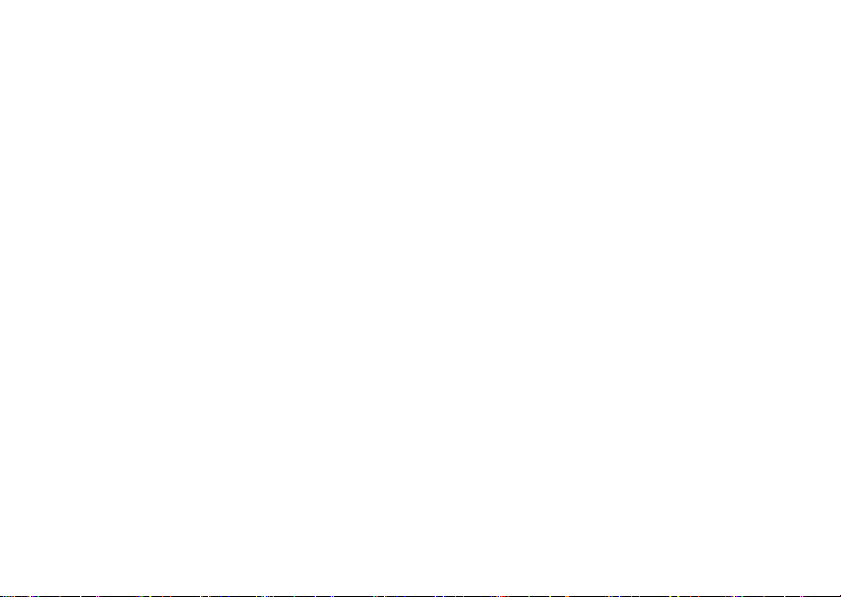
Wonderful Communication, Mobile Life.
Welcome to HUAWEI B260 Series Wireless Gateway
HUAWEI B260 Series Wireless Gateway
User Guide
Page 2
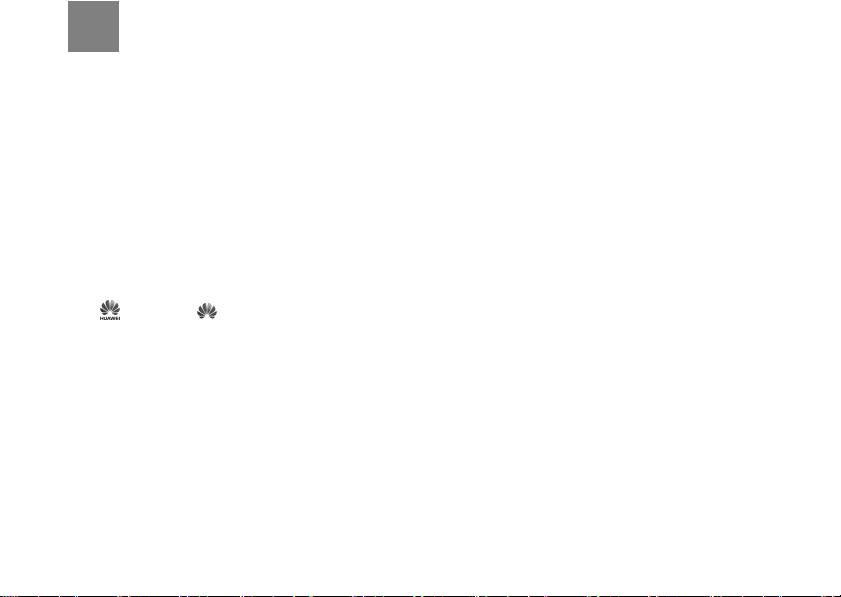
Notice
Copyright © Huawei Technologies Co., Ltd. 2009.
All rights reserved.
1 No part of this document may be reproduced or transmitted in
any form or by any means without prior written consent of
Huawei Technologies Co., Ltd.
2 The product described in this manual may include copyrighted
software of Huawei Technologies Co., Ltd and possible licensors. Customers shall not in any manner reproduce, distribute,
modify, decompile, disassemble, decrypt, extract, reverse
engineer, lease, assign, or sublicense the said software,
unless such restrictions are prohibited by applicable laws or
such actions are approved by respective copyright holders
under licenses.
3
Trademarks and Permissions
4 HUAWEI, and are trademarks or registered
trademarks of Huawei Technologies Co., Ltd.
5 Other trademarks, product, service and company names
mentioned are the property of their respective owners.
6
Notice
7 Some features of the product and its accessories described
herein rely on the software installed, capacities and settings of
local network, and may not be activated or may be limited by
local network operators or network service providers, thus the
descriptions herein may not exactly match the product or its
accessories you purchase.
8 Huawei Technologies Co., Ltd reserves the right to change or
modify any information or specifications contained in this manual without prior notice or obligation.
9
NO WARRANTY
10 THE CONTENTS OF THIS MANUAL ARE PROVIDED “AS
IS”. EXCEPT AS REQUIRED BY APPLICABLE LAWS, NO
WARRANTIES OF ANY KIND, EITHER EXPRESS OR
IMPLIED, INCLUDING BUT NOT LIMITED TO, THE IMPLIED
WARRANTIES OF MERCHANTABILITY AND FITNESS FOR
A PARTICULAR PURPOSE, ARE MADE IN RELATION TO
THE ACCURACY, RELIABILITY OR CONTENTS OF THIS
MANUAL.
11 TO THE MAXIMUM EXTENT PERMITTED BY APPLICABLE
LAW, IN NO CASE SHALL HUAWEI TECHNOLOGIES CO.,
LTD BE LIABLE FOR ANY SPECIAL, INCIDENTAL, INDIRECT, OR CONSEQUENTIAL DAMAGES, OR LOST PROFITS, BUSINESS, REVENUE, DATA, GOODWILL OR
ANTICIPATED SAVINGS.
Import and Export Regulations
12 Customers shall comply with all applicable export or import
laws and regulations and will obtain all necessary governmental permits and licenses in order to export, re-export or import
the product mentioned in this manual including the software
and technical data therein.
Page 3
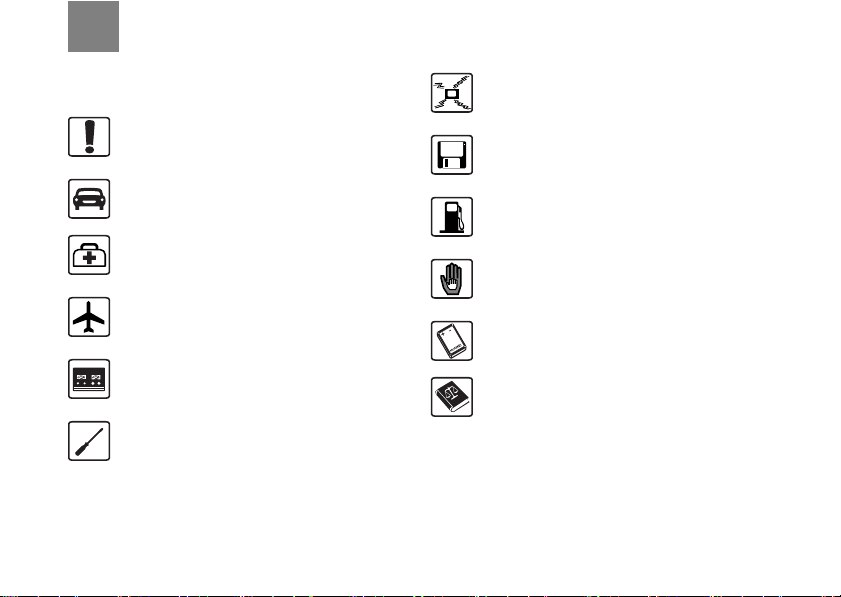
Safety Precautions
Read the safety precautions carefully to ensure the
correct and safe use of your wireless device.
Do not switch on your device when the
device use is prohibited or when the device
use may cause interference or danger.
Do not use your device while driving.
Follow the rules or regulations in hospitals
and health care facilities. Switch off your
device near medical apparatus.
Switch off your device in an aircraft. The
device may cause interference to control
signals of the aircraft.
Switch off your device near high-precision
electronic devices. The device may affect
the performance of these devices.
Do not attempt to disassemble your device
or its accessories. Only qualified personnel
are allowed to service or repair the device.
Do not place your device or its accessories
in containers with strong electromagnetic
field.
Do not place magnetic storage media near
your device. Radiation from the device may
erase the information stored on them.
Do not put your device in a hightemperature place or use it in a place with
flammable gas such as a gas station.
Keep your device and its accessories away
from children. Do not allow children to use
your device without guidance.
Use approved accessories only to avoid
explosion.
Observe the laws or regulations on device
use. Respect others’ privacy and legal
rights when using your device.
Page 4
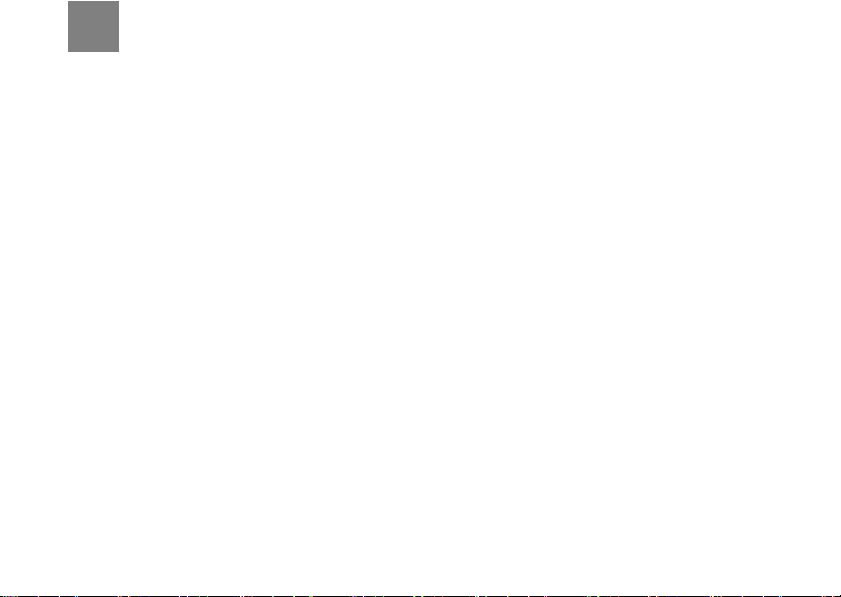
Table of Contents
Table of Contents 1
Quick Start 1
Appearance ................................................1
PC Configuration Requirements.................2
Installation ..................................................2
Making a Call..............................................4
Dial-up Access ...........................................4
Restoring the Factory Defaults ...................5
Using the Management Page 6
Management Page Overview .....................6
Viewing Configuration Info .........................6
Quick Setup ................................................7
Configuring Your Computer 10
Wireless Configuration .............................10
Configuring the PC Network .....................11
Advanced Settings 12
Overview ..................................................12
System Management ...............................12
SIM Settings .............................................13
Mobile Network Settings...........................14
Dial-up Settings ........................................15
DHCP Settings ........................................16
Clip Settings .............................................17
WLAN Settings .........................................17
Security Settings 21
Firewall Switch .........................................21
LAN MAC Filter ........................................21
LAN IP Filter............................................. 21
Virtual Server ........................................... 22
DMZ Settings ........................................... 23
UPnP Settings.......................................... 23
Remote Management .............................. 23
Troubleshooting 25
Safety Information 28
Abbreviations 32
Page 5
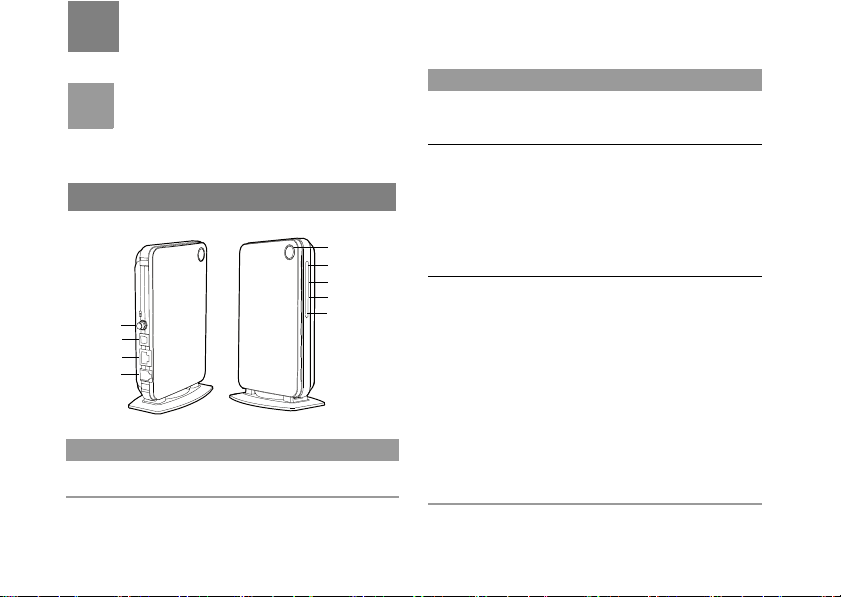
1Quick Start
The supported functions and actual
Note
appearance are subject to your product
purchased. The following pictures are displayed
for illustration purpose only. For details of your
product selection, consult your service provider.
Appearance
Antenna
Charger
Ethernet
Phone
Indicator Status
Power
• Steady on and in yellow: The device is
switched on successfully
On/Off
Power indicator
WLAN indicator
Signal indicator
Mode indicator
Indicator Status
WLAN
• Steady on and in yellow: The WLAN is
enabled
• Blinking: Data is being transmitted
Signal
Mode
• Steady on and in green: Signal strength
is strong
• Steady on and in yellow: Signal strength
is medium
• Steady on and in red: Signal strength is
weak
• Fast blinking in red: The SIM card does
not exist or the PIN code is not verified
• Double blinking in green: Searching for
the network
• Blinking in green: Registering with the 2G
network
• Steady on and in green: 2G data service
connected
• Fast blinking in green: Downloading the
upgrade mode
• Blinking in blue: Registering with the 3G
network
• Steady on and in blue: WCDMA data
service connected
• Steady on and in cyan: HSPA data
service connected
1
Page 6
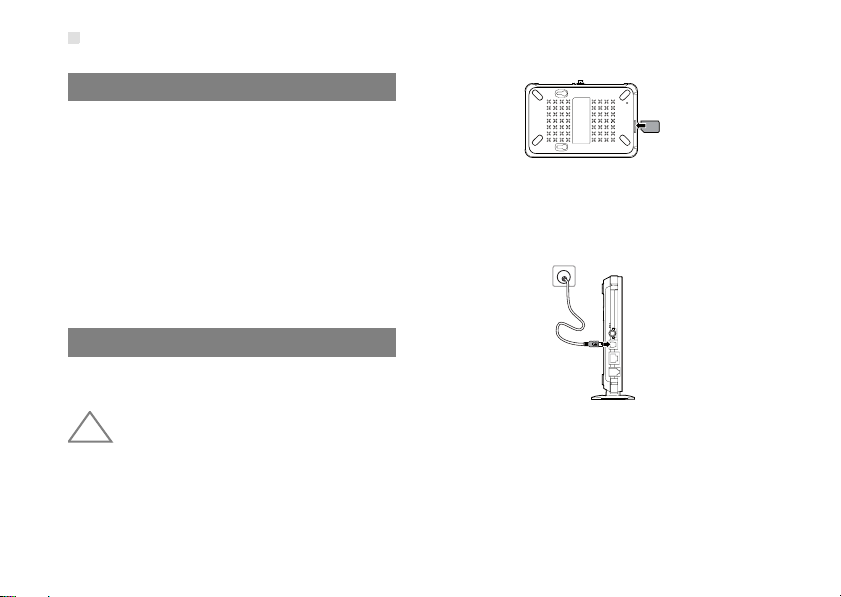
PC Configuration Requirements
PC Configuration Requirements
The recommended PC configurations for using the
gateway are as follows:
• CPU: Pentium 500 MHz or above
• Memory: 128 MB RAM or above
• Hard disk: 100 MB or above available space
• Operating System: Windows 2000, Windows XP, or
Windows Vista
• LCD resolution: 800*600 pixel or above, recommended
1024*768 pixel.
• Interface: standard USB interface
• Internet Browser: Internet Explorer 6.0 or Internet
Explorer 7.0, Firefox 1.5 or Firefox 2.0, Safari 3.0.
Installation
◆ Step 1: Insert the SIM card
Before inserting or removing the SIM card, you
!
must disconnect the device from the power
Warn ing
adapter.
Insert the card into the slot completely, as shown in
the following figure.
2
To remove the card, press the card gently. Now the
card will pop up automatically.
◆ Step 2: Connect to the power adapter
Use a power adapter that is compatible with the
device; otherwise, the device may be damaged.
◆ Step 3: Connect to a PC
If the indicator of the Ethernet interface connecting
with a network cable is on, the connection is
successful. The Ethernet cable cannot be longer than
100 meters (328 feet). To achieve better effect, use
the shielded cable.
Page 7

Installation
◆ Step 4: Connect to a telephone set
The communication quality of the telephone set can
be interfered by the wireless signal. Place the
telephone set one meter away from the device.
◆ Step 5: Connect the external antenna (optional)
Connect the external antenna cable with the antenna
jack on the main unit. Screw the cable to make sure
that the antenna is tightly connected with the antenna
jack.
Internal
External
You can choose whether to use the external
Note
antenna. In the area covered with strong signal,
you can switch to the antenna internal and
uninstall the external antenna. In the area
covered with weak signal, you can install the
external antenna and switch to the antenna
external. For details of antenna selection,
consult your local dealer.
◆ Step 6: Place the device
To prevent electrical devices from being
!
interfered by wireless signals, place electrical
Warn ing
devices one meter away from the device.
The device can be placed horizontally on a table,
hanging against the wall, or standing against the
3
Page 8
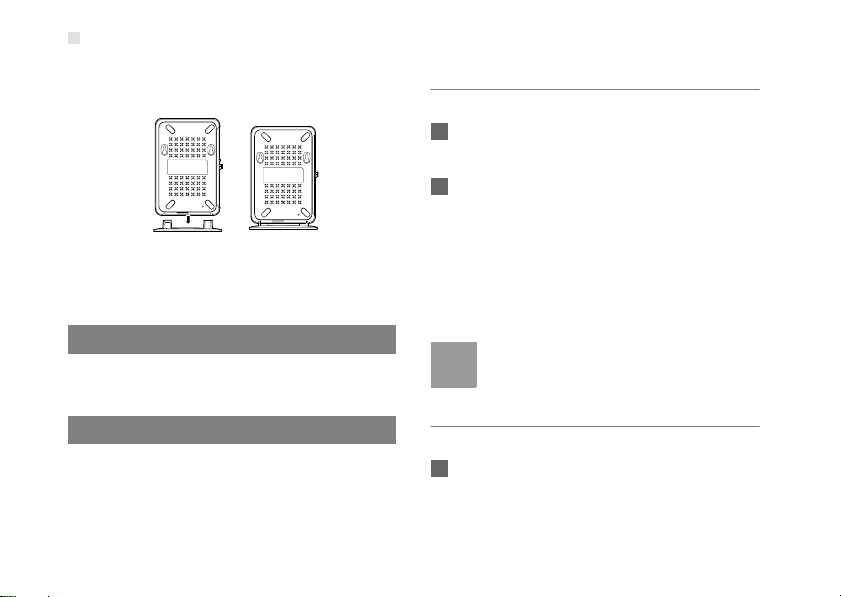
Making a Call
pedestal. Place the device on a higher place or near
the window, so it can receive stronger signals.
◆ Step 7: Power On/Off
Press and hold the On/ Off button to power on or off
the device.
Making a Call
When you hear the dial tone after picking up the
handset, you can make a call.
Dial-up Access
By default, the device dials up to access the Internet
as required. You can directly use the network
services such as web browsing, and receiving or
sending emails.
4
Logging In to the Management Page
1 Start the Internet browser and enter the address
http://192.168.1.1 in the address bar.
2 Select a user type, enter the password, and then
click Login.
• Admin: This user type is authorized to view and
change configurations. The default password is
admin.
• User: This user type is authorized to view only the
basic status information. The default password is
u
ser.
To avoid the configuration conflict, only one
Note
user is allowed to log in to the management
page at a time.
Accessing the Internet
1 Click Connection.
Page 9
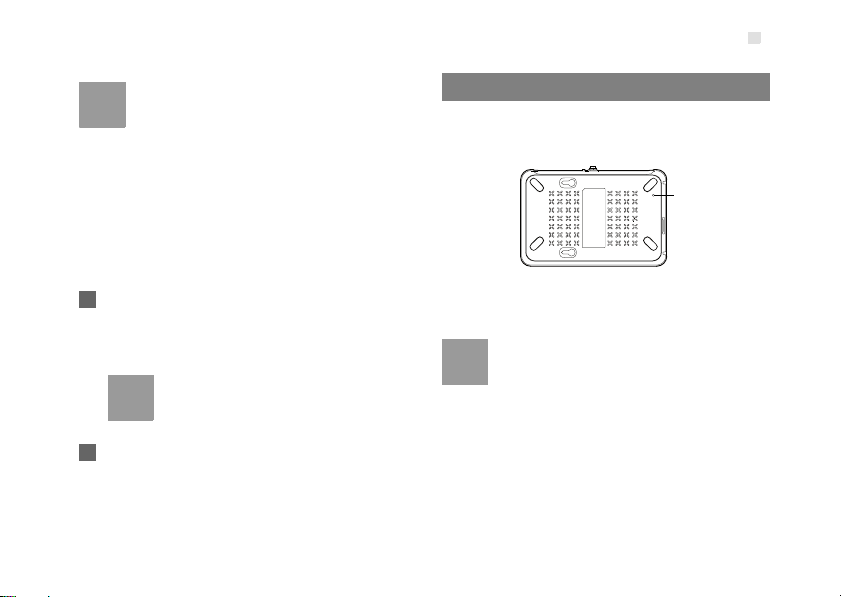
• If you are required to enter the PIN code,
Note
2 If PPP Connection is Manual, click Connect /
enter the correct one. If you fail to enter the
correct PIN or PUK code, the network-related
functions are unavailable.
• The SIM card is supplied by the service
provider. For details, contact your service
provider.
• When the Save PIN Code check box is
selected, the Auto validation is enabled.
• If Auto validation is enabled, the PIN code is
recorded and automatically validated after
each restart.
Disconnect to connect to or disconnect from the
network.
If PPP Connection is Auto or On
Note
Demand
, refresh the page to view the
current network connection status.
3 Wait for several minutes. If you are notified that
the connection is successful, you can start the
browser and enter the website address to
access the Internet.
Restoring the Factory Defaults
Restoring the Factory Defaults
If you need to reconstruct the network or you forget
the changes of some parameters, you can choose to
restore factory defaults and reconfigure the device.
Reset
Reset: Press and hold it to restore the factory
defaults.
After this operation, all configurations are
Note
restored to the defaults.
5
Page 10
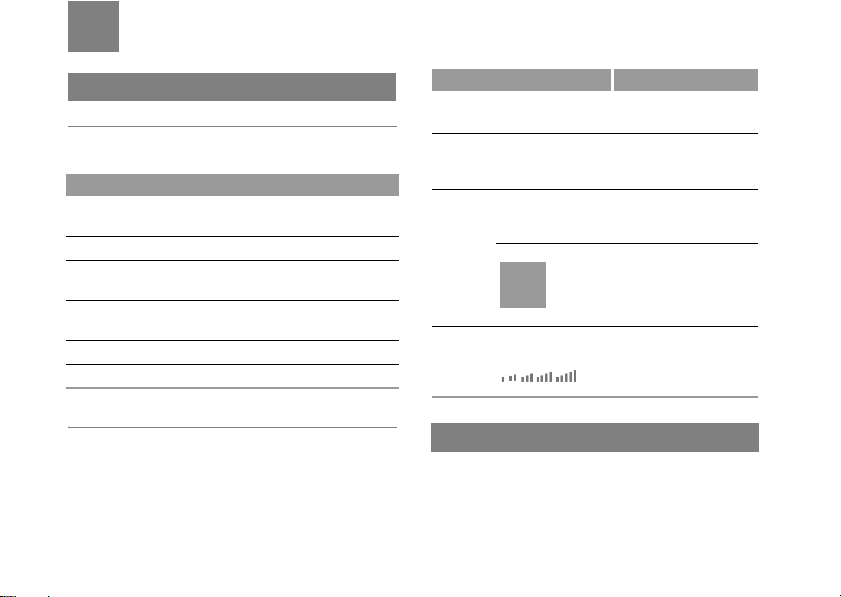
2Using the Management Page
Management Page Overview
Operation Functions
The following table shows the main operations in the
management page.
Item Description
Basic Status Displays the parameter configuration
Quick Setup Quickly configures the device.
Connection Displays the network connection status
Advanced
Settings
Security Configures the security settings.
Logout Log out of the management page.
status of the device.
and connects to the network.
Configures the advanced settings.
Item Green icon Red icon
SIM The card is valid.
WAN The PPP dial-up
WCDMA The WCDMA
connection is
established.
network is
available.
Note
SIG
The signal strength from weak to strong
is shown as follows:
The card is not
inserted or is invalid.
The PPP dial-up
connection is not
established.
The WCDMA network
is unavailable.
If the device is registered with
other network modes, the
corresponding network connection
status is displayed.
Device Status
The following table shows the status information of
the device.
6
Viewing Configuration Info
On the configuration page, you can view the current
parameter configuration information and the network
connection status.
Page 11
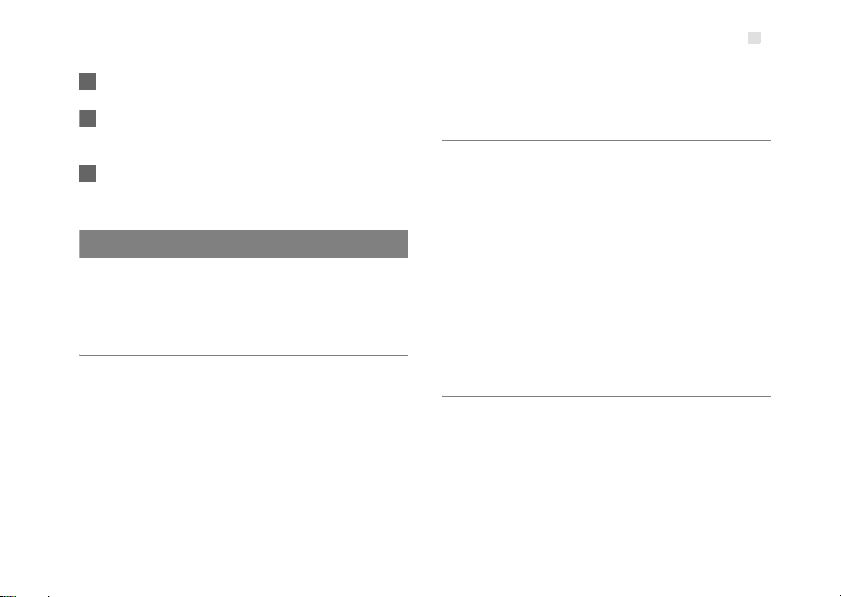
1 Click Basic Status.
2 Click Advanced on the right part of the page to
view the advanced status
3 Click Refresh to view the current status on the
advanced status page
.
.
Quick Setup
You can use the quick setup wizard to configure and
maintain the basic parameters of the device. Click
Quick Setup to access the welcome page. Click
Next to configure the PPP profile settings.
Configuring PPP Profile Settings
• Profile Name: Enter a profile name when the text box
is empty.
• Dial-up Number/PPP User Name/PPP Password:
Enter these three parameters provided by the internet
service provider (ISP). The dial-up number is used to
initiate the network call; the PPP user name and PPP
password is used to obtain the service authorization
provided by the ISP.
• APN/IP Address: Select the mode for obtaining the
access point name (APN) and IP address. If the service
Quick Setup
provider provides the relevant parameters, select Static
and enter their values. Otherwise, select Dynamic and
the device automatically obtains them.
Configuring PPP Dial-up Settings
PPP Connection: Select the dial-up access mode.
• Auto: The device automatically connects to the Internet
and does not disconnect when no data is transmitted.
• On Demand: The device automatically connects to the
Internet when data transmission exists. When the
duration of no data transmission exceeds the maximum
idle time, the device disconnects the Internet
connection.
• Manual: The device connects to the Internet after you
click Connect on the connection page. For details, see
"
Accessing the Internet".
PPP Authentication: This service is provided by
your ISP. For details, consult your ISP.
Configuring WLAN Settings
(Name) SSID: Enter a name for your wireless local
area network (WLAN).
• The service set identifier (SSID) is used to identify a
WLAN. A PC and the wireless device can perform
normal data communication only when they have the
same SSIDs. To ensure the WLAN security, do not use
the default SSID. You can enter a character string as
the SSID, such as MyHome.
7
Page 12

Quick Setup
SSID Broadcast: Enable or disable the SSID
broadcast.
• Enabled: The device broadcasts the SSID of the
WLAN and users can easily access the WLAN. In this
case, unauthorized users can also access the WLAN
because the SSID is broadcasted.
• Disabled: The device does not broadcast the SSID of
the WLAN. Before accessing the WLAN, a user must
obtain the SSID of the WLAN. In this case, the WLAN
security is improved.
For the convenience of users accessing the
Note
WLAN, you can select Enabled for SSID
Broadcast when you configure the WLAN
setting. After the setting, you can select
Disabled to improve the WLAN security.
Configuring WLAN Encryption
To access the WLAN, you must set the wireless
security key on your PC to be the same as that of the
wireless device.
No Encryption
• For the convenience of users accessing the WLAN, you
can select NO ENCRYPTION for the Encryption Mode
when you set up a WLAN. It is not recommended to
select this option in daily use.
8
WPA-PSK/WPA2-PSK
• WPA-PSK: It is a 256-bit data encryption method that
can automatically change the key.
• WPA2-PSK: It is a more secure version of WPA-PSK
and it supports the IEEE 802.11i standard.
• WPA Encryption Algorithm: TKIP, AES, TKIP+AES.
• WPA Pre-Shared Key: You can enter a 64-character
hexadecimal value or 8
the key. The ASCII value contains all characters that
can be entered through the PC keyboard, and the
hexadecimal value contains numbers of 0
characters of A
ASCII value of 1234abcde as the key.
• Network Key Rotation Interval: It is used to set how
long a network key is dynamically changed. By default,
it is 0. To disable this function, you can set the value to
0 or null.
-63-character ASCII value as
-F. For example, you can enter the
-9 and
WEP
• Wireless Equivalent Privacy (WEP) is a 64-bit or 128-bit
data encryption method. The 128-bit WEP encryption
provides higher security level.
• Network Key 1: You can enter 5 ASCII characters or
10-character hexadecimal numeral to form a 64-bit key.
You can also enter 13 ASCII characters or 26-character
hexadecimal numeral to form a 128-bit key.
Page 13

Validating Quick Setup
The last page of the wizard displays all the settings
you have configured.
• To accept the settings, click Finish.
• To change the settings, click Back.
• To quit the settings, click Cancel.
Quick Setup
9
Page 14

3Configuring Your Computer
This takes the Windows XP operating system (OS)
as an example to describe how to configure your
computer. For other OSs, the configurations may be
different and you need to configure them as required.
Wireless Configuration
The wireless configuration allows your PC to connect
to the device through the wireless network. If you
need only the Ethernet to connect your PC, you can
skip this part.
Configuration Requirements
• To set up wireless network connection, your PC must
be configured with the WLAN adapter that supports the
IEEE 802.11 b/g protocol.
• If the encryption function is enabled, you need to
ensure that all PCs connecting to the device use the
same key as that of the device.
• For the use of WLAN adapter, refer to the WLAN
adapter user guide provided by the manufacturer.
• For the encryption configurations, see "Configuring
WLAN Encryption".
• For SSID parameters configuration, see "Configuring
WLAN Settings".
10
Configuring the Wireless Network
1 Choose Start > Control Panel > Network
Connections > Wireless Network Connection.
2 Click Show Wireless Networks to display the
wireless network connection list.
3 Select the network connection that the SSID is
the same as that of the device, and then click
Connect.
4 If the encryption parameter is set for the device,
the Wireless Network Connection dialog box is
displayed and requires the network key and
confirmation. The value you entered must be the
same as the WPA Pre-Shared Key or Network
Key of the device.
5 Wait for a while after you enter the correct
network key. The wireless connection icon
displays in the status area in the lower right
corner of the screen. Then, your PC can
automatically connect to the device.
Page 15

Configuring the PC Network
The recommended configurations of the PC are as
follows:
• Obtain an IP address automatically.
• Deselect Use a proxy server for your LAN.
Configuring the Network Connection
1 Choose My Network Places > Properties >
Local Area Connection.
2 Right-click the Local Area Connection icon and
select Properties.
3 In the Local Area Connection Properties
dialog box, select Internet Protocol (TCP/IP) in
the This connection uses the following items
list box, and then click Properties.
4 In the Internet Protocol (TCP/IP) Properties
dialog box, select Obtain an IP address
automatically and Obtain DNS server address
automatically, and then click OK.
Configuring the PC Network
Disabling Proxy Settings
1 Start the Internet browser, and then choose
Tools > Internet Options.
2 Select the Connections tab, and then click LAN
Settings.
3 In the LAN Settings dialog box, deselect Use a
proxy server for your LAN.
11
Page 16

4Advanced Settings
Overview
Click Advanced Settings, you can configure both
the basic attributes and advanced parameters of the
device, and also perform routine maintenance and
management to the device.
The following table shows the functions of the
shortcut icons.
Icon Description
Click to access the System page.
Click to access the SIM Settings page.
Click to access the Mobile Network
Settings page.
Click to access the Dial-up Settings page.
Click to access the DHCP Settings page.
Click to access the Clip Settings page.
12
Icon Description
Click to access the WLAN Settings page.
System Management
Click to access the System page.
Changing the Password
You can change the login password to prevent
unauthorized users from logging in to the
management page.
1 Click .
2 Enter the current password, and then enter the
new password and confirm it.
3 Click Modify.
Upgrading the device
1 Click .
Page 17

2 Enter the path or click Browse to select the
software image file to be updated.
3 Click Upgrade.
• After the system is upgraded, the system
automatically restarts.
!
Warn ing
• The software programs for upgrading must
come from the official website of Huawei or
the official website of the service provider.
• Upgrading the software does not change the
configuration of the client.
Restoring the Factory Defaults
If you need to reconstruct the network or you forget
the changes of some parameters, you can choose to
restore factory defaults and reconfigure the device.
Click to access the Restore Defaults page,
and then click Restore.
After this operation, all configurations are
Note
restored to the defaults.
SIM Settings
Restarting the Device
1 Click to access the Reboot page.
2 Click Reboot.
Viewing the Version Information
Click to access the Ve rsio n page.
SIM Settings
Click to access the SIM Settings page.
Enabling or Disabling the PIN Code
1 Click .
2 Select Enable/Disable in the PIN Code
Operation list box.
3 Enter the correct PIN code.
13
Page 18

Mobile Network Settings
4 Click Apply.
Changing the PIN Code
When the PIN code protection is enabled, you can
reset the PIN code.
1 Click .
2 Select Modify in the PIN Code Operation list
box.
3 Enter the current PIN code.
4 Enter the new PIN code and confirm it.
5 Click Apply.
Auto Validating PIN Code
You can enable or disable the auto validate PIN code
function.
1 Click .
14
2 Select Enable/Disable in the Auto Validate
option button.
3 Enter the current PIN code.
4 Click Apply.
Mobile Network Settings
Click to access the Mobile Network Settings
page.
Setting the Preferred Mode and Band
1 Click .
2 Select the preference of connection mode in the
Preferred Mode list box.
• If the service provider provides only the
Note
2G service and the preferred mode is
configured as 3G only, you cannot
access the Internet.
Page 19

• If the service provider provides only the
3G service and the preferred mode is
configured as 2G only, you cannot
access the Internet.
• If the service provider provides neither
the 3G nor 2G service, you cannot
access the Internet regardless of the
preferred mode.
3 Select the band to search the network in the
Band list box.
4 Click Apply.
Configuring the Mode for Searching
Network
1 Click .
2 Select the mode for searching the network.
• Auto: The device automatically searches the
network and registers with it.
• Manual: You need to manually search the network
and register with it.
3 Click Apply.
Dial-up Settings
4 In Manual mode, select the searched network
and click Log on.
Dial-up Settings
Click to access the Dial-up Settings page.
Configuring the PPP Settings
1 Click to access the PPP Settings page.
2 Enter the correct parameters.
• Profile List: Select a profile from the established
dial-up connection list. If the drop-down list is
empty, you need to create a profile list.
• PPP Connection: Select the dial-up connection
mode.
• PPP Authentication: The service is provided by
your ISP. For details, consult your ISP.
• PPP Max Idle Time: The duration of the PPP
connection is in idle. In On Demand mode, if no
data is transmitted in this duration, the PPP
connection automatically disconnects.
15
Page 20

DHCP Settings
• PPP MTU: It is the maximum transmission unit
(MTU) of the PPP connection. It is used to set the
maximum number of bytes encapsulated in a
single data frame.
• PPP Max Dial Time: Set the maximum waiting
time when connecting to the Internet.
Managing the Profile List
Click to access the Profile Settings page.
◆ Creating a Profile
1 Enter the profile information in the text box
according to the prompts.
2 Click Save.
◆ Changing a Profile
1 Select a profile to be changed in the Profile List
drop-down list. Relevant information is displayed
in the corresponding text box.
2 Enter the profile information.
16
3 Click Save.
◆ Deleting a Profile
1 Select a profile to be deleted in the Profile List
drop-down list.
2 Click Delete.
DHCP Settings
Click to access the DHCP Settings page, you
can set the mode for assigning IP addresses in a
LAN. DHCP automatically assigns IP addresses to
the network devices. If you are using the DHCP
server, you need to do the configurations on the PC
connecting with the device. For details, see
"
Configuring the Network Connection".
• IP Address: The default IP address of the device is
192.168.1.1.
• Subnet Mask: The combination of the subnet mask
and IP address enables the flexible sub netting. By
default, the subnet mask is 255.255.255.0.
Page 21

Clip Settings
• DHCP Server: It is used to assign IP addresses
dynamically. If the DHCP server is Enabled, it can
automatically assign IP addresses for PCs. It is
recommended to select Enabled for the DHCP server.
• Start IP Address/End IP Address: It is used to define
the IP address range that the host can use during the
IP address assignment. For example, in the network
segment 192.168.1.0/24, the default IP address of the
device is 192.168.1.1. The host IP address can range
from 192.168.1.2 to 192.168.1.254. The minimum
range is a single IP address.
• DHCP Lease Time: The DHCP server automatically
assigns an IP address to each device connected to the
network. When the leased time expires, the DHCP
server checks whether the device is connected to the
network. If the device is disconnected from the network,
the server assigns the IP address to another device.
Thus, the IP address is not wasted.
• The Start IP Address must be smaller than
Note
or equal to the End IP Address.
• If the DHCP Server is Enabled, the
configurations of Start IP Address, End IP
address, and DHCP Lease Time are valid;
otherwise, you cannot configure them.
Clip Settings
1 Click to access the Clip Settings page.
2 Select Clip Mode.
3 Click Apply.
WLAN Settings
Click to access the WLAN Settings page.
Enabling or Disabling the WLAN
1 Click to access the WLAN Enable page.
2 Select Enabled/Disabled to enable or disable
the WLAN.
3 Click Apply.
17
Page 22

WLAN Settings
WLAN Basic Settings
Click to access the WLAN Basic Settings
page.
◆ Wireless Interface
• It refers to the SSID and MAC address, and is used to
identify the wireless device.
◆ SSID
• Entering a name (SSID) for your WLAN.
• Enabling or Disabling the SSID Broadcast.
◆ Enabling or Disabling the AP Isolation
• On: The terminals (PCs) connecting to the device
through the WLAN cannot communicate with each
other.
• Off: The terminals (PCs) connecting to the device
through the WLAN can communicate with each other.
◆ Selecting a Country
• Country: It is used to identify the country. Different
countries have different standards on channel usage.
◆ Selecting a WLAN Channel
• Channel: It refers to the channel that the device works
with. If you do not know which channel to select, select
18
Auto and the device can automatically search for the
channel.
◆ Configuring the 802.11 Mode
Mode Description
54g Auto The WLAN has the best compatibility
in this mode.
54g
Performance
The WLAN has the best performance
in this mode.
54g LRS If the device has difficulties in
communicating with devices
conforming to the IEEE 802.11b
standards, select this mode.
54g Only
The device can only work in the low
performance 802.11
g standard
network mode.
802.11b Only The device can only work in the low
performance 802.11b standard
network mode.
◆ Configuring the Transmission Rate
1 Select Auto, the device automatically searches
the transmission rate.
Page 23

2 Click Apply to submit the setting.
WLAN Advance Settings
Click to access the WLAN Advance Settings
page.
A security key can protect your WLAN from illegal
data attacking. The security key of your wireless
device must be consistent with that of the PC.
◆ Configuring the 802.11 Authentication
• Open: Open system authentication. A user accessing
the WLAN can choose WEP, WPA-PSK, WPA2-PSK or
WPA-PSK|WPA2-PSK key to pass the authentication
or choose No ENCRYPTION to skip the authentication.
• Shared: Shared key authentication. It can use only
WEP. The user accessing the WLAN must use the
WEP to authenticate.
◆ Configuring the Encryption Mode
• Encryption modes: No ENCRYPTION, WPA-PSK,
WPA2-PSK, WPA-PSK|WPA2-PSK and WEP.
• For details, refer to "Configuring WLAN Encryption".
WLAN Settings
WLAN Bridge
Click to access the WLAN Bridge page.
• Preamble Type: It has two options: Long and Short. In
the case that the client (PC) supports the Short type,
the WLAN can have a better performance if it is Short.
• MAX Associations Limit: It refers to the maximum
number of connections. It is used to set the maximum
number of concurrent WLAN users on the device.
• Mode: It refers to the WLAN accessing mode. The
device can work in two modes, as shown in the
following table. The default value is Access Point.
Mode Description
Wireless
Bridge
Access
Point
• Bridge Restriction: It refers to the limitation to the peer
MAC addresses. When it is Disabled, the device can
access all the remote bridges; when it is Enabled, the
device can only access the remote bridges that the
addresses are in the address list.
It is used to connect two or more access
points.
The access points meeting the IEEE
802.11b/g standard or the wireless
terminals can connect the wireless
device.
19
Page 24

WLAN Settings
• Bridges: It refers to the physical address of the remote
peer bridge. The device supports the point-to-multipoint
(PTM) bridge mode.
• Peer MAC Address: It refers to the physical address
list of the remote peer bridges.
• Link Status: Up shows the successful connection and
Down shows the failed connection.
Configuring the MAC Filter
Click to access the WLAN MAC Filter
page.You can control and manage the clients
accessing the WLAN, and improve the WLAN
security performance.
◆ MAC Restrict Mode
The following table shows the MAC address filter
modes:
Parameter Description
Disabled The MAC address filter function is
Allow The clients with addresses in the MAC
20
disabled.
Addresses list are allowed to connect
with the device through the WLAN.
Parameter Description
Deny The clients with addresses in the MAC
Addresses list are not allowed to
connect with the device through the
WLAN.
◆ MAC Addresses
• Enter MAC addresses in the list. The device can
perform the access control over the clients whose MAC
addresses are in the list.
Page 25

5Security Settings
Click Security. You can configure the advanced
security settings.
Firewall Switch
Your device has a true firewall that controls the
incoming and outgoing data flow and protects your
computer from illegal intrusion.
1 Click .
2 Select the Enable the firewall (main switch of
the firewall) check box to enable the firewall.
• Only when the Enable the firewall
Note
3 Select other options as required, and then click
Apply.
check box is selected, the other
functions such as the IP address filter
function, the MAC address filter function,
and the WAN port ping function are
available.
• When the Enable LAN MAC address
filter check box is selected, the default
filter rules are available.
LAN MAC Filter
Your device supports MAC filtering based on a list of
either denied or allowed computers. A common
method to restrict network access is to specify the
Media Access Control (MAC) address.
To locate the MAC address in the Windows OS,
choose Start > Run, and then enter cmd.
The command window is displayed, enter ipconfig/
all, and then press Enter.
The MAC address is displayed as the Physical
Address.
1 Click .
2 Select LAN MAC Filter Mode.
3 Enter the MAC addresses of the clients and click
Apply.
LAN IP Filter
You can configure the device to block specific IP
addresses so that they cannot be accessed from
21
Page 26

Virtual Server
computers in the local network.
1 Click .
2 Select Protocol and Status.
3 Enter the IP addresses and corresponding ports
to be blocked from accessing the LAN.
4 Click Ok.
• Validate: Click Apply.
• Edit: Click in the Modification column.
• Delete: Click in the Modification column.
Virtual Server
Your device supports the virtual server to enable
external computers to access WWW, FTP, or other
services provided by the LAN.
1 Click .
2 Select Protocol and Status.
22
3 Enter values in the following text boxes:
• Name: Enter a name to the service provided by
the LAN.
• WAN Port: Enter the WAN port of the LAN in
which the computer provides services.
• IP Address: Specify a computer in the LAN to
provide services.
• LAN Port: Enter the LAN port of the computer that
provides services.
You can also add a virtual server in the
Note
following way: select a port from the
Common Port list. The Protocol, Status,
Name, WAN Port, and LAN Port will be set
as the default values. If required, you can
change them.
4 Click Ok.
• Validate: Click Apply.
• Edit: Click in the Modification column.
• Delete: Click in the Modification column.
Page 27

DMZ Settings
If your PC cannot run network applications through
the device, you can set the computer to access the
Internet unlimitedly by configuring the IP address of
the computer in the demilitarized zone (DMZ).
However, the DMZ computer is not protected by the
firewall. It is vulnerable to attack and may also put
other computers in the home network at risk.
1 Click .
2 Select Enabled/Disabled for DMZ Status to
enable or disable the DMZ service.
3 Enter the local IP address of the computer that is
specified as a DMZ host.
4 Click Apply.
Only one computer can be specified as a DMZ
Note
host at a time.
DMZ Settings
UPnP Settings
The Universal Plug and Play (UPnP) service allows
other network users to control your device’s network
features to realize the intelligent interconnection.
1 Click .
2 Select Enabled/Disabled for UPnP Status to
enable or disable the UPnP service
3 Click Apply.
Remote Management
The remote web management allows the access and
control of the device either from the home network or
from the Internet.
When you are on a trip, you can maintain your device
through the remote web management service. It also
allows your ISP to help you solve the device
problems from a remote location.
1 Click .
23
Page 28

Remote Management
2 Select Enabled/Disabled for Remote Status to
enable or disable the service.
3 Enter the IP address that can access and control
your device.
4 Click Apply.
24
Page 29

6Troubleshooting
What to do if a PC in the LAN cannot access the
Internet?
1 If the power indicator is off, you need to check
whether the power adapter is normally
connected.
2 If the signal strength indicator is off, you need to
check whether the area is covered by the
network.
3 If the area is covered by the network, you need
to check whether the network mode is correct.
For information about network mode, see
Mobile Network Settings".
"
4 If the indicator of the Ethernet interfaces blinks,
the corresponding Ethernet interface is normally
connected. If the indicator is off, you need to
check and ensure that the related Ethernet
connection is normal.
5 You must configure the correct PPP user name
and PPP password when you access the
Internet through the device. Check whether they
are correct, and see "
Configuring PPP Profile
Settings" for details.
6 If the DHCP service is disabled and the PC
obtains the IP address dynamically, the PC also
cannot access the Internet. You can change the
mode to manually assign an IP address. See
Configuring the Network Connection".
"
7 Check whether the driver of the network adapter
is correctly installed.
8 If the preceding methods cannot solve the
problem, please consult your service provider.
What to do if a PC in the WLAN cannot access the
WLAN?
1 If interferences or shields near the device exist,
you can adjust the position of the device. When
the signal strength is strong, you can move to
the next step.
25
Page 30

2 Check and record the following data on the
network adapter of your PC: SSID, WEP type,
and key.
3 Check and record the following data on the
device: SSID, WEP type, and key.
4 Compare the recorded data, the SSID on the
network adapter should be ANY or be the same
as that on the device. The WEP type and key on
the network adapter and device should be the
same. Otherwise, you need to change the data
on the network adapter.
What to do if I forgot the IP address of the LAN
interface?
If you forgot the IP address of the LAN interface, you
can enter http://e.home and log in to the
management page when the PC obtains the IP
address automatically.
26
What to do if bridging between two devices is
unsuccessful?
1 Make sure that the two devices work on the
same channel. For details, see "
Selecting a
WLAN Channel".
2 Make sure that the MAC address of one device
is in the peer MAC address list of the other
device. For details, see "
WLAN Bridge".
When the signal strength is normal, what to do if
the downloading rate is low?
In this case, you need to set the value in the registry
as follows:
1 Choose Start > Run.
2 Enter regedit in the Open text box and then click
OK.
3 Select parameters in the following directory:
\HKEY_LOCAL_MACHINE\SYSTEM\CurrentC
ontrolSet\Services\Tcpip.
Page 31

4 Choose Edit > New > DWORD Value.
5 Rename New Value #1 to TcpWindowSize.
6 Right-click TcpWindowSize and then select
Modify.
7 Select Decimal and enter 65535 in the Value
data text box, and then click OK.
8 For the DWORD Value of DefaultRcvWindow,
do the same operations as that of
TcpWindowSize.
27
Page 32

7Safety Information
This section contains important information pertaining
to the operating instructions of your device. It also
contains information about how to use the device
safely. Read this information carefully before using
your device.
◆ Electronic Device
Power off your device if using the device is
prohibited. Do not use the device when it causes
danger or interference with electronic devices.
◆ Medical Device
• Power off your device and follow the rules and
regulations set forth by the hospitals and health
care facilities.
• Pacemaker manufacturers recommend that a
minimum distance of 15 cm be maintained between
a device and a pacemaker to prevent potential
interference with the pacemaker. If you are using a
pacemaker, use the device on the opposite side of
the pacemaker and do not carry the device in your
front pocket.
• Some wireless devices may affect the performance
of the hearing aids. For any such problems, consult
your service provider.
◆ Potentially Explosive Atmospheres
Switch off your device in any area with a potentially
explosive atmosphere, and comply with all signs and
instructions. Areas that may have potentially
28
explosive atmospheres include the areas where you
would normally be advised to turn off your vehicle
engine. Triggering of sparks in such areas could
cause an explosion or fire, resulting in bodily injuries
or even deaths. Do not switch on the device at
refueling points such as service stations. Comply with
restrictions on the use of radio equipment in fuel
depots, storage, and distribution areas, and chemical
plants. Also, adhere to restrictions in areas where
blasting operations are in progress. Before using the
device, watch out for areas that have potentially
explosive atmosphere that are often, but not always,
clearly marked. Such locations include areas below
the deck on boats, chemical transfer or storage
facilities and areas where the air contains chemicals
or particles such as grain, dust, or metal powders.
Ask the manufacturers of vehicles using liquefied
petroleum gas (such as propane or butane) if this
device can be safely used in their vicinity.
◆ Traffic Security
• Do not use your device while driving, and observe
the local laws and regulations.
• Do not use your device while flying in an aircraft.
Switch off your device before boarding an aircraft.
Using wireless devices in an aircraft may be
dangerous to the operation of the aircraft, disrupt
the wireless telephone network, and may be
considered illegal.
Page 33

◆ Operating Environment
• Do not use or charge the device in dusty, damp or
dirty places or places with magnetic fields.
Otherwise, the circuit may not function properly.
• On a thunder and stormy day, do not use your
device, to prevent any danger caused by lightning.
• Use accessories authorized by manufacturers.
Using unauthorized accessories will render the
warranty null and void.
• Because device needs to eliminate heat during
working, put the device and the power supply in a
ventilated and shadowy place. Never airproof the
device or put something on it or place it near water,
fire as well as inflammable and explosive materials.
• The antenna(s) used for this transmitter must be
installed to provide a separation distance of at least
20cm from all persons.
• Keep the ambient temperature between -10 ℃ to
45 ℃ for using the device.
◆ Safety of Children
Please comply with all precautions with regard to
children's safety. Letting the child play with your
device or its accessories, which may include parts
that can be detached from the device, may prove
dangerous, as it may present a choking hazard.
Make sure that small children are kept away from the
device and accessories.
◆ Accessories
Use only the accessories delivered by manufacturer.
Using accessories of other manufacturers or vendors
with this device model might invalidate any approval
or warranty applicable to the device, might result in
the non-operation of the device, and might be
dangerous.
◆ Charger
• Unplug the charger from the electrical plug and the
device when not in use.
• Use the AC power supply defined in the
specifications of the charger. An improper power
voltage may cause fire or the charger may not
function properly.
• If the power cable is damaged (for example, the
lead is exposed or broken), or the plug loosens,
stop using the cable at once. Otherwise, it may lead
to electric shock, short-circuit of the charger, or a
fire.
◆ Clearing and Maintenance
• The device and charger are not water-resistant
Keep them dry. Protect the device and charger from
water or vapor. Do not touch the device and
charger with a wet hand. Otherwise, it may lead to
short-circuit or malfunction of the device and
electric shock to the user.
29
Page 34

• Do not place your device or charger in places
s
where it can get damaged because of collision.
Otherwise, it may lead to battery leakage, device
malfunction, overheating, fire, or explosion.
• Do not place magnetic storage media such as
magnetic cards and floppy disks near the device.
Radiation from the device may erase the
information stored on them.
• Do not leave your device or charger in a very hot or
cold place. Otherwise, they may not function
properly and may lead to a fire or an explosion.
• Before you clean or maintain the device, power off
the device and disconnect it from the charger.
• Do not use any chemical detergent, powder, or
other chemical agents (such as alcohol and
benzene) to clean the device and the charger.
Otherwise, parts of the device may get damaged or
a fire can be caused. You can clean the device and
the charger with a piece of damp and soft antistatic
cloth.
• Do not dismantle the device or accessories.
Otherwise, manufacturer is not liable to pay for
damages as the device and accessories are not
covered by warranty.
◆ Emergency Call
You can use your device for emergency calls in the
service area. The connection, however, cannot be
30
guaranteed in all conditions. You should not rely
solely on the device for essential communications.
◆ Disposal and Recycling Information
should be handed over to a certified collection point
for recycling or proper disposal at the end of their life.
For more detailed information about the recycling of
the device or batteries, please contact your local city
office, the household waste disposal service or the
retail store where you purchased this device.
The disposal of this device is subject to the Waste
from Electrical and Electronic Equipment (WEEE)
directive of the European Union. The reason for
separating WEEE and batteries from other waste is
to minimize the potential
environmental impacts and effects on human health
This marking on the device (and any
included batteries) indicates that they
should not be disposed of as normal
household garbage. Do not dispose of thi
device or batteries as unsorted municipal
waste. The device (and any batteries)
of any hazardous substances that may be present.
◆ Reduction of Hazardous Substances
This device is in compliant with the EU REACH
Regulation(Regulation No 1907/2006/EC Of The
European Parliament And Of The Council) and the
EU RoHS Directive (Directive 2002/95/EC Of The
European Parliament And Of The Council). For more
Page 35

information about the device's REACH compliance,
please visit www.huaweidevice.com/certification. You
are recommended to visit the Web site regularly for
up-to-date information.
◆ EU regulatory conformance
Hereby, Huawei Technologies Co., Ltd. declares that
this device is in compliance with the essential
requirements and other relevant provisions of
Directive 1999/5/EC.
The declaration of conformity may be consulted at
www.huaweidevice.com/certification.
* This device may be operated in all the European
countries.
* France: Outdoor use limited to 10 mW e.i.r.p. within
the band 2454-2483.5 MHz
* Italy: For private use, a general authorisation is
required if WAS/RLAN’s are used outside own
premises. For public use, a general authorisation is
required
* Luxembourg: General authorisation required for
network and service supply
* Norway: This subsection does not apply for the
geographical area within a radius of 20 km from the
centre of Ny-Ålesund
31
Page 36

8Abbreviations
3G The Third Generation
AP Access Point
APN Access Point Name
CDMA Code Division Multiple Access
DHCP Dynamic Host Configuration Protocol
DNS Domain Name Server
EDGE Enhanced Data rates for GSM Evolution
GSM Global System for Mobile
communications
GPRS General Packet Radio Service
HSPA High Speed Packet Access
HSDPA High Speed Downlink Packet Access
HSUPA High Speed Uplink Packet Access
IP Internet Protocol
LAN Local Area Network
LED Light Emitting Diode
NAT Network Address Translation
POTS Plain Old Telephone Service
VoIP Voice over IP
UMTS Universal Mobile Telecommunications
System
32
WAN Wide Area Network
WLAN Wireless Local Area Network
WCDMA Wideband CDMA
WI-FI Wireless Fidelity
Version:V100R001_01 Part Number: 31010AFT
