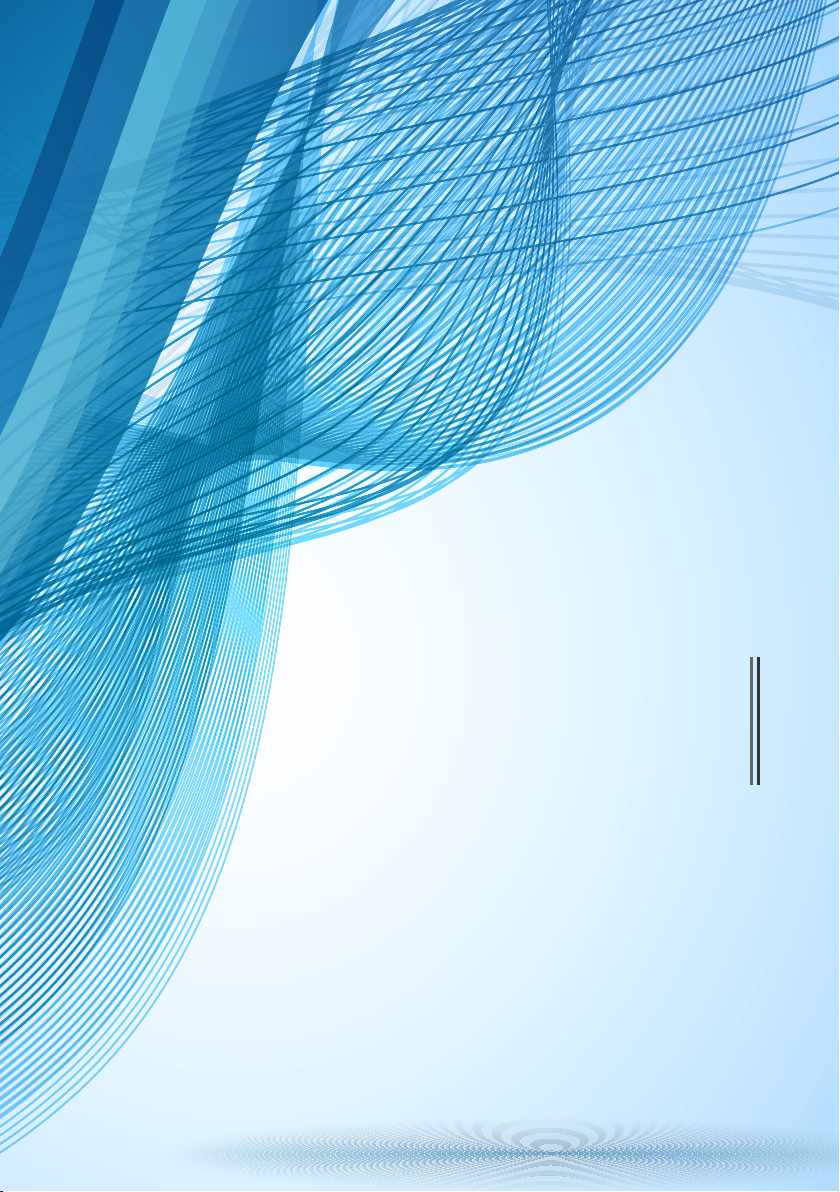
Quick Start Guide
AR-Sc&AR-Se&AR-Sa
&AR-So Series Elevator Gateways
01 (2017-07-15) Part number: 31508106
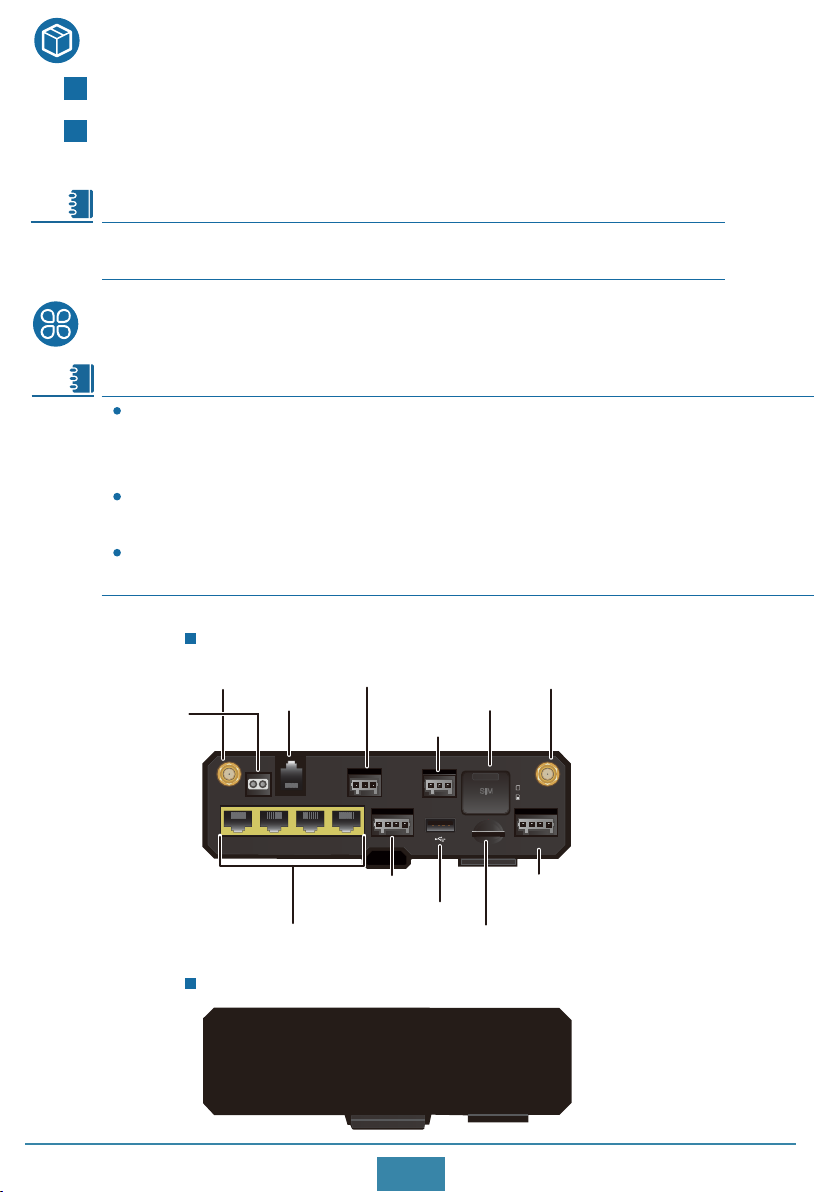
Packing List
Router (1, with product model on the nameplate)
Installation accessories:
LTE remote antenna (1) Quick Start Guide (1)
Note
The types and quantities of items in the installation accessory package vary
depending on the router configuration.
Appearance
Note
The AR-Sc-Lc-BC, AR-SC-U-BC, AR-Se-U-BC, AR-Se-L-BC, AR-Sa-U-BC, and
AR-Sa-La-BC routers are the same in appearance and indicators and only differ in
nameplates. AR-Sc-Lc-BC is used as an example here.
The AR-Sc-Lc-MC, AR-Se-L-MC, and AR-Sa-La-MC routers are the same in appearance
and indicators and only differ in nameplates. AR-Sc-Lc-MC is used as an example here.
The AR-Sc-MC and AR-Se-MC routers are the same in appearance and indicators and
only differ in nameplates. AR-Sc-MC is used as an example here.
AR-Sc-Lc-BC (front view)
Primary LTE antenna interface Secondary LTE antenna interface
FXS interface
RS232 interface
Eth0/WAN Eth1 Eth2 Eth3
RS485 interface
CAN interface
+ - + -
DI DO
SIM card slot
SIM
CANRS485RS232FXS
micro SD
1
2
+ - TX RX
PWR
DIVMAIN
DI/DO interface
Four 100M electrical interfaces
AR-Sc-Lc-BC (rear view)
Power socket
USB interface
Micro SD card slot
1
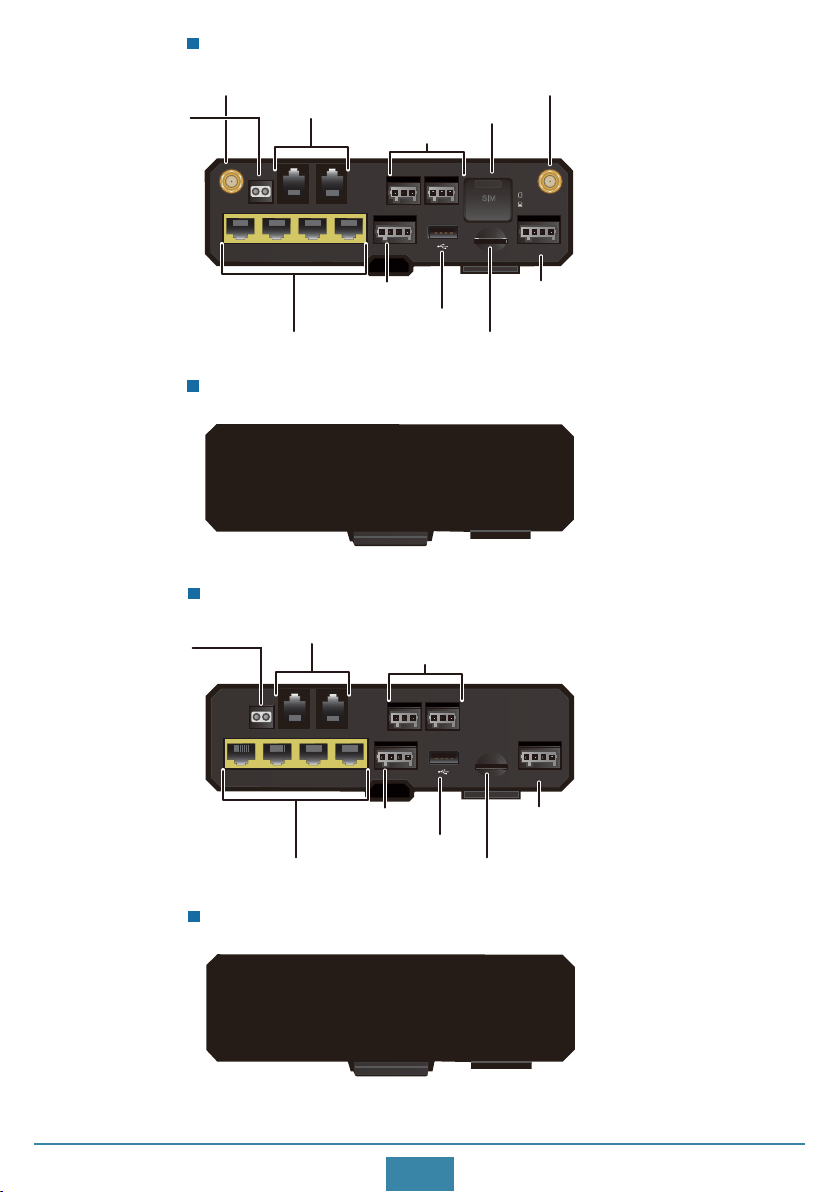
AR-Sc-Lc-MC (front view)
Primary LTE antenna interface Secondary LTE antenna interface
DI DO
SIM card slot
SIM
CAN-1CAN-0RS232-0 RS232-1FXS
micro SD
1
2
+ - TX RX
PWR
DIVMAIN
FXS interface
Two RS232 interfaces
Two CAN interfaces
+ - + -
Eth0/WAN Eth1 Eth2 Eth3
Four 100M electrical interfaces
FXS interface
Four 100M electrical interfaces
DI/DO interface
USB interface
AR-Sc-Lc-MC (rear view)
AR-Sc-MC (front view)
Two RS232 interfaces
Two CAN interfaces
+ - + -
Eth0/WAN Eth1 Eth2 Eth3
DI/DO interface
DI DO
USB interface
Micro SD card slot
Power socket
Micro SD card slot
CAN-1CAN-0RS232-0 RS232-1FXS
+ - TX RX
PWR
micro SD
Power socket
AR-Sc-MC (rear view)
2

AR-PM1 (front view)
AR-PM4 (front view)
InputOutput InputOutput
INPUT:~100-240V;50/60Hz;0.8A
12V GND RX TX
OUTPUT: 12V;0.8A
L
N
AR-PM1 (rear view)
Indicator Description
12V GND RX TX
OUTPUT: 12V;0.8A
AR-PM4 (rear view)
INPUT:~100-240V;50/60Hz;0.8A
L/+
N/-
Indicators of AR-Sc-Lc-BC
1 2 3
PWR FXS RS232 RS485 CAN SIGNAL DI
Eth0/WAN
BLE/RST
10
4 5
Eth1 Eth2 Eth3 CIL1 CIL2 CIL3 CIL4
8 79
6
Schindler
Indicators of AR-Sc-Lc-MC
2 3
1
PWR FXS RS232-0 RS232-1 CAN-0 CAN-1 SIGNAL DI
Eth0/WAN
Eth1 Eth2 Eth3 CIL1 CIL2 CIL3 CIL4
BLE/RST
8 79
3
4 5
6
Schindler

Indicators of AR-Sc-MC
2 3
1
PWR FXS RS232-0 RS232-1 CAN-0 CAN-1 DI
Eth0/WAN
Eth1 Eth2 Eth3 CIL1 CIL2 CIL3 CIL4
BLE/RST
8 79
4 6
Schindler
Indicators of AR-PM1
11 12 1314
SYS DC/BAT RS232 S TA
Schindler
Indicators of AR-PM4
11
12
13
14
SYS
DC/BAT
RS232
STA
Schindler
4

Number Indicator Description
1
PWR
FXS2
RS2323
Steady green: The power supply to the router is normal.
Off: The router receives no power supply.
Steady green: The FXS channel is idle.
Blinking green: There is an ongoing call on the FXS channel.
Off: The FXS channel is occupied.
Indicator states can be user defined.
CAN4
5
6
7 CIL(CIL1~CIL4)
8
9 BLE/RST
10 RS485
11
Eth(Eth0/WAN~Eth3)
SIGNAL
DI
SYS
Indicator states can be user defined.
Indicator states can be user defined.
Indicator states can be user defined.
Indicator states can be user defined.
Steady green: A link has been established on the corresponding
interface.
Blinking green: Data is being transmitted on the corresponding
link.
Of: No link is established on the corresponding interface.
CL1 CL2 CL3 CL4
Press once to
enable Bluetooth
Press twice to
reset the router
Press 3 times to
restore factory
settings
Indicator states can be user defined.
Steady green: The UPS is starting.
Blinking green: The UPS has started successfully.
Off: The UPS has not started.
Fast blink Steady on
Fast blink
Fast blink Fast blink
Fast blink Fast blink
Steady on
Steady onSteady on
Steady on
Steady on
12 DC/BAT
13 RS232
14 STA
Steady green: The power module of the router is working.
Blinking green: The UPS is working.
Off: The UPS is not working.
Steady green: The router is connected to the UPS.
Off: The router is not connected to the UPS.
Steady green: The battery of the UPS is working normally.
Fast blinking green: The batter of the UPS can provide power
supply for less than 1 hour (4 hours).
Slow blinking green: The battery of the UPS has failed or run
out of power.
Off: The UPS is not working.
5

Installing the Router
Note
The methods for installing, connoting and logging in to the AR-Sc, AR-Se, AR-Sa, AR-So
series routers and AR-PM series UPS
AR-PM series UPS cannot be mounted
are similar. AR-Sc-Lc-MC is used as an example here.
on a Wall.
Scenario 1: Installing the Router on a DIN Rail
Before the installation, ensure the following:
Sufficient space has been reserved for the router.
The DIN rail has been fixed.
1
Pull the fixture on the DIN rail mounting
2
kit at the back of the router.
Fixture
Place the DIN rail mounting kit onto
the DIN rail and press the fixture to
secure the router on the DIN rail.
PWR FXS RS232-0 RS232-1 CAN-0 CAN-1 SIGNAL DI
Eth1 Eth2 Eth3 CIL1 CIL2 CIL3 CIL4
Eth0/WAN
BLE/RST
Schindler
Scenario 2: Mounting the Router on a Wall
Installation Method 1
1
Mark the positions of two mounting
holes on the wall.
PWR FXS RS232-0 RS232-1 CAN-0 CAN-1 SIGNAL DI
Eth0/WAN
Eth1 Eth2 Eth3 CIL1 CIL2
BLE/RST
CIL3
CIL4
Schindler
2
Drill holes for ST4.2 tapping screws on
the wall using a hammer drill with an
appropriate drill bit.
90°
6

3
Hammer hollow wall anchors
into the mounting holes.
4
Hold the bottom of the router and
fix it on the wall with two ST4.2
tapping screws.
90°
Installation Method 2
1
Mark the positions of two mounting
holes on the wall.
105.3mm
Note
2
The torque for an ST4.2 screw is 0.8 N·m.
PWR FXS RS232-0 RS232-1 CAN-0 CAN-1 SIGNAL DI
Eth1 Eth2 Eth3 CIL1 CIL2 CIL3 CIL4
Eth0/WAN
BLE/RST
Schindler
Drill holes for ST4.2 tapping screws on
the wall using a hammer drill with an
appropriate drill bit.
90°
pre-mounting hole
3
Hammer hollow wall anchors
into the mounting holes.
90°
7

4
Use a Phillips screwdriver to screw an
ST4.2 tapping screw into the
pre-mounting hole. Leave 4 mm length
of the screw out of the wall.
4mm
5
Hang the router on the tapping
screw through the pre-mounting
hole at the back. Hold the bottom
of the router and use another ST4.2
tapping screw to secure the router
on the wall.
Removing the Router from the DIN Rail
Use a flat-head screwdriver to press the
1
metal plate on the DIN rail mounting kit,
remove the fixture, and then remove the
router from the DIN rail.
PWR FXS RS232-0 RS232-1 CAN-0 CAN-1 SIGNAL DI
Eth1 Eth2 Eth3 CIL1 CIL2 CIL3 CIL4
Eth0/WAN
BLE/RST
Schindler
Removing the Router from the Wall
Note
1
Hold the bottom of the router, use a
The router is removed in the same way
regardless of whether it has been
installed using method 1 or 2. In this
example, the router is installed using
method 1.
Phillips screwdriver to loosen the
tapping screws, and then remove the
router from the wall.
PWR FXS RS232-0 RS232-1 CAN-0 CAN-1 SIGNAL DI
Eth1 Eth2 Eth3 CIL1 CIL2 CIL3 CIL4
Eth0/WAN
BLE/RST
Schindler
8

Connecting the Router
WARNING
Note
To avoid electric shock, do not connect power cables while the power is on.
Do not power on the router before you finish connecting and arranging cables.
An LTE remote antenna is delivered with the router. Connect it to the LTE MAIN
interface of the router.
For other interfaces, make cables onsite using self-provided terminals. The following
tables provide pin assignments of different interfaces.
The FXS interface cannot connect to a PSTN network and is only used for internal.
Power socket pin assignments
1 4
Pin
1
2
3
4
Signal Type
+
-
TX
RX
USB interface pin assignments
1 4
Pin
1
2
3
4
Signal Type
VBUS
D-
D+
GND
FXS interface pin assignments
1 2
Pin
1
2
Signal Type
a
b
RS485 interface pin assignments
1
Pin
1
2
3
9
3
Signal Type
RS485 a
RS485 b
C_GND

CAN interface pin assignments
DI/DO interface pin assignments
1
Pin
1
2
3
3
Signal Type
CAN_L
CAN_H
NC
RS232 interface pin assignments
1 6
Pin
2
Signal Type
COM1
RX
1 4
Pin
1
2
3
4
Signal Type
DI+
DI-
DO+
DO-
Eth interface pin assignments
1 8
Pin
2
3
4
Signal Type
TX+1
TX-
RX+
NC
3
4
5
6
TX
NC
RTS
CTS
Connecting the Router to a UPS
Note
The AR-Sc and AR-Se series routers support AR-PM1 UPS power supplies.
The AR-Se-MC, AR-So and AR-Sa series routers support AR-PM4 UPS power supplies.
The routers are connected to a UPS in the same way. The following example connects an
AR-Sc-Lc-BC router to an AR-PM1 UPS.
10
5
6
7
8
NC
RX-
NC
NC

Power output cable: delivered with the UPS.
Power input cable: made onsite using the 2-pin terminal block delivered with the UPS.
The diameter of the cable must be 16-22 AWG.
INPUT:~100-240V;50/60Hz;0.8A
12V GND RX TX
OUTPUT: 12V;0.8A
L
N
Eth0/WAN Eth1 Eth2 Eth3
+ - + -
DI DO
1
SIM
CANRS485RS232FXS
micro SD
2
+ - TX RX
PWR
DIVMAIN
Power output cable External power source
Powering On the Router
1
Before you power on the router, ensure the following:
The power cable has been properly connected.
The input voltage is within the normal range (12 V DC to 24 V DC).
2
Turn on the power switch of the external power supply system.
3
Check the PWR indicator on the front panel of the router.
PWR Steady green: The system power
supply is normal.
PWR FXS RS232-0 RS232-1 CAN-0 CAN-1 SIGNAL DI
Eth0/WAN
Eth1 Eth2 Eth3 CIL1 CIL2 CIL3 CIL4
BLE/RST
Declaration of Conformity
Hereby, Huawei Technologies Co., Ltd. declares that the radio equipment type
is in compliance with Directive 2014/53/EU.
The full text of the EU declaration of conformity is available at the following
internet address: www.huawei.com/en/product-certification.
11
Schindler
