HTC PD42100 User Manual
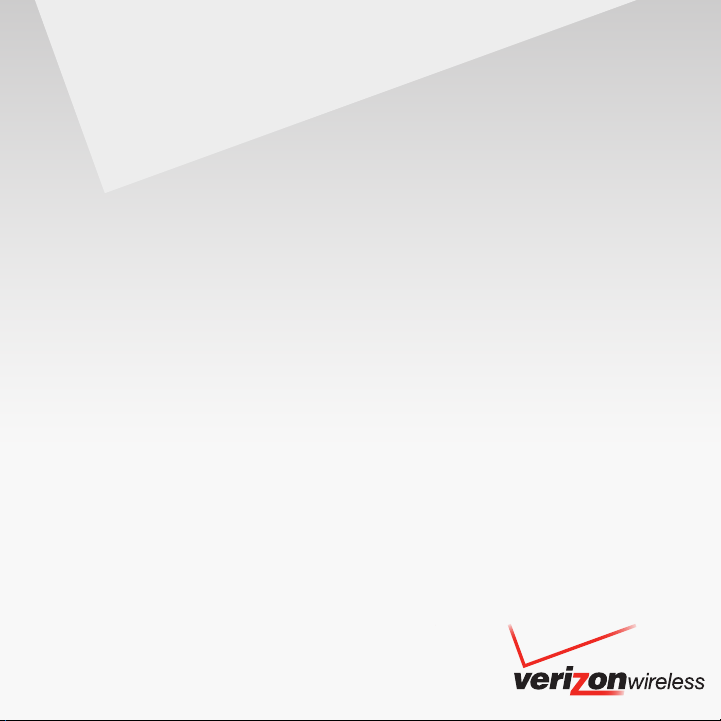
User Guide
User Manual
www.htc.com
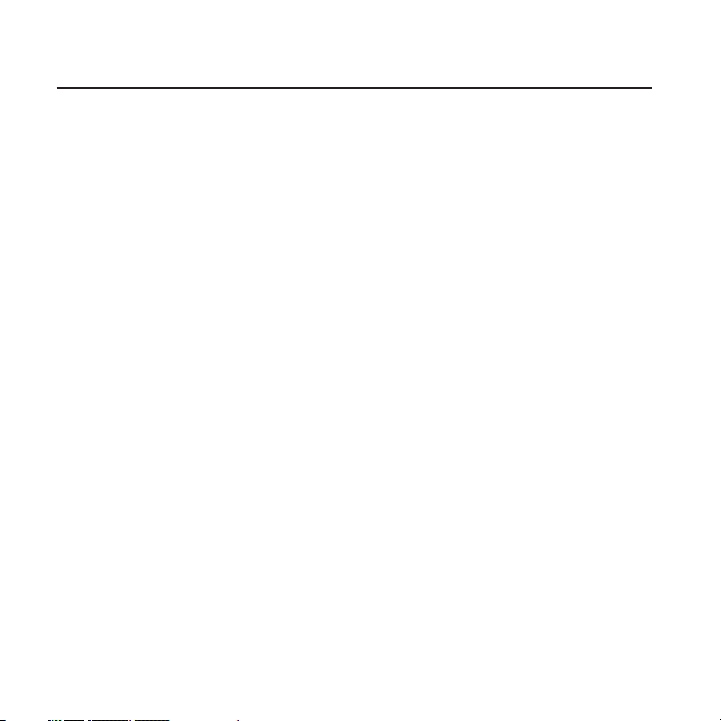
2
Before you do anything else, please read this
Charge the battery
The battery in your phone hasn’t been charged yet. While your phone
is charging, it’s important that you do not remove the battery pack.
Doing so can damage your phone. Also, please don’t try to take your
phone apart. (If you do, it may invalidate your warranty.)
Choose a rate plan wisely
Your phone can use up a lot of Internet bandwidth really quickly.
Before you use your phone, we strongly recommend that you talk to
your mobile operator about data rates. If you’re on a standard data
plan, the costs could really add up. Switching to a flat-rate plan could
be a lot cheaper.
Know about privacy laws
Some countries have strict laws about how and when you can record
phone conversations. For example, you may need to tell the person
you’re speaking to before you start recording. It’s a good idea to find
out what the laws are where you live before you use your phone’s
recording feature.
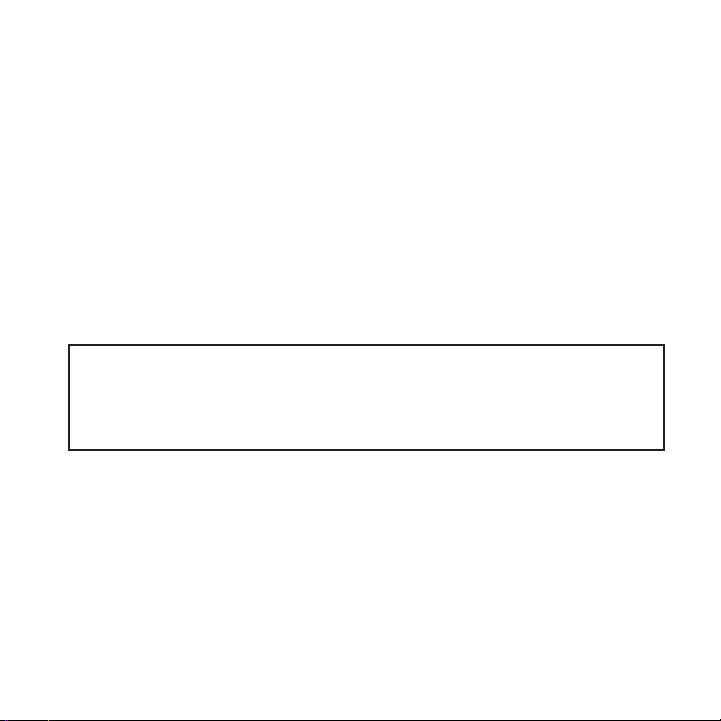
And finally, a few important words from our legal team
(LIMITATION OF DAMAGES)
To the maximum extent permitted by applicable law, in no event shall
HTC or its affiliates be liable to you, any user, or third party for any
indirect, special, consequential, incidental or punitive damages of any
kind, arising in contract, tort, or otherwise, including, but not limited
to, injury, loss of revenue, loss of goodwill, loss of business opportunity,
loss of data, and/or loss of profits, regardless of the foreseeability
thereof or whether HTC or its affiliates have been advised of the
possibility of such damages. And in no event shall the total liability of
HTC or its affiliates exceed the amount received from you, regardless
of the legal theory under which the cause of action is brought. The
foregoing does not affect any statutory rights which may not be
disclaimed.
Please also read the Product Safety & Warranty Brochure that is
included in the box for information on the proper usage of your phone
to prevent injuries and to avoid damaging your phone. You can also
refer to this brochure for warranty information about your phone.
Notice
Screen images and icons are simulated. Actual display may vary.
Instructions in this guide may change depending on the software
version on your wireless device.
3
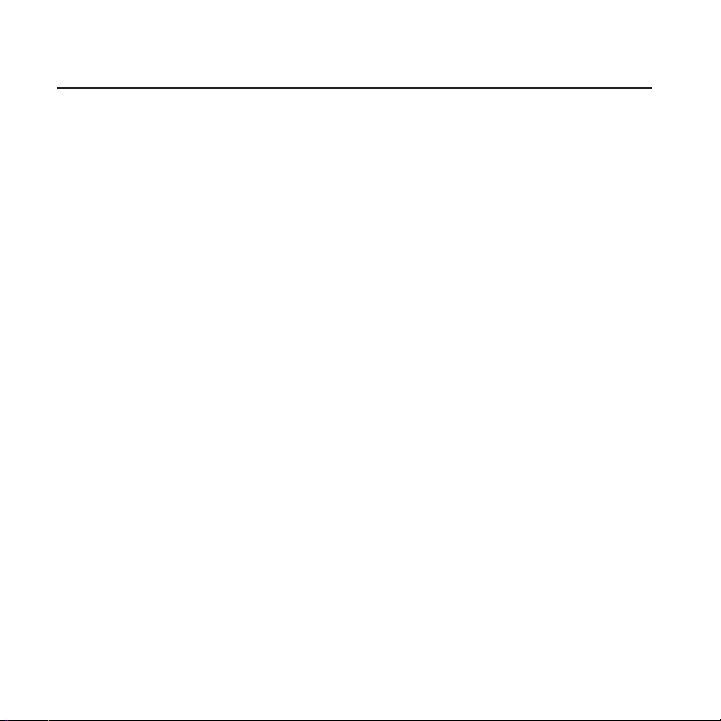
4
Trademarks and copyrights
Copyright © 2010 HTC Corporation. All Rights Reserved.
The HTC logo, HTC quietly brilliant logo, HTC SENSE and any other
HTC trademarks, tradenames, logos, service marks and images are the
trademarks of HTC Corporation. All other trademarks and logos are
the property of their respective owners and used under license.
Copyright © 2010 Google Inc. Used with permission.
Google, the Google logo, Android, Google Search, Gmail, YouTube,
Android Market, and Google Talk are trademarks of Google Inc.
Google and the Google logo are trademarks of Google, Inc.
Microsoft, Windows, Windows XP, Windows Vista, Active Sync,
Bing, and Outlook are either registered trademarks or trademarks of
Microsoft Corporation in the United States and/or other countries.
Bluetooth and the Bluetooth logo are trademarks owned by Bluetooth
SIG, Inc.
Wi-Fi is a registered trademark of the Wireless Fidelity Alliance, Inc.
microSD is a trademark of SD Card Association.
Java, J2ME and all other Java-based marks are trademarks or
registered trademarks of Sun Microsystems, Inc. in the United States
and other countries.
Facebook is a trademark of Facebook, Inc.
Twitter is a trademark of Twitter, Inc., and is used under license.
Flickr is a trademark of Yahoo! Inc.
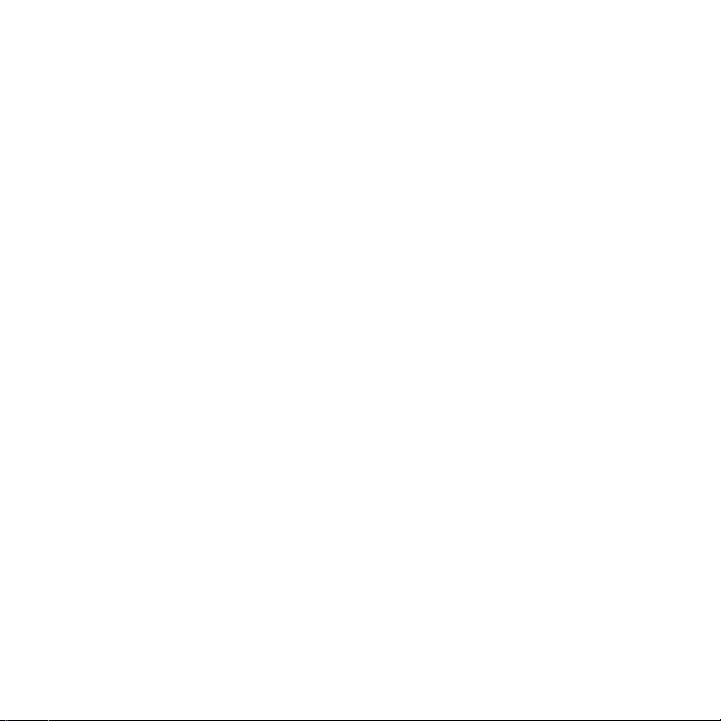
All other company, product and service names mentioned herein are
trademarks, registered trademarks or service marks of their respective
owners.
HTC shall not be liable for technical or editorial errors or omissions
contained herein, nor for incidental or consequential damages
resulting from furnishing this material. The information is provided
“as is” without warranty of any kind and is subject to change without
notice. HTC also reserves the right to revise the content of this
document at any time without prior notice.
No part of this document may be reproduced or transmitted in
any form or by any means, electronic or mechanical, including
photocopying, recording or storing in a retrieval system, or translated
into any language in any form without prior written permission of HTC.
5
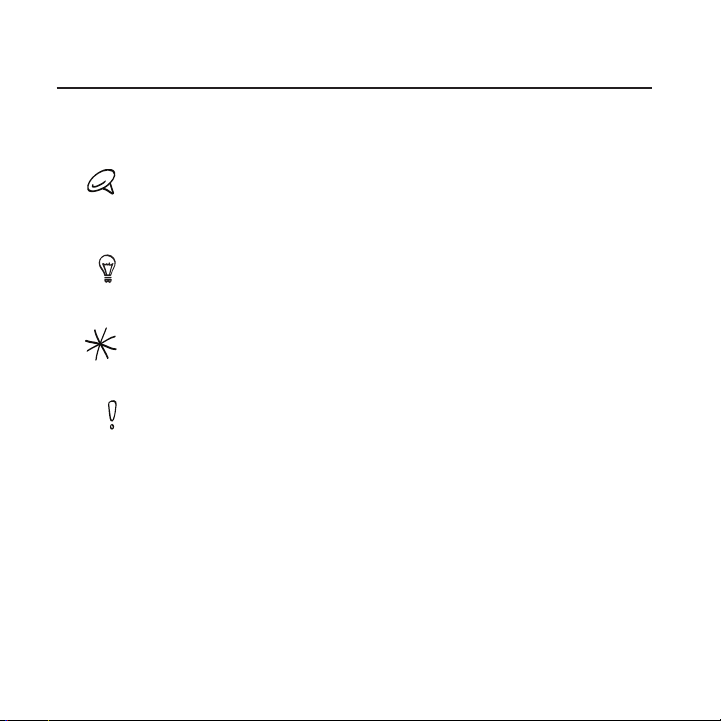
6
Conventions used in this guide
In this user guide, we use the following symbols to indicate useful and
important information:
This is a note. A note often gives additional information, such as what
happens on your phone when you choose to do or not to do a certain
action. A note also provides information that may only be applicable to
some situations.
This is a tip. A tip gives you an alternative way to do a particular step or
procedure, or lets you know of an option that you may find helpful.
This indicates that something is very important. Important information is
something that you need to do in order to accomplish a certain task or to
get a phone feature to work properly.
This provides safety precaution information, that is, information that you
need to be careful about to prevent potential problems when using your
phone.
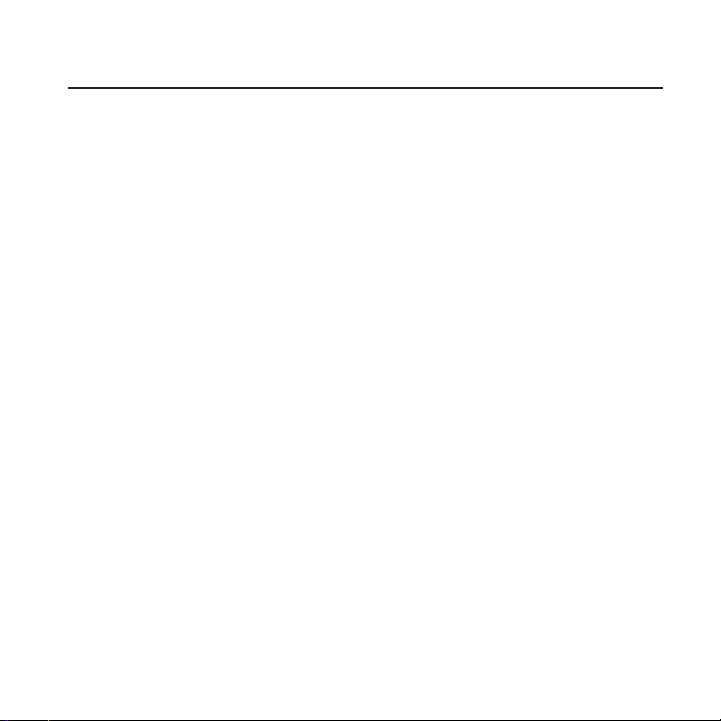
IMPORTANT CUSTOMER INFORMATION
Please be advised that many services and applications offered
through this unique device are provided by various device, operating
system, software and application developers (e.g. Google, Motorola,
Microsoft, Palm). If you use, link to or download such a service, or an
application such as a non-Verizon Wireless location based GPS-type
service, chat room, marketplace or social network from this device,
you should carefully review the terms of such service or application.
If you use any of these non-Verizon Wireless services or applications,
personal information you submit may be read, collected, or used by
the service or application provider and/or other users of those forums.
Verizon Wireless is not responsible for your use of those applications
or information you choose to submit or share with others. Specific
terms and conditions, terms of use, and privacy policies apply to those
applications and services. Please review carefully any and all terms
and conditions applicable to those applications and services including
those related to any location-based services for any particular privacy
policies, risks or waivers.
Your Verizon Wireless Customer Agreement Terms and Conditions
and certain other specifically identified terms govern your use of any
Verizon Wireless products and services.
7
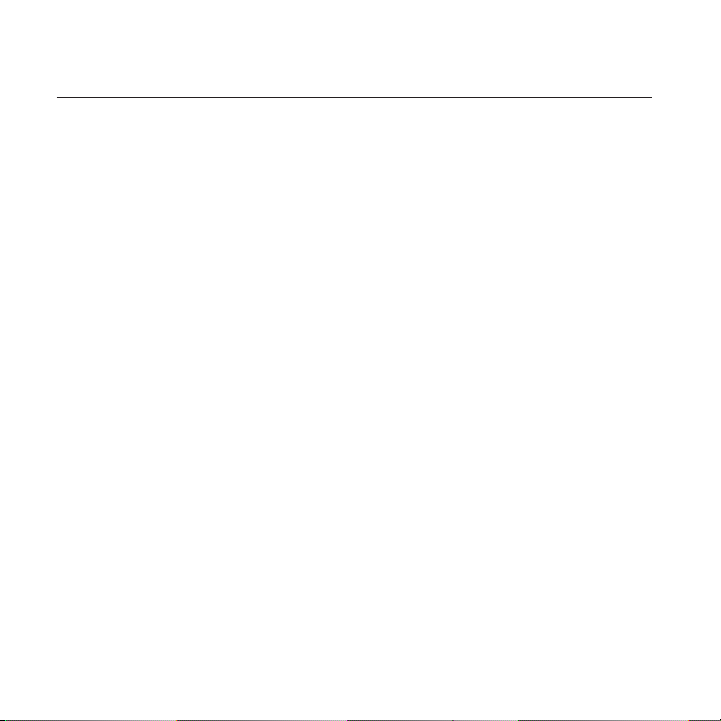
8
Contents
Basics 22
Inside the box ......................................................................................................................22
Inside your phone ..............................................................................................................22
Your Phone ...........................................................................................................................23
Front panel ................................................................................................................23
Back panel ..................................................................................................................25
Top panel ....................................................................................................................26
Bottom panel ............................................................................................................26
Left and right panels .............................................................................................27
Before turning on your phone ....................................................................................28
Back cover .................................................................................................................28
Battery .........................................................................................................................29
Getting started
Turning on your phone.........................................................................................32
Turning off your phone ........................................................................................32
Setting up your phone for the first time .....................................................33
Home screen ........................................................................................................................35
Extended Home screen .......................................................................................35
Navigating the Home screen ............................................................................36
Going around the screen with finger gestures ........................................36
Phone status and notifications ...................................................................................38
Phone status icons .................................................................................................38
Notification icons ....................................................................................................39
Checking notifications.........................................................................................
Adjusting the volume
Adjusting the ringer volume...............................................................................
Adjusting the media volume
...................................................................................................................32
.......................................................................................................41
.............................................................................42
40
41
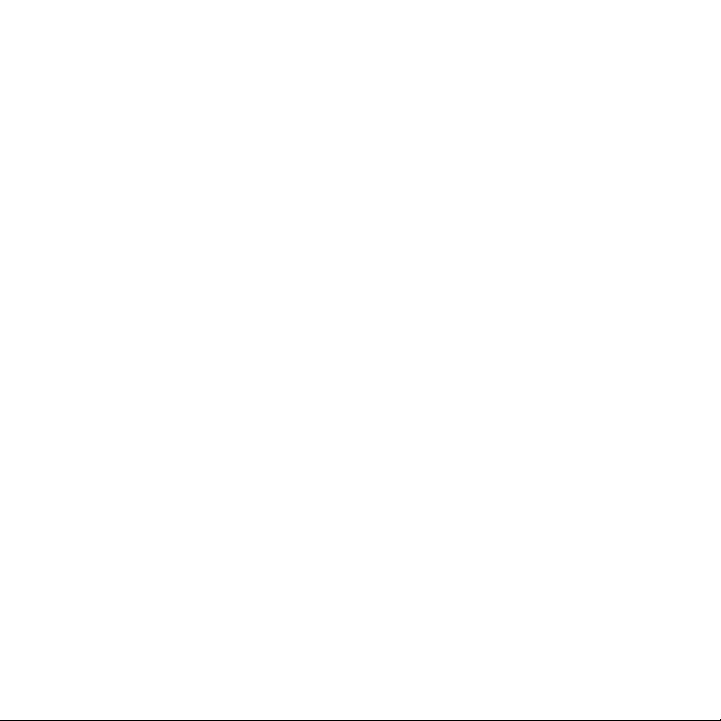
Sleep mode ..........................................................................................................................42
Connecting your phone to a computer ................................................................. 44
Copying files to and from the storage card ........................................................ 46
Replacing the storage card ...............................................................................47
Removing the storage card while the phone is on ................................47
Searching your phone and the Web ....................................................................... 48
Personalizing 49
Making your phone truly yours .................................................................................. 49
Changing the ringtone
Personalizing your phone with scenes
Using a preset scene
Customizing and saving a scene
Renaming or deleting a scene
Changing your wallpaper ..............................................................................................52
Personalizing your Home screen with widgets ..................................................53
Adding a widget to your Home screen .......................................................53
Downloading HTC widgets ............................................................................... 54
Adding application icons and other shortcuts on your Home screen ....55
Adding folders on your Home screen .....................................................................56
Creating a new folder and adding items to it ...........................................56
Renaming a folder .................................................................................................. 57
Rearranging or removing widgets and icons on your Home screen ....... 57
Moving a widget or icon ..................................................................................... 57
Removing a widget or icon ...............................................................................58
................................................................................................... 49
.................................................................. 50
............................................................................................ 50
......................................................................51
..........................................................................52
Phone calls 59
Making calls ..........................................................................................................................59
Calling somebody using your phone
Calling a speed dial number
Calling using Voice Dialer
............................................................................. 60
.................................................................................. 60
...........................................................59
9
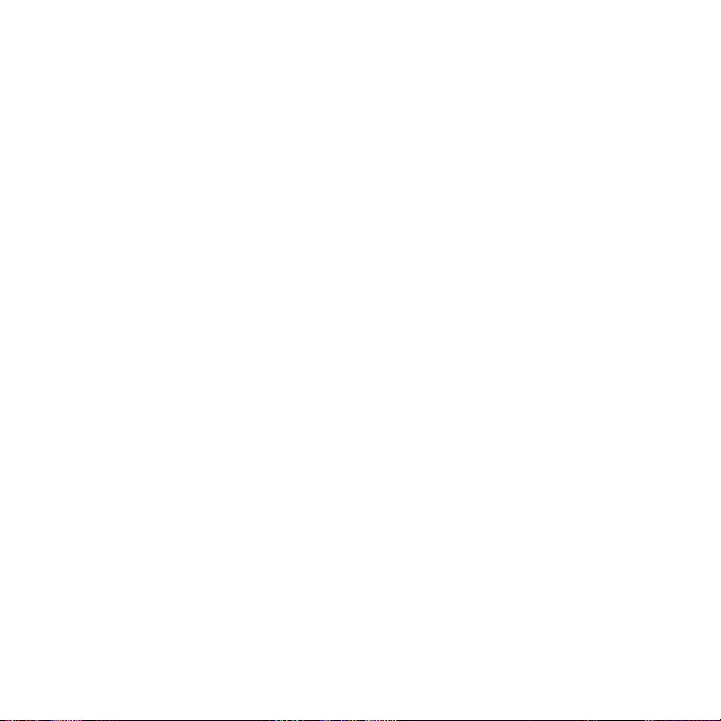
10
Calling a phone number in a text message ................................................61
Calling a phone number in an email
Making an emergency call
Receiving calls ....................................................................................................................63
Answering an incoming call ..............................................................................63
Rejecting an incoming call ................................................................................ 64
Rejecting a call and sending a text message ........................................... 64
Using in-call options ........................................................................................................65
Handling multiple calls ........................................................................................ 66
Setting up a conference call.............................................................................66
Muting the microphone during a call ............................................................67
Turning the speakerphone on or off during a call ..................................67
Ending a call ............................................................................................................67
Using call history .............................................................................................................. 68
Adding a new phone number to your contacts from call history . 69
Checking a missed call
Clearing the call history list
Calling from abroad
Changing the network your phone connects to
Replacing the SIM card
Call services..........................................................................................................................
Using Visual Voice Mail ...................................................................................................74
Setting up Visual Voice Mail ..............................................................................74
Using Visual Voice Mail ........................................................................................ 75
Turning Airplane mode on or off ..............................................................................76
........................................................................................................ 70
..................................................................................62
........................................................................................ 69
.............................................................................. 70
......................................................................................... 71
...............................................................61
.................................... 70
People 77
About People ......................................................................................................................77
Ways of getting contacts into your phone ...........................................................77
People screen ......................................................................................................................78
Setting up My contact card ...............................................................................79
72
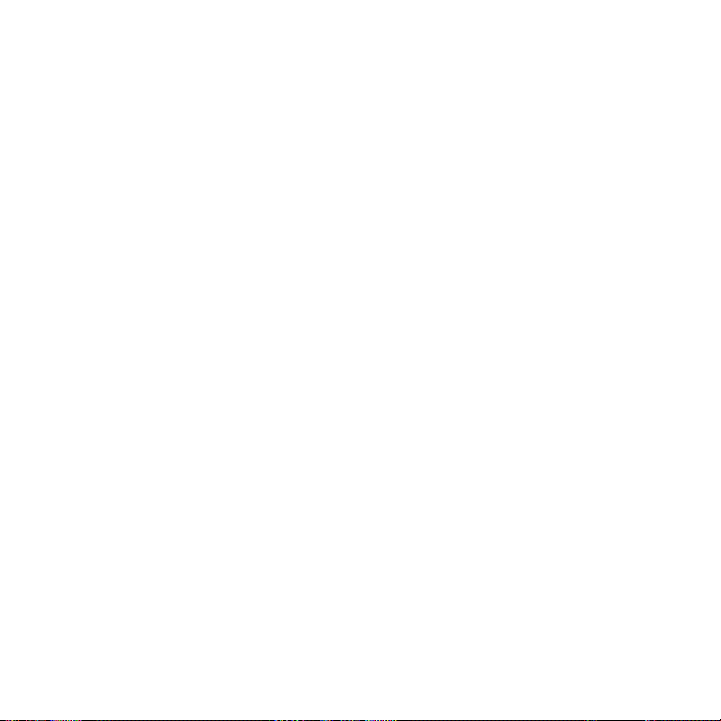
Your contacts list ....................................................................................................79
Adding a new contact
Importing contacts from an Exchange ActiveSync account
Merging contact information
Editing a contact’s information .......................................................................83
Searching for a contact .......................................................................................83
Backing up your contacts to the storage card ........................................83
Importing contacts from the storage card ............................................... 84
Deleting contacts .................................................................................................. 84
Sending contact information as a vCard via MMS ................................ 84
Sending your contact information as a vCard via MMS ......................85
Contact groups ..................................................................................................................85
Creating a group and adding contacts ........................................................85
Deleting a group .................................................................................................... 86
Adding or removing contacts from a group ............................................ 86
Sending an SMS/MMS message or email to a group ............................87
Contact information and conversations .................................................................87
People widget .................................................................................................................... 89
Adding the People widget
Setting the default communication method
Changing the default communication method
Getting in touch with a contact
...........................................................................................81
............. 81
............................................................................82
................................................................................ 89
............................................ 89
....................................... 89
..................................................................... 90
Keyboard 91
Using the slide-out keyboard .......................................................................................91
Using the Quick key
Using the onscreen keyboard ....................................................................................94
Using the landscape onscreen keyboard ................................................... 94
Changing the onscreen keyboard layout ....................................................95
Changing the keyboard language ..................................................................95
..............................................................................................93
11
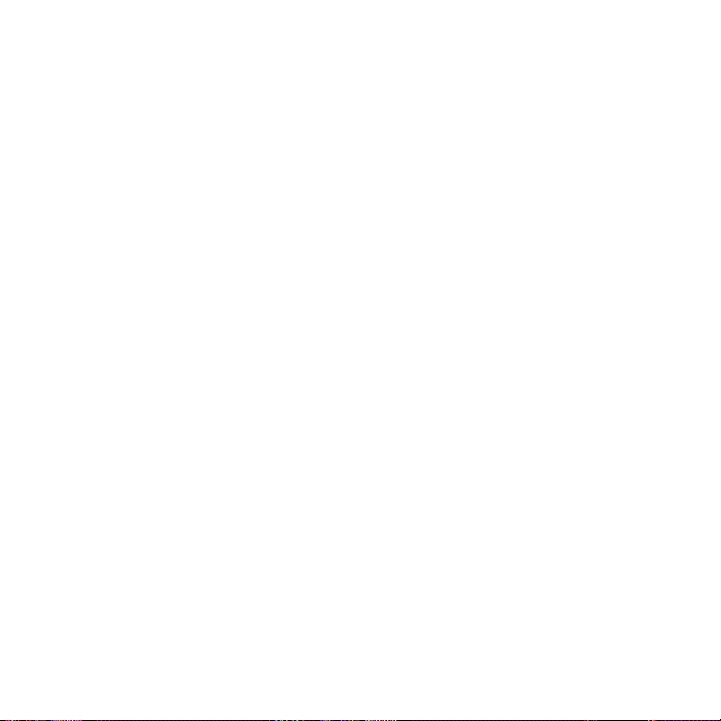
12
Entering text ............................................................................................................ 96
Entering words with predictive text ..............................................................97
Adjusting touch input settings .................................................................................. 99
Touch Input settings............................................................................................. 99
Text input
................................................................................................................. 100
Messages 102
About Messages ..............................................................................................................102
Sending text and multimedia messages ...................................................103
New message notifications ........................................................................................ 107
Viewing push messages ...............................................................................................108
Managing message conversations ..........................................................................109
Protecting a message from deletion
Deleting a message thread
Deleting several message threads...................................................................111
Deleting a single message
Viewing contact details and communicating with a contact .......... 112
Setting text and multimedia message options .................................................. 112
Adding the Messages widget ..................................................................................... 116
.................................................................................111
................................................................................ 112
..............................................................111
Accounts and sync 117
Synchronizing with online accounts ........................................................................117
Adding a social network account .................................................................. 118
Synchronizing with a Google Account ....................................................... 118
Synchronizing with a Microsoft Exchange ActiveSync account .... 119
Managing your accounts
Using HTC Sync
Installing HTC Sync
Setting up HTC Sync to recognize your phone ..................................... 123
Setting up synchronization .............................................................................. 124
Setting up more sync options ........................................................................ 125
................................................................................................................. 121
.................................................................................... 119
.............................................................................................. 122

Synchronizing your phone ............................................................................... 126
Downloading the latest HTC Sync upgrade ............................................ 127
Installing apps from your computer to your phone ............................ 127
Social 129
Facebook for HTC Sense and Facebook for Android application .......... 129
Facebook for HTC Sense
Facebook for Android application
Differences between Facebook for HTC Sense and
Facebook for Android application
Tweeting on your phone
Peep screen ............................................................................................................. 132
Sending a tweet .................................................................................................... 133
Searching for Twitter users to follow .......................................................... 134
Sending a direct message ................................................................................ 134
Setting Peep options .......................................................................................... 135
Adding the Twitter widget ............................................................................... 136
Twitter
for HTC Sense .......................................................................................... 136
Using Friend Stream ...................................................................................................... 136
Friend Stream screen ......................................................................................... 137
Updating your status .......................................................................................... 138
Adding the Friend Stream widget ............................................................... 138
Chatting in Google Talk ................................................................................................139
Signing in to Google Talk
Chatting with friends
Changing your online status and picture
Managing your Friends list
Changing Google Talk settings ......................................................................144
.................................................................................. 129
...............................................................130
................................................................ 131
.............................................................................................. 132
..................................................................................139
.......................................................................................... 139
................................................... 141
............................................................................... 142
13
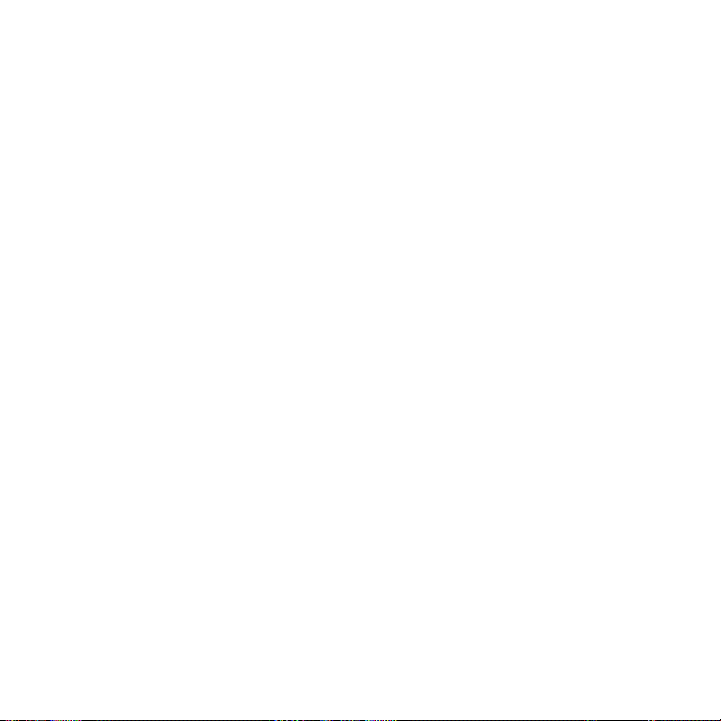
14
Email 146
Using Gmail .......................................................................................................................146
Viewing your Gmail inbox .................................................................................146
Reading your messages ....................................................................................148
Sending a message ............................................................................................... 151
Managing conversations and messages
Changing Gmail settings ................................................................................... 156
Using Mail ............................................................................................................................ 157
Adding a POP3/IMAP email account .......................................................... 157
Viewing your email inbox ................................................................................. 158
Exchange ActiveSync email ............................................................................. 161
Composing and sending an email message
Viewing and replying to an email message .............................................164
Editing email account settings.......................................................................164
Deleting an email account ................................................................................165
Adding the Mail widget ..................................................................................... 165
.................................................... 153
............................................ 162
Calendar 166
About Calendar ................................................................................................................166
Creating a calendar event ........................................................................................... 167
Inviting guests to your event (Google Account only) ........................ 168
Sending a meeting request using Calendar
(Exchange ActiveSync only) ........................................................................... 169
Changing calendar views
Month view
Day and Agenda views
Week view
Viewing, editing or deleting an event .................................................................... 173
Viewing and editing an event ......................................................................... 173
Deleting an event .................................................................................................. 174
..............................................................................................................170
................................................................................................................ 172
............................................................................................169
....................................................................................... 171
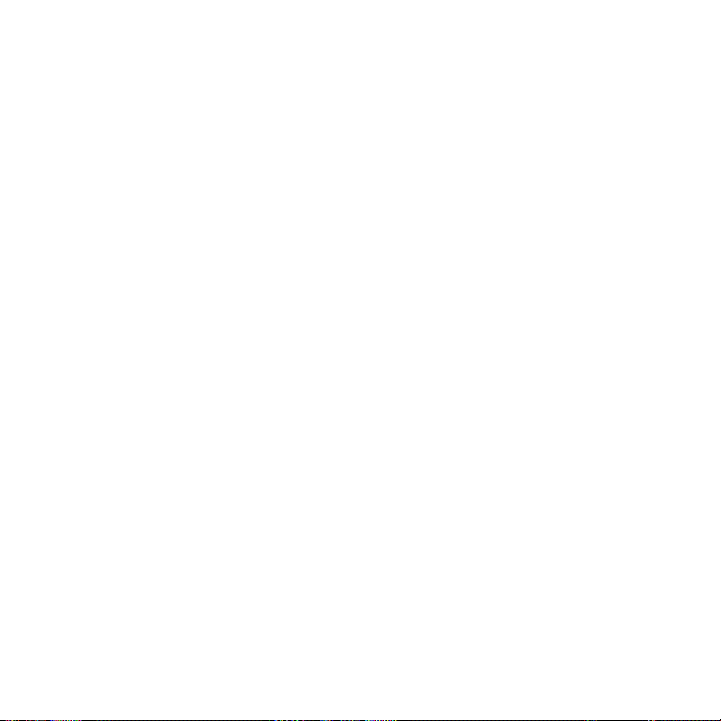
Calendar event reminders ........................................................................................... 174
Viewing, dismissing, or snoozing event reminders .............................. 174
Displaying and synchronizing calendars.............................................................. 175
Showing or hiding calendars .......................................................................... 175
Choosing which Google Calendars are synchronized on
your phone ............................................................................................................... 175
Changing Calendar settings ....................................................................................... 176
Reminder settings ................................................................................................ 176
Calendar view settings ....................................................................................... 177
Sending a vCalendar ...................................................................................................... 178
About the Calendar widget ........................................................................................ 179
Clock and Weather 180
About the HTC Clock widget ....................................................................................180
About the Clock application
Using Desk Clock
Using World Clock ................................................................................................... 184
Setting your home city
Setting the time zone, date, and time ....................................................185
Adding a city to the World Clock screen..................................................
Setting the alarm clock ................................................................................................186
Setting an alarm .................................................................................................... 187
Deleting an alarm ................................................................................................. 187
Changing alarm sound settings ..................................................................... 188
Checking weather ........................................................................................................... 189
Adding a city to the Weather screen
Changing the order of cities on the Weather screen........................... 191
Deleting cities from the Weather screen
Changing weather options................................................................................ 191
About the Weather widget
............................................................................................................. 182
....................................................................................... 181
......................................................................................184
186
..........................................................190
................................................... 191
........................................................................................ 192
15
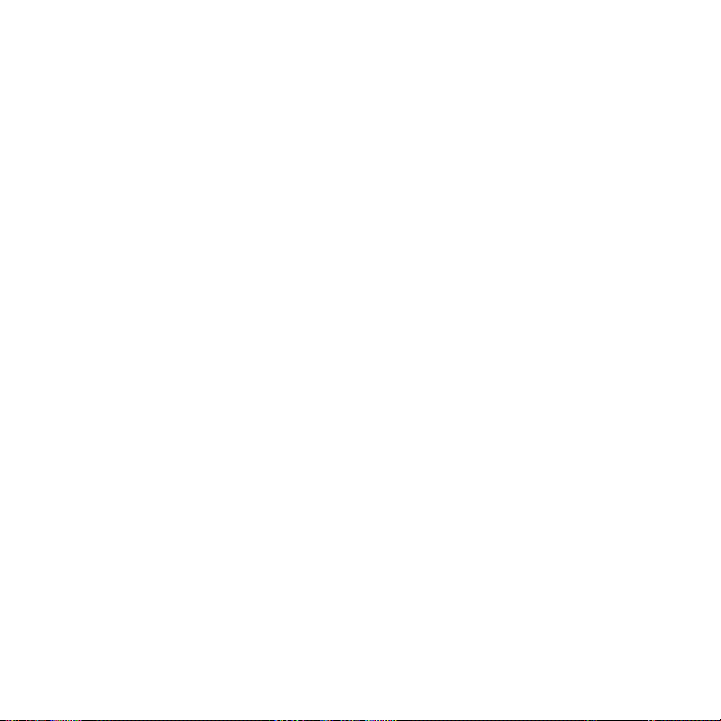
16
Internet 193
Data connection ............................................................................................................... 193
Turning the data connection on or off .......................................................193
Enabling data roaming .......................................................................................193
Selecting the network to connect to when roaming .......................... 194
Creating a new access point (GSM / UMTS mode only) ...................194
Wi-Fi .................................................................................................................................. 195
Turning Wi-Fi on and connecting to a wireless network .................. 195
Connecting to a Wi-Fi network with EAP-TLS security ....................196
Checking the wireless network status ........................................................197
Connecting to another Wi-Fi network ....................................................... 197
Adding the data connection and Wi-Fi widgets ............................................. 198
Connecting to a virtual private network (VPN) ...............................................199
Preparing your phone for VPN connection
Adding a VPN connection..............................................................................
Connecting to a VPN
Disconnecting from a VPN
Using your phone’s web browser
Opening the browser
Going to a web page
Setting your home page
Changing the screen orientation ................................................................. 202
Browsing full versions of all web sites .......................................................202
Navigating on a web page ..............................................................................203
Zooming in or out on a web page...............................................................203
Selecting a link in a web page ...................................................................... 204
Opening a new browser window .................................................................205
Switching between browser windows ......................................................206
Finding text within a web page ....................................................................206
Downloading applications from the web .................................................207
........................................................................................ 200
............................................................................ 200
............................................................................201
.......................................................................................... 201
.......................................................................................... 201
..................................................................................202
............................................. 199
200
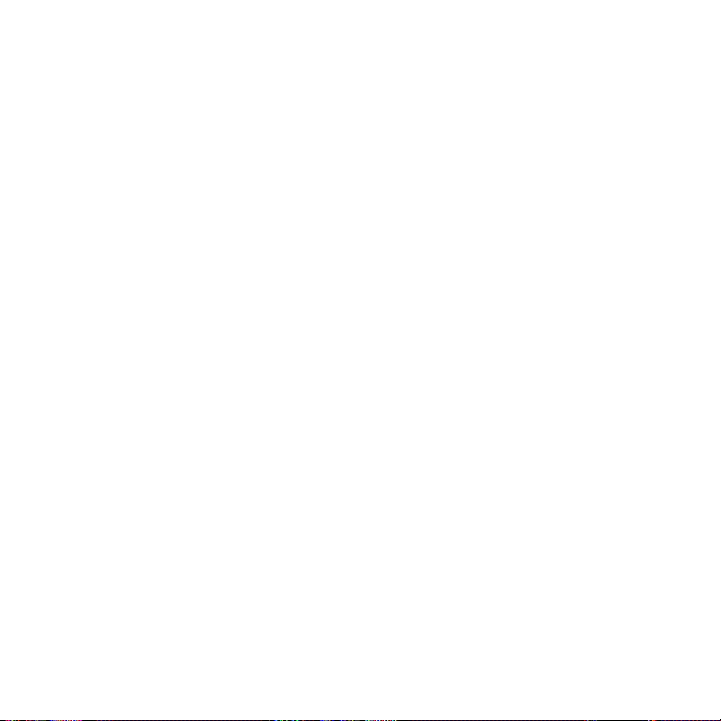
Copying text, looking up information, and sharing ............................207
Viewing bookmarks and previously visited pages ..............................209
Setting browser options
Using your phone as a modem (tethering)
Installing VZAccess Manager on your computer .................................. 212
Connecting your computer to the Internet ............................................. 212
3G Mobile Hotspot .......................................................................................................... 213
..................................................................................... 211
........................................................ 212
Bluetooth 215
Using Bluetooth ............................................................................................................... 215
Turning Bluetooth on or off ............................................................................. 215
Changing the phone name .............................................................................. 216
Connecting a Bluetooth headset or car kit ........................................................ 216
Reconnecting a headset or car kit ............................................................... 217
Disconnecting or unpairing from a Bluetooth device ................................... 218
Disconnecting a Bluetooth device ............................................................... 218
Unpairing from a Bluetooth device.............................................................. 218
Sending and receiving information using Bluetooth ..................................... 218
Sending information from your phone to another device ................ 219
Receiving information from another device
............................................ 221
Camera 223
Camera basics .................................................................................................................. 223
Viewfinder screen ................................................................................................ 223
Review screen .......................................................................................................225
Zooming ..............................................................................................................................226
Taking a photo ................................................................................................................. 227
Face detection ......................................................................................................229
Capturing a video
Camera settings
Changing basic settings
Changing advanced settings
................................................................................................ 229
..............................................................................................................230
...................................................................................230
.......................................................................... 231
17
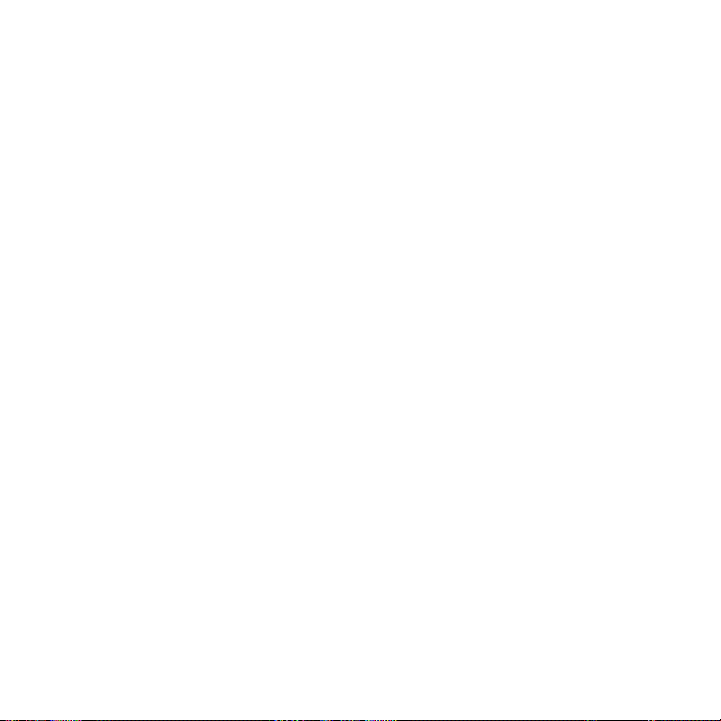
18
Gallery 235
About the Gallery application .................................................................................. 235
Selecting an album ........................................................................................................ 235
Viewing photos and videos ....................................................................................... 237
Browsing in filmstrip or grid view ................................................................ 237
Viewing a photo in landscape orientation...............................................238
Zooming in or out on a photo ....................................................................... 239
Watching video
Viewing photos in your social networks
Viewing photos on Facebook
Viewing photos on Flickr
Working with photos
Rotating and saving a photo
Cropping a photo
Sharing.................................................................................................................................
Sending photos or videos by email ............................................................ 243
Sending a photo or video by MMS..............................................................243
Sending photos or videos using Bluetooth ............................................244
Sharing photos on Facebook ........................................................................244
Sharing photos on Flickr .................................................................................. 245
Sharing photos on Picasa ................................................................................ 245
Sharing videos on YouTube ............................................................................246
.....................................................................................................239
.............................................................240
........................................................................240
.................................................................................240
..................................................................................................... 241
.......................................................................... 241
................................................................................................. 241
Music 247
About the Music application ..................................................................................... 247
Playing music ................................................................................................................... 247
Browsing music in the Library .................................................................................249
Creating a playlist
Playing the songs in a playlist
Managing playlists
...........................................................................................................250
.......................................................................250
................................................................................................ 251
243
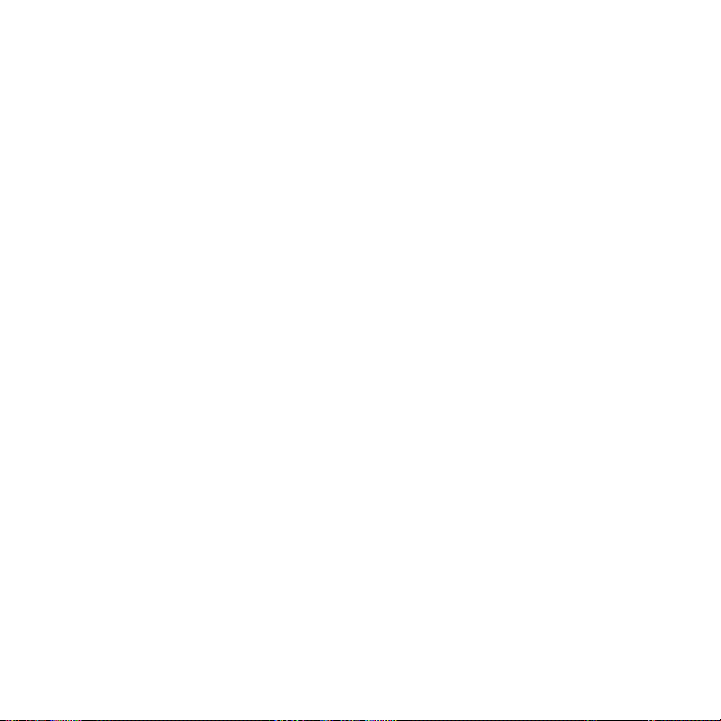
Setting a song as ringtone ......................................................................................... 252
Checking if the song was added as a ringtone .................................... 252
Sending music using Bluetooth .............................................................................. 253
About the Music widget ............................................................................................. 253
Maps and location 254
Using Bing™ Maps ..........................................................................................................254
Changing the map view ................................................................................... 255
Searching for a location ................................................................................... 256
Getting directions ................................................................................................258
Using HTC Footprints ...................................................................................................259
Creating a footprint
Revisiting a footprint
Editing or deleting a footprint
Exporting your footprints
Importing footprints
Adding the Footprints widget ...................................................................... 262
VZ Navigator®...................................................................................................................263
............................................................................................ 259
.........................................................................................260
....................................................................... 261
................................................................................. 261
........................................................................................... 262
More apps 264
Watching videos on YouTube ...................................................................................264
Watching videos ..................................................................................................264
Searching for videos .......................................................................................... 265
Sharing a video link ...........................................................................................265
Capturing a video and sharing it on YouTube ....................................... 266
Viewing a PDF..................................................................................................................266
Viewing documents, presentations, and spreadsheets ............................... 267
Keeping track of your stocks ....................................................................................269
Adding a stock quote or stock market index
Changing the stock list order
Deleting stock quotes and indices
.......................................................................270
..............................................................270
........................................ 270
19
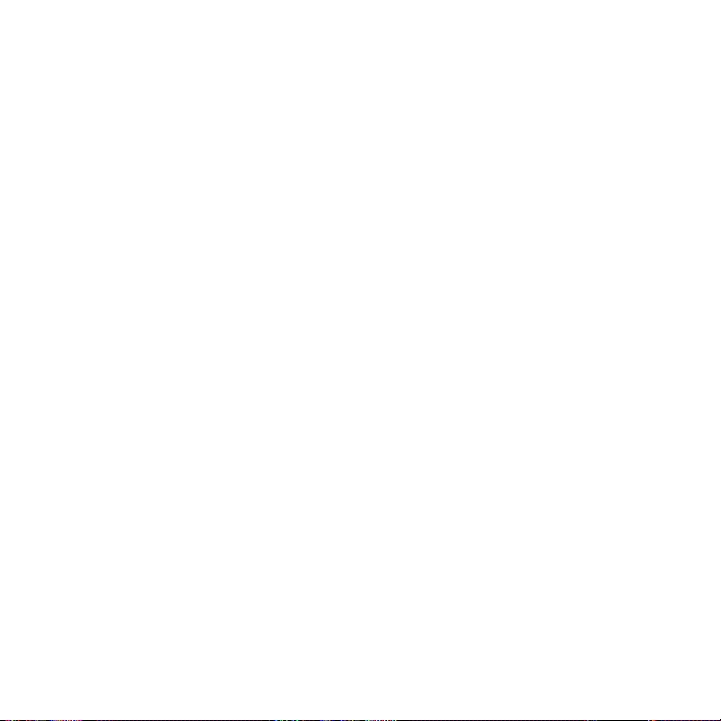
20
Setting stock information update frequency .......................................... 271
Manually updating stock information
Adding the Stocks widget
Listening to the radio
Listening to an FM station ............................................................................... 273
Adding station names ....................................................................................... 273
Minimizing or turning off FM Radio ............................................................ 274
Adding the FM Radio widget ........................................................................ 274
Recording your voice ................................................................................................... 274
Recording your voice ......................................................................................... 274
Sharing a voice clip ............................................................................................. 275
Setting a voice clip as a ringtone ................................................................ 275
Renaming a voice clip ....................................................................................... 275
Using Flashlight ............................................................................................................... 276
Finding and installing apps from Android Market .......................................... 277
Finding and installing an application ......................................................... 278
Creating a Google Checkout account ....................................................... 279
Requesting a refund for an application
Opening an installed application
Uninstalling an application
Getting help
Sharing games and applications
Skype™ mobile ................................................................................................................. 284
................................................................................................... 272
............................................................................................................. 281
............................................................................... 271
............................................................................... 281
............................................................................. 282
......................................................... 271
....................................................280
.................................................................280
Security 285
Protecting your phone with a screen lock ......................................................... 285
Setting a screen unlock pattern ...................................................................285
Setting a numeric PIN .......................................................................................286
Setting a password .............................................................................................286
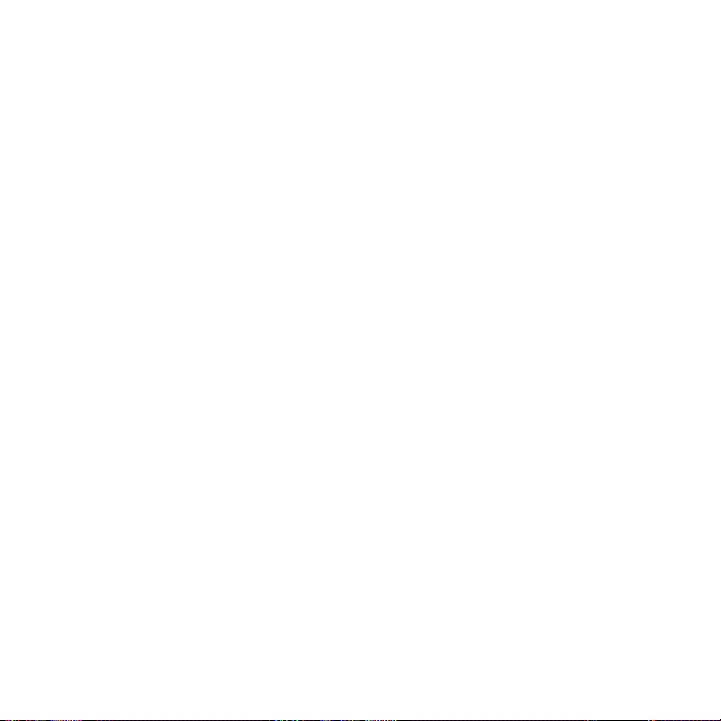
Settings 287
Settings on your phone ............................................................................................... 287
Changing display settings ..........................................................................................290
Adjusting the screen brightness manually
Adjusting the time before the screen turns off
Preventing automatic screen rotation
Recalibrating the G-sensor
Switching animation effects on or off
Keeping the screen on while charging the phone
Changing sound settings
Changing the phone language ................................................................................ 293
Optimizing your phone’s battery life .................................................................... 293
Checking the power usage of applications ............................................294
Managing memory .........................................................................................................294
Checking how much phone memory is available for use ................294
Checking the available storage card space ............................................294
Clearing application cache and data ......................................................... 295
Uninstalling third-party applications ..........................................................295
Freeing up more phone memory or storage card space ................. 295
Checking information about your phone ...........................................................296
.............................................................................. 291
............................................................................................ 292
..............................................290
....................................290
.......................................................290
........................................................ 291
................................ 291
Backup, update and reset 297
Backing up your contacts .......................................................................................... 297
Setting up Backup Assistant .......................................................................... 297
Changing the backup schedule .................................................................... 297
Manually backing up your contacts............................................................298
Updating your phone’s system software ............................................................298
Checking for phone system software updates manually .................299
Performing a hard/factory reset
.............................................................................299
Index 301
21
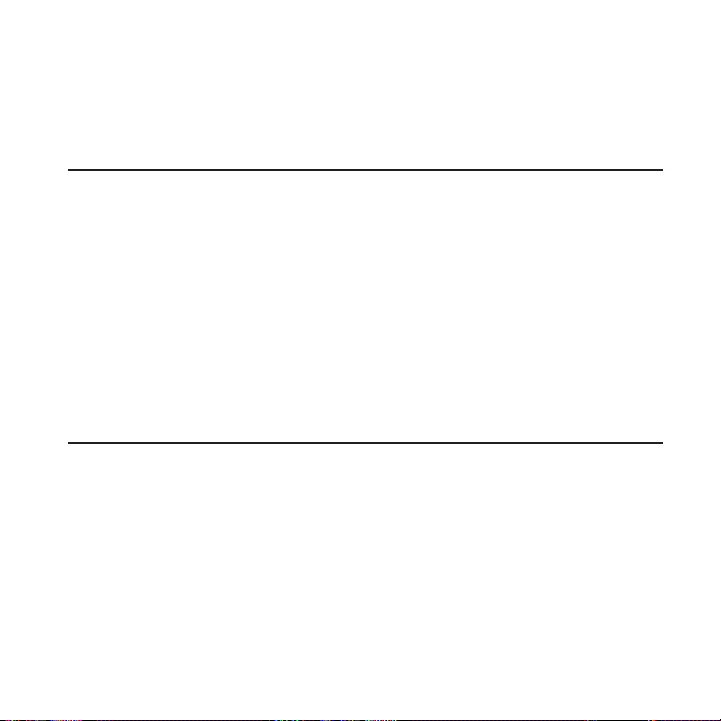
Basics
Inside the box
You will find the following inside the box:
Phone
USB cable
Battery
AC adapter
Tips, Hints & Shortcuts
RF brochure
Product safety and warranty brochure
Inside your phone
You’ll find these already pre-installed on your phone:
Verizon Wireless SIM card
microSD card
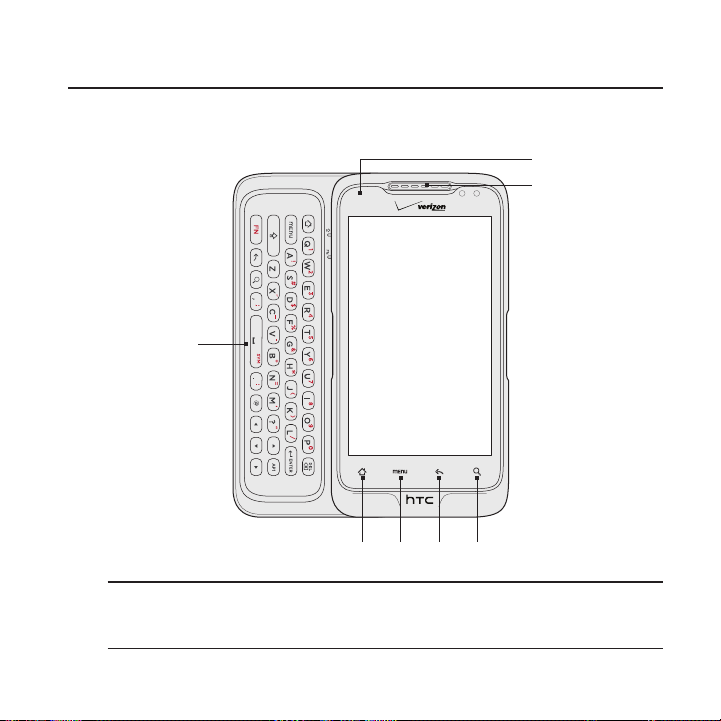
Your Phone
Front panel
Basics 23
8
7
1
1 Slide-out keyboard
Slide open the touch screen panel to reveal the slide-out keyboard and
enter text and numbers.
6
32
5
4
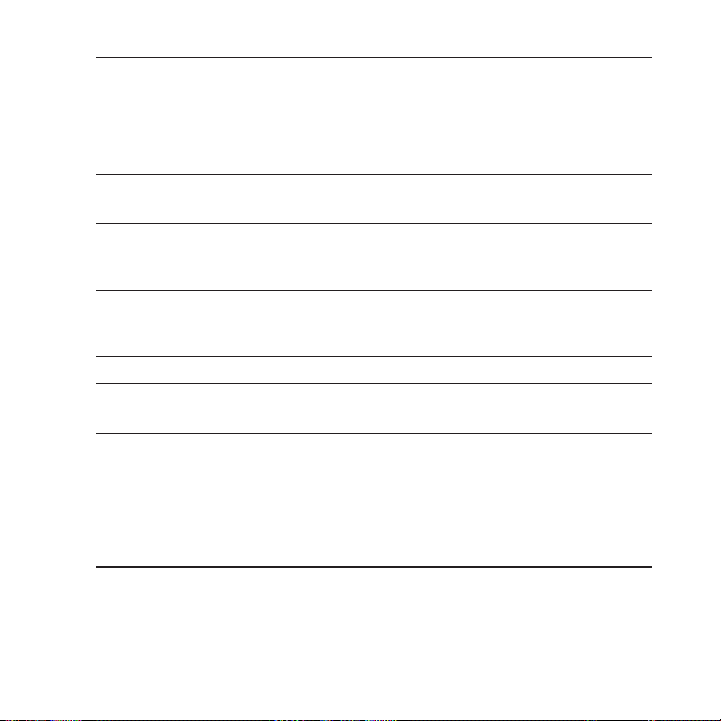
24 Basics
2 HOME
While on any application or screen, press to return to the Home
screen.
While on the main Home screen, press to show a snapshot of the
extended Home screens.
Press and hold to open the recently-used applications window.
3 MENU
Press to open a list of actions that you can do on the current screen.
4 BACK
Press to go back to the previous screen, or to close a dialog box, options
menu, the Notifications panel, or onscreen keyboard.
5 SEARCH
Press to open Google search.
See “Searching your phone and the Web” in this chapter for more details.
6 Touch screen
7 Earpiece
Listen to a phone call from here.
8 Notification LED
This LED shows a:
Solid green light when the phone is connected to the power adapter
or a computer and the battery is fully charged.
Flashing green light when you have a pending notification.
Solid amber light when the battery is being charged.
Flashing amber light when the battery level reaches very low.
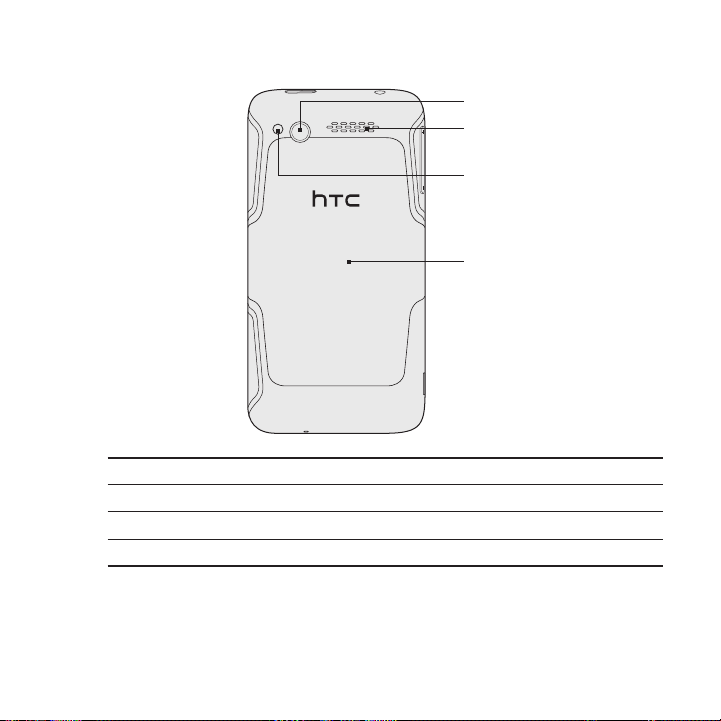
Back panel
9 5.0 megapixel camera
10 Speaker
11 LED flashlight
12 Back cover
Basics 25
9
10
11
1
2
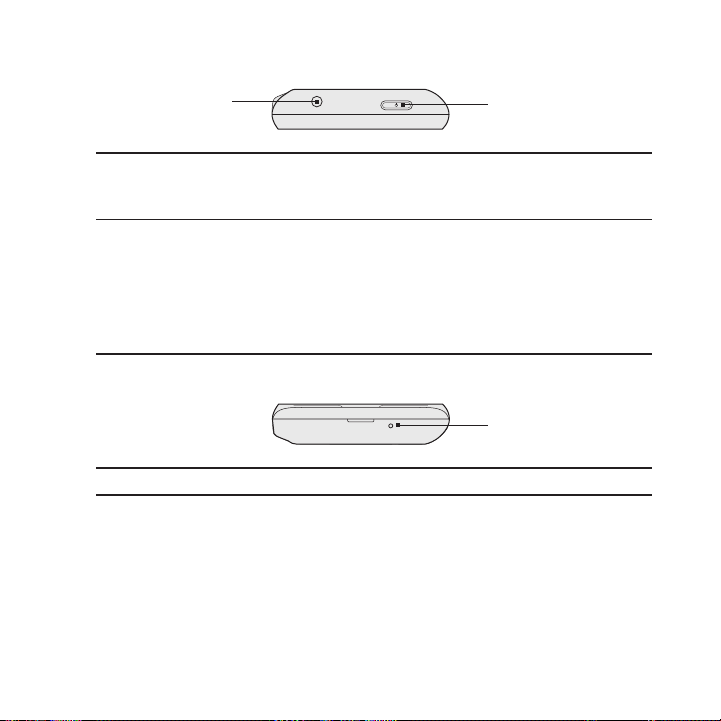
26 Basics
Top panel
13 3.5mm audio jack
Connect a 3.5mm stereo headset for hands-free conversation or for
listening to music.
14 POWER/LOCK
Bottom panel
15 Microphone
13
14
When the phone is off, press to turn on the phone.
When the phone is on and the screen is unlocked, press to turn the
phone display off or on.
With the screen unlocked, press and hold to open the phone options
menu that lets you turn off the phone, switch your phone to silent mode,
vibration mode, or airplane mode, and turn on/off the data connection.
15
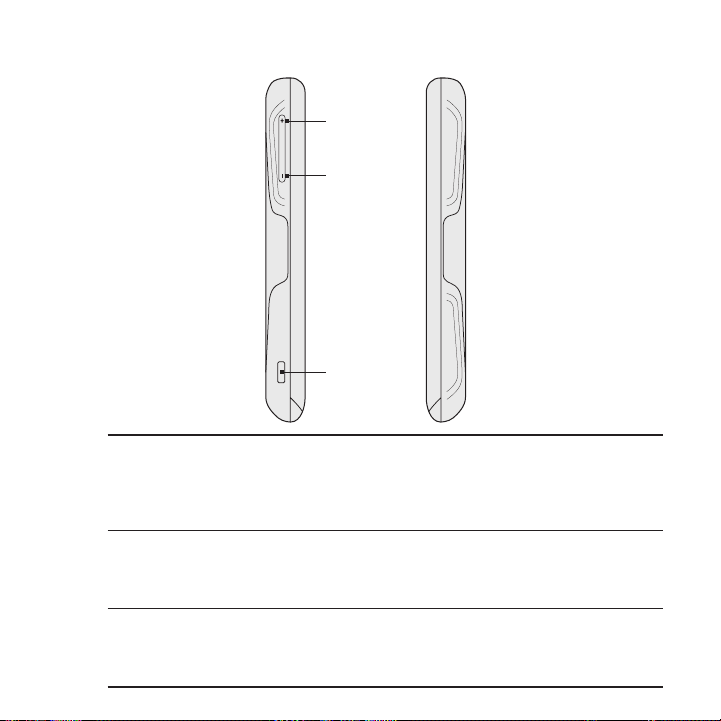
Left and right panels
16
17
18
16 VOLUME UP
While on a call, press to increase earpiece volume.
While not on a call, press to increase the ringer volume.
While watching videos or listening to the FM radio, press to increase
the volume.
17 VOLUME DOWN
While on a call, press to lower the earpiece volume.
While not on a call, press to lower the ringer volume.
While watching videos or listening to the FM radio, press to lower the volume.
18 USB connector
Connect the micro-USB plug of the supplied USB cable to this connector
and then connect the other end to the power adapter to charge the
battery, or to your computer to transfer files.
Basics 27
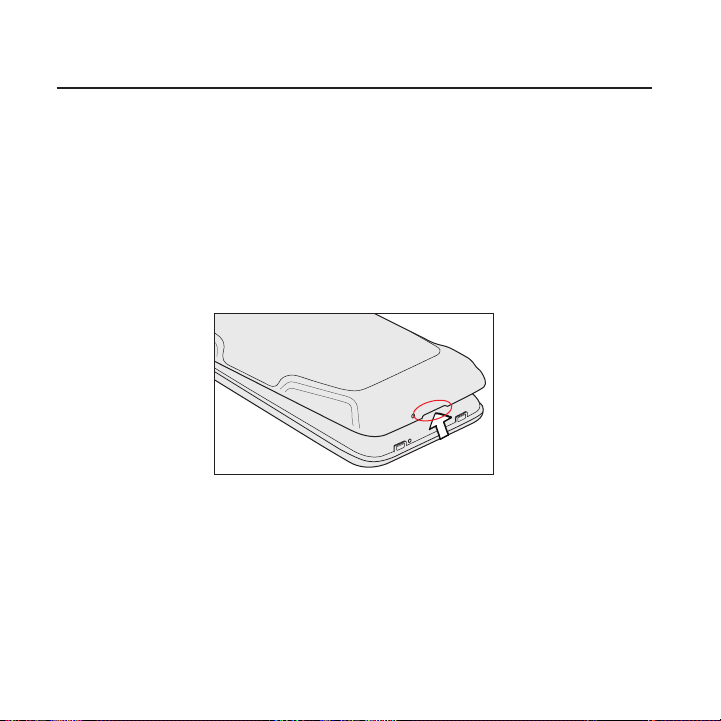
28 Basics
Before turning on your phone
Back cover
Removing the back cover
Remove the back cover to access the battery compartment, storage
card slot and SIM card slot.
Make sure the wireless device is turned off.
1.
Hold the device securely with the front facing down.
2.
With your thumb or finger, lift up the back cover from the notch
3.
at the bottom of the wireless device
Replacing the back cover
1.
Align and secure the top part of the back cover first.
2. Press the sides and the bottom part of the back cover against
the phone until the back cover clicks into place.
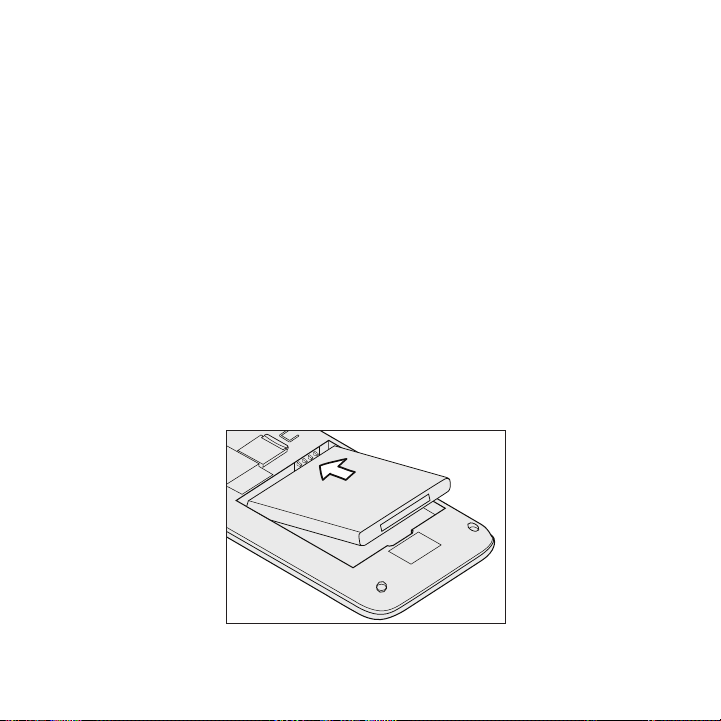
Basics 29
Battery
Your phone uses a rechargeable battery. Please use only original
batteries and accessories that came with your phone or replacements
that we recommend.
How long the battery can last before it needs recharging depends on
how you use your phone. Among these are the phone features and
accessories you use (for example, leaving your Bluetooth connection
always on uses more power). Long phone calls and frequent web
browsing use up much battery. Also, consider your location: poor
signal strength from your mobile network and extreme temperature
make the battery work harder.
Inserting the battery
1.
Align the battery’s exposed copper contacts with the battery
connectors inside the battery compartment.
2.
Insert the contact side of the battery first, and then gently push
the battery into place.
3.
Replace the back cover.
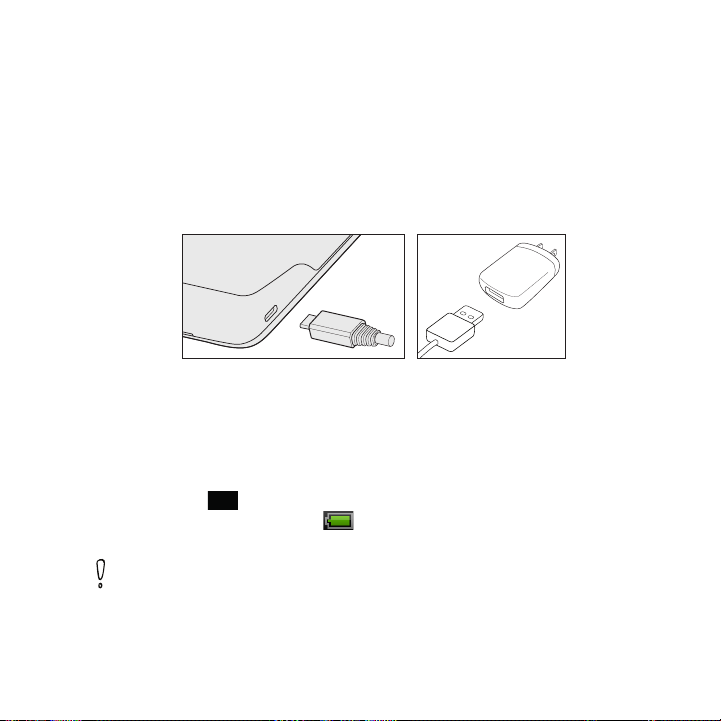
30 Basics
Charging the battery
The battery is partially charged when shipped. Before you turn on
and start using your phone, it is recommended that you charge
the battery. Some batteries perform best after several full charge/
discharge cycles.
Plug in the smaller end of the USB cable to the USB Connector
1.
on the left side of your wireless device.
Plug in the other end of the USB cable to the AC charger.
2.
3. Plug in the AC charger to an electrical outlet to start charging the
battery.
As the battery is being charged, the notification LED shows a solid
amber light when the battery is being charged. The light turns to solid
green when the phone is fully charged.
When you charge the battery while the phone is on, the charging
battery icon (
) displays in the status bar. When the battery is fully
charged, a full battery icon ( ) displays in the status bar.
Use only an approved charging accessory to charge your phone.
Do not remove the battery from the phone while you are charging it
using the AC or car adapter.
As a safety precaution, the battery stops charging when it overheats.
