Page 1

b
Installing a WL110 Wireless
PCMCIA Card on a
T1010 Thin Client
Overview
This WL110 wireless PCMCIA card is intended for installation on the
T1010 Thin Client that is running Windows CE or Windows NTe.
Item Description
1 Integrated antennas
2 Radio LED
3 Power On/Off LED
4 Optional external antenna connector
■
Off—no wireless activity
■
Blinking—sensing/transmitting wireless data
■
Solid green—standard operational mode
■
Blinking green—power management mode
1
Page 2

Do not install the new wireless PCMCIA card on your
✎
T1010 Thin Client until you complete the software installation
and configuration.
Audience Assumptions
Installing a WL110 wireless PCMCIA card requires the same level of
expertise that you need to install a standard Ethernet network adapter
card. You must have a working knowledge of standard Windows
operations and of installing network adapter cards.
Preparing the Server
The process to install the wireless PCMCIA card depends on the
operating system installed on the T1010 Thin Client. For
Windows CE-based systems, add-on software is required and can
be downloaded from your server using either Thin Client Manager or
Rapport Administrative Software for Compaq Thin Clients.
Windows NTe-based systems do not require this additional software
because it already exists on the factory-installed image.
1. Confirm that the wireless PCMCIA card add-on software is located
on the server (to download to Windows CE-based systems).
2. Verify that TCP/IP services, SNMP services, and Thin Client
Manager (TCM) or Rapport are installed.
3. Note the SSID (service set identifiers) or Access Point name (the
network name for the Access Point).
4. If you will be using encryption, locate the encryption keys for your
installation.
2
Page 3
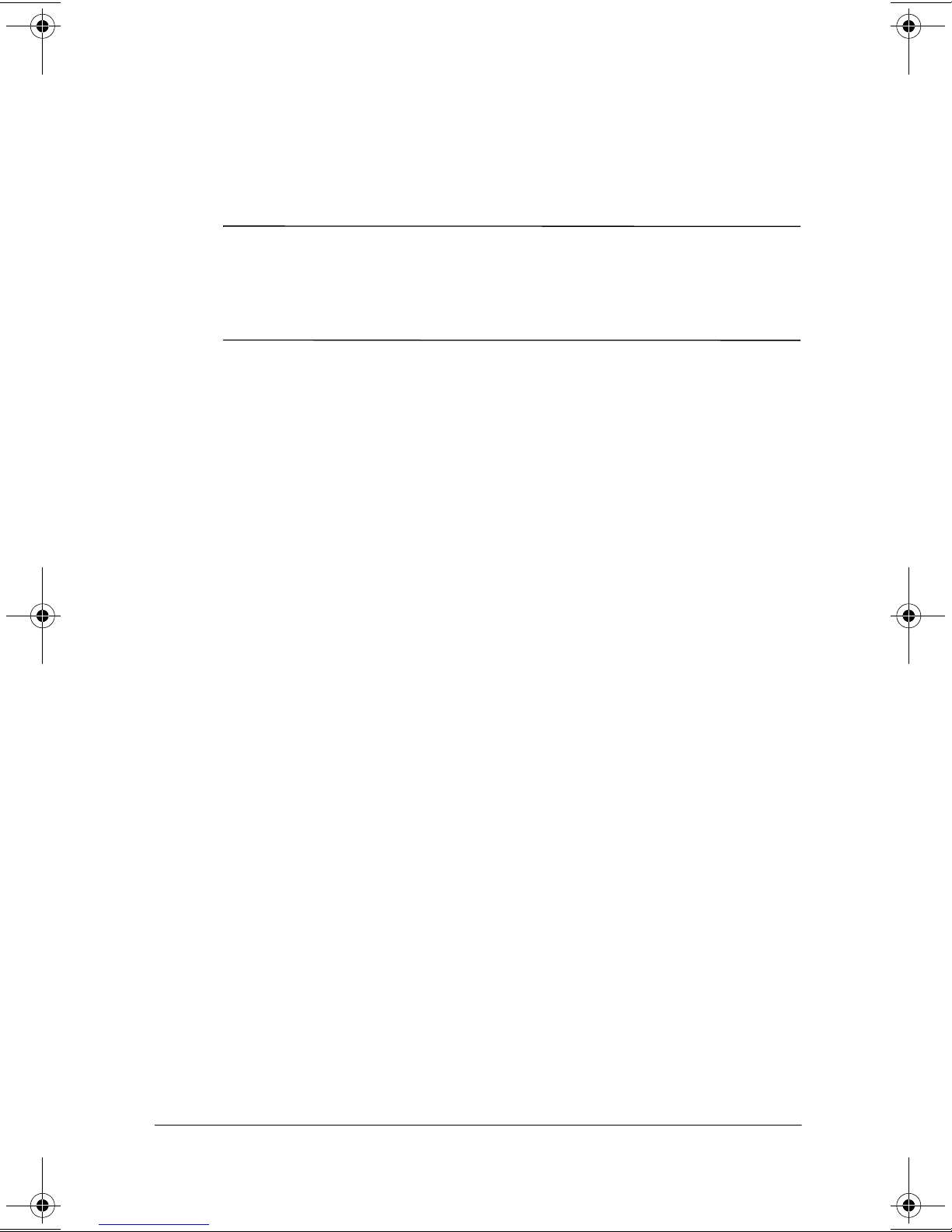
Using Thin Client Manager to Download Add-on
Software to Windows CE Thin Clients
If the Thin Client is running Windows NTe, the WL110 wireless
✎
1. Power up the Thin Client to be updated and confirm that it is
2. From the server, access the Thin Client Manager application. From
3. From the Utilities program, highlight the Upload/Download utility
4. From the Download/Upgrade Firmware window, select the client to
PCMCIA card drivers are already included with the
factory-installed image. Continue with the “Preparing the
Windows NTe Thin Client” section.
connected to the network.
the menu bar highlight Utilities and then select Discover from the
drop-down menu. This utility finds all the clients on the network.
and select the Download Firmware feature.
be upgraded.
5. In the Enter the firmware path field, enter the location of the
WL110 wireless card add-on software and then click OK.
6. A Download Client Manager window is displayed to confirm the
download. Click OK to continue.
7. After the add-on software has successfully downloaded to the client,
the Thin Client reboots.
8. Continue with the “Preparing the Windows CE Thin Client” section.
3
Page 4

Using Rapport to Download Add-on Software to
Windows CE Thin Clients
If the Thin Client is running Windows NTe, the WL110 wireless
✎
1. Power up the Thin Client to be updated and confirm that it is
2. From the server, access Rapport.
3. On the Rapport tree control, right-click the Software Manager and
4. The Software Package Wizard opens. Enter the path name of the
PCMCIA card drivers are already included with the
factory-installed image. Continue with the “Preparing the
Windows NTe Thin Client” section.
connected to the network.
select New and then Software Packages.
WL110 wireless PCMCIA add-on software in the File Path field and
click Open.
5. Click Next on the next two screens, then click Create to create the
software package.
6. After the package has been created, click Exit.
7. Click the Software Manager located in the tree control.
8. Click the clock icon (Schedule software distribution function) to
initiate the Software Distribution Wizard.
9. Select the category (folder) containing the WL110 wireless PCMCIA
card add-on software and click Next.
10. Select the add-on software and click Next.
11. Select the client to which you want to distribute the software and
click Next.
12. Select when you want the distribution to take place. Select the Now
check box if you want the update to occur immediately. Select Next.
4
Page 5

13. The Software Distribution Wizard prompts you that it is ready to
create the update in the Rapport database. Click Create.
14. After the Software Distribution Wizard prompts you that it is finished
creating the update, click Finish.
15. The Update Manager is highlighted in the Rapport tree control and
to
the results window is displayed. Click the Refresh icon or press
F5
refresh the results window.
16. After the update is completed, the results window clears.
17. After the firmware has successfully downloaded to the client, the
Thin Client reboots.
18. Continue with the “Preparing the Windows CE Thin Client” section.
Preparing the Thin Client
After the add-on software has been downloaded to the client, the
Thin Client must be configured to support the new WL110 wireless
PCMCIA card.
Preparing the Windows CE Thin Client
1. On the Thin Client that has been updated with the new add-on
software, press
access Terminal Properties.
2. From Terminal Properties, select the Devices tab.
3. From the Devices tab, click the WaveLAN icon.
4. From the WaveLAN program, select the Basic tab and enter the
Access Point name in the WaveLAN Network Name field.
5. Select the Advanced tab and confirm that the default values are
selected.
6. Select the Power Management tab and confirm that the default
values are selected.
at the Compaq Connection Manager window to
F2
5
Page 6

7. (Optional) If you want to enable encryption:
a. Select the Encryption tab and select the Enable encryption
check box.
b. Enter the encryption key information for Key 1, Key 2, Key 3,
and Key 4.
c. Select the appropriate value for the Encrypt data transmission
using field. The default value is “Key 1.”
d. Click OK.
8. Select the Network tab.
a. Select the Specify an IP address check box but leave all of the
fields blank.
b. Click Apply, then Close.
The system will prompt you to restart. DO NOT restart the
✎
system when prompted.
9. From the Compaq Connection Manager program, select Shutdown
from the Connections tab and power off the Thin Client.
10. Insert the Compaq WL110 PCMCIA card into the PCMCIA slot on
the Thin Client.
11. Unplug the Ethernet cable from the Thin Client.
12. Power on the Thin Client. The wireless card is now set up to function
properly.
6
Page 7

Preparing the Windows NTe Thin Client
1. Power up the Thin Client and confirm that it is connected to the
network.
2. Log on as Administrator.
If you need to access the Specify Logon Information screen,
✎
3. From the Start menu, access Control Panel and double-click the
4. From the Network program, select the Adapters tab and then
5. From the Select Network Adapter window, choose the Have Disk
press the following keys in the following order:
Left Arrow,
Network icon.
click Add.
option.
and
Right Arrow.
Tab, Home, End,
6. From the Insert Disk window, use the
click OK.
7. The Select OEM Option dialog box is displayed. Select the
appropriate wireless card, then click OK.
8. The Add/Edit Configuration Profile dialog box is displayed. Click
Edit Profile to access the Edit Configuration (default) screen.
9. From the Edit Configuration (default) screen, select the Basic tab
and enter the Network name (the network name for the Access
Point).
c:\compaq
pathname and
7
Page 8

10. (Optional) If encryption will be used, select the Encryption tab.
a. Select the Enable Data Security check box.
b. Select the appropriate value for the Encrypt data transmission
using field. The default value is “Key 1.”
c. In the Encryption Key section, select the Use Hexadecimal
(0–9, a–f) check box.
d. Enter the encryption key information for Key 1, Key 2, Key 3,
and Key 4.
11. On the Advanced tab, Card Power Management, Interference
Robustness, and RTS/CTS Medium Reservation should all be set
to “off” (the default setting).
12. On the Admin tab, Distance Between Access Points and MAC
Address should be left at the default setting.
13. On the Adapter tab, verify that the I/O Base Address is set to “400”
and that the Interrupt is set to “11.”
14. Click OK.
15. Click OK on the Add/Edit Configuration Profile dialog box. The
following message is displayed:
The Client Manager is not installed. To install the Client Manager,
run the Client Manager setup.exe from the setup disk.
16. Click OK.
17. From the Network screen, select the Bindings tab.
18. In the Show Bindings for field, select all adapters from the
drop-down box instead of all services. Click the National
Semiconductor Corp. DP83815 10/100 MacPhyter3V PCI Adapter
option.
19. Click Disable and then click Close.
8
Page 9

20. The Microsoft TCP/IP Properties window is displayed. From the
IP Address tab, select the Obtain an IP address from a DHCP
Server check box. The following message is displayed:
DHCP protocol will attempt to automatically configure your
workstation during system initialization. Any parameters specified in
these property pages will override any values obtained by DHCP.
Do you want to enable DHCP?
21. Click Ye s.
22. From the Microsoft TCP/IP Properties window, click Apply, then
click OK.
23. You will be asked to restart the Thin Client. Click No.
24. Close the Control Panel window.
25. Click Start and then click Shutdown and Power OFF.
26. Insert the Compaq WL110 PCMCIA card into the PCMCIA slot on
the Thin Client.
27. Unplug the Ethernet cable from the Thin Client.
28. Power on the Thin Client. The wireless card is now set up to function
properly.
After installing the wireless software, a Wireless Network icon is
✎
✎
displayed in the Control Panel. Use this icon to add or edit the
wireless configuration profile data.
The PC Card (PCMCIA) icon in the Control Panel can be used
to see the socket status, controller settings, and the wireless card
properties.
9
Page 10

Troubleshooting
After you have installed the necessary software and you have configured
your Thin Client, attempt to access the network. If you are unable to
access the network, refer to the “Appendix B: Troubleshooting” section of
the WL110 Wireless PC Card Quick Install Guide that came with your
option kit.
Appendix B provides troubleshooting procedures and information for the
WL110 wireless PCMCIA card. Review the LED Activity information
and other troubleshooting procedures applicable to your Thin Client and
WL110 wireless PCMCIA card.
Important Service Repair Information
In all cases, remove and safeguard all external options before returning
the Thin Client to Compaq for repair.
In countries that support customer mail-in repair by returning the same
unit to the customer, Compaq makes every effort to return the repaired
Thin Client with the same internal memory and flash modules that
were sent.
In countries that do not support customer mail-in repair by returning the
same unit to the customer, all internal options should be removed and
safeguarded in addition to the external options. The Thin Client should be
restored to the original configuration before returning it to Compaq for
repair.
2001 Compaq Computer Corporation. Compaq and the Compaq logo are trademarks of Compaq Information
©
Technologies Group, L.P. Microsoft, Windows, and Windows NT are trademarks of Microsoft Corporation. All
other product names mentioned herein may be trademarks of their respective companies.
Compaq shall not be liable for technical or editorial errors or omissions contained herein. The information in this
document is provided “as is” without warranty of any kind and is subject to change without notice. The warranties
for Compaq products are set forth in the express limited warranty statements accompanying such products. Nothing
herein should be construed as constituting an additional warranty.
First Edition October 2001
Document Part Number 261587-001
10
