Page 1
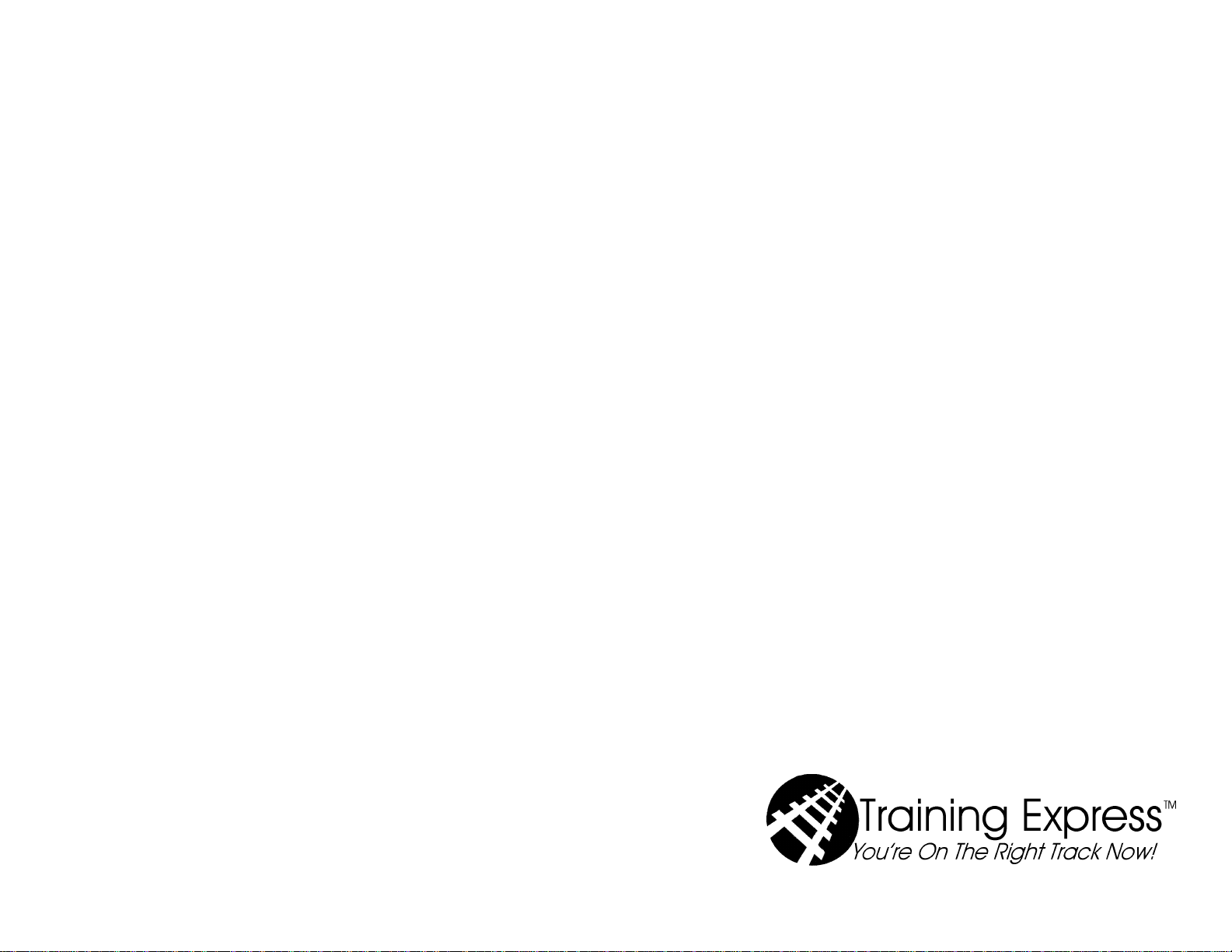
The Easy Way Series
Windows 98
Level 1
56
1
Page 2
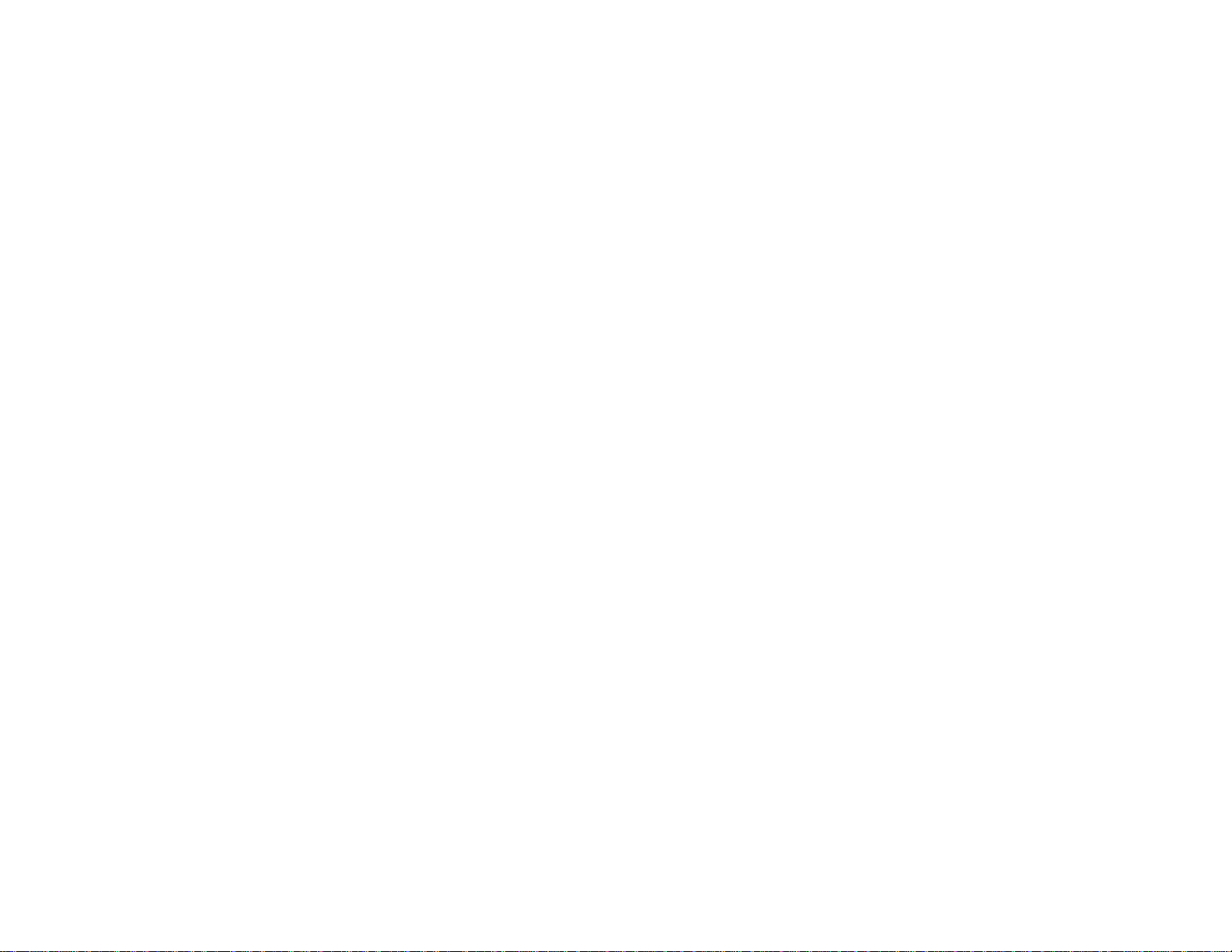
55
Page 3
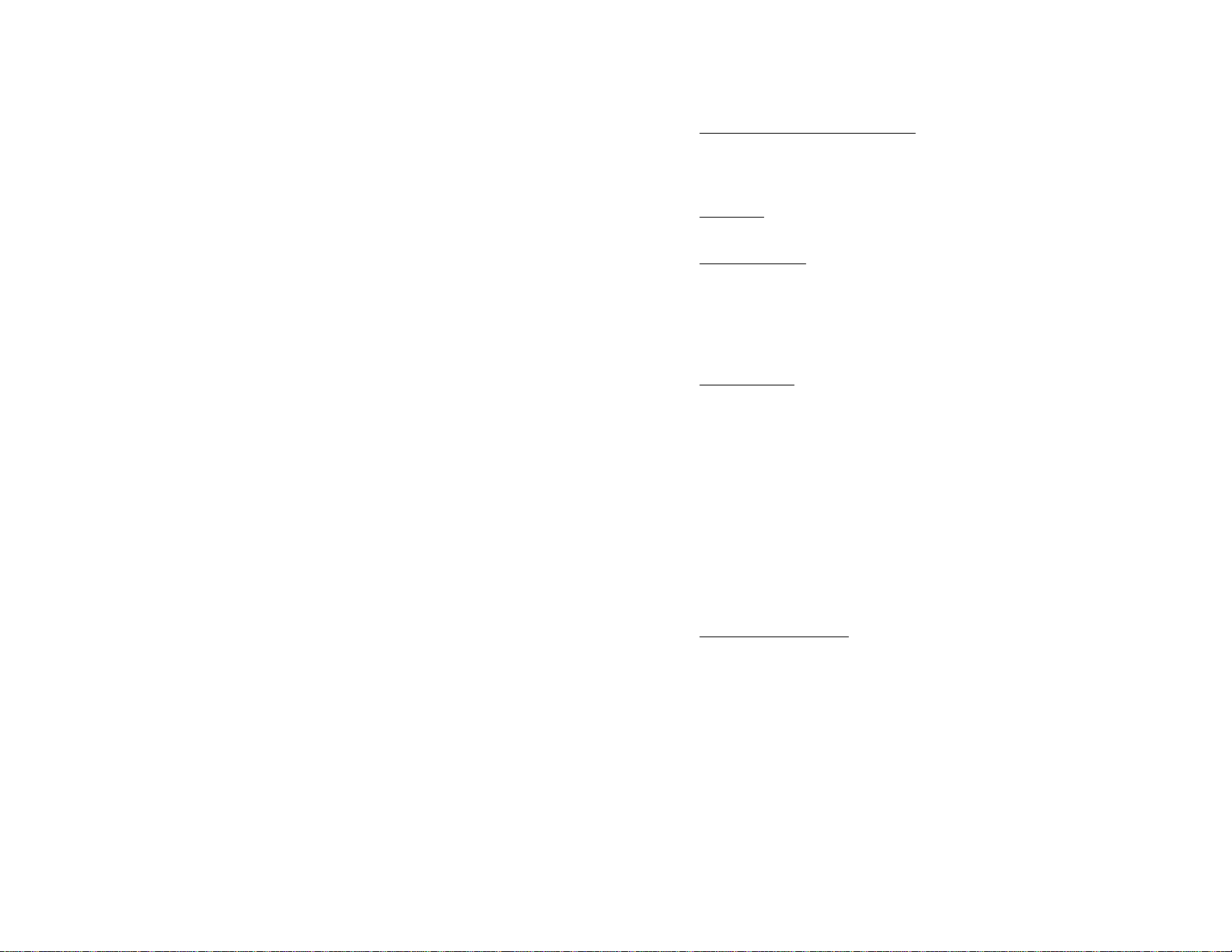
Windows 98, Level One
Software Learning Guide
Revision: W981990409
ITRAIN MISSION STATEMENT
To facilitate the highest quality information technology training programs.
To promise association members the finest professional services that
facilitate improving their training.
CREDITS
Dave Murphy
TRADEMARKS
ITrain and We Help Trainers Train Better are trademarks of ITrain, the
International Association of Information Technology Trainers. Training
Express, You’re On The Right Track Now!, Damar Group and Your
Personal Computer Expert are trademarks of Damar Group, Ltd. All other
trademarks are the property of their respective owners.
DISCLAIMER
ITrain makes no warranty, expressed or implied, with respect to the quality,
correctness, reliability, currentness, accuracy, or freedom from error of this
document or the products it describes. ITrain makes no representation or
warranty with respect to the contents hereof and specifically disclaims any
implied warranties of fitness for any particular purpose. ITrain disclaims all
liability for any direct, indirect, incidental or consequential, special or
exemplary damages resulting from the use of the information in this
document or from the use of any product described in this document.
Mention of any product does not constitute an endorsement by ITrain of
that product. Data used in examples and sample data files are intended to be
fictional. Any resemblance to real persons or companies is entirely
coincidental.
COPYRIGHT NOTICE
This training guide and sample data files which may be used with it are
copyright © with all rights reserved by ITrain. No part of this publication
or data may be reproduced, transmitted, transcribed, stored in a retrieval
system or translated into any language or computer language in any form or
by any means, electronic, mechanical, magnetic, optical, chemical, manual
or otherwise without the written permission of ITrain.
ITrain - International Association of Information Technology Trainers
9810 Patuxent Woods Drive
Columbia, Maryland 21046 USA
itrain.org
member@itrain.org
410.290.7000
1.888.290.6200
410.290.7790 (fax)
Copyright © 1999 ITrain - International Association of Information
54
Technology Trainers, All Rights Reserved
Page 4
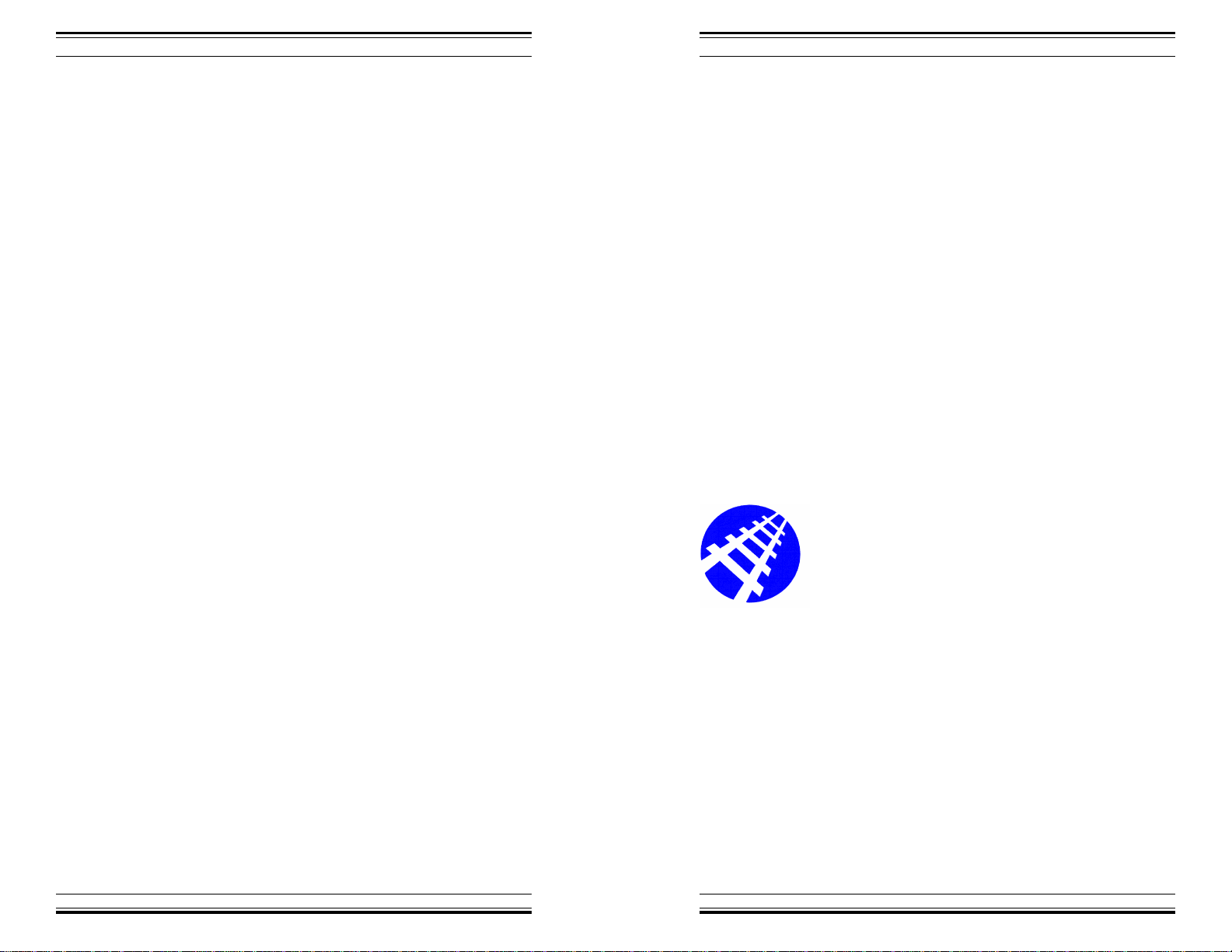
Windows 98, Level One
About
The
Windows 98, Level One
T raining Express
Learning Guides
Other Training Express Learning Guides that will help
you be more efficient:
! Windows 98, Level 2
! Word 97, Levels 1-3
! Excel 97, Levels 1-3
! PowerPoint 97, Levels 1-2
Author
Dave Murphy has taught thousands of students, novice-to-expert, to be
more productive using personal computers. He has been certified by
Novell, Inc. as a Certified NetWare Instructor and by WordPerfect
Corporation as a WordPerfect Certified Resource®. His training expertise
includes WordPerfect, Paradox, dBASE, Lotus 1-2-3, Quattro Pro,
Windows, Novell NetWare, and over a hundred other popular software
products. In addition to presenting college and business training programs,
David is a sought-after public speaker for business development programs
within both the academic and commercial forums, and he has standing
columns in three business newspapers. David holds academic degrees from
the Defense Language Institute, United States Air Force, The University
of Maryland, and The Johns Hopkins University. After a career in the
military, David is President of DamarGroup,Ltd. in Columbia,
Maryland, a corporation controlling training and publishing firms. He is
the founder of ITrain, the International Association of Information
Technology Trainers. He may be reached at 410.290.7000 or via email,
dave@dgl.com.
! Access 97, Level 1-2
A complete description of Training Express brand
learning guides is available on the Damar Group, Ltd.
Internet World Wide Website: http://www.dgl.com/ or by
contacting books@dgl.com via email.
Customer service associates may also be reached at
+1.410.290.7000.
Training Express
You're On The Right Track Now!
a learning product of
Damar Group, Ltd.
9810 Patuxent Woods Drive
Columbia, Maryland 21046-157710 USA
US Toll Free: 1.888.290.6200
Telephone: +1.410.290.7000
Facsimile: +1.410.290.7790
World Wide Web: http://dgl.com/
Learning Guides: books@dgl.com
Training Express4
Training Express
53
Page 5
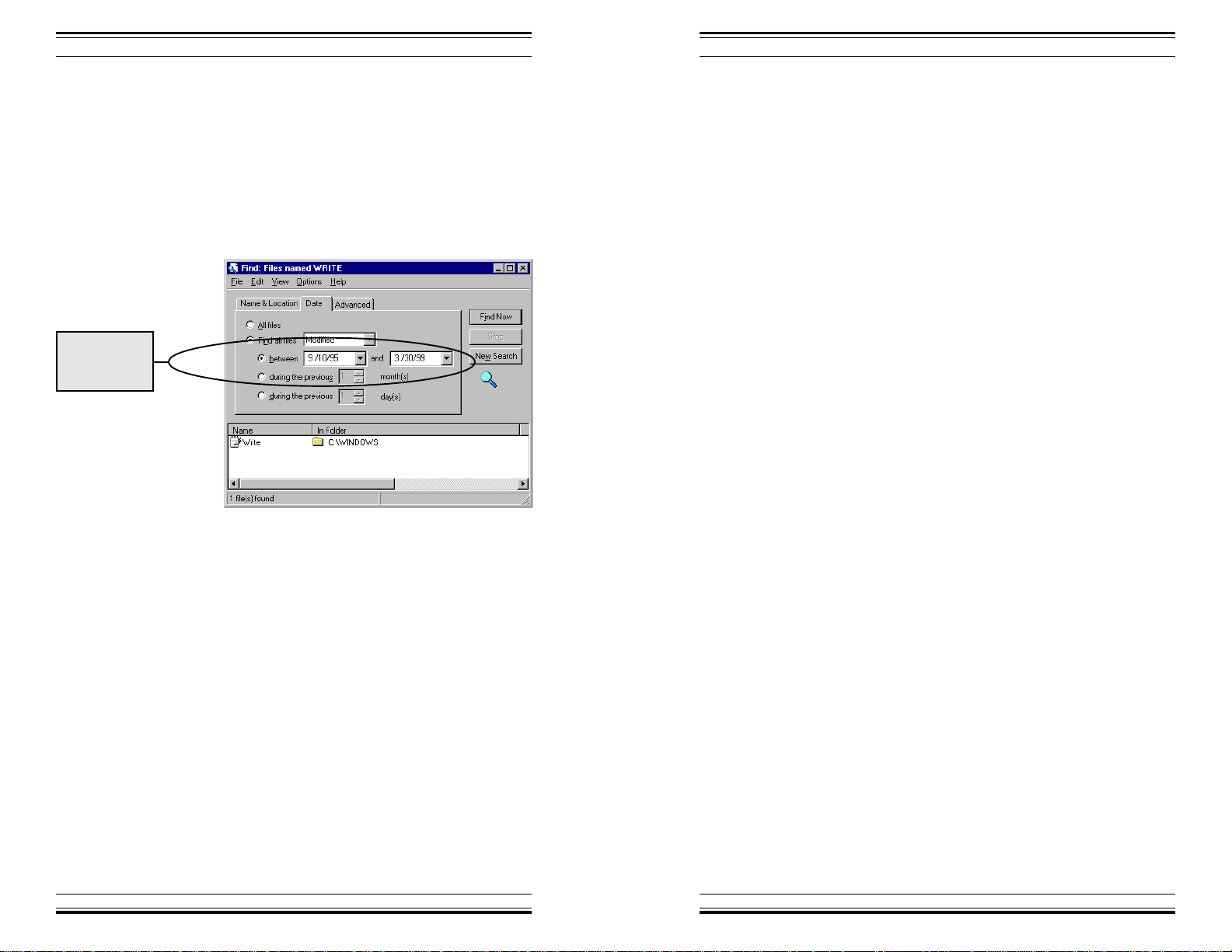
Windows 98, Level One
Windows 98, Level One
Search range
limited to a
date range
Narrowing The Search
Criteria
If you receive too many responses to the original search
criterion, you may narrow the search by limiting the date
range that meets the search criteria.
1. Click Date Modified
You may specify files modified during a specific date
range or in the past few months or days.
Contents
Using This Learning Guide ...................................... 7
Introduction..............................................................7
Mouse Basics ..........................................................9
Introduction..............................................................9
Holding The Mouse .................................................9
Solitaire As Mouse Practice................................... 10
Loading Solitaire....................................................11
Exiting Solitaire...................................................... 12
Windows 95 Commands........................................ 14
Introduction............................................................14
Minimize ................................................................ 14
Maximize ...............................................................15
Close .....................................................................15
Menu Commands ..................................................15
Resizing A Window................................................16
Moving A Window.................................................. 16
Multitasking Applications .......................................16
Using Explorer.......................................................18
Introduction............................................................18
Starting Explorer.................................................... 19
Viewing Folder Contents........................................19
Registered Documents ..........................................20
Closing A Window .................................................21
Moving & Copying Files .........................................21
Exiting Explorer .....................................................22
Using Control Panel...............................................24
Introduction............................................................24
Loading Control Panel ........................................... 25
Printer Installation..................................................25
Installing A Printer Driver .......................................26
Selecting A Printer Model ...................................... 26
Selecting A Printer Port .........................................28
Naming The Printer ...............................................29
Selecting A Default Printer.....................................29
Printing A Test Page..............................................30
Configuring A Printer .............................................31
Setting The System Time ......................................33
52
Training Express 5
Training Express
Page 6
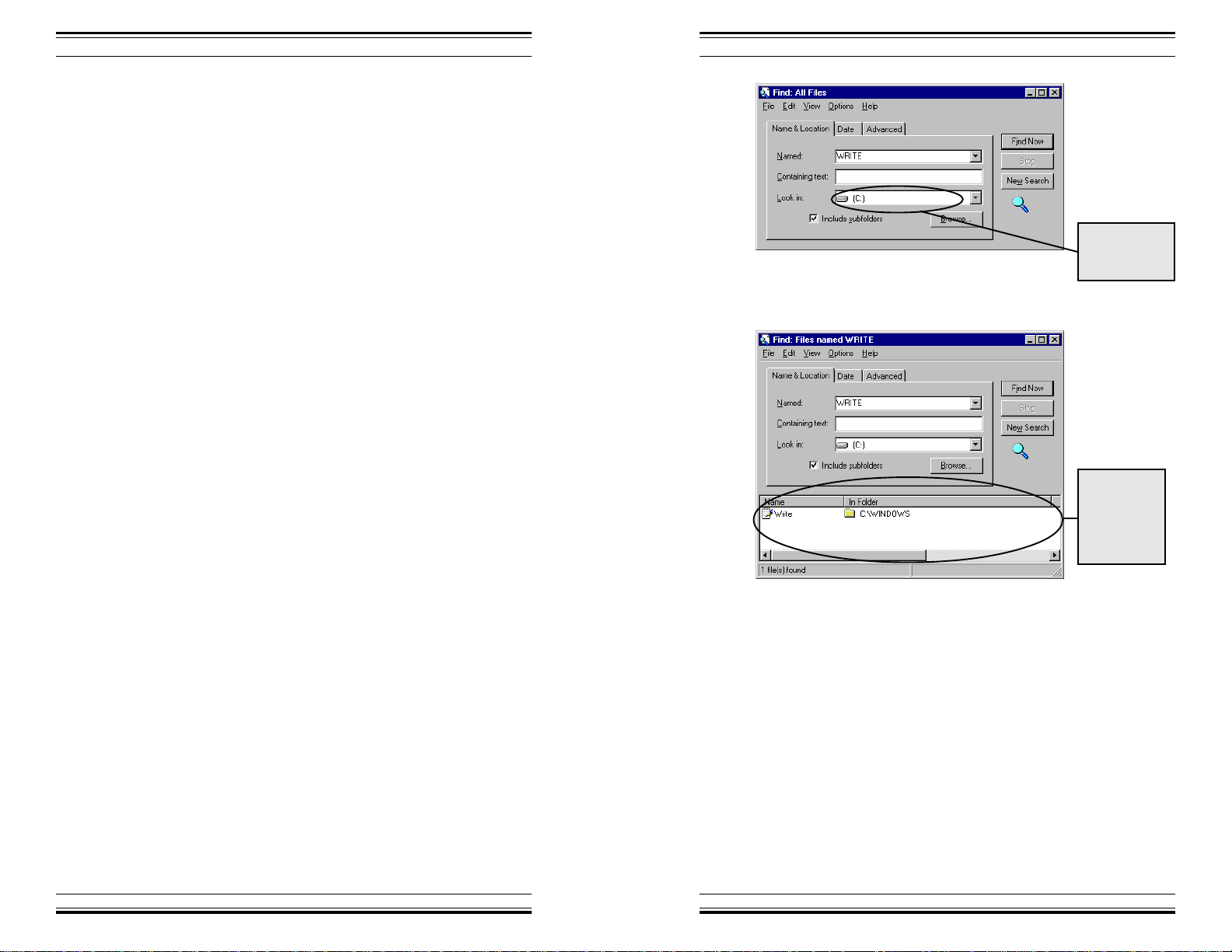
Windows 98, Level One
Screen Saver .................................................. 34
Changing Screen Colors .................................36
Setting Screen Resolution............................... 37
Font Control .................................................... 38
Printing A Typeface Sample............................ 39
Installing New Fonts........................................ 39
Mouse Pointer Control ....................................40
Mouse Pointer Style ........................................41
Word Processing ...................................................43
Introduction ..................................................... 43
Starting WordPad............................................ 43
Typing A Document.........................................44
Changing The Text Size..................................45
Applying Italics ................................................46
Saving The Document.....................................47
Printing The Document ...................................47
Finding Files ..........................................................50
Introduction ..................................................... 50
Narrowing The Search Criteria........................ 52
Training Express Learning Guides.........................53
Windows 98, Level One
This disk drive
will be
searched.
5. Click Find Now
These files
and folders
meet the
search
criterion.
Training Express6
Training Express
51
Page 7
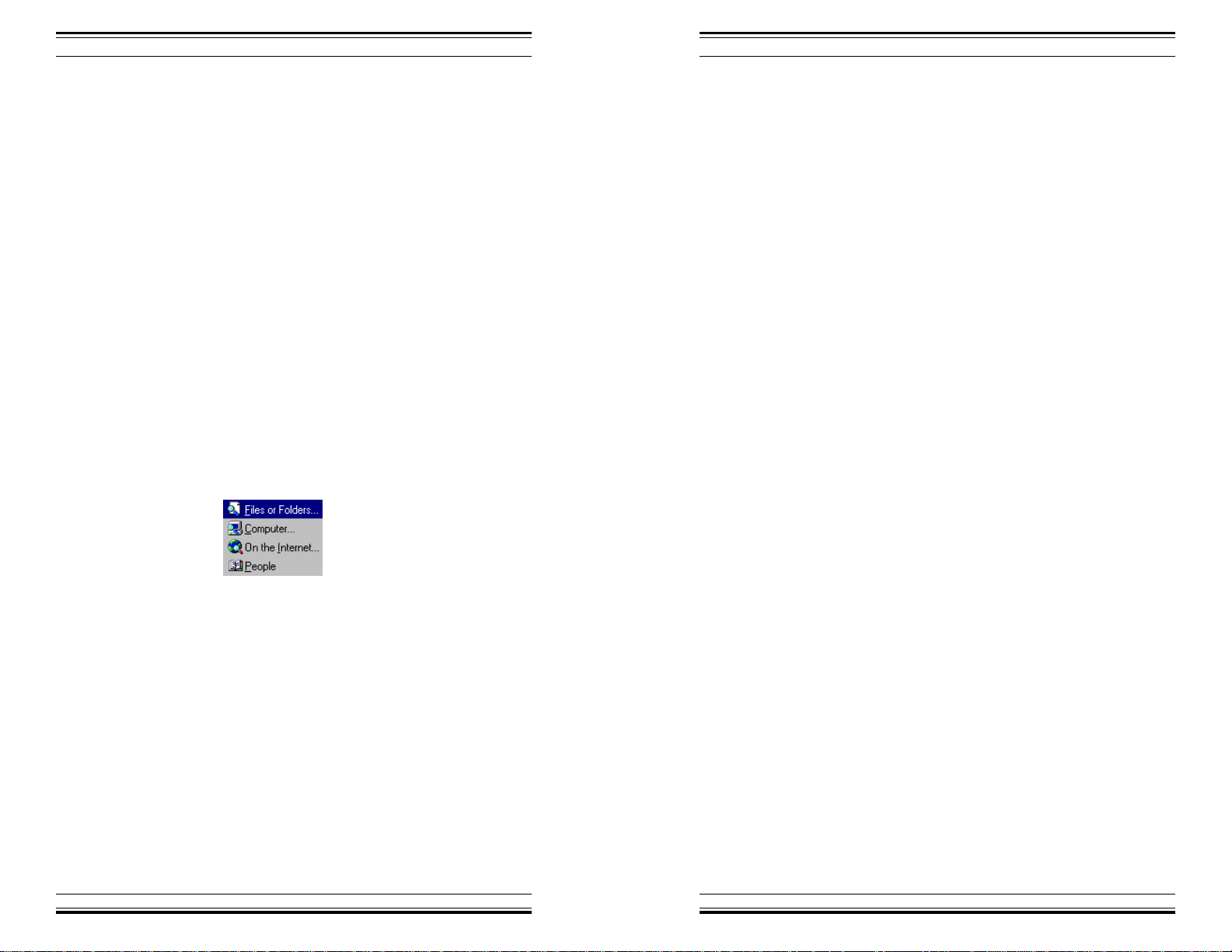
Windows 98, Level One
Windows 98, Level One
Finding Files
Introduction
Once documents have been saved to your hard drive, they
have a nasty habit of getting lost. Especially, if you don't
have a folder set aside for each type of document (word
processor, spreadsheet, database, etc.), it's easy to forget
into which folder the document was originally saved.
Luckily, Windows 98 includes a powerful search program
that can ferret out even the most well hidden files.
1. Click Start
2. Click Find
In this example, you will search for all files that have the
word "write" in their name.
3. Click Files or Folders
Using This Learning
Guide
Introduction
Windows 98 has become the a widely accepted operating
system for PCs. With an improved graphical user interface (GUI) and support from all major software development companies, Windows 98 is destined for great
success.
Rather than requiring the computer user to memorize
arcane commands, Windows 98 allows everyone, novices
and experts, alike, to get to quickly get to work.
And that's the name of the game with computers, get to
work, be productive. And in the business arena, the faster
one becomes productive, the greater the value of the
software and computing environment.
Windows' interface is often referred to as WYSIWYG,
What You See Is What You Get. This means that if a
character appears on the screen in a small type size, it will
print in a small size. If the type size is large, the printed
size will be large. Also, line drawings, colors, and
shadings appear on the screen as they will on paper.
In the Named dialog box:
4. Type WRITE
50
Training Express 7
In this learning guide, you will practice the major features
of Windows 98. This guide was written by a team of
professional computer instructors who have many years
of experience teaching and explaining technical subjects,
such as the previous versions of Windows.
Each chapter presents a new facet of the software
program and builds on the previous lessons. You may
start at the beginning and work progressively through
each chapter or you may jump to a specific topic and
focus on exactly what you need right now.
The Training Express team is very proud to present this
guide to you, and we want you to succeed at learning
Windows 98. Good luck, and have fun!
Training Express
Page 8
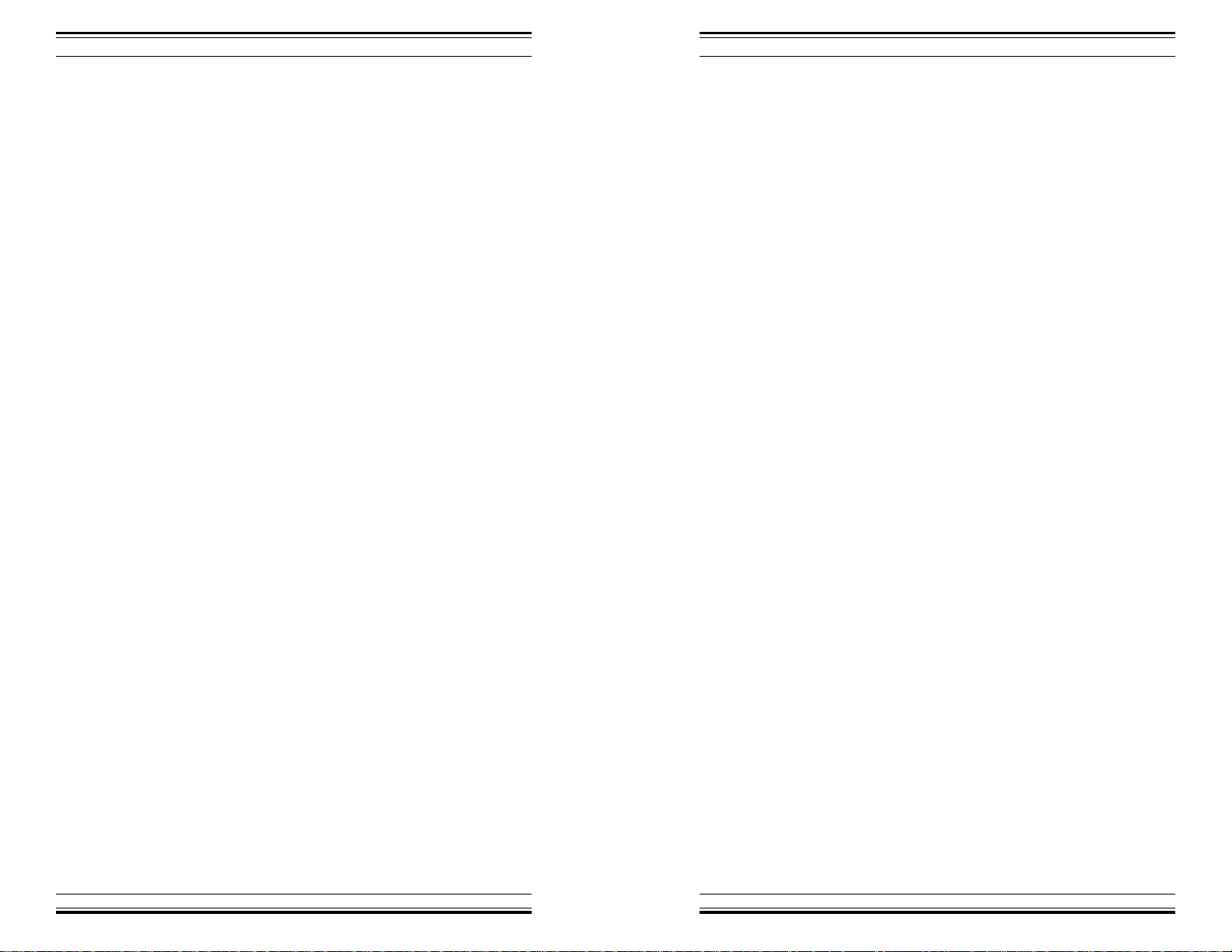
Windows 98, Level One
Windows 98, Level One
Mouse Basics
Learning Objectives
You will be able to:
Describe the purpose of the
mouse pointing device
Demonstrate how to properly hold
the mouse
Describe the following mouse
operations:
Click
Double-click
Drag
Point
Finding Files
Learning Objectives
You will be able to:
Find files located on disk
Narrow search criteria
Load Solitaire
Exit Solitaire
Training Express8
Training Express
49
Page 9
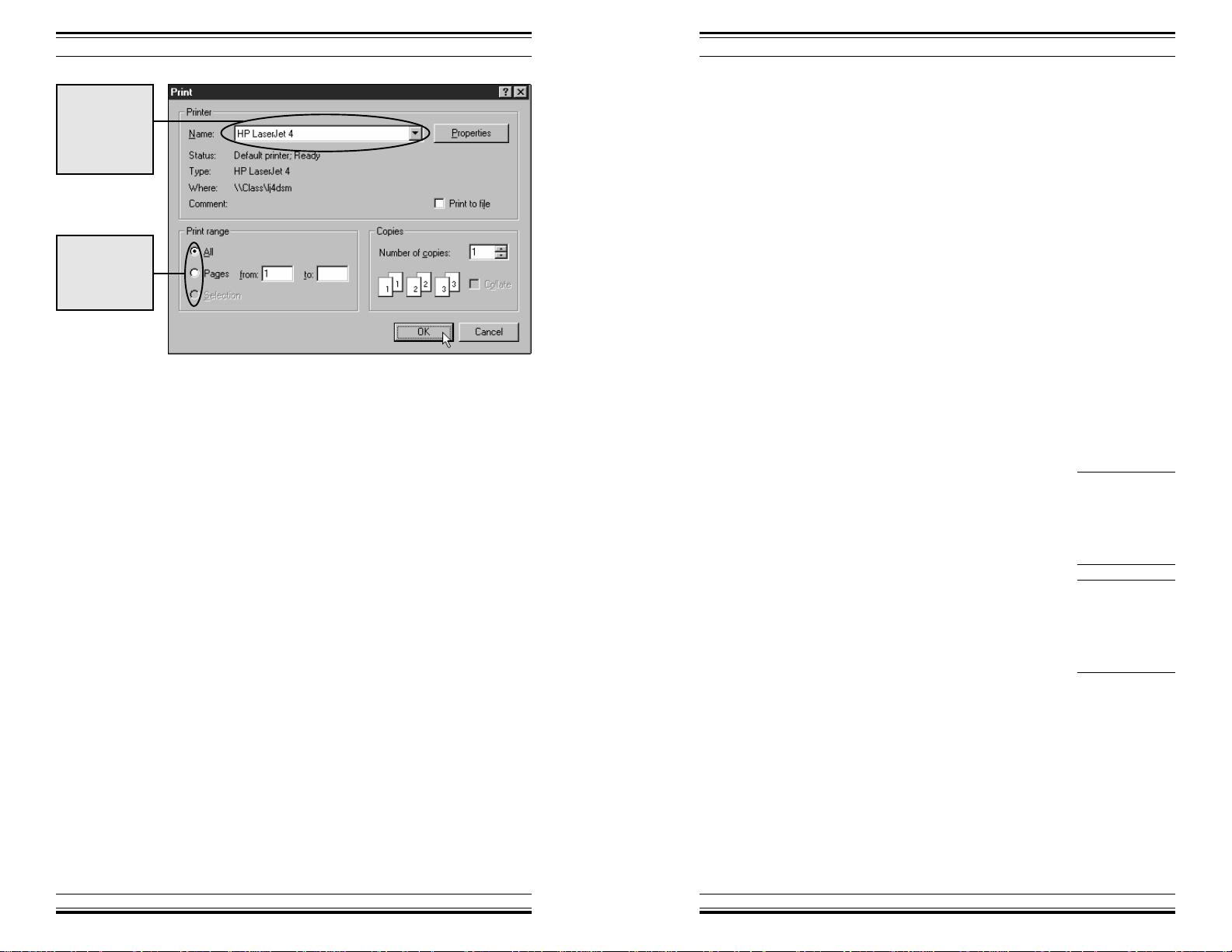
Windows 98, Level One
Windows 98, Level One
If more than
one printer is
installed, you
may select it
here.
Select which
portion of the
document will
be printed.
3. Click OK
Mouse Basics
Introduction
This chapter is appropriate for computer users who are
new to the Windows environment or who desire additional practice using a mouse and an input device.
The mouse is a manually-operated remote pointing tool. It
is required to effectively use Windows 98. The mouse is
used to select menu options and other graphic objects that
are displayed on the screen. When you move the mouse
across the mouse pad, the pointer will move in relative
motion, on the screen.
Holding The Mouse
Hold the mouse so that the wire is pointing away from
you. Grasp it lightly between your thumb and fourth
(ring) finger, and rest your index and middle fingers on
the two buttons.
Usually, the left button is used for clicking. However, if
you prefer to hold the mouse in your left hand, you can
swap the functions of the buttons.
Keep the mouse positioned so that the cable end is always
facing directly in front and leading away from your body.
To move the pointer to the right side of the screen, move
the mouse to the right (on the mouse pad). To move the
pointer to the top of the screen, move the mouse directly
away from you (toward the top of the mouse pad).
If your mouse has
three buttons, rest
your fingers on the
outside (first and
third) buttons.
The buttons'
functions may be
swapped through
the Control Panel
program.
If you keep the mouse positioned so that the cord is strait
ahead, you will be able to more quickly master the mouse
movements because the hand-eye coordination will seem
more natural.
Pressing the left mouse button, while pointing to a menu
option or screen object, will select the option or object.
48
Training Express 9
Training Express
Page 10

Windows 98, Level One
Windows 98, Level One
An icon is a
graphic picture
that represents a
software program
or document.
This is called single clicking.
Positioning the mouse on a program icon and quickly
depressing the left mouse button twice will load the
program. This is called double clicking.
Here are a few useful vocabulary terms and their definitions:
Click: Quickly press and release the mouse button (usually the
left button)
Double-click: Quickly press and release the mouse button twice.
Drag: Depress the mouse button while moving the mouse
Point: Position the mouse pointer at the item of choice.
In the following chapters, you will have the opportunity
to practice using the mouse until you feel comfortable.
If you desire, you may repeat any chapter, until you are
sure that you completely understand the skills and
procedures.
Solitaire As Mouse
Practice
Saving The Document
To save this document for later retrieval:
1. Click File
2. Click Save
In the "File name" dialog box:
3. Type DGLTHANK.DOC
DGLTHANK.DOC is the name that is given to the
document.
4. Click Save
It's helpful to use a
document name
that will help you
recognize this
document quickly
in the future.
Windows 98
allows up to 255
characters in a
filename created
using new 32-bit
software
programs. Older
16-bit programs
only allow
filenames that
conform to an 8.3
format—up to
eight characters, a
period, and up to 3
additional
characters.
In the following exercises you will have the opportunity
to practice using the mouse while playing the card game
Solitaire.
This games is selected as a means to offer practice
controlling the mouse input device. It is not intended to
be a recommendation for Solitaire as a recreational
pursuit in a business environment.
Training Express10
Printing The Document
To print the document that you have created:
1. Click File
2. Click Print
The print dialog window will appear, allowing you to
choose the printer, number of copies, and other specifications of this print job.
Training Express
47
Page 11

Windows 98, Level One
Windows 98, Level One
Cursor
displayed as
an "I-beam"
when editing
text.
After changing the text size to 12 points, the document's
characters are largeron the screen (and will print larger on
paper).
Applying Italics
To italicize all of the text in the document:
1. Click Edit
Loading Solitaire
To load the Solitaire game, you must locate the "Start"
button in the lower left corner of the screen. "Start' is at
the far left of the task bar.
1. Click Start
2. Click Run
3. Type c:\windows\sol.exe
4. Click OK
If Windows 98 is
installed in a
directory other
than "c:\windows,"
please enter the
correct directory
followed by
"\sol.exe" to load
Solitaire.
Italic
On the toolbar,
there are three
commonly used
text attributes:
(B) Bold, (I) Italic,
and (U) Underline
46
2. Click Select All
3. Click Italic
Deck of face
down cards
Training Express 11
Training Express
Page 12

Windows 98, Level One
Windows 98, Level One
Solitaire won't let
you cheat. If you
place a card in a
wrong spot, it will
automatically
return to its
original place.
The Solitaire game will load and the screen will display
the cards as dealt in preparation for the game.
The object of the game is to position all of the aces on the
four empty spaces at the top of the game screen. Then all
cards of that suite are placed on top of each ace, in
numeric sequence.
To reveal cards from the pack, you may move black cards
onto red cards, in descending order or red cards onto
black cards in descending order. Then click on the deck's
top face down card to turn it over.
If a face down card is visible anywhere on the screen, it
may be turned over by double clicking it.
Changing The T ext Size
To change the size of the text, you must select the
characters in the document, and then choose the new text
size.
In this example, you will change all of the document's
text by:
1. Click Edit
2. Click Select All
From the toolbar:
3. Click and drag the text size menu to size 12.
Text is selected
prior to applying
any change to it.
For example,
before resizing,
coloring, bolding,
or underlining,
text must be
selected.
Edit
Select All
Solitaire
substitutes the
"Game" menu
option for the
"File" option that
is used in most
Windows
applications.
Exiting Solitaire
To close and exit the Solitaire game:
1. Click Game
2. Click Exit
The program will shut down (exit) and the window in
which the game was running will close.
Training Express12
Training Express
Text Size
Selected text
appears in
reverse color,
white on
black.
45
Page 13

Windows 98, Level One
Windows 98, Level One
Typing A Document
Once the WordPad editing window appears, you may
begin typing your document.
For this exercise, please type the following document:
April 10, 1999
Damar Group, Ltd.
9810 Patuxent Woods Drive
Columbia, Maryland 21046-1577
Dear Customer Service:
I am enjoying using this Training
Express brand Learning Guide. It is
easy to follow, and I am looking
forward to being much more
productive.
Respectfully yours,
Darren S. Murphy
Windows 98
Commands
Learning Objectives
You will be able to:
Close a window
Minimize an application window
Maximize an application window
Restore an application window
44
Training Express 13
Training Express
Page 14
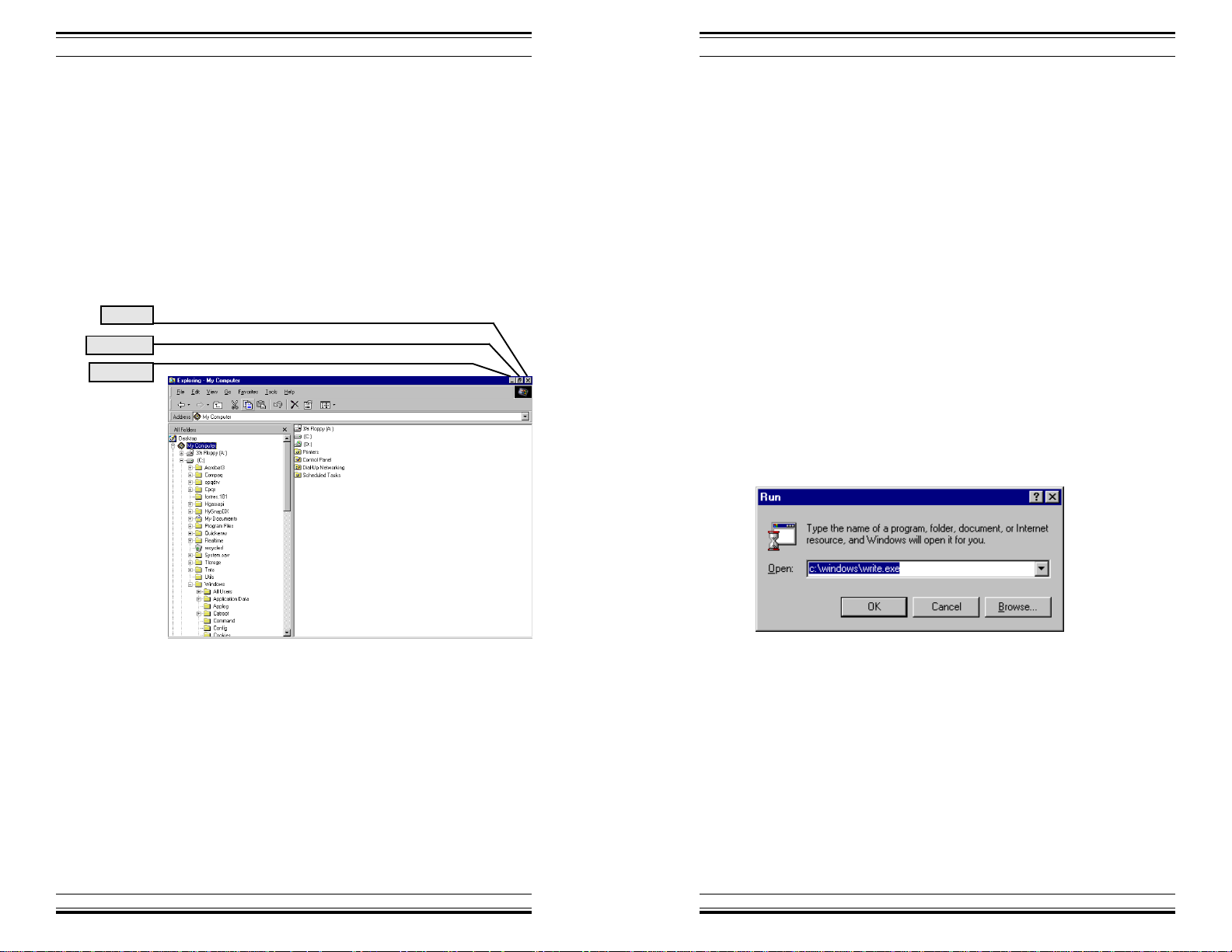
Windows 98, Level One
Windows 98, Level One
Windows 98
Commands
Introduction
All application windows in Windows 98 share common
commands. For example, the upper right corner of each
window will feature three command buttons: minimize,
maximize (or restore), and close.
Close
Maximize
Minimize
Word Processing
Introduction
Windows 98 includes a useful word processing program,
WordPad. It's not meant to compete with Microsoft Word
or other leading word processing programs; however, for
light-duty work, WordPad is perfect.
Starting WordPad
To start WordPad:
1. Click Start
2. Click Run
3. Type c:\windows\write.exe
Minimize
An application window can be minimized, removed from
the visible screen without closing or exiting the program.
When an application's window is minimized, the application program continues to run; however, it is not visible
on the screen.
Minimizing some programs can improve overall system
efficiency. For example, an Internet FTP (File Transfer
Program) application may be downloading a file from a
remote Internet site.
Training Express14
4. Click OK
Training Express
43
Page 15

Windows 98, Level One
Windows 98, Level One
Word Processing
Learning Objectives
You will be able to:
Open WordPad
Type a document
Change the type size
Italicize, bold, and underline text
Save the document
Print the document
During the download process, an incremental counter
reports the number of bytes of information that have been
transferred.
This continuously updating of the counter requires system
processor time to update the screen every few seconds. If
the program window were minimized, the counter would
not be displayed, thereby saving a few processor cycles
by not continuously updating the video screen.
Maximize
Maximize is the opposite of Minimize. If the application
program that you're using would be easier to see in a fullscreen mode, the window may be maximized—to the full
size of the video display.
Once a window has been maximized, the middle command button in the upper right corner of the screen will
change to a "Restore" button. A maximized window may
be "restored" to it's original size.
Close
Any Windows application may be shut down by clicking
the Close command button.
Using the Close button has the same effect using the
menu to by clicking File | Exit.
Solitaire
substitutes the
"Game" menu
option for the
"File" option that
is used in most
Windows
applications.
Menu Commands
As you continue to use Windows 98 and additional
Windows applications, you will notice that most application programs share common menus.
For example, the first menu command is almost always
File, and under this menu commands such as Open, Save,
Close, and Exit can be found.
42
Training Express 15
Training Express
Page 16

Windows 98, Level One
The next menu is usually Edit. Under the Edit menu
commands such as Undo, Cut, Copy, and Paste will be
found.
The common menu structure is one of the features of
Windows 98 that makes it easy to learn new software
programs. In fact, the more programs you know, the
easier it is to learn new programs.
Resizing A Window
An application window that is not maximized may also be
resized by dragging the side or corner of the window.
For example, if you were to drag the bottom right corner
of the Solitaire window toward the bottom right, the
entire window will enlarge. If you were to drag that same
corner toward the upper left, the window would shrink.
Moving A Window
Windows 98, Level One
Mouse Pointer Style
To change the style of the mouse pointer:
1. Click Pointers
To move a window on the screen, drag it's title bar, the
colored bar at the top of the application window, to a new
location on the screen. When you release the mouse
button, the window will snap into place at the new
location.
By judiciously sizing and moving windows, it's possible
to display more than one application on the screen at the
same time.
Multitasking Applications
If more than one program is running on your computer at
the same time, you may use the <Alt-Tab> keystroke to
switch from one program to another.
Or, you may click on the program's name on the taskbar
at the bottom of the Windows 98 screen.
Training Express16
2. Select a scheme from the list
The shape of the mouse pointers will be changed.
Training Express
41
Page 17

Windows 98, Level One
Windows 98, Level One
Copy fonts to
Fonts Folder
ensures that the
typeface
information is
properly installed
on your computer's
hard disk, not just
on a diskette, CDROM, or network
drive.
4. Select the typefaces to be installed.
5. Click Copy fonts to Fonts folder
6. Click OK
Mouse Pointer Control
As you become more proficient with Windows 98, you
may want to increase the speed at which the mouse
responds to your physical movements.
Using Explorer
Learning Objectives
You will be able to:
Start Explorer
Describe a folder
View folder contents
Define a registered file
Open a registered file in its host
application program
Move and copy a file
To do this you must have the Control Panel open.
1. Double-click Mouse
2. Click Motion
3. Drag the Pointer speed selector toward either
end, you should notice the response of the mouse has
changed.
If you are using a laptop or notebook computer that does
not clearly display the mouse pointer while it is motion,
you may want to turn on the mouse pointer trails.
1. Click Show pointer trails
Now, the mouse pointer shows trails as it moves across
the screen, helping your find the pointer when it is in
motion.
40
Training Express 17
Close an application window
Exit Explorer
Training Express
Page 18

Windows 98, Level One
Windows 98, Level One
Using Explorer
Introduction
The Windows 98 Explorer is one of the most commonlyused features of the entire program. With it, you are able
to organize the programs and documents that are stored
on your computer's hard disk.
Folders are
storage locations
on your disk,
either hard disk or
floppy diskette.
With Windows 98, programs are stored in folders, which
are also called directories. These are storage locations on
the surface of the disk. Folders may exist on both hard
disks, those storage devices inside your computer, and on
diskettes, the portable disks that may be inserted and
removed from your computer.
If it weren't for folders, all of the documents that you
create and software programs that you buy would reside
in the same place—in a pile of filenames hopelessly large
and cumbersome.
Use folders as storage bins for computer information.
Feel free to move files into or out of the folders as your
organizational needs change. You can even remove old
folders and create new ones.
Printing A Typeface
Sample
To print the typeface's sample page, make sure one of the
typeface samples is open:
1. Click
The sample page will print, offering you a permanent
record of the typeface's characteristics.
Installing New Fonts
It's a straightforward process to install a new font typeface.
From the Fonts menu:
1. Click File
2. Click Install New Font...
If you use multiple
typefaces, it's
convenient to have
a printed set of
each typeface's
characteristics for
easy reference.
Before you can start to use Explorer, you must understand
a new mouse clicking concept: Right-click.
"Right-click" is the opposite of "click." If you would
normally click the left mouse button, use the right button
to "right-click."
If, however, you have altered the function of your
buttons, so that the right button is your "normal click,"
then the "right-click" would be the left button—the
opposite button.
Training Express18
New typefaces may be installed from diskette, CD-ROM,
or network drive.
The following example, demonstrates installing the
"AlienEye" typeface from a CD-ROM, which is designated as the "E:" drive on the computer.
3. Select the drive and folder that contains the
typefaces that you wish to install.
Training Express
CD-ROMs are the
most common
method of
delivering new
typefaces.
39
Page 19

Windows 98, Level One
Windows 98, Level One
FYI: This learning
guide is printed in
Times New Roman
typeface—one of
the preinstalled
typefaces.
Font Control
Windows 98 uses TrueType fonts that allow you to print
to any graphics printer, including laser, inkjet, and dot
matrix-style printers.
A number of typefaces are preinstalled with Windows 98,
and many software applications include additional type
faces during their installation processes.
To preview, add, or delete typefaces, you must access the
"Fonts" icon from the Control Panel.
From the Control Panel window:
1. Double-click Fonts
To preview the Arial typeface:
1. Double-click Arial
Starting Explorer
1. Right-click Start
2. Click Explorer
Folders on
the C: Drive
Viewing Folder Contents
To view the contents of a folder, double click the folder,
and the contents will display on the right side of the
screen.
folder
contents
The Arial (TrueType) window appears allowing you to
preview the character style of this typeface.
You may close the Arial typeface window and preview
other typefaces.
38
Training Express 19
Training Express
Page 20

Windows 98, Level One
Windows 98, Level One
Registered Documents
Many of the different types of documents that you will
find in folders are registered with Windows 98.
That means the type of file is known to Windows 98
because of the file's extension. For example, the file
"readme.txt" is a text file—a file that contains only basic
text, without any special formatting commands or
computer instructions. The Windows 98 Explorer does
not show file extensions. A registered document will
have a file type associated with it.
A document that ends with ".doc," for example,
"resume.doc" is most likely a MS Word document,
because .doc is the extension assigned to MS Word
document files.
If a filename extension is registered in Windows 98, you
may load both the document and it's host program at the
same time by double-clicking the filename when viewed
in Explorer.
In this example, "Readme" has a registered filename
extension. When the file "Readme" is double-clicked the
document is loaded into Windows 98's Notepad program.
Setting Screen Resolution
To set the resolution of the screen (how many dots of
light are displayed on the monitor):
1. Click Settings
Each video
manufacturer has
its own settings.
Your "Settings"
dialog box may
vary from this
example.
Close button
The higher the screen resolution, the smaller text and
graphics will appear on the screen.
Because, the physical monitor size is fixed: 14", 17", etc.
However, the number of pixels of light that can be
displayed is dynamic. The more pixels you use, the
smaller the images; however, the resolution improves.
For example, 1024 x 768 is a more resolute screen image
than 640 x 480. The first number is the horizontal pixel
count, the second number is the vertical pixel count.
Training Express20
Training Express
37
Page 21
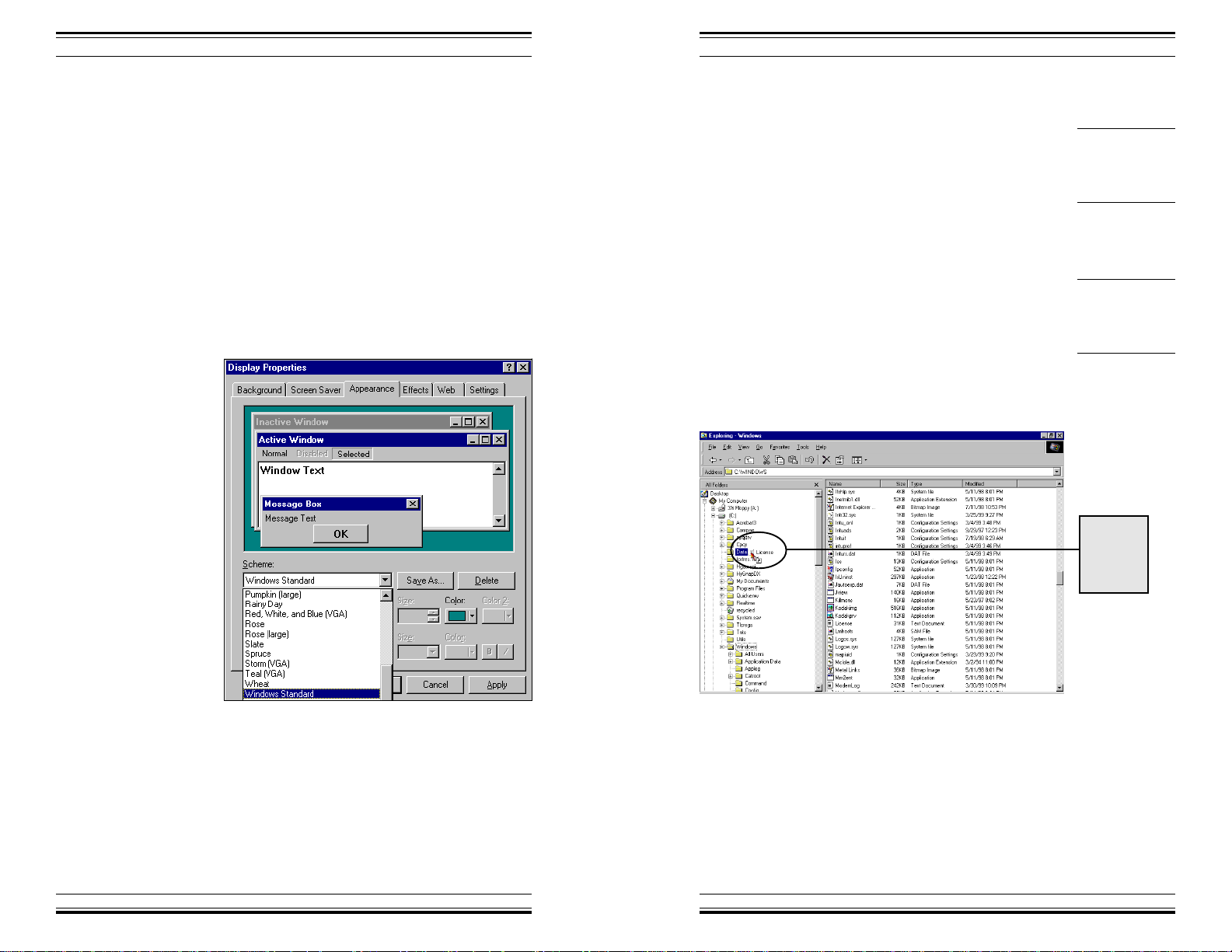
Windows 98, Level One
Windows 98, Level One
From this dialog box, you may adjust the settings of the
screen saver.
When you are comfortable with the settings you have
selected:
1. Click OK
Changing Screen Colors
To change the color of the Windows 98 screen:
1. Click Appearance
2. Select the Scheme dialog window
Closing A Window
To close a window and shut down the program, you may
click the close button in the upper right corner of the
window. The close button is the "X" button.
Moving & Copying Files
It's a common occurrence to need to copy a file or group
of files. Not only from one folder to another on the same
disk, but also form hard disk to floppy diskette to allow
for moving the files to another computer.
Using Explorer, if a file were dragged to another folder
on the same disk drive or same diskette, it would be
moved from the original folder to the new folder.
The close button is
the "X" in the
upper right corner
of a window
"Copy" means to
duplicate.
"Move" means to
relocate.
File being
moved to
another
folder.
3. Select a color scheme
4. Click Apply
However, if a file were dragged from within a folder to a
folder on another disk drive or diskette, it would be
copied.
36
Training Express 21
Training Express
Page 22

Windows 98, Level One
Windows 98, Level One
Exiting Explorer
To exit Explorer:
1. Click Close Button
2. Click Screen Saver
From the Screen Saver dialog window:
1. Select 3D Flower Box
2. Click Settings
Training Express22
Training Express
35
Page 23

Windows 98, Level One
Windows 98, Level One
Your display
dialog window
may differ from
this example. Each
display
manufacturer has
individual settings
and menu options.
Screen Saver
Windows 98 includes a number of screen savers that will
help prolong the life of your computer monitor.
It's important to use a screen saver to reduce the fatigue
and potential burn-in caused by the same image's being
displayed for may hours at a time.
Also, each screen saver includes a password option to
prevent unauthorized use of your computer. Once the
screen saver is activated, a password is required to access
the computer.
In the Control Panel:
1. Double-click Display
Using Control Panel
Learning Objectives
You will be able to:
Load Control Panel
Install a new printer
Test a new printer
Setting the system date and time
Install a screen saver
Alter the screen colors
Change the screen resolution
Preview and print sample
typefaces
Install typeface fonts
Control the response of the mouse
pointer
Change the mouse pointer style.
34
Training Express 23
Training Express
Page 24

Windows 98, Level One
Windows 98, Level One
Using Control Panel
Introduction
Control Panel is the "engine room" of Windows 98. It
allows access to most of the programs that control how
Windows 98 functions.
Here is a short list of the options that can be changed via
Control Panel:
Screen colors, resolution, and passwordprotected screen saver
Printer fonts
Mouse speed and sensitivity
Accessibility options for users with physical
challenges
Printer types and connections
Computer system date and time
Network connections
Setting The System Time
Personal computers usually have a battery-operated clock
that allows the system to keep time even when turned off.
However, most computers either gain or loss time each
month. If this bothers you, it's possible to reset the system
time through the Control Panel.
In the Control Panel window:
1. Double-click Date/Time
The month and year may be changed by dropping down
their selection boxes and clicking on the correct month or
year.
Please read this
caution statement.
Audio sounds and multimedia options
Memory allocation and system performance
Caution:
Changing settings in the Control Panel can affect
the performance of Windows 98 in both positive
and negative ways.
Caution should be exercised when making
Control Panel changes. If you are not completely
sure of the effect that your change will have, you
should not make the change.
For additional information regarding Control
Panel, and all Windows 98 operations, please
refer to Microsoft's Windows 98 Resource Kit,
ISBN 1-55615-678-2.
Training Express24
The time is altered by clicking within the digital time
window and typing in the correct time.
After setting the date and time:
1. Click OK
Training Express
33
Page 25
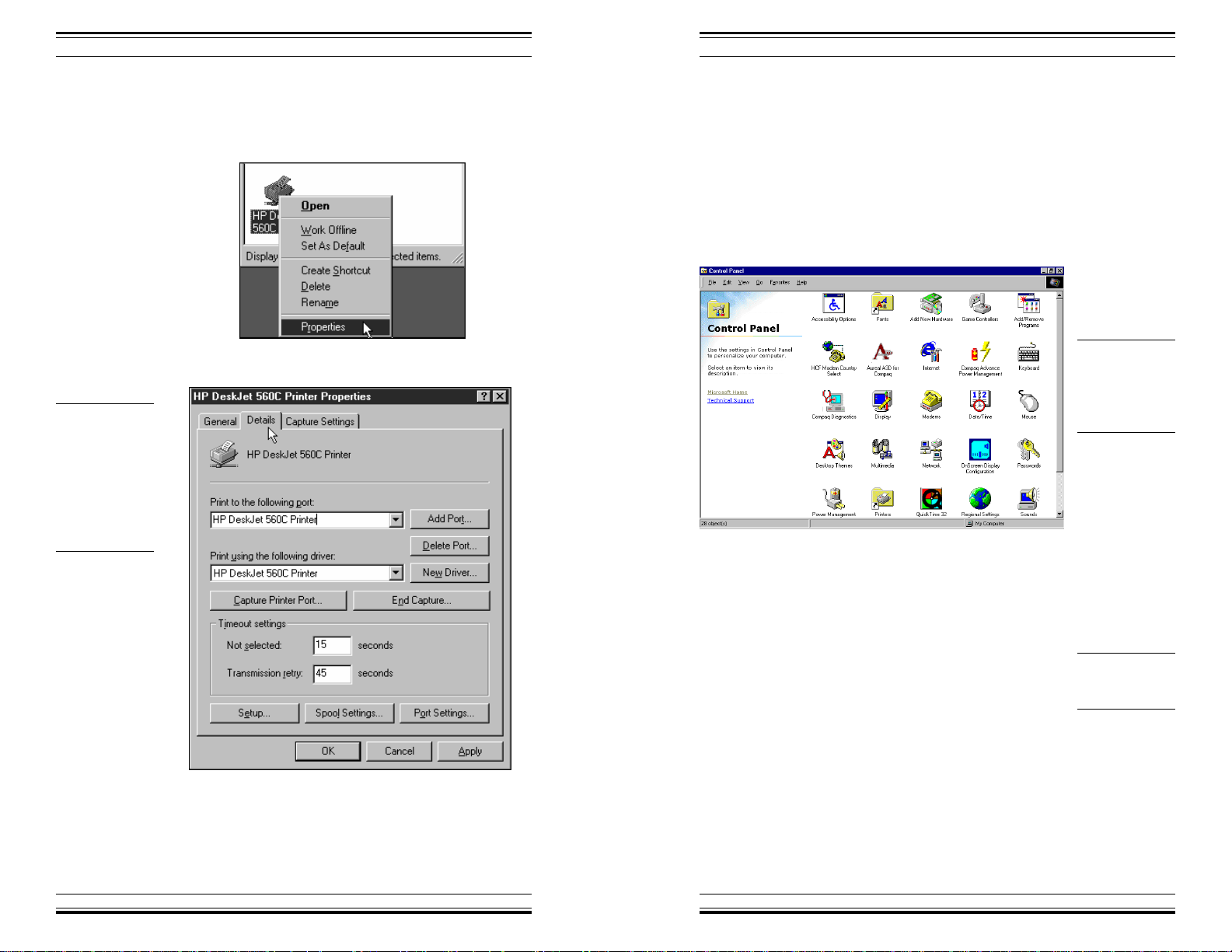
Windows 98, Level One
Windows 98, Level One
The settings of
your printer may
vary from this
example. Every
printer driver has
a different
"Properties"
dialog box.
To change the printer's properties:
1. Right-click the newly installed printer
2. Click Properties
A dialog box will appear. In this box, you may alter the
default settings of your printer driver.
Loading Control Panel
To load Control Panel:
1. Click Start
2. Click Settings
3. Click Control Panel
The icons
displayed in your
Control Panel may
vary from the
example.
Printer Installation
Installing a new printer into Windows 98 Control Panel
will make the printer available to all Windows applications, whether they are specifically designed for
Windows 98 or for all versions, including Windows 95
and Windows 3.1.
A correct printer "driver" must be installed for each
printing device that you intend to use. Some printers
emulate other more common printers; however, in
general, it's best to install the manufacturer's approved
When you have completed setting the printer driver's
device to ensure the best quality output.
properties:
1. Click OK
32
Training Express 25
Training Express
Install a printer
driver for each
printer
Page 26

Windows 98, Level One
Windows 98, Level One
Installing A Printer Driver
To install a new printer:
1. Double-click Printers
2. Double-click Add Printer
Windows 98 allows printers to be
connected directly to your computer
via a parallel or serial port or to
your network.
If the printer is connected to your local area network, you
must ensure that your print information is passed to the
network, rather than to the local output port on your
computer.
Let's connect a local printer, one that will be connected
directly to your computer's parallel port.
1. Click Next
2. Click Local printer
A series of message boxes may appear on the screen
during the printing of the test page. These do not require
your intervention.
If the test page printed correctly:
1. Click Yes
If the test page did not print correctly:
1. Click No
2. Follow the on-screen instructions.
3. Click Next
Selecting A Model
You must now select the manufacturer and model of the
printer driver that you will install.
Training Express26
Configuring A Printer
Once a new printer driver has been installed, you may
want to configure it to meet your specific needs.
For example, you may have installed additional memory
to allow complex graphic printing, or you may want to
alter the default settings of the printer.
Training Express
31
Page 27
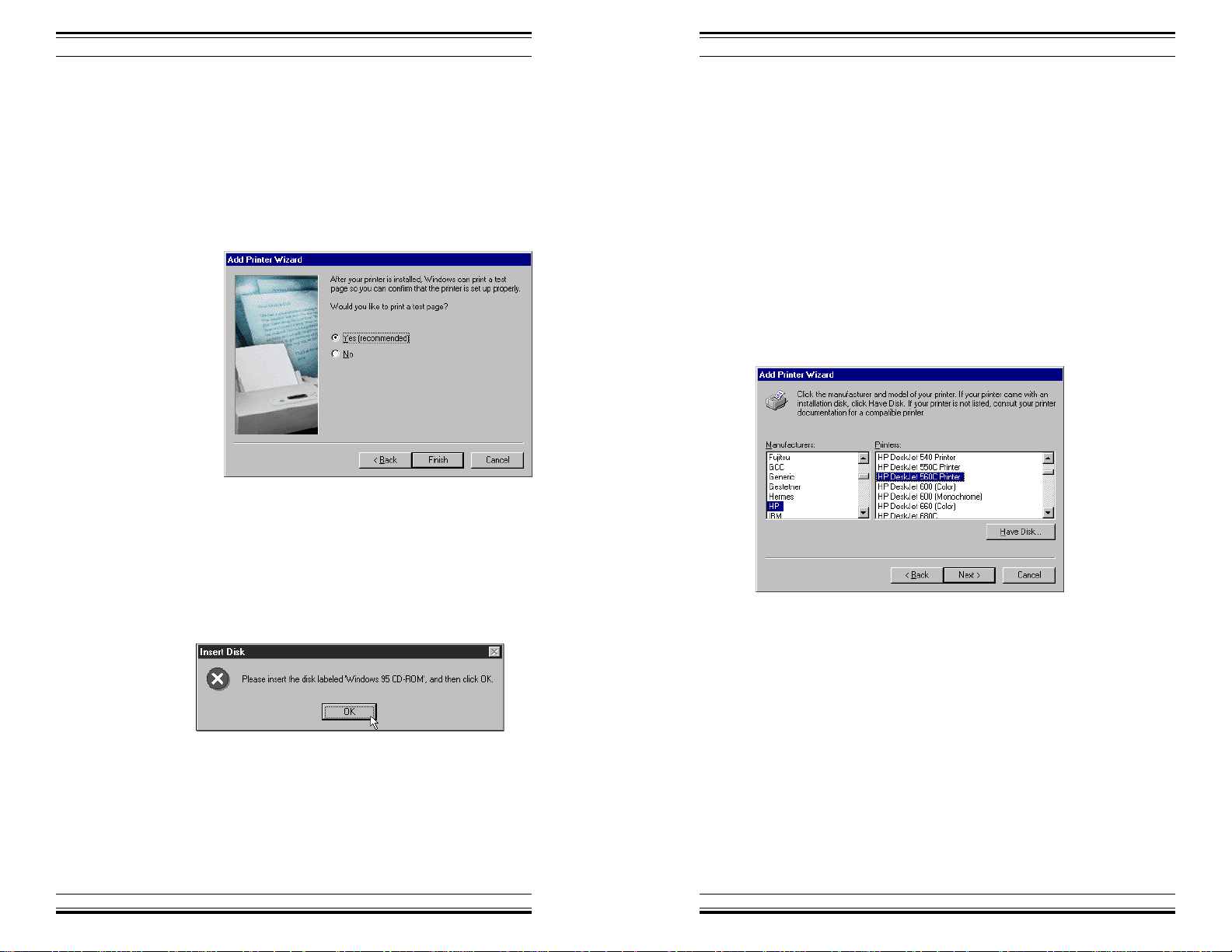
Windows 98, Level One
Windows 98, Level One
Printing A T est Page
It's a good idea to allows Window 98 to print a test page
to ensure that the printer driver and port were properly
installed and configured.
To print a test page:
1. Click Yes
2. Click Finish
If you installed Windows 98 from CD-ROM or diskette,
you may have insert a CD or diskette that contains the
text of the test page.
In this example, let's select a Hewlett-Packard DeskJet
560C color ink jet printer.
1. Click Agfa (the first manufacturer listed)
2. Type H (the first letter of HP)
3. Press
↓↓
↓ (down arrow)
↓↓
The option for HP (Hewlett-Packard) should not be
selected. If not, please press the up or down arrow keys,
as necessary, to select (highlight) the "HP" option.
4. Click any printer in the "Printers" column
5. Press the down arrow until "HP DeskJet 560C
Printer" is selected.
A dialog box will appear if the CD or diskette were
needed.
6. Click Next
After inserting the requested CD or diskette:
1. Click OK
30
Training Express 27
Training Express
Page 28

Windows 98, Level One
Windows 98, Level One
Selecting A Printer Port
You must now select the printer's output port to which the
printer is physically connected.
In effect, you are instructing Windows 98 where the print
data should be sent.
1. Click the printer port (usually LPT1:)
2. Click Next
Naming The Printer
The last installation step is to create a descriptive name
for the printer. The printer name will help you recognize
it when you select printers within your software applications.
1. Type a descriptive name for this printer.
Selecting A Default
Printer
If you would like Windows 98 to use this printer as the
default (automatically selected) printer, you may click the
"Yes" button.
1. Click Next
Training Express28
Training Express
29
