Page 1
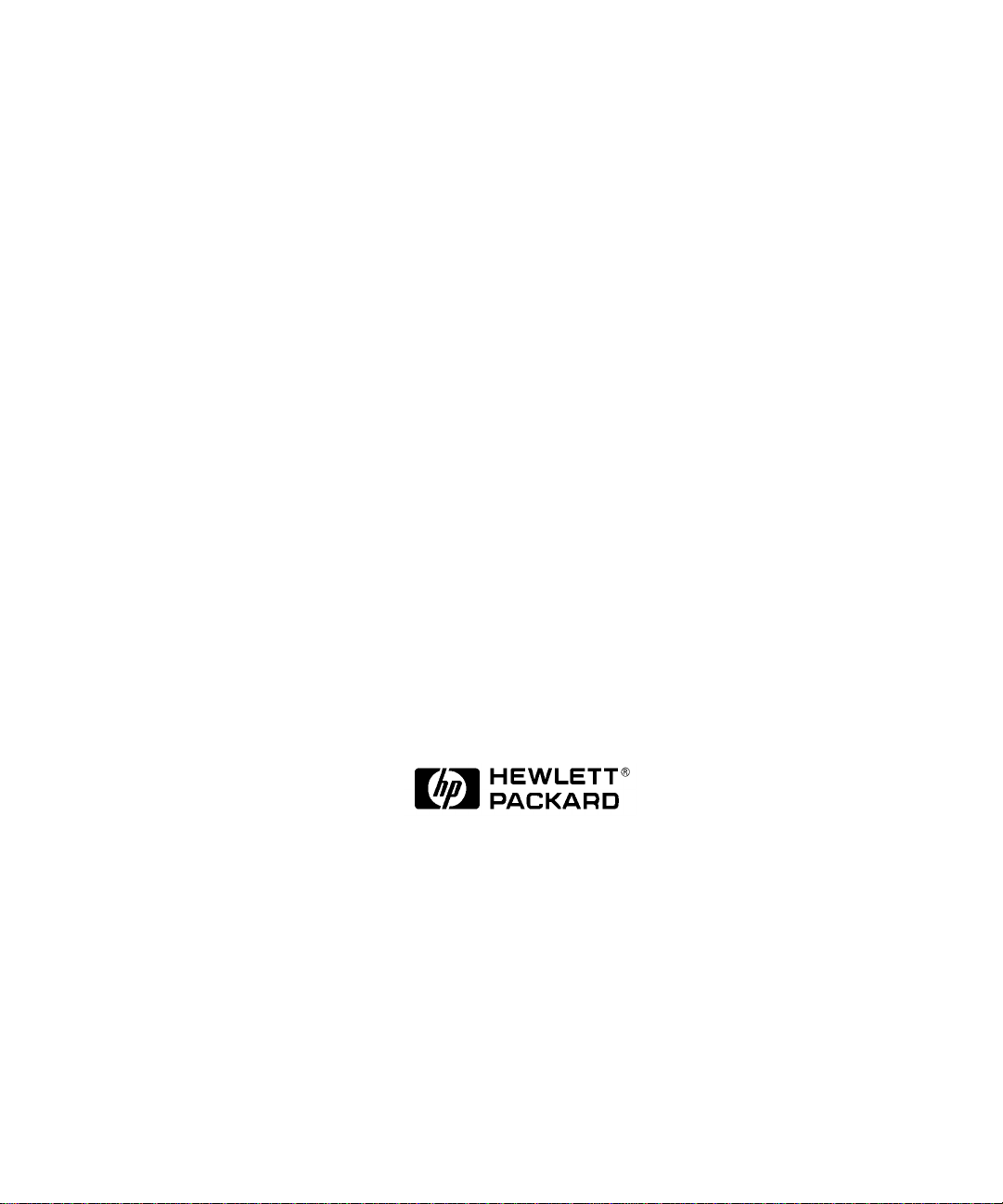
Service Handbook
HP VISUALIZE J6700 Workstations
Manufacturing Part Number: n.a.
Edition E0501
Page 2
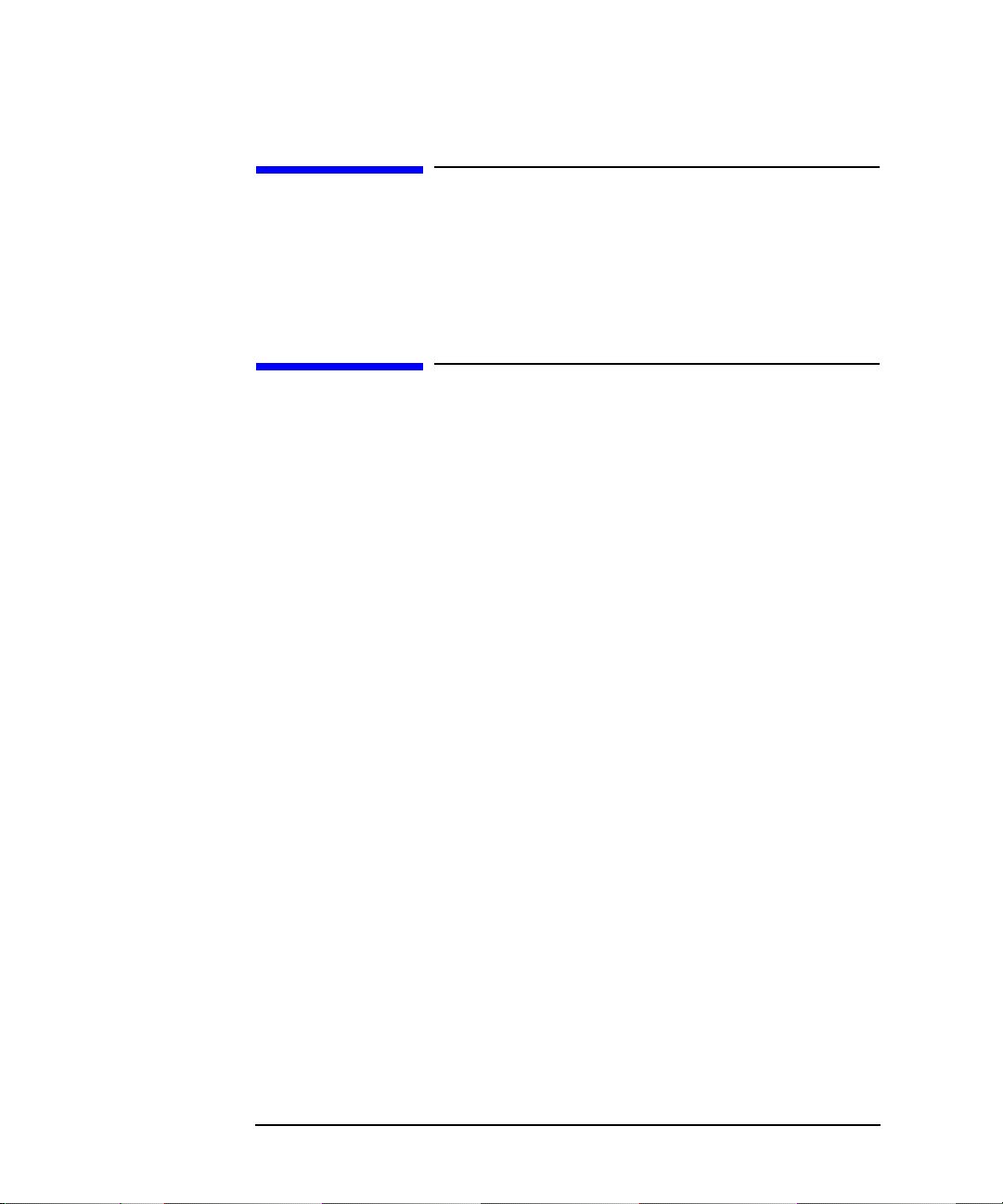
Notice
The information contained in this document is subject to change without notice.
Restricted Rights Legend
Use, duplication, or disclosure by government is subject to restrictions as
set forth in subdivision (c) (1) (ii) of the Rights in Technical Data and
Computer Software Clause at DFARS 252.227.7013.
© Copyright 2001 Hewlett-Packard Company. All Rights Reserved.
This document contains proprietary information that is protected by
copyright. All rights are reserved. No part of this document may be
photocopied, reproduced or translated to another language without the
prior written consent of Hewlett-Packard Company.
UNIX is a registered trademark in the United States and other
countries, licensed exclusively through X/Open Company Limited.
© Copyright 1980, 1984 AT&T, Inc.
© Copyright 1979, 1980, 1983 The Regents of the University of
California.
This software and documentation is based in part on the Fourth Berkeley
Software Distribution under license from the Regents of the University
of California.
2
Page 3
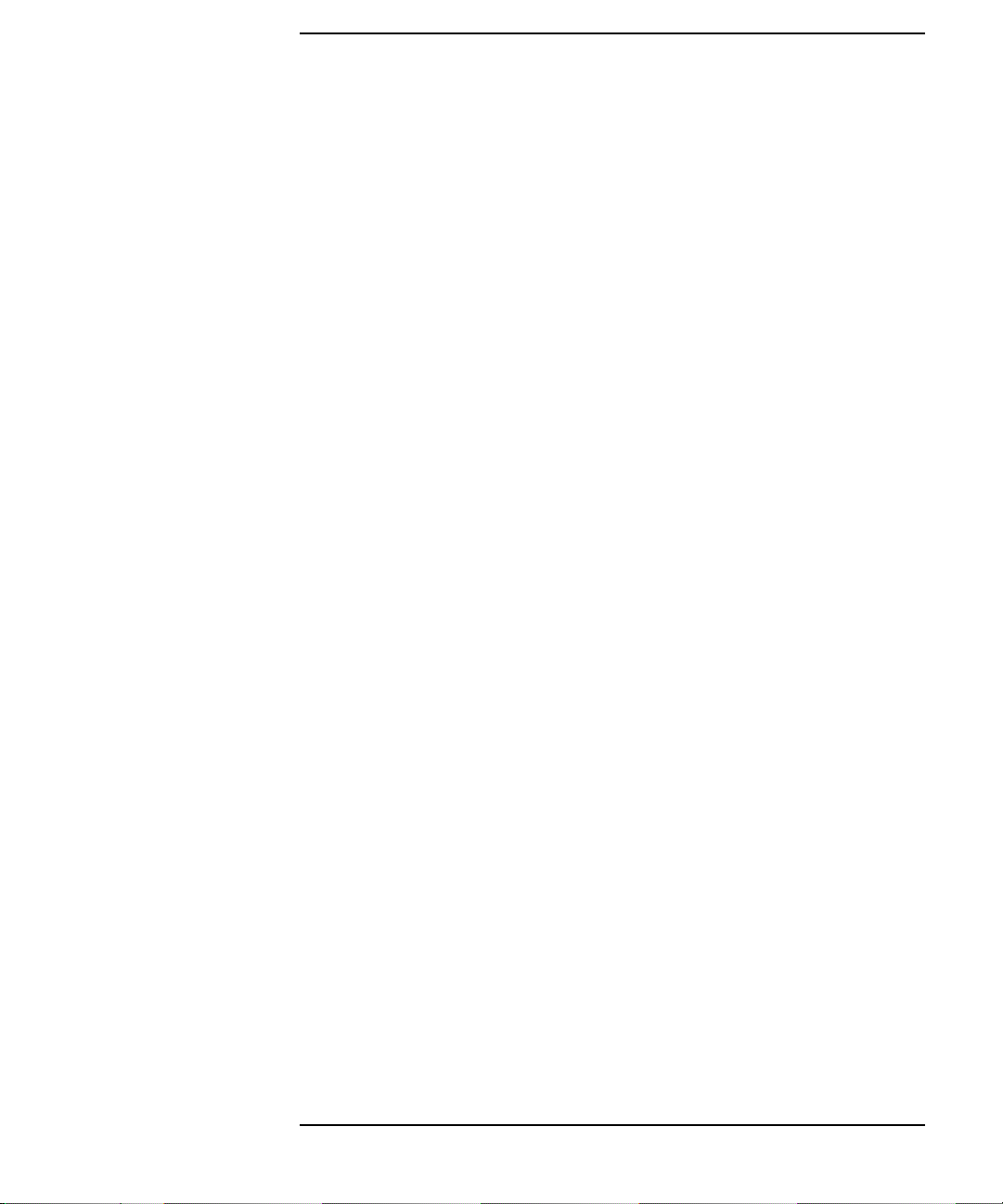
Contents
1. Product Information
Chapter Overview . . . . . . . . . . . . . . . . . . . . . . . . . . . . . . . . . . . . . . . . . . .10
Product Description. . . . . . . . . . . . . . . . . . . . . . . . . . . . . . . . . . . . . . . . . .10
Net Dimensions and Weights. . . . . . . . . . . . . . . . . . . . . . . . . . . . . . . . .10
Key Features. . . . . . . . . . . . . . . . . . . . . . . . . . . . . . . . . . . . . . . . . . . . . .12
Front Panel Components. . . . . . . . . . . . . . . . . . . . . . . . . . . . . . . . . . . . . .14
Power Switch . . . . . . . . . . . . . . . . . . . . . . . . . . . . . . . . . . . . . . . . . . . . .14
Thumbscrew on the Front Panel. . . . . . . . . . . . . . . . . . . . . . . . . . . . . .15
System LCD . . . . . . . . . . . . . . . . . . . . . . . . . . . . . . . . . . . . . . . . . . . . . .15
Internal Storage Devices . . . . . . . . . . . . . . . . . . . . . . . . . . . . . . . . . . . .16
Rear Panel Components . . . . . . . . . . . . . . . . . . . . . . . . . . . . . . . . . . . . . .23
Connectors on the Rear Panel . . . . . . . . . . . . . . . . . . . . . . . . . . . . . . . .24
Internal Components. . . . . . . . . . . . . . . . . . . . . . . . . . . . . . . . . . . . . . . . .27
Monitors. . . . . . . . . . . . . . . . . . . . . . . . . . . . . . . . . . . . . . . . . . . . . . . . . . .29
Keyboard . . . . . . . . . . . . . . . . . . . . . . . . . . . . . . . . . . . . . . . . . . . . . . . . . .29
Mouse . . . . . . . . . . . . . . . . . . . . . . . . . . . . . . . . . . . . . . . . . . . . . . . . . . . .29
Site Preparation and Installation. . . . . . . . . . . . . . . . . . . . . . . . . . . . . . .29
2. Configuration
Chapter Overview . . . . . . . . . . . . . . . . . . . . . . . . . . . . . . . . . . . . . . . . . . .32
Workstation Configurations . . . . . . . . . . . . . . . . . . . . . . . . . . . . . . . . . . .32
Field Replaceable Unit (FRU) Configurations. . . . . . . . . . . . . . . . . . . . .32
Internal Storage Devices . . . . . . . . . . . . . . . . . . . . . . . . . . . . . . . . . . . .32
Memory . . . . . . . . . . . . . . . . . . . . . . . . . . . . . . . . . . . . . . . . . . . . . . . . . .33
I/O Cards. . . . . . . . . . . . . . . . . . . . . . . . . . . . . . . . . . . . . . . . . . . . . . . . .34
3
Page 4
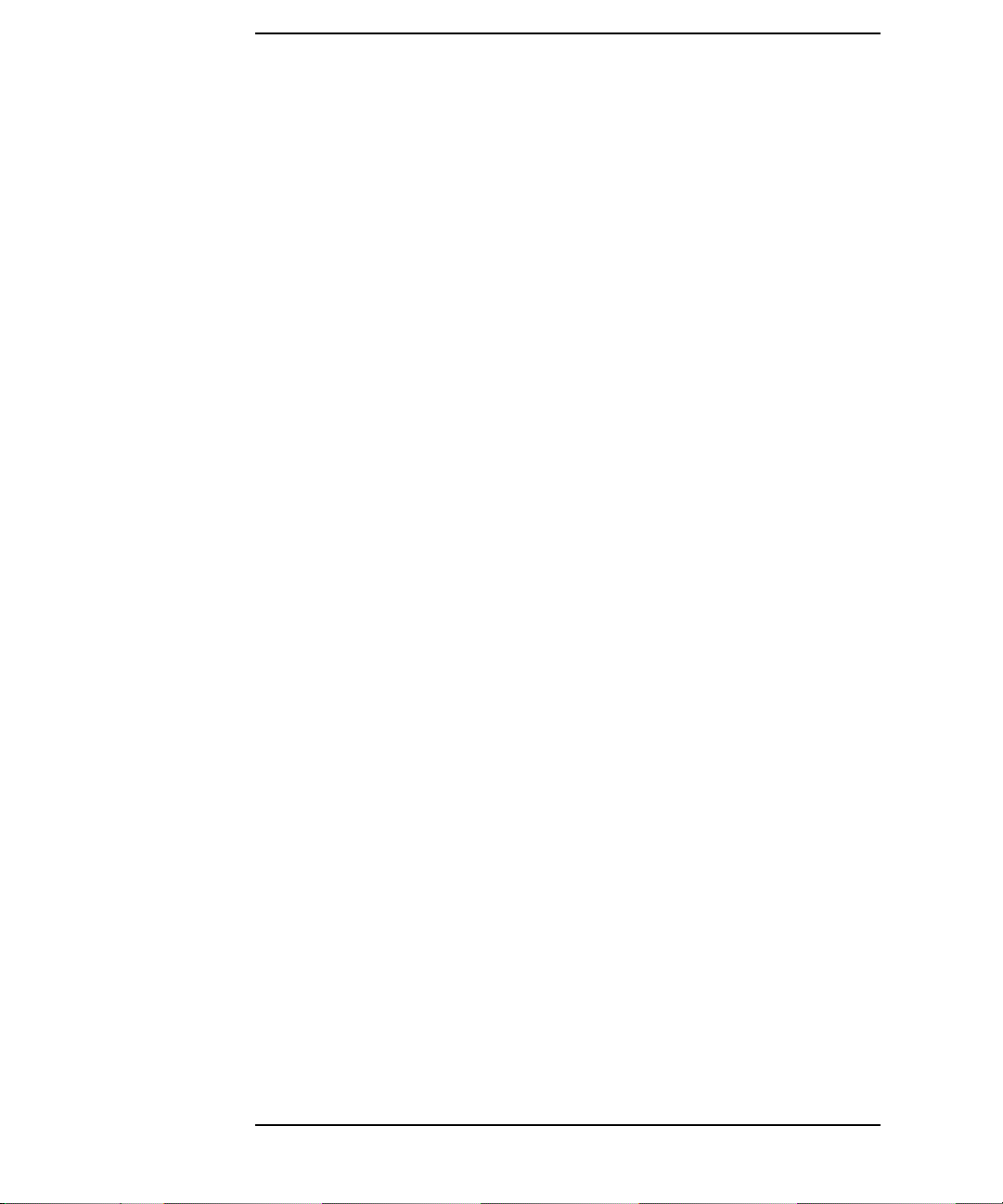
Contents
3.Troubleshooting
Chapter Overview . . . . . . . . . . . . . . . . . . . . . . . . . . . . . . . . . . . . . . . . . . 36
Introduction to Troubleshooting . . . . . . . . . . . . . . . . . . . . . . . . . . . . . . . 36
Flowcharts for Troubleshooting. . . . . . . . . . . . . . . . . . . . . . . . . . . . . . . . 36
Dealing with a Boot Failure. . . . . . . . . . . . . . . . . . . . . . . . . . . . . . . . . . . 41
Special Considerations . . . . . . . . . . . . . . . . . . . . . . . . . . . . . . . . . . . . . 41
Searching for Bootable Media . . . . . . . . . . . . . . . . . . . . . . . . . . . . . . . 42
Stable Storage. . . . . . . . . . . . . . . . . . . . . . . . . . . . . . . . . . . . . . . . . . . . 42
Boot Command Notations. . . . . . . . . . . . . . . . . . . . . . . . . . . . . . . . . . . 42
Supported Boot Paths. . . . . . . . . . . . . . . . . . . . . . . . . . . . . . . . . . . . . . 43
Intermediate System Loader (ISL) Environment . . . . . . . . . . . . . . . . 43
Identifying LCD-Indicated Conditions . . . . . . . . . . . . . . . . . . . . . . . . . . 44
Selftest Failures . . . . . . . . . . . . . . . . . . . . . . . . . . . . . . . . . . . . . . . . . . 44
Memory Failures. . . . . . . . . . . . . . . . . . . . . . . . . . . . . . . . . . . . . . . . . . 45
Chassis Codes . . . . . . . . . . . . . . . . . . . . . . . . . . . . . . . . . . . . . . . . . . . . 46
Running System Verification Tests . . . . . . . . . . . . . . . . . . . . . . . . . . . . . 69
Running ODE-Based Diagnostics . . . . . . . . . . . . . . . . . . . . . . . . . . . . . . 70
Using the System Board LEDs for Troubleshooting . . . . . . . . . . . . . . . 71
Interpreting the LED Information. . . . . . . . . . . . . . . . . . . . . . . . . . . . 71
Troubleshooting with System Board LEDs . . . . . . . . . . . . . . . . . . . . . 73
4. Field Replaceable Units (FRUs)
Chapter Overview . . . . . . . . . . . . . . . . . . . . . . . . . . . . . . . . . . . . . . . . . . 78
Tools Required . . . . . . . . . . . . . . . . . . . . . . . . . . . . . . . . . . . . . . . . . . . . . 79
Exploded View Diagram . . . . . . . . . . . . . . . . . . . . . . . . . . . . . . . . . . . . . 80
Exchange and Nonexchange Part Numbers. . . . . . . . . . . . . . . . . . . . . . 81
FRU Removal and Replacement . . . . . . . . . . . . . . . . . . . . . . . . . . . . . . . 84
4
Page 5
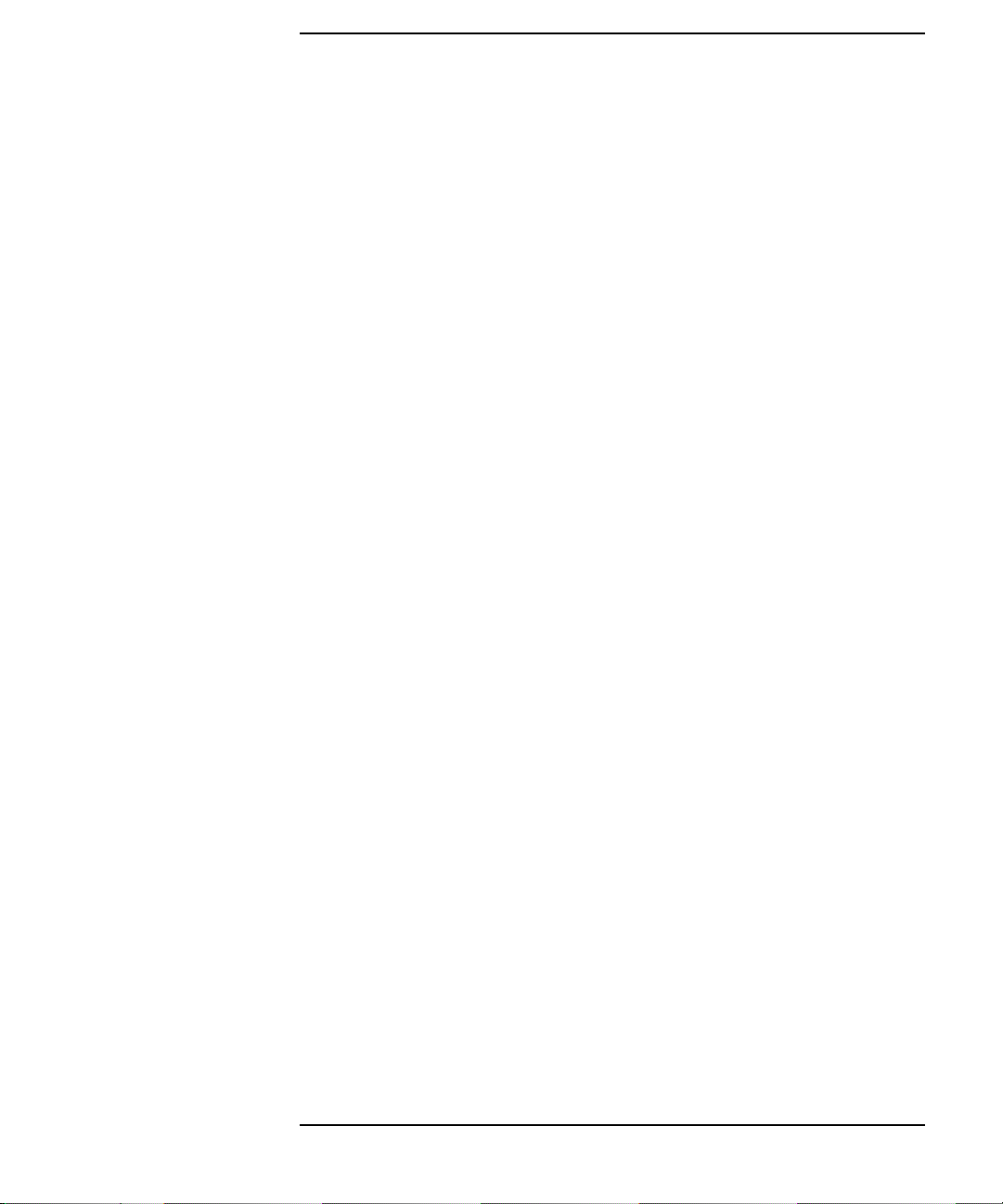
Contents
Electrostatic Discharge (ESD) Precautions . . . . . . . . . . . . . . . . . . . . .84
Prerequisite Steps for All Removal and Replacement Procedures . . .85
Front Bezel and Top Cover. . . . . . . . . . . . . . . . . . . . . . . . . . . . . . . . . . .86
Internal CD ROM Drive. . . . . . . . . . . . . . . . . . . . . . . . . . . . . . . . . . . . .91
Power Supply . . . . . . . . . . . . . . . . . . . . . . . . . . . . . . . . . . . . . . . . . . . . .92
PCI Cage. . . . . . . . . . . . . . . . . . . . . . . . . . . . . . . . . . . . . . . . . . . . . . . . .94
Speaker . . . . . . . . . . . . . . . . . . . . . . . . . . . . . . . . . . . . . . . . . . . . . . . . . .95
Removing the System Board . . . . . . . . . . . . . . . . . . . . . . . . . . . . . . . . .96
Replacing the System Board . . . . . . . . . . . . . . . . . . . . . . . . . . . . . . . . .98
Removing and Replacing the Real-Time Clock. . . . . . . . . . . . . . . . . . .99
5. Boot Console Handler
Chapter Overview . . . . . . . . . . . . . . . . . . . . . . . . . . . . . . . . . . . . . . . . . .102
Boot Console Handler Features . . . . . . . . . . . . . . . . . . . . . . . . . . . . . . .103
Accessing the Boot Console Handler . . . . . . . . . . . . . . . . . . . . . . . . . . .104
Boot Console Menus . . . . . . . . . . . . . . . . . . . . . . . . . . . . . . . . . . . . . . . .105
Booting the Workstation . . . . . . . . . . . . . . . . . . . . . . . . . . . . . . . . . . . . .109
Searching for Bootable Media. . . . . . . . . . . . . . . . . . . . . . . . . . . . . . . . .111
Resetting the Workstation . . . . . . . . . . . . . . . . . . . . . . . . . . . . . . . . . . .112
Displaying and Setting Paths. . . . . . . . . . . . . . . . . . . . . . . . . . . . . . . . .113
Displaying and Setting the Monitor Type . . . . . . . . . . . . . . . . . . . . . . .115
The Monitor Command . . . . . . . . . . . . . . . . . . . . . . . . . . . . . . . . . . . .115
Displaying the Current Monitor Configuration . . . . . . . . . . . . . . . . .116
Setting the Monitor Type. . . . . . . . . . . . . . . . . . . . . . . . . . . . . . . . . . .116
Setting the Monitor Type at Power On. . . . . . . . . . . . . . . . . . . . . . . .118
Troubleshooting Monitor Problems. . . . . . . . . . . . . . . . . . . . . . . . . . .119
Changing the Console to an External Terminal. . . . . . . . . . . . . . . . .119
Displaying the Current Memory Configuration. . . . . . . . . . . . . . . . . . .120
5
Page 6
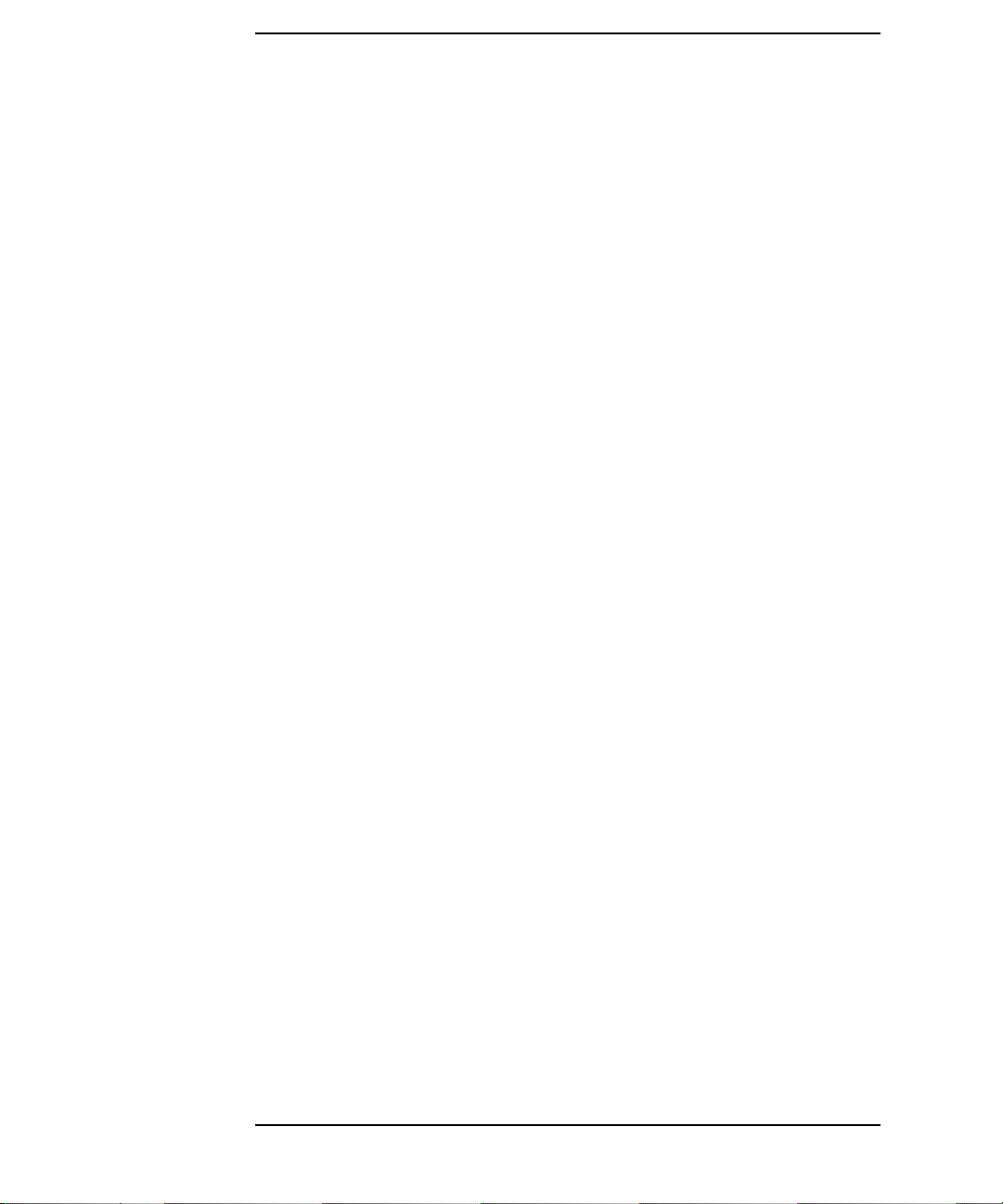
Contents
Displaying the Status of the I/O Slots. . . . . . . . . . . . . . . . . . . . . . . . . . 122
Setting the Auto Boot and Auto Search Flags . . . . . . . . . . . . . . . . . . . 123
Displaying and Setting the Security Mode. . . . . . . . . . . . . . . . . . . . . . 124
Displaying and Setting Fastboot Mode . . . . . . . . . . . . . . . . . . . . . . . . . 125
Displaying the LAN Station Address . . . . . . . . . . . . . . . . . . . . . . . . . . 126
Displaying System Information. . . . . . . . . . . . . . . . . . . . . . . . . . . . . . . 127
Displaying PIM Information . . . . . . . . . . . . . . . . . . . . . . . . . . . . . . . . . 127
Using Remote Power-On . . . . . . . . . . . . . . . . . . . . . . . . . . . . . . . . . . . . 128
Troubleshooting Hint for an Unresponsive RPC. . . . . . . . . . . . . . . . 129
Setting the Fan Speed . . . . . . . . . . . . . . . . . . . . . . . . . . . . . . . . . . . . . . 130
Rack-Mount Fan Speed. . . . . . . . . . . . . . . . . . . . . . . . . . . . . . . . . . . . 130
Desk-Side Fan Speed . . . . . . . . . . . . . . . . . . . . . . . . . . . . . . . . . . . . . 130
Initial System Loader (ISL) Environment . . . . . . . . . . . . . . . . . . . . . . 132
Invoking ISL from the Boot Console Handler. . . . . . . . . . . . . . . . . . 132
ISL User Commands. . . . . . . . . . . . . . . . . . . . . . . . . . . . . . . . . . . . . . 133
6. Block Diagram
System Board and PCI Board . . . . . . . . . . . . . . . . . . . . . . . . . . . . . . . . 136
A. Specifications
Environmental Specifications . . . . . . . . . . . . . . . . . . . . . . . . . . . . . . . . 138
Altitude . . . . . . . . . . . . . . . . . . . . . . . . . . . . . . . . . . . . . . . . . . . . . . . . 138
DC Magnetic Field Interference. . . . . . . . . . . . . . . . . . . . . . . . . . . . . 138
Electromagnetic Interference (EMI) . . . . . . . . . . . . . . . . . . . . . . . . . 138
Electrostatic Discharge. . . . . . . . . . . . . . . . . . . . . . . . . . . . . . . . . . . . 138
Temperature . . . . . . . . . . . . . . . . . . . . . . . . . . . . . . . . . . . . . . . . . . . . 138
Humidity (Non-condensing) . . . . . . . . . . . . . . . . . . . . . . . . . . . . . . . . 138
Leakage Current. . . . . . . . . . . . . . . . . . . . . . . . . . . . . . . . . . . . . . . . . 138
6
Page 7
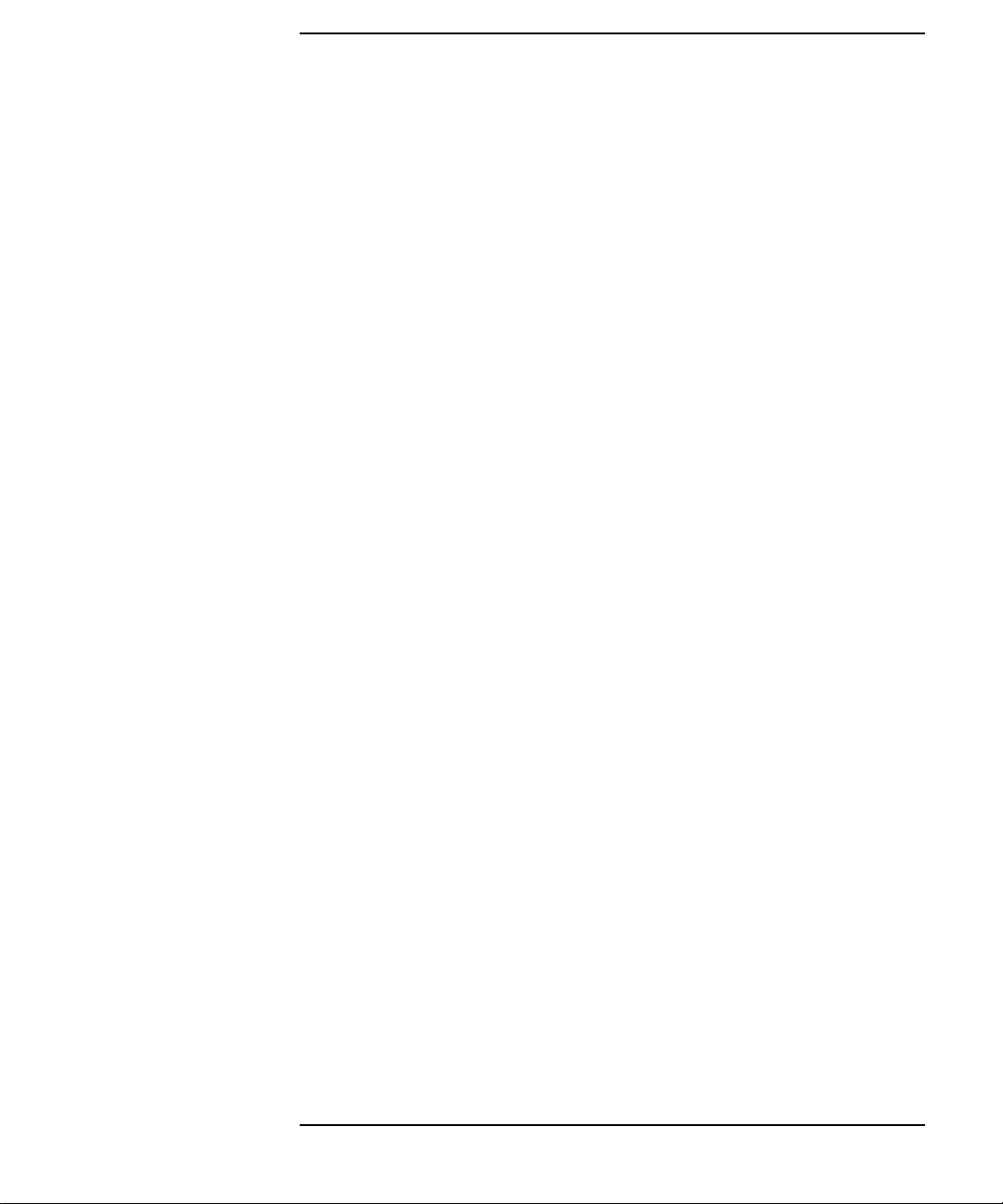
Contents
Shock. . . . . . . . . . . . . . . . . . . . . . . . . . . . . . . . . . . . . . . . . . . . . . . . . . .139
Vibration. . . . . . . . . . . . . . . . . . . . . . . . . . . . . . . . . . . . . . . . . . . . . . . .139
Electrical Specifications . . . . . . . . . . . . . . . . . . . . . . . . . . . . . . . . . . . . .140
Input Power . . . . . . . . . . . . . . . . . . . . . . . . . . . . . . . . . . . . . . . . . . . . .140
B. SCSI Connections
Appendix Overview . . . . . . . . . . . . . . . . . . . . . . . . . . . . . . . . . . . . . . . . .142
SCSI Bus Differences . . . . . . . . . . . . . . . . . . . . . . . . . . . . . . . . . . . . . . .143
SCSI Restrictions. . . . . . . . . . . . . . . . . . . . . . . . . . . . . . . . . . . . . . . . . . .144
Cables . . . . . . . . . . . . . . . . . . . . . . . . . . . . . . . . . . . . . . . . . . . . . . . . . .144
Terminators . . . . . . . . . . . . . . . . . . . . . . . . . . . . . . . . . . . . . . . . . . . . .144
SCSI Configuration Constraints . . . . . . . . . . . . . . . . . . . . . . . . . . . . .145
SCSI Bus Length Constraints. . . . . . . . . . . . . . . . . . . . . . . . . . . . . . . . .146
SE SCSI Bus Length . . . . . . . . . . . . . . . . . . . . . . . . . . . . . . . . . . . . . .146
LVD SCSI Bus Length . . . . . . . . . . . . . . . . . . . . . . . . . . . . . . . . . . . . .146
Assigning SCSI Device IDs. . . . . . . . . . . . . . . . . . . . . . . . . . . . . . . . . . .147
Assigning External SCSI Device IDs . . . . . . . . . . . . . . . . . . . . . . . . .148
Assigning Internal SCSI Device IDs. . . . . . . . . . . . . . . . . . . . . . . . . .148
How To Connect An SE SCSI Device . . . . . . . . . . . . . . . . . . . . . . . . . . .149
C. Related Documentation
Additional Documentation . . . . . . . . . . . . . . . . . . . . . . . . . . . . . . . . . . .152
Site Preparation Guide . . . . . . . . . . . . . . . . . . . . . . . . . . . . . . . . . . . .152
Installation Poster and Getting Started Guide. . . . . . . . . . . . . . . . . .152
Parts and Replacement Guide and Technical Reference . . . . . . . . . .152
7
Page 8
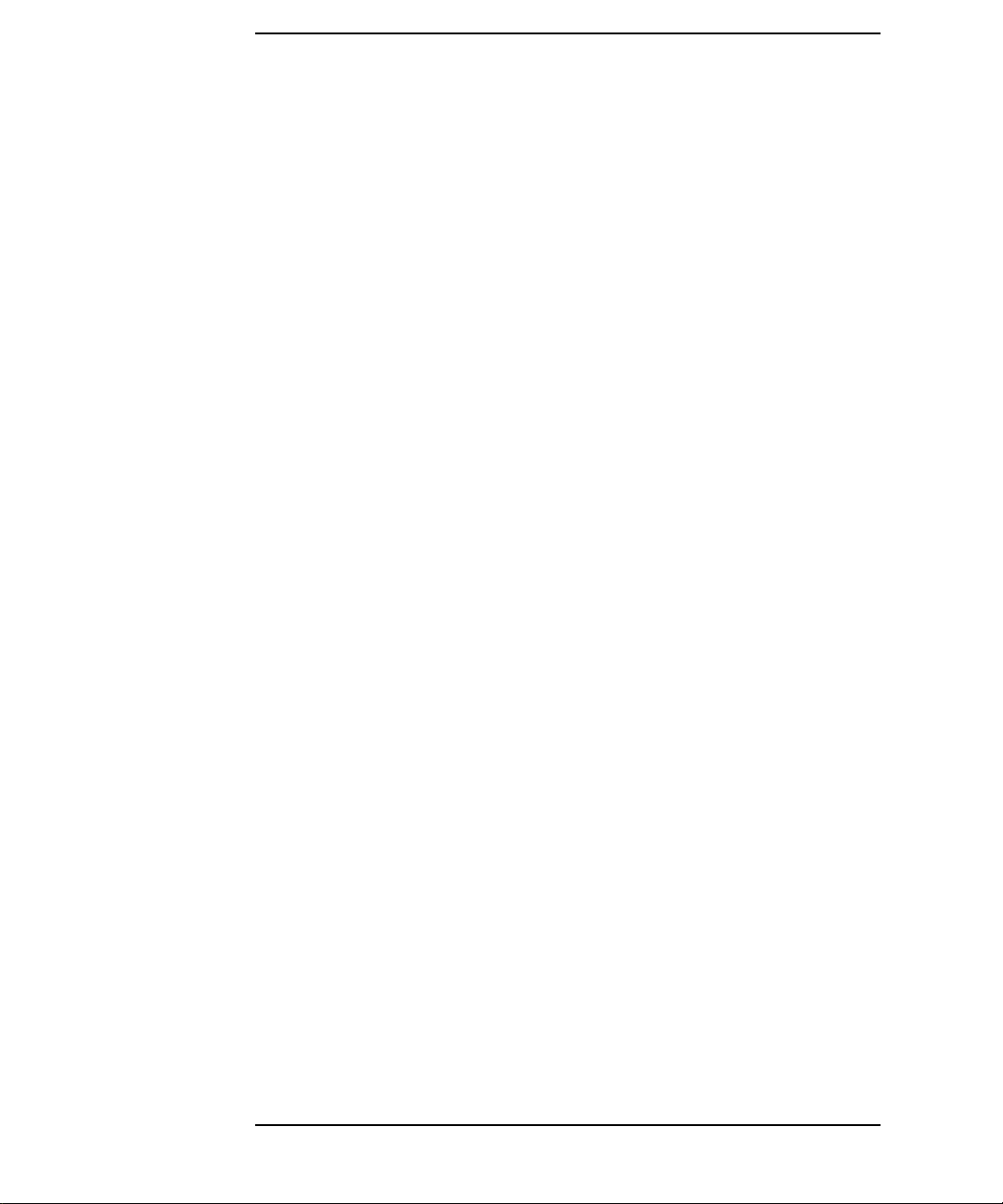
Contents
8
Page 9
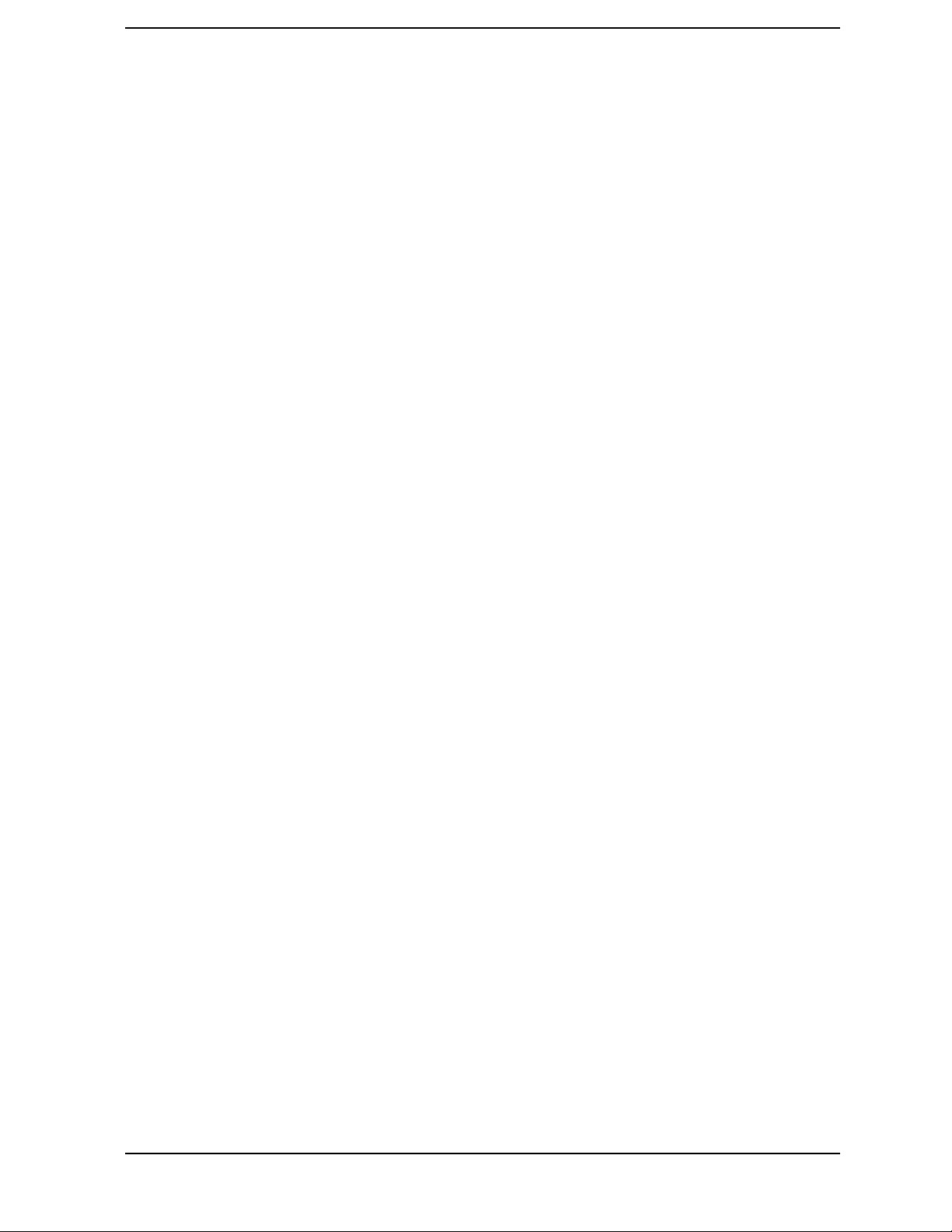
1 Product Information
This chapter provides general product information about the HP VISUALIZE J6700
workstation. This information is provided to help familiarize you with the main features
and components of the workstation.
9
Page 10
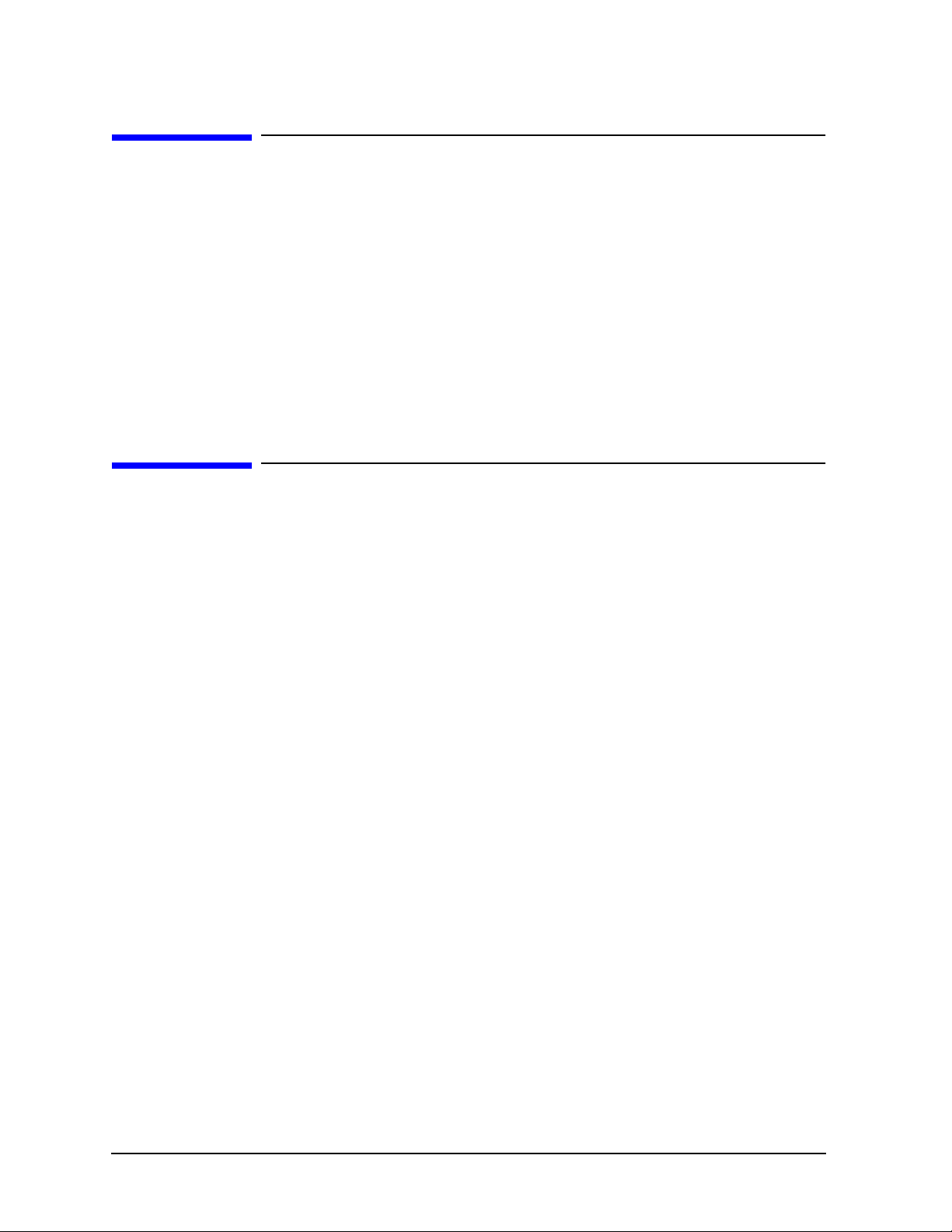
Product Information
Chapter Overview
Chapter Overview
This chapter contains the following main sections:
• Product Description
• Front Panel Components
• Rear Panel Components
• Internal Components
• Monitors
• Keyboard and Mouse
Product Description
The HP VISUALIZE J6700 workstation is a high-performance system capable of handling
the most complex problems in computational analysis, advanced 3-D design, and electronic
circuit design and verification.
The J6700 has two PA-8700 microprocessors and sixteen memory slots on its system
board. It has a 715 Watt power supply with no DC/DC converter units required.
Net Dimensions and Weights
The dimensions for the deskside system are listed below.
• Depth: 25.8 inches (65.5 cm)
• Width: 10.0 inches (25.4 cm)
• Height: 19.8 inches (53.3 cm)
The dimensions for the rack system are listed below.
• Depth: 24.5 inches (62.2 cm)
• Width: 16.7 inches (42.4 cm)
• Height: 3.4 inches (8.6 cm)
10 Chapter1
Page 11
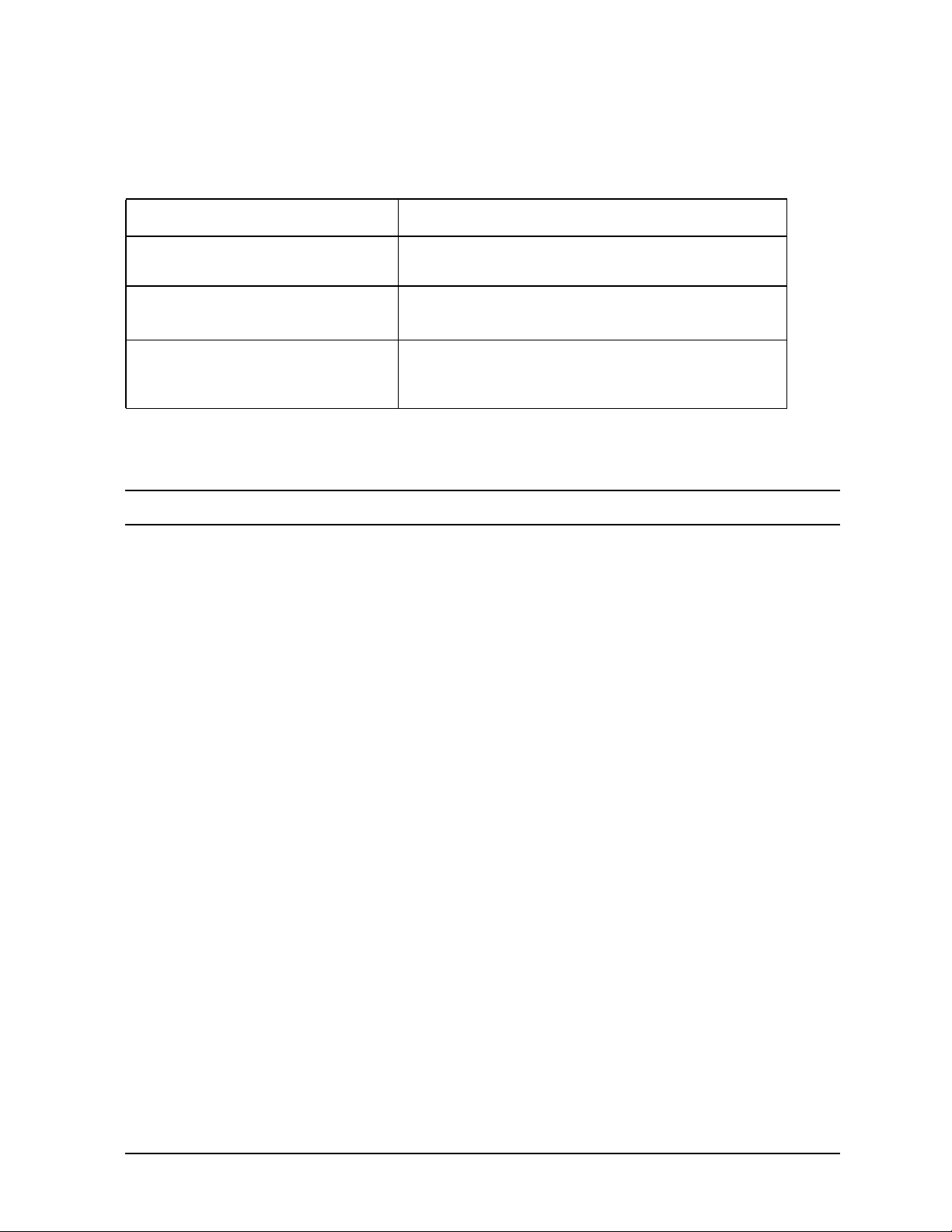
. Table 1-1 lists the net weights for the J6700.
Table 1-1. Net Weights for the J6700 Workstations
Weight
Deskside Configuration Min. - 40lbs. (17 kg.)
Max. - 49 lbs (22 kg.)
Product Information
Product Description
Maximum Configuration (Rack
Mount)
Maximum Configuration (Twenty
Fully Equipped Workstations and
the Rack)
1
1. The rails weigh approximately 10 lbs. (4 kg.). This weight is not included in these
figures.
Min. - 36lbs. (16 kg.)
Max. - 41 ls. (18 kg.)
1200 pounds (544 kg)
NOTE For environmental and electrical requirements, see Appendix B.
Chapter 1 11
Page 12
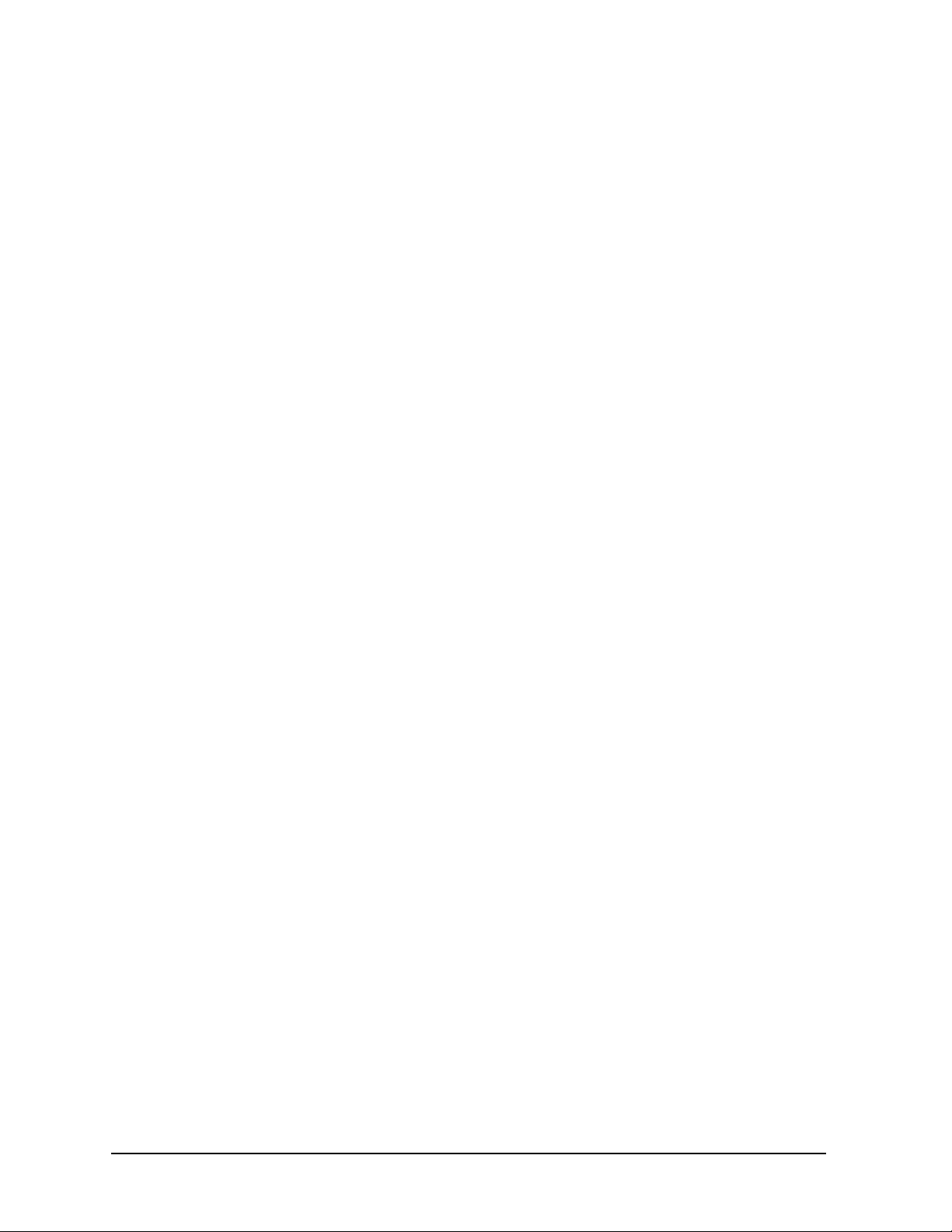
Product Information
Product Description
Key Features
The J6700 workstations have the following key features.
• CPUs:
— Two 750MHz PA-8700 microprocessors, each with 0.75 MB instruction cache and 1.5
MB data cache.
• Operating System (Native HP-UX):
— 64-bit support requires HP-UX version 11.0 plus ACE 1199 and HP-UX version 11i
plus ACE 0601.
• User Interface: HP CDE (Common Desktop Environment) graphical user interface
• Compatibility: Source- and binary-code compatible with the B
-, C-, and J-Class
product families
• Main Memory: Using 512MB or 1 GB DIMMs
— Sixteen DIMM slots in pairs (from 1GB up to 16GB total)
• Power Supply:
— 500 Watt (output power), 715 Watt (input power) with two VRM modules
• Remote Power-On
— Remote power-on feature that allows you to power up and shut down your
workstation remotely through the RS232 port.
• Internal Storage Devices:
— Up to two Low-Voltage Differential (LVD) SCSI hard drives.
— One optional ATAPI Slim-line CD drive.
• Standard Networking: Ethernet IEEE 802.3 RJ45, Twisted Pair 10/100 Base T
• Standard I/O: Two GB/sec aggregate I/O bandwidth
— One Low-Voltage Differential (LVD)/Single-ended (SE) SCSI connector (multi-mode)
— Two USB (Universal Serial Bus) connectors (keyboard and mouse)
— Two serial interface connectors (RS-232C)
— Audio connectors (line input, line output, headphone, and microphone)
12 Chapter1
Page 13
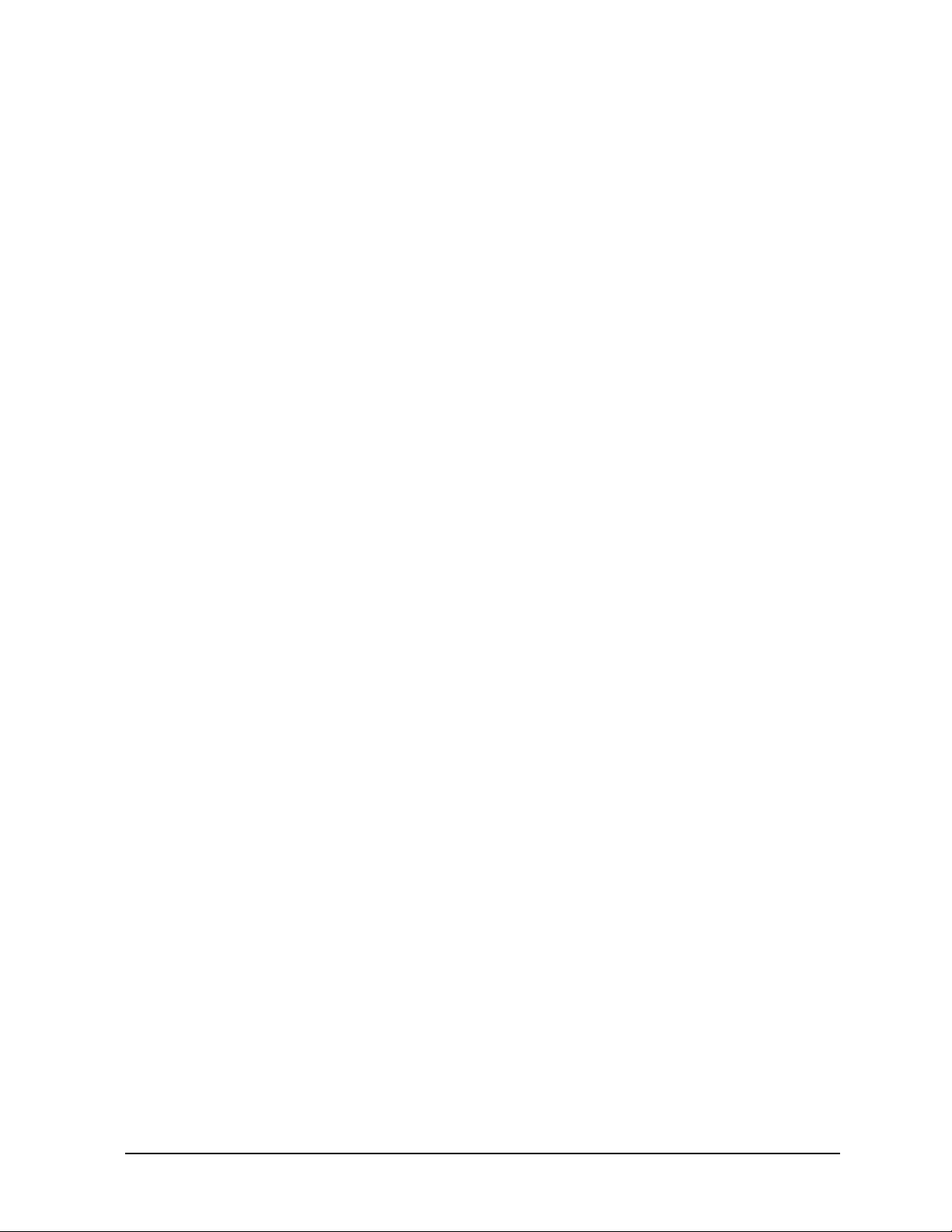
Product Information
Product Description
• I/O Expansion Capabilities: 64-bit PCI (Peripheral Connect Interface) slots
— Three PCI-4X slots at 3.3V, 66MHz
• Optional Graphics Cards Currently Supported:
— HP VISUALIZE-fx
10
— HP VISUALIZE-fxe
• Monitors Currently Supported:
— PC compatible monitors that support a minimum resolution of 1024×768 and a
frequency of 75Hz
• Standard Keyboard: The USB connector provides an interface for the keyboard to the
system. This keyboard provides the standard keys found on most PC keyboards.
• Mouse: The HP mouse (USB) has left, middle, and right buttons that function the same
as most mice. For general information on the various cursor shapes associated with
different areas of HP CDE while using a mouse, see the Using Your HP Workstation
document.
Chapter 1 13
Page 14
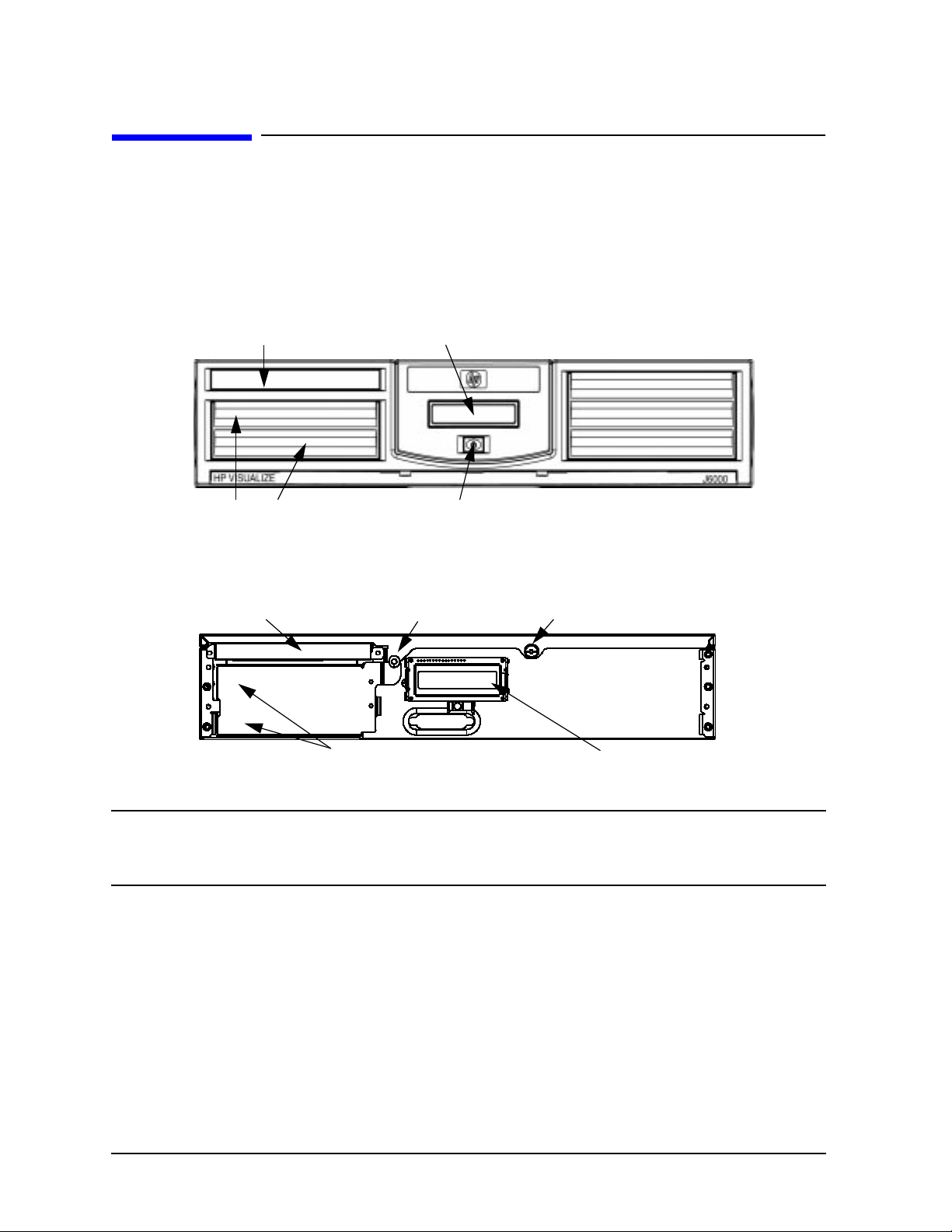
Product Information
Front Panel Components
Front Panel Components
Before powering on your system, you should become familiar with the system unit controls.
Figure 1-1 shows the front panel components with the bezel attached.
Figure 1-1. System Unit Front Panel Controls With Bezel
CD ROM Bay
Hard Drive Bays Power Switch
System LCD
Figure 1-2. System Unit Front Panel Controls With Bezel Removed
Locking ScrewCD Drive
Hard Disk Drive Bay Areas
Captive Thumbscrew
System LCD
CAUTION This workstation is designated for two-person lifting. It weighs
approximately 36 to 49 pounds (16 to 22 kg), depending on the configuration.
Do not attempt to lift it by yourself, or injury may result.
Power Switch
This switch turns the system on and off.When you turn your workstation off, the operating
system automatically executes the shutdown -q command. This prevents any damage to
programs and data on your system disk. Turning the power switch back on again
automatically boots up the HP-UX operating system if your system has been configured to
auto boot.
14 Chapter1
Page 15
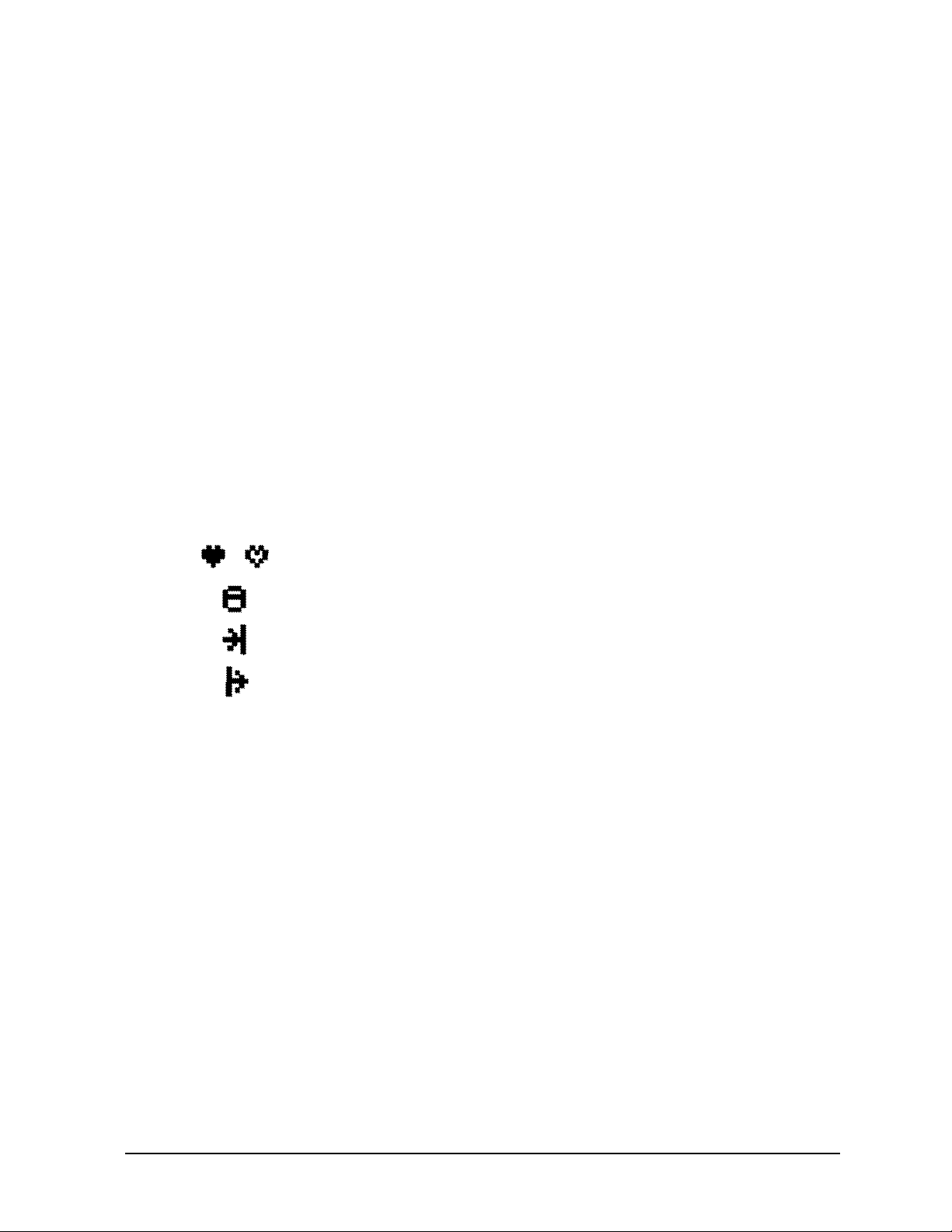
Product Information
Front Panel Components
Thumbscrew on the Front Panel
There is one captive thumbscrew near the center of the front panel. Loosening and pulling
toward you with this screw allows the top panel to be removed. The top panel must be in
place or the system will not power up.
Between the LCD panel and the CD ROM drive, there is a threaded hole for an optional
locking screw. The locking screw is included in the bag of miscellaneous parts which comes
with the workstation. This locking screw allows the user to protect his/her workstation
form unwanted entry.
System LCD
The Liquid Crystal Display (LCD) indicator is located on the front panel. The LCD has two
16 characters lines. The LCD displays messages about the state of the system, including
chassis codes. The symbols in Figure 1-3 appear in the LCD if you have the HP-UX 11.0 or
11i operating system booted on your system. They represent the different system
activities.
Figure 1-3. LCD Symbols
Operating system running (Heart Beat)
Disk access in progress
Network receive in progress
Network transmit in progress
Chapter 1 15
Page 16
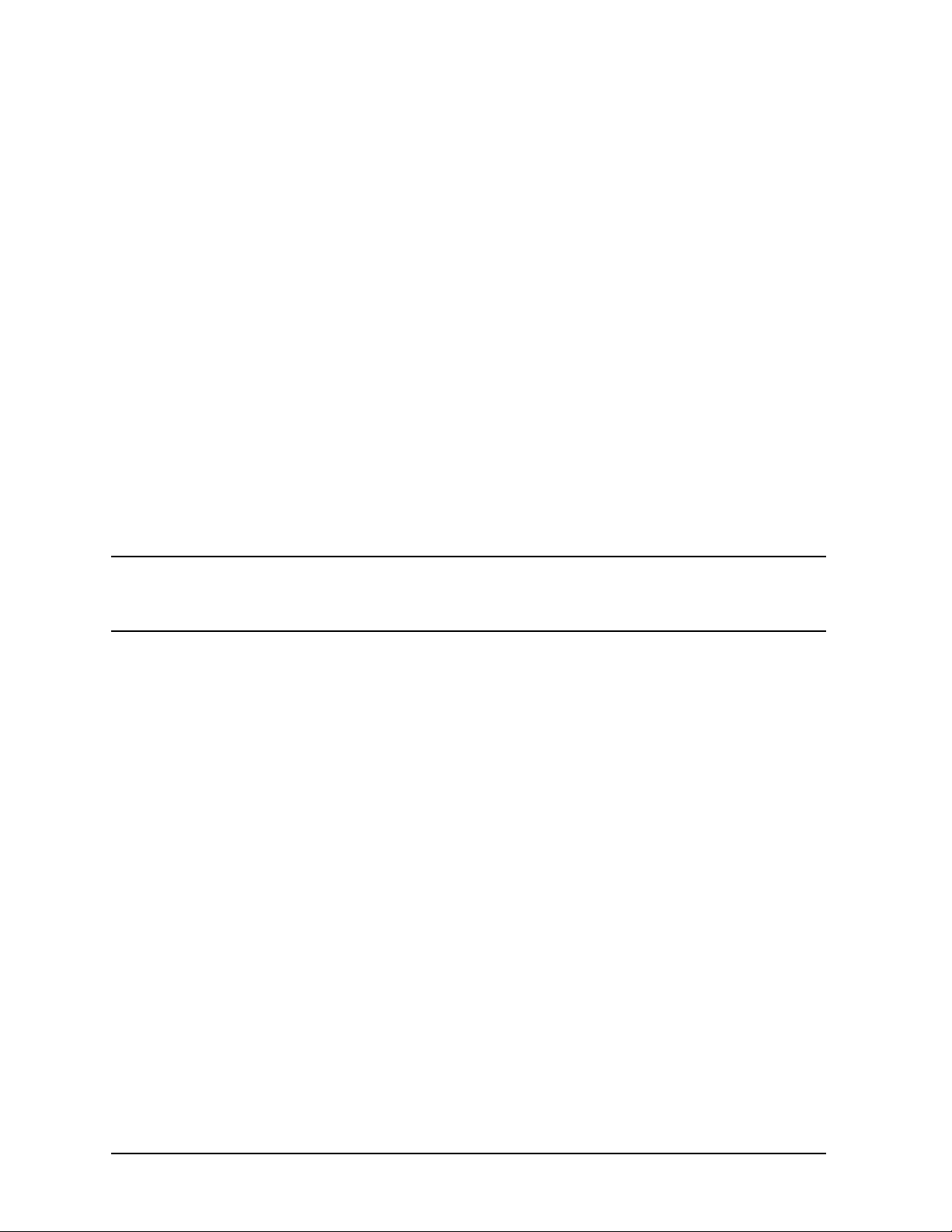
Product Information
Front Panel Components
Internal Storage Devices
The J6700 workstations support the following internal storage devices, which are also
located on the front panel, under the bezel:
• Up to two hot-pluggable, Low-Voltage Differential (LVD) hard disk drives
• One ATAPI (IDE) Slim-Line CD drive (optional)
The following subsections describe these internal storage devices.
Hard Disk Drive(s)
The J6700 workstations can support up to two hot-pluggable, Low-Voltage Differential
(LVD) hard disk drives. These hard disk drives are 3.5-inch form factor, 10K RPM devices
which connect to Ultra2 Wide LVD (Low Voltage Differential) SCSI interfaces on the disk
bay backplane. The hard disk drive bays are located on the lower left side of the front
panel, below the CD ROM drive. See Figure 1-1.
The two hard disk drive models currently supported are:
• 18 GB LVD 10K RPM disk drive (Product Number A4998A)
• 36 GB LVD 10K RPM disk drive (Product Number A6013A)
NOTE The ability to hot plug the hard disk drive(s) requires MirrorDisk/UX
(Product Number B2491BA on HP-UX 11.0 ACE 1199 or HP-UX 11i ACE
0601).
16 Chapter1
Page 17
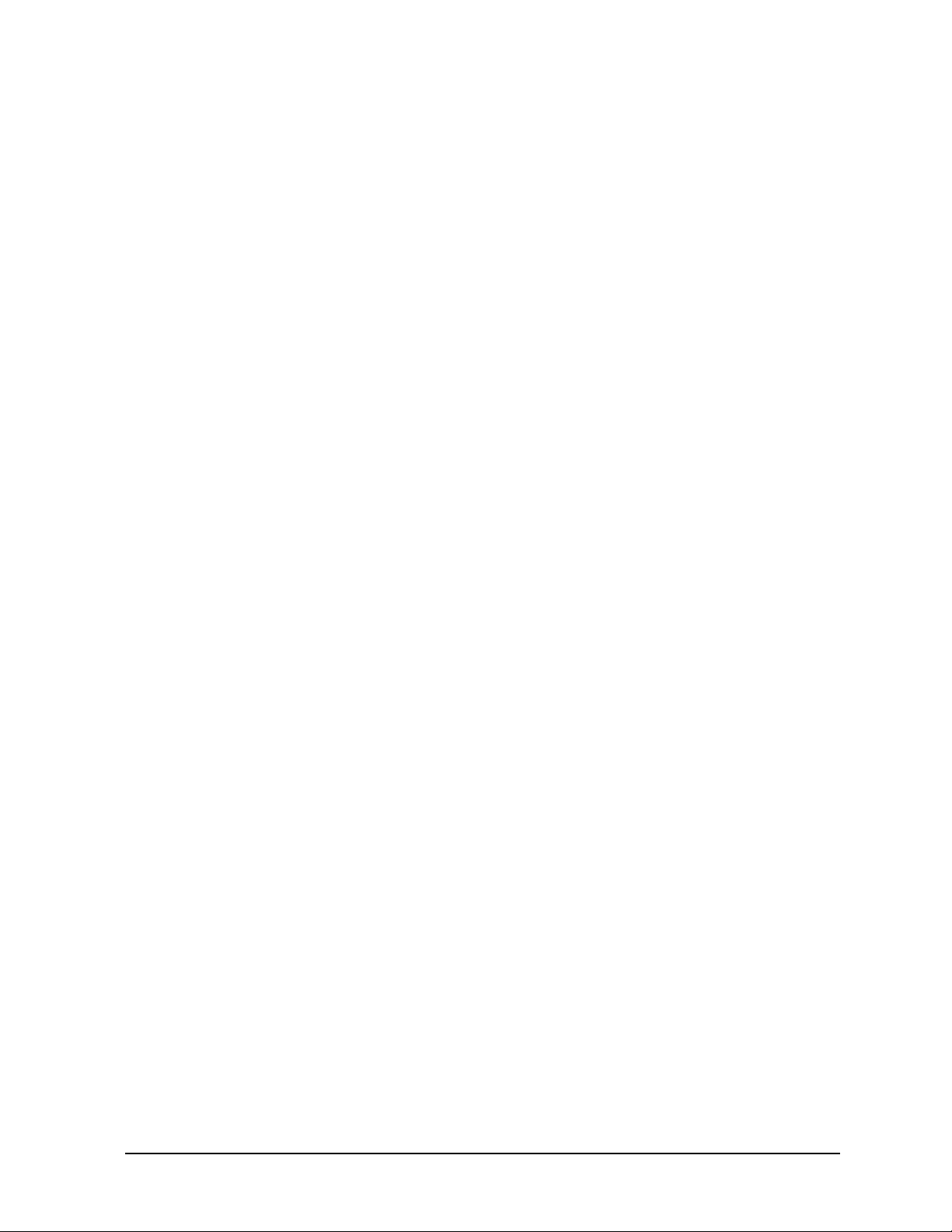
Product Information
Front Panel Components
The Hot-Plug Process
The physical aspect of inserting and removing a disk drive is discussed in the document
that comes with the drive. However, the operating system must be prepared for the
insertion or removal of a disk, or unexpected and harmful effects may occur.
There is a significant difference between the terms “hot-pluggable” and “hot-swappable”.
Hot swapping happens at the device level; that is, a hot-swappable device manages
insertion/removal on its own without assistance from HP-UX commands. The disk drive(s)
in the J6700 are not hot-swappable; they are merely hot-pluggable. Thus, a manual
software procedure must be done in order to safely remove or insert disk drives while the
system is running.
The hot-plug process allows you to replace a defective disk drive in a high-available system
while it is running.
Replacing a Failed Disk Drive
In the context of replacing a failed disk drive, the system administrator must determine
which disk has failed. Depending on how the system was set up, the identity of the failed
drive may or may not be obvious. This determination may be done in either of two ways:
• Tracking the error message written by the LVM (Logical Volume Manager) to the
system console and/or a log file. For information on LVM commands, see the man pages
for vgchange, lvreduce, vgfgrestore, lvlnboot, lvextend, lvsync, etc.
• If installed, run the diagnostic utility Support Tool Manager (xstm) to determine disk
malfunction.
The removal of a defective disk drive from an active file system is supported through LVM
commands if hot-pluggable disks have been configured into the HP-UX file system with
LVM. To provide high availability, without impact to users, the disks must also be
configured as mirrored disks. Disk-mirroring is accomplished through use of the
MirrorDisk/UX software (HP part number B2491BA); for information on classes, see
http://www.hgp.com/education/courses/h628s.html.
No graphical user interface is currently offered through the System Administrator
Manager (SAM) for doing the required LVM commands because manipulation of the LVM
requires specialized knowledge that only experienced system administrators are expected
to have (see below for details).
Chapter 1 17
Page 18
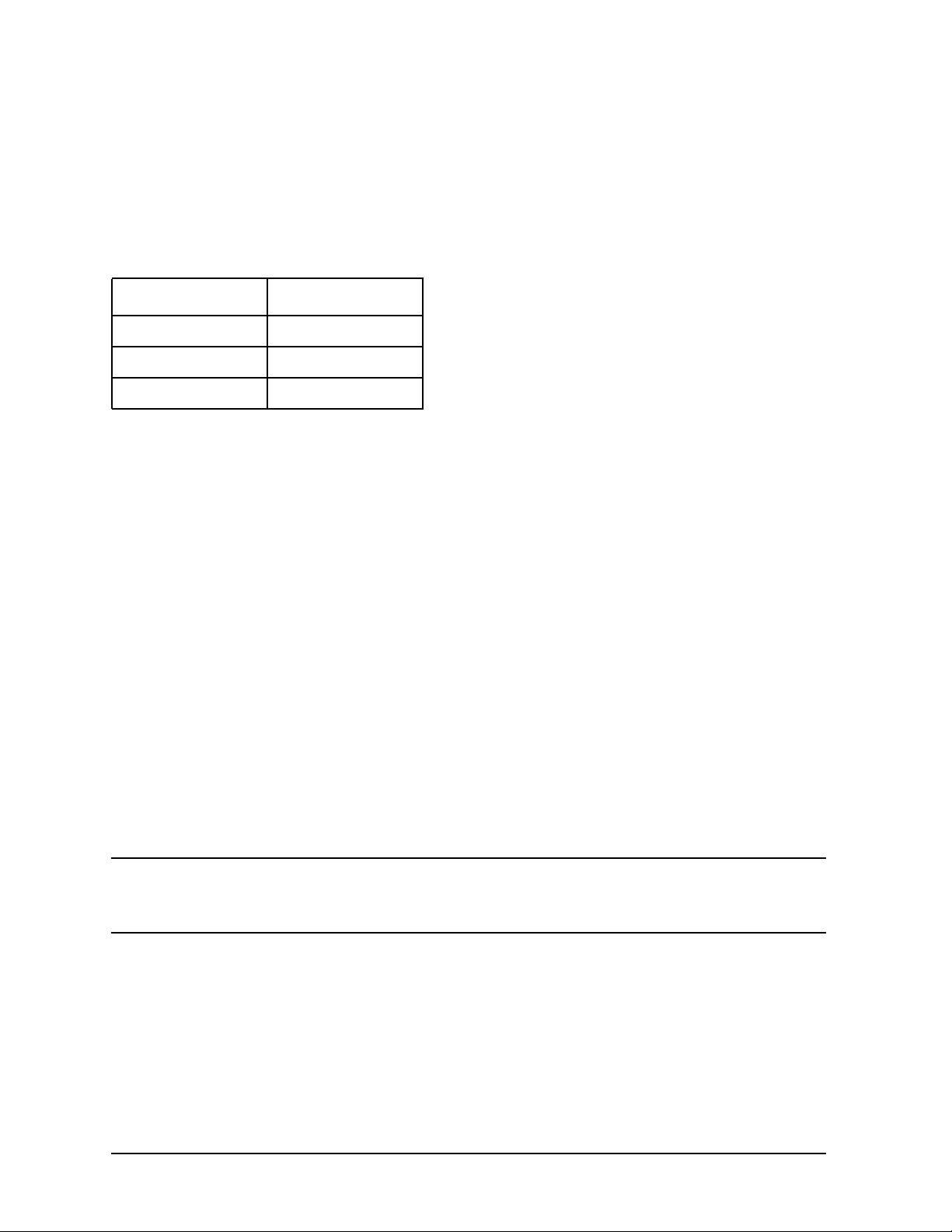
Product Information
Front Panel Components
Hot-Plug Example
The following example describes a particular system problem where the solution is to
replace a hot-plug disk module.
Volume group /dev/vg00 contains the two disks, with the logical volume configuration as
shown:
Table 1-2. Example Configuration
Volume Description Volume Description
Logical Volume 1 Logical Volume 3 Logical Volume 2 Logical Volume 4 Logical Volume 3 Logical Volume 5
hardware address 10/0/12/0.0 10/0/13/0.0
device file (/dev/dsk/) c2t6d0 c2t5d0
The system problem for this example is that the disk at hardware address 10/0/13/0.0 has
a head crash, and as a result, is unusable. The steps described in the Hot-Plug Procedure
section below outline a method that can be used to recover from this state.
1. All of the replaced disk’s in-use extents must belong to mirrored logical volumes which
were created with the “strict” option (-s); see the documentation for MirrorDisk/UX.
2. You must have an up-to-date configuration backup file. This is done automatically each
time an LVM command changes LVM configuration.
The default backup file’s path is:
/etc/lvmconf/<
base_vg_name
>.conf
For example,
/etc/lvmconf/vg00.conf
3. The replacement disk must be the same product ID as the replaced one.
NOTE HP often uses different manufacturers for disks having the same product
number. The hot-plug manual procedure will not update the disk driver’s
internal information to that of the replaced disk.
The replacement disk will have the same capacity and block size as the defective disk
because they have the same product number. The only field that could be incorrect is the
string specifying the vendor’s name. This will not affect the behavior of the LVM. If it is
desired to update the manufacturer’s name, the disk’s volume group must be deactivated
and reactivated. See the HP-UX System Administration Tasks manual for details.
18 Chapter1
Page 19
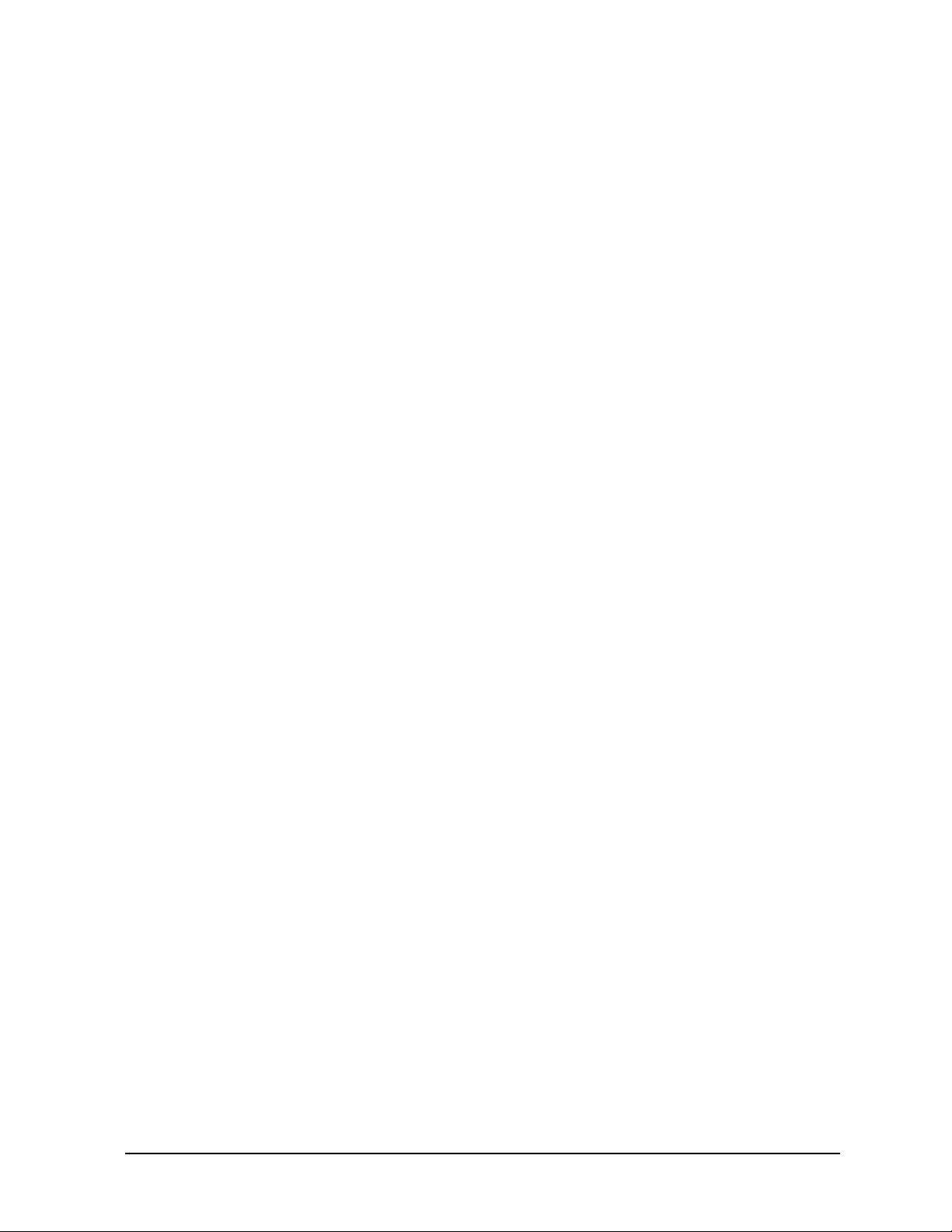
Product Information
Front Panel Components
The Hot-Plug Procedure
These are the steps required to properly hot-plug a disk drive:
Step 1
• Check if the LVM found the physical volume to be defective when the volume group was activated.
• The “vgchange -a y” command would have printed the following message on the console:
WARNING:
VGCHANGE:WARNING: COULDN’T ATTACH TP THE VOLUME GROUP
PHYSICAL VOLUME “/DEV/DSK/cXtXdX”
THE PATH OF THE PHYSICAL VOLUME REFERS TO A DEVICE THAT DOES NOT
EXIST, OR IS NOT CONFIGURED INTO THE KERNEL.
• If the status of the “vgchange -v vg02” is unknown, you may checkif this occurred by
doing a vgdisplay command:
vgdisplay<
VG name
>
For our example:
vgdisplay /dev/vg00
• If the disk was defective at vgchange time, the following messages
will be printed one or more times:
WARNING:
VGDISPLAY: WARNING: COULDN’T QUERY PHYSICAL VOLUME
“/DEV/DSK/cXtXdX”
THE SPECIFIED PATH DOES NOT CORRESPOND TO PHYSICAL VOLUME
ATTACHED TO THE VOLUME GROUP.
VGDISPLAY: WARNING: COULDN’T QUERY ALL OF THE PHYSICAL
VOLUMES
• If you see these messages, the disk was defective at the time the volume group was activated.
Otherwise, your disk became defective after the vgchange and you must continue with
step 2 of this procedure.
Chapter 1 19
Page 20
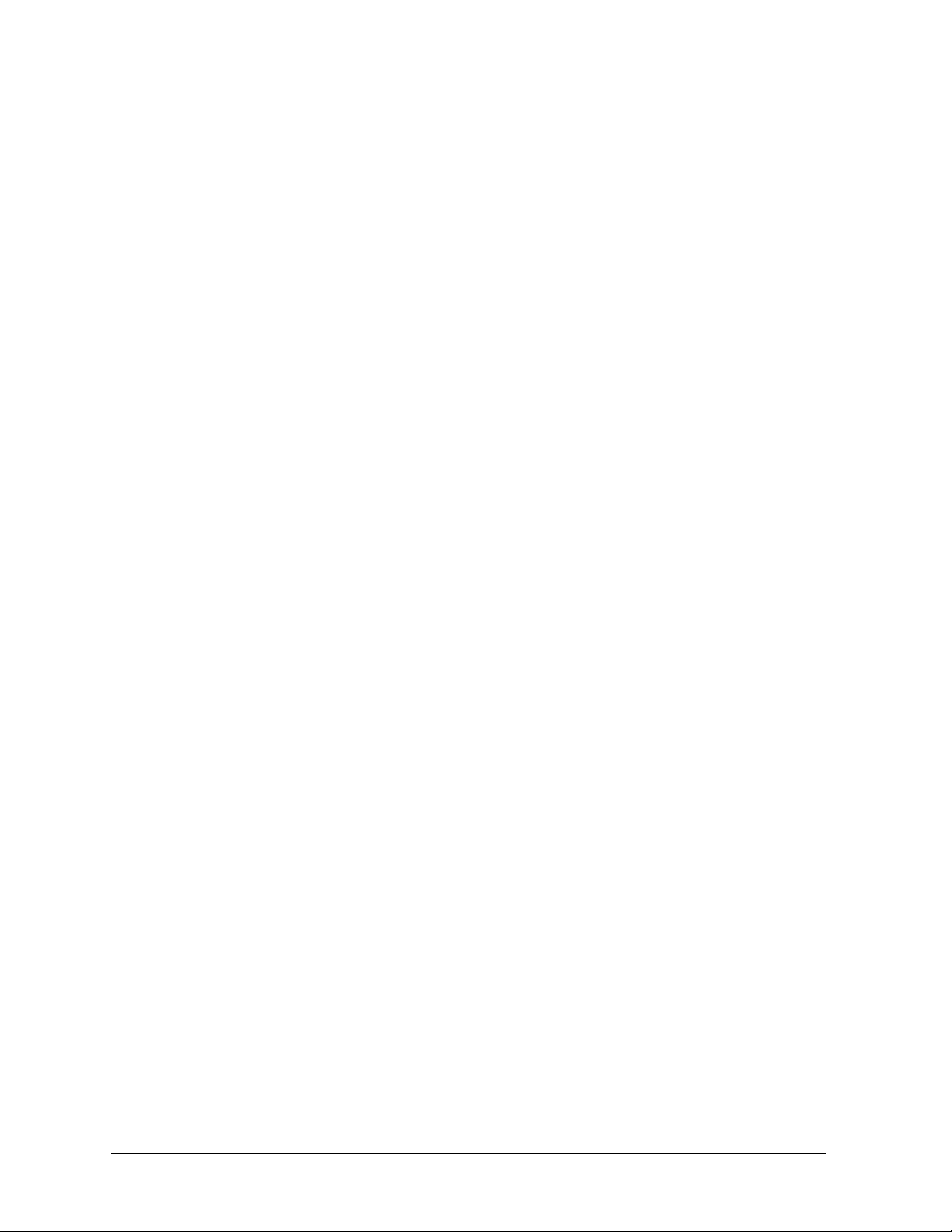
Product Information
Front Panel Components
Step 2
• Reduce any logical volumes that have mirror copies on the faulty disk so that they no
longer mirror onto that disk (note the -A n option). This will take a several minutes.
lvreduce -m 0 -A n <
LV name
> /dev/dsk/<
hard drive
>
(for 1-way mirroring)
For example:
lvreduce -m 0 -A n /dev/vg00/stand /dev/dsk/c2t5d0
lvreduce -m 0 -A n /dev/vg00/swap /dev/dsk/c2t5d0
lvreduce -m 0 -A n /dev/vg00/ /dev/dsk/c2t5d0
The number of logical volumes that this step needs is variable. For instance, on a mirror
of a root disk you should have at least three logical volumes: /stand (is
lvol1), /swap (is lvol2), and / (is lvol3). Note that if your root mirror disk dies,
you need to do the following:
— Follow the procedure in the section “Initial System Loader (ISL) Environment” in
the chapter “Boot Console Handler” in this document. At the Main Menu prompt
boot from the good disk.
— Type y at the Interact with ISL prompt and press
— Type this command at the ISL prompt and press
Enter.
Enter: hpux -lq
The -lq option stands for loss of quorum. Once this procedure has been completed the
system will boot.
Step 3
• Replace the faulty disk.
•Doanioscan on the replaced disk to insure that it is accessible and also as a double check that it is a proper replacement.
For example:
ioscan /dev/dsk/c2t5d0
Step 4
• Restore the LVM configuration/headers onto the replaced disk from your backup of the
LVM configuration:
vgcfgrestore -n <
volume group name
> /dev/rdsk/cxtxd
x
where x is the logical unit number of the disk that has been replaced.
For example:
vgcfgrestore -n /dev/vg00 /dev/rdsk/c2t5d0
20 Chapter1
Page 21
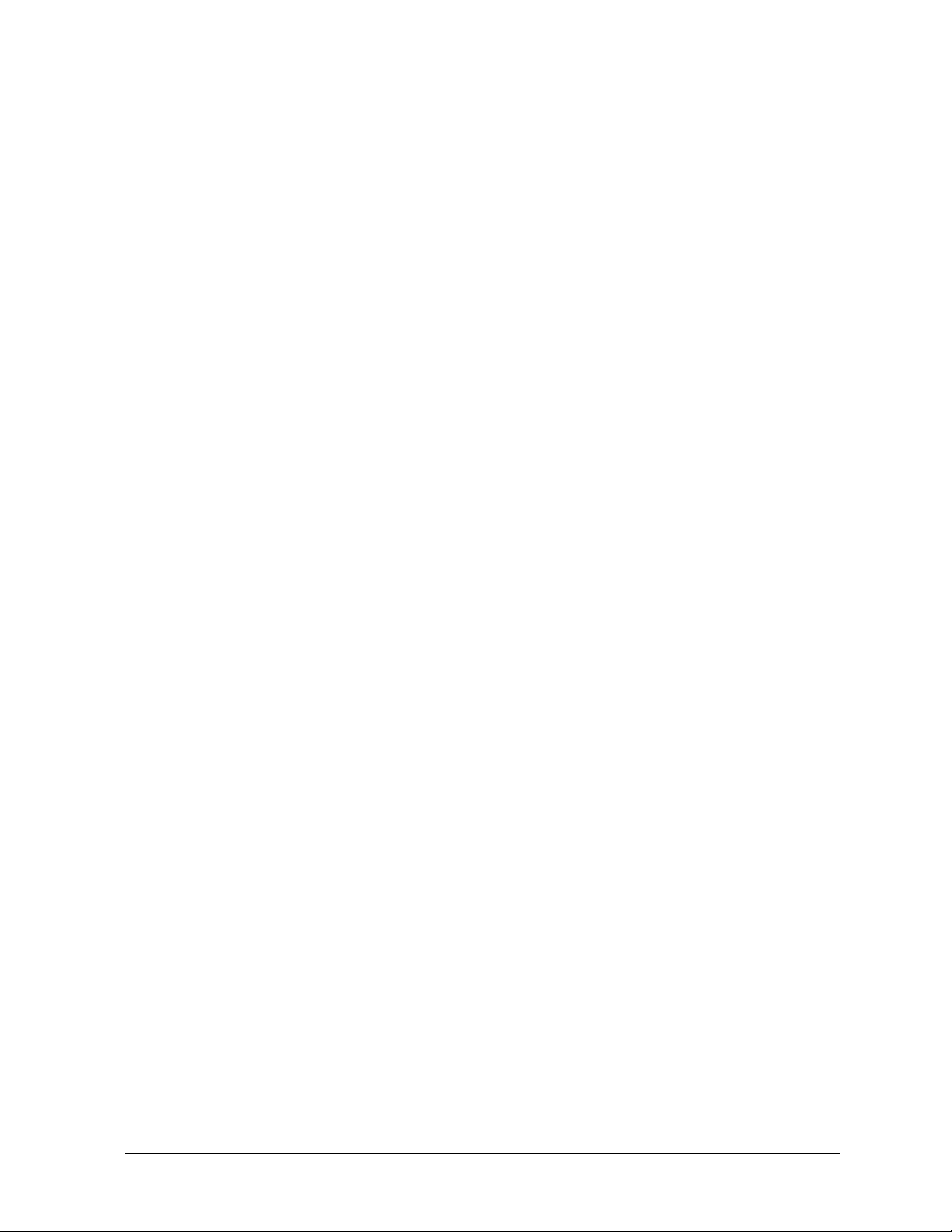
Product Information
Front Panel Components
Step 5
• Attach the new disk to the active volume group with the vgchange command.
vgchange -a y /dev/vg00
Step 6
• If the disk is not a mirror of a root disk, then skip this step.
• Run the mkboot command. For example:
mkboot /dev/rdsk/c2t5d0
• Run lvlnboot -R to relink the replaced disk into the Boot Data Reserved Area of all the Physical volumes in the Volume group.
lvlnboot -R
Step 7
• Run the lvsync command to synchronize the physical extents of each logical volume specified by logical volume path. Synchronization occurs only on physical extents that are stale mirrors of the original logical extent.
lvsync /dev/<volume group name>/<
LV name
>
For example:
lvsync /dev/vg00/stand
lvsync /dev/vg00/swap
lvsync /dev/vg00/
At this stage, your system should be fully functioning. Use the xstm command to verify.
Chapter 1 21
Page 22
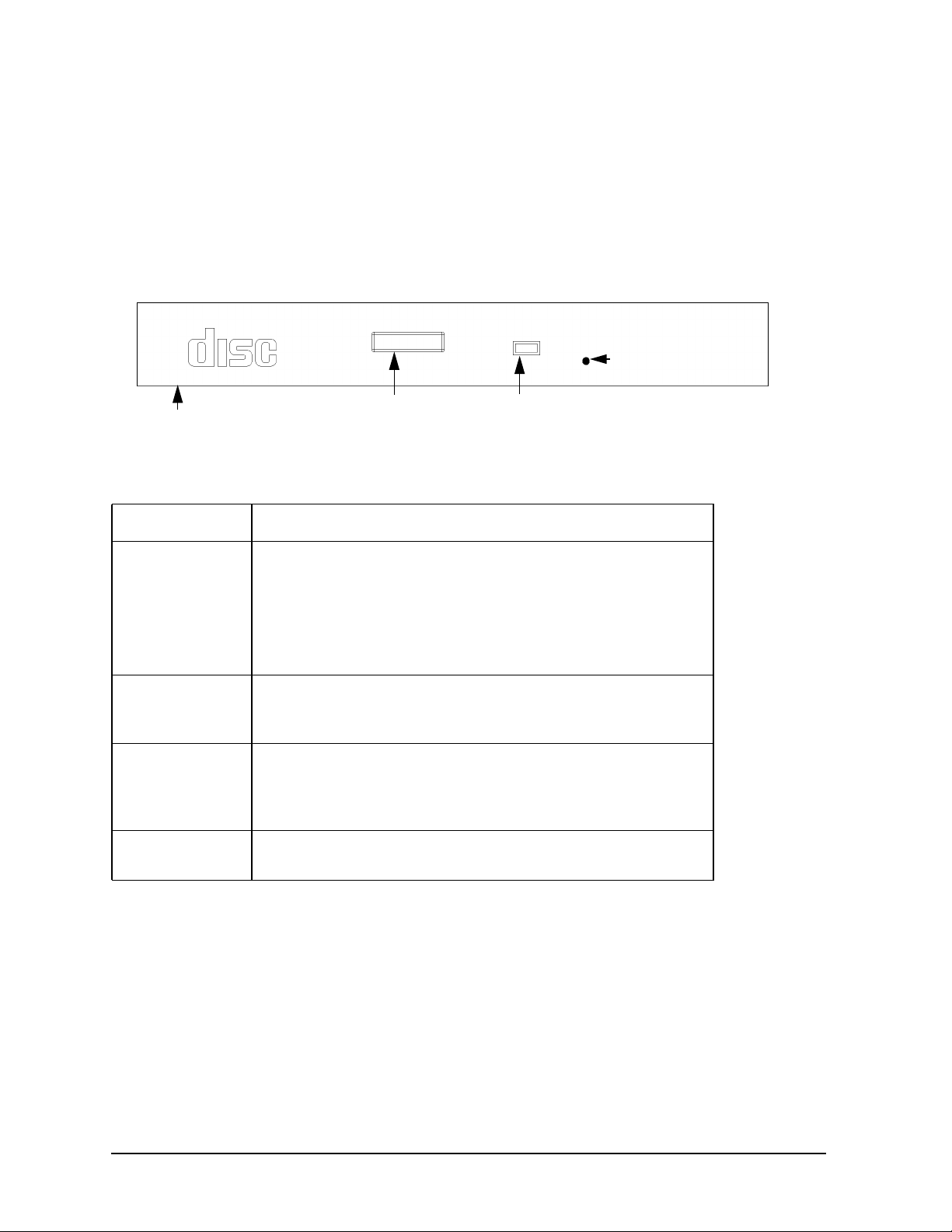
Product Information
Front Panel Components
CD ROM Drive (Optional)
As an optional component, the J6700 workstations support one slim-line CD ROM drive
with an ATAPI (IDE) interface.
Figure 1-4 shows the operating features of the CD ROM drive, and Table 1-3 describes these features.
Figure 1-4. CD ROM Drive Features
Emergency Eject
Button
Disk Tray
Eject Button
Busy Indicator
Light
Table 1-3. CD ROM Drive Features
Feature Purpose
Busy Indicator • Lights during a data access operation and during a data
transfer.
• Flashes at a one second rate when a disk is loaded.
• Continues to flash if a disk or hardware error is detected.
• Flashes at a three second rate while playing an audio disk.
Emergency Eject Hole
Eject Button Opens the Disk Tray so that a CD ROM disk may be inserted
Disk Tray Holds the CD ROM disk. (Note that this style of CD ROM
Opens the Disk Tray when the end of a paper clip is inserted
into it. Used when the workstation does not have power and
the Disk Tray cannot be opened by pressing the Eject Button.
in it or removed from it. When the drive is in use, press the
Eject Button for more than one second to open the Disk Tray.
The Disk Tray does not open if the workstation power is off.
drive does not use a disk caddy.)
22 Chapter1
Page 23

Product Information
Rear Panel Components
Rear Panel Components
This section describes the following components on the system unit’s rear panel. Figure 1-5
shows the locations of these rear panel components.
• Power cord connector
• Transfer of Control (TOC) Button
• Audio connectors
• Two serial ports
• 802.3 Twisted Pair (TP) LAN connector
• Two USB connectors
• Single-Ended/Low-Voltage Differential (SE/LVD) SCSI connector
NOTE To maintain FCC/EMI compliance, verify that all cables are fully seated and
properly fastened.
Figure 1-5. System Unit Rear Panel Connectors
Power Connector
Serial Port 1
LAN Connector
Serial Port 2
SERIAL
IOIOI
1
LAN TP 10/100
2
USB
SE LVD
SCSI
COMPATIBLE CABLE REQUIRED
TOC
USB Connectors
SE/LVD
Audio Connectors
SCSI
Connector
I/O Card Slots
1
2
3
15-Pin D-Sub
Connector
(optional graphics card)
slot 1
slot 2
slot 3
Chapter 1 23
Page 24
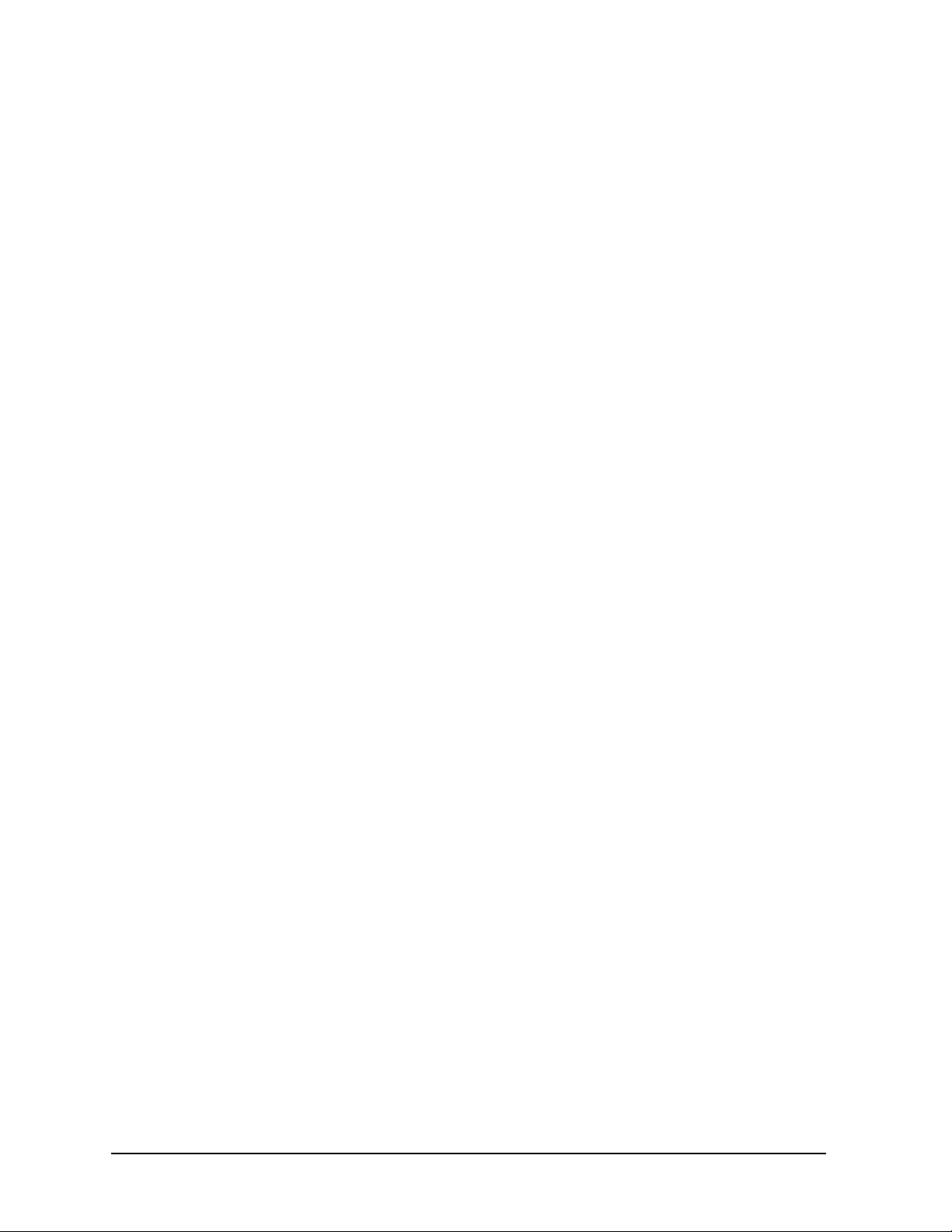
Product Information
Rear Panel Components
Connectors on the Rear Panel
Power Cord Connector
Plug the power cord into the power cord connector to provide AC power to the workstation.
The J6700 power cord is rated at 15A for a 100–120V source.
RS-232C Serial Connectors
You can attach a variety of pointing devices (such as a mouse or trackball) or peripheral
devices (such as printers, plotters, modems, and scanners) to the RS-232C Serial
Input/Output (SIO) ports on this workstation. Consult the documentation that
accompanies the device for specific information concerning its use.
LAN 10/100 BaseT RJ45 Connector
Your workstation has a built-in Twisted Pair (TP) connector for the 802.3 (ETHERNET) or
10 BaseT/100 BaseT network. Your workstation will automatically select the correct
network setting.
USB Connectors
The two Universal Serial Bus (USB) connectors support only the HP keyboard, mouse, or
hub (D6804A). You can connect the HP keyboard, mouse, or hub in either of the USB
connectors.
The USB mouse and keyboard were shipped with your system unit. The HP hub can be
ordered separately. Note that you should consult the documentation that accompanies
each input device for specific information concerning its use.
Formore information on the Universal Serial Bus, use your browser to access the following
URL: http://www.usb.org.
HP Hub for USB Devices
The HP USB hub provides you with the ability to connect more than two USB devices to
the workstation, as well as the ability to extend the USB device’s cable length. As an
example, you may desire to locate the workstation’s keyboard and mouse at a greater
distance from the workstation, but the keyboard and mouse cables are not long enough. To
increase the cable length, you must make use of the USB hub’s extra cable length and
connect the hub’s cable to one of the two connectors on the back of the workstation. You
then connect the keyboard and mouse into their separate connectors on the USB hub.
24 Chapter1
Page 25
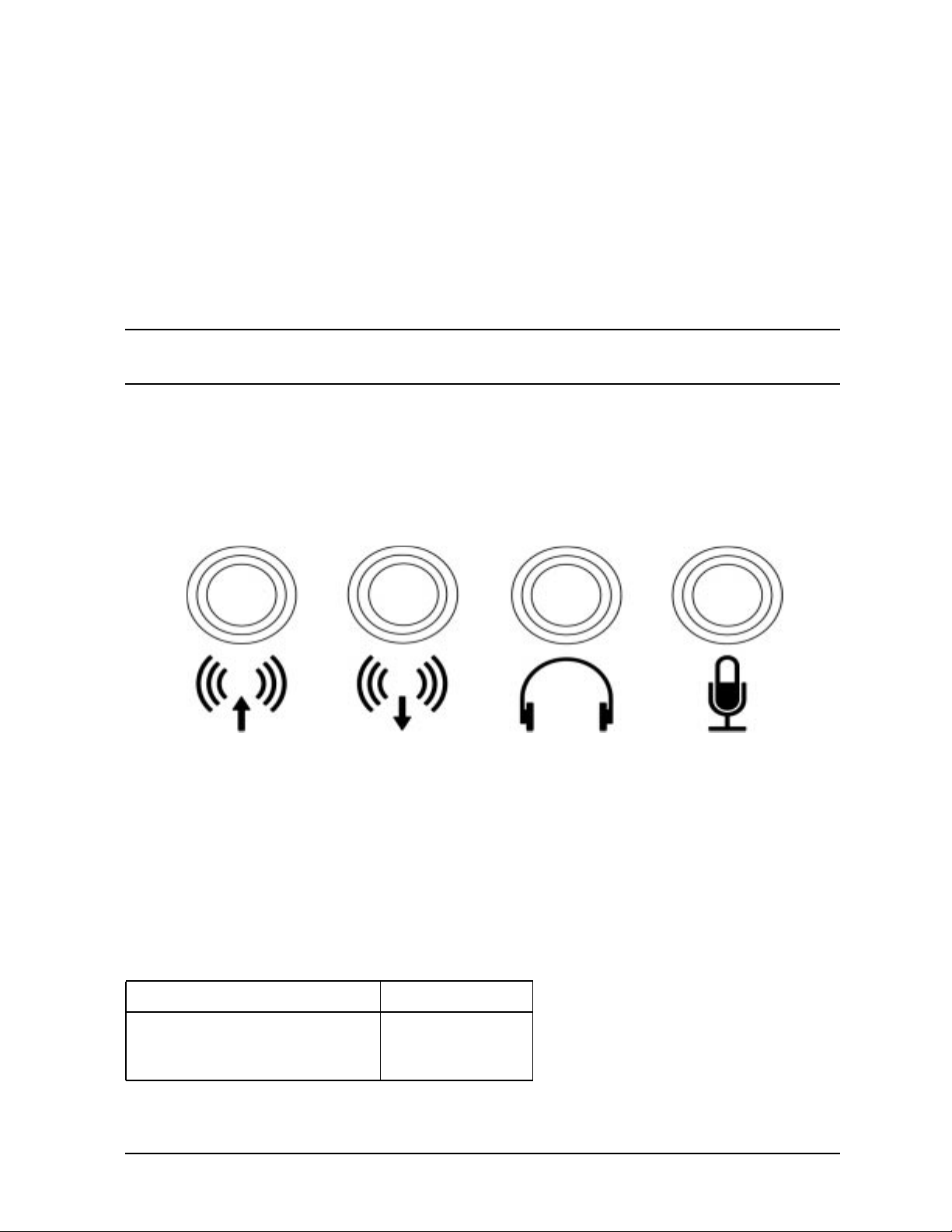
Product Information
Rear Panel Components
SCSI Connectors
There is one Single-Ended/Low-voltage Differential (SE/LVD) SCSI connector on the rear
panel. This connector will support SE SCSI and LVD SCSI, but not both at the same time.
Use the SCSI connector to connect external SCSI devices such as hard disk drives, optical
disk drives, DDS-format tape drives, and CD ROM drives.
Consult the documentation that accompanies each SCSI device for specific information
concerning its use. Also see Appendix C, “SCSI Connections,” for information about
connecting SCSI devices to the J6700 workstations.
CAUTION Do not mix NSE and LVD SCSI devices on the same SCSI bus as this can
cause reduction of device performance.
Audio Connectors
Your workstation has audio input and output capability through external input and output
connectors on the rear panel and through an internal speaker. The rear panel contains the
line input jack, line output jack, headphone jack, and microphone jack connectors.
Figure 1-6. Audio Connectors
Line Input
Line Output
Headphone Microphone
The audio connectors are standard stereo audio mini-jacks. Hewlett-Packard recommends
using gold-plated plugs available through audio retailers for best quality recording and
playback through the external connectors. Table 1-4 on the next page provides a summary
of the audio electrical specifications.
Table 1-4. Audio Electrical Specifications
Frequency Response 25 Hz to 20 kHz Input Sensitivity/Impedance:
– Line in
– Microphone
Chapter 1 25
2.0 Vpk/47 Kohm 22 mVpk/1 Kohm
Page 26
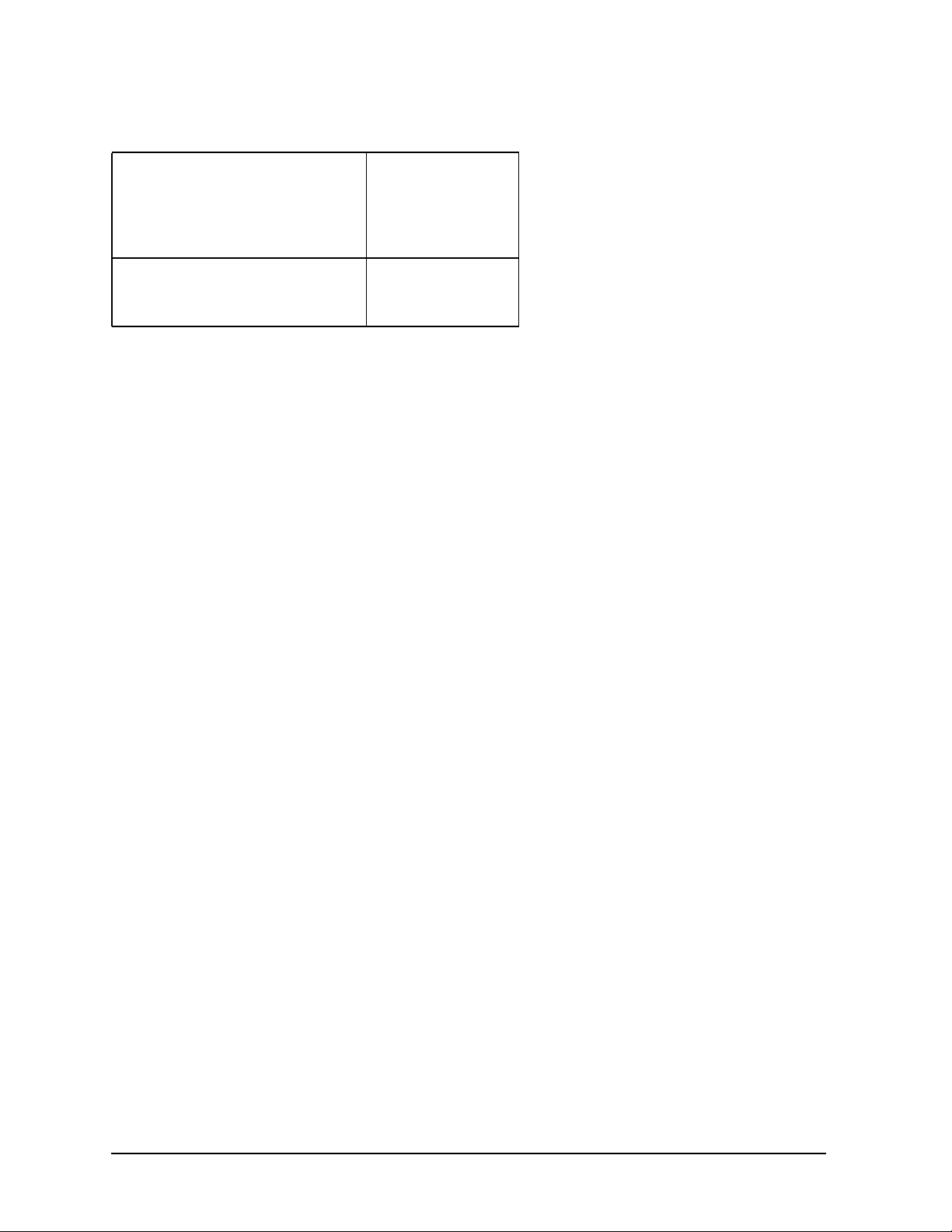
Product Information
Rear Panel Components
Table 1-4. Audio Electrical Specifications
Maximum Output Level/Impedance: – Line out – Headphones – Speaker (internal)
Output Impedance: – Line out – Headphones
2.8 Vpp/47 Kohm
2.8 Vpp/50 ohm
5.9 Vpp/48 ohm
619 ohm 118 ohm
26 Chapter1
Page 27
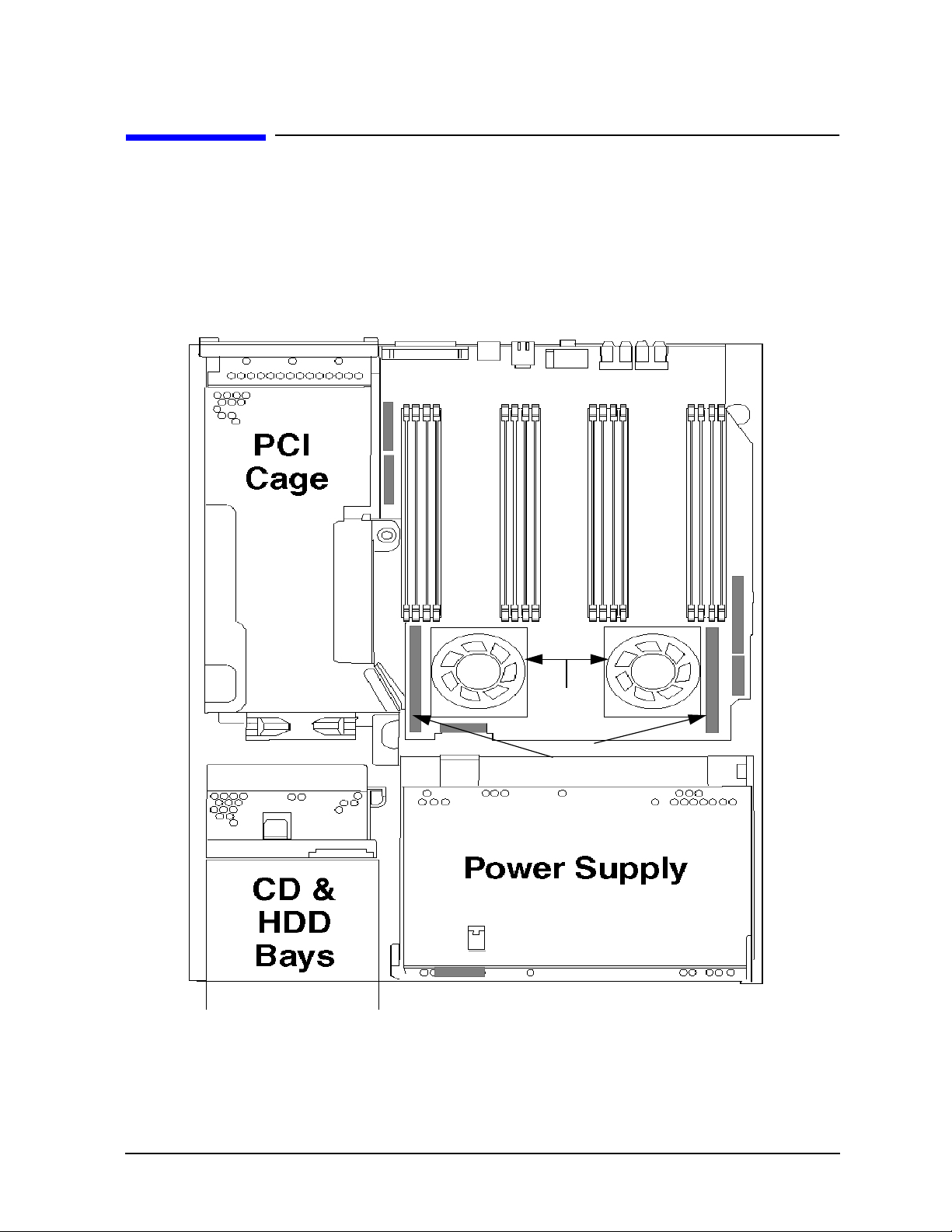
Product Information
Internal Components
Internal Components
This section describes the internal components of the J6700 workstations.
For instructions on how to remove the workstation’s top panel in order to access these
internal components, as well as instructions on how to remove and replace these internal
components to service them, see Chapter 4.
Figure 1-7. Internal Components of the J6700
Memory Slots
16
Processor 0
System Board
The system board in the J6700 contains the PA-RISC microprocessors, memory slots, and
PCI cage as well as connectors to other components.
Processor 1
VRMs
Chapter 1 27
Page 28
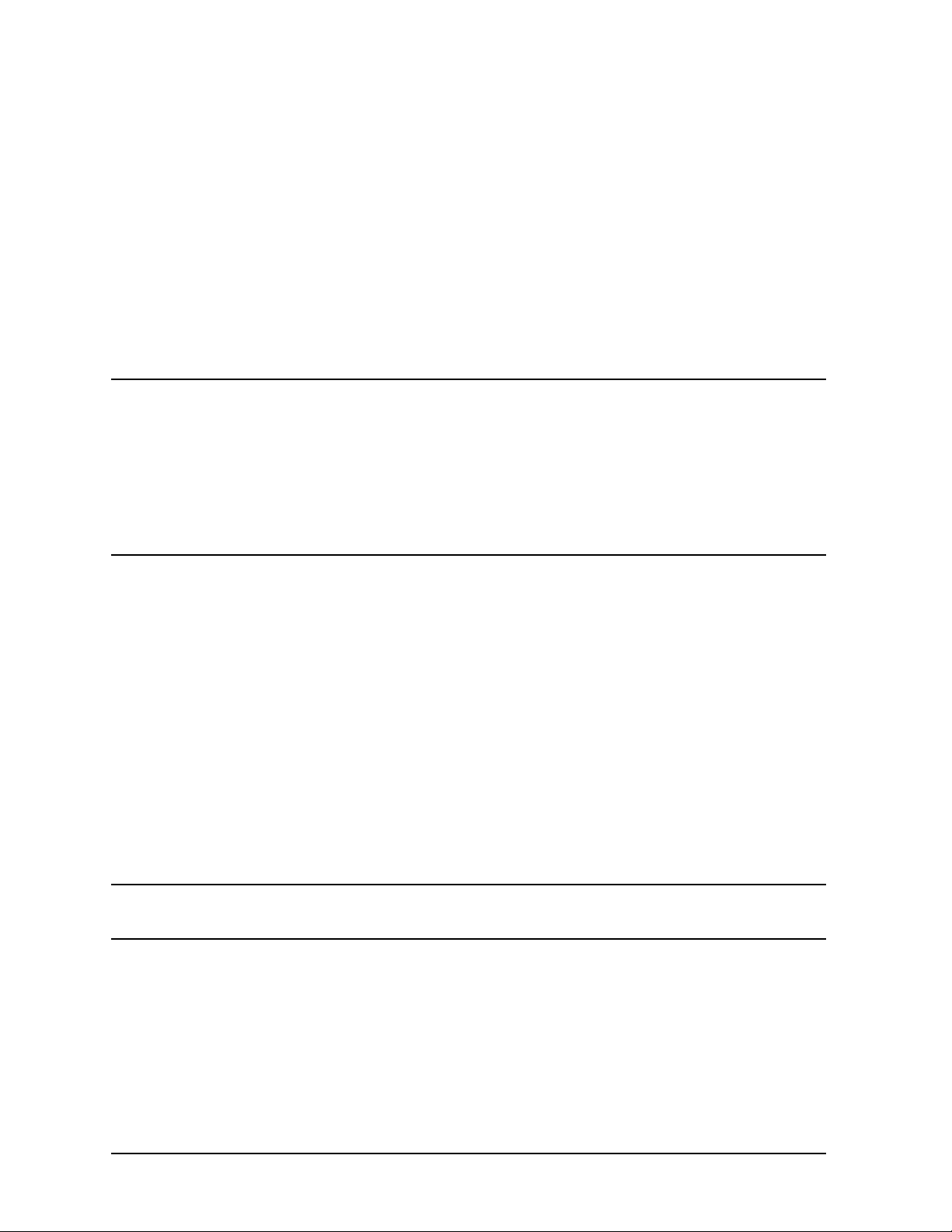
Product Information
Internal Components
Microprocessors
The J6700 has two PA-8700 microprocessors with operating frequencies of 750MHz. Each
processor has 0.75 MB instruction cache and a 1.5 MB data cache. Each microprocessor is
cooled by a “turbocooler” which consists of a cylindrical heat sink and an integrated fan.
Power Supply
The power system is comprised of one apparent power factor 500W output power supply.
The maximum power needed by a fully-configured SPU is 715W input power. The
temperature sensor is located in the front of the power supply. The power supply weighs
approximately 8 lbs. (4 kg.). Please note that the system speaker is located in the power
supply.
CAUTION HP does not recommend and does not support the use of “ferro-active” or
“ferro-resonant” power correction in conjunction with the J6700 workstation.
This type of line conditioner represents an older technology that is not
compatible with the most recent designs in active Power Factor Correction
(PFC) power supplies such as those in the HP J6700 workstations.
“Ferro-active” or “ferro-resonant” line conditioners may cause an increase in
total harmonic distortion and may produce significant and unpredictable
voltage regulation anomalies.
PCI Cage
The PCI (Peripheral Connect Interface) cage is located on the left side of the system board,
behind the CD ROM and hard disk drive bays. There are three PCI-4X, 64 bit, 3.3v, 66
MHz slots which provide I/O expansion capabilities for the workstation. There are no
primary and secondary card slots.
CD ROM and Hard Disk Drive Bays
The J6700 supports two Low-Voltage Differential (LVD) SCSI hard disk drives (one
standard and one optional) and one optional ATAPI slim-line CD ROM drive. The internal
SCSI Bus is independent of the external SCSI Bus.
The hard disk drives are hot-pluggable. More information on this was provided earlier in
this chapter in the Hard Disk Drive section.
Voltage Regulator Modules (VRMs)
NOTE These VRMs are designed to function ONLY with the J6700 power supply.
The output is 2VDC. The maximum current is 52A.
28 Chapter1
Page 29
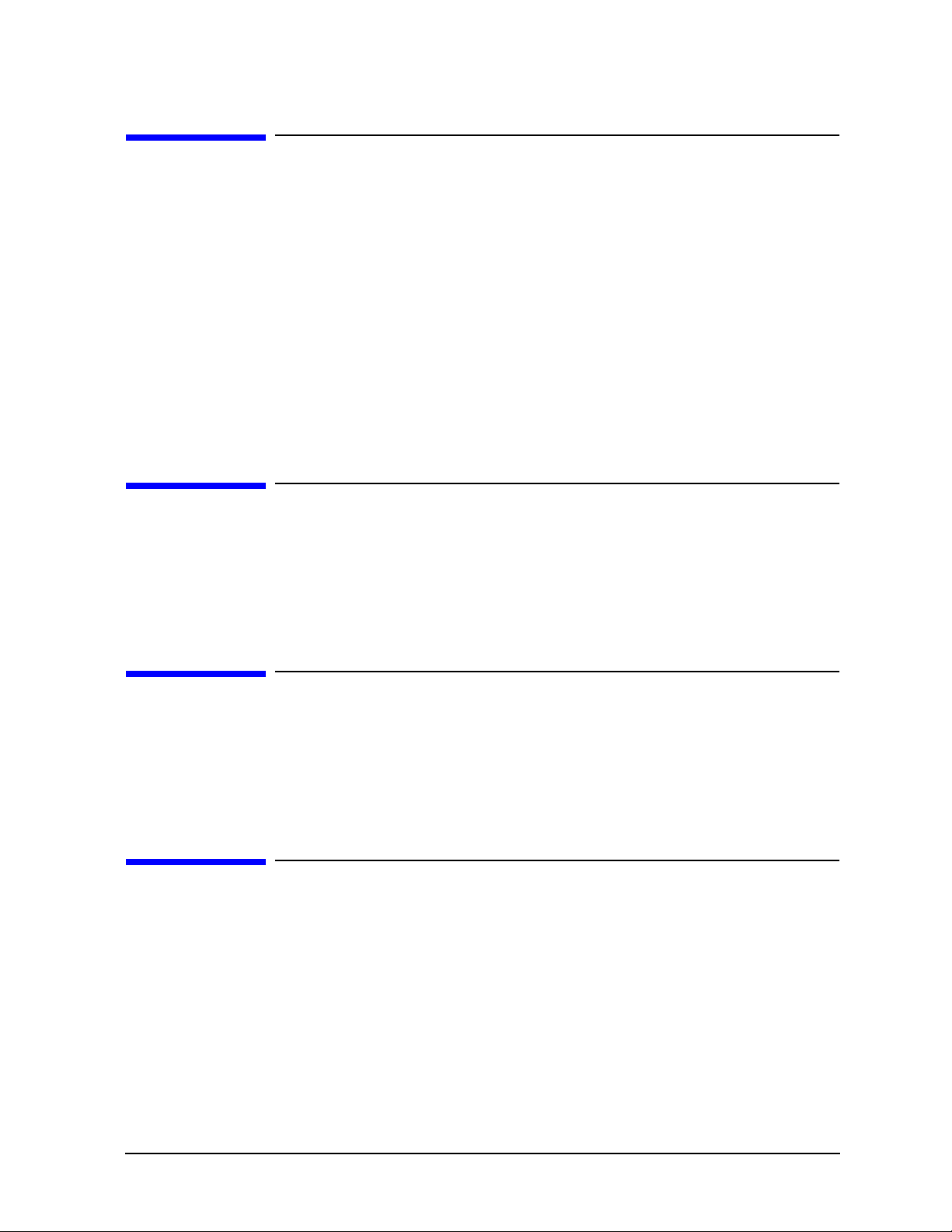
Product Information
Monitors
Monitors
The J6700 workstations currently support the following HP monitors:
• 19-inch (18.3-inch viewable) VGA 1600×1200 color monitor (Product Number A4575A)
• 21-inch (19.9-inch viewable) VGA 1600×1200 color monitor (Product Number A4576A)
• 18.1-inch L1800 color flat panel display VGA up to 1280×1024 (Product Number
D5065W)
• 19-inch (18-inch viewable) display VGA 1600x1200 (Product Number D8910W)
• 21-inch (19.8-inch viewable) display VGA 1800x1440 (Product Number D2847A)
• 24-inch (22.5-inch viewable) display VGA 1920x1200 (Product Number A1295A)
Keyboard
The standard USB keyboard (Product Number A4983-604xx – the actual suffix number depends on the localized version of the keyboard) with the J6700 workstations is a 104-key input device. It is a PC-104 compatible keyboard.
Mouse
The USB mouse is either a scroll wheel type mouse (Product Number A4983-60101) where
the scroll wheel also serves as the middle button, or a true three-button type mouse
(Product Number A4983-60111).
Site Preparation and Installation
For information on:
• Preparing customers’ sites for the delivery and installation of J6700 workstations, refer
to the HP VISUALIZE J6000 Site Preparation Guide (www.docs.hp.com)
• Installing J6700 workstations, refer to the QuikInstall Poster which came with the
workstation (Part Number A5991-90000) and the Getting Started Guide - HP
VISUALIZE J6700 Workstation (Part Number A5990-90021).
For a listing of documentation for the J6700 workstations, see Appendix D.
Chapter 1 29
Page 30
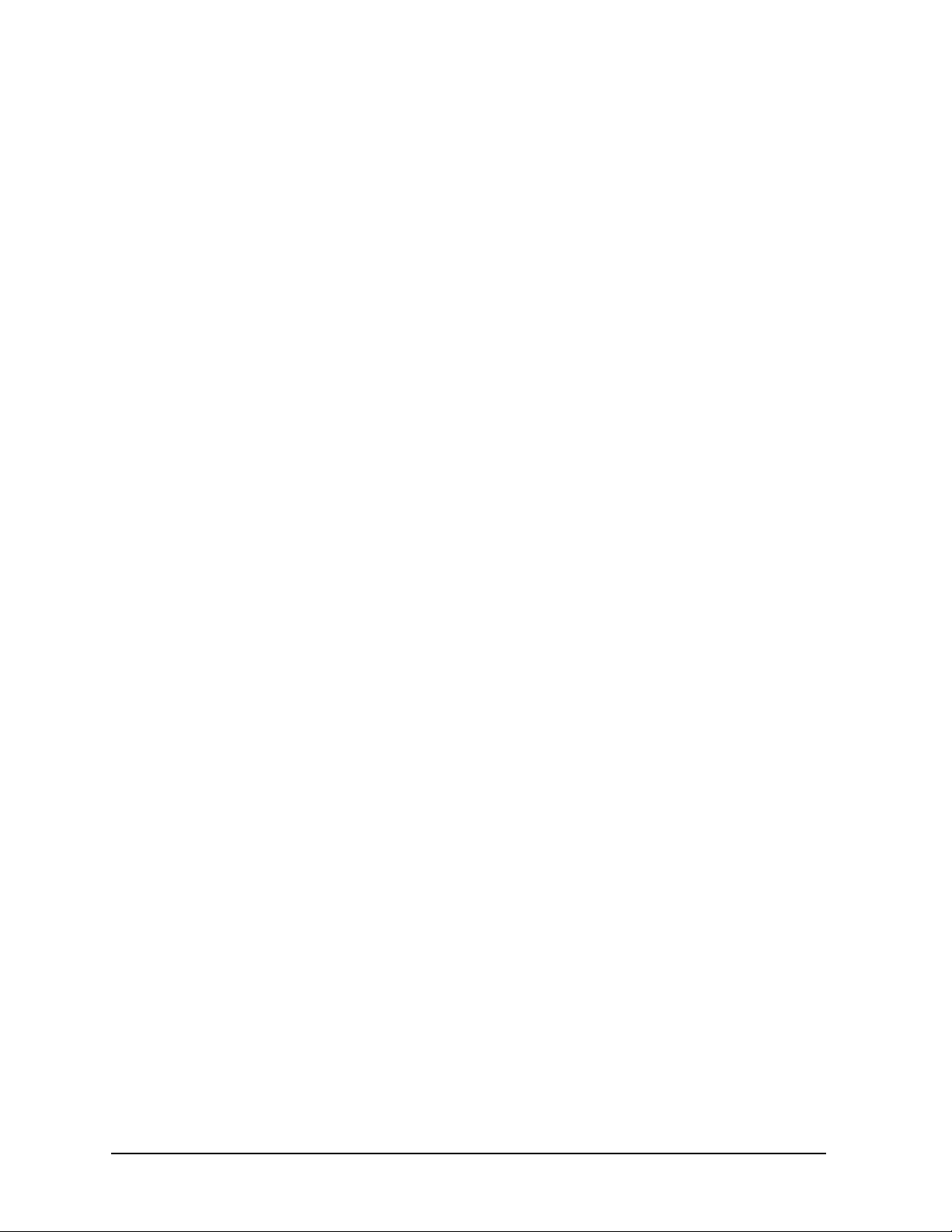
Product Information
Monitors
30 Chapter1
Page 31

2 Configuration
This chapter provides details about setting up and changing the system configuration for
HP VISUALIZE J6700 workstations.
31
Page 32
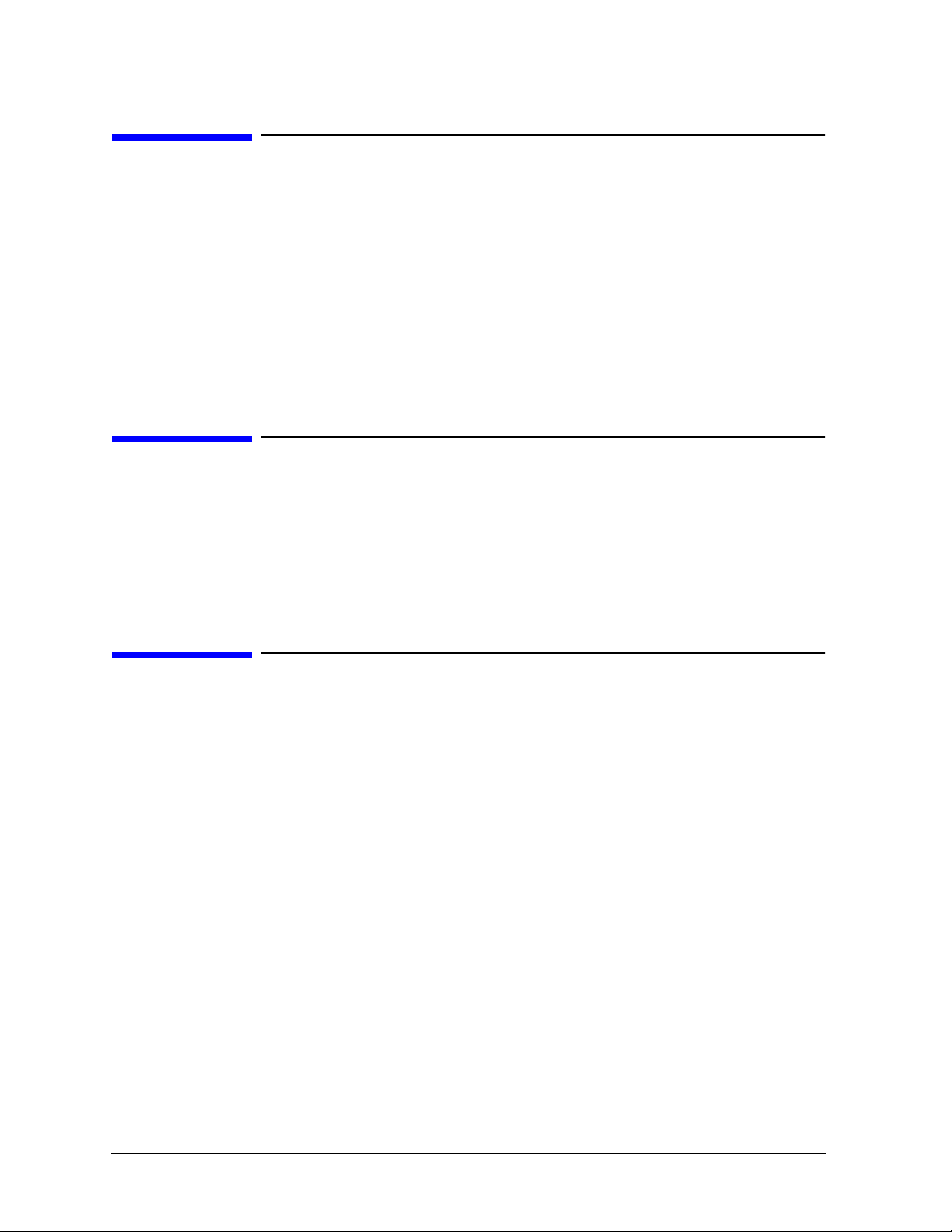
Configuration
Chapter Overview
Chapter Overview
This chapter contains the following main sections:
• Workstation Configurations
• Field Replaceable Unit (FRU) Configurations
— Internal Storage Devices
— Memory
— I/O Cards
Workstation Configurations
Refer to the HP Workstations web site for a complete list of supported accessories,
peripherals, and operating system versions for the J6700 workstations. The URL for the
web site is:
http://www.hp.com/workstations/
Field Replaceable Unit (FRU) Configurations
This section provides information for setting up or changing the configuration of the Field
Replaceable Units (FRUs) for the J6700 workstations.
Internal Storage Devices
Hard Disk Drive Configuration
The SCSI IDs for hard disk drives are hard-wired into the SCA Ultra2 Wide LVD SCSI
interfaces in the backplane of the two disk bays within the J6700 workstations. Hence,
SCSI IDs do not need to be set for the hard disk drives installed in these workstations.
From top to bottom, the pre-set SCSI IDs for hard disk drives are: 6 and 5.
Similarly, no jumpers are installed at the factory, nor is any jumper installation required
at the customer’s site, on either of the hard disk drive models that are supported with the
J6700 workstations. Both hard disk drive models may be installed as is into these
workstations.
32 Chapter2
Page 33
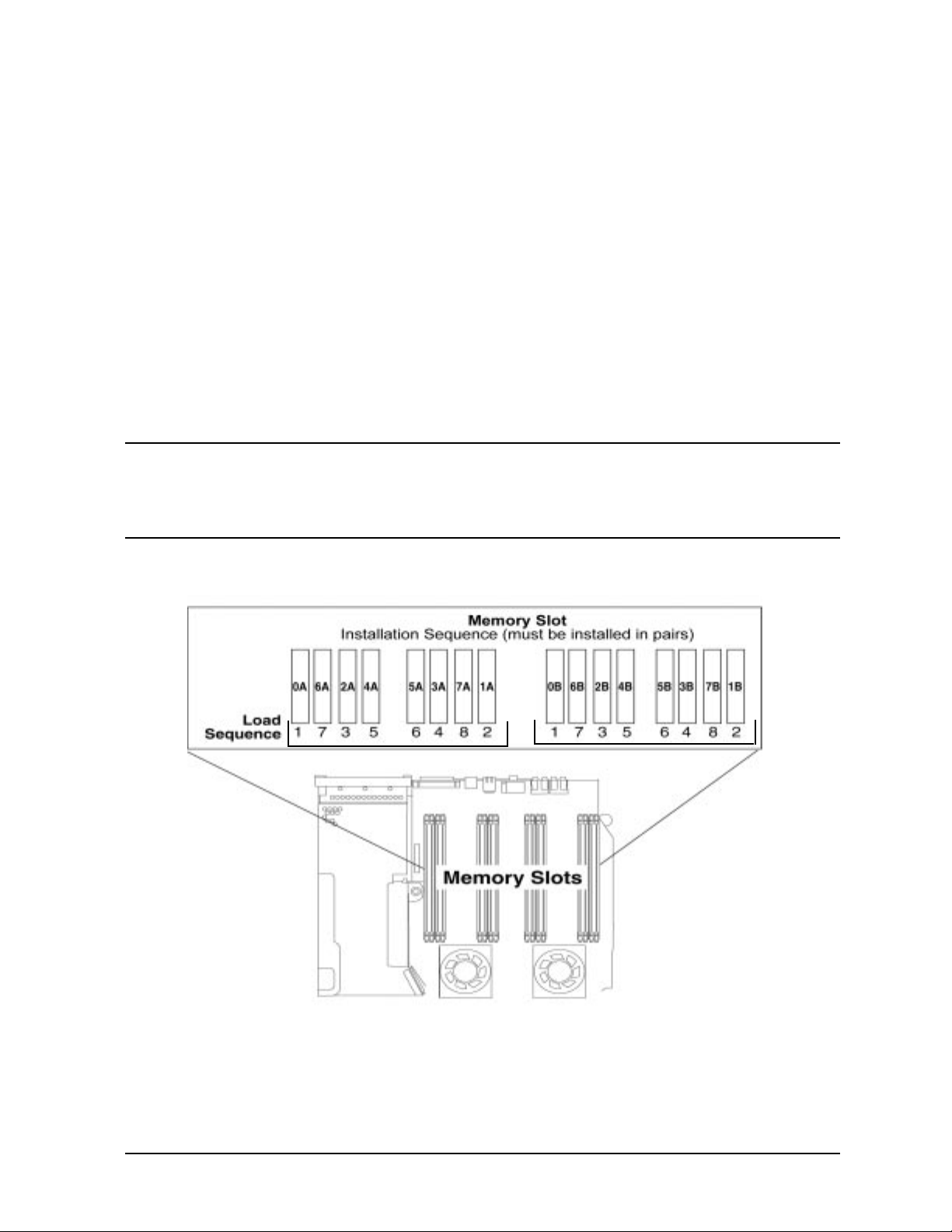
Configuration
Field Replaceable Unit (FRU) Configurations
Memory
There is a label on the inside cover of the workstation which shows the J6700’s memory
loading sequence.
J6700 Memory Configuration
The J6700 workstation has sixteen memory slots, labeled 0A, 0B to 7A, 7B. Memory DIMMs must be installed in pairs in this workstation, and both DIMMs in each pair must be of equal size. The DIMMs for this workstation currently come in 512 MB and 1 GB sizes. This workstation comes with two 512 MB DIMMs as its standard configuration from the factory. Thus, currently the minimum memory configuration for this workstation is 1GB, and the maximum is 16 GB.
DIMMs should be loaded in the order shown with 0A, 0B being the first pair of DIMMs
loaded, and 7A, 7B being the last pair loaded. Figure 2-1 shows the installation sequence.
NOTE If memory is installed improperly or it is bad and fastboot is not enabled, your
workstation’s operating system will not boot-up and a DIMM error will
appear in your workstation’s LCD. For more information see the section
“Displaying and Setting Fastboot Mode” in Chapter 5.
Figure 2-1. Memory Loading Sequence in the J6700
Chapter 2 33
Page 34
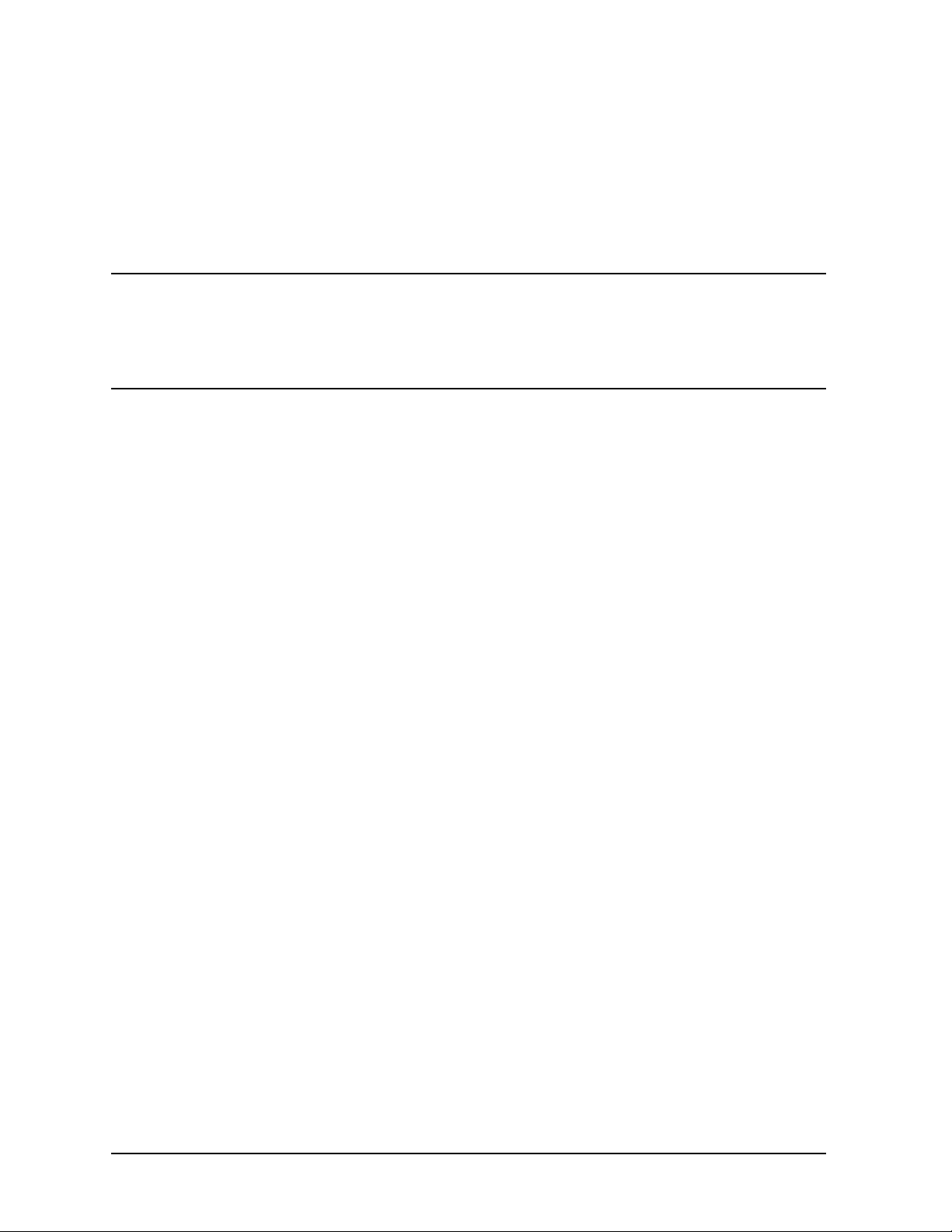
Configuration
Field Replaceable Unit (FRU) Configurations
I/O Cards
The three I/O slots located in the PCI cage area of the J6700 workstations are 64-bit, 4x,
3.3v, 66 MHz PCI (Peripheral Connect Interface) slots, providing I/O expansion
capabilities for the J6700 workstations.
CAUTION The J6700 workstations supply about 75 Watts of power to the PCI slots. Do
not insert I/O cards that together draw more than 75 Watts, or damage to the
workstation may result. Please look at the specifications that come with your
individual I/O cards for power requirements. Note that each PCI slot can
provide up to 25 watts.
34 Chapter2
Page 35
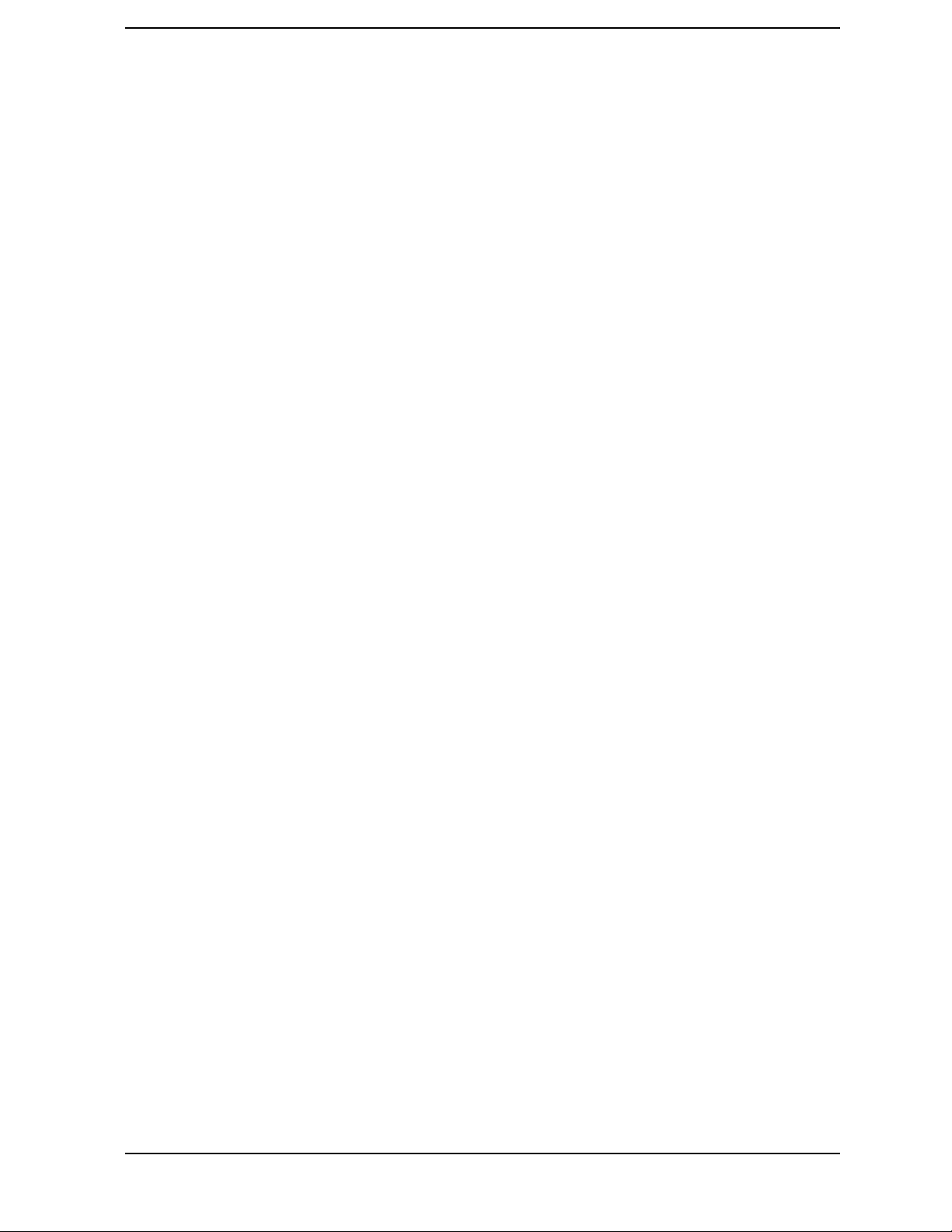
3 Troubleshooting
This chapter provides information about isolating a failing component, known as a Field
Replaceable Unit (FRU), in HP VISUALIZE J6700 workstations.
35
Page 36
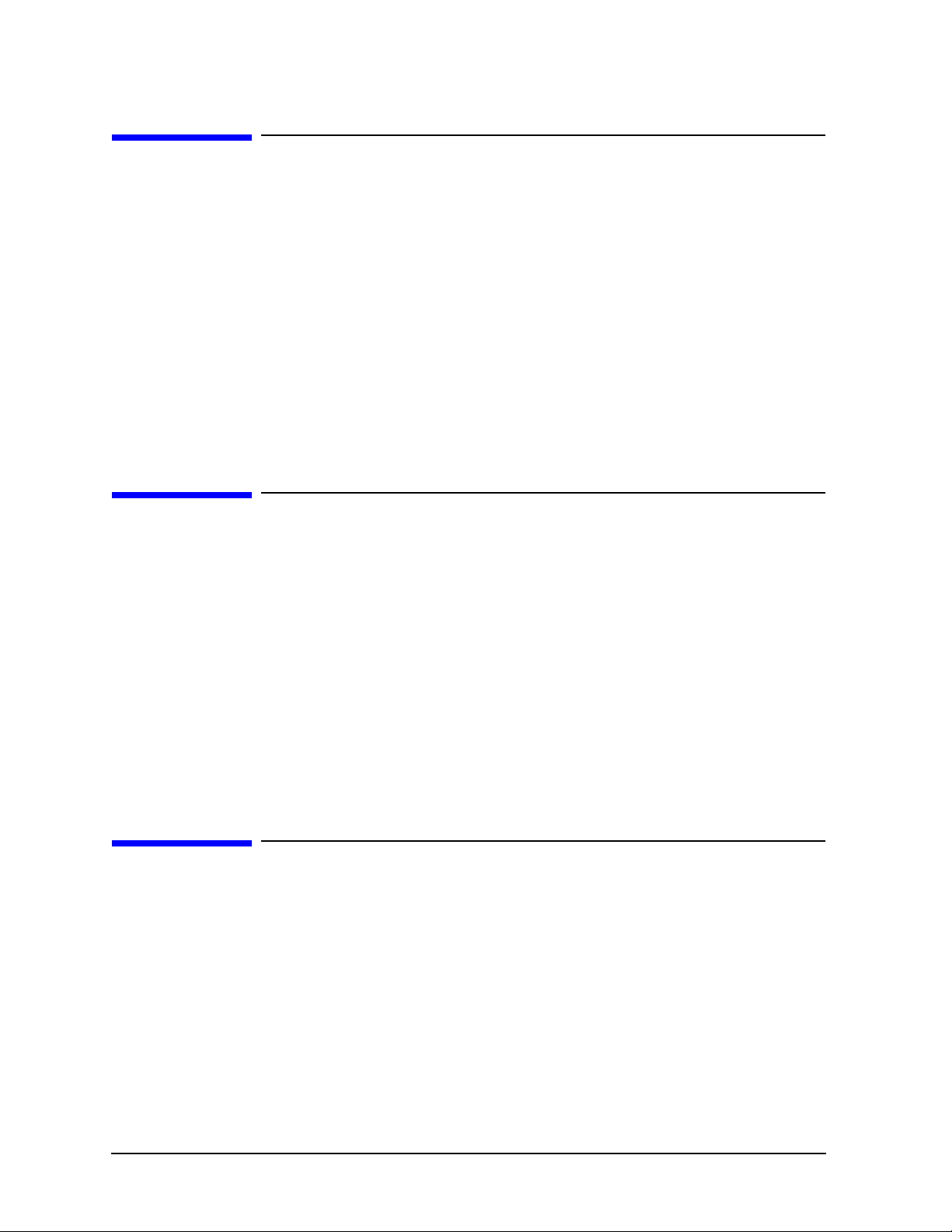
Troubleshooting
Chapter Overview
Chapter Overview
This chapter contains the following main sections:
• Introduction to Troubleshooting
• Flowcharts for Troubleshooting
• Dealing with a Boot Failure
• Identifying LCD-Indicated Conditions
• Running System Verification Tests
• Running ODE-Based Diagnostics
• LED Diagnostics
Introduction to Troubleshooting
To troubleshoot HP VISUALIZE J6700 workstations, you must be familiar with the
HP-UX operating system and be able to start and stop processes. You should also be
familiar with the boot ROM diagnostics, ISL diagnostics, and the Support Tools Manager
online tests, which are described in this chapter.
First note any error or status messages, and then run the power-up boot ROM diagnostics,
known as Selftest. If the Selftest diagnostics fail, replace the FRU that is indicated. If the
tests pass but you still suspect a problem, run the ISL diagnostics and the Support Tools
Manager online tests.
For a complete description of using ISL diagnostics and using the Support Tools Manager,
see the Support Media User’s Manual (Part Number B3782-90176).
Flowcharts for Troubleshooting
The following four figures contain troubleshooting flowcharts you can follow to isolate a
failing Field Replaceable Unit (FRU). Figure 3-1 on the next page contains the main
troubleshooting flowchart. Figures 3-2 through 3-4 on the following pages contain the
flowcharts for console, bootable device, and HP-UX troubleshooting, respectively.
36 Chapter3
Page 37
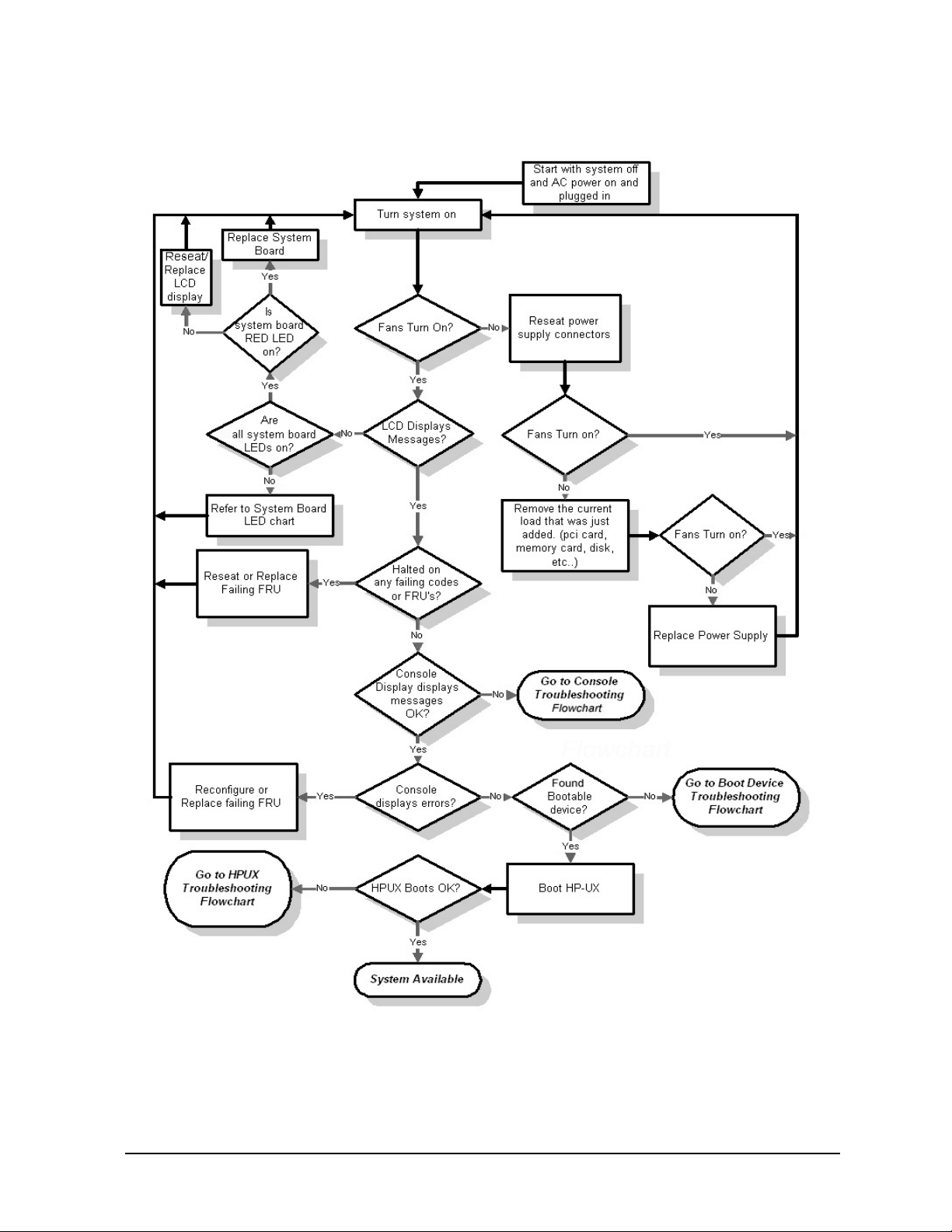
Figure 3-1. Main Flowchart for Troubleshooting
Troubleshooting
Flowcharts for Troubleshooting
Chapter 3 37
Page 38
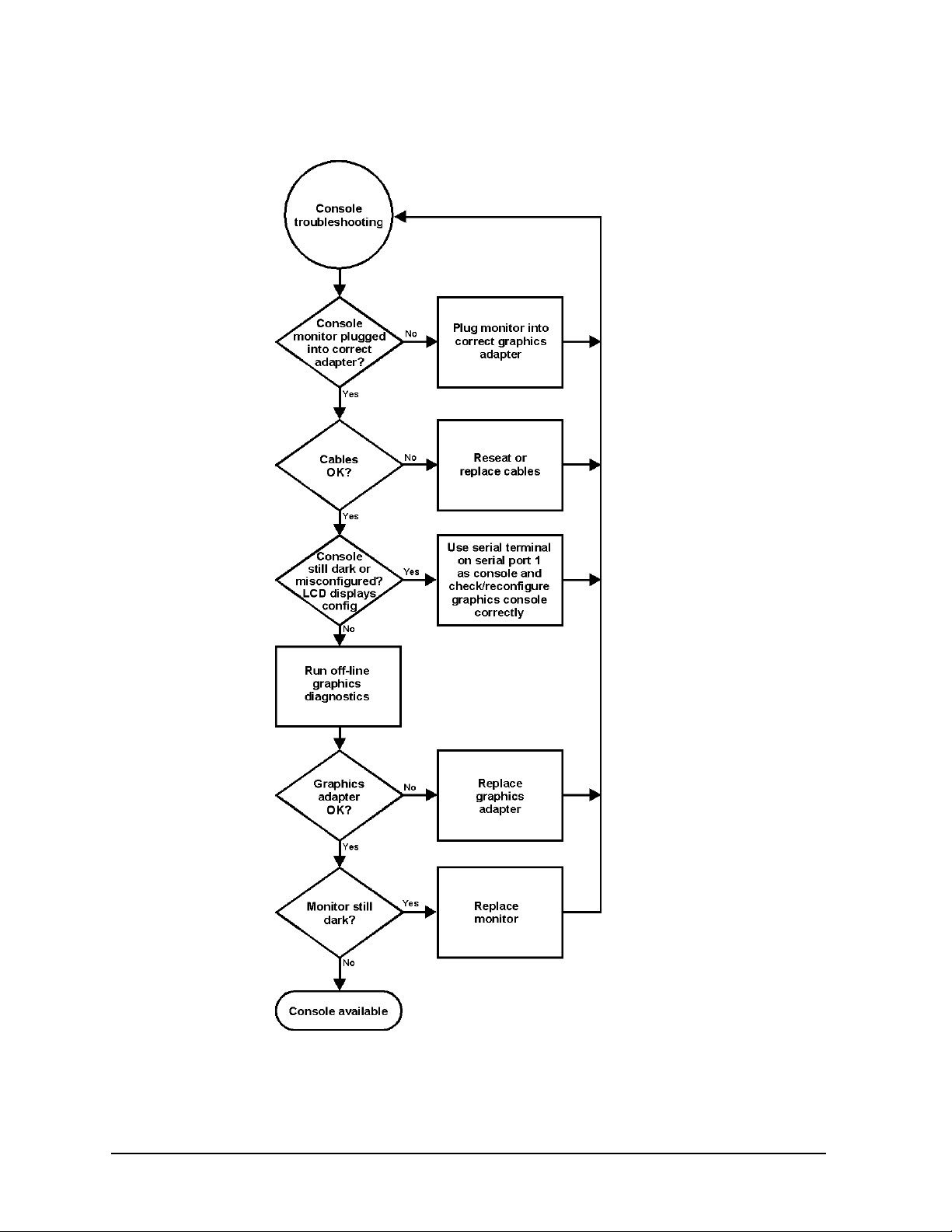
Troubleshooting
Flowcharts for Troubleshooting
Figure 3-2. Console Troubleshooting Flowchart
38 Chapter3
Page 39

Flowcharts for Troubleshooting
Figure 3-3. Bootable Device Troubleshooting Flowchart
Troubleshooting
Chapter 3 39
Page 40
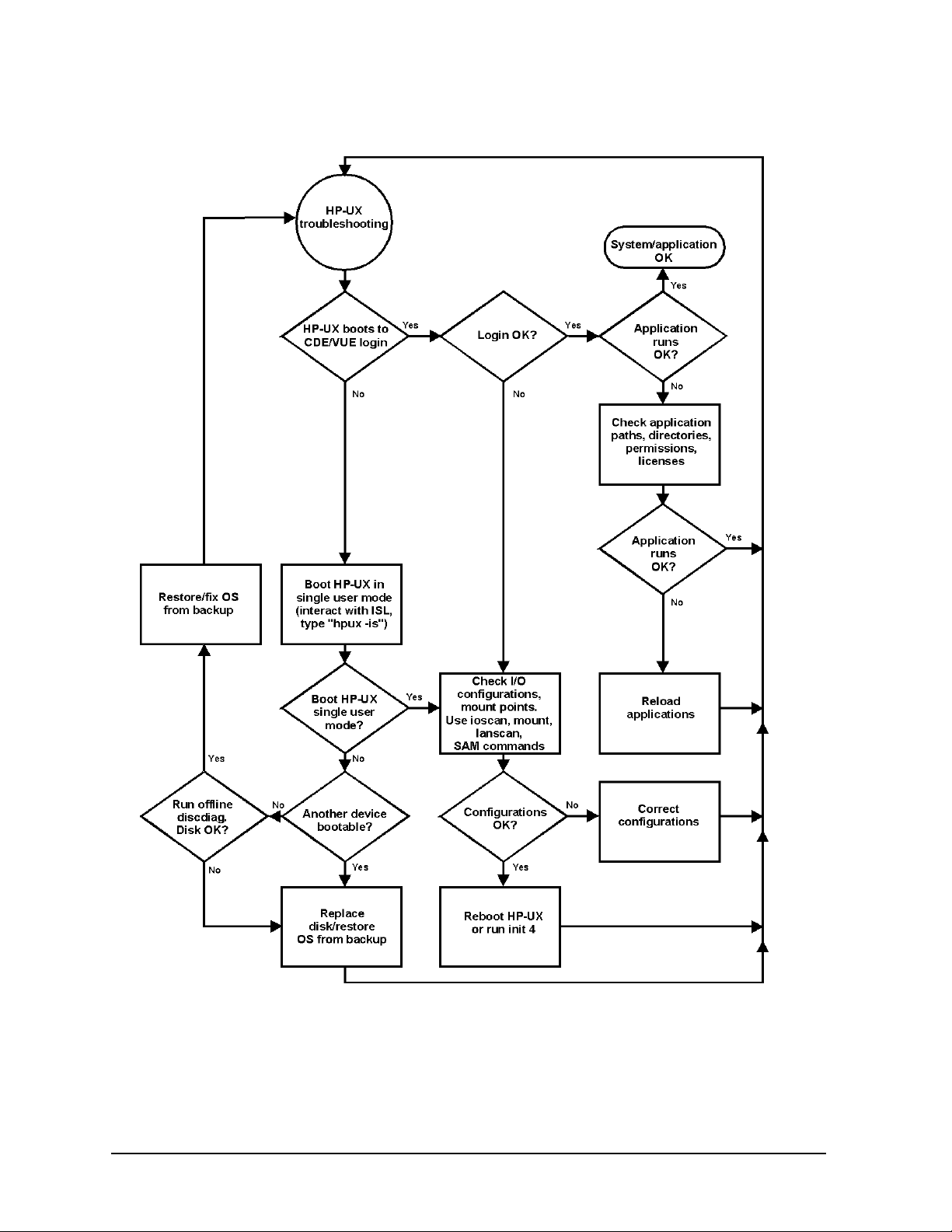
Troubleshooting
Flowcharts for Troubleshooting
Figure 3-4. HP-UX Troubleshooting Flowchart
40 Chapter3
Page 41

Troubleshooting
Dealing with a Boot Failure
Dealing with a Boot Failure
This section contains information for searching for bootable media, stable storage, boot
command notations, supported boot paths and the Intermediate System Loader (ISL)
environment. Some of the examples in this section require the use of the Boot Console
Handler, which is discussed in Chapter 5 of this handbook.
Special Considerations
When dealing with boot failures, you will need to consider the scenarios in this section.
• To boot from a known device containing a bootable operating system, type the following
at the prompt:
Main Menu: Enter command > boot
where
device
is the hardware path to the device, specified in Mnemonic Style
device
[Enter]
Notation.
Example: to boot an operating system stored on an IDE CD ROM, go to the Main Menu
of the Boot Console Handler and then type the following command at the prompt:
Main Menu: Enter command > boot ide [Enter]
The operating system on the specified device is used to start the workstation.
• To interact with the Initial System Loader (ISL) before booting the workstation, type
the following at the prompt:
Main Menu: Enter command > boot
device
[Enter]
You are prompted: Interact with ISL (Y or N) > y [Enter]
Answering yes (y) causes the ISL to be loaded from the specified device. After a short
time, the following prompt appears on the screen:
ISL>
ISL is the program that actually controls the loading of the operating system. By
interacting with ISL, you can choose to load an alternate version of the HP-UX
operating system.
For example, if the usual kernel (/stand/vmunix) on the root disk has become
corrupted, boot the workstation from the backup kernel (/stand/vmunix.prev)by
typing the following at the ISL> prompt:
ISL> hpux /stand/vmunix.prev [Enter]
• To find the location of the bootable operating systems on the various media in the file
system, use the search ipl command. See the next subsection, “Searching for
Bootable Media.”
Chapter 3 41
Page 42

Troubleshooting
Dealing with a Boot Failure
Searching for Bootable Media
To list all devices that contain bootable media, go to the Main Menu of the Boot Console
Handler, and then type the following at the prompt:
Main Menu: Enter command > search ipl [Enter]
The search command searches all buses. The search may turn up more devices than there
are lines on the display. If you are using a text terminal, you can control the progress of the
search from the terminal’s keyboard by doing any of the following:
• To temporarily suspend the search, press [Ctrl]-[S].
• To continue the search, press [Ctrl]-[Q].
• To halt the search, press any other key.
These flow-control commands do not work with a bitmapped display, but such a display can
show more than forty lines of text, so you are unlikely to need them.
To search for devices of just one type that actually contain bootable media, go to the Main
Menu of the Boot Console Handler, and then type the following at the prompt:
Main Menu: Enter command > search ipl
where
device_type
is one of the following:
device_type
[Enter]
• fwscsi is the internal, Ultra2 Wide LVD (Low Voltage Differential) SCSI bus.
• scsi is the external SE/LVD SCSI bus.
• lan is all connections to the built-in LAN.
• ide is the built-in CD ROM drive.
n
• pci
is an optional SCSI interface in slot numbern.
Stable Storage
Stable Storage is non-volatile memory associated with the PA-RISC processor module.
Stable Storage is used by the processor (CPU) to store device path information, the state of
the boot flags, HPMC error information, and operating system initialization data.
Boot Command Notations
The boot command supports the following two notations:
• Mnemonic
• Path number
Type help scsi or help lan for more information on the boot path parameters.
Here are examples of mnemonic notation:
• boot with no parameters selects the primary boot path in stable storage.
• boot with the alternate or alt parameter selects the alternate boot path in stable
storage.
42 Chapter3
Page 43

Troubleshooting
Dealing with a Boot Failure
Here is an example of path number notation:
• boot p1 [Enter] attempts to boot from the second path in a list generated by a
previous search command.
Supported Boot Paths
SCSI devices are bootable when connected to any SCSI port on the system. Workstations
can only boot from the built-in LAN port. The workstation can be booted from the CD ROM
drive for software installation.
Intermediate System Loader (ISL) Environment
The ISL environment provides the means to load the operating system (HP-UX)
environment. The ISL environment also provides an offline platform to execute diagnostic
and utility programs from a boot device when HP-UX does not load.
The ISL program is the first program loaded into main memory from an external media
(LAN, disk, or tape) and launched by the initial program loader (IPL) routine during the
Boot Administration environment.
The ISL environment provides the following capabilities:
• Execute user-entered commands to modify boot device paths and boot options in stable storage.
• Run off-line diagnostic programs and utilities.
• Provide automatic booting of the HP-UX operating system after power-on or reset.
Chapter 3 43
Page 44

Troubleshooting
Identifying LCD-Indicated Conditions
Identifying LCD-Indicated Conditions
This workstation uses a 2-line LCD, with up to 16-characters per line, to display
firmware/operating system progress codes. These codes are referred to as chassis codes.
The information displayed on the LCD has the following format:
XXX YYYY: ZZZZZZ (Line 1) AAAAAAAAAAAAAAAA (Line 2)
Where:
XXX Three-character Operating Status YYYY Four-digit hex code identifying the code module being executed ZZZZZZ Six-digit FRU descriptor AAAAAAAAAAAAAAAA Diagnostic message of up to 16 characters
The 3-character operating status can be one of the following:
FLT (fault)
TST (test)
INI (initialize)
SHU (shutdown)
WRN (warning)
RUN (running)
A hardware error has been detected
Hardware being tested
Hardware being initialized
System being shutdown
A non-optimal operating condition exists
The operating system is running
Selftest Failures
Chassis codes are the key to debugging selftest errors. If a failure is found during selftest,
chassis codes are displayed in the system LCD. To debug a failure:
1. In Table 3-1 starting on the next page, find the chassis code listed on the LCD.
2. In the Boot Console Handler, use the Service Menu’s pim, pdt, and ChassisCodes commands to get additional information about the failure.
The FRU column in Table 3-1 shows messages printed on the LCD that refer to system
FRUs. All codes are listed in numeric order.
44 Chapter3
Page 45

Troubleshooting
Identifying LCD-Indicated Conditions
Memory Failures
The J6700 workstations require special Memory Page Deallocation to be implemented.
This feature allows the workstation to provide information to the operating system about
memory failures.
HP-UX uses this information to map out failing memory areas and continue normal
operation. You can check the Memory Page Deallocation Table (PDT) using the pdt
command in the Service menu of the Boot Console Handler (refer to Chapter 5). If a failing
DIMM is replaced, use the command pdt clear in the Service Menu to clear out the PDT.
Chapter 3 45
Page 46

Troubleshooting
Identifying LCD-Indicated Conditions
Chassis Codes
Table 3-1 lists all of the chassis codes for the J6700 workstations.
Table 3-1. Chassis Codes for J6700 Workstations
Ostat Code FRU Message Description
FLT 1n01 SYS BD HPMC occurred CPU n detected an unexpected HPMC. FLT 1n02 SYS BD powerfail intrpt CPU n detected an unexpected power fail
interrupt.
FLT 1n03 SYS BD recvry cntr trap CPU n detected an unexpected recovery
counter trap.
FLT 1n04 SYS BD external intrrpt CPU n detected an unexpected external
interrupt.
FLT 1n05 SYS BD LPMC occurred CPU n detected an unexpected LPMC. FLT 1n06 SYS BD ITLB mis/Ipg flt CPUn detected an unexpected ITLB miss
or instruction page fault.
FLT 1n07 SYS BD I mem prot trap CPU n detected an unexpected instruction
memory protection trap.
FLT 1n08 SYS BD illegal inst trp CPU n detected an unexpected illegal
instruction trap.
FLT 1n09 SYS BD break instr trap CPU n detected an unexpected break
instruction trap.
FLT 1n0A SYS BD privilgd op trap CPU n detected an unexpected privileged
operation trap.
FLT 1n0B SYS BD privlgd reg trap CPU n detected an unexpected privileged
register trap.
FLT 1n0C SYS BD overflow trap CPU n detected an unexpected overflow
trap.
FLT 1n0D SYS BD conditional trap CPUndetected an unexpected conditional
trap.
FLT 1n0E SYS BD assist exep trap CPU n detected an unexpected assist
exception trap.
FLT 1n0F SYS BD DTLB mis/Dpg flt CPU n detected an unexpected DTLB
miss or data page fault.
FLT 1n10 SYS BD non-acc ITLB mis CPUn detected an unexpectednon-access
ITLB miss fault.
FLT 1n11 SYS BD non-acc DTLB mis CPUn detected an unexpectednon-access
DTLB miss or data page fault.
46 Chapter3
Page 47

Troubleshooting
Identifying LCD-Indicated Conditions
Table 3-1. Chassis Codes for J6700 Workstations
Ostat Code FRU Message Description
FLT 1n12 SYS BD data mem prot tr CPU n detected an unexpected data
memory protection trap.
FLT 1n13 SYS BD data mem brk trp CPU n detected an unexpected data
memory break trap.
FLT 1n14 SYS BD TLB dirty bit tr CPU n detected an unexpected TLB dirty
bit trap.
FLT 1n15 SYS BD page refrnce trp CPU n detected an unexpected page
reference trap.
FLT 1n16 SYS BD assist emul trap CPU n detected an unexpected assist
emulation trap.
FLT 1n17 SYS BD hi-priv xfer trp CPU n detected an unexpected
higher-privilege transfer trap.
FLT 1n18 SYS BD lo-priv xfer trp CPU n detected an unexpected
lower-privilege transfer trap.
FLT 1n19 SYS BD taken branch trp CPU n detected an unexpected
taken-branch trap.
FLT 1n1A SYS BD data mem acc rts CPU n detected an unexpected data
memory access rights trap.
FLT 1n1B SYS BD data mem prot ID CPU n detected an unexpected data
memory protection ID trap.
FLT 1n1C SYS BD unalign data ref CPU n detected an unexpected unaligned
data reference trap.
FLT 1n1D SYS BD perf mon intrrpt CPU n detected an unexpected
performance monitor interrupt.
TST 1n20 SYS BD CPUn basic test CPU n is starting its basic operations
self-test.
TST 1n21 SYS BD CPUn alu test CPU n is starting its arithmetic and
logical unit self-test.
TST 1n22 SYS BD CPUn branch test CPU n is starting its branch instruction
self-test.
TST 1n23 SYS BD CPUn arith cond CPU n is starting its arithmetic condition
self-test.
TST 1n24 SYS BD CPUn bit opers CPU n is starting its bit operation
instruction self-test.
TST 1n25 SYS BD CPUn cntrl regs CPU n is starting its control register
self-test.
Chapter 3 47
Page 48
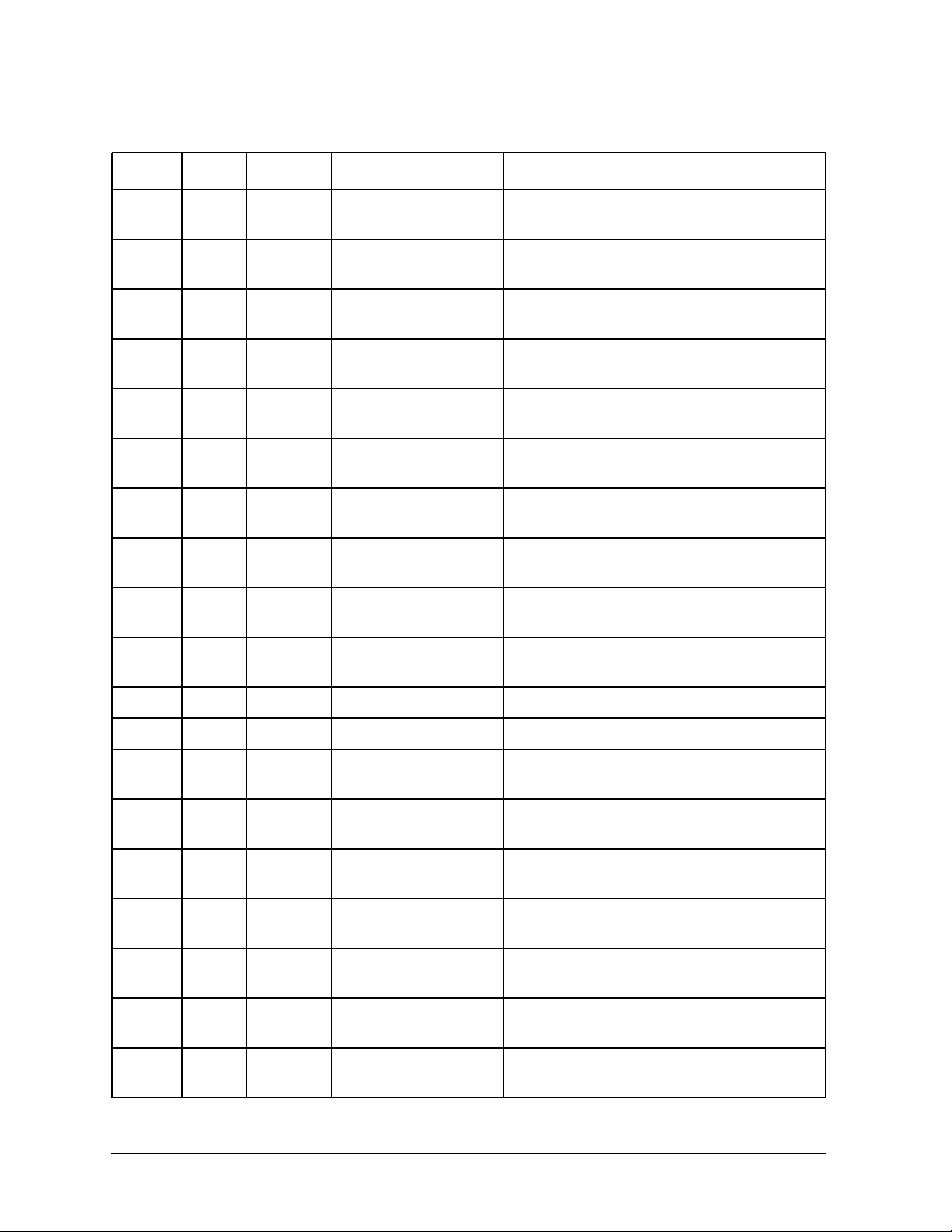
Troubleshooting
Identifying LCD-Indicated Conditions
Table 3-1. Chassis Codes for J6700 Workstations
Ostat Code FRU Message Description
TST 1n26 SYS BD CPUn ext intrpt CPU n is starting its external interrupt
self-test.
TST 1n27 SYS BD CPUn itimer test CPU n is starting its interval timer
self-test.
TST 1n28 SYS BD CPUn multi-media CPU n is starting its multi-media
instructions self-test.
TST 1n29 SYS BD CPUn shadow reg CPU n is starting its shadow register
self-test.
TST 1n2A SYS BD CPUn diagnse reg CPU n is starting its diagnose register
self-test.
TST 1n2B SYS BD CPUn rdr test CPU n is starting its remote diagnose
register self-test.
TST 1n2C SYS BD CPUn bypass test CPU n is starting its integer bypass
operation self-test.
TST 1n30 SYS BD CPUn start est CPU n is starting its early (pre-memory)
self-tests.
WRN 1n31 SYS BD CPUn skip est CPU n is bypassing its early self-tests to
save time.
FLT 1n32 SYS BD CPUn bad tst mod CPU n detected an unsupported system
mode.
INI 1n3C SYS BD CPUn initialize CPU n is initializing after self-tests. TST 1n3E SYS BD CPUn exit est CPU n finished its early self-tests. TST 1nA0 SYS BD CPUn fpu tests CPU n is starting its floating-point unit
self-tests.
TST 1nA1 SYS BD CPUn fpu reg tst CPU n is starting its floating-point
register self-test.
TST 1nA2 SYS BD CPUn fpu inst CPU n is starting its floating-point
instruction self-test.
TST 1nA3 SYS BD CPUn fpu traps CPU n is starting its floating-point trap
self-test.
TST 1nA4 SYS BD CPUn fpu misc CPU n is starting its floating-point
miscellaneous operations self-test.
TST 1nA5 SYS BD CPUn fpu bypass CPU n is starting its floating-point
bypassing self-test.
TST 1nB1 SYS BD CPUn TLB RAM tst CPU n is starting its TLB register
self-test.
48 Chapter3
Page 49
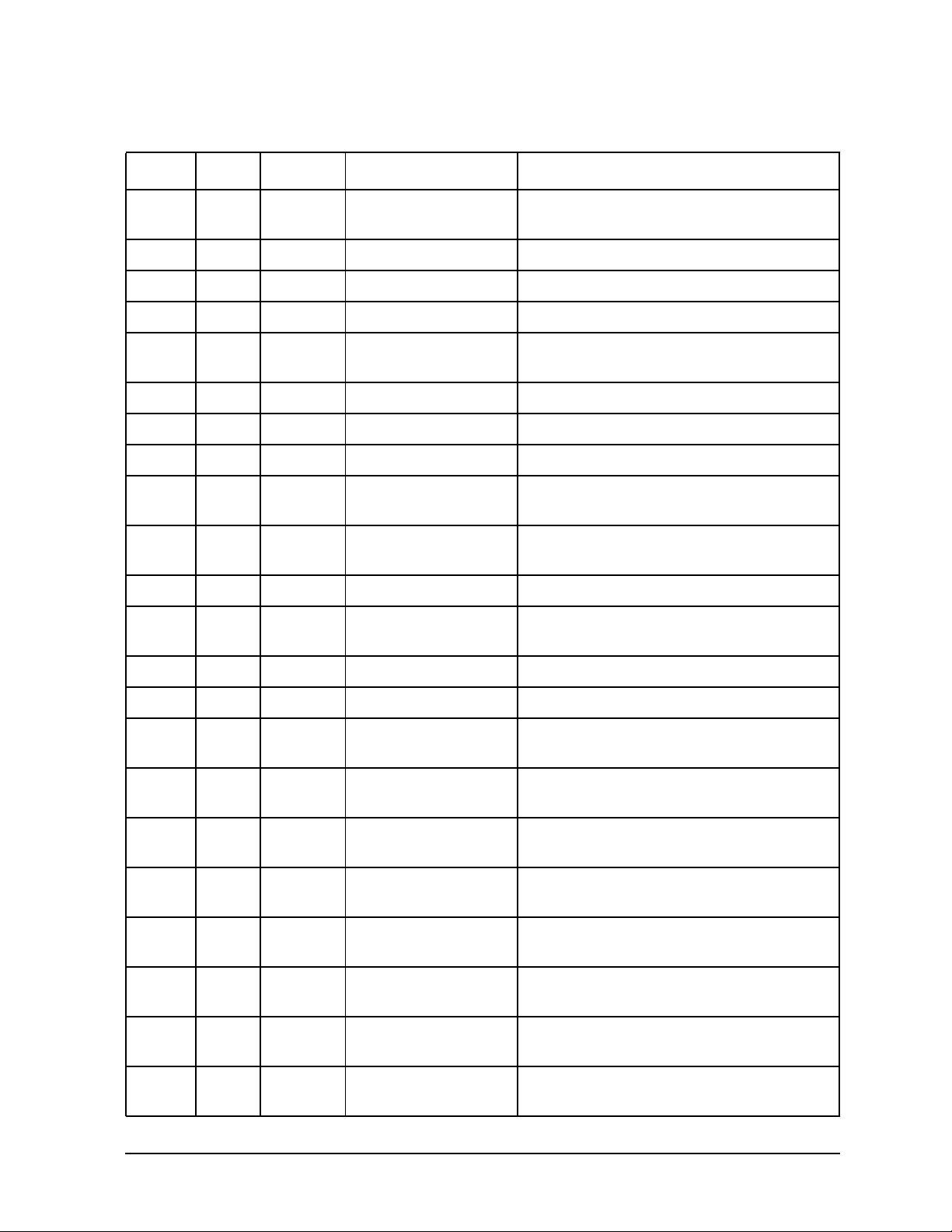
Troubleshooting
Identifying LCD-Indicated Conditions
Table 3-1. Chassis Codes for J6700 Workstations
Ostat Code FRU Message Description
TST 1nB2 SYS BD CPUn TLB trans CPU n is starting its TLB translation
self-test.
FLT 1nBA SYS BD monarch CPU FLT 1nBB SYS BD bad CPUn number The CPU identifier was out of range. FLT 1nBF SYS BD CPUn halt boot Bootstrap failure--machine halted. INI 1nCA SYS BD CPUn sys bus arb Monarch CPU is initializing the system
WRN 1nCD SYS BD CPUn deconfig CPU n deconfigured itself. WRN 1nCE SYS BD CPUn extinguish PDC_PROC halted CPU n. FLT 1nCF SYS BD slaven failed Slave CPU n failed self-test. WRN 1mDs SYS BD slaves deconfig Monarch CPU m deconfigured slave CPU
WRN 1nEF SYS BD CPUn slftst warn CPU n detected a non-fatal error during
WRN 1mFs SYS BD monm stop slave INI 1nFC SYS BD CPUn sync’ing CPU n is synchronizing with the rest of
INI 1nFD SYS BD CPUn stat wd tst CPU n is testing the system status word. FLT 1nFF SYS BD monarchn selftst Monarch CPU n failed self-test.
fail
The monarch CPU failed.
bus arbitration.
s.
its self-tests.
s
Monarch CPU m halted slave CPU s.
the system.
TST 2n20 SYS BD CPUn icache RAM CPU n is starting its instruction cache
RAM self-test.
FLT 2n25 SYS BD CPUn ic ld d err CPU n detected a data error during data
cache load.
FLT 2n26 SYS BD CPUn ic ld t err CPU n detected a tag error during data
cache load.
TST 2n30 SYS BD CPUn icache tag CPU n is starting its instruction cache tag
self-test.
TST 2n40 SYS BD CPUn icache par CPU n is starting its instruction cache
parity detection self-test.
TST 2n50 SYS BD CPUn dc stor que CPU n is starting its data cache store
queue self-test.
FLT 2n51 SYS BD CPUn dc st q err CPU n detected an error during its data
cache store queue self-test.
TST 2n70 SYS BD CPUn dcache RAM CPU n is starting its data cache RAM
self-test.
Chapter 3 49
Page 50
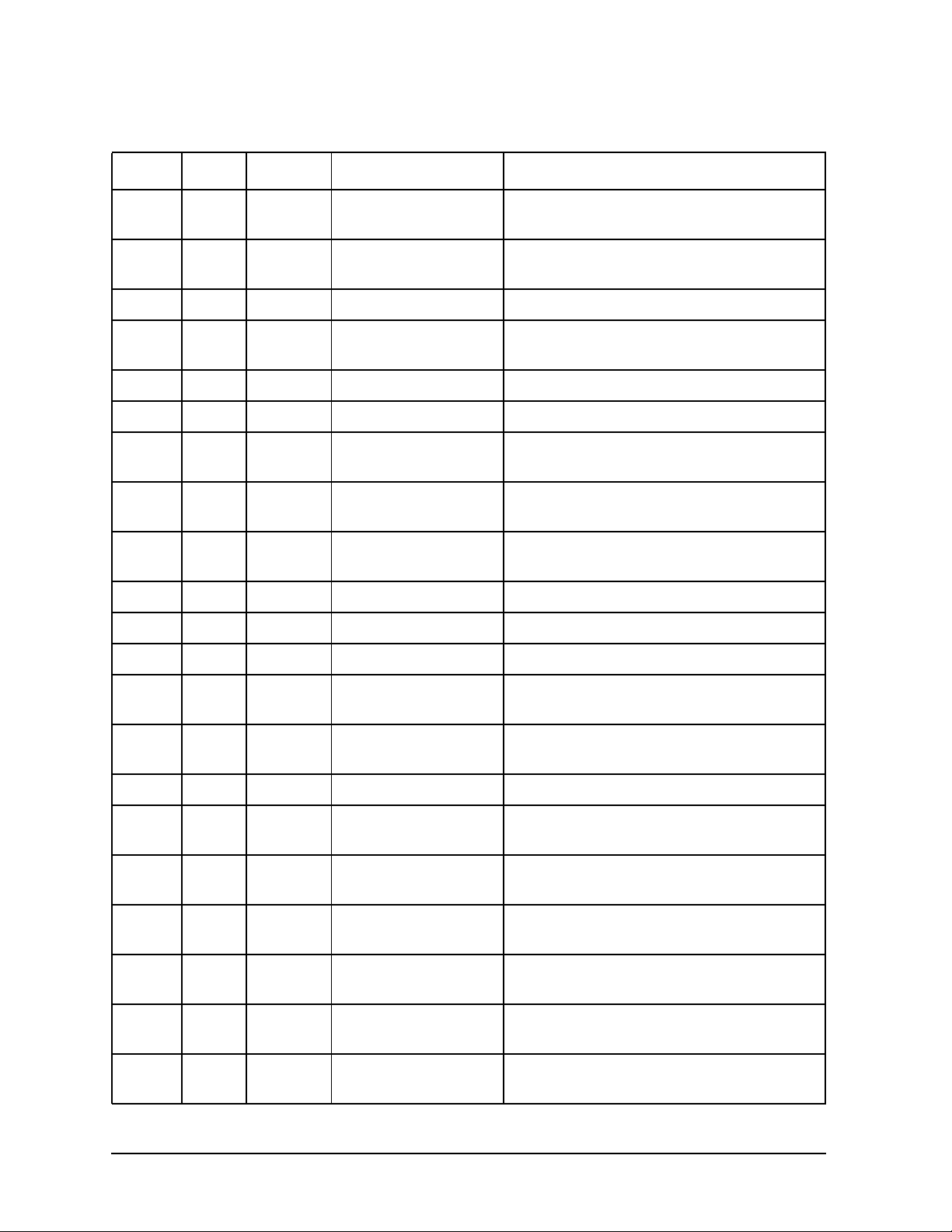
Troubleshooting
Identifying LCD-Indicated Conditions
Table 3-1. Chassis Codes for J6700 Workstations
Ostat Code FRU Message Description
TST 2n80 SYS BD CPUn dcache tag CPU n is starting its data cache tag
self-test.
TST 2n90 SYS BD CPUn dcache ECC CPU n is starting its data cache ECC
self-test.
FLT 2BAD SYS BD assertion fail A firmware assertion failed. TST 3n00 SYS BD ROM checksum tst Monarch CPU n is testing the boot ROM
integrity.
FLT 3n00 SYS BD ROM checksum BAD The boot ROM failed checksum. INI 3n00 SYS BD ROM checksum ok The boot ROM passed checksum. TST 3n01 SYS BD PDH control test Monarch CPU n is testing PDH control
register.
INI 3n01 SYS BD PDH control init Monarch CPU n is initializing the PDH
control register.
FLT 3n01 SYS BD PDH control err Monarch CPU n detected an error in the
PDH control register.
TST 3n02 SYS BD scratch RAM test Monarch CPU n is testing scratch RAM. INI 3n02 SYS BD scratch RAM ok The scratch RAM test failed. FLT 3n02 SYS BD scratch RAM bad The scratch RAM test passed. WRN 3n03 SYS BD stbl st read err CPU n detected a non-fatal error reading
the stable store.
FLT 3n03 SYS BD stbl st read err CPU n detected a non-fatal error reading
the stable store.
INI 3nC4 SYS BD clearing EEPROM Monarch CPU n is clearing the EEPROM. INI 3nD4 SYS BD deflting EEPROM2 Monarch CPU n is initializing the
EEPROM to system defaults.
WRN 3n04 SYS BD EEPROM write err CPU n detected a non-fatal error writing
the EEPROM.
FLT 3n04 SYS BD EEPROM write err CPU n detected a fatal error writing the
EEPROM.
FLT 3n05 SYS BD EEPROM wrt limit CPU n detected a fatal error writing the
EEPROM.
WRN 3n06 SYS BD EEPROM read err CPU n detected a non-fatal error reading
the EEPROM.
FLT 3n06 SYS BD EEPROM read err CPU n detected a fatal error reading the
EEPROM.
50 Chapter3
Page 51
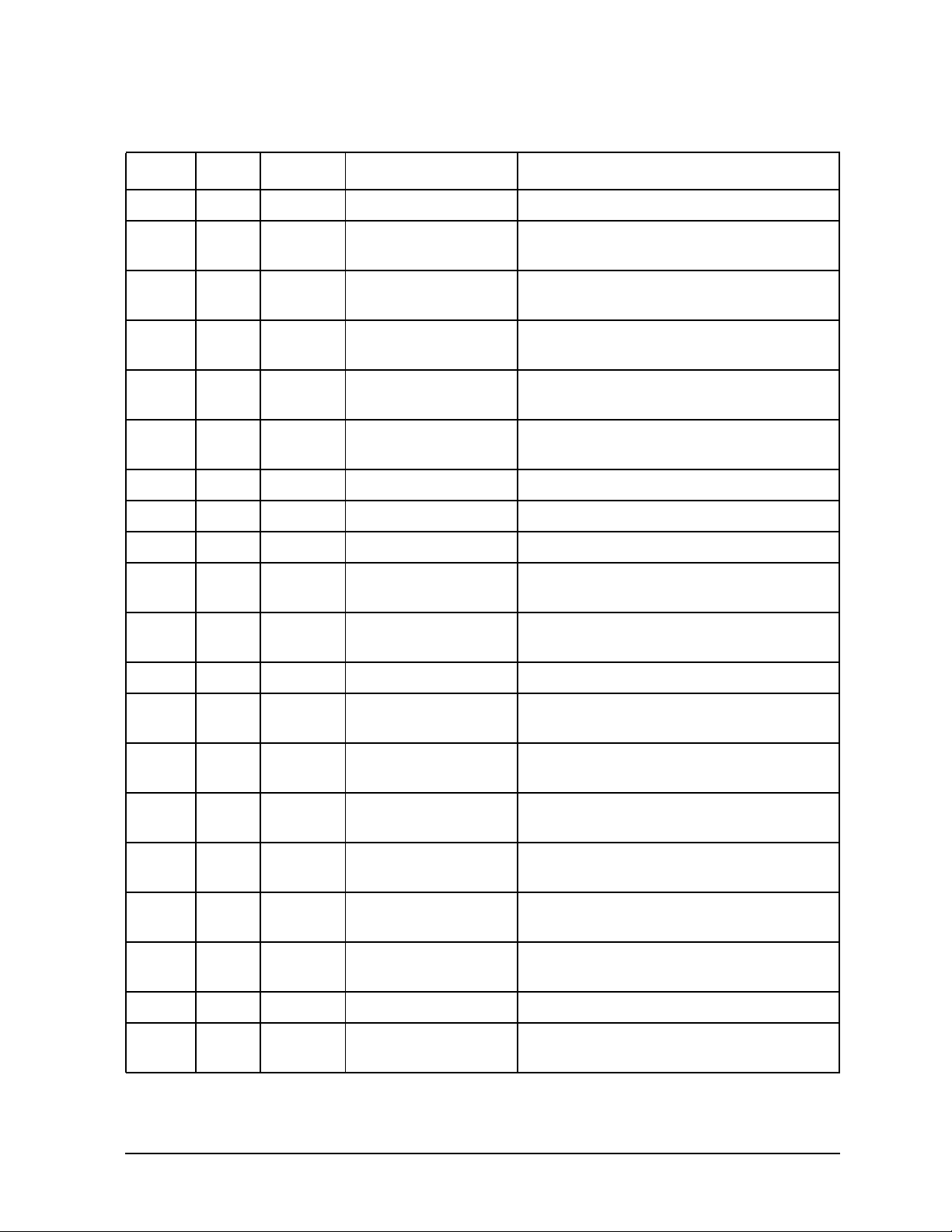
Troubleshooting
Identifying LCD-Indicated Conditions
Table 3-1. Chassis Codes for J6700 Workstations
Ostat Code FRU Message Description
INI 3n07 SYS BD CPUn invoke LDB CPU n is starting the low-level debugger. FLT 3n09 SYS BD bad sys mde byte CPU n detected an unsupported system
mode.
WRN 3n1A SYS BD hversion mismtch Stable store hardware version doesn’t
match system.
TST 3n1B SYS BD chck model strng Check model string with version in stable
store.
WRN 3n1B SYS BD model str msmtch Model string doesn’t match that in stable
store.
FLT 3n1B SYS BD fatal model str Error reading model string from stable
store.
TST 3n1C SYS BD test software ID Check LANIC address. WRN 3n1C SYS BD update sw ID Update LANIC address. FLT 3n1C SYS BD update sw ID err Error updating LANIC address. INI 3n2s SYS BD Invoke LDB:
TST 3nBC IO BD test sys clocks CPU n is verifying processor clocks with
INI 3nBC SYS BD init sys clocks CPU n has initialized the processor clocks. FLT 3nBC IO BD RTC tick timeout The real-time clock is ticking too slowlyor
TST 3nCD SYS BD check defaults CPUn is initializing stable store valuesto
INI 3nCD SYS BD init defaults CPU n finished initializing stable store
FLT 3nCD SYS BD init EEPROM err CPU n detected an error writing to stable
FLT 3nEC SYS BD bad sys config CPU n detected an illegal CPU board
FLT 3nF4 SYS BD EEPROM boot limt CPU n detected a fatal error writing the
s
CPU n is awaiting the low-level debugger for s more seconds.
the real-time clock.
not at all.
system defaults.
values.
store.
configuration.
EEPROM.
FLT 3nFC SYS BD bad sys bd id CPU n cannot identify CPU board. TST 4n00 SYS BD CPUn start lst CPU n is starting its late (with memory)
self-tests.
Chapter 3 51
Page 52
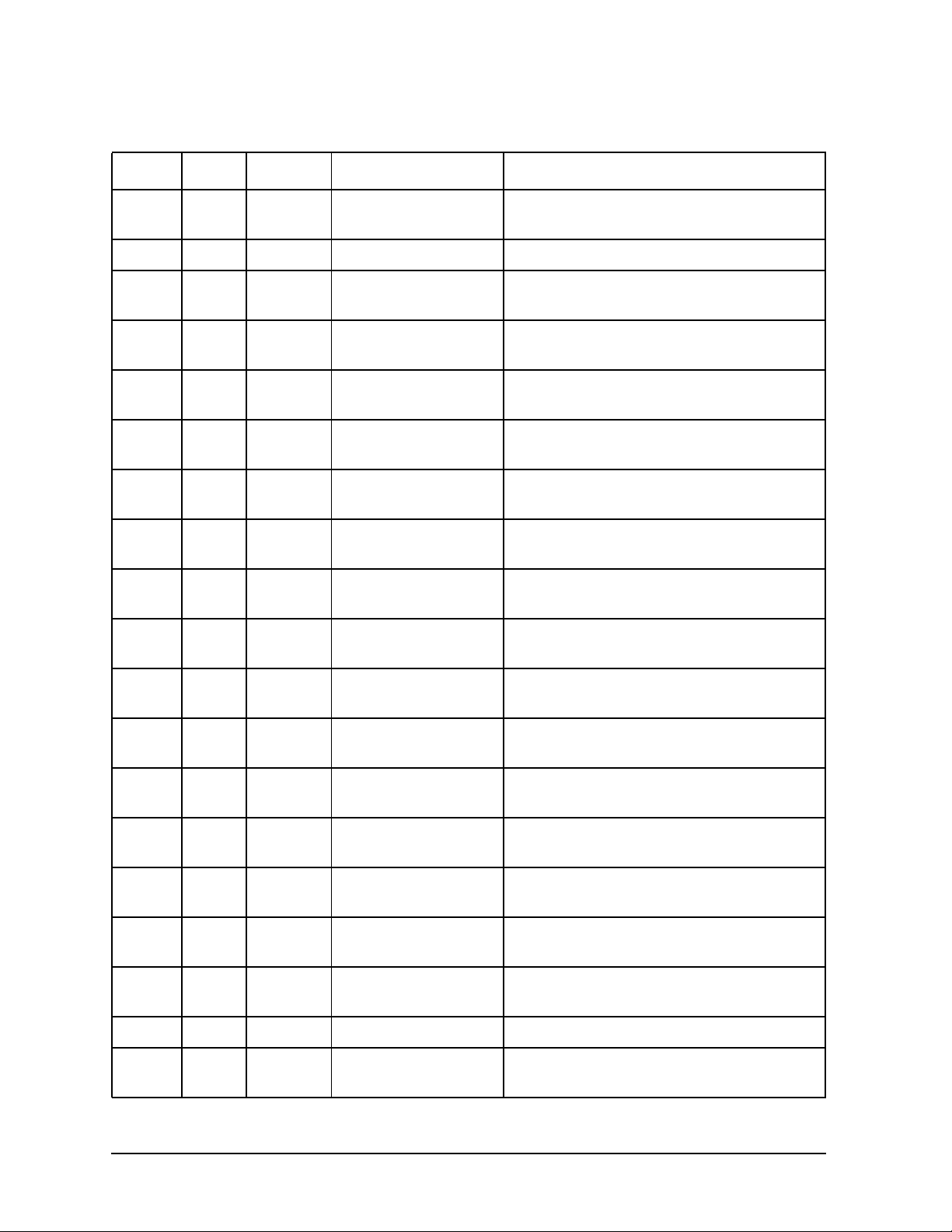
Troubleshooting
Identifying LCD-Indicated Conditions
Table 3-1. Chassis Codes for J6700 Workstations
Ostat Code FRU Message Description
WRN 4n01 SYS BD CPUn skip lst CPU n is bypassing its late self-tests to
save time.
TST 4n0E SYS BD CPUn exit lst CPU n finished its late self-tests. TST 4n20 SYS BD CPUn lst erly st CPU n is re-executing some of its early
self-tests from system memory.
TST 4n21 SYS BD CPUn lst basic CPU n is re-executing its basic operations
self-test.
TST 4n22 SYS BD CPUn lst alu CPU n is re-executing its arithmetic and
logic unit self-test.
TST 4n23 SYS BD CPUn lst branch CPU n is re-executing its branch
instruction self-test.
TST 4n24 SYS BD CPUn lst arth cd CPU n is re-executing its arithmetic
conditions self-test.
TST 4n25 SYS BD CPUn lst bit ops CPU n is re-executing its bit operations
self-test.
TST 4n26 SYS BD CPUn lst ctl reg CPU n is re-executing its control register
self-test.
TST 4n27 SYS BD CPUn lst ext int CPU n is re-executing its external
interrupt self-test.
TST 4n28 SYS BD CPUn lst itimer CPU n is re-executing its interval timer
self-test.
TST 4n29 SYS BD CPUn lst mltimed CPU n is re-executing its multi-media
instructions self-test.
TST 4n2A SYS BD CPUn lst shadow CPU n is re-executing its shadow register
self-test.
TST 4n2B SYS BD CPUn lst dg regs CPU n is re-executing its diagnose
register self-test.
TST 4n2C SYS BD CPUn lst rdrs CPU n isre-executing its remote diagnose
register self-test.
TST 4n2D SYS BD CPUn lst bypass CPU n is re-executing its integer bypass
operation self-test.
TST 4n30 SYS BD CPUn cache byte CPU n is starting its data cache sub-word
operations self-test.
TST 4n40 SYS BD CPUn cache flush CPU n is starting its cache flush self-test. TST 4n50 SYS BD CPUn icache miss CPU n is starting its instruction cache
miss self-test.
52 Chapter3
Page 53
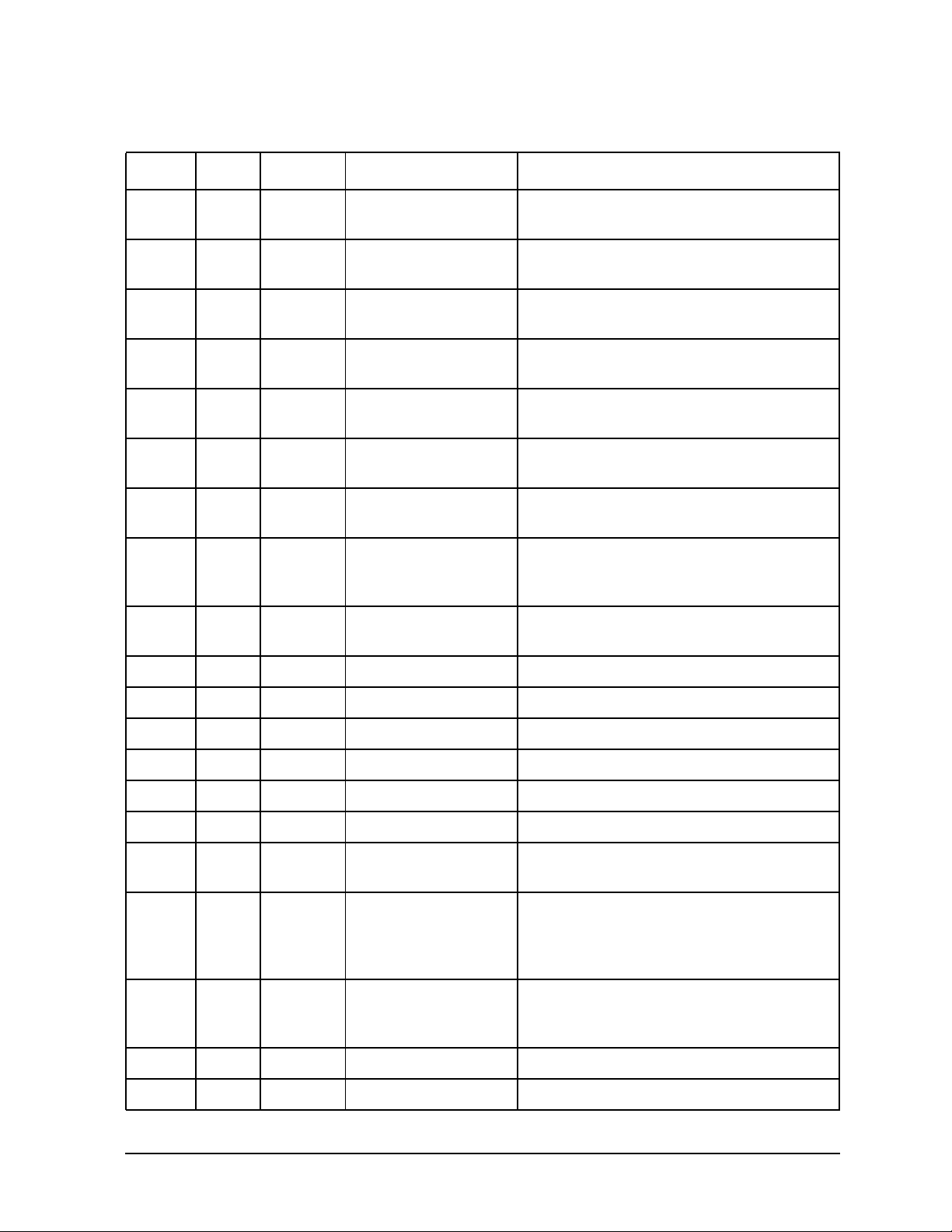
Troubleshooting
Identifying LCD-Indicated Conditions
Table 3-1. Chassis Codes for J6700 Workstations
Ostat Code FRU Message Description
TST 4n60 SYS BD CPUn dcache miss CPU n is starting its data cache miss
self-test.
FLT 5n00 SYS BD unknown bus err CPU n detected an unknown error on the
system bus (Runway).
FLT 5n02 SYS BD path err assertd CPU n detected a path error on the
system bus (Runway).
FLT 5n04 SYS BD data parity err CPU n detected a data, address, or control
parity error on the system bus (Runway).
FLT 5n07 SYS BD Runway dir error CPU n detected a directed error on the
system bus (Runway).
FLT 5n08 SYS BD Runway broad err CPU n detected a broadcast error on the
system bus (Runway).
FLT 5n0A SYS BD illegal response CPU n received data that did not match
any outstanding data request.
FLT 5n0B SYS BD bus timeout CPU n timed out before receiving
requested data. The responder is logged in
the system responder address.
FLT 5n0C SYS BD CPU sync failure CPU n’s synchronizer detected a rule
violation on the system bus (Runway).
INI 7000 DIMM start DIMM scan Start looking for installed DIMMs. INI 7002 SYS BD init mem tables Initialize memory data structures. FLT 7004 SYS BD mem plt upd fail Error updating memory platform data. FLT 7005 DIMM insufficient mem Insufficient memory detected to continue. TST 7010 DIMM check DIMM order Start memory DIMM order check. WRN 7011 DIMM skip DIMM ord ck Bypass memory DIMM order check. FLT 7012 DIMM DIMM order error Memory DIMMs are not in the proper
order.
FLT 7013 DIMM DIMM order error Memory DIMMs are not in the proper
order. As a result, the system cannot
access one or more DIMMs and has
deallocated all inaccessible DIMMs.
TST 7016 DIMM DIMM pair check Start memory DIMM pair check (DIMMs
in a pair (e.g. 0a/0b) must match in
J7xxx).
WRN 7017 DIMM skip mem pair ck Bypass memory DIMM set check. FLT 701F DIMM no memory found Memory scan couldn’t find any DIMMs.
Chapter 3 53
Page 54
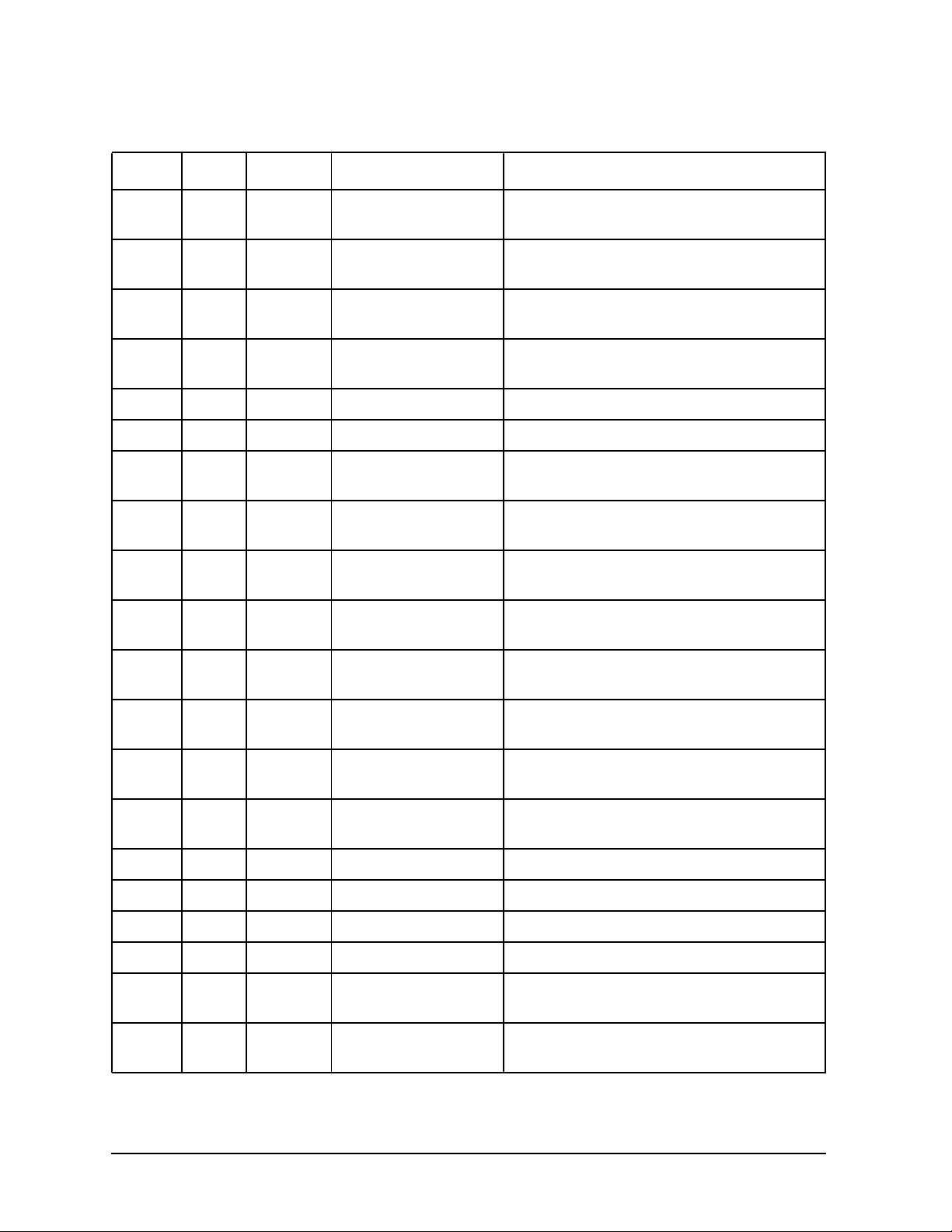
Troubleshooting
Identifying LCD-Indicated Conditions
Table 3-1. Chassis Codes for J6700 Workstations
Ostat Code FRU Message Description
TST 7020 SYS BD search for IMM Try to find a single memory bank to use
for the initial memory module.
TST 703s DIMM DIMMs IMM vrfy DIMM s was the initial memory module
last boot. Verify it still works.
FLT 704s DIMM DIMMs IMM fail DIMM s failed the initial memory module
test.
TST 705s DIMM DIMM
INI 706s DIMM DIMMs is IMM DIMM s chosen as initial memory module. INI 70F0 DIMM DIMM scan done Memory DIMM scan complete. TST 7100 SYS BD mem register tst Start testing registers in memory
WRN 7101 SYS BD skip mem reg tst Bypass the memory controller register
FLT 7102 SYS BD mem addr reg tst Firmware detected an error in the
FLT 7103 SYS BD mem mbat reg tst Firmware detected an error in the
FLT 7104 SYS BD mem reg tst fail Firmware detected an error in the
FLT 7105 SYS BD mem err reg test Firmware detected an error in the
FLT 7106 SYS BD mem err clr fail Firmware was unable to clear the error
s IMM test
TestDIMM in slot s as the initial memory module.
controller.
test.
memory controller address registers.
memory controller bank registers.
memory controller memory registers.
memory controller error registers.
registers after testing.
INI 7200 DIMM strt DIMM detect Start the Serial Presence Detection (SPD)
to search for memory DIMMs.
INI 7201 DIMM DIMM detectx% SPD is x% finished. WRN 7202 SYS BD skip DIMM detect Bypass Serial Presence Detection. FLT 7203 DIMM unsupp DIMM type SPD found an unsupported DIMM type. FLT 7204 DIMM SPD fatal error SPD detected an unexpected, fatal error. INI 7205 DIMM add HP DIMM type New HP manufactured DIMM type added
to tables.
INI 7206 DIMM non-HP DIMM type New non-HP DIMM type added to tables
(use at own risk).
54 Chapter3
Page 55
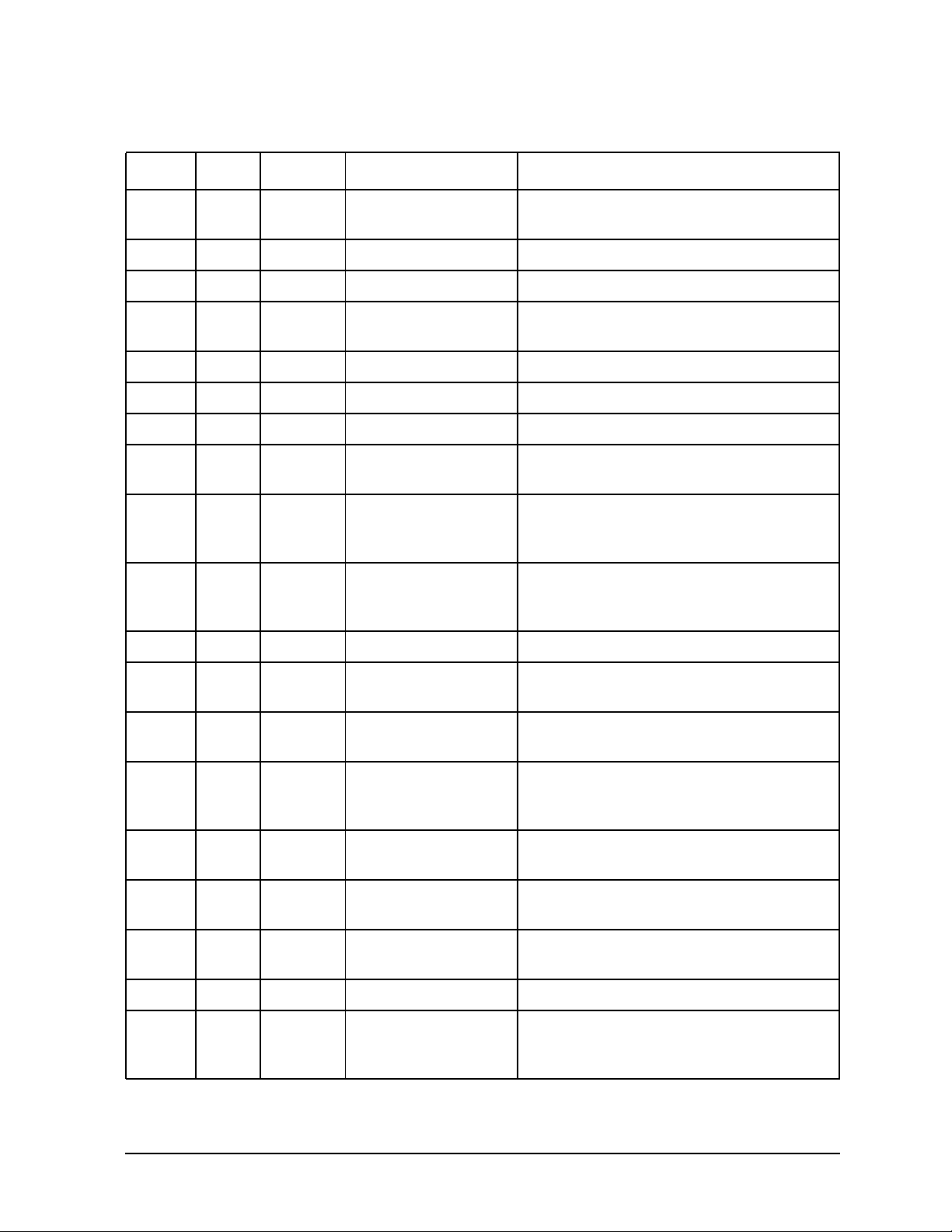
Troubleshooting
Identifying LCD-Indicated Conditions
Table 3-1. Chassis Codes for J6700 Workstations
Ostat Code FRU Message Description
FLT 7207 DIMM DIMM table full The DIMM table is full--cannot add new
type.
FLT 7208 DIMM no DIMMs found SPD didn’t find any memory DIMMs. INI 721s DIMM is DIMMs inst? SPD is checking memory slot s. INI 722s DIMM ???? DIMM in
INI 723s DIMM 128M DIMM in INI 724s DIMM 256M DIMM in INI 725s DIMM 512M DIMM in FLT 72As DIMM DIMMs checksum DIMM in slot s failed SPD checksum and
FLT 72Cs DIMM DIMMs mismatch DIMM in slot s didn’t match the other in
FLT 72Ds DIMM DIMMs load err Memory DIMMs are not in the proper
INI 7300 SYS BD mem config start Starting main memory configuration. TST 7301 SYS BD check mem config Checking for memory configuration
WRN 7302 SYS BD mem confg changd Memory physical configuration changed
s
s
s
s
SPD found a DIMM in slot s, but can’t determine its size. DIMM will not be used.
SPD found a 128MB DIMM in slot s. SPD found a 256MB DIMM in slot s. SPD found a 512MB DIMM in slot s.
will not be used.
pair. (J7xxx only--DIMMs must be in
matched pairs.)
order. As a result, the system cannot
access DIMM s and has deallocated it.
change since last boot.
since last boot.
INI 7303 SYS BD use confg change Memory physical configuration didn’t use
saved configuration change. Use stored
configuration data.
INI 7304 SYS BD build mem intrlv Building memory configuration with all
DIMMs interleaved.
INI 7305 SYS BD save mem config Saving memory configuration information
in non-volatile memory.
WRN 7306 SYS BD use alt mem conf Memory will be configured from fixed
values, instead of detected DIMMs.
INI 7307 SYS BD interleve memory Generating the memory interleave. FLT 7308 SYS BD PDT is disabled Firmware detected bad memory pages,
but the Page Deallocation Table is
disabled.
Chapter 3 55
Page 56
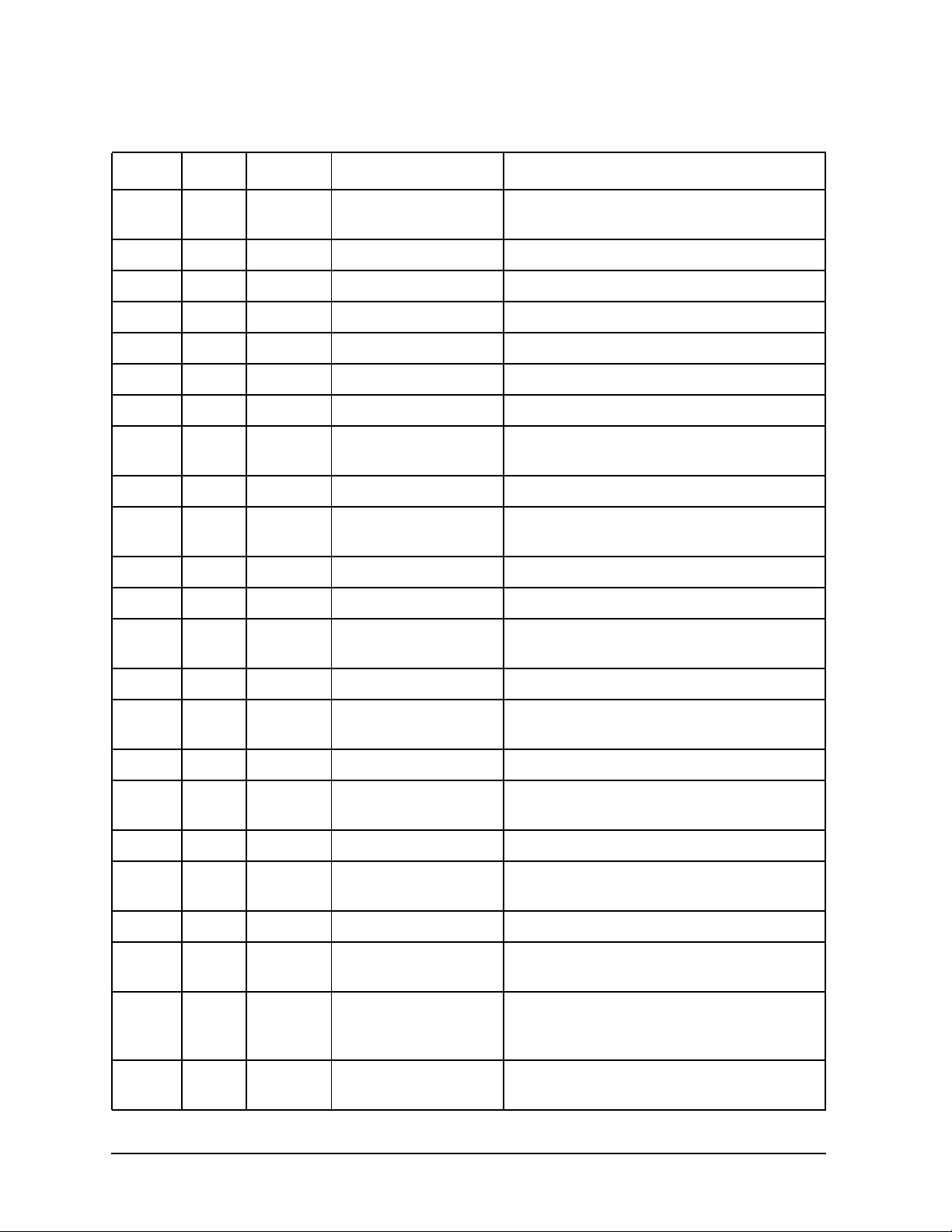
Troubleshooting
Identifying LCD-Indicated Conditions
Table 3-1. Chassis Codes for J6700 Workstations
Ostat Code FRU Message Description
FLT 7309 DIMM insufficient mem Insufficient error-free memory to
continue.
FLT 730C SYS BD mem intrlv fail Memory interleave generation failed. INI 730F SYS BD mem config done Main memory configuration complete. TST 7400 DIMM non-dest mem tst Starting non-destructive memory test. TST 740F DIMM non-dst tst done Non-destructive memory test complete. INI 7500 SYS BD memory reset Resetting memory system. WRN 7501 SYS BD mem log clr warn Memory error logs didn’t clear on first try. FLT 7502 SYS BD mem err log fail Firmware could not clear memory error
logs.
TST 7600 DIMM dest mem test Starting the destructive memory test. WRN 7601 DIMM mem init only Skip the test, just initialize memory to
save time.
TST 7602 DIMM tst 1st mem page Starting 3-pass test of first memory page. TST 7603 DIMM tst rest of mem Starting 3-pass test of the rest of memory. TST 7604 DIMM start 1st pass Starting 1st pass of memory test (write
pseudorandom sequence).
TST 7605 DIMM 1st pass TST 7606 DIMM start 2nd pass Starting 2nd pass of memory test (verify
TST 7607 DIMM 2nd pass TST 7608 DIMM start 3rd pass Starting 3rd pass of memory test (verify
TST 7609 DIMM 3rd passx% Third pass is x% complete. TST 760A DIMM start mem init Starting memory initialization. (Initialize
TST 760B DIMM mem init WRN 760C DIMM repeat dest test Re-execute destructive test for hardware
x%
x%
x%
First pass is x% complete.
pseudorandom sequence, write inverse).
Second pass is x% complete.
inverse sequence).
to zero to set ECC.)
Memory initialization is x% complete.
troubleshooting.
FLT 760D DIMM mem code cpy err Firmware tried to copy code from ROM to
memory, but the copy didn’t match the
original.
FLT 7610 DIMM ECC wrt/read err Writing and reading back good data
caused memory ECC error.
56 Chapter3
Page 57
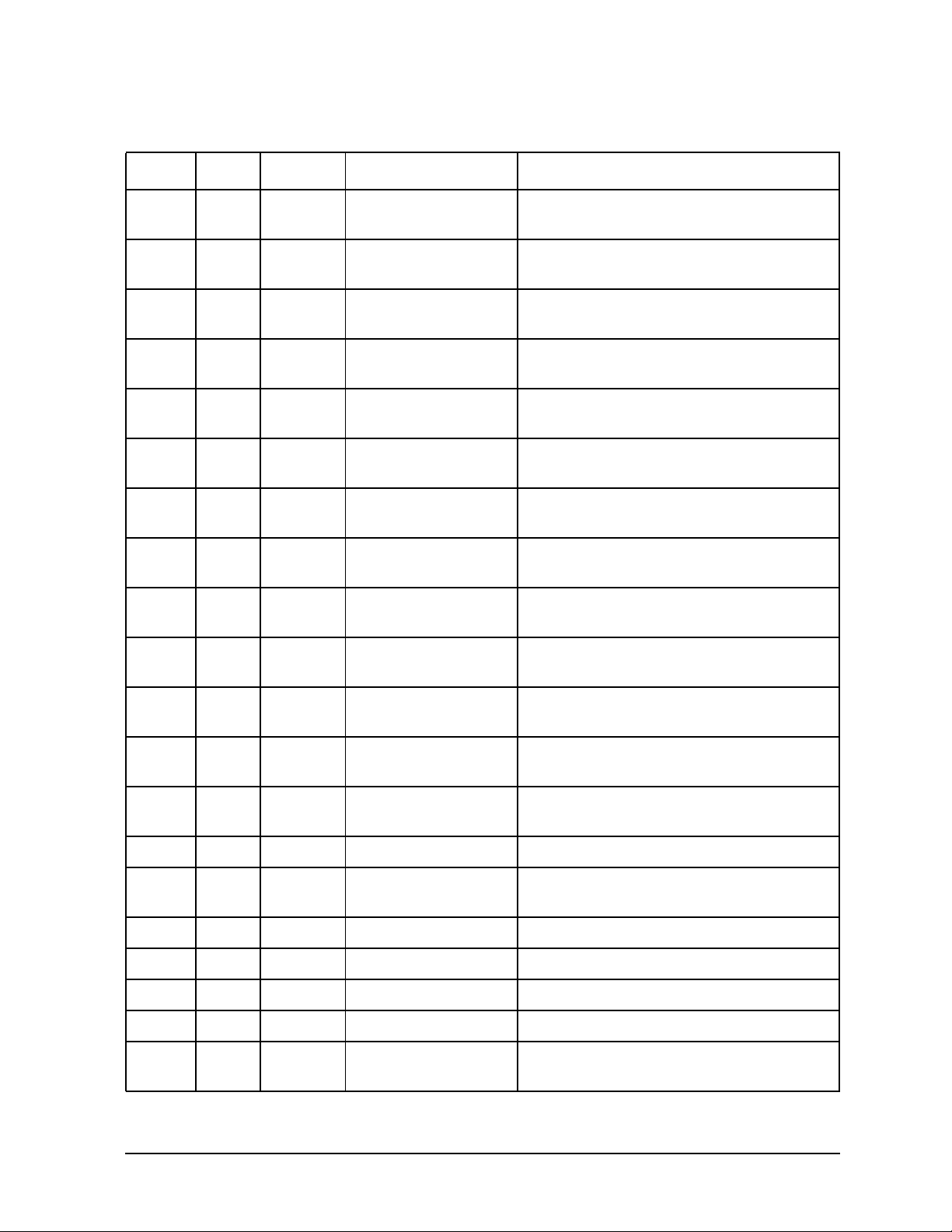
Troubleshooting
Identifying LCD-Indicated Conditions
Table 3-1. Chassis Codes for J6700 Workstations
Ostat Code FRU Message Description
FLT 7611 DIMM ECC single data Memory ECC test failed to detect
single-bit data error.
FLT 7612 DIMM ECC single ECC Memory ECC test failed to detect
single-bit ECC error.
FLT 7613 DIMM ECC multipl data Memory ECC test failed to detect
multiple-bit data error.
FLT 7614 DIMM ECC multpl signl Memory ECC test failed to signal
multiple-bit error.
FLT 7800 SYS BD mem err summary Printing memory error summary word to
RS-232.
FLT 7801 SYS BD bus ctrl par err System bus (Runway) control parity error
detected.
FLT 7802 SYS BD bus addr par err System bus (Runway) address parity error
detected.
FLT 7803 SYS BD bus data par err System bus (Runway) data parity error
detected.
FLT 7804 SYS BD mem out of range Memory access outside configured
memory space.
FLT 7805 SYS BD bus broadcst err System bus (Runway) broadcast error
detected.
FLT 7806 SYS BD mem addr par err Memory bus address parity error
detected.
FLT 7807 SYS BD mem ctlr stat wd Printing memory controller status word to
RS-232.
FLT 781s DIMM DIMMs uncor err Uncorrectable ECC error detected in
DIMM s.
FLT 782s DIMM DIMMs corr err DIMM s is bad and needs replacing. FLT 783s DIMM Replace DIMM
FLT 7840 SYS BD unexpected HPMC Unexpected HPMC detected. FLT 7841 SYS BD mem status invld Memory error status word is invalid. FLT 7842 SYS BD mem summ invalid Memory summary word is invalid.
s
Correctable ECC error detected in DIMM s.
FLT 7843 SYS BD fwd prog invalid Memory forward progress word is invalid. FLT 7844 SYS BD mem HPMC summ wd Printing memory error summary word to
RS-232.
Chapter 3 57
Page 58

Troubleshooting
Identifying LCD-Indicated Conditions
Table 3-1. Chassis Codes for J6700 Workstations
Ostat Code FRU Message Description
FLT 7845 SYS BD mem ctlr stat wd Printing memory controller status word to
RS-232.
FLT 7846 SYS BD mem err overflow Multiple memory errors detected. FLT 7848 SYS BD addr not mapped Memory address outside configured
memory space.
FLT 785s DIMM MBE in DIMM
FLT 786s DIMM SBE&MBE DIMM
FLT 787s DIMM mem err DIMM
FLT 788s DIMM SBE in DIMM
FLT 7890 DIMM MBE overwrt SBE Firmware replaced a correctable memory
FLT 7891 DIMM dup entry in PDT The PDT already contains an entry at
FLT 7892 SYS BD PDT write error Error adding the entry to the PDT. FLT 7893 SYS BD PDT is full The PDT is full--cannot add new entry. FLT 7900 SYS BD no DMT entry Internal error--cannot find DIMM entry. FLT 7901 SYS BD no rank entry Internal error--cannot find rank entry.
s
s
s
s
Destructive memory test detected an uncorrectable memory error in DIMM s.
Destructive memory test detected both an uncorrectable and a correctable memory error in DIMM s.
Destructive memory test detected a pattern compare error in DIMM s.
Destructive memory test detected a correctable memory error in DIMM s.
error entry in the PDT with an
uncorrectable memory error entry at the
same address.
that address.
FLT 7902 SYS BD bad refrsh intvl Computed refresh interval is invalid. FLT 7903 SYS BD mem intrlv fail Cannot generate memory interleave. FLT 7904 SYS BD mem reloc failed Cannot interleave with relocated range
(3.75GB - 4.0GB).
FLT 7905 SYS BD mem intrlv error Undefined memory interleave failure. FLT 79FF SYS BD mem firmware err Internal error--never expected this to
happen.
WRN 80F3 SYS BD err rd IODC byte Cannot read IODC from ROM or card. WRN 80F4 EXT IO boot read error Cannot load IODC entry_init for boot
device.
WRN 80F5 EXT IO boot exec error Error initializing boot device.
58 Chapter3
Page 59

Troubleshooting
Identifying LCD-Indicated Conditions
Table 3-1. Chassis Codes for J6700 Workstations
Ostat Code FRU Message Description
WRN 80F6 EXT IO boot read error Cannot load IODC entry_io for boot
device.
WRN 80F7 EXT IO boot IO error Error detected during boot device I/O. WRN 80F8 EXT IO invalid boot dev Invalid boot device class; bad IODC? WRN 80FC EXT IO invalid boot dev Unexpected error; bad IODC? INI 8800 IOCARD PCI BusWlk start Starting PCI bus and device discovery. INI 88r1 IOCARD PCI Rope r walk Starting PCI bus and device discovery on
Rope r.
INI 8802 IOCARD PCI BusWalk done PCI bus and device discovery complete. INI 8803 SYS BD PCI alloc done Done allocating address space for PCI
devices.
INI 8804 SYS BD PCI config done Done configuring PCI devices. FLT 881r IO BD R2PCIr not found Rope-to-PCI bridge r not found. WRN 882 FLT 883r IO BD Roper config err Rope r configuration failed. INI 884 FLT 884 INI 8850 SYS BD early rope0 init Initializing rope 0 for early RS-232
FLT 8850 SYS BD rope0 init fail Couldn’t initialize rope 0. INI 8860 SYS BD rope0 init done Rope 0 initialization complete. INI 8870 IO BD early R2PCI init Initializing Rope-to-PCI bridge 0 for early
FLT 8870 IO BD R2PCI init fail Couldn’t initialize Rope-to-PCI bridge 0. INI 8880 IO BD R2PCI init done Rope-to-PCI bridge 0 initialization
INI 8890 IO BD early Super init Initializing Super-I/O for early RS-232
FLT 8890 IO BD Super init fail Couldn’t initialize Super-I/O.
r
IO BD R2PCIr not found Rope-to-PCI bridge r initialization failed.
r
EXT IO Roper debug tggl Rope r debug register toggled.
r
EXT IO Roper tgl fail Rope r debug register toggle failed.
output.
RS-232 output.
complete.
output.
INI 88A0 IO BD Super init done Super-I/O initialization complete. WRN 8A03 EXT IO No graph console Cannot re-establish communications with
the graphics console.
Chapter 3 59
Page 60

Troubleshooting
Identifying LCD-Indicated Conditions
Table 3-1. Chassis Codes for J6700 Workstations
Ostat Code FRU Message Description
WRN 8A04 EXT IO No USB keyboard Cannot re-establish communications with
the USB keyboard.
TST 8C06 EXT IO PCI BIST test Running PCI Built-In Self-Test WRN 8C07 EXT IO PCI BIST error PCI Built-In Self-Test failed. WRN 8C08 SYS BD PCI alloc error PCI address space allocation failed. WRN 8C09 IO BD PCI mem mngr err Memory allocation for PCI device failed. WRN 8C0A EXT IO PCI mem type err PCI device requested invalid memory
type.
WRN 8C0B IO BD PCI max bus dpth PCI bus depth exceeded maximum
supported depth.
WRN 8C0C EXT IO PCI dev not cnfg Unable to configure PCI device. WRN 8C0F IO BD dev tree ovrflow Data space for PCI devices is full. WRN 8DEC IO BD init LAN SROM Initializing the core LAN serial EPROM. SHU 8DEC IO BD resetting system Restarting system after core LAN
initialization.
FLT 8E10 IO BD PARALEL port cfg Parallel port configuration failed. FLT 8E11 IO BD SERIAL1 port cfg Serial 1 port configuration failed. FLT 8E12 IO BD SERIAL2 port cfg Serial 2 port configuration failed. FLT 8E13 IO BD FLOPPY drive cfg Floppy drive configuration failed. FLT 8E20 IO BD bad USB port cfg USB port configuration failed. WRN 9001 EXT IO no console found Search for console display device failed. INI 9151 IO BD init SERIAL_1 Initializing serial 1 port as console
display.
INI 9152 IO BD init SERIAL_2 Initializing serial 2 port as console
display.
INI 915F IO BD init unknown dev Initializing unknown device as console
display.
INI 916s EXT IO init PCI slot
s
Initializing PCI device in slot s as console display.
INI 91DB IO BD init SERIAL_LDB Initializing serial LDB port as console
display.
INI 9C51 IO BD consol is SER_1 Console display is on serial port 1.
60 Chapter3
Page 61

Troubleshooting
Identifying LCD-Indicated Conditions
Table 3-1. Chassis Codes for J6700 Workstations
Ostat Code FRU Message Description
WRN 9C51 IO BD bad init SERIAL1 Serial port 1 failed to initialize as a
console device.
INI 9C52 IO BD consol is SER_2 Console display is on serial port 2. INI 9160 EXT IO builtin GRAPHICS Initializing built-in graphics as console
display.
INI 9C52 IO BRD consol is SER_2 Console display is on serial port 2. WRN 9C52 IO BD bad init SERIAL2 Serial port 2 failed to initialize as a
console device.
INI 9C6s EXT IO consol is GRAPH
WRN 9C6s EXT IO bad PCI slot
INI 9C8t EXT IO cnfg mon type
WRN 9C8t EXT IO mon type t fail Failedto configure console to monitor type
INI 9CDB IO BD consl is SER_LDB Console display is on serial LDB port. WRN 9CDB IO BD bad init SER_LDB Serial LDB port failed to initialize as a
FLT A088 IO BD consl path fault Unable to boot--no console device found. WRN A008 EXT IO no boot device Unable to boot--no bootable device found. WRN A0BD EXT IO device not ready Boot device not ready--operation may be
FLT A0FF EXT IO unknown launch Unable to boot. Explanation may appear
WRN A50F EXT IO init pri pth err Unable to boot from primary boot device.
s
Console display is on graphics card in PCI slot s.
s
Graphics in PCI slot s failed to initialize as a console device.
t
Set graphics console to monitor type t. (Seen when cycling through types.)
t.
console device.
retried.
on console.
WRN A70F EXT IO init otr pth err Unable to boot from non-primary boot
device.
INI C10m SYS BD CPUm is monarch CPU m was chosen as the monarch
processor. (All other CPUs are slaves.)
INI C30m SYS BD monarchm test CPU m finished the monarch-only tests
and system initialization.
INI C30C SYS BD mnrch slv chck The monarch CPU is checking whether
the slaves are in the correct rendezvous.
Chapter 3 61
Page 62

Troubleshooting
Identifying LCD-Indicated Conditions
Table 3-1. Chassis Codes for J6700 Workstations
Ostat Code FRU Message Description
INI C3FF SYS/IO late monarch tst The monarch CPU is starting the late
(post-memory) monarch-only tests.
FLT C3FF SYS/IO late monarch flt The late (post-memory) monarch-only
tests failed.
INI C4CC SYS BD initialize ccp Searching for (lab-only) debugger card. INI C4CD SYS BD no ccp found Debugger card not found. INI C4CE SYS BD ccp disabled Debugger card disabled. INI C4CF SYS BD ccp found Debugger card found. INI C500 SYS BD get primary path Autoboot is reading primary boot path
from stable store.
INI C540 EXT IO init pri path Autoboot is trying to boot from primary
boot device.
INI C580 EXT IO load IPL pri pth Loading IPL from primary boot device. WRN C5F0 EXT IO err read pri IPL Error loading IPL from primary boot
device.
FLT C5F0 EXT IO pri IPL fault Error loading IPL from primary boot
device.
WRN C5F1 EXT IO err read pri IPL Cannot load IPL from primary boot
device--load address invalid.
WRN C5F2 EXT IO err read pri IPL Cannot load IPL from primary boot
device--file is not IPL image.
WRN C5F3 EXT IO err read pri IPL Cannot load IPL from primary boot
device--IPL image size invalid.
WRN C5F4 EXT IO err read pri IPL Cannot load IPL from primary boot
device--IPL entry point address invalid.
WRN C5F8 EXT IO err read pri IPL Cannot load IPL from primary boot
device--IPL image checksum failed.
INI C5FF <blank> launch pri IPL Booting from primary boot path. INI C642 EXT IO init kybrd consl Try to initialize USB keyboard. FLT C642 EXT IO keyboard error An error was detected trying to access the
keyboard.
WRN C643 EXT IO keyboard reinit Keyboard was re-initialized. WRN C64F EXT IO reset montr type The console device failed to initialize with
the given monitor type. Try again with
type 1.
62 Chapter3
Page 63

Identifying LCD-Indicated Conditions
Table 3-1. Chassis Codes for J6700 Workstations
Ostat Code FRU Message Description
TST C680 SYS BD builtin graphics Look for built-in graphics card.
Troubleshooting
TST C68s SYS BD test graph in INI C68s SYS BD init graph in s Successfully initialized graphics card in
INI C68
WRN C68 WRN C68s SYS BD fail graph in
INI C740 EXT IO init other path Autoboot is trying to boot from
INI C780 EXT IO ld IPL othr path Loading IPL from non-primary boot
WRN C7F0 EXT IO other IPL fault Error loading IPL from non-primary boot
WRN C7F1 EXT IO bad alt IPL read Cannot load IPL from non-primary boot
WRN C7F2 EXT IO bad alt IPL read Cannot load IPL from non-primary boot
0
SYS BD bultin graphics Successfully initialized built-in graphics
0
SYS BD bultin graphics built-in graphics initialization failed.
s
Look for graphics card in PCI slot s.
PCI slot s.
card.
s
Card in PCI slot s failed graphics initialization or is not a graphics card.
non-primary boot device.
device.
device.
device--load address invalid.
device--file is not IPL image.
WRN C7F3 EXT IO bad alt IPL read Cannot load IPL from non-primary boot
device--IPL image size invalid.
WRN C7F4 EXT IO bad alt IPL read Cannot load IPL from non-primary boot
device--IPL entry point address invalid.
WRN C7F8 EXT IO bad alt IPL read Cannot load IPL from non-primary boot
device--IPL image checksum failed.
WRN C7FF <blank> launch IPL other Booting from a device other than the
primary boot path.
INI CB00 SYS BD TOC initiated A Transfer of Control entered the
firmware TOC handler.
WRN CB01 SYS BD no OS TOC vector There is no TOC vector for the operating
system. Firmware will soft boot the
system.
WRN CB02 SYS BD bad OS TOC addr The operating system TOC handlervector
is invalid. Firmware will soft boot the
system.
Chapter 3 63
Page 64
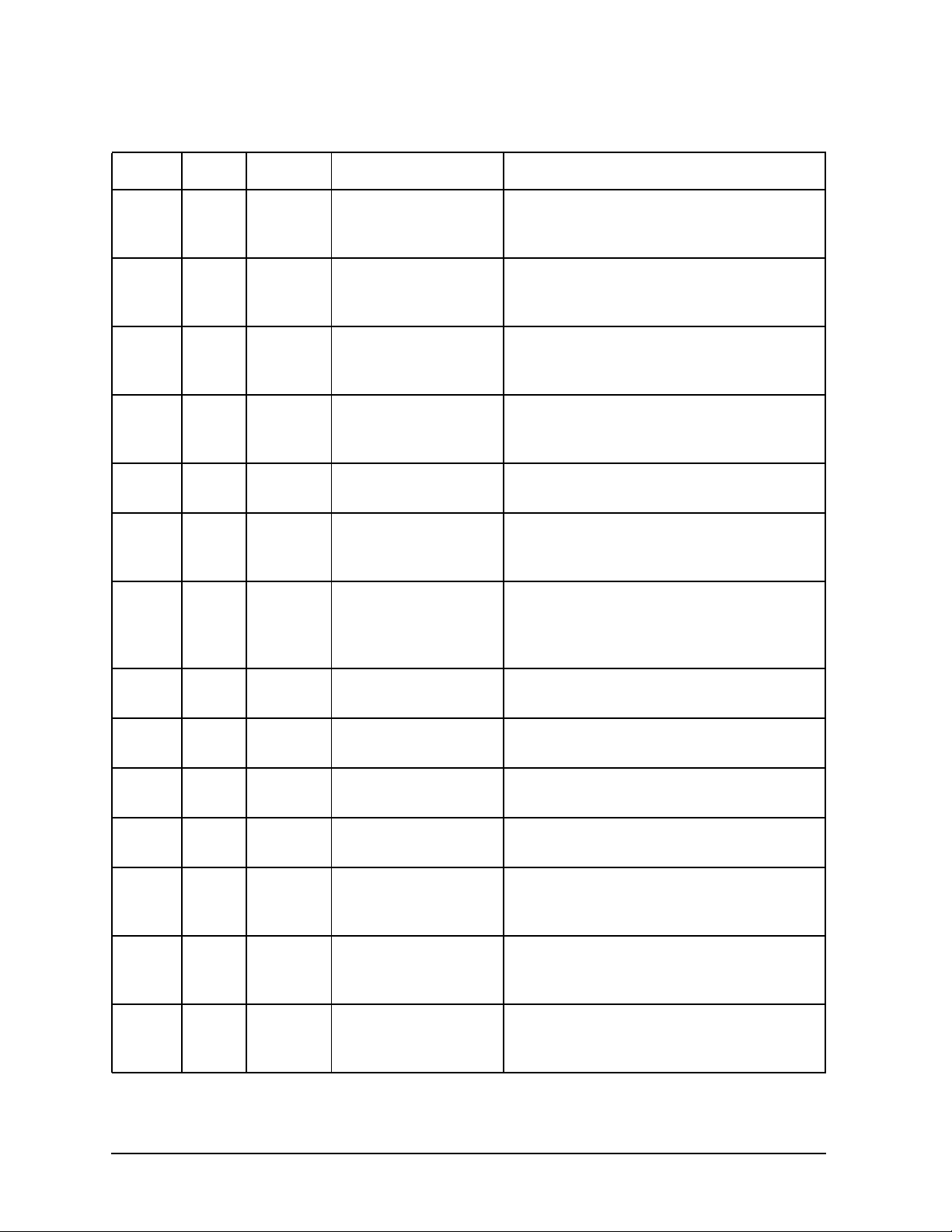
Troubleshooting
Identifying LCD-Indicated Conditions
Table 3-1. Chassis Codes for J6700 Workstations
Ostat Code FRU Message Description
WRN CB03 SYS BD bad OS TOC code The operating system TOC handler is
invalid. Firmware will soft boot the
system.
WRN CB04 SYS BD bad OS TOC len The size of the operating system TOC
handler is invalid. Firmware will soft boot
the system.
WRN CB05 SYS BD bad OS TOC chksm The operating system TOC handler failed
the checksum test. Firmwarewill soft boot
the system.
WRN CB0A SYS BD prev TOC logged Firmware detected unread PIM datafrom
a previous TOC and will not overwrite it.
(PIM for this TOC is lost.)
INI CB0B SYS BD branch to OS TOC Branching to the operating system TOC
handler.
WRN CB0C SYS BD br OS TOC failed Branch to the operating system TOC
handler failed. Firmware will soft boot the
system.
WRN CB10 SYS BD LPMC initiated A Low-Priority Machine Check entered
the firmware LPMC handler. The handler
should log the error and return to normal
operation.
WRN CB11 SYS BD icache LPMC err An instruction cache parity error caused
the LPMC.
WRN CB12 SYS BD dcache LPMC err A data cache parity/ECC error caused the
LPMC.
WRN CB13 SYS BD dcache tag error The parity error is in the tag portion of
the data cache.
WRN CB14 SYS BD dcache data err The parity error is in the data portion of
the data cache.
FLT CB1F SYS BD OS LPMC failed Firmwarecouldn’t branch to theoperating
system LPMC handler. It will halt the
CPU, requiring a power cycle to recover.
WRN CB71 SYS BD HPMC occurred A High-Priority Machine Check caused
entry to PDCE_CHECK (the firmware
trap handler).
WRN CB72 SYS BD LPMC occurred A Low-Priority Machine Check caused
entry to PDCE_CHECK (the firmware
trap handler).
64 Chapter3
Page 65
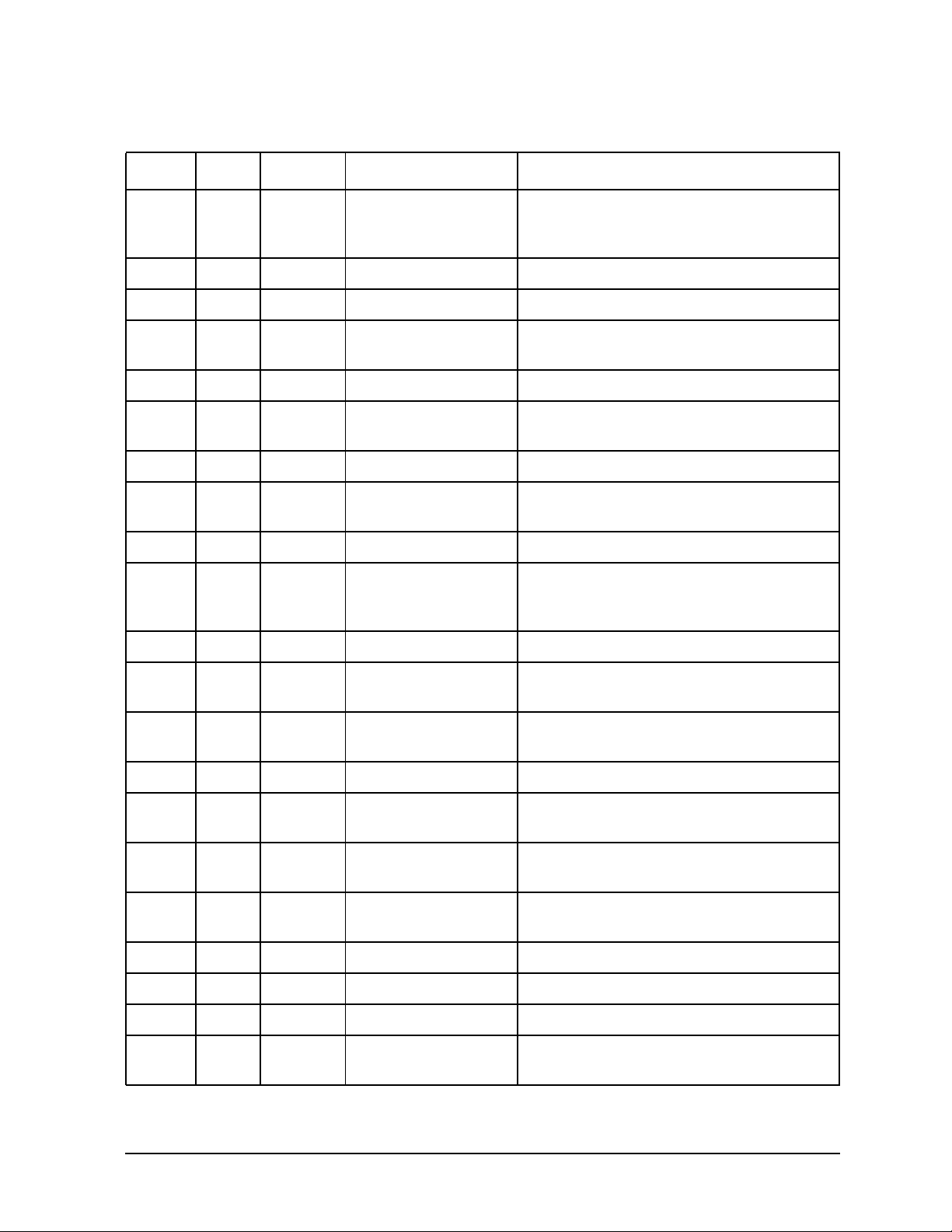
Troubleshooting
Identifying LCD-Indicated Conditions
Table 3-1. Chassis Codes for J6700 Workstations
Ostat Code FRU Message Description
WRN CB73 SYS BD TOC occurred A Transfer of Control caused entry to
PDCE_CHECK (the firmware trap
handler).
FLT CB9r IO BD Error on roper An error was detected on rope r. FLT CB99 SYS BD seed IVA handler PDC_SEED_ERROR triggered an HPMC. FLT CB9A SYS BD HPMC overwrite Firmware is overwriting PIM data from a
previous HPMC.
OFF CBA1 SYS BD AIOC int dat err I/O controller internal error. OFF CBA2 IO BD EtoA rope perr Parity error between I/O controller and
Rope-to-PCI bridge.
OFF CBA3 SYS BD access invld TLB An invalid I/O TLB entry was accessed. OFF CBA4 IO BD EtoA rp cmd perr Command parity error between I/O
controller and Rope-to-PCI bridge.
OFF CBA5 IO BD CDF timeout Rope Command/Data FIFO is backed up. OFF CBA6 IO BD R2PCI resp tmout Rope-to-PCI bridge timed out. Could be a
failure of the PCI card, rope, or R2PCI
bridge.
OFF CBA7 IO BD Unknown AIOC err Unknown I/O controller error. OFF CBB1 IO BD PCI timeout A PCI card requested the bus but failed to
use it.
OFF CBB2 IO BD PCI timeout; OV More than once aPCI card requested the
bus but failed to use it.
OFF CBB3 IO BD R2PCI intrnl err Rope-to-PCI bridge internal error. OFF CBB4 IO BD R2PCI int err;OV Multiple Rope-to-PCI bridge internal
errors.
OFF CBB6 IO BD PCI data req err PCI bus data requestor error: R2PCI
detected PERR# assertion.
OFF CBB8 IO BD PCI D req err;OV Rope-to-PCI bridge detected multiple
PERR# assertions.
OFF CBBA IO BD PCI data par err PCI bus data parity error. OFF CBBC IO BD PCI Dpar err;OV Multiple PCI bus data parity errors. OFF CBBE IO BD R2PCI intrnl err Error in R2PCI internal data to PCI bus. OFF CBC0 IO BD R2PCI int err;OV Multiple R2PCI internal data to PCI bus
errors.
Chapter 3 65
Page 66
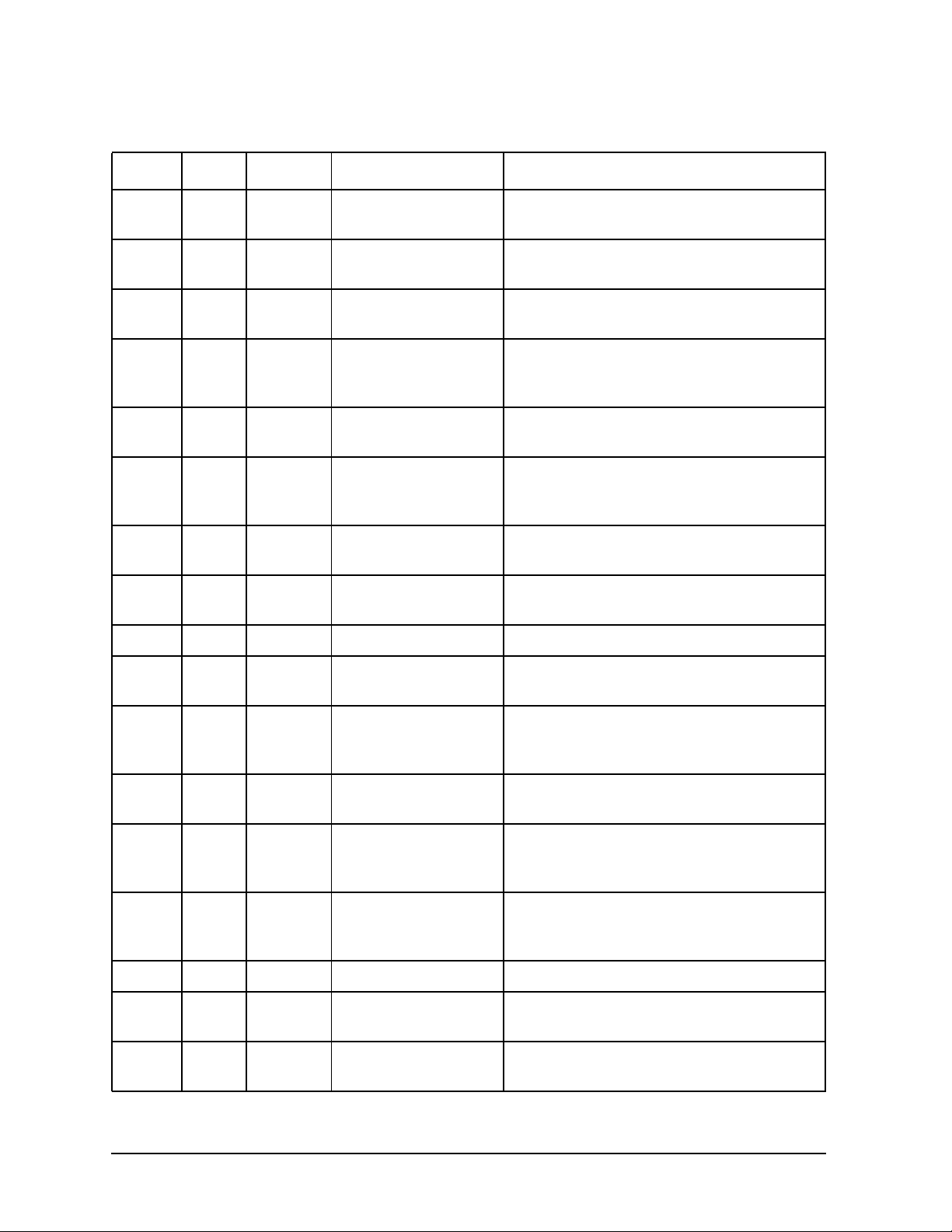
Troubleshooting
Identifying LCD-Indicated Conditions
Table 3-1. Chassis Codes for J6700 Workstations
Ostat Code FRU Message Description
OFF CBC2 IO BD PCI data parity PCI data parity error. I/O error log word 3
contains the error address.
OFF CBC4 IO BD PCI data par; OV Multiple PCI data parity errors. I/O error
log word 3 contains the error address.
OFF CBC6 IO BD R2PCI intrnl err Rope-to-PCI bridge internal data error:
R2PCI detected PERR# assertion.
OFF CBC8 IO BD R2PCI int err;OV Multiple R2PCI internal data errors:
R2PCI detected multiple PERR#
assertions.
OFF CBCA IO BD PCI data rs err PCI bus data responder error: R2PCI
detected PERR# assertion.
OFF CBCC IO BD PCI D rs err; OV Multiple PCI bus data responder errors:
R2PCI detected multiple PERR#
assertions.
OFF CBCE IO BD R2PCI T-Abort Rope-to-PCI bridge signalled Target
Abort.
OFF CBD0 IO BD R2PCI T-Abort;OV Rope-to-PCI bridge signalled multiple
Target Aborts.
OFF CBD2 IO BD PCI parity err PCI address/command parity error. OFF CBD4 IO BD PCI par err; OV Multiple PCI address/command parity
errors.
OFF CBD6 IO BD PCI no DEVSEL# No PCI device selected (DEVSEL#
assertion). I/O error log word 3 contains
the error address.
OFF CBD8 IO BD PCI no DEVSEL;OV Multiple DEVSEL# assertions. I/O error
log word 3 contains the error address.
OFF CBDA IO BD PCI target abort A PCI device signalled Target Abort. I/O
error log word 3 contains the error
address.
OFF CBDC IO BD PCI T-Abort; OV A PCI device signalled multiple Target
Aborts. I/O error log word 3 contains the
error address.
OFF CBDD IO BD PCI assrts LOCK# A PCI device asserted LOCK#. OFF CBDE IO BD PCI LOCK#; OV A PCI device asserted LOCK# multiple
times.
OFF CBE0 IO BD PCI assrts SERR# A PCI device asserted SERR#: address
parity error or other system error.
66 Chapter3
Page 67
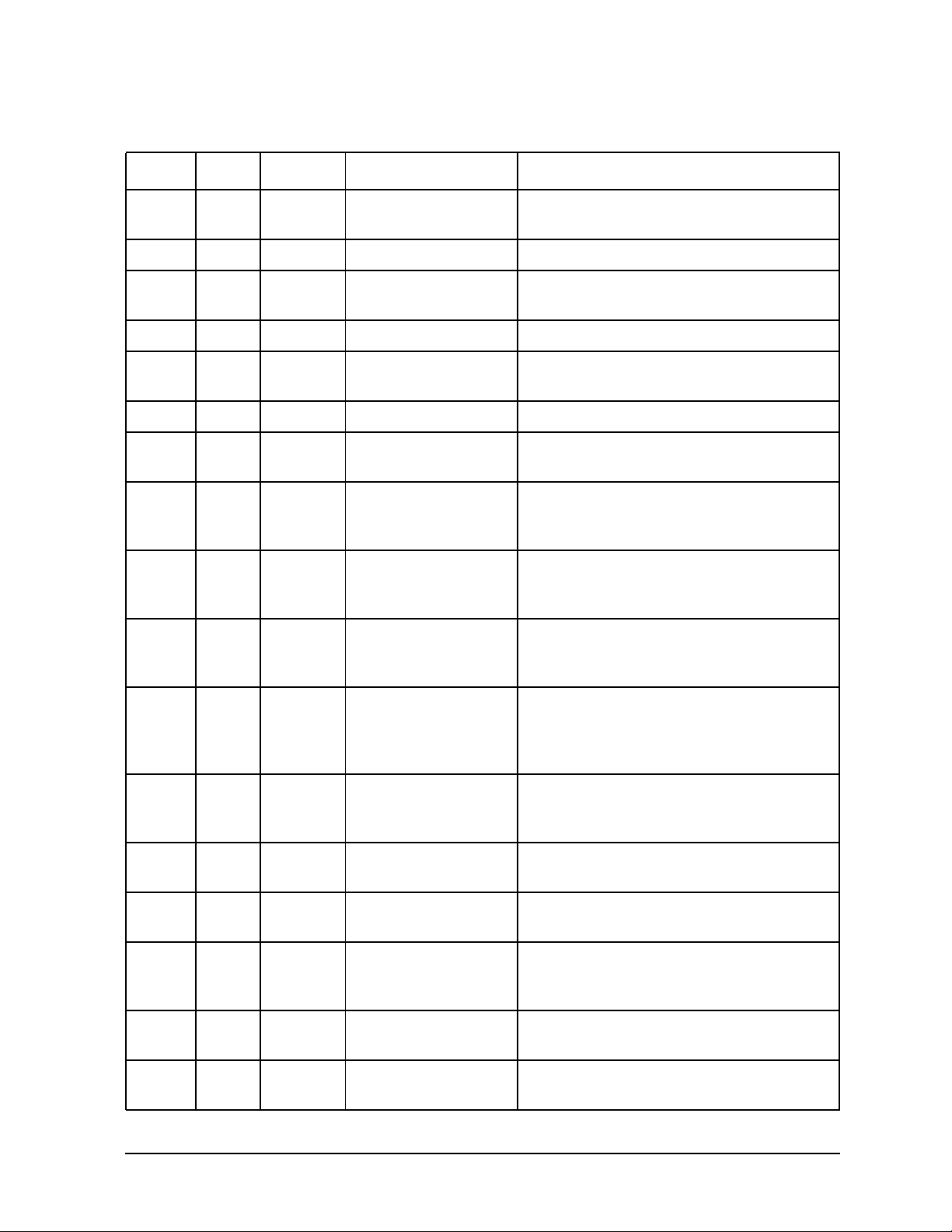
Troubleshooting
Identifying LCD-Indicated Conditions
Table 3-1. Chassis Codes for J6700 Workstations
Ostat Code FRU Message Description
OFF CBE2 IO BD PCI SERR#; OV A PCI device asserted SERR# multiple
times.
OFF CBE3 IO BD Unknown PCI err Unknown PCI error detected. OFF CBE6 SYS BD AtoE rope perr Parityerror between system I/O controller
and Rope-to-PCI bridge.
OFF CBE7 IO BD R2PCI intrnl err Rope-to-PCI bridge internal data error. OFF CBE8 SYS BD AtoE rope perr Command parity error between system
I/O controller and Rope-to-PCI bridge.
OFF CBE9 IO BD Unknown Rope err Unknown rope error occurred. FLT CBF0 SYS BD HPMC initiated A High-Priority Machine Check entered
the firmware HPMC handler.
FLT CBF1 SYS BD no OS HPMC IVA There is no HPMC vector for the
operating system. Firmware will halt the
CPU, requiring a power cycle to recover.
FLT CBF2 SYS BD bad OS HPMC len The size of the operating system HPMC
handler is invalid. Firmware will halt the
CPU, requiring a power cycle to recover.
FLT CBF3 SYS BD bad OS HPMC addr The operating system HPMC handler
vector is invalid. Firmware will halt the
CPU, requiring a power cycle to recover.
FLT CBF4 SYS BD bad OS HPMC cksm The operating system HPMC handler
failed the checksum test. Firmware will
halt the CPU, requiring a power cycle to
recover.
FLT CBF5 SYS BD OS HPMC vector 0 The size of the operating system HPMC
handler is zero. Firmware will halt the
CPU, requiring a power cycle to recover.
WRN CBFA SYS BD prev HPMC logged Firmware detected unread PIM data from
a previous HPMC and will overwrite it.
FLT CBFB SYS BD brnch to OS HPMC Branching to the operating system HPMC
handler.
FLT CBFC SYS BD OS HPMC br err Branch to the operating system HPMC
handler failed. Firmware will halt the
CPU, requiring a power cycle to recover.
FLT CBFD SYS BD unknown check The firmware trap handler didn’t detect
an HPMC, LPMC, or TOC.
FLT CBFE SYS BD HPMC during TOC A High-Priority Machine Check occurred
during Transfer of Control processing.
Chapter 3 67
Page 68
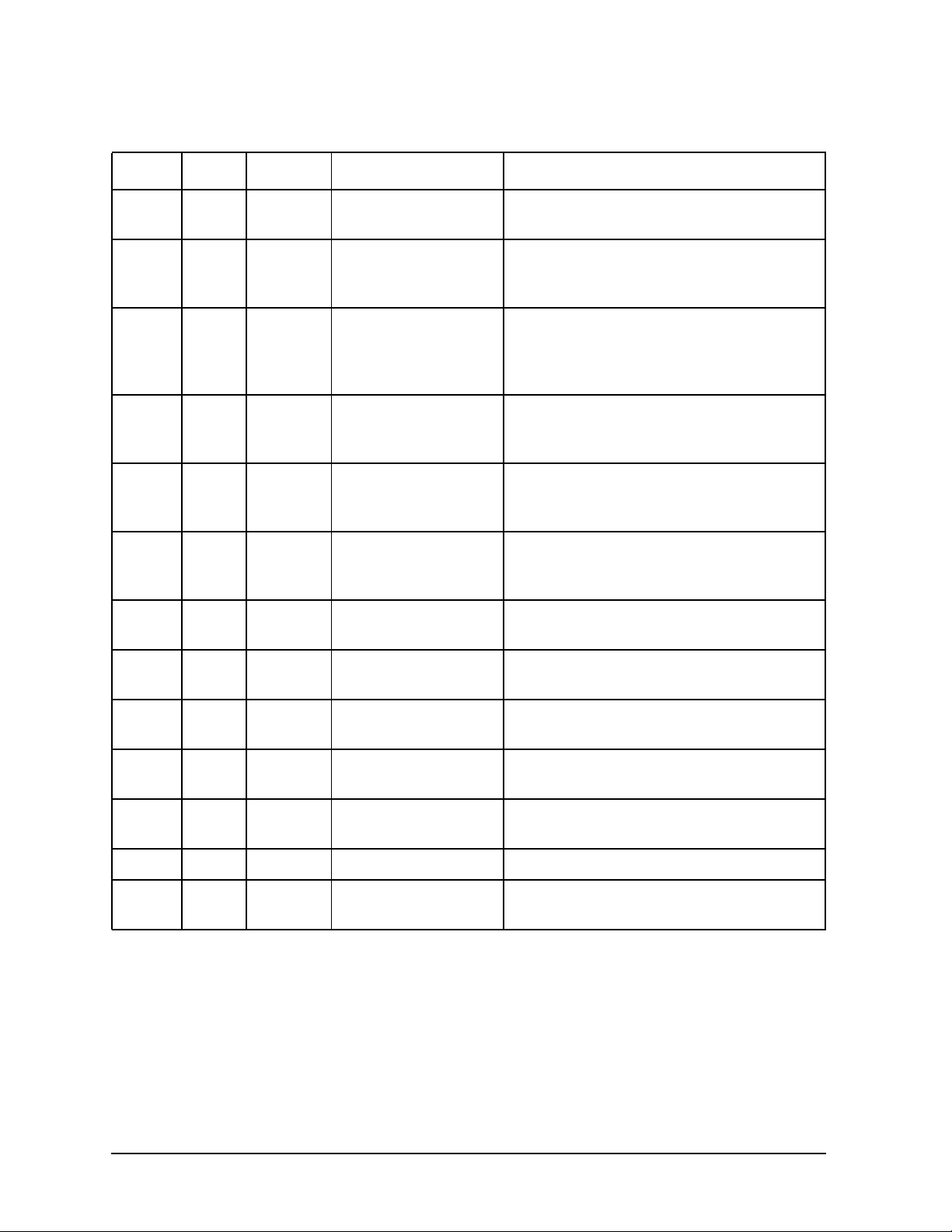
Troubleshooting
Identifying LCD-Indicated Conditions
Table 3-1. Chassis Codes for J6700 Workstations
Ostat Code FRU Message Description
FLT CBFF SYS BD multiple HPMCs A High-Priority Machine Check occurred
while processing another HPMC.
INI CC0n SYS BD CPUn OS rendezvs Slave CPU n entering the final
rendezvous, waiting for the operating
system to awaken it.
INI CC1n SYS BD CPUn early rend Slave CPU n entering the early
rendezvous, waiting forthe monarchCPU
to initialize scratch RAM and other
system state.
INI CC2n SYS BD CPUn rendezvous Slave CPU n entering rendezvous. Slave
CPUs enter this rendezvous numerous
times during boot.
INI CC3n SYS BD CPUn cache rend Slave CPU n entering cached rendezvous,
waiting for the monarch CPU to configure
the system bus.
INI CC4n SYS BD CPUn mem rendez Slave CPU n entering memory
rendezvous, waiting forthe monarchCPU
to select a boot device.
TST D000 SYS BD micro controller Firmware is initializing communications
with the system controller.
WRN D004 SYS BD micro not resp Firmware detected a communications
error with the system controller.
INI D005 SYS BD set dom1 fan spd Firmware is initializing communications
with the system controller.
INI D006 SYS BD set dom2 fan spd Firmware is initializing communications
with the system controller.
WRN D007 SYS BD bad microctl cmd Firmware detected a communications
error with the system controller.
FLT D01n SYS/IO fann: failure! Firmware detected system fan n stopped. WRN D02n SYS/IO fann: too slow! Firmware detected system fan n is
running too slowly.
68 Chapter3
Page 69
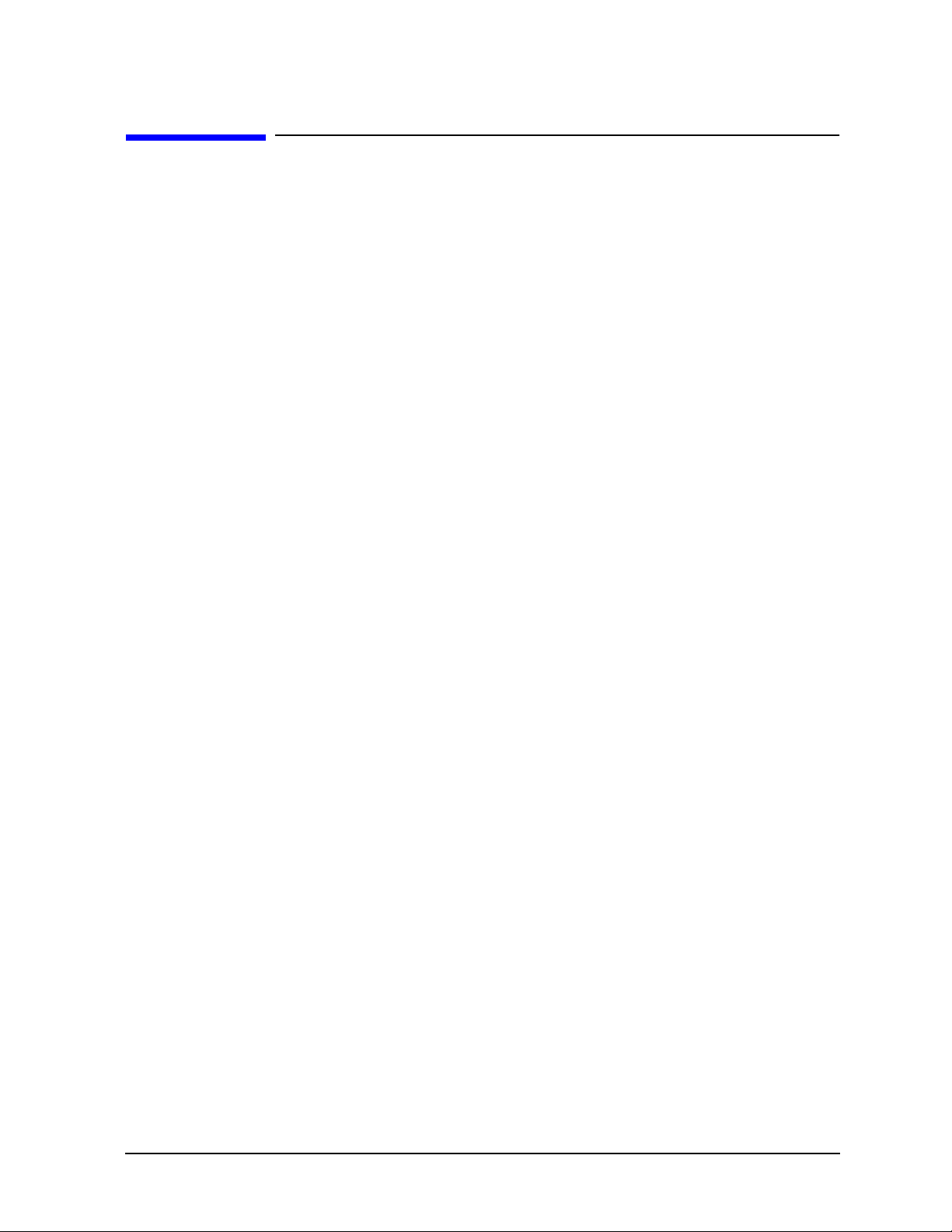
Troubleshooting
Running System Verification Tests
Running System Verification Tests
HP-UX uses an online diagnostics product called the Support Tools Manager that allows
system operation verification.
Three interfaces are available with the Support Tools Manager: a command line interface
(accessed through the cstm command), a menu-driven interface (accessed through the
mstm command), and the graphical user interface (accessed through the xstm command).
For more information on these user interfaces, see the online man pages by entering the
following at a command line prompt:
man cstm [Enter]
man mstm [Enter]
man xstm [Enter]
For information on the enhanced online diagnostics, see the Support Media User’s Manual
(HP Part Number B3782-90176).
To access the Support Tools Manager, perform the following steps:
1. In a terminal window, type the following at the # prompt to invoke the command line
interface:
# cstm [Enter]
2. The following message appears:
Support Tool Manager Version A.01.00
Type ‘help’ for a list of available commands.
CSTM>
3. To verify the system operation, type the following at the CSTM> prompt:
CSTM> verify all [Enter]
Messages similar to the following appear:
Verification has started on device (CPU).
Verification has started on device (FPU).
CSTM> Verification of (FPU) has completed.
CSTM> Verification of (CPU) has completed.
4. Press [Enter] to return to the CSTM> prompt after all test results are reported.
5. To exit the Support Tools Manager, enter the following:
CSTM> exit [Enter]
If any tests failed, run Selftest and ISL diagnostics to isolate the problem.
Chapter 3 69
Page 70
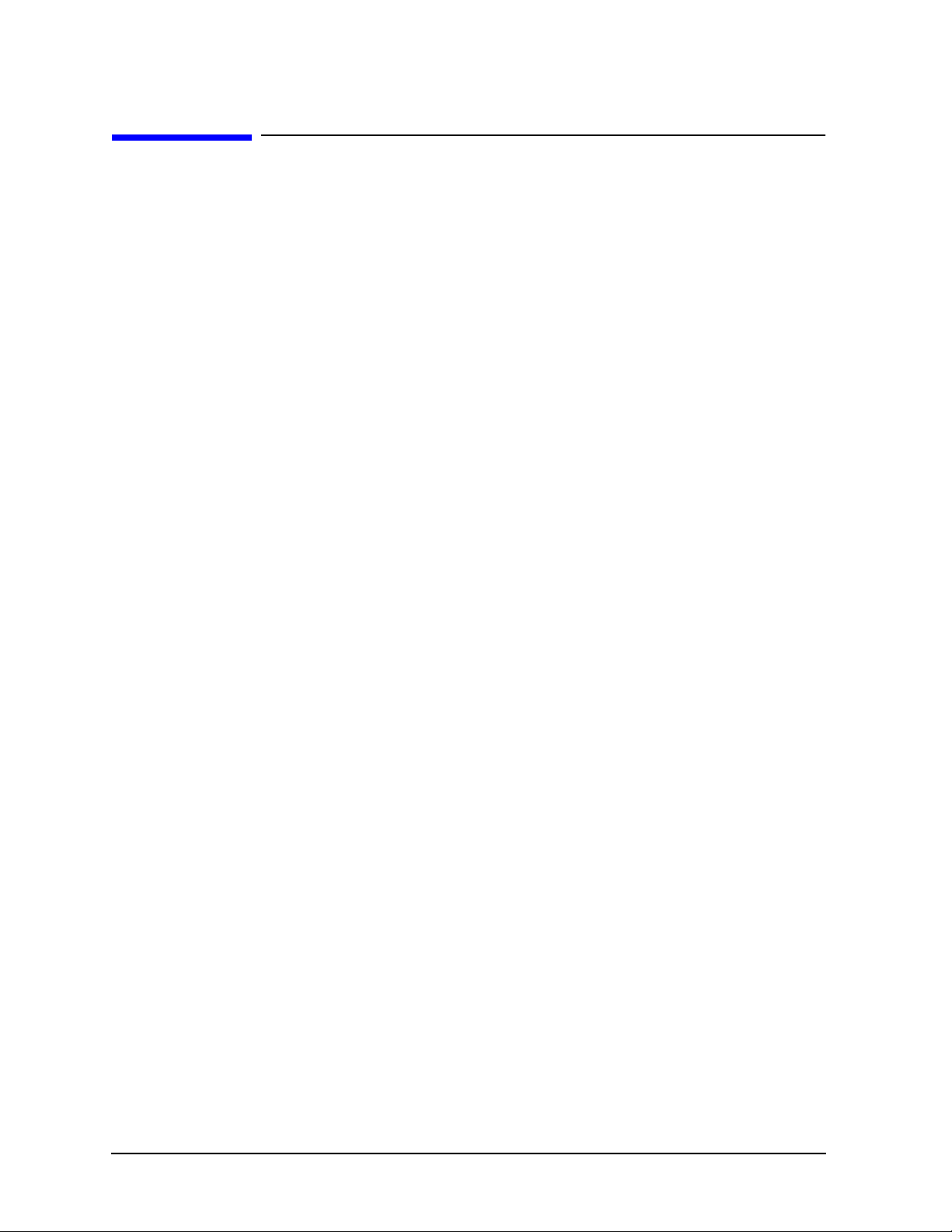
Troubleshooting
Running ODE-Based Diagnostics
Running ODE-Based Diagnostics
The Offline Diagnostic Environment (ODE) consists of diagnostic modules for testing and
verifying system operation. ODE provides all the necessary functions for the user to load
specified tests and interact with those tests.
ODE is an ISL utility. To boot ODE:
1. Invoke the ISL environment from the system disk or a CD ROM.
2. Type ode [Enter] after the ISL> prompt to invoke ODE from the LIF directory on the system disk. The prompt changes to ODE>.
Not all of the test modules are available on all systems. To see what test modules are
available to run on this system, type ls at the ODE> prompt. The available modules include
the following:
• astrodiag – tests and verifies the basic functionality of the Astro memory
controller/I/O chip.
• siodiag – tests and verifies the basic functionality of the SuperI/O multifunction I/O
chip, including serial, parallel, USB, and so forth.
• wdiag – tests and verifies the functionality of the PA-RISC chip.
• memtest – tests and verifies the memory arrays. If an error is detected, the diagnostic
reports the memory card and its slot number that needs replacement. It also provides a
map of the memory configuration so that the user can identify the type of memory and
its slot location.
• fupdate – updates the system’s Processor Dependent Code (PDC) firmware in the
EEPROM.
• mapper – identifies the configuration of HPPA systems. It displays path, identification,
and revision information of I/O components, configuration of memory controllers,
processors, co-processors, cache, and TLB, as well as processor board component
revisions and values of various HPPA system identifiers, revisions, and capabilities.
For further information on the various ODE commands and a complete listing of the command set, type help [Enter] at the ODE> prompt or at the prompt of one of the test modules.
70 Chapter3
Page 71
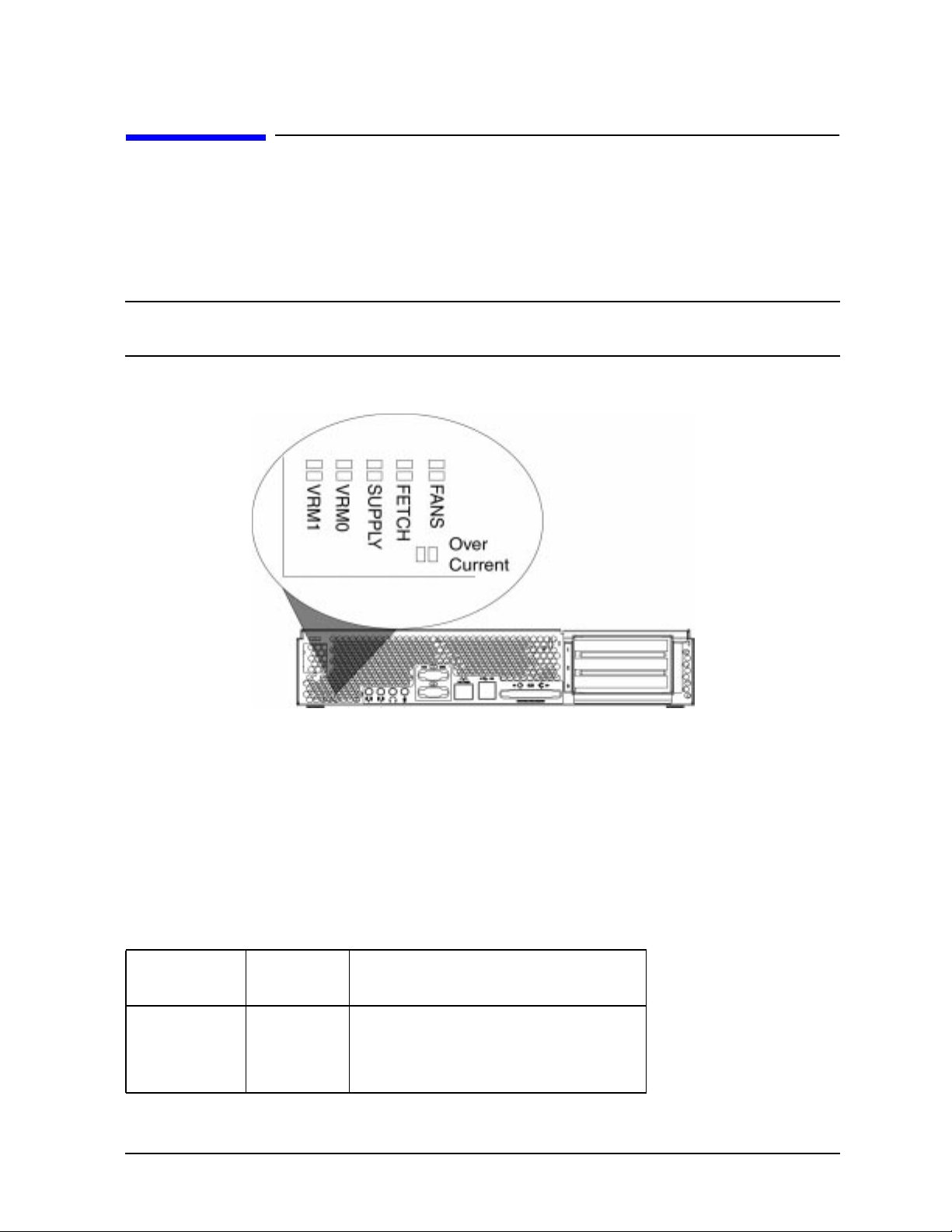
Troubleshooting
Using the System Board LEDs for Troubleshooting
Using the System Board LEDs for Troubleshooting
This section provides a description of the system board’s Light Emitting Diodes (LEDs)
and how to use them for troubleshooting. These LEDs are located inside of the workstation
on the system board’s left-back edge. See Figure 3-5.. Note that you will have to view these
LEDs through the airflow holes on the back of your workstation.
NOTE The SUPPLY LED is not currently implemented. Therefore, it does not
provide any troubleshooting information.
Figure 3-5. System Board LEDs
For those system problems that this section is not able to solve, you will have to call your
local HP Support Representative. Before you call, record the state (on, off or blinking) of
your LEDs and give this information to your local HP support representative. The
representative will use this information to determine the course of action to take.
Interpreting the LED Information
Table 3-2. explains how to interpret the information the system board LEDs provide. Note
that the SUPPLY LED is reserved for future functionality.
Table 3-2. Interpreting the System Board LEDs
LED Name LED’sColor
When On
VRM1 Green This light, when on, indicates that the
Chapter 3 71
Description
voltage regulator module is working
correctly for processor one.The default
state for this light is on.
Page 72
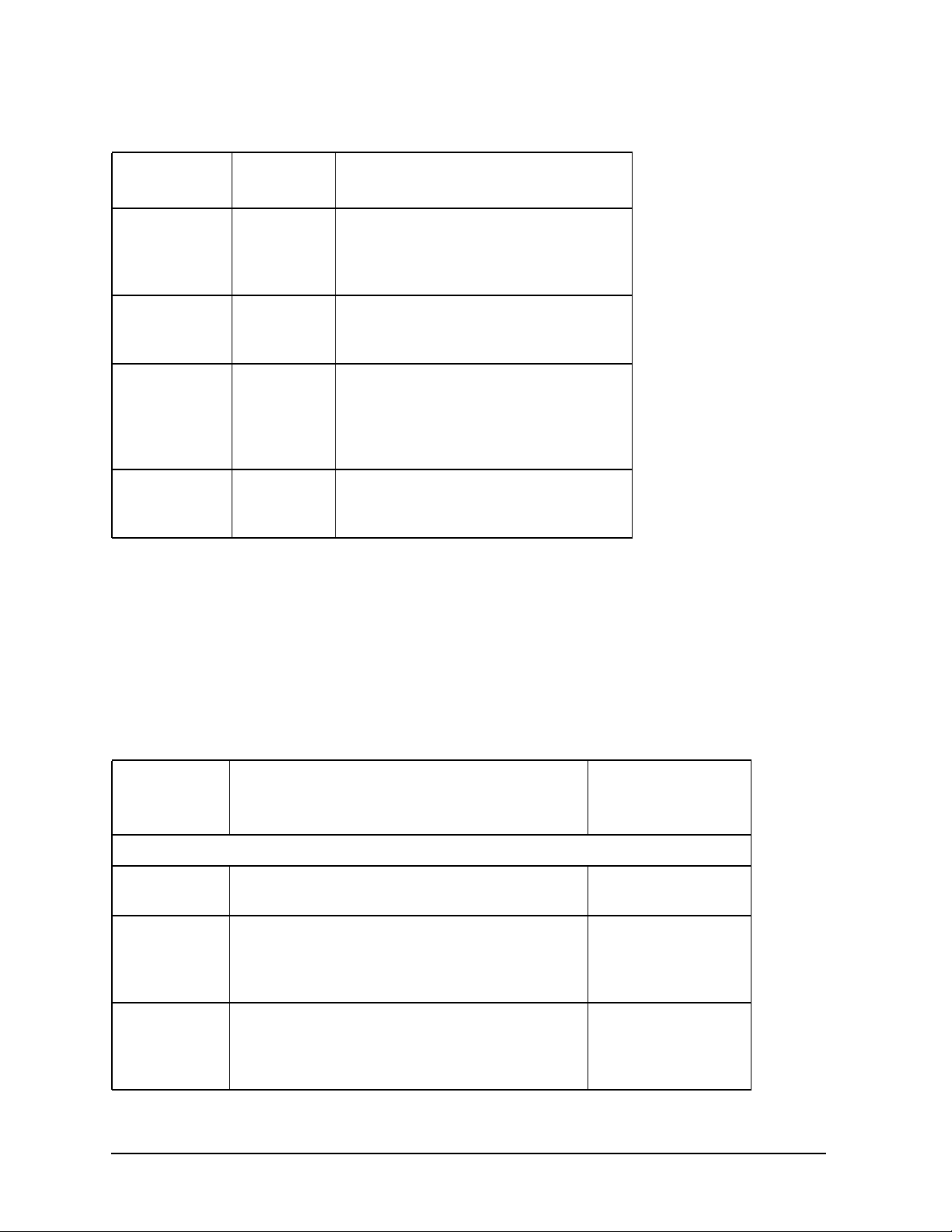
Troubleshooting
Using the System Board LEDs for Troubleshooting
Table 3-2. Interpreting the System Board LEDs
LED Name LED’sColor
When On
VRM0 Green This light, when on, indicates that the
FETCH Green This light, when on, indicates that one
FANS Yellow
(blinking)
Over Current Red This light, when on, indicates there is
Description
voltage regulator module is working
correctly for processor zero. The
default state for this light is on.
or both processors is fetching code. The
default state for this light is on.
Note that the yellow light blinks a
heart beat when the system is working
correctly. See Table 3-3. for more
details for interpreting the blinks of
this light.
a short somewhere in the system. The
default state for this light is off.
There are six LED blink sequences supported by the System Controller. The LED blink
sequences are shown in Table 3-3. Note that each blink of the LED represents a tenth of a
second (0.1 sec.).
If the FANS LED is ever stuck either ON or OFF, a system problem has occurred. This
system problem is most likely an I2C bus hang. A potential fix may be to check that the
power supply cables are correctly plugged in. If this does not work, call you local HP
Support Representative.
Table 3-3. Blink Sequences for the FANS LED
Blink Sequence Number
System Controller Non-error Blink Sequences
1 ● ❍ ● ❍ ❍ ❍ ❍ ❍ ❍ ❍ System controllers
2 ● ● ● ● ● ❍ ❍ ❍ ❍ ❍ This is a transient
3 ●●●●●●●●●●❍❍❍❍❍❍❍❍❍❍ System controller’s
LED Blink Sequence (black dot represents 0.1 second LED on; white dot is 0.1 second LED is off)
Description
normal heart beat.
state shown by the
system controller at
power up.
transient state.
There is no system
problem.
72 Chapter3
Page 73
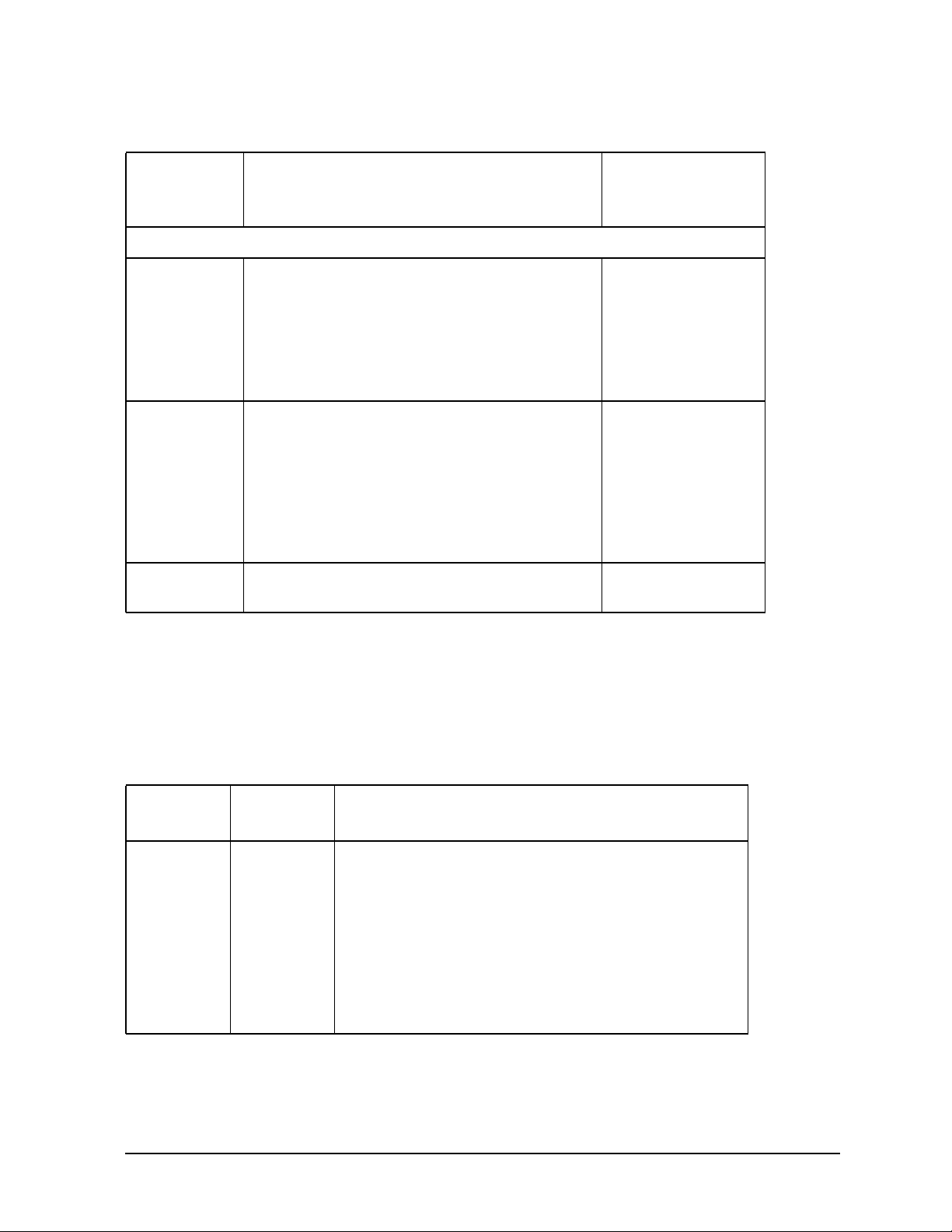
Table 3-3. Blink Sequences for the FANS LED
Troubleshooting
Using the System Board LEDs for Troubleshooting
Blink
Sequence
Number
System Controller Error Blink Sequences
4 ● ❍ ❍ ❍ ❍ ❍ ❍ ❍ ❍ ❍ System controller
5 ● ● ● ● ● ● ● ● ● ❍ System controller
6 ● ❍ ● ❍ ● ❍ ❍ ❍ ❍ ❍ System controller is
LED Blink Sequence
(black dot represents 0.1 second LED on; white dot
is 0.1 second LED is off)
Description
shut off power to
the system because
the ambient
temperature
exceeded 60˚C or
140˚F.
detects a fan
failure. If this
happens you need
to read the message
in the LCD on the
front of the
workstation.
reporting an error.
Troubleshooting with System Board LEDs
This section explains what to do when you see the LEDs on your system board in a
non-default state, and when the yellow FANS LED displays certain blink sequences. For
the default states, see Table 3-2. Note that the non-default state is a state that should not
exist, and it is a state that requires a solution.
Table 3-4. Solutions for the Non-Default LED States
1
LED Name
VRM1 OFF If the following solutions do not bring this LED back
Non-Default State
Solution
on, replace VRM1 board.
• Swap VRM cards to determine if VRM1 is bad
• Determine that the power cable to the system is plugged in
• Check that the power button has been pressed on
• Re-seat the VRM1 board in its connector
• Check that the VRM1 connector cable is properly plugged in
Chapter 3 73
Page 74

Troubleshooting
Using the System Board LEDs for Troubleshooting
Table 3-4. Solutions for the Non-Default LED States
1
LED Name
Non-Default
State
VRM0 OFF If the following solutions do not bring this LED back
FETCH OFF If the following solutions do not bring this LED back
Solution
on, replace VRM0 board.
• Swap VRM cards to determine if VRM0 is bad
• Determine that the power cable to the system is plugged in
• Check that the power button has been pressed on
• Re-seat the VRM0 board in its connector
• Check that the VRM0 connector cable is properly plugged in
on, replace the system board.
• Look at the system’s LCD to determine if the
firmware update process has been interrupted
• Determine that the power cable to the system is plugged in
• Check that the power button has been pressed on
• Determine that all external peripheral devices are
turned on and that their cables are properly
connected
• Check that all internal devices are powered on and that their cables are properly connected
74 Chapter3
Page 75

Using the System Board LEDs for Troubleshooting
Table 3-4. Solutions for the Non-Default LED States
1
LED Name
Non-Default
State
Solution
Troubleshooting
FANS OFF or
blink
sequence 4,
5 or 6
If the following solutions do not bring the LED back on
or cause it to properly blink, replace the system board.
OFF Unplug the system and replace the
system board
Blink Sequence 4 Unplug the system and operate the
unit when its environment gets
cooler
Blink Sequence 5 Replace the fan associated with the
message in your system LCD. If
power supply fans are bad, you have
to replace the power supply. If the
PCI fan is bad, replace it. If either
one of the processor fans are bad, you
must replace the system board. Note,
fans may still be spinning, but their
control signal may have failed.
Blink Sequence 6 Check that the 24-pin power supply
signal cable is properly connected
Press the power button off and
unplug the system and wait for two
minutes before turning the system
back on
SHORT ON If the following solutions do not turn this LED off,
replace the system board.
• Check that no pieces of metal are shorting connections anywhere in the system
• Check that no pins on system connectors are bent and touching each other
1. The LEDs are in the OFF state, or in the case of the FANS LED, the LED is
blinking sequence 1, 2, or 6 or it is not blinking.
Chapter 3 75
Page 76

Troubleshooting
Using the System Board LEDs for Troubleshooting
76 Chapter3
Page 77

4 Field Replaceable Units (FRUs)
This chapter lists the Field Replaceable Units (FRUs) for the HP VISUALIZE J6700
workstations. This chapter then provides procedures for removing and replacing the FRUs
in the workstations.
77
Page 78

Field Replaceable Units (FRUs)
Chapter Overview
Chapter Overview
This chapter contains the following main sections:
• Tools Required
• Exchange and Nonexchange Part Numbers
• FRU Removal and Replacement
— Electrostatic Discharge (ESD) Precautions
— Prerequisite Steps for All Removal and Replacement Procedures
— Exploded View Diagram
— Front Bezel and Top Panel
— LCD Panel
— Hard Disk Drives
— Hard disk Drive Backplane
— CD ROM Drive
— Memory DIMMs
— Power Supply
— PCI Cage
— PCI Backplane
— Speaker
— System Board
— Real-Time Clock
WARNING For most of the removal and replacement procedures in this chapter,
you must power off the workstation and unplug the workstation
power cord from the AC power outlet. The exceptions to this are the
removal and replacement of DIMMs and the PCI cage. For these you
only need to power off the workstation.
NOTE To maintain FCC/EMI compliance, verify that all covers are replaced and
that all screws are properly seated.
78 Chapter4
Page 79

Field Replaceable Units (FRUs)
Tools Required
Tools Required
Use the following tools to remove or replace FRUs:
• Light-duty flat blade screwdriver with 6-inch (150 mm) blade
• T-15 Torx and T-20 (for rack mounting) Torx drivers
• ESD equipment (see the “Electrostatic Discharge (ESD) Precautions” section later in
this chapter for detailed information)
Chapter 4 79
Page 80

Field Replaceable Units (FRUs)
Exploded View Diagram
Exploded View Diagram
Figure 4-1 shows an exploded view of the internal components (FRUs) in the J6700 workstations.
Refer to this figure to identify the various workstation FRUs while performing the FRU
removal and replacement procedures in this chapter.
Figure 4-1. Exploded View of the J6700 Workstation
Desk side only
15
16
9
10
Plastic cover
desk side only
8
3
1
6
2
12
7
4
14
13
5
11
80 Chapter4
Page 81
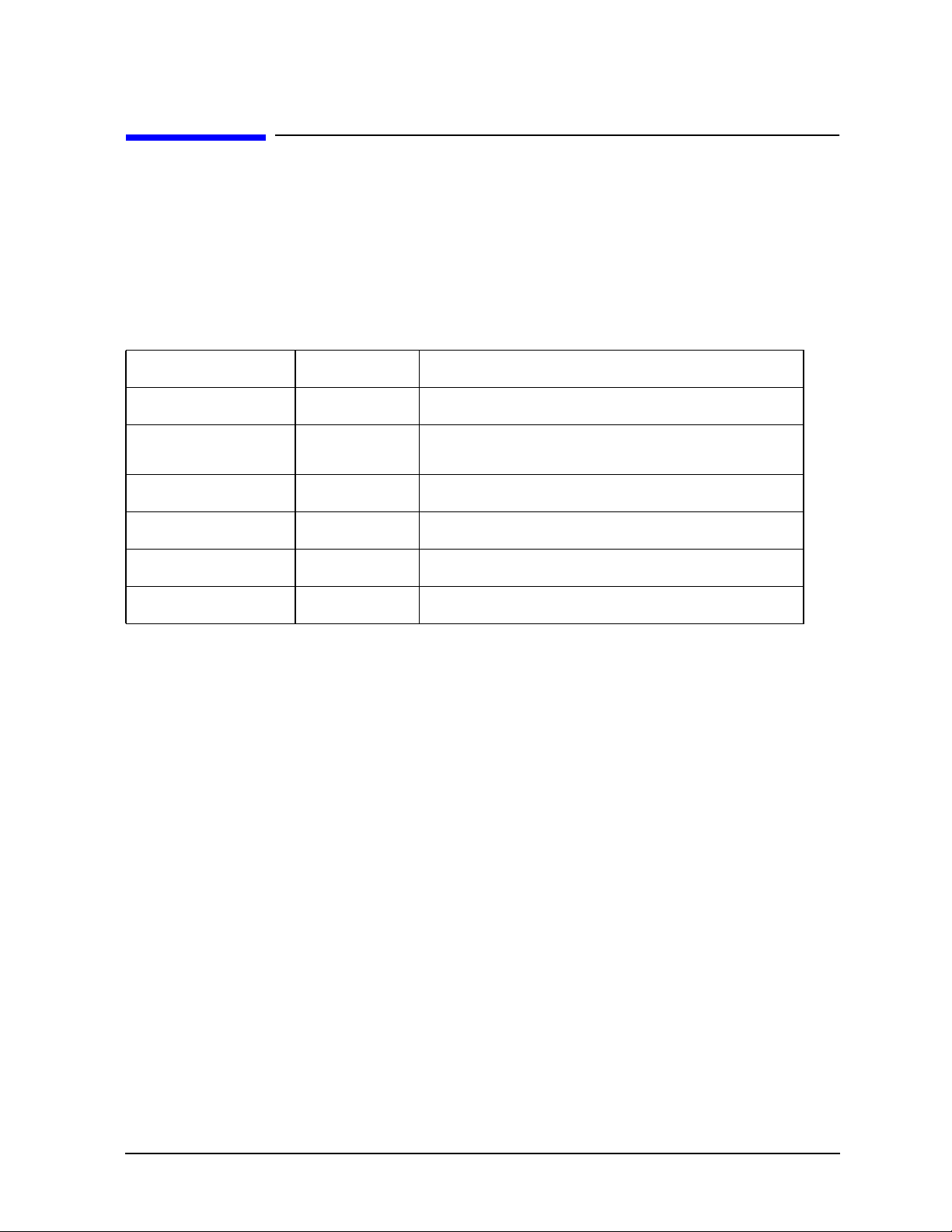
Field Replaceable Units (FRUs)
Exchange and Nonexchange Part Numbers
Exchange and Nonexchange Part Numbers
In this chapter we refer to exchange and nonexchange part numbers. You must return FRUs with exchange part numbers in exchange for replacement FRUs. Do not return FRUs with nonexchange part numbers – you may discard them.
The following Tables 4-1 lists the exchange part numbers for the J6700 workstation.
Table 4-1. J6700 Exchange Part Numbers
Numbers in Figure 4-1 Part Number Description
1
2
3
3
4
4
A5990-69010 J6700 System Board Assembly A5990-69001 Power supply 500W includes system speaker,
power supply fans, and LCD display cable
A3863-69001 512 MB SDRAM DIMM A3864-69001 1 GB SDRAM DIMM A1658-69031 LVD Ultra SCSI hard disk 18 GB 10K RPM A1658-69032 LVD Ultra SCSI hard disk 36 GB 10K RPM
Chapter 4 81
Page 82
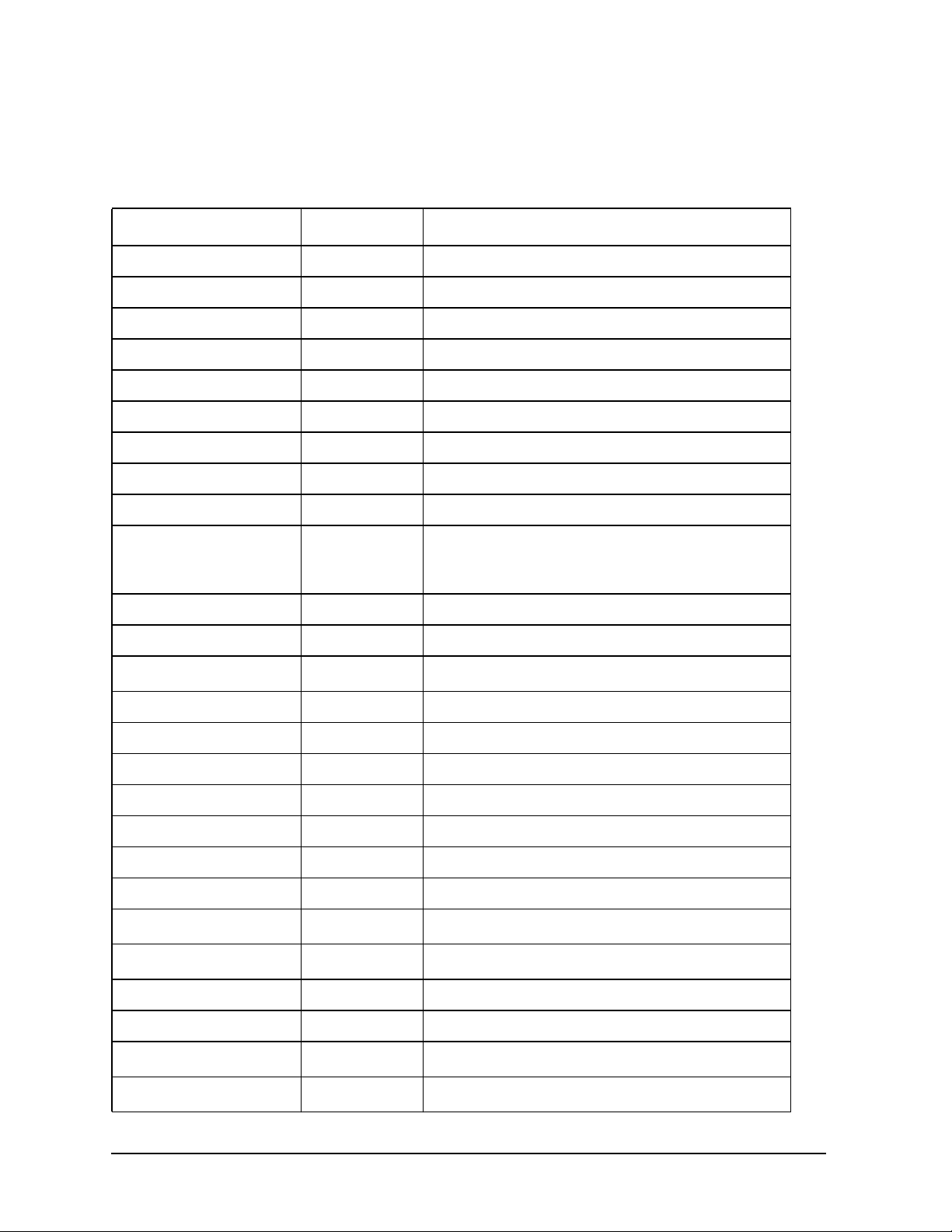
Field Replaceable Units (FRUs)
Exchange and Nonexchange Part Numbers
The following Tables 4-2 lists the nonexchange part numbers for the J6700 workstation.
Table 4-2. J6700 Nonexchange Part Numbers
Numbers in Figure 4-1 Part Number Description
5 A5990-62023 CD ROM slim-line, ATAPI Assembly 6 A5990-66530 PCA, SCA backplane (disk drive) 7 A5990-62015 LCD/power switch assembly 8 0950-4156 VRM assembly 9 A5990-66520 PCA-PCI backplane board
Not Shown A1658-86004 Real Time Clock/Battery Module
10 A5990-62006 PCI cage assembly includes PCI tray fan
11 A5990-62003 Disk drive bracket assembly Not Shown 1390-1266 Locking Thumbscrew Not Shown 0515-2721 T15 Screw - M3x6 (Mounts CD ROM drive to
chassis, system board mounting, PCI backplane
mounting, and power supply mounting) Not Shown 0380-2018 Jackscrew - 4 - 40Mx4F Not Shown 0515-2332 M3 screws for mounting SCA board
12 A5990-62002
Main chassis assembly
1
14 A5990-63003 Internal SCSI cable 13 A5990-62004 Disk EMI cover assembly
Not Shown A5990-62005 Top cover assembly
14 A5990-62007 Front bezel assembly Not Shown A5990-63004 CD ROM IDE cable Not Shown A5990-40021 Trim - bezel bottom (with J6700 branding) Not Shown A5990-40002 Trim - bezel bottom (blank - no branding) Not Shown A5990-62002
Not Shown A5990-62020
J6700 Rack Mount Kit
Rack mounting hardware kit
2
2
Not Shown A5990-62021 Cable management assembly Not Shown A5990-40006 Front bezel end caps Not Shown A5990-40019
Not Shown A5990-40020
Right side cover (with logo)
Left side cover (with logo)
3
3
82 Chapter4
Page 83
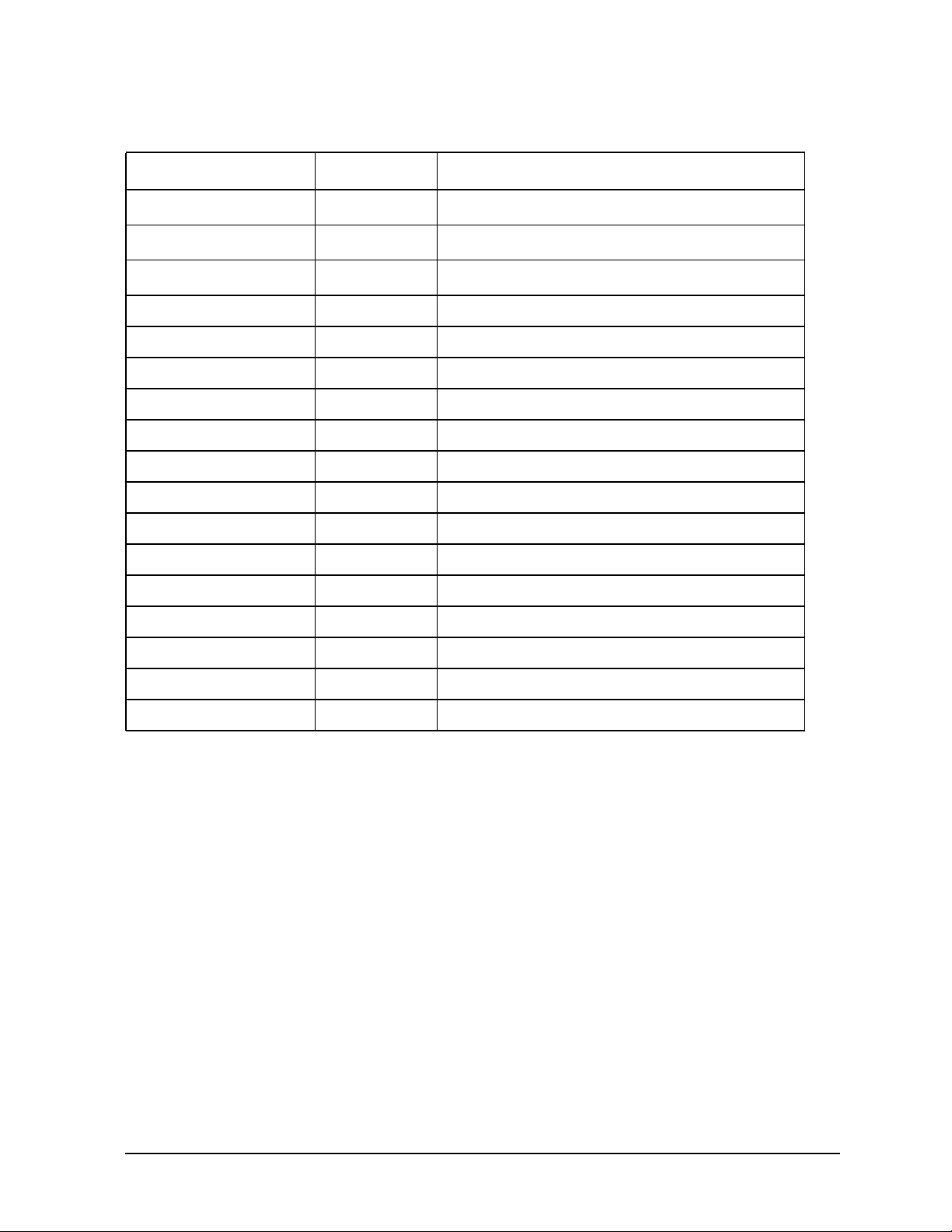
Table 4-2. J6700 Nonexchange Part Numbers
Numbers in Figure 4-1 Part Number Description
Field Replaceable Units (FRUs)
Exchange and Nonexchange Part Numbers
15 A5990-40010 16 A5990-40009
Not Shown A5990-00044
Cosmetic cover (without logo)
Deskside pedestal
Drip pan
3
3
3
Not Shown A4983-60111 USB mouse, 3 buttons Not Shown A4983-60401 USB keyboard, U.S. English Not Shown A4983-60403 USB keyboard, German, Euro Not Shown A4983-60404 USB keyboard, Spanish, Euro Not Shown A4983-60405 USB keyboard, French, Euro Not Shown A4983-60406 USB keyboard, Kanji, JIS-109 Not Shown A4983-60409 USB keyboard, Norwegian, Euro Not Shown A4983-60411 USB keyboard, Swiss-German, Euro Not Shown A4983-60412 USB keyboard, Swedish, Euro Not Shown A4983-60413 USB keyboard, U.K. English, Euro Not Shown A4983-60414 USB keyboard, Belgian/Flemish, Euro Not Shown A4983-60416 USB keyboard, Danish, Euro Not Shown A4983-60421 USB keyboard, Korean Not Shown A4983-60423 USB keyboard, Chinese/Trad
1. Order this for all sheet metal parts unless otherwise listed.
2. Used on rack mounted systems only.
3. Used on desk side mounted systems only.
Chapter 4 83
Page 84

Field Replaceable Units (FRUs)
FRU Removal and Replacement
FRU Removal and Replacement
The procedures in this section describe how to remove and replace J6700 workstation
FRUs. Observe the electrostatic discharge (ESD) precautions and the prerequisites for
removing and replacing FRUs in the next two subsections, as well as any NOTEs,
CAUTIONs, and WARNINGs in each FRU removal and replacement procedure.
NOTE If you need to install a new FRU, simply follow the procedures for replacing
the FRU in this chapter. (That is, replacement procedures are the same as
those for installing new FRUs.)
Electrostatic Discharge (ESD) Precautions
To prevent damage to the J6700 workstation, observe all of the following ESD precautions
while performing FRU removal and replacement procedures:
1. Remove all ESD-generating materials from the work area in which you will remove and
replace a workstation’s FRU(s).
2. Stand on an ESD (static-free) mat.
3. Wear a grounding wrist strap to ensure that any accumulated electrostatic charge
discharges from your body to ground.
4. Connect all equipment together, including the ESD mat, grounding wrist strap,
workstation, and peripherals.
5. Keep uninstalled printed circuit boards in their protective antistatic bags.
6. Once you have removed printed circuit boards from their protective antistatic bags,
handle the printed circuit boards by their edges only.
84 Chapter4
Page 85
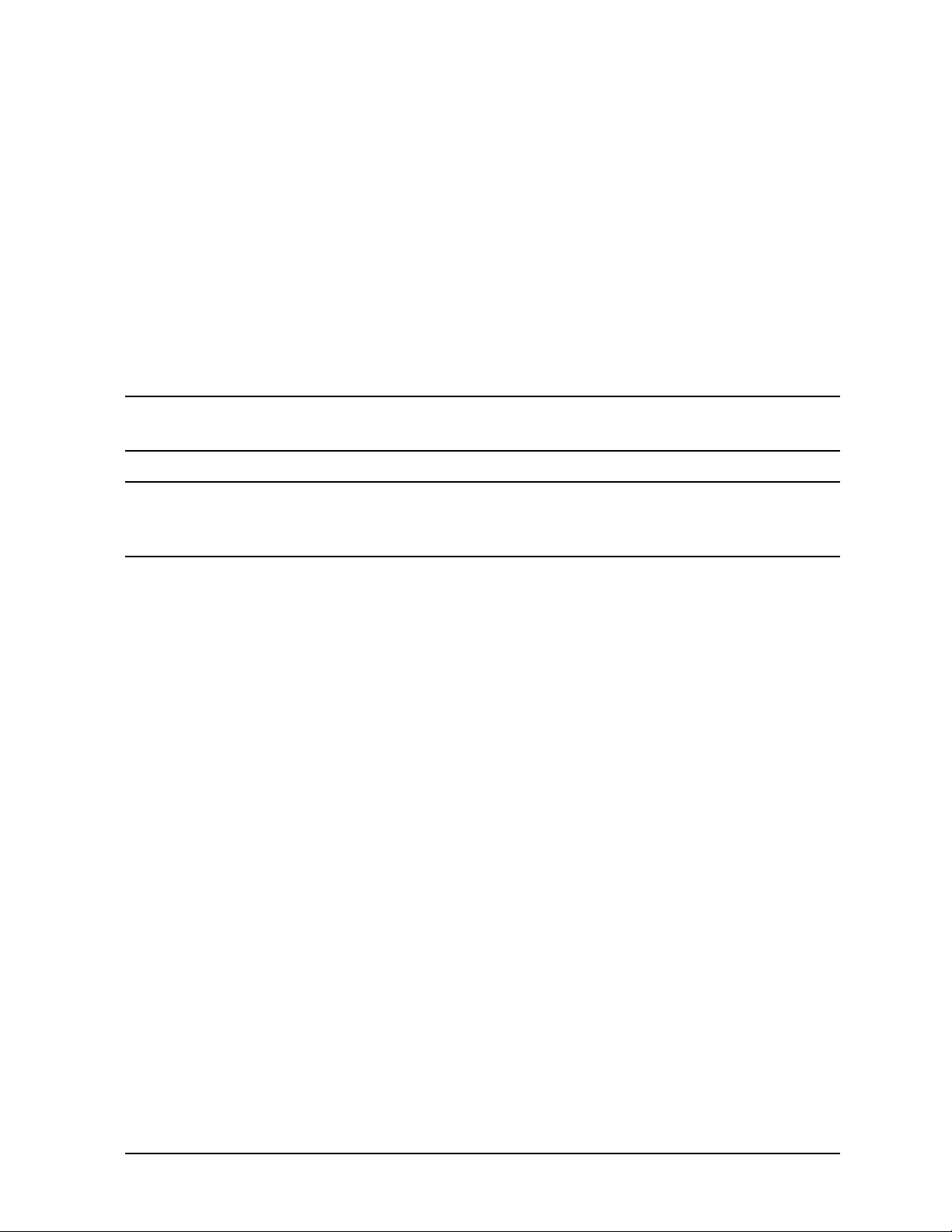
Field Replaceable Units (FRUs)
FRU Removal and Replacement
Prerequisite Steps for All Removal and Replacement Procedures
You must complete the following steps before performing any of the FRU removal and
replacement procedures in this chapter:
1. Power off the workstation (either by executing shutdown -h as root, or by simply pressing the power switch on the front panel of the workstation, which accomplishes the same thing), as well as the monitor and any attached peripheral devices.
2. Unplug the workstation power cord and all peripheral devices from AC power outlets.
3. Attach the static-grounding wrist strap by following the instructions on the package.
Attach the sticky end of the wrist strap to bare metal on the rear panel of the
workstation.
NOTE To make access to the internal FRUs easier, you may want to place the
workstation on a table or workbench instead of leaving it on the floor.
CAUTION This workstation is designated for two-person lifting; it weighs approximately
36 to 49 pounds (12 to 22 kg), depending on the configuration. Do not attempt
to lift it by yourself, or injury may result.
Chapter 4 85
Page 86
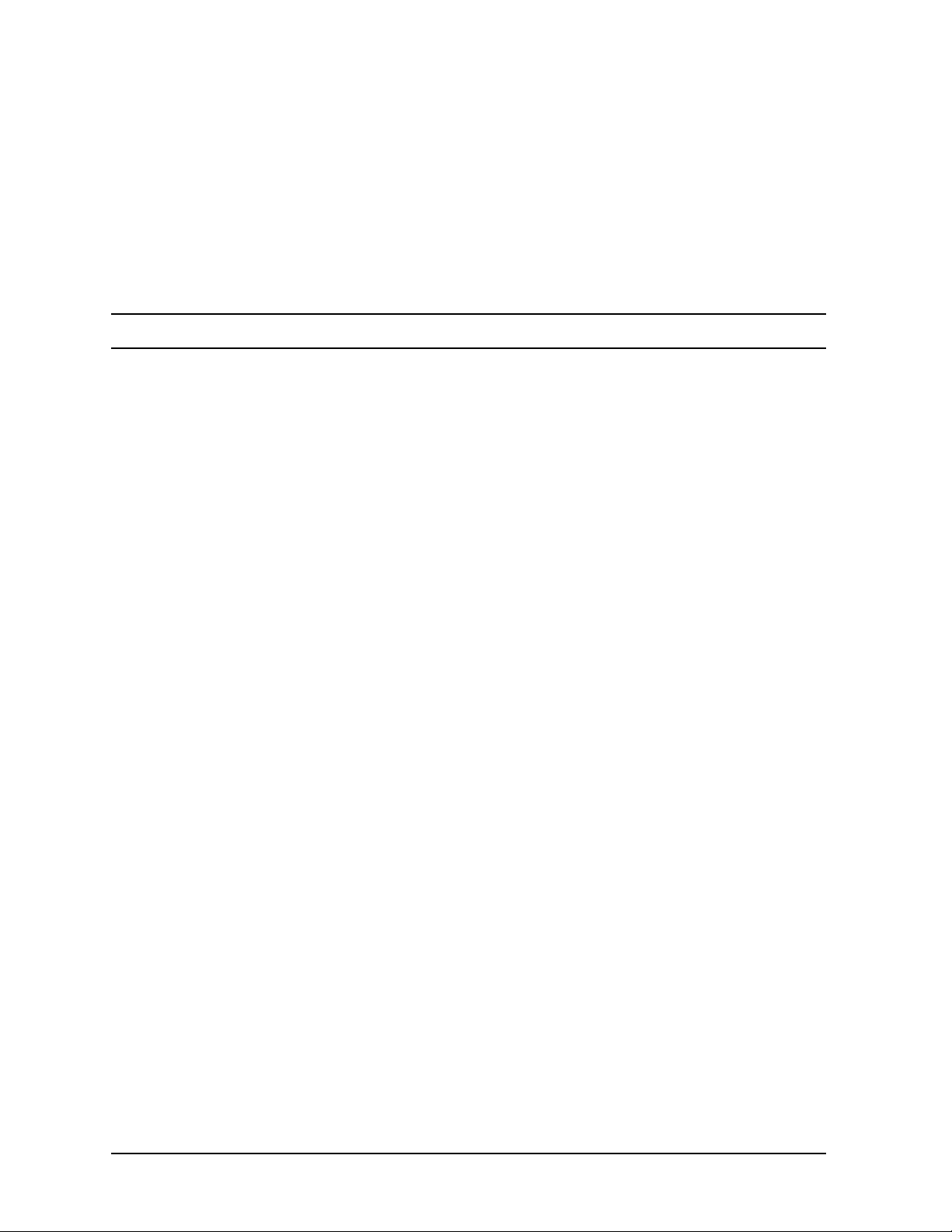
Field Replaceable Units (FRUs)
FRU Removal and Replacement
Front Bezel and Top Cover
This section describes how to remove and replace the J6700 workstation’s front bezel and top cover.
Note that you can perform certain operations, like removing and replacing hard disk
drives, simply removing the front bezel of the workstation. Other operations require more
access to the interior of the workstation, so you will need to remove the front bezel or top
panel to perform those procedures.
CAUTION The system will not operate with the top panel removed.
86 Chapter4
Page 87
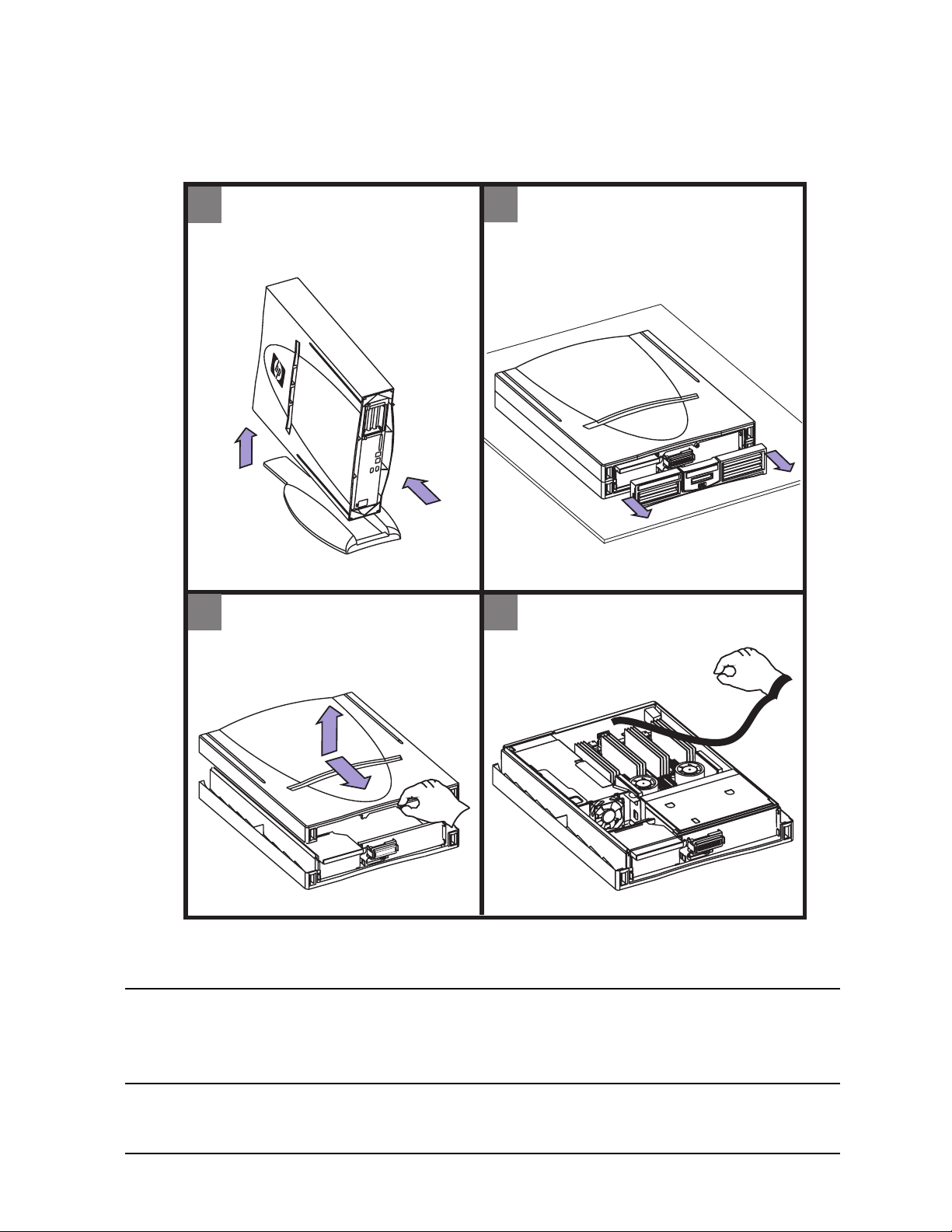
Removing the Top Cover
Figure 4-2. Removing the Top Cover
Field Replaceable Units (FRUs)
FRU Removal and Replacement
- Remove all connectors from
1
back of workstation
- Remove workstation from
pedestal.
1
Hold down pedestal when
removing workstation
- Remove top cover
3
1. Unscrew captive screw
2. Pull cover forward
3. Lift cover up.
2
- Place workstation on a padded
surface
- Remove bezel
- Press in on both sides of bezel
and pull forward as shown.
2
- Attach anti-static strap
4
3
2
1
To replace the top cover or front bezel, perform the above steps in reverse.
NOTE The graphics in these steps depict a desk side unit. If this is a rack mount
unit, the skins and pedestal will not be present. Rack mounted systems will
not have air louvres mounted in the front bezel. When replacing the bezel,
remove and discard the louvres from the new bezel unit.
Chapter 4 87
Page 88
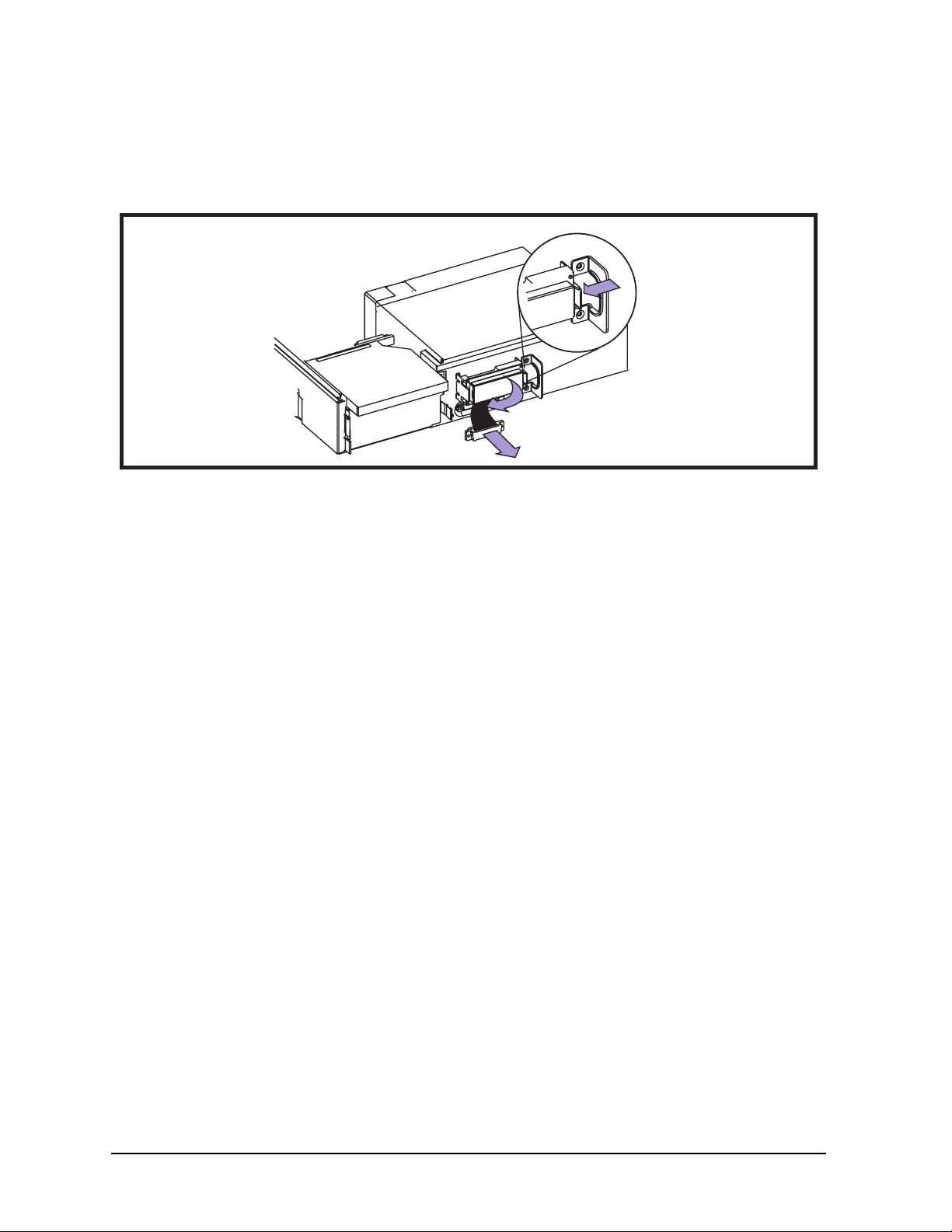
Field Replaceable Units (FRUs)
FRU Removal and Replacement
Removing the LCD Panel
To remove the LCD panel, do the following:
Figure 4-3. Removing the LCD Panel
1. Push LCD tab from one side to remove
2. Remove LCD
3. Remove connector
1
2
3
To replace the LCD panel, perform the above steps in reverse.
88 Chapter4
Page 89
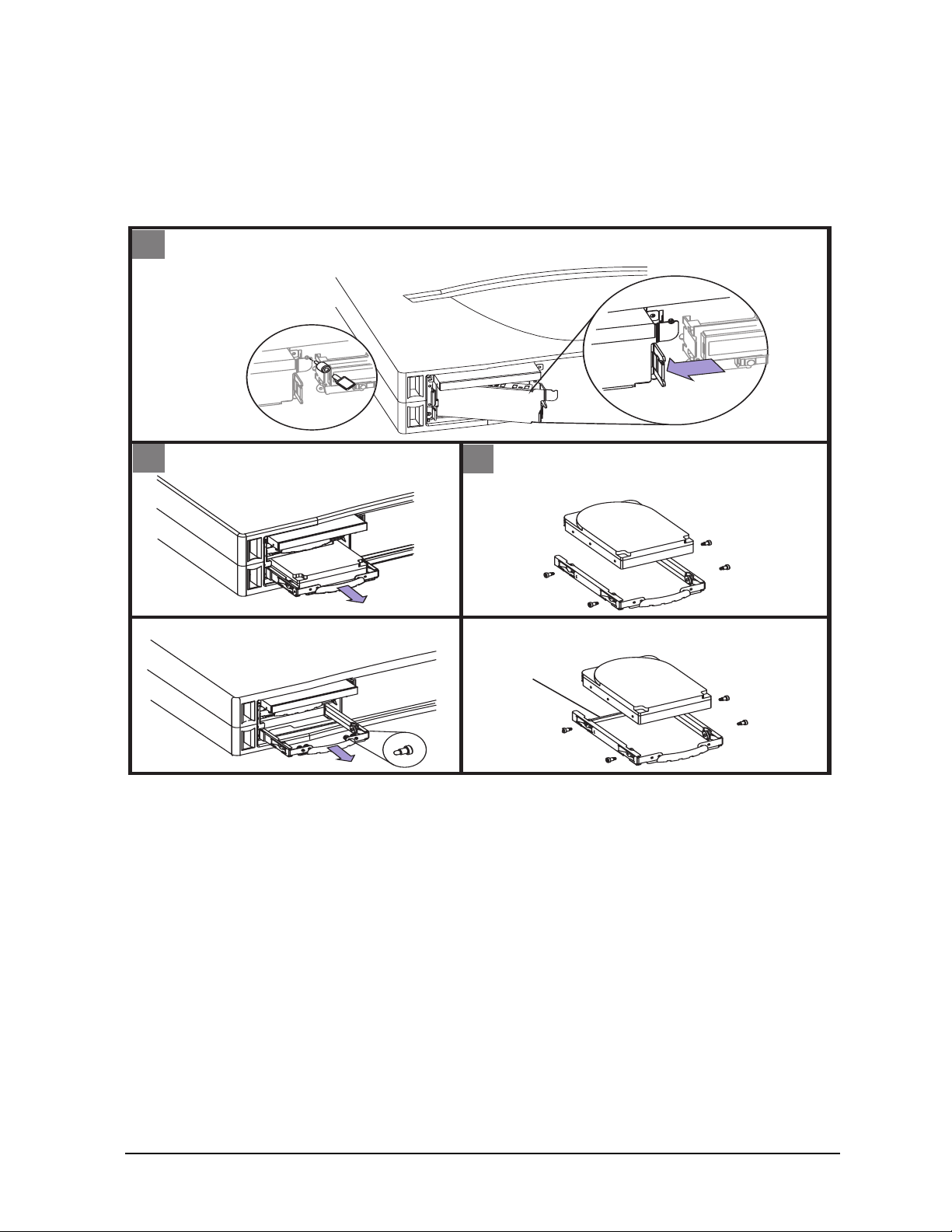
Removing the Hard Disk Drives
To remove a hard disk drive do the following:
Figure 4-4. Removing the Hard Disk Drives
1. Remove optional locking thumbscrew
1
2. Press HDD cover release tab to remove cover
Locking
Thumbscrew
1
Field Replaceable Units (FRUs)
FRU Removal and Replacement
2
Removing a HDD
2
- Pull out bracket
- Remove bracket and HDD
Adding a HDD
- Remove bracket and screws
Removing a HDD
3
- Install hard drive in bracket
- Insert in HDD cage till firmly seated
Adding a HDD
- Carefully remove bar
- Install HDD
Carefully
remove and
discard
To replace the hard disk drives, perform the above steps in reverse. You should make sure
that the disks are firmly seated. Reinstall the hard disk drive cover and optional locking
thumbscrew, if applicable.
Chapter 4 89
Page 90

Field Replaceable Units (FRUs)
FRU Removal and Replacement
Removing the Hard Disk Drive Backplane
To replace the hard disk drive backplane, do the following:
Figure 4-5. Removing the Hard Disk Drives Backplane
Remove PCI Cage
1
- Lift PCI handle to remove PCI cage
from workstation
- Unplug four connectors
3 4
Press sides
of connector
to remove
CD cable
2
- Remove disk drives BEFORE removing
board.
- Remove four screws
- Lift board out
1
Back
view
4
2
3
To replace the hard disk drive backplane, perform the above steps in reverse.
90 Chapter4
Page 91
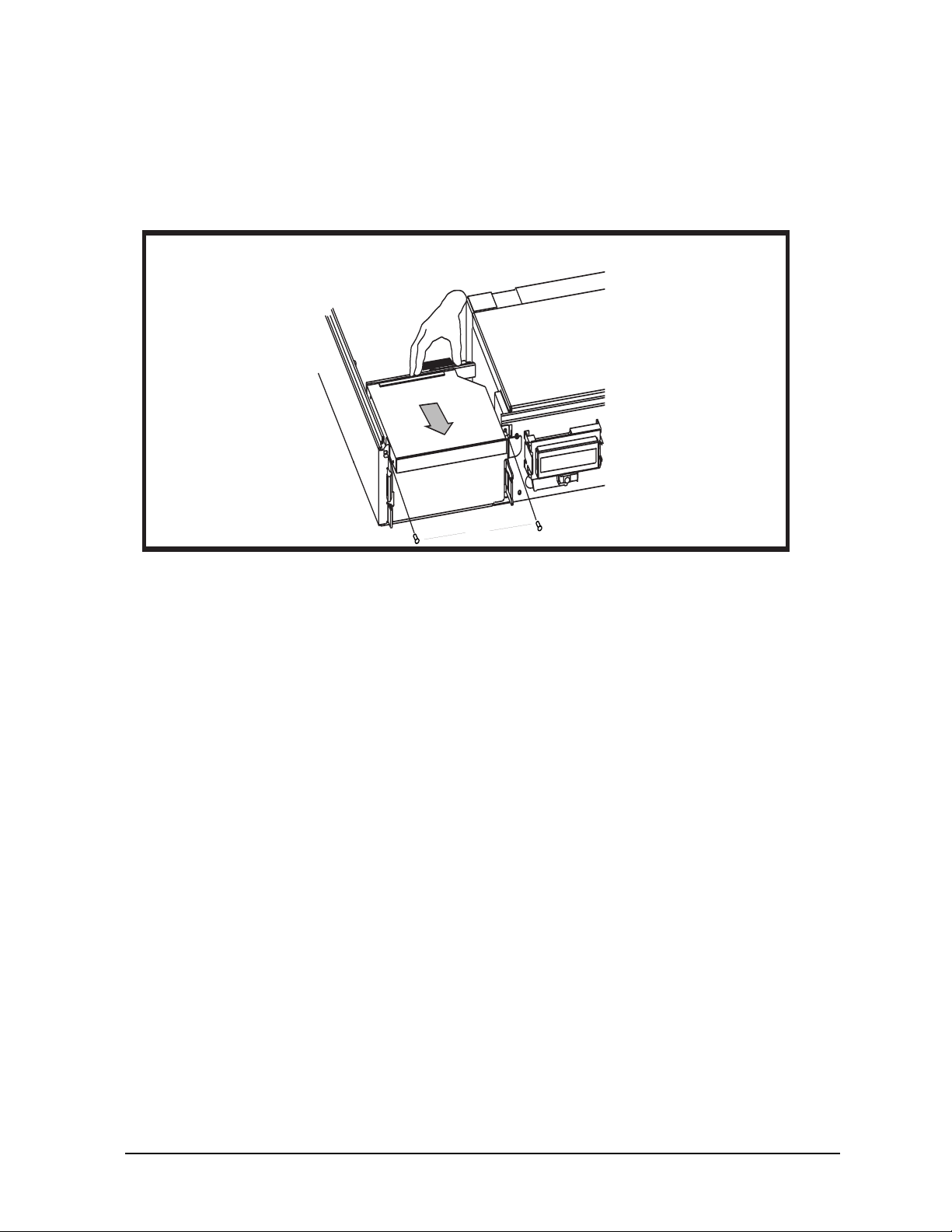
Internal CD ROM Drive
To remove the CD ROM drive, do the following:
Figure 4-6. Removing the CD ROM Drive
1. Press sides of connector in back of CD to remove cable
2. Remove two screws
3. Slide CD to front
1
3
Field Replaceable Units (FRUs)
FRU Removal and Replacement
2
To replace the CD ROM drive, perform the above steps in reverse.
Removing and Replacing Memory DIMMs
To remove and replace memory DIMMs in the J6700, refer to the memory sequence label
inside the system. Be sure to press the tabs at both ends of the DIMM slots to release the
DIMM, then lift the DIMM out of the slot.
When replacing the DIMMs, press the DIMM into the slot until the tabs on each end snap into place.
Removing and Replacing the Voltage Regulator Modules (VRMs)
To remove and replace the VRMs, see the section on removing and replacing the system board.
Chapter 4 91
Page 92

Field Replaceable Units (FRUs)
FRU Removal and Replacement
Power Supply
To remove the power supply, do the following:
Figure 4-7. Removing the Power Supply
- Remove two VRM connectors
1
- Remove VRM 1 board as shown
VRM 0
VRM
connector
- Remove screw from back of workstation to remove power plug
2
- Disconnect five connectors (2-6)
power plug
1
Back
1
VRM 1
3
2
VRM
connector
screw
5
Power Supply
6
4
92 Chapter4
Page 93

Figure 4-8. Removing the Power Supply (cont’d)
- Remove two screws from front of workstation
4
- Push power supply to back of workstation to lift out.
Field Replaceable Units (FRUs)
FRU Removal and Replacement
To replace the power supply, do the above steps in reverse.
Chapter 4 93
Page 94

Field Replaceable Units (FRUs)
FRU Removal and Replacement
PCI Cage
To remove the PCI Cage, do the following:
Figure 4-9. Removing the PCI Cage
1
- Lift PCI handle to remove cage from workstation
1. Slide PCI retainer back
2
2. Lift off cage
- Remove screw to remove card
3
- Slide I/O card out as shown
2
1
PCI CARD
RETAINER
Bulkhead
screw
94 Chapter4
Page 95

Figure 4-10. Removing the PCI Backplane
1. Disconnect fan power plug
1
2. Remove mounting screw
Field Replaceable Units (FRUs)
FRU Removal and Replacement
Fan power plug
2
- Slide board to back of cage and lift out
1
2
PCI
mounting
screw
To replace the PCI Backplane and Cage, do the above steps in reverse.
Speaker
The speaker is integrated into the power supply. If the speaker fails, replace the power supply.
Chapter 4 95
Page 96
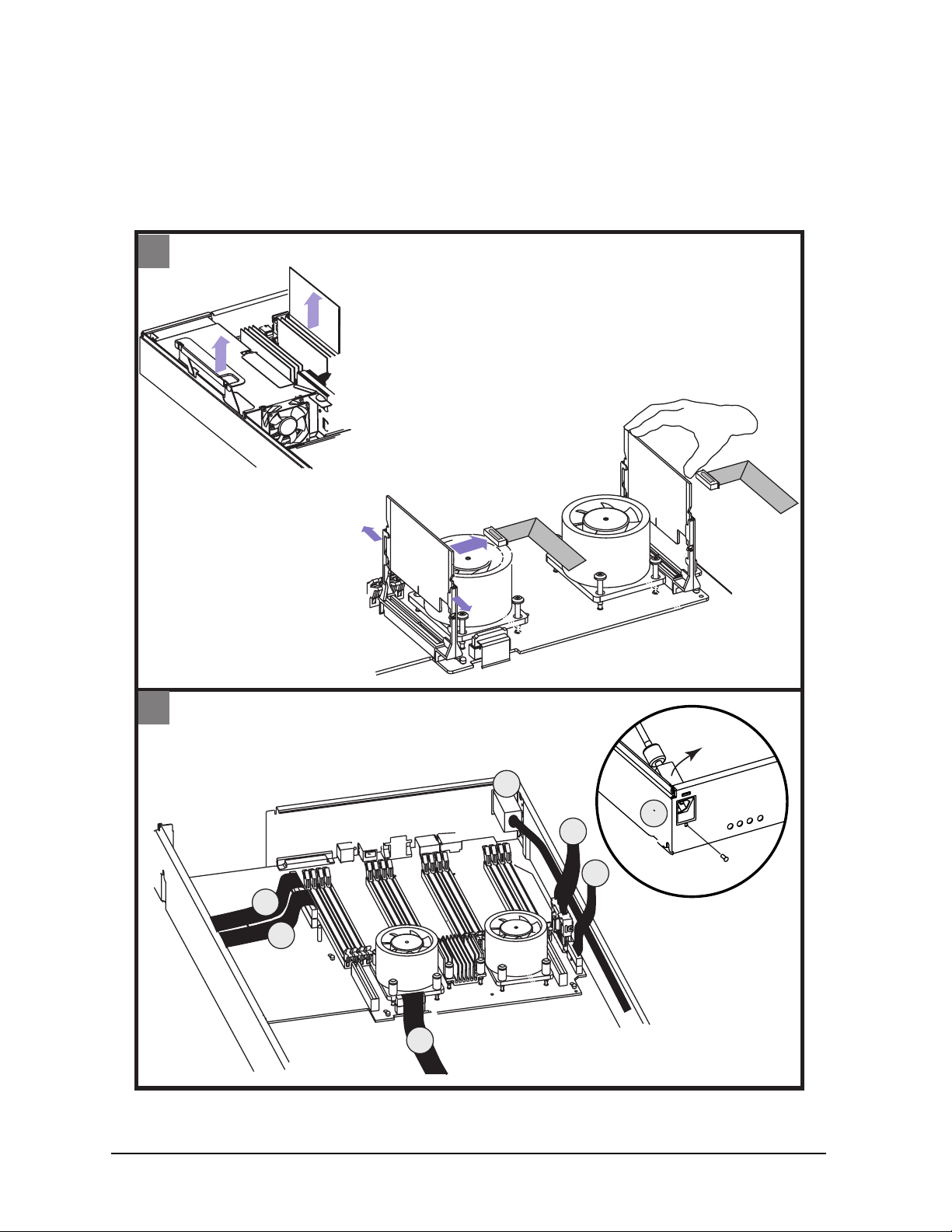
Field Replaceable Units (FRUs)
FRU Removal and Replacement
Removing the System Board
To remove the system board, do the following:
Figure 4-11. Removing the System Board
1
Lift PCI handle to remove PCI cage from workstation
1.
2
1
Remove memory cards from system board
2.
Remove VRM connectors and
3.
VRM 0 and VRM 1 cards
VRM 1
VRM 0
- Remove screw from back of workstation to remove power plug
2
- Disconnect five connectors from system board (2-6)
1
6
5
4
2
3
power plug
1
power plug
screw
96 Chapter4
Page 97
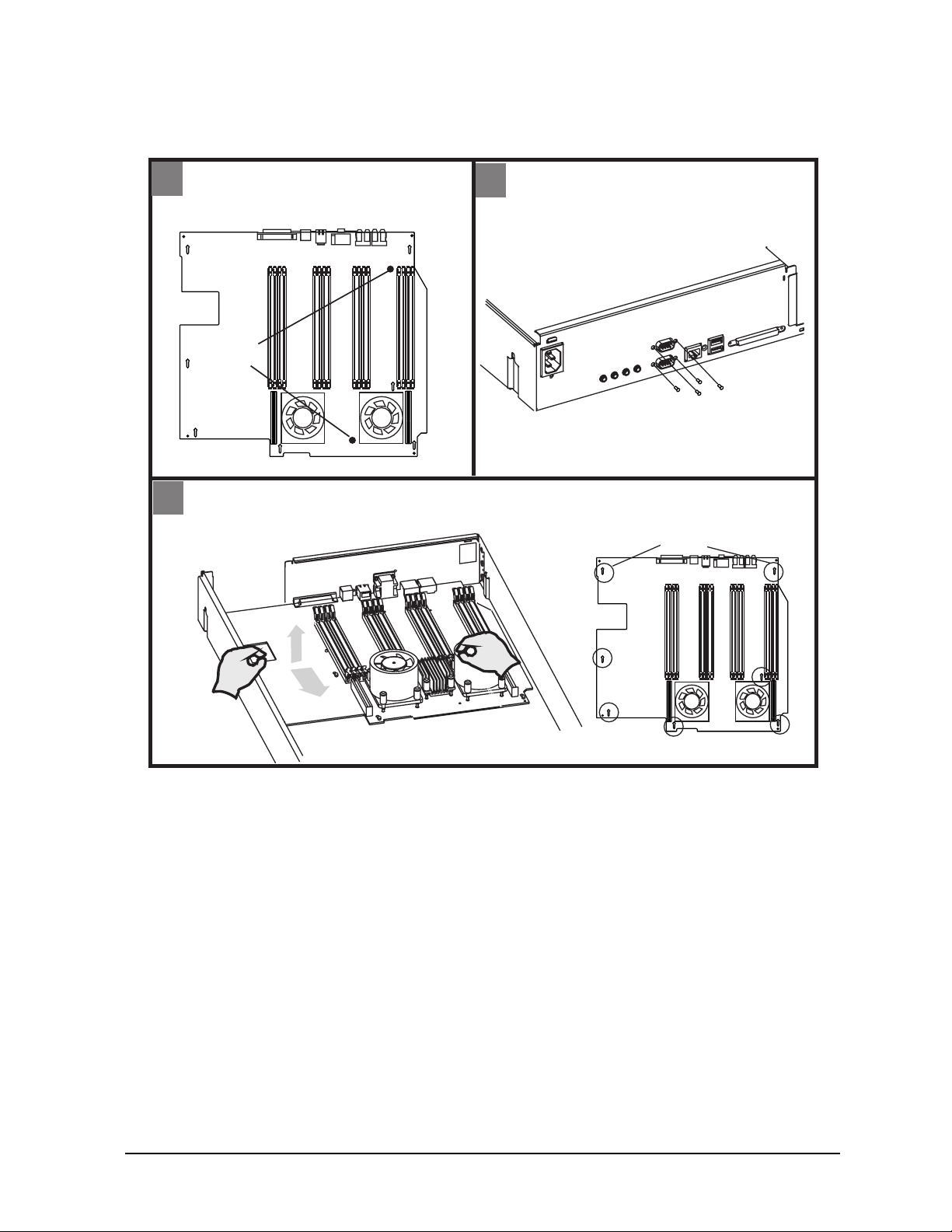
Figure 4-12. Removing the System Board
Field Replaceable Units (FRUs)
FRU Removal and Replacement
- Remove two mounting screws from
3
system board.
Mounting
Screws
- Pull system board toward front of workstation to remove from slots
5
- Lift system board up
- Remove four serial port screws
4
from back of workstation.
Back
serial port screws
Slots
Front
Chapter 4 97
Page 98
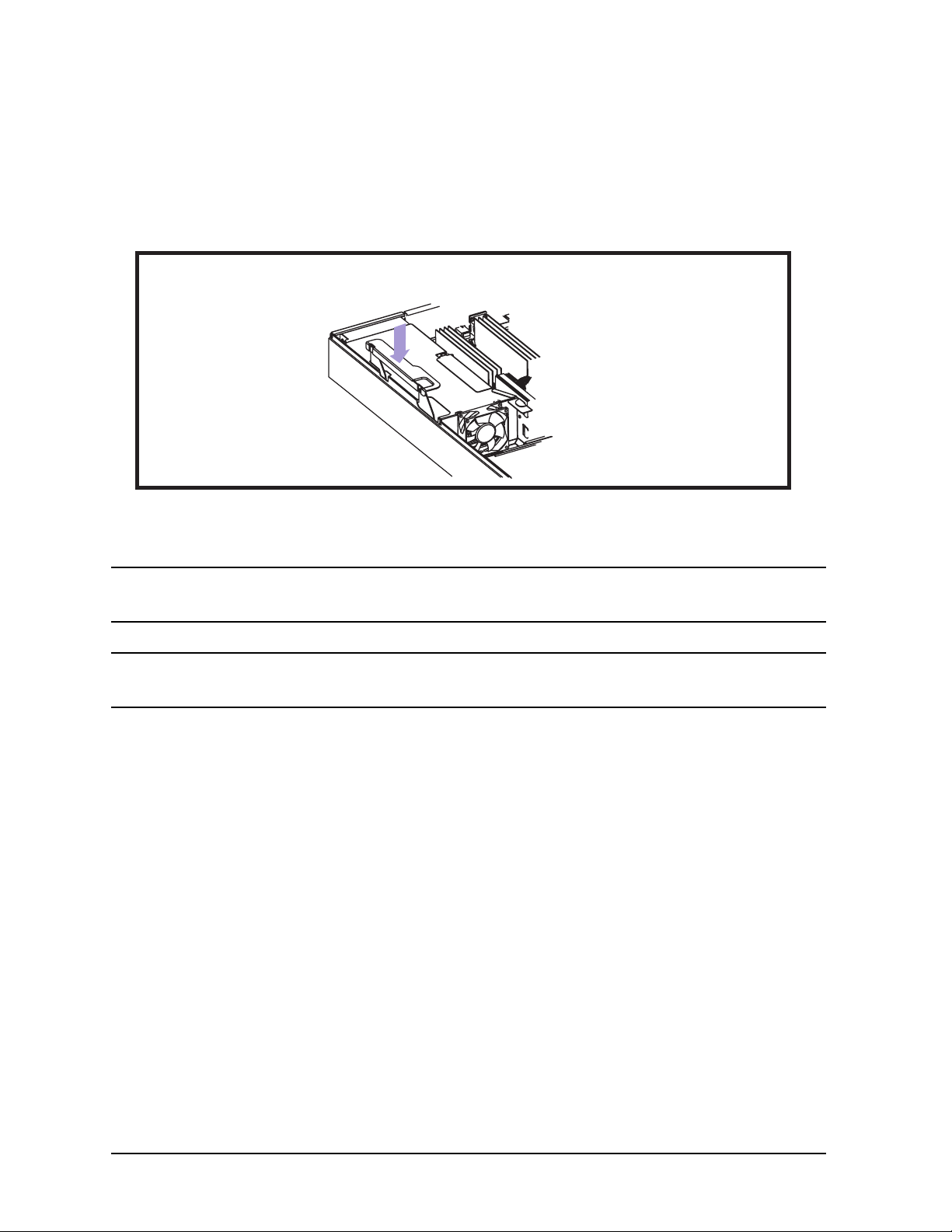
Field Replaceable Units (FRUs)
FRU Removal and Replacement
Replacing the System Board
To replace the system board, perform the above steps in reverse. Pay close attention to
installing the PCI cage.
Figure 4-13. Replacing the System Board
- Reverse steps
- Install PCI cage in workstation, with handle up, then press down.
NOTE If you are replacing the system board on a desk side unit, go into the Boot
Console Handler (BCH) and set the fan choice to desk side.
NOTE Be sure to install the four serial port screws BEFORE installing the two
system board mounting screws.
98 Chapter4
Page 99

Field Replaceable Units (FRUs)
FRU Removal and Replacement
Removing and Replacing the Real-Time Clock
To remove the real-time clock, you first need to follow the procedure in the section “Front
Bezel and Top Cover” of this chapter. After this procedure has been completed, you can
remove the real-time clock as shown in Figure 4-14. You may need to rock the real-time
clock back and forth to loosen it in its socket.
Figure 4-14. Removing the Real-Time Clock
Locator Dot
Real-time Clock
To replace the real-time clock, reverse the above procedure. Note that you should be
careful to not bend any of the real-time clock’s pins, and you must position the locator dot
as shown in Figure 4-14. Once the real-time clock is in place, reverse the procedure in the
section “Front Bezel and Top Cover” to replace the top cover.
Chapter 4 99
Page 100
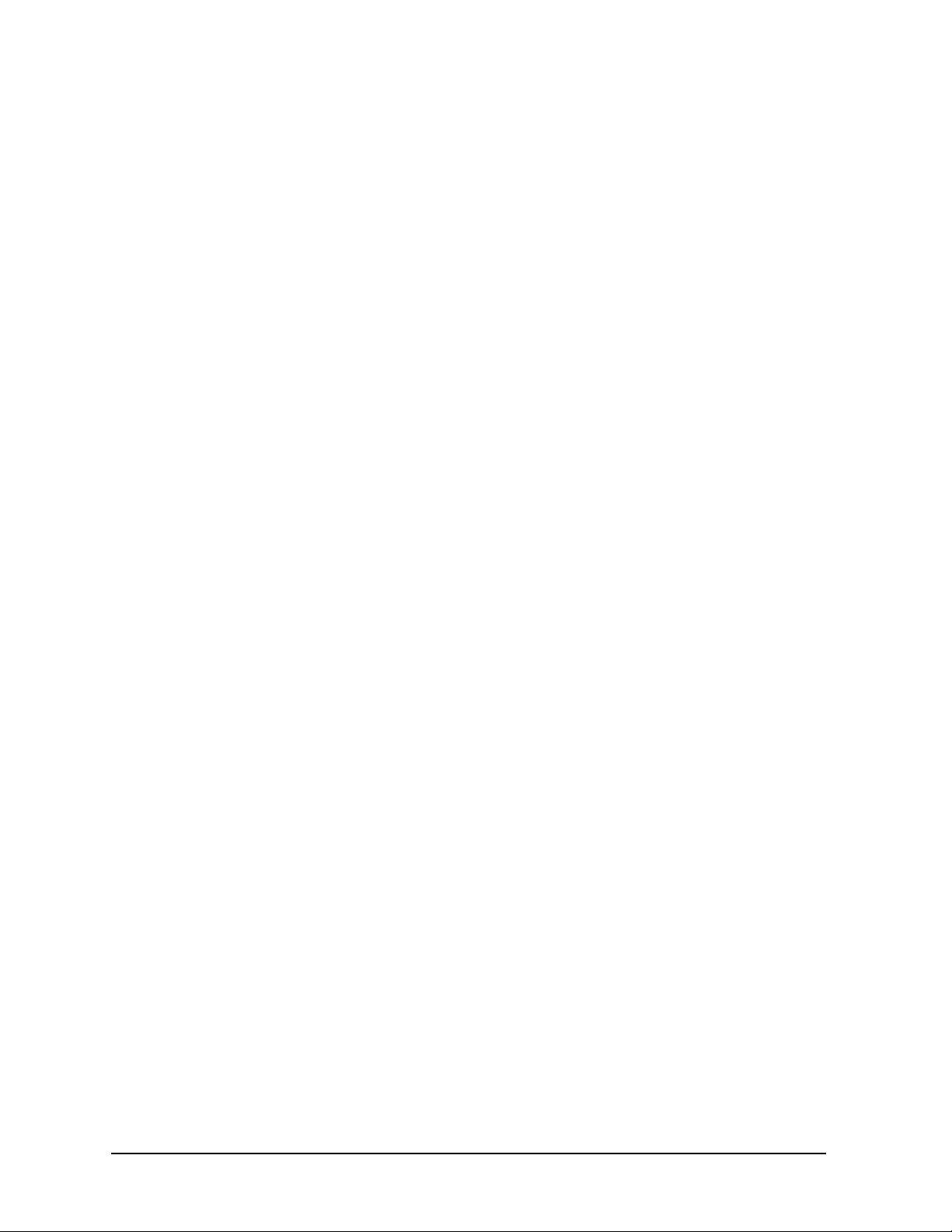
Field Replaceable Units (FRUs)
FRU Removal and Replacement
100 Chapter4
