Page 1
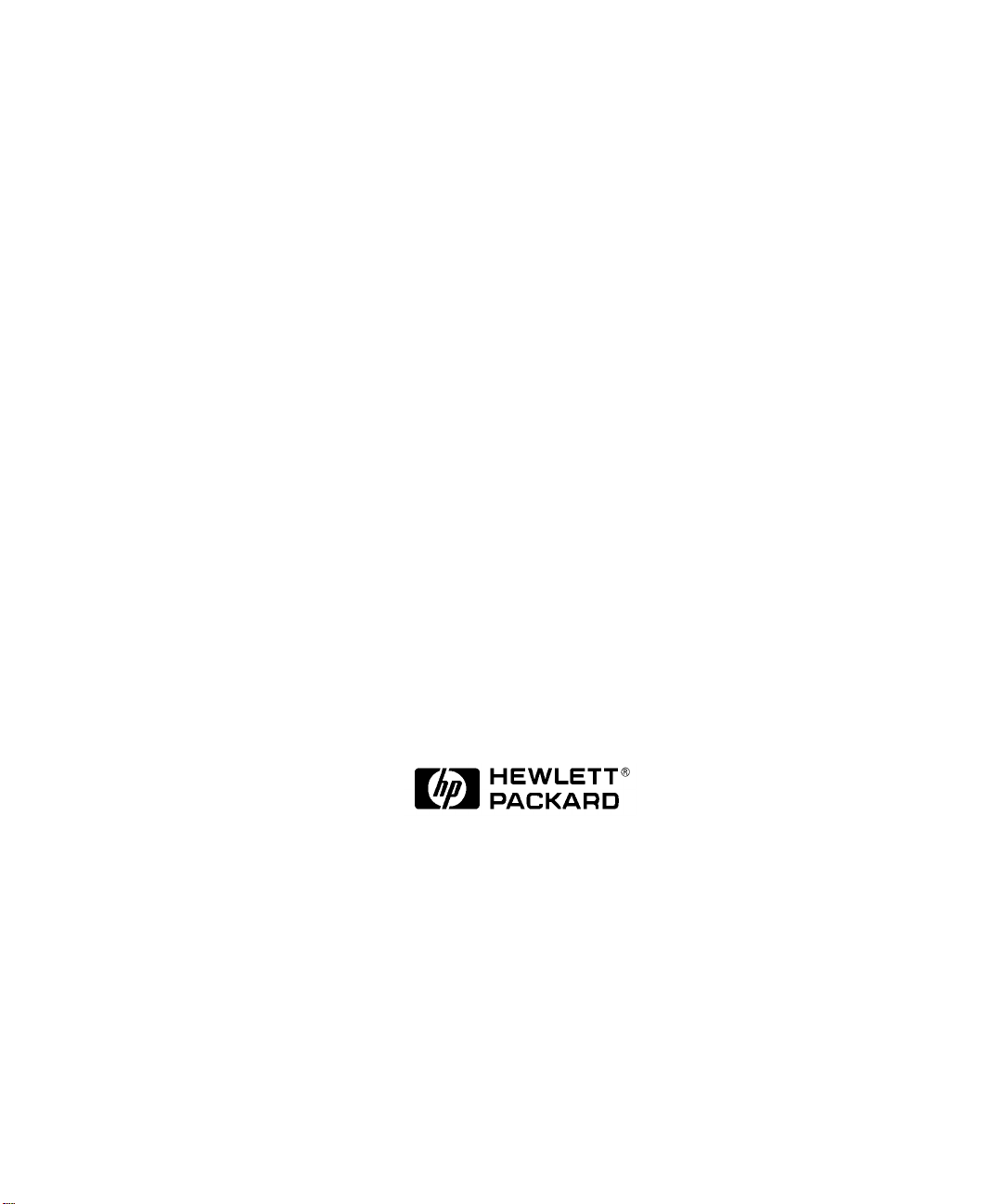
HP Visualize J5600 UNIX® Workstations
PA8600
Upgrade Instructions
Manufacturing Part Number: A5998-90000
Edition E1299
© Copyright 1999 by Hewlett-Packard
Page 2

Notice
The information contained in this document is subject to change without
notice.
Hewlett-Packardassumesnoresponsibilityfortheuseorreliabilityofits
software on equipment that is not furnished by Hewlett-Packard.
Hewlett-Packard Warranty Statement
Refer to Warranty&SupportforyourHPWorkstation for warranty terms
applicable to your Hewlett-Packard product and replacement parts.
Restricted Rights Legend
Use, duplication, or disclosure by the U.S. Government Department of
Defense is subject to restrictions as set forth in paragraph (b)(3)(ii) of the
Rights in Technical Data and Software clause in DFARS 252.227.7013.
© Copyright 1999 Hewlett-Packard Company. All Rights Reserved.
This document contains proprietary information that is protected by
copyright. All rights are reserved. No part of this document may be
photocopied, reproduced or translated to another language without the
prior written consent of Hewlett-Packard Company.
UNIX is a registered trademark in the United States of America and
other countries, licensed exclusively through X/Open Company Limited.
© Copyright 1980, 1984 AT&T, Inc.
© Copyright 1979, 1980, 1983 The Regents of the University of
California.
2
Page 3
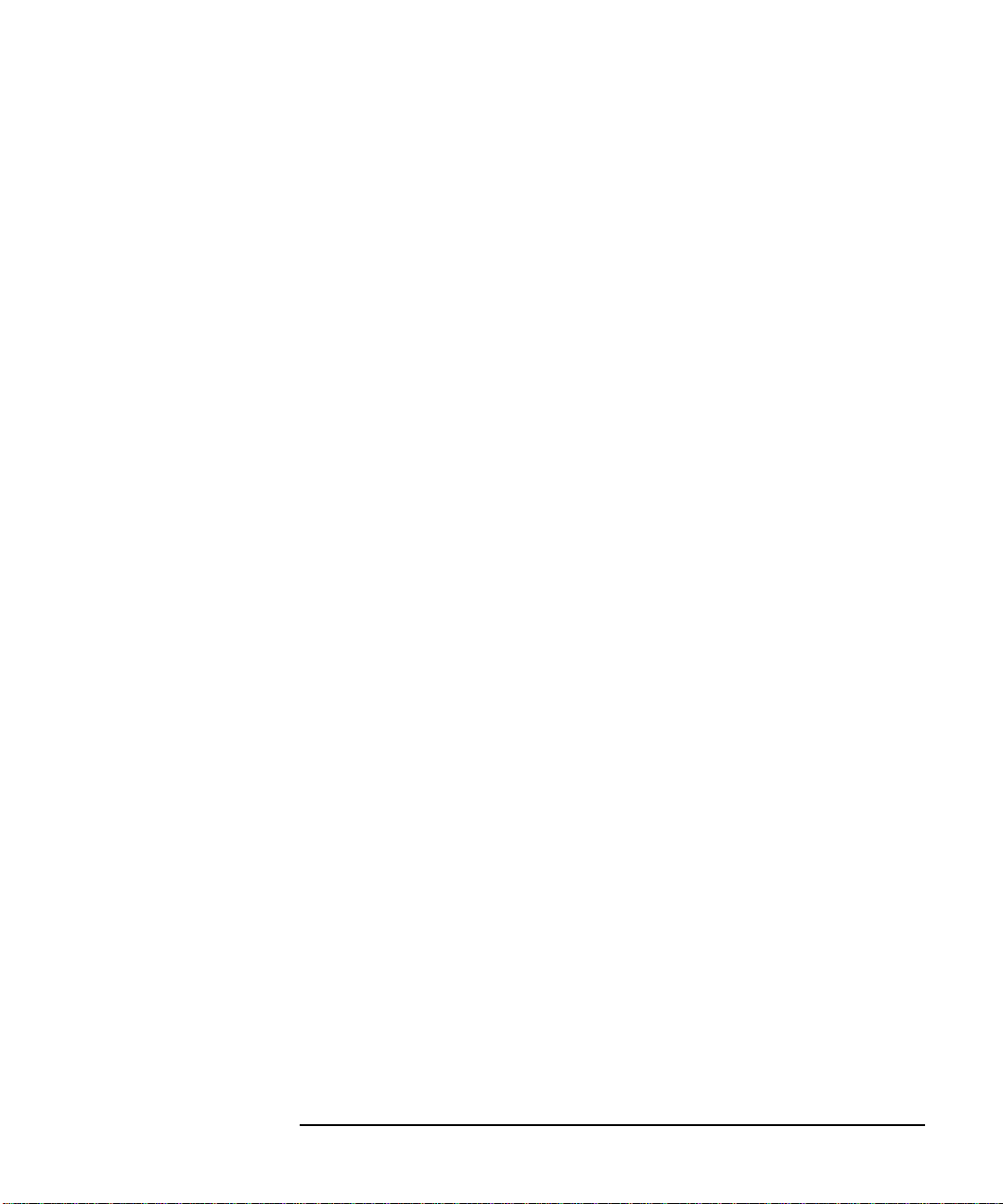
This softwareanddocumentationisbasedinpartontheFourth Berkeley
Software Distribution under license from the Regents of University of
California.
3
Page 4
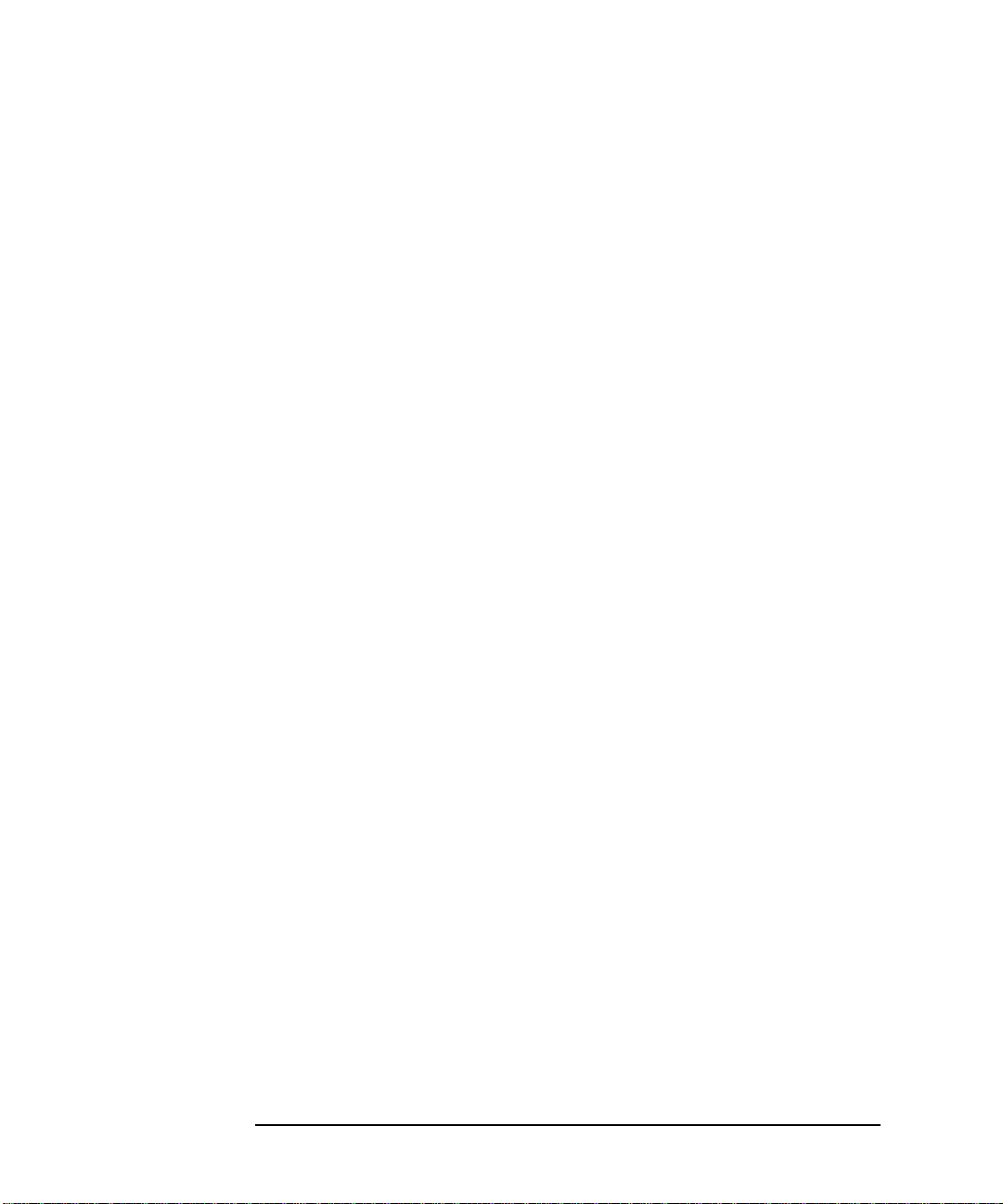
4
Page 5
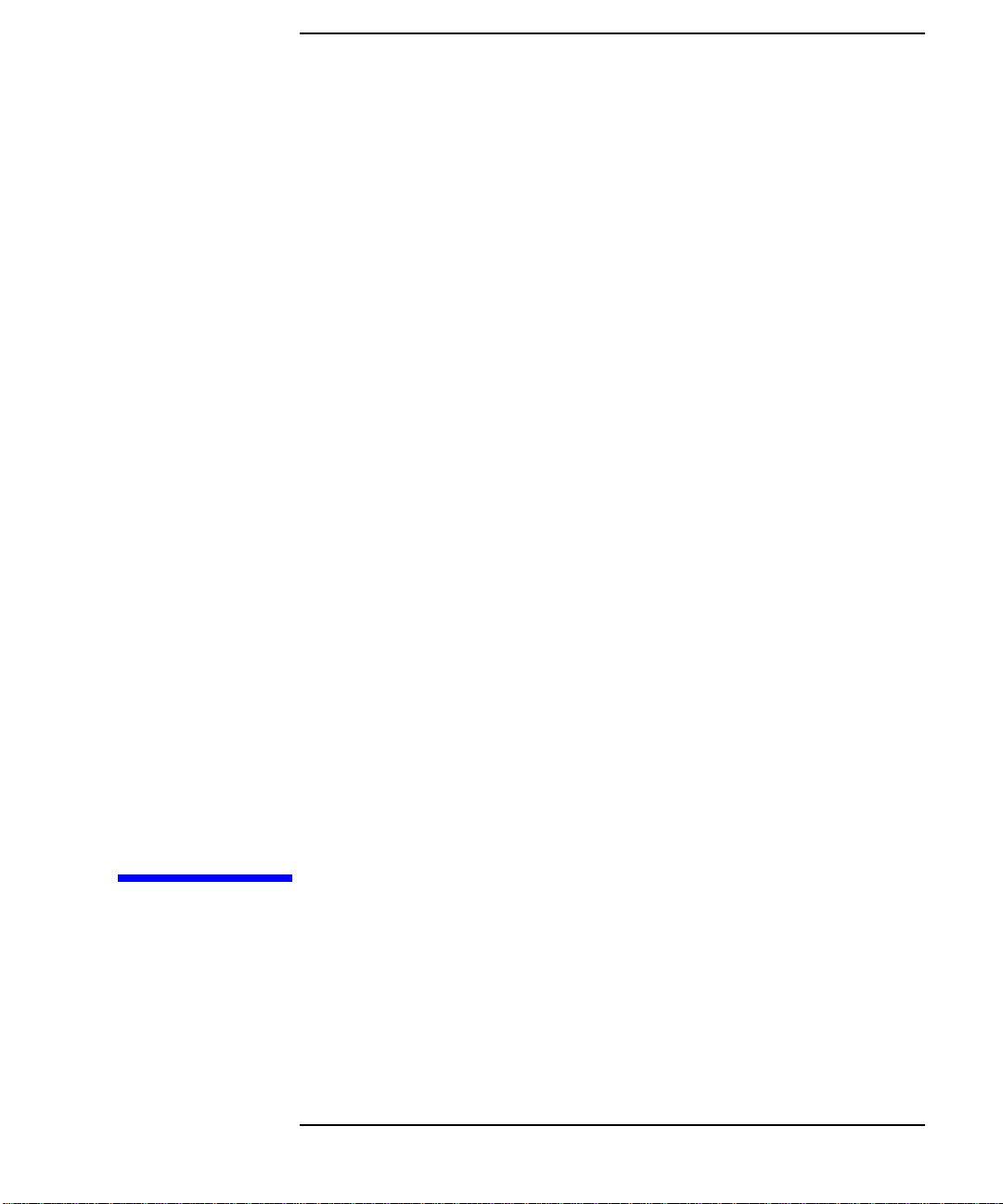
1 Getting Started
The following important information must be adhered to for proper
removal and replacement of all Hewlett-Packard parts.
5
Page 6
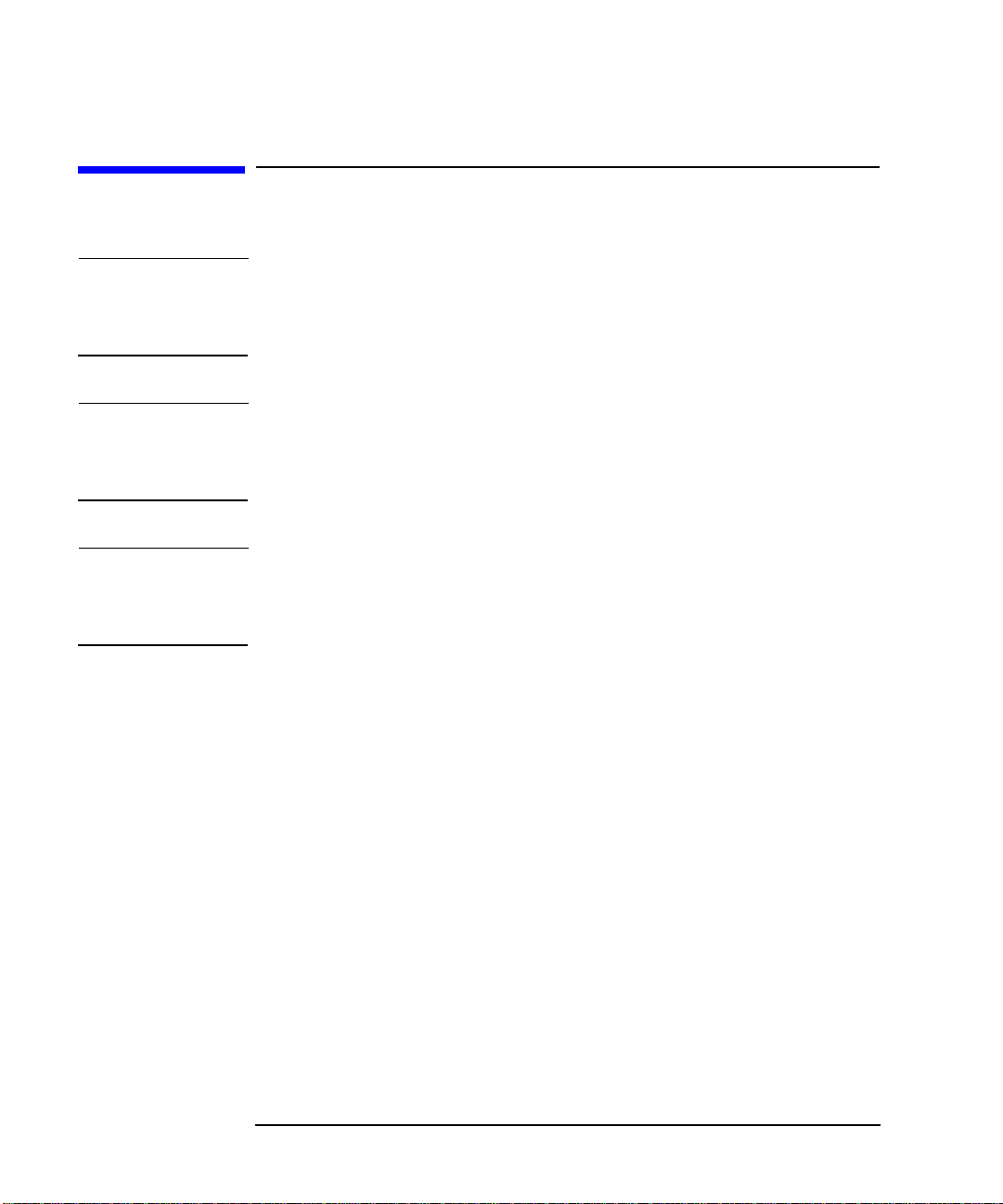
Getting Started
Safety Warnings
Safety Warnings
WARNING Removing the device cover may expose sharp edges in the
equipment chassis. To avoid injury, use care when installing
customer add-on devices.
NOTE Before performing removal/replacement procedures, position the
workstation on a cushioned flat, stable surface, such as a table top or
workbench.
NOTE Installing the recommended HP replacement part in your J5000
workstation does not affect the regulatory and safety classifications or
approvals listed in the original owner’s guide.
Electrostatic Discharge (ESD) Precautions
Toprevent damage to the J5000 workstation, observe all of the following
ESD precautions while performing removal and replacement procedures:
• Remove all ESD-generating materials from the work area in which
you will remove and replace the workstation field replaceable unit(s).
• Open the ESD materials provided with the replacement part kit.
Unfold the black conductive sheeting (antistatic mat) and place it
under a corner of the workstation.
• Wear a static strap to ensure that any accumulated electrostatic
charge is discharged from your body to ground. Attach the
static-grounding wrist strap by following the instructions on the
package. Attach the sticky end of the wrist strap to bare metal on the
rear panel of the workstation.
• Connect all equipment together, including the static-free mat, static
strap, clips attached to the wrist strap, nodes, and peripheral units.
6 Chapter1
Page 7
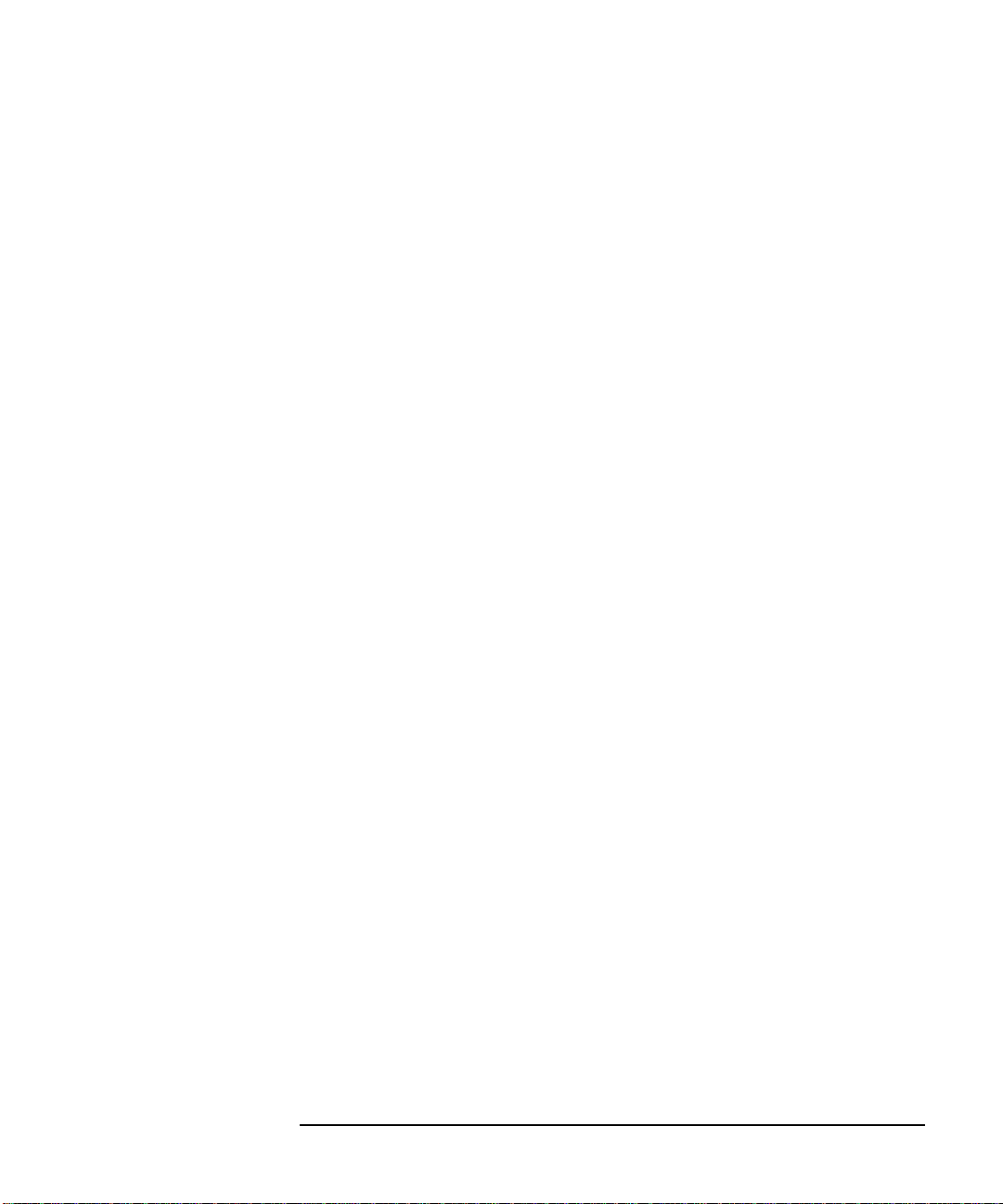
Getting Started
Safety Warnings
• Keep uninstalled printed circuit boards in their protective antistatic
bags.
• Once you have removed printed circuit boards from their protective
antistatic bags, handle the printed circuit boards by their edges only.
• Ensure you have a sufficient ESD protected area on which to lay out
the parts you remove from the system.
Chapter 1 7
Page 8

Getting Started
Replacement Part Kit Contents
Replacement Part Kit Contents
Take a moment to verify that your kit contains the following contents:
• System board upgrade tray assembly
• Electrostatic Discharge (ESD) materials
• Removal/Replacement Instructions
If you are missing any part or any documentation, please call your
designated service representative.
Required Tools
You will need the following tools for removal/replacement procedures:
• T-10 and/or T-15 Torx drivers
• ESD materials
8 Chapter1
Page 9
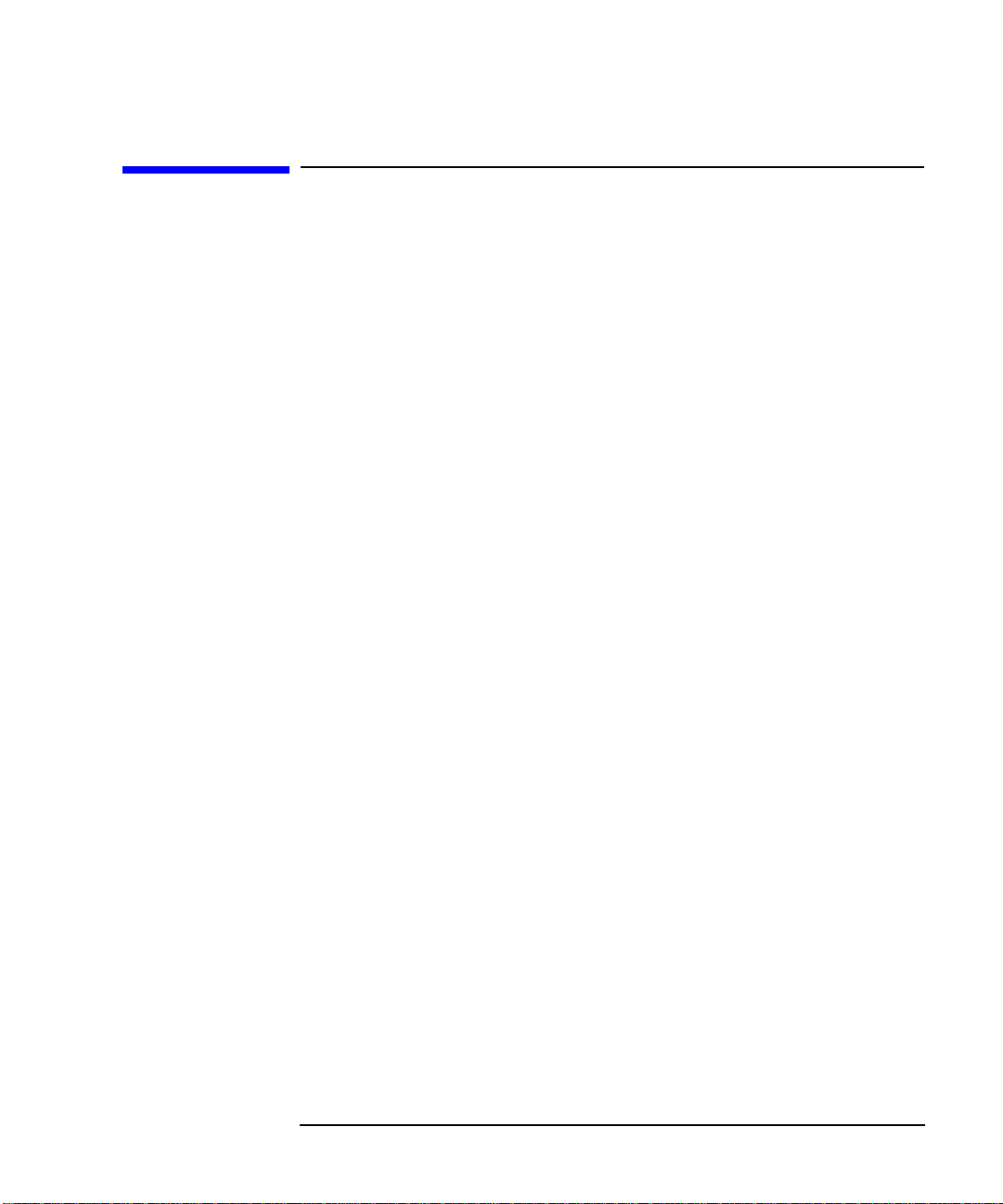
Getting Started
Upgrade Instructions Overview
Upgrade Instructions Overview
The steps for performing the upgrade are outlined below and should be
performed in the sequence listed. Refer to individual sections of this
guide for step-by-step procedures for upgrading a J5000 to a J5600.
1. Prepare your workstation
- Verify that you have the correct version of HP-UX.
- Determine and WRITE DOWN the LAN ID of your system. You may
need to re-enter it after installing the new system board.
- Power off the workstation and any peripherals.
- Unplug the power.
2. Remove the front panel.
3. Remove the top panel.
4. Remove the side panels.
5. Disconnect the flex cable.
6. Remove the bus bar shield.
7. Remove the memory card(s) (DIMMs).
8. Disconnect the system board cables.
9. Remove the old system board.
10.Install the new system board.
11.Reconnect the system board cables.
12.Reinstall the memory card(s) (DIMMs).
13.Reinstall the bus bar shield.
14.Reconnect the flex cable.
15.Replace the side panels.
16.Replace the top panel.
17.Replace the front panel.
18.Verify system operations.
Chapter 1 9
Page 10

Getting Started
Preparing Your Workstation
Preparing Your Workstation
The workstation must be running HP-UX 10.20 with Additional Core
Enhancements (ACE4) 9906 or later to accommodate the PA8600
upgrade. It should report B.10.20. If the workstation is running an older
version of HP-UX, update the operating system software before
continuing. Use the command /usr/sbin/swlist -l bundle | grep ACE to
view what software products are loaded in your system. If the product
list includes B6193DA, you do not need to update HP-UX.
1. Determine the workstation’s LAN ID by entering the following
command: /usr/sbin/lanscan.
The output is similar to the following:
Hardware Station Crd Hardware Net-Interface NM MAC HP DLPI Mjr
Path Address In# State NameUnit State ID Type Support Num
2.0.2 0x08000970ECC0 0 UP lan0 UP 4 ETHER YES 130
Record the LAN ID here. You will need it after installing the new
system board:
Enter LAN ID: ___ ___ ___ ___ ___ ___ -___ ___ ___ ___ ___ ___
You must supply the dash (-) between the first six digits and the last
six digits
After you install the new system board and power on the system for
the first time, you may be prompted for the LAN ID.
2. Power down the system as described in the next section.
10 Chapter1
Page 11

Getting Started
Safely Powering Down the J5000 Workstation
Safely Powering Down the J5000 Workstation
You must complete the following steps before performing any of the
removal and replacement procedures:
CAUTION Do not use the power supply interlock thumbscrew on the rear panel to
power down the workstation. This power down method may hang the
operating system in an unrecoverable state.
NOTE Remove any accessory bag(s) and their black tab screws, if present, from
the rear of the workstation.
1. Power off the workstation by simply pressing the power switch on the
front panel of the workstation. Also, power off the monitor and any
attached peripheral devices.
If necessary, shut down the workstation by executing “shutdown -h”
as user root). This ensures that all programs are terminated and all
data is saved before switching the power off.
2. After 30 seconds, unplug the workstation’s power cord and all
peripheral devices from AC power outlets. Before attempting to move
the workstation to a disassembly area, disconnect all peripherals
from the back of the system.
3. Place the workstation on a flat, stable surface, such as a tabletop or
floor. To protect against scratches, remove miscellaneous debris from
the work surface.
Chapter 1 11
Page 12

Getting Started
r
Product Exploded Diagram
Product Exploded Diagram
Refer to the figure below for a basic parts overview of the J5000/J7000
workstation.
DC/DC converter
units and
tie downs
for J7000
Left side panel
J5000 system board
tray assembly
Flex cable
retainer
Flex cable
DDS-3/floppy
EMI cover
Chassis
Rear and
front air dividers
for J7000
Top panel
System board
cooling fans
DDS-3/floppy
drive carrier
J7000 system board
tray assembly
Power
switch/LCD
I/O board
CD
EMI
cover
Hard disk
drive carrier
Bus bar shield
PCI
retainer
clip
Front bezel
Right side panel
CD drive
carrier
I/O cooling fan
and speaker
SCA hard
disk interface
Power supply fo
J7000 (top) and
J5000 (bottom)
12 Chapter1
Page 13

2 System Board
Removal/Replacement
This chapter describes how to remove and replace the System Board for
the J5000 workstation.
13
Page 14

System Board Removal/Replacement
Removing the Front Panel
Removing the Front Panel
1. Power down your workstation as described in “Getting Started.” If
locked, unlock the door on the front of the system and swing it to the
right (see Step 1 in the figure below).
2. Once the door is open, unscrew the two panel-detach screws in the top
and bottom corners of the right edge of the panel. These screws are
visible when the door is open (Step 2 in the figure below).
3. Swing the entire front panel 45oto 90oto the left (Step 3 in the figure
below).
4. Pull the panel straight out to remove it (Step 4 in the figure below).
Set the panel and its screws aside.
Figure 2-1 Removing the Front Panel
4
1
3
4
2
14 Chapter2
Page 15

Figure 2-2 Front Panel Removed
Panel Hinge Holes
System Board Removal/Replacement
Removing the Front Panel
Panel-Detach Screw Holes
Chapter 2 15
Page 16

System Board Removal/Replacement
Removing the Top and Side Panels
Removing the Top and Side Panels
1. Facingthe back of the workstation, remove the T-15Torx thumbscrew
located in each top corner of the back of the workstation. The upper
left one (when facing the back of the workstation) is the power supply
interlock—a safety feature that disengages the power supply when
the thumbscrew is removed.
Figure 2-3 Back View of the Workstation
3
Top Panel
2
Right Side Panel
Left Side Pane
Hole for T-15
Torx Thumbscrew
(Power Supply Interlock)
1
2. Slide the top panel toward the back of the workstation. Lift up to
remove it. Set the panel and screws aside.
3. Tip one of the side panels out and away from the chassis. Lift it out of
the groove in the bottom of the chassis. Remove the other side panel
in the same way. Set the panels aside.
CAUTION Toavoid damage to internal components, leave the system in the upright
position
16 Chapter2
3
Page 17

System Board Removal/Replacement
Disconnecting the Flex Cable
1. Locate the flex cable.
2. Remove the flex cable retainer by grasping it and lifting up as shown
below.
Figure 2-4 Removing the Flex Cable Retainer
Removing the Top and Side Panels
3. Remove the flex cable by grasping the connector handles on each side
and pulling them outward as shown below. This will loosen the
connectors; lift the flex cable away and set it aside.
Chapter 2 17
Page 18

System Board Removal/Replacement
Removing the Bus Bar Shield
Removing the Bus Bar Shield
1. Remove the bus bar shield by pulling outward on its latch, and then
lifting it up. This shield can be used to hold the screws you will
remove in the next step.
Figure 2-5 Removing the Bus Bar Shield
Step 1: Remove Bus bar Shield
2. Remove the four T-15 Torx thumbscrews from the power supply bus
bar. The bus bar screws are longer than the other T-15 Torx screws.
Step 2: Remove Bus bar Screws
18 Chapter2
Page 19

Removing the Memory Card(s) (DIMMs)
1. Press downward on the ejector tabs located on each side of the
memory card (DIMM) slot.
Figure 2-6 Removing a DIMM
Ejector Tab
System Board Removal/Replacement
Removing the Memory Card(s) (DIMMs)
Ejector Tab
2. Grasp the memory card by its edges and lift it straight out. Place the
card on the conductive sheeting.
3. Refer to the label inside the system for reference.
4. Repeat steps 1 and 2 for all memory cards.
Chapter 2 19
Page 20

System Board Removal/Replacement
Disconnecting the System Board Cables
Disconnecting the System Board Cables
Figure 2-7 Location of the Cable Connections
F
The location of the cables is shown above. The cables are keyed. Squeeze
the clips to unlock each cable.
20 Chapter2
Page 21

Removing and Replacing the System Board
Removing and Replacing the System Board
To avoid system damage, make sure your static-grounding strap is
securely attached to your wrist and to the bare metal on the workstation.
Removing the Old System Board
1. Ensure all workstation cables are out of the way to avoid interference
or damage when you remove the system board tray.
Figure 2-8 Removing the System Board
T-15
Torx
Screws
System Board Removal/Replacement
boar
tray
System Board Handle
2. Remove the two T-15 Torx screws at the back of the workstation that
secure the system board tray to the rear wall of the workstation.
3. Grasp the system-board tray handle and slide the system board tray
toward the front of the workstation to unseat the keyhole standoffs.
Using the handle, lift the system board tray out of the workstation
and place it on the conductive sheeting.
Chapter 2 21
Page 22

System Board Removal/Replacement
Removing and Replacing the System Board
Installing the New System Board
1. Position the system board tray in the new chassis. When it is flat in
the workstation, align the system board tray’s keyholes with the
standoffs on the center wall of the chassis, and then slide the system
board tray toward the back of the workstation to seat the standoffs
into their corresponding keyholes.
2. Replace the two T-15 Torx screws that secure the system board tray to
the rear wall of the workstation.
3. Place the old system board try into the protective packaging from the
new replacement system board and put it aside.
22 Chapter2
Page 23

System Board Removal/Replacement
Reconnect the System Board Cables
Reconnect the System Board Cables
Figure 2-9 Location of the Cable Connections
F
The location of the cables is shown above.
Chapter 2 23
Page 24

System Board Removal/Replacement
Reinserting the Memory Card(s) (DIMMs)
Reinserting the Memory Card(s) (DIMMs)
1. Refer to the label in the system for correct installation sequence.
2. Make sure the ejector tabs are angled outward. Next, align the
notched edge of the memory card with its slot. Insert the memory
card and firmly and evenly push down on each side to lock it into
place. the ejector tabs will angle upward as the memory card is
inserted.
3. Make sure the ejector tabs are angled outward. Next, align the
notched edge of the memory card with its slot. Insert the memory
card and firmly and evenly push down on each side to lock it into
place. the ejector tabs will angle upward as the memory card is
inserted.
4. Visually inspect and confirm the connection between the memory
card and the system board.
5. Repeat steps 1 and 2 for all memory cards.
24 Chapter2
Page 25

Replace the Bus Bar Shield
1. Replace the four T-15 Torx thumbscrews from the power supply bus
bar. The bus bar screws are longer than the other T-15 Torx screws.
Figure 2-10 Replace the Bus Bar Shield
System Board Removal/Replacement
Replace the Bus Bar Shield
Step 1: Replace the Bus bar Screws
2. Replace the bus bar shield as shown above.
Step 2: Replace the Bus bar Shield
Chapter 2 25
Page 26

System Board Removal/Replacement
Reconnecting the Flex Cable
Reconnecting the Flex Cable
Align the flex cable connectors with the slots on the board. Seat firmly.
Figure 2-11 Reconnecting the Flex Cable.
Replace the flex cable retainer.
Figure 2-12 Replace the Flex Cable retainer.
26 Chapter2
Page 27

Replacing the Top and Side Panels
1. Replace the side panels.
Figure 2-13 Back View of the Workstation
3
Right Side Panel
System Board Removal/Replacement
Replacing the Top and Side Panels
Top Panel
2
Left Side Panel
3
Hole for T-15
Torx Thumbscrew
(Power Supply Interlock)
1
Hole for T-15
Torx Thumbscrew
2. Replace the top panel. Secure the top panel using the T-15 Torx
screws.
CAUTION Toavoid damage to internal components, leave the system in the upright
position.
Chapter 2 27
Page 28

System Board Removal/Replacement
Replacing the Front Panel
Replacing the Front Panel
1. Align the front panel to the hinge holes and insert the panel edge
hooks.
2. Swing the entire panel closed to the right
3. Screw the two T-15Torx screws into the top and bottom corners of the
right edge of the panel.
4. Close the door on the front of the system and lock if desired.
28 Chapter2
Page 29

3 Wrapping Up
This section contains information to help you confirm that your removal
and replacement procedure was successful. In some cases you will need
to use specific HP-UX commands and utilities to reconfigure the
workstation to recognize the replacement part(s).
29
Page 30

Wrapping Up
Verifying System Operations
Verifying System Operations
To verify the system operation, follow these steps:
1. Reconnect the power cables and any other cables that were
disconnected when opening the workstation.
2. Reconnect all peripheral devices and their associated power cables.
3. Verify that the terminators are reattached where necessary.
4. Power-on the system (push the power button on the front panel).
5. The console will prompt you to set the LAN ID which was recorded
earlier. It is also next to the serial number label.
6. Reset the BCH path numbers if they are different than the defaults.
7. If the console screen fails to come up, set up a serial terminal on
COM1 and remove the keyboard to force the console to COM1.
8. If the system fails to boot or power up, refer to the Solving Problems
chapter of the J5000/J7000 Owner’s Guide.
If you have any questions,suggestions, or problems with our hardware or
documentation, please contact your designated Hewlett-Packard
representative.
30 Chapter3
