Page 1
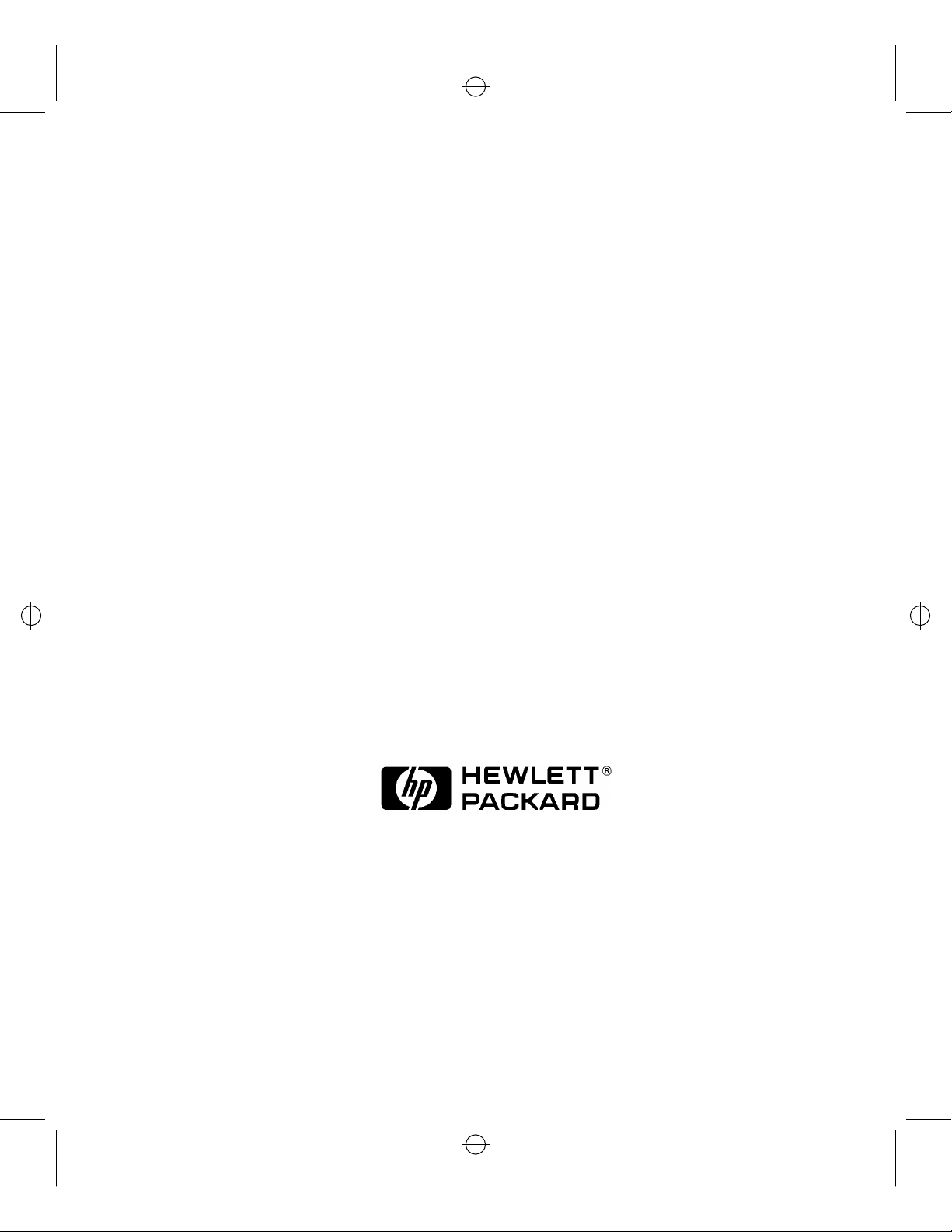
RavenC160-180.FB -1 Wed Jul 10 14:00:20 1996
Installing the C160 to C180 CPU Upgrade
HP Part No. A4200-90018
E0796
Printed in USA
Page 2
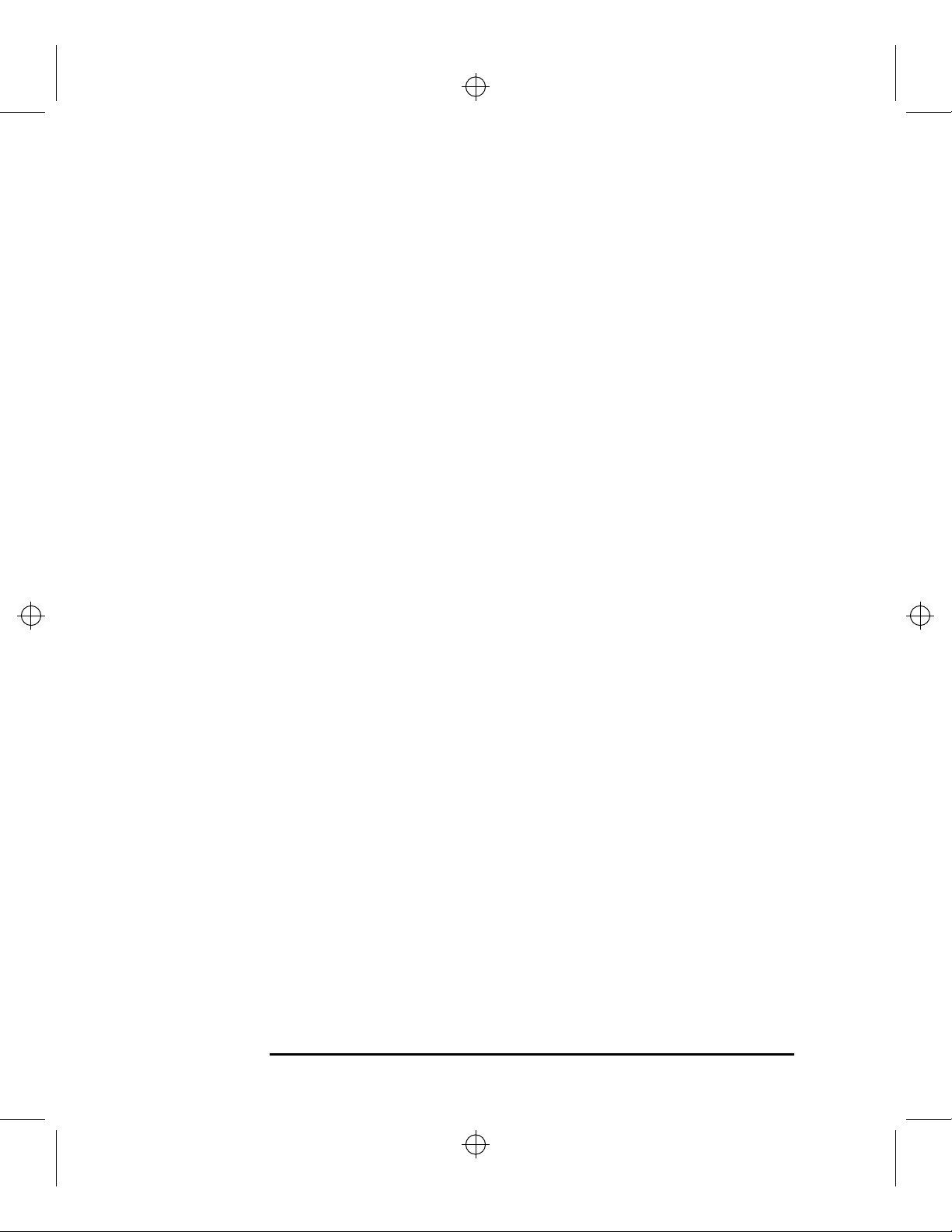
RavenC160-180.FB 0 Wed Jul 10 14:00:20 1996
Hewlett-Packard Co. 1996
Printing History
First Printing: July 1996
UNIX is a registered trademark in the United States and other countries,
licensed exclusively through X/Open Company Limited.
The information contained in this document is subject to change without
notice.
NOTICE
HEWLETT -PACKARD MAKES NO WARRANTY OF ANY KIND WITH
REGARD TO THIS MATERIAL INCLUDING BUT NOT LIMITED TO
THE IMPLIED WARRANTIES OF MERCHANTABILITY AND FITNESS FOR A PARTICULAR PURPOSE. Hewlett-Packard shall not be liable for errors contained herein or for incidental or consequential damages in
connection with the furnishing, performance or use of this material.
Hewlett-Packard assumes no responsibility for the use or reliability of its
software on equipment that is not furnished by Hewlett-Packard.
This document contains proprietary information that is protected by copyright. All rights reserved. No part of this document may be photocopied,
reproduced or translated to another language without the prior written consent of Hewlett-Packard Company.
RESTRICTED RIGHTS LEGEND. Use, duplication, or disclosure by government is subject to restrictions as set forth in subdivision (c) (1) (ii) of the
Rights in Technical Data and Computer Software Clause at DFARS
252.227.7013. Hewlett-Packard Co., 3000 Hanover St., Palo Alto, CA
94304.
10 9 8 7 6 5 4 3 2 1
Page 3
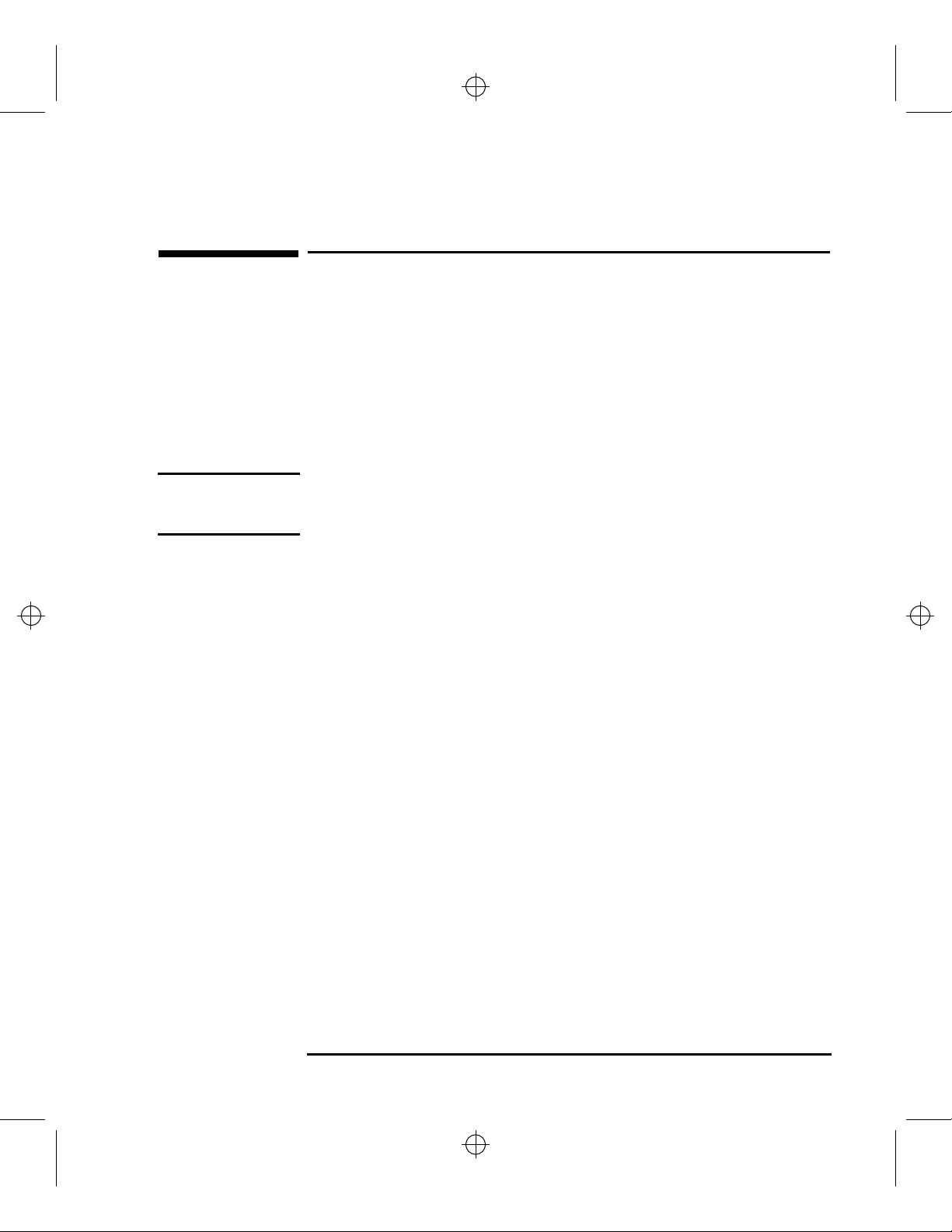
RavenC160-180.FB 1 Wed Jul 10 14:00:20 1996
Upgrading your Model C160 to a Model C180
Your upgrade kit contains a CPU board, which, when installed, upgrades
your Model C160 workstation to a Model C180 workstation.
The following sections provide step-by-step instructions for removing the
C160 CPU board and installing the C180 CPU board.
The general steps are outlined as follows. See the individual sections for
more detailed instructions.
NOTE: The following steps must be followed in the order in which they appear. Refer to the
individual sections of this guide for the actual step-by-step procedures for upgrading
the C160 to a C180.
Upgrading your Model C160 to a Model C180
• Determine the LAN ID of your system.
• Power off the workstation and any peripheral devices, unplug the power cords,
and disconnect any peripheral cables.
• Remove the main tray assembly.
• Remove the C160 CPU board from the main tray.
• Remove the memory boards from the C160 CPU board and reinstall them onto
the C180 CPU board.
• Install the C180 CPU board into the main tray assembly.
• Place the main tray assembly into the workstation chassis.
• Connect power cords and cables, restart the workstation, and enter the LAN ID
when prompted.
1
Page 4
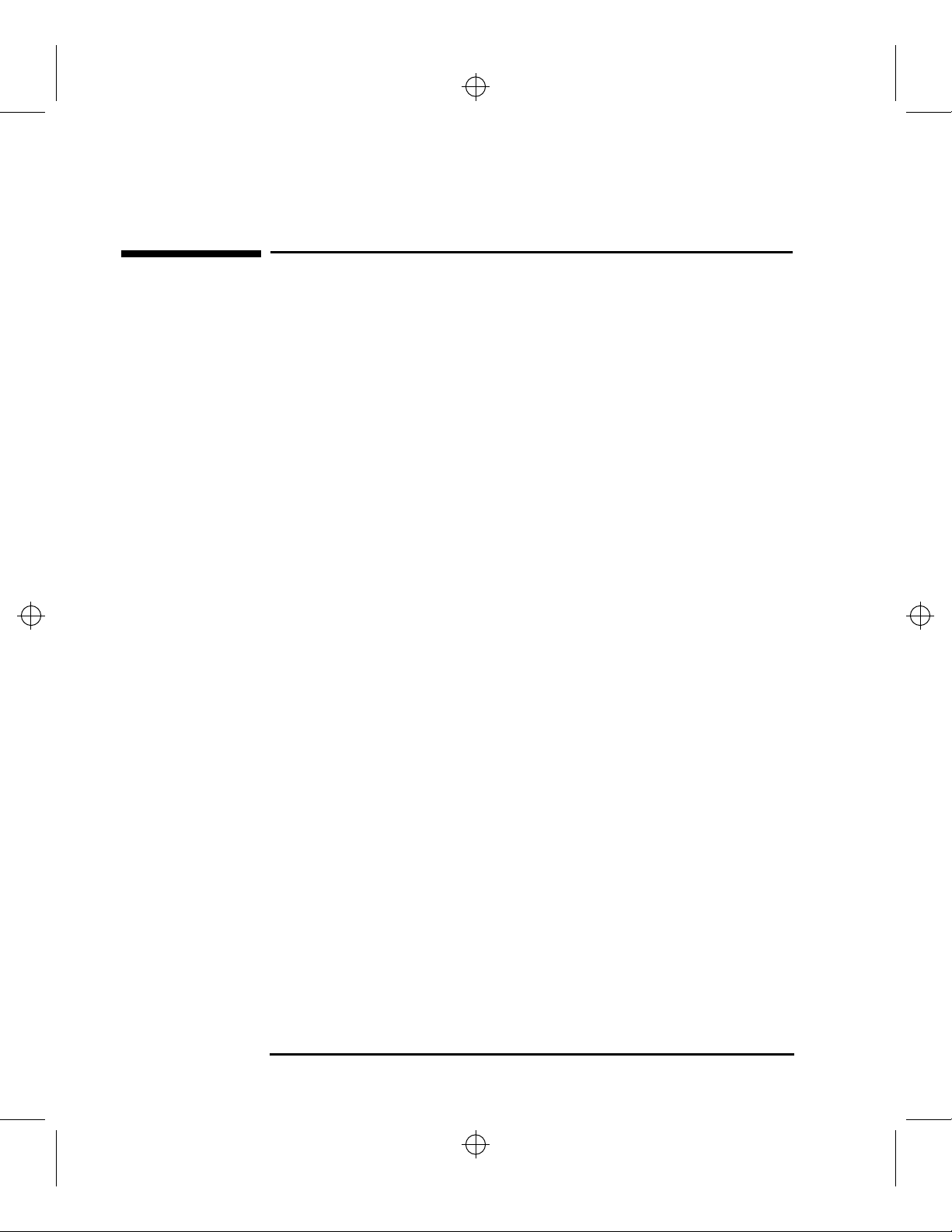
RavenC160-180.FB 2 Wed Jul 10 14:00:20 1996
Preparing Your Workstation
Preparing Your Workstation
1 Determine the workstations LAN ID by entering the following at the prompt:
/usr/sbin/lanscan
The output is similar to the following:
Hardware Station Dev Hardware Net-Interface NM Encapsulation Mjr
Path Address lu State NameUnit State ID Methods Num
2.0.2 0x08000970ECC0 0 UP lan0 UP 4 ETHER 52
After you install the new CPU board or I/O board and power on the system for
the first time, you are prompted for the LAN ID. Record the information here so
you have a record of it:
EtherLAN ID ___________________-___________________
You must supply the dash (-) between the first six digits and the last six digits.
2 Power off your workstation by pressing the power button on the front panel.
When you press the power button, the workstation automatically shuts down the
operating system before it powers off the system.
3 When the workstation has completed shutting down and powering off, power off
the monitor, and any peripheral devices connected to the workstation.
4 Unplug the power cord of the system unit, the monitor, and any peripheral devic-
es from ac wall outlets.
2
Page 5

RavenC160-180.FB 3 Wed Jul 10 14:00:20 1996
5 Unplug the power cord from the back of the system unit.
WARNING: To avoid electrical shock, make sure you unplug the power cable from
the wall outlet and the system unit before proceeding any further.
CAUTION: The internal components of your workstation are susceptible to mechanical and
electrostatic shock. To prevent such damage from occurring, observe the following
precauxtions during the installation procedure.
• Stand on a static-free mat
• W ear a static-grounding wrist strap to ensure that any accumulated electrostatic charge
discharges from your body to ground. Attach the static-grounding wrist strap by following the instructions on the package that contains the strap. Be sure to attach one
end of the strap to the system chassis.
Preparing Your Workstation
6 Disconnect all cables, connectors, and terminators from the connectors on the
front and rear of the system.
7 Remove the system unit from the floor stand, as shown in Figure 1.
Figure 1 Removing the Floor Stand
3
Page 6
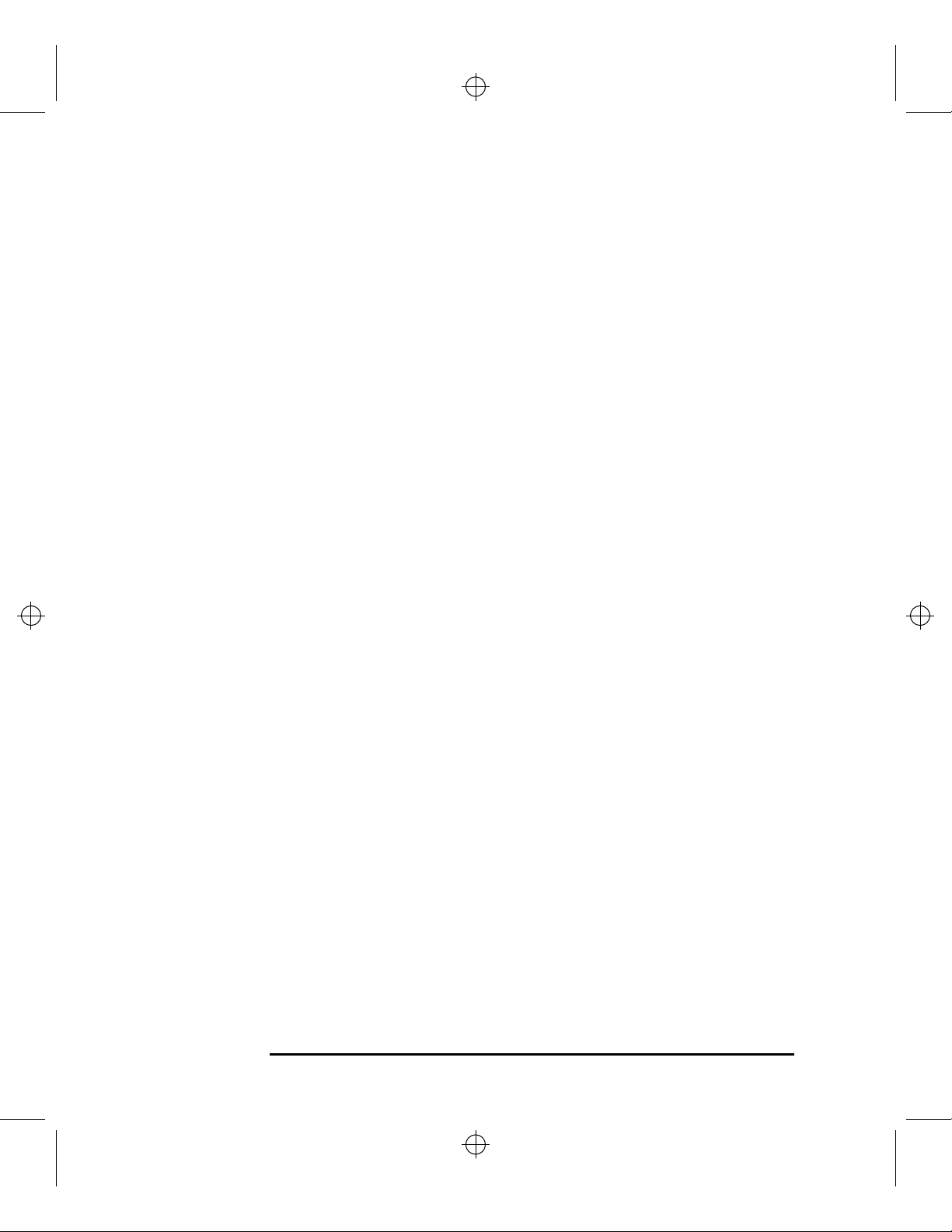
RavenC160-180.FB 4 Wed Jul 10 14:00:20 1996
Preparing Your Workstation
8 Lay the system unit on a flat surface, such as a table top.
9 Attach a static-grounding wrist strap to bare metal on the back of the system unit.
4
Page 7

RavenC160-180.FB 5 Wed Jul 10 14:00:20 1996
Removing the Main Tray Assembly
1 Completely loosen the four thumb screws on the rear of the system unit, as shown
in Figure 2.
Removing the Main Tray Assembly
Thumb
Screws
Thumb Screws
Figure 2 Removing Main Tray Assembly
2 Place one hand on the top of the system unit and push, while pulling the handle
on the rear panel with your other hand. See Figure 2.
3 Slide the main tray assembly out of the chassis.
5
Page 8

RavenC160-180.FB 6 Wed Jul 10 14:00:20 1996
Removing the Model C160 CPU Board
Removing the Model C160 CPU Board
1 Remove the two CPU board retaining screws, as shown in Figure 3.
Retaining Screws
Figure 3 Removing the CPU Board
2 Pull the two ejector handles at the same time, as shown in Figure 3.
3 Slide the CPU board out approximately one inch, then lift it straight up to remove
it.
6
Page 9

RavenC160-180.FB 7 Wed Jul 10 14:00:20 1996
Removing Memory Modules
1 Locate the memory modules on the C160 CPU board, as shown in Figure 4.
Removing Memory Modules
Figure 4 C160 Memory Module Location
Memory Modules
7
Page 10

RavenC160-180.FB 8 Wed Jul 10 14:00:20 1996
Removing Memory Modules
2 To remove a memory module, push the ejector tabs on each side of the module.
Lift the memory module up and out of the connector and place it on a static-free
surface. Figure 5 shows how to remove a memory module.
Figure 5 Removing a Memory Module
8
Page 11

RavenC160-180.FB 9 Wed Jul 10 14:00:20 1996
Installing Memory Modules
1 Locate the memory connectors on the C180 CPU board, as shown in Figure 6 .
The C180 CPU board has 12 memory slots, labeled 0A, 0B through 5A, 5B. The
memory configuration is 32 MB to 768 MB installed in pairs of 16 MB, 32 MB,
or 64 MB memory modules.
Memory modules must be installed in pairs of equal capacity.
Always install the largest capacity memory modules in the lowest numbered
memory slots and don’t skip any numbers.
For example, if you have a pair of 16 MB memory modules and a pair of 64 MB
memory modules, first install the pair of 64 MB memory modules in slots 0A
and 0B, then install the 16 MB modules in slots 1A and 1B.
Installing Memory Modules
Figure 6 shows the positions of the memory connectors on the CPU board.
0A
4A
0B
4B
2A
5A
2B
5B
3A
1A
3B
1B
Figure 6 C180 Memory Connectors
Table 1 shows the allowable memory configurations for the C180 workstation.
9
Page 12

RavenC160-180.FB 10 Wed Jul 10 14:00:20 1996
Installing Memory Modules
Table 1 Model C180 Allowable Memory Configurations
Config.
No.
1 16 16 32
2 16 16 16 16 64
3 16 16 16 16 16 16 96
4 16 16 16 16 16 16 16 16 128
5 16 16 16 16 16 16 16 16 16 16 160
6 16 16 16 16 16 16 16 16 16 16 16 16 192
7 32 32 64
8 32 32 16 16 96
9 32 32 16 16 16 16 128
10 32 32 16 16 16 16 16 16 160
11 32 32 16 16 16 16 16 16 16 16 192
12 32 32 16 16 16 16 16 16 16 16 16 16 224
13 32 32 32 32 128
14 32 32 32 32 16 16 160
Pair 0 Pair 1 Pair 2 Pair 3 Pair 4 Pair 5
ABABABABABAB
Total
MB
15 32 32 32 32 16 16 16 16 192
16 32 32 32 32 16 16 16 16 16 16 224
17 32 32 32 32 16 16 16 16 16 16 16 16 256
18 32 32 32 32 32 32 192
19 32 32 32 32 32 32 16 16 224
20 32 32 32 32 32 32 16 16 16 16 256
21 32 32 32 32 32 32 16 16 16 16 16 16 288
22 32 32 32 32 32 32 32 32 256
23 32 32 32 32 32 32 32 32 16 16 288
24 32 32 32 32 32 32 32 32 16 16 16 16 320
10
Page 13

RavenC160-180.FB 11 Wed Jul 10 14:00:20 1996
Table 1 Model C180 Allowable Memory Configurations
Installing Memory Modules
Config.
No.
25 32 32 32 32 32 32 32 32 32 32 320
26 32 32 32 32 32 32 32 32 32 32 16 16 352
27 32 32 32 32 32 32 32 32 32 32 32 32 384
28 64 64 128
29 64 64 16 16 160
30 64 64 16 16 16 16 192
31 64 64 16 16 16 16 16 16 224
32 64 64 16 16 16 16 16 16 16 16 256
33 64 64 16 16 16 16 16 16 16 16 16 16 288
34 64 64 32 32 192
35 64 64 32 32 16 16 224
36 64 64 32 32 16 16 16 16 256
37 64 64 32 32 16 16 16 16 16 16 288
38 64 64 32 32 16 16 16 16 16 16 16 16 320
Pair 0 Pair 1 Pair 2 Pair 3 Pair 4 Pair 5
ABABABABABAB
Total
MB
39 64 64 32 32 32 32 256
40 64 64 32 32 32 32 16 16 288
41 64 64 32 32 32 32 16 16 16 16 320
42 64 64 32 32 32 32 16 16 16 16 16 16 352
43 64 64 32 32 32 32 32 32 320
44 64 64 32 32 32 32 32 32 16 16 352
45 64 64 32 32 32 32 32 32 16 16 16 16 384
46 64 64 32 32 32 32 32 32 32 32 384
47 64 64 32 32 32 32 32 32 32 32 16 16 416
48 64 64 32 32 32 32 32 32 32 32 32 32 448
11
Page 14

RavenC160-180.FB 12 Wed Jul 10 14:00:20 1996
Installing Memory Modules
Table 1 Model C180 Allowable Memory Configurations
Config.
No.
49 64 64 64 64 256
50 64 64 64 64 16 16 288
51 64 64 64 64 16 16 16 16 320
52 64 64 64 64 16 16 16 16 16 16 352
53 64 64 64 64 16 16 16 16 16 16 16 16 384
54 64 64 64 64 32 32 320
55 64 64 64 64 32 32 16 16 352
56 64 64 64 64 32 32 16 16 16 16 384
57 64 64 64 64 32 32 16 16 16 16 16 16 416
58 64 64 64 64 32 32 32 32 384
59 64 64 64 64 32 32 32 32 16 16 416
60 64 64 64 64 32 32 32 32 16 16 16 16 448
61 64 64 64 64 32 32 32 32 32 32 448
62 64 64 64 64 32 32 32 32 32 32 16 16 480
Pair 0 Pair 1 Pair 2 Pair 3 Pair 4 Pair 5
ABABABABABAB
Total
MB
63 64 64 64 64 32 32 32 32 32 32 32 32 512
64 64 64 64 64 64 64 384
65 64 64 64 64 64 64 16 16 416
66 64 64 64 64 64 64 16 16 16 16 448
67 64 64 64 64 64 64 16 16 16 16 16 16 480
68 64 64 64 64 64 64 32 32 448
69 64 64 64 64 64 64 32 32 16 16 480
70 64 64 64 64 64 64 32 32 16 16 16 16 512
71 64 64 64 64 64 64 32 32 32 32 512
72 64 64 64 64 64 64 32 32 32 32 16 16 544
12
Page 15

RavenC160-180.FB 13 Wed Jul 10 14:00:20 1996
Table 1 Model C180 Allowable Memory Configurations
Installing Memory Modules
Config.
No.
73 64 64 64 64 64 64 32 32 32 32 32 32 576
74 64 64 64 64 64 64 64 64 512
75 64 64 64 64 64 64 64 64 16 16 544
76 64 64 64 64 64 64 64 64 16 16 16 16 576
77 64 64 64 64 64 64 64 64 32 32 576
78 64 64 64 64 64 64 64 64 32 32 16 16 608
79 64 64 64 64 64 64 64 64 32 32 32 32 640
80 64 64 64 64 64 64 64 64 64 64 640
81 64 64 64 64 64 64 64 64 64 64 16 16 672
82 64 64 64 64 64 64 64 64 64 64 32 32 704
83 64 64 64 64 64 64 64 64 64 64 64 64 768
Pair 0 Pair 1 Pair 2 Pair 3 Pair 4 Pair 5
ABABABABABAB
Total
MB
13
Page 16

RavenC160-180.FB 14 Wed Jul 10 14:00:20 1996
Installing Memory Modules
2 To install a memory module, close the ejector tabs on each side of the memory
connector to lessen the force needed to seat the memory module.
Line the memory module up with the guides, as shown in Figure 7, making sure
that the notched end of the memory module is toward the white ejector tab (toward the left of the CPU board), as shown in Figure 7.
3 Press firmly and evenly on the memory module to ensure that it is fully seated.
White Ejector Tab
Figure 7 Installing a Memory Module
14
Page 17

RavenC160-180.FB 15 Wed Jul 10 14:00:20 1996
Installing the Model C180 CPU Board
1 Line up the CPU board with the main tray guides, as shown in Figure 8.
Installing the Model C180 CPU Board
Figure 8 Installing the New CPU Board
2 Lower the CPU onto the guides, as shown in Figure 8.
3 Pull the two ejector handles so that they are fully open.
4 Slide the CPU board in until it starts to make contact with the backplane.
5 Push on both ejector handles evenly and firmly to seat the CPU board in the back-
plane connectors.
6 Replace the two CPU retaining screws, as shown in Figure 8.
15
Page 18

RavenC160-180.FB 16 Wed Jul 10 14:00:20 1996
Replacing the Main Tray Assembly
Replacing the Main Tray Assembly
1 Align the main tray assembly with the chassis and slide it into place, as shown in
Figure 9.
Thumb
Screws
Thumb Screws
Figure 9 Replacing the Main Tray Assembly
2 Slide the main tray in until you feel it make contact with the internal connectors.
3 Push firmly and evenly on the main tray assembly to make sure that all connec-
tors are fully seated.
4 Loosely start all four thumb screws, then tighten them firmly. See Figure 9.
NOTICE: To maintain regulatory agency compliance, verify that the main tray is
fully seated and all four thumb screws are completely tightened.
16
Page 19

RavenC160-180.FB 17 Wed Jul 10 14:00:20 1996
5 Replace the system unit in the floor stand, as shown in Figure 10.
Replacing the Main Tray Assembly
Figure 10 Installing the Floor Stand
17
Page 20

RavenC160-180.FB 18 Wed Jul 10 14:00:20 1996
Replacing the Main Tray Assembly
6 Reconnect the power cables and any other cables, or terminators that you discon-
nected when opening the workstation.
7 Power on the monitor, any peripheral devices, and the system unit.
After you install the new CPU board or I/O board and power on the system for
the first time, you are prompted for the LAN ID. Enter the LAN ID you recorded
in the beginning of this document.
In case of problems, refer to chapter 5 of the Owner’s Guide.
8 Pack the old CPU board in the packaging from the upgrade kit and use the docu-
mentation provided with the upgrade kit to return it to Hewlett-Packard.
18
