Page 1

HP USB 2.0 Port Replicator
User Guide
Page 2

© Copyright 2012 Hewlett-Packard
Development Company, L.P.
Microsoft, Windows, and Windows Vista are
trademarks or registered trademarks of
Microsoft Corporation in the United States
and/or other countries.
The information contained herein is subject
to change without notice. The only
warranties for HP products and services are
set forth in the express warranty statements
accompanying such products and services.
Nothing herein should be construed as
constituting an additional warranty. HP shall
not be liable for technical or editorial errors
or omissions contained herein.
First Edition: February 2012
Document Part Number: 681202–001
Page 3

Table of contents
1 Getting started ................................................................................................................................................ 1
Identifying components ........................................................................................................................ 2
Rear components ................................................................................................................ 2
Left side ............................................................................................................................... 3
Setting up the USB port replicator ........................................................................................................ 4
Step 1: Connecting to AC power ......................................................................................... 4
Step 2: Connecting to the computer .................................................................................... 5
Step 3: Prevent the computer from sleeping ....................................................................... 5
Setting up the software ......................................................................................................................... 6
2 Using the port replicator ................................................................................................................................ 7
Port replicator guidelines ...................................................................................................................... 7
Connecting to a network ....................................................................................................................... 8
Connecting USB devices ...................................................................................................................... 9
Connecting to a VGA display device .................................................................................................. 10
Connecting an HDMI device ............................................................................................................... 11
Using the HDMI to DVI-D adapter ..................................................................................... 11
Connecting audio ............................................................................................................................... 12
Connecting analog audio devices ...................................................................................... 12
Connecting an optional security cable ................................................................................................ 13
3 Disconnecting the port replicator ............................................................................................................... 14
4 Troubleshooting ............................................................................................................................................ 15
Solving common problems ................................................................................................................. 15
General use and connection problems .............................................................................. 15
Audio problems .................................................................................................................. 17
Video problems .................................................................................................................. 17
Getting more information .................................................................................................................... 18
Contacting support ............................................................................................................................. 18
iii
Page 4
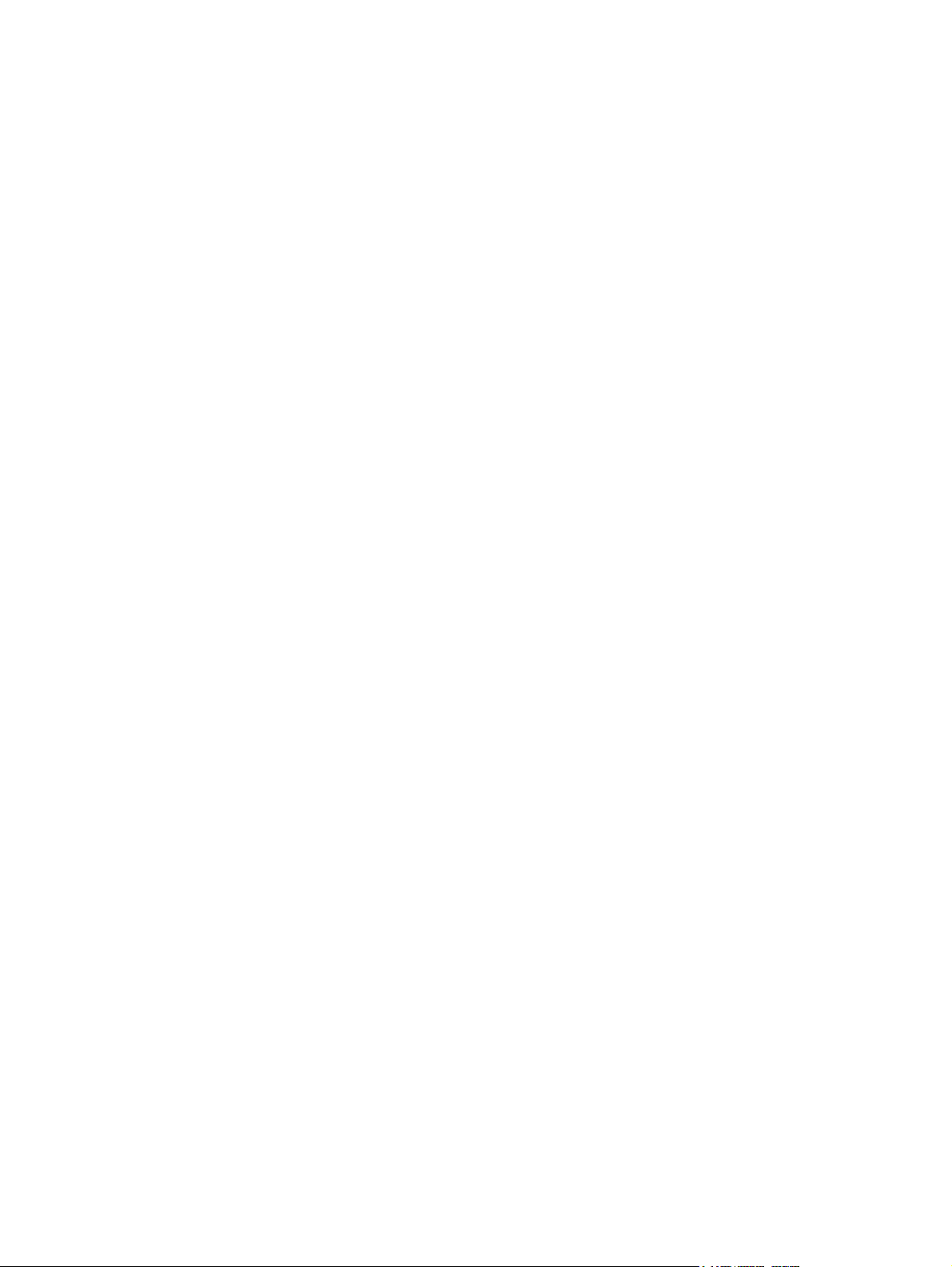
Index ................................................................................................................................................................... 19
iv
Page 5

1 Getting started
This chapter identifies the visible hardware features of the HP USB 2.0 Port Replicator and provides
instructions for setting up the port replicator.
NOTE: The port replicator may have features that are not supported by your computer.
1
Page 6

Identifying components
Rear components
Component Description
(1)
(2)
(3)
(4)
(5) USB 2.0 port Connects the port replicator to a computer.
(6)
(7)
Power connector Connects the AC adapter to the port replicator.
NOTE: The port replicator does not provide power to
the computer.
USB 2.0 ports (4) Connect optional USB devices.
Audio-in (microphone) jack Connects an optional computer headset microphone,
stereo array microphone, or monaural microphone.
Audio-out (headphone) jack Produces computer sound when connected to optional
powered stereo speakers, headphones, earbuds, a
headset, or television audio.
WARNING! To reduce the risk of personal injury,
adjust the volume before putting on headphones,
earbuds, or a headset. For additional safety
information, refer to the Regulatory, Safety, and
Environmental Notices located on the Accessory User
Guides disc.
RJ-45 (network) jack Connects a network cable.
External monitor port Connects an optional external VGA monitor or
projector.
(8)
2 Chapter 1 Getting started
HDMI port ● Connects an optional video or audio device, such
as a high-definition television, or any compatible
digital or audio component.
● Connects to an external DVI-D video monitor or
projector when the HDMI to DVI-D adapter is
connected to the HDMI port.
NOTE: An HDMI to DVI-D adapter is included
with the port replicator.
Page 7

Left side
When you are viewing the port replicator from the rear panel, the security cable slot appears on the
right side.
Component Description
Security cable slot Attaches an optional security cable to the port
replicator.
NOTE: The security cable is designed to act as a
deterrent, but it may not prevent the port replicator
from being mishandled or stolen.
Identifying components 3
Page 8

Setting up the USB port replicator
Step 1: Connecting to AC power
WARNING! To reduce the risk of electric shock or damage to your equipment:
Plug the power cord in a grounded (earthed) outlet that is easily accessible at all times.
Disconnect power from the equipment by unplugging the power cord from the electrical outlet.
Do not disable the power cord grounding plug. The grounding plug is an important safety feature.
1. Connect the AC adapter to the power connector (1) on the port replicator.
2. Connect the power cord to the AC adapter (2).
3. Connect the other end of the power cord to an electrical outlet (3).
4 Chapter 1 Getting started
Page 9

Step 2: Connecting to the computer
To connect the computer to the port replicator:
1. Connect one end of the USB cable to the USB 2.0 port (1) on the port replicator.
NOTE: Be sure to connect the USB cable to the USB 2.0 port (1) for computer connection as
indicated in the following illustration. The connection may not function properly if the USB cable
is connected to one of the other USB ports.
2. Connect the other end of the USB cable to a USB port on the computer (2).
NOTE: The location of the USB port on your computer varies by computer series and model.
Step 3: Prevent the computer from sleeping
To ensure that the computer does not initiate Sleep or Standby when the display is closed:
1. Open the Windows Control Panel Power Options page, and then click the Advanced tab.
2. In the Power Buttons section, click Do nothing from the When I close the lid of my portable
computer list, and then click OK.
NOTE: For instructions on accessing the Power Options page, refer to Help and Support on the
computer.
Setting up the USB port replicator 5
Page 10

Setting up the software
This section describes how to install the HP Port Replicator Software on a computer running
Windows® 7, Windows Vista®, or Windows® XP operating systems. The software is preinstalled in
flash memory on the port replicator.
1. With the computer on and Windows running, connect the USB cable from the port replicator to
the computer. If the New Hardware Found message is displayed on the computer screen, close
it by clicking the X in the upper-right corner.
2. When the HP Dock drive window opens on the computer screen, click Open folder to view
files, and then double-click HP Port Replicator Software Installer.
If the HP Dock drive window does not open, right-click the Start button in the bottom-left corner
of the desktop, and then click Explore or Open Windows Explorer depending on your
computer operating system. Click the HP Dock drive, and then double-click HP Port Replicator
Software Installer.
The InstallShield Wizard dialog box opens and starts to install the software.
3. When the End User License Agreement dialog box opens, click I accept the terms in the
license agreement.
4. If the computer is running Windows 7, when the User Account Control dialog box opens, click
Yes to allow the program to make changes to your computer.
When the installation completes, the HP Port Replicator Software icon is added to the
Notification area, at the far right of the taskbar.
5. To close Windows Explorer if it is still open, select File > Close, or click the X in the upper-right
corner.
6. To ensure that the new settings take effect, restart the computer.
NOTE: To use the HP Port Replicator software after it is installed on your computer, click the HP
Port Replicator Software icon in the Notification area, at the far right of the taskbar and follow the
on-screen instructions.
6 Chapter 1 Getting started
Page 11

2 Using the port replicator
Port replicator guidelines
Operating systems—For optimal performance, use the port replicator with HP or Compaq
●
computers running Microsoft Windows 7, Windows Vista, or Windows XP operating systems.
Power—To use port replicator features, AC power must be connected to the port replicator.
●
NOTE: It is recommended that AC power be connected to both the port replicator and to the
computer if you plan to use the port replicator for more than 10 minutes at one time.
Connecting and disconnecting—The computer can be connected or disconnected from the
●
port replicator whether the computer is on or off. (See
on page 5 and Disconnecting the port replicator on page 14.)
External devices—When the port replicator is connected to a computer, external devices may
●
be connected to the ports on the port replicator or to the ports on the computer.
Step 2: Connecting to the computer
Port replicator guidelines 7
Page 12

Connecting to a network
You can connect your computer through the port replicator to a network. This requires an Ethernet
cable (purchased separately).
1. Connect the port replicator to your computer.
2. Connect one end of the Ethernet cable to the RJ-45 (network) jack on the port replicator (1) and
the other end to an RJ-45 wall jack (2) or router.
8 Chapter 2 Using the port replicator
Page 13

Connecting USB devices
The port replicator has four USB 2.0 ports on the rear panel. Use the USB ports to connect optional
external USB devices, such as a keyboard and mouse.
NOTE: Be sure that the external device is compliant with the port replicator power specifications.
Using a noncompliant device may disable the port to which the device is attached. To reset the port,
refer to
Troubleshooting on page 15.
Connecting USB devices 9
Page 14

Connecting to a VGA display device
The port replicator can also be connected to an external VGA display device, such as a monitor or a
projector, through the external monitor port.
NOTE: The USB 2.0 Port Replicator supports one display device at a time. If there is an HDMI
display device connected to the port replicator, it will not support an external VGA display device. You
must disconnect the HDMI display device from the port replicator before connecting an external VGA
display device.
To connect an external VGA display device:
1. Connect the device cable to the external monitor port on the back of the port replicator.
2. If you are using Windows 7, press fn+f4 or f4, depending on the computer, one or more times to
switch the screen image to the external display device.
NOTE: If you are not using Windows 7, the computer will automatically detect the external
device. Refer to Help and Support for more information.
NOTE: To use extended display, refer to the operating system display settings of the
computer.
NOTE: If the computer lid switch is set to initiate Standby or Sleep when the display is closed,
do not close the computer display while the computer is connected to an external display device.
You can modify lid switch settings through the computer power options.
NOTE: The port replicator does not support viewing Blu-ray and other protected content on a
display device connected to the external monitor port on the port replicator.
10 Chapter 2 Using the port replicator
Page 15

Connecting an HDMI device
You can connect the port replicator to an external video or audio device, such as a high-definition
television, or to any digital audio components, through the HDMI port.
NOTE: To transmit video signals through the HDMI port, you need an HDMI cable (purchased
separately).
NOTE: The USB 2.0 Port Replicator supports one display device at a time. If there is an external
VGA display device connected to the port replicator, it will not support an HDMI display device. You
must disconnect the VGA display device from the port replicator before connecting an HDMI display
device.
Using the HDMI to DVI-D adapter
NOTE: The HDMI to DVI-D adapter is included with the USB 2.0 Port Replicator.
When you connect the HDMI to DVI-D adapter to the HDMI port, you can then connect the port
replicator to an external DVI-D video monitor or projector.
NOTE: Audio is not supported when the HDMI to DVI-D adapter is connected to the HDMI port.
Connecting an HDMI device 11
Page 16

Connecting audio
You can connect headphones or speakers directly into the headphone jack on the port replicator. In
addition, you can also connect analog audio devices.
NOTE: Do not connect more than one audio device to the port replicator.
NOTE: The headphone jack on the computer is disabled when an audio device is connected to the
port replicator, or when the port replicator is connected to the HP USB Notebook Speaker (purchased
separately).
Connecting analog audio devices
To connect analog audio:
1. Connect one end of an audio Y-cable (purchased separately) to the headphone jack on the port
replicator (1).
2. Connect the other end to the red and white audio-in jacks on your television or stereo equipment
(2). Refer to your television or stereo equipment user guide for the jack names and locations.
12 Chapter 2 Using the port replicator
Page 17

Connecting an optional security cable
NOTE: The security cable is designed to act as a deterrent, but it may not prevent the port replicator
from being mishandled or stolen.
To install a security cable:
1. Loop the security cable around a secured object.
2. Insert the key (1) into the cable lock (2).
3. Insert the cable lock into the security cable slot on the port replicator (3), and then turn the key.
Connecting an optional security cable 13
Page 18

3 Disconnecting the port replicator
To disconnect the port replicator from the computer, follow these steps:
1. Click the Safely Remove Hardware icon in the Notification area, at the far right of the taskbar.
2. Click Safely Remove USB Docking Station. The Safe to Remove Hardware message is
displayed.
3. Disconnect the USB cable from the computer (1) and then disconnect the port replicator (2).
14 Chapter 3 Disconnecting the port replicator
Page 19

4 Troubleshooting
Solving common problems
The following tables list possible problems and the recommended solutions.
General use and connection problems
Problem Possible cause Solution
The power light is off. The port replicator is not connected to
The ports or jacks on the port replicator
are not working.
The port replicator is not connected to
AC power.
The port replicator is not connected to
AC power.
the computer correctly.
Connect the power cord to the port
replicator and to an electrical outlet.
Connect the power cord to the port
replicator and to an electrical outlet.
Disconnect the USB cable from the
computer, and then reconnect it.
Solving common problems 15
Page 20

A USB port on the port replicator is
disabled.
The USB device attached to the port
may not be compliant with the port
replicator power specifications and is
using too much power.
Reset the port:
1. Disconnect the device that
disabled the port.
2. Disconnect the power cord from
the port replicator, and then
reconnect it.
– or –
Disconnect the port replicator from
the computer, and then reconnect
it.
When the port replicator is connected to
the computer, both the WLAN and the
LAN are connected.
Switching from the WLAN connection to
the LAN connection is not supported.
Disable the WLAN connection:
If you are using Windows 7 or Vista:
Select Start > Control Panel >
●
Hardware and Sound >
Windows Mobility Center> Turn
wireless off.
– or –
Click the Show hidden icons icon
●
in the Notification area, and then
click the HP Connection Manager
icon.
In the HP Connection Manager
window, click the WLAN power
icon to turn it off.
If you are using Windows XP:
Select Start > Control Panel >
●
HP Wireless Assistant > Turn
off.
– or –
● Click the Info Center icon in the
Notification area. The Control
Panel opens. Select HP Wireless
Assistant > Turn off.
16 Chapter 4 Troubleshooting
Page 21

Audio problems
Problem Possible cause Solution
Headphones or other audio device
connected to the computer do not
produce sound.
A microphone connected to the
computer does not work.
A connected home entertainment
system does not have audio.
Video problems
Problem Possible cause Solution
Fonts and other characters on the
external monitor appear large.
Headphones or another audio device is
connected to the headphone jack on
the port replicator. Using the
headphone jack on the port replicator
mutes sound through the computer.
More than one audio device is
connected to the port replicator.
A microphone is connected to the port
replicator. While a microphone is
connected to the port replicator, the
microphone jack on the computer is
disabled.
Audio is not connected properly. Be sure that the port replicator is
The external monitor screen resolution
is higher than the maximum limits of
1600 x 1200 or 1680 x 1050.
Disconnect the headphones or other
audio device from the headphone jack
on the port replicator, or use the device
connected to it.
Be sure that only one audio device is
connected to the port replicator.
Either use the microphone connected to
the port replicator or disconnect it.
properly connected to the home
entertainment system.
Set the screen resolution equal to or
lower than the maximum limits.
The graphics application does not
detect the external monitor.
The external monitor cannot be set as
the primary monitor when using some
Intel graphics applications.
The computer monitor does not work. The external monitor has been
A video device connected to the
external monitor port on the computer
displays a black screen when playing
Blu-ray or other protected content.
Some graphics applications do not
detect external monitors connected to
the port replicator.
Older Intel graphics applications do not
support setting the external monitor as
the primary monitor.
disconnected from the port replicator
before the port replicator was
disconnected from the computer.
The port replicator does not support
viewing Blu-ray or other protected
content on an external display device
connected to the external monitor port
on the port replicator.
Use the installed Replicator software to
configure the external monitor.
Download the latest Intel drivers from
http://www.hp.com/support.
Disconnect the port replicator from the
computer, and then disconnect the
external monitor from the port
replicator.
Use the display device on the
computer.
Solving common problems 17
Page 22

Getting more information
For comprehensive information about your HP computer, as well as governmental agency and
●
safety information about the use of your computer, access Help and Support by clicking Start,
and then clicking Help and Support.
The HP Web site (
●
http://www.hp.com) provides product news and software updates.
Contacting support
If you cannot solve a problem using the troubleshooting tips in this chapter, you may need to contact
support.
For the fastest possible resolution of your problem, have the following information available when you
call or e-mail:
Model name and number for the computer and port replicator
●
Serial numbers for the computer and port replicator
●
Dates when the computer and port replicator were purchased
●
Conditions under which the problem occurred
●
Error messages that have been displayed
●
Hardware configuration of the computer
●
Hardware and software you are using
●
The manufacturer and model of components connected to the computer and port replicator
●
Configuration settings, including contents of the system files
●
The serial number for the port replicator and other information can be found on the service label
●
located on the bottom of the port replicator
To contact support using your HP computer, click Start, click Help and Support, and then click
Contact support to start a chat session with a support specialist. For U.S. support, go to
http://www.hp.com/go/contactHP. For worldwide support, go to http://welcome.hp.com/country/us/en/
wwcontact_us.html.
Here you can:
Chat online with an HP technician.
●
NOTE: When support chat is not available in a particular language, it is available in English.
E-mail support.
●
Find support telephone numbers.
●
Locate an HP service center.
●
18 Chapter 4 Troubleshooting
Page 23

Index
A
adapter, HDMI to DVI-D 11
analog audio 12
audio connection
analog 12
troubleshooting 17
audio-in (microphone) jack 2
audio-out (headphone) jack 2, 12
C
computer
connecting 5
sleeping 5
connecting
audio 12
computer 5
HDMI device 11
HDMI to DVI-D adapter 11
network 8
security cable 13
USB devices 9
VGA display device 10
connectors
power 2, 4
E
external devices 7
external monitor port 2
audio-out (headphone) 2, 12
RJ-45 (network) 2, 8
L
lock, security cable 13
M
monitor port, external 2
N
network (RJ-45) jack 2, 8
network, connecting 8
O
operating systems supported 7
P
port replicator
connecting 4
disconnecting 14
ports
external monitor 2
HDMI 2
USB 2, 9
power connector 2, 4
R
RJ-45 (network) jack 2, 8
U
USB computer port 5
USB devices, connecting 9
USB ports 2
V
VGA display device, connecting
10
H
HDMI device, connecting 11
HDMI port 2
HDMI to DVI-D adapter, using 11
headphone (audio-out) jack 12
Help and Support 18
J
jacks
audio-in (microphone) 2
S
security cable slot 3
security cable, connecting 13
slots
security cable 3
support, contacting 18
T
troubleshooting 15
Index 19
Page 24

