Page 1
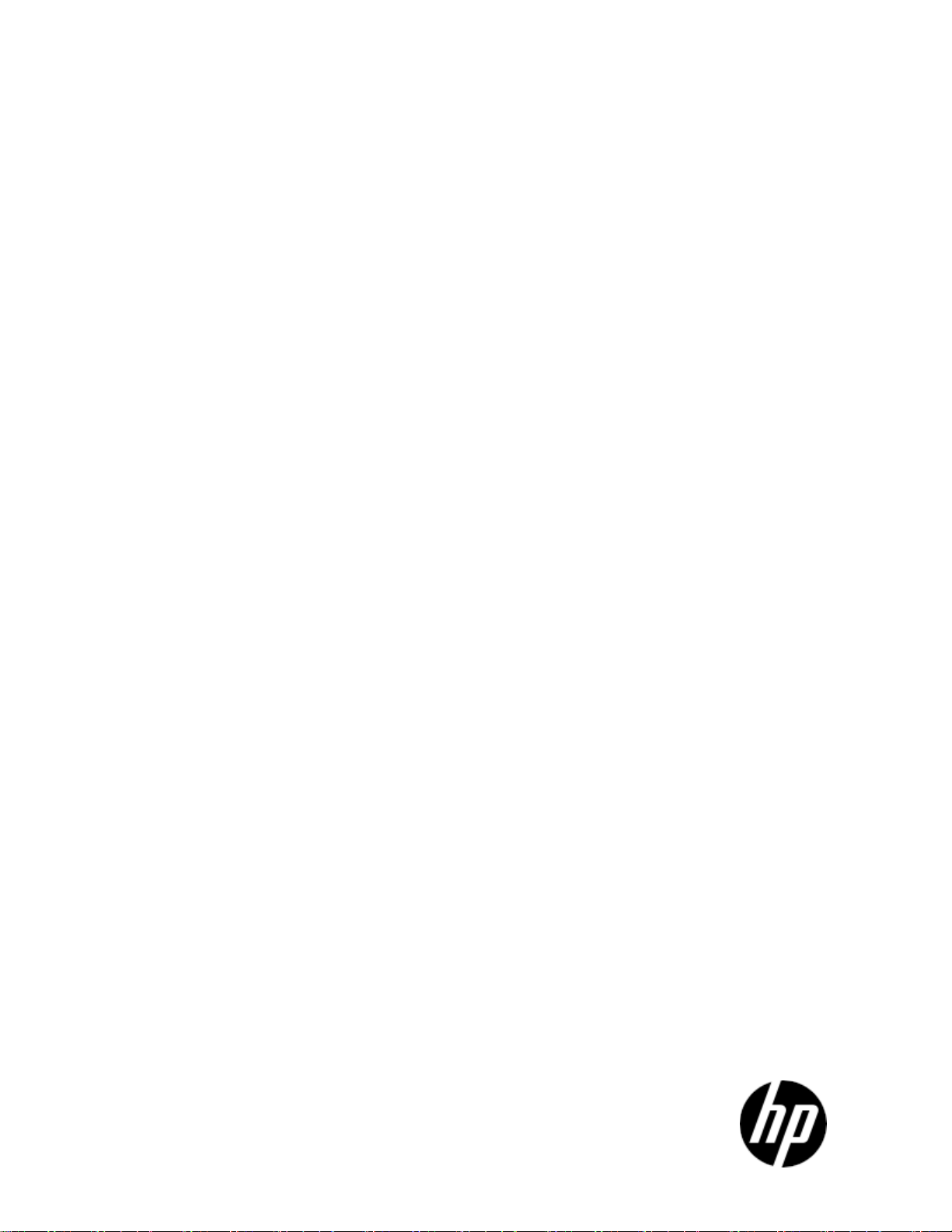
Data Protector Express
Installation Guide
TC330–96003
Part number: *TC330–96003*
First edition: October, 2010
Page 2
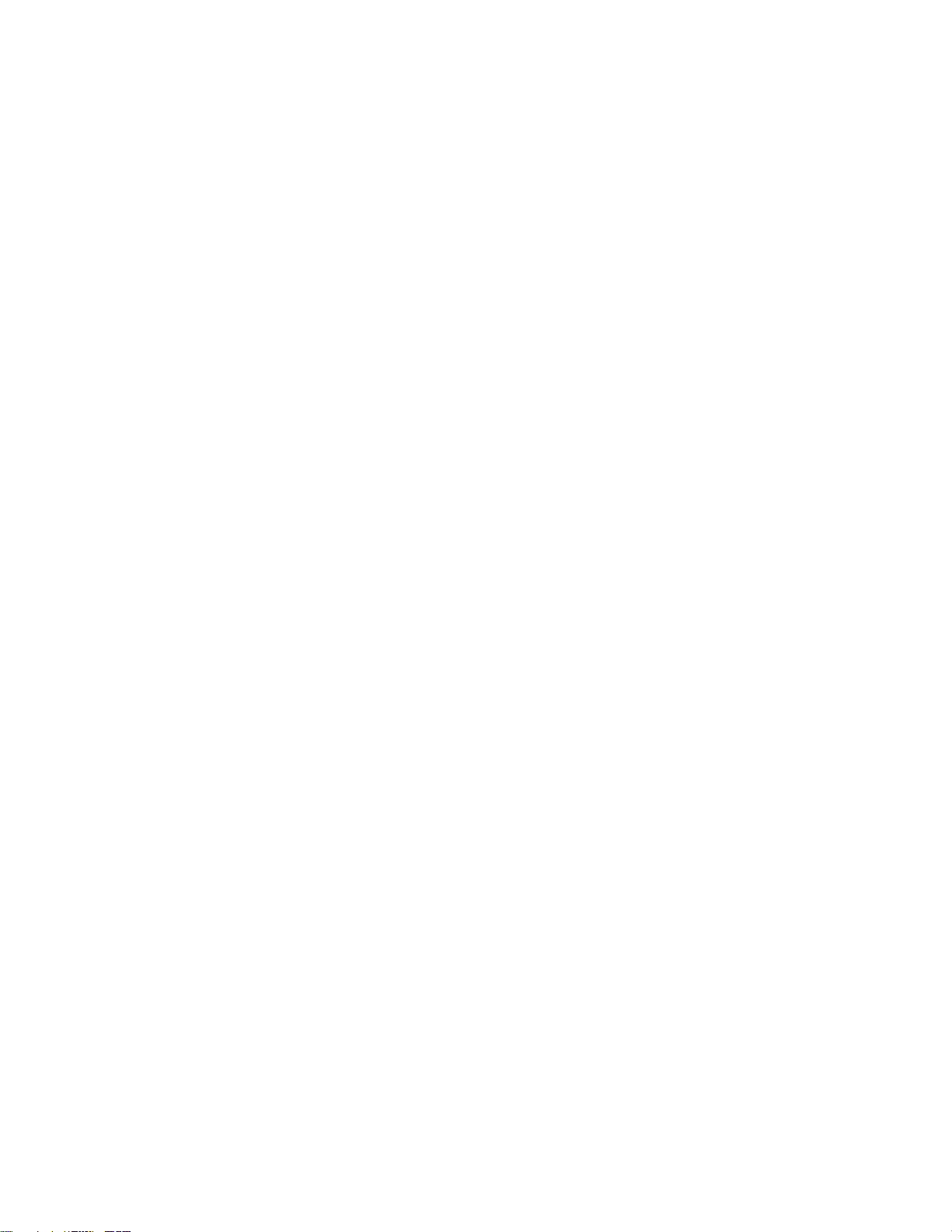
Legal and notice information
© Copyright 1999, 2010 Hewlett-Packard Development Company, L.P.
Under copyright laws, the contents of this document may not be copied, photocopied, reproduced, translated or reduced to any
electronic medium or machine-readable form, in whole or in part, without prior written consent of Hewlett-Packard Limited. All
rights reserved.
Windows™ and Windows NT™ are registered trademarks of Microsoft Corporation.
Linux™ is a registered trademark of Linus Torvalds. Red Hat™ is a registered trademark of Red Hat, Inc. SuSE™ is a registered
trademark of SuSE Linux Products GmbH, a Novell business.
Printed in the US.
Page 3
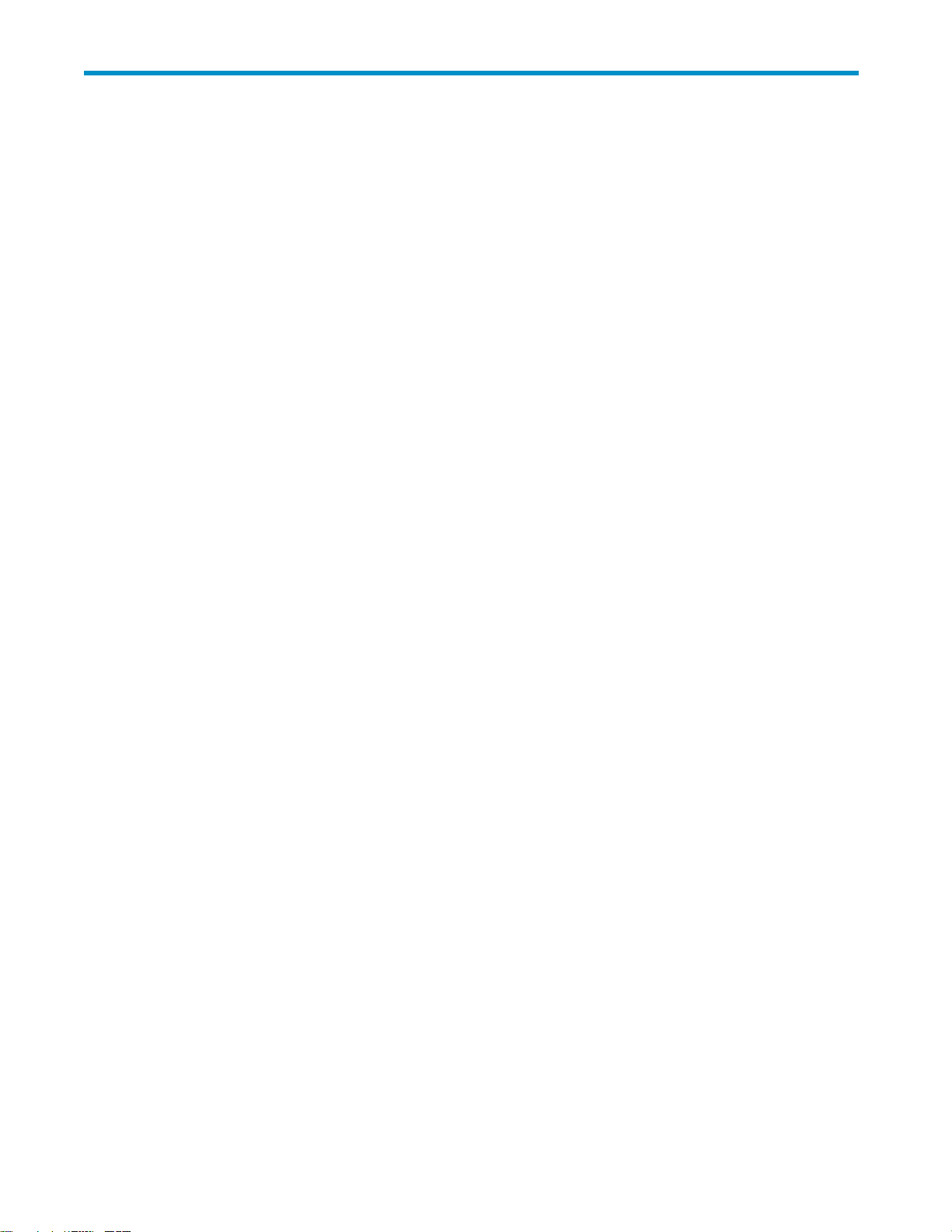
Contents
Beforeyoubegin ......................... 4
Intendedaudience..................................... 4
Editions ......................................... 4
Relateddocumentation................................... 4
Documentconventionsandsymbols ............................. 4
Releasenotes....................................... 5
HPtechnicalsupport.................................... 5
1 Installation Overview ....................... 7
SystemRequirements.................................... 7
Supportedplatforms .................................... 7
BeforeYouInstallDataProtectorExpress ........................... 7
InstallingDataProtectorExpress ............................... 8
UpgradingDataProtectorExpress .............................. 8
2InstallingDataProtectorExpress.................. 9
LaunchingtheInstaller ................................... 9
OnWindows..................................... 9
OnLinux....................................... 9
UsingtheDataProtectorExpressInstaller ........................... 9
Installing....................................... 9
Upgrading ...................................... 10
Removing....................................... 10
3PostInstallationSettings ..................... 11
Passwords ........................................ 11
Licenses ......................................... 11
4 Installation Notes ........................ 13
LinuxInstallationNotes................................... 13
Index .............................. 17
Installation Guide
3
Page 4
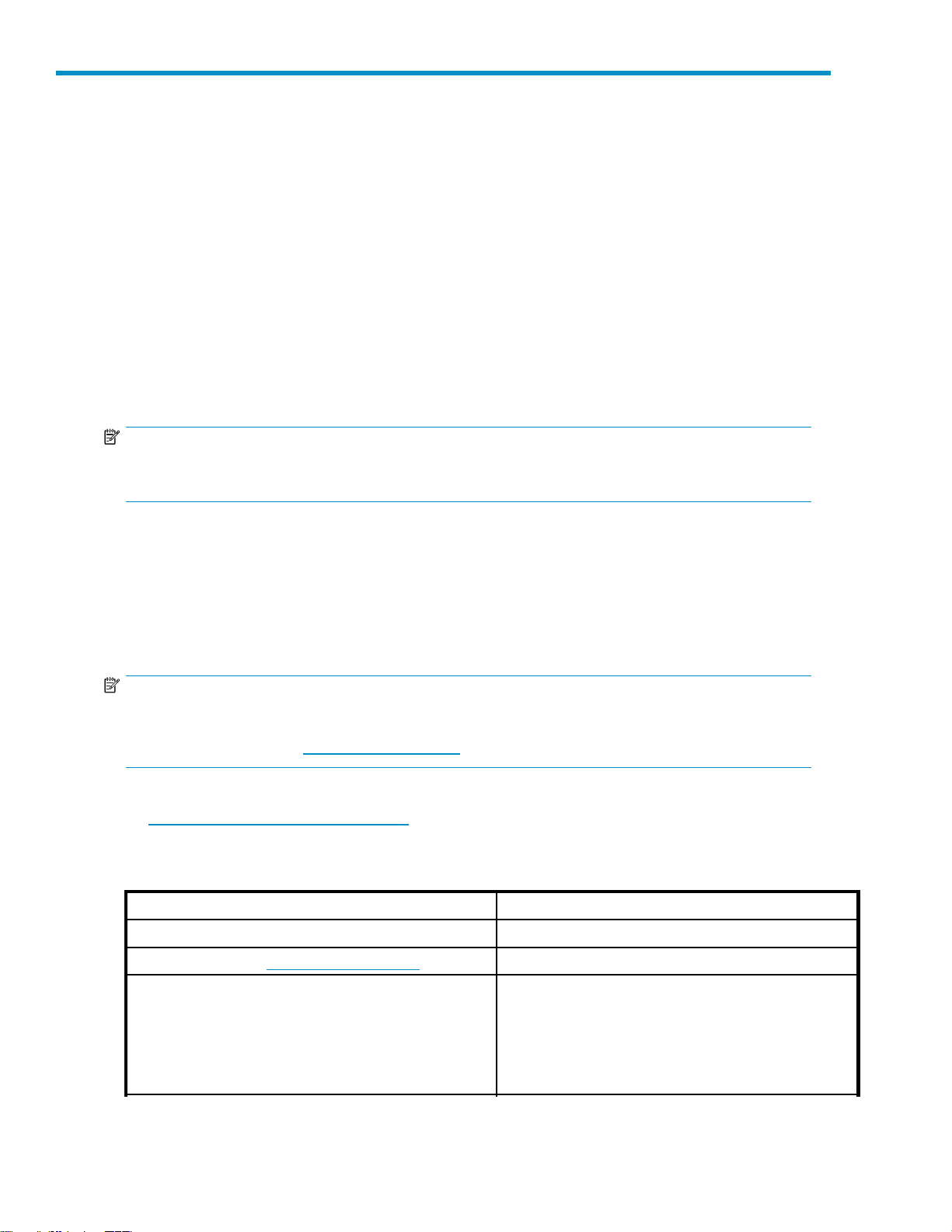
Before you begin
Intended audience
This guide is intended for new and experienced users of Data Protector Express and Data Protector
Express Basic. For new users, chapter 1 introduces the concepts and architecture of Data Protector
Express and Chapter 2 demonstrates the process of completing the first backup job and first restore job.
Subsequent chapters explain the more advanced features of Data Protector Express.
Editions
This guide de
feature edit
Data Protector Express Basic.
NOTE:
Data Protector Express Basic can be upgraded to Data Protector Express with the purchase of the
appropriate license key from your HP partner.
Related documentation
scribes the features of Data Protector Express. Data Protector Express Basic is a reduced
ion of Data Protector Express. Not all of the features described in this guide are available in
The /doc directory on the Data Protector Express CD-ROM contains the following printable
documentation:
• A Short G uide to Successful Tape Backup
• ESD and Webware License Mangement Guide
NOTE:
To view or print this documentation, Adobe Acrobat Reader (version 4.0 or higher) must be installed on
your Windows or X Window (Linux) computer. If not currently installed, you can install it from the Adobe
Acrobat Reader website at h
You c an find these documents from the Storage Software page of the HP Business Support Center website:
ttp://www.hp.com/support/manuals
h
ttp://www.adobe.com.
Document conventions and symbols
Convention
Blue text: Document conventions and symbols Cross-reference links and e-mail addresses
Blue, underlined text: http://www.website.com
Bold text
Element
Website addresses
• Keys that are pressed
• Text typed into a GUI element, such as a box
• GUI elements that are clicked or selected, such as
menu and list items, b uttons, tabs, and check boxes
4
Before you begin
Page 5

Convention
Italic text Text emphasis
Monospace text
Element
• File and directory names
• System output
• Code
• Commands, their arguments, and argument values
Monospace, italic text
WARNING!
Indicates that failure to follow directions could result in data loss.
CAUTION:
Indicates that failure to follow directions could result in damage to equipment or data.
IMPORTANT:
Provides clarifying information or specific instructions.
NOTE:
Provides additional information.
TIP:
Provides helpful hints and shortcuts.
• Code variables
• Command variables
Release notes
Releasenotesareincludedwitheveryreleaseandservicepack. BeforeusingDataProtectorExpress,
please read the release notes for additional information. The release notes are available in HTML format
in the root directory of the Data Protector Express CD-ROM.
HP technical support
For worldwide technical support information, see the HP support website:
h
ttp://www.hp.com/support
Before contacting HP, collect the following information:
• Product model names and numbers
• Technical support registration number (if applicable)
• Product serial numbers
• Error messages
Installation Guide
5
Page 6
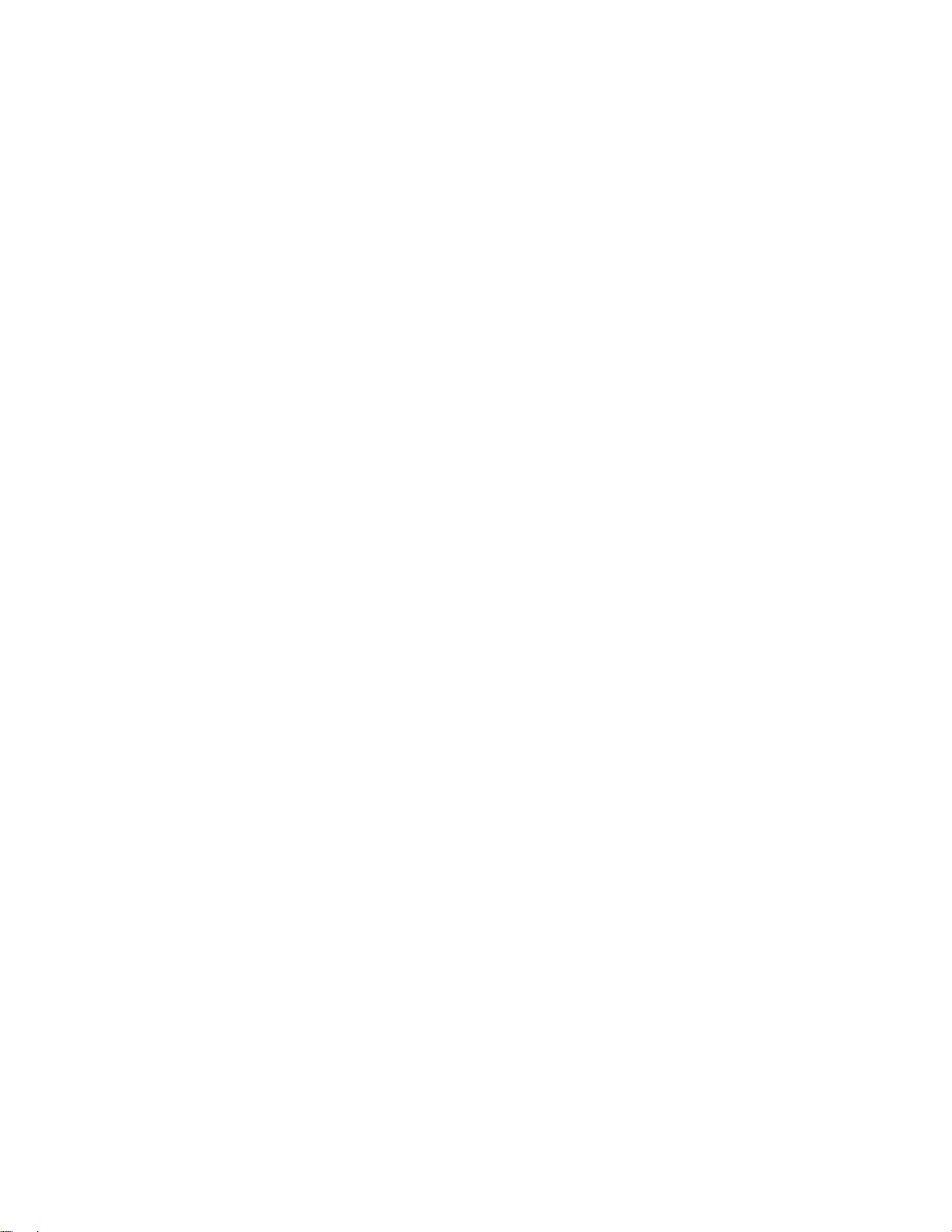
• Operating system type and revision level
• Detailed questions
6
Before you begin
Page 7

1 Installation Overview
In this section
• System Requirements
• Supported platforms
• Before You Install D ata Protector Express
• Installing Data Protector Express
• Upgrading Data Protector Express
System Requi
Most operating systems list both minimum and recommended system requirements. As a general rule,
if your system meets the m inimum requirements for the operating system, it will also meet the minimum
system requirements for Data Protector Express.
Depending on your specific requirements, your system shou ld also meet the following:
• The Data Pro
Express on the machine that will ser ve as the Backup Server, HP recommends that you select a hard
drive other than the default drive. A disk drive with at least an additional 20 GB is recommended.
• VGA displa
• CD drive for Data Protector Express installation (recommended)
• CD or DVD writer for use with the Data Protector Express Bare Metal Disaster Recovery
(recomme
• Bootable tape backup device for use with Data Protector Express Bare Metal Disaster Recovery
(optional)
rements
tector Express Catalog requires additional space. When you install Data Protector
ywith1024x768resolution,forusewithWindowsoranXWindowSystem
nded)
Supported platforms
Data Protector Express is supported and has been tested with many different versions
of Windows and Linux operating systems. For a current list of supported platforms, visit
h
ttp://www.hp.com/go/dataprotectorexpress.
NOTE:
We always recommend that you install the latest service packs and updates for your operating system.
Before You Install Data Protector Express
Even though Data Protector Express is easy to install, you must first make some important decisions
about how to implement Data Protector Express. Before you install Data Protector Express, you should
consider the following subjects.
Data Protector Express Backup Domain
When you install Data Protector Express, you will define a Data Protector Express Backup Domain. Each
Backup Domain includes one Backup Server — a computer that contains the Data Protector Express
catalog. Each Data Protector Express Backup Server may also include other computers, including M e d ia
Servers and clients.
Installation Guide
7
Page 8

On a very small Backup Domain, all three components (Backup Server, Media Server, and client) can be
onthesamemachine.
Since Data Protector Express is scalable, you can easily upgrade your license whenever you need to
expand the Data Protector Express Backup Domain.
To define the Backup Domain, identify:
• The computer that will be the Backup Server.
• The Media Servers that will belong to the Backup Server.
• The clients that will belong to the Backup Domain.
Data Protecto
The Data Prote
is present. The Data Protector Express service is called a service on Windows and a daemon on Linux
systems.
When install
background without a user interface. At any time, you can start the Data Protector Express user interface.
Later, when you close the Data Protector Express user interface, the Data Protector Express service
continues to run in the background.
If the system loses power, the Data Protector Express service automatically restarts following system restart.
Therefore, your backup jobs still run as scheduled.
You must i ns
schedule.
For information on configuring and using the Data Protector Express ser vice, refer to the Data Protector
Express User Guide.pdf.
rExpressService
ctor Express service lets you run scheduled jobs automatically, whether or not an operator
ed, the Data Protector E xp ress service automatically loads at system startup. It runs in the
tall Data Protector Express on each computer that will be included in an automatic backup
Installing Data Protector Express
1. Install all of your backup devices according to the manufacturer’s directions
2. Install Data Protector Express on the Backup Server machine.
3. Install Data Protector Express on the remaining Media Servers and clients in the Backup Domain.
Supply the hostname or IP address of the Backup Server when installing the clients.
Upgrading Data Protector Express
1. Upgrad
2. Each cl
NOTE:
There i
turn th
ProtectorExpresswillnotoperatewithaBackupServerrunninganewerversion.
8
e Data Protector Express on the Backup Server.
ient in the Backup Domain will upgrade itself automatically.
saBackupDomainconfiguration setting to disable automatic updates that is on by default. If you
is option off you will need to manually update e ach client. Clients running older versions of Data
Installation Overview
Page 9

2 Installing Data Protector Express
In this section
• Launching the Installer
• Using the Data Protector Express Installer
Launching the
On Windows
You must have Administrator access to install Data Protector Express.
1. Insert the Data Protector Express CD-ROM in your CD drive. The Data Protector Express Installer
launches automatically.
2. If it does not launch automatically, access the root directory on the Data Protector Express CD-ROM
and double-click setup.exe.
On Linux
You m us t ins
1. Insert the Data Protector Express CD-ROM.
2. If auto-mount is not enabled on your system, you must mount the CD-ROM yourself. Refer to the
following
a. Access a terminal window.
b. Type
c. Wait a moment for Linux to mount the CD-ROM.
3. Access th
cd /mnt/cdrom
and press Enter to access the root directory on the installation CD-ROM.
tall Data Protector Express as the root user.
mount /dev
and press Enter.
Installer
example for some Linux systems:
/cdrom /mnt/cdrom
e root directory on the CD-ROM. For example, on some Linux systems, type
NOTE:
If Da ta Protector Express is running, you must close it before continuing.
4. To run the installation program, type
./install
as the root user and press Enter.
Using the Data Protector Express Installer
Installing
To install Data Protector Express:
1. Launch the installer.
Installation Guide
9
Page 10

2. Select a language.
3. Read and a cc ept the End User Licence Agreement.
4. Decide whether this machine will be the Backup Server or a client of the Backup Domain and
5. Installation will proceed. Progress is reported on the screen. O n the Backup Server, once installation
Upgrading
NOTE:
You do not have to uninstall Data Protector Express before upgrading to a newer version. However, the
previous version of Data Protector Express and the previous catalog will be updated to the new format,
and will no longer be available in the old format.
To upgrade Data Protector Express:
select the appropriate radio button.
If this is the Backup Domain, click the Next button.
If this is a client, enter the hostname or IP addess of the Backup Server already installed and click
the Next button.
Optionally, you may change location of the install folder prior to leaving the page.
is complete the Administrator will lau nch automatically. You may see a flashing red Alert button in
the bottom right corner of the Administrator. If you do, see Licenses to install a license key. Or you
an continue to use the product in evaluation mode.
1. Launch the installer.
2. Select Upgrade Data Protector Express.
3. Read and a cc ept the End User Licence Agreement.
4. Installation will proceed. Progress is reported on the screen. Once complete the Administrator will
Removing
To remove Data Protector Express:
1. Launch the Data Protector Express installer .
2. Select Remove Data Protector Express.
3. If you want to retain your catalog or your data backed up to disk, deselect the appropriate
4. Confirm that you want to remove Data Protector Express.
5. Data Protector Express will be removed from your system. Any filesthatcannotberemovedduring
launch automatically.
checkboxes before clicking the Next button. If you leave these items intact they can be reused in a
different installation.
the uninstall process will be removed during the next reboot. You do not need to reboot immediately.
10
Installing Data Protector Express
Page 11

3 Post Installation Settings
In this section
•Passwords
•Licenses
After you install Data Protector Express, you can restrict access to it by setting a password or obtain
access to additional options by adding licenses.
Passwords
When you star
data inside the Da ta Protector Express Backup Domain.
To set a password for the Admin user
1. Start the Administrator.
2. Select File —> > Domain Configuration menu item.
3. Click the Dom a in Security link in the Navigation bar.
4. Select the Enable advanced domain security option and click OK.
5. Expand the Advanced link in the Navigation bar in the top left corner of the screen and click the
Security link.
6. Select the Admin icon in the main part of the screen and click the Change Password command in
the command toolbar.
t Data Protector Express, it has no password for the Admin user, which has access to all
7. Leavetheoldpasswordblankandenteranewpassword. ClickOK.
Licenses
When you purchase Data Protector Express, you purchase one base license for each Data Protector
Express Backup Domain. The base license includes the Data Protector Express catalog and one or
more client or server m a chines, depending on the type of license. You can also purchase licenses
for additional clients.
Data Protector Express uses a system of key codes that represent your licenses to use all Data Protector
Express features as well as its options. When you purchase and install Data Protector Express key co des,
you can use Data Protector Express and all licensed options with no expiration date. When you install
Data Protector E xpress as an evaluation, all optional features are installed that are supported by the base
license. You can use these features during a 60-day evaluation period. To continue using these features
after the evaluation period has expired, you must purchase a license for them. When you enter a license
key code, the applicable features or options are changed from evaluation to permanent licenses.
For reference, each license key has a type and serial number, which is assigned to your order.
You can see all attributes of a license key in the License window.
To enter a new key code
1. Start Data Protector Express Administrator.
2. Click on the Licenses icon in the main screen or select the Licenses command from the Help menu.
3. Select the command New to add a new license.
Installation Guide
11
Page 12

4. EnterthekeycodeforthelicenseandclickOK.
A new license object is created, which is listed as a new item in the License window.
5. To see a summary of all installed licenses deselect any licenses and select the Status command to
open the Properties of Licenses window.
12
Post Installation Settings
Page 13

4 Installation Notes
Linux Installation Notes
SCSI generic module required for device support
If you are running Data Protector Express under Linux, you must install the sg (SCSI generic) module for
device suppor
To verify that this module is loaded and running, issue the following command at a terminal prompt:
lsmod
sg should be listed in the list of running modules. If it is not listed, you must manually load this module
so that Data Pr
documentatio
Red Hat Enterprise Linux EXT3 hardware issue
If you are running D ata Protector Express on Red Hat Enterprise Linux (RHEL) v3 or v4, a known hardware
issue exists when you use the EXT3 journal or file system on certain hardware configurations. Update
your Red Hat Enterprise Linux v3 or v4 installation to the latest kernel and jbd patches listed below to
resolve this issue:
t in Data Protector Express.
otector Express can communicate with tape devices. Consult your operating system
n for instructions on manually loading the sg module.
• jbd-1.1-multiarch-1
• kernel-2.6.9-11.EL (RHEL 4)
• kernel-2.4.21-37.EL (RHEL 3)
IDE/ATAPI Support
Data Prote
the ide-tape.o module into the kernel, update the configuration file and verify the configuration to
access these devices.
NOTE:
When D ata Protector Express runs, it loads the ide-scsi module. This may cause the ide-cdrom module
to fail to l
device,eventhoughitisanIDEdevice.
To update the configuration file and verify the configuration (LI LO)
1. Add the following line to the end of each boot selection section in the /etc/lilo.conf file:
ctor Express supports the use of IDE/ATAPI tape devices. If your Linux distribution compiled
oad, which may affect CD operation. To work around this problem, mount the CD as a SCSI
Installation Guide
13
Page 14

Master on primary IDE
append="hda=ide-scsi"
Slave on primary IDE
Master on secondary IDE
Slave on secondary IDE
append="hdb=ide-scsi"
append="hdc=ide-scsi"
append="hdd=ide-scsi"
2. Update your system configuration, using the following command:
lilo
3. Save the file and reboot your system.
4. Verify that the change has been implemented, using the following command:
cat /proc/cmdline
5. If hda=ide-scsi (or similar) does not appear, you did not update the con figuration file correctly.
Start over with Step 1 above.
6. Verify that your system detects the tape device, using the following command:
cat /proc/scsi/scsi
To update the configuration file and verify the configuration (GRUB)
1. Locate the grub.conf file. This file may also be called menu.lst. Possible locations include
/boot/grub and /etc.
2. Add the appropriate text from the following to the end of each kernel image line in the grub.conf
file:
Master on primary IDE
Slave on primary IDE
Master on secondary IDE
Slave on secondary IDE
hda=ide-scsi
hdb=ide-scsi
hdc=ide-scsi
hdd=ide-scsi
Each kernel image line will read similar to the following:
kernel /vmlinuz-2.2.6-2 ro root=/dev/hda3 hda=ide-scsi
3. Save the file and reboot your system.
4. Verify that the change has been implemented, using the following command:
14
Installation Notes
Page 15

cat /proc/cmdline
5. If hda=ide-scsi (or similar) does not appear, you did not update the configuration file correctly.
Start over with step 1 above.
6. Verify that your system detects the tape d evice, using the following command:
cat /proc/scsi/scsi
Libraries missing from Linux distribution
Problem:
Icannotlaunch
message:
error while loading shared libraries libstdc++.so.5
Cause: Either
of the library
Solution: Install the missin g library.
1. Identify the required version of the library:
a. Navigate to the Data Protector Express directory in a terminal window. The default directory
b. Type lld dpadmin.bin from the c om m and prompt and press Enter. A list of libraries
The name of th
the X Window System version of Data Protector Express. It gives me the following
the libstdc++ library is missing from your version of Linux distribution or the wrong version
is installed.
is /usr/loca
required for Data Protector Express appears.
l/hp/dpx.
e missing libstdc++ library will be similar to libstdc++.so.5.
2. Contact you
NOTE:
If you are using RedHat Linux EL 4, you can use an RPM package called "compat-libstdc++.rpm"
to install t
3. Install the library according to the documentation provided by your distributor.
4. Try to launch the X Window System version of Data Protector Express. It should work p roperly.
r Linux distributor for the missing library.
he necessary library.
Installation Guide
15
Page 16

16
Installation Notes
Page 17

Index
A
audience,4
C
conventions
document,4
text symbols,5
D
Data Protector Express Backup Domain
installation,7
document
conventions,4
related documentation,4
documentation
HP website,4
G
GUI Installer
installation procedure,9
uninstall procedure,10
upgrade procedure,10
L
Linux
EXT3 journal or fi lesystem,13
copy installer to disk,9
device support,13
IDE/ATAPI support ,13
libraries missing from Linux distribution,15
P
password, setting,11
R
Red Hat Enterprise Linux
EXT3 journal or fi lesystem,13
related documentation,4
Removal instructions
GUI Installer,10
S
Service, Windows,8
setting, password,11
sg Module,13
symbols in text,5
H
help
obtaining,5
HP
technical support,5
I
IDE/ATAPI support
Linux,13
Installation
and catalogs,7
as a Windows service,8
copy installer to disk,9
installing catalog server first,8
Installation instructions
GUI Installer,9
T
technical support
HP,5
text symbols,5
Troubleshooting
libraries missing from Linux distribution,15
U
Update License,11
Upgrade Procedure
GUI Installer,10
overview,8
W
websites
product manuals ,4
Installation Guide
17
