Page 1
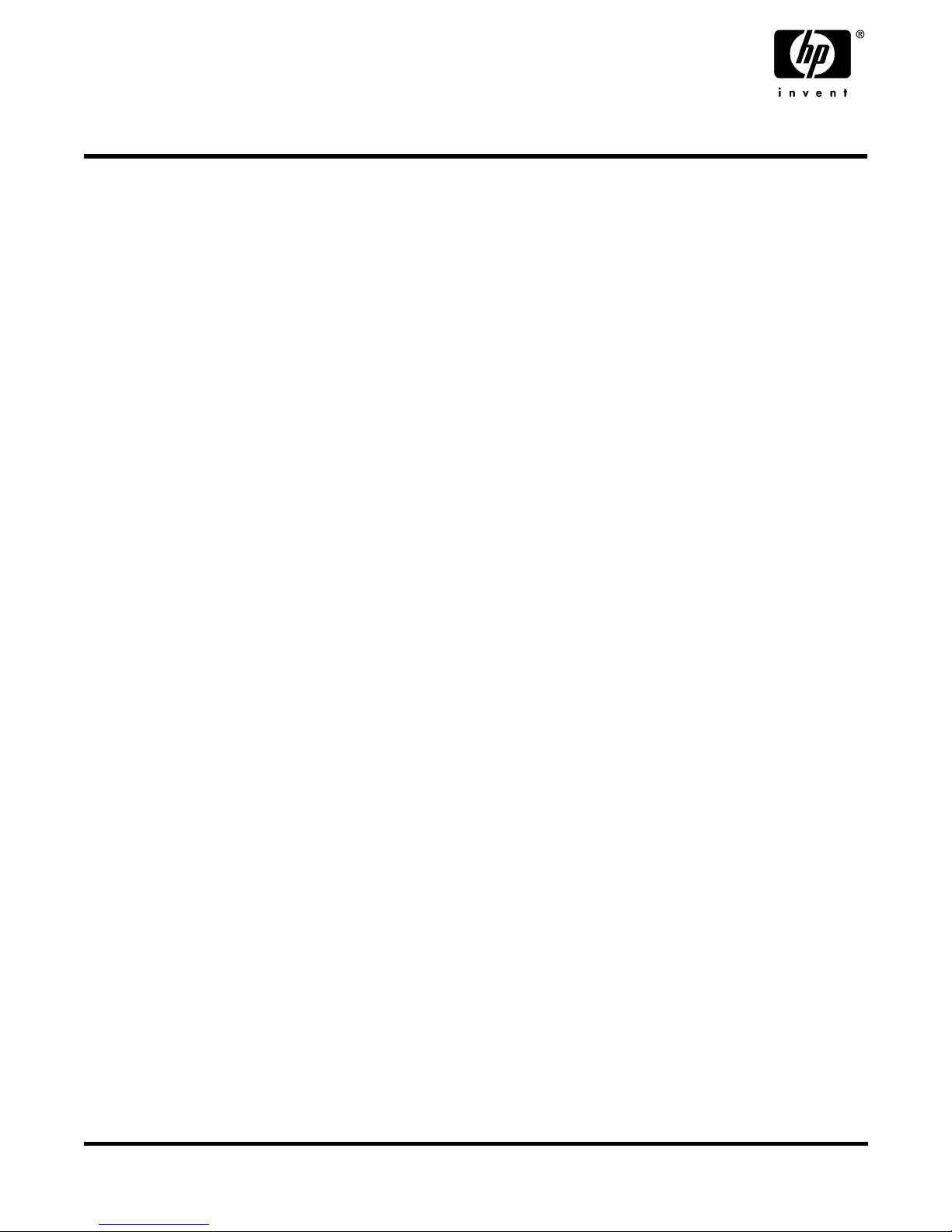
Product Update: HP Server tc2110
Updated information
· The HP Server tc2110 does not support HP NetRAID-1M under Linux.
· Use the LAN drivers provided on the Startup CD when installing the P3492A Network Adapter Card.
· Installing Intel drivers on Linux systems (details below)
· Installing HP NetRAID-1M drivers (details below)
· Installing HP NetRAID-1M Utilities (details below)
· HP NetRAID-1M Adapter Firmware and BIOS Update Procedure (details below)
· Expert users can refer to HP Server tc2110 Installation Highlights for Experts in Chapter 1 of the NOS Install Guide.
The most current information, including updated drivers, firmware and BIOS for the HP Server tc2110 and all HP
Servers, can be found on the HP web site at www.hp.com.
Installing Intel drivers on Linux systems.
NOTE: This document attempts to highlight steps needed to compile Intel NIC drivers. However, because there are so
many ways your system could be configured, additional and/or different steps may be needed. Please contact your Linux
distribution for additional help. The commands you should type on your system are shown as such. Press Enter after each
command.
Driver format
The drivers are usually distributed as source in an archive format. The typical format is the compressed archive obtained
by using the tar and the gzip commands. Because you are using the source of the driver, you will have to compile it to a
binary format before you can use it on your system. The compilation process expects the linux source code to be installed
on your system. You cannot compile the driver if the linux source code is not installed. The linux source code is usually
installed in /usr/src/linux. If you linux source code is not located in /usr/src/linux consider creating a symbolic link.
Driver filename
A typical filename for an archive looks like this: e100-1.6.13.tar.gz. In this case, it is the source for version 1.6.13 of the
e100.o driver. The driver’s filename often reflects the version of your driver.
Compiling
1. Copy the compressed tar file to a temporary location on your linux system (usually /tmp).
2. Extract the source code from its archive: tar xvfz e100-1.6.13.tar.gz (use appropriate filename). This action will
create a directory that contains the source. In this particular case, the directory created is e100-1.6.13
3. Go to the src directory inside: cd e100-1.6.13/src
4. Compile the driver: make
You will see the output of the make command on the screen as the driver is compiled. It is not rare to see warning
messages. This typically happens because some variables from the linux source directory /usr/src/linux are redefined in
the driver you are compiling.
HP Part Number 5990-3502, Doc # 5990-3502-1
Printed in March 2002
*5990-3502*
Page 2
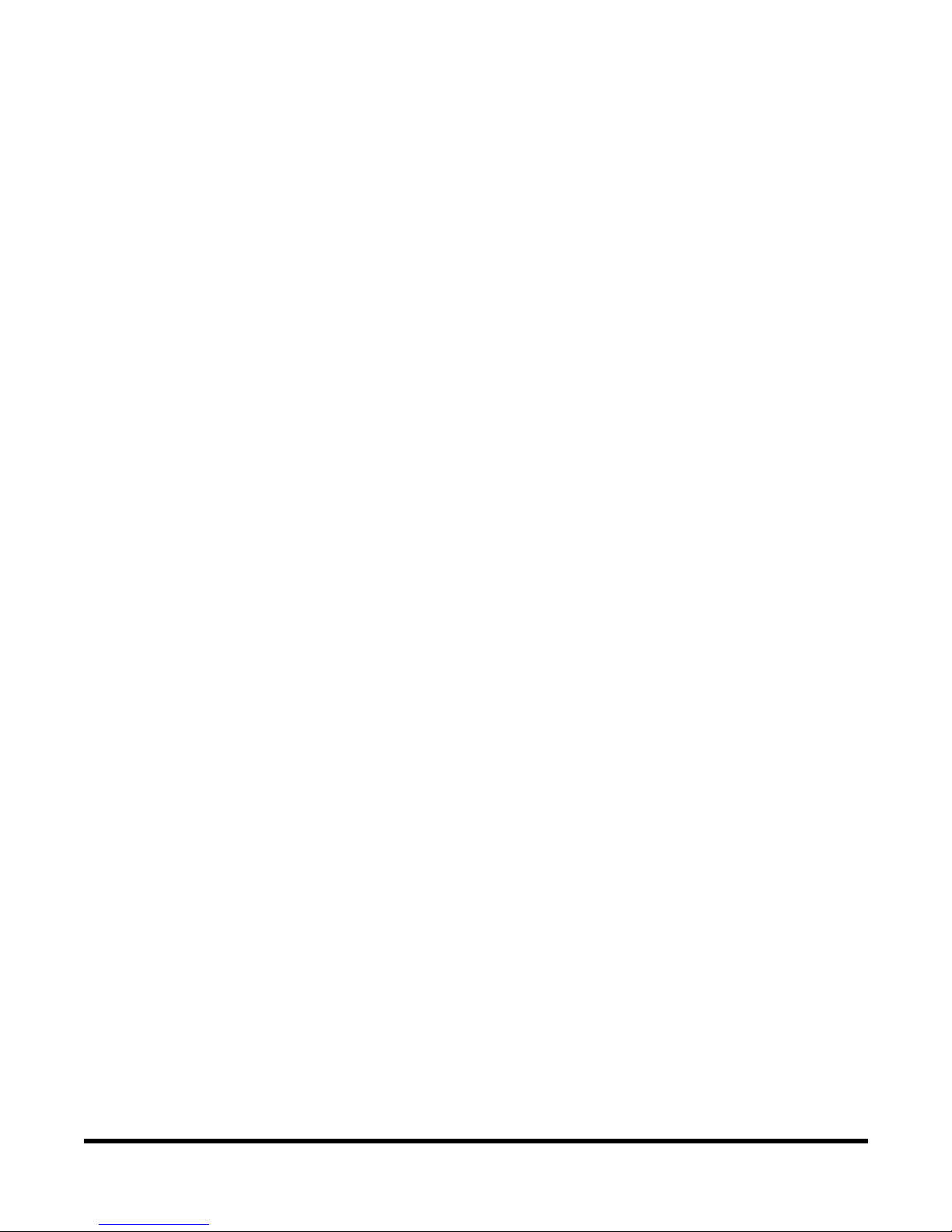
IF YOU DID NOT SEE ANY ERRORS, then the driver was successfully compiled. If there are any errors, the
compilation process will stop. If everything went well you should see an output similar to this:
**************************************************
** e100.o built for 2.4.4-64GB-SMP
** SMP - Enabled
** iANS hooks - Enabled
** PRO Diagnostics - Enabled
** Ethtool IOCTL - Enabled
**************************************************
The above is shown only as an example! Your kernel may be different than 2.4.4-64GB-SMP and if you do not have a
SMP capable system, SMP will not be enabled.
WARNING: Installing the new driver in Step 5 will overwrite the previous driver.
5. Install the new driver. The driver you just compiled is still in the temporary directory. Use make to install it to the
appropriate location: make install
make install will install the driver to /lib/modules/your_kernel_version/kernel/drivers/net. It is recommended to backup
any previous version of your driver.
6. Testing the new driver
If you had already loaded the old driver, unload it. To do so, you will have to first stop any interface using that driver:
· ifconfig eth0 down
· ifconfig eth1 down (etc...)
7. When all the interfaces are down, you can unload the driver: rmmod e100
8. Load the driver again, the new one should load: modprobe e100
9. Type dmesg | less and use the space bar to get to the bottom. You should see the driver version of the driver you
loaded last.
Troubleshooting
Depending on linux distributions, you may encounter some issues when attempting to compile a driver.
If the system cannot find modversions.h or version.h, try the following:
1. go to the linux source tree: cd /usr/src/linux
2. run make oldconfig (press enter if you are asked any question)
3. run make dep
4. Go back to the temporary directory and try to compile e100 again.
If the driver is not compile for the right kernel try the following:
1. go to the linux source tree: cd /usr/src/linux
2. Edit Makefile and specify the kernel version including extra version if necessary.
2
Page 3

Installing HP NetRAID-1M drivers on the HP Server tc2110
Windows 2000 Driver
NOTE: These driver installation instructions assume the following:
· Logical drives have already been created on the HP NetRAID-1M controller (the NetRAID Express Tools
configuration utility is accessed during system boot up by pressing <CTRL> <M>).
· You have already created the HP NetRAID-1M Windows 2000 driver diskette from the HP Server tc2110 Startup
CD
Option 1: Installing the HP NetRAID-1M driver while installing the operating system
1. Place the Windows 2000 CD in the CD-ROM drive. Power off and on to reboot the system. You will see a message
that reads "Setup is inspecting your hardware configuration.” Then the setup screen will be displayed.
2. Press <F6>.
3. In next screen which shows “Setup could not determine the type …”, Press <S> to select additional hardware.
4. When prompted to insert driver diskette, please insert NetRAID-1M driver’s diskette created with the HP Startup
CD. Press <Enter> to continue.
5. Select "Hewlett-Packard NetServer NetRAID-1M/2M RAID Controller" from the list provided on the display.
6. If you have no other drivers that you need to install, press <Enter> to continue with the installation. Otherwise, repeat
steps from 1. to add more devices.
7. Press <Enter> to continue at the "Windows 2000 Server Setup. Setup Notification…" screen and follow the
instructions provided on the screen.
Option 2: Installing the HP NetRAID-1M driver after the operating system has been installed (the HP
NetRAID-1M is not the boot controller)
1. Ensure that the HP NetRAID-1M controller is installed in your system, then reboot your system so that the system
can recognize the controller. When the system is rebooted and the controller recognized, Windows 2000
automatically launches the Found New Hardware wizard, which you use to install the Windows 2000 drivers for the
HP NetRAID-1M controller.
2. The Found New Hardware wizard displays a Files Needed dialog box, which prompts for the location on the A: drive
for the driver files for the HP NetRAID-1M controller. Insert the drivers diskette created with the HP Startup CDROM. When the driver finishes installing, click Finish to exit the Found New Hardware wizard.
3. At the message “Do you want to restart the computer now?”, remove the diskette from the floppy drive and click Yes
to reboot the system.
Windows NT Driver
Option 1: Installing the HP NetRAID-1M driver while installing the operating system
NOTE: These driver installation instructions assume the following:
· Logical drives have already been created on the HP NetRAID-1M controller (the NetRAID Express Tools
configuration utility is accessed during system boot up by pressing <CTRL> <M>).
· You have already created the HP NetRAID-1M Windows NT driver diskette from the HP Server tc2110 Startup CD
1. Reboot the system with the Windows NT CD-ROM in the drive.
2. Press the <F6> key as soon as the blue screen shows up after the system is booting from the CD-ROM. This will skip
the controller's auto-detection. Please note that you may have to press the <F6> key multiple times while booting
from the CD-ROM.
3
Page 4

3. In next screen which shows “Setup was unable to load support…”, Press <S> to select additional hardware.
4. Select “Other” then press <Enter>.
5. When prompted to insert driver diskette, please insert NetRAID-1M driver’s diskette created with the HP Startup
CD. Select “HP NetRAID NT4.0 RAID Driver”. Press <Enter> to continue.
6. Press <S> to if you have additional controllers to configure. Otherwise, press <Enter>.
7. Follow instructions provided on the screen.
Option 2: Installing the HP NetRAID-1M driver after the operating system has been installed (the HP
NetRAID-1M is not the boot controller)
1. Open the Control Panel. Double click on the SCSI Adapters icon.
2. Click on the Drivers tab. A list of installed SCSI Adapter drivers are displayed.
3. Click the Add button. A list of additional SCSI adapters appears in the Install Driver screen.
4. Click the Have Disk button.
5. When the Install From Disk window appears, insert the Drivers Diskette into drive A: and enter the proper path name
A:\Netraid for NetRAID-1M. Click OK to install the driver.
6. Select the “HP NetRAID SCSI Controller”, and click OK.
7. In the System Settings Change windows, click Yes to restart Windows NT. Note: If you do not restart the system at
this point, the HP NetRAID-1M Controller driver will not be present in the driver list. It will register in the driver
list on the next system boot.
NetWare Driver
NOTE: These driver installation instructions assume the following:
· Logical drives have already been created on the HP NetRAID-1M controller (the NetRAID Express Tools
configuration utility is accessed during system boot up by pressing <CTRL> <M>).
· A DOS partition already exists on your hard drive.
· You are able to access the CD-ROM drive from the DOS partition.
· You have already created the HP NetRAID-1M NetWare driver diskette from the HP Server tc2110 Startup CD.
Option 1: Installing the HP NetRAID-1M driver while installing the operating system
For NetWare Small Business Suite 5.1/6
1. Boot the NetWare CD-ROM.
2. When prompted to Create or keep a DOS Partition select Continue with existing partition and click Next.
3. Click Yes to any warnings and Next to reboot and continue installation.
4. When prompted, select Standard or Advanced installation and click Next. (Instructions use advanced.)
5. If prompted, Insert NetWare Small Business Suite 5.1/6 License diskette and press <Enter>, then <F10> to Accept
License Agreement.
Continue with step 6 below.
For NetWare 5.1 and NetWare 6
1. Boot the NetWare CD-ROM.
2. After reading the License Agreement, highlight Accept License Agreement and press <Enter>.
3. Highlight Continue with Existing Partition and press <Enter>.
4
Page 5

4. When prompted to Create or keep a DOS Partition select Continue with existing partition and click Next.
5. Click Yes to any warnings and Next to reboot and continue installation.
Continue with step 6 below.
For NetWare 5.1, NetWare 6, and Small Business Suite 5.1/6
6. At the Welcome to Netware Server installation screen, select Upgrade or New server, then highlight Continue and
press <Enter>. (Instructions use New Server.)
7. At the Server Settings screen, select Continue (instructions use the default settings).
8. At the Regional Settings screen, select Continue (instructions use the default settings)
9. At the Mouse Type and Video Mode screen, select Continue (instructions use the default settings).
NOTE: You may receive the following message:
Multiple drivers were found that support the following Adapter:
xxx.xxxx.xxxx.xxx.xxx
If so, press <F10> to continue - no selection.
10. After the installation program has detected the hardware and attempted to match the drivers to the hardware, Driver
names displays all detected drivers.
11. In the Device types box, select the Storage adapters option and press <Enter>.
12. Replace the default RAID driver:
a. In the Driver name column, delete the mega4_xx.ham driver.
b. Insert the driver diskette into the floppy drive.
c. Press <Insert> to select Add a driver.
d. Press <Insert> again to add an unlisted driver.
e. Press <Enter> to automatically scan the diskette or press <F3> to specify a different path.
f. Verify that the HP NetRAID-1M Adapter is listed in the Device name column.
g. Select Return to driver summary.
h. Select Continue to continue the NetWare installation.
The HP NetRAID-1M driver is now installed. Continue the NetWare installation and configure the partitions/volumes
via the standard Novell installation process.
Option 2: Installing the HP NetRAID-1M driver after the operating system has been installed (the HP
NetRAID-1M is not the boot controller)
1. Boot the NetWare operating system.
2. Go to the NetWare System Console (press <CTRL> <ESC> and select the System Console option.)
3. Type load nwconfig to load the nwconfig module.
4. In the Configuration Options menu, select Driver Options.
5. In the Driver Options menu, select Configure disk and storage device drivers.
6. Insert the driver diskette into the floppy drive.
7. In the Additional Driver Actions menu, select Select an additional driver.
8. Press <Insert> to add an unlisted driver.
5
Page 6

9. Press <Enter> to automatically scan the diskette or press <F3> to specify a different path.
10. In the Select a driver to install screen, highlight the mega4_xx.ham entry.
11. Press <Enter> to select the highlighted driver.
12. Select yes to copy the mega4_xx.ham driver.
13. In the Specify a server boot path (where SERVER.EXE will be) screen, either press <Enter> to accept the default or
customize the path.
14. If the mega4_xx.ham driver has been previously installed on your server, you will see the Save existing file…
prompt. Select No to overwrite the mega4_xx.ham and mega4_xx.ddi files.
15. In the MEGA4_XX Parameters screen, you will be prompted for the controller’s Slot Number. If you know the value,
enter it now. Otherwise, follow these steps to determine the slot number:
a. Return to the System Console (press <CTRL> <ESC> and select the System Console option.)
b. Type load <path>\mega4_xx
(where <path> is the path to the mega4_xx.ham driver on the floppy,
example: load a:\mega4_xx.ham)
c. Write down the HIN number that is displayed.
Example:
MegaRAID Supported SLOT Choices:
0. No Selection
1. PCI.SLOT_8.1 (HIN 802)
The HIN number is 802 in the example above.
d. Enter 0 to select No Selection.
e. Return to the nwconfig screen (press <CTRL> <ESC> and select the NWConfig option.)
f. In the Slot Number field, type in the HIN number that you wrote down in step c.
16. Press <F10> to Save parameters and settings.
17. Select Save parameters and load driver.
18. When prompted with Do you want to select an additional Disk driver?, select No.
19. Press <ESC> multiple times until the Exit nwconfig? prompt is displayed.
20. Select Yes and press <Enter> to exit nwconfig.
The HP NetRAID-1M driver is now installed. Configure the partitions/volumes via the standard Novell process.
Installing HP NetRAID-1M Utilities on the HP Server tc2110
- NOTE: These installation instructions assume that you have already installed the operating system and the HP NetRAID1M driver. For complete information about these utilities, see the HP NetRAID Series User Guide in Information Assistant
on the HP Netserver Documentation CD-ROM that was included with the HP NetRAID-1M accessory.
Microsoft Windows NT 4.0 and Windows 2000
Follow the instructions outlined in this section to install the following HP NetRAID-1M software:
· HP NetRAID Assistant (nraid.exe)
· HP NetRAID Monitor Service (megaserv.exe)
· HP NetRAID Consistency Check Scheduler (megactrl.exe)
6
Page 7

1. Under Windows or Linux environment, launch \startup.htm in the Startup CD.
2. To install just the Monitor Service and Scheduler, select the option “Click here to install Windows (NT, W2K)
utilities (monitor only) directly from the CD”.
3. To install all the utilities (NetRAID Assistant, Monitor Service, Scheduler), select the option “Click here to install
Windows (NT, W2K) utilities (NetRAID Assistant and monitor) directly from the CD”.
4. Follow the on-screen instructions.
Novell NetWare 5.1 and NetWare 6.0
Follow the instructions outlined in this section to install the following HP NetRAID-1M software:
· HP NetRAID Config utility (megamgr.nlm)
· HP NetRAID Monitor Service (megamon.nlm)
1. Under Windows or Linux environment, launch \startup.htm in the Startup CD.
2. Select the option “Click here to create a diskette containing the NetWare utilities (hp disk HP NetRAID-1M NetWare
utilities)”.
3. Boot the NetWare server to DOS.
4. Insert the NetRAID 1M NetWare utilities diskette into the server’s floppy drive.
5. Type:
Copy <d1>:\*.* <d2>:\nwserver
where <d1> is the drive letter of the floppy drive you are using and <d2> is the hard disk where NetWare is installed.
Press <Enter>.
6. Restart the server.
7. To load the HP NetRAID Config utility, type:
load <d2>:\nwserver\megamgr.nlm
at the NetWare console prompt and press <Enter>.
8. To load the HP NetRAID Monitor Service, type:
load <d2>:\nwserver\megamon.nlm
at the NetWare console prompt and press <Enter>.
HP NetRAID-1M Adapter Firmware and BIOS Update Procedure
Follow the instructions outlined in this section to update the HP NetRAID-1M firmware and BIOS.
1. Under Windows or Linux environment, launch \startup.htm in the Startup CD.
2. Select the option “Click here to create a bootable DOS diskette containing the HP NetRAID-1M firmware image and
DOS flash utility (hp disk HP NetRAID-1M firmware)”.
3. Insert the HP NetRAID-1M firmware diskette into the server’s floppy drive.
4. Reboot the server.
5. Follow the instructions on the screen to confirm the update.
6. Reboot the server.
