Page 1
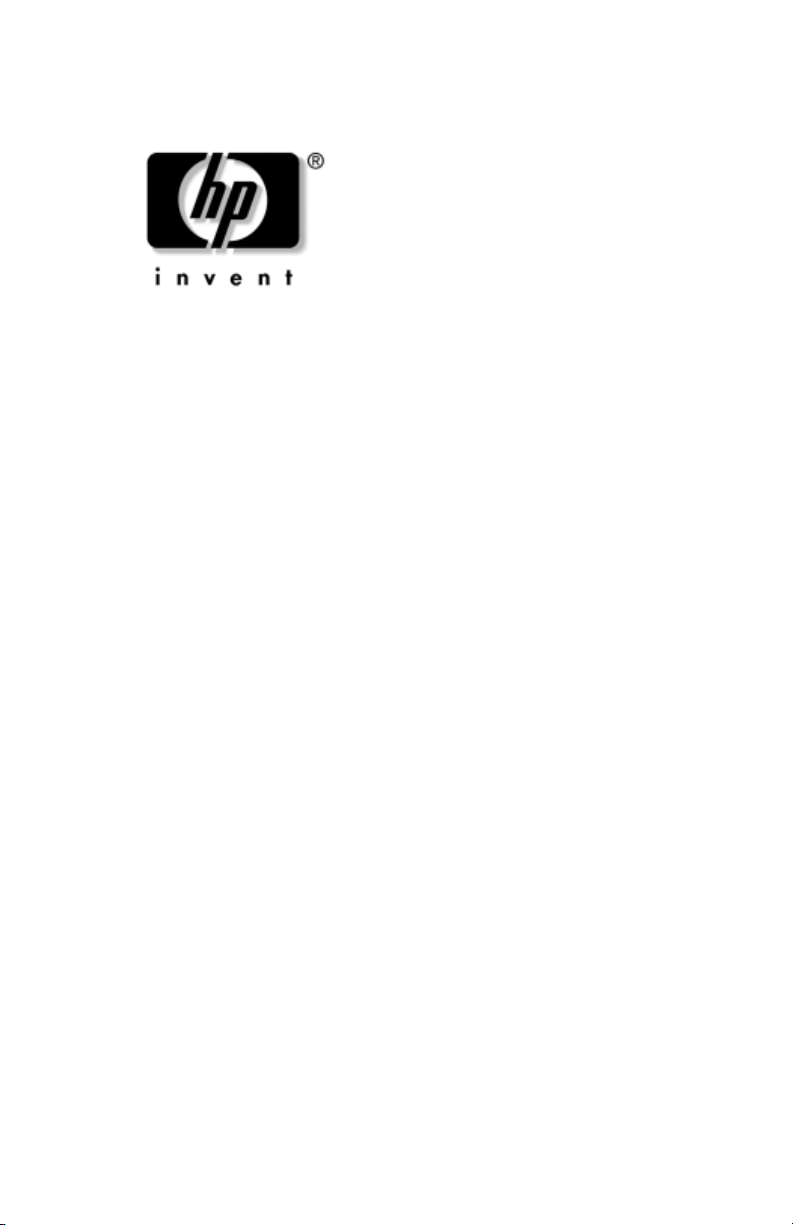
Maintenance and Service
Guide
HP Compaq Tablet PC TC1100
Document Part Number: 335572-002
June 2004
This guide is a troubleshooting reference used for maintaining
and servicing the tablet PC. It provides comprehensive
information on identifying tablet PC features, components, and
spare parts, troubleshooting tablet PC problems, and performing
tablet PC disassembly procedures.
Page 2
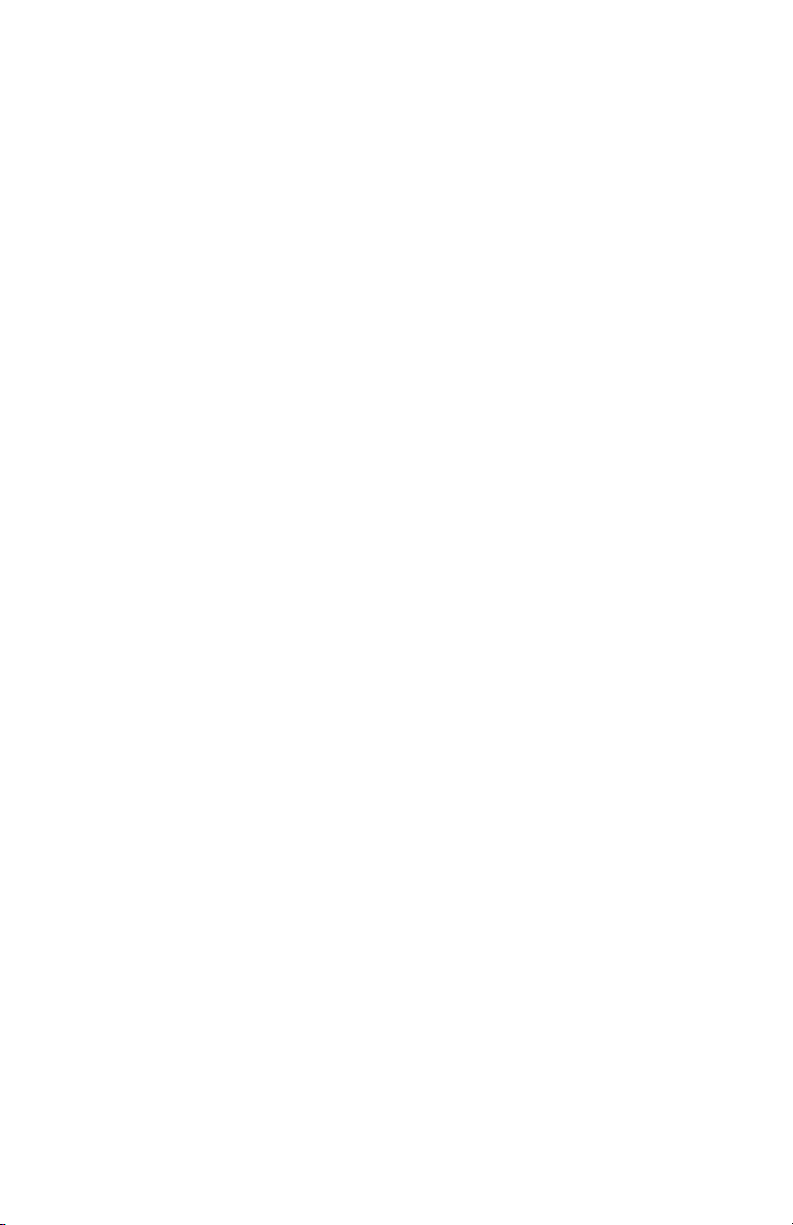
© Copyright 2004 Hewlett-Packard Development Company, L.P.
Microsoft and Windows are U.S. registered trademarks of Microsoft
Corporation. Intel, Pentium, and Celeron are trademarks or registered
trademarks of Intel Corporation or its subsidiaries in the United States and
other countries. SD Logo is a trademark of its proprietor. Bluetooth is a
trademark owned by its proprietor and used by Hewlett-Packard Company
under license.
The information contained herein is subject to change without notice. The
only warranties for HP products and services are set forth in the express
warranty statements accompanying such products and services. Nothing
herein should be construed as constituting an additional warranty. HP shall
not be liable for technical or editorial errors or omissions contained herein.
Maintenance and Service Guide
HP Compaq Tablet PC TC1100
Second Edition June 2004
First Edition February 2004
Document Part Number: 335572-002
Page 3
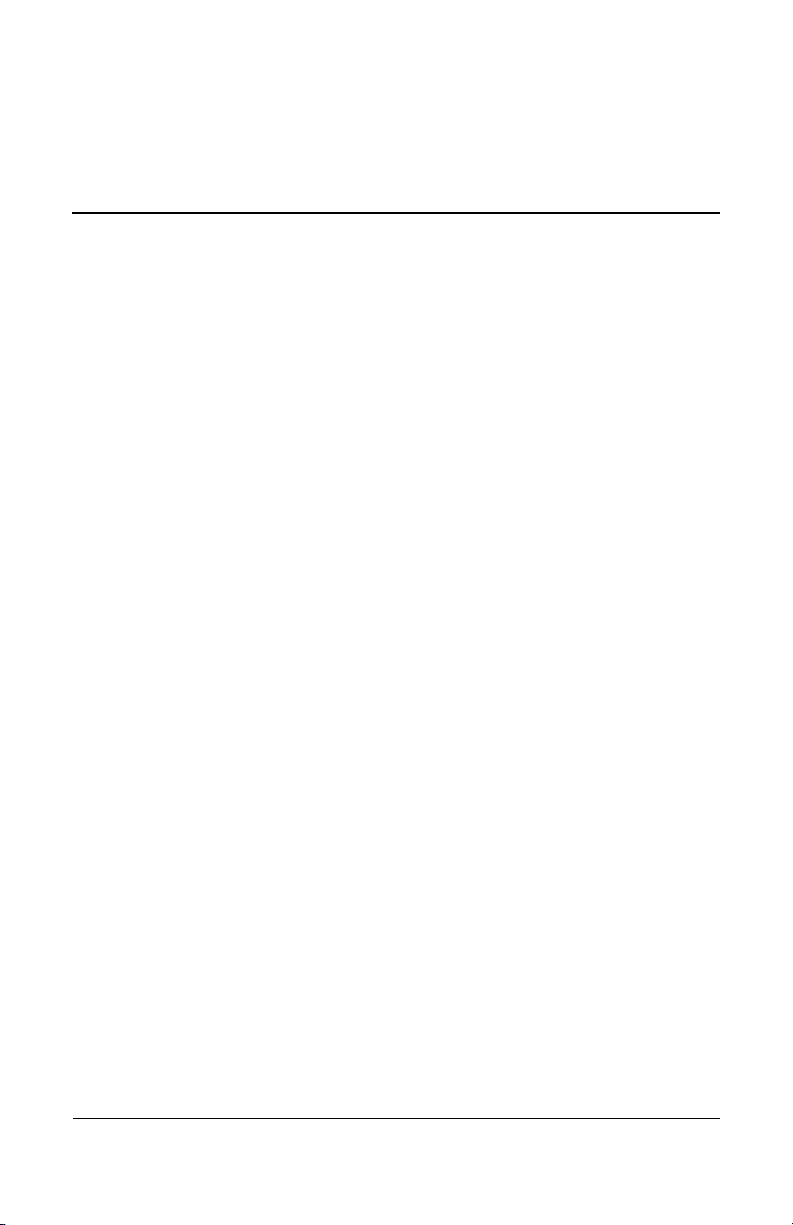
Contents
1 Product Description
1.1 Models. . . . . . . . . . . . . . . . . . . . . . . . . . . . . . . . . . . . 1–3
1.2 Features . . . . . . . . . . . . . . . . . . . . . . . . . . . . . . . . . . 1–32
1.3 Clearing a Password . . . . . . . . . . . . . . . . . . . . . . . . 1–34
1.4 Power Management. . . . . . . . . . . . . . . . . . . . . . . . . 1–35
1.5 Tablet PC External Components. . . . . . . . . . . . . . . 1–36
1.6 Keyboard Components . . . . . . . . . . . . . . . . . . . . . . 1–49
1.7 HP Tablet PC Docking Station Components . . . . . 1–54
1.8 Design Overview. . . . . . . . . . . . . . . . . . . . . . . . . . . 1–58
2 Troubleshooting
2.1 Setup and Diagnostics Utilities . . . . . . . . . . . . . . . . . 2–2
Selecting Setup or HP Diagnostics . . . . . . . . . . . . . . 2–2
Selecting from the File Menu . . . . . . . . . . . . . . . . . . 2–3
Selecting from the Security Menu. . . . . . . . . . . . . . . 2–4
Selecting from the Advanced Menu . . . . . . . . . . . . . 2–6
2.2 Using HP Diagnostics for Windows . . . . . . . . . . . . . 2–8
Obtaining, Saving or Printing
Configuration Information . . . . . . . . . . . . . . . . . . . . 2–8
Obtaining, Saving or Printing Diagnostic Test
Information . . . . . . . . . . . . . . . . . . . . . . . . . . . . . . . . 2–9
Troubleshooting Flowcharts . . . . . . . . . . . . . . . . . . 2–11
Flowchart 2.1—Initial Troubleshooting . . . . . . . . . 2–12
Flowchart 2.2—No Power, Part 1 . . . . . . . . . . . . . . 2–13
Flowchart 2.3—No Power, Part 2 . . . . . . . . . . . . . . 2–14
Flowchart 2.4—No Power, Part 3 . . . . . . . . . . . . . . 2–15
Maintenance and Service Guide iii
Page 4
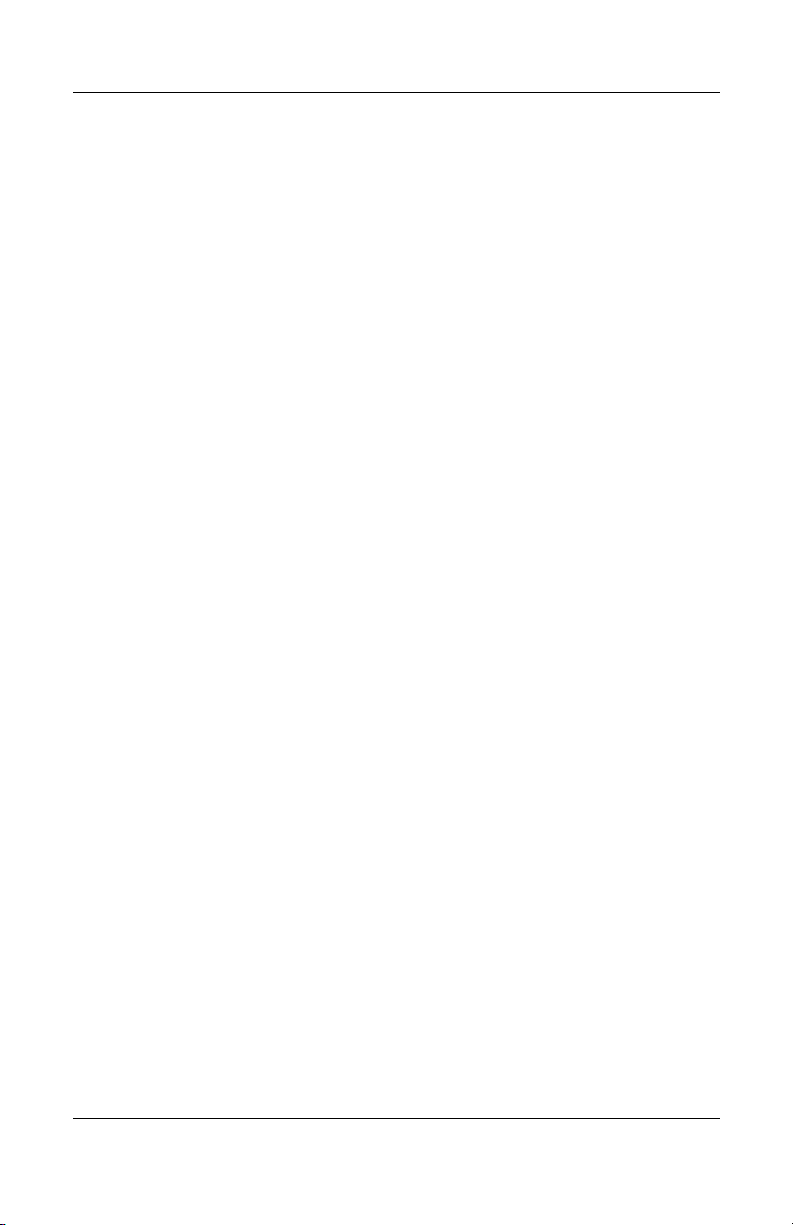
Contents
Flowchart 2.5—No Power, Part 4 . . . . . . . . . . . . . . 2–16
Flowchart 2.6—No Video, Part 1 . . . . . . . . . . . . . . 2–17
Flowchart 2.7—No Video, Part 2 . . . . . . . . . . . . . . 2–18
Flowchart 2.8—Nonfunctioning Docking
Station (if applicable) . . . . . . . . . . . . . . . . . . . . . . . 2–19
Flowchart 2.9—No Operating System (OS)
Loading . . . . . . . . . . . . . . . . . . . . . . . . . . . . . . . . . . 2–20
Flowchart 2.10—No OS Loading from Hard
Drive, Part 1 . . . . . . . . . . . . . . . . . . . . . . . . . . . . . . 2–21
Flowchart 2.11—No OS Loading from Hard
Drive, Part 2 . . . . . . . . . . . . . . . . . . . . . . . . . . . . . . 2–22
Flowchart 2.12—No OS Loading from Hard
Drive, Part 3 . . . . . . . . . . . . . . . . . . . . . . . . . . . . . . 2–23
Flowchart 2.13—No OS Loading from Diskette
Drive . . . . . . . . . . . . . . . . . . . . . . . . . . . . . . . . . . . . 2–24
Flowchart 2.14—No OS Loading from CD-ROM
or DVD-ROM Drive . . . . . . . . . . . . . . . . . . . . . . . . 2–25
Flowchart 2.15—No Audio, Part 1 . . . . . . . . . . . . . 2–26
Flowchart 2.16—No Audio, Part 2 . . . . . . . . . . . . . 2–27
Flowchart 2.17—Nonfunctioning Device . . . . . . . . 2–28
Flowchart 2.18—Nonfunctioning Keyboard. . . . . . 2–29
Flowchart 2.19—Nonfunctioning Pointing
Device . . . . . . . . . . . . . . . . . . . . . . . . . . . . . . . . . . . 2–30
Flowchart 2.20—No Network or Modem
Connection . . . . . . . . . . . . . . . . . . . . . . . . . . . . . . . 2–31
3 Illustrated Parts Catalog
3.1 Serial Number Location . . . . . . . . . . . . . . . . . . . . . . 3–1
3.2 HP Compaq Tablet PC System Major Components . 3–2
3.3 Miscellaneous Cable Kit Components . . . . . . . . . . . 3–6
3.4 Miscellaneous Plastics/Hardware Kit Components . 3–7
3.5 Keyboard . . . . . . . . . . . . . . . . . . . . . . . . . . . . . . . . . . 3–8
3.6 Optional HP Tablet PC Docking Station . . . . . . . . 3–10
3.7 HP Tablet PC Docking Station Components . . . . . 3–11
3.8 Miscellaneous . . . . . . . . . . . . . . . . . . . . . . . . . . . . . 3–13
iv Maintenance and Service Guide
Page 5
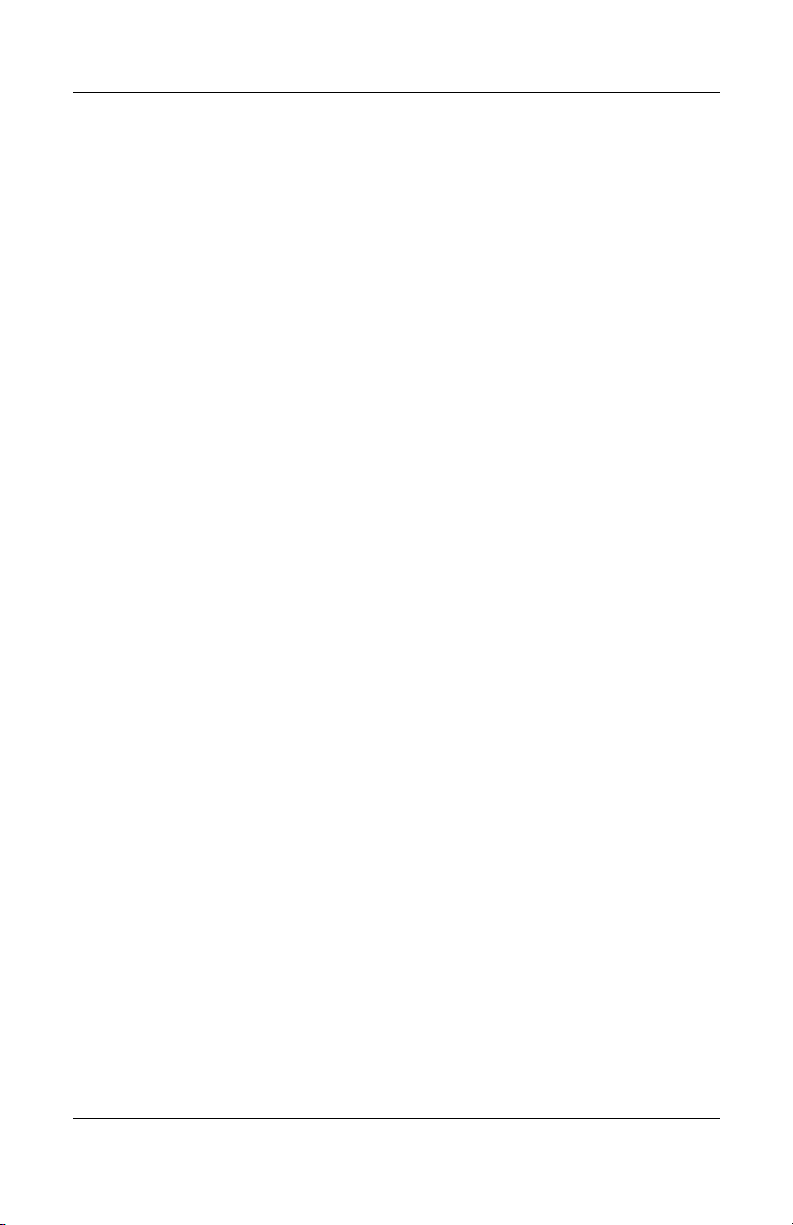
Contents
4 Removal and Replacement Preliminaries
4.1 Tools Required . . . . . . . . . . . . . . . . . . . . . . . . . . . . . 4–1
4.2 Service Considerations . . . . . . . . . . . . . . . . . . . . . . . 4–1
Plastic Parts . . . . . . . . . . . . . . . . . . . . . . . . . . . . . . . . 4–2
Cables and Connectors . . . . . . . . . . . . . . . . . . . . . . . 4–2
4.3 Preventing Damage to Removable Drives . . . . . . . . 4–2
4.4 Preventing Electrostatic Damage . . . . . . . . . . . . . . . 4–3
4.5 Packaging and Transporting Equipment . . . . . . . . . . 4–4
4.6 Workstation Precautions . . . . . . . . . . . . . . . . . . . . . . 4–4
4.7 Grounding Equipment and Methods . . . . . . . . . . . . . 4–5
5 Removal and Replacement Procedures
5.1 Serial Number . . . . . . . . . . . . . . . . . . . . . . . . . . . . . . 5–2
5.2 Disassembly Sequence Chart . . . . . . . . . . . . . . . . . . 5–3
5.3 Preparing the Tablet PC for Disassembly . . . . . . . . . 5–4
Before You Begin . . . . . . . . . . . . . . . . . . . . . . . . . . . 5–4
5.4 Real Time Clock Battery. . . . . . . . . . . . . . . . . . . . . 5–12
5.5 Hard Drive. . . . . . . . . . . . . . . . . . . . . . . . . . . . . . . . 5–13
5.6 Display Panel Assembly . . . . . . . . . . . . . . . . . . . . . 5–16
5.7 System Board . . . . . . . . . . . . . . . . . . . . . . . . . . . . . 5–25
5.8 Fan and Heat Sink . . . . . . . . . . . . . . . . . . . . . . . . . . 5–34
5.9 Optional HP Tablet PC Docking Station . . . . . . . . 5–36
6 Specifications
A Connector Pin Assignments
B Power Cord Set Requirements
C Screw Listing
Index
Maintenance and Service Guide v
Page 6

1
Product Description
Depending on model, the HP Compaq Tablet PC TC1100 offers a
1.0-GHz Intel® Pentium® M or 800-MHz Ultra Low Voltage
Mobile Intel Celeron® processor with 512-KB cache, a 10.4-inch
color TFT XGA display, up to 2 GB of 333-MHz DDR SDRAM,
and NVIDIA GeForce4 420 Go 4X AGP graphics with 32 MB of
video DDR SDRAM.
The primary pointing device on the tablet PC is the tablet PC pen.
Handwriting recognition software is available in
Microsoft® Windows® XP Tablet PC Edition, the operating
system installed on the tablet PC.
HP Compaq Tablet PC TC1100
Maintenance and Service Guide 1–1
Page 7

Product Description
The optional keyboard is 95 percent the size of a full-size
notebook keyboard and provides 101 data entry keys, cursor
control keys, and a pointing stick device.
The optional HP Tablet PC Docking Station (not shown) provides
access to a MultiBay and a variety of connectors.
HP Compaq Tablet PC TC1100 with Optional Keyboard
1–2 Maintenance and Service Guide
Page 8
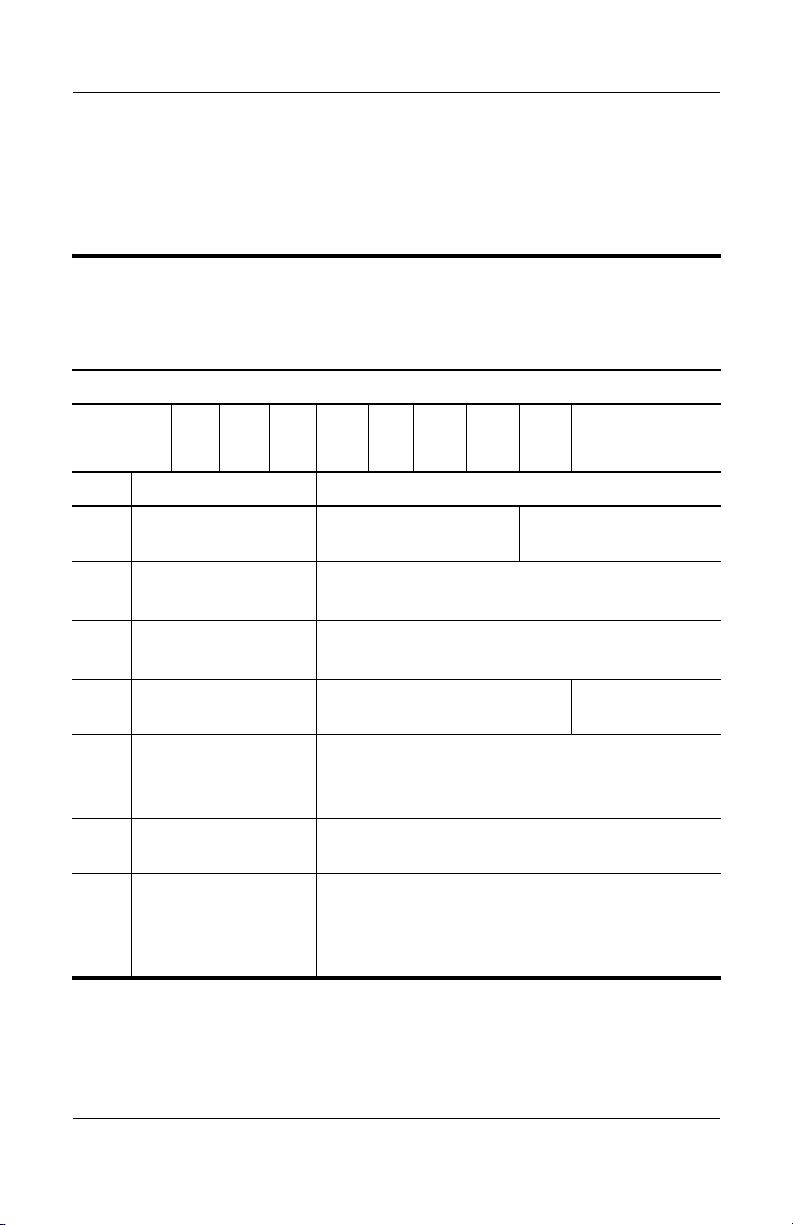
Product Description
1.1 Models
Tablet PC models are shown in Tables 1-1 through 1-47.
Table 1 -1
HP Compaq Tablet PC TC1100
Naming Conventions
Key
CTC1100 QP 100 X0 30 N Ci 25 T XXXXXX-XXX
123456789 10
Key Description Options
1 Brand/Series
designator
2 Processor type QP = Intel 1.0-GHz Pentium-M
3 Processor speed 100 = 1.0 GHz
4Display type/
size/resolution
5 Hard drive size 30 = 30 GB
6 Optical drive
designator
7 Integrated
communication
C = Compaq TC1100 = Tablet PC
QC = Intel 800-MHz Celeron
800 = 800 MHz
X = XGA (1024 × 768) 0 = 10.4-inch
40 = 40 GB
60 = 60 GB
N = no optical drive
Ci = combination modem/NIC/wireless LAN
(Intel)
Cm = combination modem/NIC/wireless LAN
CN = combination modem/NIC
Maintenance and Service Guide 1–3
Page 9
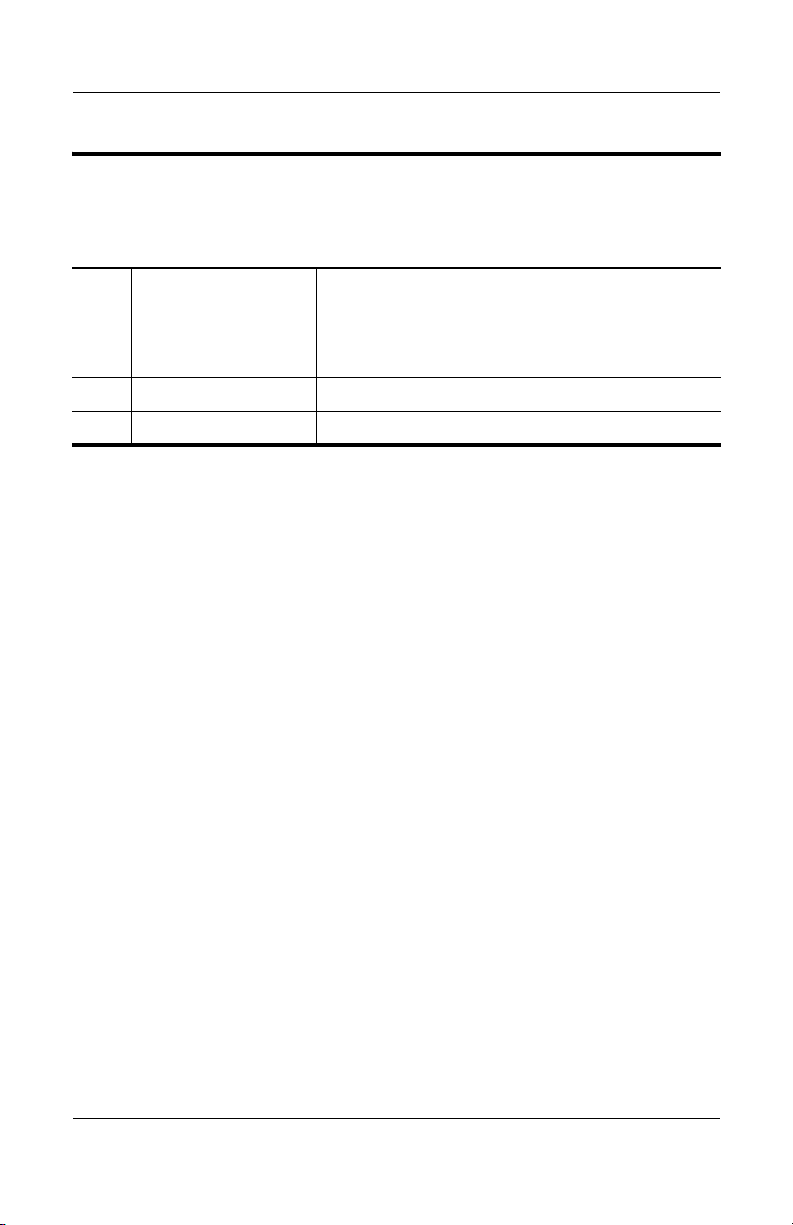
Product Description
Table 1 -1
HP Compaq Tablet PC TC1100
Naming Conventions
8 RAM 25 = 256 MB
51 = 512 MB
76 = 768 MB
10 = 1 GB
9 Operating system T = Microsoft Windows XP Pro Tablet PC Edition
10 SKU
(Continued)
1–4 Maintenance and Service Guide
Page 10
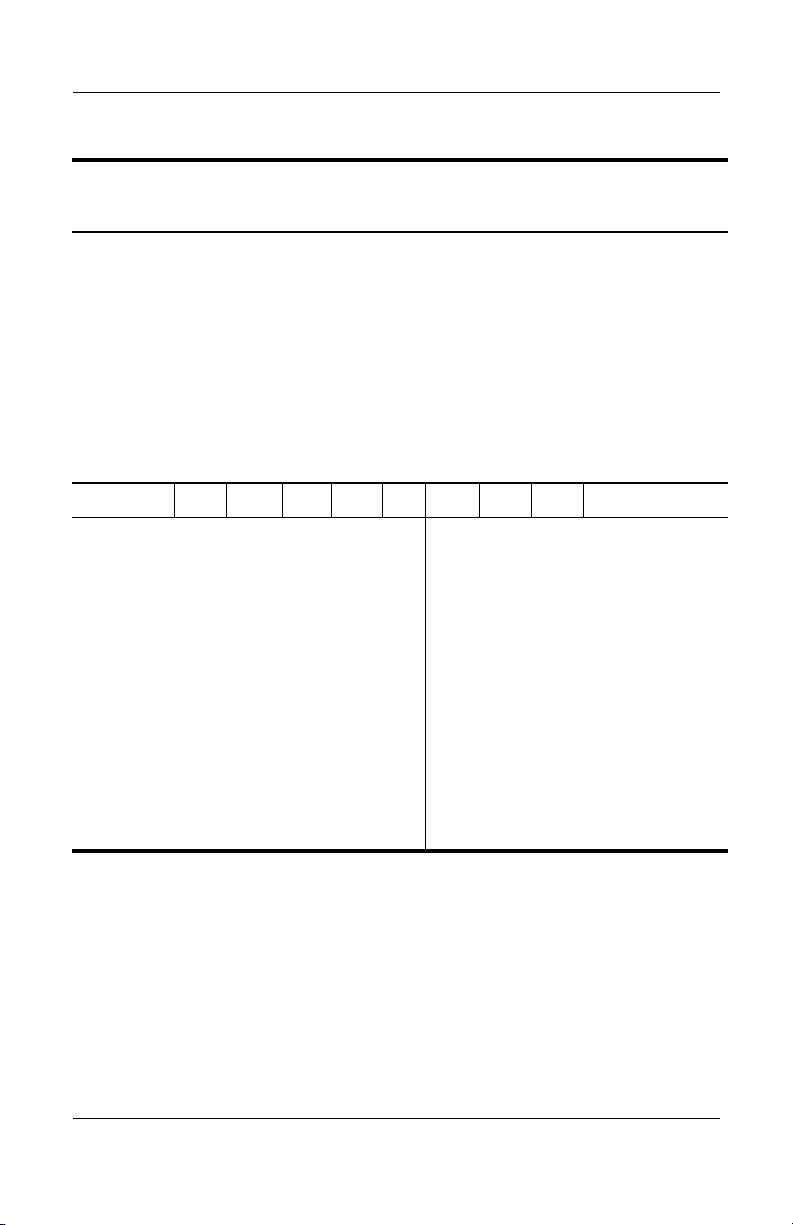
Product Description
Table 1-2
HP Compaq Tablet PC TC1100 Models
The following HP Compaq Tablet PC TC1100 models feature:
■ Intel 1.0-GHz Pentium-M processor
■ 512-MB RAM
■ Combination modem/NIC/wireless LAN (Intel)
■ 40-GB hard drive
■ Digital pen and pointing stick keyboard
■ 6-cell, 3.6-Ah lithium ion (Li-Ion) battery pack
■ 32-MB of discrete video memory
■ 3-year warranty on parts and labor
CTC1100 QP 100 X0 40 N Ci 51 T
Asia Pacific
Australia
Belgium
Brazil
China
Denmark
Europe International
France
French Canada
Germany
Italy
Japan
Japan (English)
DQ871A#UUF
DQ871A#ABG
DQ871A#UUG
DQ871A#AC4
DQ871A#AB2
DQ871A#ABY
DQ871A#ABB
DQ871A#ABF
DQ871A#ABC
DQ871A#ABD
DQ871A#ABZ
DQ871A#ABJ
DQ871A#ACF
Korea
Latin America
Norway
Russia
Spain
Sweden/Finland
Switzerland
Ta i wa n
United Kingdom
United States
DQ871A#AB1
DQ990A#ABM
DQ871A#ABN
DQ871A#ACB
DQ871A#ABE
DQ871A#AK8
DQ871A#B12
DQ871A#AB0
DQ871A#ABU
DQ871A#ABA
Maintenance and Service Guide 1–5
Page 11
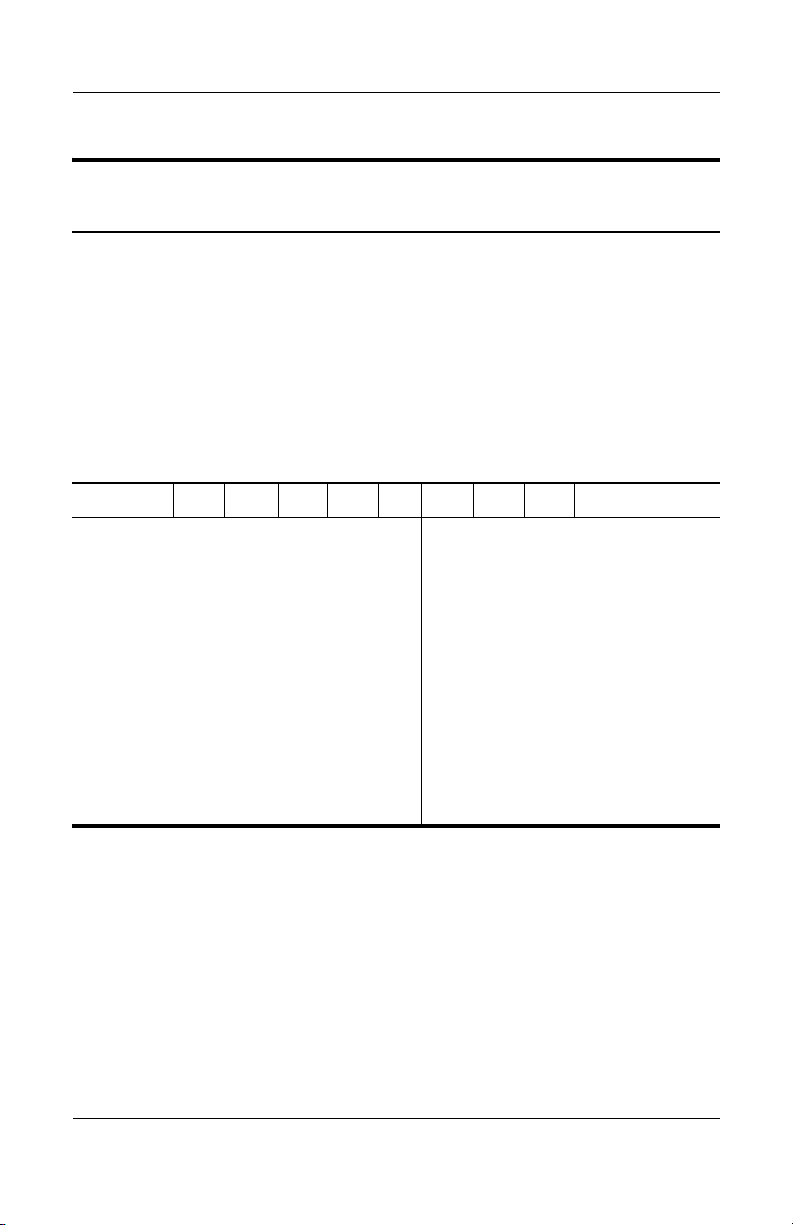
Product Description
Tabl e 1-3
HP Compaq Tablet PC TC1100 Models
The following HP Compaq Tablet PC TC1100 models feature:
■ Intel 1.0-GHz Pentium-M processor
■ 512-MB RAM
■ Combination modem/NIC
■ 40 GB hard drive
■ Digital pen and pointing stick keyboard
■ 6-cell, 3.6-Ah Li-Ion battery pack
■ 32-MB of discrete video memory
■ 3-year warranty on parts and labor
CTC1100 QP 100 X0 40 N CN 51 T
Asia Pacific
Australia
Belgium
China
Denmark
Europe International
France
French Canada
Germany
Italy
Japan
Japan (English)
DQ872A#UUF
DQ872A#ABG
DQ872A#UUG
DQ872A#AB2
DQ872A#ABY
DQ872A#ABB
DQ872A#ABF
DQ872A#ABC
DQ872A#ABD
DQ872A#ABZ
DQ872A#ABJ
DQ872A#ACF
Korea
Latin America
Norway
Spain
Sweden/Finland
Switzerland
Ta i wa n
United Kingdom
United States
DQ872A#AB1
DQ872A#ABM
DQ872A#ABN
DQ872A#ABE
DQ872A#AK8
DQ872A#B12
DQ872A#AB0
DQ872A#ABU
DQ872A#ABA
1–6 Maintenance and Service Guide
Page 12
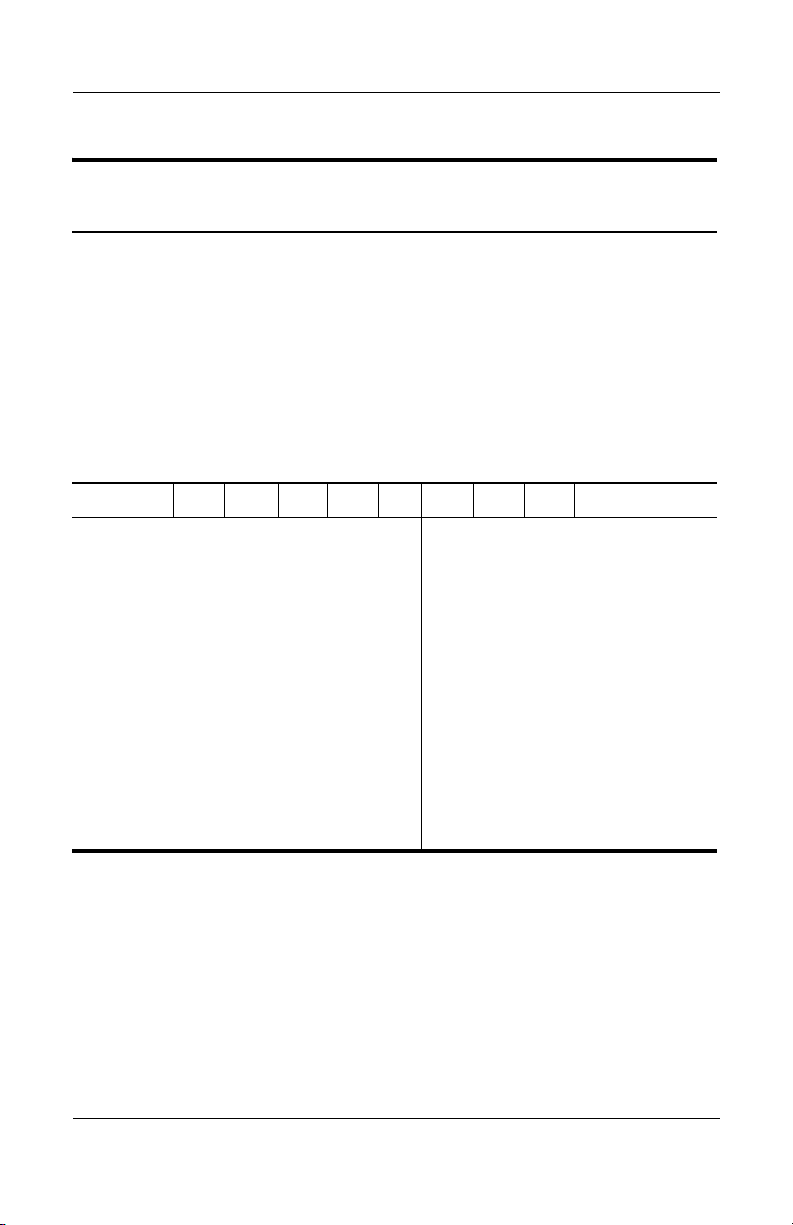
Product Description
Tabl e 1-4
HP Compaq Tablet PC TC1100 Models
The following HP Compaq Tablet PC TC1100 models feature:
■ Intel 800-MHz (Celeron) processor
■ 256-MB RAM
■ Combination modem/NIC/wireless LAN (Intel)
■ 30-GB hard drive
■ Digital pen and pointing stick keyboard
■ 6-cell, 3.6-Ah Li-Ion battery pack
■ 32-MB of discrete video memory
■ 1-year warranty on parts and labor
CTC1100 QC 800 x0 30 N Ci 25 T
Asia Pacific
Australia
Belgium
Brazil
China
Denmark
Europe International
France
French Canada
Germany
Italy
Japan
Japan (English)
DQ873A#UUF
DQ873A#ABG
DQ873A#UUG
DQ873A#AC4
DQ873A#AB2
DQ873A#ABY
DQ873A#ABB
DQ873A#ABF
DQ873A#ABC
DQ873A#ABD
DQ873A#ABZ
DQ872A#ABJ
DQ872A#ACF
Korea
Latin America
Norway
Russia
Spain
Sweden/Finland
Switzerland
Ta i wa n
United Kingdom
United States
DQ872A#AB1
DQ873A#ABM
DQ872A#ABN
DQ873A#ACB
DQ872A#ABE
DQ872A#AK8
DQ872A#B12
DQ872A#AB0
DQ872A#ABU
DQ872A#ABA
Maintenance and Service Guide 1–7
Page 13
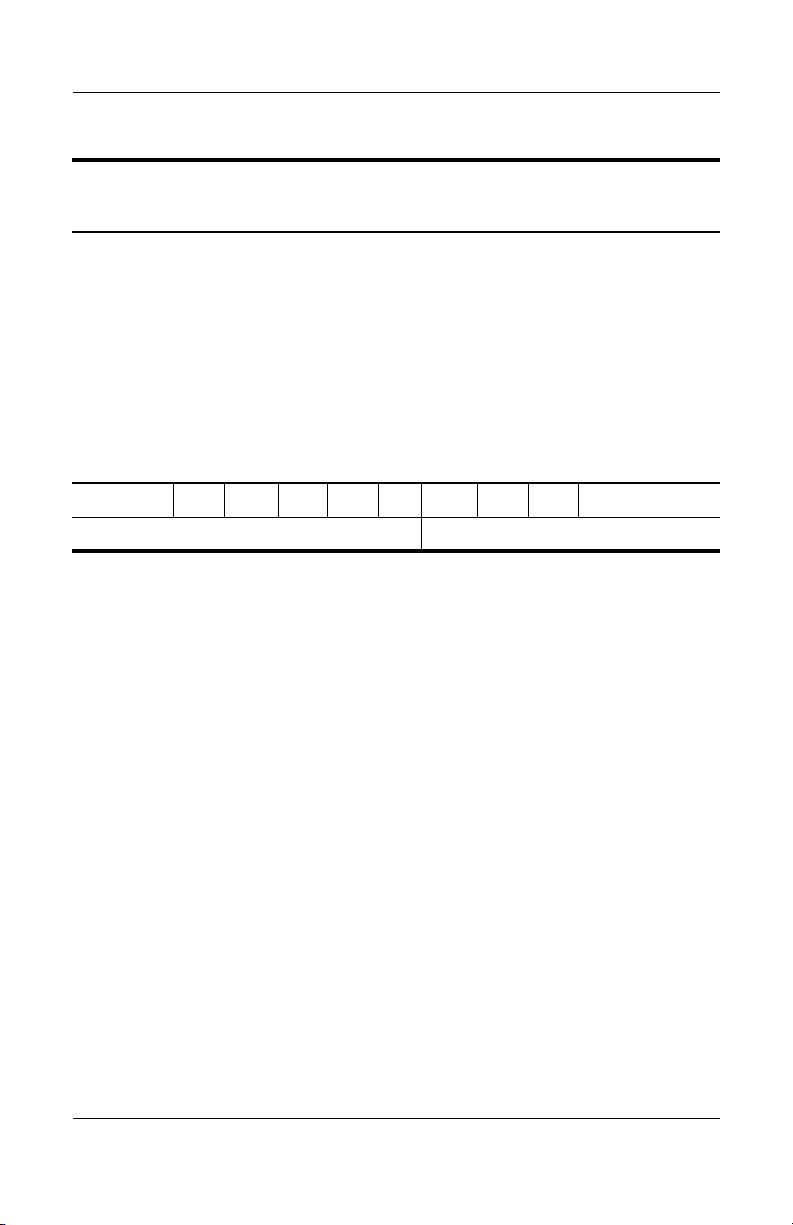
Product Description
Tabl e 1-5
HP Compaq Tablet PC TC1100 Models
The following HP Compaq Tablet PC TC1100 models feature:
■ Intel 800-MHz (Celeron) processor
■ 512-MB RAM
■ Combination modem/NIC/wireless LAN
■ 60-GB hard drive
■ Digital pen and pointing stick keyboard
■ 6-cell, 3.6-Ah Li-Ion battery pack
■ 32-MB of discrete video memory
■ 1-year warranty on parts and labor
CTC1100 QC 800 X0 60 N Cm 51 T
Japan DQ989A#ABJ Japan (English) DQ989A#ACF
1–8 Maintenance and Service Guide
Page 14
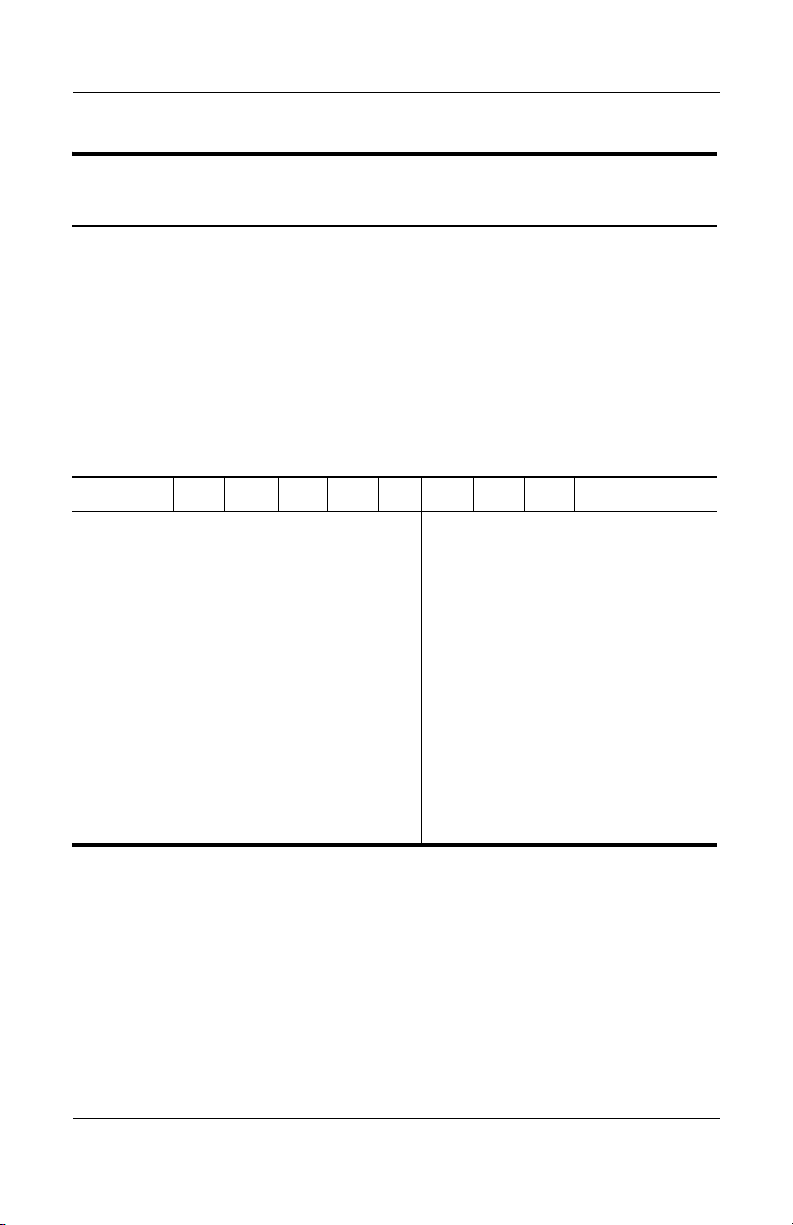
Product Description
Tabl e 1-6
HP Compaq Tablet PC TC1100 Models
The following HP Compaq Tablet PC TC1100 models feature:
■ Intel 1.0-GHz Pentium-M processor
■ 512-MB RAM
■ Combination modem/NIC/wireless LAN (Intel)
■ 40-GB hard drive
■ Digital pen and pointing stick keyboard
■ 6-cell, 3.6-Ah Li-Ion battery pack
■ 32-MB of discrete video memory
■ 3-year warranty on parts and labor
CTC1100 QP 100 X0 40 N Ci 51 T
Asia Pacific
Australia
Belgium
Brazil
China
Denmark
Europe International
France
French Canada
Germany
Italy
Japan
Japan (English)
DQ873A#UUF
DQ873A#ABG
DQ873A#UUG
DQ873A#AC4
DQ873A#AB2
DQ873A#ABY
DQ873A#ABB
DQ873A#ABF
DQ873A#ABC
DQ873A#ABD
DQ873A#ABZ
DQ872A#ABJ
DQ872A#ACF
Korea
Latin America
Norway
Spain
Sweden/Finland
Switzerland
Ta i wa n
United Kingdom
United States
DQ872A#AB1
DQ873A#ABM
DQ872A#ABN
DQ872A#ABE
DQ872A#AK8
DQ872A#B12
DQ872A#AB0
DQ872A#ABU
DQ872A#ABA
Maintenance and Service Guide 1–9
Page 15
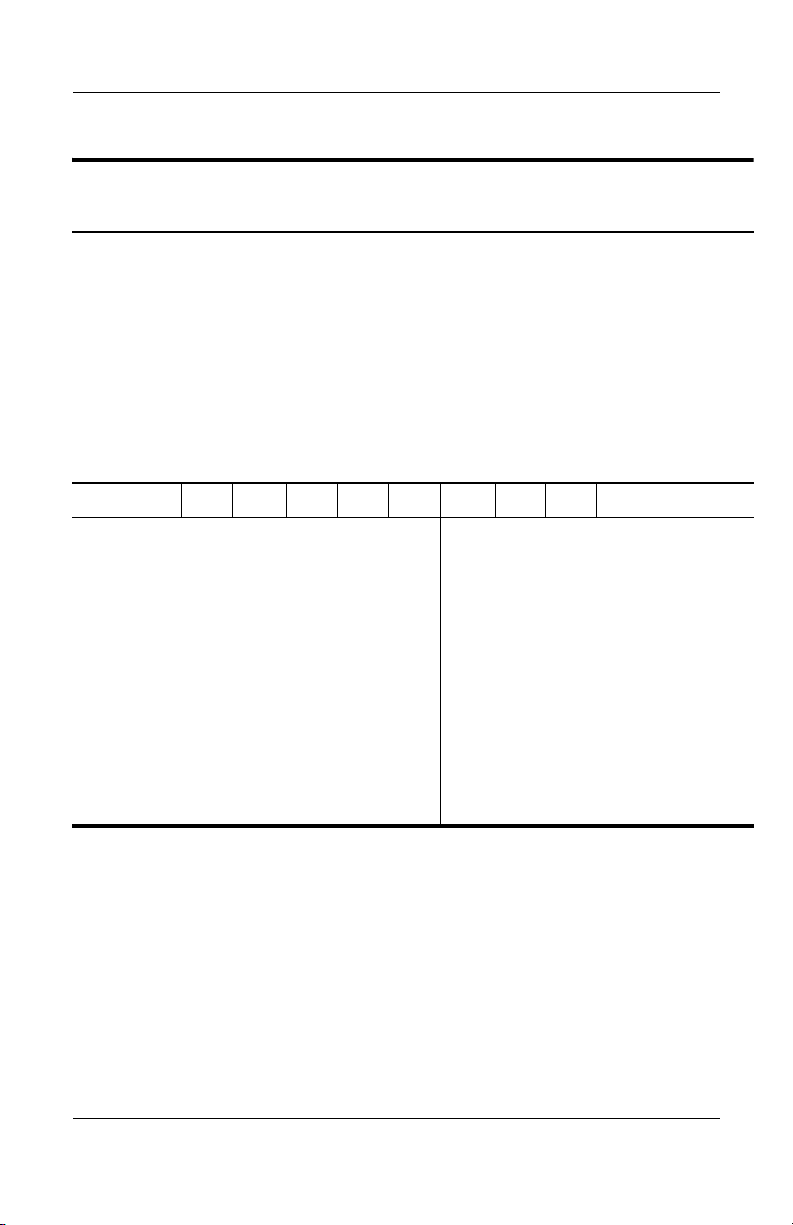
Product Description
Tabl e 1-7
HP Compaq Tablet PC TC1100 Models
The following HP Compaq Tablet PC TC1100 models feature:
■ Intel 1.0-GHz Pentium-M processor
■ 512-MB RAM
■ Combination modem/NIC/wireless LAN
■ 40-GB hard drive
■ Digital pen and pointing stick keyboard
■ 6-cell, 3.6-Ah Li-Ion battery pack
■ 32-MB of discrete video memory
■ 3-year warranty on parts and labor
CTC1100 QP 100 X0 40 N Cm 51 T
Asia Pacific
Australia
Belgium
Brazil
China
Denmark
Europe International
France
French Canada
Germany
Italy
Japan
PF292AA#UUF
PF292AA#ABG
PF292AA#UUG
PF292AA#AC4
PF292AA#AB2
PF292AA#ABY
PF292AA#ABB
PF292AA#ABF
PF292AA#ABC
PF292AA#ABD
PF292AA#ABZ
PF292AA#ABJ
Japan (English)
Korea
Latin America
Norway
Russia
Spain
Sweden/Finland
Switzerland
Ta i wa n
United Kingdom
United States
PF292AA#ACF
PF292AA#AB1
PF292AA#ABM
PF292AA#ABN
PF292AA#ACB
PF292AA#ABE
PF292AA#AK8
PF292AA#B12
PF292AA#AB0
PF292AA#ABU
PF292AA#ABA
1–10 Maintenance and Service Guide
Page 16
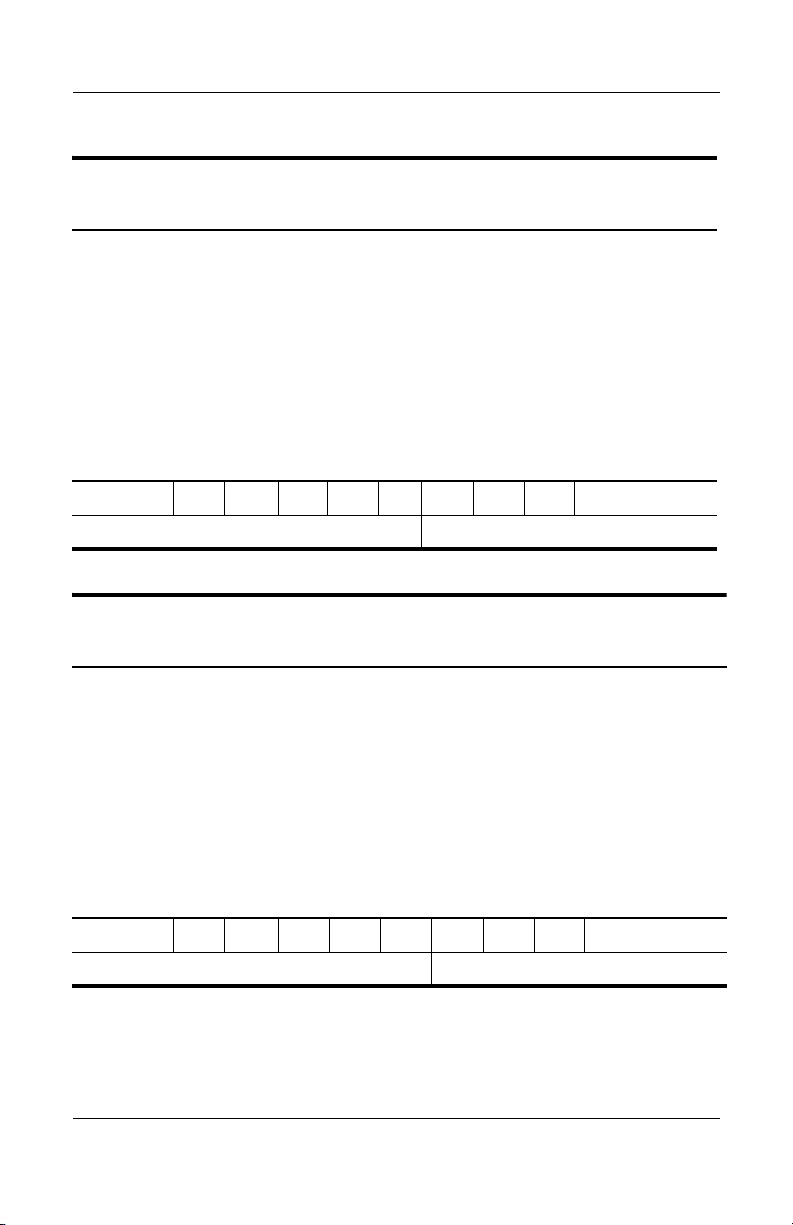
Product Description
Tabl e 1-8
HP Compaq Tablet PC TC1100 Models
The following HP Compaq Tablet PC TC1100 models feature:
■ Intel 1.0-GHz Pentium-M processor
■ 512-MB RAM
■ Combination modem/NIC/wireless LAN (Intel)
■ 80-GB hard drive
■ Digital pen and pointing stick keyboard
■ 6-cell, 3.6-Ah Li-Ion battery pack
■ 32-MB of discrete video memory
■ 3-year warranty on parts and labor
CTC1100 QP 100 X0 80 N Ci 51 T
Brazil PD370L#AC4
Table 1 -9
HP Compaq Tablet PC TC1100 Models
The following HP Compaq Tablet PC TC1100 models feature:
■ Intel 1.0-GHz Pentium-M processor
■ 256-MB RAM
■ Combination modem/NIC/wireless LAN (Intel)
■ 40-GB hard drive
■ Digital pen and pointing stick keyboard
■ 6-cell, 3.6-Ah Li-Ion battery pack
■ 32-MB of discrete video memory
■ 3-year warranty on parts and labor
CTC1100 QP 100 X0 40 N Ci 25 T
China PE757PA#AB2
Maintenance and Service Guide 1–11
Page 17
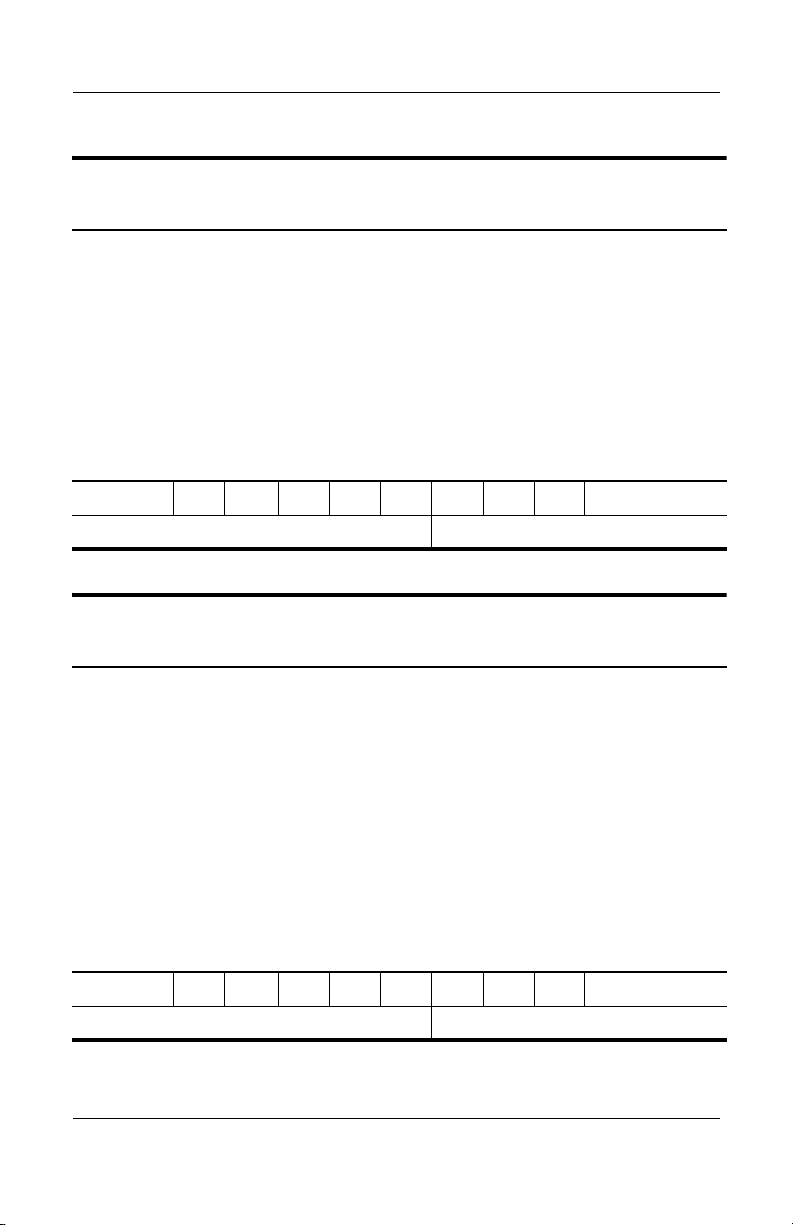
Product Description
Table 1-10
HP Compaq Tablet PC TC1100 Models
The following HP Compaq Tablet PC TC1100 models feature:
■ Intel 1.0-GHz Pentium-M processor
■ 256-MB RAM
■ Combination modem/NIC/wireless LAN (Intel)
■ 30-GB hard drive
■ Digital pen and pointing stick keyboard
■ 6-cell, 3.6-Ah Li-Ion battery pack
■ 32-MB of discrete video memory
■ 1-year warranty on parts and labor
CTC1100 QP 100 X0 30 N Ci 25 T
Asia Pacific PE788PS#UUF
Table 1-11
HP Compaq Tablet PC TC1100 Models
The following HP Compaq Tablet PC TC1100 models feature:
■ Intel 1.0-GHz Pentium-M processor
■ 256-MB RAM
■ Combination modem/NIC/wireless LAN (Intel)
■ 30-GB hard drive
■ DVD/CD-RW Combo Drive
■ USB MulitBay Cradle
■ Digital pen and pointing stick keyboard
■ 6-cell, 3.6-Ah Li-Ion battery pack
■ 32-MB of discrete video memory
■ 1-year warranty on parts and labor
CTC1100 QP 100 X0 30 Y Ci 25 T
Asia Pacific PE739PA#UUF
1–12 Maintenance and Service Guide
Page 18
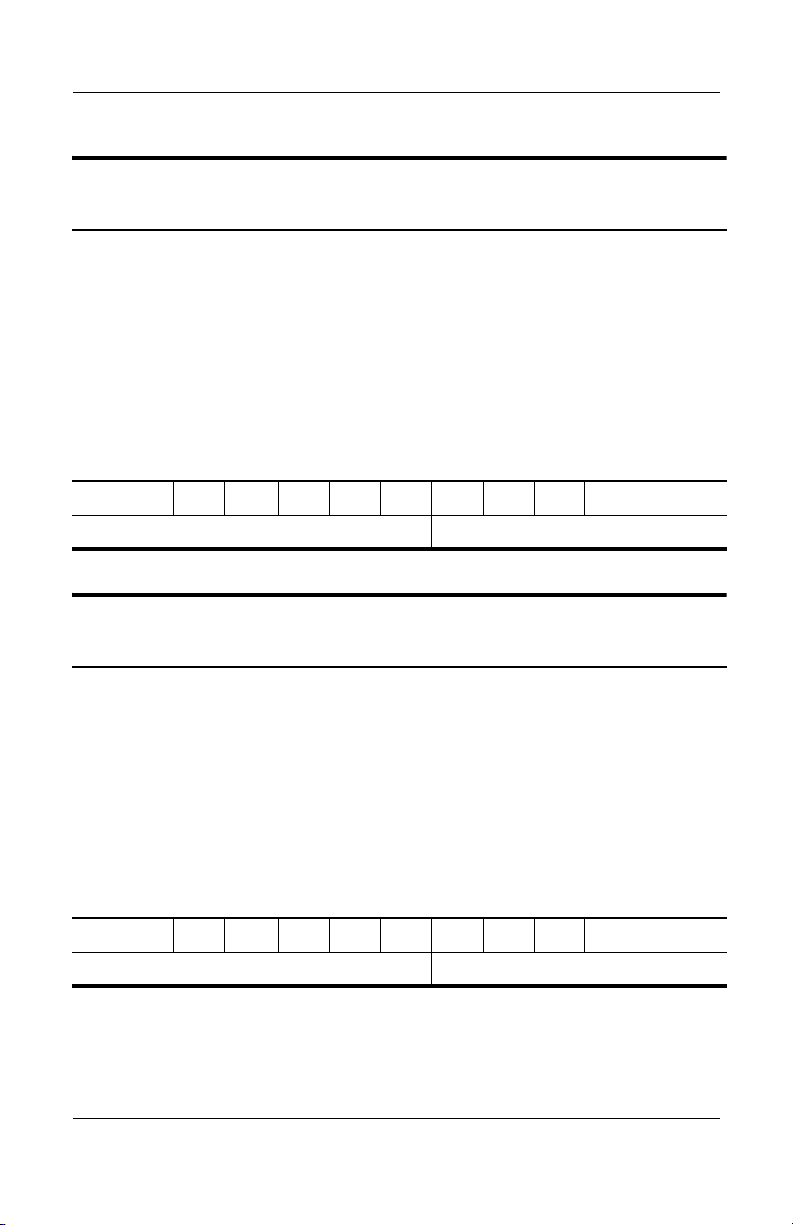
Product Description
Table 1-12
HP Compaq Tablet PC TC1100 Models
The following HP Compaq Tablet PC TC1100 models feature:
■ Intel 1.0-GHz Pentium-M processor
■ 256-MB RAM
■ Combination modem/NIC/wireless LAN (Intel)
■ 40 GB hard drive
■ Digital pen and pointing stick keyboard
■ 6-cell, 3.6-Ah Li-Ion battery pack
■ 32-MB of discrete video memory
■ 3-year warranty on parts and labor
CTC1100 QP 100 X0 40 N Ci 25 T
United States PD540UC#ABA
Table 1-13
HP Compaq Tablet PC TC1100 Models
The following HP Compaq Tablet PC TC1100 models feature:
■ Intel 1.0-GHz Pentium-M processor
■ 256-MB RAM
■ Combination modem/NIC/wireless LAN (Intel)
■ 40-GB hard drive
■ Digital pen and pointing stick keyboard
■ 6-cell, 3.6-Ah Li-Ion battery pack
■ 32-MB of discrete video memory
■ 1-year warranty on parts and labor
CTC1100 QP 100 X0 40 N Ci 25 T
Taiwan PC966PS#AB0
Maintenance and Service Guide 1–13
Page 19
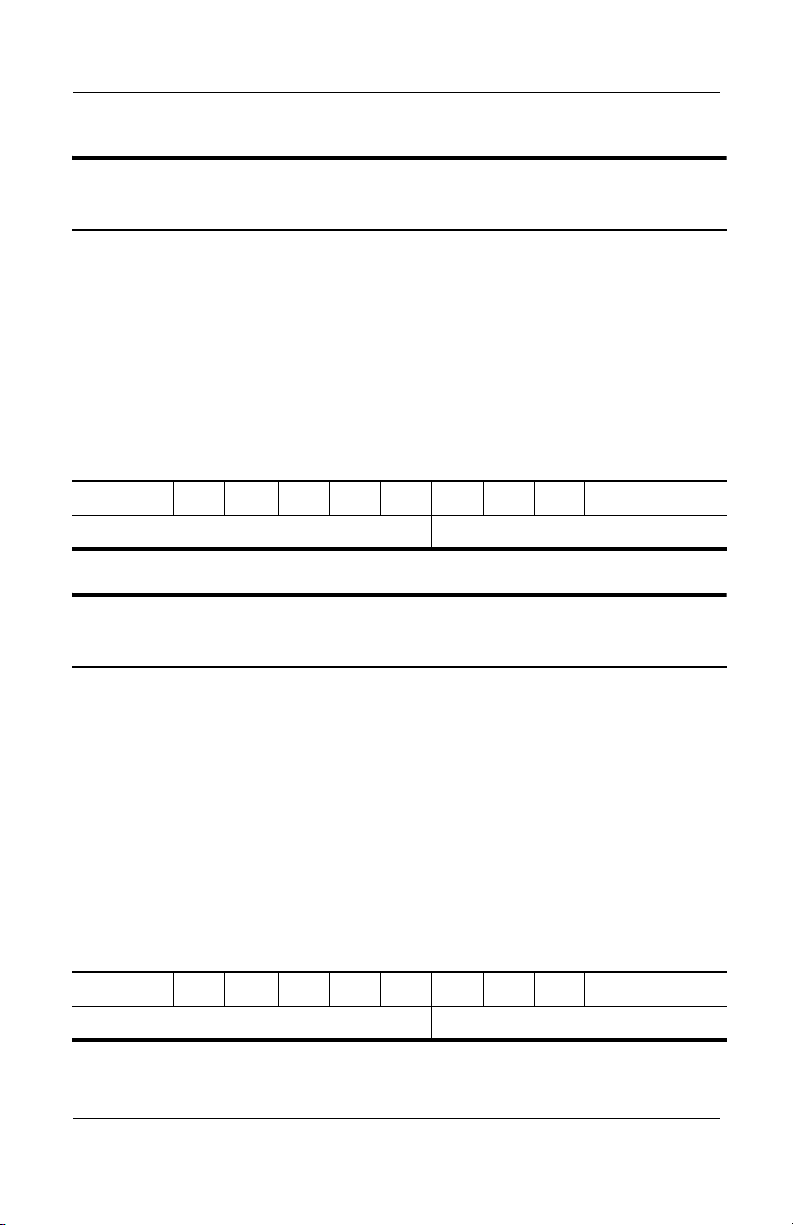
Product Description
Table 1-14
HP Compaq Tablet PC TC1100 Models
The following HP Compaq Tablet PC TC1100 models feature:
■ Intel 1.0-GHz Pentium-M processor
■ 512-MB RAM
■ Combination modem/NIC/wireless LAN (Intel)
■ 40-GB hard drive
■ Digital pen and pointing stick keyboard
■ 6-cell, 3.6-Ah Li-Ion battery pack
■ 32-MB of discrete video memory
■ 3-year warranty on parts and labor
CTC1100 QP 100 X0 40 N Ci 51 T
United States PC955US#ABA
Table 1-15
HP Compaq Tablet PC TC1100 Models
The following HP Compaq Tablet PC TC1100 models feature:
■ Intel 1.0-GHz Pentium-M processor
■ 256-MB RAM
■ Combination modem/NIC/wireless LAN (Intel)
■ 30-GB hard drive
■ 8X DVD-ROM drive
■ USB MultiBay cradle
■ Digital pen and pointing stick keyboard
■ 6-cell, 3.6-Ah Li-Ion battery pack
■ 32-MB of discrete video memory
■ 1-year warranty on parts and labor
CTC1100 QP 100 X0 30 Y Ci 25 T
Taiwan PC962PS#AB0
1–14 Maintenance and Service Guide
Page 20
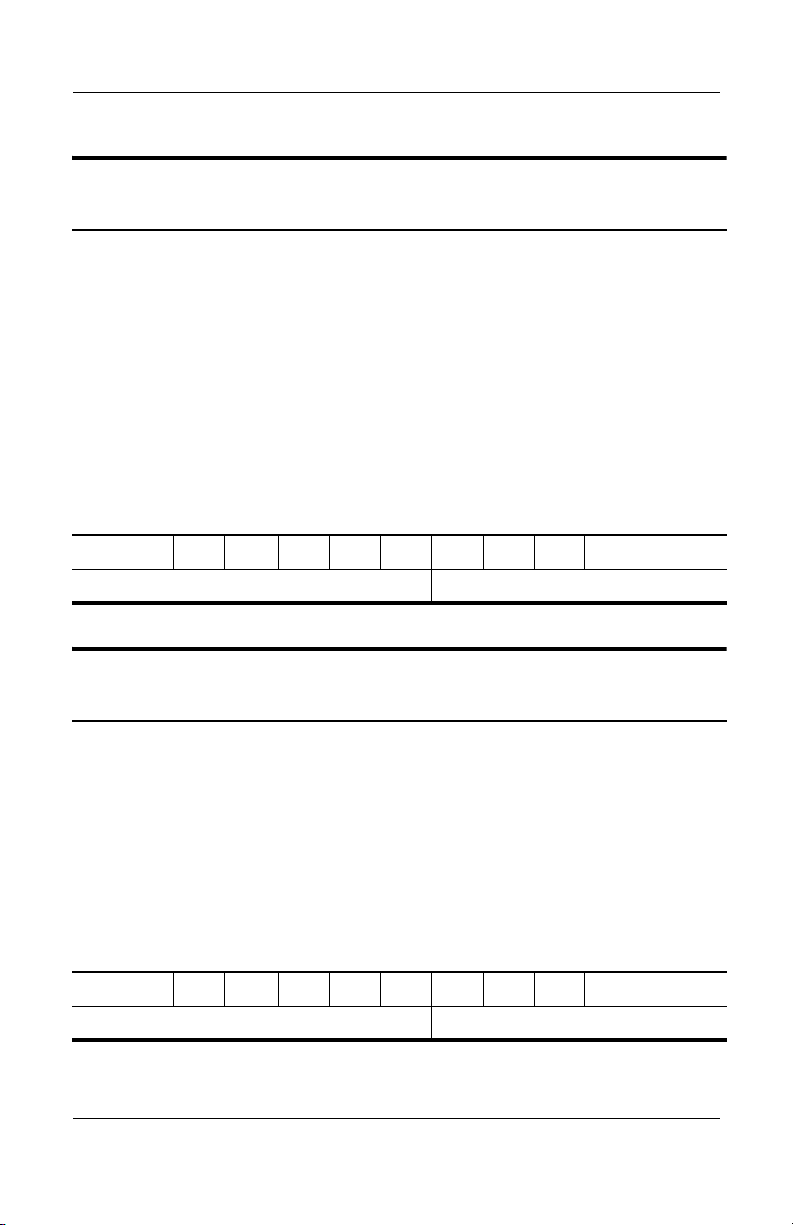
Product Description
Table 1-16
HP Compaq Tablet PC TC1100 Models
The following HP Compaq Tablet PC TC1100 models feature:
■ Intel 1.0-GHz Pentium-M processor
■ 512-MB RAM
■ Combination modem/NIC/wireless LAN (Intel)
■ 40-GB hard drive
■ 24X DVD/CD-RW combo drive
■ USB MultiBay cradle
■ Digital pen and pointing stick keyboard
■ 6-cell, 3.6-Ah Li-Ion battery pack
■ 32-MB of discrete video memory
■ 3-year warranty on parts and labor
CTC1100 QP 100 X0 40 Y Ci 51 t
Asia Pacific PB719PA#UUF
Table 1-17
HP Compaq Tablet PC TC1100 Models
The following HP Compaq Tablet PC TC1100 models feature:
■ Intel 1.0-GHz Pentium-M processor
■ 512-MB RAM
■ Combination modem/NIC/wireless LAN (Intel)
■ 80-GB hard drive
■ Digital pen and pointing stick keyboard
■ 6-cell, 3.6-Ah Li-Ion battery pack
■ 32-MB of discrete video memory
■ 3-year warranty on parts and labor
CTC1100 QP 100 X0 80 N Ci 51 T
United States PC317US#ABA
Maintenance and Service Guide 1–15
Page 21
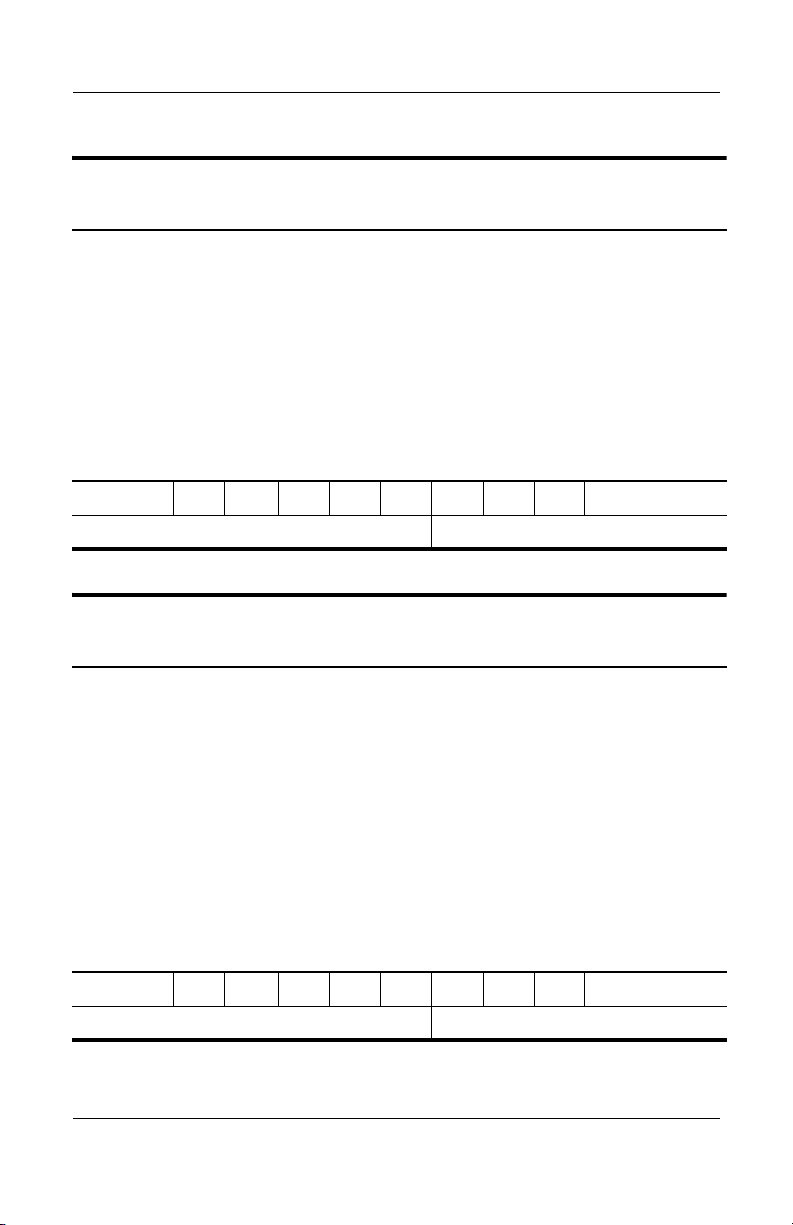
Product Description
Table 1-18
HP Compaq Tablet PC TC1100 Models
The following HP Compaq Tablet PC TC1100 models feature:
■ Intel 1.0-GHz Pentium-M processor
■ 512-MB RAM
■ Combination modem/NIC/wireless LAN (Intel)
■ 60-GB hard drive
■ Digital pen and pointing stick keyboard
■ 6-cell, 3.6-Ah Li-Ion battery pack
■ 32-MB of discrete video memory
■ 3-year warranty on parts and labor
CTC1100 QP 100 X0 60 N Ci 51 T
United States PC318US#ABA
Table 1-19
HP Compaq Tablet PC TC1100 Models
The following HP Compaq Tablet PC TC1100 models feature:
■ Intel 1.0-GHz Pentium-M processor
■ 512-MB RAM
■ Combination modem/NIC/wireless LAN (Intel)
■ 60-GB hard drive
■ 24X DVD/CD-RW combo drive
■ USB MultiBay cradle
■ Digital pen and pointing stick keyboard
■ 6-cell, 3.6-Ah Li-Ion battery pack
■ 32-MB of discrete video memory
■ 3-year warranty on parts and labor
CTC1100 QP 100 X0 60 Y Ci 51 T
United States PC316US#ABA
1–16 Maintenance and Service Guide
Page 22
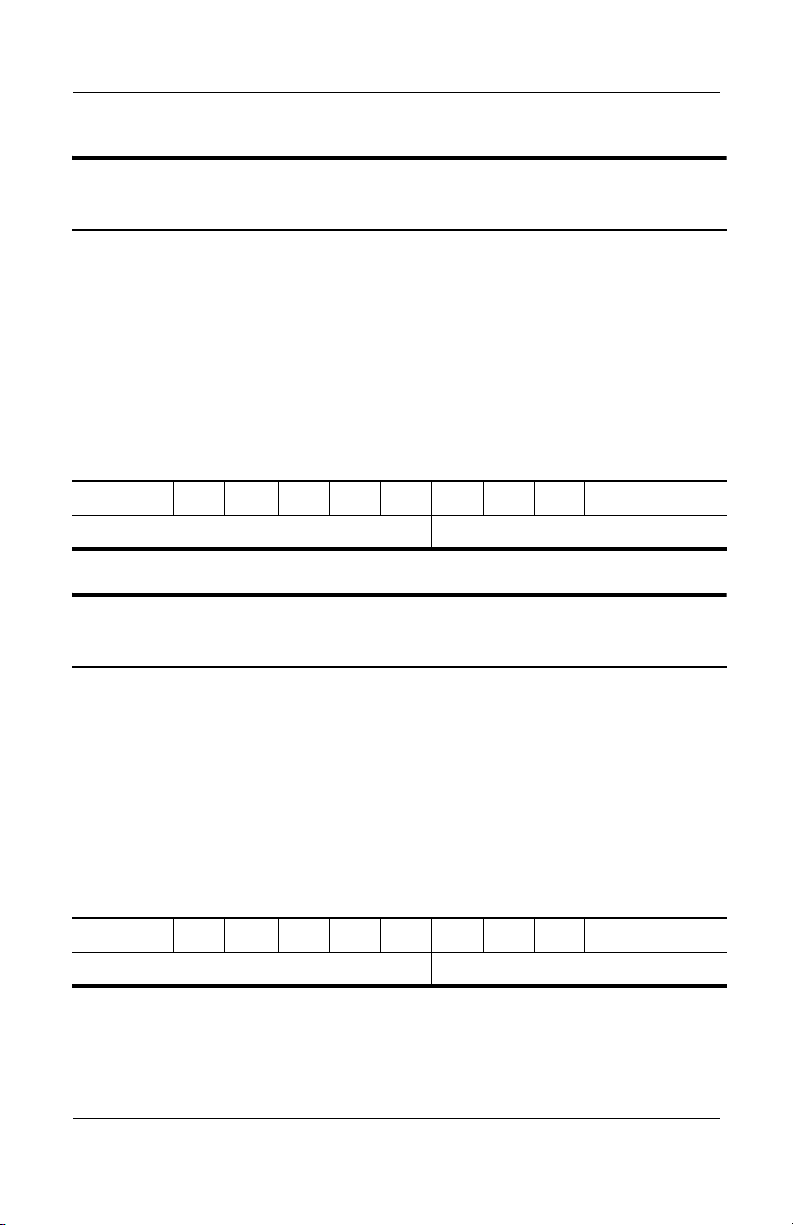
Product Description
Table 1-20
HP Compaq Tablet PC TC1100 Models
The following HP Compaq Tablet PC TC1100 models feature:
■ Intel 1.0-GHz Pentium-M processor
■ 256-MB RAM
■ Combination modem/NIC/wireless LAN (Intel)
■ 40-GB hard drive
■ Digital pen and pointing stick keyboard
■ 6-cell, 3.6-Ah Li-Ion battery pack
■ 32-MB of discrete video memory
■ 1-year warranty on parts and labor
CTC1100 QP 100 X0 40 N Ci 25 T
Asia Pacific PB486PS#UUF
Table 1-21
HP Compaq Tablet PC TC1100 Models
The following HP Compaq Tablet PC TC1100 models feature:
■ Intel 1.0-GHz Pentium-M processor
■ 512-MB RAM
■ Combination modem/NIC/wireless LAN (Intel)
■ 60-GB hard drive
■ Digital pen and pointing stick keyboard
■ 6-cell, 3.6-Ah Li-Ion battery pack
■ 32-MB of discrete video memory
■ 3-year warranty on parts and labor
CTC1100 QP 100 X0 60 N Ci 51 T
Japan (English) PA605PA#ACF
Maintenance and Service Guide 1–17
Page 23
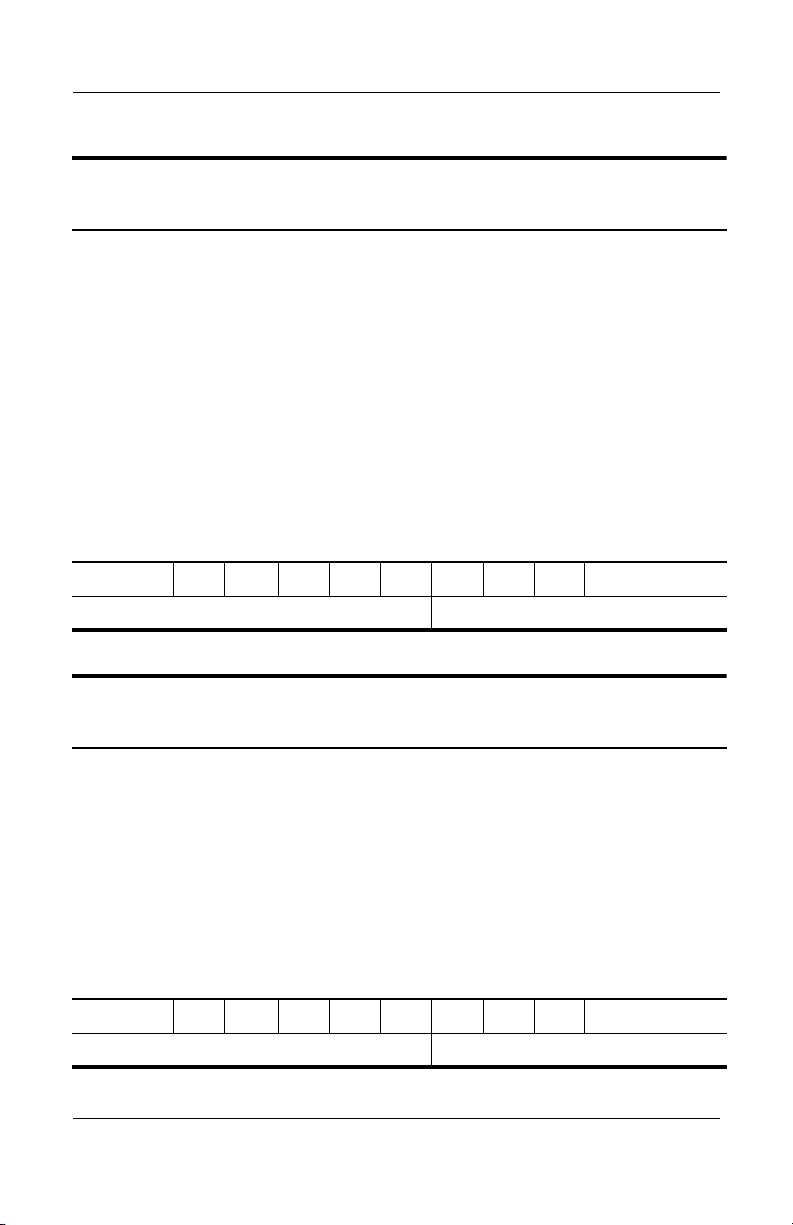
Product Description
Table 1-22
HP Compaq Tablet PC TC1100 Models
The following HP Compaq Tablet PC TC1100 models feature:
■ Intel 1.0-GHz Pentium-M processor
■ 768-MB RAM
■ Combination modem/NIC/wireless LAN (Intel)
■ 60-GB hard drive
■ 8X DVD-ROM drive
■ Tablet dock
■ USB mouse
■ Digital pen and pointing stick keyboard
■ 6-cell, 3.6-Ah Li-Ion battery pack
■ 32-MB of discrete video memory
■ 3-year warranty on parts and labor
CTC1100 QP 100 X0 60 Y Ci 76 T
Japan PA604PA#ABJ
Table 1-23
HP Compaq Tablet PC TC1100 Models
The following HP Compaq Tablet PC TC1100 models feature:
■ Intel 1.0-GHz Pentium-M processor
■ 512-MB RAM
■ Combination modem/NIC/wireless LAN (Intel)
■ 40-GB hard drive
■ Digital pen and pointing stick keyboard
■ 6-cell, 3.6-Ah Li-Ion battery pack
■ 32-MB of discrete video memory
■ 3-year warranty on parts and labor
CTC1100 QP 100 X0 40 N Ci 51 T
United States DZ937US#ABA
1–18 Maintenance and Service Guide
Page 24
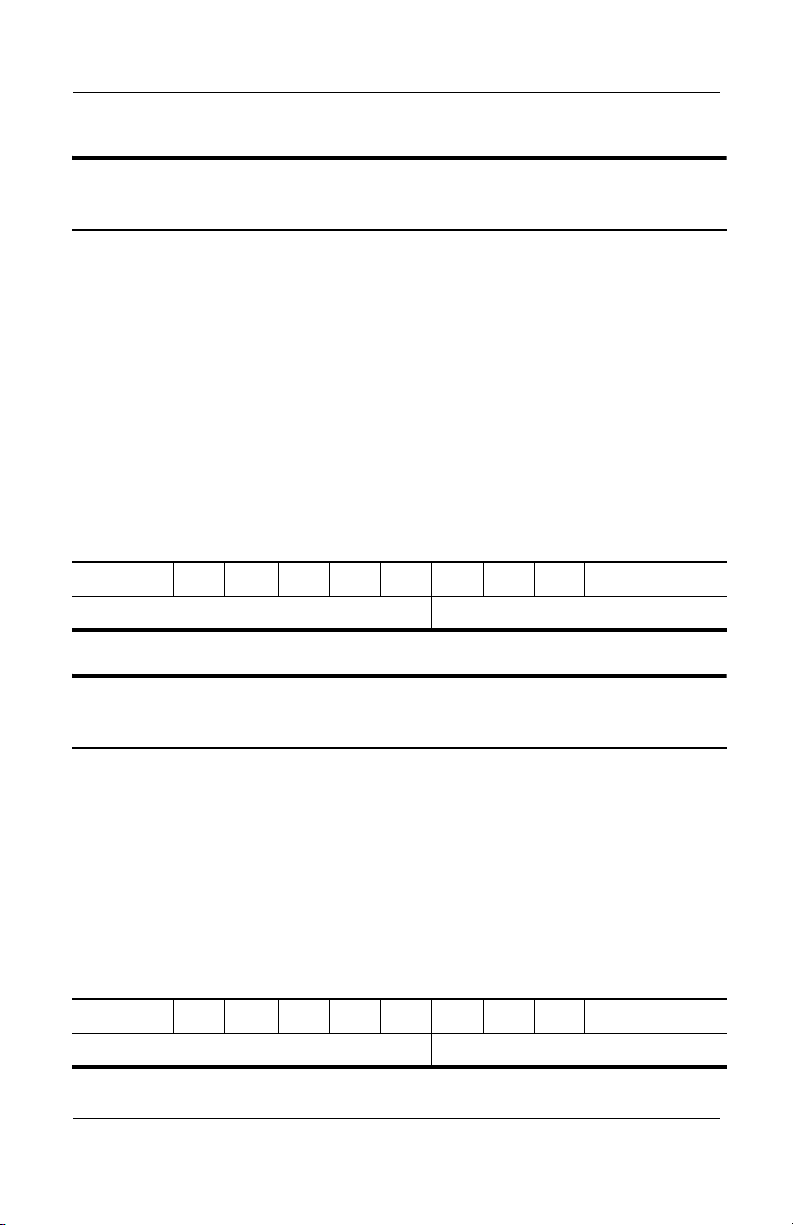
Product Description
Table 1-24
HP Compaq Tablet PC TC1100 Models
The following HP Compaq Tablet PC TC1100 models feature:
■ Intel 1.0-GHz Pentium-M processor
■ 768-MB RAM
■ Combination modem/NIC/wireless LAN (Intel)
■ 60-GB hard drive
■ 8X DVD-ROM drive
■ Tablet dock
■ USB mouse
■ Digital pen and pointing stick keyboard
■ 6-cell, 3.6-Ah Li-Ion battery pack
■ 32-MB of discrete video memory
■ 1-year warranty on parts and labor
CTC1100 QP 100 X0 60 Y Ci 76 T
Japan DY861PA#ABJ
Table 1-25
HP Compaq Tablet PC TC1100 Models
The following HP Compaq Tablet PC TC1100 models feature:
■ Intel 1.0-GHz Pentium-M processor
■ 1-GB RAM
■ Combination modem/NIC/wireless LAN (Intel)
■ 40-GB hard drive
■ Digital pen and pointing stick keyboard
■ 6-cell, 3.6-Ah Li-Ion battery pack
■ 32-MB of discrete video memory
■ 3-year warranty on parts and labor
CTC1100 QP 100 X0 40 N Ci 10 T
China DX381P#AB2
Maintenance and Service Guide 1–19
Page 25
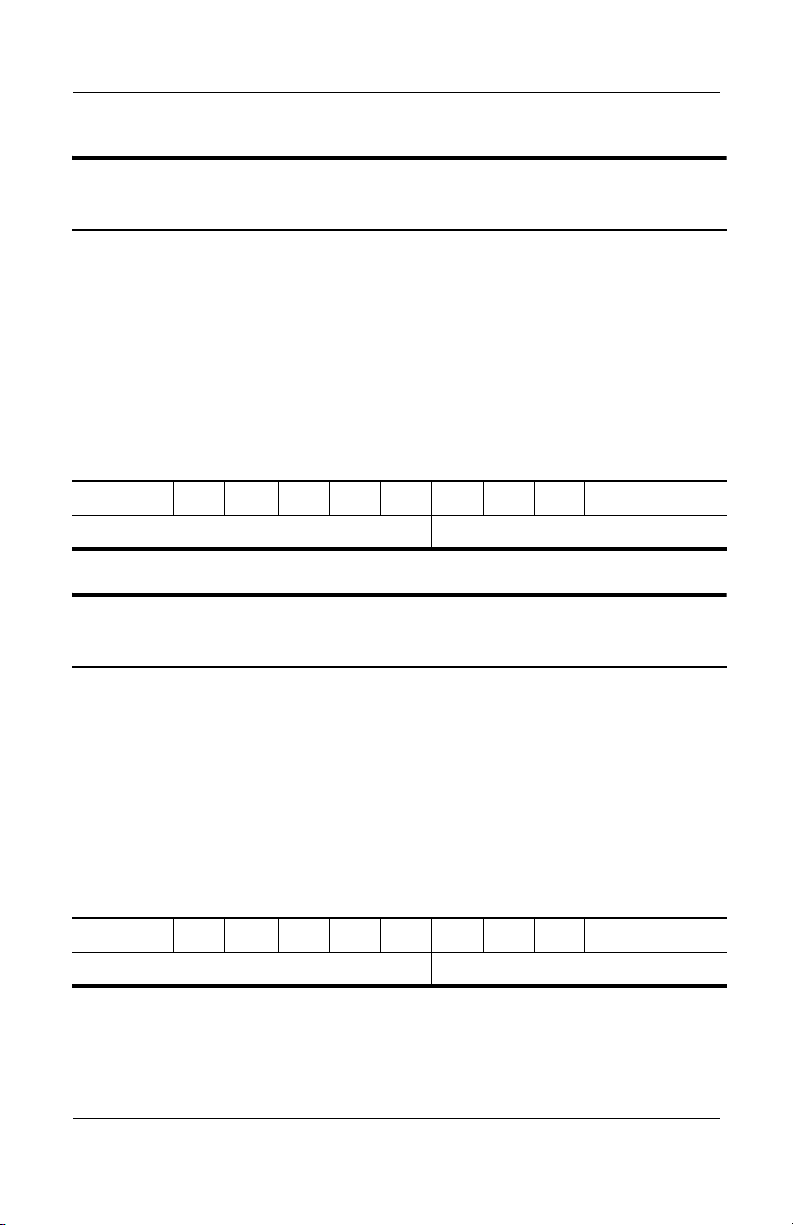
Product Description
Table 1-26
HP Compaq Tablet PC TC1100 Models
The following HP Compaq Tablet PC TC1100 models feature:
■ Intel 1.0-GHz Pentium-M processor
■ 256-MB RAM
■ Combination modem/NIC/wireless LAN (Intel)
■ 40-GB hard drive
■ Digital pen and pointing stick keyboard
■ 6-cell, 3.6-Ah Li-Ion battery pack
■ 32-MB of discrete video memory
■ 1-year warranty on parts and labor
CTC1100 QP 100 X0 40 N Ci 25 T
Asia Pacific DX993PC#UUF
Table 1-27
HP Compaq Tablet PC TC1100 Models
The following HP Compaq Tablet PC TC1100 models feature:
■ Intel 1.0-GHz Pentium-M processor
■ 512-MB RAM
■ Combination modem/NIC/wireless LAN (Intel)
■ 60-GB hard drive
■ Digital pen and pointing stick keyboard
■ 6-cell, 3.6-Ah Li-Ion battery pack
■ 32-MB of discrete video memory
■ 3-year warranty on parts and labor
CTC1100 QP 100 X0 60 N Ci 51 T
Asia Pacific DX382P#UUF
1–20 Maintenance and Service Guide
Page 26
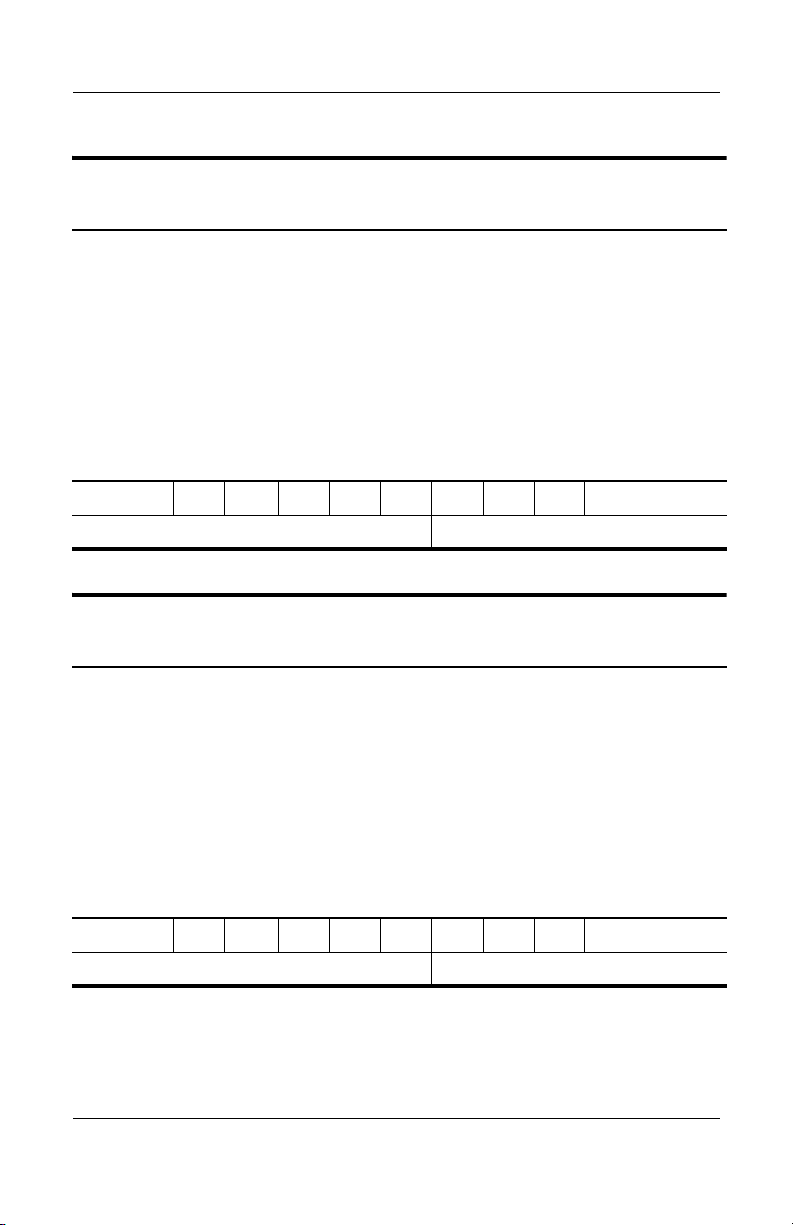
Product Description
Table 1-28
HP Compaq Tablet PC TC1100 Models
The following HP Compaq Tablet PC TC1100 models feature:
■ Intel 1.0-GHz Pentium-M processor
■ 512-MB RAM
■ Combination modem/NIC/wireless LAN (Intel)
■ 40-GB hard drive
■ Digital pen and pointing stick keyboard
■ 6-cell, 3.6-Ah Li-Ion battery pack
■ 32-MB of discrete video memory
■ 3-year warranty on parts and labor
CTC1100 QP 100 X0 40 N Ci 51 T
United States DX867S#ABA
Table 1-29
HP Compaq Tablet PC TC1100 Models
The following HP Compaq Tablet PC TC1100 models feature:
■ Intel 1.0-GHz Pentium-M processor
■ 256-MB RAM
■ Combination modem/NIC/wireless LAN (Intel)
■ 30-GB hard drive
■ Digital pen and pointing stick keyboard
■ 6-cell, 3.6-Ah Li-Ion battery pack
■ 32-MB of discrete video memory
■ 1-year warranty on parts and labor
CTC1100 QP 100 X0 30 N Ci 25 T
Asia Pacific DU707P#UUF
Maintenance and Service Guide 1–21
Page 27
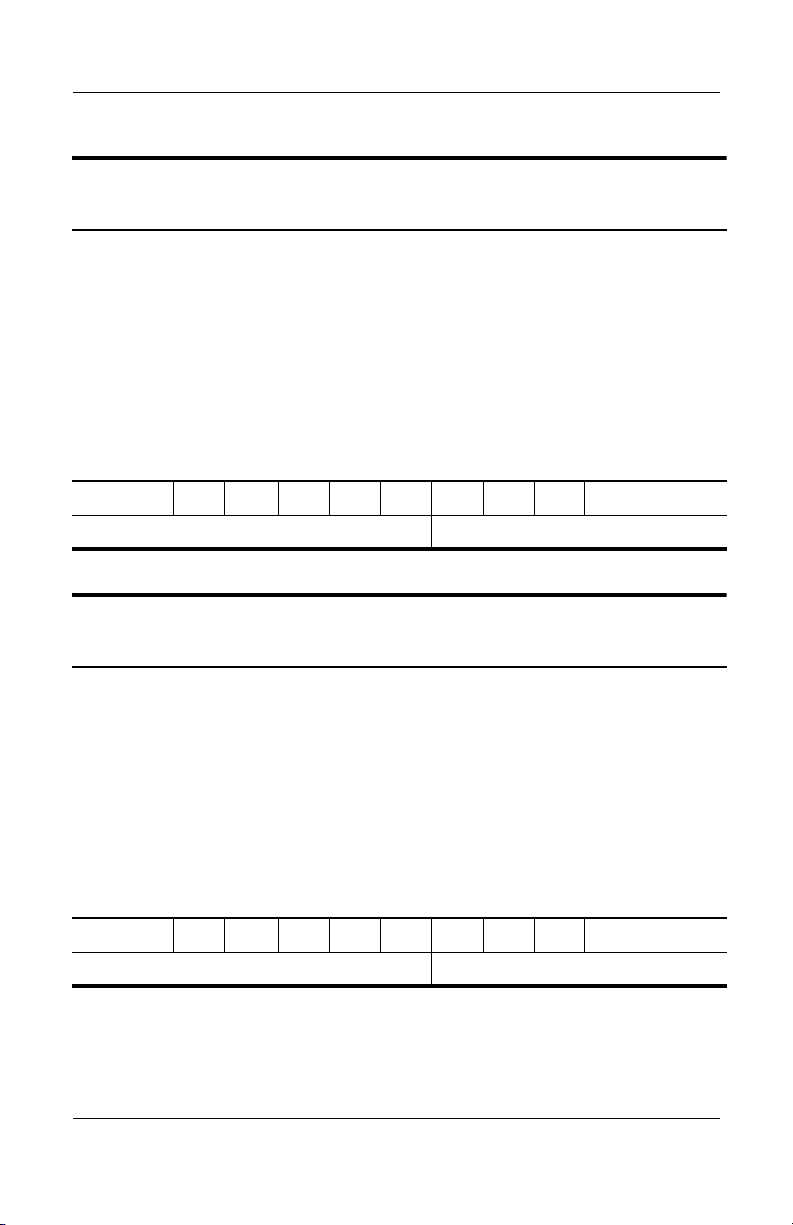
Product Description
Table 1-30
HP Compaq Tablet PC TC1100 Models
The following HP Compaq Tablet PC TC1100 models feature:
■ Intel 1.0-GHz Pentium-M processor
■ 256-MB RAM
■ Combination modem/NIC/wireless LAN (Intel)
■ 40-GB hard drive
■ Digital pen and pointing stick keyboard
■ 6-cell, 3.6-Ah Li-Ion battery pack
■ 32-MB of discrete video memory
■ 3-year warranty on parts and labor
CTC1100 QP 100 X0 40 N Ci 25 T
Asia Pacific DL757AV#UUF
Table 1-31
HP Compaq Tablet PC TC1100 Models
The following HP Compaq Tablet PC TC1100 models feature:
■ Intel 1.0-GHz Pentium-M processor
■ 256-MB RAM
■ Combination modem/NIC/wireless LAN (Intel)
■ 30-GB hard drive
■ Digital pen and pointing stick keyboard
■ 6-cell, 3.6-Ah Li-Ion battery pack
■ 32-MB of discrete video memory
■ 3-year warranty on parts and labor
CTC1100 QP 100 X0 30 N Ci 25 T
Asia Pacific DN521PS#UUF
1–22 Maintenance and Service Guide
Page 28
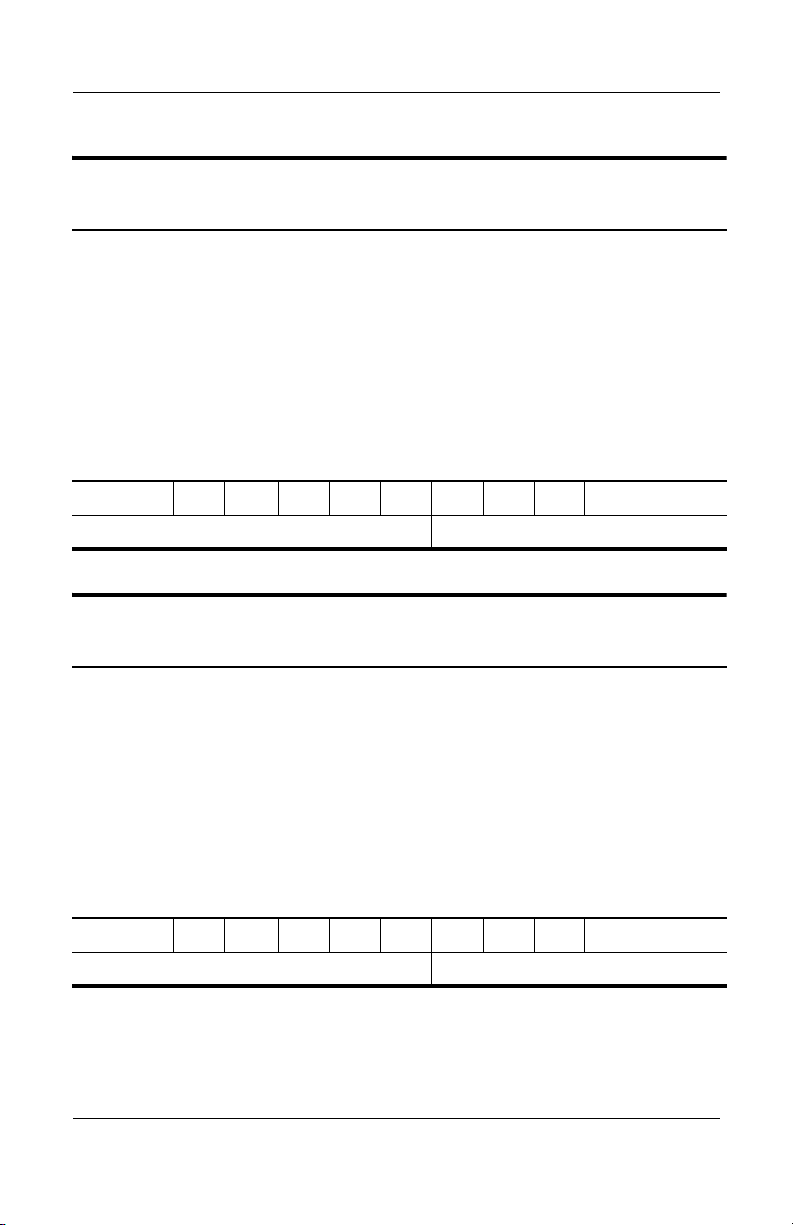
Product Description
Table 1-32
HP Compaq Tablet PC TC1100 Models
The following HP Compaq Tablet PC TC1100 models feature:
■ Intel 1.0-GHz Pentium-M processor
■ 256-MB RAM
■ Combination modem/NIC/wireless LAN (Intel)
■ 40-GB hard drive
■ Digital pen and pointing stick keyboard
■ 6-cell, 3.6-Ah Li-Ion battery pack
■ 32-MB of discrete video memory
■ 1-year warranty on parts and labor
CTC1100 QP 100 X0 40 N Ci 25 T
Asia Pacific DV467P#UUF
Table 1-33
HP Compaq Tablet PC TC1100 Models
The following HP Compaq Tablet PC TC1100 models feature:
■ Intel 1.0-GHz Pentium-M processor
■ 512-MB RAM
■ Combination modem/NIC/wireless LAN (Intel)
■ 40-GB hard drive
■ Digital pen and pointing stick keyboard
■ 6-cell, 3.6-Ah Li-Ion battery pack
■ 32-MB of discrete video memory
■ 3-year warranty on parts and labor
CTC1100 QP 100 X0 40 N Ci 51 T
Asia Pacific DU705P#UUF
Maintenance and Service Guide 1–23
Page 29
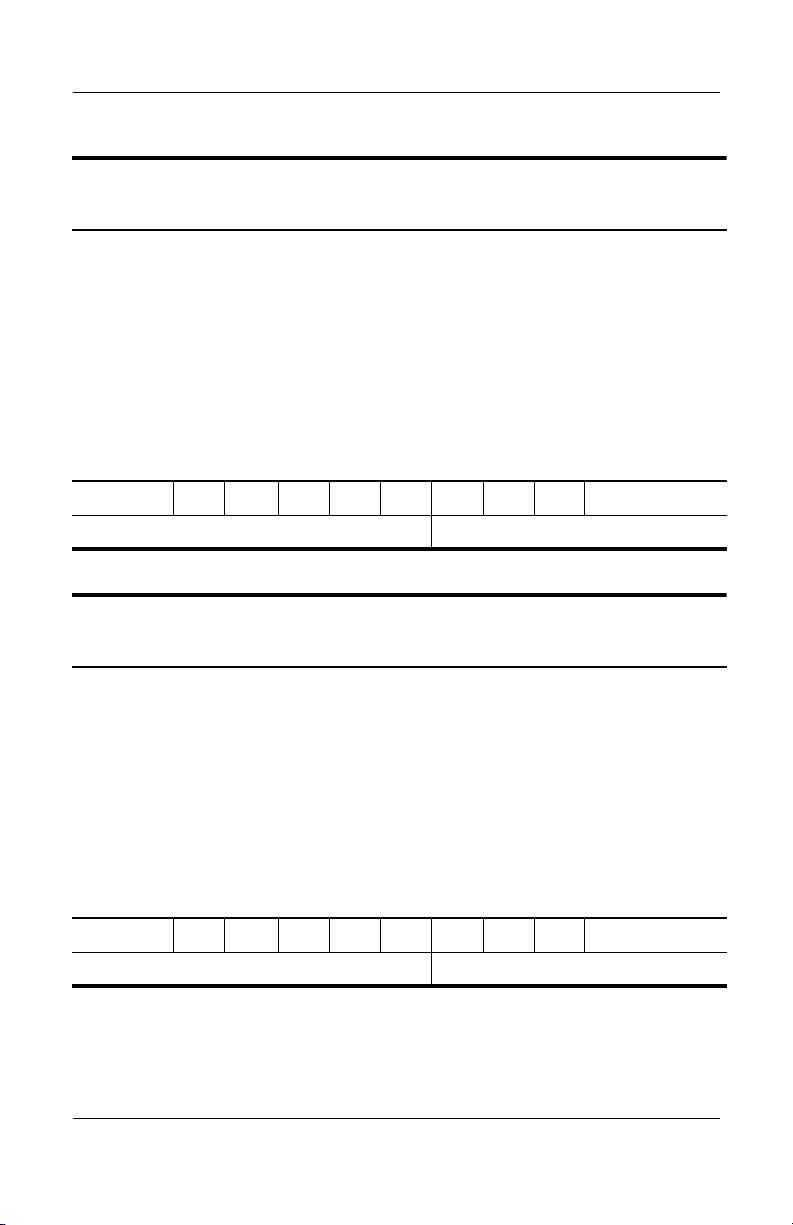
Product Description
Table 1-34
HP Compaq Tablet PC TC1100 Models
The following HP Compaq Tablet PC TC1100 models feature:
■ Intel 1.0-GHz Pentium-M processor
■ 256-MB RAM
■ Combination modem/NIC/wireless LAN (Intel)
■ 30-GB hard drive
■ Digital pen and pointing stick keyboard
■ 6-cell, 3.6-Ah Li-Ion battery pack
■ 32-MB of discrete video memory
■ 1-year warranty on parts and labor
CTC1100 QP 100 X0 30 N Ci 25 T
Japan DU694P#ABJ
Table 1-35
HP Compaq Tablet PC TC1100 Models
The following HP Compaq Tablet PC TC1100 models feature:
■ Intel 1.0-GHz Pentium-M processor
■ 256-MB RAM
■ Combination modem/NIC/wireless LAN (Intel)
■ 40-GB hard drive
■ Digital pen and pointing stick keyboard
■ 6-cell, 3.6-Ah Li-Ion battery pack
■ 32-MB of discrete video memory
■ 3-year warranty on parts and labor
CTC1100 QP 100 X0 40 N Ci 25 T
Taiwan DU689P#AB0 Asia Pacific DU686P#UUF
1–24 Maintenance and Service Guide
Page 30
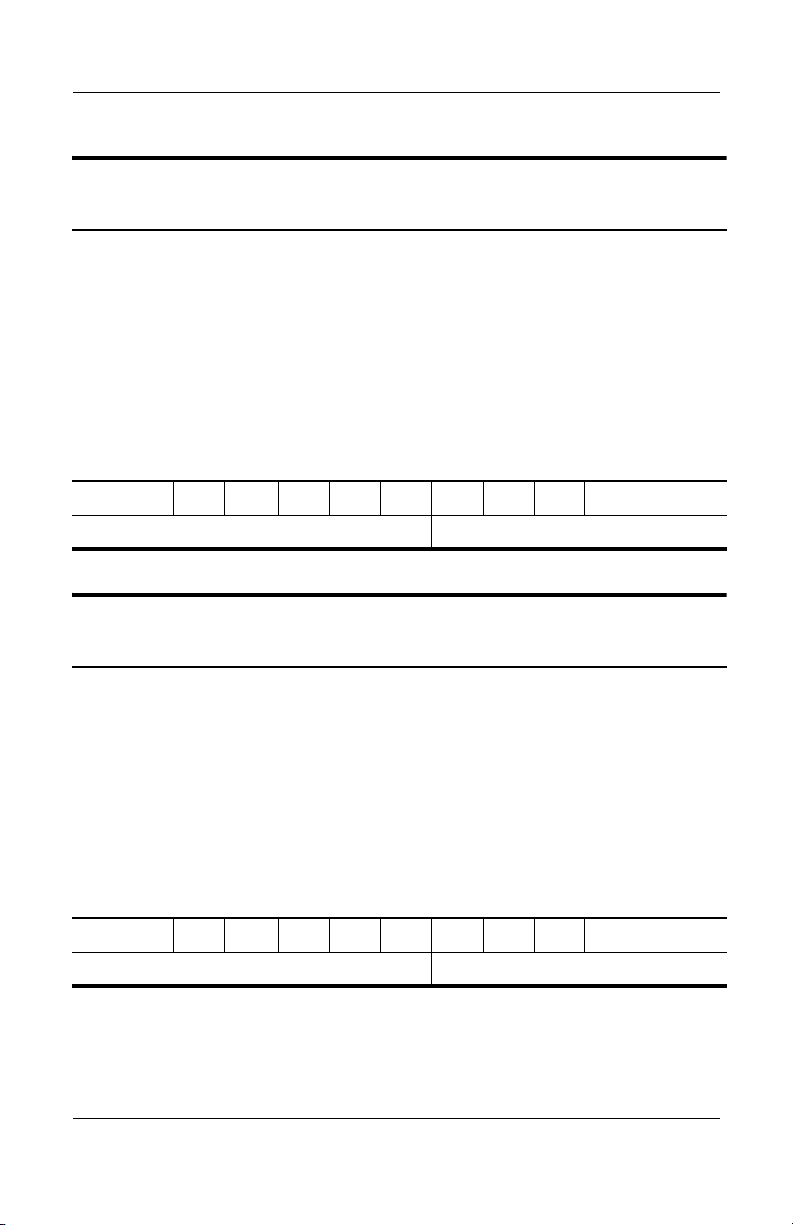
Product Description
Table 1-36
HP Compaq Tablet PC TC1100 Models
The following HP Compaq Tablet PC TC1100 models feature:
■ Intel 1.0-GHz Pentium-M processor
■ 256-MB RAM
■ Combination modem/NIC/wireless LAN (Intel)
■ 40-GB hard drive
■ Digital pen and pointing stick keyboard
■ 6-cell, 3.6-Ah Li-Ion battery pack
■ 32-MB of discrete video memory
■ 3-year warranty on parts and labor
CTC1100 QP 100 X0 40 N Ci 25 T
Asia Pacific DU685P#UUF
Table 1-37
HP Compaq Tablet PC TC1100 Models
The following HP Compaq Tablet PC TC1100 models feature:
■ Intel 1.0 GHz Pentium-M processor
■ 256-MB RAM
■ Combination modem/NIC/wireless LAN (Intel)
■ 30-GB hard drive
■ Digital pen and pointing stick keyboard
■ 6-cell, 3.6-Ah Li-Ion battery pack
■ 32-MB of discrete video memory
■ 1-year warranty on parts and labor
CTC1100 QP 100 X0 30 N Ci 25 T
Australia DU684P#ABG
Maintenance and Service Guide 1–25
Page 31

Product Description
Table 1-38
HP Compaq Tablet PC TC1100 Models
The following HP Compaq Tablet PC TC1100 models feature:
■ Intel 1.0-GHz Pentium-M processor
■ 512-MB RAM
■ Combination modem/NIC/wireless LAN (Intel)
■ 60-GB hard drive
■ Digital pen and pointing stick keyboard
■ 6-cell, 3.6-Ah Li-Ion battery pack
■ 32-MB of discrete video memory
■ 1-year warranty on parts and labor
CTC1100 QP 100 X0 60 N Ci 51 T
Taiwan DU683P#AB0
Table 1-39
HP Compaq Tablet PC TC1100 Models
The following HP Compaq Tablet PC TC1100 models feature:
■ Intel 1.0-GHz Pentium-M processor
■ 256-MB RAM
■ Combination modem/NIC/wireless LAN (Intel)
■ 40-GB hard drive
■ Digital pen and pointing stick keyboard
■ 6-cell, 3.6-Ah Li-Ion battery pack
■ 32-MB of discrete video memory
■ 3-year warranty on parts and labor
CTC1100 QP 100 X0 40 N Ci 25 T
China DU682P#AB2
1–26 Maintenance and Service Guide
Page 32

Product Description
Table 1-40
HP Compaq Tablet PC TC1100 Models
The following HP Compaq Tablet PC TC1100 models feature:
■ Intel 1.0-GHz Pentium-M processor
■ 256-MB RAM
■ Combination modem/NIC/wireless LAN (Intel)
■ 30-GB hard drive
■ Digital pen and pointing stick keyboard
■ 6-cell, 3.6-Ah Li-Ion battery pack
■ 32-MB of discrete video memory
■ 1-year warranty on parts and labor
CTC1100 QP 100 X0 30 N Ci 25 T
Asia Pacific DU679P#UUF
Table 1-41
HP Compaq Tablet PC TC1100 Models
The following HP Compaq Tablet PC TC1100 models feature:
■ Intel 1.0-GHz Pentium-M processor
■ 256-MB RAM
■ Combination modem/NIC/wireless LAN (Intel)
■ 40-GB hard drive
■ Digital pen and pointing stick keyboard
■ 6-cell, 3.6-Ah Li-Ion battery pack
■ 32-MB of discrete video memory
■ 3-year warranty on parts and labor
CTC1100 QP 100 X0 40 N Ci 25 T
Asia Pacific DU678P#UUF
Maintenance and Service Guide 1–27
Page 33

Product Description
Table 1-42
HP Compaq Tablet PC TC1100 Models
The following HP Compaq Tablet PC TC1100 models feature:
■ Intel 1.0-GHz Pentium-M processor
■ 512-MB RAM
■ Combination modem/NIC/wireless LAN (Intel)
■ 60-GB hard drive
■ Digital pen and pointing stick keyboard
■ 6-cell, 3.6-Ah Li-Ion battery pack
■ 32-MB of discrete video memory
■ 3-year warranty on parts and labor
CTC1100 QP 100 X0 60 N Ci 51 T
Japan DU677P#ABJ Japan DU676P#ABJ
Table 1-43
HP Compaq Tablet PC TC1100 Models
The following HP Compaq Tablet PC TC1100 models feature:
■ Intel 1.0-GHz Pentium-M processor
■ 256-MB RAM
■ Combination modem/NIC/wireless LAN (Intel)
■ 30-GB hard drive
■ Digital pen and pointing stick keyboard
■ 6-cell, 3.6-Ah Li-Ion battery pack
■ 32-MB of discrete video memory
■ 1-year warranty on parts and labor
CTC1100 QP 100 X0 30 N Ci 25 T
Latin America DT482A#ABM United States DT482A#ABA
1–28 Maintenance and Service Guide
Page 34

Product Description
Table 1-44
HP Compaq Tablet PC TC1100 Models
The following HP Compaq Tablet PC TC1100 models feature:
■ Intel 1.0-GHz Pentium-M processor
■ 512-MB RAM
■ Combination modem/NIC/wireless LAN (Intel)
■ 40-GB hard drive
■ Digital pen and pointing stick keyboard
■ 6-cell, 3.6-Ah Li-Ion battery pack
■ 32-MB of discrete video memory
■ 3-year warranty on parts and labor
CTC1100 QP 100 X0 40 N Ci 51 T
Latin America DT481A#ABM United States DT481A#ABA
Table 1-45
HP Compaq Tablet PC TC1100 Models
The following HP Compaq Tablet PC TC1100 models feature:
■ Intel 1.0-GHz Pentium-M processor
■ 512-MB RAM
■ Combination modem/NIC/wireless LAN (Intel)
■ 60-GB hard drive
■ Digital pen and pointing stick keyboard
■ 6-cell, 3.6-Ah Li-Ion battery pack
■ 32-MB of discrete video memory
■ 3-year warranty on parts and labor
CTC1100 QP 100 X0 60 N Ci 51 T
Australia DQ990A#ABG United States DQ990A#ABA
Maintenance and Service Guide 1–29
Page 35

Product Description
Table 1-46
HP Compaq Tablet PC TC1100 Models
The following configure-to-order HP Compaq Tablet PC TC1100 models
feature:
■ Pen and pointing stick keyboard
■ 6-cell, 3.6-Ah Li ion battery pack
■ 32-MB of discrete video memory
■ 1-year warranty on parts and labor
CTC1100 T 100 X0 60 0 8 76 T
United States 470046-345
CTC1100 T 100 X0 60 0 8 38 T
United States 470046-344
CTC1100 T 100 X0 60 0 8 25 T
United States 470046-343
CTC1100 T 100 X0 60 0 C 76 T
United States 470046-352
CTC1100 T 100 X0 60 0 C 38 T
United States 470046-350
CTC1100 T 100 X0 60 0 C 25 T
United States 470046-349
1–30 Maintenance and Service Guide
Page 36

Table 1-46
HP Compaq Tablet PC TC1100 Models
CTC1100 T 100 X0 30 0 8 76 T
United States 470046-342
CTC1100 T 100 X0 30 0 8 38 T
United States 470046-341
CTC1100 T 100 X0 30 0 8 25 T
United States 470046-340
CTC1100 T 100 X0 30 0 C 76 T
United States 470046-348
CTC1100 T 100 X0 30 0 C 38 T
United States 470046-347
CTC1100 T 100 X0 30 0 C 25 T
United States 470046-346
Product Description
(Continued)
Maintenance and Service Guide 1–31
Page 37

Product Description
1.2 Features
■ 1.0-GHz Intel Pentium M or 800-MHz Ultra Low Voltage
Mobile Intel Celeron processor with 512-KB integrated
cache, depending on model
■ NVIDIA GeForce4 420 Go 4X AGP graphics controller with
32-MB SDRAM
■ 1.0-GB, 768-MB, 512-MB, or 256-MB high-performance
DDR SDRAM, expandable to 2 GB, depending on model
■ Microsoft Windows XP Tablet PC Edition
■ 10.4-inch XGA (1024 × 768) TFT display with over
16.7 million colors
■ Keyboard with pointing stick device
■ Integrated communication—one of the following:
❏ Type III Mini PCI 56Kbps, v.90/v.92 modem, wireless
LAN 802.11b, and 10/100 network interface card (NIC)
❏ Type III Mini PCI 56Kbps, v.90/v.92 modem and
10/100 network interface card (NIC)
■ Integrated Bluetooth® on select models only
■ One Type III PC Card slot with support for both 32-bit
(CardBus) and 16-bit PC Cards
■ One Secured Digital (SD) Memory Card slot
■ External 65 W AC adapter with power cord
■ Six-cell, 11.1 V, 3.6-Ah Li-Ion battery pack
■ 80-, 60-, 40-, or 30-GB high-capacity hard drive, varying by
tablet PC model
■ Support for the following drives through the MultiBay (with
optional External MultiBay or Docking Station):
❏ 1.44-MB diskette drive
❏ 24X Max CD-ROM drive
❏ 8X Max CD-RW drive
1–32 Maintenance and Service Guide
Page 38

Product Description
❏ 8X Max DVD-ROM drive
❏ 8X Max DVD/CD-RW Combo Drive
❏ 80-, 60-, 40-, or 30-GB hard drive
■ Support for the following connectors on the tablet PC:
❏ RJ-45 network
❏ RJ-11 modem
❏ Universal Serial Bus
❏ External monitor
❏ AC power
❏ Stereo line out/headphone
❏ Mono microphone
❏ External MultiBay
❏ Keyboard
❏ Docking Station
■ Support for the following connectors on the optional
Docking Station:
❏ External MultiBay
❏ RJ-45 network
❏ USB
❏ External monitor
❏ AC power
❏ Stereo line out/headphone
Maintenance and Service Guide 1–33
Page 39

Product Description
1.3 Clearing a Password
If the tablet PC you are servicing has an unknown password,
follow these steps to clear the password. These steps also
clear CMOS:
1. Remove the battery pack and Mini PCI communications
memory module slot cover. Refer to Section 5.3, “Preparing
the Tablet PC for Disassembly,” for more information.
2. Remove the RTC battery (refer to Section 5.4, “Real Time
Clock Battery”).
3. Wait approximately 5 minutes.
4. Replace the RTC battery and reassemble the tablet PC.
Do not reinsert the battery pack at this time.
5. Connect AC power to the tablet PC.
6. Turn on the tablet PC.
All passwords and all CMOS settings have been cleared.
1–34 Maintenance and Service Guide
Page 40

1.4 Power Management
The tablet PC comes with power management features that
extend battery operating time and conserve power. The tablet PC
supports the following power management features:
■ Suspend
■ Hibernation
■ User customization of settings
■ Hotkeys for setting level of performance
■ Smart battery that provides an accurate battery power gauge
■ Battery calibration
■ Lid switch Suspend/Resume
■ Power/Suspend button
■ Advanced Configuration and Power Management (ACP)
compliance
Product Description
Maintenance and Service Guide 1–35
Page 41

Product Description
1.5 Tablet PC External Components
The external components on the front of the tablet PC are shown
in the following illustration and described in Table 1-47.
Front Components
Table 1-47
Front Components
Item Component Function
1 Wireless light Off: No wireless device is active.
On: Wireless functionality is enabled.
Flashing: Wireless functionality is enabled,
but is not connected to a network or is not
properly configured.
2 Battery light On: A battery pack is charging.
Flashing: A battery pack that is the only
available power source has reached a
low-battery condition.
1–36 Maintenance and Service Guide
Page 42

Product Description
Table 1-47
Front Components
Item Component Function
3 AC adapter light On: AC power is being supplied through the
AC adapter.
4 Journal launch button When Windows is running, opens and closes
the Microsoft Journal application, which
supports handwriting.
5 Tablet PC Input Panel
launch button
6 Rotate button Switches the image between landscape and
When Windows is running, opens the
Microsoft Tablet PC Input Panel application,
which includes a handwriting pad and an
on-screen keyboard. While using the
on-screen keyboard:
■ To enter the ctrl+alt+delete
■ To switch the top row of keys between
portrait orientation.
(Continued)
command,
press the button on the tablet PC with the
pen tip or a small object such as the end
of a paper clip.
number keys and function keys, tap Func
on the on-screen keyboard.
7 Microphone Inputs monaural sound.
Maintenance and Service Guide 1–37
Page 43

Product Description
The tablet PC top components are shown in the following
illustration and described in Table 1-48.
Top Components
Table 1-48
Top Components
Item Component Function
1 USB port Connects an optional USB 2.0- or
1.1-compliant device.
2 PC Card eject button Ejects an optional PC Card from the
PC Card slot.
3 PC Card slot Supports an optional Type I or Type II 32-bit
(CardBus) or 16-bit PC Card.
4 Pen holder (shown with
pen 5 inserted)
5 Pen Interacts with the tablet PC whenever the tip
1–38 Maintenance and Service Guide
Secures the pen to the tablet PC.
is within 0.5 inch of or contacts the screen.
Page 44

Product Description
Table 1-48
Top Components
Item Component Function
6 Tablet PC tether eyelet Used with the tether eyelet on the pen,
enables you to tether the pen to the
tablet PC.
7 SD Card slot Supports an optional SD Card.
8 External MultiBay
connector
9 RJ-11 telephone jack Connects a modem cable.
10 RJ-45 network jack Connects an Ethernet network cable.
11 LAN connection lights (2) Both lights off: The tablet PC is not
12 External monitor port Connects an optional external monitor or
Connects and provides power for an optional
USB 1.1 or USB 2.0 device.
connected to a LAN.
Both lights on: The tablet PC is connected
to a LAN with a 100-Mbps link.
Green light on and yellow light off: The
tablet PC is connected to a LAN with a
10-Mbps link.
Green light flashing: Information is being
transmitted through the LAN.
projector.
(Continued)
13 AC power connector Connects an AC adapter cable, Aircraft
Power Adapter, or Automobile Power
Charger/Adapter.
*If an optional External MultiBay is connected to the USB port, the External
MultiBay must also be connected to external power. If an External MultiBay is
connected to the External MultiBay connector, it is not necessary to connect the
External MultiBay to external power.
Maintenance and Service Guide 1–39
Page 45

Product Description
The tablet PC left-side components are shown in the following
illustration and described in Table 1-49.
Left-Side Components
Table 1-49
Left-Side Components
Item Component Function
1 Security cable slot Attaches an optional security cable to the
tablet PC.
Security solutions are designed to act
Ä
as deterrents These deterrents may
not prevent a product from being
mishandled or stolen.
2 Screen protector
slots (2)
1–40 Maintenance and Service Guide
Secure the optional screen protector when it
is attached to the tablet PC.
Page 46

Product Description
Table 1-49
Left-Side Components
Item Component Function
3 Air vent Allows airflow to cool internal components.
Å
(Continued)
This tablet PC is designed to run
demanding applications at full power.
As a result of increased power
consumption, it is normal for the tablet
PC to feel warm or hot when used
continuously. To avoid potential
discomfort or burns, do not block the
air vents or use the tablet PC on your
lap for extended periods. The tablet
PC complies with the user-accessible
surface temperature limits defined by
the International Standard for Safety
of Information Technology Equipment
(IEC-60950).
4 Universal alignment
slots (2)
5 Keyboard connector Connects an optional tablet PC keyboard to
6 Alignment key slot Accepts an alignment key to safeguard
Maintenance and Service Guide 1–41
Secure the portfolio, the optional screen
protector, or an optional attachment, such as
a tablet PC keyboard, to the tablet PC.
the tablet PC.
attachment procedures. For example,
matching the alignment key on an optional
tablet PC keyboard to the alignment key slot
helps you correctly orient the tablet PC to the
keyboard as you connect them.
Page 47

Product Description
The tablet PC right-side components are shown in the following
illustration and described in Table 1-50.
Right-Side Components
Table 1-50
Right-Side Components
Item Component Function
1 Jog dial Functions like the enter and the up and down
arrow keys on a standard keyboard.
■ Press inward to enter a command.
■ Rotate upward to scroll upward.
■ Rotate downward to scroll downward.
2 esc button While the tablet PC is
■ Starting up and a flashing pointer is
displayed on the screen, opens the Setup
utility.
■ In Windows, functions like esc on a
standard keyboard.
1–42 Maintenance and Service Guide
Page 48

Product Description
Table 1-50
Right-Side Components
Item Component Function
3 Windows security button When pressed with the pen tip or a small
object such as the end of a paper clip while:
■ Windows is open, enters the
ctrl+alt+delete command.
■ The Setup utility is open, enters the reset
command.
4 tab button When Windows is running, functions like tab
on a standard keyboard.
5 Q menu button When Windows is running, opens or closes
the Q Menu.
6 E-mail launch button When Windows is running:
■ Until your Internet or network service is
set up, opens the operating system
Internet connection wizard.
■ After your Internet or network service is
set up, opens your default e-mail
application.
(Continued)
7 Power switch When the tablet PC is:
■ Off, press to turn on the tablet PC.
■ On, briefly press to initiate Standby.
■ In Standby, briefly press to resume from
Standby.
■ In Hibernation, briefly press to resume
from Hibernation.
If the system has stopped responding and
Windows shutdown procedures cannot be
used, slide and hold for 4 seconds to turn off
the tablet PC.
8 Power/Standby light On: tablet PC is on.
Flashing: tablet PC is in Standby.
Off: tablet PC is off or in Hibernation.
Maintenance and Service Guide 1–43
Page 49

Product Description
The tablet PC rear components are shown in the following
illustration and described in Table 1-51.
Rear Components
Table 1-51
Rear Components
Item Component Function
1 Docking alignment slots (2) Secure the tablet PC to an optional
Tablet PC Docking Station.
2 Speakers (2) Produce stereo sound.
3 Audio line-out jack Connects optional stereo
headphones or powered stereo
speakers.
4 Headset jack Connects an optional headset, such
as a mobile telephone headset with
a microphone and a monaural ear
piece.
5 Optional stereo microphone jack Connects an optional stereo
microphone.
1–44 Maintenance and Service Guide
Page 50

Product Description
The tablet PC bottom components are shown in the following
illustration and described in Table 1-52.
Bottom Components
Table 1-52
Bottom Components
Item Component Function
1 Tilt feet (2) While the tablet PC is being used
in portrait orientation as a
free-standing tablet, can elevate the
top of the tablet PC to provide a
comfortable writing and viewing
angle.
2 Docking restraint latch recess Accepts the docking restraint latch
on an optional Docking Station to
secure the tablet PC to the
Docking Station.
Maintenance and Service Guide 1–45
Page 51

Product Description
Table 1-52
Bottom Components
Item Component Function
3 Product identification label Contains the serial number of the
4 Docking connector Connects the tablet PC to an
5 Air vent Allows airflow to cool internal
6 Attachment release latch Releases an attachment, such as
(Continued)
tablet PC and a code describing
the original configuration of the
tablet PC. You will need the serial
number if you call the Customer
Care.
optional Docking Station.
components.
This tablet PC is designed to
Ä
run demanding applications
at full power. As a result of
increased power
consumption, it is normal for
the tablet PC to feel warm or
hot when used continuously.
To avoid potential discomfort
or burns, do not block the air
vents or use the tablet PC on
your lap for extended
periods. The tablet PC
complies with the
user-accessible surface
temperature limits defined by
the International Standard for
Safety of Information
Technology Equipment
(IEC-60950).
the portfolio, an optional screen
protector, or an optional tablet PC
keyboard, from the universal
attachment slots on the tablet PC.
1–46 Maintenance and Service Guide
Page 52

Product Description
Table 1-52
Bottom Components
Item Component Function
7 Hard drive retention screw Secures the hard drive bay cover to
8 Hard drive bay Holds the system hard drive.
9 Hard drive security screws (2) Secure the hard drive in the hard
10 Pad feet (2) Stabilize the tablet PC when it is
11 Battery bay Holds the battery pack.
12 Battery retention screw Secures the battery pack to the
13 Battery quick check lights (3) On: Each light represents a
(Continued)
the tablet PC.
drive bay.
placed as a free-standing tablet on
a flat surface.
tablet PC.
percentage of a full charge. For
example, when all three lights are
on, the battery pack is fully
charged.
Flashing: When one light is
flashing, less than 10% of a full
charge remains in the battery pack.
14 Battery quick check button Activates the battery quick check
lights, which display how much
of a full charge remains in the
battery pack.
15 Battery pack release latch Releases the battery pack from the
battery bay.
Maintenance and Service Guide 1–47
Page 53

Product Description
Table 1-52
Bottom Components
Item Component Function
(Continued)
16 Memory module and Mini PCI
compartment cover retention
screws
17 Memory module and
Mini PCI compartment
Secure the memory and Mini PCI
compartment cover to the
tablet PC.
Contains one memory slot for a
PC133-compliant memory module.
Also holds an optional Mini PCI
board, such as a modem board or a
combination modem and wireless
board.
To prevent an unresponsive
Ä
system and the display of a
warning message, install only
a Mini PCI device authorized
for use by the governmental
agency that regulates
wireless devices in your
country. If you install a device
and then receive a warning
message, remove the device
to retore tablet PC
functionality, and then
contact Customer Care.
1–48 Maintenance and Service Guide
Page 54

1.6 Keyboard Components
The keyboard top components are shown in the following
illustration and described in Table 1-53.
Keyboard Top Components
Product Description
Table 1-53
Keyboard Top Components
Item Component Function
1 Alignment key Ensures that the tablet PC is attached to the
keyboard in the correct orientation.
2 Keyboard hooks (2) Secure the tablet PC to the keyboard.
3 Keyboard connector Connects the keyboard to the keyboard
connector on the tablet PC.
4 Tilt adjustment Tilts the tablet PC forward or backward while
it is connected to the keyboard.
Maintenance and Service Guide 1–49
Page 55

Product Description
Table 1-53
Keyboard Top Components
Item Component Function
5 Rotation disk Rotates the tablet PC clockwise or
counterclockwise while it is connected to the
keyboard.
(Continued)
6 Docking alignment
notches (4)
7 Docking connector
pass-through
8 Pointing stick Moves the cursor and selects and activates
9 Pointing stick buttons (2) Function like the left and right buttons on any
10 Keyboard latch Locks the keyboard to and releases the
11 Caps lock light When this light is on, the caps lock is on.
12 Num lock light When this light is on, the numeric keypad is
Help guide the tablet PC and keyboard into
an optional tablet PC Docking Station.
Enables the optional Docking Station to be
connected to the tablet PC while the
keyboard is attached to the tablet PC.
items on the screen.
external mouse.
keyboard from the tablet PC.
active.
1–50 Maintenance and Service Guide
Page 56

Product Description
The special keys on the keyboard are shown in the following
illustration and described in Table 1-54.
Keyboard Special Keys
Table 1-54
Keyboard Special Keys
Item Component Function
1 Function keys Perform system and application tasks. For
example, in the Windows operating system
and many applications, pressing F1 opens a
Help file. To enter an F11 function, press
F11/F12. To enter an F12 function, press
Fn+F11/F12.
2 Fn key Combines with other keys to perform system
tasks. For example, pressing Fn+num lk turns
on the keypad.
Maintenance and Service Guide 1–51
Page 57

Product Description
Table 1-54
Keyboard Special Keys
Item Component Function
3 Keypad keys Used like an external numeric keypad.
4 Windows logo key Displays the Microsoft Windows Start Menu.
5Windows
applications key
Displays a shortcut menu for items beneath
the pointer.
(Continued)
1–52 Maintenance and Service Guide
Page 58

Product Description
The components on the rear and bottom of the optional
keyboard are shown in the following illustration and described in
Table 1-55.
Keyboard Rear and Bottom Components
Table 1-55
Keyboard Rear and Bottom Components
Item Component Function
1 Screen protector slots Attach the screen protector to the keyboard.
2 Attachment release
switch
3 Universal alignment slots Secure the portfolio or optional screen
4 Alignment key slots Accept alignment keys to ensure proper
Maintenance and Service Guide 1–53
Releases an attachment, such as the
portfolio or optional screen protector, from
the keyboard.
protector to the keyboard.
orientation.
Page 59

Product Description
1.7 HP Tablet PC Docking Station Components
The upper and right-side components on the optional
HP Tablet PC Docking Station are shown in the following
illustration and described in Table 1-56.
Docking Station Upper and Right-Side Components
Table 1-56
Docking Station Upper and
Right-Side Components
Item Component Function
1 Docking stand Holds the tablet PC when it is docked.
2 Docking eject pin Disconnects the tablet PC and docking stand
docking connectors when the release handle
is pulled.
3 Release handle Ejects the tablet PC from the docking stand.
1–54 Maintenance and Service Guide
Page 60

Product Description
Table 1-56
Docking Station Upper and
Right-Side Components
Item Component Function
4 Docking connector Connects to the tablet PC.
5 Docking restraint latch Secures the tablet PC to the docking stand.
(Continued)
6 Docking alignment
brackets (2)
7 Security cable slot Attaches an optional security cable to the
8 MultiBay release lever Ejects a MultiBay device from the bay.
9 External MultiBay
connector
Fit into the tablet PC docking alignment
slots to align the tablet PC in the docking
stand.
tablet PC.
The purpose of security solutions is
Ä
to act as a deterrent. These solutions
do not prevent the product from being
mishandled or stolen.
Connects optional USB devices.
Maintenance and Service Guide 1–55
Page 61

Product Description
The front and left-side components on the optional Docking
Station are shown in the following illustration and described in
Table 1-57.
Docking Station Front and Left-Side Components
Table 1-57
Docking Station Front and Left-Side Components
Item Component Function
1 Pivot arm Tilts the docking stand forward and
backward to enable different viewing angles
and different docking modes.
2 MultiBay Supports a diskette drive, CD-ROM or
CD-RW drive, DVD-ROM drive, DVD/CD-RW
Combo Drive, or second hard drive.
3 RJ-45 network jack Connects a network cable.
4 External monitor port Connects an optional external monitor or
overhead projector.
1–56 Maintenance and Service Guide
Page 62

Product Description
Table 1-57
Docking Station Front and Left-Side Components
Item Component Function
5 Audio line-in jack Connects the stereo audio function of
optional audio devices such as CD players.
6 Audio line-out jack Connects optional stereo headphones or
powered stereo speakers and connects the
audio function of an audio/video device such
as a television or VCR.
7 USB ports (3) Connect optional USB devices.
8 AC power connector Connects an AC adapter cable, Aircraft
Power Adapter, or Automobile Power
Charger/Adapter.
(Continued)
Maintenance and Service Guide 1–57
Page 63

Product Description
1.8 Design Overview
This section presents a design overview of key parts and features
of the tablet PC. Refer to Chapter 3, “Illustrated Parts Catalog‚"
to identify replacement parts, and Chapter 5, “Removal and
Replacement Procedures," for disassembly steps.
The system board provides the following device connections:
■ Memory module
■ Hard drive
■ Display
■ Optional keyboard and pointing stick
■ Audio
■ Intel Pentium-M or Celeron processor
■ Fan
■ PC Card
■ Secure Digital (SD) Memory card (not SDIO)
■ External MultiBay
■ Modem or modem/NIC
CAUTION: To properly ventilate the tablet PC, allow at least a 7.6-cm
Ä
(3-inch) clearance around the sides of the tablet PC.
The tablet PC uses an electric fan for ventilation. The fan is
controlled by a temperature sensor and is designed to come on
automatically when high temperature conditions exist. These
conditions are affected by high external temperatures, system
power consumption, power management, battery conservation
configurations, battery fast charging, and software applications.
Exhaust air is displaced through the ventilation grill located on
the left side of the tablet PC.
1–58 Maintenance and Service Guide
Page 64

Troubleshooting
WARNING: Only authorized technicians trained by HP should repair
Å
this equipment. All troubleshooting and repair procedures are detailed
to allow only subassembly/module level repair. Because of the
complexity of the individual boards and subassemblies, do not attempt
to make repairs at the component level or to make modifications to any
printed wiring board. Improper repairs can create a safety hazard. Any
indication of component replacement or printed wiring board
modification may void any warranty or exchange allowances.
2
Maintenance and Service Guide 2–1
Page 65

Troubleshooting
2.1 Setup and Diagnostics Utilities
Selecting Setup or HP Diagnostics
The tablet PC features 2 HP system management utilities:
■ Setup—A system information and customization utility that
can be used even when your operating system is not working
or will not load. This utility includes settings that are not
available in Windows.
■ HP Diagnostics—A system information and diagnostic
utility that is used within your Windows operating system.
Use this utility whenever possible to
❏ Display system information.
❏ Test system components.
❏ Troubleshoot a device configuration problem in
Windows Tablet PC Edition.
It is not necessary to configure a device connected to a USB
✎
port on the tablet PC or to an optional Docking Station.
Using Setup
Information and settings in Setup are accessed from the File,
Security, or Advanced menus:
1. Turn on or restart the tablet PC. Press
F10 = ROM Based Setup message displays in the lower-left
corner of the screen.
❏ To change the language, press F2.
❏
To view navigation information, press F1.
❏ To return to the Setup menu, press esc.
2. Select the File, Security, or Advanced menu.
2–2 Maintenance and Service Guide
F10 while the
Page 66

Troubleshooting
3. To close Setup and restart the tablet PC:
❏ Select File > Save Changes, and Exit and press enter.
- or -
❏ Select File > Ignore Changes, and Exit and press enter.
4. When you are prompted to confirm your action, press F10.
Selecting from the File Menu
Table 2 -1
File Menu
Select To Do This
System Information ■ View identification information about the
tablet PC, a Docking Station, and any battery
packs in the system.
■ View specification information about the
processor, memory and cache size, and
system ROM.
Save to Floppy Save system configuration settings to a diskette.
Restore from Floppy Restore system configuration settings from a
diskette.
Restore Defaults Replace configuration settings in Setup with
factory default settings. Identification information
is retained.
Ignore Changes and Exit Cancel changes entered during the current
session, and then exit and restart the tablet PC.
Save Changes and Exit Save changes entered during the current session,
and then exit and restart the tablet PC.
Maintenance and Service Guide 2–3
Page 67

Troubleshooting
Selecting from the Security Menu
Table 2 -2
Security Menu
Select To Do This
Setup Password Enter, change, or delete a setup password.
(The setup password is called an administrator
password in HP Computer Security, a program
accessed from the Windows Control Panel.)
Power-on Password Enter, change, or delete a power-on password.
DriveLock Passwords Enable/disable DriveLock; change a DriveLock
User or Master password.
DriveLock Settings are accessible only
✎
when you enter Setup by turning on
(not restarting) the tablet PC.
Password Options Enable/disable:
■ QuickLock
■ QuickLock on Suspend
■ QuickBlank
To enable QuickLock on Suspend or
✎
QuickBlank, you must first enable
QuickLock.
Password options can be selected only
✎
when a power-on password has been set.
2–4 Maintenance and Service Guide
Page 68

Table 2 -2
Troubleshooting
Security Menu
Select To Do This
Device Security Enable/disable:
■ Ports or diskette drives*
■ Diskette write*
■ CD-ROM or diskette startup
✎
System IDs Enter identification numbers for the tablet PC,
a Docking Station, and all battery packs in the
system.
*Not applicable to SuperDisk LS-120 drives.
(Continued)
Settings for a DVD-ROM can be entered in
the CD-ROM field.
Maintenance and Service Guide 2–5
Page 69

Troubleshooting
Selecting from the Advanced Menu
Table 2 -3
Advanced Menu
Select To Do This
Language (or press F2) Change the Setup language.
Boot Options Enable/disable:
■ QuickBoot, which starts the tablet PC more
quickly by eliminating some startup tests. If you
suspect a memory failure and want to test
memory automatically during startup, disable
QuickBoot.
■ MultiBoot, which sets a startup sequence that
can include most bootable devices and media
in the system.
Device Options ■ Enable/disable the embedded numeric keypad
at startup.
■ Enable/disable multiple standard pointing
devices at startup. To set the tablet PC to
support only a single, usually nonstandard,
pointing device at startup, select Disable.
■ Enable/disable USB legacy support for a USB
keyboard. When USB legacy support is
enabled, the keyboard works even when a
Windows operating system is not loaded.
■ Set an optional external monitor or overhead
projector connected to a video card in a
Docking Station as the primary device. When
the tablet PC display is set as secondary, the
tablet PC must be shut down before undocking
from a Docking Station.
2–6 Maintenance and Service Guide
Page 70

Table 2 -3
Troubleshooting
Advanced Menu
Select To Do This
Device Options
HDD Self-Test Options Run a quick comprehensive self-test on hard
*Video modes vary even within regions. However, NTSC is common in
North America; PAL, in Europe, Africa, and the Middle East; NTSC-J, in Japan;
and PAL-M, in Brazil. Other South and Central American regions may use
NT S C, PA L , o r PA L -M.
(continued)
■ Change the parallel port mode from
EPP (Enhanced Parallel Port [default]) to
standard, bidirectional, EPP or ECP
(Enhanced Capabilities Port).
■ Set video-out mode to NTSC (default), PAL,
NTSC-J, or PAL-M.*
■ Enable/disable all settings in the SpeedStep
window. When Disable is selected, the
tablet PC runs in Battery Optimized mode.
■ Specify how the tablet PC recognizes multiple
identical Docking Stations that are identically
equipped. Select Disable to recognize the
Docking Stations as a single Docking Station;
select Enable to recognize the Docking
Stations individually, by serial number.
■ Enable/disable the reporting of the processor
serial number by the processor to the software.
drives in the system that support the test features.
(Continued)
Maintenance and Service Guide 2–7
Page 71

Troubleshooting
2.2 Using HP Diagnostics for Windows
When you access HP Diagnostics for Windows, a scan of all
system components is displayed on the screen before the
HP Diagnostics window opens.
You can display more or less information from anywhere within
HP Diagnostics for Windows by selecting Level on the menu bar.
HP Diagnostics for Windows is designed to test HP components.
If third-party components are tested, the results may be
inconclusive.
Obtaining, Saving or Printing Configuration Information
1. Access HP Diagnostics by selecting Start > Control Panel >
Diagnostics for Windows.
2. Select Categories, and then select a category from the
drop-down list.
❏ To save the information, select File > Save As.
❏ To print the information, select File > Print.
3. To close HP Diagnostics for Windows, select File > Exit.
2–8 Maintenance and Service Guide
Page 72

Troubleshooting
Obtaining, Saving or Printing Diagnostic Test Information
1. Access HP Diagnostics by selecting Start > Control Panel >
Diagnostics for Windows.
2. Select the Test tab.
3. In the scroll box, select the category or device you want
to test.
4. Select a test type:
❏ Quick Test—Runs a quick, general test on each device in
a selected category.
❏ Complete Test—Performs maximum testing on each
device in a selected category.
❏ Custom Test—Performs maximum testing on a selected
device.
◆ To run all tests for your selected device, select
Check All.
◆ To run only the tests you select, select Uncheck All,
and then select the check box for each test you want
to run.
5. Select a test mode:
❏ Interactive Mode—Provides maximum control over the
testing process. You determine whether the test was
passed or failed. You might be prompted to insert or
remove devices.
❏ Unattended Mode—Does not display prompts. If errors
are found, they are displayed when testing is complete.
Maintenance and Service Guide 2–9
Page 73

Troubleshooting
6. Select Begin Testing.
7. Select a tab to view a test report:
❏ Status tab—Summarizes the tests run, passed, and failed
❏ Log tab—Lists tests run on the system, the number of
❏ Error tab—Lists all errors found in the tablet PC, along
8. Select a tab to save the report:
❏ Log tab—Select Log tab Save.
❏ Error tab—Select Error tab Save.
9. Select a tab to print the report:
Log tab—Select File > Save As, and then print the file from
your folder.
during the current testing session.
times each test has run, the number of errors found on
each test, and the total run time of each test.
with their error codes.
2–10 Maintenance and Service Guide
Page 74

Troubleshooting
Troubleshooting Flowcharts
Tabl e 2-4
Troubleshooting Flowcharts Overview
Flowchart Description
2.1 “Flowchart 2.1—Initial Troubleshooting.”
2.2 “Flowchart 2.2—No Power, Part 1.”
2.3 “Flowchart 2.3—No Power, Part 2.”
2.4 “Flowchart 2.4—No Power, Part 3.”
2.5 “Flowchart 2.5—No Power, Part 4.”
2.6 “Flowchart 2.6—No Video, Part 1.”
2.7 “Flowchart 2.7—No Video, Part 2.”
2.8 “Flowchart 2.8—Nonfunctioning Docking Station (if applicable).”
2.9 “Flowchart 2.9—No Operating System (OS) Loading.”
2.10 “Flowchart 2.10—No OS Loading from Hard Drive, Part 1.”
2.11 “Flowchart 2.11—No OS Loading from Hard Drive, Part 2.”
2.12 “Flowchart 2.12—No OS Loading from Hard Drive, Part 3.”
2.13 “Flowchart 2.13—No OS Loading from Diskette Drive.”
2.14 “Flowchart 2.14—No OS Loading from CD-ROM or DVD-ROM
Drive.”
2.15 “Flowchart 2.15—No Audio, Part 1.”
2.16 “Flowchart 2.16—No Audio, Part 2.”
2.17 “Flowchart 2.17—Nonfunctioning Device.”
2.18 “Flowchart 2.18—Nonfunctioning Keyboard.”
2.19 “Flowchart 2.19—Nonfunctioning Pointing Device.”
2.20 “Flowchart 2.20—No Network or Modem Connection.”
Maintenance and Service Guide 2–11
Page 75

Troubleshooting
Flowchart 2.1—Initial Troubleshooting
Begin
troubleshooting.
N
Go to
Flowchart 2.2—No
Power, Part 1.
Check
LED board,
speaker
connections.
Go to
Flowchart 2.6—No
Video, Part 1.
Go to
Flowchart 2.9—No
Operating System
(OS) Loading.
Go to
Flowchart 2.15—No
Audio, Part 1.
Y
Y
Y
All drives
working?
Keyboard/
pointing
device
working?
Connecting
to network
or modem?
End
N
2.17—Nonfunctioning
N
2.18—Nonfunctioning
or Flowchart
2.19—Nonfunctioning
Pointing Device.
N
Flowchart 2.20—No
Modem Connection.
Y
LEDs, or error
messages?
Y
Is there video?
Y
Y
Y
Is there
power?
Beeps,
(no boot)
Is the OS
loading?
Is there
sound?
N
N
N
N
Go to
Flowchart
Device.
Go to
Flowchart
Keyboard
Go to
Network or
2–12 Maintenance and Service Guide
Page 76

Flowchart 2.2—No Power, Part 1
N
No Power
(power LED
is off).
Remove from
Docking Station
(if applicable).
Troubleshooting
Y
Y
Power up
on battery
power?
Power up
on AC
power?
N
*Reset
power.
Power up
on battery
power?
Y
N
*Reset
power.
Power up
on AC
power?
Y
N
Go to
Flowchart 2.3—No
Power, Part 2.
N
Go to
Flowchart 2.4—No
Power, Part 3.
Y
Power up
in Docking
Station?
1. Reset the power cables in the Docking
Station and at the AC outlet.
2. Ensure the AC power source is active.
Done
YN
Done
Power up
in Docking
Station?
*NOTES:
1. On some models there is a separate
reset button.
2. On some models the tablet PC may be
reset using the Suspend switch and
either the lid switch or the main power
switch.
Go to
Flowchart
2.8—Nonfunctionin
g Docking Station
Maintenance and Service Guide 2–13
Page 77

Troubleshooting
N
Flowchart 2.3—No Power, Part 2
Continued from
Flowchart 2.2—No
Power, Part 1
Visually check for
debris in battery
socket and clean
if necessary.
Y
Power on?
Check battery by
recharging,
moving it to
another tablet PC,
or replacing it.
Done
N
Replace
Power on?
power supply
(if applicable).
Y
N
Go to
Done
Power on?
Flowchart 2.4—No
Power, Part 3
Y
Done
2–14 Maintenance and Service Guide
Page 78
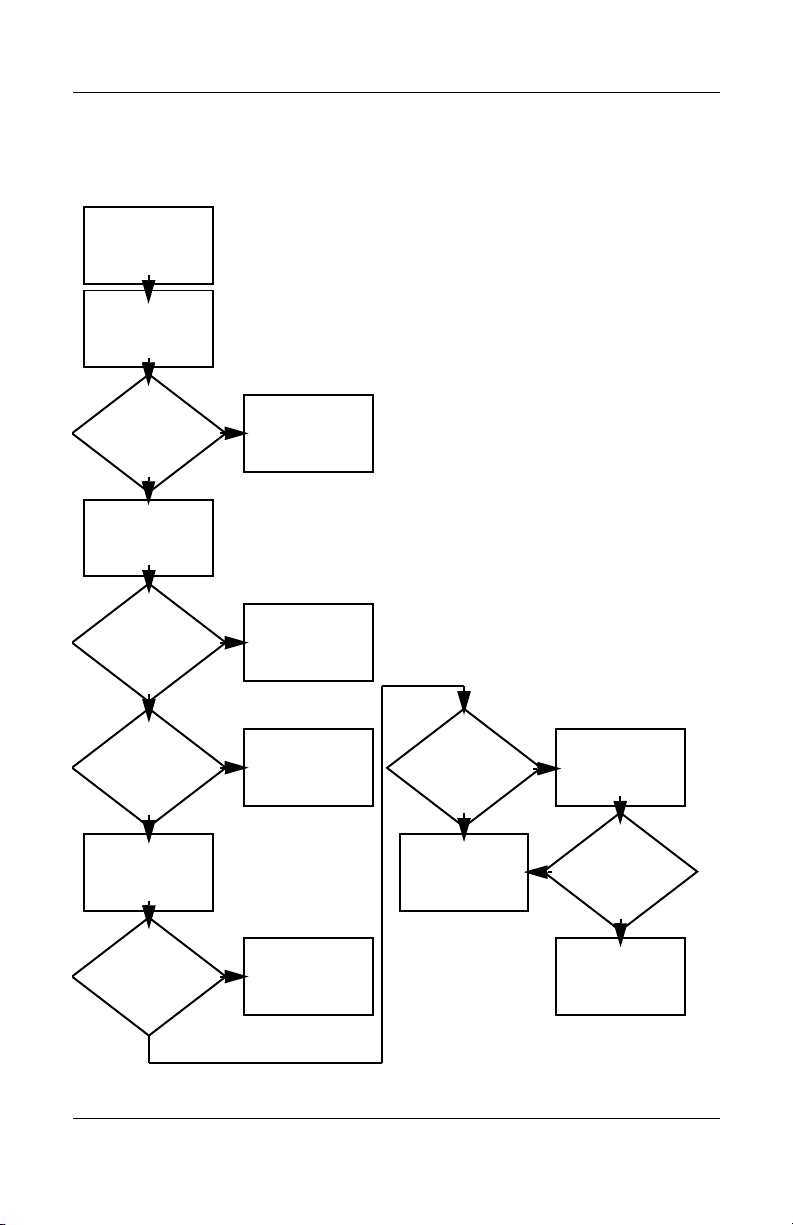
Flowchart 2.4—No Power, Part 3
Continued from
Flowchart 2.3—No
Power, Part 2.
Plug directly
into AC outlet.
Y
Troubleshooting
Power LED
on?
N
Reseat AC adapter
in tablet PC and
at power source.
Power on?
N
Power outlet
active?
Y
Replace
power cord.
Power on?
Done
Y
Done
N
Try different
outlet.
Internal or
external AC
Internal
Flowchart 2.5—No
Power, Part 4.
Y
Done Done
adapter?
Go to
External
Replace external
AC adapter.
N
Power on?
Y
N
Maintenance and Service Guide 2–15
Page 79

Troubleshooting
Flowchart 2.5—No Power, Part 4
Continued from
Flowchart 2.4—No
Power, Part 3.
Open
tablet PC.
N
Y
Loose or
damaged
parts?
Close
tablet PC and
retest.
Power on?
Done
Y
Reseat loose
components and
boards and
replace damaged
items.
N
Replace the following items (if applicable).
Check tablet PC operation after each
replacement:
1. Internal DC-DC converter*
2. Internal AC adapter
3. Processor board*
4. System board*
*NOTE: Replace these items as a set to prevent
shorting out among components.
2–16 Maintenance and Service Guide
Page 80

Flowchart 2.6—No Video, Part 1
No Video.
Docking
Station
Stand-alone
or Docking
Station?
Go to
Flowchart 2.7—No
Video, Part 2.
*NOTE: To change from internal to
external display, use the hotkey
combination.
Troubleshooting
Stand-alone
Y
Internal or
external
display*?
External
Adjust
brightness.
Y
Video OK? Done
N
Check for bent
pins on cable.
N
Video OK?
Internal
Adjust
brightness.
Video OK? Done
N
A
Press lid
switch to ensure
operation.
Y
Video OK? Done
N
Replace the following one at a time. Test after each replacement.
1. Cable between notebook and tablet PC display (if applicable)
2. Inverter board (if applicable)
3. Display
4. System board
N
Try
another
display.
Internal and
external
video OK?
Replace
system
board.
YY
Done
Done
Maintenance and Service Guide 2–17
Page 81

Troubleshooting
Flowchart 2.7—No Video, Part 2
Continued from
Flowchart 2.6—No
Video, Part 1.
Remove
tablet PC from
Docking Station,
if connected.
Adjust
display
brightness.
N
Video OK?
Y
Check that tablet PC is properly
seated in Docking Station, for
bent pins on cable, and for
monitor connection.
Y
Video OK?
N
Adjust external
monitor display.
Go to
Flowchart 2.6—No
Video, Part 1.
Done
Check brightness
of external
monitor.
Video OK?
N
Try another
external
monitor.
Internal
and external
video OK?
N
Go to
Flowchart
2.8—Nonfunctioning
Docking Station (if
applicable).
Y
Done
Y
Done
2–18 Maintenance and Service Guide
Page 82

Flowchart 2.8—Nonfunctioning
Docking Station (if applicable)
Nonfunctioning
Docking Station.
Reseat power
cord in Docking
Station and
power outlet.
Troubleshooting
Check voltage
setting on
Docking Station.
Reset monitor
cable connector at
Docking Station.
Docking
Station
operating?
N
Remove
tablet PC, reset
all internal parts,
and replace any
damaged items in
Docking Station.
Reinstall
tablet PC into
Docking Station.
Y
Docking
Station
operating?
Done
N
Y
Done
Replace the following Docking Station
components one at a time. Check tablet PC
operation after each replacement.
1. Power supply
2. I/O board
3. Backplane board
4. Switch box
5. Docking motor mechanism
Maintenance and Service Guide 2–19
Page 83
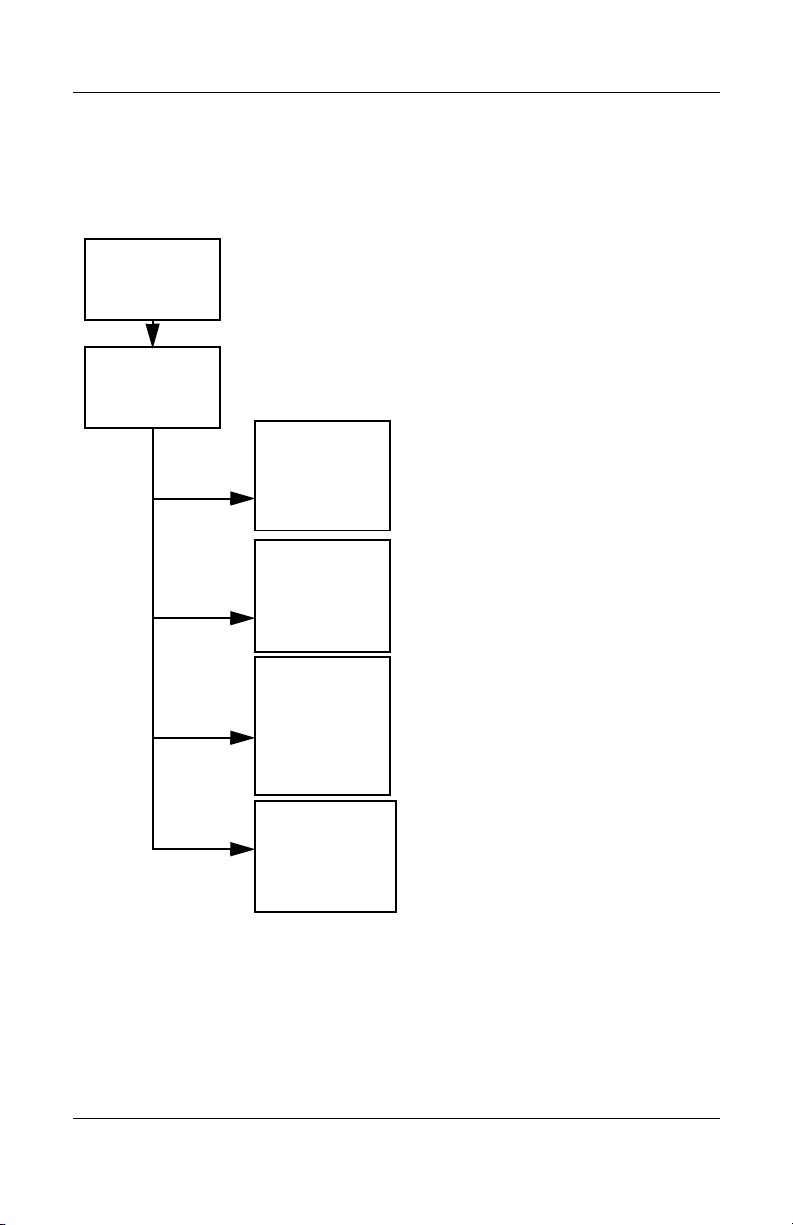
Troubleshooting
Flowchart 2.9—No Operating System (OS)
Loading
No OS
loading.*
Reseat power
cord in Docking
Station and
power outlet..
No OS loading
from hard drive,
go to
Flowchart 2.10—No
OS Loading from
Hard Drive, Part 1.
No OS loading
from diskette
drive, go to
Flowchart 2.13—No
OS Loading from
Diskette Drive.
No OS loading
from CD-ROM or
DVD-ROM drive,
go to Flowchart
2.14—No OS
Loading from
CD-ROM or
DVD-ROM Drive.
No OS loading
from network,
go to
Flowchart 2.20—No
Network or
Modem Connection.
*NOTE: Before beginning troubleshooting, always
check cable connections, cable ends, and drives
for bent or damaged pins.
2–20 Maintenance and Service Guide
Page 84

Troubleshooting
Flowchart 2.10—No OS Loading from
Hard Drive, Part 1
OS not
loading from
hard drive.
Nonsystem
disk message?
N
Reseat
external
hard drive.
OS loading?
N
Boot
from
CD?
Y
Check the setup
utility for correct
booting order.
Boot
from
hard drive?
Y
Done
Y
Go to
Flowchart
2.11—No OS
Loading from
Hard Drive, Part 2.
Y
Done
N
N
Boot
from
diskette?
Y
N
Change boot
priority through
the setup utility
and reboot.
Go to
Flowchart
2.13—No OS
Loading from
Diskette Drive.
N
Boot
from
hard drive?
Go to
Flowchart
2.17—Nonfunction
ing Device.
Y
Maintenance and Service Guide 2–21
Page 85

Troubleshooting
Flowchart 2.11—No OS Loading from
Hard Drive, Part 2
Continued from
Flowchart
2.10—No OS
Loading from
Hard Drive, Part 1.
CD or
diskette in
drive?
Y
Remove
diskette and
reboot.
N
1. Replace hard
drive.
2. Replace
system board.
N
Reseat
hard drive.
Hard drive
accessible?
Run FDISK.
Y
Done
Boot
from
hard drive?
N
Boot
from diskette
drive?
Y
Hard drive
accessible?
Y
Go to
Flowchart
2.12—No OS
Loading from
Hard Drive, Part 3.
Y
N
N
Done
Go to
Flowchart
2.13—No OS
Loading from
Diskette Drive.
Done
Hard drive
partitioned?
Y
Hard drive
formatted?
Y
Y
Tab let PC
booted?
Go to
Flowchart
2.12—No OS
Loading from
Hard Drive, Part 3.
N
Create partition,
then format hard
drive to bootable
C:\ prompt.
N
Format hard drive
and bring to
a bootable
C:\ prompt.
Load OS using
Restore disc
(if applicable).
N
2–22 Maintenance and Service Guide
Page 86

Troubleshooting
Flowchart 2.12—No OS Loading from
Hard Drive, Part 3
Continued from
Flowchart
2.11—No OS
Loading from
Hard Drive, Part 2.
N
Y
System
files on hard
drive?
Install OS
and reboot.
Virus
on hard
drive?
N
Run SCANDISK
and check for
bad sectors.
Can bad
sectors
be fixed?
Y
Fix bad
sectors.
Y
Clean virus.
loading from
hard drive?
Y
OS
Done
N
Y
Diagnostics
on diskette?
Replace
hard drive.
N
N
Replace
hard drive.
Run diagnostics
and follow
recommendations.
N
Boot from
hard drive?
Replace
hard drive.
Y
Done
Maintenance and Service Guide 2–23
Page 87

Troubleshooting
N
N
Flowchart 2.13—No OS Loading from
Diskette Drive
Y
OS not loading
from
diskette drive.
Reseat
diskette drive.
OS
loading?
Done
N
N
Install bootable
diskette and
reboot tablet PC.
Nonsystem
disk message?
Y
Bootable
diskette
in drive?
Y
N
Boot
from another
device?
Y
Go to
Flowchart
2.17—Nonfunctio
ning Device.
N
drive enabled
in the Setup
Y
drive boot
Diskette
utility?
Y
Diskette
order?
Enable drive
and cold boot
tablet PC.
Clear CMOS.
Refer to
Section1.3,
“Clearing a
Password,” for
instructions.
Check diskette
for system files.
Try different
diskette.
Nonsystem
disk error?
N
loading?
OS
Y
1. Replace
diskette drive.
2. Replace
system board.
Y
Done
N
Change boot
priority using
the Setup utility.
Go to
Flowchart
2.17—Nonfunctio
ning Device.
2–24 Maintenance and Service Guide
Page 88

Troubleshooting
Flowchart 2.14—No OS Loading from
CD-ROM or DVD-ROM Drive
No OS
loading from
CD-ROM or
DVD-ROM Drive.
Boots from
CD or DVD?
N
Reseat
drive.
N
Disc
in drive?
Install
bootable disc.
Y
Bootable
disc in
drive?
Y
Try another
bootable disc.
N
Install bootable
disc and
reboot
tablet PC.
Y
Done
Y
Boots from
CD or DVD?
Done
N
Booting
from another
device?
N
Go to
Flowchart
2.17—Nonfunctioning
Device.
Y
Y
Booting
order
correct?
N
Correct boot
order using
the Setup utility.
Clear CMOS.
Refer to Section1.3,
“Clearing a
Password,” for
instructions.
Go to
Flowchart
2.17—Nonfunctioning
Device.
Maintenance and Service Guide 2–25
Page 89

Troubleshooting
N
Flowchart 2.15—No Audio, Part 1
Turn up audio
No audio.
internally or
externally.
Audio? Done
N
Y
N
Go to
Flowchart 2.16—No
Audio, Part 2
Tab let PC in
Docking Station
(if applicable)?
Y
Undock
Internal
audio?
Y
Replace the following Docking Station
Go to
Flowchart 2.16—No
Audio, Part 2
components one at a time as applicable. Check
after each change.
1. Reset Docking Station audio cable.
2. Replace audio cable.
3. Replace speaker.
4. Replace Docking Station audio board.
5. Replace backplane board.
6. Replace I/O board.
Y
Go to
Flowchart
2.17—Nonfunctioni
ng Device
Audio? Done
N
2–26 Maintenance and Service Guide
Page 90

Flowchart 2.16—No Audio, Part 2
Continued from
Flowchart 2.15—No
Audio, Part 1
N
Y
Y
Audio
driver in OS
configured?
Correct
drivers for
application?
Connect to
external
speaker.
N
Reload
audio drivers.
Load drivers and
set configuration
in OS.
Troubleshooting
YN
Audio?
Replace audio
board and
speaker
connections
in tablet PC
(if applicable).
Audio? Done
YN
1. Replace internal speakers.
2. Replace audio board (if applicable).
3. Replace system board.
Maintenance and Service Guide 2–27
Page 91

Troubleshooting
Flowchart 2.17—Nonfunctioning Device
Nonfunctioning
device.
Reseat
device.
Unplug the nonfunctioning device from the tablet PC,
and inspect cables and plugs for bent or broken pins
Clear
CMOS.
or other damage.
Any physical
device detected?
Y
Fix or
replace
broken item.
N
Reattach device.
Close tablet PC,
plug in power,
and reboot.
N
Device
boots
properly?
Y
Done
Possible bad
hard drive.
Replace drive.
Possible bad NIC.
Replace card.
If integrated NIC,
replace system
board.
Possible bad
diskette drive.
Replace drive.
Y
2–28 Maintenance and Service Guide
Go to
Flowchart 2.9—No
Operating System
N
Device
boots
properly?
Done
Page 92

Troubleshooting
Flowchart 2.18—Nonfunctioning Keyboard
Keyboard
not operating
properly.
Connect tablet PC
to good external
keyboard.
N
Replace
system
board.
Y
Reseat internal
connector
(if applicable).
External
device
works?
keyboard
N
Replace internal
OK?
keyboard or
cable.
Y
Y
Done Done
OK?
N
Replace
system
board.
Maintenance and Service Guide 2–29
Page 93

Troubleshooting
Flowchart 2.19—Nonfunctioning
Pointing Device
Pointing device
not operating
properly.
Connect tablet PC
to good external
pointing device.
N
External
Y
Reseat internal
pointing device
connector
(if applicable).
device
works?
Replace
system
board.
N
Replace internal
OK?
pointing device
or cable.
Y
Y
Done Done
OK?
N
Replace
system
board.
2–30 Maintenance and Service Guide
Page 94

Flowchart 2.20—No Network or
Modem Connection
No network
or modem
connection.
N
Network
or modem jack
Y
N
NIC/modem
configured
Y
active?
Digital
line?
in OS?
Y
N
Replace jack
or have jack
activated.
Connect
to nondigital
line.
Reload
drivers and
reconfigure.
Y
OK?
N
Troubleshooting
Done
Disconnect all
power from
the tablet PC
and open.
Replace
NIC/modem
(if applicable).
Y
Reseat NIC/modem
(if applicable).
OK? Done
N
Replace
system
board.
Maintenance and Service Guide 2–31
Page 95

Illustrated Parts Catalog
This chapter provides an illustrated parts breakdown and a
reference for spare part numbers and option part numbers.
3.1 Serial Number Location
When ordering parts or requesting information, provide the
tablet PC serial number and model number located on the bottom
of the tablet PC.
3
Serial Number Location
Maintenance and Service Guide 3–1
Page 96

Illustrated Parts Catalog
3.2 HP Compaq Tablet PC System Major Components
HP Compaq Tablet PC Major Components
3–2 Maintenance and Service Guide
Page 97

Illustrated Parts Catalog
Tabl e 3-1
Spare Parts: Tablet PC System Major Components
Item Description
1 Display components
Display panel assembly
Display bezel with inverter
Inverter
Bridge battery
Digitizer
Antenna
Miscellaneous Cable Kit, includes: 348335-001
2a
2b
2c
2d
2e
Audio cable
Inverter cable
Digitizer cable
Display panel cable
Modem cable
Spare Part
Number
348348-001
348336-001
348358-001
348328-001
348337-001
348357-001
Miscellaneous Plastics/Hardware Kit, includes: 348350-001
3a
3b
3c
3d
3e
3f
4 System board (includes fan and heat sink)
Maintenance and Service Guide 3–3
PC Card slot space saver
SD Card slot space saver
Connector cover
Mini PCI communications/memory
module compartment cover
Hard drive cover
Keyboard release assembly
Mobile Intel Celeron, 800-MHz
Intel Pentium M, 1.0-GHz
Fan (not illustrated separately) 348342-001
Heat sink (not illustrated separately) 348354-001
348331-001
348332-001
Page 98

Illustrated Parts Catalog
Tablet PC Major Components
3–4 Maintenance and Service Guide
Page 99

Illustrated Parts Catalog
Tabl e 3-1
Spare Parts: HP Tablet PC System
Major Components
Item Description
5 Switch board 348330-001
(Continued)
Spare Part
Number
6 Base enclosure (includes battery shield, hard drive
bracket, LED board assembly, connector cover,
keyboard release mechanism, and shields)
Speaker assembly (includes audio board)
7 Memory module (DDR, 256 MB)
DDR, 256 MB
DDR, 512 MB
DDR, 1024 MB
8 Wireless local area network (LAN) board
(Mini PCI, Type III)
802.11b (MOW)
802.11b (ROW)
802.11a/b/g
802.11a/b/g (Japan)
9 Real time clock (RTC) battery 348329-001
10 Hard drives
30-GB
40-GB
60-GB
80-GB
11 Battery pack, Li-Ion 348333-001
348327-001
348352-001
348345-001
348346-001
348334-001
348997-001
348996-001
349985-001
349985-291
348339-001
348340-001
348341-001
366786-001
Wireless antenna (not illustrated) 348357-001
Maintenance and Service Guide 3–5
Page 100

Illustrated Parts Catalog
3.3 Miscellaneous Cable Kit Components
Miscellaneous Cable Kit Components
Table 3-2
Miscellaneous Cable Kit Components
Spare Part Number 348335-001
Item Description
1 Audio cable
2 Inverter cable
3 Digitizer cable
4 Display panel cable
5 Modem cable
3–6 Maintenance and Service Guide
