Page 1
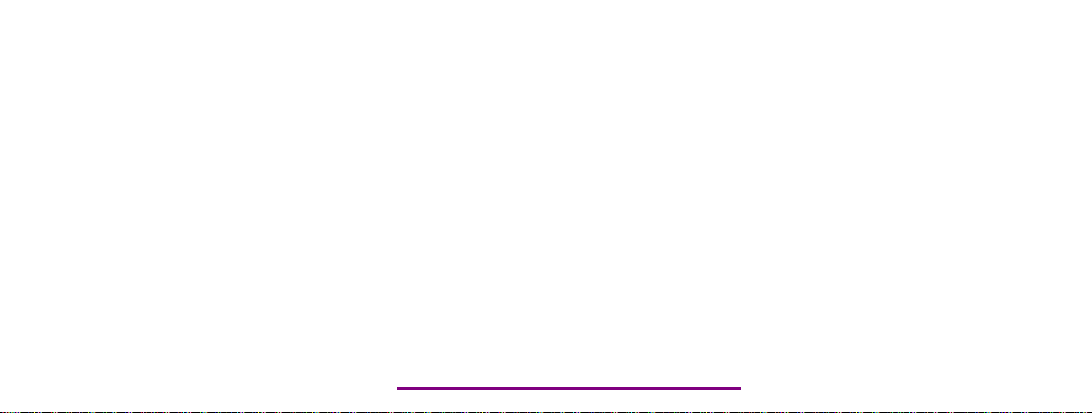
Please check out our eBay auctions for more great
deals on Factory Service Manuals:
Page 2
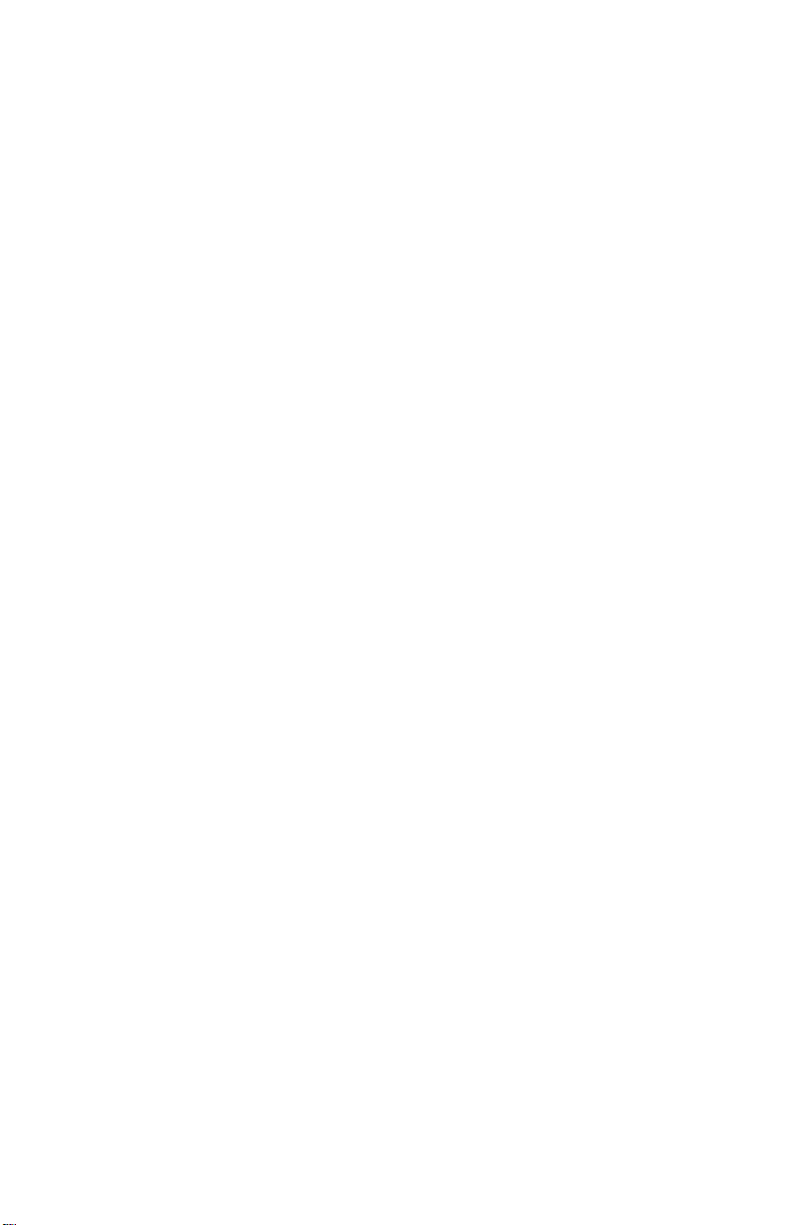
b
Maintenance and Service Guide
Tablet PC TC1000
Document Part Number: 268627-001
April 2003
This guide is a troubleshooting reference used for maintaining
and servicing the tablet PC. It provides comprehensive
information on identifying tablet PC features, components, and
spare parts, troubleshooting tablet PC problems, and performing
tablet PC disassembly procedures.
Page 3
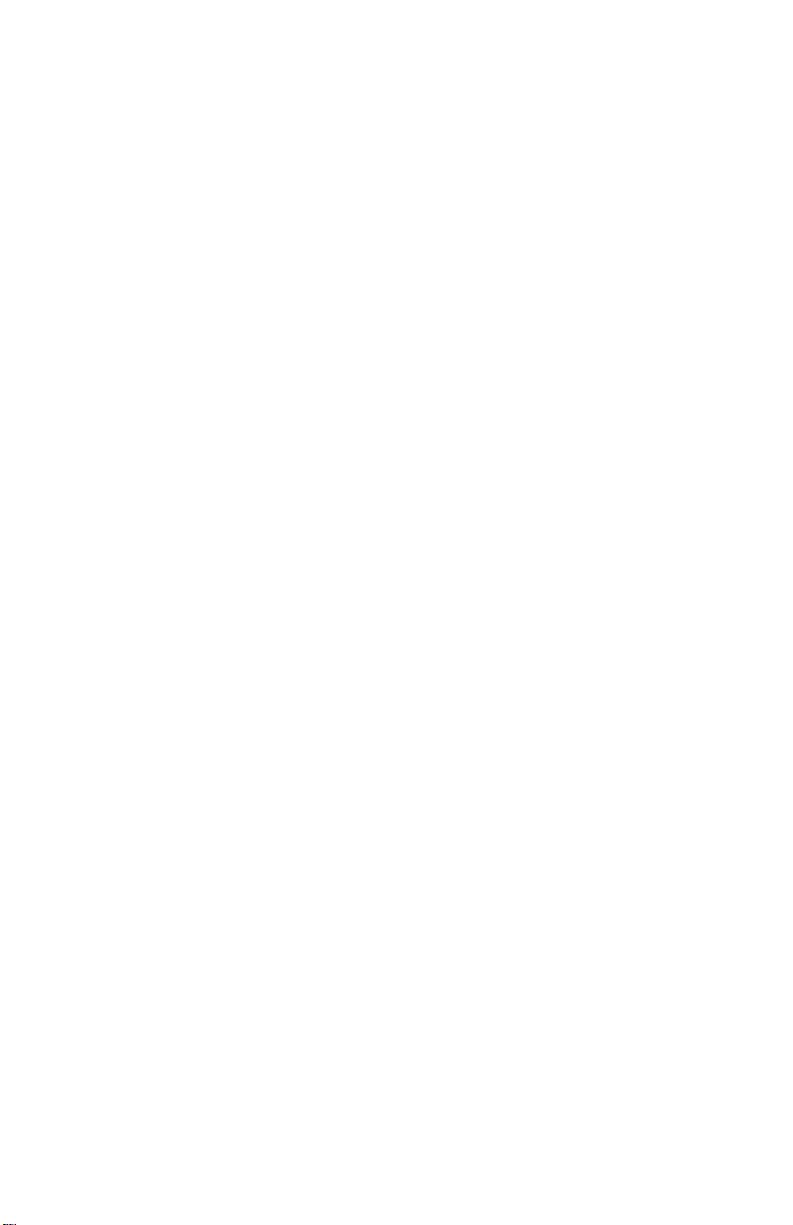
© 2003 Hewlett-Packard Development Company, L.P.
Microsoft and Windows are trademarks of Microsoft Corporation in the U.S.
and/or other countries. All other product names mentioned herein may be
trademarks of their respective companies.
HP shall not be liable for technical or editorial errors or omissions contained
herein or for incidental or consequential damages in connection with the
furnishing, performance, or use of this material. The information in this
document is provided "as is" without warranty of any kind, and is subject to
change without notice. The warranties for HP products are set forth in the
express limited warranty statements accompanying such products. Nothing
herein should be construed as constituting an additional warranty.
Maintenance and Service Guide
First Edition April 2003
Document Part Number: 268627-001
Page 4
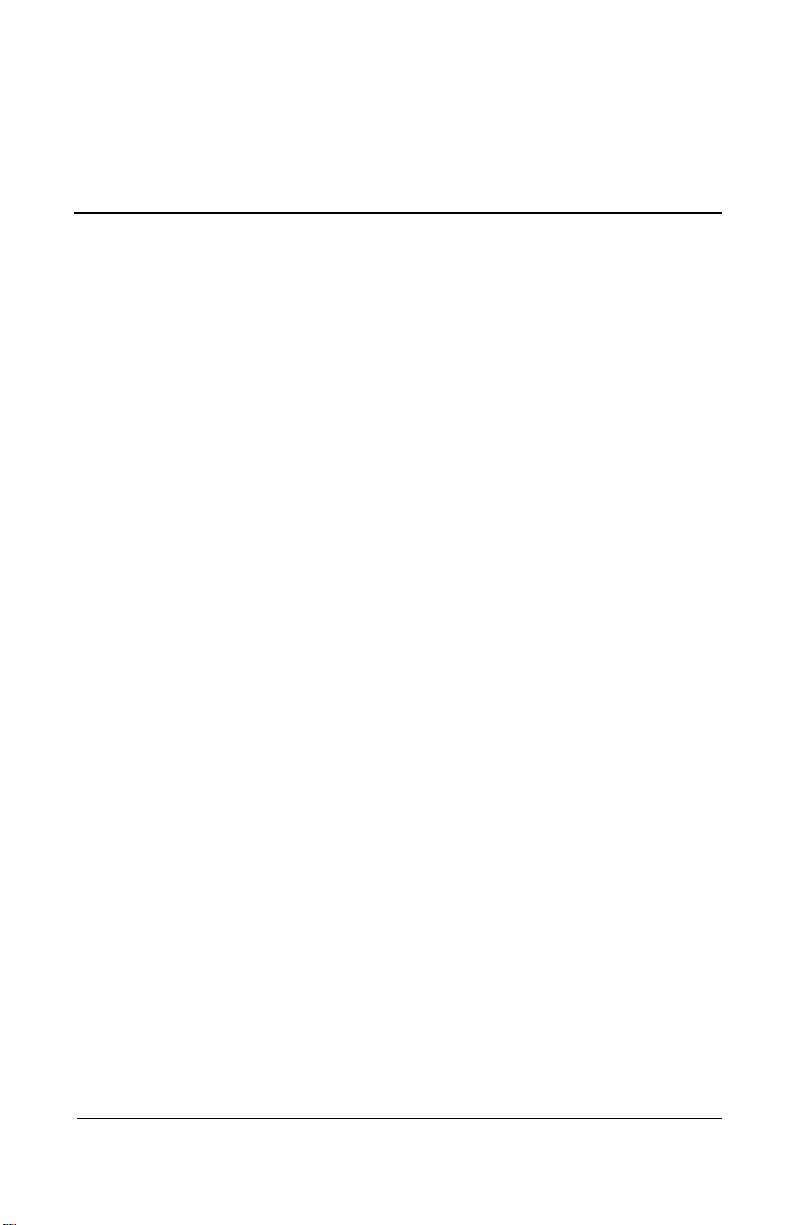
Contents
1 Product Description
1.1 Models . . . . . . . . . . . . . . . . . . . . . . . . . . . . . . . . . . . . 1–3
1.2 Features . . . . . . . . . . . . . . . . . . . . . . . . . . . . . . . . . . . 1–8
1.3 Clearing a Password. . . . . . . . . . . . . . . . . . . . . . . . . 1–10
1.4 Power Management . . . . . . . . . . . . . . . . . . . . . . . . . 1–11
1.5 Tablet PC External Components . . . . . . . . . . . . . . . 1–12
1.6 Keyboard Components. . . . . . . . . . . . . . . . . . . . . . . 1–24
1.7 Docking Station Components . . . . . . . . . . . . . . . . . 1–30
1.8 Design Overview . . . . . . . . . . . . . . . . . . . . . . . . . . . 1–34
2 Troubleshooting
2.1 Computer Setup and Diagnostics Utilities . . . . . . . . . 2–1
Selecting Computer Setup
or Compaq Diagnostics . . . . . . . . . . . . . . . . . . . . . . . 2–1
Selecting from the File Menu . . . . . . . . . . . . . . . . . . 2–3
Selecting from the Security Menu. . . . . . . . . . . . . . . 2–4
Selecting from the Advanced Menu . . . . . . . . . . . . . 2–5
2.2 Using Compaq Diagnostics . . . . . . . . . . . . . . . . . . . . 2–7
Obtaining, Saving, or Printing
Configuration Information. . . . . . . . . . . . . . . . . . . . . 2–7
Obtaining, Saving, or Printing Diagnostic
Test Information . . . . . . . . . . . . . . . . . . . . . . . . . . . . 2–8
2.3 Troubleshooting Flowcharts. . . . . . . . . . . . . . . . . . . 2–10
Maintenance and Service Guide iii
Page 5
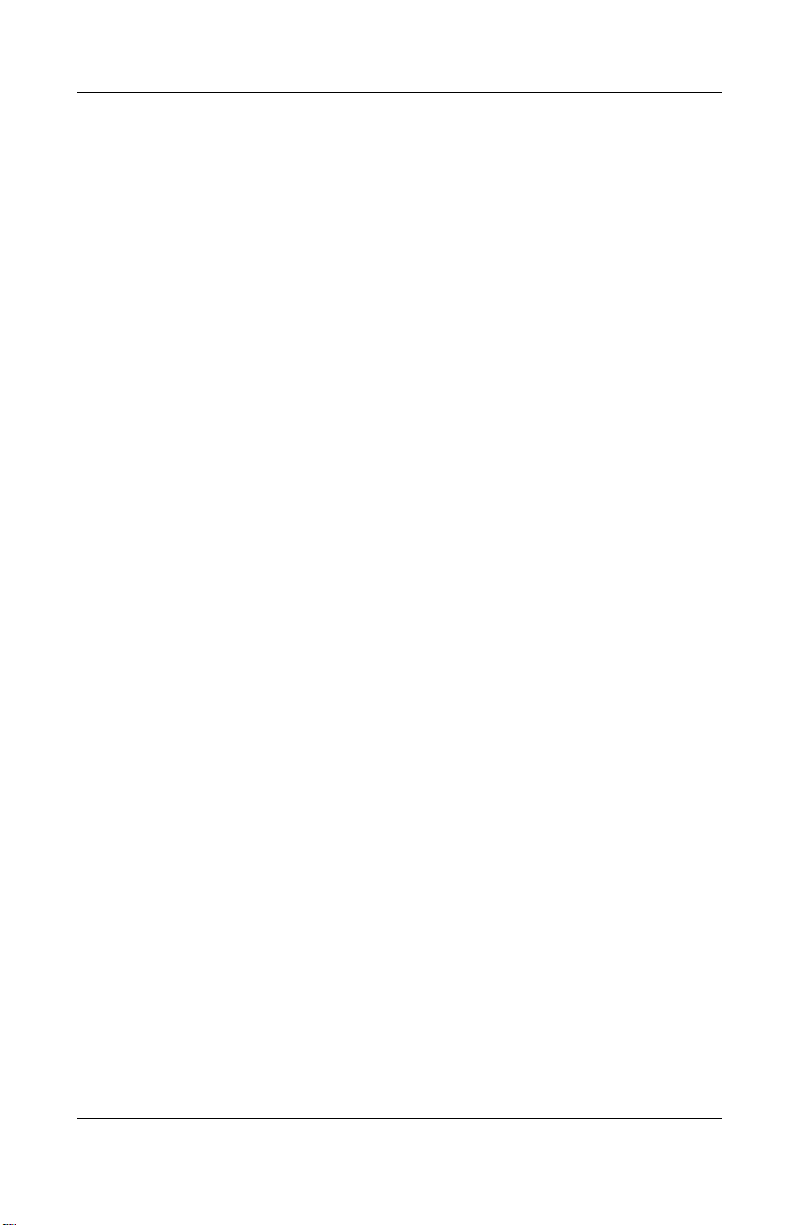
Contents
3 Illustrated Parts Catalog
3.1 Serial Number Location . . . . . . . . . . . . . . . . . . . . . . . 3–1
3.2 Tablet PC System Major Components. . . . . . . . . . . . 3–2
3.3 Miscellaneous Cable Kit Components. . . . . . . . . . . . 3–6
3.4 Miscellaneous Plastics/Hardware Kit
Components . . . . . . . . . . . . . . . . . . . . . . . . . . . . . . . . . . . 3–7
3.5 Keyboard . . . . . . . . . . . . . . . . . . . . . . . . . . . . . . . . . . 3–8
3.6 Docking Station . . . . . . . . . . . . . . . . . . . . . . . . . . . . . 3–9
3.7 Docking Station Components . . . . . . . . . . . . . . . . . 3–10
3.8 Miscellaneous. . . . . . . . . . . . . . . . . . . . . . . . . . . . . . 3–12
4 Removal and Replacement Preliminaries
4.1 Tools Required. . . . . . . . . . . . . . . . . . . . . . . . . . . . . . 4–1
4.2 Service Considerations. . . . . . . . . . . . . . . . . . . . . . . . 4–2
Plastic Parts . . . . . . . . . . . . . . . . . . . . . . . . . . . . . . . . 4–2
Cables and Connectors . . . . . . . . . . . . . . . . . . . . . . . 4–2
4.3 Preventing Damage to Removable Drives . . . . . . . . . 4–3
4.4 Preventing Electrostatic Damage . . . . . . . . . . . . . . . . 4–4
4.5 Packaging and Transporting Precautions . . . . . . . . . . 4–4
4.6 Workstation Precautions . . . . . . . . . . . . . . . . . . . . . . 4–5
4.7 Grounding Equipment and Methods . . . . . . . . . . . . . 4–6
5 Removal and Replacement Procedures
5.1 Serial Number . . . . . . . . . . . . . . . . . . . . . . . . . . . . . . 5–2
5.2 Disassembly Sequence Chart . . . . . . . . . . . . . . . . . . . 5–3
5.3 Preparing the Tablet PC for Disassembly . . . . . . . . . 5–4
5.4 Real Time Clock (RTC) Battery . . . . . . . . . . . . . . . 5–11
5.5 Display Panel Assembly . . . . . . . . . . . . . . . . . . . . . 5–12
5.6 Speaker Assembly . . . . . . . . . . . . . . . . . . . . . . . . . . 5–21
5.7 Digitizer Cable . . . . . . . . . . . . . . . . . . . . . . . . . . . . . 5–23
5.8 System Board . . . . . . . . . . . . . . . . . . . . . . . . . . . . . . 5–24
5.9 Fan and Heat Sink . . . . . . . . . . . . . . . . . . . . . . . . . . 5–31
5.10 Modem Cable. . . . . . . . . . . . . . . . . . . . . . . . . . . . . 5–34
5.11 Switch Board . . . . . . . . . . . . . . . . . . . . . . . . . . . . . 5–35
5.12 Docking Station . . . . . . . . . . . . . . . . . . . . . . . . . . . 5–37
iv Maintenance and Service Guide
Page 6
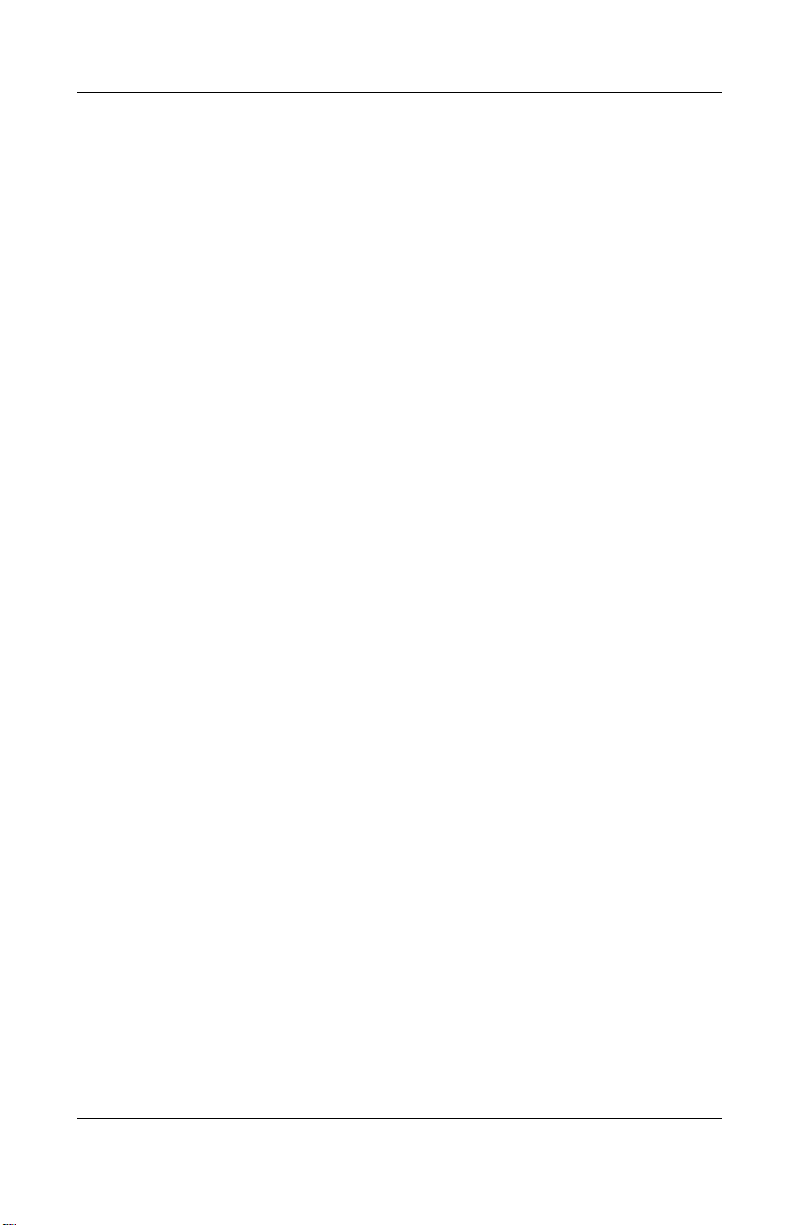
6 Specifications
A Connector Pin Assignments
B Power Cord Set Requirements
3-Conductor Power Cord Set . . . . . . . . . . . . . . . . . . . . . . B–1
General Requirements . . . . . . . . . . . . . . . . . . . . . . . . B–1
Country-Specific Requirements . . . . . . . . . . . . . . . . . . . . B–2
Notes . . . . . . . . . . . . . . . . . . . . . . . . . . . . . . . . . . . . . B–3
C Screw Listing
Index
Contents
Maintenance and Service Guide v
Page 7

1
Product Description
The Compaq Tablet PC TC1000 offers a Transmeta 1.0-GHz
processor with 512-KB cache, a 10.4-inch color TFT XGA
display, 256 MB (133 MHz) SDRAM, and nVidia GeForce2Go
graphics with 16 MB of video SDRAM.
The primary pointing device on the tablet PC is the tablet PC pen.
Handwriting recognition software is available in Microsoft
Windows XP Tablet PC Edition, the operating system installed on
the tablet PC.
Figure 1-1. Compaq Tablet PC TC1000
The optional keyboard is 95 percent the size of a full-size
notebook keyboard and provides 101 data entry keys, cursor
control keys, and a PointStick pointing device.
Maintenance and Service Guide 1–1
Page 8

Product Description
The optional docking station provides access to a MultiBay and a
variety of connectors.
Figure 1-2. Compaq Tablet PC TC1000 with Optional
Keyboard and Optional Docking Station
1–2 Maintenance and Service Guide
Page 9
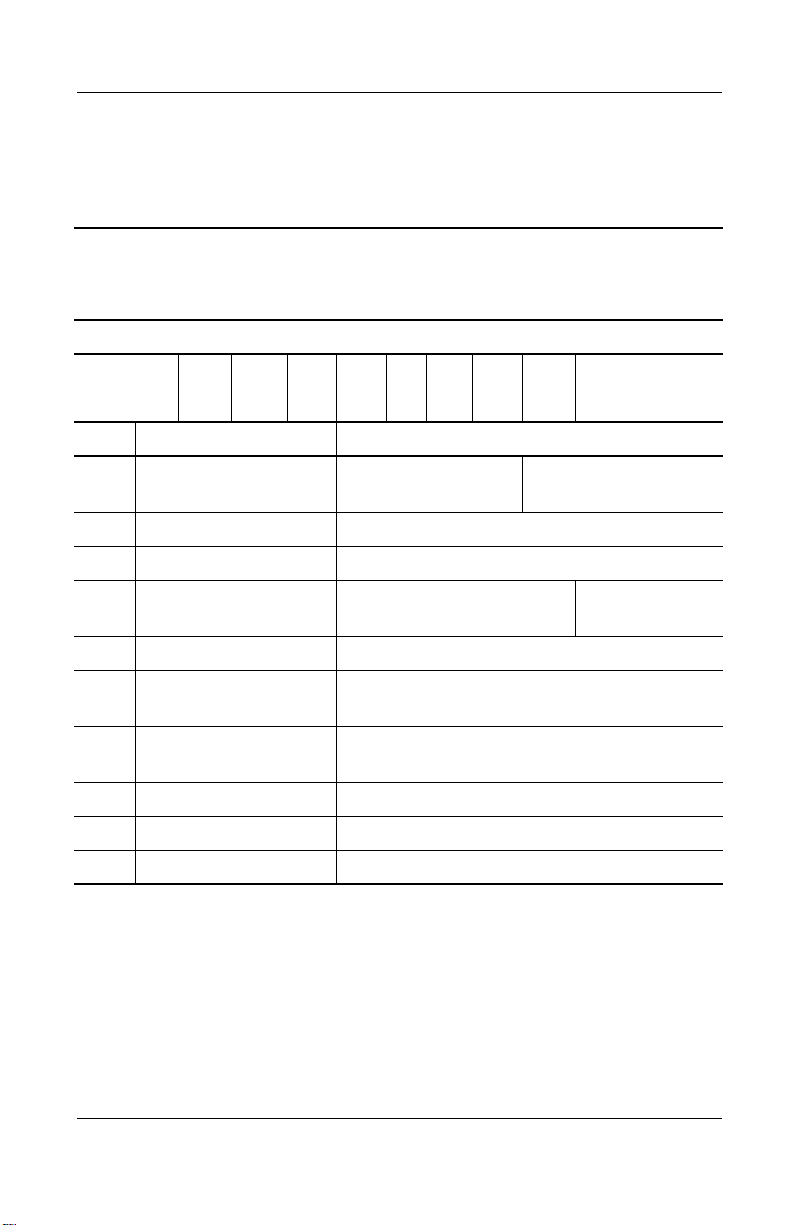
Product Description
1.1 Models
Tablet PC models are shown in Tables 1-1 and 1-2
Table 1-1
Compaq Tablet PC TC1000
Naming Conventions
Key
CTC1000 T 100 X0 30 0 8 25 T XXXXXX-XXX
123456789 10
Key Description Options
1 Brand/Series
designator
2 Processor type T=Transmeta
3 Processor speed 100=1.0 GHz
C=Compaq TC1000=Tablet PC
4 Display type/
size/resolution
5 Hard drive size 30=30 GB
6 Optical drive
designator
7 Integrated
communication
8RAM 25=256 MB
9 Operating system T=Microsoft Windows XP Tablet Edition
10 SKU
Maintenance and Service Guide 1–3
X=XGA (1024 × 768) 0=10.4-inch
W=DVD/CD-RW combination drive
0=no optical drive
8=combination modem/NIC/wireless LAN
C=combination modem/NIC
Page 10
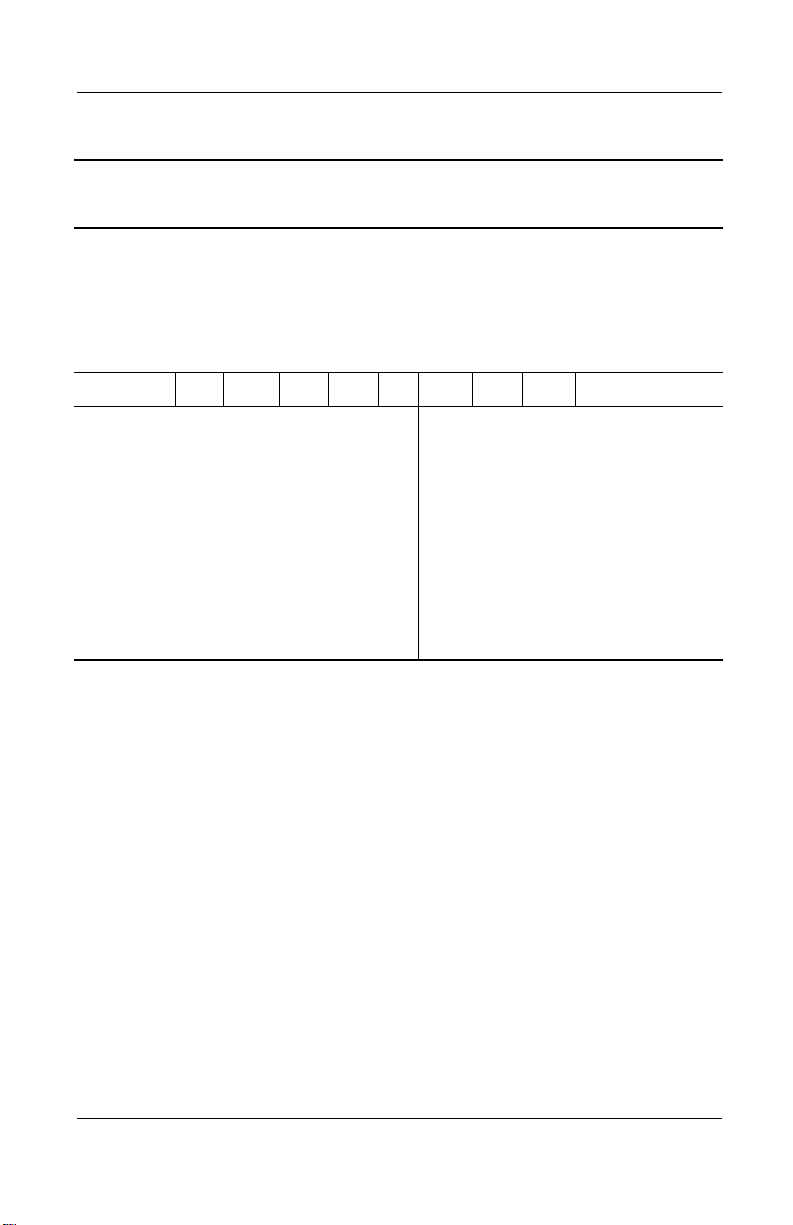
Product Description
Table 1-2
Compaq Tablet PC TC1000 Models
The following Compaq Tablet PC TC1000 models use config. code LBSZ and
feature:
■ Pen and PointStick keyboard
■ 6-cell, 4.0 Ah lithium ion (Li ion) battery pack
■ 16 MB of discrete video memory
■ 3-year warranty on parts and labor
CTC1000 T 100 X0 30 0 8 25 T
Asia Pacific
Australia/New Zealand
Belgium
Denmark
Europe International
France
French Canada
French Canada
(NAFTA)
Germany
Italy
470045-252
470045-251
470045-238
470045-239
470045-240
470045-241
470045-237
470045-273
470045-242
470045-243
Japan
Japan English
Korea
Norway
Sweden
Switzerland
Ta i wa n
United Kingdom
United States
United States
(NAFTA)
470045-248
470045-249
470045-254
470045-244
470045-245
470045-246
470045-253
470045-247
470045-236
470045-255
1–4 Maintenance and Service Guide
Page 11
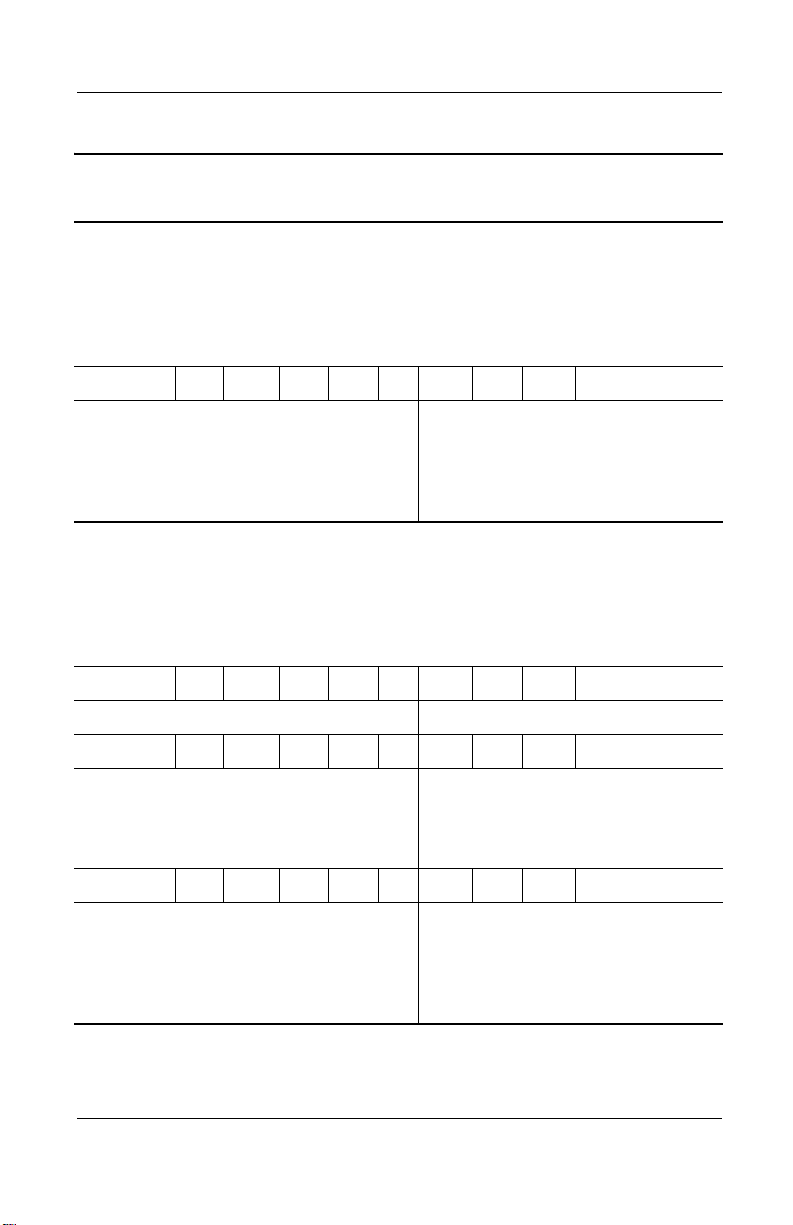
Product Description
Table 1-2
Compaq Tablet PC TC1000 Models
The following Compaq Tablet PC TC1000 models use config. code LBRZ and
feature:
■ Pen and PointStick keyboard
■ 6-cell, 4.0 Ah Li ion battery pack
■ 16 MB of discrete video memory
■ 2-year warranty on parts and labor
CTC1000 T 100 X0 30 0 8 25 T
(Continued)
Belgium
Denmark
Europe International
France
Germany
470045-204
470045-205
470045-206
470045-207
470045-208
Italy
Norway
Sweden
Switzerland
United Kingdom
470045-209
470045-210
470045-211
470045-212
470045-213
The following Compaq Tablet PC TC1000 models use config. code LBQZ and
feature:
■ Pen and PointStick keyboard
■ 6-cell, 4.0 Ah Li ion battery pack
■ 16 MB of discrete video memory
■ 1-year warranty on parts and labor
CTC1000 T 100 X0 40 W C 25 T
Japan 470050-336 includes Tablet PC Docking Station
CTC1000 T 100 X0 30 0 8 25 T
Asia Pacific
Australia/New Zealand
French Canada
Japan
470045-155
470045-154
470045-150
470045-152
Japan English
Korea
Ta i wa n
United States
470045-153
470045-157
470045-156
470045-149
CTC1000 T 100 X0 30 0 C 25 T
Asia Pacific
Australia/New Zealand
French Canada
Korea
470044-786
470044-785
470044-784
470044-790
People’s
Republic of
China
Ta i wa n
United States
470044-787
470044-788
470044-783
Maintenance and Service Guide 1–5
Page 12
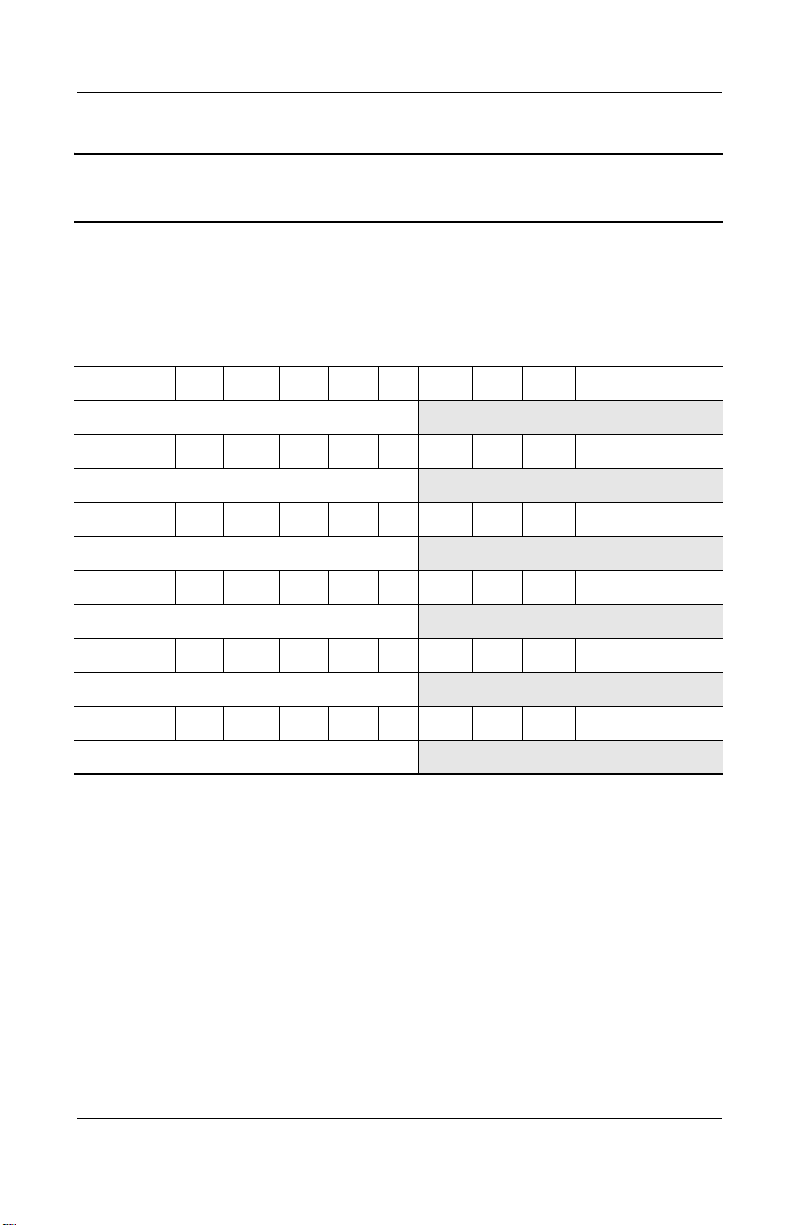
Product Description
Table 1-2
Compaq Tablet PC TC1000 Models
The following models represent configure-to-order Compaq Tablet PC TC1000
models and use config. code LBQZ. These tablet PC models feature:
■ Pen and PointStick keyboard
■ 6-cell, 4.0 Ah Li ion battery pack
■ 16 MB of discrete video memory
■ 1-year warranty on parts and labor
CTC1000 T 100 X0 60 0 8 76 T
United States 470046-345
CTC1000 T 100 X0 60 0 8 38 T
United States 470046-344
CTC1000 T 100 X0 60 0 8 25 T
United States 470046-343
CTC1000 T 100 X0 60 0 C 76 T
United States 470046-352
CTC1000 T 100 X0 60 0 C 38 T
United States 470046-350
(Continued)
CTC1000 T 100 X0 60 0 C 25 T
United States 470046-349
1–6 Maintenance and Service Guide
Page 13
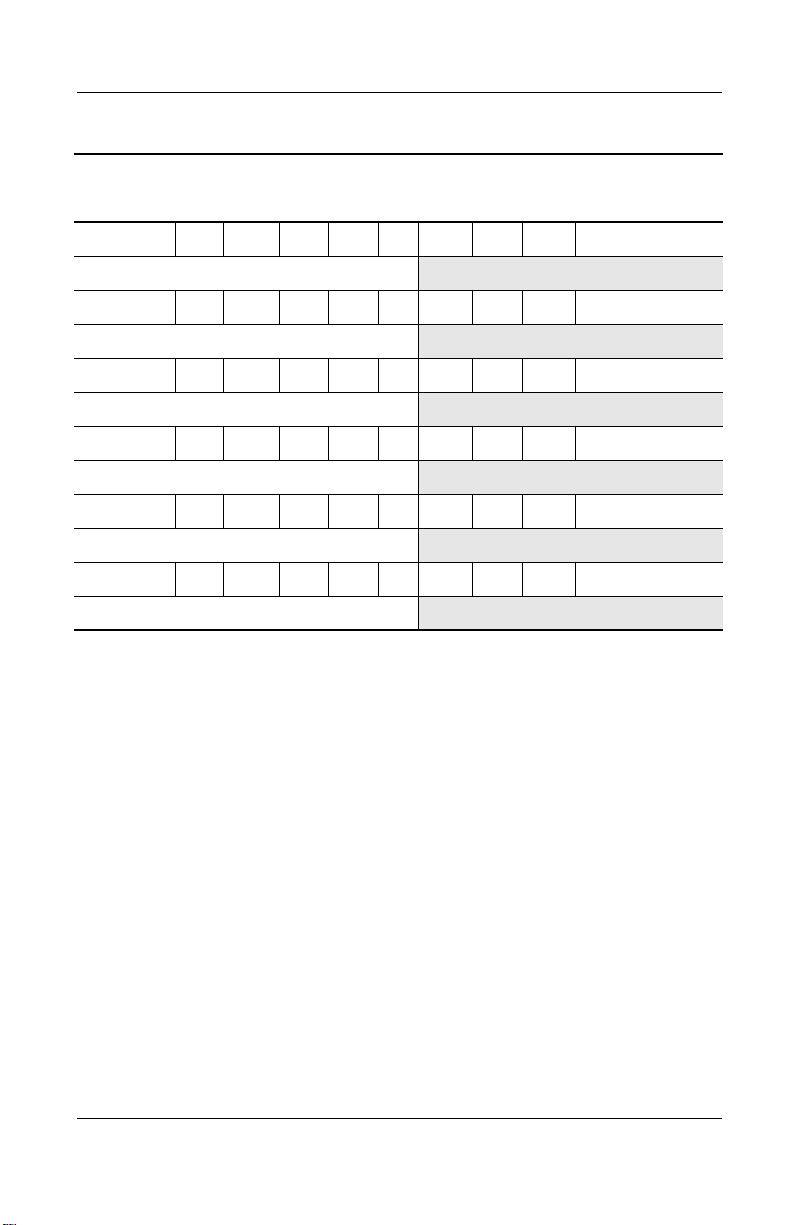
Table 1-2
Compaq Tablet PC TC1000 Models
CTC1000 T 100 X0 30 0 8 76 T
United States 470046-342
CTC1000 T 100 X0 30 0 8 38 T
United States 470046-341
CTC1000 T 100 X0 30 0 8 25 T
United States 470046-340
CTC1000 T 100 X0 30 0 C 76 T
United States 470046-348
CTC1000 T 100 X0 30 0 C 38 T
United States 470046-347
CTC1000 T 100 X0 30 0 C 25 T
United States 470046-346
(Continued)
Product Description
Maintenance and Service Guide 1–7
Page 14
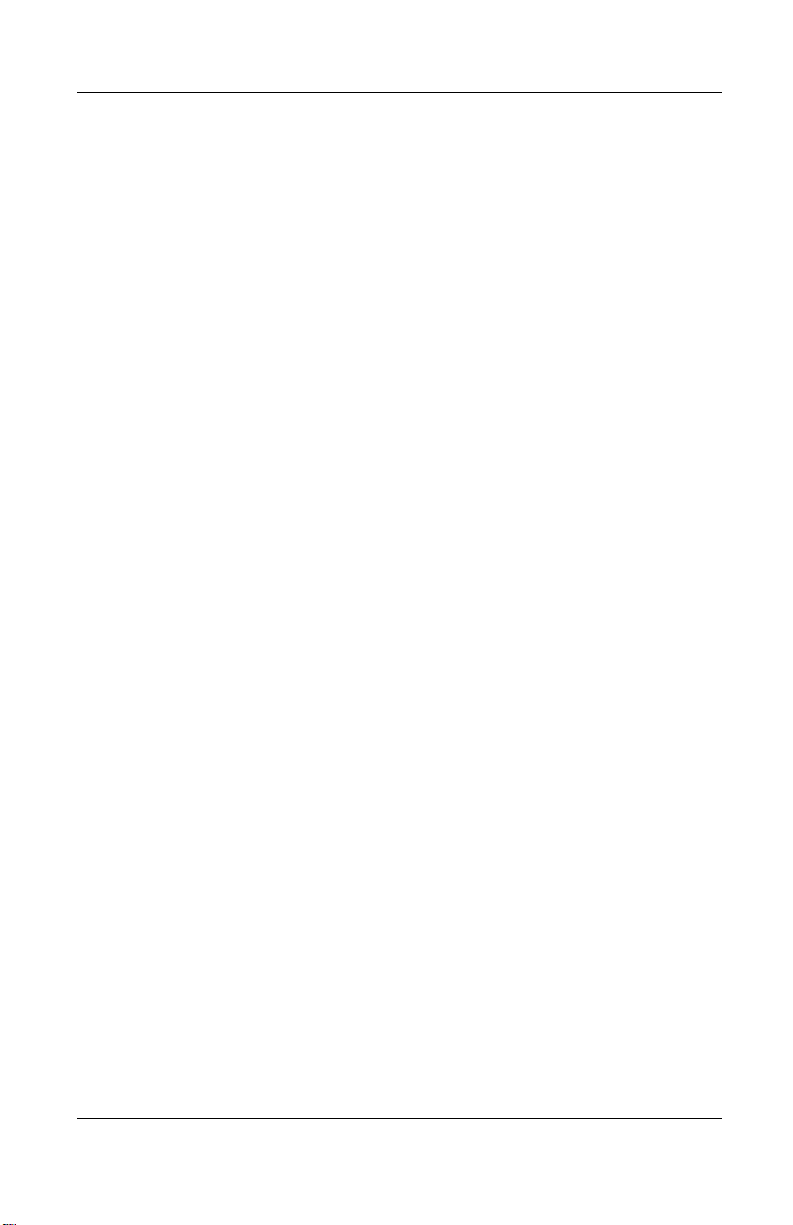
Product Description
1.2 Features
■ 1.0-GHz Transmeta Crusoe 5800 processor with 512-KB
integrated cache
■ nVidia GeForce2Go graphics controller with 16 MB SDRAM
■ 256 MB high-performance Synchronous DRAM (SDRAM),
expandable to 768 MB
■ Microsoft Windows XP Tablet Edition
■ 10.4-inch XGA (1024 × 768) TFT display with over 16.7
million colors
■ Optional keyboard with PointStick pointing device
■ Internal combination Type III mini PCI 56Kbps, v.90/v.92
modem and wireless LAN 802.11b 10/100 network interface
card (NIC)
■ Support for one Type II PC Card slot with support for both
32-bit CardBus and 16-bit PC Cards
■ Support for one Type III CompactFlash card
■ External 65 W AC adapter with power cord
■ 40 Watt Hour Li ion battery pack
■ 60-, 40-, or 30-GB high-capacity SMART hard drive, varying
by tablet PC model
■ Support for the following drives through the MultiBay
(with optional external MultiBay or docking station):
❏ 1.44-MB diskette drive
❏ 24X Max CD-ROM drive
❏ 8X Max CD-RW drive
1–8 Maintenance and Service Guide
Page 15
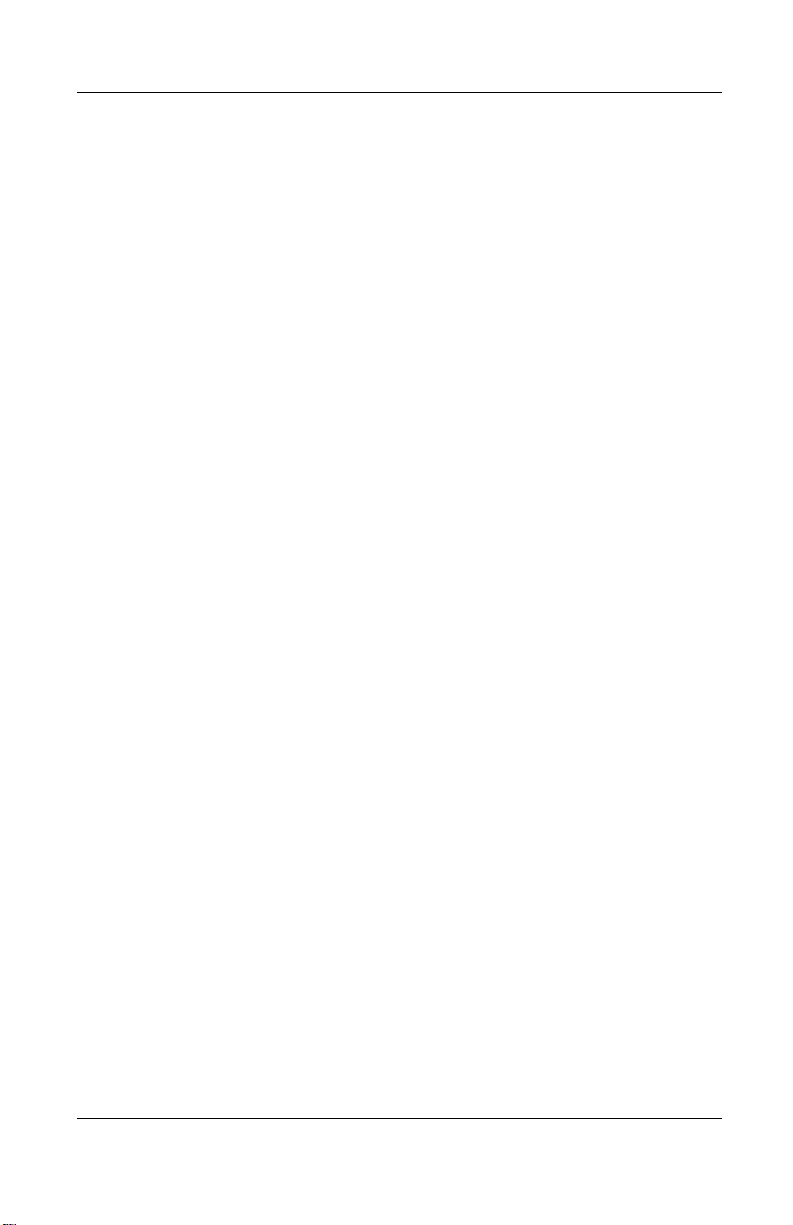
Product Description
❏ 8X Max DVD-ROM drive
❏ 8X Max DVD-CDRW combination drive
❏ 40- or 30-GB hard drive
■ Support for the following connectors on the tablet PC:
❏ PC Card slot
❏ CompactFlash card slot
❏ RJ-45 network
❏ RJ-11 modem
❏ Universal Serial Bus
❏ External monitor
❏ AC power
❏ Stereo line out/headphone
❏ Mono microphone
❏ external MultiBay
❏ optional keyboard
❏ optional docking station
■ Support for the following connectors on the optional docking
station:
❏ external MultiBay
❏ RJ-45 network
❏ Universal Serial Bus
❏ External monitor
❏ AC power
❏ Stereo line out/headphone
Maintenance and Service Guide 1–9
Page 16
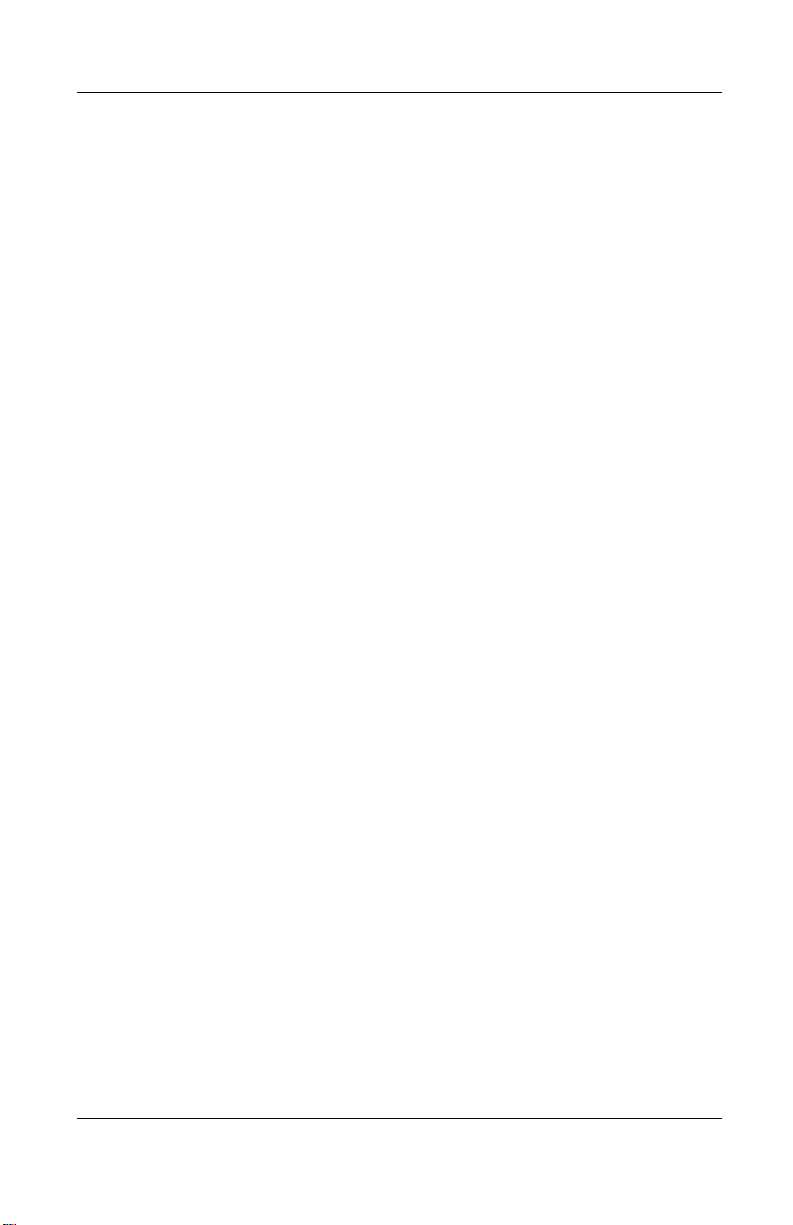
Product Description
1.3 Clearing a Password
If the tablet PC you are servicing has an unknown password,
follow these steps to clear the password. These steps also clear
CMOS:
1. Remove the battery pack and mini PCI communications/
memory expansion slot cover. Refer to Section 5.3,
“Preparing the Tablet PC for Disassembly,” for more
information.
2. Remove the RTC battery (refer to Section 5.4, “Real Time
Clock (RTC) Battery”).
3. Wait approximately five minutes.
4. Replace the RTC battery and reassemble the tablet PC.
Do not reinsert the battery pack at this time.
5. Connect AC power to the tablet PC.
6. Turn on the tablet PC.
All passwords and all CMOS settings have been cleared.
1–10 Maintenance and Service Guide
Page 17
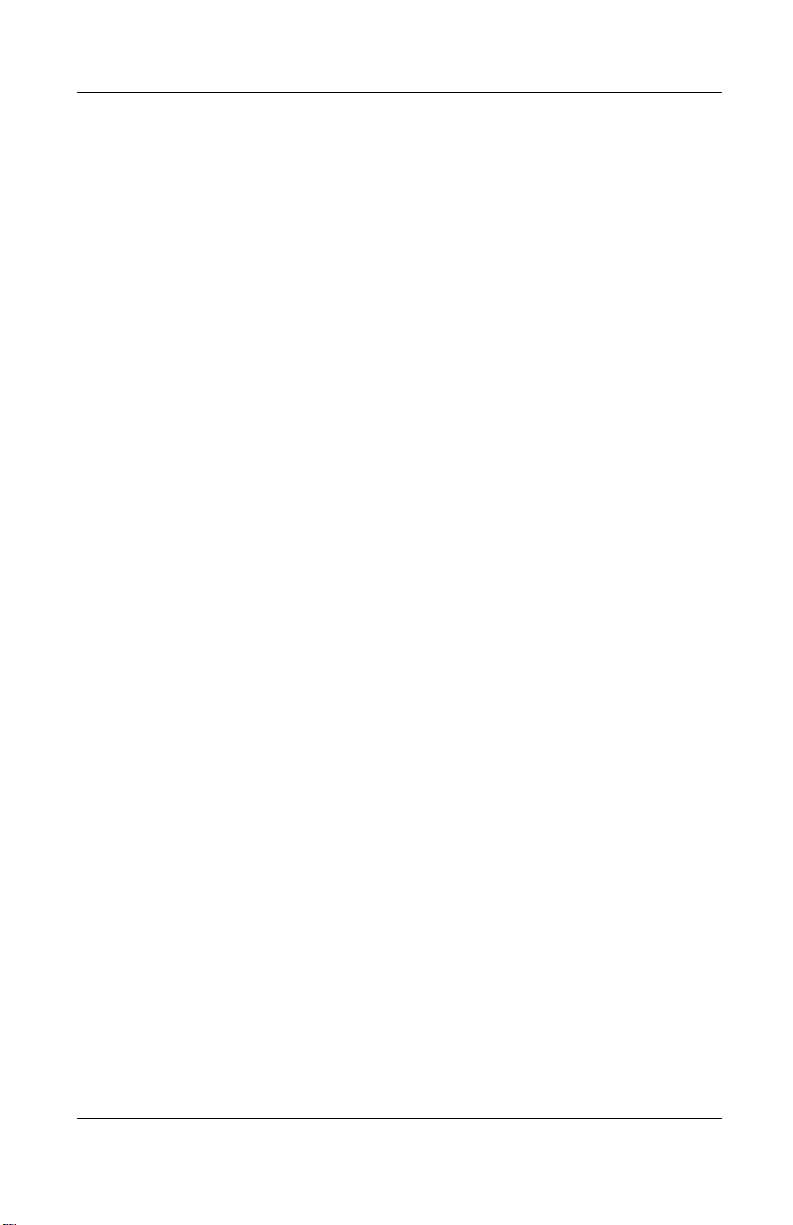
1.4 Power Management
The tablet PC comes with power management features that
extend battery operating time and conserve power. The tablet PC
supports the following power management features:
■ Suspend
■ Hibernation
■ Setting customization by the user
■ Hotkeys for setting level of performance
■ Smart battery that provides an accurate battery power gauge
■ Battery calibration
■ Lid switch Suspend/resume
■ Power/Suspend button
■ Advanced Configuration and Power Management (ACP)
compliance
Product Description
Maintenance and Service Guide 1–11
Page 18
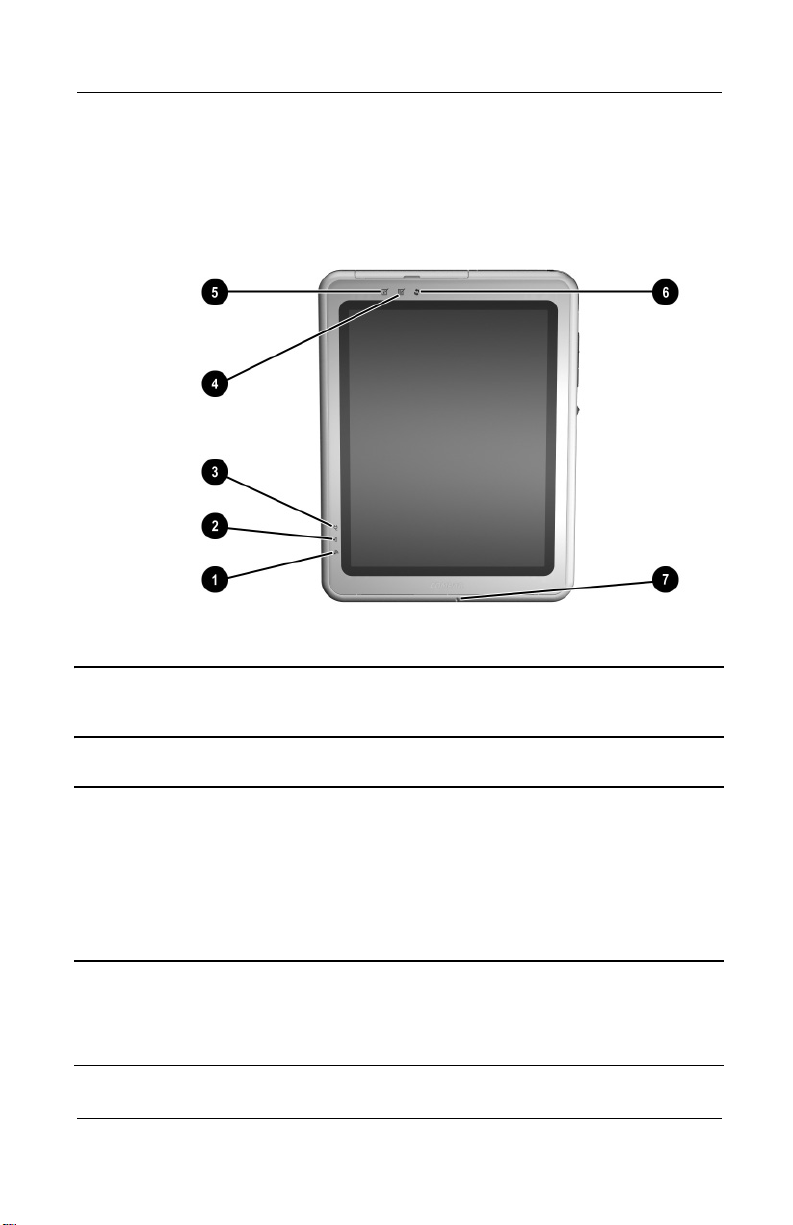
Product Description
1.5 Tablet PC External Components
The external components on the front panel of the tablet are
shown in Figure 1-3 and described in Table 1-3.
Figure 1-3. Front Panel Components
Table 1-3
Front Panel Components
Item Component Function
1 Wireless LAN activity
light
2 Battery light On: A battery pack is charging.
1–12 Maintenance and Service Guide
Off: The internal wireless LAN is off or not
installed.
On: The internal wireless LAN is on and
connected to a network.
Flashing: The internal wireless LAN is on,
but is not connected to a network or
properly configured.
Flashing: A battery pack that is the only
available power source has reached a
low-battery condition.
Page 19
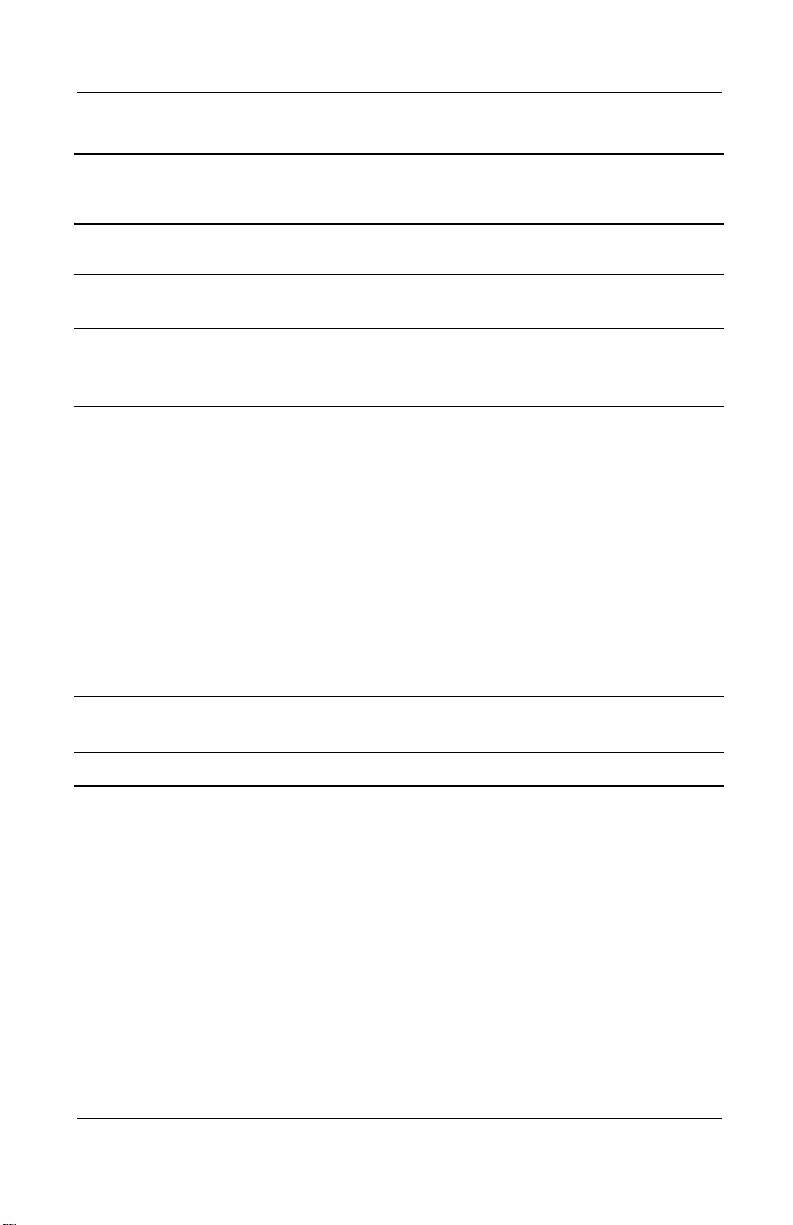
Table 1-3
Front Panel Components
Item Component Function
Product Description
(Continued)
3 AC adapter light On: AC power is being supplied through the
4 Journal launch button When the tablet PC is in Windows, opens
5 Tablet PC Input Panel
launch button
AC adapter.
and closes the Microsoft Journal
application, which supports handwriting.
When the tablet PC is in Windows, opens
the Microsoft Tablet PC Input Panel
application, which includes a handwriting
pad and an on-screen keyboard. While
using the on-screen keyboard:
■ To enter the ctrl+alt+delete command,
press the button on the tablet PC with
the pen tip or a small object such as
the end of a paper clip.
■ To switch the top row of keys between
number keys and function keys, tap
Func the on-screen keyboard.
6 Rotate button Switches the image between landscape
and portrait orientation.
7 Microphone Inputs monaural sound.
Maintenance and Service Guide 1–13
Page 20
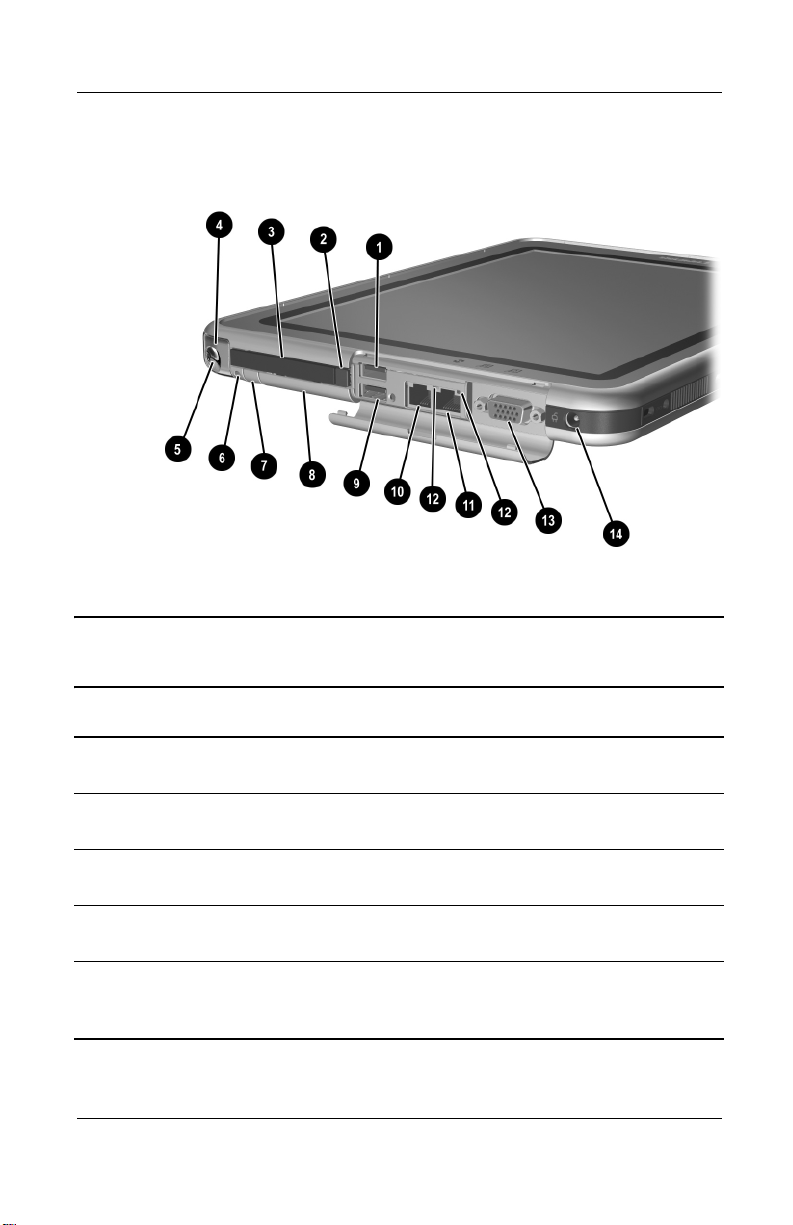
Product Description
The tablet top side components are shown in Figure 1-4 and
described in Table 1-4.
Figure 1-4. Top Side Components
Table 1-4
Top Side Components
Item Component Function
1 USB connector Connects an optional USB 2.0- or
1.1-compliant device.
2 PC Card eject button Ejects an optional PC Card from the PC
Card slot.
3 PC Card slot Supports an optional Type I or Type II 32-bit
(CardBus) or 16-bit PC Card.
4 Pen holder (shown with
pen 5 inserted)
6 Tablet PC tether eyelet Used with the tether eyelet on the pen,
1–14 Maintenance and Service Guide
Secures the pen to the tablet PC.
enables you to tether the pen to the
tablet PC.
Page 21
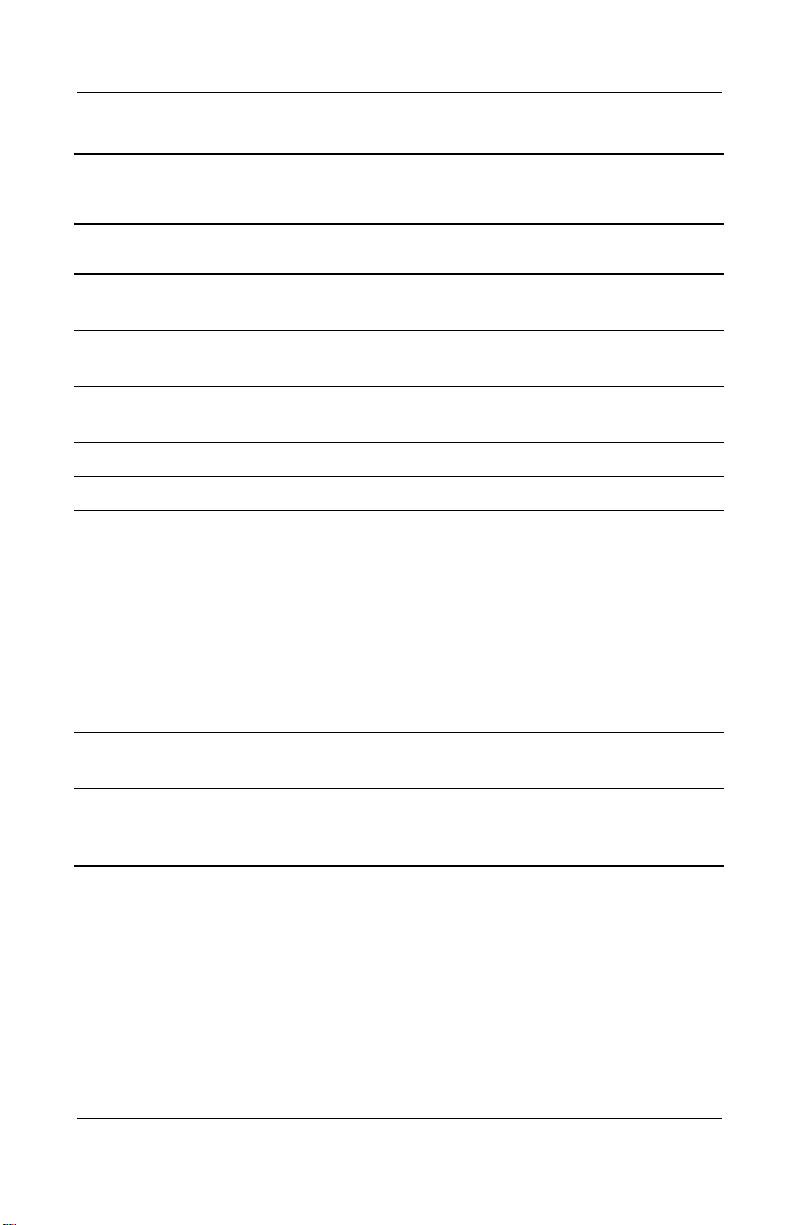
Table 1-4
Top Side Components
Item Component Function
Product Description
(Continued)
7 CompactFlash card
eject button
8 CompactFlash card slot Supports an optional Type I or Type II
9 External MultiBay
connector
10 RJ-11 telephone jack Connects a modem cable.
11 RJ-45 network jack Connects an Ethernet network cable.
12 LAN connection
lights (2)
13 External monitor
connector
14 AC power connector Connects an AC adapter or an optional DC
Ejects an optional CompactFlash card from
the CompactFlash card slot.
CompactFlash card.
Connects an optional USB 2.0- or
1.1-compliant device.
Both lights off: The tablet PC is not
connected to a LAN.
Both lights on: The tablet PC is connected
to a LAN with a 100 Mbps link.
Green light on and yellow light off: The
tablet PC is connected to a LAN with a
10 Mbps link.
Green light flashing: Information is
transmitting through the LAN.
Connects an optional external monitor or
projector.
cable, Auto/Air Cable, or Automobile Power
Adapter/Charger.
Maintenance and Service Guide 1–15
Page 22
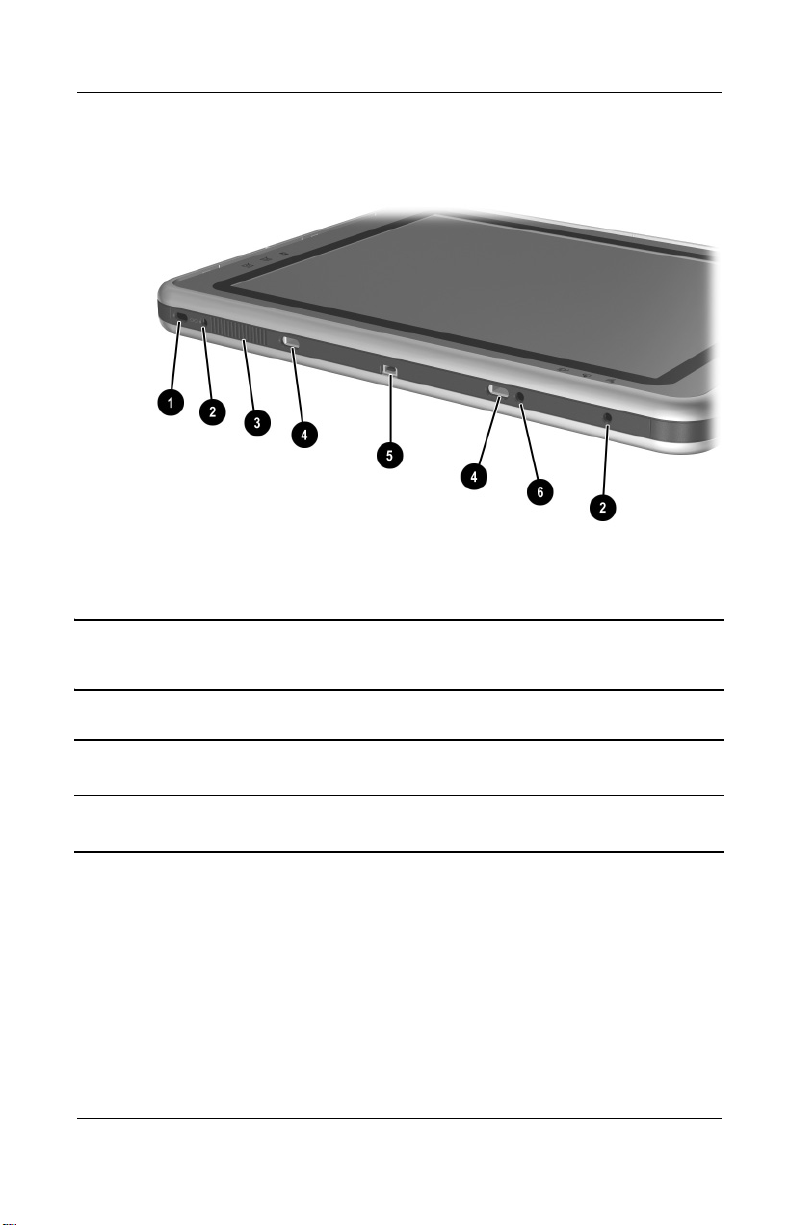
Product Description
The tablet left side components are shown in Figure 1-5 and
described in Table 1-5.
Figure 1-5. Left Side Components
Table 1-5
Left Side Components
Item Component Function
1 Security cable slot Attaches an optional security cable to the
tablet PC.
2 Screen protector
slots (2)
1–16 Maintenance and Service Guide
Secure the optional screen protector when
it is attached to the tablet PC.
Page 23
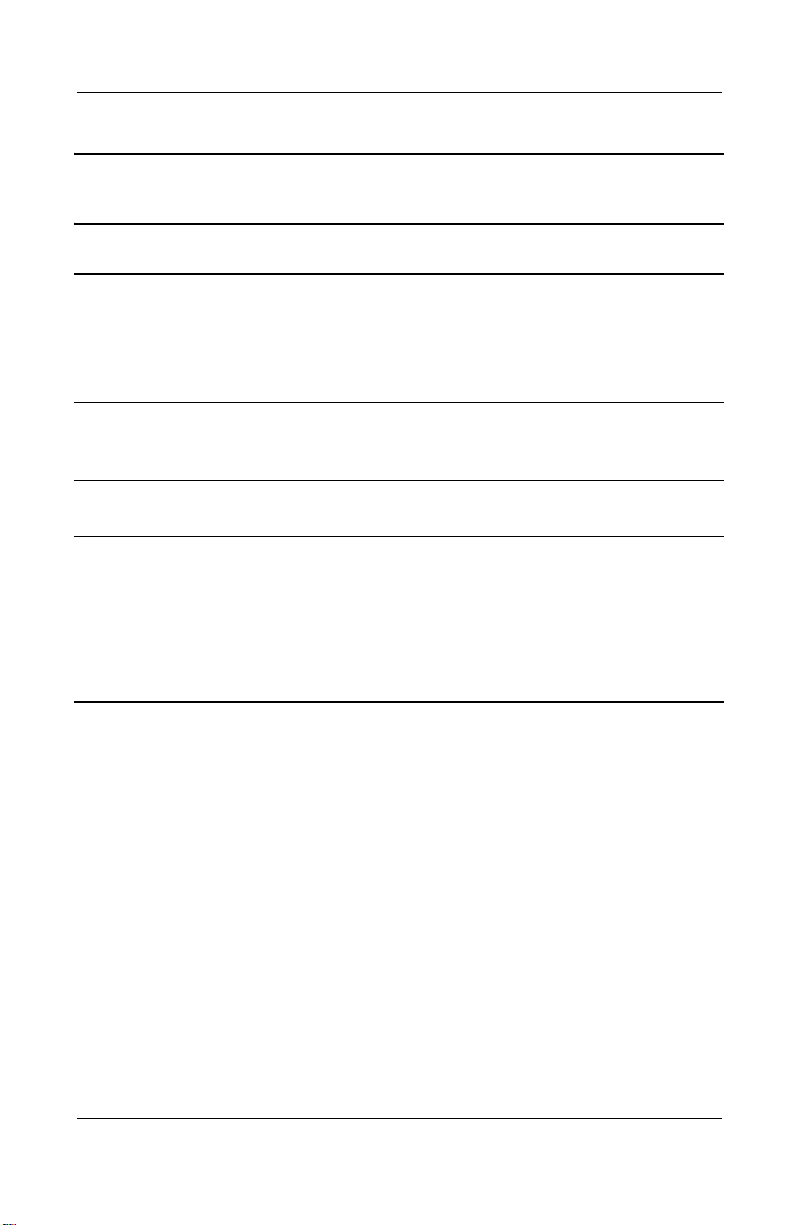
Product Description
Table 1-5
Left Side Components
Item Component Function
3 Air vent Allows airflow to cool internal components.
CAUTION: To prevent damage, the tablet PC shuts down if an
Ä
overheating condition occurs. Do not block the cooling vent. Avoid
placing the tablet PC on a blanket, rug, or other flexible surface that
may cover the vent area.
(Continued)
4 Universal alignment
slots (2)
5 Keyboard connector Connects an optional tablet PC keyboard to
6 Alignment key slot Accepts an alignment key to safeguard
Secure the portfolio, the optional screen
protector, or an optional attachment, such
as a tablet PC keyboard, to the tablet PC.
the tablet PC.
attachment procedures. For example,
matching the alignment key on an optional
tablet PC keyboard to the alignment key slot
helps you correctly orient the tablet PC to
the keyboard as you attach the tablet PC to
the keyboard.
Maintenance and Service Guide 1–17
Page 24
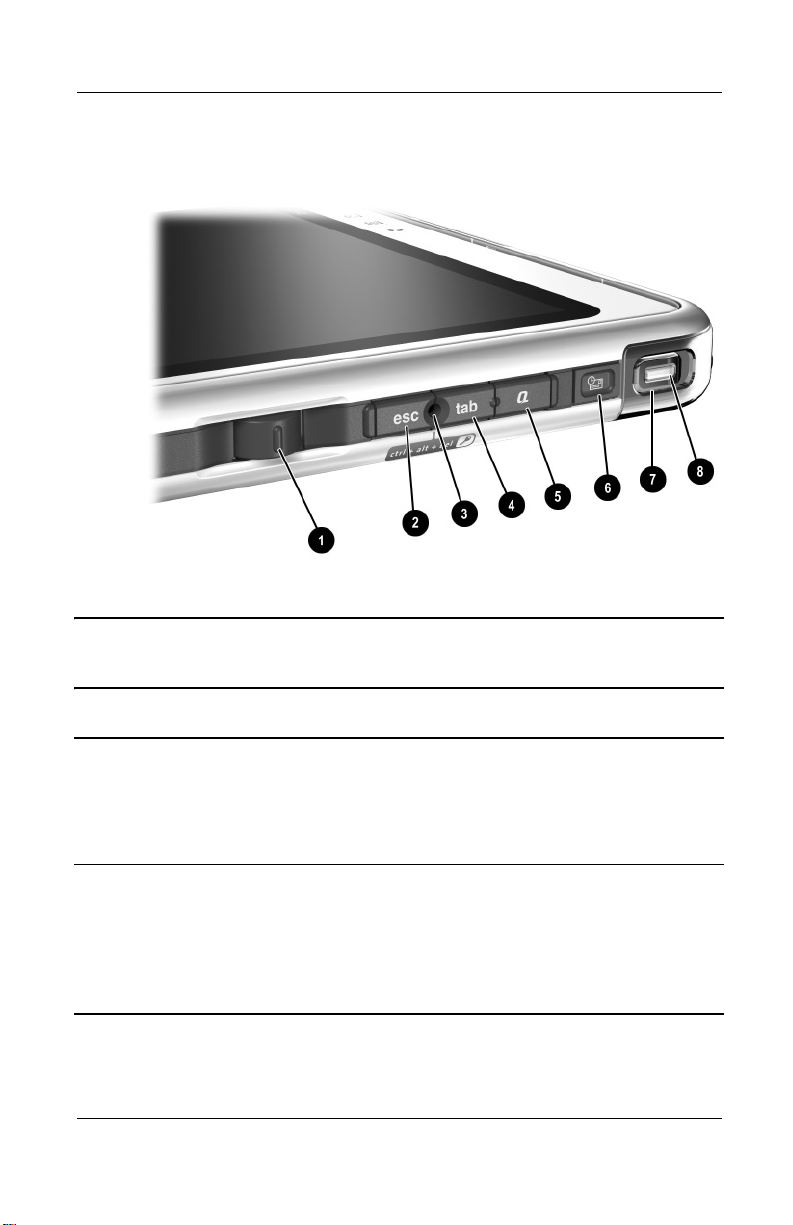
Product Description
The tablet right side components are shown in Figure 1-6 and
described in Table 1-6.
Figure 1-6. Right Side Components
Table 1-6
Right Side Components
Item Component Function
1 Jog dial Functions like the enter and the up and
down arrow keys on a standard keyboard.
■ Press inward to enter a command.
■ Rotate upward to scroll upward.
■ Rotate downward to scroll downward.
2 Esc button While the tablet PC is:
■ Starting up and a flashing pointer is
displayed on the screen, opens the
Setup utility.
■ In Windows, functions like esc on a
standard keyboard.
1–18 Maintenance and Service Guide
Page 25
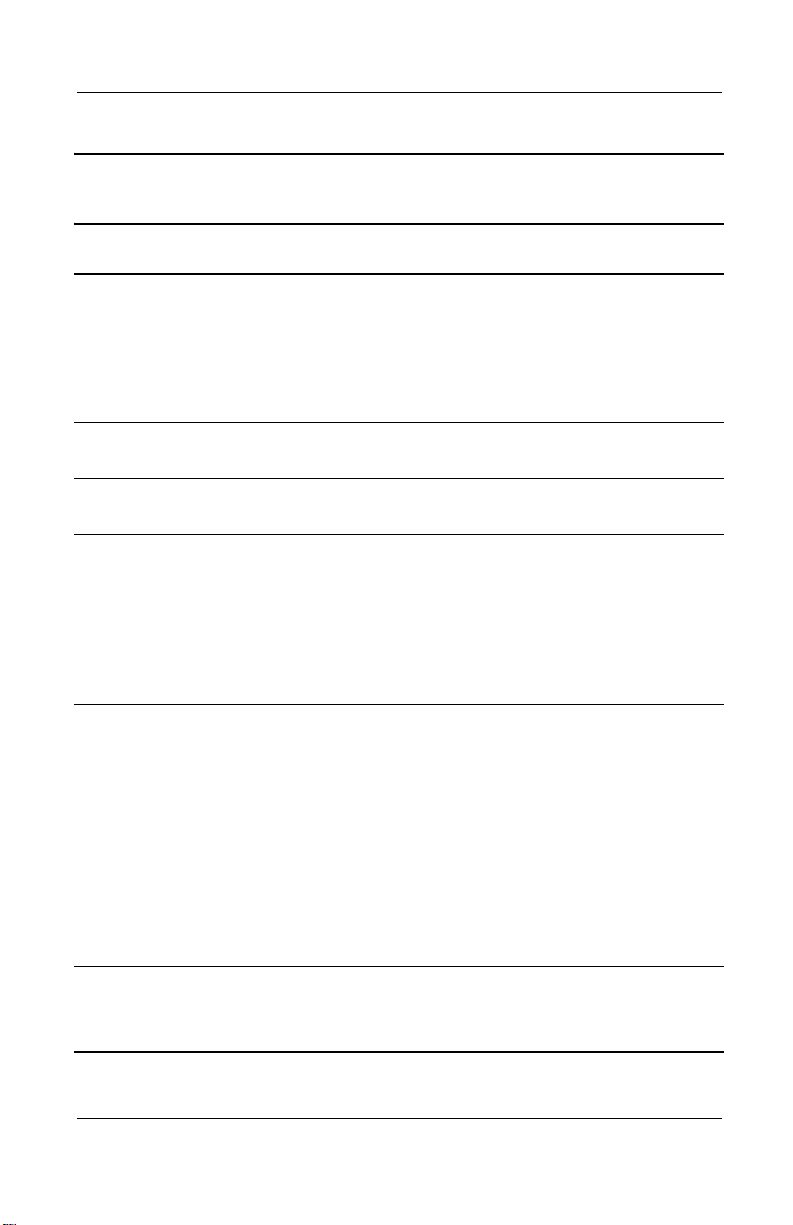
Table 1-6
Right Side Components
Item Component Function
Product Description
(Continued)
3 Windows security
button
When pressed with the pen tip or a small
object such as the end of a paper clip while:
■ Windows is open, enters the
ctrl+alt+delete command.
■ The Setup utility is open, enters the
reset command.
4 Tab button When the tablet PC is in Windows,
functions like
tab on a standard keyboard.
5 Q menu button When the tablet PC is in Windows, opens or
closes the Q Menu.
6 Email launch button When the tablet PC is in Windows:
■ Until your Internet or network service is
set up, opens the operating system
Internet connection wizard.
■ After your Internet or network service is
setup, opens your default email
application.
7 Power switch When the tablet PC is:
■ Off, turns on the tablet PC.
■ On, initiates Standby.
■ In Standby, resumes tablet PC from
Standby.
■ In Hibernation, resumes tablet PC from
Hibernation.
If the system has stopped responding and
Windows shutdown procedures cannot be
used, slide and hold for 4 seconds to turn
off the tablet PC.
8 Power/Standby light On: Tablet PC is on.
Flashing: Tablet PC is in Standby.
Off: Tablet PC is off or in Hibernation.
Maintenance and Service Guide 1–19
Page 26
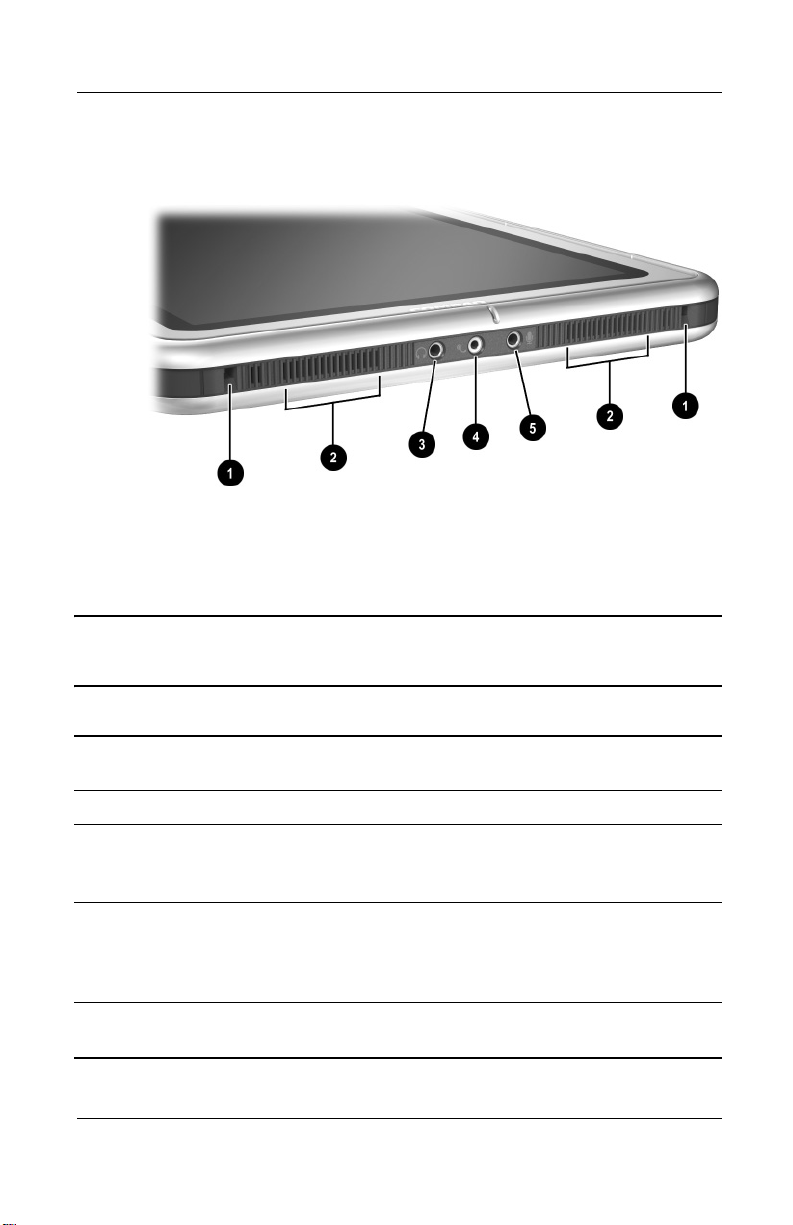
Product Description
The tablet bottom side components are shown in Figure 1-7 and
described in Table 1-7.
Figure 1-7. Bottom Side Components
Table 1-7
Bottom Side Components
Item Component Function
1 Docking alignment slots (2) Secure the tablet PC to an optional
Tablet PC Docking Station.
2 Speakers (2) Produce stereo sound.
3 Audio line-out jack Connects optional stereo
headphones or powered stereo
speakers.
4 Headset jack Connects an optional headset,
such as a mobile telephone
headset with a microphone and a
monaural ear piece.
5 Microphone jack Connects an optional monaural
microphone.
1–20 Maintenance and Service Guide
Page 27
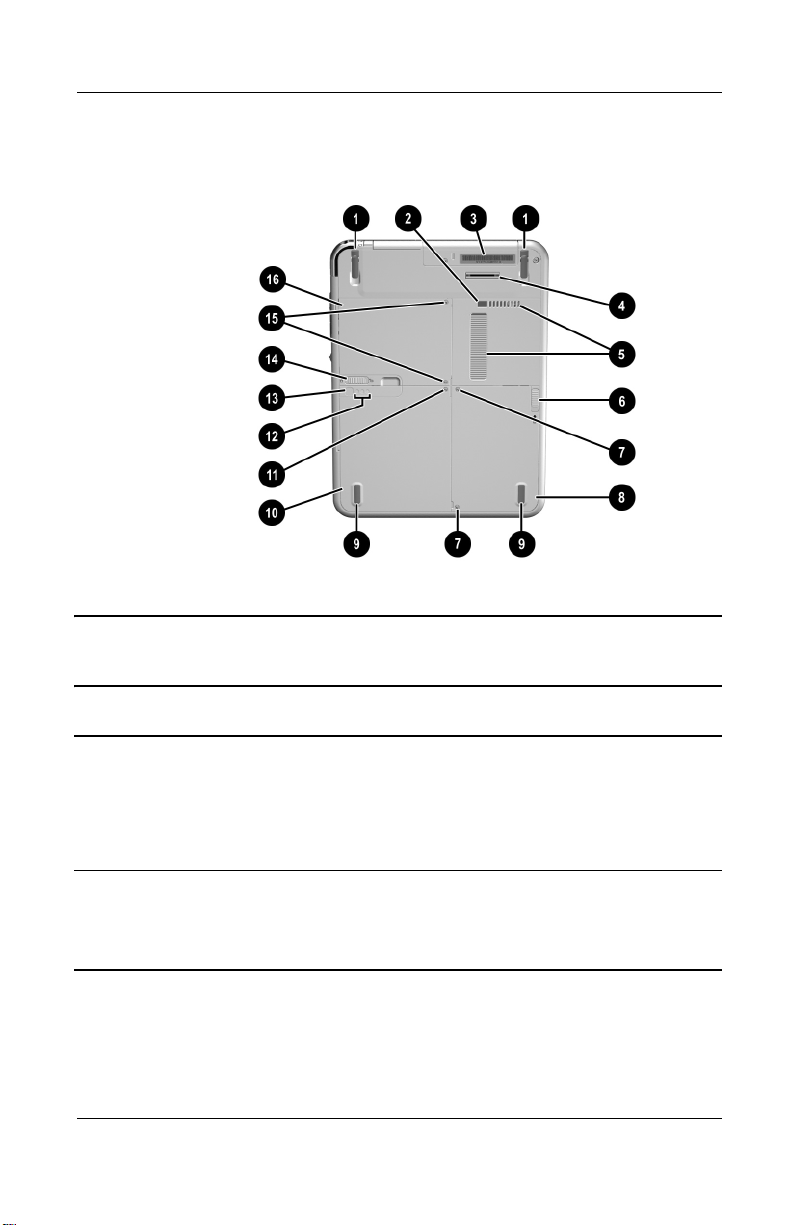
Product Description
The components on the bottom of the tablet are shown in
Figure 1-8 and described in Table 1-8.
Figure 1-8. Bottom Components
Table 1-8
Bottom Components
Item Component Function
1 Tilt feet (2) While the tablet PC is being used
in portrait orientation as a
free-standing tablet, can elevate
the top of the tablet PC to provide
a comfortable writing and viewing
angle.
2 Docking restraint latch recess Accepts the docking restraint latch
on an optional docking station to
secure the tablet PC to the
docking station.
Maintenance and Service Guide 1–21
Page 28
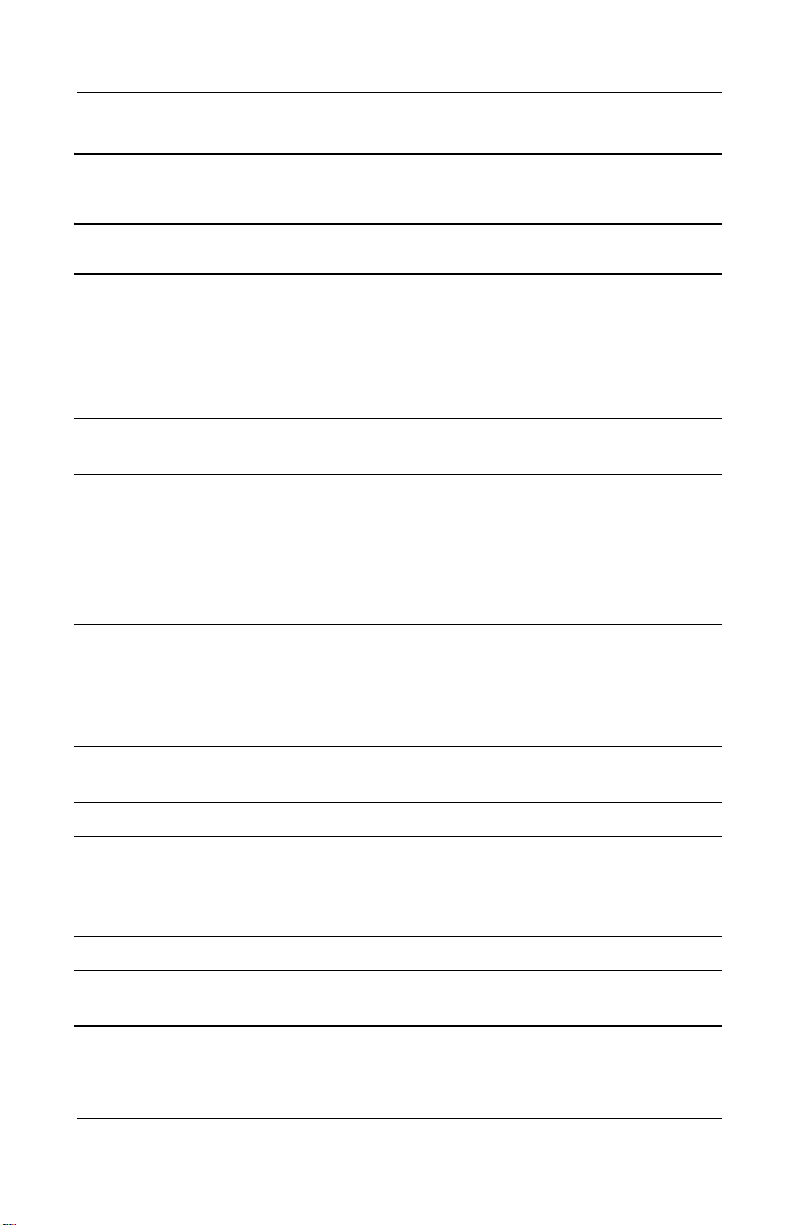
Product Description
Table 1-8
Bottom Components
Item Component Function
3 Product identification label Contains the serial number of the
4 Docking connector Connects the tablet PC to an
5 Air vent Allows airflow to cool internal
CAUTION: To prevent damage, the tablet PC shuts down if an
Ä
overheating condition occurs. Do not block the cooling vent. Avoid
placing the tablet PC on a blanket, rug, or other flexible surface that
may cover the vent area.
6 Attachment release latch Releases an attachment, such as
(Continued)
tablet PC and a code describing
the original configuration of the
tablet PC. You will need the serial
number if you call Compaq
customer support.
optional docking station.
components.
the portfolio, an optional screen
protector, or an optional tablet PC
keyboard, from the universal
attachment slots on the tablet PC.
7 Hard drive retention screws (2) Secure the hard drive bay cover to
the tablet PC.
8 Hard drive bay Holds the system hard drive.
9 Pad feet (2) Stabilize the tablet PC when the
tablet PC is placed as a
free-standing tablet on a flat
surface.
10 Battery pack Holds the battery pack.
11 Battery retention screw Secures the battery pack to the
tablet PC.
1–22 Maintenance and Service Guide
Page 29
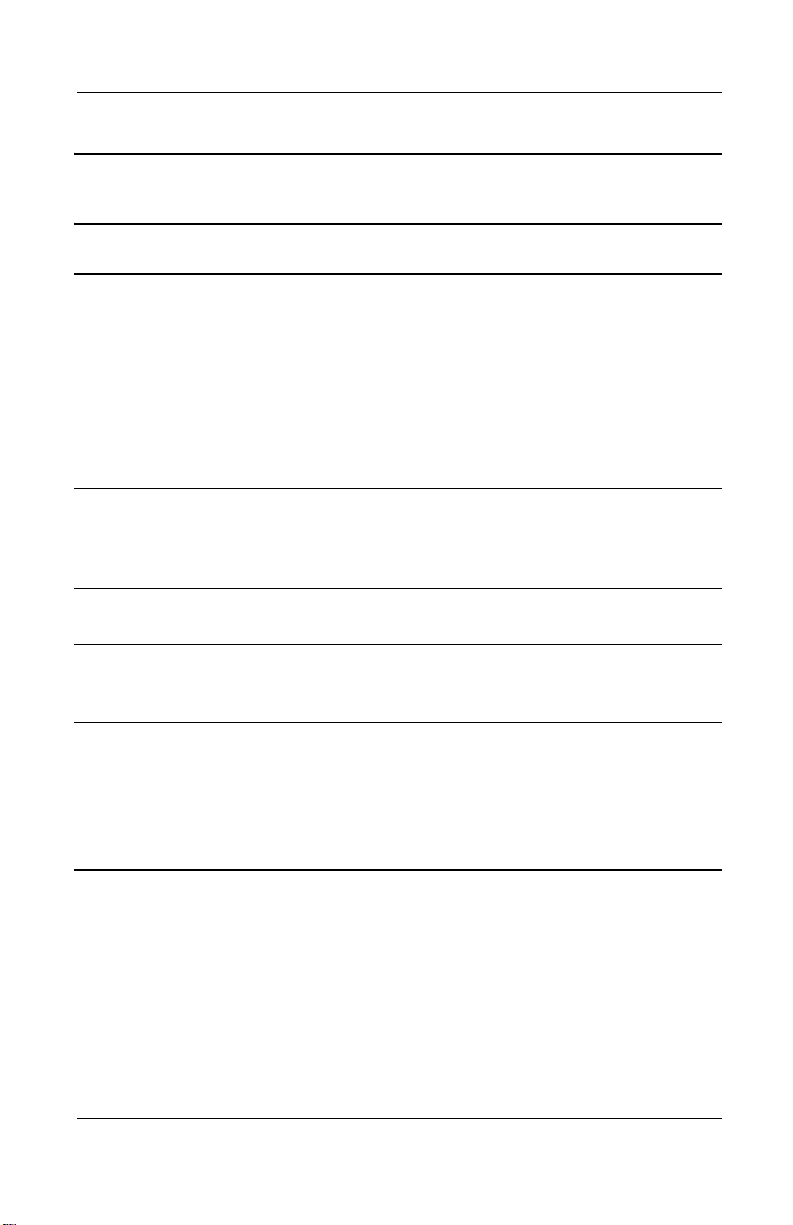
Product Description
Table 1-8
Bottom Components
Item Component Function
12 Battery quick check lights (3) On: Each light represents a
13 Battery quick check button Activates the battery quick
14 Battery pack release latch Releases the battery pack from
(Continued)
percent of a full charge. For
example, when all three lights are
on, the battery pack is fully
charged.
Flashing: When one light is
flashing, less than 10 percent of
a full charge remains in the
battery pack.
check lights, which display how
much charge remains in the
battery pack.
the battery bay.
15 Memory expansion and mini
PCI compartment cover
retention screws (2)
16 Memory expansion and mini
PCI compartment
Secure the memory and Mini PCI
compartment cover to the
tablet PC.
Contains one memory slot for a
PC133-compliant memory module.
Also holds an optional Mini PCI
board, such as a modem board or
a combination modem and
wireless board.
Maintenance and Service Guide 1–23
Page 30
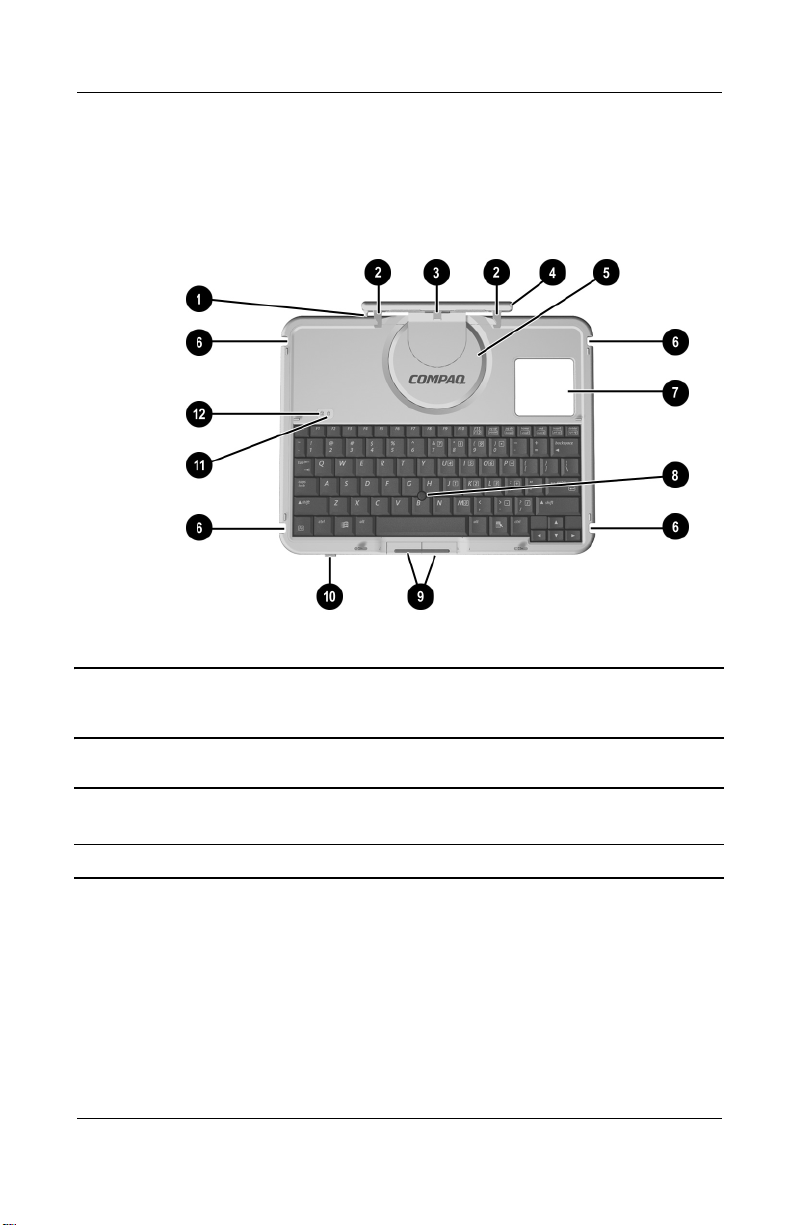
Product Description
1.6 Keyboard Components
The front panel components on the optional keyboard are shown
in Figure 1-9 and described in Table 1-9.
Figure 1-9. Keyboard Front Panel Components
Table 1-9
Keyboard Front Panel Components
Item Component Function
1 Alignment key Ensures the tablet PC is attached to the
keyboard in the correct orientation.
2 Keyboard hooks (2) Secure the tablet PC to the keyboard.
1–24 Maintenance and Service Guide
Page 31

Product Description
Table 1-9
Keyboard Front Panel Components
Item Component Function
3 Keyboard connector Connects the keyboard to the keyboard
connector on the tablet PC.
4 Tilt adjustment Tilts the tablet PC forward or backward
while it is connected to the keyboard.
5 Rotation disk Rotates the tablet PC clockwise or
counterclockwise while it is connected to
the keyboard.
(Continued)
6 Docking alignment
notches (4)
7 Docking connector
pass-through
8 Pointing stick Moves the cursor and selects and activates
9 Pointing stick
buttons (2)
10 Keyboard latch Locks the keyboard to and releases the
11 Caps lock light When this light is on, the caps lock is on.
12 Num lock light When this light is on, the numeric keypad
Help guide the tablet PC and keyboard into
an optional Tablet PC Docking Station.
Enables the optional docking station to be
connected to the tablet PC while the
keyboard is attached to the tablet PC.
items on the screen.
Locks the keyboard to and releases the
keyboard from the tablet PC.
keyboard from the tablet PC.
is on.
Maintenance and Service Guide 1–25
Page 32

Product Description
The external components on the front panel of the keyboard are
shown in Figure 1-10 and described in Table 1-10.
Figure 1-10. Keyboard Front Panel Components
1–26 Maintenance and Service Guide
Page 33

Product Description
Table 1-10
Keyboard Front Panel Components
Item Component Function
1 Function keys Perform system and application tasks. For
example, in the Microsoft Windows
operating system and many applications,
pressing
F1 opens a Help file. To enter an
F11 function, press the F11/F12 key. To
enter an
2 Fn key Combines with other keys to perform
system tasks. For example, pressing
F12 function, press Fn+F11/F12.
Fn+num lk turns on the keypad.
3 Keypad keys Used like an external numeric keypad.
4 Microsoft logo key Displays the Microsoft Windows
Start Menu.
5 Applications key Displays a shortcut menu for items beneath
the pointer.
Maintenance and Service Guide 1–27
Page 34

Product Description
The components on the rear panel and bottom of the optional
keyboard are shown in Figure 1-11 and described in Table 1-11.
Figure 1-11. Keyboard Rear Panel and Bottom Components
1–28 Maintenance and Service Guide
Page 35

Product Description
Table 1-11
Keyboard Rear Panel and Bottom Components
Item Component Function
1 Screen protector slots Attach the screen protector to the keyboard.
2 Attachment release
switch
3 Universal alignment
slots
4 Alignment key slot Accepts an alignment key to ensure proper
Releases an attachment, such as the
portfolio or optional screen protector, from
the keyboard.
Secure the portfolio or optional screen
protector to the keyboard.
orientation.
Maintenance and Service Guide 1–29
Page 36

Product Description
1.7 Docking Station Components
The front and left side components on the optional docking
station are shown in Figure 1-12 and described in Table 1-12.
Figure 1-12. Docking Station Front and Left Side
Components
1–30 Maintenance and Service Guide
Page 37

Product Description
Table 1-12
Docking Station Front and Left Side Components
Item Component Function
1 Docking stand Holds the tablet PC when it is docked.
2 Docking eject pin Disconnects the tablet PC and docking
stand docking connectors when the release
handle is pulled.
3 Release handle Ejects the tablet PC from the docking stand.
4 Docking connector Connects to the tablet PC.
5 Docking restraint latch Secures the tablet PC to the docking stand.
6 Docking alignment
brackets (2)
7 Security cable slot Attaches an optional security cable to the
8 MultiBay release lever Ejects a MultiBay device from the bay.
9 External MultiBay
connector
Fit into the tablet PC docking alignment
slots to align the tablet PC in the docking
stand.
tablet PC.
Connects optional USB devices.
Maintenance and Service Guide 1–31
Page 38

Product Description
The rear panel and right side components on the optional docking
station are shown in Figure 1-13 and described in Table 1-13.
Figure 1-13. Docking Station Rear Panel and Right Side
Components
1–32 Maintenance and Service Guide
Page 39

Product Description
Table 1-13
Docking Station Rear Panel and Right Side Components
Item Component Function
1 Pivot arm Tilts the docking stand forward and
backward to enable different viewing angles
and different docking modes.
2 MultiBay Supports a diskette drive, CD-ROM or
CD-RW drive, DVD drive, CD-RW/DVD
drive, or second hard drive.
3 RJ-45 network jack Connects a network cable.
4 External monitor
connector
5 Audio line-in jack Connects the stereo audio function of
6 Audio line-out jack Connects optional stereo headphones or
7 USB connectors (3) Connect optional USB devices.
8 AC power connector Connects an AC adapter or an optional DC
Connects an optional external monitor or
overhead projector.
optional audio devices such as CD players.
powered stereo speakers and connects the
audio function of an audio/video device
such as a television or VCR.
cable.
Maintenance and Service Guide 1–33
Page 40

Product Description
1.8 Design Overview
This section presents a design overview of key parts and features
of the tablet PC. Refer to Chapter 3, “Illustrated Parts Catalog,”
to identify replacement parts, and Chapter 5, “Removal and
Replacement Procedures,” for disassembly steps. The system
board provides the following device connections:
■ Memory expansion board
■ Hard drive
■ Display
■ Optional keyboard/pointing stick
■ Audio
■ Transmeta processor
■ Fan
■ PC Card
■ CompactFlash
■ External MultiBay
■ Modem or modem/NIC
The tablet PC uses an electrical fan for ventilation. The fan is
controlled by a temperature sensor and is designed to turn on
automatically when high temperature conditions exist. These
conditions are affected by high external temperatures, system
power consumption, power management/battery conservation
configurations, battery fast charging, and software applications.
Exhaust air is displaced through the ventilation grill located on
the left side of the tablet PC.
CAUTION: To properly ventilate the tablet PC, allow at least a
Ä
7.6 cm (3-inch) clearance around the sides of the tablet PC.
1–34 Maintenance and Service Guide
Page 41

Troubleshooting
WARNING: Only authorized technicians trained by Compaq should
Å
repair this equipment. All troubleshooting and repair procedures
are detailed to allow only subassembly/module level repair.
Because of the complexity of the individual boards and
subassemblies, no one should attempt to make repairs at the
component level or to make modifications to any printed wiring
board. Improper repairs can create a safety hazard. Any indication
of component replacement or printed wiring board modification may
void any warranty or exchange allowances.
2.1 Computer Setup and Diagnostics Utilities
Selecting Computer Setup or Compaq Diagnostics
2
The tablet PC features two Compaq system management utilities:
■ Computer Setup—A system information and customization
utility that can be used even when your operating system is
not working or will not load. This utility includes settings that
are not available in Windows.
Maintenance and Service Guide 2–1
Page 42

Troubleshooting
■ Compaq Diagnostics—A system information and diagnostic
utility that is used within your Windows operating system.
Use this utility whenever possible to:
❏ Display system information.
❏ Test system components.
❏ Troubleshoot a device configuration problem in
Windows 2000, Windows XP Professional, or
Windows XP Home.
It is not necessary to configure a device connected to a USB
✎
connector on the tablet PC or an optional docking base.
Using Computer Setup
Information and settings in Computer Setup are accessed from
the File, Security, or Advanced menus:
1. Turn on or restart the tablet PC. Press
F10 = ROM Based Setup message is displayed in the
lower-left corner of the screen.
❏ To change the language, press F2.
❏
To view navigation information, press F1.
❏
To return to the Computer Setup menu, press esc.
2. Select the File, Security, or Advanced menu.
3. To close Computer Setup and restart the tablet PC:
❏ Select File > Save Changes and Exit and press enter.
or
❏ Select File > Ignore Changes and Exit and press enter.
4. When you are prompted to confirm your action, press F10.
2–2 Maintenance and Service Guide
F10 while the
Page 43

Troubleshooting
Selecting from the File Menu
Table 2-1
File Menu
Select To Do This
System Information ■ View identification information about the
tablet PC, a docking base, and any battery
packs in the system.
■ View specification information about the
processor, memory and cache size, and
system ROM.
Save to Floppy Save system configuration settings to a diskette.
Restore from Floppy Restore system configuration settings from a
diskette.
Restore Defaults Replace configuration settings in Computer
Setup with factory default settings. (Identification
information is retained.)
Ignore Changes and Exit Cancel changes entered during the current
session, then exit and restart the tablet PC.
Save Changes and Exit Save changes entered during the current
session, then exit and restart the tablet PC.
Maintenance and Service Guide 2–3
Page 44

Troubleshooting
Selecting from the Security Menu
Table 2-2
Security Menu
Select To Do This
Setup Password Enter, change, or delete a setup password.
(The setup password is called an administrator
password in Compaq Computer Security, a
program accessed from the Windows Control
Panel.)
Power-on Password Enter, change, or delete a power-on password.
DriveLock Passwords Enable/disable DriveLock; change a DriveLock
User or Master password.
DriveLock Settings are accessible only
✎
when you enter Computer Setup by
turning on (not restarting) the tablet PC.
Password Options
Password options can be
selected only when a
power-on password has
been set.
Device Security Enable/disable:
System IDs Enter identification numbers for the tablet PC,
*Not applicable to SuperDisk LS-120 drives.
2–4 Maintenance and Service Guide
Enable/disable:
■ QuickLock
■ QuickLock on Suspend
■ QuickBlank
To enable QuickLock on Suspend or
✎
QuickBlank, you must first enable
QuickLock.
■ Ports or diskette drives*
■ Diskette write*
■ CD-ROM or diskette startup
Settings for a DVD-ROM can be
✎
entered in the CD-ROM field.
a docking base, and all battery packs in the
system.
Page 45

Troubleshooting
Selecting from the Advanced Menu
Table 2-3
Advanced Menu
Select To Do This
Language (or press F2) Change the Computer Setup language.
Boot Options Enable/disable:
■ QuickBoot, which starts the tablet PC more
quickly by eliminating some startup tests.
(If you suspect a memory failure and want
to test memory automatically during startup,
disable QuickBoot.)
■ MultiBoot, which sets a startup sequence
that can include most bootable devices and
media in the system.
Device Options
■ Enable/disable the embedded numeric
keypad at startup.
■ Enable/disable multiple standard pointing
devices at startup. (To set the tablet PC to
support only a single, usually nonstandard,
pointing device at startup, select Disable.)
■ Enable/disable USB legacy support for a
USB keyboard. (When USB legacy support
is enabled, the keyboard works even when a
Windows operating system is not loaded.)
■ Set an optional external monitor or overhead
projector connected to a video card in a
docking base as the primary device.
(When the tablet PC display is set as
secondary, the tablet PC must be shut down
before undocking from a docking base.)
Maintenance and Service Guide 2–5
Page 46

Troubleshooting
Table 2-3
Advanced Menu
Select To Do This
(Continued)
Device Options
(continued)
■ Change the parallel port mode from EPP
(Enhanced Parallel Port [default]) to
standard, bidirectional, EPP or ECP
(Enhanced Capabilities Port).
■ Set video-out mode to NTSC (default), PAL,
NTSC-J, or PAL-M.*
■ Enable/disable all settings in the SpeedStep
window. (When Disable is selected, the
tablet PC runs in Battery Optimized mode.)
■ Specify how the tablet PC recognizes
multiple identical docking bases that are
identically equipped. (Select Disable to
recognize the docking bases as a single
docking base; select Enable to recognize
the docking bases individually, by serial
number.)
■ Enable/disable the reporting of the
processor serial number by the processor to
the software.
HDD Self-Test Options Run a quick comprehensive self-test on hard
drives in the system that support the test
features.
*Video modes vary even within regions. However, NTSC is common in North
America; PAL, in Europe, Africa, and the Middle East; NTSC-J, in Japan; and
PAL-M, in Brazil. Other South and Central American regions may use NTSC,
PAL, or PAL-M.
2–6 Maintenance and Service Guide
Page 47

2.2 Using Compaq Diagnostics
When you access Compaq Diagnostics, a scan of all system
components is displayed on the screen before the Compaq
Diagnostics window opens.
You can display more or less information from anywhere within
Compaq Diagnostics by selecting Level on the menu bar.
Compaq Diagnostics is designed to test Compaq components.
If non-Compaq components are tested, the results may be
inconclusive.
Obtaining, Saving, or Printing Configuration Information
1. Access Compaq Diagnostics by selecting Start > Settings >
Control Panel > Compaq Diagnostics.
2. Select Categories, then select a category from the drop-down
list.
❏ To save the information, select File > Save As.
Troubleshooting
❏ To print the information, select File > Print.
3. To close Compaq Diagnostics, select File > Exit.
Maintenance and Service Guide 2–7
Page 48

Troubleshooting
Obtaining, Saving, or Printing Diagnostic Test Information
1. Access Compaq Diagnostics by selecting Start > Settings >
Control Panel > Compaq Diagnostics.
2. Select the Tes t tab.
3. In the scroll box, select the category or device you want to
test.
4. Select a test type:
❏ Quick Test—Runs a quick, general test on each device in
a selected category.
❏ Complete Test—Performs maximum testing on each
device in a selected category.
❏ Custom Test—Performs maximum testing on a selected
device.
◆ To run all tests for your selected device, select the
Check All button.
◆ To run only the tests you select, select the Uncheck
All button, then select the checkbox for each test you
want to run.
2–8 Maintenance and Service Guide
Page 49

Troubleshooting
5. Select a test mode:
❏ Interactive Mode—Provides maximum control over the
testing process. You determine whether the test was
passed or failed and may be prompted to insert or remove
devices.
❏ Unattended Mode—Does not display prompts. If errors
are found, they are displayed when testing is complete.
6. Select the Begin Testing button.
7. Select a tab to view a test report:
❏ Status tab—Summarizes the tests run, passed, and failed
during the current testing session.
❏ Log tab—Lists tests run on the system, the number of
times each test has run, the number of errors found on
each test, and the total run time of each test.
❏ Error tab—Lists all errors found in the tablet PC with
their error codes.
8. Select a tab to save the report:
❏ Log tab—Select the Log tab Save button.
❏ Error tab—Select the Error tab Save button.
9. Select a tab to print the report:
❏ Log tab—Select File > Save As, then print the file from
your folder.
Maintenance and Service Guide 2–9
Page 50

Troubleshooting
2.3 Troubleshooting Flowcharts
Tabl e 2 - 4
Troubleshooting Flowcharts Overview
Flowchart Description
2.1 Initial troubleshooting
2.2 No power, part 1
2.3 No power, part 2
2.4 No power, part 3
2.5 No power, part 4
2.6 No video, part 1
2.7 No video, part 2
2.8 Nonfunctioning docking station
2.9 No operating system (OS) loading
2.10 No OS loading from hard drive, part 1
2.11 No OS loading from hard drive, part 2
2.12 No OS loading from hard drive, part 3
2.13 No OS loading from diskette drive
2.14 No OS loading from CD- or DVD-ROM drive
2.15 No audio, part 1
2.16 No audio, part 2
2.17 Nonfunctioning device
2.18 Nonfunctioning keyboard
2.19 Nonfunctioning pointing device
2.20 No network or modem connection
2–10 Maintenance and Service Guide
Page 51

Flowchart 2.1—Initial Troubleshooting
Begin
troubleshooting.
N
Is there
power?
Y
N
Beeps,
LEDs, or error
messages?
Y
N
Is there video?
(no boot)
Y
N
Is the OS
loading?
Y
N
Is there
sound?
Y
Go to
Section 2.2,
No Power.
Check
LED board,
speaker
connections.
Go to
Section 2.6,
No Video.
Go to
Section 2.9,
No OS Loading.
Go to
Section 2.15,
No Audio.
All drives
working?
Y
Keyboard/
pointing
device
working?
Y
Connecting
to network
or modem?
Y
End
Troubleshooting
N
Section 2.17,
Nonfunctioning
N
Section 2.18,
Nonfunctioning
or Section 2.19,
Nonfunctioning
Pointing Device.
N
Section 2.20,
No Network or
Go to
Device.
Go to
Keyboard,
Go to
Modem.
Maintenance and Service Guide 2–11
Page 52

Troubleshooting
Flowchart 2.2—No Power, Part 1
No Power
(power LED
is off).
Remove from
docking station
(if applicable).
N
Power up
on battery
power?
*Reset
power.
Y
N
Power up
on AC
power?
*Reset
power.
Y
Y
Power up
in docking
station?
Done
N
1. Reseat the power cables in the docking
station and at the AC outlet.
2. Ensure the AC power source is active.
3. Ensure that the power strip is working.
YN
Power up
Done
in docking
station?
N
Power up
on battery
power?
Go to
Section 2.3,
No Power,
Part 2.
Y
N
Power up
on AC
power?
Go to
Section 2.4,
No Power,
Part 3.
Y
*NOTES:
1. On some models there is a separate
reset button.
2. On some models the tablet PC may be
reset using the Suspend switch and
either the lid switch or the main power
switch.
Go to
Section 2.8,
Nonfunctioning
Docking Station.
2–12 Maintenance and Service Guide
Page 53

Flowchart 2.3—No Power, Part 2
Continued from
Section 2.2,
No Power, Part 1.
Visually check for
debris in battery
socket and clean
if necessary.
Y
Troubleshooting
Power on?
N
Check battery by
recharging,
moving it to
another tablet PC,
or replacing it.
Power on?
Y
Done
Done
N
Replace
power supply
(if applicable).
N
Go to
Power on?
Section 2.4,
No Power,
Part 3.
Y
Done
Maintenance and Service Guide 2–13
Page 54

Troubleshooting
Flowchart 2.4—No Power, Part 3
Continued from
Section 2.3,
No Power, Part 2.
Plug directly
into AC outlet.
Y
Power LED
on?
N
Reseat AC adapter
in tablet PC and
at power source.
Power on?
N
Power outlet
active?
Y
Replace
power cord.
Power on?
Done
Y
Done
N
Try different
outlet.
Internal or
external AC
Internal
Section 2.5,
No Power,
Y
Done Done
adapter?
Go to
Part 4.
External
Replace external
AC adapter.
N
Power on?
Y
N
2–14 Maintenance and Service Guide
Page 55

Flowchart 2.5—No Power, Part 4
Continued from
Section 2.4,
No Power, Part 3.
Open
tablet PC.
Troubleshooting
Loose or
damaged
parts?
N
tablet PC and
retest.
Power on?
Y
Close
Done
Y
Reseat loose
components and
boards and
replace damaged
items.
N
Replace the following items (if applicable).
Check tablet PC operation after each
replacement:
1. Internal DC-DC converter*
2. Internal AC adapter
3. Processor board*
4. System board*
*NOTE: Replace these items as a set to
prevent shorting out among components.
Maintenance and Service Guide 2–15
Page 56

Troubleshooting
Flowchart 2.6—No Video, Part 1
No Video.
Docking
Station
Stand-alone
or Docking
Station?
Go to
Section 2.7,
No Video, Part 2.
*NOTE: To change from internal to
external display, use the hotkey
combination.
Stand-alone
Y
Internal or
external
display*?
External
Adjust
brightness.
Internal
Y
Video OK? Done
N
Check for bent
pins on cable.
N
Video OK?
Adjust
brightness.
Video OK? Done
N
A
Press lid
switch to ensure
operation.
Y
Video OK? Done
N
Replace the following one at a time. Test after each replacement.
1. Cable between notebook and tablet PC display (if applicable)
2. Inverter board (if applicable)
3. Display
4. System board
N
Try
another
display.
Internal and
external
video OK?
Replace
system
board.
YY
Done
2–16 Maintenance and Service Guide
Done
Page 57

Flowchart 2.7—No Video, Part 2
Continued from
Section 2.6,
No Video, Part 1.
Remove tablet
PC from docking
station,
if connected.
Troubleshooting
Adjust
display
brightness.
N
Video OK?
No Video, Part 1.
Y
Check that tablet PC is properly
seated in docking station, for
bent pins on cable, and for
monitor connection.
Y
Video OK?
N
Adjust external
monitor display.
Go to “A” in
Section 2.6,
Done
Check brightness
of external
monitor.
Video OK?
N
Try another
external
monitor.
Internal
and external
video OK?
N
Go to Section 2.8,
Nonfunctioning
Docking Station.
Y
Done
Y
Done
Maintenance and Service Guide 2–17
Page 58

Troubleshooting
Flowchart 2.8—Nonfunctioning Docking Station
(if applicable)
Nonfunctioning
Docking Station.
Reseat power
cord in docking
station and
power outlet.
Check voltage
setting on
docking station.
Reset monitor
cable connector at
docking station.
Docking
station
operating?
N
Remove tablet
PC, reseat
all internal parts,
and replace any
damaged items in
docking station.
Reinstall
tablet PC into
docking station.
Y
Docking
station
operating?
Done
N
Y
Done
Replace the following docking station
components one at a time. Check tablet
PC operation after each replacement.
1. Power supply
2. I/O board
3. Backplane board
4. Switch box
5. Docking motor mechanism
2–18 Maintenance and Service Guide
Page 59

Troubleshooting
Flowchart 2.9—No Operating System (OS) Loading
No OS
Loading.*
Reseat power
cord in docking
station and
power outlet.
No OS loading
from hard drive,
go to
Section 2.10.
No OS loading
from diskette
drive, go to
Section 2.13.
No OS loading
from CD- or
DVD-ROM drive,
go to
Section 2.14.
No OS loading
from network,
go to
Section 2.20.
*NOTE: Before beginning troubleshooting,
always check cable connections, cable
ends, and drives for bent or damaged pins.
Maintenance and Service Guide 2–19
Page 60

Troubleshooting
Flowchart 2.10—No OS Loading from Hard Drive, Part 1
OS not
loading from
hard drive.
Nonsystem
disk message?
N
Reseat
external
hard drive.
OS loading?
N
Boot
from
CD?
Y
Check the setup
utility for correct
booting order.
Y
Go to
Section 2.11,
No OS Loading
from Hard Drive,
Part 2.
Y
Done
N
N
Boot
from
diskette?
Y
Go to
Section 2.13,
No OS
Loading from
Diskette Drive.
N
Boot
from
hard drive?
Y
Done
Change boot
priority through
the setup utility
and reboot.
Boot
from
hard drive?
N
Go to
Section 2.17,
Nonfunctioning
Device.
Y
2–20 Maintenance and Service Guide
Page 61

Troubleshooting
Flowchart 2.11—No OS Loading from Hard Drive, Part 2
Continued from
Section 2.10,
No OS Loading
from Hard Drive,
Part 1.
CD or
diskette in
drive?
Y
Remove
diskette and
reboot.
N
1. Replace hard
drive.
2. Replace system
board.
N
Run FDISK.
Reseat
hard drive.
Hard drive
accessible?
Y
Done
Boot
from
hard drive?
N
Boot
from diskette
drive?
Y
Hard drive
accessible?
Y
Go to
Section 2.12,
No OS Loading
from Hard Drive,
Part 3.
Y
N
N
Done
Go to
Section 2.13,
No OS Loading
from Diskette
Drive.
Done
Hard drive
partitioned?
Y
Hard drive
formatted?
Y
Y
Tablet PC
booted?
Go to
Section 2.12,
No OS Loading
from Hard Drive,
Part 3.
N
Create partition,
then format hard
drive to bootable
C:\ prompt.
N
Format hard drive
and bring to
a bootable
C:\ prompt.
Load OS using
Restore CD
(if applicable).
N
Maintenance and Service Guide 2–21
Page 62

Troubleshooting
Flowchart 2.12—No OS Loading from Hard Drive, Part 3
Continued from
Section 2.11,
No OS Loading
from Hard Drive,
Part 2.
N
System
files on hard
drive?
Y
Install OS
and reboot.
Virus
on hard
drive?
N
Run SCANDISK
and check for
bad sectors.
Can bad
sectors
be fixed?
Y
Fix bad
sectors.
Y
OS
Clean virus.
loading from
hard drive?
Y
Done
N
Y
Diagnostics
on diskette?
Replace
hard drive.
N
N
Replace
hard drive.
Run diagnostics
and follow
recommendations.
N
Boot from
hard drive?
Replace
hard drive.
Y
Done
2–22 Maintenance and Service Guide
Page 63

Troubleshooting
Y
Flowchart 2.13—No OS Loading from Diskette Drive
OS not loading
from
diskette drive.
Nonsystem
disk message?
Boot
from another
device?
Y
Diskette
drive enabled
in the setup
utility?
Y
Y
N
N
Reseat
diskette drive.
Go to
Section 2.17,
Nonfunctioning
Device.
Enable drive
and cold boot
tablet PC.
OS
loading?
N
Bootable
diskette
in drive?
YN
Check diskette
for system files.
Try different
diskette.
Nonsystem
disk error?
N
Done
N
Install bootable
diskette and
reboot tablet PC.
Y
1. Replace
diskette drive.
2. Replace system
board.
Y
Clear CMOS.
Diskette
drive boot
order?
Change boot
priority using
the setup utility.
Maintenance and Service Guide 2–23
Refer to Section
1.3, “Clearing a
Password,” for
instructions.
Go to
Section 2.17,
Nonfunctioning
Device.
OS
loading?
NN
Y
Done
Page 64

Troubleshooting
Y
N
Flowchart 2.14—No OS Loading from CD- or
DVD-ROM Drive
No OS
Loading from
CD- or
DVD-ROM Drive.
Boots from
CD or DVD?
N
Reseat
drive.
N
Y
N
Y
Disc
in drive?
Install
bootable disc.
Done
Boots from
CD or DVD?
Booting
from another
device?
Y
Y
N
Bootable
disc in
drive?
Try another
bootable disc.
Done
Go to
Section 2.17,
Nonfunctioning
Device.
Install bootable
disc and
reboot
tablet PC.
Y
Booting
order
correct?
N
Correct boot
order using
the setup utility.
2–24 Maintenance and Service Guide
Clear CMOS.
Refer to Section
1.3, “Clearing a
Password,” for
instructions.
Go to
Section 2.17,
Nonfunctioning
Device.
Page 65

Flowchart 2.15—No Audio, Part 1
Y
Turn up audio
No Audio.
internally or
externally.
N
Troubleshooting
Audio? Done
Tablet PC in
docking station
(if applicable)?
N
Go to
Section 2.16,
No Audio, Part 2.
Y
Undock
Replace the following docking station
components one at a time as applicable.
Check after each change.
1. Reseat docking station audio cable.
2. Replace audio cable.
3. Replace speaker.
4. Replace docking station audio board.
5. Replace backplane board.
6. Replace I/O board.
Go to
Section 2.17,
Nonfunctioning
Device.
N
Internal
audio?
Y
Y
Audio? Done
N
Go to
Section 2.16,
No Audio, Part 2.
Maintenance and Service Guide 2–25
Page 66

Troubleshooting
Flowchart 2.16—No Audio, Part 2
Continued from
Section 2.15,
No Audio, Part 1.
N
Audio
driver in OS
configured?
Y
N
Correct
drivers for
application?
Y
Connect to
external
speaker.
Reload
audio drivers.
Load drivers and
set configuration
in OS.
Replace audio
board and
Audio?
YN
2–26 Maintenance and Service Guide
speaker
connections
in tablet PC
(if applicable).
Audio? Done
1. Replace internal speakers.
2. Replace audio board (if applicable).
3. Replace system board.
YN
Page 67

Flowchart 2.17—Nonfunctioning Device
Nonfunctioning
Device.
Reseat
device.
Unplug the nonfunctioning device from the tablet
PC, and inspect cables and plugs for bent or
broken pins or other damage.
Y
Clear
CMOS.
Any physical
device detected?
N
Troubleshooting
Fix or
replace
broken item.
Reattach device.
Close tablet PC,
plug in power,
and reboot.
N
Device
boots
properly?
Y
Done
Maintenance and Service Guide 2–27
Possible bad
hard drive.
Replace drive.
Possible bad NIC.
Replace card.
If integrated NIC,
replace system
board.
Possible bad
diskette drive.
Replace drive.
Go to
Section 2.9,
No OS Loading.
Device
boots
properly?
Y
Done
N
Page 68

Troubleshooting
Flowchart 2.18—Nonfunctioning Keyboard
Keyboard
not operating
properly.
Connect tablet PC
to good external
keyboard.
N
External
device
works?
Y
Reseat internal
keyboard
connector
(if applicable).
Replace
system
board.
N
OK?
Replace internal
keyboard or
cable.
Y
Y
Done Done
OK?
N
Replace
system
board.
2–28 Maintenance and Service Guide
Page 69

Troubleshooting
Flowchart 2.19—Nonfunctioning Pointing Device
Pointing device
not operating
properly.
Connect tablet PC
to good external
pointing device.
N
External
device
works?
Y
Reseat internal
pointing device
connector
(if applicable).
Replace
system
board.
N
Replace internal
OK?
pointing device
or cable.
Y
Y
Done Done
OK?
N
Replace
system
board.
Maintenance and Service Guide 2–29
Page 70

Troubleshooting
Flowchart 2.20—No Network or Modem Connection
No network
or modem
connection.
N
Network
or modem jack
active?
Y
Digital
line?
N
NIC/modem
configured
in OS?
Y
Y
N
Replace jack
or have jack
activated.
Connect
to nondigital
line.
Reload
drivers and
reconfigure.
Y
OK?
Done
N
Disconnect all
power from
the tablet PC
and open.
Replace
NIC/modem
(if applicable).
Y
Reseat
NIC/modem
(if applicable).
OK? Done
N
Replace
system
board.
2–30 Maintenance and Service Guide
Page 71

Illustrated Parts Catalog
This chapter provides an illustrated parts breakdown and a
reference for spare part numbers and option part numbers.
3.1 Serial Number Location
When ordering parts or requesting information, provide the tablet
PC serial number and model number located on the bottom of the
tablet PC (Figure 3-1).
3
Figure 3-1. Serial Number Location
Maintenance and Service Guide 3–1
Page 72

Illustrated Parts Catalog
3.2 Tablet PC System Major Components
Figure 3-2. Tablet PC Major Components
3–2 Maintenance and Service Guide
Page 73

Spare Parts: Tablet PC System Major Components
Item Description
1 Display components
Illustrated Parts Catalog
Table 3-1
Spare Part
Number
2a
2b
2c
2d
2e
3a
3b
3c
3d
3e
3f
3g
Display panel assembly
Display bezel with inverter
Bridge battery
Digitizer
Miscellaneous Cable Kit, includes: 310673-001
Switch board cable
Digitizer cable
Speaker cable
Display panel cable
Modem cable
not illustrated: display inverter cable
Miscellaneous Plastic/Hardware Kit, includes: 310678-001
PC Card slot space saver
CompactFlash card slot space saver
Keyboard release assembly
Pen holder
Pen holder push block assembly
Mini PCI communications/memory expansion
compartment cover
Hard drive cover
not illustrated: tablet PC feet
311062-001
310667-001
310676-001
310666-001
Maintenance and Service Guide 3–3
Page 74

Illustrated Parts Catalog
Figure 3-2. Tablet PC Major Components
3–4 Maintenance and Service Guide
Page 75

Illustrated Parts Catalog
Table 3-1
Spare Parts: Tablet PC System Major Components
Item Description
4 System board (includes fan, heat sink, and 256 MB
memory)
Fan and heat sink (not illustrated separately)
5 Switch board 310672-001
6 Speaker assembly (includes audio board) 310679-001
(Continued)
Spare Part
Number
310664-001
310665-001
7 Base enclosure (includes battery shield, hard drive
bracket, LED board assembly, connector cover, and
shields)
8 Wireless local area network (LAN) board
(mini PCI, Type III)
9 Memory expansion board (DDR, 256 MB) 310677-001
10 Battery pack, Li ion 302119-001
11 Real time clock (RTC) battery 310675-001
12 Hard drives
40 GB
30 GB
310671-001
310670-001
311240-001
310668-001
Maintenance and Service Guide 3–5
Page 76

Illustrated Parts Catalog
3.3 Miscellaneous Cable Kit Components
Figure 3-3. Miscellaneous Cable Kit Components
Table 3-2
Miscellaneous Cable Kit Components
Spare Part Number 310673-001
Item Description
1 Modem cable
2 Display panel cable
3 Speaker cable
4 Digitizer cable
5 Display inverter cable
6 Switch board cable
3–6 Maintenance and Service Guide
Page 77

Illustrated Parts Catalog
3.4 Miscellaneous Plastics/Hardware Kit Components
Figure 3-4. Miscellaneous Plastic/Hardware Kit Contents
Table 3-3
Miscellaneous Plastic/Hardware Kit Components
Spare Part Number 310678-001
Item Description
1 CompactFlash card slot space saver
2 PC Card slot space saver
3 Pen holder push block assembly
4 Pen holder
5 Tablet PC feet (2)
6 Hard drive cover
7 Keyboard release assembly
8 Memory expansion/mini PCI communications compartment cover
Maintenance and Service Guide 3–7
Page 78

Illustrated Parts Catalog
3.5 Keyboard
Figure 3-5. Tablet PC TC1000 Keyboard
Tabl e 3 - 4
Tablet PC TC1000 Keyboard
Spare Part
Description
Tablet PC TC1000 Keyboards
Australia
Denmark
European
France
French Canada
German
International
Italy
Japan
3–8 Maintenance and Service Guide
310681-011
310681-081
310681-021
310681-051
310681-121
310681-041
310681-002
310681-061
310681-291
Korea
Norway
People’s Republic
of China
Sweden/Finland
Switzerland
Ta iw a n
United Kingdom
United States
Number
310681-AD1
310681-091
310681-AA1
310681-101
310681-111
310681-AB1
310681-031
310681-001
Page 79

3.6 Docking Station
Figure 3-6. Compaq Tablet PC TC1000 Docking Station
Optional Docking Station
Illustrated Parts Catalog
Tabl e 3 - 5
Spare Part
Description
Tablet PC TC1000 Docking Station 311063-001
Maintenance and Service Guide 3–9
Number
Page 80

Illustrated Parts Catalog
3.7 Docking Station Components
Figure 3-7. Compaq Tablet PC TC1000 Docking Station
Components
3–10 Maintenance and Service Guide
Page 81

Illustrated Parts Catalog
Table 3-6
Docking Station Components
Spare Part
Item Description
1 Docking stand and pivot arm 311189-001
2 Top case 311190-001
3 Board assembly 311192-001
4 Bottom case 311191-001
Number
Maintenance and Service Guide 3–11
Page 82

Illustrated Parts Catalog
3.8 Miscellaneous
Tabl e 3 - 7
Spare Parts: Miscellaneous (not illustrated)
Spare Part
Description
AC power cord, 3 wire
Australia
Europe International
Italy
Japan
Korea
People’s Republic of
China
AC adapter, 65 W 285288-001
Pen (uses a 1.5 VDC, AAAA battery) 310680-001
198723-011
198723-B31
198723-061
198723-291
198723-AD1
198723-AA1
Sweden
Switzerland
Ta i wa n
United Kingdom
United States
Number
198723-101
198723-BG1
198723-AB1
198723-031
198723-001
Tablet PC Miscellaneous Screw Kit (includes the following
screws; refer to Appendix C, “Screw Listing,” for more
information on screw specifications and usage.)
■ Phillips M2.0 × 4.0
■ Phillips M2.0 × 5.0
■ Phillips M2.0 × 3.5
■ Torx M2.5 × 7.0
Docking Station Miscellaneous Screw Kit (includes the
following screws; refer to Appendix C, “Screw Listing,” for
more information on screw specifications and usage.)
■ Phillips M2.5 × 5.0
■ Phillips M2.5 × 12.0
■ Phillips M2.5 × 6.0
■ Torx M2.5 × 7.0
310674-001
311241-001
3–12 Maintenance and Service Guide
Page 83

Removal and Replacement
This chapter provides essential information for proper and safe
removal and replacement service.
4.1 Tools Required
You will need the following tools to complete the removal and
replacement procedures:
■ Magnetic screwdriver
■ Torx T8 screwdriver
■ Phillips P0 screwdriver
■ Tool kit (includes connector removal tool, loopback plugs,
and case utility tool)
4
Preliminaries
Maintenance and Service Guide 4–1
Page 84

Removal and Replacement Preliminaries
4.2 Service Considerations
The following sections include some of the considerations that
you should keep in mind during disassembly and assembly
procedures.
As you remove each subassembly from the tablet PC, place the
✎
subassembly (and all accompanying screws) away from the work
area to prevent damage.
Plastic Parts
Using excessive force during disassembly and reassembly can
damage plastic parts. Use care when handling the plastic parts.
Apply pressure only at the points designated in the maintenance
instructions.
Cables and Connectors
Cables must be handled with extreme care to avoid damage.
Apply only the tension required to unseat or seat the cables
during removal and insertion. Handle cables by the connector
whenever possible. In all cases, avoid bending, twisting, or
tearing cables. Ensure that cables are routed in such a way that
they cannot be caught or snagged by parts being removed or
replaced. Handle flex cables with extreme care; these cables
tear easily.
CAUTION: When servicing the tablet PC, ensure that cables are
Ä
placed in their proper locations during the reassembly process.
Improper cable placement can damage the tablet PC.
4–2 Maintenance and Service Guide
Page 85

Removal and Replacement Preliminaries
4.3 Preventing Damage to Removable Drives
Removable drives are fragile components that must be handled
with care. To prevent damage to the tablet PC, damage to a
removable drive, or loss of information, observe the following
precautions:
■ Before removing or inserting a hard drive, shut down the
tablet PC. If you are unsure whether the tablet PC is off or in
Hibernation, turn on the tablet PC, then shut it down.
■ Before removing a diskette drive or optical drive, ensure that
a diskette or disc is not in the drive. Ensure that the optical
drive tray is closed.
■ Before handling a drive, ensure that you are discharged of
static electricity. While handling a drive, avoid touching the
connector.
■ Handle drives on surfaces that have at least one inch of
shock-proof foam.
■ Avoid dropping drives from any height onto any surface.
■ After removing a hard drive, CD-ROM drive, or a diskette
drive, place it in a static-proof bag.
■ Avoid exposing a hard drive to products that have magnetic
fields, such as monitors or speakers.
■ Avoid exposing a drive to temperature extremes or to liquids.
■ If a drive must be mailed, place the drive in a bubble pack
mailer or other suitable form of protective packaging and
label the package “Fragile: Handle With Care.”
Maintenance and Service Guide 4–3
Page 86

Removal and Replacement Preliminaries
4.4 Preventing Electrostatic Damage
Many electronic components are sensitive to electrostatic
discharge (ESD). Circuitry design and structure determine the
degree of sensitivity. Networks built into many integrated circuits
provide some protection, but in many cases the discharge contains
enough power to alter device parameters or melt silicon junctions.
A sudden discharge of static electricity from a finger or other
conductor can destroy static-sensitive devices or microcircuitry.
Often the spark is neither felt nor heard, but damage occurs.
An electronic device exposed to electrostatic discharge may not
be affected at all and can work perfectly throughout a normal
cycle. Or the device may function normally for a while, then
degrade in the internal layers, reducing its life expectancy.
4.5 Packaging and Transporting Precautions
Use the following grounding precautions when packaging and
transporting equipment:
■ To avoid hand contact, transport products in static-safe
containers, such as tubes, bags, or boxes.
■ Protect all electrostatic-sensitive parts and assemblies with
conductive or approved containers or packaging.
■ Keep electrostatic-sensitive parts in their containers until the
parts arrive at static-free workstations.
■ Place items on a grounded surface before removing items
from their containers.
■ Always be properly grounded when touching a sensitive
component or assembly.
4–4 Maintenance and Service Guide
Page 87

Removal and Replacement Preliminaries
■ Store reusable electrostatic-sensitive parts from assemblies in
protective packaging or nonconductive foam.
■ Use transporters and conveyors made of antistatic belts and
roller bushings. Ensure that mechanized equipment used for
moving materials is wired to ground and that proper materials
are selected to avoid static charging. When grounding is not
possible, use an ionizer to dissipate electric charges.
4.6 Workstation Precautions
Use the following grounding precautions at workstations:
■ Cover the workstation with approved static-dissipative
material (refer to Table 4-2).
■ Use a wrist strap connected to a properly grounded work
surface and use properly grounded tools and equipment.
■ Use conductive field service tools, such as cutters,
screwdrivers, and vacuums.
■ When using fixtures that must directly contact dissipative
surfaces, only use fixtures made of static-safe materials.
■ Keep the work area free of nonconductive materials, such as
ordinary plastic assembly aids and Styrofoam.
■ Handle electrostatic-sensitive components, parts, and
assemblies by the case or PCM laminate. Handle these items
only at static-free workstations.
■ Avoid contact with pins, leads, or circuitry.
■ Turn off power and input signals before inserting or removing
connectors or test equipment.
Maintenance and Service Guide 4–5
Page 88

Removal and Replacement Preliminaries
4.7 Grounding Equipment and Methods
Grounding equipment must include either a wrist strap or a foot
strap at a grounded workstation.
■ When seated, wear a wrist strap connected to a grounded
system. Wrist straps are flexible straps with a minimum of
one megohm ±10% resistance in the ground cords. To
provide proper ground, wear a strap snugly against the skin
at all times. On grounded mats with banana-plug connectors,
connect a wrist strap with alligator clips.
■ When standing, use foot straps and a grounded floor mat.
Foot straps (heel, toe, or boot straps) can be used at standing
workstations and are compatible with most types of shoes
or boots. On conductive floors or dissipative floor mats, use
foot straps on both feet with a minimum of one-megohm
resistance between the operator and ground. To be effective,
the conductive strips must be worn in contact with the skin.
Other grounding equipment recommended for use in preventing
electrostatic damage includes:
■ Antistatic tape
■ Antistatic smocks, aprons, and sleeve protectors
■ Conductive bins and other assembly or soldering aids
■ Nonconductive foam
■ Conductive tabletop workstations with ground cords of
one-megohm resistance
■ Static-dissipative tables or floor mats with hard ties to
the ground
■ Field service kits
■ Static awareness labels
■ Material-handling packages
4–6 Maintenance and Service Guide
Page 89

Removal and Replacement Preliminaries
■ Nonconductive plastic bags, tubes, or boxes
■ Metal tote boxes
■ Electrostatic voltage levels and protective materials
Table 4-1 shows how humidity affects the electrostatic voltage
levels generated by different activities.
Table 4-1
Typical Electrostatic Voltage Levels
Relative Humidity
Event 10% 40% 55%
Walking across carpet 35,000 V 15,000 V 7,500 V
Walking across vinyl floor 12,000 V 5,000 V 3,000 V
Motions of bench worker 6,000 V 800 V 400 V
Removing DIPS from plastic tube 2,000 V 700 V 400 V
Removing DIPS from vinyl tray 11,500 V 4,000 V 2,000 V
Removing DIPS from Styrofoam 14,500 V 5,000 V 3,500 V
Removing bubble pack from PCB 26,500 V 20,000 V 7,000 V
Packing PCBs in foam-lined box 21,000 V 11,000 V 5,000 V
A product can be degraded by as little as 700 volts.
✎
Table 4-2 lists the shielding protection provided by antistatic bags
and floor mats.
Table 4-2
Static-Shielding Materials
Material Use Voltage Protection Level
Antistatic plastic Bags 1,500 V
Carbon-loaded plastic Floor mats 7,500 V
Metallized laminate Floor mats 5,000 V
Maintenance and Service Guide 4–7
Page 90

5
Removal and Replacement
Procedures
This chapter provides removal and replacement procedures.
Torx T8 and Phillips P0 screws are removed during the
disassembly of the tablet PC and the docking station. There are
36 screws, in 4 different sizes, that must be removed, replaced,
and loosened when servicing the tablet PC. There are 17 screws,
in 4 different sizes, that must be removed and replaced when
servicing the docking station. Make special note of each screw
size and location during removal and replacement.
Refer to Appendix C, “Screw Listing,” for detailed information
on screw sizes, locations, and usage.
Maintenance and Service Guide 5–1
Page 91

Removal and Replacement Procedures
5.1 Serial Number
Report the tablet PC serial number to Compaq when requesting
information or ordering spare parts. The serial number is located
on the bottom of the tablet PC (Figure 5-1).
Figure 5-1. Serial Number Location
5–2 Maintenance and Service Guide
Page 92

Removal and Replacement Procedures
5.2 Disassembly Sequence Chart
Use the chart below to determine the section number to be
referenced when removing tablet PC components.
Table 5-1
Disassembly Sequence Chart
Number of screws
Section Description
5.3 Preparing the tablet PC for
disassembly
Battery pack 1
Mini PCI communications board 2
Memory expansion board 0
Hard drive 2
5.4 Real time clock (RTC) battery 0
5.5 Display panel assembly 16
removed
5.6 Speaker assembly 0
5.7 Digitizer cable 0
5.8 System board 8
5.9 Fan and heat sink 6
5.10 Modem cable 0
5.11 Switch board 1
5.12 Docking station 17
Maintenance and Service Guide 5–3
Page 93

Removal and Replacement Procedures
5.3 Preparing the Tablet PC for Disassembly
Perform the following steps before disassembling the tablet PC:
1. Turn off the tablet PC.
2. Disconnect the AC adapter and all external devices.
3. Remove the battery pack by following these steps:
Battery Pack
Spare Part Number Information
Battery pack, Li ion 302119-001
a. Turn the tablet panel side down with the power switch
and jog dial facing you.
5–4 Maintenance and Service Guide
Page 94

Removal and Replacement Procedures
b. Remove the PM2.0 × 4.0 screw 1 that secures the battery
pack to the tablet PC (Figure 5-2).
c. Slide the battery release latch 2 toward the back of the
tablet to release the battery pack.
d. Use the notch in the battery pack to lift the left side of the
battery pack up and swing it to the right
3.
e. Remove the battery pack.
Figure 5-2. Removing the Battery Pack
Reverse the preceding procedures to install the battery pack.
Maintenance and Service Guide 5–5
Page 95

Removal and Replacement Procedures
4. Remove the mini PCI communications board by following
these steps:
a. Turn the tablet panel side down with the power switch
and jog dial facing you.
b. Remove the two PM2.0 × 4.0 screws
mini PCI communications/memory expansion slot cover
to the tablet PC (Figure 5-3).
c. Lift the back edge of the mini PCI communications/
memory expansion slot cover up and swing it forward
d. Remove the mini PCI communications/memory
expansion slot cover.
The mini PCI communications/memory expansion slot cover is
✎
included in the Miscellaneous Plastics/Hardware kit,
310678-001.
1 that secure the
2.
Figure 5-3. Removing the Memory Expansion/Mini PCI
Communications Compartment Cover
5–6 Maintenance and Service Guide
Page 96

Removal and Replacement Procedures
e. Disconnect the modem cable 1 and the two antenna
cables
2 from the mini PCI communications board
(Figure 5-4).
f. Spread the retaining tabs 3 securing the mini PCI
communications board to the system board.
g. The mini PCI communications board will rise up at a
45-degree angle.
h. Pull the mini PCI communications board away from the
connector at a 45-degree angle
4.
Figure 5-4. Removing the Mini PCI Communications Board
Mini PCI Communications Board
Spare Part Number Information
Mini PCI Type III wireless local area network (LAN) card 310670-001
Reverse the preceding procedures to install the mini PCI
communications board.
Maintenance and Service Guide 5–7
Page 97

Removal and Replacement Procedures
5. Remove the memory expansion board by following these
steps:
a. Remove the mini PCI communications/memory
expansion slot cover.
b. Spread the retaining tabs
1 securing the memory
expansion board to the system board (Figure 5-5).
c. The memory expansion board will rise up at a 45-degree
angle.
d. Pull the memory expansion board away from the
connector at a 45-degree angle
Figure 5-5. Removing the Memory Expansion Board
2.
Memory Expansion Board
Spare Part Number Information
256 MB DDR memory expansion board 310677-001
Reverse the preceding procedures to install the memory
expansion board.
5–8 Maintenance and Service Guide
Page 98

Removal and Replacement Procedures
6. Remove the hard drive by following these steps:
a. Turn the tablet PC panel side down with the power switch
and jog dial facing you.
b. Remove the two PM2.0 × 4.0 screws
hard drive cover to the tablet PC (Figure 5-6).
c. Lift the front edge of the cover up and swing the cover
2.
back
d. Remove the hard drive cover.
The hard drive cover is included in the Miscellaneous
✎
Plastics/Hardware kit, spare part number 310678-001.
1 that secure the
Figure 5-6. Removing the Hard Drive Cover
Maintenance and Service Guide 5–9
Page 99

Removal and Replacement Procedures
e. Use the tab 1 on the right side of the hard drive to slide
the drive to the right
board (Figure 5-7).
f. Remove the hard drive from the tablet 3.
Figure 5-7. Removing the Hard Drive
2 and disconnect it from the system
Reverse the preceding procedures to install the hard drive.
Hard Drive
Spare Part Number Information
40 GB
30 GB
5–10 Maintenance and Service Guide
311240-001
310668-001
Page 100

Removal and Replacement Procedures
5.4 Real Time Clock (RTC) Battery
RTC Battery
Spare Part Number Information
Disk cell RTC battery 310675-001
Perform the following steps to remove the RTC battery:
1. Prepare the tablet PC for disassembly (Section 5.3).
2. Remove the mini PCI communications/memory expansion
slot cover.
3. Turn the tablet PC panel side down with the power switch and
jog dial facing you.
4. Disconnect the RTC battery cable from the system board
(Figure 5-8).
5. Remove the RTC battery from the tablet
Figure 5-8. Removing the RTC Battery
2.
Reverse the preceding procedures to install the RTC battery.
1
Maintenance and Service Guide 5–11
