Page 1
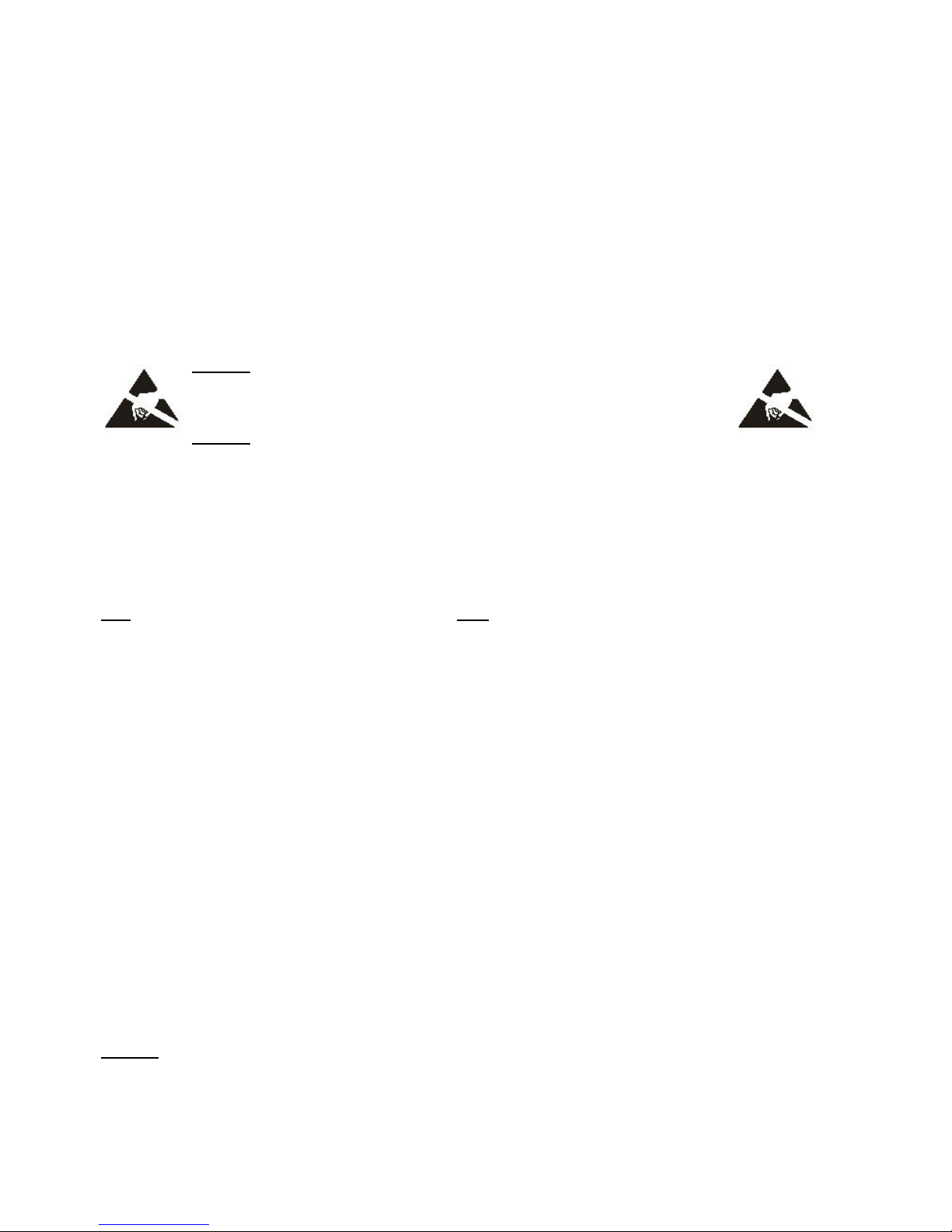
Replacement Procedure: HP StorageWorks Virtual Arrays and
Disk Systems Power Supply
Replace a power supply as soon as possible when troubleshooting indicates a power supply failure. When a
power supply fails, the remaining power supply provides proper voltage to the disk system. However, if the
remaining power supply fails before the first power supply is replaced, the disk system will turn off.
You do not need to turn off the array to replace a power supply.
Caution Do not remove a power supply from an operating product until you
have the replacement parts and are ready to install them. An empty slot will
cause uneven cooling and eventual overheating.
Caution Parts can be damaged by electrostatic discharge. Please ensure
that ESD measures are in place.
Step 1
Open the Power Supply Replacement Kit and inspect the contents.
Note Two models of power supplies are available for the array: the older A6211-69001 and the newer A6211-96002.
The A6211-69002 is not certified to operate with the A6211-69001 in the same array enclosure for an extended period of
time. To ensure proper array operation, the power supplies should not be mixed in the same array. See Figure 1 for
instructions on locating the power supply part number.
Step 2
Disconnect power cord from module.
Step 3
Loosen the cam lever screws (A in Figure 1).
Step 4
Pull out both cam levers at the same time (B in Figure 1).
Step 5
Pull the module from the slot (C in Figure 1).
Caution DO NOT leave the power supply slot empty for more than 2 minutes, as proper cooling/airflow
depends on the slot being filled.
1
Page 2
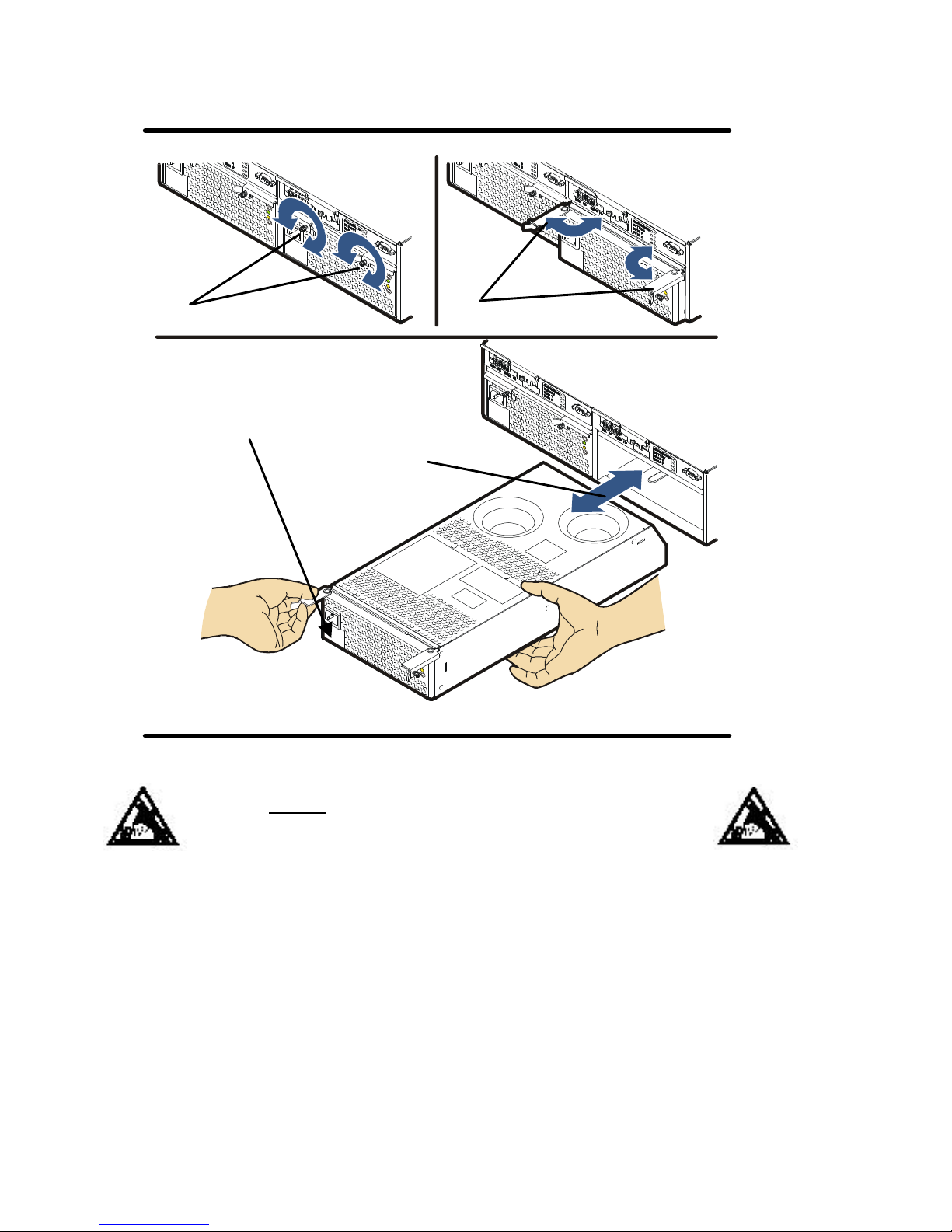
Figure 1: Power Supply Installation
B
A
Check here for power
supply part number. Do
not mix A6211-96001 and
A6211-96002
C
Caution The power supply may be hot to touch.
Step 6
Pull out both levers on new module (B in Figure 1).
Step 7
Push the module into the slot (C in Figure 1).
Step 8
Push in both cam levers at the same time (B in Figure 1).
2
Page 3

Step 9
A B A B
Tighten the cam lever screws 9A in Figure 1).
Step 10
Re-connect power cord.
Step 11
Monitor the power supply LEDs (A & B in Figure 2).
Green LED (A) indicates that the power supply is functioning. See Table 1 for full details of power supply
LED behaviors.
Figure 2: Power Module LEDs (Upper: Controller Enclosure; Lower: Disk Enclosure)
Table 1: Power Module LEDs Status Indications
A
Power On
LED (Green)
Off Off Power module not under power.
On Off Power module under power and operating normally.
Off On Power module fault.
On On Power module fault (rare indication).
* Flashing Host identifying power module.
B
Power Fault
LED (Amber)
3
Indication
*Can be on, off, or flashing
Page 4

Procedure Completed!
“Congratulations!”
4
