Page 1
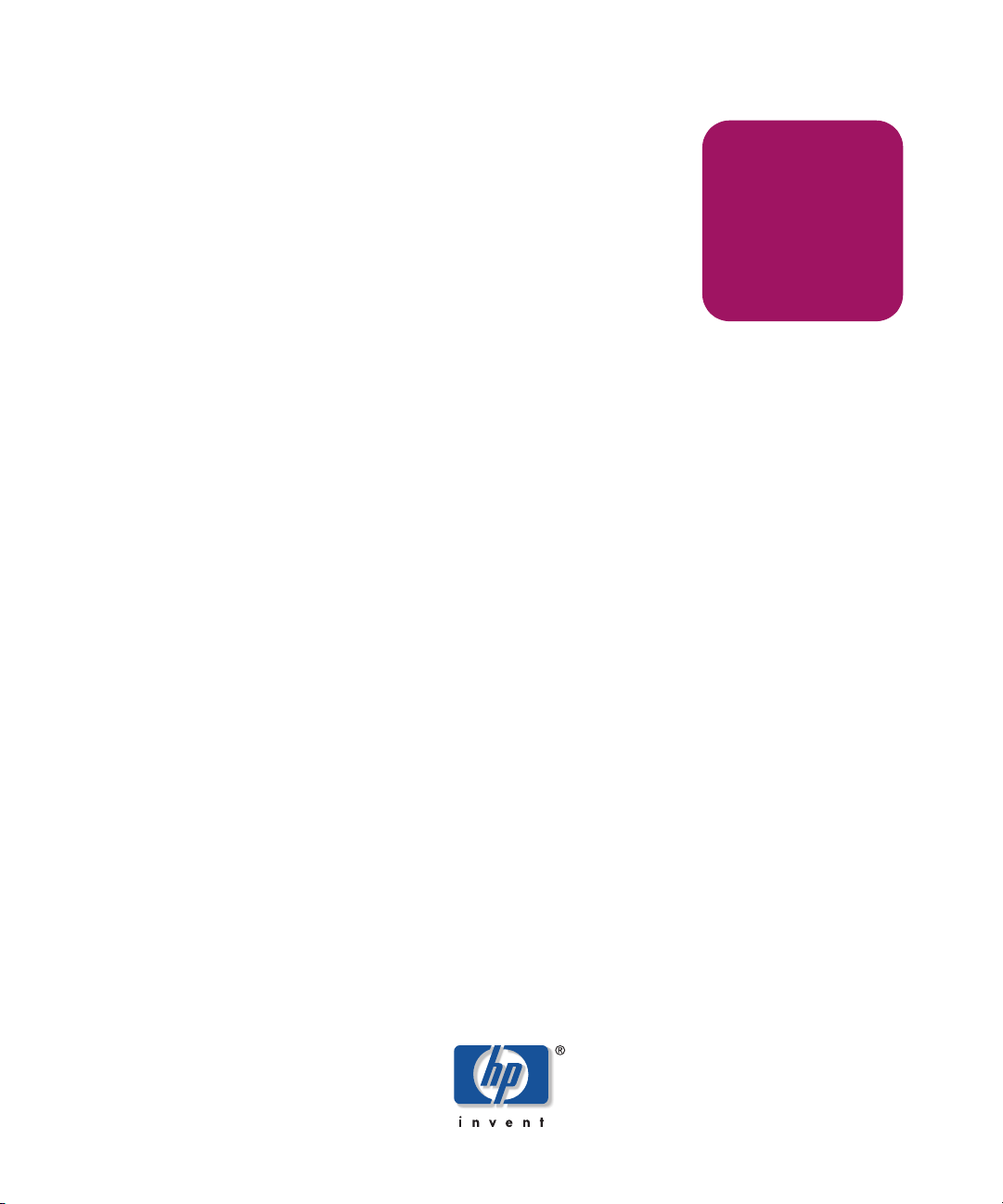
User Guide
hp StorageWorks
Embedded Web Server
Product Version: FW v06.xx/HAFM SW v08.02.00
Third Edition (July 2004)
Part Number: AA–RTDRC–TE/623–000006–001
This guide describes the Embedded Web Server (EWS) and its features. It tells you how to use
EWS to configure, operate, and monitor Storage Area Networks (SANs).
Page 2

© Copyright 2000–2004 Hewlett-Packard Development Company, L.P.
Hewlett-Packard Company makes no warranty of any kind with regard to this material, including, but not limited to,
the implied warranties of merchantability and fitness for a particular purpose. Hewlett-Packard shall not be liable for
errors contained herein or for incidental or consequential damages in connection with the furnishing, performance,
or use of this material.
This document contains proprietary information, which is protected by copyright. No part of this document may be
photocopied, reproduced, or translated into another language without the prior written consent of Hewlett-Packard.
The information contained in this document is subject to change without notice. The only warranties for HP products
and services are set forth in the express warranty statements accompanying such products and services. Nothing
herein should be construed as constituting an additional warranty. HP shall not be liable for technical or editorial
errors or omissions contained herein.
Hewlett-Packard Company shall not be liable for technical or editorial errors or omissions contained herein. The
information is provided “as is” without warranty of any kind and is subject to change without notice. The warranties
for Hewlett-Packard Company products are set forth in the express limited warranty statements for such products.
Nothing herein should be construed as constituting an additional warranty.
Printed in the U.S.A.
Embedded Web Server User Guide
Third Edition (July 2004)
Part Number: AA–RTDRC–TE/623–000006–001
Page 3
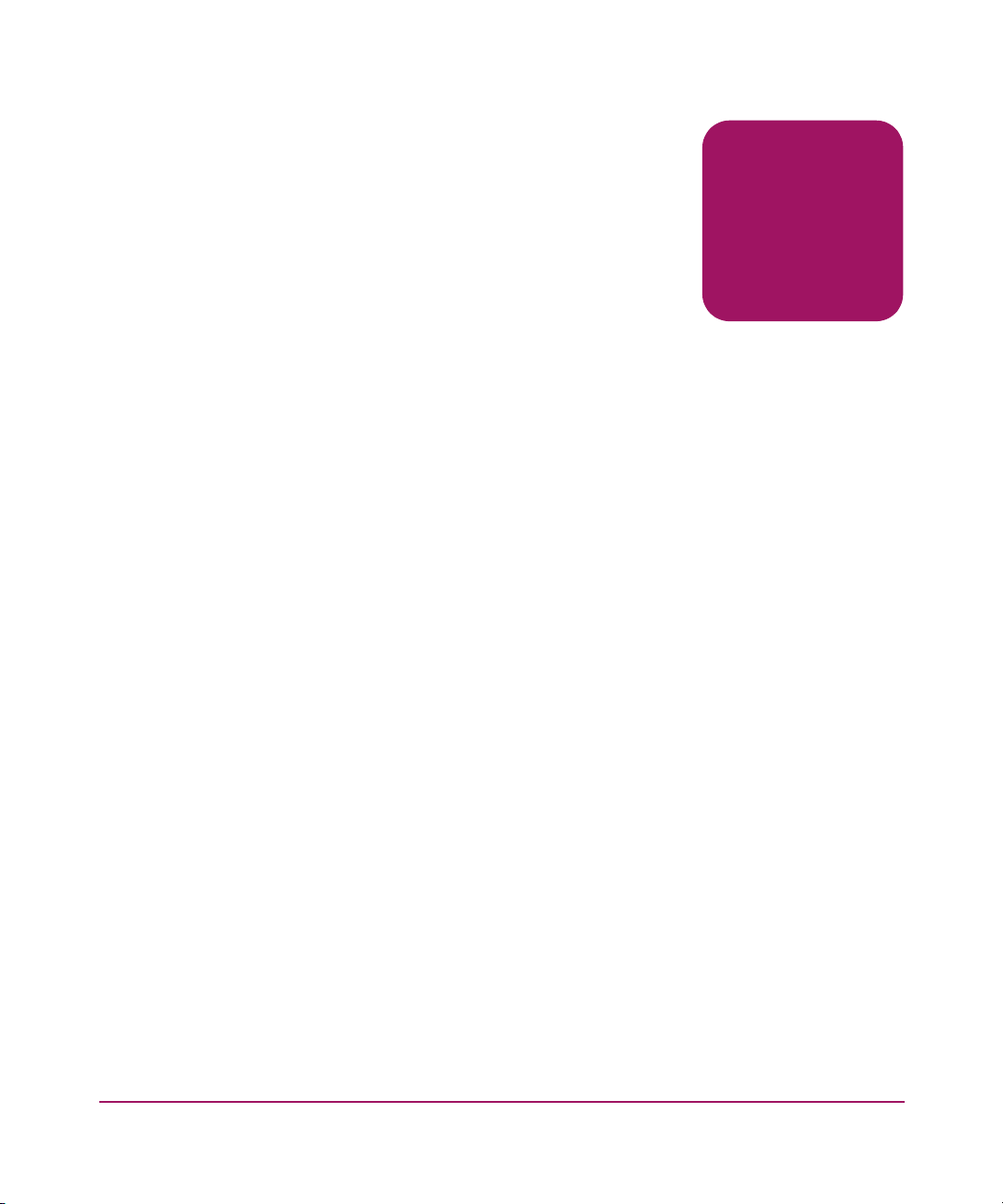
Contents
About this Guide. . . . . . . . . . . . . . . . . . . . . . . . . . . . . . . . . . . . . . . . . . . . . . . . . . . .9
Overview. . . . . . . . . . . . . . . . . . . . . . . . . . . . . . . . . . . . . . . . . . . . . . . . . . . . . . . . . . . . . . . . . 10
Intended Audience . . . . . . . . . . . . . . . . . . . . . . . . . . . . . . . . . . . . . . . . . . . . . . . . . . . . . . 10
Related Documentation . . . . . . . . . . . . . . . . . . . . . . . . . . . . . . . . . . . . . . . . . . . . . . . . . . 10
Conventions . . . . . . . . . . . . . . . . . . . . . . . . . . . . . . . . . . . . . . . . . . . . . . . . . . . . . . . . . . . . . . 11
Document Conventions . . . . . . . . . . . . . . . . . . . . . . . . . . . . . . . . . . . . . . . . . . . . . . . . . . 11
Text Symbols . . . . . . . . . . . . . . . . . . . . . . . . . . . . . . . . . . . . . . . . . . . . . . . . . . . . . . . . . . 11
Equipment Symbols . . . . . . . . . . . . . . . . . . . . . . . . . . . . . . . . . . . . . . . . . . . . . . . . . . . . . 12
Rack Stability . . . . . . . . . . . . . . . . . . . . . . . . . . . . . . . . . . . . . . . . . . . . . . . . . . . . . . . . . . . . . 14
Getting Help . . . . . . . . . . . . . . . . . . . . . . . . . . . . . . . . . . . . . . . . . . . . . . . . . . . . . . . . . . . . . . 15
HP Technical Support . . . . . . . . . . . . . . . . . . . . . . . . . . . . . . . . . . . . . . . . . . . . . . . . . . . 15
HP Storage Web Site . . . . . . . . . . . . . . . . . . . . . . . . . . . . . . . . . . . . . . . . . . . . . . . . . . . . 15
HP Authorized Reseller . . . . . . . . . . . . . . . . . . . . . . . . . . . . . . . . . . . . . . . . . . . . . . . . . . 15
1 Introduction . . . . . . . . . . . . . . . . . . . . . . . . . . . . . . . . . . . . . . . . . . . . . . . . . . . . . .17
Overview. . . . . . . . . . . . . . . . . . . . . . . . . . . . . . . . . . . . . . . . . . . . . . . . . . . . . . . . . . . . . . . . . 18
Using EWS to Perform Tasks. . . . . . . . . . . . . . . . . . . . . . . . . . . . . . . . . . . . . . . . . . . . . . . . . 19
Viewing the User Interface. . . . . . . . . . . . . . . . . . . . . . . . . . . . . . . . . . . . . . . . . . . . . . . . . . . 21
Benefits. . . . . . . . . . . . . . . . . . . . . . . . . . . . . . . . . . . . . . . . . . . . . . . . . . . . . . . . . . . . . . . . . . 23
Key Terms . . . . . . . . . . . . . . . . . . . . . . . . . . . . . . . . . . . . . . . . . . . . . . . . . . . . . . . . . . . . . . . 24
Fabric . . . . . . . . . . . . . . . . . . . . . . . . . . . . . . . . . . . . . . . . . . . . . . . . . . . . . . . . . . . . . . . . 24
Storage Area Network (SAN) . . . . . . . . . . . . . . . . . . . . . . . . . . . . . . . . . . . . . . . . . . . . . 24
Zone (Zoning) . . . . . . . . . . . . . . . . . . . . . . . . . . . . . . . . . . . . . . . . . . . . . . . . . . . . . . . . . 24
Zone Member. . . . . . . . . . . . . . . . . . . . . . . . . . . . . . . . . . . . . . . . . . . . . . . . . . . . . . . . . . 24
Zone Set . . . . . . . . . . . . . . . . . . . . . . . . . . . . . . . . . . . . . . . . . . . . . . . . . . . . . . . . . . . . . . 24
Suggested Reading . . . . . . . . . . . . . . . . . . . . . . . . . . . . . . . . . . . . . . . . . . . . . . . . . . . . . . . . . 25
Where to Start. . . . . . . . . . . . . . . . . . . . . . . . . . . . . . . . . . . . . . . . . . . . . . . . . . . . . . . . . . . . . 26
Starting EWS . . . . . . . . . . . . . . . . . . . . . . . . . . . . . . . . . . . . . . . . . . . . . . . . . . . . . . . . . . . . . 27
Contents
3Embedded Web Server User Guide
Page 4

Contents
2 Configuring the Product. . . . . . . . . . . . . . . . . . . . . . . . . . . . . . . . . . . . . . . . . . . . . .29
Factory Default Values. . . . . . . . . . . . . . . . . . . . . . . . . . . . . . . . . . . . . . . . . . . . . . . . . . . . . . 30
Configuring Ports . . . . . . . . . . . . . . . . . . . . . . . . . . . . . . . . . . . . . . . . . . . . . . . . . . . . . . . . . . 31
Configuring Product Identification. . . . . . . . . . . . . . . . . . . . . . . . . . . . . . . . . . . . . . . . . . . . . 35
Configuring Date and Time . . . . . . . . . . . . . . . . . . . . . . . . . . . . . . . . . . . . . . . . . . . . . . . . . . 37
Configuring Operating Parameters. . . . . . . . . . . . . . . . . . . . . . . . . . . . . . . . . . . . . . . . . . . . . 38
Configuring Fabric Parameters. . . . . . . . . . . . . . . . . . . . . . . . . . . . . . . . . . . . . . . . . . . . . . . . 41
Configuring Network Information . . . . . . . . . . . . . . . . . . . . . . . . . . . . . . . . . . . . . . . . . . . . . 45
Configuring SNMP. . . . . . . . . . . . . . . . . . . . . . . . . . . . . . . . . . . . . . . . . . . . . . . . . . . . . . . . . 47
Enabling or Disabling the CLI . . . . . . . . . . . . . . . . . . . . . . . . . . . . . . . . . . . . . . . . . . . . . . . . 49
Enabling or Disabling Host Control . . . . . . . . . . . . . . . . . . . . . . . . . . . . . . . . . . . . . . . . . . . . 50
Zoning Tab View . . . . . . . . . . . . . . . . . . . . . . . . . . . . . . . . . . . . . . . . . . . . . . . . . . . . . . . . . . 51
Configuring User Rights. . . . . . . . . . . . . . . . . . . . . . . . . . . . . . . . . . . . . . . . . . . . . . . . . . . . . 52
User Rights Settings. . . . . . . . . . . . . . . . . . . . . . . . . . . . . . . . . . . . . . . . . . . . . . . . . . . . . 53
Binding Ports to Devices . . . . . . . . . . . . . . . . . . . . . . . . . . . . . . . . . . . . . . . . . . . . . . . . . . . . 56
Configuring Switch Binding. . . . . . . . . . . . . . . . . . . . . . . . . . . . . . . . . . . . . . . . . . . . . . . . . . 58
Enable, Disable, and Online State Functions. . . . . . . . . . . . . . . . . . . . . . . . . . . . . . . . . . 58
Enabling and Disabling Switch Binding . . . . . . . . . . . . . . . . . . . . . . . . . . . . . . . . . . . . . 59
Configuring the Switch Binding Membership List . . . . . . . . . . . . . . . . . . . . . . . . . . . . . 61
Adding a List Member. . . . . . . . . . . . . . . . . . . . . . . . . . . . . . . . . . . . . . . . . . . . . . . . 61
Deleting a List Member. . . . . . . . . . . . . . . . . . . . . . . . . . . . . . . . . . . . . . . . . . . . . . . 61
Configuring Fabric Binding . . . . . . . . . . . . . . . . . . . . . . . . . . . . . . . . . . . . . . . . . . . . . . . . . . 63
Fabric Binding Membership Terminology. . . . . . . . . . . . . . . . . . . . . . . . . . . . . . . . . . . . 63
Enable, Disable, and Online State Functions. . . . . . . . . . . . . . . . . . . . . . . . . . . . . . . . . . 64
Parts of the Fabric Binding Tab . . . . . . . . . . . . . . . . . . . . . . . . . . . . . . . . . . . . . . . . . . . . 64
Checking Fabric Binding Status. . . . . . . . . . . . . . . . . . . . . . . . . . . . . . . . . . . . . . . . . . . . 66
Activating Fabric Binding . . . . . . . . . . . . . . . . . . . . . . . . . . . . . . . . . . . . . . . . . . . . . . . . 66
Deactivating Fabric Binding . . . . . . . . . . . . . . . . . . . . . . . . . . . . . . . . . . . . . . . . . . . . . . 67
Configuring the Pending FBML . . . . . . . . . . . . . . . . . . . . . . . . . . . . . . . . . . . . . . . . . . . 67
Determining If the Pending FBML and Active FBML Are Identical. . . . . . . . . . . . 68
Adding to the Pending FBML . . . . . . . . . . . . . . . . . . . . . . . . . . . . . . . . . . . . . . . . . . 68
Deleting a Member from the Pending FBML . . . . . . . . . . . . . . . . . . . . . . . . . . . . . . 69
Loading All Active FBML Members to the Pending FBML . . . . . . . . . . . . . . . . . . 69
Loading Only Attached Members to the Pending FBML . . . . . . . . . . . . . . . . . . . . . 70
Activating the Pending FBML. . . . . . . . . . . . . . . . . . . . . . . . . . . . . . . . . . . . . . . . . . . . . 70
Viewing the Pending FBML . . . . . . . . . . . . . . . . . . . . . . . . . . . . . . . . . . . . . . . . . . . . . . 70
Configuring Enterprise Fabric Mode . . . . . . . . . . . . . . . . . . . . . . . . . . . . . . . . . . . . . . . . . . . 71
Features and Parameters Enabled with Enterprise Fabric Mode . . . . . . . . . . . . . . . . . . . 71
4 Embedded Web Server User Guide
Page 5
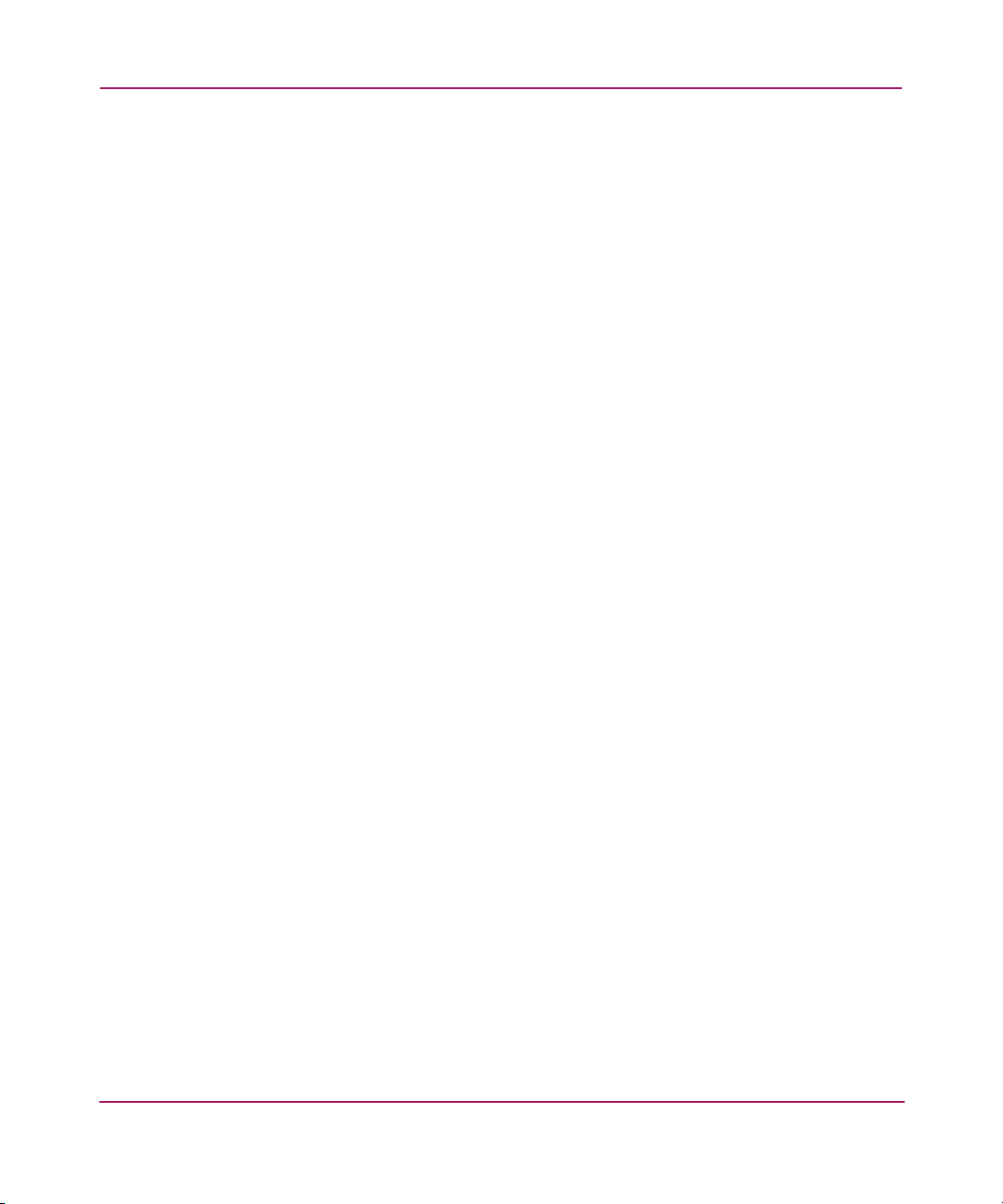
Contents
Fabric Binding and the Enterprise Fabric Mode . . . . . . . . . . . . . . . . . . . . . . . . . . . . 72
Switch Binding and the Enterprise Fabric Mode. . . . . . . . . . . . . . . . . . . . . . . . . . . . 72
Rerouting Delay and the Enterprise Fabric Mode. . . . . . . . . . . . . . . . . . . . . . . . . . . 72
Domain RSCNs and the Enterprise Fabric Mode . . . . . . . . . . . . . . . . . . . . . . . . . . . 73
Insistent Domain Identification (ID) and the Enterprise Fabric Mode . . . . . . . . . . . 73
Configuring Open Trunking . . . . . . . . . . . . . . . . . . . . . . . . . . . . . . . . . . . . . . . . . . . . . . . . . . 74
Installing Feature Keys. . . . . . . . . . . . . . . . . . . . . . . . . . . . . . . . . . . . . . . . . . . . . . . . . . . . . . 77
Saving Configuration Information. . . . . . . . . . . . . . . . . . . . . . . . . . . . . . . . . . . . . . . . . . 79
3 Configuring Zones . . . . . . . . . . . . . . . . . . . . . . . . . . . . . . . . . . . . . . . . . . . . . . . . .81
Understanding Zoning . . . . . . . . . . . . . . . . . . . . . . . . . . . . . . . . . . . . . . . . . . . . . . . . . . . . . . 82
Controlling Access Across a Fabric . . . . . . . . . . . . . . . . . . . . . . . . . . . . . . . . . . . . . 82
Controlling Access at the Switch. . . . . . . . . . . . . . . . . . . . . . . . . . . . . . . . . . . . . . . . 84
Controlling Access at the Server or Storage Device . . . . . . . . . . . . . . . . . . . . . . . . . 85
Zoning Concepts . . . . . . . . . . . . . . . . . . . . . . . . . . . . . . . . . . . . . . . . . . . . . . . . . . . . 86
Naming Conventions for Zones and Zone Sets. . . . . . . . . . . . . . . . . . . . . . . . . . . . . 86
Zones . . . . . . . . . . . . . . . . . . . . . . . . . . . . . . . . . . . . . . . . . . . . . . . . . . . . . . . . . . . . . 86
Using WWNs . . . . . . . . . . . . . . . . . . . . . . . . . . . . . . . . . . . . . . . . . . . . . . . . . . . 87
Using Port Numbers . . . . . . . . . . . . . . . . . . . . . . . . . . . . . . . . . . . . . . . . . . . . . . 88
Default Zone . . . . . . . . . . . . . . . . . . . . . . . . . . . . . . . . . . . . . . . . . . . . . . . . . . . . . . . 88
Zone Sets . . . . . . . . . . . . . . . . . . . . . . . . . . . . . . . . . . . . . . . . . . . . . . . . . . . . . . . . . . 89
Active Zone Set . . . . . . . . . . . . . . . . . . . . . . . . . . . . . . . . . . . . . . . . . . . . . . . . . . . . . 89
Merging Zoned Fabrics . . . . . . . . . . . . . . . . . . . . . . . . . . . . . . . . . . . . . . . . . . . . . . . 89
Rules for Merging Zoned Fabrics . . . . . . . . . . . . . . . . . . . . . . . . . . . . . . . . . . . . . . . 90
Configuring, Adding, or Deleting Zones . . . . . . . . . . . . . . . . . . . . . . . . . . . . . . . . . . . . . . . . 92
Configuring Zone Sets . . . . . . . . . . . . . . . . . . . . . . . . . . . . . . . . . . . . . . . . . . . . . . . . . . . . . . 96
4 Viewing Product and Fabric Data . . . . . . . . . . . . . . . . . . . . . . . . . . . . . . . . . . . . . .99
Viewing Product Information. . . . . . . . . . . . . . . . . . . . . . . . . . . . . . . . . . . . . . . . . . . . . . . . 100
Viewing a Representation of the Product. . . . . . . . . . . . . . . . . . . . . . . . . . . . . . . . . . . . 100
Viewing Port Properties. . . . . . . . . . . . . . . . . . . . . . . . . . . . . . . . . . . . . . . . . . . . . . . . . 102
Viewing FRU Properties . . . . . . . . . . . . . . . . . . . . . . . . . . . . . . . . . . . . . . . . . . . . . . . . 106
Viewing Unit Properties. . . . . . . . . . . . . . . . . . . . . . . . . . . . . . . . . . . . . . . . . . . . . . . . . 107
Viewing Operating Parameters for the Product . . . . . . . . . . . . . . . . . . . . . . . . . . . . . . . 108
Viewing Fabric Information . . . . . . . . . . . . . . . . . . . . . . . . . . . . . . . . . . . . . . . . . . . . . . . . . 110
Viewing Operating Parameters for a Fabric. . . . . . . . . . . . . . . . . . . . . . . . . . . . . . . . . . 110
Viewing Fabric Directors and Switches. . . . . . . . . . . . . . . . . . . . . . . . . . . . . . . . . . . . . 110
Parts of the Product Cell . . . . . . . . . . . . . . . . . . . . . . . . . . . . . . . . . . . . . . . . . . . . . 112
Product Cell Information. . . . . . . . . . . . . . . . . . . . . . . . . . . . . . . . . . . . . . . . . . . . . 112
5Embedded Web Server User Guide
Page 6

Contents
Parts of the Product Graphic . . . . . . . . . . . . . . . . . . . . . . . . . . . . . . . . . . . . . . . . . . 113
Viewing Fabric Topology . . . . . . . . . . . . . . . . . . . . . . . . . . . . . . . . . . . . . . . . . . . . . . . 114
5 Monitoring Products . . . . . . . . . . . . . . . . . . . . . . . . . . . . . . . . . . . . . . . . . . . . . . .117
Monitoring Ports. . . . . . . . . . . . . . . . . . . . . . . . . . . . . . . . . . . . . . . . . . . . . . . . . . . . . . . . . . 118
Port List . . . . . . . . . . . . . . . . . . . . . . . . . . . . . . . . . . . . . . . . . . . . . . . . . . . . . . . . . . . . . 118
Port Operational States . . . . . . . . . . . . . . . . . . . . . . . . . . . . . . . . . . . . . . . . . . . . . . 119
Accessing Port Statistics. . . . . . . . . . . . . . . . . . . . . . . . . . . . . . . . . . . . . . . . . . . . . . . . . . . . 121
Troubleshooting Tip for Port Stats . . . . . . . . . . . . . . . . . . . . . . . . . . . . . . . . . . . . . 121
Parts of Statistics Tables . . . . . . . . . . . . . . . . . . . . . . . . . . . . . . . . . . . . . . . . . . . . . 122
Traffic Transmit and Receive Statistics. . . . . . . . . . . . . . . . . . . . . . . . . . . . . . . . . . 122
Error Statistics . . . . . . . . . . . . . . . . . . . . . . . . . . . . . . . . . . . . . . . . . . . . . . . . . . . . . 123
Class 2 Statistics . . . . . . . . . . . . . . . . . . . . . . . . . . . . . . . . . . . . . . . . . . . . . . . . . . . 124
Class 3 Statistics . . . . . . . . . . . . . . . . . . . . . . . . . . . . . . . . . . . . . . . . . . . . . . . . . . . 124
Open Trunking Statistics . . . . . . . . . . . . . . . . . . . . . . . . . . . . . . . . . . . . . . . . . . . . . 124
Viewing Logs . . . . . . . . . . . . . . . . . . . . . . . . . . . . . . . . . . . . . . . . . . . . . . . . . . . . . . . . . . . . 126
Viewing the Event Log. . . . . . . . . . . . . . . . . . . . . . . . . . . . . . . . . . . . . . . . . . . . . . . . . . . . . 127
Error Event Code Categories . . . . . . . . . . . . . . . . . . . . . . . . . . . . . . . . . . . . . . . . . . . . . 127
Clearing Event Log Entries . . . . . . . . . . . . . . . . . . . . . . . . . . . . . . . . . . . . . . . . . . . . . . 128
Viewing the Open Trunking Re-Route Log . . . . . . . . . . . . . . . . . . . . . . . . . . . . . . . . . . . . . 129
Clearing Open Trunking Re-Route Log Entries . . . . . . . . . . . . . . . . . . . . . . . . . . . . . . 130
Viewing the Link Incident Log. . . . . . . . . . . . . . . . . . . . . . . . . . . . . . . . . . . . . . . . . . . . . . . 131
Clearing Link Incident Log Entries . . . . . . . . . . . . . . . . . . . . . . . . . . . . . . . . . . . . . . . . 132
Viewing All Logs . . . . . . . . . . . . . . . . . . . . . . . . . . . . . . . . . . . . . . . . . . . . . . . . . . . . . . . . . 133
Clearing All Log Entries . . . . . . . . . . . . . . . . . . . . . . . . . . . . . . . . . . . . . . . . . . . . . . . . 133
Viewing Node List . . . . . . . . . . . . . . . . . . . . . . . . . . . . . . . . . . . . . . . . . . . . . . . . . . . . . . . . 134
6 Operating and Managing
Products and Parts . . . . . . . . . . . . . . . . . . . . . . . . . . . . . . . . . . . . . . . . . . . . . . . .135
Setting Product Beaconing On or Off. . . . . . . . . . . . . . . . . . . . . . . . . . . . . . . . . . . . . . . . . . 136
Setting Product Online or Offline. . . . . . . . . . . . . . . . . . . . . . . . . . . . . . . . . . . . . . . . . . . . . 137
Resetting Product Configuration to Default Values. . . . . . . . . . . . . . . . . . . . . . . . . . . . . . . 138
Clearing the System Error Light. . . . . . . . . . . . . . . . . . . . . . . . . . . . . . . . . . . . . . . . . . . . . . 140
Set Individual Port Beaconing On or Off . . . . . . . . . . . . . . . . . . . . . . . . . . . . . . . . . . . . . . . 141
Resetting Ports . . . . . . . . . . . . . . . . . . . . . . . . . . . . . . . . . . . . . . . . . . . . . . . . . . . . . . . . . . . 142
Performing Diagnostics on Ports . . . . . . . . . . . . . . . . . . . . . . . . . . . . . . . . . . . . . . . . . . . . . 143
Retrieving Maintenance Information . . . . . . . . . . . . . . . . . . . . . . . . . . . . . . . . . . . . . . . . . . 146
Obtaining Product Information. . . . . . . . . . . . . . . . . . . . . . . . . . . . . . . . . . . . . . . . . . . . . . . 148
Upgrading Firmware. . . . . . . . . . . . . . . . . . . . . . . . . . . . . . . . . . . . . . . . . . . . . . . . . . . . . . . 150
6 Embedded Web Server User Guide
Page 7
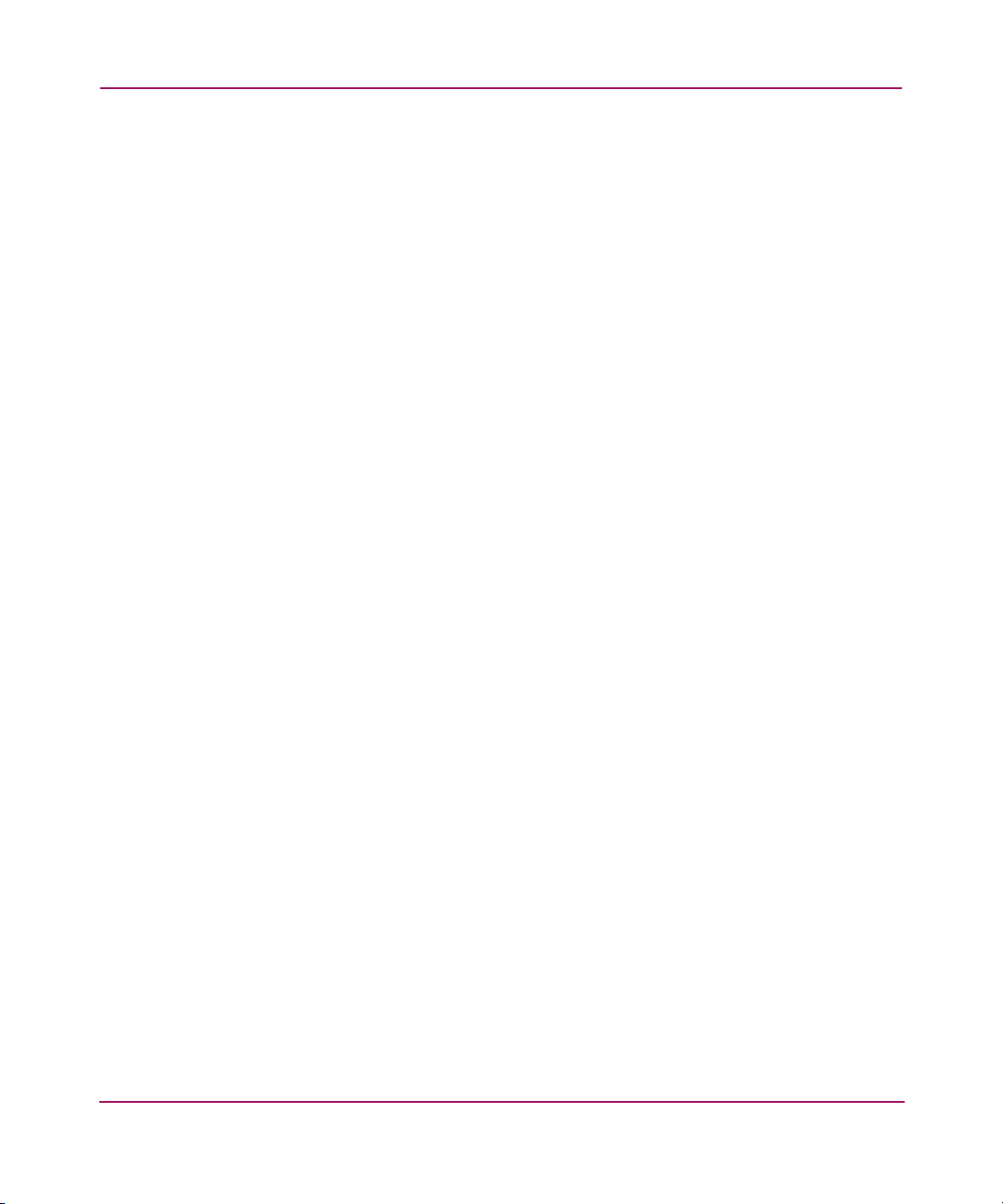
Contents
Activating (Installing) Optional Features. . . . . . . . . . . . . . . . . . . . . . . . . . . . . . . . . . . . . . . 152
A Error Messages. . . . . . . . . . . . . . . . . . . . . . . . . . . . . . . . . . . . . . . . . . . . . . . . . . .153
Index . . . . . . . . . . . . . . . . . . . . . . . . . . . . . . . . . . . . . . . . . . . . . . . . . . . . . . . . . .179
Figures
1 Example Embedded Web Server page for Edge Switch 2/24 . . . . . . . . . . . . . . . . . . . . . 21
2 Logon dialog box . . . . . . . . . . . . . . . . . . . . . . . . . . . . . . . . . . . . . . . . . . . . . . . . . . . . . . . 27
3 View Page . . . . . . . . . . . . . . . . . . . . . . . . . . . . . . . . . . . . . . . . . . . . . . . . . . . . . . . . . . . . 28
4 Configure Ports tab view . . . . . . . . . . . . . . . . . . . . . . . . . . . . . . . . . . . . . . . . . . . . . . . . . 32
5 Configure product Identification tab view. . . . . . . . . . . . . . . . . . . . . . . . . . . . . . . . . . . . 35
6 Configure Date and Time tab view . . . . . . . . . . . . . . . . . . . . . . . . . . . . . . . . . . . . . . . . . 37
7 Configure product Parameters tab view. . . . . . . . . . . . . . . . . . . . . . . . . . . . . . . . . . . . . . 38
8 Fabric Parameters tab view . . . . . . . . . . . . . . . . . . . . . . . . . . . . . . . . . . . . . . . . . . . . . . . 42
9 Configuring network parameters tab view. . . . . . . . . . . . . . . . . . . . . . . . . . . . . . . . . . . . 45
10 Network information message box . . . . . . . . . . . . . . . . . . . . . . . . . . . . . . . . . . . . . . . . . 46
11 Configure SNMP parameters tab view . . . . . . . . . . . . . . . . . . . . . . . . . . . . . . . . . . . . . . 47
12 Disabling the CLI. . . . . . . . . . . . . . . . . . . . . . . . . . . . . . . . . . . . . . . . . . . . . . . . . . . . . . . 49
13 Enabling OSMS host control . . . . . . . . . . . . . . . . . . . . . . . . . . . . . . . . . . . . . . . . . . . . . . 50
14 Configuring user IDs . . . . . . . . . . . . . . . . . . . . . . . . . . . . . . . . . . . . . . . . . . . . . . . . . . . . 52
15 Configuring Port Binding. . . . . . . . . . . . . . . . . . . . . . . . . . . . . . . . . . . . . . . . . . . . . . . . . 56
16 Configuring Switch Binding . . . . . . . . . . . . . . . . . . . . . . . . . . . . . . . . . . . . . . . . . . . . . . 60
17 Configuring Fabric Binding. . . . . . . . . . . . . . . . . . . . . . . . . . . . . . . . . . . . . . . . . . . . . . . 65
18 Enabling Enterprise Fabric Mode . . . . . . . . . . . . . . . . . . . . . . . . . . . . . . . . . . . . . . . . . . 71
19 Configuring Open Trunking. . . . . . . . . . . . . . . . . . . . . . . . . . . . . . . . . . . . . . . . . . . . . . . 75
20 Feature Installation tab view . . . . . . . . . . . . . . . . . . . . . . . . . . . . . . . . . . . . . . . . . . . . . . 78
21 Zoning through a single Fibre Channel managed product. . . . . . . . . . . . . . . . . . . . . . . . 83
22 Zoning through a multiswitch fabric . . . . . . . . . . . . . . . . . . . . . . . . . . . . . . . . . . . . . . . . 84
23 Configuring zones . . . . . . . . . . . . . . . . . . . . . . . . . . . . . . . . . . . . . . . . . . . . . . . . . . . . . . 92
24 Modify Zone tab view . . . . . . . . . . . . . . . . . . . . . . . . . . . . . . . . . . . . . . . . . . . . . . . . . . . 94
25 Zone Set tab view. . . . . . . . . . . . . . . . . . . . . . . . . . . . . . . . . . . . . . . . . . . . . . . . . . . . . . . 96
26 Switch tab view . . . . . . . . . . . . . . . . . . . . . . . . . . . . . . . . . . . . . . . . . . . . . . . . . . . . . . . 100
27 Port Properties tab view . . . . . . . . . . . . . . . . . . . . . . . . . . . . . . . . . . . . . . . . . . . . . . . . . 103
28 FRU Properties tab view . . . . . . . . . . . . . . . . . . . . . . . . . . . . . . . . . . . . . . . . . . . . . . . . 106
29 Unit Properties tab view. . . . . . . . . . . . . . . . . . . . . . . . . . . . . . . . . . . . . . . . . . . . . . . . . 107
30 Operating Parameters tab view . . . . . . . . . . . . . . . . . . . . . . . . . . . . . . . . . . . . . . . . . . . 108
31 Fabric tab with Products tab view . . . . . . . . . . . . . . . . . . . . . . . . . . . . . . . . . . . . . . . . . 111
32 Fabric tab with Topology tab view . . . . . . . . . . . . . . . . . . . . . . . . . . . . . . . . . . . . . . . . 115
7Embedded Web Server User Guide
Page 8
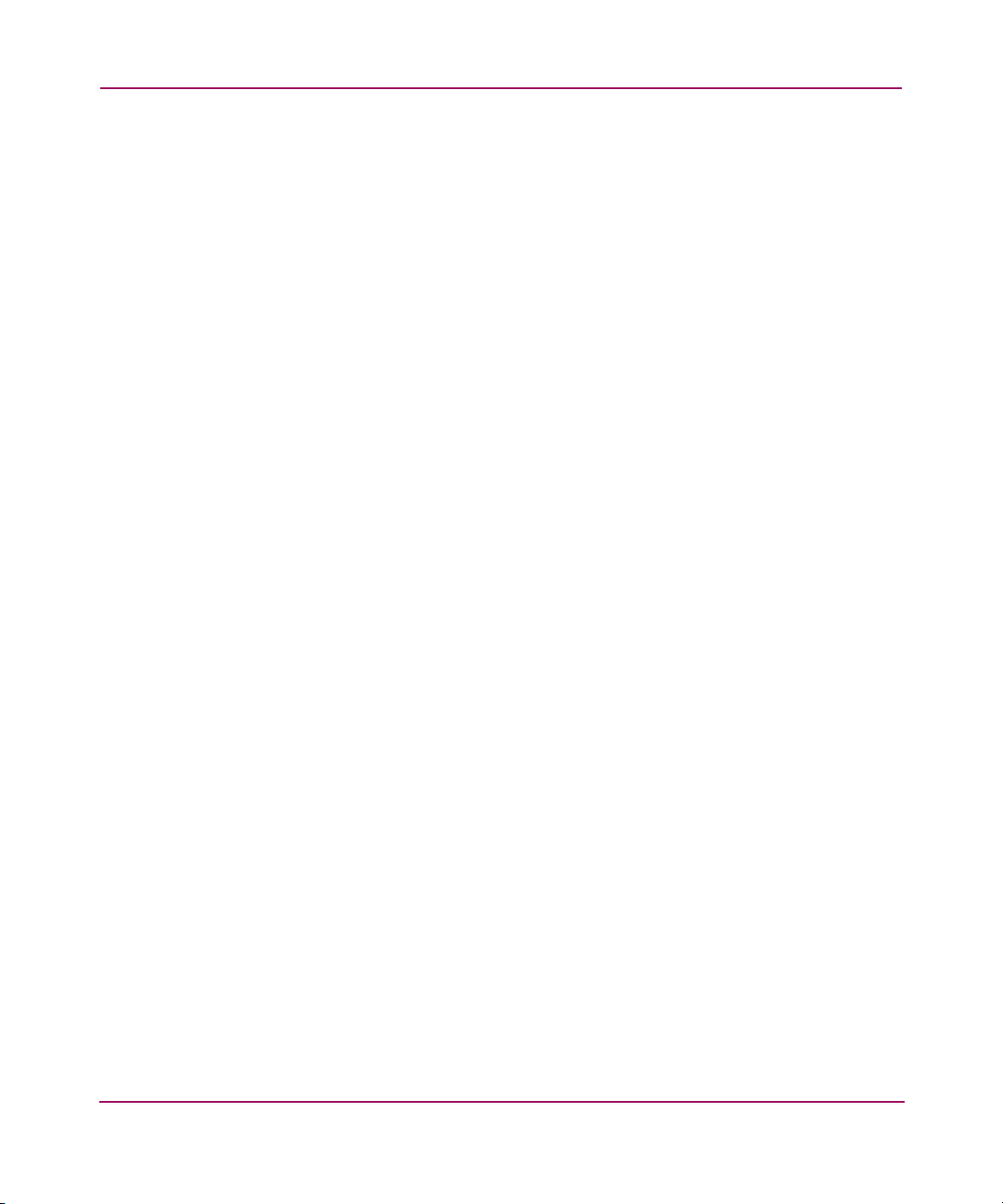
Contents
33 Port List tab view . . . . . . . . . . . . . . . . . . . . . . . . . . . . . . . . . . . . . . . . . . . . . . . . . . . . . . 119
34 Port Statistics tab view. . . . . . . . . . . . . . . . . . . . . . . . . . . . . . . . . . . . . . . . . . . . . . . . . . 121
35 Logs Tab View. . . . . . . . . . . . . . . . . . . . . . . . . . . . . . . . . . . . . . . . . . . . . . . . . . . . . . . . 126
36 Event Log Viewer . . . . . . . . . . . . . . . . . . . . . . . . . . . . . . . . . . . . . . . . . . . . . . . . . . . . . 127
37 Open Trunking Re-Route Log View . . . . . . . . . . . . . . . . . . . . . . . . . . . . . . . . . . . . . . . 129
38 Link Incident Log View. . . . . . . . . . . . . . . . . . . . . . . . . . . . . . . . . . . . . . . . . . . . . . . . . 131
39 All Logs View . . . . . . . . . . . . . . . . . . . . . . . . . . . . . . . . . . . . . . . . . . . . . . . . . . . . . . . . 133
40 Node List tab view . . . . . . . . . . . . . . . . . . . . . . . . . . . . . . . . . . . . . . . . . . . . . . . . . . . . . 134
41 Setting product beaconing . . . . . . . . . . . . . . . . . . . . . . . . . . . . . . . . . . . . . . . . . . . . . . . 136
42 Setting product online or offline . . . . . . . . . . . . . . . . . . . . . . . . . . . . . . . . . . . . . . . . . . 137
43 Resetting product to default values . . . . . . . . . . . . . . . . . . . . . . . . . . . . . . . . . . . . . . . . 138
44 System Error Light. . . . . . . . . . . . . . . . . . . . . . . . . . . . . . . . . . . . . . . . . . . . . . . . . . . . . 140
45 Setting individual port beaconing on or off . . . . . . . . . . . . . . . . . . . . . . . . . . . . . . . . . . 141
46 Resetting ports . . . . . . . . . . . . . . . . . . . . . . . . . . . . . . . . . . . . . . . . . . . . . . . . . . . . . . . . 142
47 Performing diagnostics on ports. . . . . . . . . . . . . . . . . . . . . . . . . . . . . . . . . . . . . . . . . . . 143
48 Diagnostics test in progress . . . . . . . . . . . . . . . . . . . . . . . . . . . . . . . . . . . . . . . . . . . . . . 144
49 Completed diagnostics test. . . . . . . . . . . . . . . . . . . . . . . . . . . . . . . . . . . . . . . . . . . . . . . 145
50 Retrieving the CTP maintenance information . . . . . . . . . . . . . . . . . . . . . . . . . . . . . . . . 146
51 Choosing the location to save the CTP maintenance information . . . . . . . . . . . . . . . . . 147
52 Obtaining product information. . . . . . . . . . . . . . . . . . . . . . . . . . . . . . . . . . . . . . . . . . . . 148
53 Upgrading firmware. . . . . . . . . . . . . . . . . . . . . . . . . . . . . . . . . . . . . . . . . . . . . . . . . . . . 150
Tables
1 Document Conventions . . . . . . . . . . . . . . . . . . . . . . . . . . . . . . . . . . . . . . . . . . . . . . . . . . 11
2 User Rights Levels. . . . . . . . . . . . . . . . . . . . . . . . . . . . . . . . . . . . . . . . . . . . . . . . . . . . . . 53
3 Merging Zones . . . . . . . . . . . . . . . . . . . . . . . . . . . . . . . . . . . . . . . . . . . . . . . . . . . . . . . . . 91
4 State Definitions. . . . . . . . . . . . . . . . . . . . . . . . . . . . . . . . . . . . . . . . . . . . . . . . . . . . . . . 101
5 Status Indicators. . . . . . . . . . . . . . . . . . . . . . . . . . . . . . . . . . . . . . . . . . . . . . . . . . . . . . . 102
6 Information on the Product Cell. . . . . . . . . . . . . . . . . . . . . . . . . . . . . . . . . . . . . . . . . . . 112
7 Operating Status Symbols . . . . . . . . . . . . . . . . . . . . . . . . . . . . . . . . . . . . . . . . . . . . . . . 114
8 Components of the Topology Page . . . . . . . . . . . . . . . . . . . . . . . . . . . . . . . . . . . . . . . . 116
9 Embedded Web Server Messages . . . . . . . . . . . . . . . . . . . . . . . . . . . . . . . . . . . . . . . . . 153
8 Embedded Web Server User Guide
Page 9
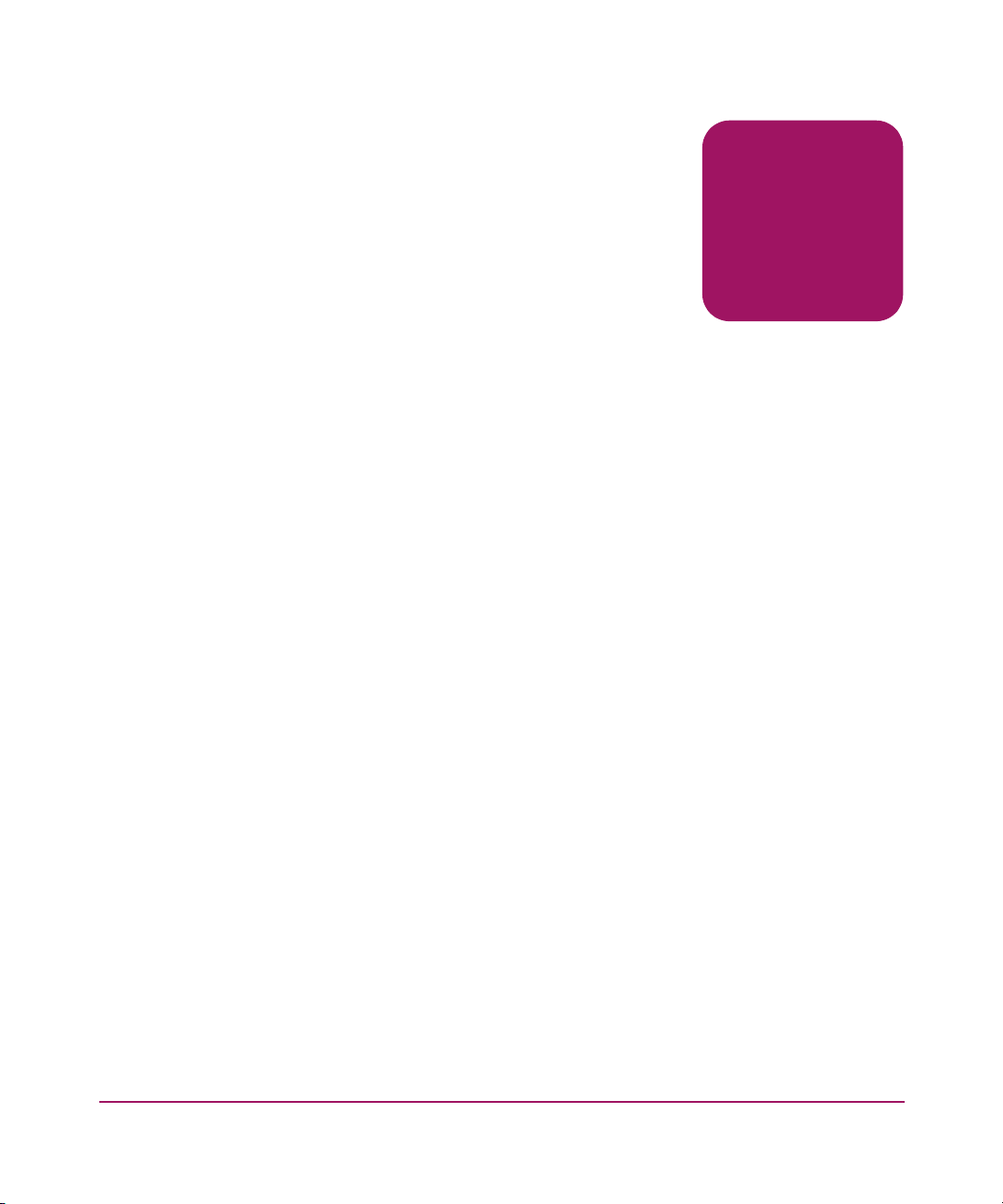
About This
Guide
This user guide provides information to help you:
■ Use the Embedded Web Server (EWS) to configure and manage the following
About this Guide
About this Guide
HP StorageWorks products:
—Director 2/64
—Director 2/140
— Edge Switch 2/12
— Edge Switch 2/16
— Edge Switch 2/24
— Edge Switch 2/32
■ Use the Embedded Web Server to monitor Storage Area Networks (SANs).
This chapter includes the following topics:
■ Overview, page 10
■ Conventions, page 11
■ Rack Stability, page 14
■ Getting Help, page 15
9Embedded Web Server User Guide
Page 10

About this Guide
Overview
This section covers the following topics:
■ Intended Audience
■ Related Documentation
Intended Audience
This book is intended for use by data center administrators, LAN administrators,
operations personnel, and customer support personnel who administer user access
to this application and monitor and manage product operation.
Related Documentation
For a list of corresponding documentation, see the Related Documents section of
the Release Notes that came with the product.
For the latest information, documentation, and firmware releases, please visit the
following StorageWorks web site:
http://h18006.www1.hp.com/storage/saninfrastructure.html
For information about Fibre Channel standards, visit the Fibre Channel
Association web site, located at
10 Embedded Web Server User Guide
http://www.fibrechannel.org
.
Page 11

Conventions
Conventions consist of the following:
■ Document Conventions
■ Text Symbols
■ Equipment Symbols
Document Conventions
This document follows the conventions in Table 1.
Table 1: Document Conventions
Blue text: Figure 1 Cross-reference links
Bold Menu items, buttons, and key, tab, and
Italics
Monospace font User input, commands, code, file and
Monospace, italic font Command-line and code variables
Blue underlined sans serif font text
(
http://www.hp.com
About this Guide
Convention Element
box names
Text emphasis and document titles in
body text
directory names, and system responses
(output and messages)
Web site addresses
)
Text Symbols
The following symbols may be found in the text of this guide. They have the
following meanings:
WARNING: Text set off in this manner indicates that failure to follow
directions in the warning could result in bodily harm or death.
Embedded Web Server User Guide
11
Page 12
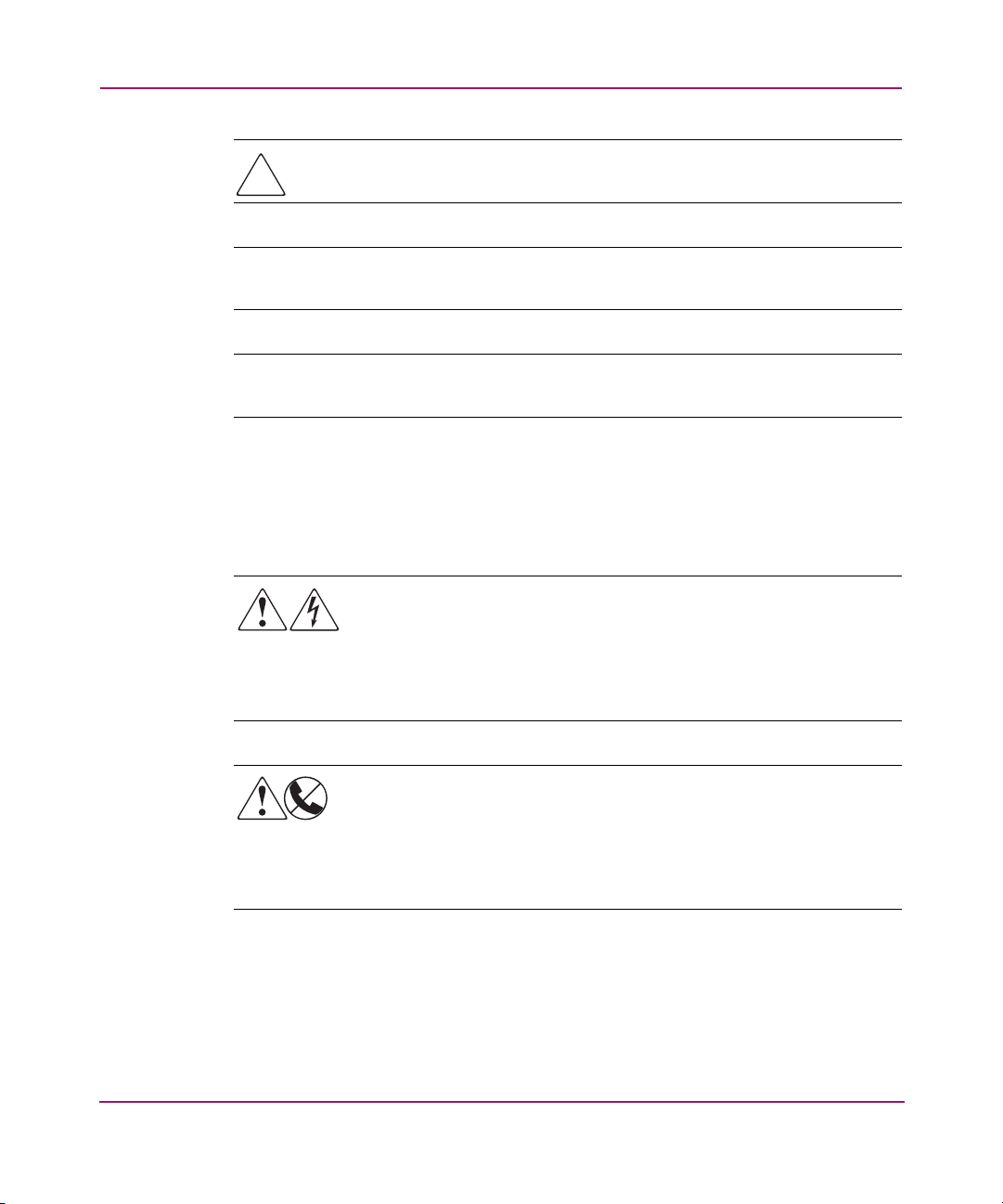
About this Guide
Caution: Text set off in this manner indicates that failure to follow directions
could result in damage to equipment or data.
Tip: Text in a tip provides additional help to readers by providing nonessential or
optional techniques, procedures, or shortcuts.
Note: Text set off in this manner presents commentary, sidelights, or interesting points
of information.
Equipment Symbols
The following equipment symbols may be found on hardware for which this guide
pertains. They have the following meanings:
Any enclosed surface or area of the equipment marked with these
symbols indicates the presence of electrical shock hazards. Enclosed
area contains no operator serviceable parts.
WARNING: To reduce the risk of personal injury from electrical shock
hazards, do not open this enclosure.
Any RJ-45 receptacle marked with these symbols indicates a network
interface connection.
WARNING: To reduce the risk of electrical shock, fire, or damage to
the equipment, do not plug telephone or telecommunications
connectors into this receptacle.
12 Embedded Web Server User Guide
Page 13
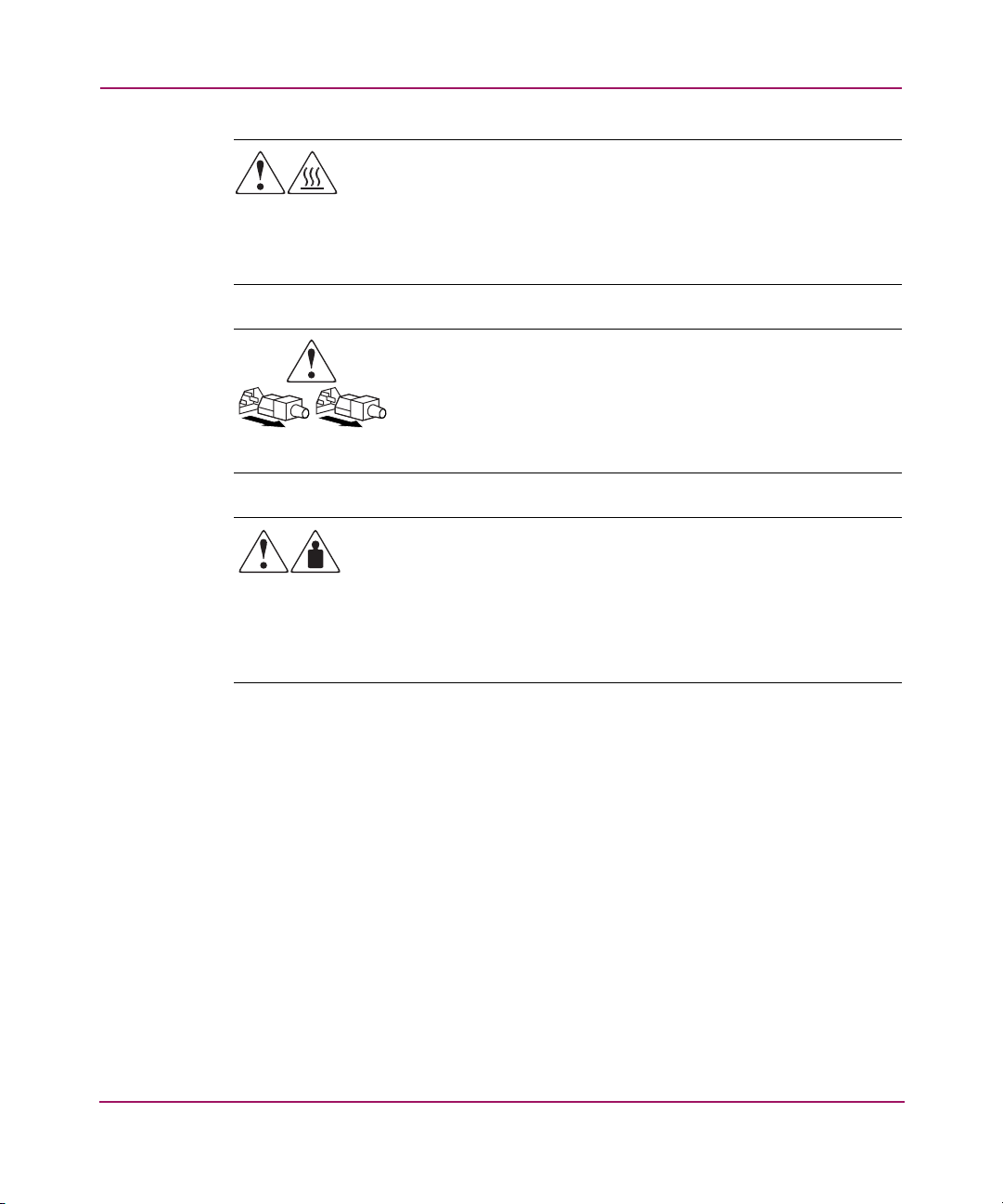
About this Guide
Any surface or area of the equipment marked with these symbols
indicates the presence of a hot surface or hot component. Contact with
this surface could result in injury.
WARNING: To reduce the risk of personal injury from a hot
component, allow the surface to cool before touching.
Power supplies or systems marked with these symbols indicate
the presence of multiple sources of power.
WARNING: To reduce the risk of personal injury from electrical
shock, remove all power cords to completely disconnect power
from the power supplies and systems.
Any product or assembly marked with these symbols indicates that the
component exceeds the recommended weight for one individual to
handle safely.
Embedded Web Server User Guide
WARNING: To reduce the risk of personal injury or damage to the
equipment, observe local occupational health and safety requirements
and guidelines for manually handling material.
13
Page 14
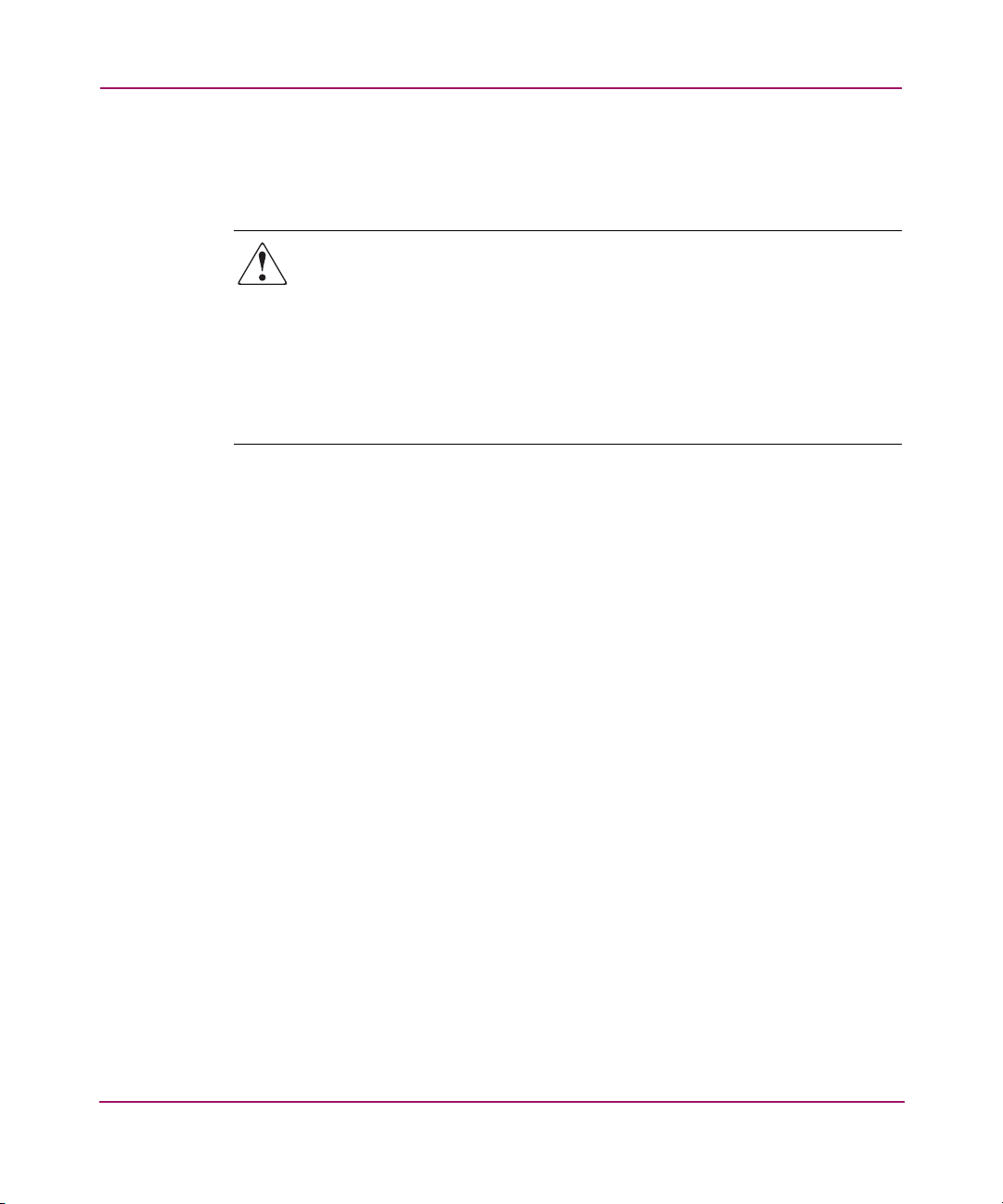
About this Guide
Rack Stability
Rack stability protects personnel and equipment.
WARNING: To reduce the risk of personal injury or damage to the
equipment, be sure that:
■ The leveling jacks are extended to the floor.
■ The full weight of the rack rests on the leveling jacks.
■ In single rack installations, the stabilizing feet are attached to the rack.
■ In multiple rack installations, the racks are coupled.
■ Only one rack component is extended at any time. A rack may become
unstable if more than one rack component is extended for any reason.
14 Embedded Web Server User Guide
Page 15

Getting Help
If you still have a question after reading this guide, contact an HP authorized
service provider or access our web site:
HP Technical Support
Telephone numbers for worldwide technical support are listed on the following
HP web site:
of origin.
Note: For continuous quality improvement, calls may be recorded or monitored.
Be sure to have the following information available before calling:
■ Technical support registration number (if applicable)
■ Product serial numbers
■ Product model names and numbers
■ Applicable error messages
http://www.hp.com
http://www.hp.com/support/
About this Guide
.
. From this web site, select the country
■ Operating system type and revision level
■ Detailed, specific questions
HP Storage Web Site
The HP web site has the latest information on this product, as well as the latest
drivers. Access storage at:
storage.html
. From this web site, select the appropriate product or solution.
HP Authorized Reseller
For the name of your nearest HP authorized reseller:
■ In the United States, call 1-800-345-1518
■ In Canada, call 1-800-263-5868
■ Elsewhere, see the HP web site for locations and telephone numbers:
http://www.hp.com
Embedded Web Server User Guide
http://www.hp.com/country/us/eng/prodserv/
.
15
Page 16

About this Guide
16 Embedded Web Server User Guide
Page 17
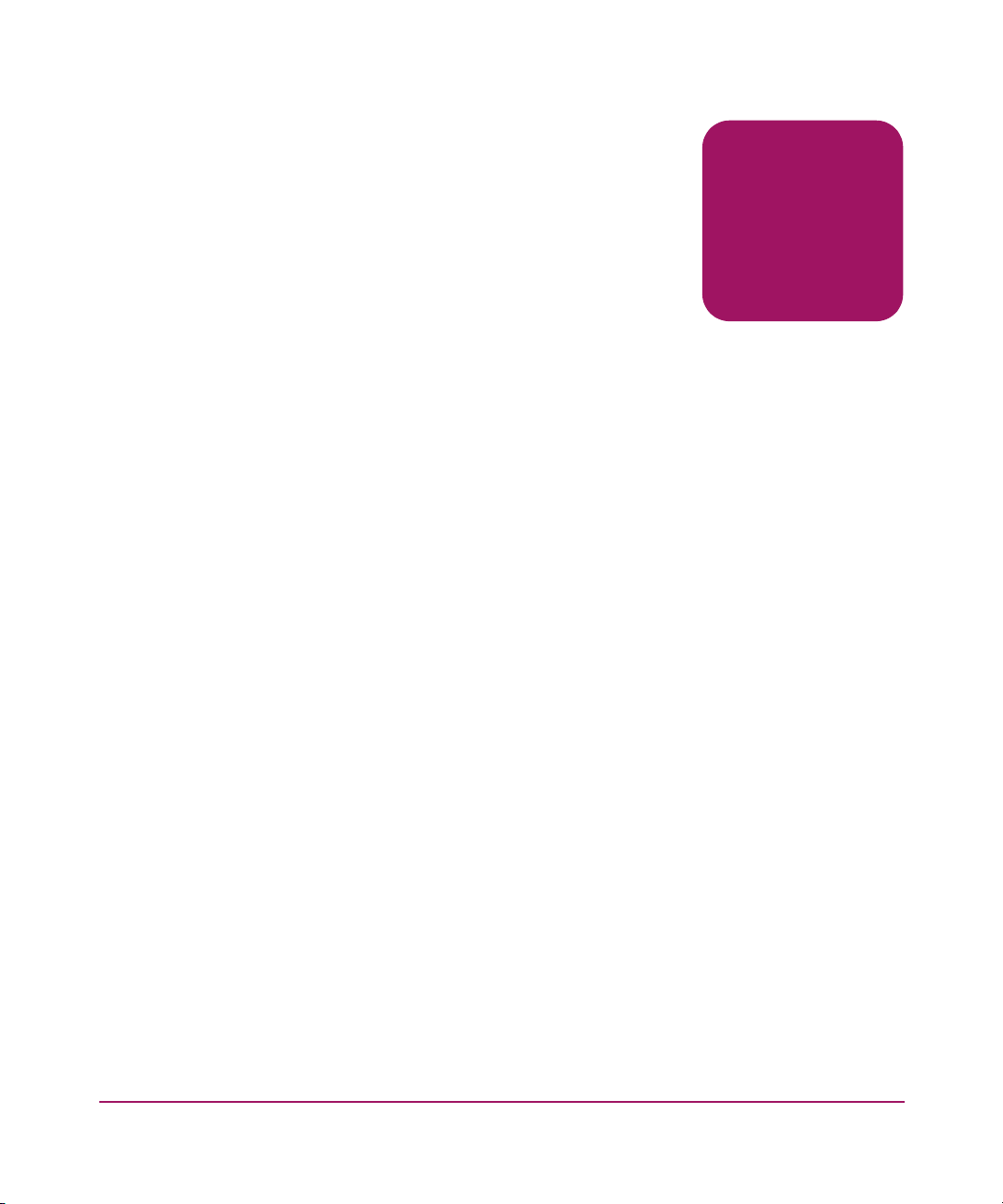
Introduction
This chapter provides an overview of the EWS and describes its user interface.
This chapter includes the following topics:
■ Overview, page 18
■ Using EWS to Perform Tasks, page 19
■ Viewing the User Interface, page 21
■ Benefits, page 23
■ Key Terms, page 24
■ Suggested Reading, page 25
■ Where to Start, page 26
■ Starting EWS, page 27
1
17Embedded Web Server User Guide
Page 18
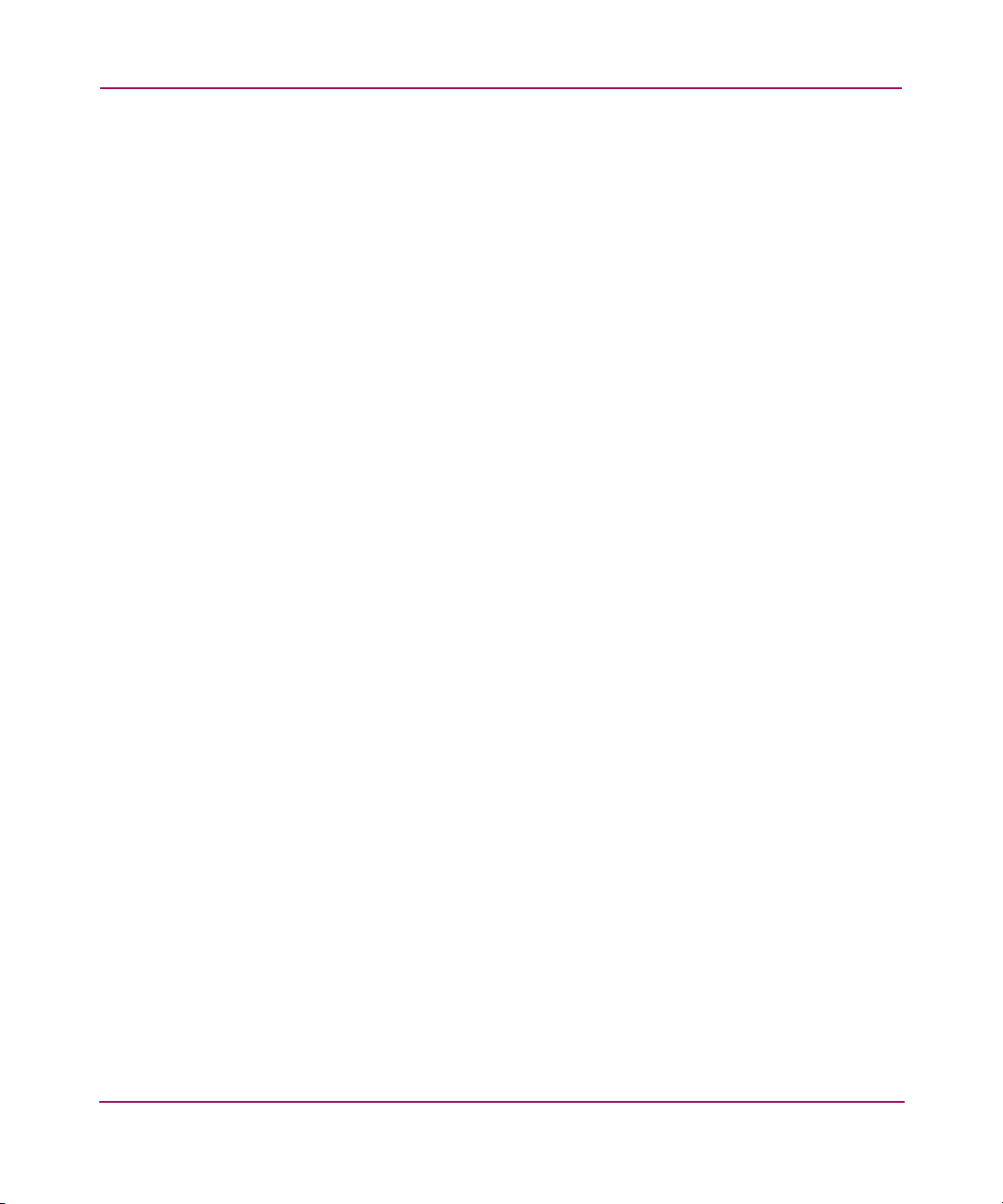
Introduction
Overview
The Embedded Web Server (EWS) is a web-based graphical user interface (GUI),
based on HTML, that enables the user to administer products, monitor products
and ports, and perform tasks to manage a simple Storage Area Network (SAN).
You can also use EWS to perform troubleshooting tasks and upgrade product
firmware.
With product firmware 04.00.00 (or later) installed, administrators or operators
with a browser-capable PC and an Internet connection can monitor and manage
the product through the EWS interface.
The EWS interface supports product configuration, statistics monitoring, and
basic operation. The EWS interface neither replaces nor offers all of the
management capability of the High Availability Fabric Manager (HAFM) and its
Product Manager applications (for example, the EWS interface does not support
all product maintenance functions).
In addition, EWS provides hyperlink access to other products in a fabric, which
means those products can also be managed.
18 Embedded Web Server User Guide
Page 19

Using EWS to Perform Tasks
Users can perform the following tasks using EWS:
■ Display the properties and operational status of the product, FRUs, and Fibre
Channel ports; display product operating parameters; and display fabric
parameters.
■ Configure the director or edge switch, including:
— Fibre Channel port parameters, port types, and data transmission speeds.
— Product identification, date and time, operating domain parameters, fabric
parameters, and network addresses.
— Parameters for product management through Simple Network
Management Protocol (SNMP), the Command Line Interface (CLI), the
Open System Management Server (OSMS) feature, or the Fibre
Connection (FICON) Management Server (FMS) feature.
Note: The Edge Switch 2/24 does not support out-of-band management through
FMS. However, the Edge Switch 2/24 does support transmission of FICON frames.
Introduction
— Zones and zone sets.
— User rights (administrator and operator).
— Port binding, switch binding, fabric binding, and Enterprise Fabric
Management.er rights (administrator and operator).
■ Monitor ports and port statistics and display the event log and node list.
■ Perform product operations and maintenance tasks, including:
— Enable unit beaconing, turn off the system error light, set the product
online or offline, and perform a configuration reset.
— Enable port beaconing, perform port diagnostics, and reset ports.
— Retrieve dump files and retrieve product information files.
— Install optional feature keys.
— Configure product Internet Protocol (IP) addresses, names, and SNMP
settings.
— Install new versions of product firmware.
— Manage user access to features.
19Embedded Web Server User Guide
Page 20
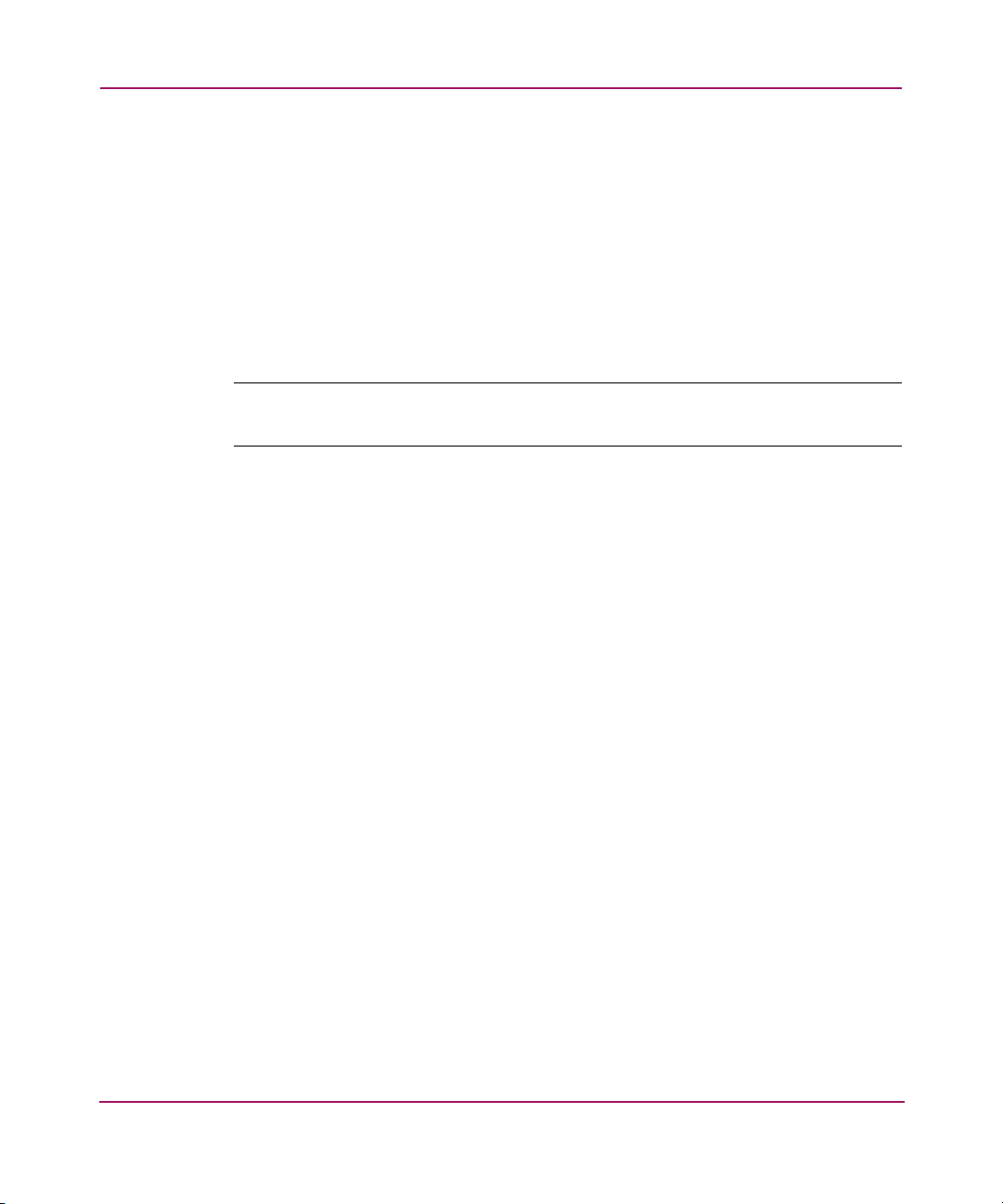
Introduction
— Control product ports on an individual basis.
— Troubleshoot problems using event log and error status indicators.
Administrators and operators can access real-time information about the
product and fabric.
The EWS interface can be opened from a standard web browser running Netscape
Navigator 4.6 or higher or Microsoft
® Internet Explorer 4.0 or higher. At the web
browser, the user enters the IP address of the product as the Internet uniform
resource locator (URL). When prompted at a login screen, the user enters a user
name and password.
Note: The default user name is Administrator and the default password is password.
The user name and password are case-sensitive.
20 Embedded Web Server User Guide
Page 21

Viewing the User Interface
When the EWS interface opens, the default display is the View page. Figure 1
shows an example EWS view with labels for the various parts of the image. This
example shows the Configure > Switch > Identification screen for the
Edge Switch 2/24. For other products, the corresponding page looks very similar.
Introduction
1
3
4
5
1 Navigation Panel
2 Refresh Icon
3 Pag e View
Figure 1: Example Embedded Web Server page for Edge Switch 2/24
4 Tabs
5 Tab View
2
As shown in Figure 1, particular terms are used when describing the EWS
interface:
■ Navigation panel — At the left of the screen is a menu of the various primary
views available on the screen. The navigation panel options include:
— View — At the View page, the Director or Switch (default), Port
Properties, FRU Properties, Unit Properties, Operating Parameters,
and Fabric task selection tabs display.
— Configure — At the Configure page, the Ports (default), Director or
Switch, Management, Zoning, and User Rights task selection tabs
display.
— Monitor — At the Monitor page, the Port List (default), Port Stats,
Log, and Node List task selection tabs display.
21Embedded Web Server User Guide
Page 22

Introduction
— Operations — At the Operations page, the Director or Switch (default),
Port, Maintenance, and Feature Installation task selection tabs display.
— Help — The Help option opens online user documentation that supports
the EWS interface. This manual supplements the online help that is
included with the EWS interface.
■ Page — Describes the entire screen except the navigation panel. When you
choose an item from the navigation panel, the corresponding page view
displays. For example, choose Configure from the navigation panel to view
the Configure page.
■ Ta b — Describes a label for a viewing option on a page, such as the Switch
and Identification tabs shown in Figure 1. Task selection tabs display at the
top of the page. The task selection tabs allow users to perform director- or
switch-specific tasks.
■ Tab v iew — Describes the fields, buttons, and labels that display when you
click a tab. The tab view contains the information you are trying to access and
activities that you can complete.
■ Date and Time — Specifies the time when the information shown on the
page view was last updated.
22 Embedded Web Server User Guide
Page 23
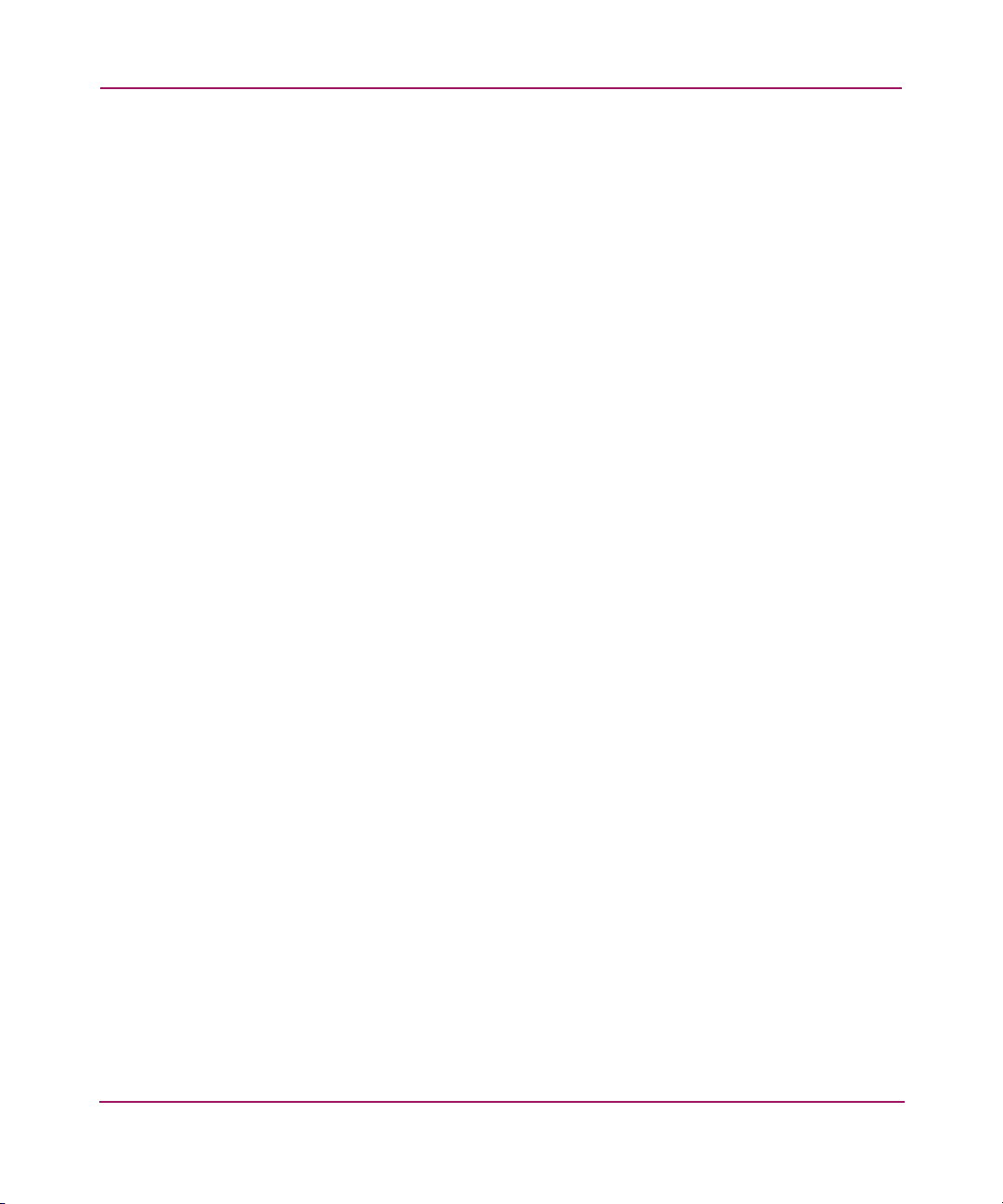
Benefits
Introduction
The EWS interface provides the following benefits:
■ Enables a single product to be managed from a single point of access.
■ Allows an administrator to manage a product from any location (such as their
office, a raised floor area, or a conference room) within the company’s
public/private networks.
■ Enables an administrator to view the most current information about a product
upon accessing the product.
(This easy access provides a single point of product administration that is not
limited to the location of an application or special hardware.)
■ Protects the authorized rights of users to perform tasks through roles defined
as operators and administrators.
(This protection enables companies to decide who should perform everyday
tasks, such as monitoring product status, and sensitive tasks, such as installing
firmware updates. This flexible approach enables companies to define roles
within their organization while providing a level of security against
unauthorized access.)
■ Enables users to simply start a web browser, enter the network address of the
product, and log in to start using EWS.
(No additional installation is required. EWS is ready and available to perform
administration tasks once the hardware is installed and connected to the
Ethernet network.)
■ Allows users to utilize a familiar web browser-based graphical user interface
that uses standard web browser applications for access.
■ Allows users to obtain assistance in performing tasks through online help.
23Embedded Web Server User Guide
Page 24

Introduction
Key Terms
This section provides key terms that will help you perform tasks, especially tasks
such as zoning.
Fabric
Entity that interconnects N_Ports and is capable of routing (switching) Fibre
Channel frames using the destination ID information in the Fibre Channel frame
header accompanying the frames.
Storage Area Network (SAN)
A high-performance data communications environment that interconnects
computing and storage resources so that the resources can be effectively shared
and consolidated.
Zone (Zoning)
A zone is a group of devices or zone members in a SAN that can communicate
and access each other. Communication is only allowed between devices in the
same zone. A device can be in multiple zones so that shared resources can be
accessed by many devices. Because SANs connect many types of devices that
may carry different protocols, separating an entire fabric into zones can control
access between specific devices. Zone (or zoning) is an efficient method of
managing, partitioning, and controlling access to SAN devices. Zoning
maximizes resources while maintaining data security and enabling heterogeneous
systems and products to operate in the same SAN.
Zone Member
Specification (definition) of a device that belongs to a zone. A zone member can
be identified by the port number of the device to which it is attached or by its
device or host bus adapter or World Wide Name (WWN). In multiswitch fabrics,
identification of end-devices and nodes by WWN is preferable.
Zone Set
A zone set is composed of one or more zones. When a zone set is activated, all
zones in the set are activated at the same time. Only one zone set can be active in
the fabric at one time, and that zone set is referred to as the active zone set.
24 Embedded Web Server User Guide
Page 25

Suggested Reading
A book that can help you to prepare to install products and configure a SAN is the
HP StorageWorks SAN High Availability Planning Guide. You can obtain this
book from the Hewlett-Packard web site
shipped with the Hewlett-Packard product you purchased.
Another publication you may want to read is Compaq StorageWorks SAN Switch
Zoning Reference Guide, which is a white paper on zoning fundamentals. It is
available online from the Hewlett-Packard web site
(
http://www.hp.com
(
http://www.hp.com
Introduction
) or from the CD
).
25Embedded Web Server User Guide
Page 26
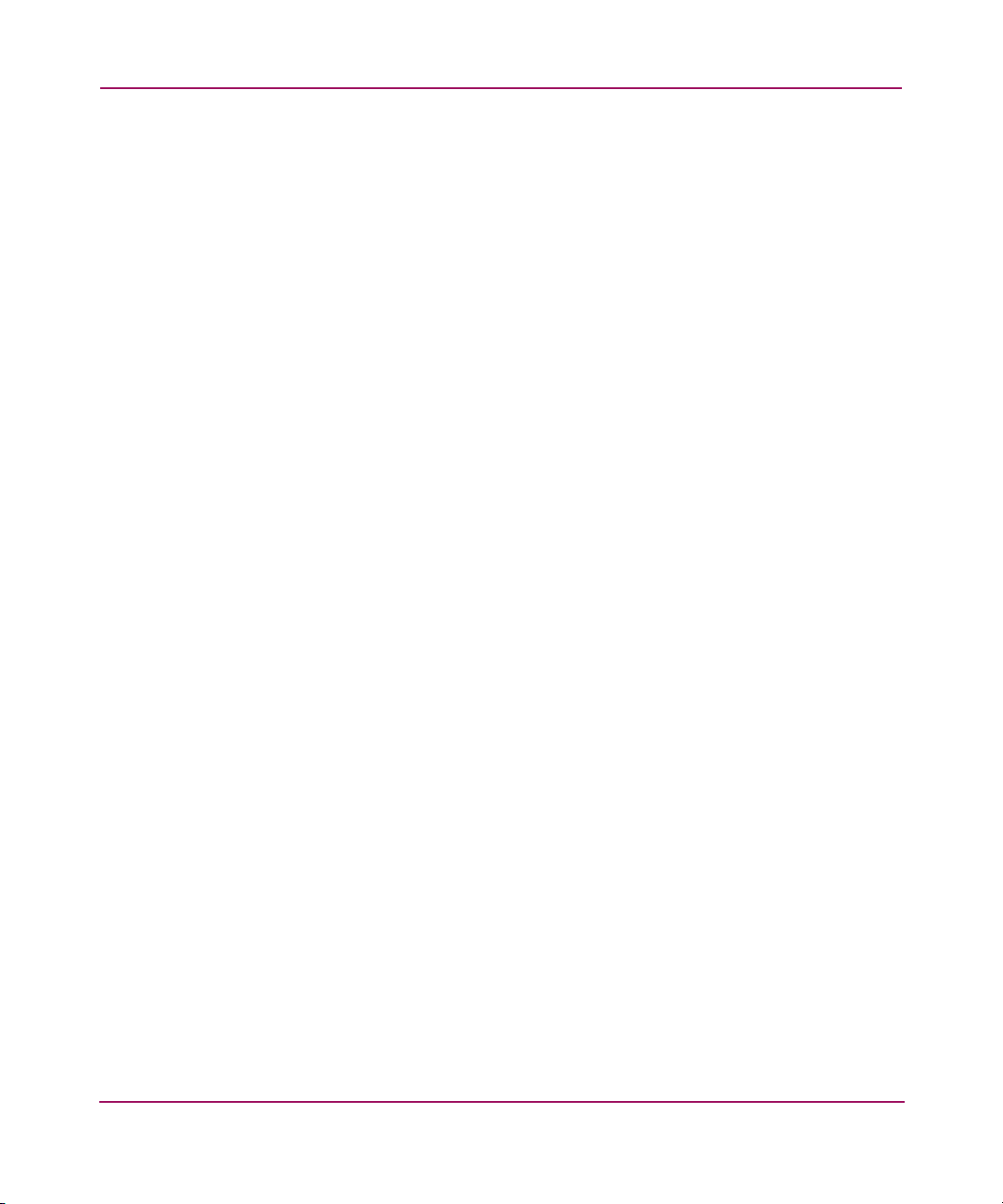
Introduction
Where to Start
Depending upon whether the Hewlett-Packard product you purchased has already
been installed, you may need to go to a specific chapter. If the product has not
been installed, you should start at “Configuring the Product” on page 29.
If the product was installed, then many of the configuration tasks were probably
already completed. In that case, you may need to configure a zone. Configuring
(including adding, deleting, and changing) zones is described in “Configuring
Zones” on page 81
If the products have been configured and you have a functioning SAN, then you
most likely will be interested in performing system administration tasks. Those
tasks are described in “Viewing Product and Fabric Data” on page 99,
“Monitoring Products” on page 117, and “Operating and Managing Products and
Parts” on page 135.
If you need to perform troubleshooting, then you will want to review “Monitoring
Products” on page 117 and “Operating and Managing Products and Parts” on
page 135.
26 Embedded Web Server User Guide
Page 27
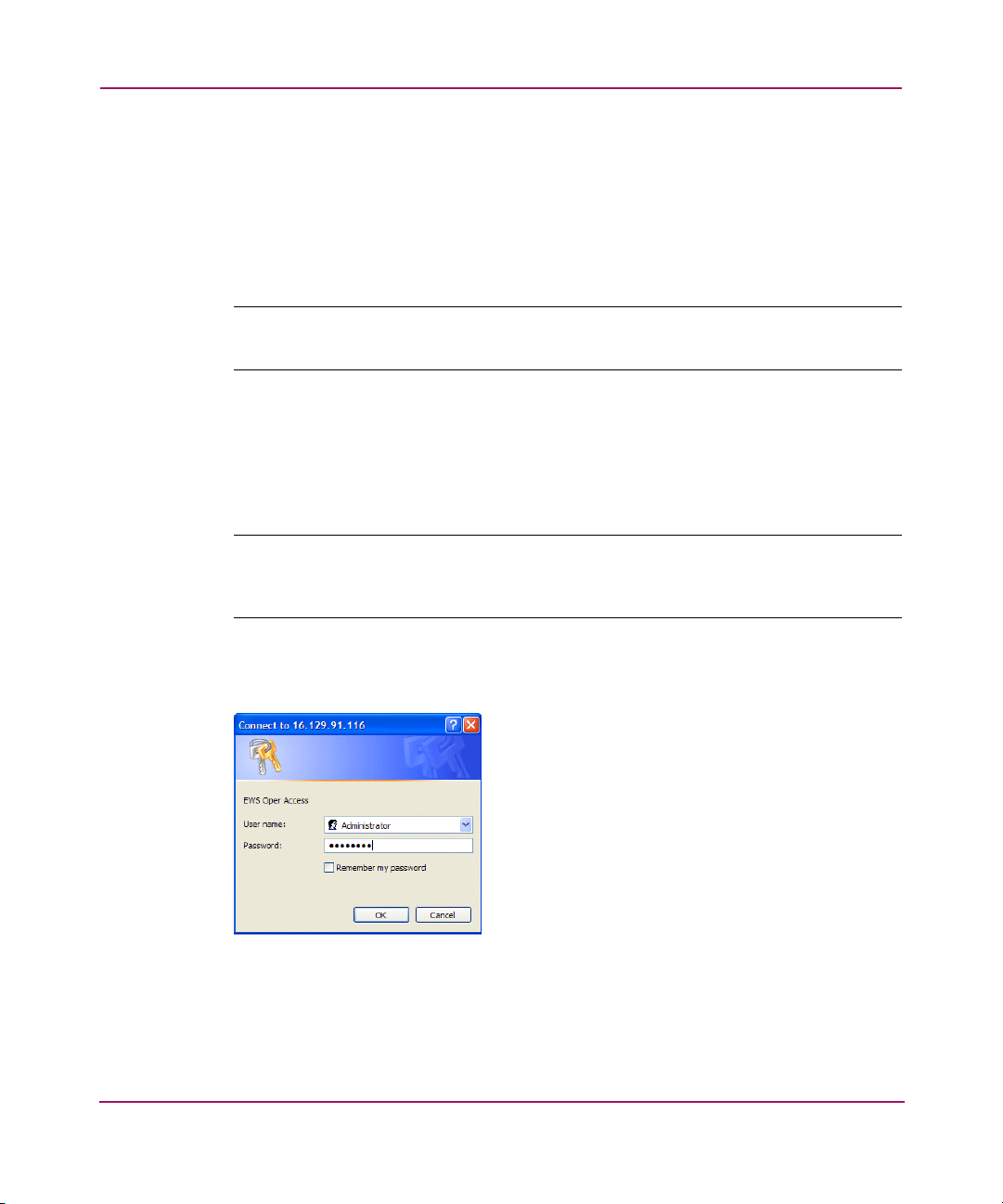
Starting EWS
Open the EWS interface as follows:
1. Ensure the workstation (or device you use to launch the web browser) and the
Note: You must be able to make a connection between the web browser and the
product in order to log in to the product.
2. Launch the web browser application (such as Netscape Navigator, version 4.6
3. At the web browser, enter the IP address of the product as the Internet uniform
Note: If the product has not been installed, refer to the product’s installation and
service manual for the appropriate IP address, login ID, and password that is initially
used when you install and configure the product.
Introduction
Ethernet LAN segment containing the product, such as Edge Switch 2/24, are
attached and connected through the Internet.
or higher, or Microsoft Internet Explorer, version 4.0 or higher).
resource locator (URL) such as http://10.1.1.11.
After a connection is made between the web browser and the product, the
logon dialog box displays as shown in Figure 2.
Figure 2: Logon dialog box
4. Type the user name and password. The EWS interface opens with the View
page displayed, as shown in Figure 3.
27Embedded Web Server User Guide
Page 28

Introduction
Note: The default user name is available from the installation and service guide that
was shipped with the product. The user name and password are case-sensitive. Also,
during installation, the default values may have been changed. If defaults have
changed, contact your system administrator for the valid user names and passwords.
Figure 3: View Page
28 Embedded Web Server User Guide
Page 29

Configuring the Product
This chapter describes how to configure an HP product using the EWS interface.
These procedures can be used to configure a product after installation and as
changes are needed. You can use the tabs of the Configure page to configure the
following aspects of a director or edge switch:
■ Factory Default Values, page 30
■ Configuring Ports, page 31
■ Configuring Product Identification, page 35
■ Configuring Date and Time, page 37
■ Configuring Operating Parameters, page 38
■ Configuring Fabric Parameters, page 41
■ Configuring Network Information, page 45
■ Configuring SNMP, page 47
■ Enabling or Disabling the CLI, page 49
■ Enabling or Disabling Host Control, page 50
■ Zoning Tab View, page 51
■ Configuring User Rights, page 52
2
■ Binding Ports to Devices, page 56
■ Configuring Open Trunking, page 74
■ Installing Feature Keys, page 77
29Embedded Web Server User Guide
Page 30
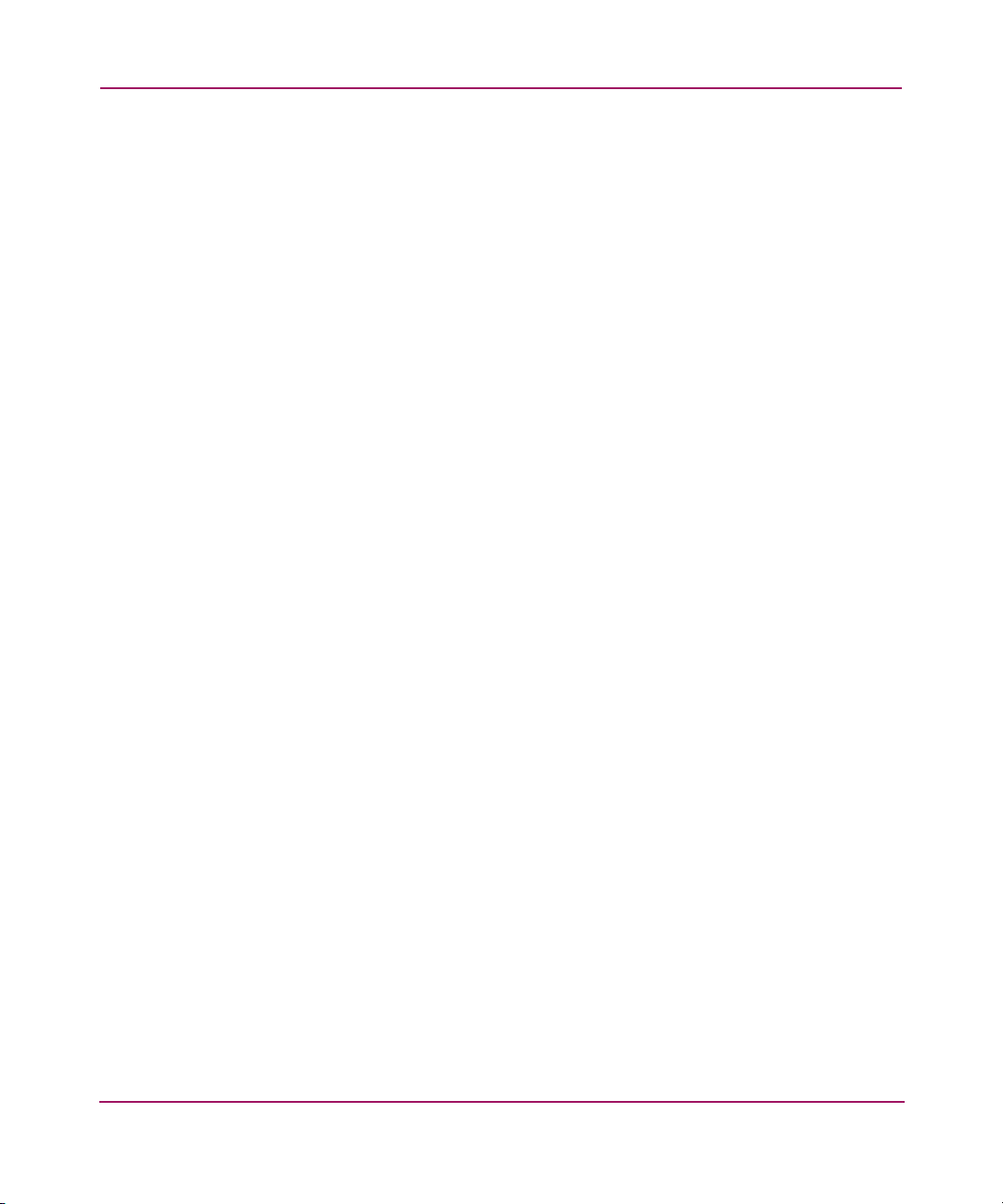
Configuring the Product
Factory Default Values
HP products on a SAN have preset, default configuration values that were set in
the factory. The items that have factory-set default values are:
■ Passwords (customer and maintenance-level)
■ Internet Protocol (IP) address
■ Subnet mask
■ Gateway address
The specific default values associated with a particular HP product are
documented in the installation and service manual for the product.
30 Embedded Web Server User Guide
Page 31

Configuring Ports
Perform procedures in this section to configure names and operating
characteristics for Fibre Channel ports. To configure one or more ports:
1. If you are going to change the Speed parameter on a Director 2/64, set the
product offline as follows:
a. Choose Operations from the navigation panel. The Operations page
displays.
b. Click the Online State tab, then click Set Offline. The following message
displays: Your operations changes have been
successfully activated.
2. At the EWS screen, choose Configure from the navigation panel. The
Configure page and the Ports tab view display (Figure 4).
Note: Because the Director 2/140 has many ports, the listing of ports is divided into
separate displays, which are accessed by clicking the hyperlinks 1-31, 32-63, 64-95,
96-127, and 132-143. (Ports 128 through 131 are internal ports and not available
for external connections.) If you make any changes to a particular list of ports, click
Activate before selecting another list of ports. If you do not click Activate, changes are
not implemented on the director.
Configuring the Product
31Embedded Web Server User Guide
Page 32

Configuring the Product
Figure 4: Configure Ports tab view
Note: When naming ports, you may want to name each port based on the device
attached to the port. For example, if the port is attached to an e-mail server, you might
name the port email1 server port 2. The important point is to relate the name
of the port to the device that is attached to the port.
a. For each port to be configured, type a port name of 24 alphanumeric
characters or less in the associated Name field.
b. Click a check box in the Blocked column to block or unblock a port
(default is unblocked). A check mark in the box indicates a port is
blocked. Blocking a port prevents the attached devices or HP products in
the fabric from communicating. A blocked port continuously transmits
the offline sequence (OLS).
c. Click the check box in the FA N column to enable or disable the fabric
address notification (FAN) feature (default is enabled). (The FA N column
is available only on the Edge Switch 2/24.) A check mark in the box
indicates FAN is enabled. When the feature is enabled, the port transmits
a FAN frame after loop initialization to verify that Fibre Channel
Arbitrated Loop (FC-AL) devices are still logged in. It is recommended
this option be enabled for ports configured for loop operation.
d. Click a check box in the 10—100 km column to define extended distance
buffering. (This column is not available on the Edge Switch 2/24.) A
check mark in the box indicates extended distance buffering is enabled.
32 Embedded Web Server User Guide
Page 33

Configuring the Product
You can enable extended distance for a port even if it is not an extended
distance port. However, enabling extended distance buffering for a port
disables the ability of the port to send broadcast traffic. When you choose
this option, the port can support up to 60 buffer-to-buffer credits
(BB_Credits) to handle link distances up to 100 km. This enables the port
to process 2K frames from attached devices. If this option is not enabled,
the port uses the BB_Credit value.
Note: If a device is connected and logged in to the fabric when extended distance is
enabled or disabled on the corresponding port, the HP product sends OLS for
5 milliseconds to force the device to log in again and obtain the new BB_Credit value
set for the port.
e. Choose from the drop-down list in the Typ e column to configure the port
type. Available selections are:
— G_Port — Generic port.
— F_Port — Fabric port.
— E_Port — Expansion port.
— GX_Port — Generic mixed port. Use this selection to configure a
port as a generic loop port (GL_Port). The port automatically
negotiates any connection type (Edge Switch 2/24 only).
— FX_Port — Fabric mixed port. Use this selection to configure a port
as a fabric loop port (FL_Port). The port automatically negotiates
F_Port and FL_Port connections only (Edge Switch 2/24 only).
f. Choose from the drop-down list in the Speed column to configure the port
transmission rate. Available selections are:
— Negotiate — Auto-negotiate between 1.0625 and 2.125 gigabits per
second (Gb/s) operation. This is valid only on products that are
capable of 2 Gbs operation.
— 1 Gb/sec — 1.0625 Gb/s operation.
— 2 Gb/sec — 2.125 Gb/s operation.
3. Click Activate to save and activate the changes. The following message
displays: Your changes to the port configuration have
been successfully activated.
33Embedded Web Server User Guide
Page 34

Configuring the Product
4. If the product is offline, set the product online as follows:
a. Choose Operations from the navigation panel. The Operations page
displays.
b. Click the Online State tab, then click Set Online. The following message
message displays: Your operations changes have been
successfully activated.
34 Embedded Web Server User Guide
Page 35

Configuring Product Identification
Perform this procedure to configure the HP product’s name, description, location,
and contact person. The Name, Location, and Contact variables configured here
correspond respectively to the variables used by SNMP management workstations
when obtaining data from managed edge switches or directors. To configure
identification:
1. Choose Configure from the navigation panel. Choose the Switch or Director
tab, as appropriate. The Switch or Director tab displays with the
Identification tab view (Figure 5).
Configuring the Product
Figure 5: Configure product Identification tab view
a. Type a name of 24 alphanumeric characters or less in the Name field.
Each product should be configured with a unique name.
If the product is installed on a public LAN, it is recommended that the
name reflect the product’s Ethernet network domain name system (DNS)
host name. For example, if the DNS host name is
edgeswitch224.hp.com, the name entered in this dialog box should
be edgeswitch224.
Note: Spaces are allowed in the Name field.
b. Type a product description of 255 alphanumeric characters or less in the
Description field.
35Embedded Web Server User Guide
Page 36

Configuring the Product
2. Click Activate to save and activate the changes. The following message
c. Type the product’s physical location (255 alphanumeric characters or
less) in the Location field.
d. Type the name of a contact person (255 alphanumeric characters or less)
in the Contact field.
displays: Your changes to the identification
configuration have been successfully activated.
36 Embedded Web Server User Guide
Page 37

Configuring Date and Time
Perform this procedure to configure the effective date and time for the product. To
set the date and time:
1. Choose Configure from the navigation panel. Choose the Switch or Director
tab, as appropriate. Click the Date/Time tab to display the Date/Time tab
view (Figure 6).
Configuring the Product
Figure 6: Configure Date and Time tab view
a. Click the Date fields that require change, and type numbers in the
following ranges:
—Month (MM): 01 through 12.
—Day (DD): 01 through 31.
— Year (YYYY): greater than 1980.
b. Click the Time fields that require change, and type numbers in the
following ranges:
—Hour (HH): 00 through 23.
—Minute (MM): 00 through 59.
— Second (SS): 00 through 59.
2. Click Activate to save and activate the changes. The following message
displays: Your changes to the date/time configuration
have been successfully activated.
37Embedded Web Server User Guide
Page 38

Configuring the Product
Configuring Operating Parameters
Perform this procedure to configure the product’s preferred domain ID, insistent
domain ID, rerouting delay, and domain registered state change notifications
(RSCN). The product must be set offline to configure the preferred domain ID. To
configure parameters:
1. If you are going to set the preferred domain ID, set the product offline as
follows:
a. Choose Operations from the navigation panel. The Operations page
displays.
b. Click the Online State tab, then click Set Offline. The following message
displays: Your operations changes have been
successfully activated.
2. Choose Configure from the navigation panel. The Configure page displays.
3. Click the Switch or Director tab, as appropriate. Click the Parameters tab to
display the Parameters tab view (Figure 7).
Figure 7: Configure product Parameters tab view
a. At the Preferred Domain ID field, type a value of 1 through 31. The
domain ID uniquely identifies each product in a fabric.
Note: If the product is attached to a fabric element, the product and element must
have unique domain IDs. If the values are not unique, the E_Port connection to the
element cannot carry traffic and the product cannot communicate with the fabric.
38 Embedded Web Server User Guide
Page 39

Configuring the Product
b. At the Insistent Domain ID field, choose Enabled or Disabled. When
this parameter is enabled, the domain ID configured in the Preferred
Domain ID field becomes the active domain identification when the
fabric initializes. (The Insistent Domain ID is automatically enabled if the
SANtegrity Binding feature is installed.)
Note: If Enterprise Fabric Mode (an optional SANtegrity Binding feature) or Fabric
Binding is enabled, then Insistent Domain ID must be enabled.
c. At the Rerouting Delay field, choose Enabled or Disabled. When this
parameter is enabled, traffic is delayed through the fabric by the specified
error detect time out value (E_D_TOV). This delay ensures Fibre
Channel frames are delivered to their destination in order, even if a
change to the fabric topology creates a new (shorter) transmission path.
This parameter is only applicable if the product is being configured in a
multiswitch fabric.
Note: If Enterprise Fabric Mode (an optional SANtegrity Binding feature) is enabled,
then Rerouting Delay
must be enabled.
d. At the Domain RSCN field, choose Enabled or Disabled. When this
parameter is enabled, messages can be sent between end devices in a
fabric to provide additional connection information to host bus adapters
(HBA) and storage devices. Consult with your HBA and storage device
vendor to determine if enabling Domain RSCNs will cause problems with
your HBA or storage products.
Note: If Enterprise Fabric Mode (an optional SANtegrity Binding feature) is enabled,
then Domain RSCN must be enabled.
e. At the Suppress RSCN on Zone Set Activations field, choose Enabled
or Disabled. When this parameter is enabled, RSCN messages are
prohibited from being sent to ports on the switch following any change to
the fabric's active zone set. Consult with your HBA and storage device
vendor to determine if enabling this parameter will cause problems with
your HBA or storage products.
39Embedded Web Server User Guide
Page 40

Configuring the Product
Note: Some older versions of EWS may show the Zoning Configuration Change
RSCNs field for this item. The functionality is the same.
4. Click Activate to save and activate the changes. The following message
5. If fabric parameters require configuration, go to “Configuring Fabric
f. If you are configuring parameters for the Director 2/64, a Switch Speed
field is displayed. Choose 1 Gb/sec or 2 Gb/sec. These options specify
the speed used on the switch. This field is valid only for the Director 2/64,
which is able to run at both speeds.
displays: Your changes to the operating parameters
configuration have been successfully activated.
Parameters” on page 41. If the configuration is complete, set the product
online as follows:
a. Choose Operations from the navigation panel. The Operations page
displays.
b. Click the Online State tab, then click Set Online. The following message
displays: Your operations changes have been
successfully activated.
40 Embedded Web Server User Guide
Page 41

Configuring Fabric Parameters
Perform this procedure to configure the fabric operating parameters, including
resource allocation time out value (R_A_TOV), E_D_TOV, switch priority,
interop mode, and buffer-to-buffer credit. The product must be set offline.
Note: An Edge Switch 2/12 cannot participate in a fabric unless the Fabric Capable
feature is enabled. For more information, see the
Guide
.
To configure parameters:
1. If product is online, set the product offline as follows:
a. Choose Operations from the navigation panel. The Operations page
displays.
b. Click the Online State tab, then click Set Offline. The following message
displays: Your operations changes have been
successfully activated.
2. Choose Configure from the navigation panel.
3. Click the Switch or Director tab (as appropriate), then click the Fabric
Parameters tab. The Fabric Parameters tab view displays (Figure 8).
Configuring the Product
Edge Switch 2/12 Installation
41Embedded Web Server User Guide
Page 42

Configuring the Product
Figure 8: Fabric Parameters tab view
a. At the BB_Credit field, type a value between 1 and 60. (This field is not
available for the Edge Switch 2/24.) Configure the product to support
buffer-to-buffer credit (BB_Credit) from 1 through 60. This is the value
used for all ports, except those configured for extended distance buffering
(10—100 km). The default value is 16. For a description of the
buffer-to-buffer credit, refer to industry specification, Fibre Channel
Physical and Signaling Interface.
b. At the R_A_TOV field, type a value between 10 through 1200 tenths of
a second (1 through 120 seconds). (The R_A_TOV value must be greater
than the E_D_TOV value.)
Note: If the product is attached to a fabric element, the product and element must be
set to the same R_A_TOV value. If the values are not identical, the E_Port connection to
the element fails and the product cannot communicate with the fabric.
c. At the E_D_TOV field, type a value between 2 through 600 tenths of a
second (0.2 through 60 seconds). (The E_D_TOV value must be less than
the R_A_TOV value.)
42 Embedded Web Server User Guide
Page 43

Configuring the Product
Note: If the product is attached to a fabric element, the product and fabric element
must be set to the same E_D_TOV value. If the values are not identical, the E_Port
connection to the element fails and the product cannot communicate with the fabric.
d. Choose from the Switch Priority drop-down list to set the product
priority. Available selections are Default, Principal, and Never
Principal. The default setting is Default.
This value designates the fabric’s principal switch. The principal switch is
assigned a priority of 1 and controls the allocation and distribution of
domain IDs for all fabric elements (including itself).
Principal is the highest priority setting, Default is the next highest, and
Never Principal is the lowest priority setting. The setting Never
Principal means the switch is incapable of becoming a principal switch.
If all switches are set to Principal or Default, the switch with the highest
priority and the lowest World Wide Name (WWN) becomes the principal
switch.
At least one switch in a fabric must be set as Principal or Default. If all
switches are set to Never Principal, all interswitch links (ISLs) will
segment, causing a failure of connectivity.
e. Choose from the Interop Mode drop-down list to set the product
operating mode. This option does not display if the operation mode is
S/390. (S/390 mode is not supported with the Edge Switch 2/24.)
Note: The operation mode parameter in the EWS interface is equivalent to the
management style parameter in the HAFM interface. The S/390 mode used for the
EWS interface is equivalent to the FICON management style in the HAFM.
This setting only affects the mode used to manage the product; it does not
affect port operation. Available selections are:
— Homogenous Fabric — Choose this option if the product is
fabric-attached only to other HP directors or switches operating in
Homogenous Fabric mode.
43Embedded Web Server User Guide
Page 44

Configuring the Product
4. Click Activate to save and activate the changes. The following message
5. Set the product online as follows:
— Open Fabric 1.0 — Choose this option for managing heterogeneous
fabrics and if the product is fabric-attached to HP directors or
switches and open-fabric compliant switches produced by other
original equipment manufacturers (OEMs). This setting is the default.
displays: Your changes to the fabric parameters
configuration have been successfully activated.
a. Choose Operations from the navigation panel. The Operations page
opens.
b. Click the Online State tab, then click Set Online. The following message
displays: Your operations changes have been
successfully activated.
44 Embedded Web Server User Guide
Page 45

Configuring Network Information
Verify the type of LAN installation with the customer’s network administrator. If
one HP product is installed on a dedicated LAN, network information (IP address,
subnet mask, and gateway address) does not require change.
If multiple HP products are installed or a public LAN segment is used, network
information must be changed to conform to the customer’s LAN addressing
scheme.
Perform the following steps to change a product’s IP address, subnet mask, or
gateway address.
1. Choose Configure from the navigation panel.
2. Click the Switch or Director tab, then click the Network tab to display the
Network tab view (Figure 9).
Configuring the Product
Figure 9: Configuring network parameters tab view
a. At the IP Address field, type the new value specified by the customer’s
network administrator (default is 10.1.1.10).
b. At the Subnet Mask field, type the new value specified by the customer’s
network administrator (default is 255.0.0.0).
c. At the Gateway Address field, type the new value specified by the
customer’s network administrator (default is 0.0.0.0).
3. Click Activate to save and activate the changes. The following message box
displays (Figure 10).
45Embedded Web Server User Guide
Page 46

Configuring the Product
Figure 10: Network information message box
4. Update the address resolution protocol (ARP) table for the browser PC.
5. At the PC, launch the browser application (Netscape Navigator
6. At the browser, enter the product’s new IP address as the Internet URL. The
7. Type the user name and password.
Delete the product’s old IP address from the ARP table using the process that
is appropriate for the operating system (OS) in use by the system.
or Internet
Explorer).
Enter Network Password dialog box displays.
Note: The default user name is Administrator and the default password is password.
The user name and password are case-sensitive.
8. Click OK. The EWS interface opens with the View page open and the Switch
or Director page displayed.
46 Embedded Web Server User Guide
Page 47

Configuring SNMP
Note: The ability of the SNMP tab to configure SNMP depends on whether this
licensed feature is active on the product.
Perform this procedure to enable the SNMP agent, configure community names,
write authorizations, network addresses, and user datagram protocol (UDP) port
numbers for up to six SNMP trap message recipients. A trap recipient is a
management workstation that receives notification (through SNMP) if a switch
event occurs. To configure SNMP trap recipients:
1. Choose Configure from the navigation panel.
2. Choose the Management tab. The Management and SNMP tab views
display (Figure 11).
Configuring the Product
Figure 11: Configure SNMP parameters tab view
a. Click the Enable SNMP Agent field to enable SNMP. Clear the check
box to disable the SNMP Agent.
b. Click the Enable Authorization Traps field to enable authorization trap
messages to be sent to SNMP management stations when unauthorized
stations try to access SNMP information from the product.
47Embedded Web Server User Guide
Page 48

Configuring the Product
Note: Spaces are allowed in the Community Name field.
3. Click Activate to save and activate the changes. The following message
c. Select a Fibre Alliance Management Information Base (FA MIB) version
in the FA MIB Version field. The options are FA MIB 3.0 and FA MIB
3.1. This should be set to match the level of FA MIB used by the SNMP
management stations that access the product.
d. For each trap recipient to be configured, type a community name of 32
alphanumeric characters or less in the Community Name field. The
community name is incorporated in SNMP trap messages to prevent
unauthorized viewing or use.
e. Click the check box in the Write Authorization column to enable or
disable write authorization for the trap recipient (default is disabled). A
check mark indicates write authorization is enabled. When the feature is
enabled, a management workstation user can change sysContact,
sysName, and sysLocation SNMP variables.
f. Type the IP address or DNS host name of the trap recipient (SNMP
management workstation) in the Trap Recipient field in four-byte,
dotted-decimal format. It is recommended the IP address be used.
g. The default UDP port number for trap recipients is 162. Type a decimal.
The range for the UDP port number value is 1 to 65535.
displays: Your changes to the SNMP configuration have
been successfully activated.
48 Embedded Web Server User Guide
Page 49

Enabling or Disabling the CLI
Perform this procedure to enable or disable the state of the product’s command
line interface (CLI). To change the CLI state:
1. Choose Configure from the navigation panel.
2. Click the Management tab and the CLI tab. The CLI tab view displays
(Figure 12).
Configuring the Product
Figure 12: Disabling the CLI
3. Perform one of the following steps as required:
a. Click Enable to activate the CLI. The following message displays: Your
changes to the CLI enable state have been
successfully activated.
b. Click Disable to deactivate the CLI. The following message displays:
Your changes to the CLI enable state have been
successfully activated.
49Embedded Web Server User Guide
Page 50

Configuring the Product
Enabling or Disabling Host Control
Perform this procedure to enable or disable host control of the product through the
OSMS.
The OSMS is a keyed feature that allows host control and inband management of
the director or switch through a management application that resides on an
open-systems interconnection (OSI) device. This device is attached to a director
or switch port. The device communicates with the switch or director through Fibre
Channel common transport (FC-CT) protocol.
The OSMS feature must be installed to access this control. Refer to “Installing
Feature Keys” on page 77 for instructions. If the feature is not installed, the
message Feature not installed displays. To enable or disable host
control:
1. Choose Configure from the navigation panel.
2. Choose the Management tab and the OSMS tab. The OSMS tab view
displays (Figure 13).
Figure 13: Enabling OSMS host control
3. Perform one of the following steps as required:
a. Click Enable to activate the OSMS host control. The following message
displays: Your changes to the host control enable
state have been successfully activated.
b. Click Disable to deactivate the OSMS host control. The following
message displays: Your changes to the host control
enable state have been successfully activated.
50 Embedded Web Server User Guide
Page 51

Zoning Tab View
The functionality provided by the Zoning tab view is described in “Configuring
Zones” on page 81.
Configuring the Product
51Embedded Web Server User Guide
Page 52

Configuring the Product
Configuring User Rights
EWS has two login IDs, the administrator-level ID and the operator-level ID.
These user names and passwords are used to access the EWS interface through the
Enter Network Password dialog box. (For a listing of user rights availability for
the Administrator and Operator, see “User Rights Settings” on page 53.)
The default administrator-level user name is Administrator and the default
password is password. The default operator-level user name is Operator and
the default password is password. All user names and passwords are
case-sensitive.
To configure user names and passwords:
1. Choose Configure from the navigation panel.
2. Choose the Security tab and the User Rights tab. The User Rights tab view
displays (Figure 14) showing the Administrator and Operator user access
levels.
Figure 14: Configuring user IDs
3. For the Administrator set of data fields:
a. Type the administrator user name (as specified by the customer’s network
administrator) in the New User Name field. Use 16 alphanumeric
characters or less.
b. Type the administrator password (as specified by the customer’s network
administrator) in the New Password field. Use 16 alphanumeric
characters or less.
52 Embedded Web Server User Guide
Page 53

Configuring the Product
c. Type the administrator password again in the Confirm New Password
field.
4. For the Operator set of data fields:
a. Type the operator user name (as specified by the customer’s network
administrator) in the New User Name field. Use 16 alphanumeric
characters or less.
b. Type the operator password (as specified by the customer’s network
administrator) in the New Password field. Use 16 alphanumeric
characters or less.
c. Type the operator password again in the Confirm New Password field.
5. Click Activate. The User Rights tab redisplays with the message Your
changes to the User Rights configuration have been
successfully activated. Login may be required. The new
settings for user name and password are implemented.
Note: In some cases, you may need to log into EWS again to continue using EWS.
User Rights Settings
Table 2 lists the management functions provided by EWS along with the access
permissions for each function. If a user lacks the rights to access a specific
function, they will receive a login password dialog box indicating the rights
(either administrator or operator) required to access the function.
Table 2: User Rights Levels
View: Product Available Available
View: Port Properties Available Available
View: FRU Properties Available Available
View: Product Properties Available Available
View: Fabric - Products Available Available
View: Fabric - Topology Available Available
View: Operating Parameters Available Available
Configure: Ports Available Available
Functionality
Administrator
Rights
Operator
Rights
53Embedded Web Server User Guide
Page 54

Configuring the Product
Table 2: User Rights Levels (Continued)
Functionality
Administrator
Rights
Operator
Rights
Configure: Product Identification Available Unavailable
Configure: Product Date/Time Available Unavailable
Configure: Product Parameters Available Unavailable
Configure: Fabric Parameters Available Unavailable
Configure: Product Network Available Unavailable
Configure: Management SNMP Available Unavailable
Configure: Management CLI Available Unavailable
Configure: Management OSMS Available Unavailable
Configure: Zone Set Available Unavailable
Configure: Zones Available Unavailable
Configure: Modify Zone Available Unavailable
Configure: Security - Port Binding Available Unavailable
Configure: Security - User Rights Available Unavailable
Configure: Security - Switch Binding Available Unavailable
Configure: Security - Fabric Binding Available Unavailable
Configure: Security - EFM Available Unavailable
Configure: Performance - Open
Available Unavailable
Trunking
Monitor: Port List Available Available
Monitor: Port Stats Available Available
Monitor: Logs Available Available
Monitor: Node List Available Available
Operations: Product Beacon Available Available
Operations: Product Online State Available Unavailable
Operations: Product Reset Config Available Unavailable
Operations: Port Beacon Available Available
Operations: Port Reset Available Available
Operations: Port Diagnostics Available Unavailable
54 Embedded Web Server User Guide
Page 55

Table 2: User Rights Levels (Continued)
Configuring the Product
Functionality
Operations: Maintenance Dump
Administrator
Rights
Available Unavailable
Operator
Rights
Retrieval
Operations: Maintenance Product
Available Unavailable
Info
Operations: Maintenance Firmware
Available Unavailable
Upgrade
Operations: Feature Installation Available Unavailable
Help Available Available
55Embedded Web Server User Guide
Page 56

Configuring the Product
Binding Ports to Devices
The Port Binding tab view enables you to bind a specific switch or director port
to the WWN of an attached device for exclusive communication.
To configure port binding:
1. Choose Configure from the navigation panel.
2. Choose the Security tab and the Port Binding tab. The Port Binding tab
view displays (Figure 15).
Figure 15: Configuring Port Binding
3. Click the check box in the Port Binding column next to the port number to
enable port binding for the port.
4. Identify the WWN to which the port is bound using one of the following
methods:
■ Enter the WWN to which the port is to bind in the Bound WWN column.
■ Click the check box in the Use Attached column. This option is valid
only if a WWN is present in the Attached WWN column for the port.
(The Attached WWN column indicates the WWN that is currently
attached to the port, but is not bound to it.)
Note: If the Port Binding check box is checked and a WWN is not specified for
binding, no devices can attach to the port.
56 Embedded Web Server User Guide
Page 57

5. Click the Activate button at the bottom of the screen.
Configuring the Product
57Embedded Web Server User Guide
Page 58

Configuring the Product
Configuring Switch Binding
Switch Binding functionality enables you to identify the devices with which the
switch or director can communicate. Switch Binding is available only if the
SANtegrity Binding feature is installed.
The Switch Binding tab view allows you to enable the product to communicate
only with devices that are listed on the Switch Binding Membership List (SBML).
Switch Binding restricts connections to only the devices listed on the SBML and
allows no other devices to communicate with the switch. When an unauthorized
WWN attempts to log in, it is denied a connection and an event is posted to the
event log. This provides security in environments that include a large number of
devices by ensuring that only the specified set of devices are able to attach to a
switch or director.
You can use the Switch Binding tab to enable Switch Binding and to create and
change the SBML.
Note: Switch Binding can also be enabled by enabling the Enterprise Fabric Mode.
For more information, see “Switch Binding and the Enterprise Fabric Mode” on
page 72.
Enable, Disable, and Online State Functions
For Switch Binding to function, specific operating parameters and optional
features must be enabled. Also, there are specific requirements for disabling these
parameters and features:
■ Switch Binding can be enabled or disabled whether the product is offline or
online.
■ Enabling Enterprise Fabric Mode automatically enables Switch Binding.
■ You cannot disable Switch Binding if Enterprise Fabric Mode is enabled.
However, if Enterprise Fabric Mode is disabled, you can disable Switch
Binding.
■ If Enterprise Fabric Mode is enabled and the director or switch is online, you
cannot disable Switch Binding.
■ If Enterprise Fabric Mode is enabled and the director or switch is offline, you
can disable Switch Binding, but this also disables Enterprise Fabric Mode.
58 Embedded Web Server User Guide
Page 59

■ WWNs can be added to the SBML without regard to whether Switch Binding
is enabled or disabled.
■ If the director or switch is online and Switch Binding is not enabled, all nodes
and switches attached to the director or switch are automatically added to the
SBML.
Enabling and Disabling Switch Binding
Note: Switch Binding can also be enabled by enabling the Enterprise Fabric Mode.
For more information, see “Switch Binding and the Enterprise Fabric Mode” on
page 72.
To enable or disable Switch Binding:
1. Select Configure from the navigation panel.
2. Select the Security tab and the Switch Binding tab. The Switch Binding tab
view displays (Figure 16).
Configuring the Product
59Embedded Web Server User Guide
Page 60

Configuring the Product
Figure 16: Configuring Switch Binding
3. Enable or disable Switch Binding by selecting one of the following options
from the Switch Binding State drop-down list. Available selections are:
■ Enable & Restrict E Ports — Enables the switch to bind to devices
listed on the SBML through E_Ports only.
■ Enable & Restrict F Ports — Enables the switch to bind to devices
listed on the SBML through F_Ports only.
■ Enable & Restrict All Ports — Enables the switch to bind to devices
listed on the SBML through all port types.
■ Disable Switch Binding — Sets the Switch Binding State to disabled. No
restrictions apply as to which devices can attach to this switch. This
option is not valid if Enterprise Fabric Mode is enabled.
4. Click the Submit button to activate your choice.
60 Embedded Web Server User Guide
Page 61

Configuring the Switch Binding Membership List
The SBML contains the WWNs of devices that are allowed to communicate with
the switch when Switch Binding is enabled. This list is configured using the
Switch Binding tab.
The contents of the SBML are shown at the bottom of the tab, listed by WWN.
The tab can show up to 64 list members. If the list contains more than 64
members, the other list members are shown on subsequent pages. To see the next
page of list members, click the Display More Members option. To see the
previous page of list members, click the Display Previous Members option. The
message All Members Displayed appears on the last page of entries.
Adding a List Member
To add a new member to the SBML, perform the following procedure:
1. Select Configure from the navigation panel.
2. Select the Security tab and the Switch Binding tab. The Switch Binding tab
view displays (Figure 16).
3. Add the node to the list in one of the following ways:
■ Select an attached node from the Attached Nodes drop down list.
Configuring the Product
■ Type the WWN of a detached node in the Detached Node (WWN) field.
4. Select the Add Member button next to the node that you wish to add. The tab
view refreshes and the node is now listed in the SBML at the bottom of the
screen.
Deleting a List Member
WWNs can only be removed from the SBML if any of the following are true:
■ The director or switch is offline.
■ Switch Binding is disabled.
■ The switch or device with the WWN is not currently connected to the director
or switch (detached node).
■ Switch Binding is not enabled for the same port type as enabled for the
connection policy. For example, a WWN for a switch attached to an E_Port
can be removed if the Switch Binding connection policy is set to Enabled &
Restrict F_Ports.
■ The switch or device with the WWN is connected to a port that is blocked.
61Embedded Web Server User Guide
Page 62

Configuring the Product
To delete a member from the SBML, perform the following procedure:
1. Select Configure from the navigation panel.
2. Select the Security tab and the Switch Binding tab. The Switch Binding tab
3. Select the Delete button next to the listing for the member.
4. At the Are you sure you want to delete this member?
view displays (Figure 16).
prompt, click OK. The SBML redisplays without the deleted member.
62 Embedded Web Server User Guide
Page 63

Configuring Fabric Binding
Fabric Binding functionality, provided by the SANtegrity Binding feature, allows
you to bind the switch or director to specified fabrics so that it can communicate
only with those fabrics. With Fabric Binding enabled, the product can
communicate only with fabrics that are included in the Fabric Binding
Membership List (FBML).
Using Fabric Binding, you can allow specific switches to attach to specific fabrics
in the SAN. This provides security from accidental fabric merges and potential
fabric disruption when fabrics become segmented because they cannot merge.
The Fabric Binding tab allows the user to modify Fabric Binding configuration,
to save and activate any changes that have been made to Fabric Binding
configuration, and to deactivate Fabric Binding. Fabric Binding is available only
if the SANtegrity Binding feature is installed.
Fabric Binding Membership Terminology
The following terms apply to FBMLs and their members, as they are configured
using the EWS interface. Two types of FBMLs are configured using the Fabric
Binding tab.
Configuring the Product
■ Active FBML — When fabric binding is active, the active FBML is the list of
fabric members with which the product is allowed to communicate. If fabric
binding is disabled, this list is empty.
■ Pending FBML — A list shown on the Fabric Binding tab, used to configure
an FBML before it is made active on the product. Changes to the pending
FBML are not implemented in the fabric until they are saved and activated.
The following terms apply to the switches or directors that are part of the FBMLs:
■ Local — The switch or director product that you are configuring. This is a
required FBML member.
■ Attached — A switch or director that is currently in a fabric with the local
product. Any switch or director that is attached is a required FBML member.
■ Unattached — A switch or director that is not currently in a fabric with the
local product. These switches and directors are unattached if they have been
added manually to the pending FBML, or if the ISL between the local product
and the switch or director was removed.
63Embedded Web Server User Guide
Page 64

Configuring the Product
Enable, Disable, and Online State Functions
In order for Fabric Binding to function, specific operating parameters and optional
features must be enabled. Also, there are specific requirements for disabling these
parameters and features when the director or switch is offline or online. Be aware
of the following:
■ Because switches are bound to a fabric by WWN and domain ID, the Insistent
Domain ID function is automatically enabled if Fabric Binding is enabled.
You cannot disable Insistent Domain ID while Fabric Binding is active and
the switch is online. (For information about configuring the domain ID of the
product, see “Configuring Operating Parameters” on page 38.)
■ If Fabric Binding is enabled and the switch is online, you cannot disable
Insistent Domain ID.
■ If Fabric Binding is enabled and the director or switch is offline, you can
disable Insistent Domain ID, but this will disable Fabric Binding.
■ You cannot disable Fabric Binding if Enterprise Fabric Mode is enabled.
However, if Enterprise Fabric Mode is disabled, Fabric Binding can be
enabled or disabled.
Parts of the Fabric Binding Tab
Open the Fabric Binding tab by selecting Configure from the navigation panel.
Next, select the Security tab and the Fabric Binding tab. The Fabric Binding tab
view displays (Figure 17).
64 Embedded Web Server User Guide
Page 65

Configuring the Product
Figure 17: Configuring Fabric Binding
The Fabric Binding tab is divided into sections by the following headings:
■ Fabric Binding Status—Identifies whether Fabric Binding is active or inactive
on the product.
■ Actions to Modify the Active Fabric Binding Membership List
(FBML)—Enables you to activate and deactivate Fabric Binding using the
following buttons:
— Activate — By selecting this button, you save the pending FBML as the
active FBML and activate Fabric Binding.
— Deactivate — By selecting this button, you change the Fabric Binding
status from active to inactive, disabling Fabric Binding.
65Embedded Web Server User Guide
Page 66

Configuring the Product
■ Actions to Modify the Pending Fabric Binding Membership List
■ The Pending Fabric Binding Membership List—Enables you to view the
(FBML)—Enables you to modify the pending FBML using the following
buttons:
— Delete All — By selecting this button, you can delete all members from
the pending FBML that are not attached to the current fabric. Members
that are attached must remain in the list, because the membership list must
contain all attached members to be activated.
— Load Active — By selecting this button, you can copy the contents of the
active FBML to the pending FBML. The added members may include
unattached members of the active FBML.
— Update — By selecting this button, you can update the pending FBML to
include all currently attached fabric members. Unattached members of the
active FBML are not added to the list by this action.
— Add — By selecting this button, you can add a new member to the FBML
as defined in the Domain ID and WWN fields below the button.
pending FBML as it is being updated and to delete unattached members from
the list. Members of the pending FBML are listed by WWN. For more
information, see “Viewing the Pending FBML” on page 70.
Checking Fabric Binding Status
To determine the status of Fabric Binding on the product, perform the following
procedure:
1. Select Configure from the navigation panel.
2. Select the Security tab and the Fabric Binding tab. The Fabric Binding tab
view displays (Figure 17).
3. The Fabric Binding Status parameter shows whether Fabric Binding is
active or inactive on the product.
Activating Fabric Binding
When you enable Fabric Binding from the Fabric Binding tab, the pending
FBML is saved and becomes the active FBML. Before activating Fabric Binding,
you may want to configure the Pending FBML. For more information, see
“Configuring the Pending FBML” on page 67.
66 Embedded Web Server User Guide
Page 67

Note: Fabric Binding is also enabled automatically, when the Enterprise Fabric Mode
is enabled. However, in this case, only attached fabric members are included in the
active FBML. For more information, see “Fabric Binding and the Enterprise Fabric
Mode” on page 72.
1. Select Configure from the navigation panel.
2. Select the Security tab and the Fabric Binding tab. The Fabric Binding tab
view displays (Figure 17).
3. To activate Fabric Binding, select the Save and Activate button. All
members of the pending FBML are activated on the switch.
Deactivating Fabric Binding
Note: You cannot deactivate Fabric Binding if Enterprise Fabric Mode is enabled.
To deactivate Fabric Binding, perform the following procedure:
Configuring the Product
1. Select Configure from the navigation panel.
2. Select the Security tab and the Fabric Binding tab. The Fabric Binding tab
view displays (Figure 17).
3. Select the Deactivate button. The Fabric Binding status changes from active
to inactive.
Configuring the Pending FBML
You can use any of multiple methods to populate and configure the pending
FBML. Consider the following methods:
■ To see whether the pending FBML is identical to the active FBML list, see
“Determining If the Pending FBML and Active FBML Are Identical” on
page 68.
■ To manually add list members, see “Adding to the Pending FBML” on
page 68.
■ To manually delete list members, see “Deleting a Member from the Pending
FBML” on page 69.
67Embedded Web Server User Guide
Page 68

Configuring the Product
■ To populate the pending FBML with the active FBML list, see “Loading All
Active FBML Members to the Pending FBML” on page 69.
■ To populate the pending FBML with all of the attached switches or directors,
see “Loading Only Attached Members to the Pending FBML” on page 70.
Determining If the Pending FBML and Active FBML Are Identical
The Fabric Binding tab indicates whether the pending FBML and the active
FBML are identical.
1. Select Configure from the navigation panel.
2. Select the Security tab and the Fabric Binding tab. The Fabric Binding tab
view displays (Figure 17).
3. Under the Actions to Modify the Pending Fabric Binding Membership
List (FBML) heading is text that indicates whether the pending FBML is
identical to or different from the active FBML.
If you want the pending FBML to match the active FBML, follow the procedure
in “Loading All Active FBML Members to the Pending FBML” on page 69.
Adding to the Pending FBML
Add members to the pending FBML using their WWN and domain ID. The
combination of WWN and domain ID cannot be a duplicate of another participant
in the fabric. The pending FBML can contain a maximum of maximum of 239
members. To add a new member to the pending FBML, perform the following
procedure:
1. Select Configure from the navigation panel.
2. Select the Security tab and the Fabric Binding tab. The Fabric Binding tab
view displays (Figure 17).
3. At the bottom of the Actions to Modify the Pending Fabric Binding
Membership List (FBML) section, add a domain ID for the fabric member
in the Domain ID field. The value of the domain ID is a number in the range
1 to 239.
4. In the WWN field, type the WWN of the switch or director.
5. Select the Add button. The pending FBML redisplays, showing the added
fabric member.
68 Embedded Web Server User Guide
Page 69

Note: The added members of the pending FBML do not participate in Fabric Binding
until the list is saved and activated. To activate the pending FBML, see “Activating the
Pending FBML” on page 70.
Deleting a Member from the Pending FBML
To delete a member of the pending FBML, perform the following procedure:
1. Select Configure from the navigation panel.
2. Select the Security tab and the Fabric Binding tab. The Fabric Binding tab
view displays (Figure 17).
3. Under the heading Pending Fabric Binding Membership List, you will find
each list member ordered by domain ID and WWN. Click the Delete button
next to the entry that you want removed from the list.
Note: You cannot delete entries on the pending FBML that are local or attached. Only
unattached list members can be deleted.
Configuring the Product
4. A dialog box displays with the message Are you sure you want to
delete this member? Click OK to delete the member. The pending
FBML redisplays, without the deleted entry.
Loading All Active FBML Members to the Pending FBML
As a starting point for populating the pending FBML for editing, you may want to
start with a list that contains all of the entries in the active FBML. The active
FBML contains the local and attached fabric members and any unattached fabric
members that may exist.
To load the active FBML to the pending FBML, perform the following procedure:
1. Select Configure from the navigation panel.
2. Select the Security tab and the Fabric Binding tab. The Fabric Binding tab
view displays (Figure 17).
3. Under the heading Pending Fabric Binding Membership List, select the
Load Active button. The entire contents of the active FBML are copied to the
pending FBML.
69Embedded Web Server User Guide
Page 70

Configuring the Product
Loading Only Attached Members to the Pending FBML
As an efficient starting point for populating the pending FBML for editing, you
may want to start with a list that contains the entries that are required for the
pending FBML to become active. These entries are the attached fabric members.
(In this case, the local fabric member is also added to the pending FBML.)
To load all attached members to the pending FBML, perform the following
procedure:
1. Select Configure from the navigation panel.
2. Select the Security tab and the Fabric Binding tab. The Fabric Binding tab
view displays (Figure 17).
3. Under the heading Pending Fabric Binding Membership List, select the
Update button. All switches and directors in the fabric are copied to the
pending FBML.
Activating the Pending FBML
The procedure for activating the pending FBML is the same as for activating
Fabric Binding. For instructions, see “Activating Fabric Binding” on page 66.
Viewing the Pending FBML
The Fabric Binding tab enables you to view the pending FBML as it is being
updated. Members of the pending FBML are listed by WWN. To view the
pending FBML list, use the following procedure:
1. Select Configure from the navigation panel.
2. Select the Security tab and the Fabric Binding tab. The Fabric Binding tab
view displays (Figure 17).
3. Find the pending FBML at the bottom of the page under the heading Pending
Fabric Binding Membership List.
The pending FBML can contain a maximum of 239 members. The page can show
up to 64 members. If the list contains more than 64 members, the other members
are shown on subsequent pages. To see the next page of list members, select the
Next >> link. To see the previous page of members, select the << Prev link. A
status line at the top and bottom of the list shows which members are currently
displayed and the total number of members in the list.
70 Embedded Web Server User Guide
Page 71

Configuring Enterprise Fabric Mode
Select Configure from the navigation panel. Select the Security tab and the EFM
tab; the Enterprise Fabric Mode tab view displays (Figure 18). The Enterprise
Fabric Mode automatically enables the features that FICON devices need to
participate in a fabric. These features are described in “Features and Parameters
Enabled with Enterprise Fabric Mode” on page 71.
Using this view, you can enable or disable the Enterprise Fabric Mode on the
product. If the page displays Enterprise Fabric Mode is Disabled,
selecting Enable will enable the mode. If the page displays Enterprise
Fabric Mode is Enabled, selecting Disable will disable the mode.
Although Enterprise Fabric Mode is not a keyed feature, its function depends on
Fabric Binding and Switch Binding features that are enabled by the SANtegrity
Binding licensed feature. To enable Enterprise Fabric Mode, the SANtegrity
Binding feature has to be installed on all the switches and directors in the fabric.
Configuring the Product
Figure 18: Enabling Enterprise Fabric Mode
Features and Parameters Enabled with Enterprise Fabric Mode
The features that are automatically enabled when Enterprise Fabric Mode is
enabled are described in the following sections:
■ “Fabric Binding and the Enterprise Fabric Mode” on page 72
■ “Switch Binding and the Enterprise Fabric Mode” on page 72
■ “Rerouting Delay and the Enterprise Fabric Mode” on page 72
71Embedded Web Server User Guide
Page 72

Configuring the Product
■ “Domain RSCNs and the Enterprise Fabric Mode” on page 73
■ “Insistent Domain Identification (ID) and the Enterprise Fabric Mode” on
page 73
Fabric Binding and the Enterprise Fabric Mode
Fabric Binding is a SANtegrity Binding feature that prohibits switches and
directors from communicating with switches or directors that are not part of the
fabric. Refer to “Configuring Fabric Binding” on page 63 for details on
configuring Fabric Binding.
When the Enterprise Fabric Mode is enabled, Fabric Binding is enabled
automatically. The fabric members that are currently attached to the product are
added automatically to the active Fabric Binding Membership List (active
FBML), a list of switches and directors that are allowed to communicate with the
product. Therefore, when Enterprise Fabric Mode is enabled, the fabric members
that are currently attached to the product participate in Fabric Binding. To add
other fabrics to the active FBML, see “Configuring the Pending FBML” on
page 67.
Switch Binding and the Enterprise Fabric Mode
Switch Binding is a SANtegrity Binding feature that enables switches or directors
to communicate only with devices that are listed on the Switch Binding
Membership List (SBML). When the Enterprise Fabric Mode is enabled, Switch
Binding is also enabled. You need to configure the SBML, which specifies the
devices with which the switch or director can communicate. Refer to
“Configuring Fabric Binding” on page 63 for details on configuring Switch
Binding.
Rerouting Delay and the Enterprise Fabric Mode
Rerouting Delay ensures that frames are delivered through the fabric to their
destination in the correct order, even if the path changes. If traffic to a particular
destination is going to be rerouted over a shorter path, the rerouting delay function
prevents new traffic from being released before the existing traffic arrives at its
destination.
If a change to the fabric topology creates a new path (for example, a new switch is
added to the fabric), frames may be routed over this new path if its hop count is
less than a previous path with a minimum hop count. This situation could result in
frames being delivered to a destination out of order because frames sent over a
new, shorter path may arrive before frames sent previously using the older, longer
path.
72 Embedded Web Server User Guide
Page 73

If Rerouting Delay is enabled, traffic ceases in the fabric for the time specified in
the E_D_TOV field of the Configure Fabric Parameters dialog box (for more
information, see “Configuring Fabric Parameters” on page 41). This delay enables
frames sent using the old path to arrive at their destination before frames begin
traversing the new path.
If Enterprise Fabric Mode is enabled, Rerouting Delay is automatically enabled
and cannot be disabled unless the director or switch is offline. In this case,
disabling Rerouting Delay also disables Enterprise Fabric Mode. For information
about configuring and enabling Rerouting Delay, see “Configuring Operating
Parameters” on page 38.
Domain RSCNs and the Enterprise Fabric Mode
Domain register for state change notifications (domain RSCNs) are sent between
end devices in a fabric to provide additional connection information to host bus
adapters (HBA) and storage devices. As an example, this information might be
that a logical path has been broken because of a physical event, such as a fiber
optic cable being disconnected from a port.
If Enterprise Fabric Mode is enabled, Domain RSCNs are automatically enabled
and cannot be disabled unless the director or switch is offline. In this case,
disabling Domain RSCNs also disables Enterprise Fabric Mode. For information
about enabling Domain RSCNs, see “Configuring Operating Parameters” on
page 38.
Configuring the Product
Insistent Domain Identification (ID) and the Enterprise Fabric Mode
If enabled, Insistent Domain ID specifies that the preferred domain ID configured
for the product will be the product’s active domain identification when the fabric
initializes. For information about configuring the preferred domain ID, see
“Configuring Operating Parameters” on page 38.
A static and unique domain ID is required by the Fabric Binding feature because
the feature's FBML identifies switches by WWN and domain ID. If a duplicate
preferred domain ID is used, then made insistent, warnings display when directors
and switches are added to an FBML.
If Fabric Binding or Enterprise Fabric Mode is enabled, Insistent Domain ID is
automatically enabled and cannot be disabled unless the director or switch is
offline. In this case, disabling Insistent Domain ID disables Enterprise Fabric
Mode and Fabric Binding. For information about configuring the domain ID and
Insistent Domain ID, see “Configuring Operating Parameters” on page 38.
73Embedded Web Server User Guide
Page 74

Configuring the Product
Configuring Open Trunking
The Open Trunking page enables you to configure open trunking settings. Open
Trunking is an optional software feature that is enabled using a feature key.
The purpose of Open Trunking is to make efficient use of redundant interswitch
links (ISLs) between neighboring switches by means of load balancing. ISLs are
fiber optic cables that connect ports between Fibre Channel switches and link
these switches into a multiswitch fabric. Fibre Channel traffic flows through these
ISLs from end devices (servers and storage devices) attached to ports on
individual switches.
When the traffic on a particular port exceeds a specified threshold, the Open
Trunking functionality routes some of the traffic to another ISL. This prevents
traffic from becoming congested on an ISL. Open trunking provides automatic,
dynamic, statistical traffic load balancing across ISLs in a fabric environment.
The Open Trunking feature monitors Fibre Channel data rates through multiple
ISLs, dynamically applies a fibre shortest path first (FSPF) networking algorithm
to calculate the optimum path between fabric elements, and balances the Fibre
Channel traffic load accordingly. The objective is to make the most efficient
possible use of redundant ISLs between neighboring switches, even if these ISLs
have different bandwidths.
The Open Trunking feature monitors the average data rates of all traffic flows
(from a transmit port to a destination domain), and periodically adjusts routing
tables to reroute data flows from congested links to lightly loaded links and
optimizes bandwidth use.
Load-balancing among the ISLs does not require user configuration, other than
enabling open trunking and selecting optional or default settings for congestion
thresholds (per port) and a response threshold for lack of BB_Credits. In
particular, you do not need to manually configure ISLs into trunk groups of
redundant links where data can be off-loaded.
Candidate links for rerouting flow are identified automatically and maintained by
the FSPF protocol. All ISLs that lead to adjacent switches on the shortest path to
the flow’s destination are considered. This means that even if a link is not on the
shortest path to the destination, the flow may be rerouted to this link to relieve
congestion. This also means that flow may be rerouted onto a link that goes to a
different adjacent switch.
74 Embedded Web Server User Guide
Page 75

Configuring the Product
Note: For the Director 2/140, ports are displayed through several pages in groups of
32. To configure all of the ports, make sure you go through each set. You must click
Activate for each view before moving to the next.
To configure Open Trunking:
1. Choose Configure from the navigation panel.
2. Choose the Performance tab and the Open Trunking tab. The Open
Trunking tab view displays (Figure 19).
Figure 19: Configuring Open Trunking
3. Choose Enabled in the Open Trunking State drop down list.
4. Choose Enabled or Disabled from the Unresolved Congestion Event
Notification drop down list. If enabled, an unresolved congestion entry is
made in the event log and, if SNMP is configured, an SNMP trap is generated.
Unresolved congestion occurs when a flow cannot be rerouted to another link
because it would exceed the other link's threshold.
5. Choose Enabled or Disabled from the Backpressure Event Notification
drop down list. If enabled, a backpressure entry is made in the event log and,
if SNMP is configured, an SNMP trap is generated. Backpressure occurs
when the threshold of unavailable BB_Credits is exceeded for any link.
6. Specify a value for the Low BB Credit Threshold option, if desired.
75Embedded Web Server User Guide
Page 76

Configuring the Product
Note: Earlier versions of this dialog box may display Credit Starvation Threshold
instead of the Low BB Credit Threshold.
7. Specify a load-balancing threshold value in the Threshold % field for each
8. Click the Activate button at the bottom of the screen.
The system monitors the percentage of time that the port experiences no
transmit BB_credits on the link. The link cannot transmit without BB_credits.
When the threshold is exceeded, the system reroutes flows away from the ISL
that is experiencing this problem. This threshold is also used to prevent
rerouting of traffic to an ISL that is experiencing a low BB_credit threshold
condition. The enabled Default check box indicates that the default threshold
value of 10% should be used rather than the value in the % entry field. This
parameter must be a value in the range 1 to 99, if the Default box is not
checked.
port, if desired. Use this field to configure the value of the load-balancing
threshold for each port. When this threshold is exceeded, the open trunking
functionality offloads some of the traffic to another ISL. The threshold must
be a value in the range 1 to 99, if the Default box is not checked.
76 Embedded Web Server User Guide
Page 77

Installing Feature Keys
Perform this procedure to install one or more of the following optional features:
■ OSMS — The Open Systems Management Server feature allows open
systems host control of the product.
■ FICON Management Server — The FICON Management Server feature
allows host control and inband management of the director or switch through
an IBM System/390
to a director or switch port. The server communicates with the switch or
director through a FICON channel.
■ Flexport — A Flexport switch is delivered at a discount with only a portion
of the switch’s ports enabled. When additional port capacity is required, the
remaining ports are enabled through purchase of this feature. Ports are
enabled in increments of eight except for the Edge Switch 2/12, for which
ports are enabled in groups of four.
■ Fabric Capable — An Edge Switch 2/12 cannot participate in a fabric unless
this feature is purchased. When this feature is installed, ports on the Edge
Switch 2/12 can be defined as E_Ports, G_Ports, or GX_ports. (Installation of
this feature also changed the BB_Credit settings on ports from 5 to 12.)
■ SANtegrity Binding — This feature enhances security in SANs, which is
valuable in SANs that contain a large or heterogeneous group of fabrics and
attached devices.
■ Open Trunking — This feature enhances efficiency in the use of redundant
ISLs between neighboring switches by means of load balancing. This
prevents traffic from becoming congested on an ISL.
Configuring the Product
or zSeries 900 Parallel Enterprise Server server attached
After purchasing a feature, obtain the required feature key from the web site to
which the feature documentation directs you. A feature key is an alphanumeric
string consisting of both uppercase and lowercase characters. The total number of
characters may vary depending on keys and serial number. The feature key is
case-sensitive and must be entered exactly, including dashes.
Feature keys use a format similar to the following:
XxXx-XXxX-xxXX-xX.
Note: You must be logged in with Administrator-level rights to install feature keys.
77Embedded Web Server User Guide
Page 78

Configuring the Product
The feature key can be installed while the product is online, except in the
following circumstances:
■ With E/OS 3.0 or earlier, the product must be offline before a feature can be
■ If the new feature key removes existing functionality, the product must be
(See “Setting Product Online or Offline” on page 137 for instructions on setting
the product offline.)
After obtaining the feature key, install the feature as follows:
1. Choose Operations from the navigation panel. The Operations page opens.
2. Click the Feature Installation tab. The Feature Installation tab view
Note: If the new feature key is removing an existing feature of your system, you must
set the switch offline before completing the feature activation process.
enabled.
offline during the installation process.
displays (Figure 20).
Figure 20: Feature Installation tab view
3. Type the feature key and click Activate. The interface displays a confirmation
page with a warning, stating this action overrides the current set of product
features.
78 Embedded Web Server User Guide
Page 79

Note: When Activate is selected, all current features are removed and replaced with
the features specified in the feature key. Features not included in the new feature key
are no longer available on the system. Because of this, it is important to verify that the
feature key enables all desired features.
4. Click Activate to activate the new feature key. (The system automatically
undergoes an IPL).
Note: If you receive the error message, Error 238, Invalid Key, it means that
either the feature key was entered incorrectly or the feature key is not a valid key for
that feature. Re-enter the feature key. If you continue to have problems, contact
technical support.
Saving Configuration Information
After changing your system configuration, you may want to save a current listing
of configuration information. Although EWS does not allow for a system
restoration, you can use this information to restore system settings. This
information also may be requested by technical support to help resolve technical
problems.
To save configuration information, view the product information page as
described in “Obtaining Product Information” on page 148. Use your browser to
Save the product information page to a file. (You may also want to print the
output for quick reference.)
Configuring the Product
79Embedded Web Server User Guide
Page 80

Configuring the Product
80 Embedded Web Server User Guide
Page 81

Configuring Zones
This chapter provides an overview of zoning and describes how to configure
zones and zone sets. This chapter includes the following topics:
■ Understanding Zoning, page 82
■ Configuring, Adding, or Deleting Zones, page 92
■ Configuring Zone Sets, page 96
3
81Embedded Web Server User Guide
Page 82

Configuring Zones
Understanding Zoning
Designing zoning can be a complex task, especially for multiswitch fabrics.
Consult with your managed product vendor’s professional services organization
before configuring zoning.
This section is designed to help you understand the following concepts so that you
can more efficiently use Embedded Web Server features to configure and manage
zones across a multiswitch fabric:
■ Benefits of zoning.
■ How zoning works to control access to storage devices and servers across a
fabric.
■ Other methods of controlling access at the switch and at the server and device,
such as binding.
■ Merging zoned fabrics.
■ Basic terms and concepts of zoning that you must understand when
configuring zoning.
Controlling Access Across a Fabric
Embedded Web Server zoning features enable you to establish zoning across a
fabric of devices attached to switches and directors by partitioning these devices
into groups called zones. A zone consists of devices that can access each other
through port-to-port connections. Devices in the same zone can recognize and
communicate with each other; devices in different zones cannot.
System administrators create zones to increase security and prevent data loss or
corruption by controlling access between devices (such as servers and data storage
units), or between separate user groups (such as engineering or human resources).
Zoning allows an administrator to:
■ Establish barriers between devices that use different operating systems. For
example, it is often critical to separate servers and storage devices with
different operating systems because accidental transfer of information from
one to another can delete or corrupt data. Zoning prevents this by grouping
devices that use the same operating systems into zones.
■ Create logical subsets of closed user groups. Administrators can authorize
access rights to specific zones for specific user groups, thereby protecting
confidential data from unauthorized access.
82 Embedded Web Server User Guide
Page 83

Configuring Zones
■ Create groups of devices that are separate from devices in the rest of a fabric.
Zoning allows certain processes (such as maintenance or testing) to be
performed on devices in one group without interrupting devices in other
groups.
■ Allow temporary access between devices for specific purposes.
Administrators can remove zoning restrictions temporarily (for example, to
perform nightly data backup), then restore zoning restrictions to perform
normal processes.
Figure 21 illustrates three zones established on a single managed product with
four devices in each zone. Devices in each zone can communicate with and access
devices only in their respective zones.
ZONE 1
ZONE 2
ZONE 3
ZONE 3
ZONE 3
Director
Figure 21: Zoning through a single Fibre Channel managed product
Figure 22 illustrates how zones can consist of ports and/or devices installed on
ports in three managed products in a multiswitch fabric.
83Embedded Web Server User Guide
Page 84

Configuring Zones
zoning through a multiswitch fabri c
Zone 1
Zone 2
Zone 3
Director
Director
Figure 22: Zoning through a multiswitch fabric
Interswitch Link
Director
Controlling Access at the Switch
A port binding feature is available on switches and directors that allows you to
bind a specific switch or director port to the WWN of an attached device for
exclusive communication. This Port Binding feature is available through the Port
Binding tab, which is under the Security tab of the Configure page view.
84 Embedded Web Server User Guide
Page 85

Controlling Access at the Server or Storage Device
Features available at the server or storage device can add methods, beyond
zoning, to increase network security measures, differentiate between operating
systems, and prevent data loss or corruption by controlling access between
devices or between separate user groups (such as engineering or human
resources).
Server-level access control is called persistent binding. Persistent binding uses
configuration information stored on the server and is implemented through the
server’s host bus adapter (HBA) driver. The process binds a server device name to
a specific Fibre Channel storage volume or logical unit number (LUN), through a
specific HBA and storage port WWN. In essence, this feature creates a reliable
route across the fabric that sustains the small computer system interface (SCSI)
connection between a server and storage device.
For persistent binding:
■ Each server HBA is explicitly bound to a storage volume or LUN, and access
is explicitly authorized (access is blocked by default).
■ The process is compatible with open system interconnection (OSI) standards.
The following are transparently supported:
— Different operating systems and applications.
— Different storage volume managers and file systems.
— Different fabric devices, including disk drives, tape drives, and tape
libraries.
Configuring Zones
■ If the server is rebooted, the server-to-storage connection is automatically
re-established.
■ The connection is bound to a storage port WWN. If the fiber-optic cable is
disconnected from the storage port, the server-to-storage connection is
automatically re-established when the port cable is reconnected. The
connection is also automatically re-established if the storage port is cabled
through a different managed product port.
Access can also be controlled at the storage device as an addition or enhancement
to redundant array of independent disks (RAID) controller software. Data access
is controlled within the storage device, and server HBA access to each LUN is
explicitly limited (access is blocked by default). Storage-level access control:
■ Provides control at the storage port and LUN level, and does not require
configuration at the server.
85Embedded Web Server User Guide
Page 86

Configuring Zones
■ Is typically proprietary and protects only a specific vendor’s storage devices.
Before establishing persistent binding or access control features at the storage
device, consult with your managed-product vendor’s professional services
organization.
Zoning Concepts
Zoning is configured by authorizing or restricting access to name server
information associated with device ports that attach to product ports. A zone
member is specified by the number of the product port to which a device is
attached, or by the 8-byte WWN assigned to the HBA or Fibre Channel interface
installed in a device. A device port can belong to multiple zones.
Zoning concepts include:
■ Zones
■ Default Zone
■ Zone Sets
■ Active Zone Set
Storage-level access control may not be available for many legacy devices.
Naming Conventions for Zones and Zone Sets
The following naming conventions apply to zones and zone sets:
■ All names must be unique and may not differ by case only. For example,
myzone and MyZone are both valid individually, but they are not unique.
■ The first character of a zone set name must be a letter (A—Z, a—z).
■ A zone set name cannot contain spaces.
■ Valid characters are a—z, A—Z, 0—9, ^, -, _, and $.
■ A zone set name can have a maximum of 64 characters.
Zones
A zone contains a set of members that can access each other. Refer to Table 3 for
details on the number of members that you can configure in a zone and the
number of zones that you can configure with the EWS Configure Zone functions.
A zone member can be a switch or director port or the WWN of the device. Ports
and devices spread throughout multiple managed products in a multiswitch fabric
may be grouped into the same zone. Members of a zone can see each other;
members in different zones cannot. The number of members that you can
86 Embedded Web Server User Guide
Page 87

Configuring Zones
configure for a zone varies according to the number of zones in the zone set, the
length of the zone names, and other factors, but is essentially bounded by the
available nonvolatile random-access memory (NVRAM) in the managed product.
Note: Port numbers cannot be used for zone members if the interoperability mode for
the switch or director is set to Open Fabric 1.0 mode. In this case, you must use node
WWNs as zone members.
The type of zone members identified for a zone may be mixed and matched. For
example, two members may be specified by a port number and the third member
by the WWN of the device.
Using WWNs
To identify a zone member by WWN, use the 16-digit WWN of the device. For
example:
10:00:08:00:88:40:C0:D4
In EWS the WWN displays with the switch or director manufacturer’s name
before the WWN. The WWN is assigned to the Fibre Channel interface or HBA
installed in devices such as servers or storage devices. Although the device may
also have a node WWN, this WWN is not used for zoning identification.
Note: Nicknames can be assigned to the WWN using the HAFM Product Manager.
This functionality is not available in EWS.
The advantage of identifying a zone member as the WWN of the attached device
is that the identification will not change if fiber cable connections to ports are
rearranged. This is especially important if you are using spare ports. You can
simply move the fiber cable to a spare port from a failed port and still maintain the
zoning configuration.
The disadvantage of identifying a zone member by the WWN is that removal and
replacement of a device HBA or Fibre Channel interface (thereby changing the
device WWN) disrupts zone operation and may incorrectly include or exclude a
device from a zone.
87Embedded Web Server User Guide
Page 88

Configuring Zones
Using Port Numbers
To identify a zone member by port number, use the domain identification number
of the managed product and the port number on that managed product. For
example:
Domain 1, Port 1
Note: Port numbers cannot be used for zone members if the interoperability mode for
the switch or director is set to Open Fabric 1.0 mode.
Port numbers can be 0 through n, with n representing the number of ports on the
managed product minus one. When you define a zone member by a port number,
any device attached through that port is included in the zone. A port number that
you assign as a zone member is automatically prefixed with the domain
identification number of the managed product.
The advantage of identifying a zone member by port number is that if the HBA on
an attached device fails, you don’t have to identify the member with the WWN of
the replacement HBA.
A disadvantage of port zoning is that someone may rearrange cable connections to
ports (because of port failures or other reasons) and inadvertently allow devices to
communicate that should not have access to each other.
Note: If a managed product’s Domain ID changes, you must reconfigure all zones
that contained the managed product’s port as a zone member. We recommend
assigning unique Preferred Domain IDs to each switch in the fabric. You can make
these assignments using the EWS Configure page, Switch, Parameters tabs to change
the Preferred Domain IDs.
Default Zone
A default zone consists of all devices that have not been configured as members of
a zone in a currently-active zone set. The following are some important points to
remember about zone sets:
■ You can enable or disable the default zone separately from the active zone set
by choosing the Zoning option from the Configure menu. Enabling the
default zone allows all devices and ports not configured as members of the
active zone set to communicate. If the default zone is disabled, these ports and
devices cannot communicate.
88 Embedded Web Server User Guide
Page 89

Zone Sets
Configuring Zones
■ When no zone set is activated, then all devices are considered to be in the
default zone.
■ If a zone set is active, then all connected devices that are not included as
members of a zone in the active zone set are included in the default zone.
A zone set is a group of zones that you can activate or deactivate as a single entity
across all managed products in either a single switch or a multiswitch fabric. Only
one zone set can be active at one time. Devices that are members of zones in the
zone set can only communicate with members of zones in the same zone set.
However, devices can be included as members of more than one zone set. By
activating a zone set, you are making all zones in the set active.
The following are some important points to remember about zone sets:
■ If no zone set is active, and the default zone is disabled, then no devices can
communicate.
■ If you activate a zone set when there is already an active zone set, that set will
replace the currently-active zone set.
■ If you deactivate the current active zone set, then all devices connected in the
fabric become members of the default zone.
Active Zone Set
An active zone set is a zone set that is currently active on a single-switch fabric or
across all managed products in a multiswitch fabric. At any time, you can disable
zoning by deactivating the active zone set and enabling the default zone, or you
can enable zoning by activating a zone set. When a zone set is active, all zones
that are members of that zone set are active. Only one zone set can be active for
the fabric at one time. If no zones are active, then all devices are considered to be
in the default zone.
Merging Zoned Fabrics
Managed products are linked through Interswitch Links (ISLs) to form
multiswitch fabrics. In a multiswitch fabric, the active zoning configuration
applies to the entire fabric. Any change to the configuration applies to all switches
in the fabric.
89Embedded Web Server User Guide
Page 90

Configuring Zones
When fabrics join through an ISL, adjacent managed products exchange active
zone configurations and determine if the configurations are compatible and can
merge. Zoning configurations are compatible if the active zone names in each
fabric are unique. If there are identical zone names in each fabric, then the zones
must have identical members for the fabrics to join.
If the configurations can merge, the fabrics join. The resulting configuration will
be a single zone set containing zone definitions from each fabric.
If configurations cannot merge, the expansion ports (E_Ports) on each product
become segmented. Segmented E_Ports cannot carry traffic from attached devices
(class 2 or 3 traffic), but can carry management and control traffic (class F traffic)
between managed products.
Rules for Merging Zoned Fabrics
Certain rules are enforced to ensure that zoning is consistent across the fabric.
Table 3 summarizes rules for joining two fabrics through an ISL. The following
terms are used in the table:
■ Not zoned — No zone set is active in the fabric and the default zone is
enabled. In other words, all devices in the fabric are visible to all other
devices in the fabric.
■ Zoned — A zone set is active in the fabric and/or the default zone is disabled.
In this case, devices can discover other devices that are members of the same
zone.
■ Zoning configuration — Combination of the active zone set definition and the
default zone state (enabled or disabled).
90 Embedded Web Server User Guide
Page 91

Table 3: Merging Zones
Fabric A Fabric B Result
Not zoned Not zoned Fabrics join successfully. The new
Not zoned Zoned Fabrics join successfully and the active
Zoned Not zoned Fabrics join successfully and the active
Zoned Zoned
fabric remains not zoned.
zone set will propagate across the
fabric. Fabric A inherits zoning
configuration from Fabric B.
zone set will propagate across the
fabric. Fabric B inherits zoning
configuration from Fabric A.
Fabrics can merge if the zone names
in each fabric are unique. The
resulting active zone set is a union of
the zones from each fabric. Once you
have merged the two zoned fabrics,
click the
button in the
active zone set.
If there is a zone name conflict (the
same zone name in each fabric) then
the zones must have identical members
for the fabrics to join.
If the two zones have the same name
but contain different members, then
the E_Ports will segment and the
fabrics will not join.
Save active zone set as
Zoning view to save the
Configuring Zones
Note: If merging zones will result in segmented E_Ports and the fabrics will not join,
you can join the fabrics by deactivating the active zone set on one of the fabrics
(default zone is enabled). This eliminates any conflicts because the fabrics will then
join using only the active zone set. After the fabrics join, you can make adjustments to
zoning configurations as you desire.
91Embedded Web Server User Guide
Page 92

Configuring Zones
Configuring, Adding, or Deleting Zones
Perform this procedure to configure, change, add, or delete zones. A zone is a
group of devices that can access each other through port-to-port connections.
Devices in the same zone can recognize and communicate with each other;
devices in different zones cannot.
Caution: If, in your business practices, zoning tasks are performed using
both the Command Line Interface (CLI) and EWS, you risk potential conflicts
in the configuration and functionality could be lost.
To configure zones:
1. Choose Configure from the navigation panel.
2. At the Configure page, choose the Zoning tab and the Zones tab. The Zones
tab view displays as shown in Figure 23.
Figure 23: Configuring zones
3. To configure a zone, first add the zone name to the product configuration. The
following naming conventions apply to zones and zone sets:
■ All names must be unique and may not differ by case only. For example,
zone-1 and Zone-1 are both valid individually, but are not considered
unique.
92 Embedded Web Server User Guide
Page 93

Configuring Zones
■ The first character of a zone set name must be a letter
(A through Z or a through z).
■ A zone set name cannot contain spaces.
■ Valid characters are alphanumerics and the caret ( ^ ),
hyphen ( - ), underscore ( _ ), or dollar ( $ ) symbols.
■ A zone set name can have a maximum of 64 characters.
Note: A product can have a maximum of 1024 zones.
4. Type the zone name and click Add New Zone. After the name is validated,
the new zone name (Zone-1) and an associated Delete button display at the
bottom of the page. Note the following:
■ Save and activate the zone — Changes to a zone or zoning configuration
are not saved and activated on the product until saved as part of a zone
set. See “Configuring Zone Sets” on page 96 for information about
performing this function.
■ Delete all zones — To delete all configured zones and zone members,
click Delete All Zones. A confirmation dialog box displays. Click OK to
delete all zones.
■ Delete a single zone — To delete a single zone and its zone members,
click the Delete button adjacent to the zone name. A confirmation dialog
box displays. Click OK to delete the zone.
■ Display more zones — If a zone set contains more than 64 zones, the
Display More Zones link activates to display subsequent pages. In
addition, the Display Previous Zones link activates on subsequent
displayed pages.
5. To add devices (members) to the zone, click the zone name (Zone-1). The
Modify Zone tab view displays (Figure 24).
93Embedded Web Server User Guide
Page 94

Configuring Zones
Figure 24: Modify Zone tab view
Rename the zone — To rename a configured zone, type the new name in
the Zone field and click Rename Zone. After the name is validated, the
zone name is changed.
6. Nodes may be local to this product or they may be attached to a remote fabric
member. Add or delete zone members as follows:
Note: A zone can have a maximum of 1024 zone members. A product can have a
maximum of 1024 zone members in its zones.
■ Add member by attached node WWN — Choose the WWN of an
attached device (node) from the Attached Node World Wide Name
drop-down list and click the Add Member button. The device is added to
the zone.
Note: The Attached Node World Wide Name list is ordered by Domain ID and
includes the first 140 attached nodes in the fabric.
94 Embedded Web Server User Guide
Page 95

Configuring Zones
■ Add member by WWN — Type the WWN of a device in the World
Wide Name field and click the adjacent Add Member button. The device
is added to the zone.
■ Add member by domain ID and port number — Type the domain ID
(1 through 31) of the switch in the Domain ID field, type the switch port
number to which a device is attached, and click the adjacent Add
Member button. The device attached to that port is added to the zone.
■ Delete a member — To delete a zone member, click the Delete button
adjacent to the configured zone member (WWN or domain ID and port
number) at the bottom of the page. A confirmation dialog box displays.
Click OK to delete the zone member.
7. Changes to a zone, zoning configuration, or zone member are not saved and
activated on the switch until saved as part of a zone set. See “Configuring
Zone Sets” on page 96 for information about performing this function.
8. Up to 64 zones may be displayed on a single page. If a zone set has more than
64 zones defined, you can display additional pages by choosing Display
Previous Zones or Display More Zones. These fields are grayed out if there
are 64 or fewer zones defined for a zone set.
95Embedded Web Server User Guide
Page 96

Configuring Zones
Configuring Zone Sets
Perform this procedure to configure, change, enable, or disable zone sets. A zone
set is a group of zones that is activated or deactivated as a single entity across all
managed products in either a single switch or a multiswitch fabric. Only one zone
set can be active at one time. To configure zone sets:
1. Choose Configure from the navigation panel.
2. Choose the Zoning tab and the Zone Set tab. The Zone Set tab view displays
(Figure 25).
Figure 25: Zone Set tab view
3. Click Save and Activate Zoning Configuration. After the zone set name is
validated, a confirmation dialog box displays.
4. Click OK to save and activate the new zone set. The following message
displays: Your changes to the Zoning configuration have
been successfully activated. Note the following:
■ Rename zone set — To rename a zone set, type the new name in the
Zone Set Name field. Click Rename Zone Set. The new zone set name is
validated and changed.
Note: If no name is specified, the name NEW_ZONE_SET is used.
96 Embedded Web Server User Guide
Page 97

Configuring Zones
■ Enable or disable default zone — To toggle (enable or disable) the
default zone state, click Enable Default Zone or Disable Default Zone.
Depending on the toggle state, the Default Zone field changes to
Enabled or Disabled.
■ Disable zone set — To disable the active zone set and place all attached
devices in the default zone, click Disable Zone Set. A confirmation
dialog box displays. Click OK to disable the active zone set.
■ Discard changes — To discard unsaved changes made to a zone set
configuration and revert to a saved zoning configuration, click Discard
Changes. A confirmation dialog box displays. Click OK to discard the
changes.
97Embedded Web Server User Guide
Page 98

Configuring Zones
98 Embedded Web Server User Guide
Page 99

Viewing Product and Fabric Data
This chapter describes how to use the Embedded Web Server to view information
related to the configuration, status, and communications of a product using the
View page. You can use EWS to view configuration information for the product
and the fabric in which the product participates.
This chapter has been subdivided as follows:
■ Viewing Product Information, page 100
— Viewing a Representation of the Product, page 100
— Viewing Port Properties, page 102
— Viewing FRU Properties, page 106
— Viewing Unit Properties, page 107
— Viewing Operating Parameters for the Product, page 108
■ Viewing Fabric Information, page 110
— Viewing Operating Parameters for a Fabric, page 110
— Viewing Fabric Directors and Switches, page 110
— Viewing Fabric Topology, page 114
4
99Embedded Web Server User Guide
Page 100

Viewing Product and Fabric Data
Viewing Product Information
The View panel of the EWS interface enables you to see a representation of the
physical product, whether a director or switch, and view the various IDs and
configuration items for the product.
Viewing a Representation of the Product
To view the representation of the product, choose View from the navigation panel.
The View page opens displaying the Switch or Director tab view, as appropriate
for the product (Figure 26).
Figure 26: Switch tab view
This page shows the following:
■ Status — The product’s operational status. Possible values are: Operational,
Degraded, and Failed.
■ State — The product’s operational state. Possible states are defined in
Table 4 on page 101.
100 Embedded Web Server User Guide
