Page 1
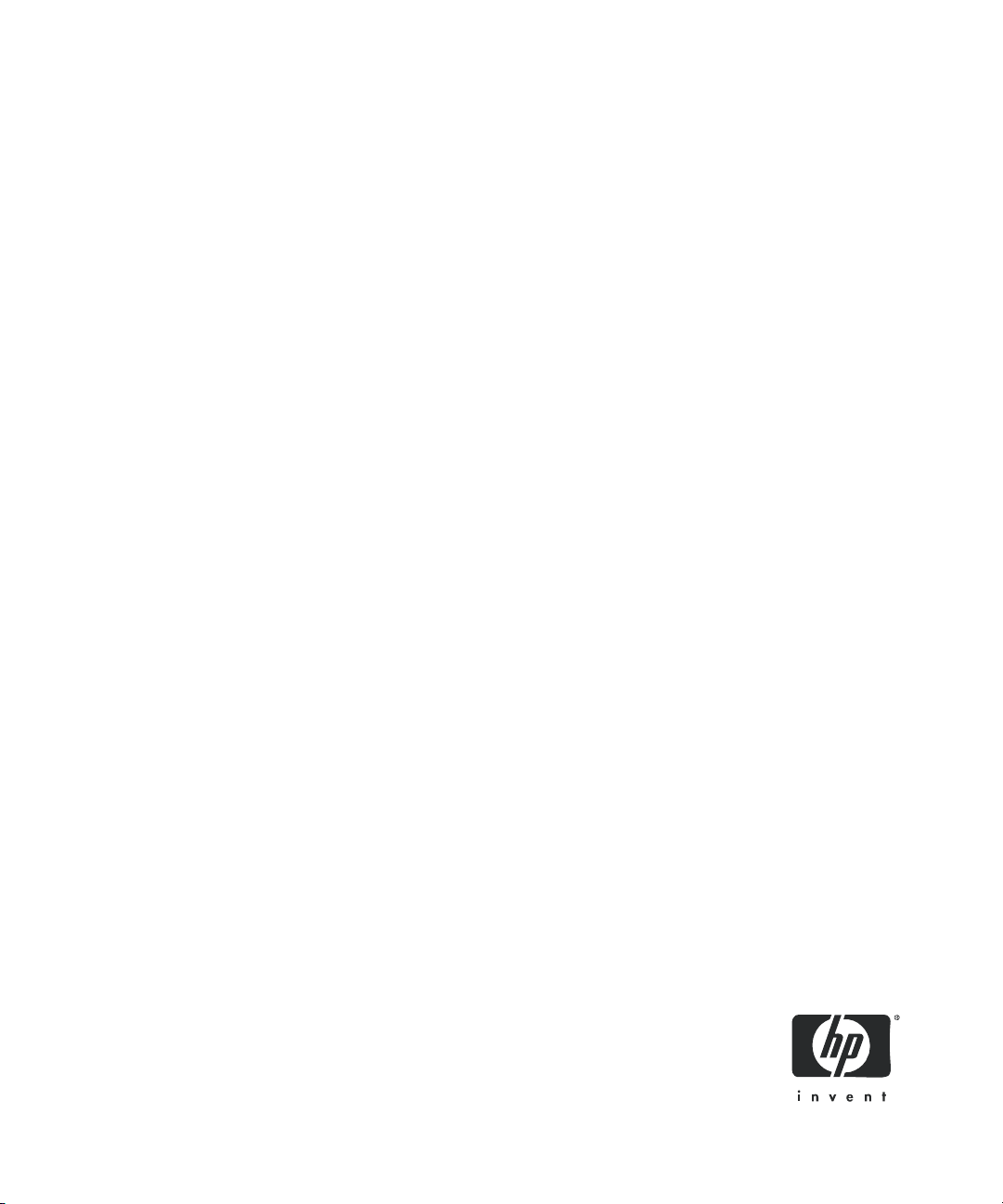
HP StorageWorks
HA-Fabric Manager user guide
FW 08.01.00/HAFM SW 08.08.00
Part number: AA-RS2CG-TE
Sixth edition: December 2005
Page 2
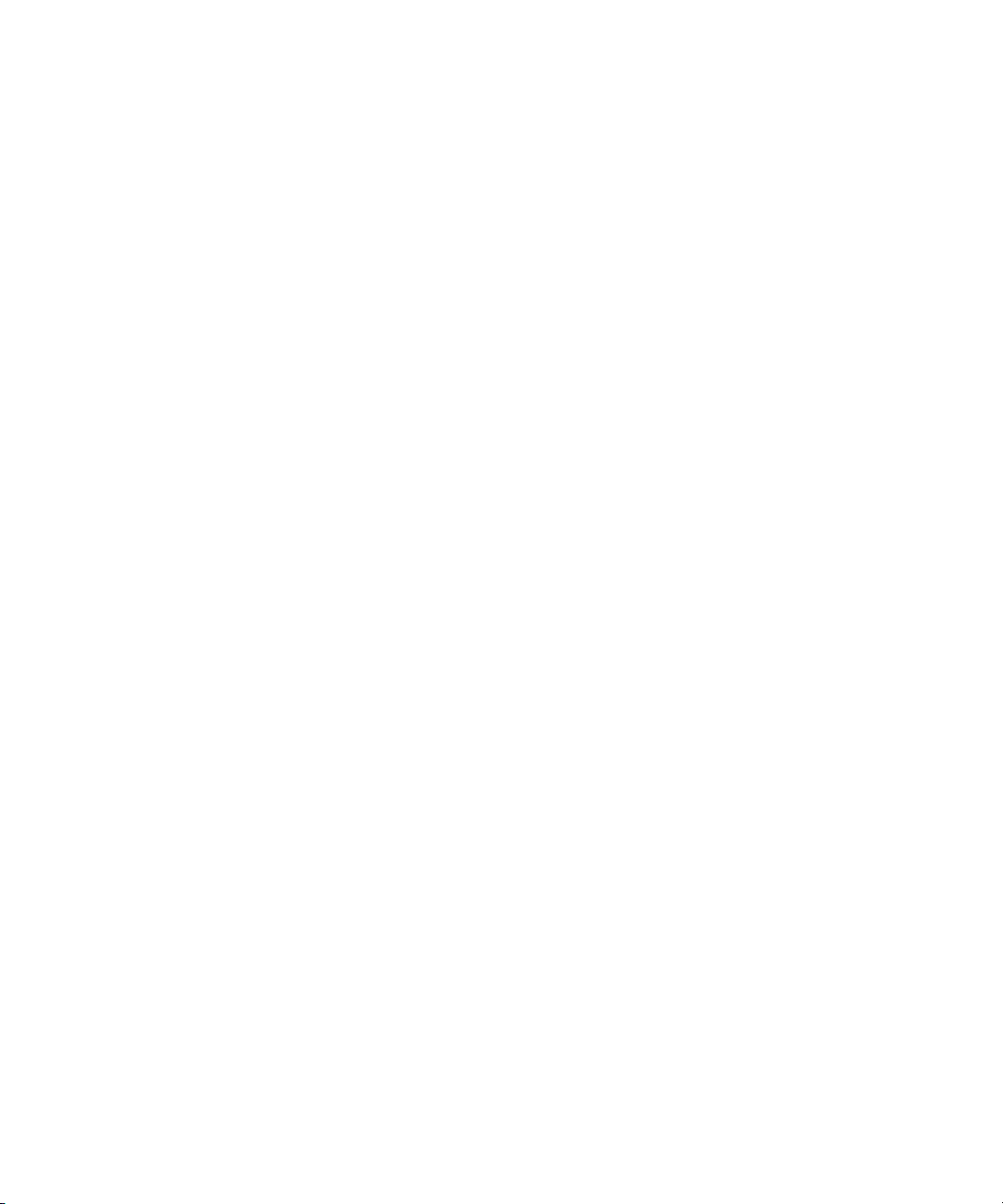
Legal and notice information
© Copyright 2001–2005 Hewlett-Packard Development Company, L.P.
© Copyright 2005 McDATA Corp.
Hewlett-Packard Company makes no warranty of any kind with regard to this material, including, but not limited to, the implied
warranties of merchantability and fitness for a particular purpose. Hewlett-Packard shall not be liable for errors contained herein or
for incidental or consequential damages in connection with the furnishing, performance, or use of this material.
This document contains proprietary information, which is protected by copyright. No part of this document may be photocopied,
reproduced, or translated into another language without the prior written consent of Hewlett-Packard. The information is provided
“as is” without warranty of any kind and is subject to change without notice. The only warranties for HP products and services are
set forth in the express warranty statements accompanying such products and services. Nothing herein should be construed as
constituting an additional warranty. HP shall not be liable for technical or editorial errors or omissions contained herein.
Intel and Pentium are trademarks or registered trademarks of Intel Corporation or its subsidiaries in the United States and other
countries.
Java is a U.S. trademark of Sun Microsystems, Inc.
Linux is a U.S. registered trademark of Linus Torvalds.
Microsoft and Windows are U.S. registered trademarks of Microsoft Corporation.
Printed in the US.
HA-Fabric Manager user guide
Page 3
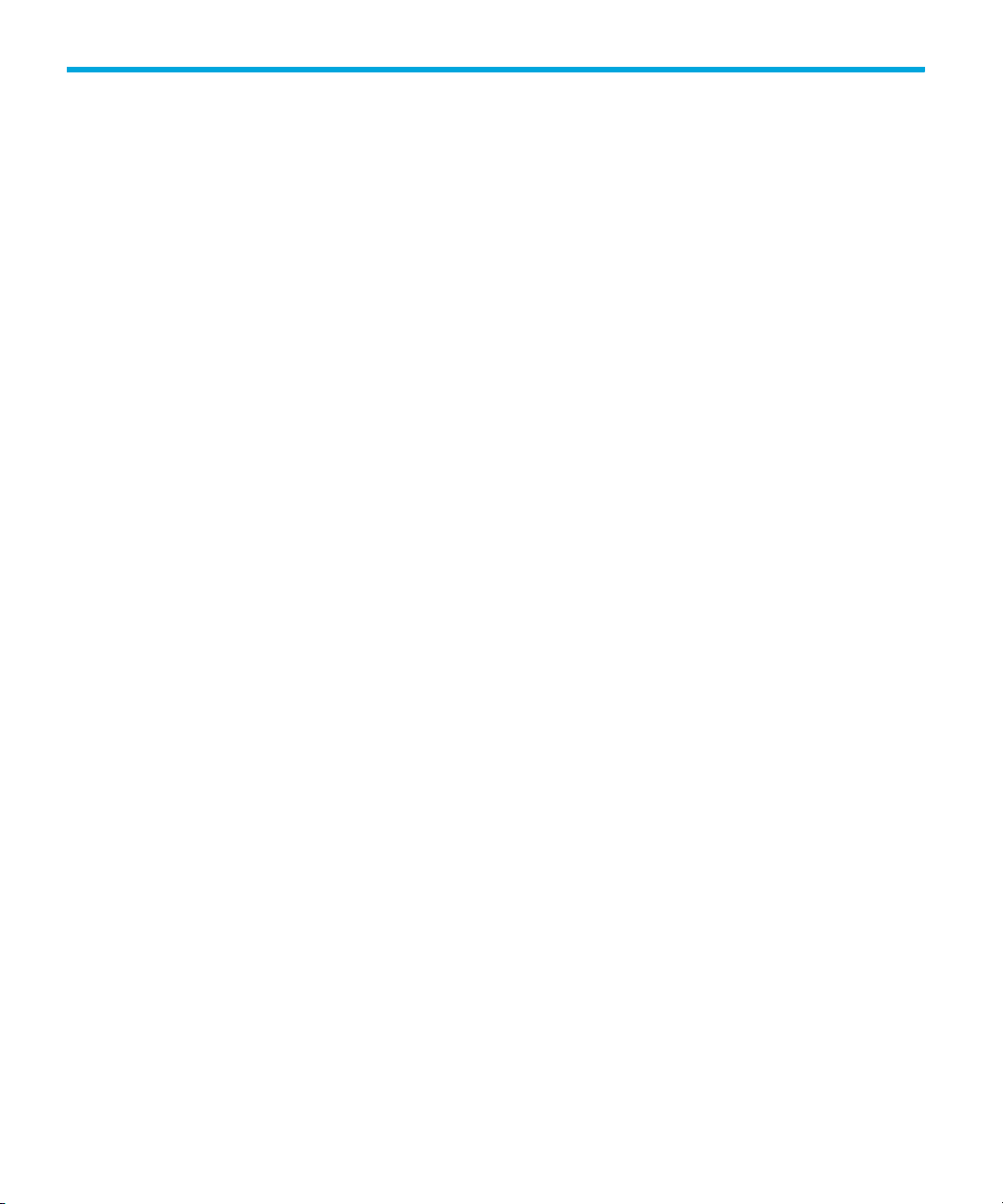
Contents
About this guide. . . . . . . . . . . . . . . . . . . . . . . . . . . . . . . . . . . . . . . . . . . . . . . . . . . . . . . . . . 17
Intended audience . . . . . . . . . . . . . . . . . . . . . . . . . . . . . . . . . . . . . . . . . . . . . . . . . . . . . . . . 17
Related documentation . . . . . . . . . . . . . . . . . . . . . . . . . . . . . . . . . . . . . . . . . . . . . . . . . . . . . 17
Document conventions and symbols . . . . . . . . . . . . . . . . . . . . . . . . . . . . . . . . . . . . . . . . . . . . 18
Rack stability . . . . . . . . . . . . . . . . . . . . . . . . . . . . . . . . . . . . . . . . . . . . . . . . . . . . . . . . . . . . 19
HP technical support . . . . . . . . . . . . . . . . . . . . . . . . . . . . . . . . . . . . . . . . . . . . . . . . . . . . . . . 19
HP-authorized reseller . . . . . . . . . . . . . . . . . . . . . . . . . . . . . . . . . . . . . . . . . . . . . . . . . . . 19
Helpful web sites . . . . . . . . . . . . . . . . . . . . . . . . . . . . . . . . . . . . . . . . . . . . . . . . . . . . . . . 20
Contents
1 HAFM overview . . . . . . . . . . . . . . . . . . . . . . . . . . . . . . . . . . . . . . . . . . . . . . 21
HAFM components . . . . . . . . . . . . . . . . . . . . . . . . . . . . . . . . . . . . . . . . . . . . . . . . . . . . . . . . 21
HAFM appliance . . . . . . . . . . . . . . . . . . . . . . . . . . . . . . . . . . . . . . . . . . . . . . . . . . . . . . . 22
HAFM application . . . . . . . . . . . . . . . . . . . . . . . . . . . . . . . . . . . . . . . . . . . . . . . . . . . . . . 22
Dual LANs on the HAFM appliance . . . . . . . . . . . . . . . . . . . . . . . . . . . . . . . . . . . . . . . . . . 22
Public and private LAN designations . . . . . . . . . . . . . . . . . . . . . . . . . . . . . . . . . . . . . . . 23
Remote access to the public LAN . . . . . . . . . . . . . . . . . . . . . . . . . . . . . . . . . . . . . . . . . 23
Out-of-band access . . . . . . . . . . . . . . . . . . . . . . . . . . . . . . . . . . . . . . . . . . . . . . . . . . . . . 23
SAN life cycle . . . . . . . . . . . . . . . . . . . . . . . . . . . . . . . . . . . . . . . . . . . . . . . . . . . . . . . . . . . 24
Searching the online help . . . . . . . . . . . . . . . . . . . . . . . . . . . . . . . . . . . . . . . . . . . . . . . . . . . 25
System requirements . . . . . . . . . . . . . . . . . . . . . . . . . . . . . . . . . . . . . . . . . . . . . . . . . . . . . . . 26
HAFM appliance system requirements . . . . . . . . . . . . . . . . . . . . . . . . . . . . . . . . . . . . . . . . 26
HAFM client system requirements. . . . . . . . . . . . . . . . . . . . . . . . . . . . . . . . . . . . . . . . . . . . 28
2 Using the HAFM application. . . . . . . . . . . . . . . . . . . . . . . . . . . . . . . . . . . . . . 31
Managing the appliance . . . . . . . . . . . . . . . . . . . . . . . . . . . . . . . . . . . . . . . . . . . . . . . . . . . . 31
Logging in to HAFM. . . . . . . . . . . . . . . . . . . . . . . . . . . . . . . . . . . . . . . . . . . . . . . . . . . . . 31
Logging out of HAFM. . . . . . . . . . . . . . . . . . . . . . . . . . . . . . . . . . . . . . . . . . . . . . . . . . . . 32
Adding an appliance . . . . . . . . . . . . . . . . . . . . . . . . . . . . . . . . . . . . . . . . . . . . . . . . . . . . 32
Removing an appliance . . . . . . . . . . . . . . . . . . . . . . . . . . . . . . . . . . . . . . . . . . . . . . . . . . 32
Viewing the HAFM main window . . . . . . . . . . . . . . . . . . . . . . . . . . . . . . . . . . . . . . . . . . . . . . 33
HAFM main window panels . . . . . . . . . . . . . . . . . . . . . . . . . . . . . . . . . . . . . . . . . . . . . . . 33
Menu bar . . . . . . . . . . . . . . . . . . . . . . . . . . . . . . . . . . . . . . . . . . . . . . . . . . . . . . . . . 34
Toolbar . . . . . . . . . . . . . . . . . . . . . . . . . . . . . . . . . . . . . . . . . . . . . . . . . . . . . . . . . . . 34
View tab . . . . . . . . . . . . . . . . . . . . . . . . . . . . . . . . . . . . . . . . . . . . . . . . . . . . . . . . . . 34
Product List. . . . . . . . . . . . . . . . . . . . . . . . . . . . . . . . . . . . . . . . . . . . . . . . . . . . . . . . . 34
Physical/Topology map. . . . . . . . . . . . . . . . . . . . . . . . . . . . . . . . . . . . . . . . . . . . . . . . 34
Toolbox. . . . . . . . . . . . . . . . . . . . . . . . . . . . . . . . . . . . . . . . . . . . . . . . . . . . . . . . . . . 34
Master log . . . . . . . . . . . . . . . . . . . . . . . . . . . . . . . . . . . . . . . . . . . . . . . . . . . . . . . . . 34
Connection utilization legend . . . . . . . . . . . . . . . . . . . . . . . . . . . . . . . . . . . . . . . . . . . . 35
Minimap . . . . . . . . . . . . . . . . . . . . . . . . . . . . . . . . . . . . . . . . . . . . . . . . . . . . . . . . . . 35
Anchoring or floating the Minimap. . . . . . . . . . . . . . . . . . . . . . . . . . . . . . . . . . . . . . 35
HA-Fabric Manager user guide 3
Page 4
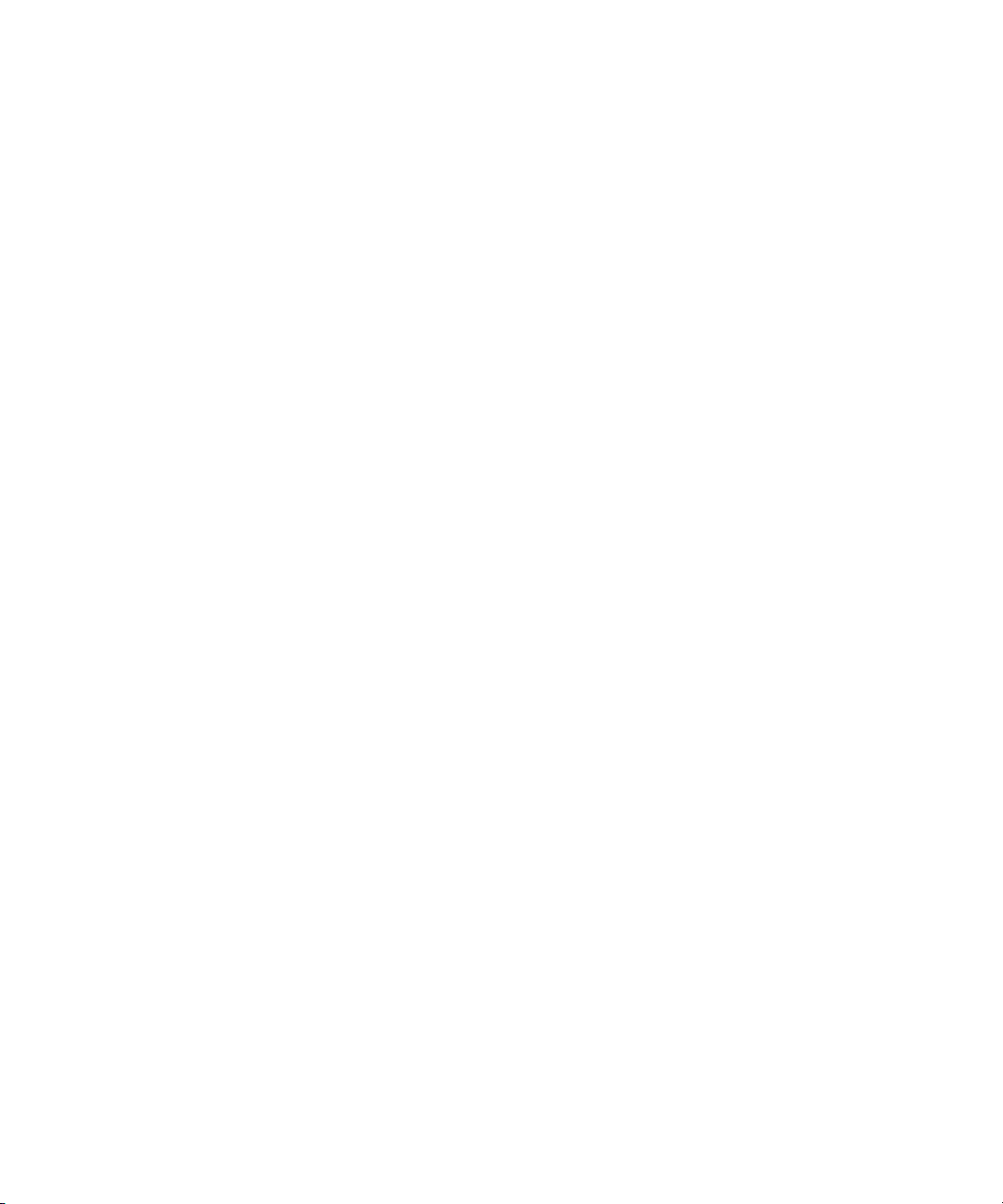
Floating the Minimap . . . . . . . . . . . . . . . . . . . . . . . . . . . . . . . . . . . . . . . . . . . . 35
Anchoring the Minimap . . . . . . . . . . . . . . . . . . . . . . . . . . . . . . . . . . . . . . . . . . . 35
Resizing the Minimap . . . . . . . . . . . . . . . . . . . . . . . . . . . . . . . . . . . . . . . . . . . . 35
Status bar . . . . . . . . . . . . . . . . . . . . . . . . . . . . . . . . . . . . . . . . . . . . . . . . . . . . . . . . . 35
Selecting a customized view of the main window . . . . . . . . . . . . . . . . . . . . . . . . . . . . . . . . 36
Accessing the HAFM application . . . . . . . . . . . . . . . . . . . . . . . . . . . . . . . . . . . . . . . . . . . . . . 36
Accessing the HAFM application locally. . . . . . . . . . . . . . . . . . . . . . . . . . . . . . . . . . . . . . . 36
Accessing the HAFM application remotely . . . . . . . . . . . . . . . . . . . . . . . . . . . . . . . . . . . . . 39
Logging out of an appliance . . . . . . . . . . . . . . . . . . . . . . . . . . . . . . . . . . . . . . . . . . . . . . . 40
Monitoring the HAFM application . . . . . . . . . . . . . . . . . . . . . . . . . . . . . . . . . . . . . . . . . . . . . 40
Starting and stopping HAFM Services . . . . . . . . . . . . . . . . . . . . . . . . . . . . . . . . . . . . . . . . 41
Viewing user sessions. . . . . . . . . . . . . . . . . . . . . . . . . . . . . . . . . . . . . . . . . . . . . . . . . . . . 41
Disconnecting users . . . . . . . . . . . . . . . . . . . . . . . . . . . . . . . . . . . . . . . . . . . . . . . . . . . . . 41
Determining user groups. . . . . . . . . . . . . . . . . . . . . . . . . . . . . . . . . . . . . . . . . . . . . . . . . . 42
Determining the discovery state . . . . . . . . . . . . . . . . . . . . . . . . . . . . . . . . . . . . . . . . . . . . . 42
Grouping on the Physical Map . . . . . . . . . . . . . . . . . . . . . . . . . . . . . . . . . . . . . . . . . . . . . 43
Collapsing groups . . . . . . . . . . . . . . . . . . . . . . . . . . . . . . . . . . . . . . . . . . . . . . . . . . . 43
Expanding groups . . . . . . . . . . . . . . . . . . . . . . . . . . . . . . . . . . . . . . . . . . . . . . . . . . . 43
Using the Group Manager. . . . . . . . . . . . . . . . . . . . . . . . . . . . . . . . . . . . . . . . . . . . . . . . . . . 43
Select Action tab with Run data collection selected . . . . . . . . . . . . . . . . . . . . . . . . . . . . . . . 44
Select Action tab with Install E/OS firmware selected. . . . . . . . . . . . . . . . . . . . . . . . . . . . . . 44
Select Action tab with Create Group Event Log selected . . . . . . . . . . . . . . . . . . . . . . . . . . . . 45
Displaying the Select Switches tab . . . . . . . . . . . . . . . . . . . . . . . . . . . . . . . . . . . . . . . . . . . 45
Displaying other tabs . . . . . . . . . . . . . . . . . . . . . . . . . . . . . . . . . . . . . . . . . . . . . . . . . . . . 46
Using the Group Log . . . . . . . . . . . . . . . . . . . . . . . . . . . . . . . . . . . . . . . . . . . . . . . . . . 46
Viewing detail on the Product List. . . . . . . . . . . . . . . . . . . . . . . . . . . . . . . . . . . . . . . . . . . . 46
Viewing all details . . . . . . . . . . . . . . . . . . . . . . . . . . . . . . . . . . . . . . . . . . . . . . . . . 46
Zooming in and out of the Physical Map . . . . . . . . . . . . . . . . . . . . . . . . . . . . . . . . . . . . . . 47
Zooming in . . . . . . . . . . . . . . . . . . . . . . . . . . . . . . . . . . . . . . . . . . . . . . . . . . . . . . . . 47
Zooming out . . . . . . . . . . . . . . . . . . . . . . . . . . . . . . . . . . . . . . . . . . . . . . . . . . . . . . . 47
Changing view options on the Physical Map. . . . . . . . . . . . . . . . . . . . . . . . . . . . . . . . . . . . 47
Turning flyovers on or off . . . . . . . . . . . . . . . . . . . . . . . . . . . . . . . . . . . . . . . . . . . . . . . . . 48
Configuring nicknames . . . . . . . . . . . . . . . . . . . . . . . . . . . . . . . . . . . . . . . . . . . . . . . . . . . . . 48
Viewing nicknames . . . . . . . . . . . . . . . . . . . . . . . . . . . . . . . . . . . . . . . . . . . . . . . . . . . . . 48
Assigning a nickname to an existing device . . . . . . . . . . . . . . . . . . . . . . . . . . . . . . . . . . . . 49
Adding a nickname to a new device . . . . . . . . . . . . . . . . . . . . . . . . . . . . . . . . . . . . . . . . . 49
Importing nicknames . . . . . . . . . . . . . . . . . . . . . . . . . . . . . . . . . . . . . . . . . . . . . . . . . . . . 49
Exporting nicknames . . . . . . . . . . . . . . . . . . . . . . . . . . . . . . . . . . . . . . . . . . . . . . . . . . . . 50
Removing a nickname . . . . . . . . . . . . . . . . . . . . . . . . . . . . . . . . . . . . . . . . . . . . . . . . . . . 51
Exporting and importing data . . . . . . . . . . . . . . . . . . . . . . . . . . . . . . . . . . . . . . . . . . . . . . . . 51
Exporting data . . . . . . . . . . . . . . . . . . . . . . . . . . . . . . . . . . . . . . . . . . . . . . . . . . . . . . . . 52
Importing data . . . . . . . . . . . . . . . . . . . . . . . . . . . . . . . . . . . . . . . . . . . . . . . . . . . . . . . . 55
Backing up and restoring data . . . . . . . . . . . . . . . . . . . . . . . . . . . . . . . . . . . . . . . . . . . . . . . . 56
Backing up data . . . . . . . . . . . . . . . . . . . . . . . . . . . . . . . . . . . . . . . . . . . . . . . . . . . . . . . 57
Restoring data. . . . . . . . . . . . . . . . . . . . . . . . . . . . . . . . . . . . . . . . . . . . . . . . . . . . . . . . . 57
Customer-supplied server backup. . . . . . . . . . . . . . . . . . . . . . . . . . . . . . . . . . . . . . . . . . . . 58
Backing up data . . . . . . . . . . . . . . . . . . . . . . . . . . . . . . . . . . . . . . . . . . . . . . . . . . . . . 58
4
Page 5
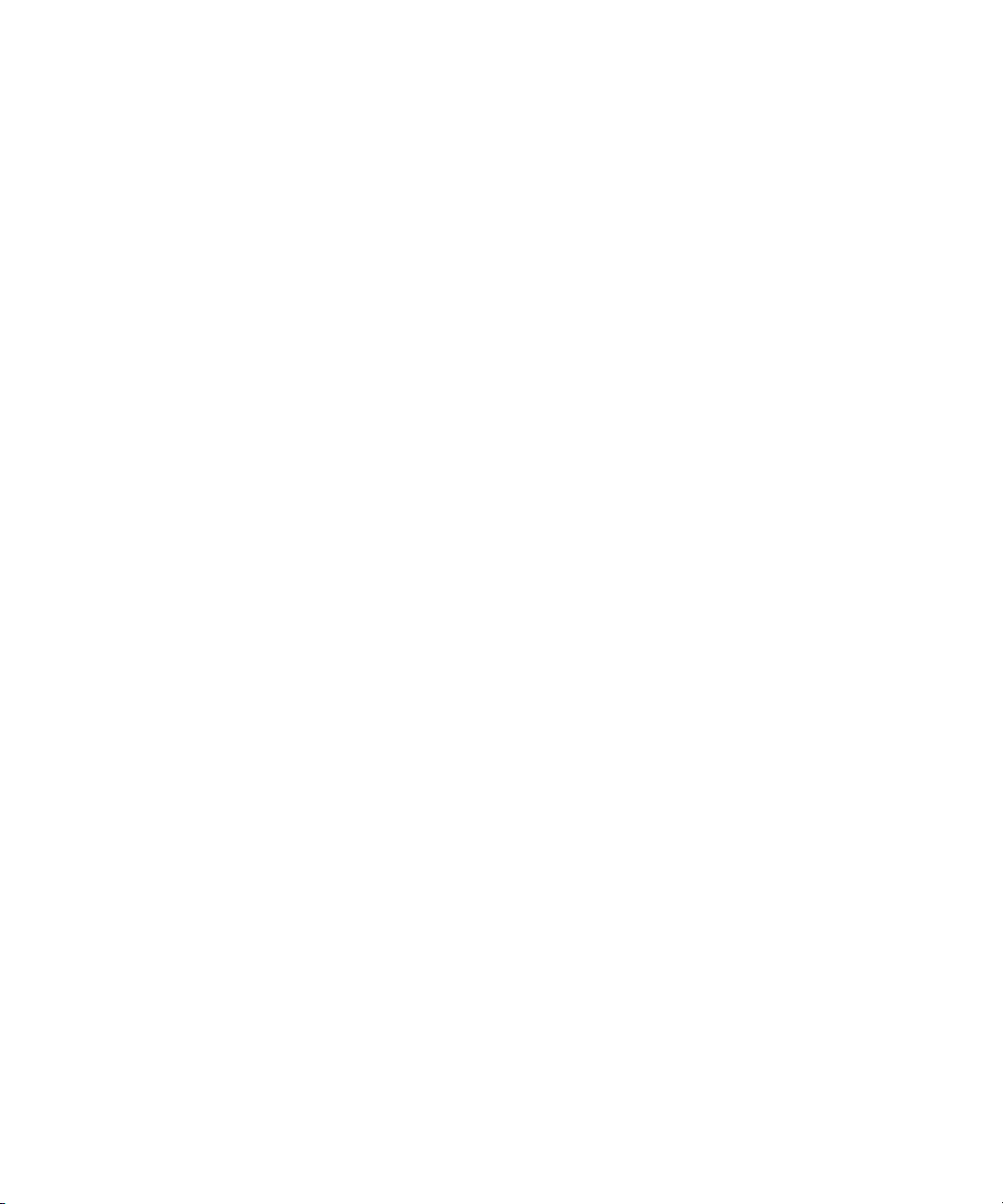
Backing up to a CD-RW . . . . . . . . . . . . . . . . . . . . . . . . . . . . . . . . . . . . . . . . . . . . . 58
Backing up to a hard drive . . . . . . . . . . . . . . . . . . . . . . . . . . . . . . . . . . . . . . . . . . . 59
Backing up to a network drive. . . . . . . . . . . . . . . . . . . . . . . . . . . . . . . . . . . . . . . . . 60
Accessing to Eclipse management applications . . . . . . . . . . . . . . . . . . . . . . . . . . . . . . . . . . . . 60
Configuring access . . . . . . . . . . . . . . . . . . . . . . . . . . . . . . . . . . . . . . . . . . . . . . . . . . . . . 61
Configuring Call Home for remote dial-in . . . . . . . . . . . . . . . . . . . . . . . . . . . . . . . . . . . . . . 62
Miscellaneous . . . . . . . . . . . . . . . . . . . . . . . . . . . . . . . . . . . . . . . . . . . . . . . . . . . . . . . . . 62
Multiple network interface cards . . . . . . . . . . . . . . . . . . . . . . . . . . . . . . . . . . . . . . . . . . 62
3 Managing the HAFM application . . . . . . . . . . . . . . . . . . . . . . . . . . . . . . . . . . 63
Accessing HAFM . . . . . . . . . . . . . . . . . . . . . . . . . . . . . . . . . . . . . . . . . . . . . . . . . . . . . . . . . 63
Adding and removing a network address . . . . . . . . . . . . . . . . . . . . . . . . . . . . . . . . . . . . . . 63
Managing users . . . . . . . . . . . . . . . . . . . . . . . . . . . . . . . . . . . . . . . . . . . . . . . . . . . . . . . . . . 63
Viewing the list of users . . . . . . . . . . . . . . . . . . . . . . . . . . . . . . . . . . . . . . . . . . . . . . . . . . 64
Adding a user account . . . . . . . . . . . . . . . . . . . . . . . . . . . . . . . . . . . . . . . . . . . . . . . . . . . 64
Changing a user account . . . . . . . . . . . . . . . . . . . . . . . . . . . . . . . . . . . . . . . . . . . . . . . . . 65
Removing a user account . . . . . . . . . . . . . . . . . . . . . . . . . . . . . . . . . . . . . . . . . . . . . . . . . 65
Filtering event notifications for a user . . . . . . . . . . . . . . . . . . . . . . . . . . . . . . . . . . . . . . . . . 66
Configuring remote management access . . . . . . . . . . . . . . . . . . . . . . . . . . . . . . . . . . . . . . 67
Disconnecting a user . . . . . . . . . . . . . . . . . . . . . . . . . . . . . . . . . . . . . . . . . . . . . . . . . . . . 67
Managing user groups . . . . . . . . . . . . . . . . . . . . . . . . . . . . . . . . . . . . . . . . . . . . . . . . . . . . . 68
Understanding user groups and access levels . . . . . . . . . . . . . . . . . . . . . . . . . . . . . . . . . . . 68
Creating a user group . . . . . . . . . . . . . . . . . . . . . . . . . . . . . . . . . . . . . . . . . . . . . . . . . . . 69
Changing a user group . . . . . . . . . . . . . . . . . . . . . . . . . . . . . . . . . . . . . . . . . . . . . . . . . . 70
Removing user groups . . . . . . . . . . . . . . . . . . . . . . . . . . . . . . . . . . . . . . . . . . . . . . . . . . . 70
Assigning users to groups . . . . . . . . . . . . . . . . . . . . . . . . . . . . . . . . . . . . . . . . . . . . . . . . . 71
Determining user groups. . . . . . . . . . . . . . . . . . . . . . . . . . . . . . . . . . . . . . . . . . . . . . . . . . 71
Discovering a SAN. . . . . . . . . . . . . . . . . . . . . . . . . . . . . . . . . . . . . . . . . . . . . . . . . . . . . . . . 72
Understanding how discovery works . . . . . . . . . . . . . . . . . . . . . . . . . . . . . . . . . . . . . . . . . 72
Configuring discovery . . . . . . . . . . . . . . . . . . . . . . . . . . . . . . . . . . . . . . . . . . . . . . . . . . . 72
Troubleshooting discovery . . . . . . . . . . . . . . . . . . . . . . . . . . . . . . . . . . . . . . . . . . . . . . . . 73
Configuring IP addresses and community strings . . . . . . . . . . . . . . . . . . . . . . . . . . . . . . . . . 76
Adding an IP address . . . . . . . . . . . . . . . . . . . . . . . . . . . . . . . . . . . . . . . . . . . . . . . . . 76
Changing an IP address . . . . . . . . . . . . . . . . . . . . . . . . . . . . . . . . . . . . . . . . . . . . . . . 77
Removing an IP address . . . . . . . . . . . . . . . . . . . . . . . . . . . . . . . . . . . . . . . . . . . . . . . 77
Configuring a community string . . . . . . . . . . . . . . . . . . . . . . . . . . . . . . . . . . . . . . . . . . 77
Reverting to a default community string . . . . . . . . . . . . . . . . . . . . . . . . . . . . . . . . . . . . . 78
Configuring the product type and access . . . . . . . . . . . . . . . . . . . . . . . . . . . . . . . . . . . . 78
Turning discovery on and off. . . . . . . . . . . . . . . . . . . . . . . . . . . . . . . . . . . . . . . . . . . . . . . 80
Determining the operational status . . . . . . . . . . . . . . . . . . . . . . . . . . . . . . . . . . . . . . . . . . . 80
Determining the Discovery State . . . . . . . . . . . . . . . . . . . . . . . . . . . . . . . . . . . . . . . . . . . . 80
Configuring the SNMP agent . . . . . . . . . . . . . . . . . . . . . . . . . . . . . . . . . . . . . . . . . . . . . . . . . 80
Setting up the SNMP agent. . . . . . . . . . . . . . . . . . . . . . . . . . . . . . . . . . . . . . . . . . . . . . . . 81
Turning the SNMP agent on or off . . . . . . . . . . . . . . . . . . . . . . . . . . . . . . . . . . . . . . . . . . . 81
Configuring trap recipients . . . . . . . . . . . . . . . . . . . . . . . . . . . . . . . . . . . . . . . . . . . . . . . . 81
Editing trap recipients . . . . . . . . . . . . . . . . . . . . . . . . . . . . . . . . . . . . . . . . . . . . . . . . . . . 82
Removing trap recipients . . . . . . . . . . . . . . . . . . . . . . . . . . . . . . . . . . . . . . . . . . . . . . . . . 82
HA-Fabric Manager user guide 5
Page 6
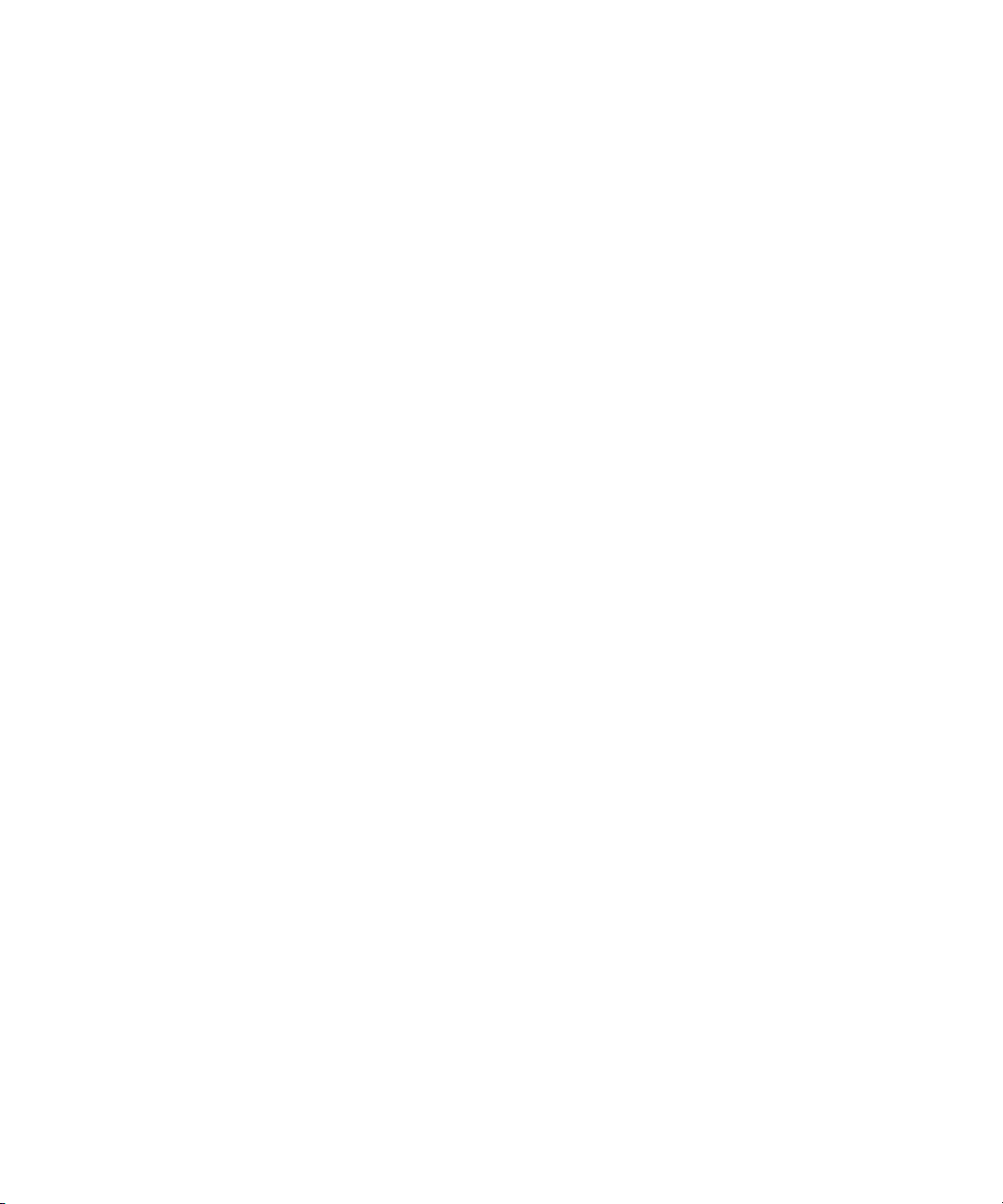
Customizing the main window . . . . . . . . . . . . . . . . . . . . . . . . . . . . . . . . . . . . . . . . . . . . . . . . 83
Creating a customized view . . . . . . . . . . . . . . . . . . . . . . . . . . . . . . . . . . . . . . . . . . . . . . . 83
Editing a customized view . . . . . . . . . . . . . . . . . . . . . . . . . . . . . . . . . . . . . . . . . . . . . . . . 86
Deleting a customized view . . . . . . . . . . . . . . . . . . . . . . . . . . . . . . . . . . . . . . . . . . . . . . . 86
Selecting a customized view . . . . . . . . . . . . . . . . . . . . . . . . . . . . . . . . . . . . . . . . . . . . . . . 86
Customizing the Product List . . . . . . . . . . . . . . . . . . . . . . . . . . . . . . . . . . . . . . . . . . . . . . . 86
Adding a column to the Product List. . . . . . . . . . . . . . . . . . . . . . . . . . . . . . . . . . . . . . . . 86
Changing a column on the Product List . . . . . . . . . . . . . . . . . . . . . . . . . . . . . . . . . . . . . 87
Removing a column from the Product List . . . . . . . . . . . . . . . . . . . . . . . . . . . . . . . . . . . . 88
4 Configuring SAN products and fabrics . . . . . . . . . . . . . . . . . . . . . . . . . . . . . . 89
Managing SAN products . . . . . . . . . . . . . . . . . . . . . . . . . . . . . . . . . . . . . . . . . . . . . . . . . . . 89
Using the Element Manager . . . . . . . . . . . . . . . . . . . . . . . . . . . . . . . . . . . . . . . . . . . . . . . 89
Opening the Element Manager from the user interface . . . . . . . . . . . . . . . . . . . . . . . . . . 89
Opening the Element Manager from the command line . . . . . . . . . . . . . . . . . . . . . . . . . . 89
Searching for products in a SAN . . . . . . . . . . . . . . . . . . . . . . . . . . . . . . . . . . . . . . . . . . . . 90
Changing product properties . . . . . . . . . . . . . . . . . . . . . . . . . . . . . . . . . . . . . . . . . . . . . . 90
Determining product status . . . . . . . . . . . . . . . . . . . . . . . . . . . . . . . . . . . . . . . . . . . . . . . . 91
Displaying service requests . . . . . . . . . . . . . . . . . . . . . . . . . . . . . . . . . . . . . . . . . . . . . . . . 91
Displaying routes between ports . . . . . . . . . . . . . . . . . . . . . . . . . . . . . . . . . . . . . . . . . . . . 91
Hiding routes . . . . . . . . . . . . . . . . . . . . . . . . . . . . . . . . . . . . . . . . . . . . . . . . . . . . . . . 92
Displaying properties of routes . . . . . . . . . . . . . . . . . . . . . . . . . . . . . . . . . . . . . . . . . . . 93
Displaying fabric properties . . . . . . . . . . . . . . . . . . . . . . . . . . . . . . . . . . . . . . . . . . . . . . . 93
Configuring Enterprise Fabric Mode . . . . . . . . . . . . . . . . . . . . . . . . . . . . . . . . . . . . . . . . . . . . 94
Enabling and disabling Enterprise Fabric Mode . . . . . . . . . . . . . . . . . . . . . . . . . . . . . . . . . 94
Configuring Fabric Binding . . . . . . . . . . . . . . . . . . . . . . . . . . . . . . . . . . . . . . . . . . . . . . . . . . 95
Enabling Fabric Binding . . . . . . . . . . . . . . . . . . . . . . . . . . . . . . . . . . . . . . . . . . . . . . . . . . 95
Adding and removing switches . . . . . . . . . . . . . . . . . . . . . . . . . . . . . . . . . . . . . . . . . . . . . 96
Persisting and unpersisting fabrics . . . . . . . . . . . . . . . . . . . . . . . . . . . . . . . . . . . . . . . . . . . . . 96
Persisting a fabric . . . . . . . . . . . . . . . . . . . . . . . . . . . . . . . . . . . . . . . . . . . . . . . . . . . . . . 96
Unpersisting a fabric . . . . . . . . . . . . . . . . . . . . . . . . . . . . . . . . . . . . . . . . . . . . . . . . . . . . 96
Unpersisting a product . . . . . . . . . . . . . . . . . . . . . . . . . . . . . . . . . . . . . . . . . . . . . . . . . . . 97
Interpreting status . . . . . . . . . . . . . . . . . . . . . . . . . . . . . . . . . . . . . . . . . . . . . . . . . . . . . . 97
Persisted fabric status . . . . . . . . . . . . . . . . . . . . . . . . . . . . . . . . . . . . . . . . . . . . . . . . . 97
Product status . . . . . . . . . . . . . . . . . . . . . . . . . . . . . . . . . . . . . . . . . . . . . . . . . . . . . . . 97
Connection status . . . . . . . . . . . . . . . . . . . . . . . . . . . . . . . . . . . . . . . . . . . . . . . . . . . . 97
Changing persisted fabrics . . . . . . . . . . . . . . . . . . . . . . . . . . . . . . . . . . . . . . . . . . . . . . . . 98
Configuring trap forwarding . . . . . . . . . . . . . . . . . . . . . . . . . . . . . . . . . . . . . . . . . . . . . . . . . 98
Adding trap recipients . . . . . . . . . . . . . . . . . . . . . . . . . . . . . . . . . . . . . . . . . . . . . . . . . . . 99
Removing trap recipients . . . . . . . . . . . . . . . . . . . . . . . . . . . . . . . . . . . . . . . . . . . . . . . . 100
5 Monitoring SAN products. . . . . . . . . . . . . . . . . . . . . . . . . . . . . . . . . . . . . . . 101
Monitoring events. . . . . . . . . . . . . . . . . . . . . . . . . . . . . . . . . . . . . . . . . . . . . . . . . . . . . . . . 101
Viewing the Master Log . . . . . . . . . . . . . . . . . . . . . . . . . . . . . . . . . . . . . . . . . . . . . . . . . 102
Viewing other logs. . . . . . . . . . . . . . . . . . . . . . . . . . . . . . . . . . . . . . . . . . . . . . . . . . . . . 102
Exporting log data. . . . . . . . . . . . . . . . . . . . . . . . . . . . . . . . . . . . . . . . . . . . . . . . . . . . . 103
Filtering events in the Master Log . . . . . . . . . . . . . . . . . . . . . . . . . . . . . . . . . . . . . . . . . . . 103
6
Page 7
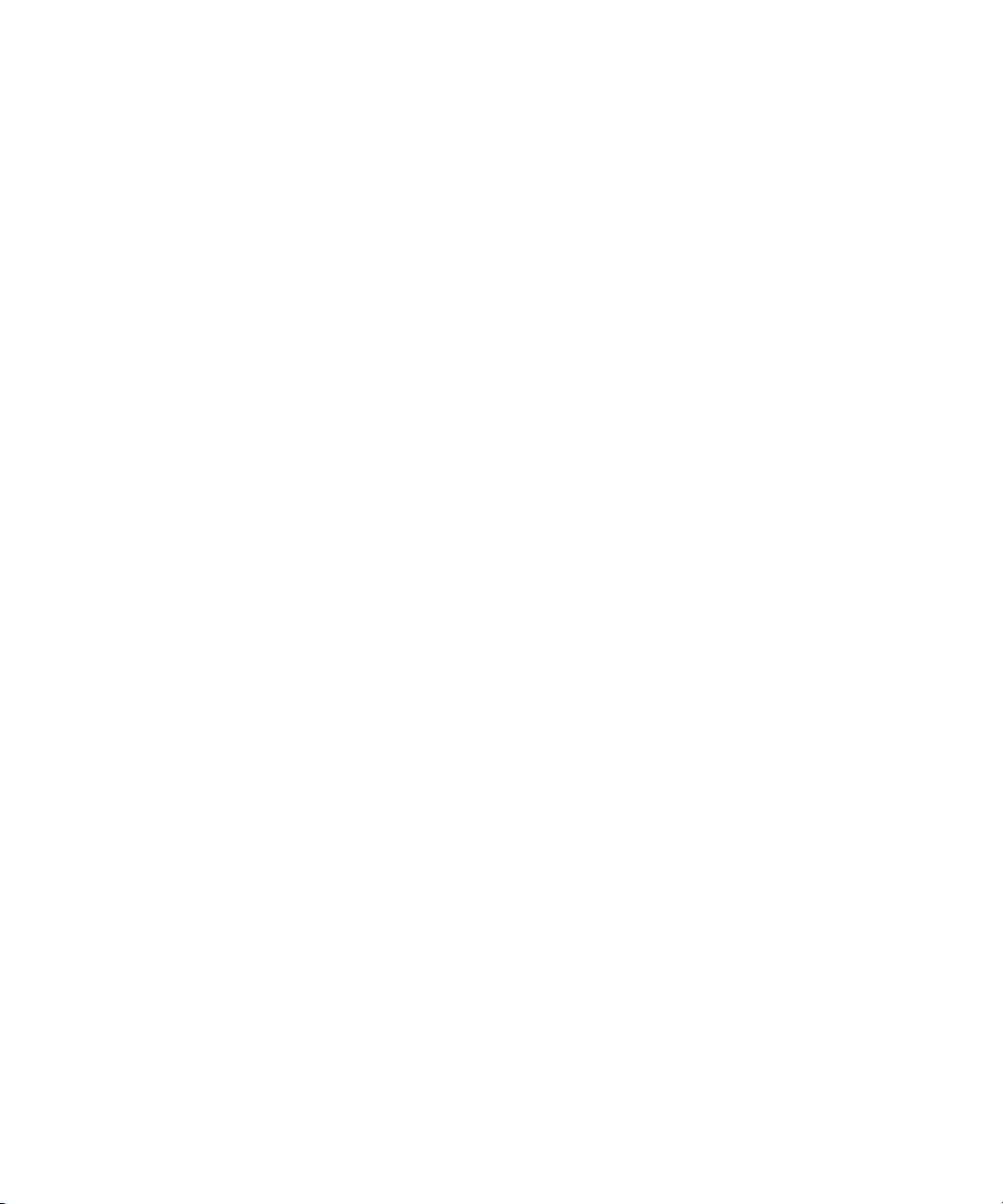
Copying log entries . . . . . . . . . . . . . . . . . . . . . . . . . . . . . . . . . . . . . . . . . . . . . . . . . . . . 104
Using event notifications . . . . . . . . . . . . . . . . . . . . . . . . . . . . . . . . . . . . . . . . . . . . . . . . . . . 104
Configuring e-mail notification. . . . . . . . . . . . . . . . . . . . . . . . . . . . . . . . . . . . . . . . . . . . . 104
Configuring Call Home notification . . . . . . . . . . . . . . . . . . . . . . . . . . . . . . . . . . . . . . . . . 105
Enabling Ethernet events. . . . . . . . . . . . . . . . . . . . . . . . . . . . . . . . . . . . . . . . . . . . . . . . . 106
Creating reports . . . . . . . . . . . . . . . . . . . . . . . . . . . . . . . . . . . . . . . . . . . . . . . . . . . . . . . . . 106
Generating reports . . . . . . . . . . . . . . . . . . . . . . . . . . . . . . . . . . . . . . . . . . . . . . . . . . . . 107
Viewing reports. . . . . . . . . . . . . . . . . . . . . . . . . . . . . . . . . . . . . . . . . . . . . . . . . . . . . . . 108
Deleting reports. . . . . . . . . . . . . . . . . . . . . . . . . . . . . . . . . . . . . . . . . . . . . . . . . . . . . . . 109
6 Optional HAFM features . . . . . . . . . . . . . . . . . . . . . . . . . . . . . . . . . . . . . . . 111
Feature keys . . . . . . . . . . . . . . . . . . . . . . . . . . . . . . . . . . . . . . . . . . . . . . . . . . . . . . . . . . . 111
Event Management. . . . . . . . . . . . . . . . . . . . . . . . . . . . . . . . . . . . . . . . . . . . . . . . . . . . . . . 112
Components . . . . . . . . . . . . . . . . . . . . . . . . . . . . . . . . . . . . . . . . . . . . . . . . . . . . . . . . . 112
Triggers. . . . . . . . . . . . . . . . . . . . . . . . . . . . . . . . . . . . . . . . . . . . . . . . . . . . . . . . . . 112
Phrase operators . . . . . . . . . . . . . . . . . . . . . . . . . . . . . . . . . . . . . . . . . . . . . . . . . 113
Event triggers . . . . . . . . . . . . . . . . . . . . . . . . . . . . . . . . . . . . . . . . . . . . . . . . . . . 114
Schedule triggers . . . . . . . . . . . . . . . . . . . . . . . . . . . . . . . . . . . . . . . . . . . . . . . . . 114
Actions . . . . . . . . . . . . . . . . . . . . . . . . . . . . . . . . . . . . . . . . . . . . . . . . . . . . . . . . . . 114
Window. . . . . . . . . . . . . . . . . . . . . . . . . . . . . . . . . . . . . . . . . . . . . . . . . . . . . . . . . . . . 115
Rules . . . . . . . . . . . . . . . . . . . . . . . . . . . . . . . . . . . . . . . . . . . . . . . . . . . . . . . . . . . . . . 116
Creating a rule . . . . . . . . . . . . . . . . . . . . . . . . . . . . . . . . . . . . . . . . . . . . . . . . . . . . . 116
Managing Event Management . . . . . . . . . . . . . . . . . . . . . . . . . . . . . . . . . . . . . . . . . . . . 117
SANtegrity features. . . . . . . . . . . . . . . . . . . . . . . . . . . . . . . . . . . . . . . . . . . . . . . . . . . . . . . 118
Fabric Binding. . . . . . . . . . . . . . . . . . . . . . . . . . . . . . . . . . . . . . . . . . . . . . . . . . . . . . . . 118
Enable/disable and online state functions . . . . . . . . . . . . . . . . . . . . . . . . . . . . . . . . . . 118
Switch Binding . . . . . . . . . . . . . . . . . . . . . . . . . . . . . . . . . . . . . . . . . . . . . . . . . . . . . . . 119
Overview. . . . . . . . . . . . . . . . . . . . . . . . . . . . . . . . . . . . . . . . . . . . . . . . . . . . . . . . . 119
Enabling/disabling Switch Binding . . . . . . . . . . . . . . . . . . . . . . . . . . . . . . . . . . . . . . . 119
Editing the Switch Membership List . . . . . . . . . . . . . . . . . . . . . . . . . . . . . . . . . . . . . . . 120
Enable/disable and online state functions . . . . . . . . . . . . . . . . . . . . . . . . . . . . . . . . . . 122
Zoning with Switch Binding enabled . . . . . . . . . . . . . . . . . . . . . . . . . . . . . . . . . . . . . . 122
Port Fencing . . . . . . . . . . . . . . . . . . . . . . . . . . . . . . . . . . . . . . . . . . . . . . . . . . . . . . . . . 123
Configuring Port Fencing . . . . . . . . . . . . . . . . . . . . . . . . . . . . . . . . . . . . . . . . . . . . . . 123
Adding thresholds. . . . . . . . . . . . . . . . . . . . . . . . . . . . . . . . . . . . . . . . . . . . . . . . . . . 123
Adding ISL Protocol thresholds. . . . . . . . . . . . . . . . . . . . . . . . . . . . . . . . . . . . . . . . 123
Adding link thresholds . . . . . . . . . . . . . . . . . . . . . . . . . . . . . . . . . . . . . . . . . . . . . 125
Adding security thresholds . . . . . . . . . . . . . . . . . . . . . . . . . . . . . . . . . . . . . . . . . . 125
Assigning thresholds . . . . . . . . . . . . . . . . . . . . . . . . . . . . . . . . . . . . . . . . . . . . . . . . . 126
Editing thresholds . . . . . . . . . . . . . . . . . . . . . . . . . . . . . . . . . . . . . . . . . . . . . . . . . . . 127
Editing ISL Protocol Thresholds. . . . . . . . . . . . . . . . . . . . . . . . . . . . . . . . . . . . . . . . 127
Editing link thresholds. . . . . . . . . . . . . . . . . . . . . . . . . . . . . . . . . . . . . . . . . . . . . . 127
Editing security thresholds . . . . . . . . . . . . . . . . . . . . . . . . . . . . . . . . . . . . . . . . . . . 128
Finding assigned thresholds . . . . . . . . . . . . . . . . . . . . . . . . . . . . . . . . . . . . . . . . . . . . 129
Viewing thresholds . . . . . . . . . . . . . . . . . . . . . . . . . . . . . . . . . . . . . . . . . . . . . . . . . . 129
Removing thresholds . . . . . . . . . . . . . . . . . . . . . . . . . . . . . . . . . . . . . . . . . . . . . . . . . 129
Open trunking . . . . . . . . . . . . . . . . . . . . . . . . . . . . . . . . . . . . . . . . . . . . . . . . . . . . . . . . . . 130
HA-Fabric Manager user guide 7
Page 8

Options . . . . . . . . . . . . . . . . . . . . . . . . . . . . . . . . . . . . . . . . . . . . . . . . . . . . . . . . . . . . 131
Configuration . . . . . . . . . . . . . . . . . . . . . . . . . . . . . . . . . . . . . . . . . . . . . . . . . . . . . . . . 131
Global threshold changes. . . . . . . . . . . . . . . . . . . . . . . . . . . . . . . . . . . . . . . . . . . . . . . . 132
Open Trunking log. . . . . . . . . . . . . . . . . . . . . . . . . . . . . . . . . . . . . . . . . . . . . . . . . . . . . 133
Performance Module. . . . . . . . . . . . . . . . . . . . . . . . . . . . . . . . . . . . . . . . . . . . . . . . . . . . . . 133
Displaying connection utilization . . . . . . . . . . . . . . . . . . . . . . . . . . . . . . . . . . . . . . . . . . . 133
Monitoring switch performance . . . . . . . . . . . . . . . . . . . . . . . . . . . . . . . . . . . . . . . . . . . . 134
Collecting performance data. . . . . . . . . . . . . . . . . . . . . . . . . . . . . . . . . . . . . . . . . . . . . . 134
Storing performance data . . . . . . . . . . . . . . . . . . . . . . . . . . . . . . . . . . . . . . . . . . . . . 134
Viewing performance data. . . . . . . . . . . . . . . . . . . . . . . . . . . . . . . . . . . . . . . . . . . . . 134
Exporting performance data. . . . . . . . . . . . . . . . . . . . . . . . . . . . . . . . . . . . . . . . . . . . 135
Monitoring port performance . . . . . . . . . . . . . . . . . . . . . . . . . . . . . . . . . . . . . . . . . . . . . 135
Planning Module . . . . . . . . . . . . . . . . . . . . . . . . . . . . . . . . . . . . . . . . . . . . . . . . . . . . . . . . 136
Planning window. . . . . . . . . . . . . . . . . . . . . . . . . . . . . . . . . . . . . . . . . . . . . . . . . . . . . . 136
Plan design. . . . . . . . . . . . . . . . . . . . . . . . . . . . . . . . . . . . . . . . . . . . . . . . . . . . . . . . . . 137
Planning a SAN . . . . . . . . . . . . . . . . . . . . . . . . . . . . . . . . . . . . . . . . . . . . . . . . . . . . 137
Opening a plan . . . . . . . . . . . . . . . . . . . . . . . . . . . . . . . . . . . . . . . . . . . . . . . . . . . . 138
Adding devices . . . . . . . . . . . . . . . . . . . . . . . . . . . . . . . . . . . . . . . . . . . . . . . . . . . . 138
Adding one device . . . . . . . . . . . . . . . . . . . . . . . . . . . . . . . . . . . . . . . . . . . . . . . 138
Adding multiple devices . . . . . . . . . . . . . . . . . . . . . . . . . . . . . . . . . . . . . . . . . . . . 138
Arranging devices . . . . . . . . . . . . . . . . . . . . . . . . . . . . . . . . . . . . . . . . . . . . . . . . . . 139
Connecting devices. . . . . . . . . . . . . . . . . . . . . . . . . . . . . . . . . . . . . . . . . . . . . . . . . . 139
Configuring devices . . . . . . . . . . . . . . . . . . . . . . . . . . . . . . . . . . . . . . . . . . . . . . . . . 139
Deleting devices . . . . . . . . . . . . . . . . . . . . . . . . . . . . . . . . . . . . . . . . . . . . . . . . . . . . 140
Displaying a planned device as an installed device . . . . . . . . . . . . . . . . . . . . . . . . . . . 140
Editing port types . . . . . . . . . . . . . . . . . . . . . . . . . . . . . . . . . . . . . . . . . . . . . . . . . . . 140
Configuring ports . . . . . . . . . . . . . . . . . . . . . . . . . . . . . . . . . . . . . . . . . . . . . . . . . . . 140
Planning rules . . . . . . . . . . . . . . . . . . . . . . . . . . . . . . . . . . . . . . . . . . . . . . . . . . . . . . . . 141
Planning rules syntax and format . . . . . . . . . . . . . . . . . . . . . . . . . . . . . . . . . . . . . . . . 141
Rule types . . . . . . . . . . . . . . . . . . . . . . . . . . . . . . . . . . . . . . . . . . . . . . . . . . . . . . 142
Keywords . . . . . . . . . . . . . . . . . . . . . . . . . . . . . . . . . . . . . . . . . . . . . . . . . . . . . . 143
Applying rules for plan evaluation . . . . . . . . . . . . . . . . . . . . . . . . . . . . . . . . . . . . . . . 144
Plan evaluation . . . . . . . . . . . . . . . . . . . . . . . . . . . . . . . . . . . . . . . . . . . . . . . . . . . . . . . 145
Plan conservation . . . . . . . . . . . . . . . . . . . . . . . . . . . . . . . . . . . . . . . . . . . . . . . . . . . . . 146
Saving a plan . . . . . . . . . . . . . . . . . . . . . . . . . . . . . . . . . . . . . . . . . . . . . . . . . . . . . 146
Exporting a plan. . . . . . . . . . . . . . . . . . . . . . . . . . . . . . . . . . . . . . . . . . . . . . . . . . . . 146
Printing a plan . . . . . . . . . . . . . . . . . . . . . . . . . . . . . . . . . . . . . . . . . . . . . . . . . . . . . 146
7 Zoning. . . . . . . . . . . . . . . . . . . . . . . . . . . . . . . . . . . . . . . . . . . . . . . . . . . . 147
Zoning limits . . . . . . . . . . . . . . . . . . . . . . . . . . . . . . . . . . . . . . . . . . . . . . . . . . . . . . . . . . . 147
Zoning naming conventions . . . . . . . . . . . . . . . . . . . . . . . . . . . . . . . . . . . . . . . . . . . . . . . . . 148
Zoning configuration. . . . . . . . . . . . . . . . . . . . . . . . . . . . . . . . . . . . . . . . . . . . . . . . . . . . . . 148
Displaying the zone library . . . . . . . . . . . . . . . . . . . . . . . . . . . . . . . . . . . . . . . . . . . . . . . 149
Adding a zone to a zone set. . . . . . . . . . . . . . . . . . . . . . . . . . . . . . . . . . . . . . . . . . . . . . 150
Adding a member to a zone . . . . . . . . . . . . . . . . . . . . . . . . . . . . . . . . . . . . . . . . . . . . . . 150
Creating a zone set . . . . . . . . . . . . . . . . . . . . . . . . . . . . . . . . . . . . . . . . . . . . . . . . . . . . 151
Removing a member from a zone . . . . . . . . . . . . . . . . . . . . . . . . . . . . . . . . . . . . . . . . . . 152
8
Page 9

Removing a zone from a zone set . . . . . . . . . . . . . . . . . . . . . . . . . . . . . . . . . . . . . . . . . . 152
Activating a zone set . . . . . . . . . . . . . . . . . . . . . . . . . . . . . . . . . . . . . . . . . . . . . . . . . . . 152
Deactivating a zone set . . . . . . . . . . . . . . . . . . . . . . . . . . . . . . . . . . . . . . . . . . . . . . . . . 153
Enabling and disabling the default zone. . . . . . . . . . . . . . . . . . . . . . . . . . . . . . . . . . . . . . 154
Exporting a zone set . . . . . . . . . . . . . . . . . . . . . . . . . . . . . . . . . . . . . . . . . . . . . . . . . . . 155
Importing a zone set . . . . . . . . . . . . . . . . . . . . . . . . . . . . . . . . . . . . . . . . . . . . . . . . . . . 156
Zoning administration . . . . . . . . . . . . . . . . . . . . . . . . . . . . . . . . . . . . . . . . . . . . . . . . . . . . . 156
Renaming a zone or zone set . . . . . . . . . . . . . . . . . . . . . . . . . . . . . . . . . . . . . . . . . . . . . 157
Replacing zone members . . . . . . . . . . . . . . . . . . . . . . . . . . . . . . . . . . . . . . . . . . . . . . . . 157
Using the Potential Zone Members list . . . . . . . . . . . . . . . . . . . . . . . . . . . . . . . . . . . . . 157
Using the domain/port or WWN . . . . . . . . . . . . . . . . . . . . . . . . . . . . . . . . . . . . . . . . 157
Copying a zone set . . . . . . . . . . . . . . . . . . . . . . . . . . . . . . . . . . . . . . . . . . . . . . . . . . . . 158
Deleting a zone. . . . . . . . . . . . . . . . . . . . . . . . . . . . . . . . . . . . . . . . . . . . . . . . . . . . . . . 158
Deleting a zone set . . . . . . . . . . . . . . . . . . . . . . . . . . . . . . . . . . . . . . . . . . . . . . . . . . . . 158
Viewing zone and zone set properties . . . . . . . . . . . . . . . . . . . . . . . . . . . . . . . . . . . . . . . 159
Finding members in a zone. . . . . . . . . . . . . . . . . . . . . . . . . . . . . . . . . . . . . . . . . . . . . . . 159
Finding zones in a zone set . . . . . . . . . . . . . . . . . . . . . . . . . . . . . . . . . . . . . . . . . . . . . . 159
Displaying zone members. . . . . . . . . . . . . . . . . . . . . . . . . . . . . . . . . . . . . . . . . . . . . . . . 159
Saving the active zone set to a zoning library . . . . . . . . . . . . . . . . . . . . . . . . . . . . . . . . . . 160
Comparing zone sets . . . . . . . . . . . . . . . . . . . . . . . . . . . . . . . . . . . . . . . . . . . . . . . . . . . 160
8 SANtegrity Security Center. . . . . . . . . . . . . . . . . . . . . . . . . . . . . . . . . . . . . . 163
Security Center Overview . . . . . . . . . . . . . . . . . . . . . . . . . . . . . . . . . . . . . . . . . . . . . . . . . . 163
Accessing the Security Center . . . . . . . . . . . . . . . . . . . . . . . . . . . . . . . . . . . . . . . . . . . . . . . 163
Displaying the Fabrics list . . . . . . . . . . . . . . . . . . . . . . . . . . . . . . . . . . . . . . . . . . . . . . . . . . 165
Using the Authentication table . . . . . . . . . . . . . . . . . . . . . . . . . . . . . . . . . . . . . . . . . . . . . . . 166
Selecting a fabric . . . . . . . . . . . . . . . . . . . . . . . . . . . . . . . . . . . . . . . . . . . . . . . . . . . 166
Changing security data internally . . . . . . . . . . . . . . . . . . . . . . . . . . . . . . . . . . . . . . . . 166
Changing security data externally. . . . . . . . . . . . . . . . . . . . . . . . . . . . . . . . . . . . . . . . 167
Accessing SANtegrity Security Center tabs . . . . . . . . . . . . . . . . . . . . . . . . . . . . . . . . . 167
Common features about tabs. . . . . . . . . . . . . . . . . . . . . . . . . . . . . . . . . . . . . . . . . 167
Common buttons displayed on tabs . . . . . . . . . . . . . . . . . . . . . . . . . . . . . . . . . . . . 168
Setting Authentication methods . . . . . . . . . . . . . . . . . . . . . . . . . . . . . . . . . . . . . . . . . . 169
Using the Users tab. . . . . . . . . . . . . . . . . . . . . . . . . . . . . . . . . . . . . . . . . . . . . . . . . . 170
Assigning users to a switch . . . . . . . . . . . . . . . . . . . . . . . . . . . . . . . . . . . . . . . . . . 170
Adding a new user . . . . . . . . . . . . . . . . . . . . . . . . . . . . . . . . . . . . . . . . . . . . . . . 171
Adding a set of users to multiple switches . . . . . . . . . . . . . . . . . . . . . . . . . . . . . . . . 171
Using the Security Change Confirmation and Status dialog box. . . . . . . . . . . . . . . . . 173
Using the Software tab . . . . . . . . . . . . . . . . . . . . . . . . . . . . . . . . . . . . . . . . . . . . . 174
Enabling API authentication. . . . . . . . . . . . . . . . . . . . . . . . . . . . . . . . . . . . . . . . . . 175
Disabling API authentication on the switch . . . . . . . . . . . . . . . . . . . . . . . . . . . . . . . 176
Adding the current HAFM appliance to the Permitted Software List. . . . . . . . . . . . . . . 176
Removing the current HAFM appliance. . . . . . . . . . . . . . . . . . . . . . . . . . . . . . . . . . 177
Editing the CHAP Secret for the current HAFM appliance . . . . . . . . . . . . . . . . . . . . . 177
Adding an additional HAFM appliance . . . . . . . . . . . . . . . . . . . . . . . . . . . . . . . . . 177
Editing the CHAP Secret for another HAFM appliance . . . . . . . . . . . . . . . . . . . . . . . 177
Removing another HAFM appliance. . . . . . . . . . . . . . . . . . . . . . . . . . . . . . . . . . . . 178
HA-Fabric Manager user guide 9
Page 10
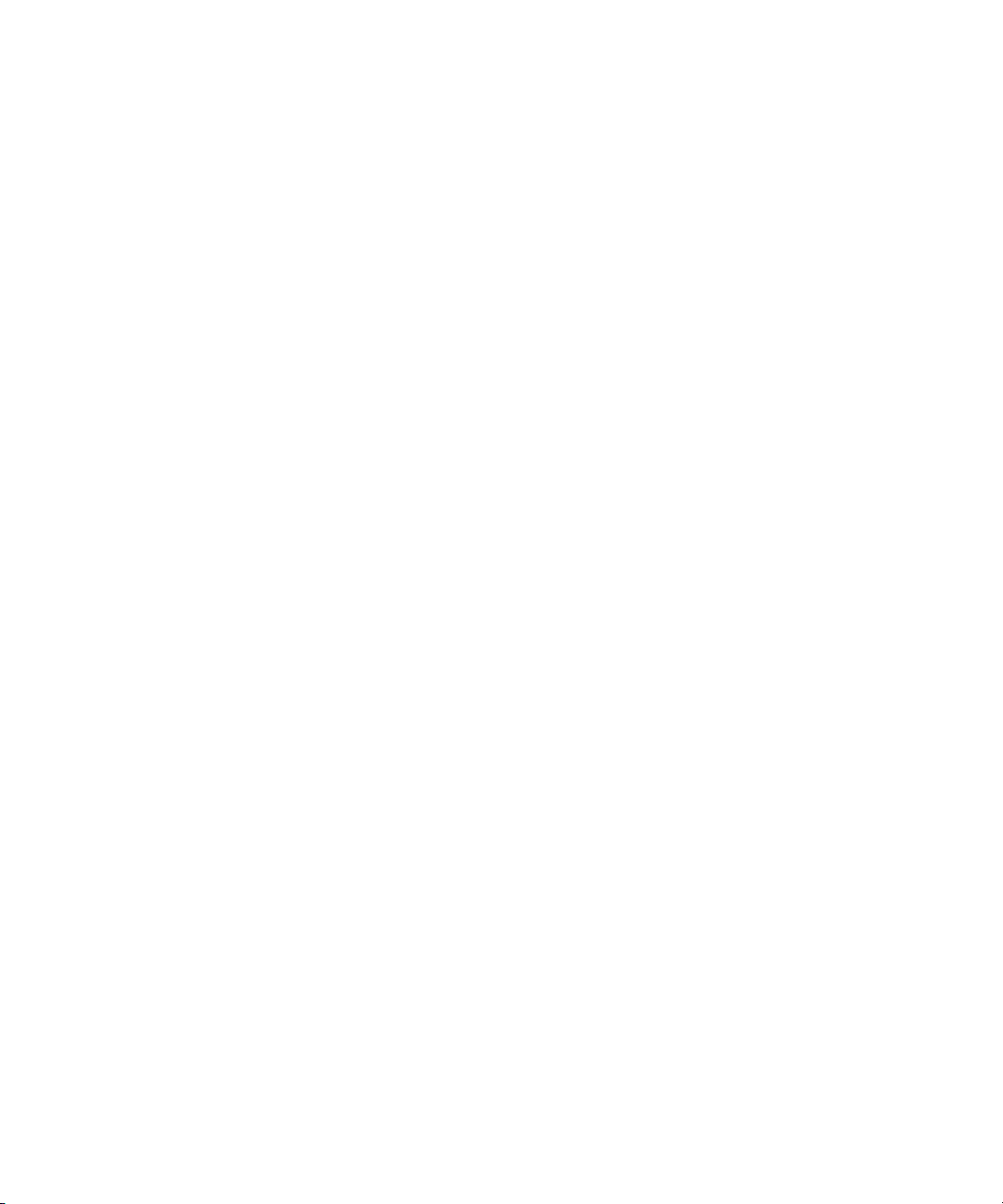
Enabling OSMS authentication . . . . . . . . . . . . . . . . . . . . . . . . . . . . . . . . . . . . . . . 178
Applying changes and confirmation. . . . . . . . . . . . . . . . . . . . . . . . . . . . . . . . . . . . 178
Using the Devices tab. . . . . . . . . . . . . . . . . . . . . . . . . . . . . . . . . . . . . . . . . . . . . . 178
Understanding the Devices tab display and default settings . . . . . . . . . . . . . . . . . . . . 180
Adding a detached switch . . . . . . . . . . . . . . . . . . . . . . . . . . . . . . . . . . . . . . . . . . 181
Populating a CHAP Secret to a current switch . . . . . . . . . . . . . . . . . . . . . . . . . . . . . 182
Changing a CHAP Secret for a switch . . . . . . . . . . . . . . . . . . . . . . . . . . . . . . . . . . 182
Adding a connected device with CHAP Secret to a switch . . . . . . . . . . . . . . . . . . . . 183
Adding a connected device without a CHAP Secret to a switch . . . . . . . . . . . . . . . . . 183
Changing a CHAP Secret for a connected device . . . . . . . . . . . . . . . . . . . . . . . . . . 183
Removing a connected device from a switch . . . . . . . . . . . . . . . . . . . . . . . . . . . . . . 183
Changing a CHAP Secret for a detached device . . . . . . . . . . . . . . . . . . . . . . . . . . . 183
Removing a detached device from a switch. . . . . . . . . . . . . . . . . . . . . . . . . . . . . . . 183
Enabling or disabling E_Port and N_Port authentication . . . . . . . . . . . . . . . . . . . . . . 183
Changing the Enable Authentication method . . . . . . . . . . . . . . . . . . . . . . . . . . . . . . 183
Changing the port authentication state for an authenticated device . . . . . . . . . . . . . . 184
Changing the port authentication state for a nonauthenticated device with or without a CHAP
Secret. . . . . . . . . . . . . . . . . . . . . . . . . . . . . . . . . . . . . . . . . . . . . . . . . . . . . . . . . 184
Changing the port authentication state for a nonmember device (manageable) without a CHAP
Secret. . . . . . . . . . . . . . . . . . . . . . . . . . . . . . . . . . . . . . . . . . . . . . . . . . . . . . . . . 184
Changing the port authentication state for a nonmember device that is not managed . . 184
Applying changes and confirmation. . . . . . . . . . . . . . . . . . . . . . . . . . . . . . . . . . . . 185
IP Access Control list tab. . . . . . . . . . . . . . . . . . . . . . . . . . . . . . . . . . . . . . . . . . . . 186
Adding a new IP address . . . . . . . . . . . . . . . . . . . . . . . . . . . . . . . . . . . . . . . . . . . 186
Editing one IP address or one range of IP addresses. . . . . . . . . . . . . . . . . . . . . . . . . 186
Removing multiple IP addresses at one time. . . . . . . . . . . . . . . . . . . . . . . . . . . . . . . 187
Applying changes and confirmation. . . . . . . . . . . . . . . . . . . . . . . . . . . . . . . . . . . . 187
RADIUS Servers tab . . . . . . . . . . . . . . . . . . . . . . . . . . . . . . . . . . . . . . . . . . . . . . . 188
Applying changes and confirmation. . . . . . . . . . . . . . . . . . . . . . . . . . . . . . . . . . . . 189
Viewing the Security Log . . . . . . . . . . . . . . . . . . . . . . . . . . . . . . . . . . . . . . . . . . . . . . . . . . . 189
Differences between the SANtegrity Security Center and the SANtegrity Authentication . . . . . 193
A Configuring HAFM through a firewall . . . . . . . . . . . . . . . . . . . . . . . . . . . . . . 195
Polling mode . . . . . . . . . . . . . . . . . . . . . . . . . . . . . . . . . . . . . . . . . . . . . . . . . . . . . . . . . . . 195
Decreasing login time . . . . . . . . . . . . . . . . . . . . . . . . . . . . . . . . . . . . . . . . . . . . . . . . . . 195
Forcing a client to polling mode . . . . . . . . . . . . . . . . . . . . . . . . . . . . . . . . . . . . . . . . . . . 195
Forcing all clients to polling mode . . . . . . . . . . . . . . . . . . . . . . . . . . . . . . . . . . . . . . . . . . 196
TCP port numbers . . . . . . . . . . . . . . . . . . . . . . . . . . . . . . . . . . . . . . . . . . . . . . . . . . . . . . . 197
HAFM function with RMI at TCP port level. . . . . . . . . . . . . . . . . . . . . . . . . . . . . . . . . . . . . 197
Forcing the RMI registry to use a specific port . . . . . . . . . . . . . . . . . . . . . . . . . . . . . . . . . . 198
HAFM_sc.bat . . . . . . . . . . . . . . . . . . . . . . . . . . . . . . . . . . . . . . . . . . . . . . . . . . . . . . 198
HAFM_c.bat . . . . . . . . . . . . . . . . . . . . . . . . . . . . . . . . . . . . . . . . . . . . . . . . . . . . . . 199
Forcing the server and client to export a port number . . . . . . . . . . . . . . . . . . . . . . . . . . . . . 199
HAFM_sc.bat . . . . . . . . . . . . . . . . . . . . . . . . . . . . . . . . . . . . . . . . . . . . . . . . . . . . . . 200
HAFM_c.bat . . . . . . . . . . . . . . . . . . . . . . . . . . . . . . . . . . . . . . . . . . . . . . . . . . . . . . 201
10
Page 11

B Troubleshooting . . . . . . . . . . . . . . . . . . . . . . . . . . . . . . . . . . . . . . . . . . . . . 203
Problems with discovery . . . . . . . . . . . . . . . . . . . . . . . . . . . . . . . . . . . . . . . . . . . . . . . . . . . 203
Problems with products . . . . . . . . . . . . . . . . . . . . . . . . . . . . . . . . . . . . . . . . . . . . . . . . . . . . 205
Problems with addresses . . . . . . . . . . . . . . . . . . . . . . . . . . . . . . . . . . . . . . . . . . . . . . . . . . . 205
Miscellaneous problems . . . . . . . . . . . . . . . . . . . . . . . . . . . . . . . . . . . . . . . . . . . . . . . . . . . 211
Problems with zoning . . . . . . . . . . . . . . . . . . . . . . . . . . . . . . . . . . . . . . . . . . . . . . . . . . . . . 212
C Informational and error messages . . . . . . . . . . . . . . . . . . . . . . . . . . . . . . . . . 215
HAFM application messages . . . . . . . . . . . . . . . . . . . . . . . . . . . . . . . . . . . . . . . . . . . . . . . . 216
Element Manager messages. . . . . . . . . . . . . . . . . . . . . . . . . . . . . . . . . . . . . . . . . . . . . . . . . 233
D Configuring remote workstations . . . . . . . . . . . . . . . . . . . . . . . . . . . . . . . . . . 257
Windows systems. . . . . . . . . . . . . . . . . . . . . . . . . . . . . . . . . . . . . . . . . . . . . . . . . . . . . . . . 257
Requirements . . . . . . . . . . . . . . . . . . . . . . . . . . . . . . . . . . . . . . . . . . . . . . . . . . . . . . . . 257
Installation procedure. . . . . . . . . . . . . . . . . . . . . . . . . . . . . . . . . . . . . . . . . . . . . . . . . . . 257
Running HAFM . . . . . . . . . . . . . . . . . . . . . . . . . . . . . . . . . . . . . . . . . . . . . . . . . . . . . . . 261
Solaris systems . . . . . . . . . . . . . . . . . . . . . . . . . . . . . . . . . . . . . . . . . . . . . . . . . . . . . . . . . . 261
Requirements . . . . . . . . . . . . . . . . . . . . . . . . . . . . . . . . . . . . . . . . . . . . . . . . . . . . . . . . 261
Installation procedure. . . . . . . . . . . . . . . . . . . . . . . . . . . . . . . . . . . . . . . . . . . . . . . . . . . 261
Running HAFM . . . . . . . . . . . . . . . . . . . . . . . . . . . . . . . . . . . . . . . . . . . . . . . . . . . . . . . 263
HP-UX, AIX, and Linux systems . . . . . . . . . . . . . . . . . . . . . . . . . . . . . . . . . . . . . . . . . . . . . . . 263
Requirements . . . . . . . . . . . . . . . . . . . . . . . . . . . . . . . . . . . . . . . . . . . . . . . . . . . . . . . . 263
Installation procedure. . . . . . . . . . . . . . . . . . . . . . . . . . . . . . . . . . . . . . . . . . . . . . . . . . . 263
Running HAFM . . . . . . . . . . . . . . . . . . . . . . . . . . . . . . . . . . . . . . . . . . . . . . . . . . . . . . . 265
E Reference. . . . . . . . . . . . . . . . . . . . . . . . . . . . . . . . . . . . . . . . . . . . . . . . . . 267
Compatibility with other applications . . . . . . . . . . . . . . . . . . . . . . . . . . . . . . . . . . . . . . . . . . 267
Icon legend . . . . . . . . . . . . . . . . . . . . . . . . . . . . . . . . . . . . . . . . . . . . . . . . . . . . . . . . . . . . 267
Product icons . . . . . . . . . . . . . . . . . . . . . . . . . . . . . . . . . . . . . . . . . . . . . . . . . . . . . . . . 267
Product status icons . . . . . . . . . . . . . . . . . . . . . . . . . . . . . . . . . . . . . . . . . . . . . . . . . . . . 268
Event icons . . . . . . . . . . . . . . . . . . . . . . . . . . . . . . . . . . . . . . . . . . . . . . . . . . . . . . . . . . 268
Band information status icons . . . . . . . . . . . . . . . . . . . . . . . . . . . . . . . . . . . . . . . . . . . . . 269
Planned device icons . . . . . . . . . . . . . . . . . . . . . . . . . . . . . . . . . . . . . . . . . . . . . . . . . . . 269
Group icons . . . . . . . . . . . . . . . . . . . . . . . . . . . . . . . . . . . . . . . . . . . . . . . . . . . . . . . . . 270
Connections . . . . . . . . . . . . . . . . . . . . . . . . . . . . . . . . . . . . . . . . . . . . . . . . . . . . . . . . . 270
Event Management. . . . . . . . . . . . . . . . . . . . . . . . . . . . . . . . . . . . . . . . . . . . . . . . . . . . . . . 271
Event trigger properties . . . . . . . . . . . . . . . . . . . . . . . . . . . . . . . . . . . . . . . . . . . . . . . . . 271
SNMP trap event properties . . . . . . . . . . . . . . . . . . . . . . . . . . . . . . . . . . . . . . . . . . . . 271
Performance event properties . . . . . . . . . . . . . . . . . . . . . . . . . . . . . . . . . . . . . . . . . . . 273
User action event properties. . . . . . . . . . . . . . . . . . . . . . . . . . . . . . . . . . . . . . . . . . . . 274
Device state event properties . . . . . . . . . . . . . . . . . . . . . . . . . . . . . . . . . . . . . . . . . . . 276
Writing Event Management macros . . . . . . . . . . . . . . . . . . . . . . . . . . . . . . . . . . . . . . . . . . . 277
Keyboard shortcuts . . . . . . . . . . . . . . . . . . . . . . . . . . . . . . . . . . . . . . . . . . . . . . . . . . . . . . . 280
F Editing batch files . . . . . . . . . . . . . . . . . . . . . . . . . . . . . . . . . . . . . . . . . . . . 283
Configuring the application to use dual network cards . . . . . . . . . . . . . . . . . . . . . . . . . . . . . . 283
Windows systems . . . . . . . . . . . . . . . . . . . . . . . . . . . . . . . . . . . . . . . . . . . . . . . . . . . . . 283
UNIX systems . . . . . . . . . . . . . . . . . . . . . . . . . . . . . . . . . . . . . . . . . . . . . . . . . . . . . . . . 283
HA-Fabric Manager user guide 11
Page 12
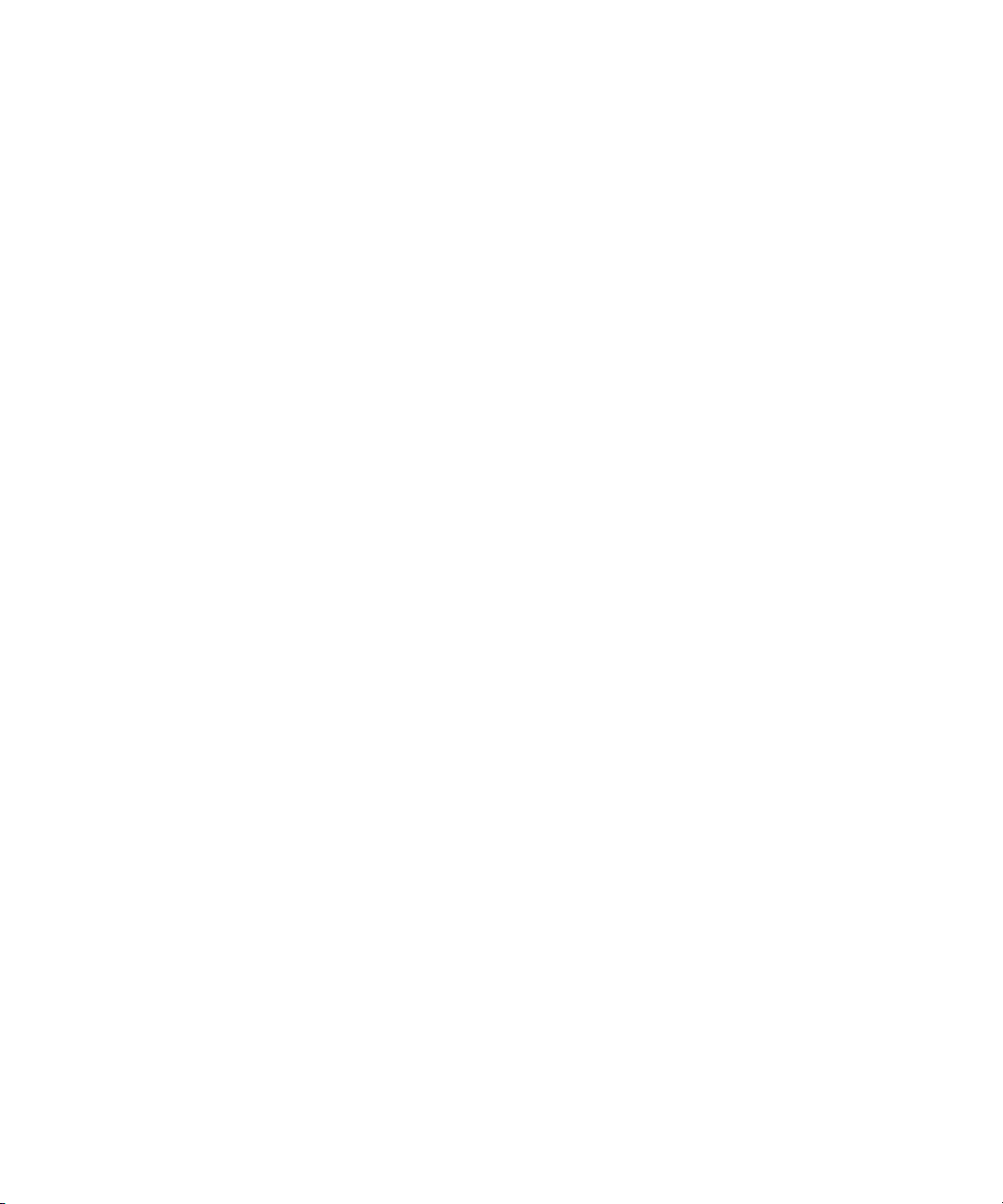
Setting the zoning delay . . . . . . . . . . . . . . . . . . . . . . . . . . . . . . . . . . . . . . . . . . . . . . . . . . . 284
Windows systems . . . . . . . . . . . . . . . . . . . . . . . . . . . . . . . . . . . . . . . . . . . . . . . . . . . . . 284
Specifying a host IP address in multi-NIC networks . . . . . . . . . . . . . . . . . . . . . . . . . . . . . . . . . 284
Windows server running as an executable . . . . . . . . . . . . . . . . . . . . . . . . . . . . . . . . . . . . 284
Windows server running as a service. . . . . . . . . . . . . . . . . . . . . . . . . . . . . . . . . . . . . . . . 285
UNIX systems . . . . . . . . . . . . . . . . . . . . . . . . . . . . . . . . . . . . . . . . . . . . . . . . . . . . . . . . 286
Editing Master Log settings . . . . . . . . . . . . . . . . . . . . . . . . . . . . . . . . . . . . . . . . . . . . . . . . . 286
Windows systems . . . . . . . . . . . . . . . . . . . . . . . . . . . . . . . . . . . . . . . . . . . . . . . . . . . . . 286
UNIX systems . . . . . . . . . . . . . . . . . . . . . . . . . . . . . . . . . . . . . . . . . . . . . . . . . . . . . . . . 287
Index . . . . . . . . . . . . . . . . . . . . . . . . . . . . . . . . . . . . . . . . . . . . . . . . . . . . . . . 289
Figures
1 Product management options . . . . . . . . . . . . . . . . . . . . . . . . . . . . . . . . . . . . . . . . . . . . . . 21
2 SAN life cycle . . . . . . . . . . . . . . . . . . . . . . . . . . . . . . . . . . . . . . . . . . . . . . . . . . . . . . . . .24
3 HAFM Log In dialog box . . . . . . . . . . . . . . . . . . . . . . . . . . . . . . . . . . . . . . . . . . . . . . . . . 31
4 View All - HAFM window . . . . . . . . . . . . . . . . . . . . . . . . . . . . . . . . . . . . . . . . . . . . . . . . . 33
5 VNC Authentication window. . . . . . . . . . . . . . . . . . . . . . . . . . . . . . . . . . . . . . . . . . . . . . . 37
6 Welcome to Windows dialog box . . . . . . . . . . . . . . . . . . . . . . . . . . . . . . . . . . . . . . . . . . . 37
7 Log On to Windows dialog box . . . . . . . . . . . . . . . . . . . . . . . . . . . . . . . . . . . . . . . . . . . . 38
8 HAFM window . . . . . . . . . . . . . . . . . . . . . . . . . . . . . . . . . . . . . . . . . . . . . . . . . . . . . . . . 39
9 Active Sessions dialog box . . . . . . . . . . . . . . . . . . . . . . . . . . . . . . . . . . . . . . . . . . . . . . . . 41
10 A group on the Physical Map . . . . . . . . . . . . . . . . . . . . . . . . . . . . . . . . . . . . . . . . . . . . . . 43
11 Select Group Action dialog box . . . . . . . . . . . . . . . . . . . . . . . . . . . . . . . . . . . . . . . . . . . . 44
12 Select Switches tab . . . . . . . . . . . . . . . . . . . . . . . . . . . . . . . . . . . . . . . . . . . . . . . . . . . . .45
13 Zoom dialog box. . . . . . . . . . . . . . . . . . . . . . . . . . . . . . . . . . . . . . . . . . . . . . . . . . . . . . . 47
14 Configure Nicknames dialog box . . . . . . . . . . . . . . . . . . . . . . . . . . . . . . . . . . . . . . . . . . . 48
15 Nickname already exists message . . . . . . . . . . . . . . . . . . . . . . . . . . . . . . . . . . . . . . . . . . . 49
16 Import nicknames confirmation message. . . . . . . . . . . . . . . . . . . . . . . . . . . . . . . . . . . . . . . 50
17 Open dialog box. . . . . . . . . . . . . . . . . . . . . . . . . . . . . . . . . . . . . . . . . . . . . . . . . . . . . . . 50
18 Save dialog box . . . . . . . . . . . . . . . . . . . . . . . . . . . . . . . . . . . . . . . . . . . . . . . . . . . . . . .51
19 Export Discovered SAN — Disk dialog box . . . . . . . . . . . . . . . . . . . . . . . . . . . . . . . . . . . . 52
20 Select Switches dialog box . . . . . . . . . . . . . . . . . . . . . . . . . . . . . . . . . . . . . . . . . . . . . . . . 53
21 Export Discovered SAN — Email dialog box. . . . . . . . . . . . . . . . . . . . . . . . . . . . . . . . . . . . 54
22 Export confirmation message. . . . . . . . . . . . . . . . . . . . . . . . . . . . . . . . . . . . . . . . . . . . . . . 54
23 Import dialog box . . . . . . . . . . . . . . . . . . . . . . . . . . . . . . . . . . . . . . . . . . . . . . . . . . . . . .56
24 Options dialog box . . . . . . . . . . . . . . . . . . . . . . . . . . . . . . . . . . . . . . . . . . . . . . . . . . . . . 59
25 Options dialog box (Tools Configuration) . . . . . . . . . . . . . . . . . . . . . . . . . . . . . . . . . . . . . . 61
26 Server Users dialog box . . . . . . . . . . . . . . . . . . . . . . . . . . . . . . . . . . . . . . . . . . . . . . . . . . 64
27 Add/Edit User dialog box . . . . . . . . . . . . . . . . . . . . . . . . . . . . . . . . . . . . . . . . . . . . . . . . 64
28 Filter dialog box . . . . . . . . . . . . . . . . . . . . . . . . . . . . . . . . . . . . . . . . . . . . . . . . . . . . . . . 66
29 Remote Access dialog box . . . . . . . . . . . . . . . . . . . . . . . . . . . . . . . . . . . . . . . . . . . . . . . . 67
30 Disconnect User message box . . . . . . . . . . . . . . . . . . . . . . . . . . . . . . . . . . . . . . . . . . . . . . 68
31 Group dialog box . . . . . . . . . . . . . . . . . . . . . . . . . . . . . . . . . . . . . . . . . . . . . . . . . . . . . . 69
32 Discover Setup dialog box . . . . . . . . . . . . . . . . . . . . . . . . . . . . . . . . . . . . . . . . . . . . . . . . 72
33 SNMP view. . . . . . . . . . . . . . . . . . . . . . . . . . . . . . . . . . . . . . . . . . . . . . . . . . . . . . . . . . .74
34 Hardware view . . . . . . . . . . . . . . . . . . . . . . . . . . . . . . . . . . . . . . . . . . . . . . . . . . . . . . . . 75
12
Page 13

35 Address Properties dialog box (IP Address tab) . . . . . . . . . . . . . . . . . . . . . . . . . . . . . . . . . . 76
36 Address Properties dialog box (SNMP tab) . . . . . . . . . . . . . . . . . . . . . . . . . . . . . . . . . . . . . 78
37 Address Properties dialog box (Product Type and Access tab) . . . . . . . . . . . . . . . . . . . . . . . . 79
38 SNMP Agent Setup dialog box . . . . . . . . . . . . . . . . . . . . . . . . . . . . . . . . . . . . . . . . . . . . . 81
39 Add Trap Recipient dialog box . . . . . . . . . . . . . . . . . . . . . . . . . . . . . . . . . . . . . . . . . . . . . 82
40 Edit Trap Recipient dialog box . . . . . . . . . . . . . . . . . . . . . . . . . . . . . . . . . . . . . . . . . . . . . 82
41 Create View dialog box (View Members tab) . . . . . . . . . . . . . . . . . . . . . . . . . . . . . . . . . . . 84
42 Create View dialog box (Columns tab). . . . . . . . . . . . . . . . . . . . . . . . . . . . . . . . . . . . . . . . 85
43 Edit View dialog box . . . . . . . . . . . . . . . . . . . . . . . . . . . . . . . . . . . . . . . . . . . . . . . . . . . . 86
44 Create Column dialog box . . . . . . . . . . . . . . . . . . . . . . . . . . . . . . . . . . . . . . . . . . . . . . . . 87
45 Edit Column dialog box . . . . . . . . . . . . . . . . . . . . . . . . . . . . . . . . . . . . . . . . . . . . . . . . . . 88
46 Properties dialog box. . . . . . . . . . . . . . . . . . . . . . . . . . . . . . . . . . . . . . . . . . . . . . . . . . . . 90
47 Show Route dialog box . . . . . . . . . . . . . . . . . . . . . . . . . . . . . . . . . . . . . . . . . . . . . . . . . . 92
48 Displaying routes between ports . . . . . . . . . . . . . . . . . . . . . . . . . . . . . . . . . . . . . . . . . . . . 92
49 Route Properties dialog box . . . . . . . . . . . . . . . . . . . . . . . . . . . . . . . . . . . . . . . . . . . . . . . 93
50 Fabric Properties dialog box . . . . . . . . . . . . . . . . . . . . . . . . . . . . . . . . . . . . . . . . . . . . . . . 93
51 Enterprise Fabric Mode dialog box . . . . . . . . . . . . . . . . . . . . . . . . . . . . . . . . . . . . . . . . . . 94
52 Fabric Binding dialog box . . . . . . . . . . . . . . . . . . . . . . . . . . . . . . . . . . . . . . . . . . . . . . . . 95
53 Persisted fabric icon on Physical Map . . . . . . . . . . . . . . . . . . . . . . . . . . . . . . . . . . . . . . . . 97
54 Product added to persisted fabric . . . . . . . . . . . . . . . . . . . . . . . . . . . . . . . . . . . . . . . . . . . 97
55 Product removed from persisted fabric . . . . . . . . . . . . . . . . . . . . . . . . . . . . . . . . . . . . . . . . 97
56 Removed connection in a persisted fabric . . . . . . . . . . . . . . . . . . . . . . . . . . . . . . . . . . . . . . 98
57 Configure Trap Forwarding dialog box . . . . . . . . . . . . . . . . . . . . . . . . . . . . . . . . . . . . . . . 99
58 Add Trap Recipient dialog box . . . . . . . . . . . . . . . . . . . . . . . . . . . . . . . . . . . . . . . . . . . . . 99
59 Master log . . . . . . . . . . . . . . . . . . . . . . . . . . . . . . . . . . . . . . . . . . . . . . . . . . . . . . . . . .102
60 View Logs dialog box. . . . . . . . . . . . . . . . . . . . . . . . . . . . . . . . . . . . . . . . . . . . . . . . . . . 103
61 Define Filter dialog box . . . . . . . . . . . . . . . . . . . . . . . . . . . . . . . . . . . . . . . . . . . . . . . . . 104
62 Email Event Notification Setup dialog box . . . . . . . . . . . . . . . . . . . . . . . . . . . . . . . . . . . . 105
63 Configure Ethernet Event dialog box . . . . . . . . . . . . . . . . . . . . . . . . . . . . . . . . . . . . . . . . 106
64 Select Template dialog box. . . . . . . . . . . . . . . . . . . . . . . . . . . . . . . . . . . . . . . . . . . . . . . 107
65 Reports dialog box . . . . . . . . . . . . . . . . . . . . . . . . . . . . . . . . . . . . . . . . . . . . . . . . . . . . 108
66 Configure Feature Key dialog box . . . . . . . . . . . . . . . . . . . . . . . . . . . . . . . . . . . . . . . . . . 111
67 New Feature Key dialog box . . . . . . . . . . . . . . . . . . . . . . . . . . . . . . . . . . . . . . . . . . . . . 111
68 Trigger phrase development . . . . . . . . . . . . . . . . . . . . . . . . . . . . . . . . . . . . . . . . . . . . . . 113
69 Event Management tab. . . . . . . . . . . . . . . . . . . . . . . . . . . . . . . . . . . . . . . . . . . . . . . . . . 116
70 Add Rule dialog box . . . . . . . . . . . . . . . . . . . . . . . . . . . . . . . . . . . . . . . . . . . . . . . . . . . 117
71 Switch Binding – State Change dialog box . . . . . . . . . . . . . . . . . . . . . . . . . . . . . . . . . . . . 120
72 Switch Binding – Membership List dialog box . . . . . . . . . . . . . . . . . . . . . . . . . . . . . . . . . . 121
73 Port Fencing dialog box . . . . . . . . . . . . . . . . . . . . . . . . . . . . . . . . . . . . . . . . . . . . . . . . . 124
74 Add ISL Threshold dialog box . . . . . . . . . . . . . . . . . . . . . . . . . . . . . . . . . . . . . . . . . . . . . 124
75 Add Link Threshold dialog box . . . . . . . . . . . . . . . . . . . . . . . . . . . . . . . . . . . . . . . . . . . . 125
76 Add Security Threshold dialog box . . . . . . . . . . . . . . . . . . . . . . . . . . . . . . . . . . . . . . . . . 126
77 Edit ISL Threshold dialog box . . . . . . . . . . . . . . . . . . . . . . . . . . . . . . . . . . . . . . . . . . . . . 127
78 Edit Link Threshold dialog box. . . . . . . . . . . . . . . . . . . . . . . . . . . . . . . . . . . . . . . . . . . . . 128
79 Edit Security Threshold dialog box . . . . . . . . . . . . . . . . . . . . . . . . . . . . . . . . . . . . . . . . . . 128
80 Configure Open Trunking dialog box. . . . . . . . . . . . . . . . . . . . . . . . . . . . . . . . . . . . . . . . 132
81 Open Trunking log. . . . . . . . . . . . . . . . . . . . . . . . . . . . . . . . . . . . . . . . . . . . . . . . . . . . . 133
HA-Fabric Manager user guide 13
Page 14
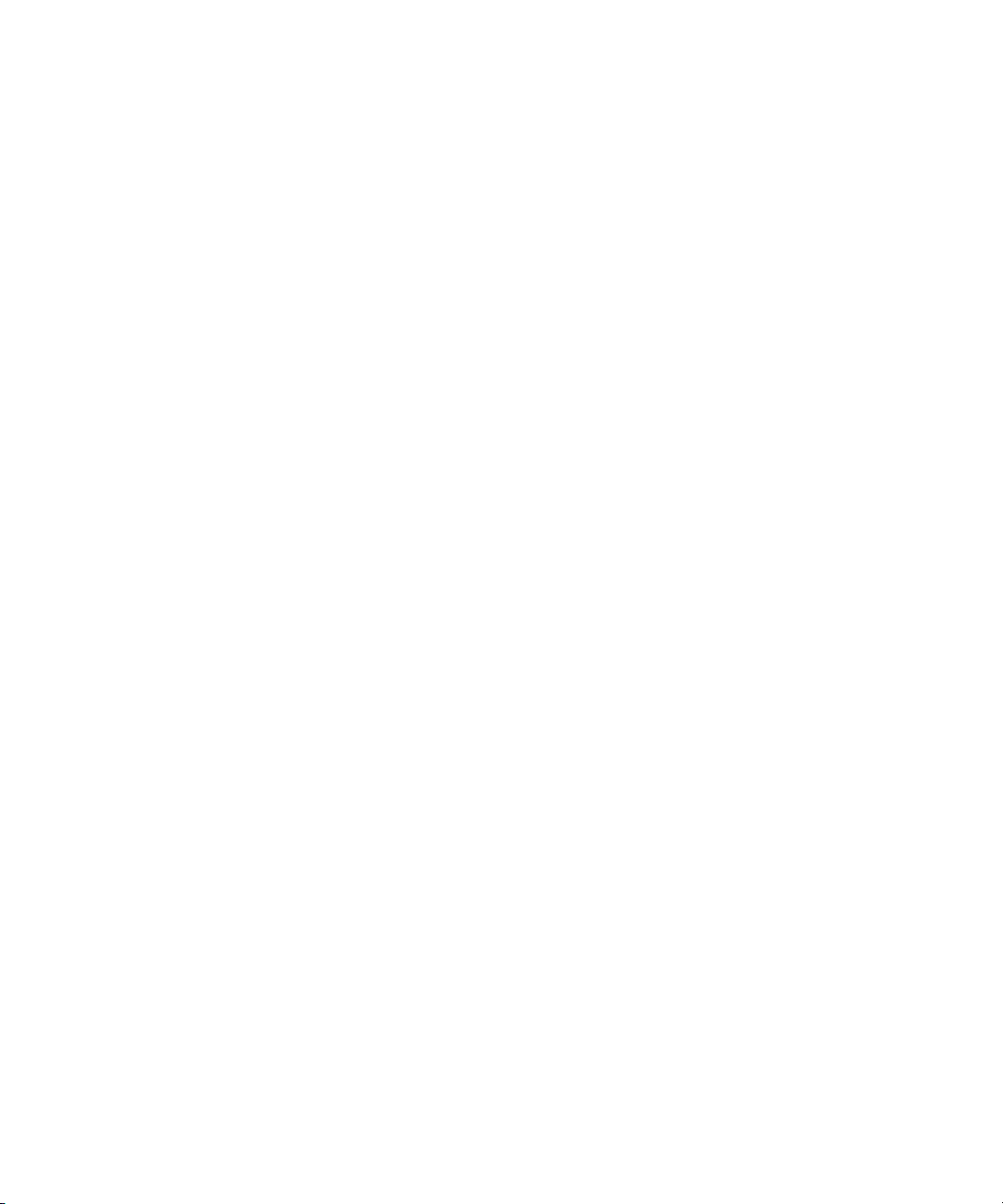
82 Performance graph dialog box . . . . . . . . . . . . . . . . . . . . . . . . . . . . . . . . . . . . . . . . . . . . 134
83 Port Performance Graph dialog box. . . . . . . . . . . . . . . . . . . . . . . . . . . . . . . . . . . . . . . . . 135
84 Planning window. . . . . . . . . . . . . . . . . . . . . . . . . . . . . . . . . . . . . . . . . . . . . . . . . . . . . . 137
85 New Plan dialog box. . . . . . . . . . . . . . . . . . . . . . . . . . . . . . . . . . . . . . . . . . . . . . . . . . . 137
86 Open Plan dialog box . . . . . . . . . . . . . . . . . . . . . . . . . . . . . . . . . . . . . . . . . . . . . . . . . . 138
87 Insert Multiple Devices dialog box . . . . . . . . . . . . . . . . . . . . . . . . . . . . . . . . . . . . . . . . . . 138
88 Planned device Properties dialog box. . . . . . . . . . . . . . . . . . . . . . . . . . . . . . . . . . . . . . . . 139
89 Port Properties dialog box. . . . . . . . . . . . . . . . . . . . . . . . . . . . . . . . . . . . . . . . . . . . . . . . 140
90 Planning Rules dialog box . . . . . . . . . . . . . . . . . . . . . . . . . . . . . . . . . . . . . . . . . . . . . . . 145
91 Zoning dialog box. . . . . . . . . . . . . . . . . . . . . . . . . . . . . . . . . . . . . . . . . . . . . . . . . . . . . 149
92 Add Zone Member dialog box . . . . . . . . . . . . . . . . . . . . . . . . . . . . . . . . . . . . . . . . . . . . 151
93 Activate Zone Set dialog box . . . . . . . . . . . . . . . . . . . . . . . . . . . . . . . . . . . . . . . . . . . . . 153
94 Activate Zone Set confirmation message. . . . . . . . . . . . . . . . . . . . . . . . . . . . . . . . . . . . . . 153
95 Deactivate Zone Set dialog box. . . . . . . . . . . . . . . . . . . . . . . . . . . . . . . . . . . . . . . . . . . . 154
96 Export Zone Set dialog box . . . . . . . . . . . . . . . . . . . . . . . . . . . . . . . . . . . . . . . . . . . . . . 155
97 Import Zone Set dialog box. . . . . . . . . . . . . . . . . . . . . . . . . . . . . . . . . . . . . . . . . . . . . . . 156
98 Replace Zone Member dialog box. . . . . . . . . . . . . . . . . . . . . . . . . . . . . . . . . . . . . . . . . . 158
99 List Zone Members dialog box . . . . . . . . . . . . . . . . . . . . . . . . . . . . . . . . . . . . . . . . . . . . 160
100 Security Center. . . . . . . . . . . . . . . . . . . . . . . . . . . . . . . . . . . . . . . . . . . . . . . . . . . . . . .165
101 Security Center Users tab. . . . . . . . . . . . . . . . . . . . . . . . . . . . . . . . . . . . . . . . . . . . . . . . 170
102 Add/Edit User dialog box . . . . . . . . . . . . . . . . . . . . . . . . . . . . . . . . . . . . . . . . . . . . . . . 171
103 Apply to Other Products dialog box . . . . . . . . . . . . . . . . . . . . . . . . . . . . . . . . . . . . . . . . 172
104 Security Change Confirmation and Status dialog box . . . . . . . . . . . . . . . . . . . . . . . . . . . . 173
105 Security Center Software tab . . . . . . . . . . . . . . . . . . . . . . . . . . . . . . . . . . . . . . . . . . . . . 175
106 Add or Edit Software ID and CHAP Secret dialog box . . . . . . . . . . . . . . . . . . . . . . . . . . . 177
107 Security Center Devices tab . . . . . . . . . . . . . . . . . . . . . . . . . . . . . . . . . . . . . . . . . . . . . . 179
108 Add Device (Edit Secret) dialog box . . . . . . . . . . . . . . . . . . . . . . . . . . . . . . . . . . . . . . . . 180
109 Add Device dialog box . . . . . . . . . . . . . . . . . . . . . . . . . . . . . . . . . . . . . . . . . . . . . . . . . 182
110 Security Center IP Access Control tab . . . . . . . . . . . . . . . . . . . . . . . . . . . . . . . . . . . . . . . 186
111 Security Center Radius Servers tab . . . . . . . . . . . . . . . . . . . . . . . . . . . . . . . . . . . . . . . . . 188
112 Security Log . . . . . . . . . . . . . . . . . . . . . . . . . . . . . . . . . . . . . . . . . . . . . . . . . . . . . . . . .190
113 HAFM appliance and client communications . . . . . . . . . . . . . . . . . . . . . . . . . . . . . . . . . . 197
114 Remote client installation page . . . . . . . . . . . . . . . . . . . . . . . . . . . . . . . . . . . . . . . . . . . . 258
115 HP HAFM Available Installers page . . . . . . . . . . . . . . . . . . . . . . . . . . . . . . . . . . . . . . . . 259
116 File Download dialog box . . . . . . . . . . . . . . . . . . . . . . . . . . . . . . . . . . . . . . . . . . . . . . . 259
117 Online connection with online devices . . . . . . . . . . . . . . . . . . . . . . . . . . . . . . . . . . . . . . 270
118 Offline connection and offline loop and storage device. . . . . . . . . . . . . . . . . . . . . . . . . . . 270
119 Connection performance as displayed on Physical Map . . . . . . . . . . . . . . . . . . . . . . . . . . 271
120 Switch on topology showing ports . . . . . . . . . . . . . . . . . . . . . . . . . . . . . . . . . . . . . . . . . 271
14
Page 15
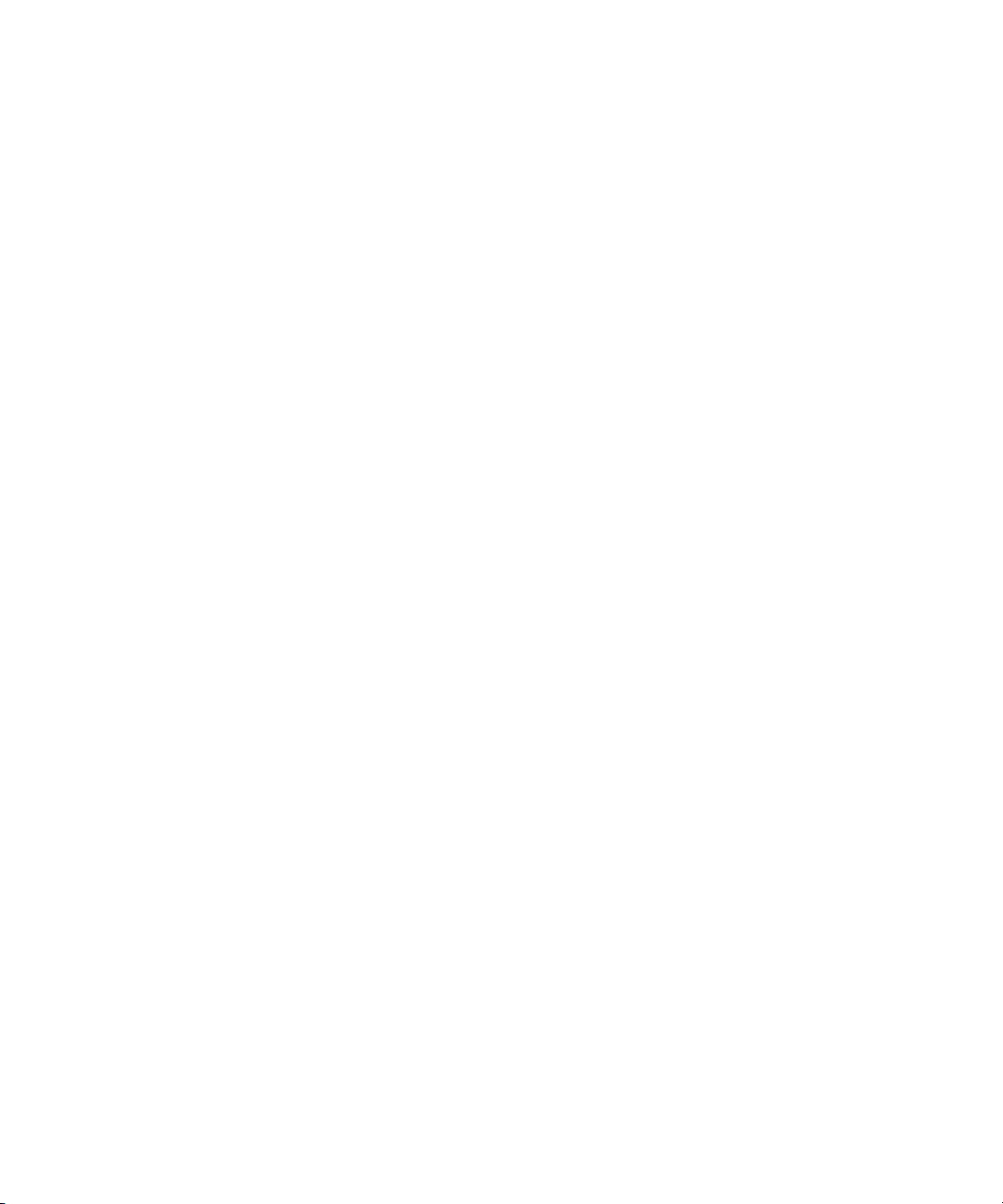
Tables
1 Document conventions . . . . . . . . . . . . . . . . . . . . . . . . . . . . . . . . . . . . . . . . . . . . . . . . 18
2 Stages of a SAN life cycle . . . . . . . . . . . . . . . . . . . . . . . . . . . . . . . . . . . . . . . . . . . . . 25
3 Windows system hardware requirements for HAFM. . . . . . . . . . . . . . . . . . . . . . . . . . . . 26
5 Solaris system requirements for HAFM . . . . . . . . . . . . . . . . . . . . . . . . . . . . . . . . . . . . . 27
4 Windows system requirements for HAFM . . . . . . . . . . . . . . . . . . . . . . . . . . . . . . . . . . . 27
6 Windows system requirements . . . . . . . . . . . . . . . . . . . . . . . . . . . . . . . . . . . . . . . . . . 28
7 Solaris system requirements . . . . . . . . . . . . . . . . . . . . . . . . . . . . . . . . . . . . . . . . . . . . 28
8 Linux system requirements. . . . . . . . . . . . . . . . . . . . . . . . . . . . . . . . . . . . . . . . . . . . . . 29
9 HP-UX system requirements . . . . . . . . . . . . . . . . . . . . . . . . . . . . . . . . . . . . . . . . . . . . . 29
10 AIX system requirements . . . . . . . . . . . . . . . . . . . . . . . . . . . . . . . . . . . . . . . . . . . . . . . 29
11 Starting HAFM on a remote workstation . . . . . . . . . . . . . . . . . . . . . . . . . . . . . . . . . . . . 40
12 Discovery state equivalent. . . . . . . . . . . . . . . . . . . . . . . . . . . . . . . . . . . . . . . . . . . . . . 42
13 User groups and access levels. . . . . . . . . . . . . . . . . . . . . . . . . . . . . . . . . . . . . . . . . . . 69
14 Operational status . . . . . . . . . . . . . . . . . . . . . . . . . . . . . . . . . . . . . . . . . . . . . . . . . . . 80
15 Product status icons . . . . . . . . . . . . . . . . . . . . . . . . . . . . . . . . . . . . . . . . . . . . . . . . . . 91
16 Trigger operators. . . . . . . . . . . . . . . . . . . . . . . . . . . . . . . . . . . . . . . . . . . . . . . . . . . 113
17 Event Management tab . . . . . . . . . . . . . . . . . . . . . . . . . . . . . . . . . . . . . . . . . . . . . . 115
18 Open trunking configuration options . . . . . . . . . . . . . . . . . . . . . . . . . . . . . . . . . . . . . 131
19 Planning rule parameters . . . . . . . . . . . . . . . . . . . . . . . . . . . . . . . . . . . . . . . . . . . . . 142
20 Connection rules . . . . . . . . . . . . . . . . . . . . . . . . . . . . . . . . . . . . . . . . . . . . . . . . . . . 144
21 Property validation rules . . . . . . . . . . . . . . . . . . . . . . . . . . . . . . . . . . . . . . . . . . . . . . 144
22 Capacity control rules . . . . . . . . . . . . . . . . . . . . . . . . . . . . . . . . . . . . . . . . . . . . . . . 144
23 Zoning parameter limits . . . . . . . . . . . . . . . . . . . . . . . . . . . . . . . . . . . . . . . . . . . . . . 147
24 Security Log reason codes . . . . . . . . . . . . . . . . . . . . . . . . . . . . . . . . . . . . . . . . . . . . 190
25 Discovery problems and resolutions . . . . . . . . . . . . . . . . . . . . . . . . . . . . . . . . . . . . . . 203
26 Product problems and resolutions. . . . . . . . . . . . . . . . . . . . . . . . . . . . . . . . . . . . . . . . 205
27 Address problems and resolutions . . . . . . . . . . . . . . . . . . . . . . . . . . . . . . . . . . . . . . . 205
28 Miscellaneous problems and resolutions . . . . . . . . . . . . . . . . . . . . . . . . . . . . . . . . . . . 211
29 Zoning problems and resolutions . . . . . . . . . . . . . . . . . . . . . . . . . . . . . . . . . . . . . . . . 213
30 HAFM Messages . . . . . . . . . . . . . . . . . . . . . . . . . . . . . . . . . . . . . . . . . . . . . . . . . . . 216
31 Element Manager messages . . . . . . . . . . . . . . . . . . . . . . . . . . . . . . . . . . . . . . . . . . . 233
32 Product Icons . . . . . . . . . . . . . . . . . . . . . . . . . . . . . . . . . . . . . . . . . . . . . . . . . . . . . 267
33 Product status icons . . . . . . . . . . . . . . . . . . . . . . . . . . . . . . . . . . . . . . . . . . . . . . . . . 268
34 Event icons . . . . . . . . . . . . . . . . . . . . . . . . . . . . . . . . . . . . . . . . . . . . . . . . . . . . . . . 268
35 Band information status icons . . . . . . . . . . . . . . . . . . . . . . . . . . . . . . . . . . . . . . . . . . 269
36 Planned device icons . . . . . . . . . . . . . . . . . . . . . . . . . . . . . . . . . . . . . . . . . . . . . . . . 269
37 Group icons . . . . . . . . . . . . . . . . . . . . . . . . . . . . . . . . . . . . . . . . . . . . . . . . . . . . . . 270
38 SNMP trap event properties . . . . . . . . . . . . . . . . . . . . . . . . . . . . . . . . . . . . . . . . . . . 271
39 SNMP trap device properties . . . . . . . . . . . . . . . . . . . . . . . . . . . . . . . . . . . . . . . . . . 272
40 SNMP trap system properties . . . . . . . . . . . . . . . . . . . . . . . . . . . . . . . . . . . . . . . . . . 272
41 Performance event properties . . . . . . . . . . . . . . . . . . . . . . . . . . . . . . . . . . . . . . . . . . 273
42 Performance device properties . . . . . . . . . . . . . . . . . . . . . . . . . . . . . . . . . . . . . . . . . 273
43 Performance system properties . . . . . . . . . . . . . . . . . . . . . . . . . . . . . . . . . . . . . . . . . 274
44 User action event properties . . . . . . . . . . . . . . . . . . . . . . . . . . . . . . . . . . . . . . . . . . . 275
45 User action system properties . . . . . . . . . . . . . . . . . . . . . . . . . . . . . . . . . . . . . . . . . . 275
46 User action property . . . . . . . . . . . . . . . . . . . . . . . . . . . . . . . . . . . . . . . . . . . . . . . . 276
HA-Fabric Manager user guide 15
Page 16
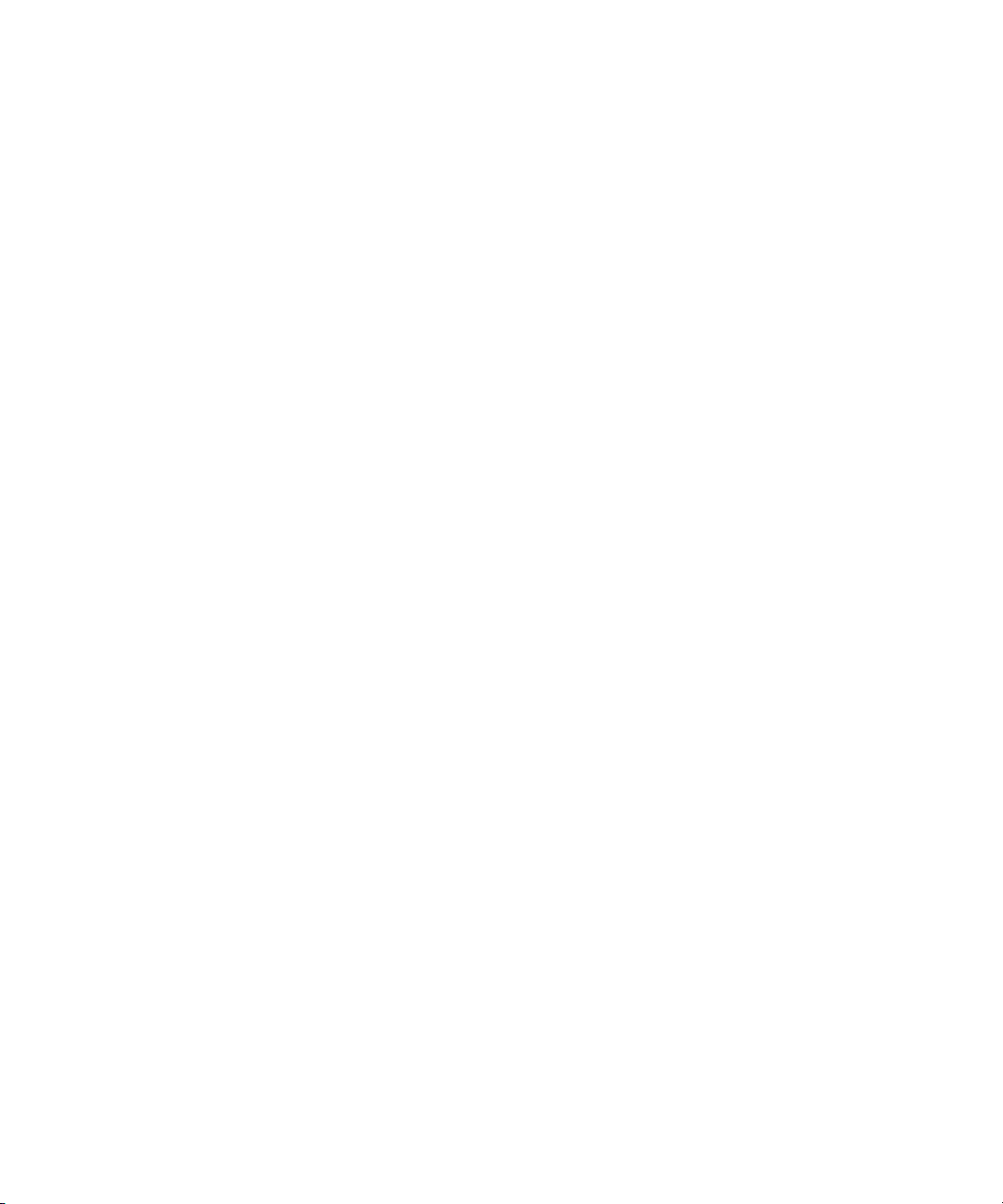
47 Device state event properties. . . . . . . . . . . . . . . . . . . . . . . . . . . . . . . . . . . . . . . . . . . 276
48 Device state properties . . . . . . . . . . . . . . . . . . . . . . . . . . . . . . . . . . . . . . . . . . . . . . . 276
49 Device state system properties . . . . . . . . . . . . . . . . . . . . . . . . . . . . . . . . . . . . . . . . . 277
50 Event context properties . . . . . . . . . . . . . . . . . . . . . . . . . . . . . . . . . . . . . . . . . . . . . . 278
51 Device context properties . . . . . . . . . . . . . . . . . . . . . . . . . . . . . . . . . . . . . . . . . . . . . 279
52 Time context properties . . . . . . . . . . . . . . . . . . . . . . . . . . . . . . . . . . . . . . . . . . . . . . 279
53 User context properties. . . . . . . . . . . . . . . . . . . . . . . . . . . . . . . . . . . . . . . . . . . . . . . 280
54 System context properties . . . . . . . . . . . . . . . . . . . . . . . . . . . . . . . . . . . . . . . . . . . . . 280
55 Keyboard shortcuts . . . . . . . . . . . . . . . . . . . . . . . . . . . . . . . . . . . . . . . . . . . . . . . . . 281
16
Page 17
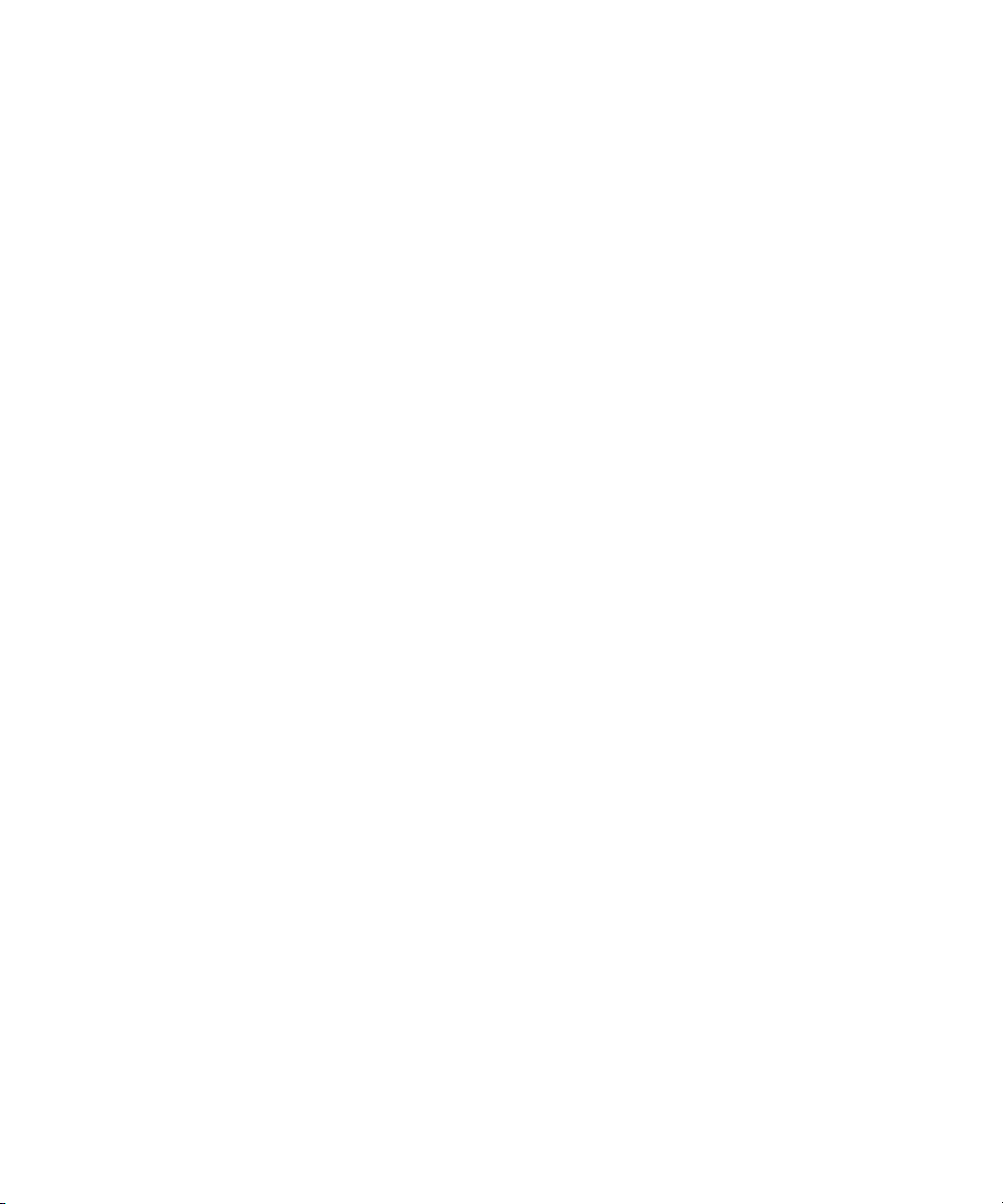
HA-Fabric Manager user guide 17
Page 18
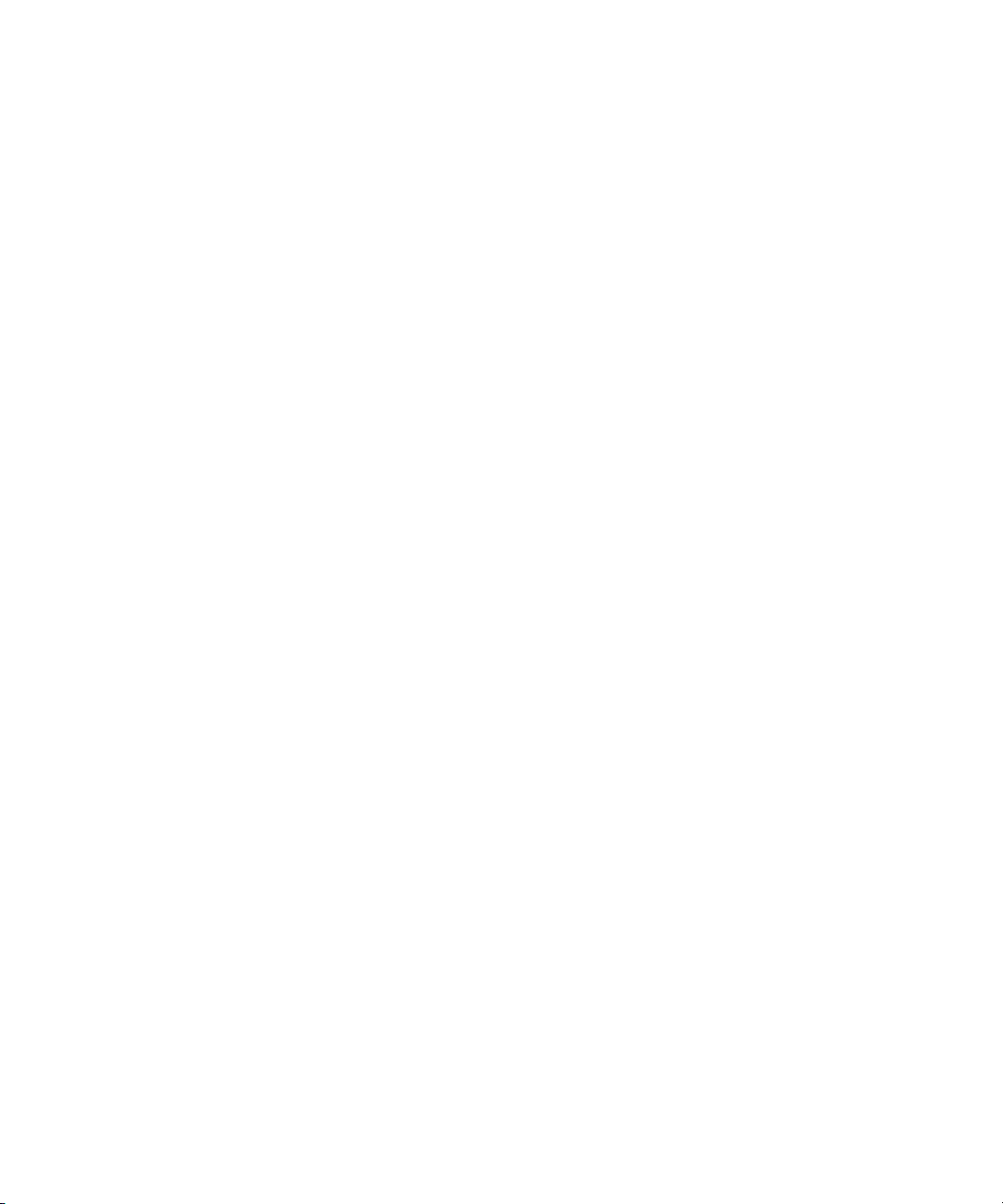
18
Page 19
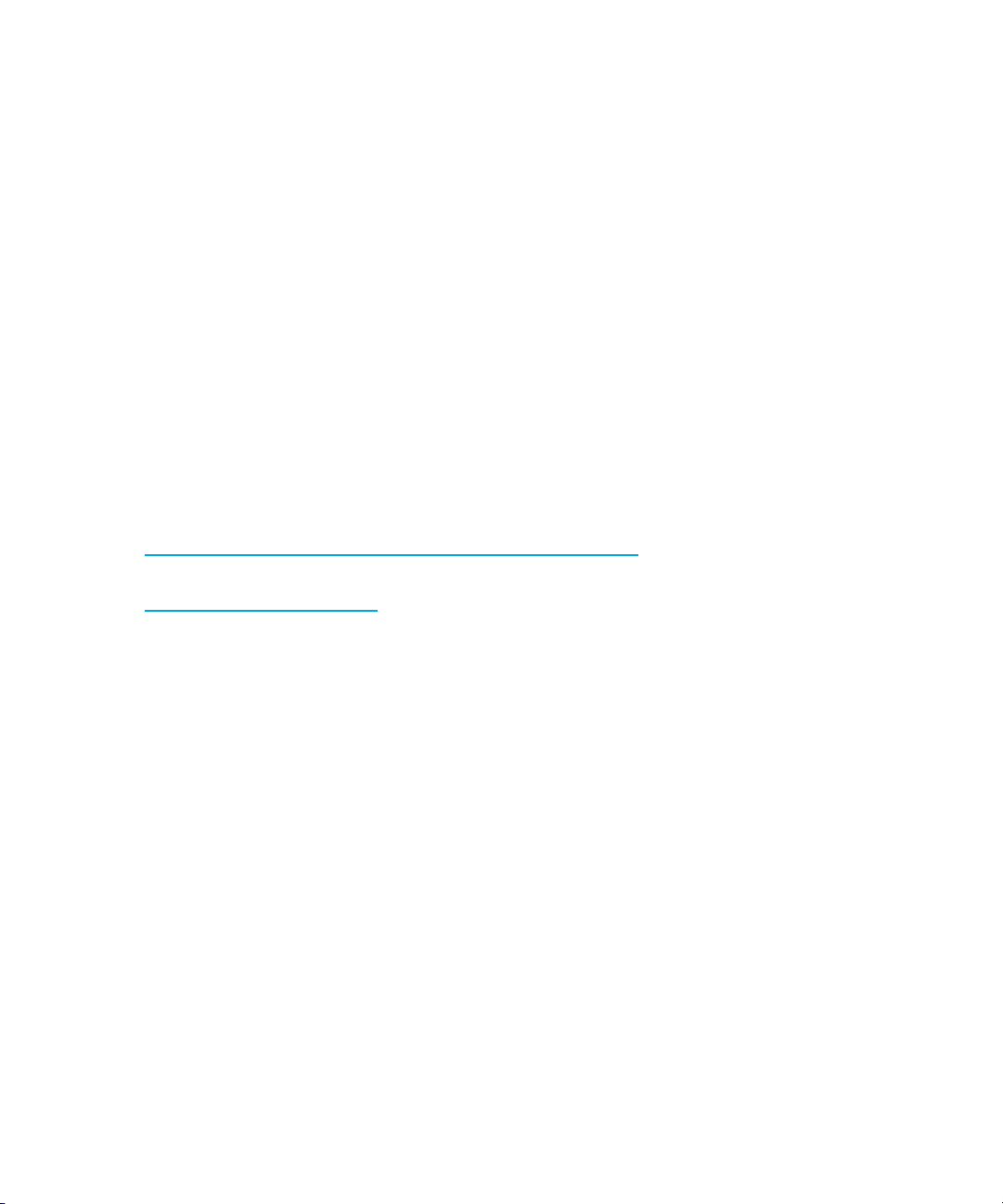
About this guide
This guide provides information about:
• Using the High Availability Fabric Manager (HAFM) to monitor, configure, and manage the
Fibre Channel in which managed products operate.
• Managing fabric zoning and HAFM logs.
Intended audience
This guide is intended for use by data center administrators, LAN administrators, operations
personnel, and customer support personnel who:
• Administer user access to the HAFM application.
• Monitor and manage product operation.
Related documentation
For a list of corresponding documentation, see the related documents section of the release notes
that came with the product.
For the latest information, documentation, and firmware releases, see the following StorageWorks
web site:
http://h18006.www1.hp.com/storage/saninfrastructure.html
For information about Fibre Channel standards, see the Fibre Channel Association web site:
http://www.fibrechannel.org
HA-Fabric Manager user guide 17
Page 20

Document conventions and symbols
Table 1 Document conventions
Convention Element
Medium blue text: Figure 1 Cross-reference links and e-mail addresses
Medium blue, underlined text
(http://www.hp.com
Bold font • Key names
Italics font Text emphasis
Monospace font • File and directory names
Monospace, italic font • Code variables
Monospace, bold font Emphasis of file and directory names, system output, code, and
)
Web site addresses
• Text typed into a GUI element, such as into a box
• GUI elements that are clicked or selected, such as menu and
list items, buttons, and check boxes
• System output
• Code
• Text typed at the command-line
• Command-line variables
text typed at the command line
WARNING! Indicates that failure to follow directions could result in bodily harm or death.
18
CAUTION: Indicates that failure to follow directions could result in damage to equipment or data.
IMPORTANT: Provides clarifying information or specific instructions.
NOTE: Provides additional information.
Page 21
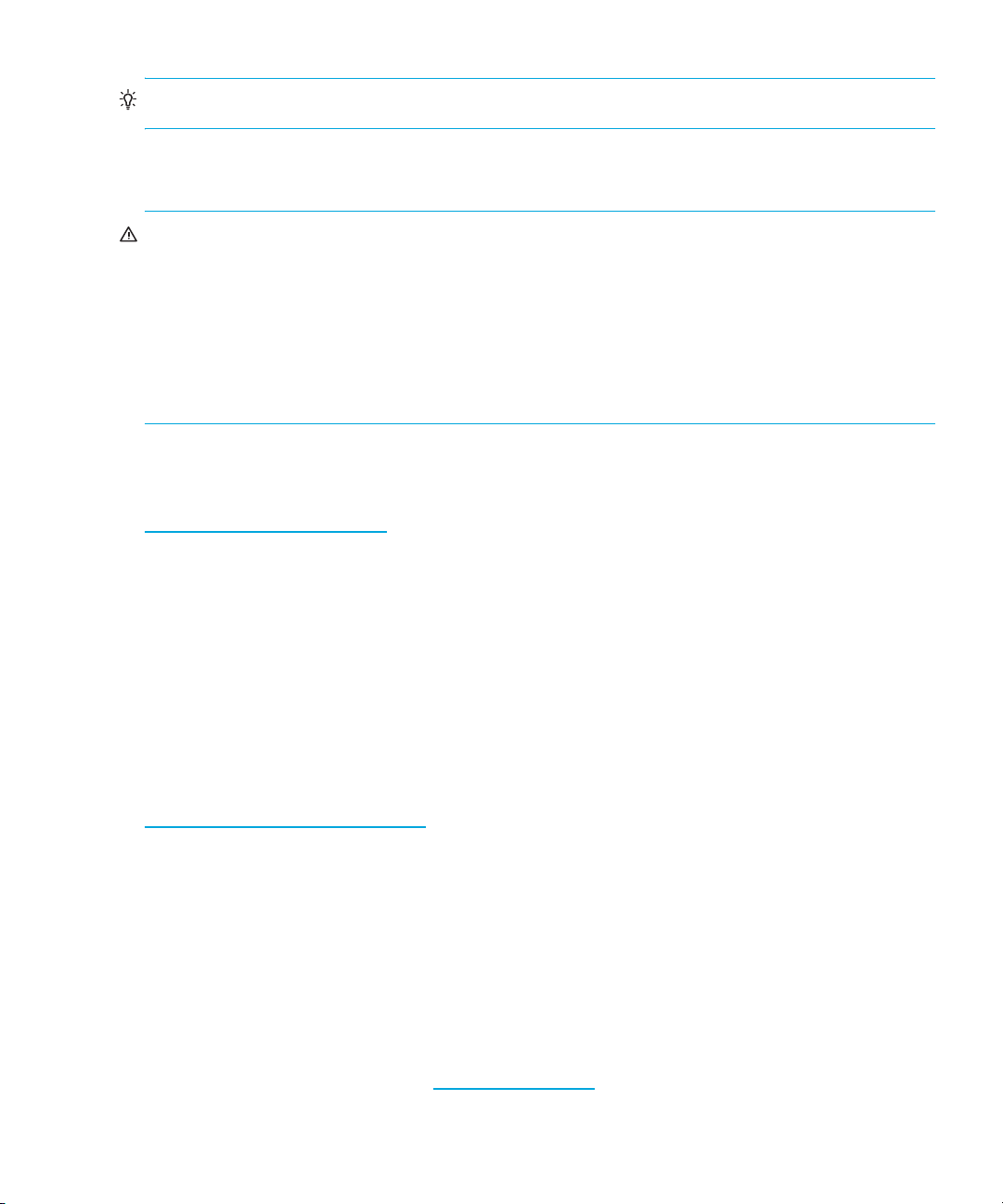
TIP: Provides helpful hints and shortcuts.
Rack stability
WARNING! To reduce the risk of personal injury or damage to equipment:
• Extend leveling jacks to the floor.
• Ensure that the full weight of the rack rests on the leveling jacks.
• Install stabilizing feet on the rack.
• In multiple-rack installations, secure racks together.
• Extend only one rack component at a time. Racks can become unstable if more than one
component is extended.
HP technical support
Telephone numbers for worldwide technical support are listed on the HP support web site:
http://www.hp.com/support/
Collect the following information before calling:
• Technical support registration number (if applicable)
• Product serial numbers
• Product model names and numbers
• Applicable error messages
• Operating system type and revision level
• Detailed, specific questions
.
For continuous quality improvement, calls can be recorded or monitored.
HP strongly recommends that customers sign up online using the Subscriber's choice web site at
http://www.hp.com/go/e-updates
• Subscribing to this service provides you with e-mail updates on the latest product enhancements,
newest versions of drivers, and firmware documentation updates as well as instant access to
numerous other product resources.
• After signing up, you can quickly locate your products by selecting Business support and then
Storage under Product Category.
HP-authorized reseller
For the name of your nearest HP-authorized reseller:
• In the United States, call 1-800-345-1518.
• Elsewhere, visit the HP web site: http://www.hp.com
and telephone numbers.
.
. Then click Contact HP to find locations
HA-Fabric Manager user guide 19
Page 22
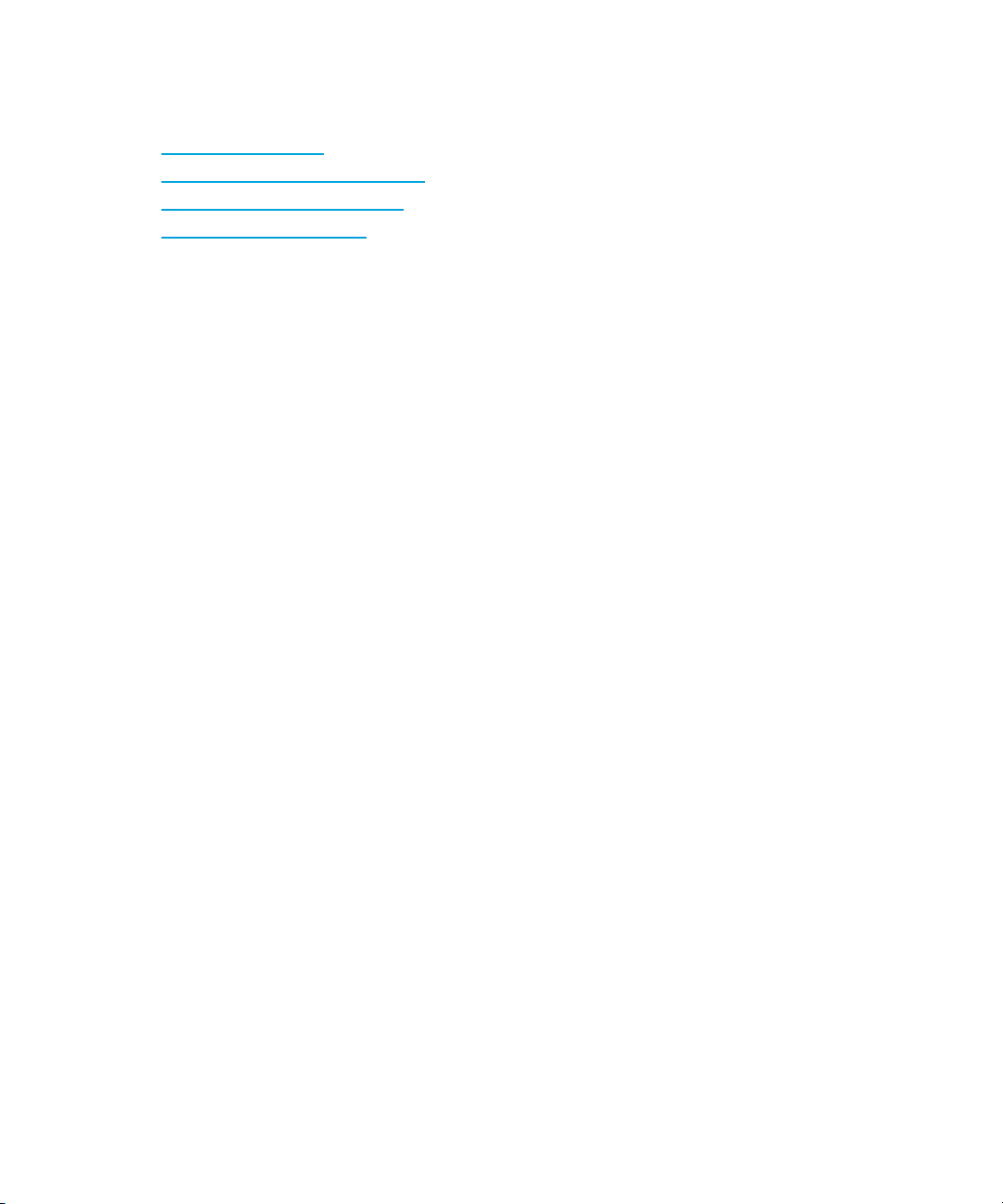
Helpful web sites
For third-party product information, see the following HP web sites:
• http://www.hp.com
• http://www.hp.com/go/storage
• http://www.hp.com/support/
• http://www.docs.hp.com
20
Page 23
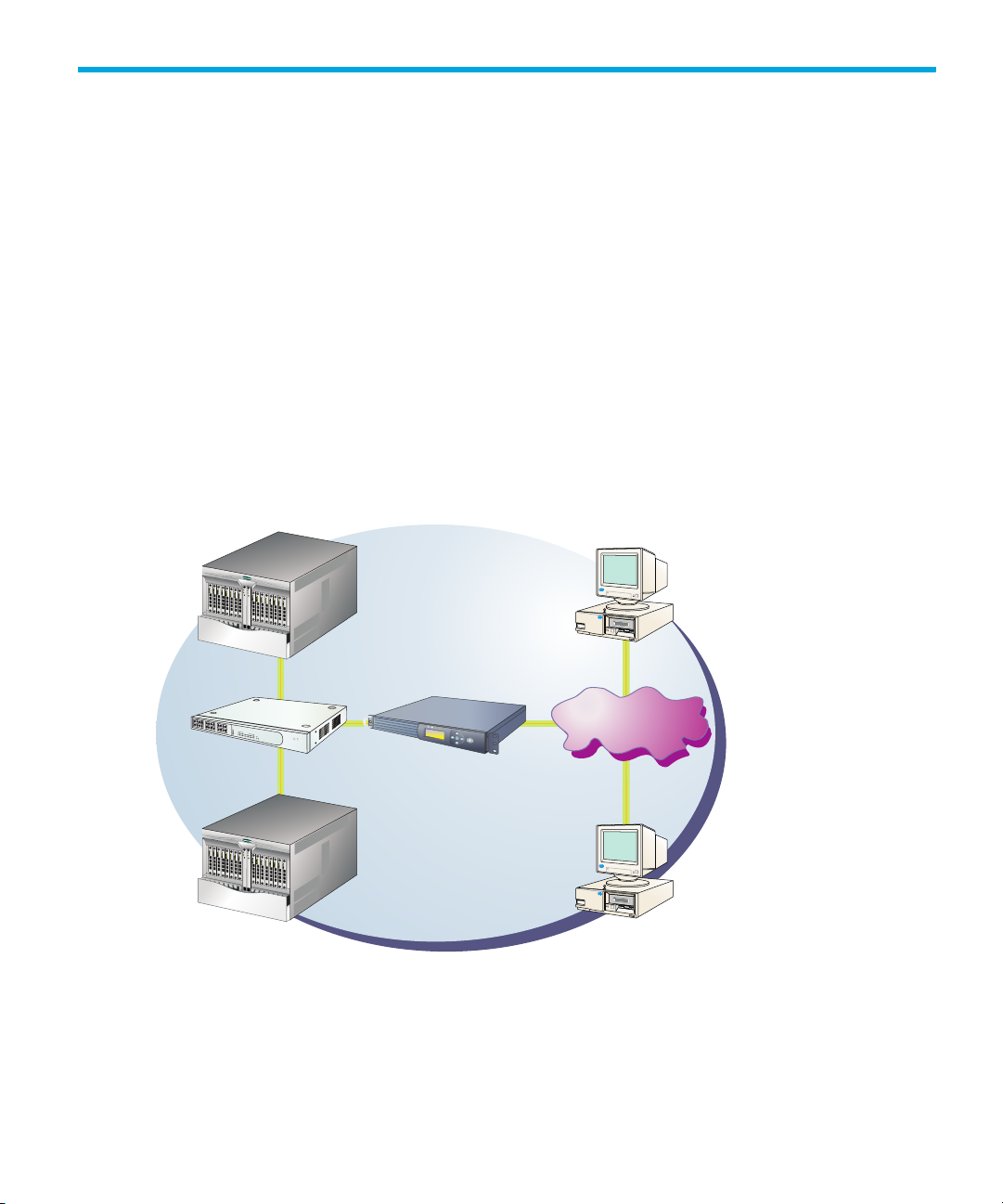
1HAFM overview
23
HAFM is a graphical user interface (GUI) that enables you to manage users and products, monitor
products, and open Element Managers.
This chapter describes the following topics:
• HAFM components, page 21
• SAN life cycle, page 24
• Searching the online help, page 25
• System requirements, page 26
HAFM components
The HAFM application is installed on the 1U rack-mount appliance (HAFM appliance) to provide
local access to managed products. HAFM client applications can also be installed on remote user
workstations to provide remote access to the managed products through the HAFM appliance.
Figure 1 shows an example of an HAFM configuration.
1
4
5
8
9
12
13
16
17
M
ID
20
21
M
D
IX
24
PortStatus
Baseline10/100Hub
1
2
3
4
5
6
13
7
C
14
ollision
8
15
9
16
10
17
11
18
Green-100M,
12
100M
19
20
21
Yellow-10M,Flash-
22
24
10M
Activity
Power
®
3C16411
SuperStack3
3
com
®
10/100 Mbps
Ethernet Hub
Figure 1 Product management options
Director 2/64
HAFM Server
HDD
FAN
L1
L2
Director 2/64
EN
TER
Remote
Workstation
Customer Intranet
Customer Intranet
(10/100 Mbps)
Remote
Workstation
(10/100 Mbps)
HA-Fabric Manager user guide 21
Page 24
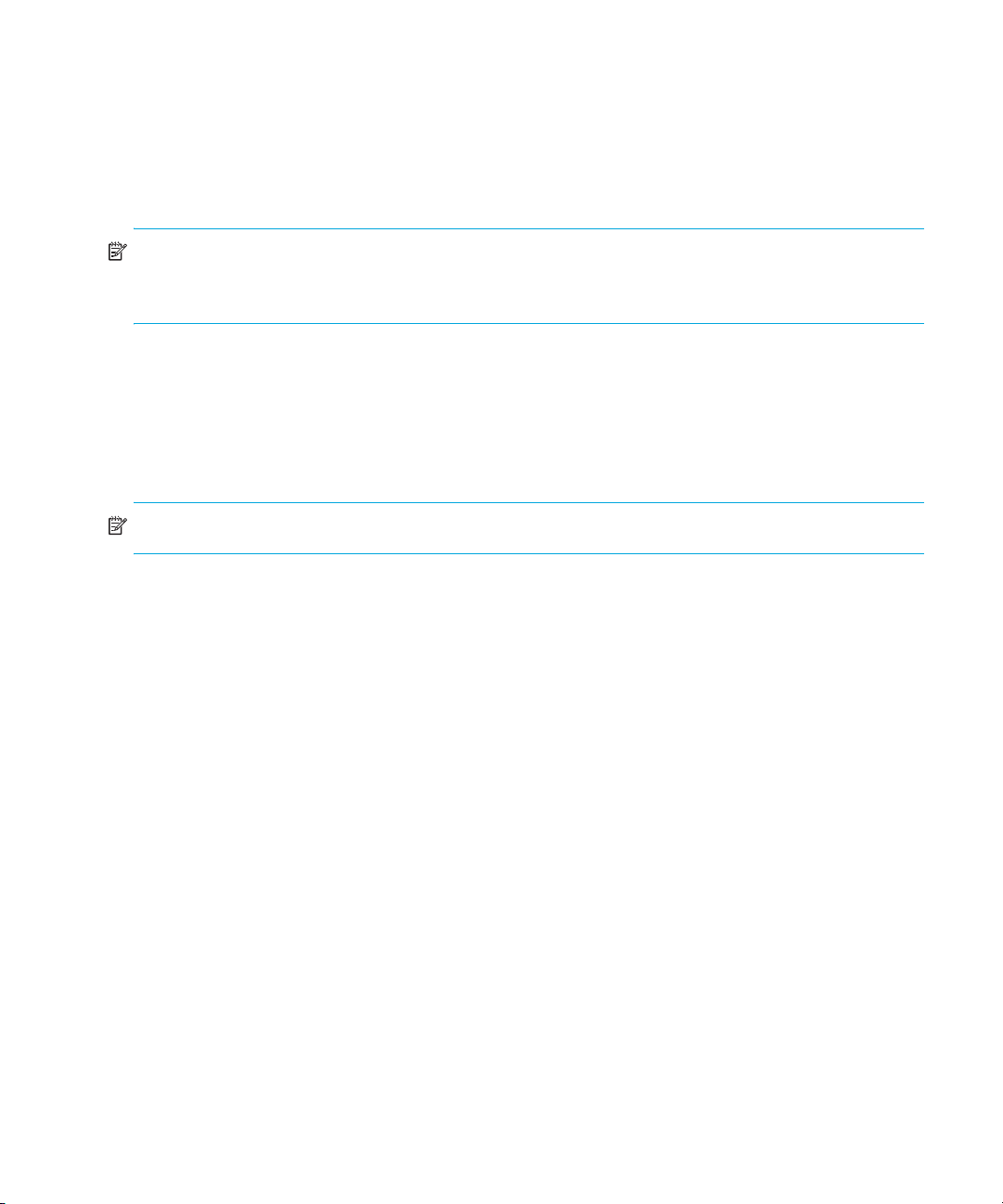
HAFM appliance
The HAFM appliance provides a central point of control for managed Fibre Channel products. The
HAFM appliance is required for installing, configuring, and managing these products.
See the HP StorageWorks HA-Fabric Manager installation guide for details about the HAFM
appliance.
NOTE: Although products can perform normal operations without an HAFM appliance, the HAFM
appliance should operate at all times to monitor product operations, report failures, log event
changes, and log configuration changes.
HAFM application
The application is composed of two parts: the appliance (which runs only on the HAFM appliance)
and the client. The server is installed on one HAFM appliance and stores storage area network
(SAN) information; it does not have a user interface. To view SAN information through a user
interface, you must log in to the server running on the appliance through a client.
NOTE: The server and clients can reside on the same machine or on separate machines.
In most configurations, the server calls the client whenever it has new data.
In some cases, a network can utilize virtual private network (VPN) or firewall technology, which can
prohibit communication between the server application running on HAFM appliances and clients. In
this situation, the application automatically detects the network configuration and runs the client in
polling mode. See ”Configuring HAFM through a firewall” on page 195.
Dual LANs on the HAFM appliance
When two LANs are connected at the HAFM appliance, Microsoft
application designate one as the public LAN, and the other as the private LAN.
• The private LAN is for communication between the HAFM appliance and the directors and edge
switches that the HAFM appliance manages.
• The public LAN is for communication between the HAFM appliance and computers seeking
remote client access to the HAFM appliance.
Either LAN connection on the HAFM appliance can be the public LAN or the private LAN. The
directors and edge switches can be managed via either LAN; however, only the public LAN
supports remote client access.
The title bar of the main window of the HAFM application shows the IP address of the public LAN.
HAFM overview22
®
Windows
®
and the HAFM
Page 25
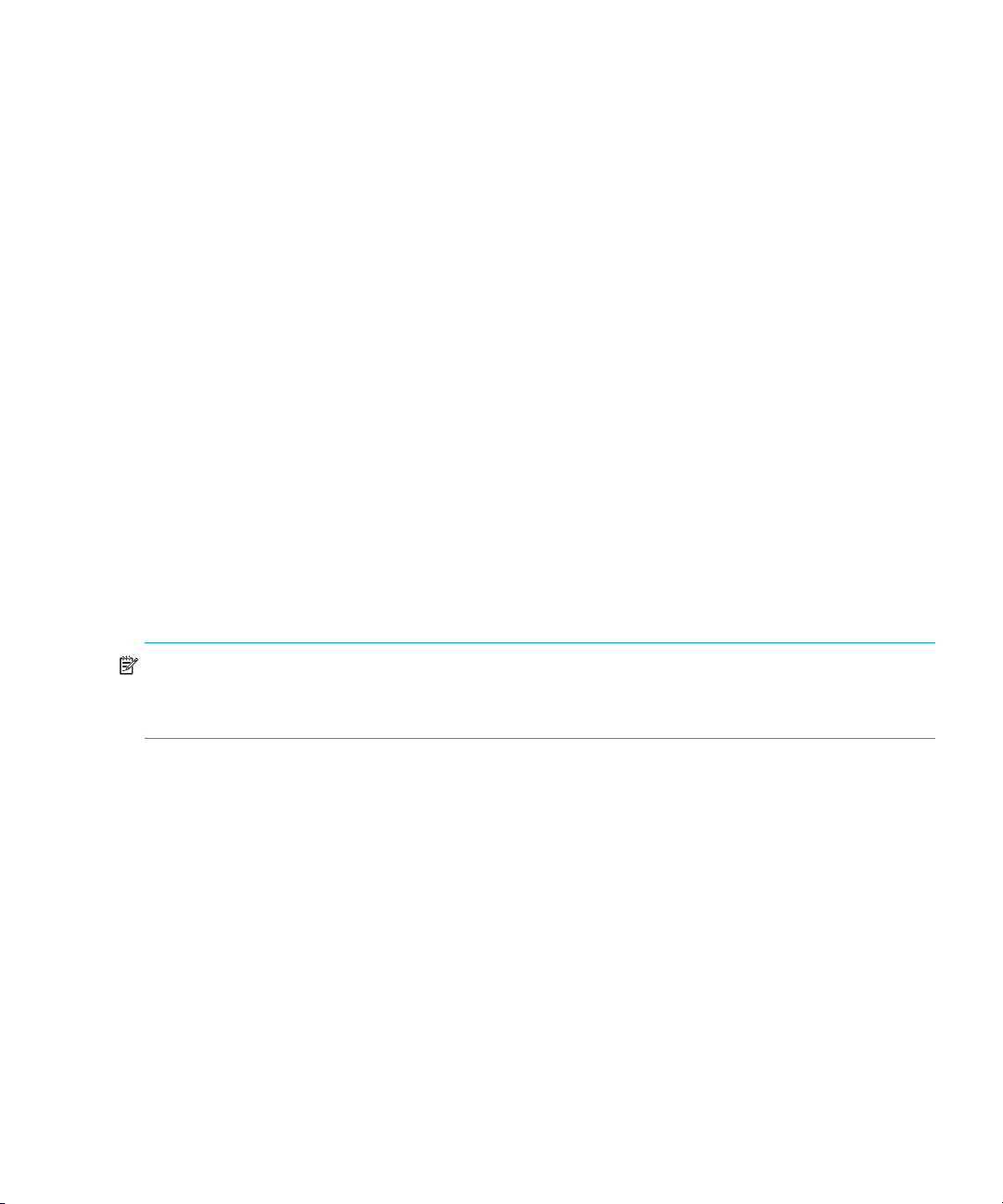
Public and private LAN designations
In a dual LAN configuration, both LANs must be connected when the HAFM appliance boots. If
only one is connected, the HAFM appliance interprets this as a single LAN configuration, and the
connected LAN is designated as the public LAN.
The HAFM application designates the public LAN as the first LAN detected whose IP address is not
the reserved private subnet 10.x.x.x. Thus, if neither IP address is 10.x.x.x, the first LAN detected by
the HAFM application is designated as the public LAN. This order of detection is influenced by
Microsoft Windows and not guaranteed.
There are a two ways to ensure the pubic and private designations of the LANs:
• Assign the private LAN IP address, 10.x.x.x, to the LAN you want designated as the private
LAN. You must also have the public LAN connection active when the HAFM appliance is
booting up.
• Configure a specified Ethernet interface on the HAFM appliance to be the public LAN by
manually editing a file on the HAFM appliance to explicitly specify which IP address the HAFM
application should use as the public LAN.
Perform the following to configure an Ethernet interface:
•Open the config.properties file in directory C:\Program Files\HAFM\, and add
the following line:
ServerRmiIpAddress=x.x.x.x
where x.x.x.x is the IP address assigned to the Ethernet LAN adapter which is to be used
as the public LAN. This entry is case sensitive and must be made exactly as shown. After this
line has been added, reboot the HAFM appliance.
NOTE: Rebooting the server does not impact the Fibre Channel operations of any edge switch or
director. Only monitoring switch operations, logging events, and implementing configuration
changes are interrupted.
Remote access to the public LAN
If the public LAN IP address of the HAFM appliance is changed, you must edit the
config.properties file to reflect the new IP address.
Remote workstations are not supported on the secondary adapter, and must always connect to the
public adapter.
For details on configuring remote workstations, see ”Configuring remote workstations” on
page 257.
Out-of-band access
Besides the HAFM application and Element Managers on the HAFM appliance, out-of-band
(non-Fibre Channel) management access to HP directors and switches is provided through the
following:
HA-Fabric Manager user guide 23
Page 26

• A Simple Network Management Protocol (SNMP) agent implemented through the HAFM
application. Administrators on SNMP management workstations can access product
management information using any standard network management tool. Administrators can
assign IP addresses and corresponding community names for up to 12 SNMP workstations
functioning as SNMP trap message recipients.
• The Internet, using the HAFM Basic interface installed on the director or switch. This interface
supports configuration, statistics monitoring, and basic operation of the product, but does not
offer all the capabilities of the corresponding Element Manager in HAFM. Administrators launch
the web server interface from a remote PC by entering the product’s IP address as the Internet
URL, and then entering a user name and password at a login window. The PC browser then
becomes a management console.
• A PC-based Telnet session using the command line interface (CLI). Any platform that supports
Telnet client software can be used.
SAN life cycle
The HAFM application enables you to proceed through the four stages of the managed life cycle of
the SAN with confidence. Table 2 describes the different stages in the life cycle.
At any point, a discovered SAN can be used as a starting point to plan a new SAN, completing the
life cycle.
Figure 2 SAN life cycle
HAFM overview24
Page 27
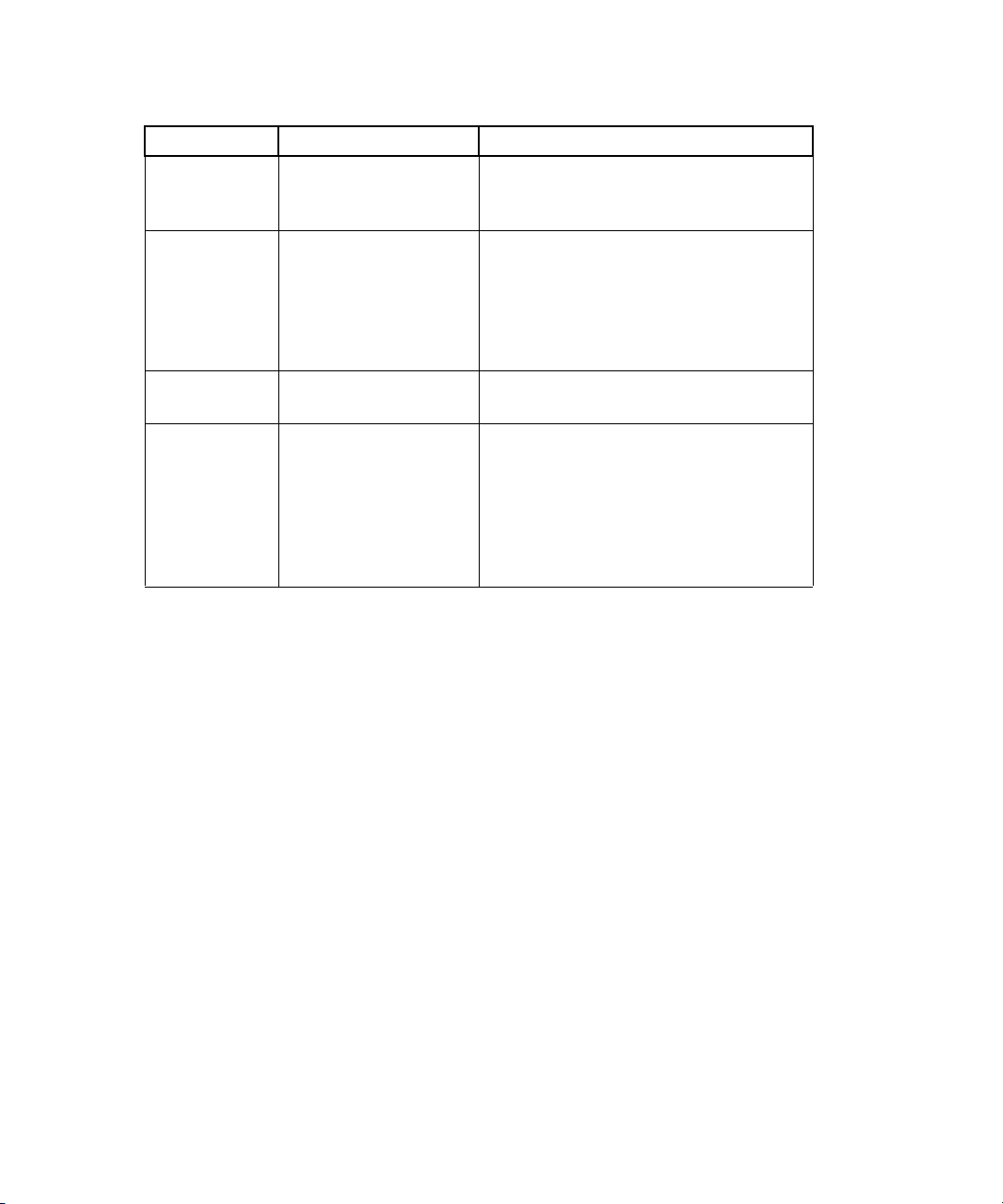
Table 2 Stages of a SAN life cycle
Stage Task Description
1 Plan the SAN The administrator uses paper and pen
2 Discover the SAN The HAFM application establishes
3 Configure the SAN The administrator configures SAN
4 Monitor the SAN The self-monitoring, event-logging, and
Searching the online help
or a software application to plan the
SAN.
contact with many SAN devices,
gathers embedded information, and
presents a visual map of devices and
their connections as a
Physical/Topology map.
devices and fabrics.
event notification application generates
events and messages about product
and property status. The user interface
features an animated display of the
data flow and error rates over the
entire topology.
To find help topics that contain a particular word or phrase:
1. On the Help window, click the tab with the magnifying-glass icon.
2. In the Find box, enter the word or phrase for which you want to search.
3. Press Enter.
If any matches are found, a list of topics is displayed in the panel. The number of times the word or
phrase occurs in the topic is displayed next to the name.
4. Click the name to display that topic.
HA-Fabric Manager user guide 25
Page 28
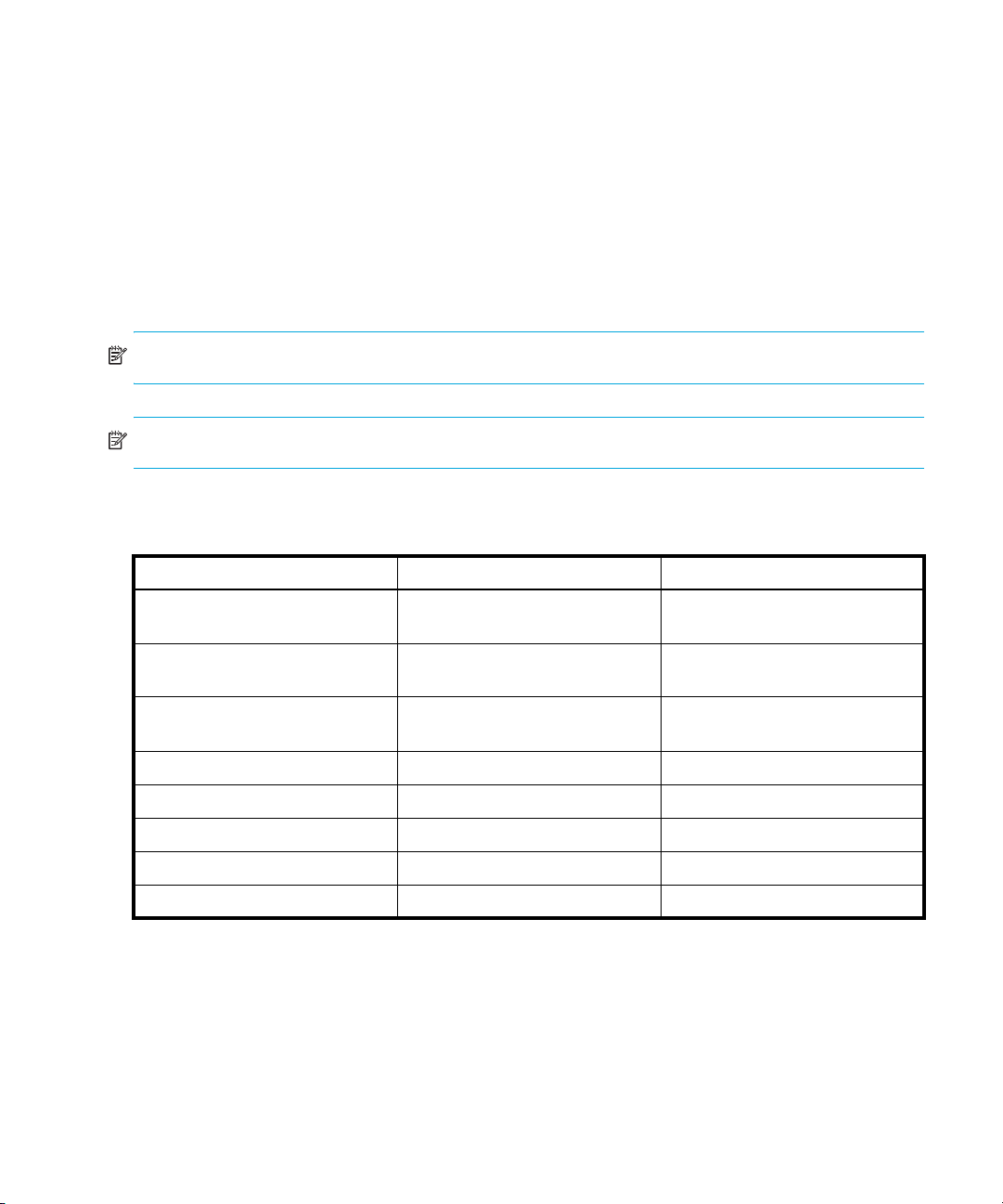
System requirements
This section describes client and server system requirements for HAFM.
HAFM appliance system requirements
The server running the HAFM application must meet the following requirements for Windows or
Solaris platforms. When setting up your HAFM appliance:
• Use the recommended configuration.
• To set up Call Home, follow the steps in ”Configuring Call Home for remote dial-in” on page 62.
• To backup, follow the steps in ”Customer-supplied server backup” on page 58.
NOTE: A maximum of eight clients are allowed per HAFM appliance.
NOTE: The HAFM appliance supports up to 48 HP directors or switches (managed products).
Table 3 Windows system hardware requirements for HAFM
Minimum Recommended
Processor 2.0 GHz Intel® Pentium® 4
Processor
Hardware 24/8X CD-RW/DVD Combo,
Data Only
®
Operating system Windows 2000
Memory 1 GB 2 GB, DDR400 SDRAM Memory
Graphics card 16 MB 32 MB, VGA capable
Hard drive 40 GB 40 GB ATA-100 IDE (7200 rpm)
Modem 56K, v.92 data/fax modem, PCI 56K, v.92 data/fax modem, PCI
Ethernet NIC 10/100 Mbps Ethernet LAN card 10/100 Mbps Ethernet LAN card
, service pack 4 Windows 2003 Server Standard
3.0 GHz, 1 MB/800 MHz FSB
Intel Pentium 4 Processor
48/32X CD-RW/DVD Combo,
Data Only
Edition
HAFM overview26
Page 29
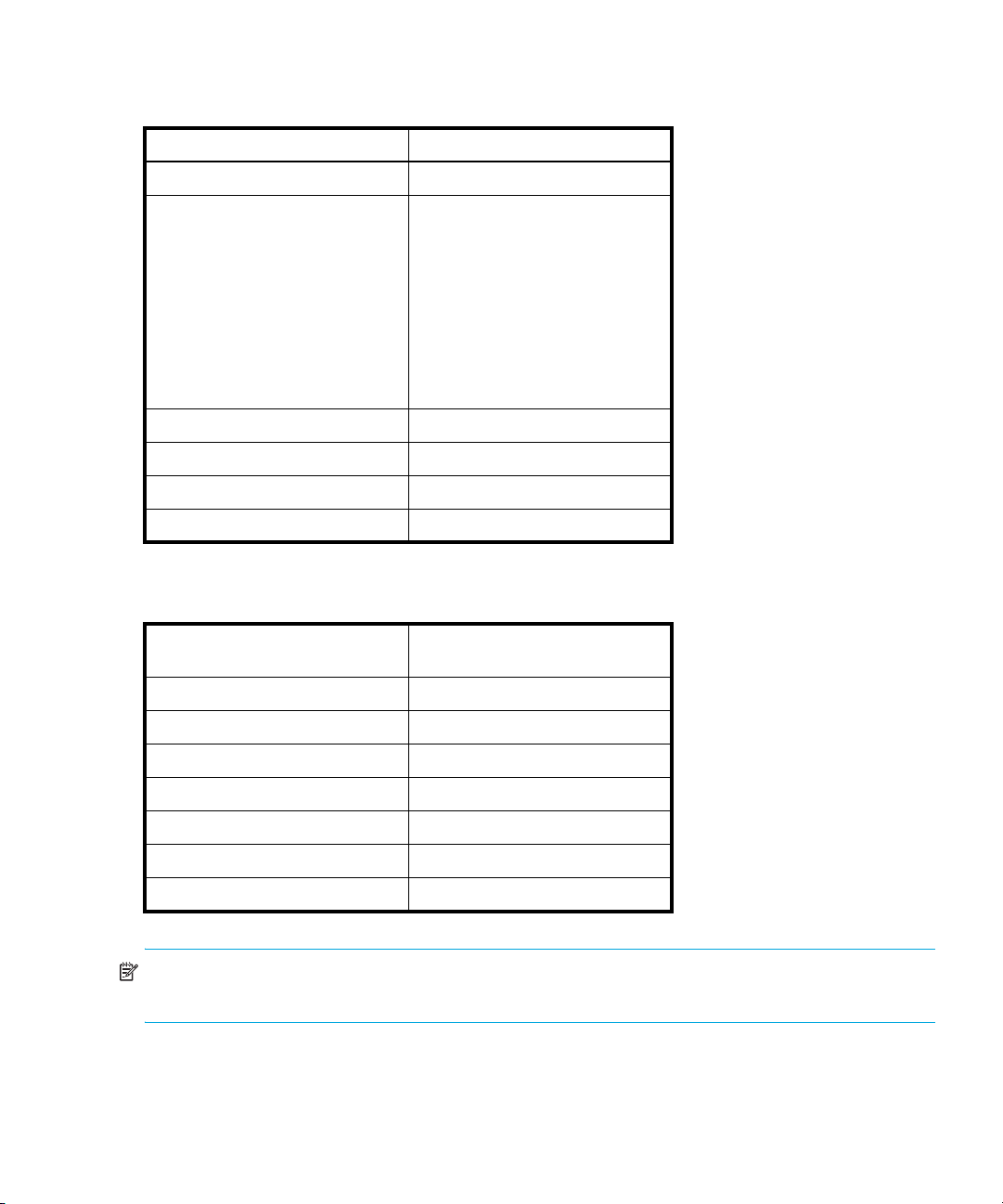
Table 4 Windows system requirements for HAFM
Processor 1 GHz Intel Pentium III or greater
Hardware CD-RW
Operating system Windows 2000 Professional,
service pack 4
Windows 2003
Windows XP®, service pack 1
Windows 2000 Server, service
pack 4
Windows 2000 Advanced Server,
service pack 4
Memory 1 GB RAM (minimum)
Disk space 650 MB disk space
Video requirements 8 MB video RAM
Resolution 256 colors
®
Table 5 Solaris system requirements for HAFM
Processor 400 MHz Solaris UltraSparc II or
greater
Hardware CD-ROM
Operating system Solaris 7, Solaris 8, or Solaris 9
Memory 512 MB RAM (minimum)
Disk space 650 MB disk space
Video requirements 8 MB video RAM
Resolution 256 colors
Network interface adapter Supporting TCP/IP
NOTE: HAFM for Solaris (HAFM Lite) includes all of the features of HAFM except for the Call
Home and Backup features.
HA-Fabric Manager user guide 27
Page 30
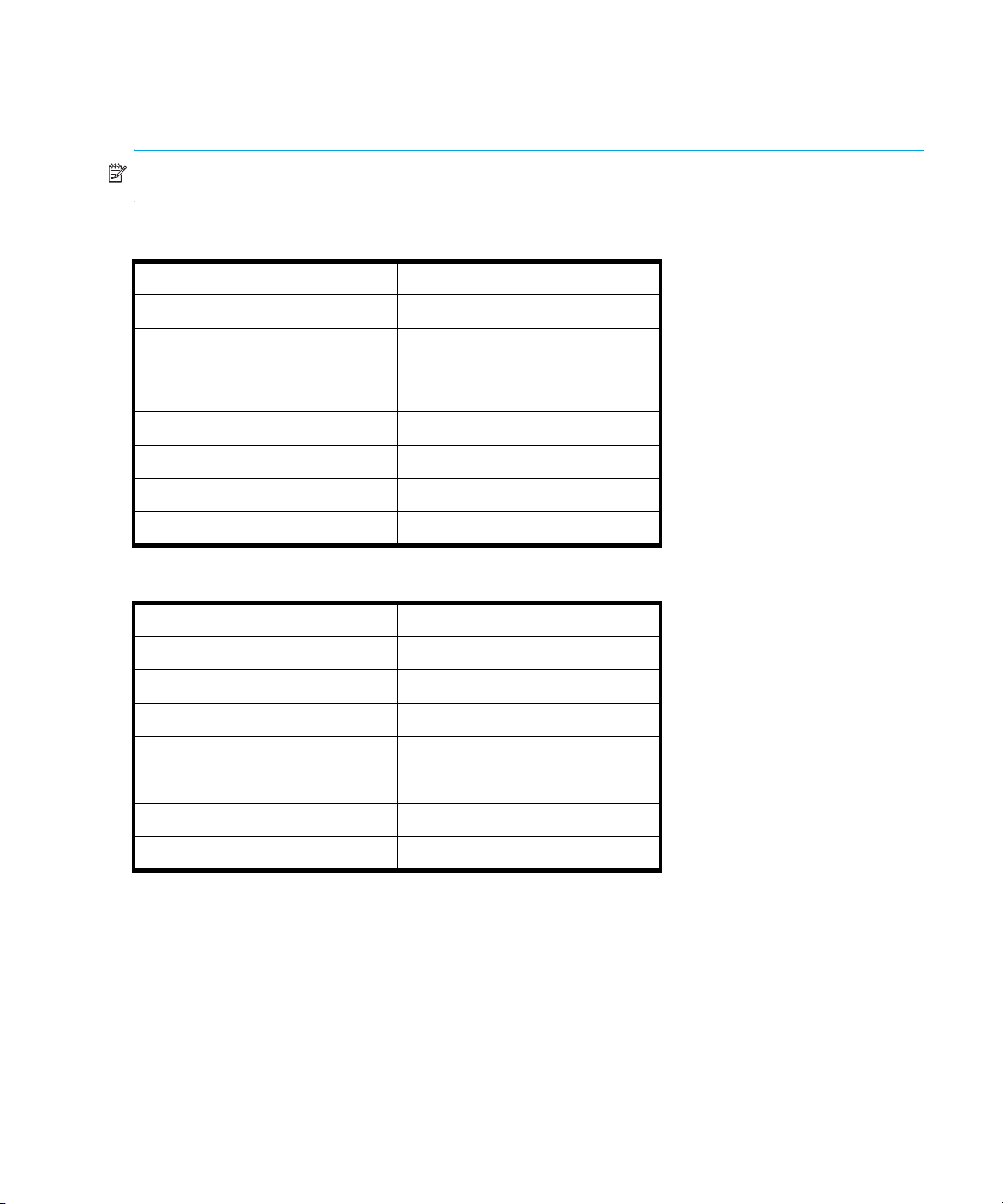
HAFM client system requirements
The client system running HAFM must meet the following requirements:
NOTE: A maximum of eight clients is allowed per HAFM appliance.
Table 6 Windows system requirements
Processor 1 GHz Intel Pentium III or greater
Hardware CD-ROM
Operating system Windows 2000 Professional with
service pack 3 or greater
Windows 2003
Memory 1 GB RAM (minimum)
Disk space 350 MB disk space
Video requirements 8 MB video RAM
Resolution 256 colors
Table 7 Solaris system requirements
Models Ultra 10 or greater
Processor UltraSparcIIi or greater
Hardware CD-ROM
Operating system Solaris 8 or 9
Memory 512 MB RAM (minimum)
Disk space 350 MB disk space
Video requirements 8 MB video RAM
Resolution 256 colors
HAFM overview28
Page 31

Table 8 Linux system requirements
Processor 1 GHz Intel Pentium III and greater
Hardware CD-ROM
Operating system Red Hat Enterprise Linux® ES 3.0
Red Hat 9.0 kernel v.2.4.20-8
Red Hat 8.0 kernel v.2.4.18-14
Memory 512 MB RAM (minimum)
Disk space 350 MB disk space
Video requirements 8 MB video RAM
Resolution 256 colors
Table 9 HP-UX system requirements
Models 9000/785/B2000
Processor 400 MHz PA-RISC
Hardware CD-ROM
Operating system HP-UX version 11.0
Memory 512 MB RAM (minimum)
Disk space 350 MB disk space
Video requirements HP VISUALIZE-FXE color,
1280x1024 48 planes
Resolution 256 colors
Table 10 AIX system requirements
Model RS/6000 44P Model 170
Processor 333 MHz Power3-II
Hardware CD-ROM
Operating system AIX 5.1
Memory 512 MB RAM (minimum)
Disk space 350 MB disk space
Video requirements 8 MB video RAM
Resolution 256 colors
HA-Fabric Manager user guide 29
Page 32

HAFM overview30
Page 33

2 Using the HAFM application
This chapter provides instructions for using the HAFM application. The following topics are
described:
• Managing the appliance, page 31
• Viewing the HAFM main window, page 33
• Accessing the HAFM application, page 36
• Monitoring the HAFM application, page 40
• Using the Group Manager, page 43
• Configuring nicknames, page 48
• Exporting and importing data, page 51
• Backing up and restoring data, page 56
• Accessing to Eclipse management applications, page 60
Managing the appliance
This section describes how to add, remove, log in to, and log out of the HAFM appliance.
Logging in to HAFM
You must log in to a appliance to monitor a SAN.
NOTE: You must have a login and password account on the HAFM appliance in order to log in.
1. The HAFM Log In dialog box is displayed automatically when you open HAFM (Figure 3).
Figure 3 HAFM Log In dialog box
The HAFM appliance address is displayed in the Network Address box.
2. You can specify a new address by typing it in the box, or selecting one from the list.
NOTE: Localhost is the default. HAFM determines the local IP address and uses it to log in.
HA-Fabric Manager user guide 31
Page 34

3. The HAFM appliance name is displayed in the Server Name box.
4. Enter your user ID and password.
5. Select whether you want the application to remember your password the next time you log in.
6. Click Login.
Logging out of HAFM
To log in to a different HAFM appliance, you must first log out of the current appliance.
1. Select SAN > Log Out.
The HAFM Log In dialog box is displayed (Figure 3 on page 31).
You are logged out of the appliance and the HAFM Log In dialog box is displayed (Figure 3).
Adding an appliance
1. Select SAN > Log Out.
The HAFM Log In dialog box is displayed (Figure 3 on page 31).
2. To add a new appliance, enter the appliance network address in the Network Address box.
TIP: If the appliance and client are on the same machine, you can type localhost in the Network
Address box.
NOTE: You must have an established login and password account on the new appliance.
The appliance name is displayed in the Server Name box.
3. Enter your user ID and password.
4. Specify whether you want the application to remember your password the next time you log in.
5. Click Login.
The application logs in to the appliance located at the specified network address.
Removing an appliance
You can remove appliances from the list in the Log In dialog box.
1. If you are logged in to an appliance, select SAN > Log Out. If you do not have the application
open, start the application.
The HAFM Log In dialog box is displayed (Figure 3 on page 31).
2. Select the appliance you want to remove from the Network Address list.
The selected appliance IP address is displayed in the Network Address box.
IMPORTANT: The appliance will be deleted without confirmation.
Using the HAFM application32
Page 35

3. Click Delete.
4. Click OK.
Viewing the HAFM main window
Figure 4 shows the View All display of the HAFM main window. You can customize your window
view to show only the information that you need (see ”Creating a customized view” on page 83).
NOTE: Some panels can be hidden by default. To view all panels, select View > All Panels or press
F12.
1
3
456
2
7
1 Menu bar
2 Toolbar
3 View tab
4 Product List
5 Physical/Topology map
Figure 4 View All - HAFM window
HAFM main window panels
This section describes each panel of the HAFM main window.
8
9
10
6 Toolbox
7 Master log
8 Connection utilization legend
9 Minimap
10 Status bar
HA-Fabric Manager user guide 33
Page 36

Menu bar
The menu bar (Figure 4 1) consists of pull-down menus that allow you to view information, and
configure and manage the application.
Toolbar
The toolbar (Figure 4 2) provides buttons to perform various functions. Place your cursor on a
toolbar button for information about the button function.
NOTE: Depending on your configuration, the buttons on your toolbar can differ from the example.
View tab
The View tab (Figure 4 3) displays the Master Log, Physical Map (topology), and Product List.
Change the default size of the display by placing the cursor on the divider until a double arrow is
displayed. Click and drag the adjoining divider to resize the window. You can also show or hide an
area by clicking the left or right arrow on the divider.
Product List
The Product List (Figure 4 4) shows an inventory of all discovered devices and ports. The Product List
is a quick way to look up product and port information, including serial numbers and IP addresses.
To display the Product List, select Product List from the View menu, or press F9. You can edit
information in the Product List by double-clicking in a box marked with a green triangle. You can
sort the Product List by clicking a column heading. See
for information about customizing the information displayed in the Product List.
”Customizing the Product List” on page 86
Physical/Topology map
The Physical/Topology map (Figure 4 5) shows devices and their connections and ports. A
topology is a logical and/or physical arrangement of devices on a network. See
customized view” on page 83
Physical/Topology map.
Toolbox
The toolbox (Figure 4 6) allows you to vary the window display, and generate Physical Map
reports. Place your cursor on a toolbox icon for information about its function.
Master log
The Master log (Figure 4 7) lists the events that occurred on the SAN. The default locations for the
log files are:
• Install_Home\Server\Universe_Home\Test Universe
\_Working\EventStorageProvider\event.log
• Install_Home\Server\Local_Root\EventStorageProvider\event.log
Using the HAFM application34
”Creating a
for information about customizing the information displayed in the
Page 37
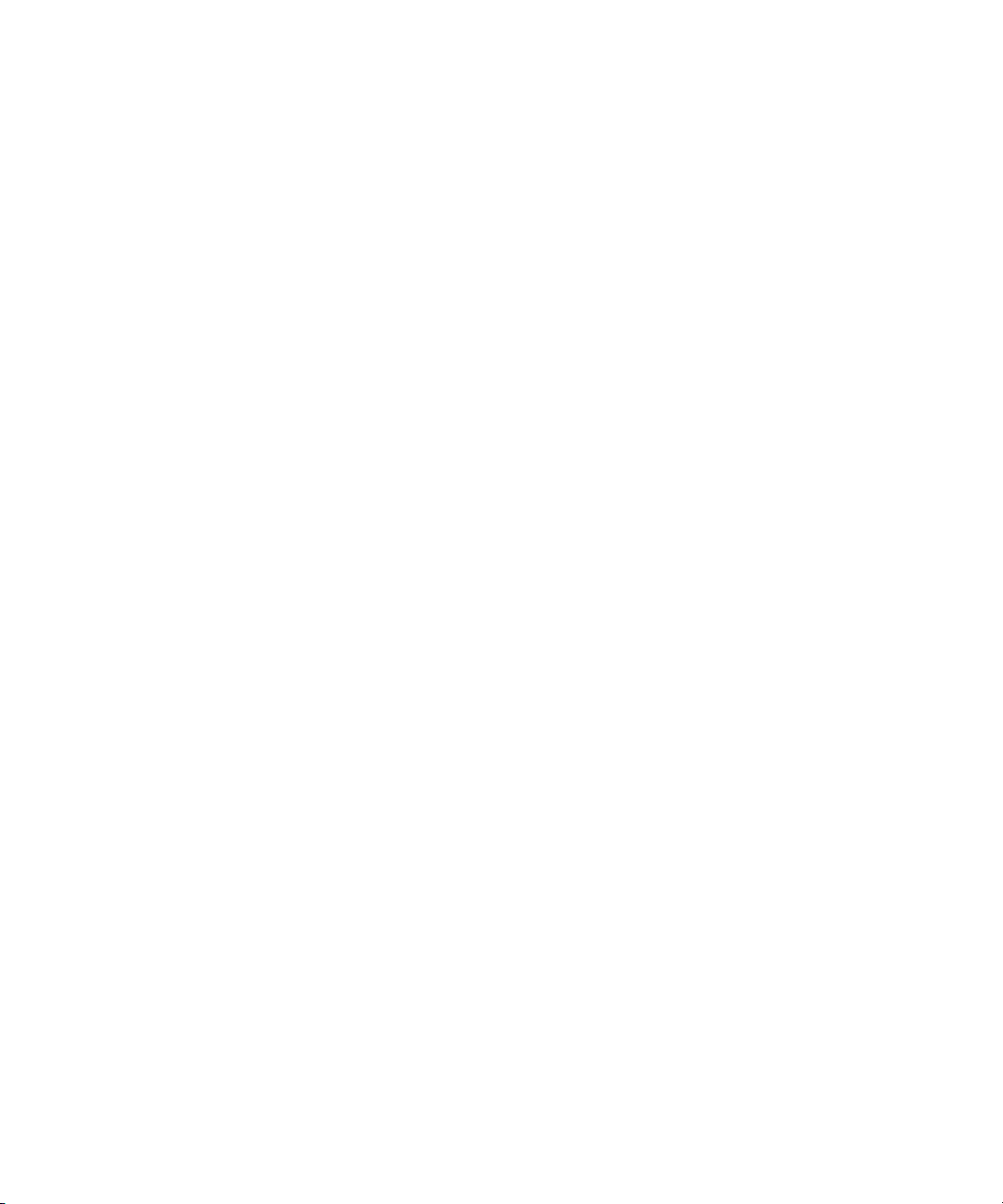
Connection utilization legend
The connection utilization legend (Figure 4 8) shows the percentage of utilization on the trunks on
the Physical Map. The color and length of the lines indicate the bandwidth utilization.
Minimap
The Minimap (Figure 4 9) provides a high-level view of the entire SAN. You can use it to navigate to
more detailed map views. This feature is especially useful if you have a large SAN. To quickly jump
to a specific place on the Physical Map, click the corresponding area on the Minimap.
Anchoring or floating the Minimap
You can anchor or float the Minimap to customize your main window.
Floating the Minimap
To float the Minimap and view it in a separate window, click Detach in the upper right-hand corner
of the Minimap.
Anchoring the Minimap
To return the Minimap to its original location on the main window, do one of the following:
• Click Attach in the upper right-hand corner of the Minimap.
• Click Close in the upper right-hand corner of the Minimap.
• Click the logo in the upper left-hand corner of the Minimap and click Close (Alt - F4).
Resizing the Minimap
On an anchored Minimap, place the cursor on the left border of the Minimap until a double-pointed
arrow is displayed. Click and drag the adjoining divider.
On a floating Minimap, place the cursor on a border of the Minimap until a double-pointed arrow
is displayed. Click and drag to change the window size.
Status bar
The status bar (Figure 4 10) provides status information about the SAN and the application. Place
your cursor on a status bar icon for information about the status displayed. The icons are:
• Server Status—Displays local appliance status.
• Connection Status—Displays the appliance-client connection status.
• Product Status—Displays the most degraded status of all devices in the SAN. For example, if all
• Fabric Status—Displays the state of the fabric that is least operational, based on ISL status. The
devices are operational except one (which is degraded), the Product Status is displayed as
degraded. Click this button to open the Product State Log. See ”Determining the operational
status” on page 80 for more information.
possible states are:
•Operational
• Unknown
• Degraded
•Failed
HA-Fabric Manager user guide 35
Page 38
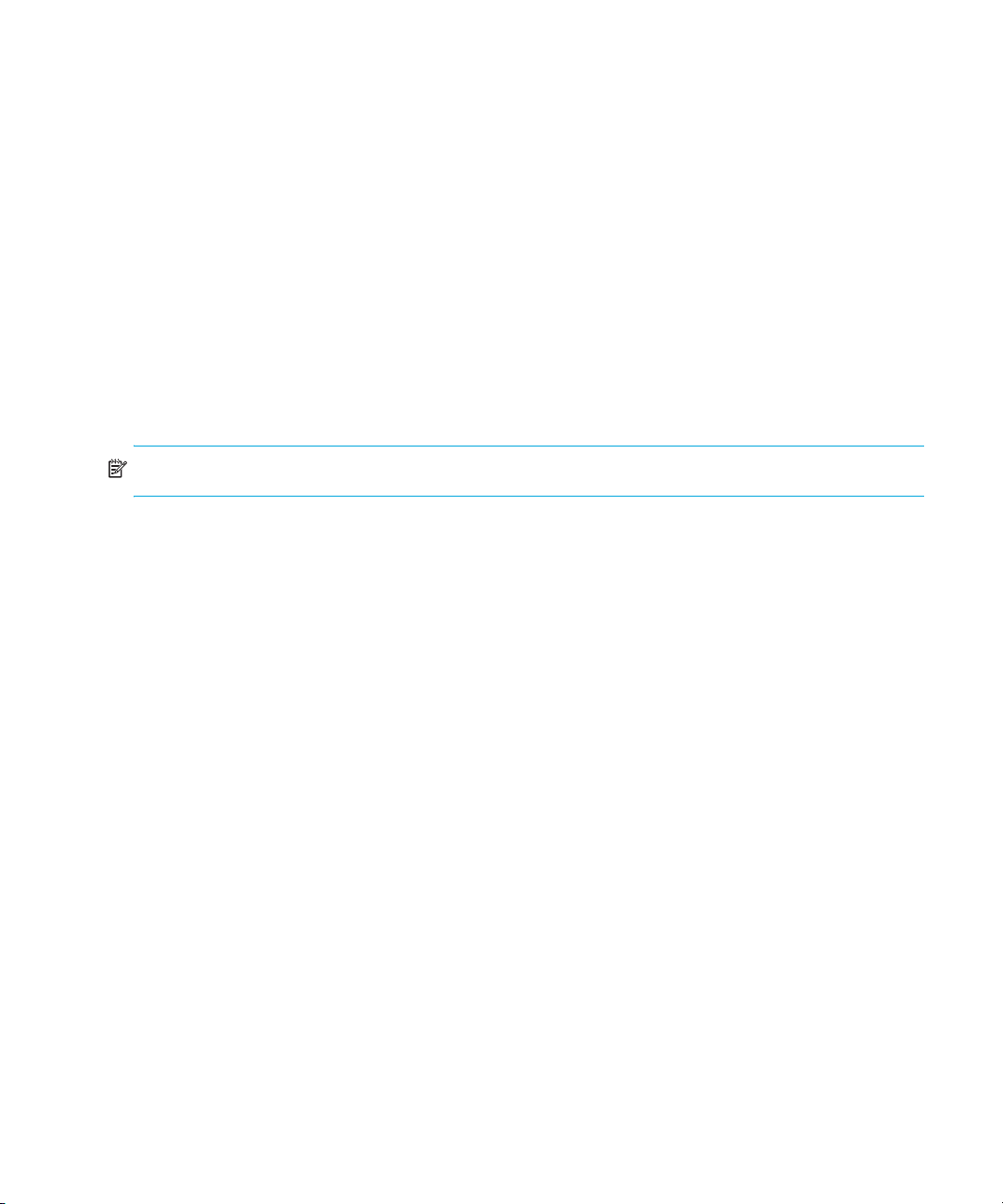
Select a product or fabric from the Physical Map or Product List and click this button to open the
related Fabric Log (only available for persisted fabrics). See ”Monitoring events” on page 101
for more information.
• Attention Indicator—Displays when at least one HP product in the SAN has an attention
indicator. Click the icon to open the Service Request dialog box, which lists all HP switches and
directors that need attention.
• Call-Home Status—Displays the Call Home status if the Call-Home service has been enabled. If
Call-Home has been enabled on all managed HP switches and on the management application,
the icon is displayed as enabled. If Call-Home is disabled on any one of the HP switches or on
the management application, the icon is displayed as disabled. Click the icon to open the Call
Home Settings Summary dialog box, which indicates whether the Call-Home feature is enabled
on HAFM and on each managed HP switch or director.
• Server Name—Displays the name of the appliance to which you are connected.
• Client Count—Displays the number of clients.
• User’s Access Level—Displays the user ID of the logged-in user.
NOTE: Depending on your configuration, the icons on your status bar can differ from the example.
Selecting a customized view of the main window
See ”Creating a customized view” on page 83 to specify which information you want to display on
the main window. To select a customized view, click the View tab and then select the view name
from the menu.
Accessing the HAFM application
You can access the HAFM application in one of two ways:
• Log in from a local, browser-capable PC connected through an Ethernet LAN segment.
• Log in remotely with an HAFM client application.
Accessing the HAFM application locally
You can log in to the HAFM application located on the HAFM appliance from a PC connected
through an Ethernet LAN segment:
1. Launch the browser application (Netscape Navigator
2. Enter the URL in the following format:
http://xxx.xxx.xxx.xxx:5800
xxx.xxx.xxx.xxx is the default IP address or the IP address configured for the appliance
during installation.
Using the HAFM application36
or Internet Explorer) from the PC.
Page 39

The VNC Authentication window is displayed (Figure 5).
Figure 5 VNC Authentication window
3. Enter the password and click OK.
The Welcome to Windows dialog box is displayed (Figure 6).
NOTE: The default VNC viewer password is password.
Figure 6 Welcome to Windows dialog box
4. Click Send Ctrl-Alt-Del at the top of the window to log on to the HAFM appliance desktop.
The Log On to Windows dialog box is displayed (Figure 7).
NOTE: Do not press Ctrl-Alt-Delete on your keyboard. This logs you on to the PC instead of the
HAFM appliance.
HA-Fabric Manager user guide 37
Page 40

Figure 7 Log On to Windows dialog box
5. Enter the Windows 2000 user name and password and click OK.
You are logged in to the PC and the desktop is displayed.
NOTE: The default Windows 2000 user name is Administrator and the default password is
password. The user name and password are case sensitive.
6. If the HAFM 8.8 Log In dialog box is not displayed, double-click the HAFM 8.8 icon on the
desktop.
The HAFM 8.8 Log In dialog box is displayed (Figure 3 on page 31).
The default address that is displayed in the Network Address box is the address of the last
appliance accessed. Click the Network Address list to view the network addresses of all HAFM
appliances that were accessed from the computer you are logged in to.
7. Enter the HAFM appliance IP address in the Network Address box.
• If you want to connect to an HAFM appliance on the list, select the IP address.
• If you are logging in to the local HAFM appliance, the network address is localhost.
• If you want to connect to an HAFM appliance that is not listed, enter the IP address.
8. Enter your user name and password in the User ID and Password boxes, respectively.
NOTE: If user names have not been established, use the default user name Administrator and
password password. HP recommends that you change the default password as soon as possible.
To add or modify user names, passwords, and user rights, see ”Managing users” on page 63.
9. If you want your computer to save the login information, select Save Password.
10.Click Login.
The HAFM window is displayed (Figure 8 on page 39).
Using the HAFM application38
Page 41

The network address you entered remains in the Network Address list for future logins. If you fail to
connect to the appliance, the HAFM window is not displayed and the network address does not
remain in the list.
Figure 8 HAFM window
Accessing the HAFM application remotely
Users at remote PCs can access the HAFM application and Element Managers loaded on the
appliance if the following criteria are met:
• The remote workstation meets minimum hardware and software requirements (see ”Configuring
remote workstations” on page 257).
• The HAFM client application is running. If you need to install the HAFM client application, see
”Configuring remote workstations” on page 257.
• The remote system is configured to connect with the HAFM appliance over a TCP/IP network
connection.
• No more than seven other remote users are currently logged in to the HAFM application.
Operators at remote workstations can manage and monitor all products controlled by the HAFM
appliance. Each active connection between a remote workstation and an HAFM appliance and
managed product is called a session.
To access the HAFM appliance from a remote workstation, perform the following:
HA-Fabric Manager user guide 39
Page 42
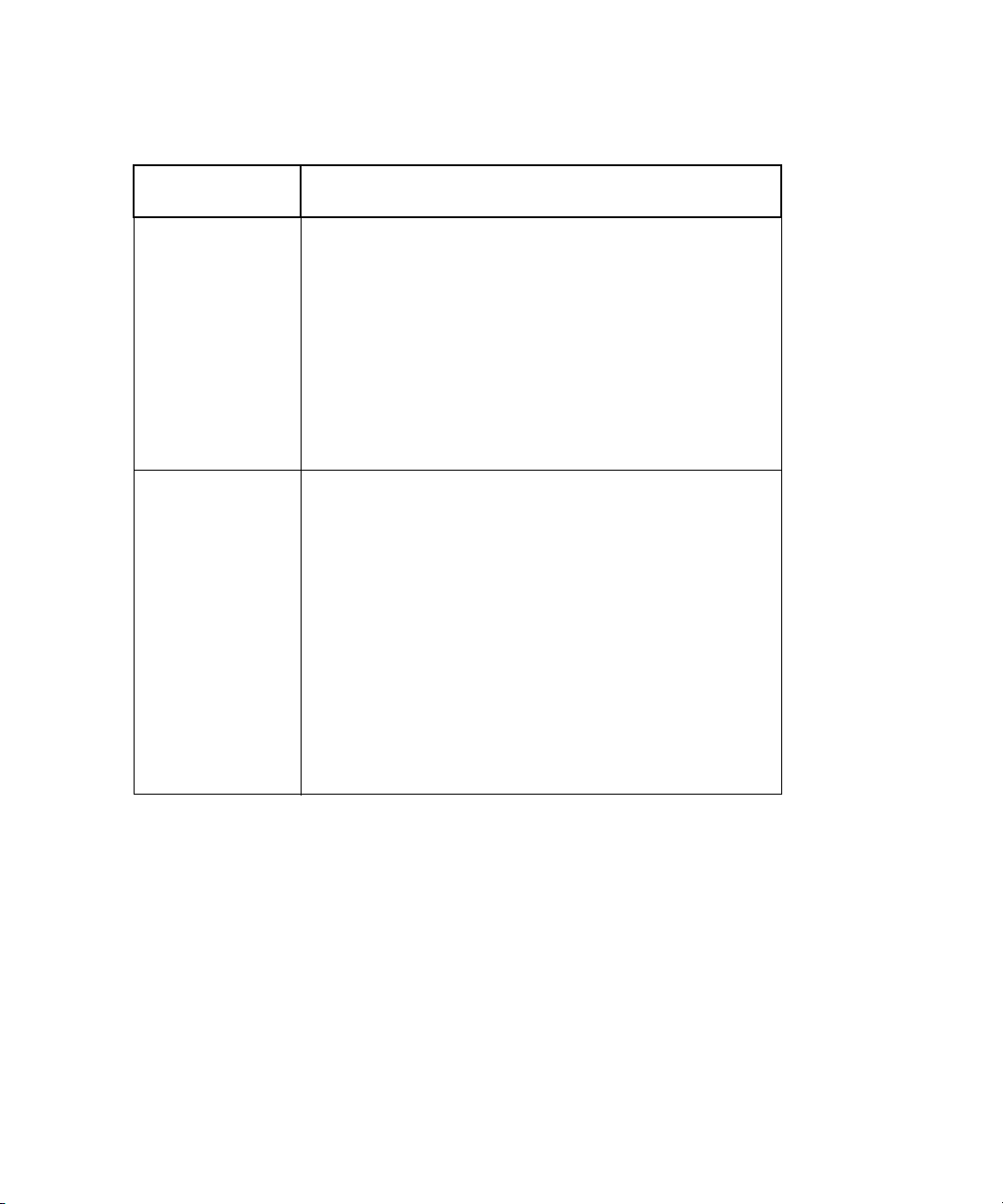
1. If the HAFM application is not running or the HAFM 8.8 Log In dialog box is not displayed on
your remote workstation, start the client application by following the appropriate procedure for
your workstation’s operating system (see Table 11):
Table 11 Starting HAFM on a remote workstation
Operating
software
Windows 2000
Windows NT
Windows XP
HP-UX
AIX
Linux
Solaris
Procedure
a. Start the HAFM client application using one of the
following options:
•Select Start > Programs > HP HAFM >
HAFM x.x.
• Double-click the HAFM x.x desktop icon.
b. Enter the network address, user ID, and password
for the HAFM appliance you want to access.
c. Click Login. The HAFM client accesses the HAFM
appliance, and the View All - HAFM window is
displayed (Figure 8).
From the directory in which you installed the HAFM
application (usually the home directory):
a. Go to the location where you installed the
application (the default is /usr).
b. Start the appliance and client: ./HAFM
c. To start the client only: ./Client
Or
Go to the bin directory in which you installed the
application (the default is /opt/):
cd /path/HAFM x.x/bin
d. Start the appliance: ./HAFM_Mgr start
e. Start the client: ./HAFM_Client
2. Click OK.
3. Follow step 7 through step 10 in ”Accessing the HAFM application locally” on page 36.
Logging out of an appliance
To log out of the appliance select SAN > Log Out.
You are logged out of the current appliance and the HAFM 8.8 Log In dialog box is displayed
(Figure 3 on page 31).
Monitoring the HAFM application
This section describes monitoring the HAFM application.
Using the HAFM application40
Page 43

Starting and stopping HAFM Services
HAFM Services is the software application that provides services to the HAFM application. HAFM
Services runs only on the HAFM appliance.
You can start or stop HAFM Services from the desktop:
1. Select Start > Programs > HP StorageWorks ha-fabric manager 8.8 > Stop Services.
Or
Select Start > Programs > HP StorageWorks ha-fabric manager 8.8 > Start Services.
Viewing user sessions
Monitoring clients is an important part of maintaining the SAN because more than one client can
access an appliance at a time. You can view user sessions to determine which clients are logged in
to the appliance.
To display the Active Sessions dialog box:
1. Select SAN > Active Sessions.
The Active Sessions dialog box is displayed (Figure 9).
Figure 9 Active Sessions dialog box
The Active Sessions dialog box shows information about the active users. If a user is logged in from
more than one location, there is a separate entry for each session.
Disconnecting users
To disconnect a user:
1. Select a user and click Disconnect User to disconnect the user from the appliance.
The appliance immediately shuts down the appliance-client connection. The status bar on the
client displays that the appliance connection was lost. All products and connections on the
Physical Map stay in the condition they were in when the session ended; they do not turn grey.
The client displays a message stating that a user disconnected the client from the appliance.
NOTE: To prevent this user from reconnecting, remove the user account. See ”Removing a user
account” on page 65 for instructions.
HA-Fabric Manager user guide 41
Page 44

Fibre Channel networks use World Wide Names (WWNs) to uniquely identify nodes and ports
within nodes. For many devices, the 64-bit WWNs are fixed, and their assignment follows
conventions established by the IEEE. For other devices, the WWNs can be set or modified by the
user. WWNs are a special concern for SAN Manager because:
• WWNs are used as the primary keys to identify network elements.
• Previous experiences have shown that an ill-formed WWN can be a malfunctioning device.
Proper operation with SAN Manager requires that WWNs be unique within the network and
well-formed (they must be 64 bits in length and the first byte cannot be zero).
Determining user groups
An administrator can determine the groups to which a user belongs:
1. Select SAN > Users.
The Server Users dialog box is displayed (Figure 26 on page 64).
2. Select a user from the Users table.
3. Click Find.
The groups to which the user belongs are highlighted in the Groups list.
4. Click OK.
Determining the discovery state
NOTE: The Product List panel can be hidden by default. To view the Product List, select View >
Product List or press F9.
You can determine the discovery status of products by looking at the status column in the Product
List. Table 12 lists the operational statuses and their equivalent discovery states.
Table 12 Discovery state equivalent
Operational status Discovery state
Unknown Offline
Operational
Degraded
Failed
Using the HAFM application42
Online
Page 45
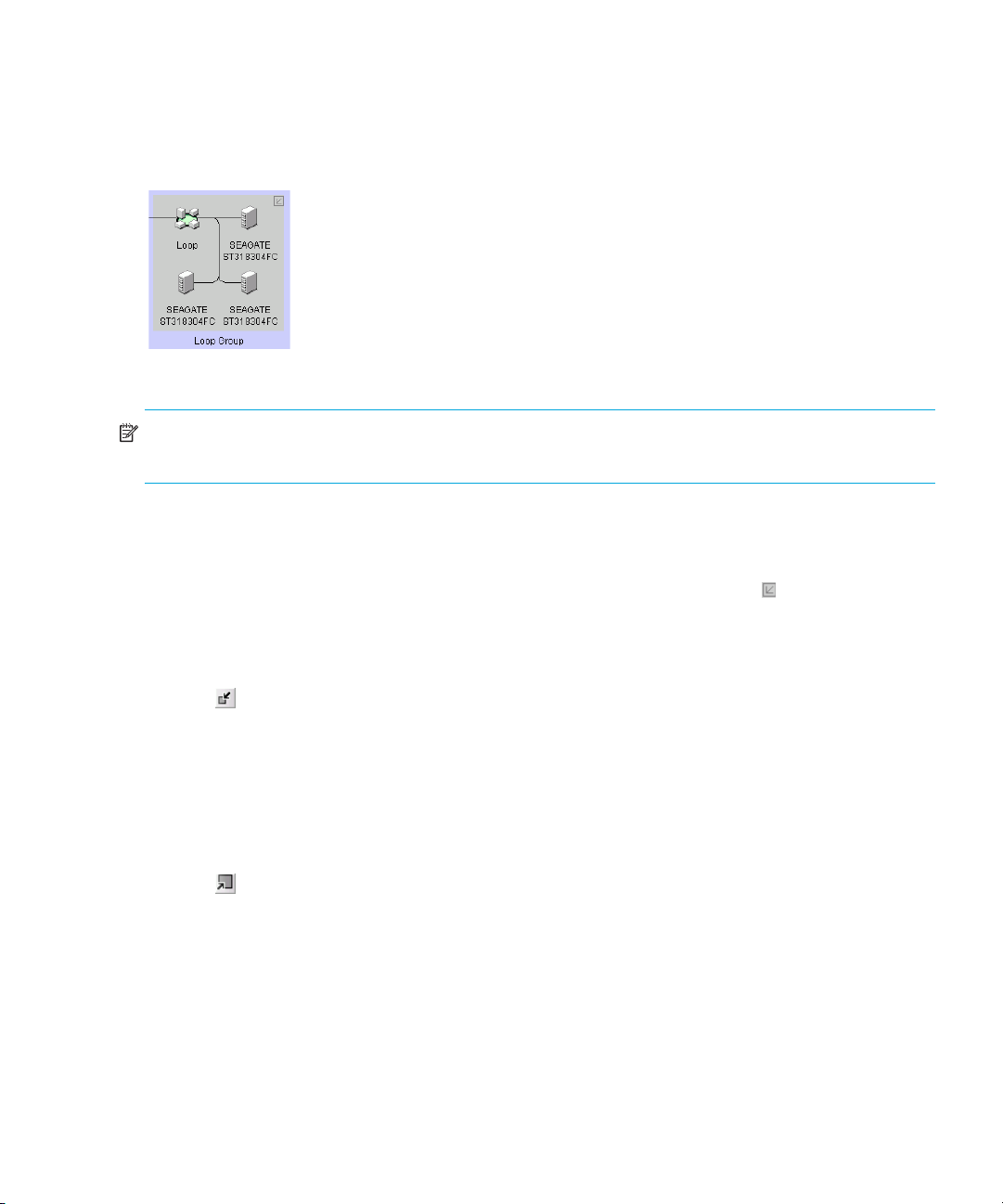
Grouping on the Physical Map
To simplify the Physical Map, devices are displayed in groups (Figure 10). Groups are displayed
with background shading and are labeled as a group. You can expand and collapse groups to
easily view a large topology.
Figure 10 A group on the Physical Map
NOTE: Zonable fabrics are true fabrics. Fabric groups are a set of connected devices that can or
cannot be fabric devices.
Collapsing groups
To collapse a single group on the Physical Map:
• Double-click the icon at the top right corner of the group on the topology ( ).
• Double-click in the group, but not on a device.
• Right-click in a group, but not on a device, and select Collapse.
To collapse all groups on the topology by one level, click the Collapse icon on the HAFM
toolbox ( ).
Expanding groups
To expand a group on the Physical Map:
• Double-click the group icon.
• Right-click the group icon and select Expand.
To expand all groups on the topology by one level, click the Expand icon on the HAFM
toolbox ( ).
Using the Group Manager
The Group Manager allows you to make changes related to the configuration and monitoring of
switches and directors. This function also allows you to make changes to multiple devices at the
same time. You can:
• Install firmware on switches and directors.
• Initiate data collections on multiple switches.
• Create group event logs.
HA-Fabric Manager user guide 43
Page 46
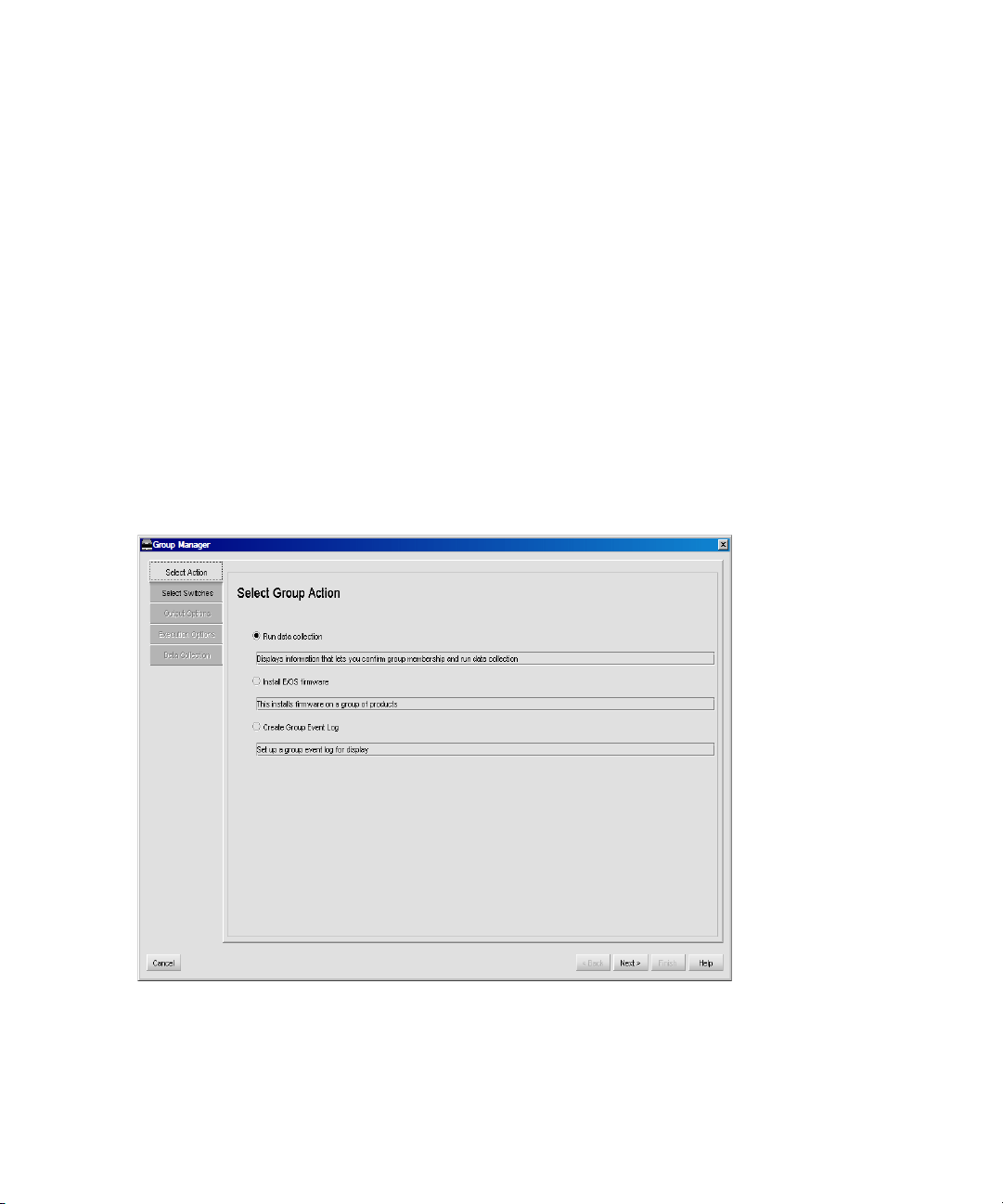
When you launch Group Manager for the first time, the Select Action tab is selected with the
following options available:
• Run data collection
• Install E/OS firmware
• Create Group Event Log
Select Action tab with Run data collection selected
To access Group Manager:
1. Select Configure > Group Manager.
The Group Manager dialog box is displayed (Figure 11).
2. Select Run data collection and the following tabs are displayed on the left-side:
• Select Action
•Select Switches
• Output Options
• Execution Options
• Data Collection
Figure 11 Select Group Action dialog box
Select Action tab with Install E/OS firmware selected
The Install E/OS firmware option installs firmware on a group of products.
Using the HAFM application44
Page 47
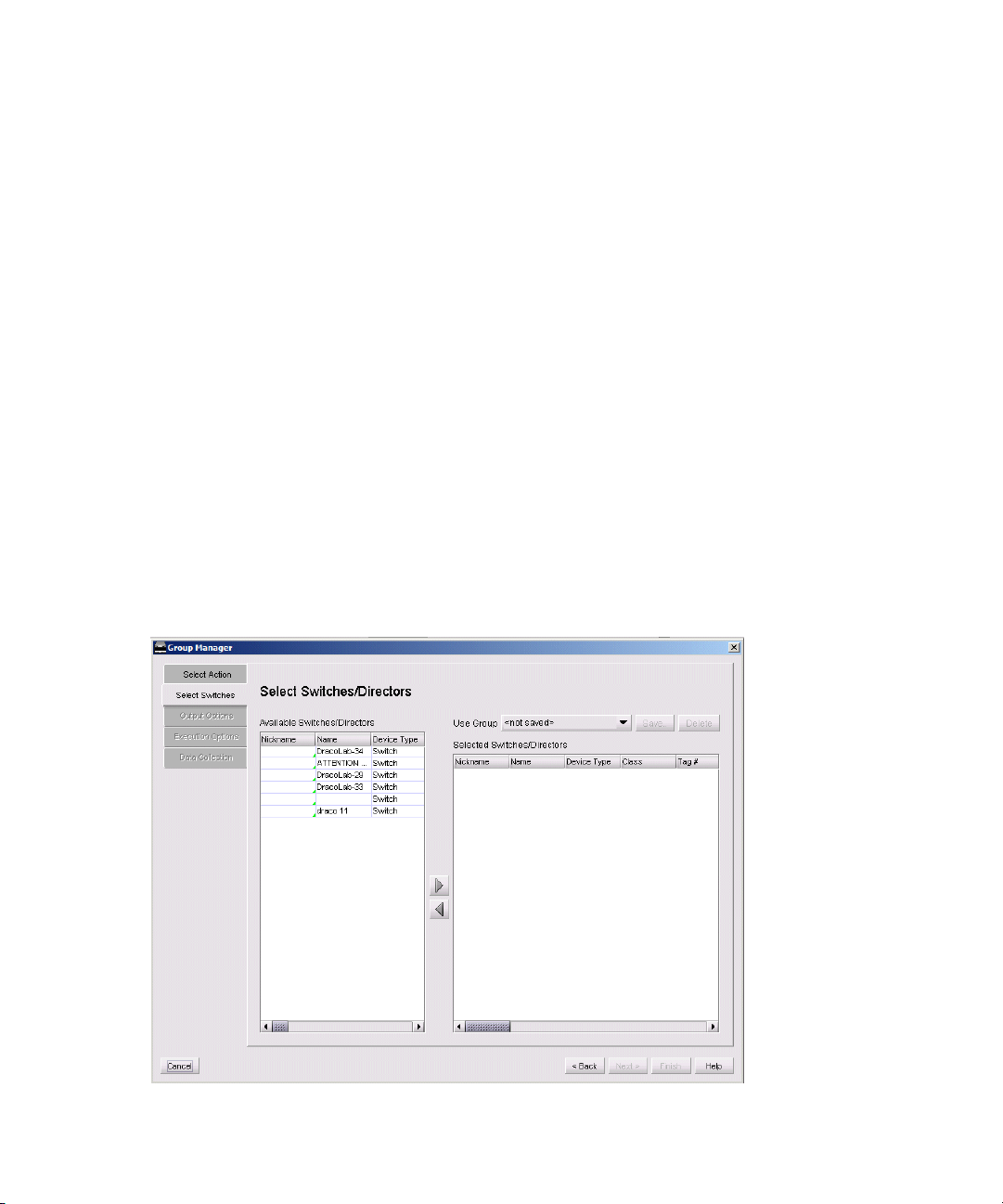
1. Select Configure > Group Manager.
The Group Manager dialog box is displayed (Figure 11 on page 44).
2. Select Install E/OS firmware and the following tabs are displayed on the left-side:
• Select Action
•Select Switches
•Select Firmware
• Execution Options
•Install
•History
Select Action tab with Create Group Event Log selected
1. Select Configure > Group Manager.
The Group Manager dialog box is displayed (Figure 11 on page 44).
2. Select Create Group Event Log and the following tabs are displayed on the left-side:
• Select Action
•Select Switches
•Create Log
Displaying the Select Switches tab
The Select Switches tab displays all switches and directors discovered by the HAFM appliance and
allows you to select any set of those products for use in the Group Manager.
Figure 12 Select Switches tab
HA-Fabric Manager user guide 45
Page 48

Select switches and directors in the Available Switches/Directors table and move them to the
Selected Switches/Directors table or to remove them from the Selected list using the arrows.
Select the Use Group list to select a group and the table is populated with the products in the group.
To add a group, move a switch or director from the Available Switches/Directors table to the
Selected Switches/Directors table. Click Save, type a group name, and then click OK.
Displaying other tabs
• Select Firmware—Displays all firmware that can be installed on any product in the selected
products list. Use this tab to add, revise, and delete firmware.
• Output Options—Displays the output options information where you can save all data
collections files to a folder. You can also save the data collections files in a single zipped file.
• Execution Options—Displays execution options information. You can pause before executing the
action on each product or halt the process anytime an error occurs.
• Data Collection—Displays data collection options information that lets you confirm group
membership and run data collection.
• Install—Displays install information that lets you confirm group membership and install firmware.
• History—Displays history information of firmware installations. Select the product firmware install
that you want to reverse.
• Create Log—Confirms group membership and creates a log of that information.
Using the Group Log
The Group log lets the user view, delete, or export the event logs defined on the Group Manager
window. To access this log:
1. Select Monitor > Logs > Group.
The Group Log is displayed.
2. Click Delete Log if you want to delete the log.
A confirmation message dialog box is displayed.
a. Click OK.
3. Click Export if you want to export the log.
The Save Group Logs dialog box is displayed.
a. Enter the name of file.
b. Click OK.
Viewing detail on the Product List
You can view different levels of information on the Product List.
Viewing all details
To display all information on the Product List:
1. Click View All.
2. Select Levels > All Levels.
Using the HAFM application46
Page 49

To display only products on the Product List:
1. Click View All.
2. Select Levels > Products Only.
Zooming in and out of the Physical Map
You can zoom in or out of the Physical Map to view products and ports.
Zooming in
To zoom in on the Physical Map, use one of the following methods:
1. Click the zoom-in icon ( ) on the HAFM toolbox.
or
Select View > Zoom.
The Zoom dialog box is displayed (Figure 13).
Figure 13 Zoom dialog box
2. Select a zoom percentage.
3. Click OK.
Zooming out
To zoom out of the Physical Map, use one of the following methods:
1. Click the zoom-out icon ( ) on the toolbox.
or
Select View > Zoom.
The Zoom dialog box is displayed (Figure 13).
2. Select a zoom percentage.
3. Click OK.
Changing view options on the Physical Map
To change the view of the Physical Map, select View > Show from the HAFM menu bar, and then
select one of the available view options.
HA-Fabric Manager user guide 47
Page 50

Turning flyovers on or off
Flyover text is displayed when you place the cursor on a product. They provide a quick way to view
a product’s properties.
To turn flyovers on or off:
1. Select View > Enable Flyover Display and select the check box to enable flyovers.
Or
Select View > Enable Flyover Display and deselect the check box to disable flyovers.
Configuring nicknames
HAFM allows you to use nicknames as a method of providing simple names to products and ports in
a SAN. Using HAFM you can:
• Associate a nickname with a product or port WWN that has been discovered.
• Add a WWN and an associated nickname for a product or port that has not yet been
discovered.
• Remove or disassociate a nickname from a WWN.
Viewing nicknames
You can view devices by the device nickname.
1. Select Configure > Nicknames.
The Configure Nicknames dialog box is displayed (Figure 14).
Figure 14 Configure Nicknames dialog box
2. Using the Display list, specify how you want to display devices:
•Select All Nicknames to display all devices with a nickname.
•Select All WWNs to display all discovered devices with a WWN.
Using the HAFM application48
Page 51
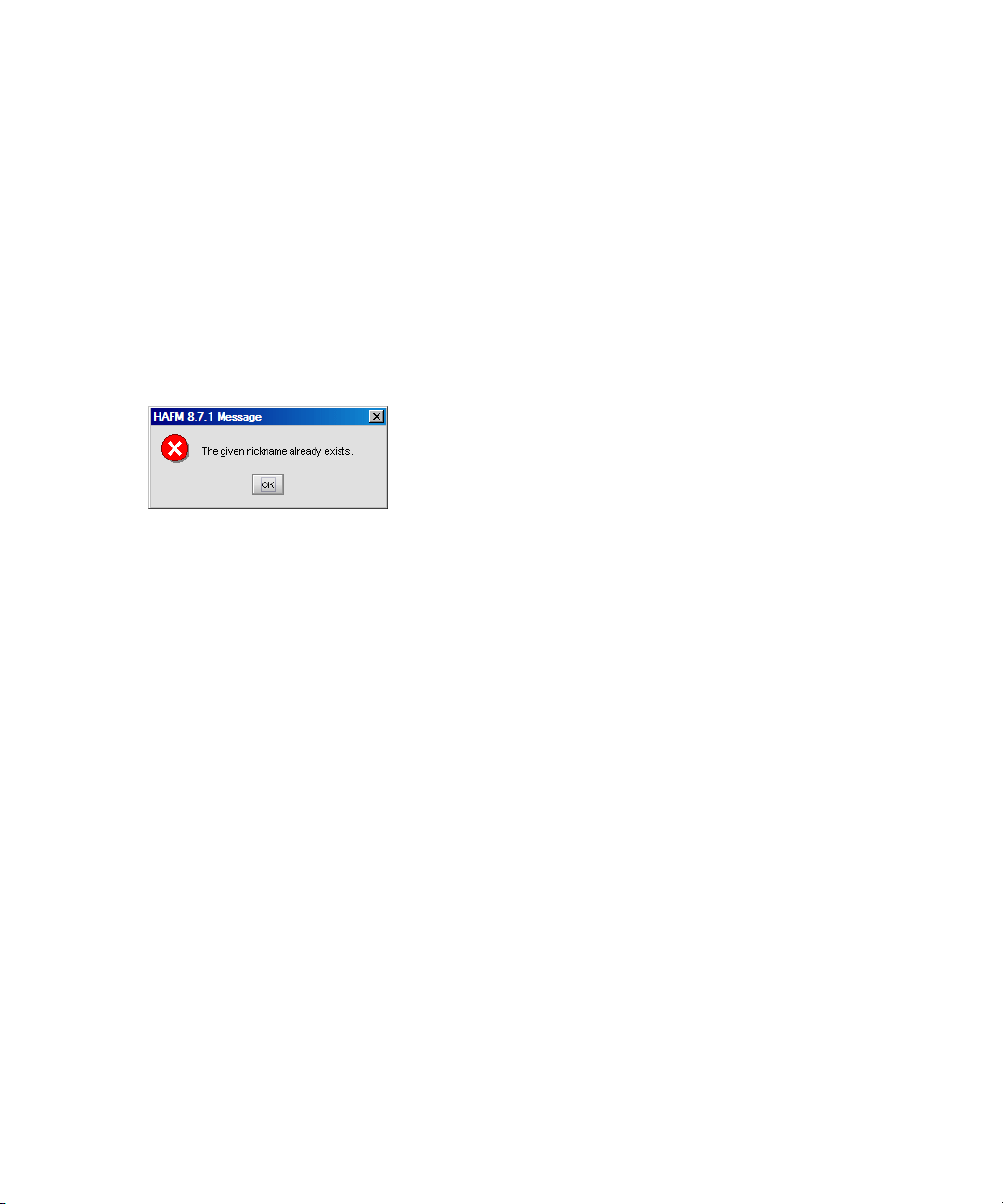
•Select Switch and Attached Port WWNs to display all devices.
The table displays the nickname, WWN, operational status, and type of the device.
Assigning a nickname to an existing device
To assign a nickname to an existing device:
1. Select Configure > Nicknames.
The Configure Nicknames dialog box is displayed (Figure 14).
2. Select All WWNs from the Display list.
All discovered devices are displayed.
3. Double-click in the Nickname column of the device that to which you want to assign a nickname.
4. Enter the nickname for the device and press Enter.
If the nickname you entered already exists, the following message is displayed (Figure 15).
Figure 15 Nickname already exists message
a. If you entered a duplicate nickname, click OK and go back to step 3.
5. Click OK.
Adding a nickname to a new device
To add a nickname to a new device:
1. Select Configure > Nicknames.
The Configure Nicknames dialog box is displayed (Figure 14 on page 48).
2. Enter the WWN of the device in the Detached WWN box.
3. Enter the nickname for the device in the Nickname box.
4. Click Add.
The new device and nickname is displayed.
5. Click OK.
Importing nicknames
This section describes how to import nicknames from the Configure Nicknames dialog box. You can
also import nicknames from the Import dialog box. For more information, see ”Importing data” on
page 55.
To import nicknames:
1. Select Configure > Nicknames.
The Configure Nicknames dialog box is displayed (Figure 14 on page 48).
2. Click Import.
HA-Fabric Manager user guide 49
Page 52
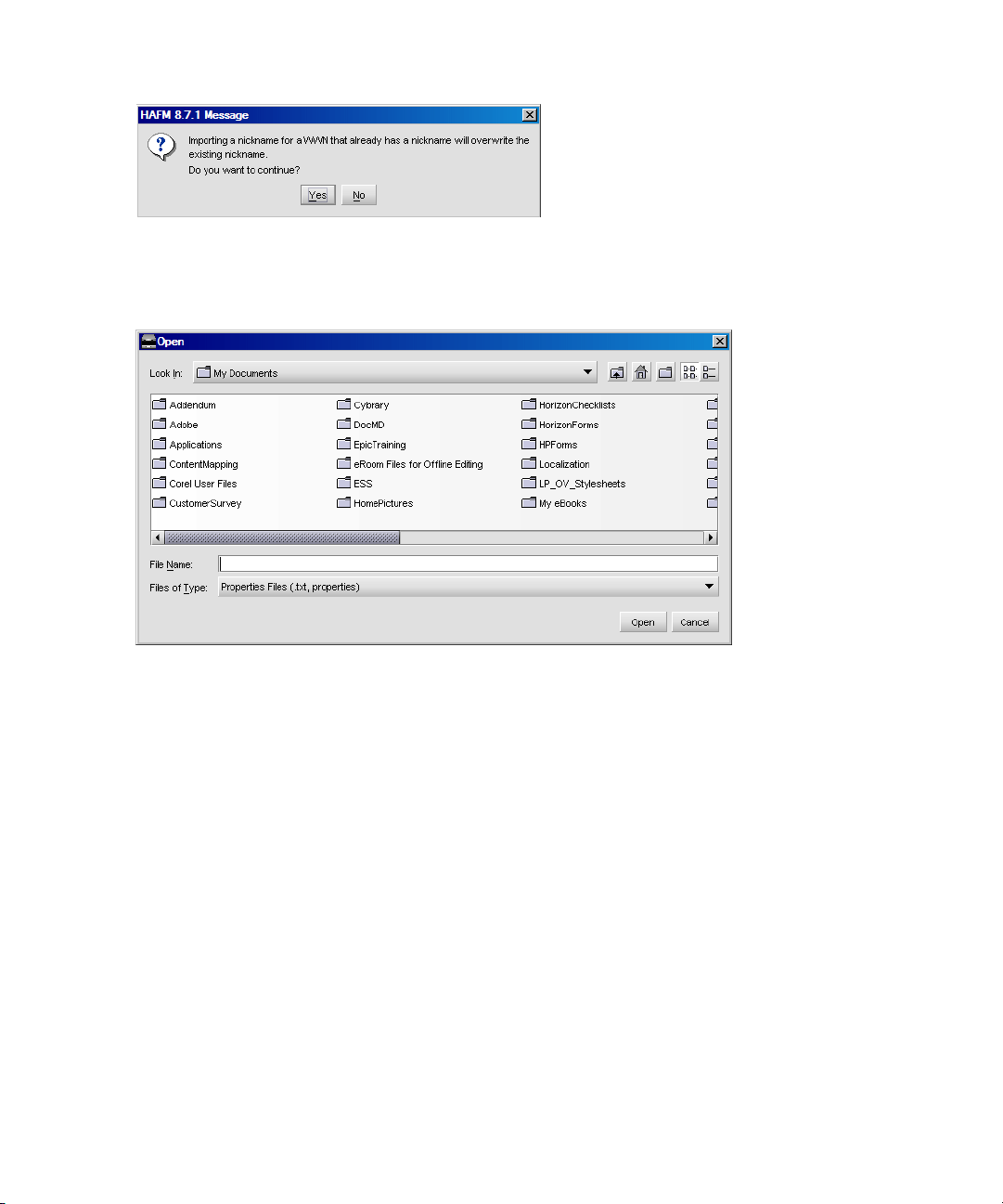
A confirmation message is displayed (Figure 16).
Figure 16 Import nicknames confirmation message
3. Click Yes to continue.
The Open dialog box is displayed (Figure 17).
Figure 17 Open dialog box
4. Browse to file you want to import and then click Open.
The file is imported and assigned.
5. Click OK.
Exporting nicknames
To export a nickname:
1. Select Configure > Nicknames.
The Configure Nicknames dialog box is displayed (Figure 14 on page 48).
2. Select All Nicknames or All WWNs from the Display list.
3. Click Export.
Using the HAFM application50
Page 53

The Save dialog box is displayed (Figure 18).
Figure 18 Save dialog box
4. Browse to the folder where you want to save the file and enter a file name in the File Name box.
5. Click Save.
The file is exported to the selected folder.
Removing a nickname
To remove a nickname:
1. Select Configure > Nicknames.
The Configure Nicknames dialog box is displayed (Figure 14 on page 48).
2. Select the nickname of the device you want to remove.
3. Click Remove.
A confirmation message is displayed.
4. Click Yes.
5. Click OK.
Exporting and importing data
The import and export features are important functions of the application. You can import and
export data for many reasons, including to communicate issues to the support center and to capture
network status.
NOTE: Currently, you can only export to and import from the same version of HAFM application
(for example, export from 08.06.00 and import to 08.06.00).
Importing a file imports the following:
• Physical map
HA-Fabric Manager user guide 51
Page 54

• Status icons
• User properties
• Discovered properties as they were set at the time of the export
Exporting data
To export data to disk or e-mail:
1. Select SAN > Export.
The Export Discovered SAN dialog box is displayed (Figure 19).
Figure 19 Export Discovered SAN — Disk dialog box
2. Select an option from the Export To list:
• Disk—Saves the exported files to the disk in
Install_Home\Client\Data\sandate\san*.zip.
• EMail—Mails the exported files as an e-mail attachment directly from the application.
3. Select the types of files that you want to export from the Files check boxes.
Depending on the export destination you selected in the previous step, some file types may not be
available.
Using the HAFM application52
Page 55

4. Performance data is an optional feature. If you purchased this option, you can select the switches
for data export (Figure 20).
Figure 20 Select Switches dialog box
NOTE: You can click Select All to include all switches or you can click Unselect All to remove all
switches.
a. Select the check box for each switch that you want performance data for.
b. Select what you want from the Only include performance files of last check boxes.
c. Click Apply to All if you want the information selected in step 4b to apply to all switches.
d. Click OK.
NOTE: The Product List is exported in tab-delimited format. To view the Product List in table format,
open it in Microsoft Excel.
5. If you are exporting to disk, proceed to step 8.
HA-Fabric Manager user guide 53
Page 56
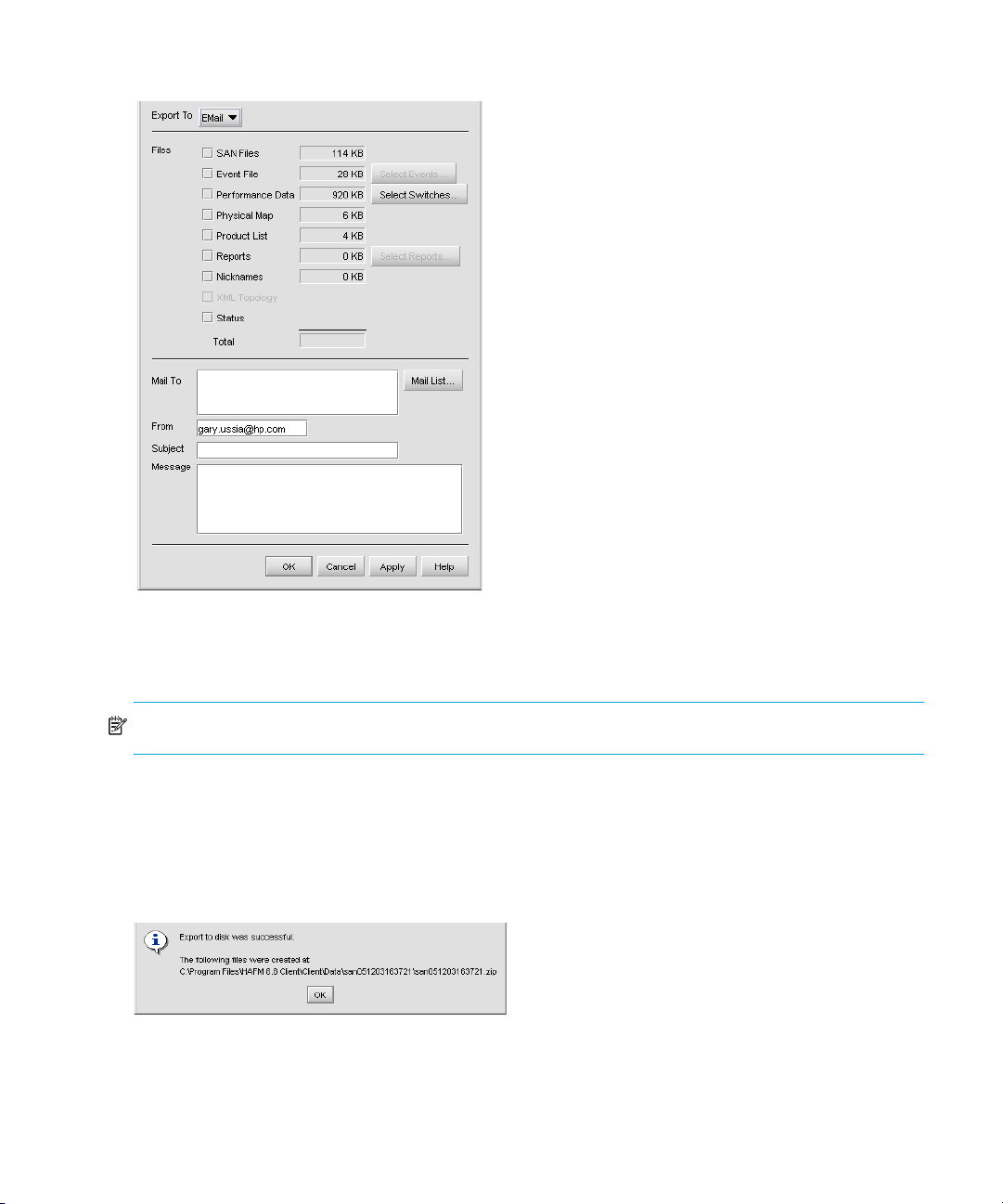
6. If you are exporting to e-mail, the email information is displayed (Figure 21).
Figure 21 Export Discovered SAN — Email dialog box
7. Enter information in the following boxes:
•Mail To
NOTE: Click Mail List to display the Mail List dialog box.
•From
•Subject
•Message
8. Click OK.
A confirmation message is displayed (Figure 22).
Figure 22 Export confirmation message
9. Make a note of the file location and name and click OK.
Using the HAFM application54
Page 57
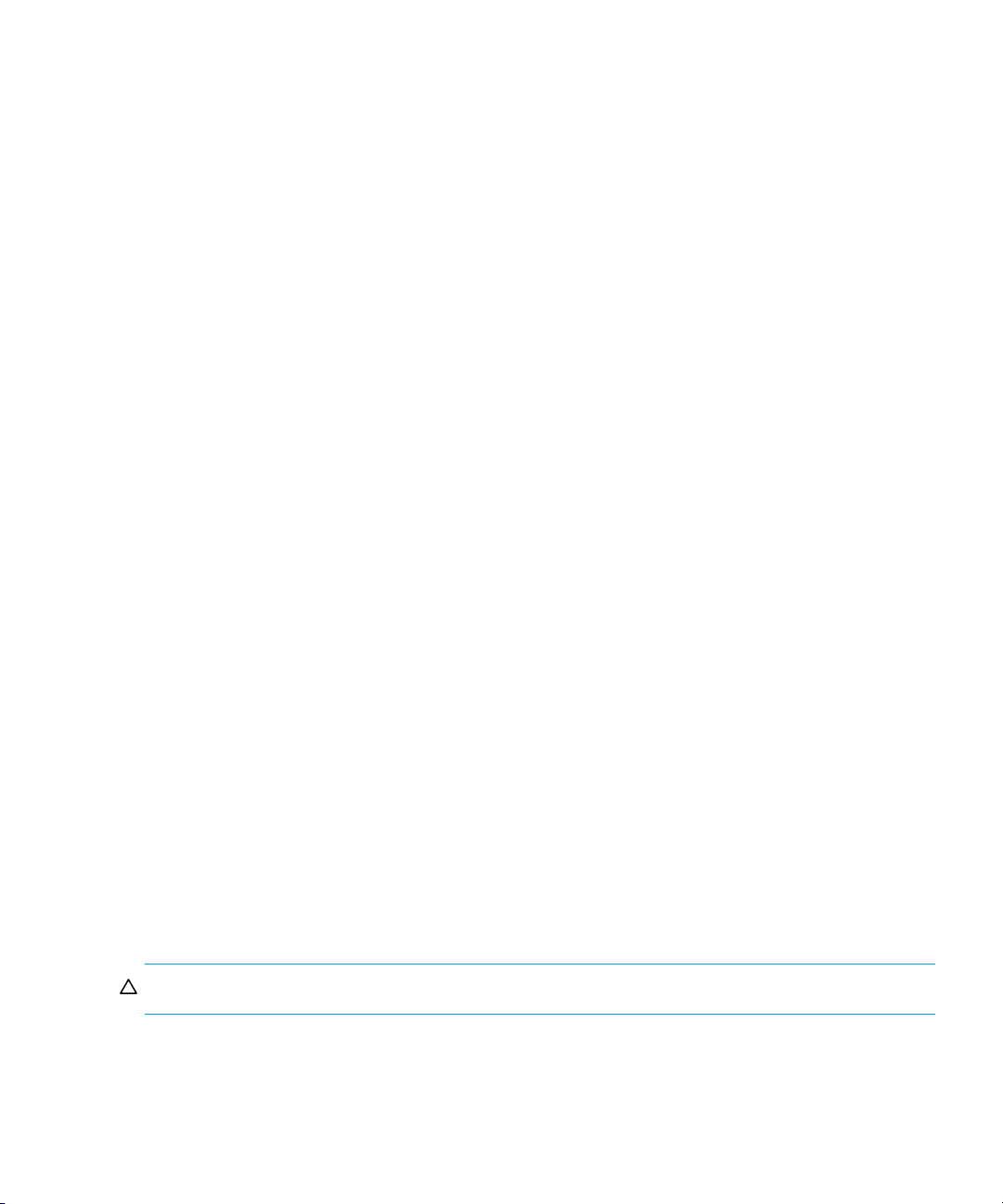
Importing data
You can import the following information to the application:
• SAN File (zip)—Imports an entire SAN in zip format.
• Nicknames—Imports the nicknames that were assigned to HP switches using the HAFM
appliance and displays them on the Physical Map and Product List as product labels. Nicknames
must have been defined in the Node List View of the HAFM appliance. Nicknames defined in
the Configure Ports area will not be imported. The WWNs in the nicknames file are assumed to
be port WWNs. If this file uses the node WWN, no import will take place. The nicknames file is
located in C:\EfcData\EmsData\efcHafmServices\WwnNicknames.
• Properties (csv)—Imports properties of products and ports, including labels and IP addresses.
The general format for this import is in comma-separated value (CSV) ASCII format. The first line
defines the kind of import (Node or Port) and lists the properties and columns in the Product List.
The first column must be either Node Name or Port Name. Subsequent columns contain property
(column) names. These properties can be standard (for example, Label), or user-defined (for
example, Cabinet Color). Non-editable properties will not be imported (for example, Port
Count). Non-existent columns will be ignored. The format is space sensitive (only commas are
used as separators), so trim leading or trailing spaces unless you want to import them as part of
the data. To import port properties, use the Port Name column header. Port import will only
allow the Label property to be set.
• HBA Node Name—Imports data to an HBA, use Node import but specify the HBA’s port WWN
in the Node Name column. This is necessary since the HBA’s node WWN does not uniquely
identify an HBA. Using the port WWN makes it possible to uniquely specify an HBA.
• Server HBA Mappings (csv)—Imports Server HBA Mappings into the existing Fabric Map. The
general format for this import is in comma-separated value (CSV) ASCII format. The first row
contains the header for the file, which does not effect the import process; however, text must be
present. The first two boxes must be the World Wide Port Name (WWNN), then the Server
Nickname. If either of these boxes is empty, the entry is null and is not imported. All additional
boxes are ignored during the import process. The format is space-sensitive (only commas are
used as separators) so trim leading or trailing spaces unless you want to import them as part of
the data.
• Storage Port Mappings (csv)—Imports Storage Port Mappings into the existing Fabric Map. The
general format for this import is in comma-separated value (CSV) ASCII format. The first row
contains the header for the file, which does not effect the import process; however, text must be
present. The first two boxes must be the WWPN, then the Storage Device Nickname. If either of
these boxes are empty, the entry is null and is not imported. All additional boxes are ignored
during the import process. The format is space-sensitive (only commas are used as separators) so
trim leading or trailing spaces unless you want to import them as part of the data.
CAUTION: Importing files clears the Master Log of previous events.
HA-Fabric Manager user guide 55
Page 58

To import files:
1. Select SAN > Import.
The Import dialog box is displayed (Figure 23).
Figure 23 Import dialog box
2. Select the type of file you want to import from the Import From list.
3. Enter the path and file name in the File Name box.
NOTE: The default path is Install_Home\ClientData\san<date>\san*.zip. Importing
the rep*.zip file causes errors.
4. Click OK.
A confirmation message box is displayed.
• If you selected SAN File, Nicknames, or Properties, continue with step 5.
• If you selected Server HBA Mappings or Storage Port Mapping, go to step 6.
5. If you are sure you want to replace the data on the appliance, click OK.
If you are importing a SAN file or a properties file, the client is logged out and the HAFM 8.8
Log In dialog box is displayed.
6. Log back in to the application.
NOTE: When discovery is on, the discovered SAN is replaced with the imported data. For
information about discovery, see ”Configuring discovery” on page 72.
Backing up and restoring data
You can protect your SAN data by backing up the data and then restoring it when necessary. The
HAFM appliance provides a platform for the Enhanced Base package of the HAFM application.
This provides more memory for future product enhancements.
Several types of appliance platforms can be available:
• The rack-mount appliance provides a platform for the Enhanced Base package of HAFM. This
unit provides more memory for future product enhancements.
• Customer-supplied server.
The following data is backed up from the Install_Home\Call_Home,
Install_Home\Server and Install_Home\Client directories:
Using the HAFM application56
Page 59

• All log files
• Zoning library
• Call-home configuration (including phone numbers and dialing options)
• Configuration data
• Plans
• License information
• User launch scripts
• User-defined sounds
• All data exported through the Export option on the SAN menu
NOTE: Firmware files are not backed up.
Backing up data
If you keep a CD-RW disk in the CD recorder drive of the appliance, critical data from the HAFM
application is automatically backed up to the CD-RW disk when the data directory contents change
or when you restart the HAFM application.
Restoring data
Allow 45 minutes after making a configuration change before restoring data from the backup files.
This ensures that all your changes are included in the backed up files. It is possible that, in a disaster
recovery situation, configuration changes made less than 45 minutes before appliance loss could be
missing from the backup.
To restore data to the appliance platforms, perform the following procedure:
1. Reinstall the application, if necessary.
2. Open the HAFM application on the HAFM appliance.
3. Select SAN > Import.
The Import dialog box is displayed (Figure 23 on page 56).
4. Select SAN File (zip) from the Import From list.
5. Click Browse.
The Browse dialog box is displayed.
6. Select the following file:
CD Drive\Backup\Server\Data\Backup\BkpPersisted.zip
7. Click Open.
8. Click OK.
A message box is displayed indicating that imported data replaces corresponding data on the
appliance.
9. If you are sure you want to replace the data on the appliance, click OK.
The client is logged out and the Login dialog box is displayed.
HA-Fabric Manager user guide 57
Page 60
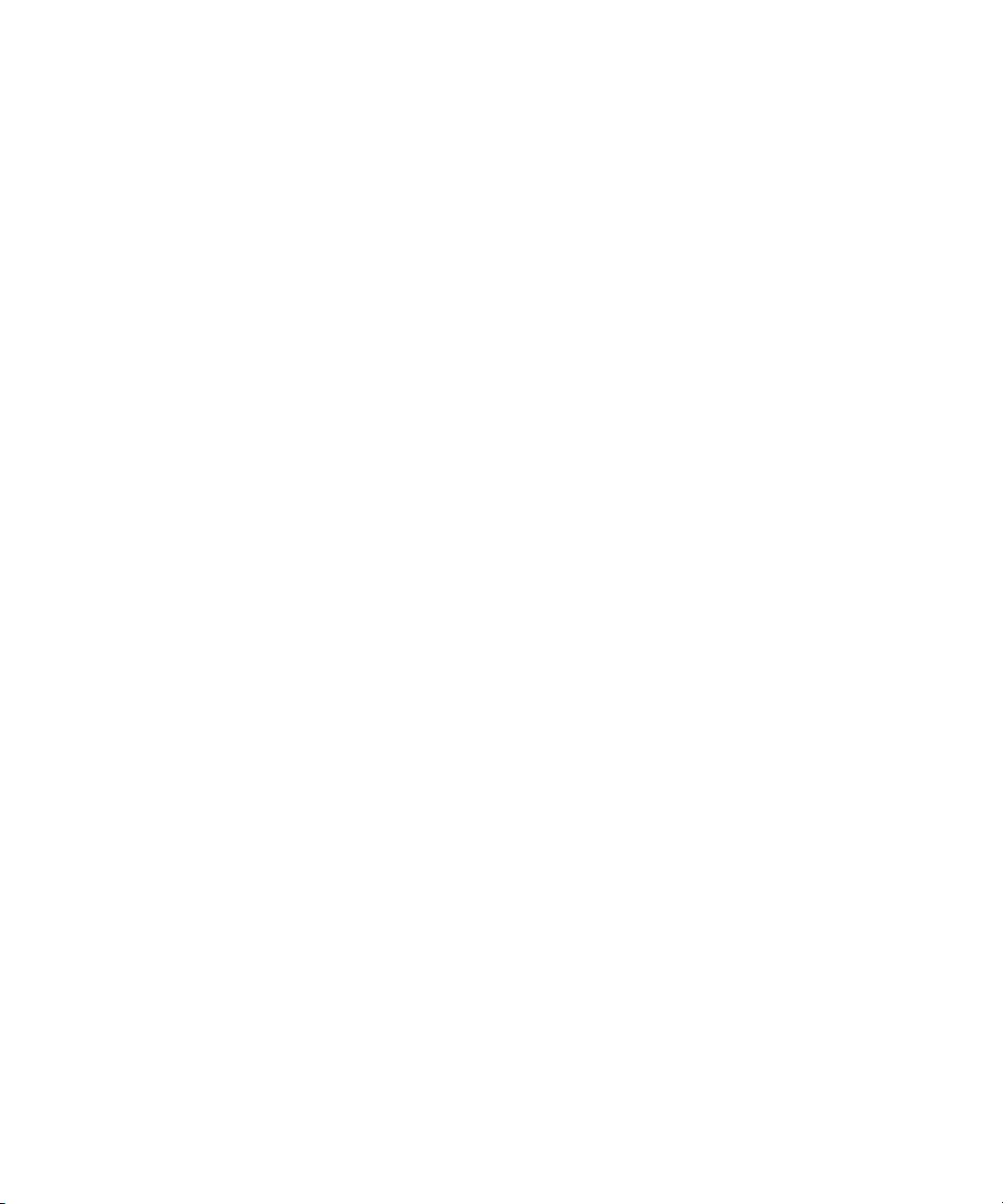
10.Log back into the application.
11.Stop the HAFM Services by selecting Start > Programs > HP StorageWorks ha-fabric manager
8.8 > Stop Services.
A DOS window displays messages of services being shut down.
12.To restore data to the HAFM appliance, complete the following:
a. Copy the three folders (Call Home, client, and server) from the CD-ROM drive (X:\Backup\
directory) and paste them in C:\Program Files\Install_Home.
A message is displayed asking if you want to overwrite the existing files.
b. Click Yes.
13.Start HAFM Services by selecting Start > Programs > HP StorageWorks ha-fabric manager 8.8 >
Start Services.
14.Ensure discovery is turned on by selecting Discover > On.
Customer-supplied server backup
There are three options for backing up with HAFM:
• Backing up to a read writable CD
• Backing up to a hard drive
• Backing up to a network drive
Backing up data
HAFM backs up data to two alternate folders. For example, if the backup directory location is
D:\Backup, the backup service alternates between two backup directories, D:\Backup and
D:\BackupAlt. The current backup is always D:\Backup and contains a complete backup of the
system. The older backup is always D:\BackupAlt.
If a backup cycle fails, usually because the CDRW is full, there may be only one directory,
D:\Backup. There can also be a D:\BackupTemp directory, which you should ignore as it can
be incomplete.
Backing up to a CD-RW
To back up to a CD-RW, you must have CD writing software installed, and the disk must be
formatted by the software so that it behaves like a drive.
1. Select SAN > Options.
The Options dialog box is displayed (Figure 24 on page 59).
2. Select Backup in the Category list.
The currently defined directory is displayed in the Backup Output Directory box.
3. Click Browse and select the hard drive and directory to which you want to back up your data.
The default directory is D:\Backup. It is assumed that the D: drive is a CD-RW drive.
Using the HAFM application58
Page 61
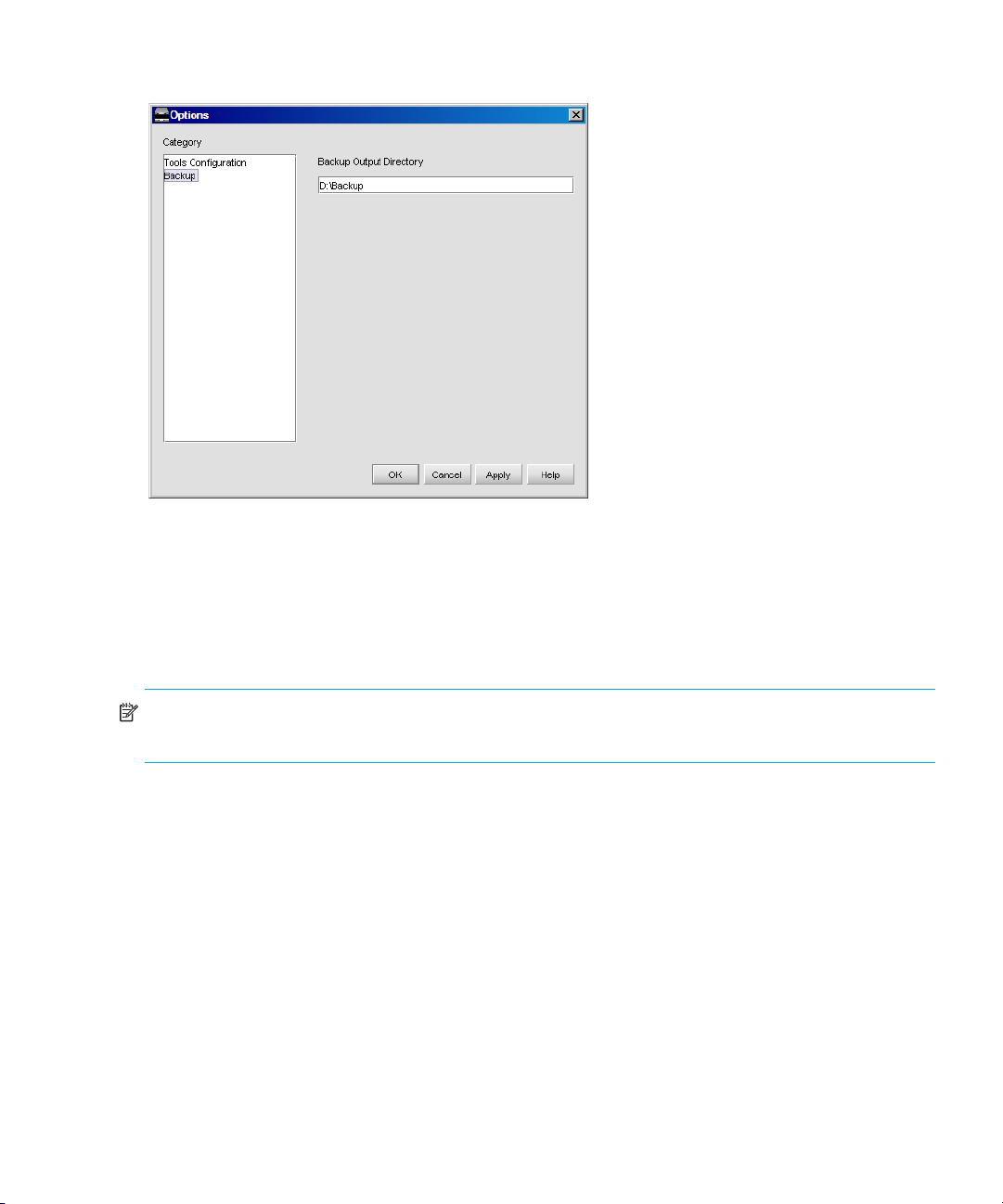
Browse is only available on a local client, not a remote client.
Figure 24 Options dialog box
4. Click Apply or OK.
For local clients, the application verifies that the device exists. If the device does not exist, an
error message indicates that you have specified an invalid device.
5. Insert the formatted disk in the CD drive.
Backups occur at 15-minute intervals.
NOTE: CDs have a limited life and may only last about a month. An error message is displayed if
your HAFM appliance can no longer backup to the CD.
Backing up to a hard drive
1. Select SAN > Options.
The Options dialog box is displayed.
2. Select Backup in the Category list.
The currently defined directory is displayed in the Backup Output Directory box.
3. Click Browse and select the hard drive and directory to which you want to back up your data.
The default directory is D:\Backup. It is assumed that the D: drive is a CD-RW drive.
Browse is only available on a local client, not a remote client.
4. Click Apply or OK.
For local clients, the application verifies that the device exists. If the device does not exist, an
error message indicates that you have specified an invalid device.
Backups occur at 15-minute intervals.
HA-Fabric Manager user guide 59
Page 62

Backing up to a network drive.
To back up to a network drive, your workstation must be in the same domain and you must have
rights for the network drive in order to copy files. The System Administrator can verify the user rights
to the network drive. The network drive must be mounted on the appliance.
1. Select Start > Settings > Control Panel > Administrative Tools > Services.
The Services dialog box is displayed.
2. Right-click BK_MGR and select Properties.
The Properties dialog box is displayed.
3. Click Log On.
4. Click This account and enter the account name for the user who has rights to the network drive.
5. Enter a password in the Password and Confirm password boxes.
6. Click OK to apply changes and to close the BK_MGR Properties dialog box.
7. Click the close (X) icon on the Services dialog box.
8. Select SAN > Options on the HAFM appliance.
The Options dialog box is displayed.
9. Select Backup in the Category list.
The currently defined directory is displayed in the Backup Output Directory box.
10.Click Browse and select the mapped network drive and directory to which you want to back up
your data.
The default directory is D:\Backup. It is assumed that a D: is a CD-RW drive. Browse is only
available on a local client, not a remote client.
11.Click Apply or OK.
For local clients, the application verifies that the device exists. If the device does not exist, an
error message is displayed indicating that you have specified an invalid device.
If your are using a remote client, when you click Apply or OK, HAFM does not verify that the
drive exists, it just saves the settings. Backups occur at 15-minute intervals.
Accessing to Eclipse management applications
This section describes how to configure HAFM to launch the following Eclipse SAN Router
management applications:
• SANvergence Manager—Launch this application by right-clicking a SAN Router icon on the
Physical Map and selecting SANvergence Manager.
• SAN Router Element Manager—Launch this application by right-clicking a SAN Router icon on
the Physical Map and selecting Element Manager.
To launch a SAN Router Element Manager when SANvergence Manager is operating:
• Select the SAN Router in an expanded mSAN list in the left pane of the SANvergence
Manager window, and then click the Element Manager icon at the top of the window.
• Select the SAN Router in the SAN Routers table in the right pane of the SANvergence
Manager window when an mSAN cloud is selected, and then click the Element Manager
icon at the top of the window.
Using the HAFM application60
Page 63
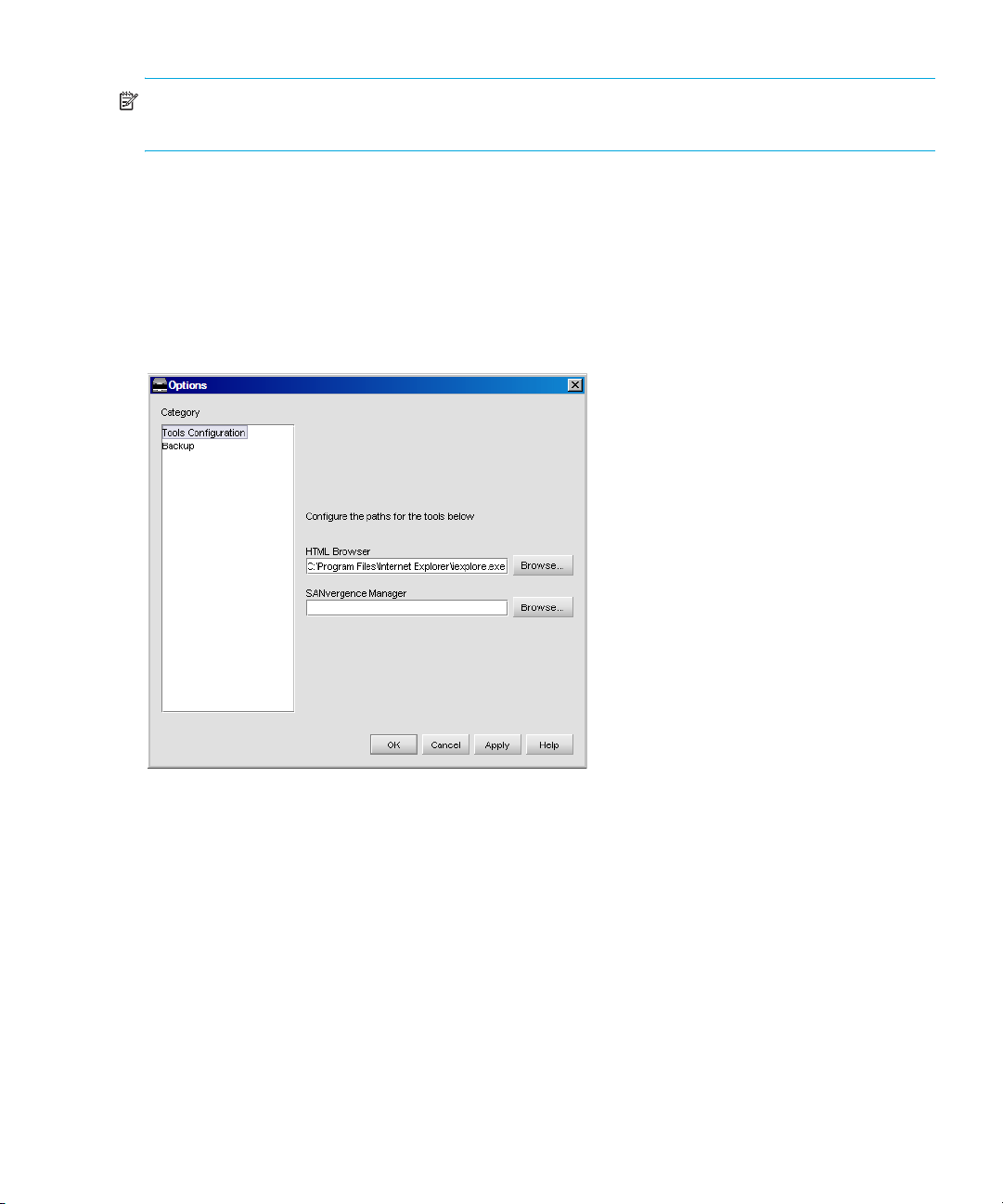
NOTE: You cannot launch SANvergence Manager or Element Manager by selecting the router
proxy port icons (domain IDs 30 and 31). You must select the icon for the actual SAN Router.
Configuring access
To configure HAFM to launch Eclipse SAN Router management applications:
1. Select SAN > Options.
The Options dialog box is displayed (Figure 24 on page 59).
2. Select Tools Configuration in the Category list.
The Options dialog box is displayed with the Tools Configuration options (Figure 25).
Figure 25 Options dialog box (Tools Configuration)
3. To configure the application to launch SAN Router Element Managers:
a. Click Browse for the HTML Browser box.
b. Browse to the install location of your web browser. For Internet Explorer, the default is
C:\Program Files\Internet Explorer.
c. Select the browser executable file in the Locate the Browser dialog box, and then click Select
File.
For Internet Explorer, select iexplore.exe.
4. To configure the application to launch SANvergence Manager:
a. Click Browse for the SANvergence Manager box.
b. Browse to the install location for SANvergence Manager. The default is C:\Program
Files\McDATA\SANvergence Manager xx.
HA-Fabric Manager user guide 61
Page 64

where xx is the current release number.
c. Select SM.bat file in the Locate the Browser dialog box, and then click Select File.
d. Click OK.
Configuring Call Home for remote dial-in
To run the Call Home service:
• For remote dial-in to work, RAS must be installed and configured on your appliance.
• The modem must be sent to auto answer.
• A new user, srvacc, must be configured with Administrator privileges.
• The PC must be configured for dial-in connections with the correct IP addresses.
• The srvacc user must be allowed to connect via dial-in.
Miscellaneous
If a web server is running on the PC, such as IIS, then the default embedded http server port needs
to be configured for another port by adding the following property to the C:\Program
Files\HAFM 8.5\resources\server\Config.properties file:
Smp.server.httpserverport=<port number>
Multiple network interface cards
A second Ethernet NIC may be desirable in the PC to isolate the switches in your SAN from the
public network. If there are any connection issues with the dual NICs, a configuration file
(C:\Program Files\HAFM 8.5\resources\Server\config.properties) can be
modified to force the appliance to look at a specific IP address.
1. Add the following parameter to the file:
ServerRmIpAddress=xxx.xxx.xxx.xxx
where xxx.xxx.xxx.xxx is the IP address of the NIC card that you want the client connections
to come in on.
2. Follow the instructions provided by the InstallShield wizard.
Using the HAFM application62
Page 65

3 Managing the HAFM application
This chapter provides instructions for managing and customizing the application.
• Accessing HAFM, page 63
• Managing users, page 63
• Managing user groups, page 68
• Discovering a SAN, page 72
• Configuring the SNMP agent, page 80
• Customizing the main window, page 83
Accessing HAFM
You can access HAFM in one of two ways:
• Log in from a browser-capable PC connected through an Ethernet LAN segment.
• Log in remotely with an HAFM client application.
See ”Accessing HAFM” on page 63 for login instructions.
Adding and removing a network address
When you log in to the appliance, the network address that you enter is added to the network
address list on the HAFM 8.8 Log In dialog box.
CAUTION: This procedure deletes the appliance from the network address list without prompting
you for a confirmation.
To remove a network address from the list in the HAFM 8.8 Log In dialog box:
1. Turn on the HAFM appliance, or if the appliance is already turned on, double-click the HAFM
icon on the desktop.
The HAFM 8.8 Log In dialog box is displayed (Figure 3 on page 31).
2. Select the appliance you want to remove from the Network Address list.
The selected appliance’s IP address is displayed in the Network Address box.
3. Click Delete.
Managing users
To grant access to the HAFM application, the administrator can assign user names, passwords, and
access rights. The administrator can configure up to 16 users in an HAFM application; but no more
than 9 users (8 remote and 1 local user) can simultaneously access the HAFM appliance. Access
rights are defined by the user groups as described in ”Managing user groups” on page 68.
HA-Fabric Manager user guide 63
Page 66

Viewing the list of users
Select SAN > Users to view a list of users, their event notification settings, their e-mail addresses,
and a list of user groups to which they belong in the Server Users dialog box (Figure 26).
Figure 26 Server Users dialog box
Adding a user account
To add a user account:
1. Select SAN > Users.
The Server Users dialog box is displayed (Figure 26).
2. Click Add.
The Add User dialog box is displayed (Figure 27).
Figure 27 Add/Edit User dialog box
Managing the HAFM application64
Page 67

3. Enter the user information in the following boxes:
•Name
• Email Address, separating multiple addresses with a semicolon
•User ID
•Password
•Retype Password
4. Select Enable to enable e-mail notification for the user.
A message can display stating that you must enable event notification for the SAN. Click Yes.
5. Click the Filter link to specify the event types for which to send e-mail notifications to this user.
See ”Filtering event notifications for a user” on page 66 for details.
6. Click OK.
The new user is displayed in the Server Users dialog box.
7. Click OK.
Changing a user account
To modify a user account:
1. Select SAN > Users.
The Server Users dialog box is displayed (Figure 26 on page 64).
2. Select the user whose information you want to edit.
3. Click Edit.
The Edit User dialog box is displayed (Figure 27 on page 64).
4. Edit the information as necessary.
5. Click OK.
The edited information is displayed in the Users dialog box.
6. Click OK.
Removing a user account
CAUTION: This procedure removes the user’s account without prompting you for confirmation.
To remove a user account:
1. Select SAN > Users.
The Users dialog box is displayed (Figure 26 on page 64).
2. Select the user account you want to remove.
3. Click Remove.
4. Click OK.
HA-Fabric Manager user guide 65
Page 68
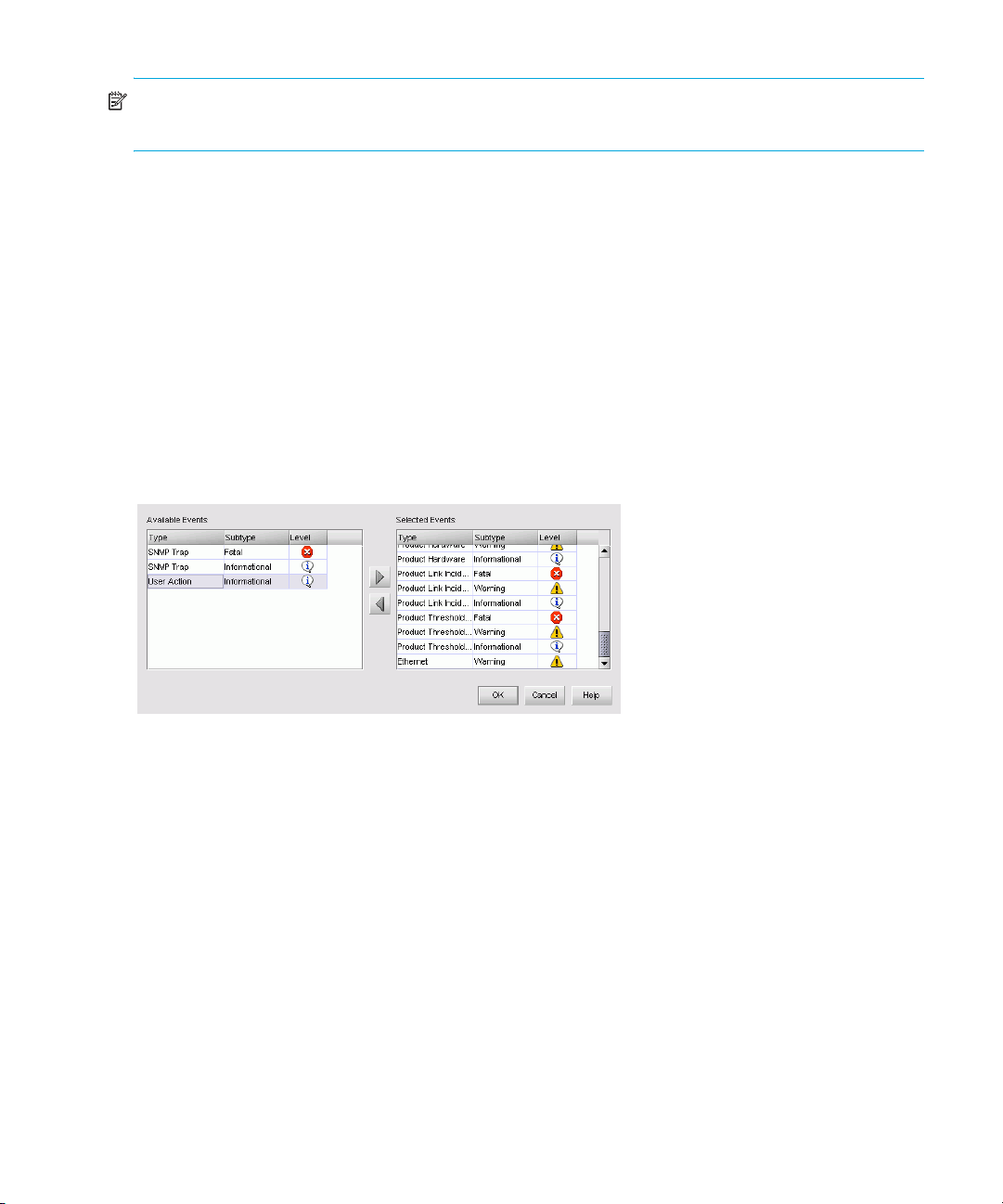
NOTE: If the user is logged in when you remove the account, the account is not affected until the
user logs out and attempts to log in again.
Filtering event notifications for a user
The application provides notification of many different types of SAN events. If a user needs to know
only about certain events, you can specify which event notifications are sent to that user.
To filter event notification:
1. Select SAN > Users.
The Users dialog box is displayed (Figure 26 on page 64).
2. Click the Filter link in the Email column associated with the user for whom you want to filter
events.
The Filter dialog box is displayed (Figure 28).
The Selected Events table includes the events of which this user is notified. The Available Events
table includes all other events.
Figure 28 Filter dialog box
3. Move events between the tables by selecting the event and clicking the appropriate arrow
button.
4. Click OK.
The Users dialog box opens.
5. Turn on event notification for the user by selecting the Filter check box.
6. Click OK.
Managing the HAFM application66
Page 69

Configuring remote management access
To specify the network addresses that can access the appliance:
1. Select SAN > Remote Access.
The Remote Access dialog box is displayed (Figure 29).
Figure 29 Remote Access dialog box
2. Select Allow remote management sessions to allow others to access the appliance remotely.
3. Enter the maximum number of remote sessions you want to allow.
4. Select whether to allow all or some network addresses to connect.
5. If you select Only network addresses below to connect or All network addresses EXCEPT those
below to connect, enter the appropriate addresses in the Network Address box.
• To add an address, click Add, enter a network address, and then click OK.
• To remove an address, highlight the address in the table and click Remove.
6. Click OK.
Disconnecting a user
To disconnect a use:
1. Select SAN > Active Sessions.
The Active Sessions dialog box is displayed.
HA-Fabric Manager user guide 67
Page 70

2. Select the user that you want to disconnect and click Disconnect User.
A message box is displayed (Figure 30).
Figure 30 Disconnect User message box
3. Click Yes.
• The user is disconnected.
• The appliance immediately shuts down the appliance-client connection.
• The status bar on the client window shows a message stating that the appliance connection
was lost.
• All products and connections on the Physical Map stay in the condition they were in when
the session ended; they do not turn grey.
• The client window shows a message stating that a user disconnected the client from the
appliance.
NOTE: To prevent this user from reconnecting, remove the user account. See ”Removing a user
account” on page 65.
Managing user groups
User groups are a security feature that define allowable access to information and system features.
System Administrators determine each user’s needs and assign an appropriate user group. This
section provides an overview of user groups and their access levels, and describes how to set up a
user group.
Understanding user groups and access levels
Table 13 lists the four preconfigured user groups available with the application. A System
Administrator can create additional user groups to provide users access to specific features and
views. Users can be assigned the following types of access to features:
• Read/write access—The ability to view and edit information.
• Read-only access—The ability to view information; edit and configuration capabilities are
disabled.
• No access—Access to information is denied.
Managing the HAFM application68
Page 71
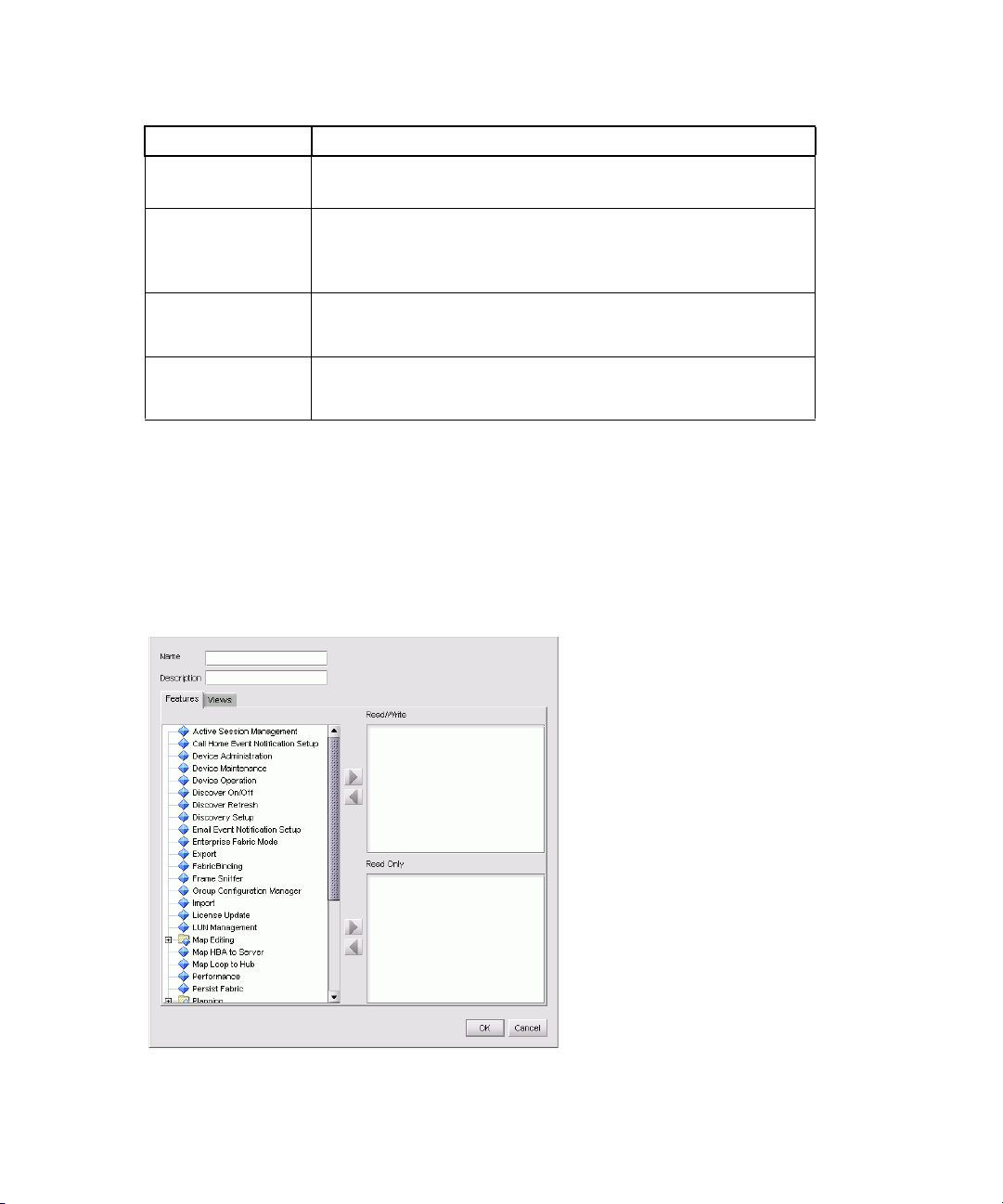
Table 13 User groups and access levels
User group Description
System
Administrator
Maintenance Read/write access for Call Home event notification, device
Operator Read/write access for device operation
Product
Administrator
Creating a user group
To create a user group and specify access to certain features and views in the application:
1. Select SAN > Users.
The Users dialog box is displayed (Figure 26 on page 64).
2. Click Add below the Groups table.
The Group dialog box is displayed (Figure 31).
Read/write access for all features; all functions are enabled
and allowed
maintenance, and e-mail event notification setup
Read-only access for all other features
Read-only access for all other features
Read/write access for device administration
Read-only access for all other features
Figure 31 Group dialog box
HA-Fabric Manager user guide 69
Page 72

3. Enter information for the new user group in the following boxes:
•Name
•Description
4. If you want to assign permission to use only certain views, proceed to step 9.
If you want to assign permission to use certain features, proceed to step 5.
5. Select the features for which you want to provide read/write access in the features list.
6. Click next to the Read/Write list.
The features are moved to the Read/Write list.
7. Select the features for which you want to provide read-only access in the features list.
8. Click next to the Read Only list.
The features are moved to the Read Only list.
9. Click the Views tab.
10.Select the views you want the user group to be permitted to access in the Available Views list.
11.Click to move the selections to the Selected Views list.
12.Click OK.
The new group is displayed in the Groups list of the Users dialog box. To add users to this
group, follow the instructions in ”Assigning users to groups” on page 71.
13.Click OK.
Changing a user group
An administrator can change a user group’s access to certain features and views. This provides
added security for your SAN as well as your management application.
To change a user group:
1. Select SAN > Users.
The Users dialog box is displayed (Figure 26 on page 64).
2. Select the user group to be changed.
3. Click Edit below the Groups list.
The Group dialog box is displayed (Figure 31).
4. Select the features that you want to change, and click the appropriate arrow to move them to
another list.
5. Click OK.
The Users dialog box is displayed.
6. Click OK to accept the changes.
Removing user groups
CAUTION: This procedure removes the user group without prompting you for a confirmation.
Managing the HAFM application70
Page 73
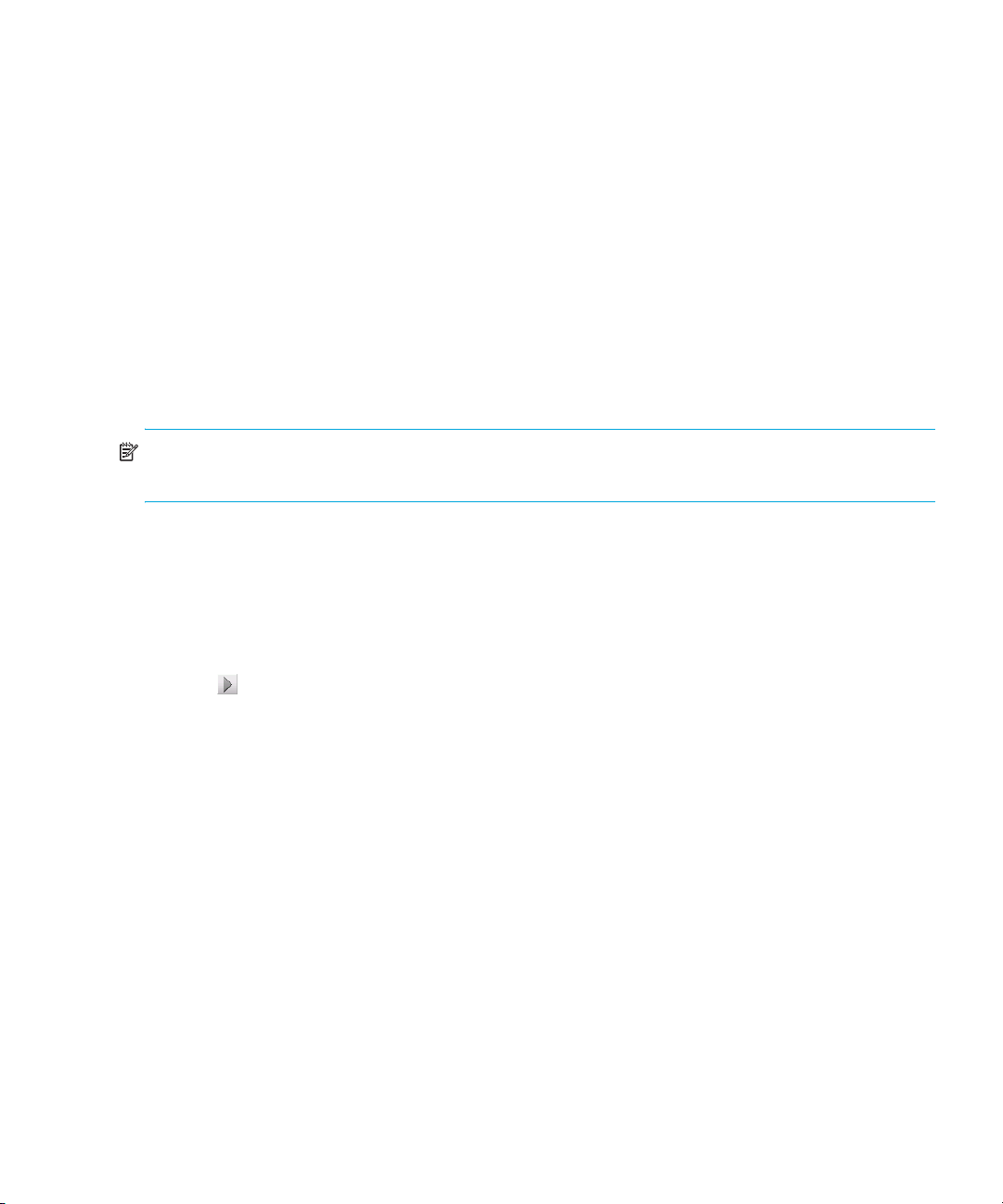
An administrator can remove a user group, regardless of whether any users are assigned to the
group.
To remove a user group:
1. Select SAN > Users.
The Users dialog box is displayed (Figure 26 on page 64).
2. Select the group you want to remove from the Groups list.
3. Click Remove located below the Groups list.
4. Click OK.
Assigning users to groups
An administrator assigns users to groups to provide access to features and topology views. If an
administrator assigns one user to multiple groups, the user has access rights specified in all the
groups.
NOTE: If a user is logged in when you reassign the group, the account is not affected until the user
logs out and logs in again.
To assign a user to an existing group:
1. Select SAN > Users.
The Users dialog box is displayed (Figure 26 on page 64).
2. Select a user in the Users list.
3. Select the groups to which you want to assign the user in the Groups list.
4. Click .
The user is assigned to the selected groups.
5. Click OK.
Determining user groups
An administrator can determine the groups to which a user belongs through the HAFM Users dialog
box.
To determine user groups:
1. Select SAN > Users.
The HAFM Users dialog box is displayed (Figure 26 on page 64).
2. Select a user in the Users list.
3. Click Find.
The groups to which the user belongs are highlighted in the Groups list.
4. Click OK.
HA-Fabric Manager user guide 71
Page 74
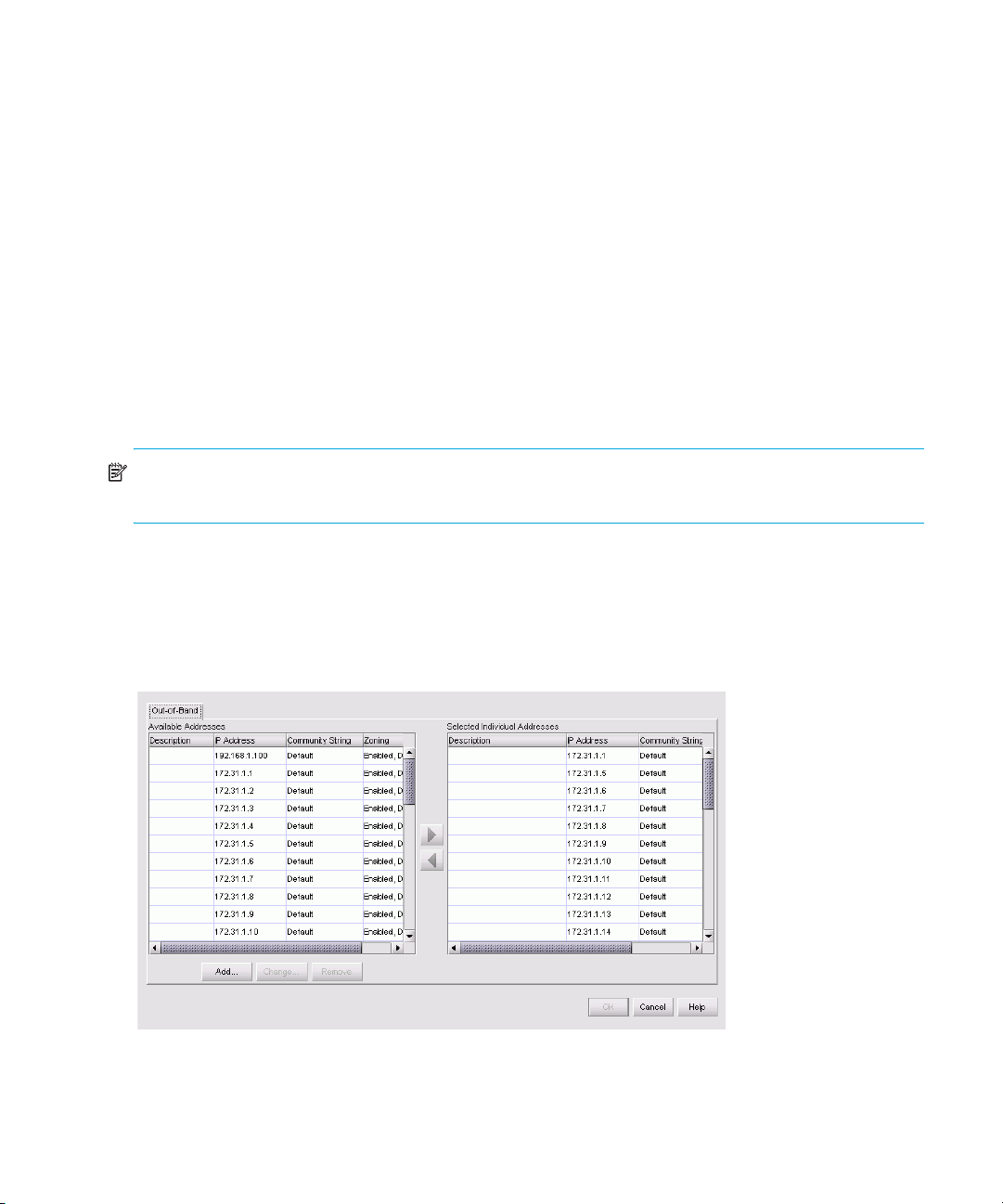
Discovering a SAN
The application discovers products, fabrics, and connections in a SAN. Through discovery, you can
manage and monitor your SAN in real time, ensuring that any issues are resolved immediately. This
section provides instructions for configuring the discovery feature.
Understanding how discovery works
Discovery is the process by which the application contacts the devices in the SAN. The application
illustrates each product and its connections on the Physical Map. After you log in and configure and
turn on discovery, the application discovers products connected to the SAN.
When performing out-of-band discovery, the application connects to the switches through the IP
network, and product information is copied from the SNS database on the switch to the appliance.
Only fabrics that have HP switches as the principal switch are displayed. If a HP switch is being
directly managed, but exists in a fabric where the principal switch is a third-party device, another
appliance is not allowed to connect to and manage that device.
NOTE: Ensure that your SNMP communication parameters are set correctly in order to discover
switches. Otherwise, the discovery can fail.
Configuring discovery
To define the devices you want discovery to find:
1. Select Discover > Setup.
The Discover Setup dialog box is displayed (Figure 32).
Figure 32 Discover Setup dialog box
Managing the HAFM application72
Page 75

NOTE: To discover all SAN products, you must specify each product’s IP address in the Discover
Setup dialog box (Out-of-Band tab). If you do not configure the application to discover the devices
directly, the connections and attached devices may not be correct on the window.
2. Select IP addresses from the Available Addresses list and add them to the Selected Individual
Addresses list by clicking the right arrow ( ) button.
3. Click OK.
4. Click Add to specify the IP addresses you want to discover through out-of-band discovery.
You can add, change, and remove IP addresses as necessary. See ”Configuring IP addresses
and community strings” on page 76 for instructions.
5. Select the entries from the Selected Individual Addresses list that you do not want to discover
now, and move them back to the Available Addresses list by clicking the corresponding left
arrow button.
6. Click OK.
7. Turn discovery on or off by selecting Discover > On or Discover > Off.
Troubleshooting discovery
If you encounter discovery problems, use the following procedure to ensure that discovery was set
up correctly:
1. Verify IP connectivity by pinging the switch.
a. Display the command prompt.
b. From the server, type ping switch IP address.
2. Verify the SNMP settings.
a. Launch HAFM Basic interface by opening a web browser and entering the IP address of the
product as the Internet URL.
For example, http://10.1.1.11
b. Log in and click OK.
c. Select Configure > SNMP.
.
HA-Fabric Manager user guide 73
Page 76
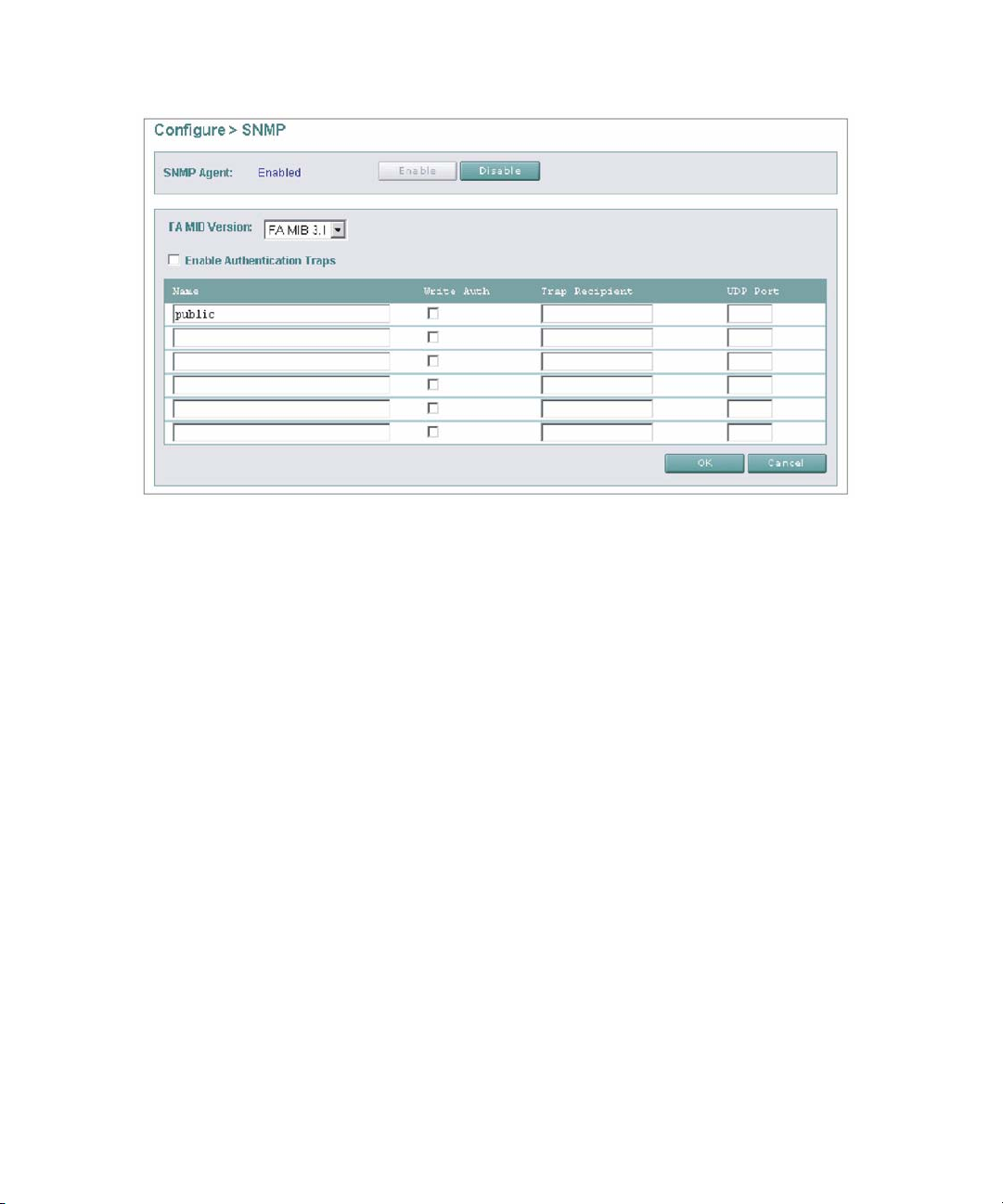
The SNMP view is displayed (Figure 33).
Figure 33 SNMP view
d. Verify that the SNMP Agent is enabled. If not, then click Enable.
e. Verify that the Name box displays public or matches the HAFM appliance configuration.
3. Verify the product data.
a. Select Product > Hardware.
Managing the HAFM application74
Page 77
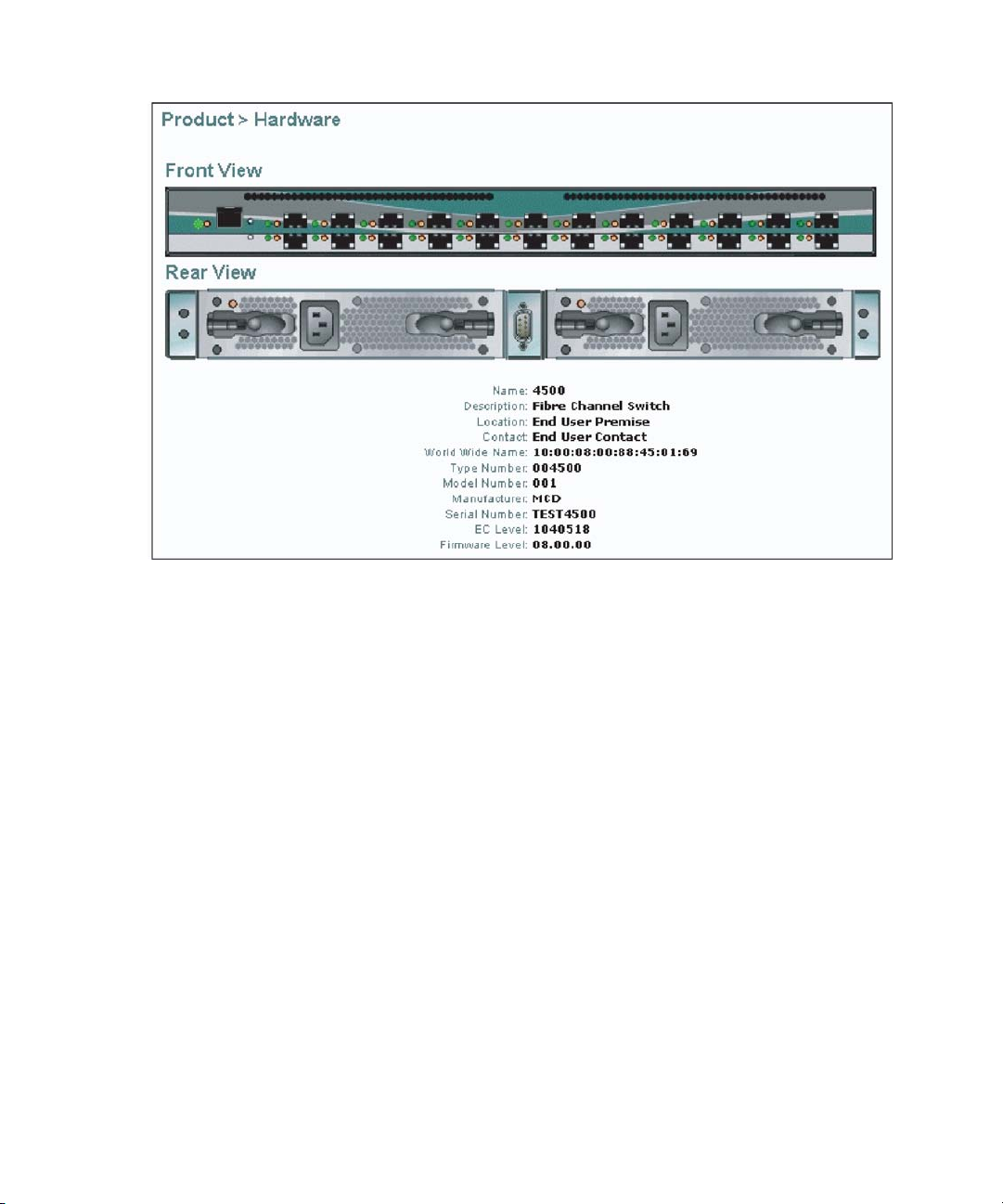
The Hardware view is displayed (Figure 34).
Figure 34 Hardware view
b. Verify that the WWN has the correct syntax (xx:xx:xx:xx:xx:xx:xx:xx).
c. Verify that the Type Number is one of the following:
003016
003032
003216
003232
004300
004500
005000
006064
006140
4. Verify SNMP connectivity.
a. Use a third-party MIB browser to verify the SNMP connection.
b. Change the SNMP default timeout:
• Stop the server.
• Increase the default SNMP settings. If the device is running heavy traffic or is known to
have slow SNMP response time, moderately increase the SNMP timeout (default timeout
is one second) and retry count (default count is one retry).
HA-Fabric Manager user guide 75
Page 78
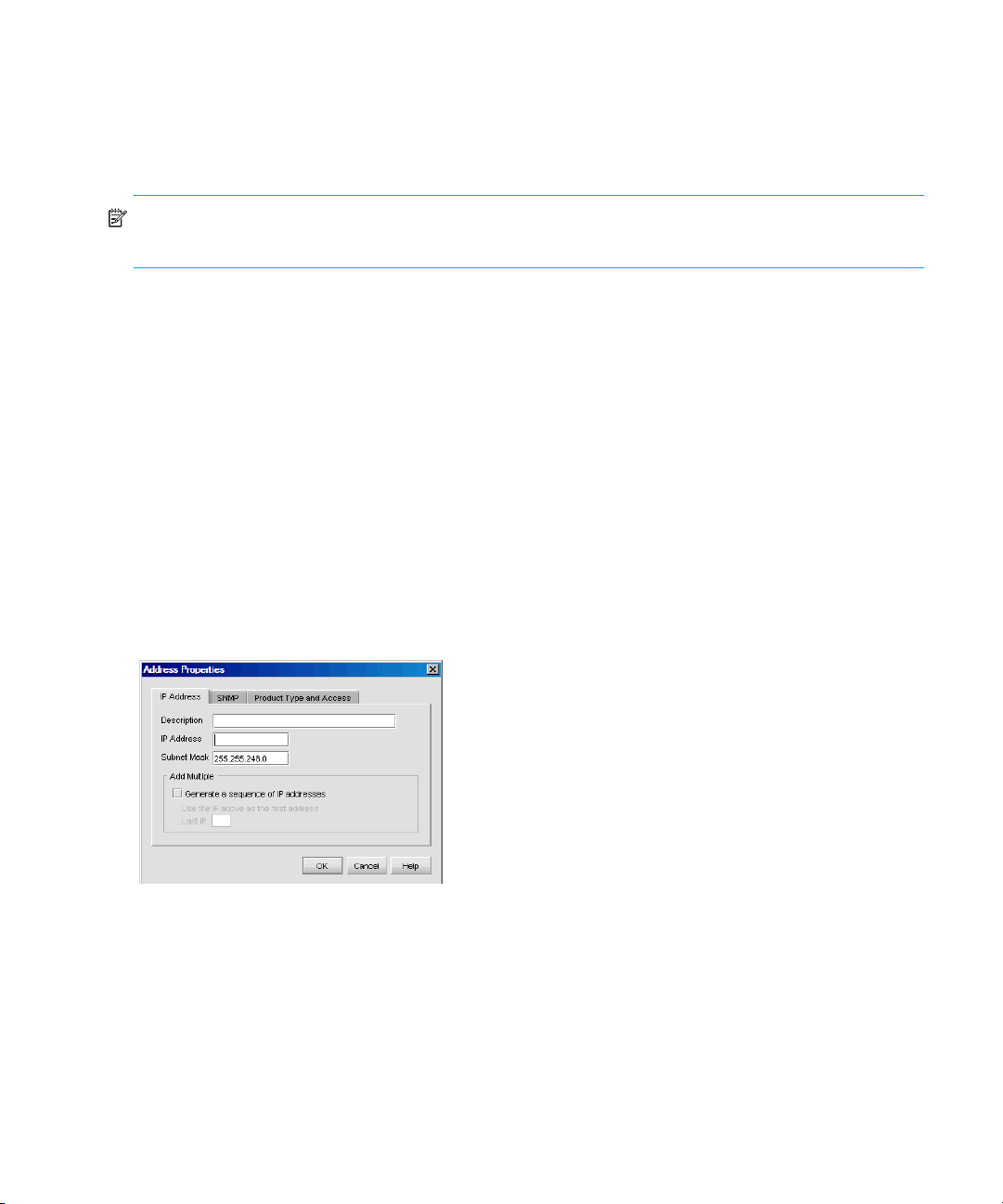
• These two values are controlled by two VMParameters residing in the
bin\HAFMService.ini file when the application is running as a Windows service:
smp.snmp.timeout and smp.snmp.retries. For example, specifying
“-Dsmp.snmp.timeout=5” and “-Dsmp.snmp.retries=1” instructs the server to
use five seconds as the SNMP timeout and one retry as the retry count.
NOTE: The higher the values, the longer discovery will spend waiting for a SNMP response. This
translates to slower system performance.
• Restart the server.
Configuring IP addresses and community strings
You can alter the database of selected IP addresses, SNMP community strings, Product type, and
Access that the application uses to perform discovery, communication functions, and password
authentication.
Adding an IP address
To add IP addresses and subnets through which the SAN can be discovered:
1. Select Discover > Setup.
The Discover Setup dialog box is displayed (Figure 32).
2. Click Add.
The Address Properties dialog box is displayed (Figure 35).
3. Click the IP Address tab.
Figure 35 Address Properties dialog box (IP Address tab)
4. Enter the appropriate information for the product in the following boxes:
•Description
• IP Address
•Subnet Mask
5. To generate a sequence of IP addresses:
• Select the Generate a sequence of IP addresses check box.
• Enter the last IP address in the Last IP box.
Managing the HAFM application76
Page 79
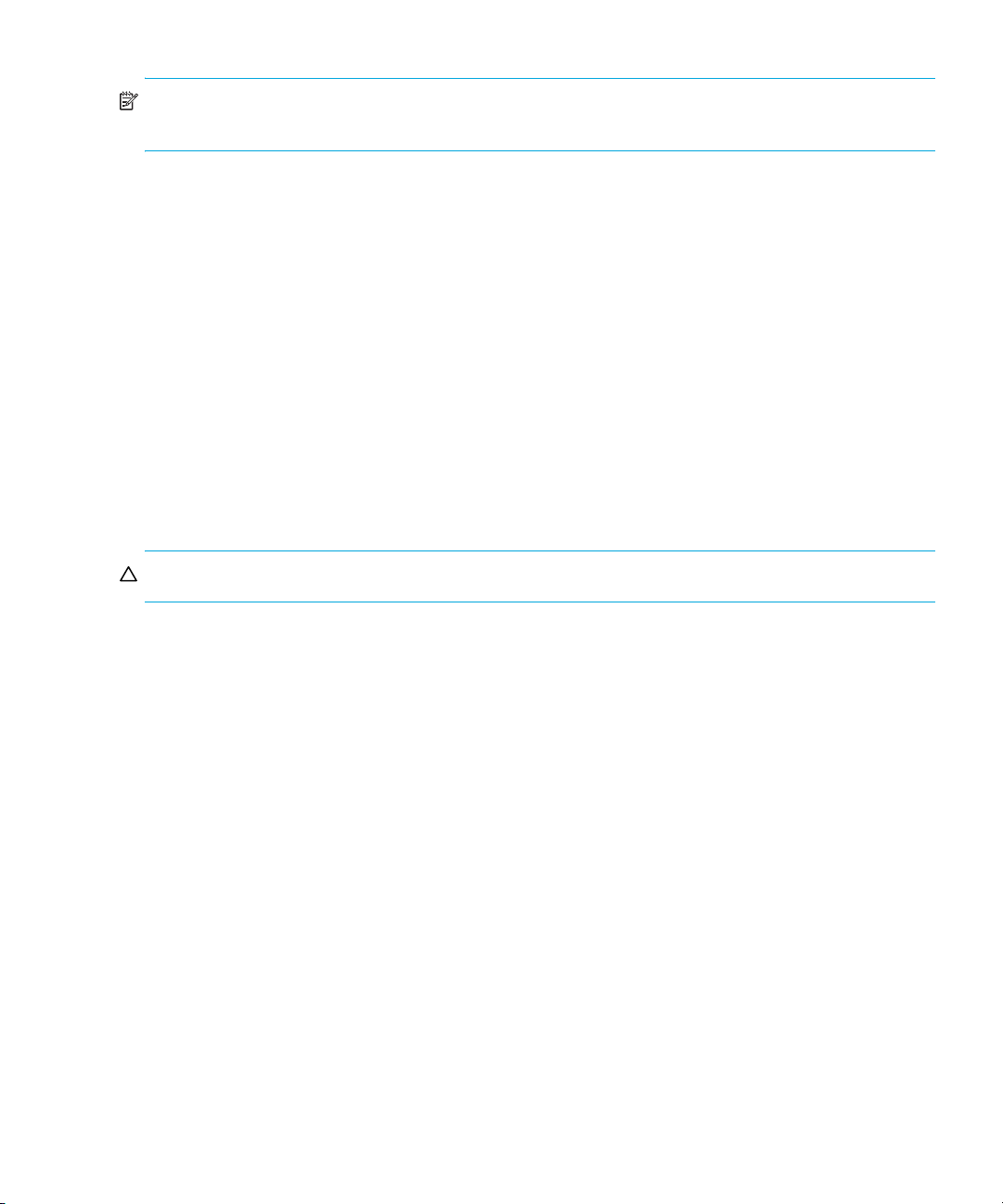
NOTE: All IP addresses in a sequence must be on the same subnet and have the same first three
octets.
6. Click OK.
Changing an IP address
To edit IP addresses or associated subnets that are listed on the Discover Setup dialog box:
1. Select Discover > Setup.
The Discover Setup dialog box is displayed (Figure 32 on page 72).
2. Select the IP address you want to change from the Available Addresses list.
3. Click Edit.
The Address Properties dialog box is displayed (Figure 35 on page 76).
4. Edit the information as necessary.
5. Click OK.
6. Click OK.
Removing an IP address
CAUTION: This procedure removes the IP addresses without prompting you for a confirmation.
To remove IP addresses from the Discover Setup dialog box:
1. Select Discover > Setup.
The Discover Setup dialog box is displayed (Figure 32 on page 72).
2. Select the IP address that you want to remove from the Available Addresses list.
3. Click Remove.
4. Click OK.
Configuring a community string
The community string defines read/write accessibility to devices. By default, the public community
has read-only privileges, and the private community has read/write privileges. However, you can
customize the community string. To specify community strings used to communicate with products,
perform the following procedure:
1. Select Discover > Setup.
The Discover Setup dialog box is displayed (Figure 32 on page 72).
2. Select the IP address that you want to change from the Available Addresses list.
3. Click Add.
The Address Properties dialog box is displayed (Figure 35 on page 76).
4. Click the SNMP tab.
HA-Fabric Manager user guide 77
Page 80

The SNMP tab is displayed (Figure 36).
Figure 36 Address Properties dialog box (SNMP tab)
5. Select a Read option.
•Select Default ‘public’ to select the default string.
•Select Custom to specify a custom string.
6. Select a Write option.
•Select Default ‘private’ to select the default string.
•Select Custom to specify a custom string.
7. If you selected Custom in step 5 or step 6, continue to step 8. Otherwise, proceed to step 10.
8. Enter the custom string in the Custom box.
9. Enter the string again in the Confirm Custom box.
10.Click OK.
11.Click OK to close the Discover Setup dialog box.
Reverting to a default community string
To set the community string with default values:
1. Select Discover > Setup.
The Discover Setup dialog box is displayed (Figure 32 on page 72).
2. Select an IP address from the Available Addresses list.
3. Click Add.
The Available Addresses dialog box is displayed (Figure 35 on page 76).
4. Click the SNMP tab.
The SNMP tab is displayed (Figure 36 on page 78).
5. Select Default ‘public’ and Default ‘private’.
6. Click OK.
Configuring the product type and access
To specify the product type and set a user name and password for the address:
Managing the HAFM application78
Page 81

NOTE: The Product Type and Access tab may not be available in all situations.
1. Select Discover > Setup.
The Discover Setup dialog box is displayed (Figure 32 on page 72).
2. Click Add.
The Address Properties dialog box is displayed (Figure 35 on page 76).
3. Click the Product Type and Access tab. The Product Type and Access tab is displayed
(Figure 37).
Figure 37 Address Properties dialog box (Product Type and Access tab)
4. Select the type of device from the Product Type list.
•If you select CIM/WBEM Services from the Product Type list, enter a name in the Name
Space box then go to step 14.
•If you select Clariion from the Product Type list, go to step 16.
•If you select HDS from the Product Type list, go to step 14.
•If you select HP XP Storage from the Product Type list, go to step 14.
•If you select IBM ESS Storage from the Product Type list, go to step 14.
•1If you select NetApp from the Product Type list, do the following:
• Select the product protocol from the Protocol list.
• Enter the product DFM port number in the DFM Port box.
•Go to step 14.
•If you select <not specified> from the Product Type list, go to step 16.
•If you select Switch from the Product Type list, go to step 14.
•If you select Symmetrix from the Product Type list, go to step 16.
5. Enter a user ID in the User ID box.
6. Enter the password in the Password and Retype Password boxes.
7. Click OK.
HA-Fabric Manager user guide 79
Page 82
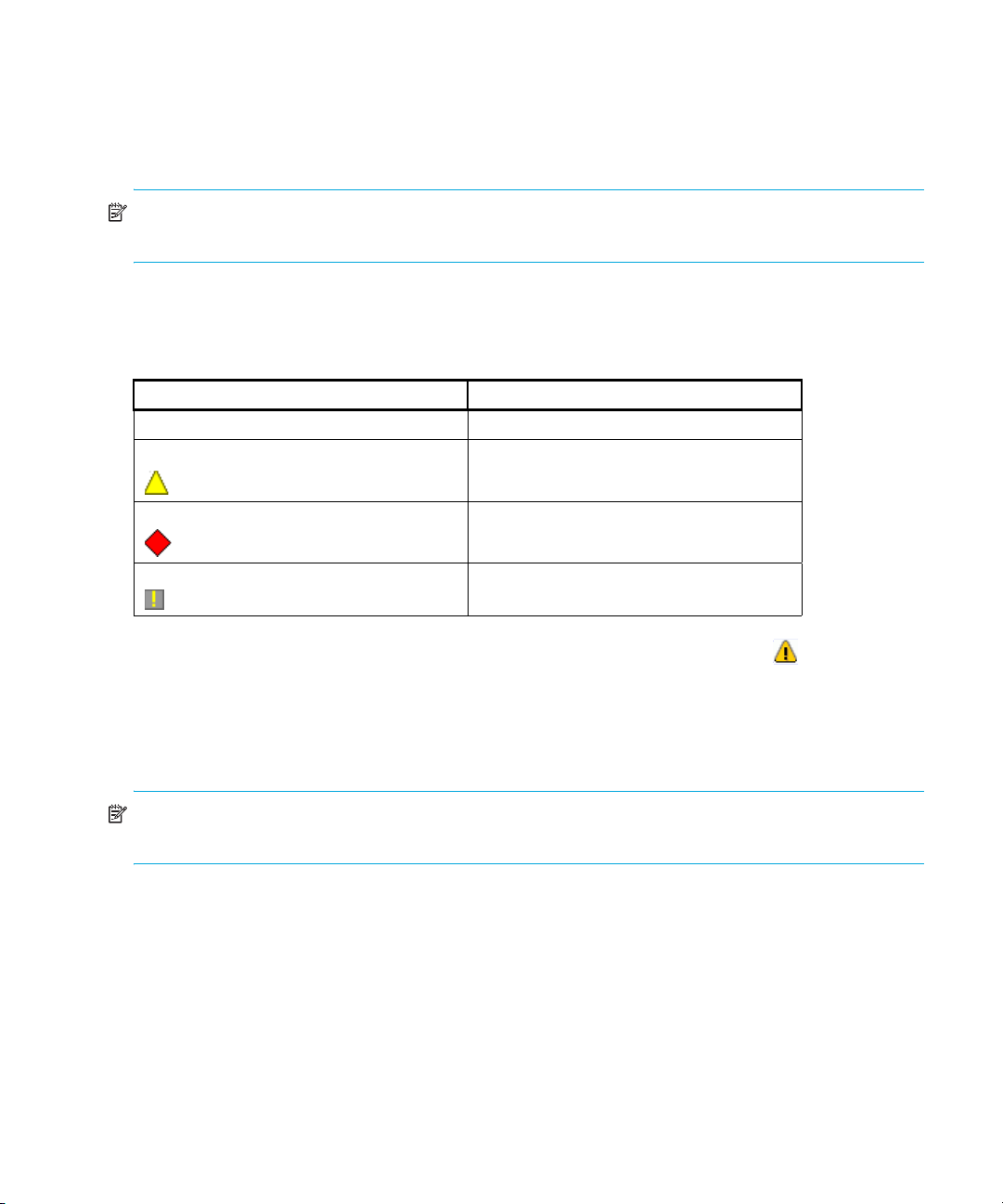
Turning discovery on and off
To turn discovery on or off, select Discover > On or Discover > Off.
Determining the operational status
NOTE: The Product List panel can be hidden by default. To view the Product List, select View >
Product List or press F9.
You can determine a product’s operational status by looking at the icons on the Physical Map or the
Product List. Table 14 lists icons and operational statuses.
Table 14 Operational status
Icon Operational status
No icon Operational
Degraded
Failed
Unknown/link down
To see a list of all products requiring attention, click the Attention Indicator icon ( ) on the Status
bar at the bottom of the main window. The Service Request dialog box displays the names and IP
addresses of devices needing attention. Click a product name hyperlink to jump to the product on
the Physical Map. The list will update dynamically.
Determining the Discovery State
NOTE: The Product List panel can be hidden by default. To view all panels, select View > All
Panels or press F12.
You can determine the discovery status of products by looking at the Status column in the Product
List. Additionally, the operational status called Unknown is equivalent to the discovery state Offline.
The operational statuses Operational, Degraded, and Failed are equivalent to the discovery state
Online.
Configuring the SNMP agent
This section provides information to help you use the SNMP agent module.
Managing the HAFM application80
Page 83

Setting up the SNMP agent
The SNMP agent module implements the objects defined in the Fibre Channel Management
(FCMGMT) Management Information Base (MIB) 3.1 and a small number of objects defined in MIB
II. Through implementation of these MIB objects, the agent translates information stored on the
appliance into a form usable by SNMP management stations.
You can configure network addresses and community names for up to 12 SNMP trap recipients.
SNMP sends messages for specific events that occur on the appliance to trap recipients.
Figure 38 shows the dialog box used to configure the SNMP agent.
Figure 38 SNMP Agent Setup dialog box
Turning the SNMP agent on or off
To turn the SNMP agent on or off, select Monitor > SNMP Agent > On | Off.
Configuring trap recipients
To configure the SNMP agent that runs on the appliance and implements the Fibre Alliance MIB:
1. Select Monitor > SNMP Agent > Setup.
The SNMP Agent Setup dialog box is displayed (Figure 38).
2. Click the Trap Recipients tab.
3. Select Enable Authorization Traps if you want to enable messages to be sent when unauthorized
management stations try to access SNMP information through the appliance.
4. Click Add.
HA-Fabric Manager user guide 81
Page 84

The Add Trap Recipient dialog box is displayed (Figure 39).
Figure 39 Add Trap Recipient dialog box
5. If you want this trap recipient to be active, select the Activate check box.
6. Enter the IP address or DNS host name of the trap recipient in the IP Address box.
This name must be 64 characters or fewer.
7. Enter the User Datagram Protocol (UDP) port number in the Port box. This overrides the default
UDP port number for a trap recipient with any legal, decimal UDP number.
8. Select a community string from the Community String list.
9. Click OK.
Editing trap recipients
To edit an existing trap recipient:
1. Select Monitor > SNMP Agent > Setup.
The SNMP Agent Setup dialog box is displayed (Figure 38 on page 81).
2. Click the Trap Recipients tab.
3. Select the IP address of the trap recipient that you want to edit.
4. Click Edit.
The Edit Trap Recipient dialog box is displayed (Figure 40).
Figure 40 Edit Trap Recipient dialog box
5. Edit the information as necessary.
6. Click OK.
Removing trap recipients
CAUTION: This procedure removes trap recipients without prompting you for confirmation.
To remove an existing trap recipient from the list:
Managing the HAFM application82
Page 85
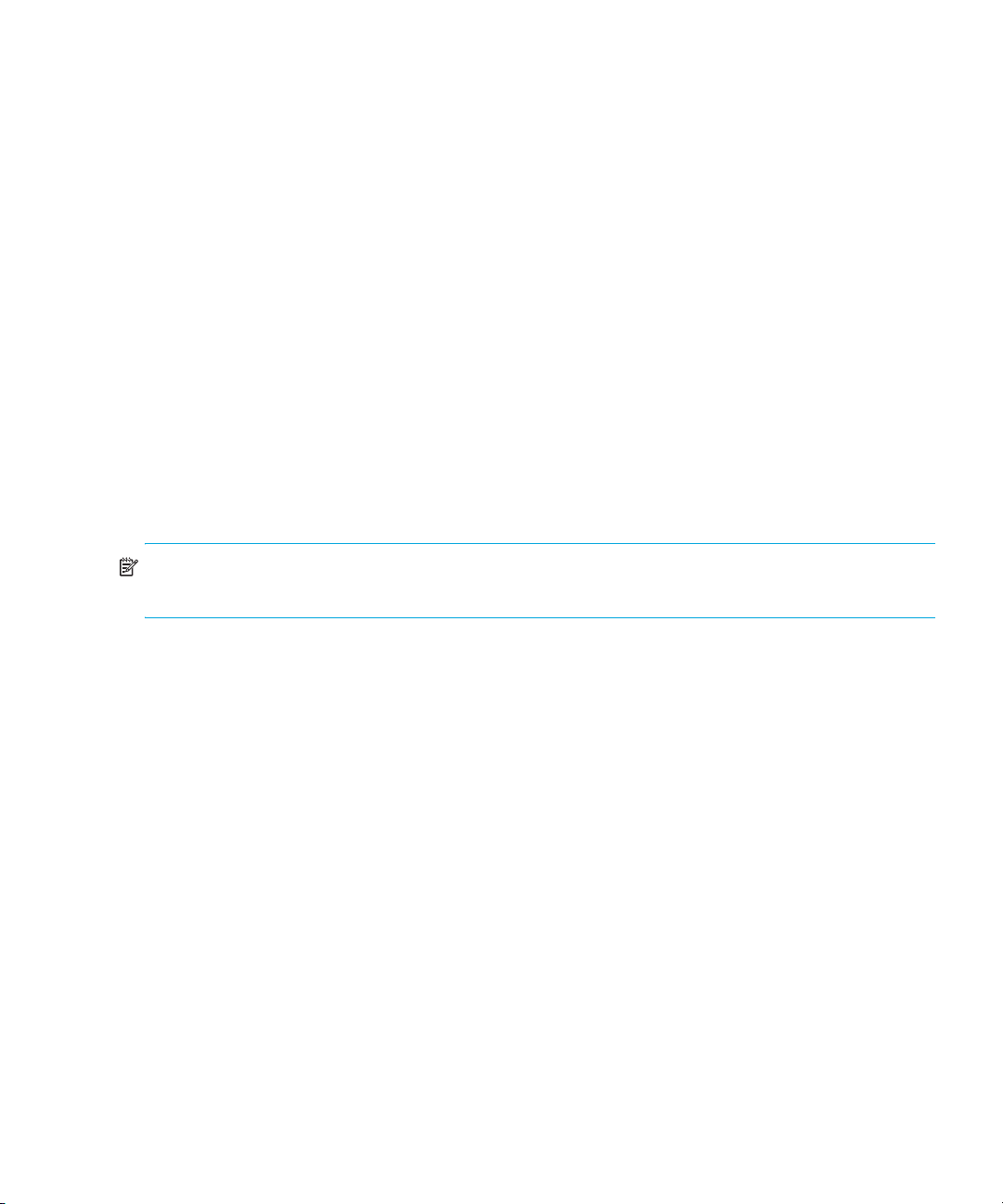
1. Select Monitor > SNMP Agent > Setup.
The SNMP Agent Setup dialog box is displayed (Figure 38 on page 81).
2. Click the Trap Recipients tab.
3. Highlight the trap recipient that you want to remove.
4. Click Remove.
5. Click OK.
Customizing the main window
You can customize the main window by adjusting the level of detail displayed on the Physical Map
or Product List columns. This helps to simplify management of large SANs. This section provides
instructions for customizing the topology layout and creating user-defined views of the SAN.
You can create views that show only certain fabrics. If you discover or import a SAN with more than
2000 devices, the devices display on the Product List, but do not display on the Physical Map.
Instead, the topology area shows a message stating that the topology cannot be displayed. You can
create a new view to filter the number of devices being discovered.
Creating a customized view
To customize the main window:
NOTE: Customized view settings reside on the appliance. All users who log on to the same
appliance can select that view.
1. Do one of the following to open the Create View dialog box:
•Select View > Create View.
•Click the View tab and select Create View.
HA-Fabric Manager user guide 83
Page 86

The Create View dialog box with the View Members tab is displayed (Figure 41).
Figure 41 Create View dialog box (View Members tab)
2. Enter information in the following boxes:
•Name
•Description
3. If you want to filter the fabrics that display on the Physical Map, continue to step 4; otherwise
proceed to step 7.
4. Select Selection for the Include Assets via option.
5. Select the fabrics you want to include from the Available Fabrics list.
NOTE: Other in the Available Fabrics or Selected Fabrics lists refers to all isolated devices and
connected sets. You see all newly discovered devices in the category even if the devices were not
originally part of the view.
6. Click to move your selections to the Selected Fabrics list.
7. If you want to show or hide Product List columns, continue to step 8; otherwise, proceed to
step 12.
8. Click the Columns tab.
Managing the HAFM application84
Page 87
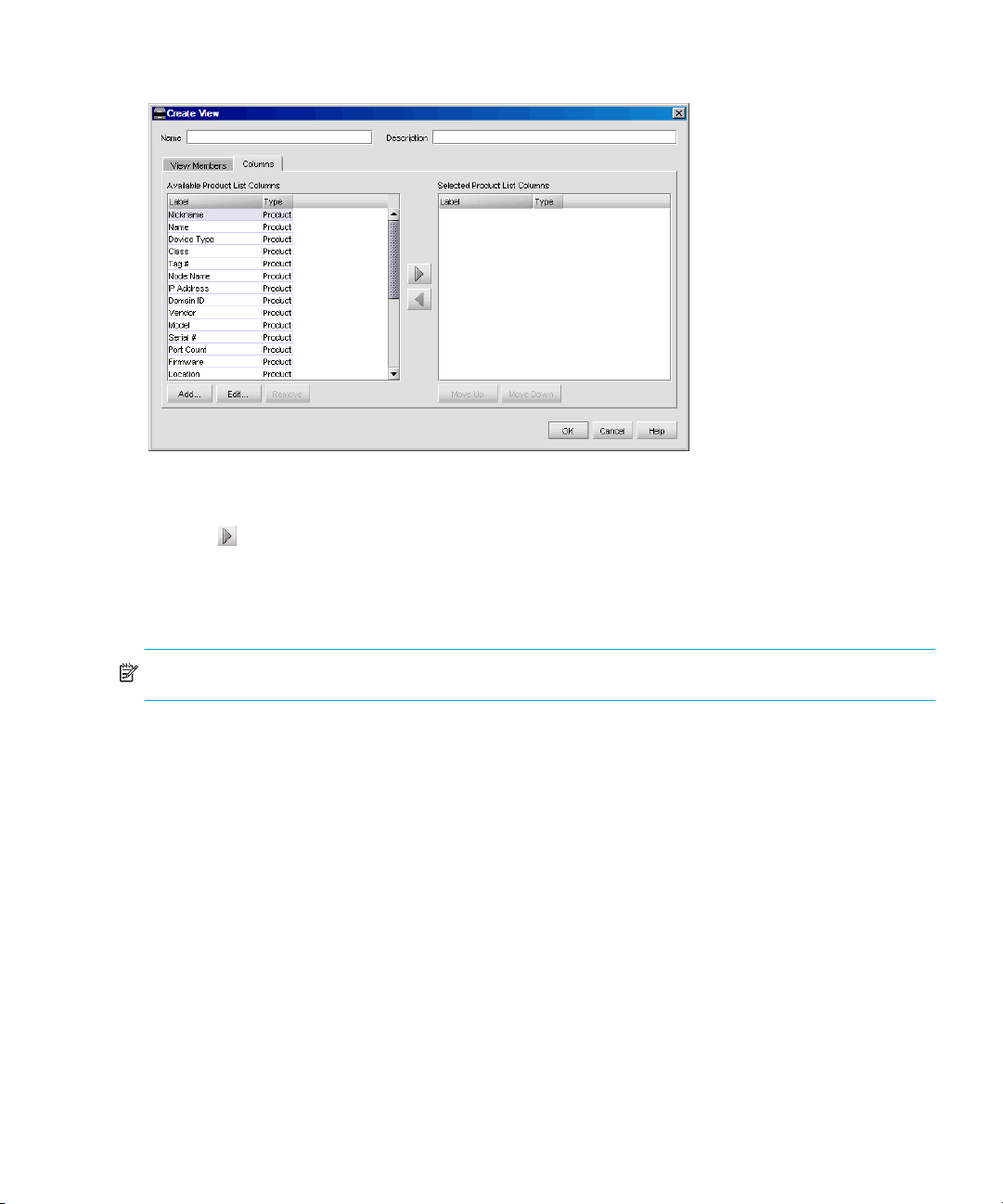
The Create View dialog box with the Columns tab is displayed (Figure 42).
Figure 42 Create View dialog box (Columns tab)
9. Select the columns you want to see in the Product List from the Available Product List Columns list.
10.Click to move your selections to the Selected Product List Columns list.
11.To add, edit, or remove columns, see ”Customizing the Product List” on page 86.
12.Click OK.
The new view is displayed.
NOTE: If you select a customized view, any newly discovered devices are displayed.
HA-Fabric Manager user guide 85
Page 88
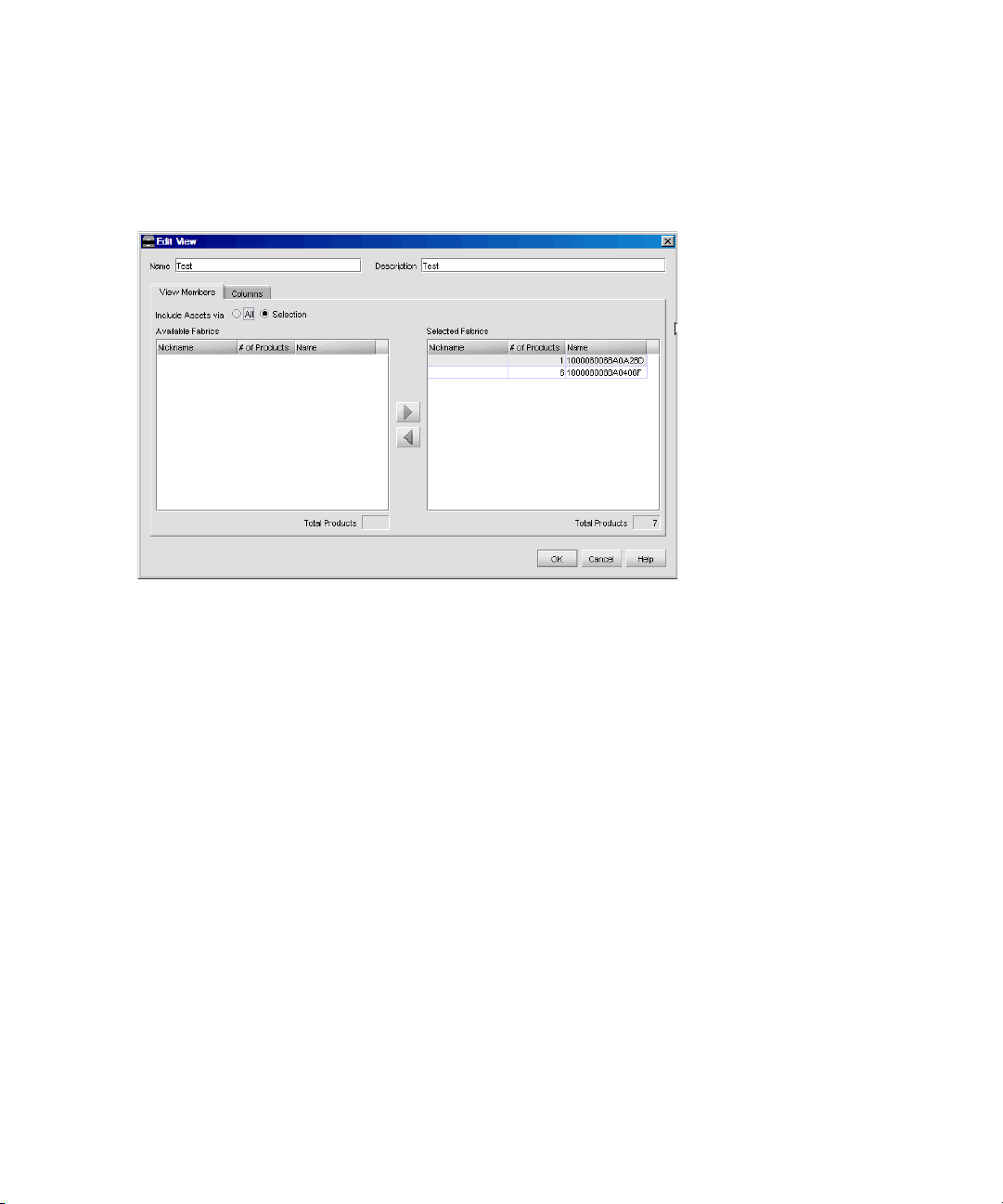
Editing a customized view
To edit a customized view:
1. Select View > Edit View.
The Edit View dialog box is displayed (Figure 43).
2. Select the view you want to edit.
Figure 43 Edit View dialog box
3. Edit the information as necessary.
4. Click OK.
Deleting a customized view
To delete a customized view:
1. Select View > Delete View.
2. Select the view you want to delete.
3. Click OK.
Selecting a customized view
To select a customized view, click the View tab and select the view name from the list.
Customizing the Product List
You can customize the Product List by creating views that display certain fabrics or certain levels of
detail on the Product List.
Adding a column to the Product List
You can define new Product List columns. This enables you to further customize the Product List to
display pertinent device and port information.
Managing the HAFM application86
Page 89
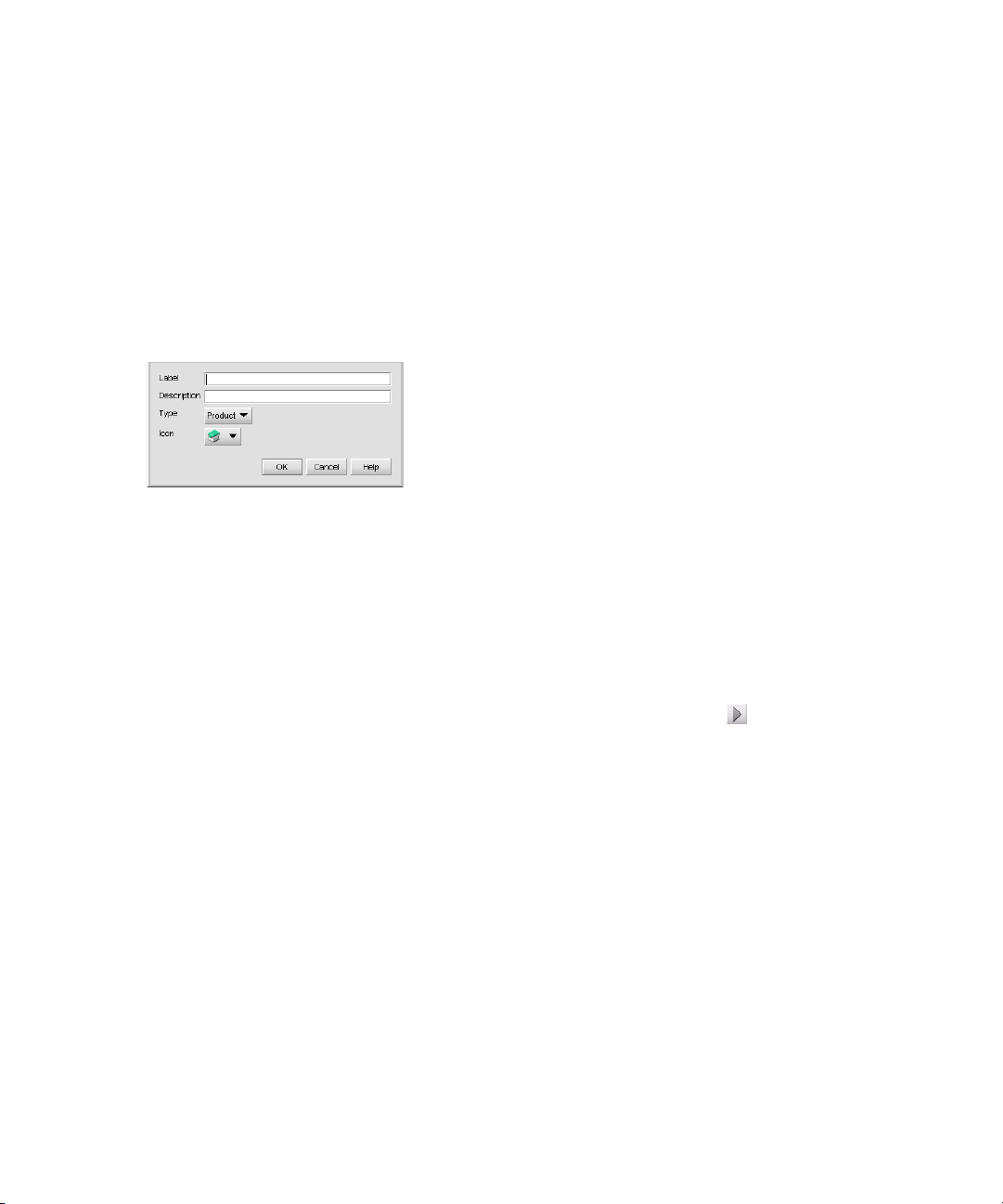
To add a column to a new or existing view:
1. Perform one of the following to select a new or existing view:
•Select View > Create View.
The Create View dialog box is displayed (Figure 41 on page 84).
•Select View > Edit View and select the view you want to edit.
The Edit View dialog box is displayed (Figure 43 on page 86).
2. Click the Columns tab.
The Create View dialog box with the Columns tab is displayed (Figure 42 on page 85).
3. Click Add.
The Create Column dialog box is displayed (Figure 44).
Figure 44 Create Column dialog box
4. Enter information for the new column in the following boxes:
• Label
•Description
5. Select whether the column shows information about products or ports from the Type list.
6. Select an icon to display in the column from the Icon list.
7. Click OK.
8. Select a column from the Available Product List Columns list and click to display the new
column in the Product List.
The column name moves to the Selected Product List Columns list.
9. Click OK.
The new column is displayed in the Product List.
Changing a column on the Product List
To edit labels, definitions, information, and icons of existing Product List columns:
1. Select View > Edit View.
2. Select the view you want to edit.
The Edit View dialog box is displayed (Figure 43 on page 86).
3. Click the Columns tab.
The Create View dialog box is displayed (Figure 42 on page 85).
4. Click Change.
HA-Fabric Manager user guide 87
Page 90

The Edit Column dialog box is displayed (Figure 45).
Figure 45 Edit Column dialog box
5. Edit the column properties as necessary.
6. Click OK.
Removing a column from the Product List
CAUTION: This procedure removes a column from the Product List without prompting you for a
confirmation.
To remove unused Product List columns in a customized view:
1. Select View > Edit View.
2. Select the view you want to edit.
The Edit View dialog box is displayed (Figure 43 on page 86).
3. Click the Columns tab.
The Create View dialog box is displayed (Figure 42 on page 85).
4. Ensure the column you want to remove is listed in the Available Columns list. To move a column
to the Available Columns list, select it in the Selected Columns list and click .
5. Select the column you want to remove from the Available Columns list.
6. Click Remove.
Managing the HAFM application88
Page 91

4 Configuring SAN products and fabrics
This chapter provides instructions for configuring products, fabrics, and trap forwarding.
• Managing SAN products, page 89
• Configuring Enterprise Fabric Mode, page 94
• Configuring Fabric Binding, page 95
• Persisting and unpersisting fabrics, page 96
• Configuring trap forwarding, page 98
Managing SAN products
Use the HAFM application to manage discovered products.
Using the Element Manager
You can use the Element Manager to manage switches and directors directly from the HAFM
application.
NOTE: Use only one copy of the application to monitor and manage the same devices in a subnet.
Opening multiple copies of the application could result in errors.
Opening the Element Manager from the user interface
Use the Element Manager to search for a product, change product properties, and perform other
configuration and maintenance tasks.
There are two ways to open the Element Manager from the HAFM user interface:
• Right-click a product icon and select Element Manager.
• Double-click a product icon.
Opening the Element Manager from the command line
The HAFM application contains a script that opens an Element Manager. To use the script:
1. Ensure that the HAFM appliance is running and the product is discovered.
2. Use a text editor to open the following script:
Install_Home\bin\HAFM_ElementMgr.bat.
3. Under the heading, rem HAFM Element Manager, find the line that begins:
...ElementManagerStandAlone -s ServerIp -p ProductIp -u UserName -pw
Password
HA-Fabric Manager user guide 89
Page 92
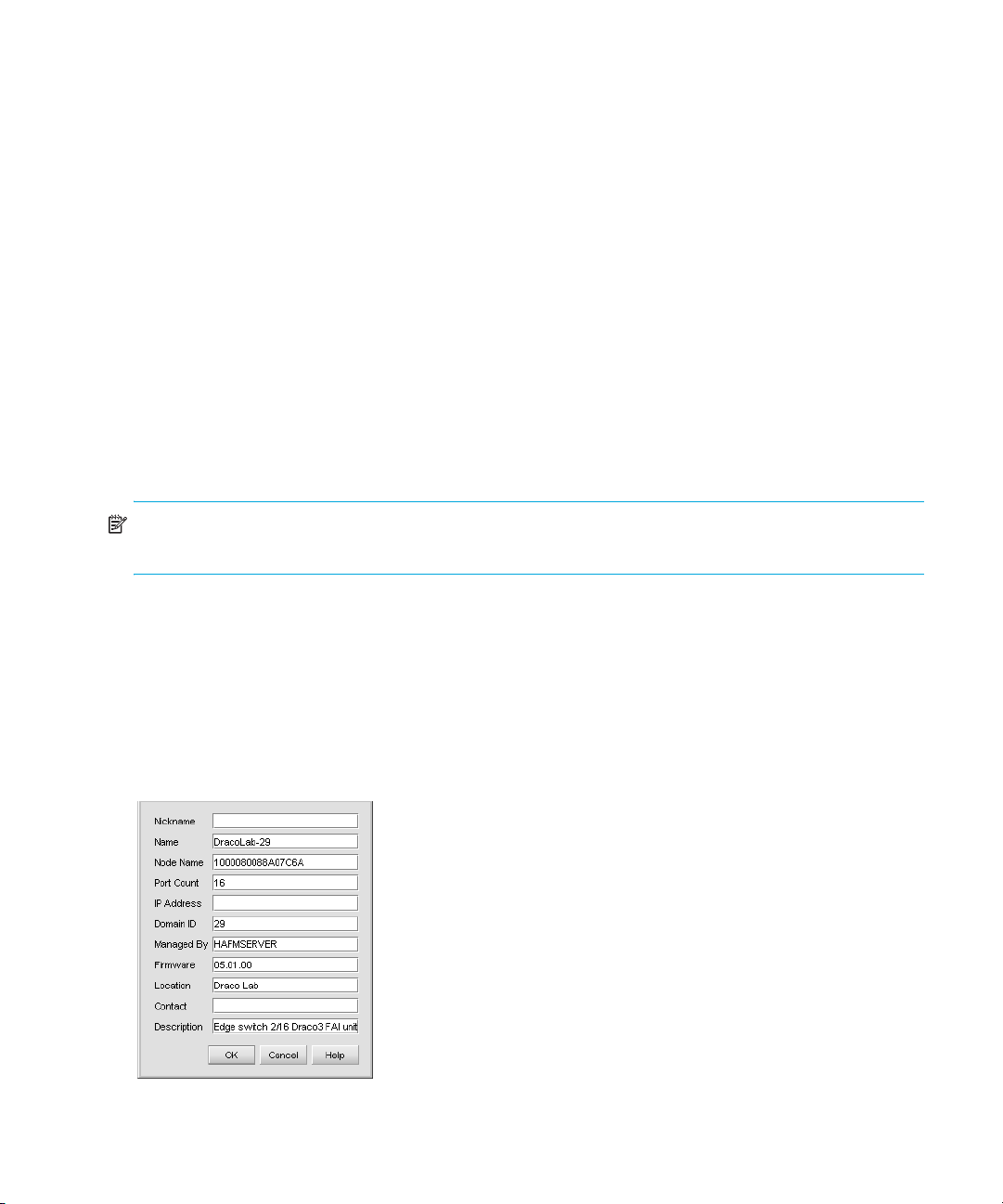
4. Enter the appropriate values for the following parameters:
•ServerIp
•ProductIp
•UserName
•Password
Example:
...ElementManagerStandAlone -s 172.16.9.10 -p 172.16.9.211 -u Administrator
-pw password
5. Save and close the file.
6. Run the script by double-clicking the file or entering the script name at a DOS prompt.
Searching for products in a SAN
You can search for a product in a SAN by entering a parameter in the search box on the toolbar.
1. Enter the search parameter (for example, an IP address) in the Search box on the HAFM toolbar.
2. Click the up or down arrow to search through the Physical Map.
3. Click Search to find each product.
NOTE: When the application finds a product, it highlights the product on the Physical Map as well
as on the Product List.
Changing product properties
You can change some of the properties of products that are online. This process does not change
the product configuration.
To change product properties:
1. Right-click a product icon and select Properties.
The Properties dialog box is displayed (Figure 46).
Figure 46 Properties dialog box
Configuring SAN products and fabrics90
Page 93
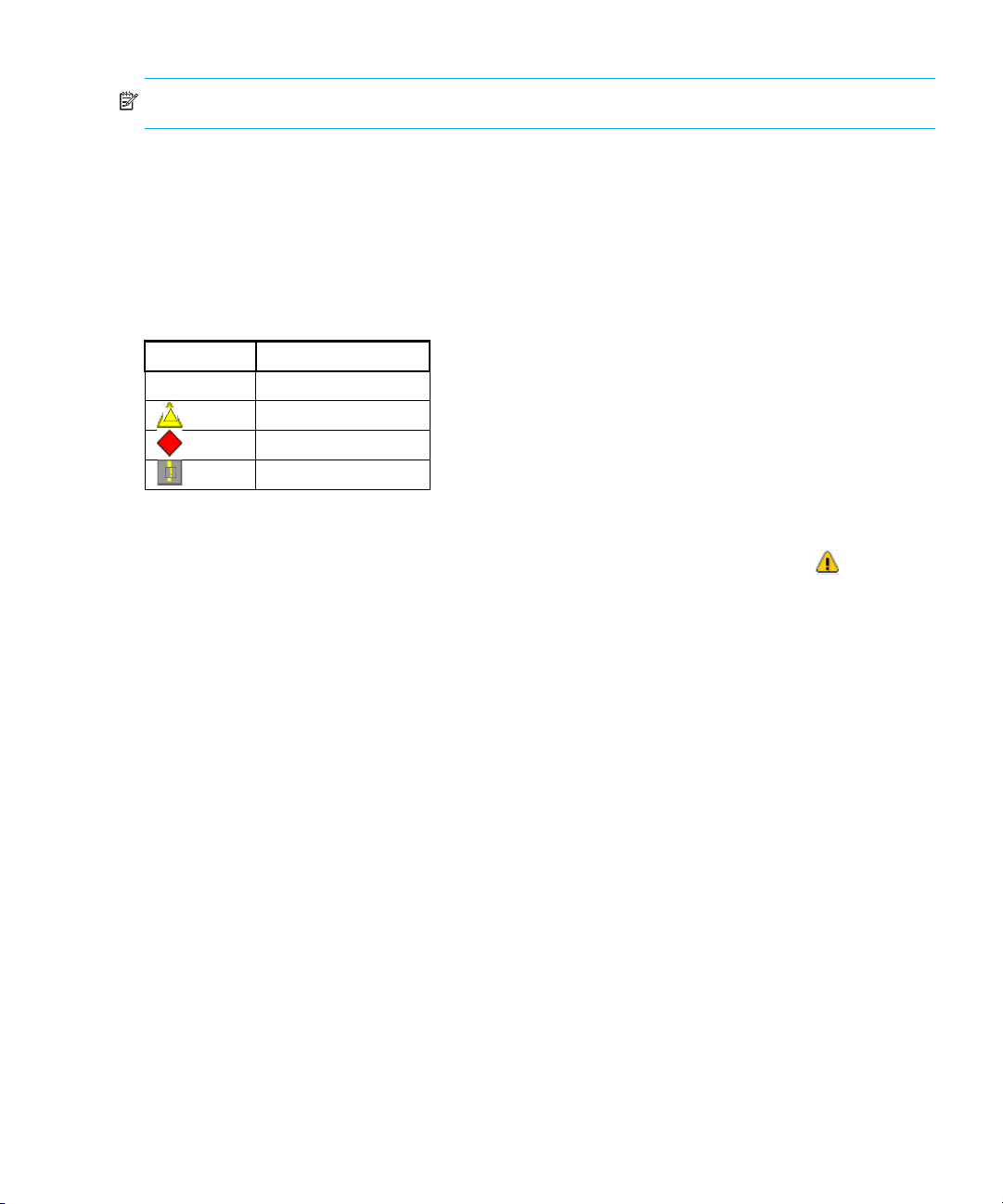
NOTE: The product you select must be online for you to edit this information.
2. Edit the product properties as appropriate.
3. Click OK.
Determining product status
Determine product status by looking at the status icons on the Physical Map or the Product List.
Table 15 describes the status icons.
Table 15 Product status icons
Icon Status
No icon Operational
Degraded
Failed
Unknown/Offline
Displaying service requests
To display a list of all products requiring attention, click the Attention Indicator icon ( ) on the
Status bar. The Service Request dialog box shows the names and IP addresses of all devices
needing attention. Click a product name to jump to the product on the Physical Map. This list
updates dynamically.
Displaying routes between ports
You can view the path that Fibre Channel frames must take between two ports in a multiswitch
fabric. More than one route shows at a time within the same fabric. If you attempt to show a
different route within the same fabric, the previous route fades.
Before you display the route between two ports, ensure that:
• The fabric consists solely of HP M-series products.
• All switches or directors in the route are managed by the HAFM application and attached to the
same appliance.
• All switches or directors in the route are attached to the same appliance.
• All switches or directors in the route are Director 2/64, Director 2/140, Edge Switch 2/32,
Edge Switch 2/16, or Edge Switch 2/24 models and are running firmware 1.3 or higher.
• All attached products in the route are in the same zone.
To show the route for two ports:
1. In the Product List, click the plus (+) symbol next to the switch product icon you want to expand.
2. Right-click a node and select Show Route.
HA-Fabric Manager user guide 91
Page 94

The Show Route dialog box is displayed (Figure 47).
Figure 47 Show Route dialog box
3. Select a destination port from the Destination Port list.
4. Click OK.
The route between the ports is displayed (Figure 48).
Figure 48 Displaying routes between ports
Hiding routes
You can hide routes between two ports in a multiswitch fabric.
To hide the route:
1. Display the route that you want to hide.
See ”Displaying routes between ports” on page 91.
2. Right-click the route and select Hide Route.
Configuring SAN products and fabrics92
Page 95

Displaying properties of routes
To display the properties of a route:
1. Display the route that you want to hide.
See ”Displaying routes between ports” on page 91.
2. Right-click the route and select Properties.
The Route Properties dialog box is displayed (Figure 49).
Figure 49 Route Properties dialog box
Displaying fabric properties
To display and change a fabric’s properties:
1. Right-click a fabric icon or the background of an expanded fabric and select Properties.
The Fabric Properties dialog box is displayed (Figure 50).
Figure 50 Fabric Properties dialog box
The nickname is the only fabric property that can be changed. Assigning a nickname to a fabric is
optional. However you cannot revert to having no nickname after one has been assigned. You can
change the nickname if you choose, but you cannot leave the Nickname box blank after assigning
a nickname.
HA-Fabric Manager user guide 93
Page 96

Configuring Enterprise Fabric Mode
Enterprise Fabric Mode option automatically enables features and operating parameters in
multiswitch enterprise fabric environments. Enabling Enterprise Fabric Mode forces each switch in
the fabric to enforce the following security-related features:
• Fabric Binding—Allows or prohibits switches from merging with a selected fabric.
• Switch Binding—Allows or prohibits switches from connecting to switch E_Ports and F_Ports.
• Rerouting delay—Ensures that frames are delivered through the fabric in order to their
destination, even if a shorter, new path is created. Frames sent over the new, shorter path are
delayed to arrive after older frames still in route over the older path.
• Domain register state change notifications (RSCNs)—Indicates a switch entered or left the fabric.
Notifications occur fabric-wide and do not have zoning constraints.
• Insistent domain ID—Sets the domain ID as the active domain identification when the fabric
initializes. If insistent domain ID is enabled, the switch isolates itself from the fabric if the
preferred domain ID is not the switch’s domain ID.
Enabling and disabling Enterprise Fabric Mode
To enable or disable Enterprise Fabric Mode for a fabric:
1. Select Configure > Enterprise Fabric Mode.
The Enterprise Fabric Mode dialog box is displayed (Figure 51).
Figure 51 Enterprise Fabric Mode dialog box
2. Select the fabric for which you want to configure Enterprise Fabric Mode from the Fabric Name
list.
The fabric’s current status is displayed in the Enterprise Fabric Mode box.
3. To enable Enterprise Fabric Mode on the selected fabric, click Activate. To disable Enterprise
Fabric Mode on the selected fabric, click Deactivate.
NOTE: You must be managing the fabric in order to disable Enterprise Fabric Mode.
Configuring SAN products and fabrics94
Page 97
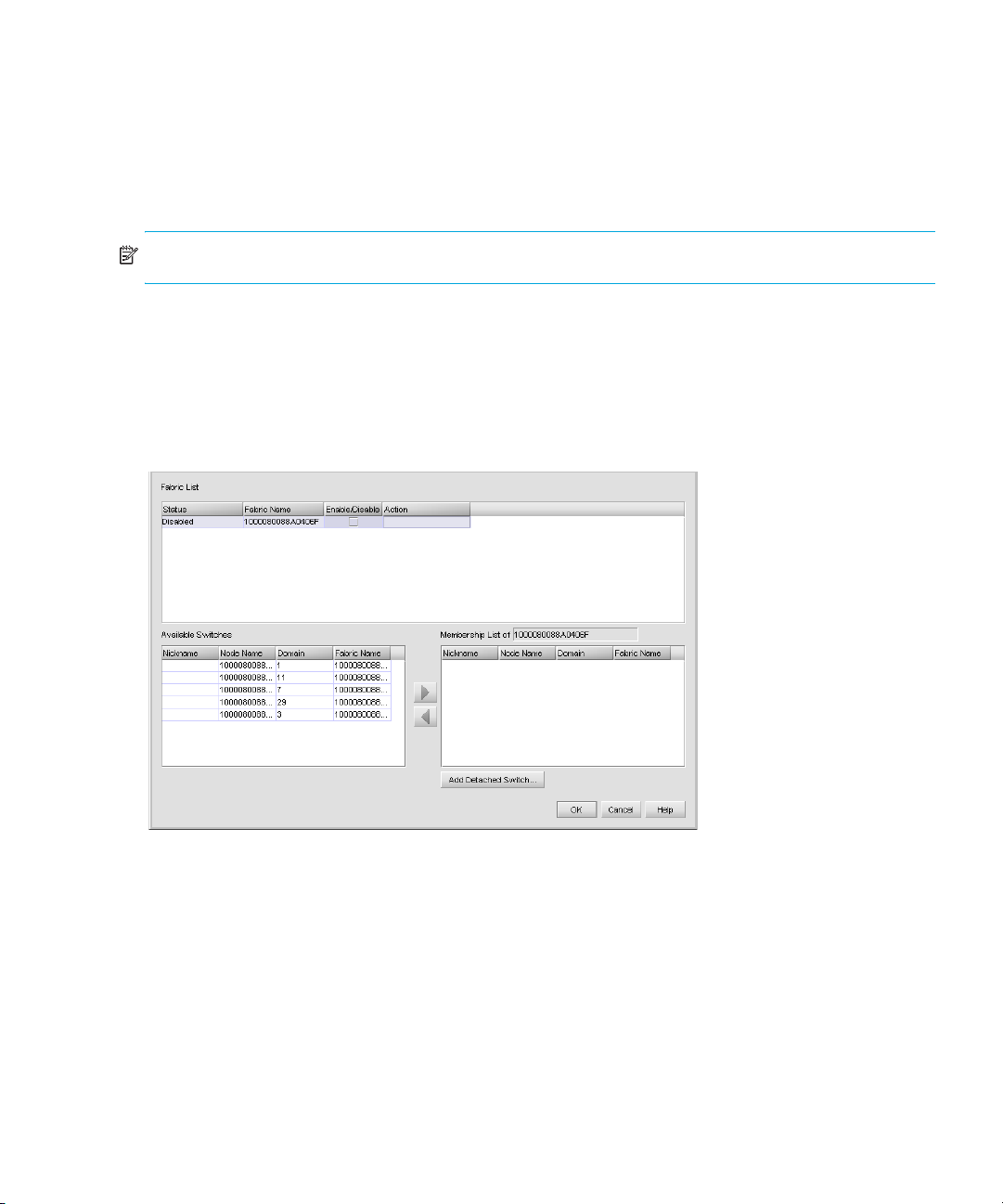
Configuring Fabric Binding
Fabric Binding enables you to configure whether switches can merge with a selected fabric. This
provides security from accidental fabric merges and potential fabric disruption.
Fabric Binding requires the installation of a security feature called SANtegrity. See ”SANtegrity
features” on page 118 for details.
NOTE: You cannot disable Fabric Binding if Enterprise Fabric Mode is enabled.
Enabling Fabric Binding
You enable Fabric Binding using the Fabric Binding dialog box. After you enable Fabric Binding,
use the Membership List to add switches that you want to allow in the fabric.
1. Select Configure > Fabric Binding.
The Fabric Binding dialog box is displayed (Figure 52).
Figure 52 Fabric Binding dialog box
2. Select the Enable/Disable check box for the fabric for which you want to configure Fabric
Binding.
3. Click OK.
HA-Fabric Manager user guide 95
Page 98

Adding and removing switches
With Fabric Binding enabled, you can add or remove switches from the membership list.
• To add switches to the selected fabric’s membership list, select the switches from the Available
Switches list in the Fabric Binding dialog box, and click to move the switches to the
membership list.
• To add a switch that does not have physical connection to the fabric:
a. Click Add Detached Switch.
b. Enter the appropriate information in the following boxes:
•Domain ID
• Node WWN
c. Click OK.
• To remove switches from the selected fabric’s membership list, select the switches from the
Membership List in the Fabric Binding dialog box. Click to move the switches to the Available
Switches list.
Persisting and unpersisting fabrics
When you persist a fabric, you take a snapshot of the fabric’s products and connections. This serves
as a reference point for future comparisons. You can export the persisted fabric information for
future reference. See ”Exporting data” on page 52.
NOTE: Each fabric has an HP principal switch to manage the devices in fabric. If the principal
switch changes, the new fabric must be manually persisted.
Persisting a fabric
To persist a fabric from the HAFM main window, do one of the following:
• Select a fabric in the Physical Map or Product List, and then select Configure > Persist Fabric.
• Right-click the fabric in the Physical Map or Product List, and then select Persist Fabric.
• Highlight a fabric in the Physical Map or Product List, and then click the Persist Fabric icon on the
toolbar.
Unpersisting a fabric
To unpersist a fabric from the HAFM window, do one of the following:
• Highlight a fabric in the Physical Map or Product List, and then select Configure > Unpersist
Fabric.
• Right-click the fabric in the Physical Map or Product List, and then select Unpersist Fabric.
A confirmation box is displayed, and then click OK.
Configuring SAN products and fabrics96
Page 99
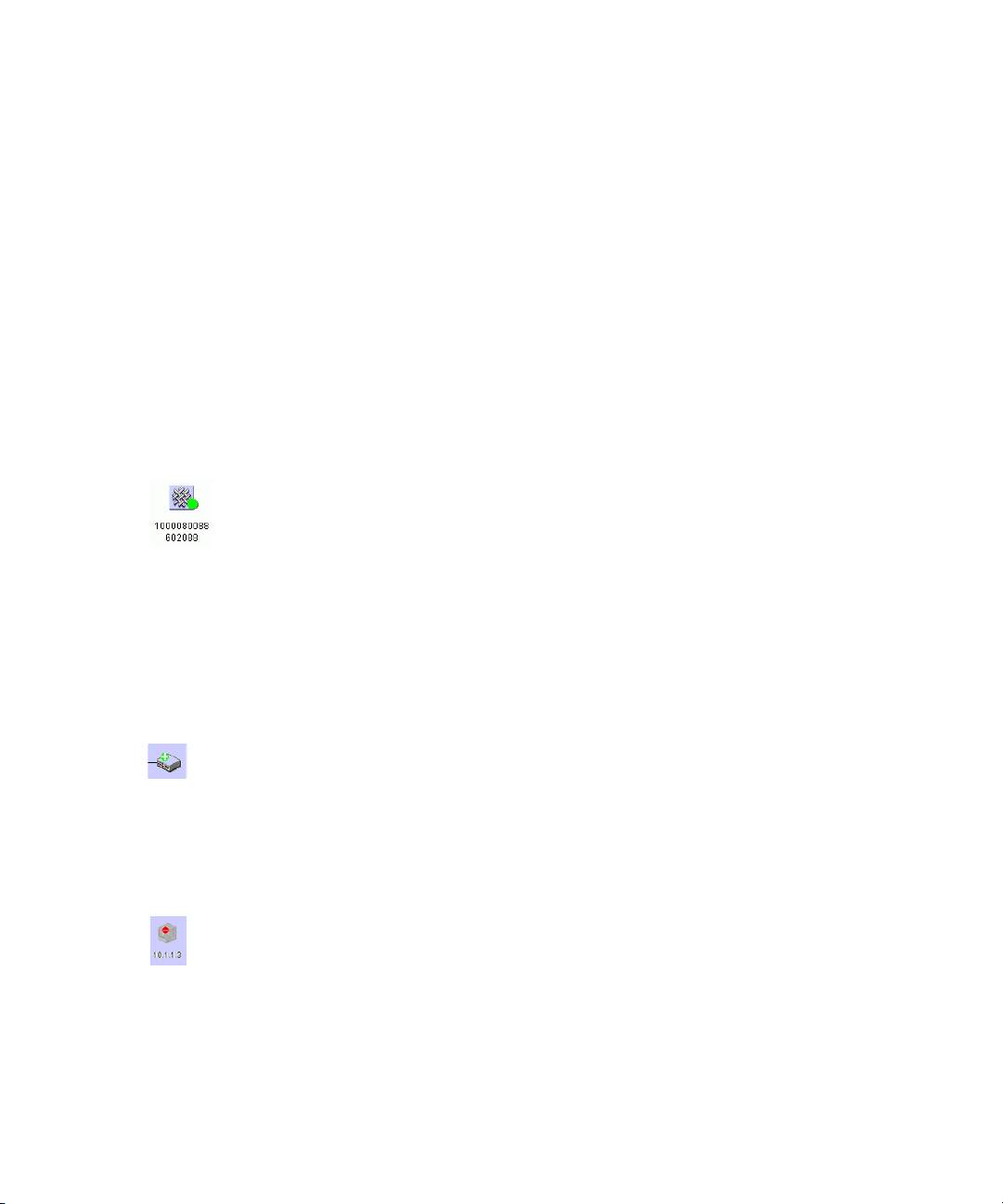
Unpersisting a product
You can unpersist a product that is no longer part of a persisted fabric. Doing so removes all
connections associated with that product and updates the persisted fabric’s data.
To unpersist a product, from the HAFM main window:
1. Right-click the product in the Physical Map or Product List, and then select Unpersist Fabric.
A confirmation box is displayed.
2. Click OK.
Interpreting status
There are various ways to determine the status of persisted fabrics and products. Real-time changes
to the fabric display on the Physical Map and the Product List and are listed in the fabric log.
Persisted fabric status
The green circle indicator on the fabric icon on the Physical Map and in the Product List shows the
fabric is persisted (Figure 53).
Figure 53 Persisted fabric icon on Physical Map
The Fabric Log lists changes to the persisted fabric. For details about the fabric log, see ”Monitoring
events” on page 101.
Product status
When you add a product to a persisted fabric, is displayed with a plus (+) icon (Figure 54).
Figure 54 Product added to persisted fabric
When you remove a product from a persisted fabric, it is displayed as a ghost image with a minus
(-) icon (Figure 55). To find a product that is removed from a persisted fabric, right-click the ghost
image, and then select Find Product. The corresponding online item is displayed.
Figure 55 Product removed from persisted fabric
Connection status
If more than one connection exists between products, the Physical Map shows connection status as
follows:
HA-Fabric Manager user guide 97
Page 100

• If all connections are enabled, they display as black lines.
• If all connections are disabled, they display as yellow dashed lines.
• If one or some of the connections are disabled (but not all), the enabled connections display as
black lines and the disabled connections display as yellow, dashed lines with an interswitch link
(ISL) alert (Figure 56).
Figure 56 Removed connection in a persisted fabric
Clear ISLs from the Physical Map as follows:
• To clear an ISL alert, right-click the ISL icon and select Clear ISL Alerts.
• To clear all ISL alerts, select Edit > Clear All ISL Alerts.
Changing persisted fabrics
When you merge two persisted fabrics, the fabric whose principal switch is also the principal switch
in the merged fabric becomes the real fabric. It includes the switches of both fabrics in the Physical
Map and the Product List. The other fabric becomes a ghost fabric.
On the Physical Map, the ghost fabric shows its original products with minus symbols (Figure 55).
On the Product List, the ghost fabric is shown as offline without products. The fabric log resets after
the fabrics merge.
When you split merged fabrics, the fabric that includes the principal switch becomes the persisted
fabric.
When you move a product in a persisted fabric’s topology, the new location is stored on the client.
If the updated fabric is not persisted, users logged in from a different client can show an invalid
layout.
Configuring trap forwarding
Trap forwarding enables you to configure the application to send SNMP traps to other computers.
To configure trap reporting, you must configure the target computer’s IP address and SNMP ports:
1. Select Monitor > Trap Forwarding.
Configuring SAN products and fabrics98
