Page 1
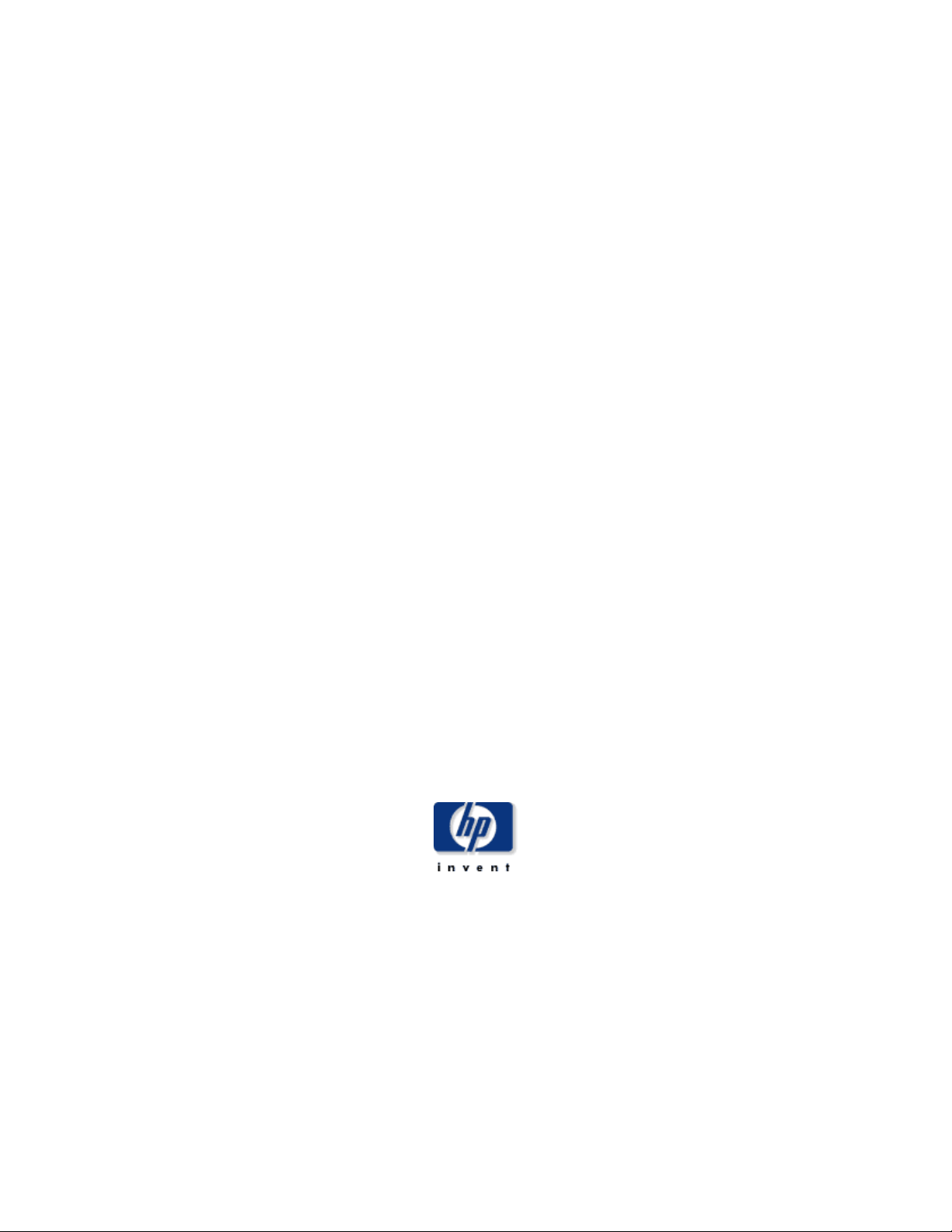
HP StorageWorks
Disk System 2100 / 2110
User’s Guide
Edition E0304
Order No. A7381-96013
Printed in U.S.A.
Page 2
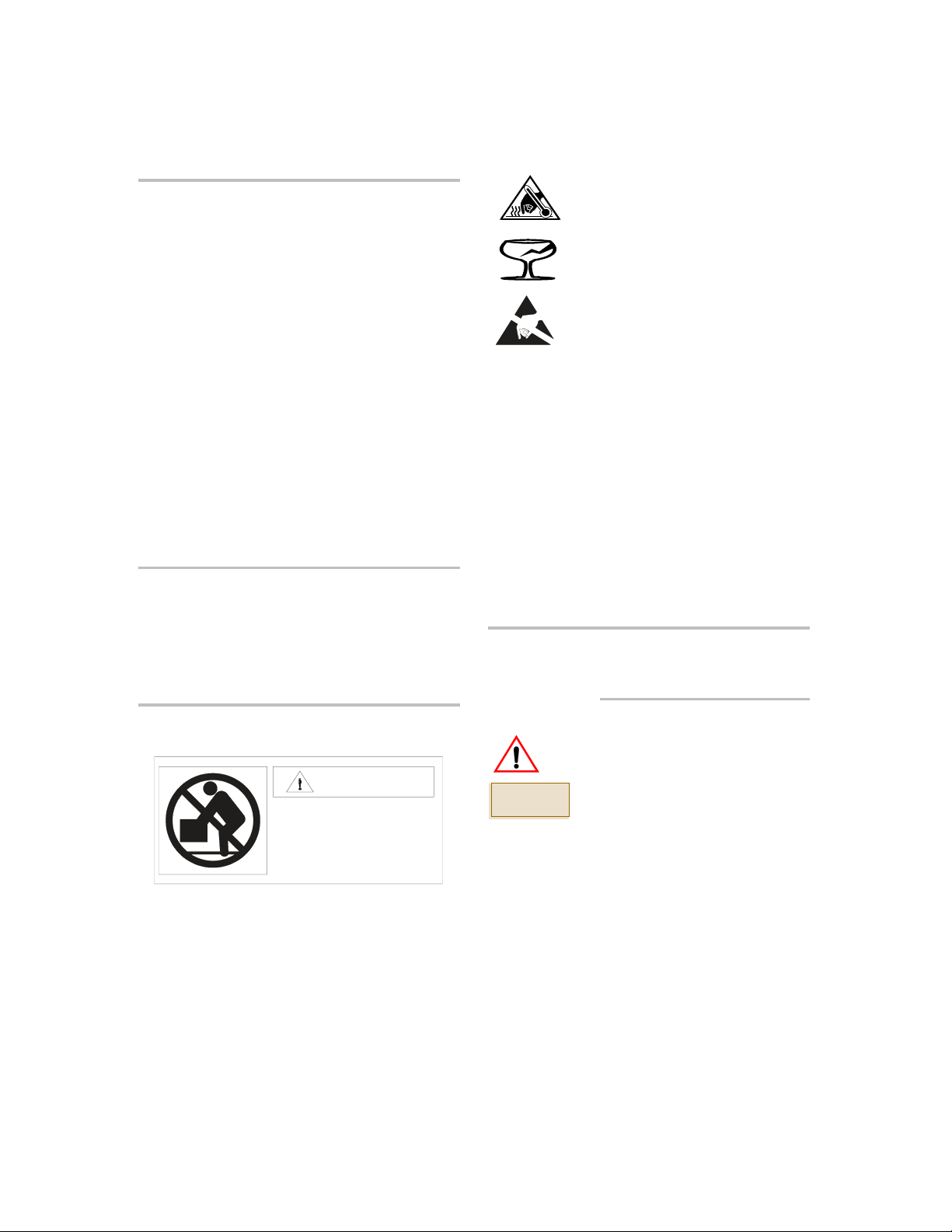
Notice
© Hewlett-Packard Company, 2004. All rights
reserved.
Hewlett-Packard Company makes no warranty of
any kind with regard to this document, including, but
not limited to, the implied warranties of merchantability and fitness for a particular purpose. HewlettPackard shall not be liable for errors contained
herein or for incidental or consequential damages in
connection with the furnishing, performance, or use
of this material.
This document contains proprietary information,
which is protected by copyright. No part of this
document may be photocopied, reproduced, or
translated into another language without the prior
written consent of Hewlett-Packard. The information contained in this document is subject to change
without notice.
Warranty
If you have any questions about the warranty for
this product, contact your dealer or local HewlettPackard sales representative.
Components bearing this symbol may
be hot to touch.
Components bearing this symbol are
fragile. Handle with care.
Components bearing this symbol are
susceptible to damage by static
electricity. ESD precautions are
required.
Operation
The front door should be closed and locked at all
times during the operation of this product except
when replacing disks.
This product is intended to be operated in a
restricted access area.
Service
Maintenance or repair of the backplane and
mezzanine boards must be performed by authorized
service-trained personnel.
Format Conventions
Safety Notices
Warning
Weight exceeds 50 lbs. (22.5 kg.)
Do NOT lift unassisted. Use
a lift device or two people.
To protect against personal injury and product
damage, do not attempt to lift the product without
the assistance of another person or lift device.
2
Denotes
WARNING A hazard that can cause
personal injury
CAUTION
Note Significant concepts or operating
this font Text to be typed verbatim: all
this font Text displayed on the screen
A hazard that can cause hardware
or software damage
instructions
commands, path names, and file
names. Also menu and button
selections in GUI contexts
Page 3
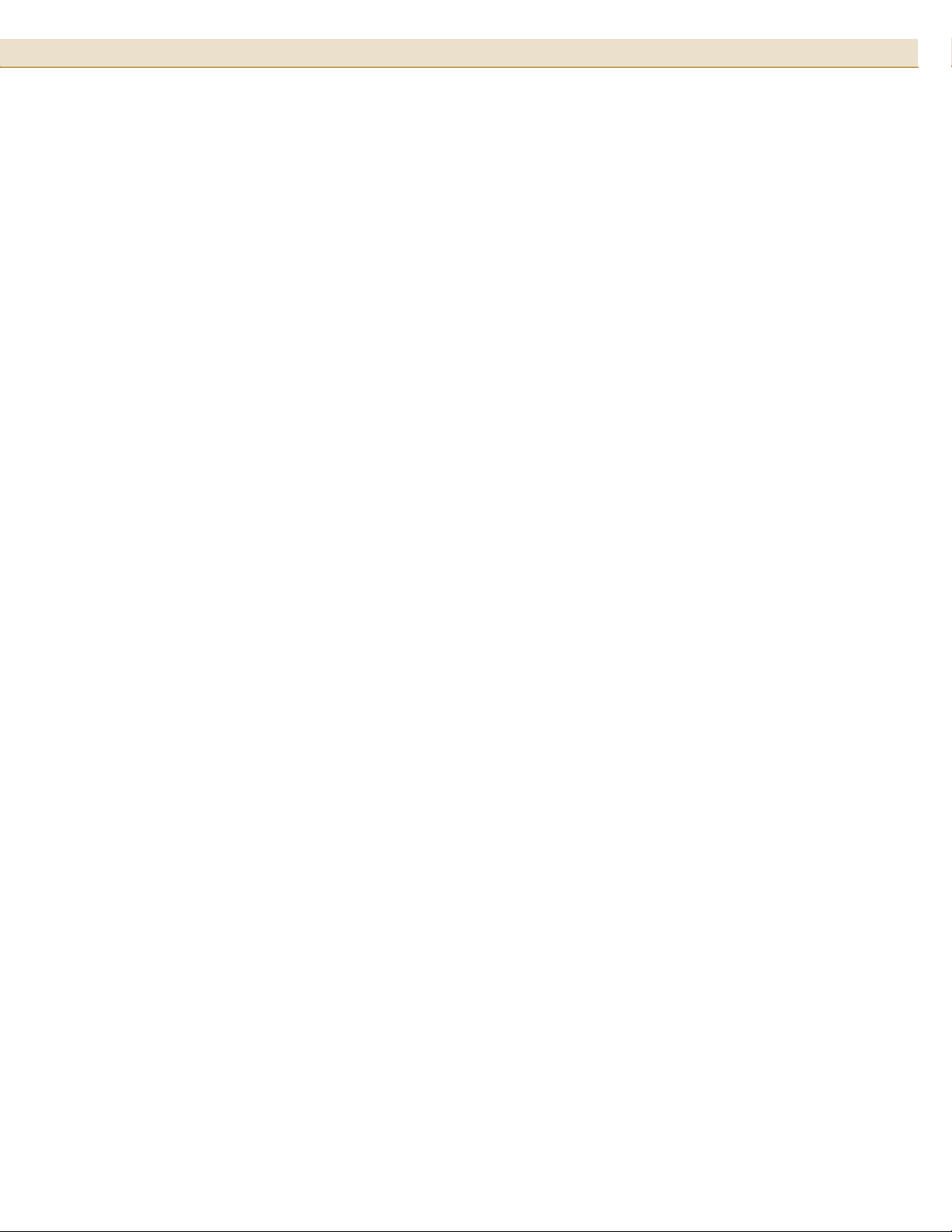
Overview . . . . . . . . . . . . . . . . . . . . . . . . . . . . . . . . . . . . . . . . . . . . . . . 7
Components of the Disk System . . . . . . . . . . . . . . . . . . . . . . . . . . . . . 8
Front Panel . . . . . . . . . . . . . . . . . . . . . . . . . . . . . . . . . . . . . . . . . . . . . . . . . . . . . . . . . . . . . . 8
Disk Module LEDs . . . . . . . . . . . . . . . . . . . . . . . . . . . . . . . . . . . . . . . . . . . . . . . . . . . . . . . . 8
System Power LED. . . . . . . . . . . . . . . . . . . . . . . . . . . . . . . . . . . . . . . . . . . . . . . . . . . . . . . . 8
Rear Panel . . . . . . . . . . . . . . . . . . . . . . . . . . . . . . . . . . . . . . . . . . . . . . . . . . . . . . . . . . . . . . . 9
SCSI ID Switch. . . . . . . . . . . . . . . . . . . . . . . . . . . . . . . . . . . . . . . . . . . . . . . . . . . . . . . . . . 10
Power Connector. . . . . . . . . . . . . . . . . . . . . . . . . . . . . . . . . . . . . . . . . . . . . . . . . . . . . . . . . 11
Electrical Requirements. . . . . . . . . . . . . . . . . . . . . . . . . . . . . . . . . . . 11
AC Site Requirements. . . . . . . . . . . . . . . . . . . . . . . . . . . . . . . . . . . . . . . . . . . . . . . . . . . . . 11
Installing the Disk System . . . . . . . . . . . . . . . . . . . . . . . . . . . . . . . . 12
Hardware Requirements . . . . . . . . . . . . . . . . . . . . . . . . . . . . . . . . . . . . . . . . . . . . . . . . . . . 12
Preparing for Installation . . . . . . . . . . . . . . . . . . . . . . . . . . . . . . . . . . . . . . . . . . . . . . . . . . 12
Setting the SCSI IDs for the Disk Modules . . . . . . . . . . . . . . . . . . . . . . . . . . . . . . . . . . . . 13
Installing the Disk System . . . . . . . . . . . . . . . . . . . . . . . . . . . . . . . . 14
Connect the SCSI Cables . . . . . . . . . . . . . . . . . . . . . . . . . . . . . . . . . . . . . . . . . . . . . . . . . . 14
Connecting the Power Cable. . . . . . . . . . . . . . . . . . . . . . . . . . . . . . . . . . . . . . . . . . . . . . . . 16
Powering On and Off . . . . . . . . . . . . . . . . . . . . . . . . . . . . . . . . . . . . . 16
Power On the Disk System . . . . . . . . . . . . . . . . . . . . . . . . . . . . . . . . . . . . . . . . . . . . . . . . . 16
Power Off the Disk System. . . . . . . . . . . . . . . . . . . . . . . . . . . . . . . . . . . . . . . . . . . . . . . . . 17
Adding Disk Modules . . . . . . . . . . . . . . . . . . . . . . . . . . . . . . . . . . . . . 18
Add a Disk Module. . . . . . . . . . . . . . . . . . . . . . . . . . . . . . . . . . . . . . . . . . . . . . . . . . . . . . . 18
Configure the new Disk Module. . . . . . . . . . . . . . . . . . . . . . . . . . . . . . . . . . . . . . . . . . . . . 19
Remove and Replace A Disk Module . . . . . . . . . . . . . . . . . . . . . . . . . 19
Remove a Disk Module . . . . . . . . . . . . . . . . . . . . . . . . . . . . . . . . . . . . . . . . . . . . . . . . . . . 19
Replace a Disk Module. . . . . . . . . . . . . . . . . . . . . . . . . . . . . . . . . . . . . . . . . . . . . . . . . . . . 20
Remove the Disk System . . . . . . . . . . . . . . . . . . . . . . . . . . . . . . . . . . 21
Setting Up the Hardware Event Monitor (HP-UX Only) . . . . . . . . . . . 22
Configuration Overview . . . . . . . . . . . . . . . . . . . . . . . . . . . . . . . . . . . 22
Event Notification (HP-UX Only) . . . . . . . . . . . . . . . . . . . . . . . . . . . . . . . . . . . . . . . . . . . 23
Status LEDs . . . . . . . . . . . . . . . . . . . . . . . . . . . . . . . . . . . . . . . . . . . . . . . . . . . . . . . . . . . . 25
View Disk Status . . . . . . . . . . . . . . . . . . . . . . . . . . . . . . . . . . . . . . . 26
STM Disk Information: HP-UX . . . . . . . . . . . . . . . . . . . . . . . . . . . . . . . . . . . . . . . . . . . . . 26
STM Disk Information: MPE/iX 6.5 or Later . . . . . . . . . . . . . . . . . . . . . . . . . . . . . . . . . . 28
Isolating Faults . . . . . . . . . . . . . . . . . . . . . . . . . . . . . . . . . . . . . . . . . . . . . . . . . . . . . . . . . . 30
Reference Information . . . . . . . . . . . . . . . . . . . . . . . . . . . . . . . . . . . 32
Product Numbers and Options . . . . . . . . . . . . . . . . . . . . . . . . . . . . . . . . . . . . . . . . . . . . . . 32
Upgrade Disk Products Available. . . . . . . . . . . . . . . . . . . . . . . . . . . . . . . . . . . . . . . . . . . . 33
Specifications . . . . . . . . . . . . . . . . . . . . . . . . . . . . . . . . . . . . . . . . . . . . . . . . . . . . . . . . . . . 35
Electrical Specifications . . . . . . . . . . . . . . . . . . . . . . . . . . . . . . . . . . . . . . . . . . . . . . . . . . . 35
Operating Temperatures . . . . . . . . . . . . . . . . . . . . . . . . . . . . . . . . . . . . . . . . . . . . . . . . . . . 36
3Tab le of Co nt en t s
Page 4
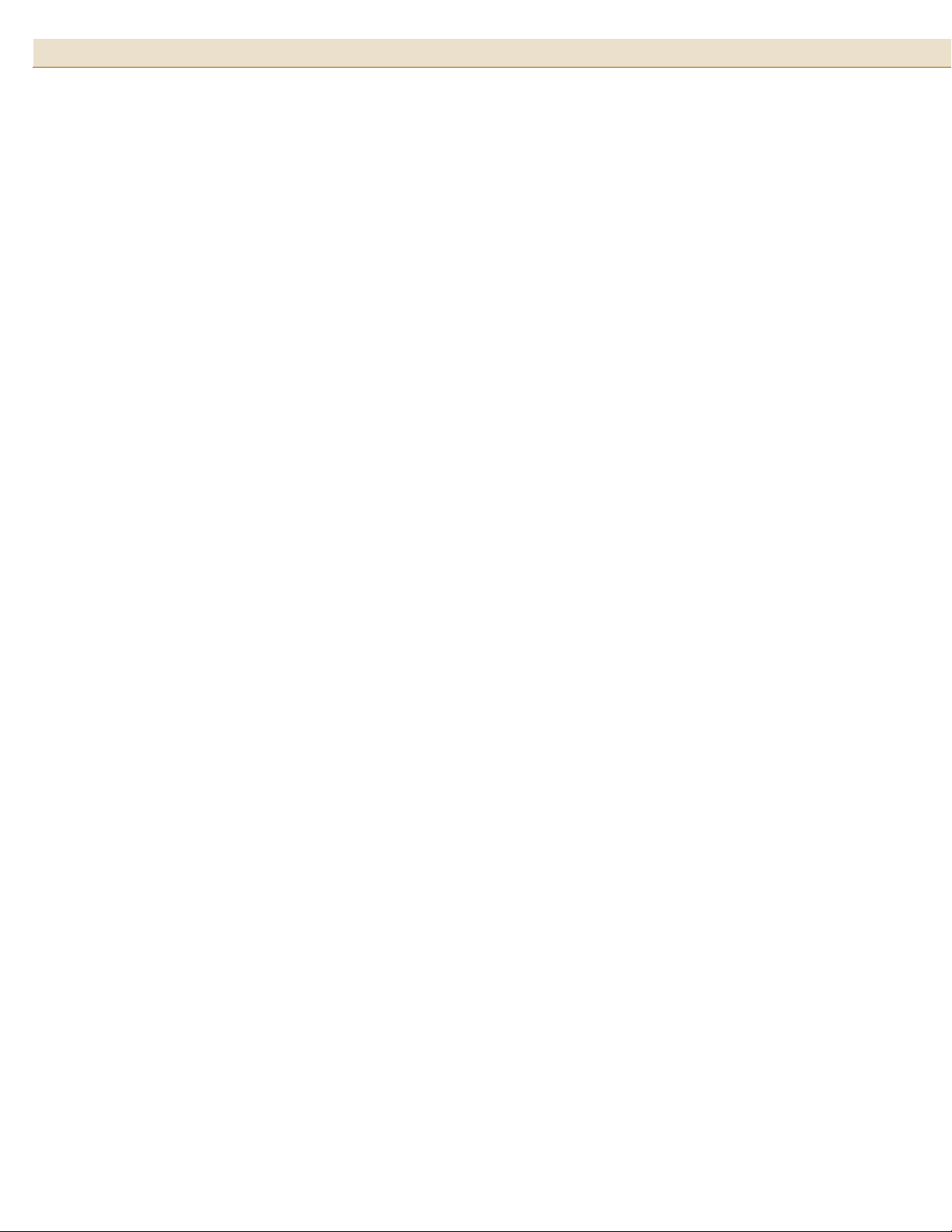
Table of Contents4
Regulatory Statements . . . . . . . . . . . . . . . . . . . . . . . . . . . . . . . . . . . 36
Safety Certifications . . . . . . . . . . . . . . . . . . . . . . . . . . . . . . . . . . . . . . . . . . . . . . . . . . . . . . 36
EMC Compliance . . . . . . . . . . . . . . . . . . . . . . . . . . . . . . . . . . . . . . . . . . . . . . . . . . . . . . . . 36
A. FCC Notice for United States . . . . . . . . . . . . . . . . . . . . . . . . . . . . . . . . . . . . . . . . . . . . 36
B. Canadian Notice (Avis Canadien) . . . . . . . . . . . . . . . . . . . . . . . . . . . . . . . . . . . . . . . . . 37
C. Notice for European Union . . . . . . . . . . . . . . . . . . . . . . . . . . . . . . . . . . . . . . . . . . . . . . 37
D. Notice for France . . . . . . . . . . . . . . . . . . . . . . . . . . . . . . . . . . . . . . . . . . . . . . . . . . . . . . 37
E. Notice for Japan . . . . . . . . . . . . . . . . . . . . . . . . . . . . . . . . . . . . . . . . . . . . . . . . . . . . . . . 37
F. Harmonics Conformance (Japan) . . . . . . . . . . . . . . . . . . . . . . . . . . . . . . . . . . . . . . . . . . 37
G. BSMI . . . . . . . . . . . . . . . . . . . . . . . . . . . . . . . . . . . . . . . . . . . . . . . . . . . . . . . . . . . . . . . 38
H. Notice for Germany . . . . . . . . . . . . . . . . . . . . . . . . . . . . . . . . . . . . . . . . . . . . . . . . . . . . 38
I. Declaration of Conformity. . . . . . . . . . . . . . . . . . . . . . . . . . . . . . . . . . . . . . . . . . . . . . . . 39
Product Web Site . . . . . . . . . . . . . . . . . . . . . . . . . . . . . . . . . . . . . . . . 40
Related Documents . . . . . . . . . . . . . . . . . . . . . . . . . . . . . . . . . . . . . . 40
Page 5

Figure 1 Disk Module LEDs. . . . . . . . . . . . . . . . . . . . . . . . . . . . . . . . . . . . . . . . . . . . . . . . . . . . . . . . . . . 8
Figure 2 System Power LED. . . . . . . . . . . . . . . . . . . . . . . . . . . . . . . . . . . . . . . . . . . . . . . . . . . . . . . . . . . 9
Figure 3 Rear View of the Disk System . . . . . . . . . . . . . . . . . . . . . . . . . . . . . . . . . . . . . . . . . . . . . . . . . . 9
Figure 4 Power Button . . . . . . . . . . . . . . . . . . . . . . . . . . . . . . . . . . . . . . . . . . . . . . . . . . . . . . . . . . . . . . . 9
Figure 5 SCSI ID Switch Settings. . . . . . . . . . . . . . . . . . . . . . . . . . . . . . . . . . . . . . . . . . . . . . . . . . . . . . 10
Figure 6 AC Power Connector Location. . . . . . . . . . . . . . . . . . . . . . . . . . . . . . . . . . . . . . . . . . . . . . . . . 11
Figure 7 SCSI Switch Location. . . . . . . . . . . . . . . . . . . . . . . . . . . . . . . . . . . . . . . . . . . . . . . . . . . . . . . . 13
Figure 8 SCSI Port Locations . . . . . . . . . . . . . . . . . . . . . . . . . . . . . . . . . . . . . . . . . . . . . . . . . . . . . . . . . 14
Figure 9 AC Power Connector Location. . . . . . . . . . . . . . . . . . . . . . . . . . . . . . . . . . . . . . . . . . . . . . . . . 16
Figure 10 Power Button Location. . . . . . . . . . . . . . . . . . . . . . . . . . . . . . . . . . . . . . . . . . . . . . . . . . . . . . . 17
Figure 11 Installing a Disk Module . . . . . . . . . . . . . . . . . . . . . . . . . . . . . . . . . . . . . . . . . . . . . . . . . . . . . 19
Figure 12 Removing the Disk System . . . . . . . . . . . . . . . . . . . . . . . . . . . . . . . . . . . . . . . . . . . . . . . . . . . 21
Figure 13 Sample Hardware Event Notification. . . . . . . . . . . . . . . . . . . . . . . . . . . . . . . . . . . . . . . . . . . . 24
Figure 14 LED Status Indicators. . . . . . . . . . . . . . . . . . . . . . . . . . . . . . . . . . . . . . . . . . . . . . . . . . . . . . . . 25
Figure 15 Sample STM Information Log (HP-UX) . . . . . . . . . . . . . . . . . . . . . . . . . . . . . . . . . . . . . . . . . 27
Figure 16 Sample STM Expert Tool Disk Error Log (MPE/iX 6.5 or Later). . . . . . . . . . . . . . . . . . . . . . 29
5List of Figures
Page 6
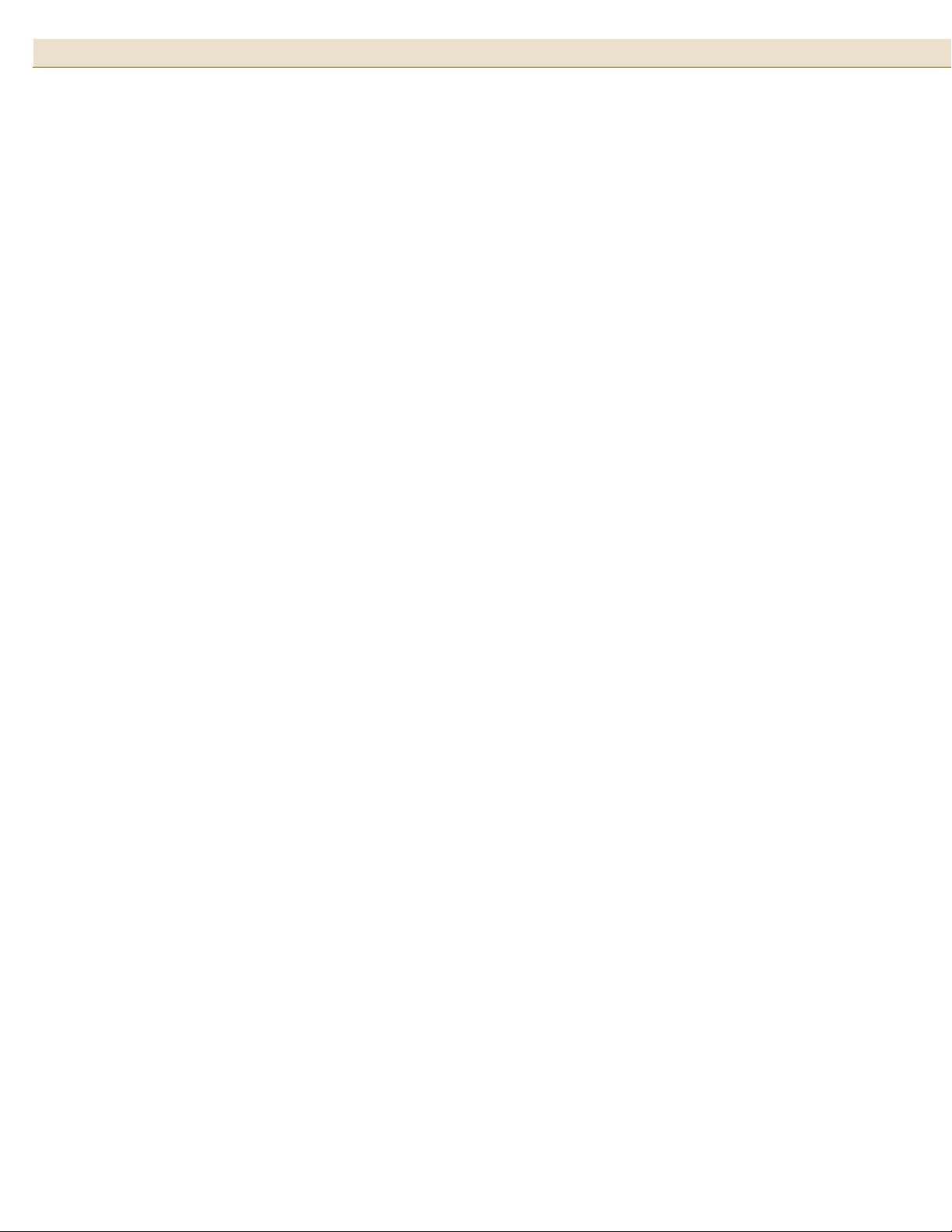
List of Tables6
Table 1 Disk LED Activity Definitions. . . . . . . . . . . . . . . . . . . . . . . . . . . . . . . . . . . . . . . . . . . . . . . . . . 8
Table 2 System Power LED Activity Definitions . . . . . . . . . . . . . . . . . . . . . . . . . . . . . . . . . . . . . . . . . 9
Table 3 AC Power Requirements . . . . . . . . . . . . . . . . . . . . . . . . . . . . . . . . . . . . . . . . . . . . . . . . . . . . . 11
Table 4 SCSI Switch Setting Definitions . . . . . . . . . . . . . . . . . . . . . . . . . . . . . . . . . . . . . . . . . . . . . . . 13
Table 5 SCSI Address Priority. . . . . . . . . . . . . . . . . . . . . . . . . . . . . . . . . . . . . . . . . . . . . . . . . . . . . . . . 14
Table 6 LED Status Indicators . . . . . . . . . . . . . . . . . . . . . . . . . . . . . . . . . . . . . . . . . . . . . . . . . . . . . . . 25
Table 7 Troubleshooting Table . . . . . . . . . . . . . . . . . . . . . . . . . . . . . . . . . . . . . . . . . . . . . . . . . . . . . . . 30
Table 8 Product Numbers . . . . . . . . . . . . . . . . . . . . . . . . . . . . . . . . . . . . . . . . . . . . . . . . . . . . . . . . . . . 32
Table 9 Available Upgrade Disk Modules . . . . . . . . . . . . . . . . . . . . . . . . . . . . . . . . . . . . . . . . . . . . . . 33
Table 10 Upgrade Products for Hewlett-Packard Systems . . . . . . . . . . . . . . . . . . . . . . . . . . . . . . . . . . . 33
Table 11 Replaceable Parts . . . . . . . . . . . . . . . . . . . . . . . . . . . . . . . . . . . . . . . . . . . . . . . . . . . . . . . . . . . 34
Table 12 Supported HP Cables and Terminators . . . . . . . . . . . . . . . . . . . . . . . . . . . . . . . . . . . . . . . . . . 34
Table 13 Physical Dimensions. . . . . . . . . . . . . . . . . . . . . . . . . . . . . . . . . . . . . . . . . . . . . . . . . . . . . . . . . 35
Table 14 AC Power Requirements . . . . . . . . . . . . . . . . . . . . . . . . . . . . . . . . . . . . . . . . . . . . . . . . . . . . . 35
Table 15 Environmental Specifications. . . . . . . . . . . . . . . . . . . . . . . . . . . . . . . . . . . . . . . . . . . . . . . . . . 35
Page 7
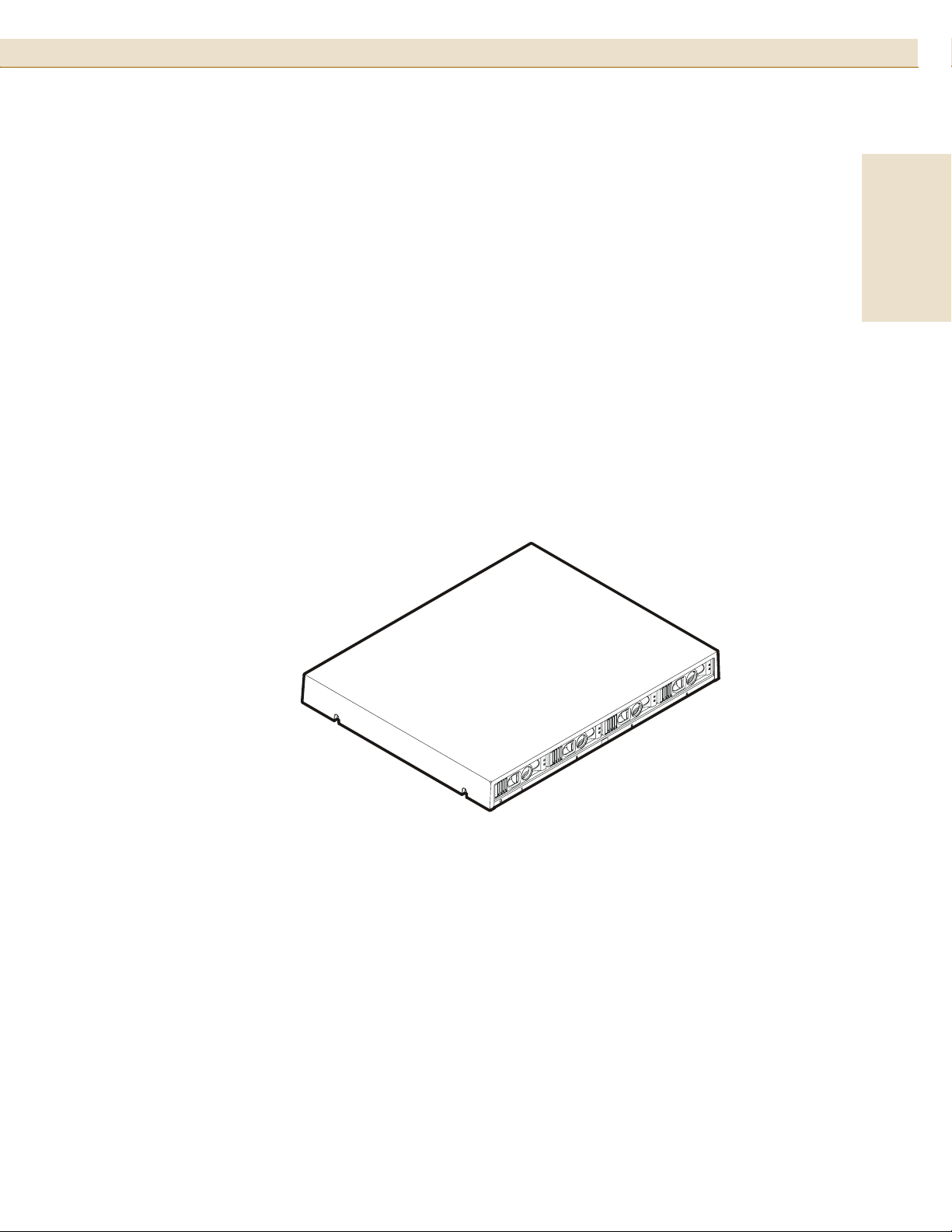
Overview
HP StorageWorks Disk System 2100 / 2110
7
The HP StorageWorks Disk System 2100 and Disk System 2110 are 1-EIA unit disk
systems capable of accommodating up to four disk modules. They are designed to
provide inexpensive, high performance rack-optimized online mass storage for entrylevel configurations in three distinct markets: (1) HP servers/workstations, (2) open
systems JBODs, and (3) open systems IDACs (Internal Disk Array Controller).
Both units support Ultra3 (U160) drives and the new U320 drives. However, the U320
drives are supported at a maximum of 160 MB/s speeds. The Disk System 2100 does
not support the U320 73-GB drive (part number A7286A) or the U320 146-GB drive
(part number A7287A).
For both the DS2100 and DS2110, connectivity to U320 initiators is supported if the
speed of the U320 initiator is set to limit negotiations to U160 speed. The U320 drives
do not operate reliably at U320 speeds and are not supported at those speeds. This is
due to limitations within the controller and not the U320 drive mechanisms.
English
Page 8
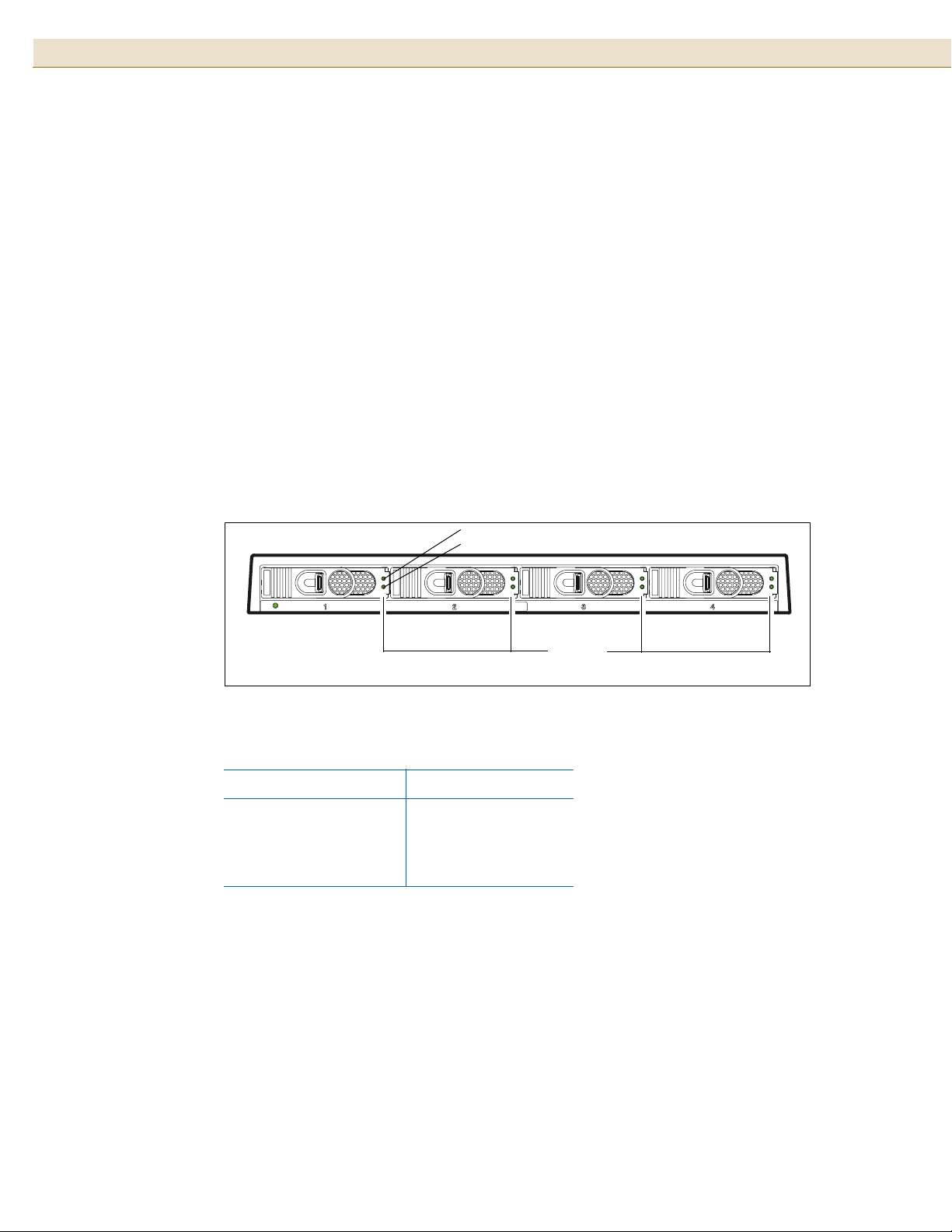
HP StorageWorks Disk System 2100 / 21108
Components of the Disk System
Front Panel
The disk modules can be accessed from the front of the disk system. It can accept up
to 4 low profile disk drives. If your storage system contains less than 4 disk modules,
the remaining empty slots contain filler panels. These filler panels (part number
A6198-60002) ensure that the proper cooling is maintained within the storage system.
Remove filler panels only when a disk module is added to the system.
Disk Module LEDs
Each disk module has two LEDs: an amber LED on the top (see Figure 1) and a green
LED on the bottom. The amber LED is not operational. The green LED provides disk
module status information as listed in Table 6.
FIGURE 1
TABLE 1 Disk LED Activity Definitions
Disk Module LEDs
LED Activity Indication
Blinking Disk activity
On solid for
approximately 1 second
Off Disk is idle or off
Bus reset
System Power LED
Amber LED (not used)
Green LED
Disk Module
LEDs
The System Power LED (see Figure 2) gives diagnostic information about the disk
system operation. Refer to Table 2 on page 9 for more information.
Page 9
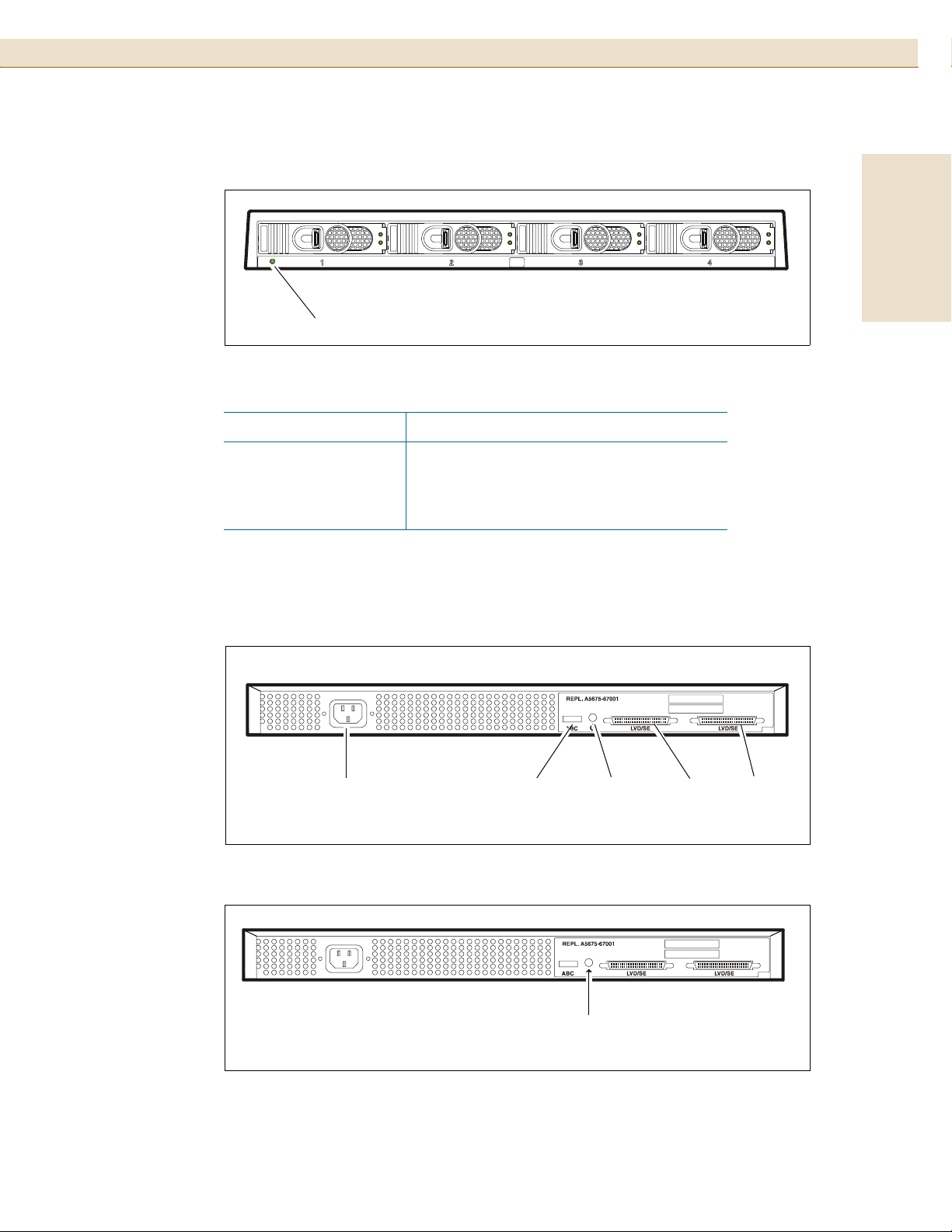
HP StorageWorks Disk System 2100 / 2110
9
FIGURE 2
TABLE 2 System Power LED Activity Definitions
System Power LED
System
Power LED
LED Activity Indication
Blinking Malfunction - either a fan is not operating
properly or internal voltage is too low.
On solid Disk system is operating properly.
Off Disk system is off.
Rear Panel
English
FIGURE 3
FIGURE 4
Rear View of the Disk System
AC
Power
Connector
Power Button
SCSI
Address
Switch
Power
Button
Power
Button
LVD/SE
SCSI
Port
LVD/SE
SCSI
Port
With the power button in the “ON” position, power is supplied to the disk system.
Page 10
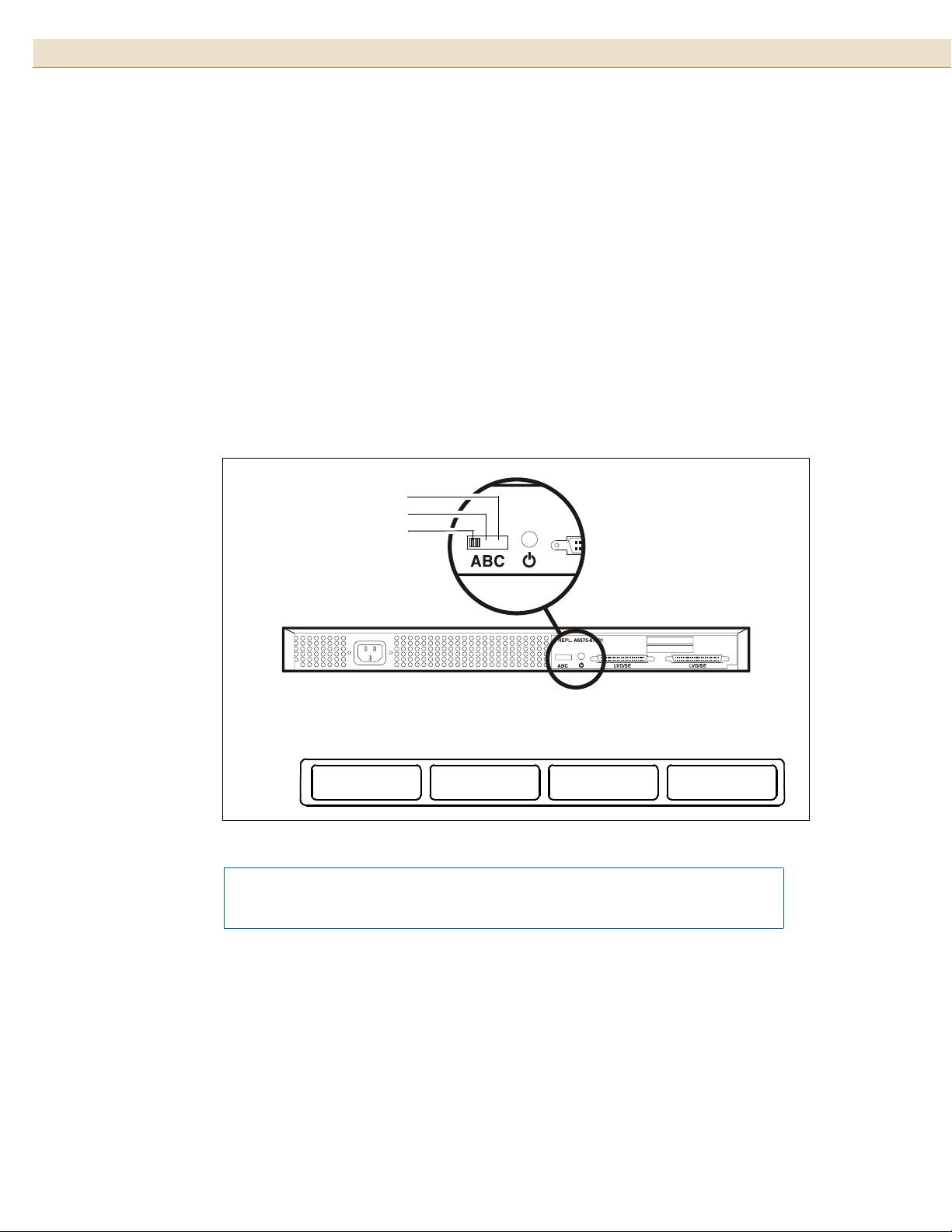
HP StorageWorks Disk System 2100 / 211010
SCSI ID Switch
The SCSI ID switch sets the address for the disk drives.
There are three possible settings for the SCSI address switch: A, B, and C. Each
setting assigns a different set of addresses to the disk modules installed in the disk
system. For SCSI address switch setting A, the addresses for the installed disk
modules are (from left to right, looking at the disk system from the front) 0, 2, 4, and
6. For SCSI address switch setting B, the addresses for the installed disk modules are
8, 10, 12, and 14. For SCSI address switch setting C, the addresses for the installed
disk modules are 9, 11, 13, and 15. See Figure 5, below.
SCSI address 7 is reserved for use by the host bus adapter.
FIGURE 5
SCSI ID Switch Settings
C
B
A
SCSI
Address
Switch
Setting
A
B
C
Disk Module SCSI Addresses (Viewed from front of storage enclosure)
0
8
9
2
10
11
4
12
13
6
14
15
Note The disk system requires a terminator when it is installed at the end
of the SCSI bus.
Page 11
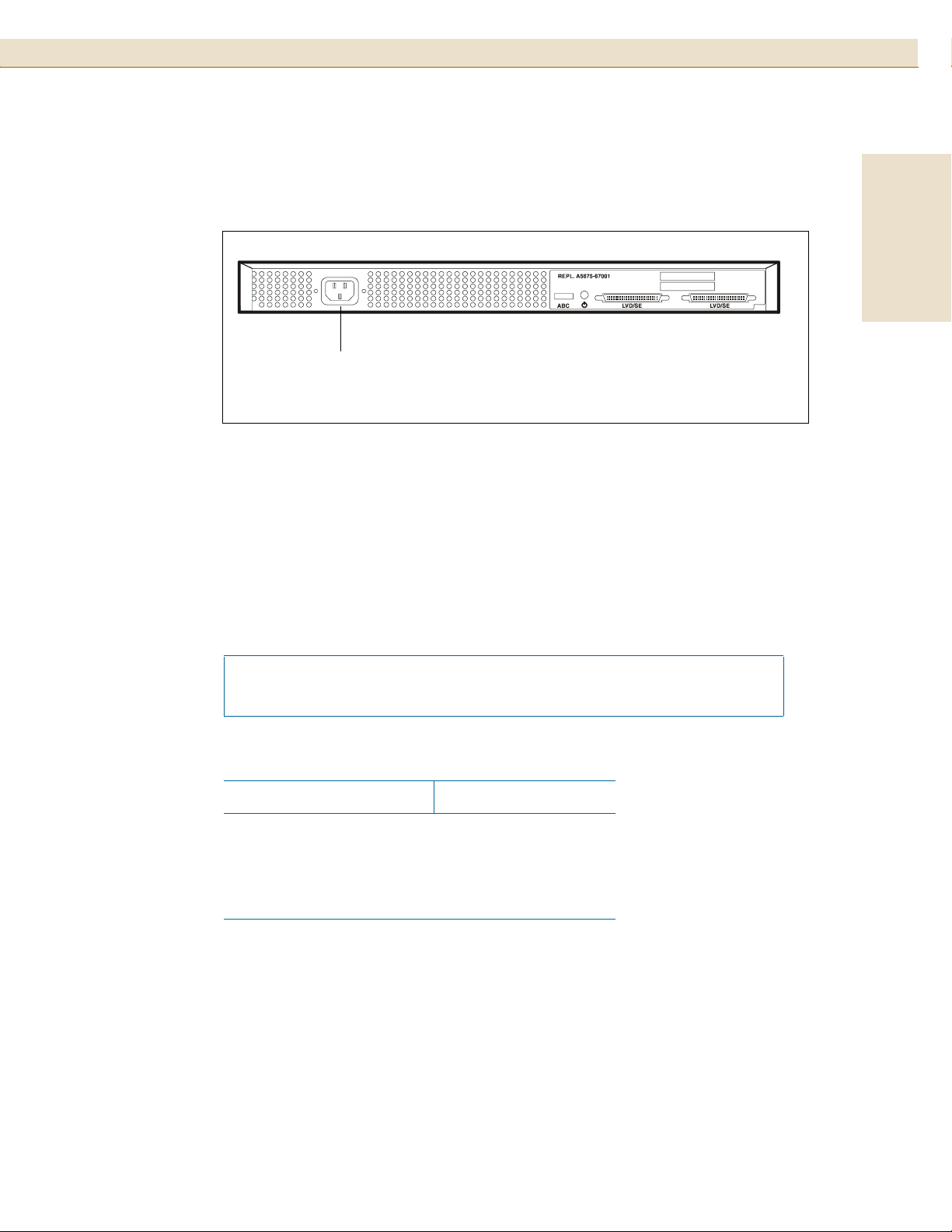
Power Connector
HP StorageWorks Disk System 2100 / 2110
11
FIGURE 6
AC Power Connector Location
AC
Power
Connector
Electrical Requirements
AC Site Requirements
Overcurrent protection devices are required for each cabinet where the disk system is
installed. They must be positioned between the power source and the disk system.
These protective devices must not trip when exposed to an inrush current of 30 amps
lasting 5 ms.
English
Note These protection devices must meet all applicable electrical safety
requirements and be approved for the intended purpose.
I
TABLE 3 AC Power Requirements
Electrical Element Requirements
Voltage 100-240 VAC
Frequency 50-60 Hz
Input Current < 1 amp
Maximum Surge Current 30 amps peak
Page 12
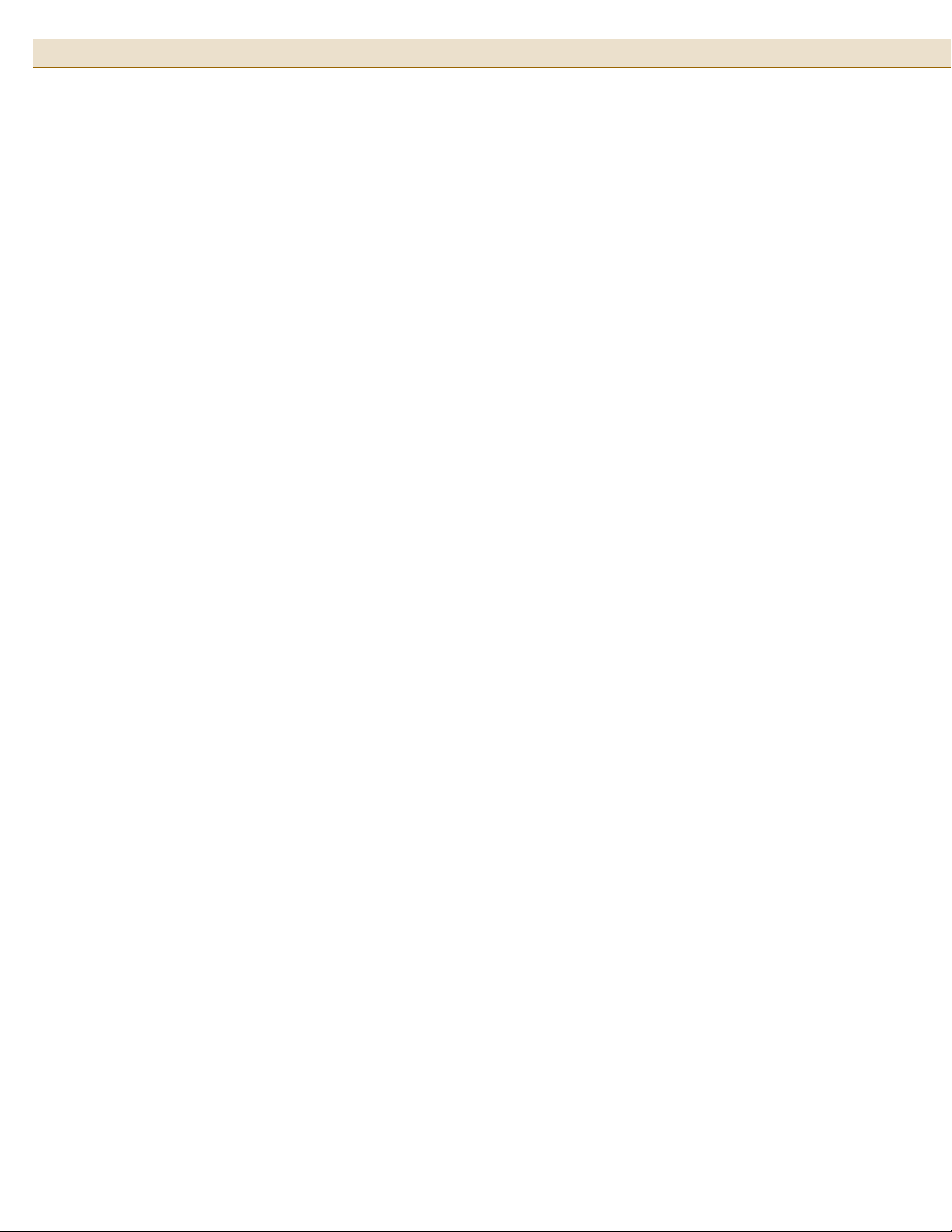
HP StorageWorks Disk System 2100 / 211012
Installing the Disk System
Hardware Requirements
The following hardware is included with the disk system:
One power cord comes with each disk system.
Your host computer must have one of the following:
■ An on board UltraSCSI port
■ An UltraSCSI host bus adapter board installed in the host system:
– A6828A Single Port Ultra160 SCSI Host Bus Adapter (HP Series 9000 only)
– A6829A Dual Port Ultra160 SCSI Host Bus Adapter (HP Series 9000 only)
– A7059A Windows and Linux Ultra160 SCSI Host Bus Adapter
– A7060A Windows and Linux Dual Port Ultra160 SCSI Host Bus Adapter
– P3413A Single Port Ultra3 SCSI Host Bus Adapter for HP Netservers
The following accessories are available for your storage disk system:
■ A6828A Single Port Ultra160 SCSI Host Bus Adapter
■ A6829A Dual Port Ultra160 SCSI Host Bus Adapter
■ C2364A High Density 68-pin Terminator for LVD or Single-Ended
The DS2100 and DS2110 support a maximum SCSI speed of U160. Connectivity to
U320 initiators is supported if the speed of the U320 initiator is set to limit
negotiations to U160 speed. U320 drives do not operate reliably at U320 speeds and
are not supported at those speeds. This is due to limitations within the controller and
not the U320 disk mechanisms. Contact your HP support representative for assistance
with the configuration.
Preparing for Installation
Before the disk system is ready for installation, its SCSI IDs must be set and the host
system must be prepared to recognize the newly installed disk system. See your
operating system administration manual for configuration procedures for the host bus
adapter.
Page 13
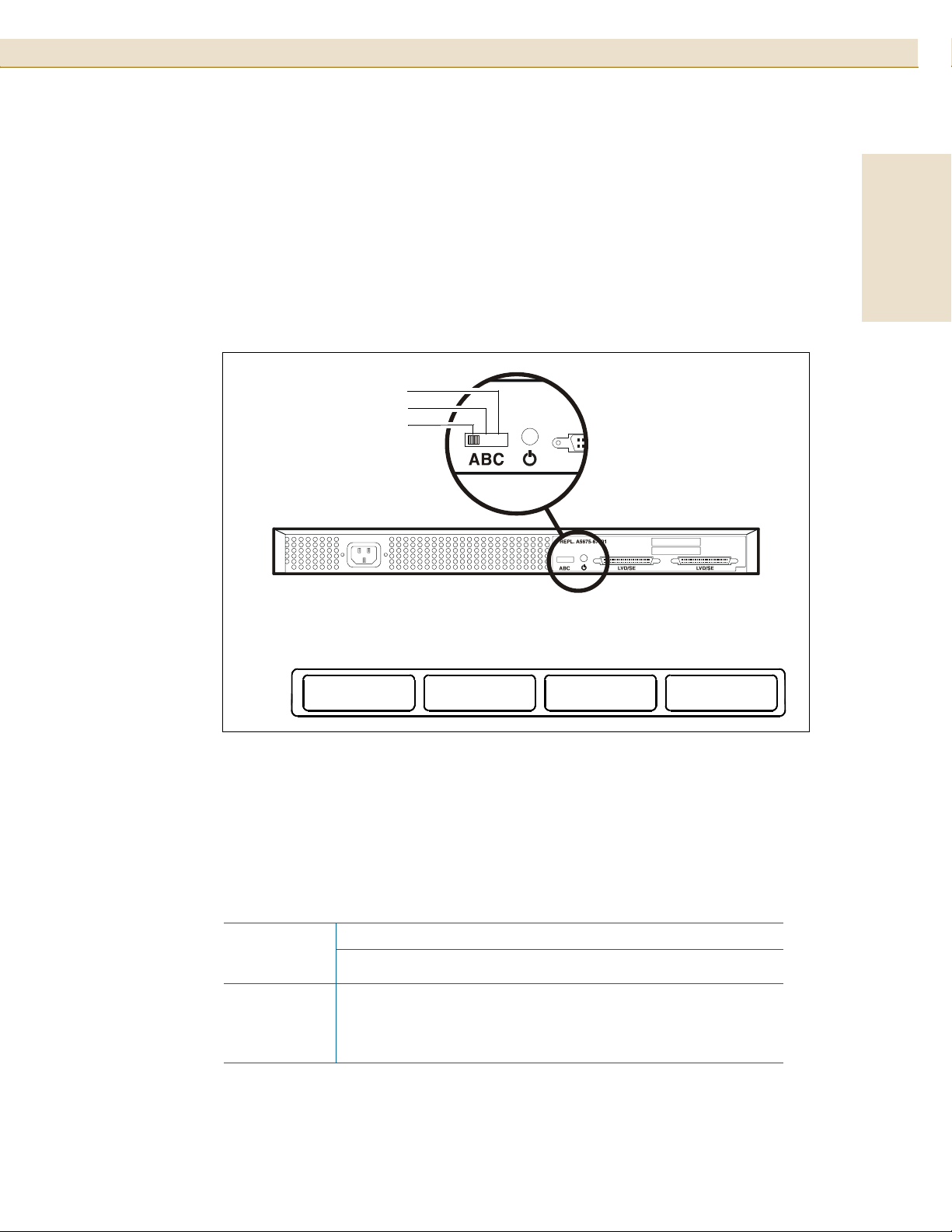
HP StorageWorks Disk System 2100 / 2110
Setting the SCSI IDs for the Disk Modules
13
FIGURE 7
1 Determine which SCSI addresses are not being used on the host system.
Refer to your system administration manual for information on determining
which SCSI addresses are available on the host system.
2 Locate the SCSI switch on the back of the disk system.
SCSI Switch Location
C
B
A
SCSI
Address
Switch
Setting
A
B
C
Disk Module SCSI Addresses (Viewed from front of storage enclosure)
0
8
9
10
11
2
12
13
4
14
15
English
6
Set the SCSI IDs.
3
Verify that the SCSI IDs you have chosen are available. If you are daisy-chaining
these disk systems together, each SCSI ID switch must be set for a unique
available set of SCSI IDs.
TABLE 4 SCSI Switch Setting Definitions
SCSI
Switch
Setting
A0246
B 8 10 12 14
C 9 11 13 15
1234
Disk Slot
Page 14

HP StorageWorks Disk System 2100 / 211014
Keep in mind that the host bus adapter should have the highest SCSI address priority.
See Table 5 below.
TABLE 5 SCSI Address Priority
SCSI ID7654321015141312111098
Priority Highest Lowest
Installing the Disk System
See the installation instructions enclosed with your rackmount kit.
Connect the SCSI Cables
1 Make sure that the host system has been powered down.
FIGURE 8
2 Connect one end of an Ultra SCSI cable (included in the shipping box) to the host
system. For the SCSI port location on your host system, refer to your host system’s
documentation.
3 Connect the other end of the SCSI cable to one of the LVD/SE ports on the rear of
the disk system.
SCSI Port Locations
LVD/SE
SCSI
Port
LVD/SE
SCSI
Port
Page 15

HP StorageWorks Disk System 2100 / 2110
4 Determine if this disk system is at the beginning or end of the SCSI bus.
15
– If the disk system is at the end of the SCSI bus (you are not going to daisy-chain
another device off this one), install the appropriate terminator (part number
5183-2657) on the available SCSI port and go to “Connecting the Power Cable”
(see Figure 9 on page 16).
– If the disk system is at the beginning or middle of the SCSI bus (you are going
to daisy-chain another device off this one), consider the following:
• Due to SCSI ID restrictions, no more than three of these disk systems can be
daisy-chained together.
• For the DS2110, use only 0.5-meter cable between enclosures in daisy-chain
configurations. Longer cable lengths between enclosures are not supported.
• Ensure that the SCSI IDs assigned for the disk drives in the second disk
system or other peripheral are not already assigned to another device on the
SCSI bus. Refer to “Setting the SCSI IDs for the Disk Modules” (see Figure 7
on page 13 for the SCSI IDs assigned for each SCSI switch setting).
• If you connected the SCSI cable to the on-board UltraSCSI port on the host
system, verify that the SCSI IDs assigned to the disk drives in the second disk
system or additional peripherals are not already assigned to any other
peripherals installed in the host system.
• For the DS2100, the overall SCSI bus length cannot exceed
12 meters. For the DS2110, the overall SCSI bus length cannot exceed 9
meters.
English
The SCSI bus length for the disk system internal cables is 1.1 meters. If
another type of peripheral is being connected on this SCSI bus, refer to that
peripheral’s documentation for its internal SCSI cable length.
5 Connect one end of an Ultra SCSI cable (get it from the shipping box) to the
available SCSI port on the rear of the first disk system on the SCSI bus.
6 Connect the other end of the Ultra SCSI cable to the SCSI IN port on the rear of
the second disk system on the SCSI bus.
7 Repeat Steps 3, 5, and 6 for the last disk system on the SCSI bus if three disk
systems are being installed. Keep in mind the maximum bus length (12 meters).
8 Install a terminator if the device is the last one on the bus. For supported
terminators, see Table 10 on page 33 or Table 12 on page 34.
Note The disk system, when connected at the end of a SCSI bus, requires
a terminator. Refer to the documentation that came with your wide
SCSI device to determine if it needs a terminator or not. Narrow
SCSI devices at the end of a daisy-chain always require a terminator.
Page 16

HP StorageWorks Disk System 2100 / 211016
Connecting the Power Cable
Ensure that the connection of multiple units to the supply circuit does not
CAUTION
overload the supply overcurrent protection or the supply wiring. Refer to
the storage electrical ratings when determining the correct branch circuit
rating for your installation. See Table 3 on page 11.
FIGURE 9
AC Power Connector Location
AC
Power
Connector
Powering On and Off
Power On the Disk System
1 Press the power button and release it. The power button will stay in a depressed
position, indicating that the power is on.
See Figure 10 on page 17 for the location of the power button.
2 Confirm that the disk system is running properly by checking the system power
LED and the disk module LEDs at the front of your disk system. A system reboot
may be necessary to assure that the host system recognizes the disk drives within
the disk system.
Refer to “Front Panel” on page 3 for explanations of the LED functions and their
meanings.
Page 17

Power Off the Disk System
HP StorageWorks Disk System 2100 / 2110
17
1 Back up all data if the disk system is still operational.
English
2 Ensure that no data on disk modules within the disk system is being accessed.
3 Unmount any file systems associated with the disk system that is going to be
powered off. Refer to the system administration manual for your host system’s
operating system for the correct procedure for unmounting a file system or
stopping access to the disk modules within the disk system.
Note
If your host system’s boot or root disk drive resides in the disk
system, the host system must be brought down before the power
to the disk system can be turned off. See your host system’s
system administrator’s manual for the correct procedures.
4 Turn the disk system off by pressing the power button. See Figure 10 (below) for
the power button location.
5 Confirm that the storage disk system System Power LED is off. See Figure 2 on
page 9.
6 Disconnect the power cable from the power connector at the rear of the disk
system.
FIGURE 10
Power Button Location
Power
Button
Page 18

HP StorageWorks Disk System 2100 / 211018
Adding Disk Modules
Disk modules can be added, removed, and replaced while the disk system is running.
Because the disk modules can be handled in this way, they are called
hot-pluggable.
The SCSI addresses for the disks are set using the addressing switches on the back of
the disk system. You can determine the assigned SCSI addresses by looking at the
SCSI address switch settings at the rear of the disk system.
If your storage system contains less than 4 disk modules, the remaining empty slots
require filler panels. These filler panels ensure that the proper cooling is maintained
within the storage system.
The system administration procedure for adding a disk module is operating system
specific. You must decide where the disk module is to be installed and install it. Once
the disk module is installed, the operating system must be configured to recognize it.
Add a Disk Module
1 Select an available slot for the new disk module. Note the slot chosen for
application configuration.
2 Remove the disk module filler panel. Store the filler panel for future use.
3 Hold the locking handle open on the disk drive. Push the locking lever to the left
to release the latch.
4 Slide the disk into the appropriate slot.
5 Gently push the drive until the locking mechanism engages. When the disk
module is completely installed, an audible click can be heard.
6 Close the locking handle completely, using gentle downward pressure.
Page 19

HP StorageWorks Disk System 2100 / 2110
19
FIGURE 11
Installing a Disk Module
Configure the new Disk Module
Configure a new disk module within your application.
These procedures should be performed only by qualified system
CAUTION
administrator. Performing hot-plug operations on an active disk drive can
result in data loss or corruption.
English
Remove and Replace A Disk Module
Remove a Disk Module
If the disk system is running and a disk module slot does not contain a disk
CAUTION
drive or filler panel, the disk system will not cool properly and may
overheat. If you are not replacing the disk module immediately, a filler
panel must be installed to maintain proper cooling.
Ensure that you have a replacement disk or filler panel before removing the
disk module from the disk system unless you are returning a defective disk
system.
1 Ensure there is no activity on the drives.
If the Disk Drive LED for that disk module is flashing green, the disk drive is
active. When the Disk Drive LED off, the disk module is either idle or
completely off (see Table 1 on page 8). In this state, it is safe to remove the disk
module.
Page 20

HP StorageWorks Disk System 2100 / 211020
2 Prepare the software environment to remove the drive.
See your operating system documentation for instructions and procedures
required to remove a disk module. It may be necessary to unmount file systems
associated with the disk drives installed in the disk system.
3 Unlatch the disk module handle and remove the disk module.
Squeeze the latch to unlock the disk module. Put a finger behind the latch and
pull the disk module out until it disengages from the backplane. Leave it in its
slot for two to three minutes to allow the disk drive to spin down before removing
the disk module from the enclosure.
If you are going to replace the disk module immediately, refer to “Replace a Disk
Module” below.
If you are not going to replace the disk module immediately insert a filler panel
into the open slot to assure the required cooling.
Replace a Disk Module
1 Refer to your operating system documentation for requirements and procedures
for replacing disk modules.
2 Align the replacement disk module with the disk module slot.
3 Slide the disk module into the slot until it engages with the backplane.
4 Press on the locking handle until it locks. You will hear an audible click when the
locking mechanism is fully engaged.
Page 21

Remove the Disk System
Some data paths may be slot-dependent. Be sure to note the slot from which
CAUTION
the disk module is removed so it can be installed in the same slot in the
replacement disk system.
Reverse the installation instructions enclosed with the rackmount kit for your cabinet:
■ A5679A - Hewlett-Packard Rack Systems/E for Enterprise Systems
■ A5680A - all other Hewlett-Packard rack systems for Enterprise Systems
purchased before November 1998.
■ A6532A - Hewlett-Packard Rack Systems/E for Commercial Systems
■ A6533A - all other Hewlett-Packard rack systems for Commercial Systems
purchased before November 1998.
HP StorageWorks Disk System 2100 / 2110
21
English
FIGURE 12
If your disk system is a factory-integrated unit, see the figure below for removal
instructions.
Removing the Disk System
If you are exchanging a desktop disk system, be sure to remove and store the plastic
Desktop Disk System Cover for use on the replacement disk system.
Page 22

HP StorageWorks Disk System 2100 / 211022
Setting Up the Hardware Event Monitor (HP-UX Only)
Hardware event monitors run on HP-UX hosts, versions 10.20 and later. The Disk
Monitor (disk_em) monitors all disks bound to sdisk drivers. Consequently, if the
Disk Monitor is active on your host, it is already set up to monitor the disks of a new
disk system. If you need to install or activate the Disk Monitor, refer to the EMS
Hardware Monitors User’s Guide in the latest IPR Support Media or on the Web
(http://www.docs.hp.com/hpux/diag/).
Note This Disk Monitor should not be confused with the EMS disk
monitor that is used to monitor LVM resources.
The way you configure the monitor determines, among other things, where event
messages will be sent and what level of severity will be reported.
Configuration Overview
The following steps will help you identify and resolve disk system failures:
1 Gather information from all sources:
– Hardware event notifications (page 25)
– Disk system LED status (page 25)
– Online information tools (page 26)
2 Isolate the cause of the problem (Table 7 on page 30).
3 Correct the problem. (See page 19 for disk module removal and replacement.)
4 Verify operational status with ioscan or other host utilities.
Page 23

Event Notification (HP-UX Only)
HP StorageWorks Disk System 2100 / 2110
23
The Disk Monitor, an EMS hardware event monitor, reports changes in disk status.
Depending on how the monitor is set up, it sends messages to the console, an e-mail
address, a log file, or a third-party application. These messages give early notice of a
disk problem. Events include media errors, failed read and write attempts, invalid
commands, changed operating parameters, failed diagnostics, and many others.
Event severity ranges from critical to informational:
Critical An event that causes data loss, host system downtime, or
other loss of service. Host system operation will be affected if
the disk system continues to be used without correction.
Immediate action is required. For example, read data could
not be recovered.
Serious An event that may cause data loss, host system downtime, or
other loss of service if left uncorrected. Host system and
hardware operation may be adversely affected. The problem
needs repair as soon as possible. For example, the request
queue is full.
Warning An event that could escalate to a serious condition if not
corrected. Host system operation should not be affected and
normal use of the disk system can continue. Repair is needed
but at a convenient time. For example, the bus failed to reset.
Information An event that is expected as part of the normal operation of
the hardware. No action is required. For example, write
protection was switched on or off.
English
Event messages (see Figure 13) contain the following types of information:
■ Message Data – Date and time the message was sent, the source and destination
of the message, and the severity level.
■ Event Data – Date and time of the event, the host, event ID, name of the monitor,
event number, event class, severity level, hardware path, associated OS error log
entry ID.
■ Error Description – Narrative information indicating the component that
experienced the event and the nature of the event.
■ Probable Cause/Recommended Action – The cause of the event and suggested
steps toward a solution. This information should be the first step in
troubleshooting.
Page 24

HP StorageWorks Disk System 2100 / 211024
FIGURE 13
Sample Hardware Event Notification
Notification Time: Wed Feb 3 11:27:15 1999
yourserver sent Event Monitor notification information:
/storage/events/disks/default/10_4_4_0.0 is >=1.
Its current value is CRITICAL(5)
Event data from monitor:
Event Time: Wed Feb 3 11:27:15 1999
Hostname: yourserver.rose.hp.com IP Address : 15.43.213.13
Event ID: 0x0036b8a313000000002 Monitor : disk_em
Event # : 100037 Event Class: I/O
Severity : CRITICAL
Disk at hardware path 10/4/4/0.0 : Media failure
Associated OS error log entry id(s) : 000000000000000000
Description of Error:
The device was unsuccessful in reading data for the current I/
O request due to an error on the medium. The data could not be
recovered. The request was likely processed in a way which
could cause damage to or loss of data.
Probable Cause / Recommended Action:
The medium in the device is flawed. If the medium is removable,
replace the medium with a fresh one. Alternatively, if the
medium is not removable, the device has experienced a hardware
failure. Repair or replace the device, as necessary.
Page 25

Status LEDs
HP StorageWorks Disk System 2100 / 2110
25
LEDs indicate the status of the disk system itself and each of the disk modules. A
green system LED is visible on the front of the disk system. It shows that a fault has
occurred or that power is on. Disk activity LEDs are on the front of the disk modules
(see Figure 14 and Table 6 below).
FIGURE 14
TABLE 6 LED Status Indicators
LED Status Indicators
System Power
LED
LED State Indication
System Power Green Power is on
Blinking Malfunction - either a fan is not operating
OFF Power is off
Disk Module Green Installed and spinning up. If the LED is still on
Flashing I/O activity on the disk. The LED flashes at
OFF Not installed, not operating, or no I/O activity
English
Amber LED (not used)
Green LED
Disk Module
LEDs
properly or internal voltage is too low.
3 minutes after term power is engaged and
there is no I/O activity occurring, the disk may
be faulty.
variable speeds, depending on the I/O activity.
The LED may appear to be on solid during
periods of high I/O activity.
Page 26

HP StorageWorks Disk System 2100 / 211026
View Disk Status
HP-UX and MPE/iX utilities provide descriptive and diagnostic information about
disks, including disk type, firmware revision, and errors. On HP-UX and MPE/iX 6.5
or later, the disk utility is Support Tools Manager (STM). For all other operating
systems, consult the appropriate system administration manual for disk module status
checking procedures.
STM Disk Information: HP-UX
STM displays the last-generated Information Log for a selected disk. Start STM and
run the Information tool as follows.
1 Log on the system.
2 At the system prompt, type xstm&. STM starts and displays a graphic of the
devices on the system.
3 Select the desired disk.
4 Select Information from the Tools menu.
5 To generate a current log, select Run. The log will be displayed as soon as it is
generated
6 To view a log without updating the contents, select Information Log.
7 Select Done when you have finished viewing the information.
8 To quit STM, type exit.
Figure 15 shows a sample Information Log.
Page 27

HP StorageWorks Disk System 2100 / 2110
27
FIGURE 15
Sample STM Information Log (HP-UX)
English
Page 28

HP StorageWorks Disk System 2100 / 211028
STM Disk Information: MPE/iX 6.5 or Later
STM displays the last-generated Information Log for a selected disk. Start STM and
run the Information tool as follows.
1 Log on the system.
2 At the system prompt (:), type vsclose <physical volume number>. This removes
the disk from use.
3 At the system prompt (:), type cstm. STM starts.
4 At the cstm prompt, type map. STM displays a list of all the disks installed on the
system.
5 Select the desired disk by typing select device <number>; for example, select
device 15.
6 Type information. STM updates the system map.
7 To display the information log, type infolog. A sample information log is shown
in Figure 16.
Page 29

HP StorageWorks Disk System 2100 / 2110
29
FIGURE 16
Sample STM Expert Tool Disk Error Log (MPE/iX 6.5 or Later)
Write Error Statistics
Errors Corrected Without Delay: N/A
Errors Corrected With Delay: 0
Total Retries: 0
Total Errors Corrected: 0
Correction Algorithm Executions: 0
Total Bytes Processed: 6.3253e+10
Total Uncorrected Errors: 0
Read Error Statistics
Errors Corrected Without Delay: 23781
Errors Corrected With Delay: 0
Total Retries: 0
Total Errors Corrected: 23781
Correction Algorithm Executions: 23781
Total Bytes Processed: 9.6191e+10
Total Uncorrected Errors: 0
Read Reverse Error Statistics
Errors Corrected Without Delay: N/A
Errors Corrected With Delay: N/A
Total Retries: N/A
Total Errors Corrected: N/A
Correction Algorithm Executions: N/A
Total Bytes Processed: N/A
Total Uncorrected Errors: N/A
English
Verify Error Statistics
Errors Corrected Without Delay: 0
Errors Corrected With Delay: 0
Total Retries: 0
Total Errors Corrected: 0
Correction Algorithm Executions: 0
Total Bytes Processed: 36864
Total Uncorrected Errors: 0
Non-Medium Error Counts: 0
Page 30

HP StorageWorks Disk System 2100 / 211030
Isolating Faults
Table 7 lists the probable causes and solutions for problems you may detect on the
disk system. When more than one problem describes your situation, investigate the
first solution that applies. The table lists the most basic problems first and excludes
them from subsequent problem descriptions.
Erratic LED behavior on the disk system could be observed in the following
situations:
■ When a server that is connected to a Disk System 2110 is powered down or loses
power (and the disk system remains powered on)
■ When the disk system is powered up when connected to a downed server
■ When an unconnected disk system is powered up
An example of this LED behavior is the LEDs staying lit solidly. This condition is
caused by the disk system being deprived of term power when the server loses power
or is powered down. The disk system does not provide its own term power. It relies on
the host bus adapter to which it is connected for term power.
TABLE 7 Troubleshooting Table
Problem
Description
Disk system
fails to power
on when
installed
Operating
system
reports
errors on a
device
LED
State Probable Cause Solution
System
power LED
is off
System
power LED
is blinking
Disk
module
LED is on
solid or off
Power cord is not plugged in. Plug in the power
cord.
The power button is not
pressed.
AC breaker is tripped or AC
power source has failed.
The PDU/PDRU is defective. Replace the PDU/
Enclosure chassis is faulty. Replace the enclosure
Power supply is defective. Replace the enclosure
Cooling fans are not spinning
at the correct speed.
Use diagnostic utilities to
determine disk status.
Press the power
button.
Confirm AC power
availability.
PDRU.
chassis.
chassis.
Replace the enclosure
chassis.
Depending on the
results, monitor or
replace disk module.
Page 31

HP StorageWorks Disk System 2100 / 2110
31
Problem
Description
ioscan (HPUX) lists disk
as NO_HW,
or Mapper or
dstat all
(MPE/iX) lists
no device
type
Unable to
configure
device for
use by
operating
system
LED
State Probable Cause Solution
Disk
module
LED is on
solid or off
Disk
module
LED is on
solid or off
Disk module is faulty. Replace the disk
module.
Enclosure is faulty. Replace the enclosure
chassis.
If the all disks on the bus have
this problem, the cable is
faulty.
Disk module possibly not
correctly seated.
If troubleshooting an existing
installation, run diagnostics to
determine drive status.
Replace the cable.
Remove and reinstall
the disk module.
If the problem cannot
be resolved, replace
the disk module.
English
Page 32

HP StorageWorks Disk System 2100 / 211032
Reference Information
Product Numbers and Options
TABLE 8 Product Numbers
Disk System 2100
Product
Number UPC Code Description
A5675A (None) Field-racked disk system with at least one drive
A5675AD (None) Desktop disk system with at least one drive
A5675AZ (None) Factory-racked disk system with at least one drive
A5675AE 0 88698-48848 5 Field-racked disk system, empty enclosure only
A5675ED 0 88698-48849 2 Desktop disk system, empty enclosure only
Disk System 2110
Product
Number UPC Code Description
A7381A 8 08736-55999 7 Field-racked disk system with at least one drive
A7381AD 8 08736-56000 9 Desktop disk system with at least one drive
A7381AZ 8 08736-56002 3 Factory-racked disk system with at least one drive
A7381AE 8 08736-56001 6 Field-racked disk system, empty enclosure only
A7381ED 8 08736-56003 0 Desktop disk system, empty enclosure only
When ordering disk modules for a product, specify Option OD1 to install the module
in the product before it ships from the factory. For example, to order a desktop Disk
System 2110 with one 18-GB, 15,000 rpm disk module, request the following:
Product
Number Quantity Description
A7381AD 1 Desktop Disk System 2110
A7328A 1 18-GB 15,000 rpm LVD U320 disk module
A7328A (OD1) 1 Factory integration of the disk module
Page 33
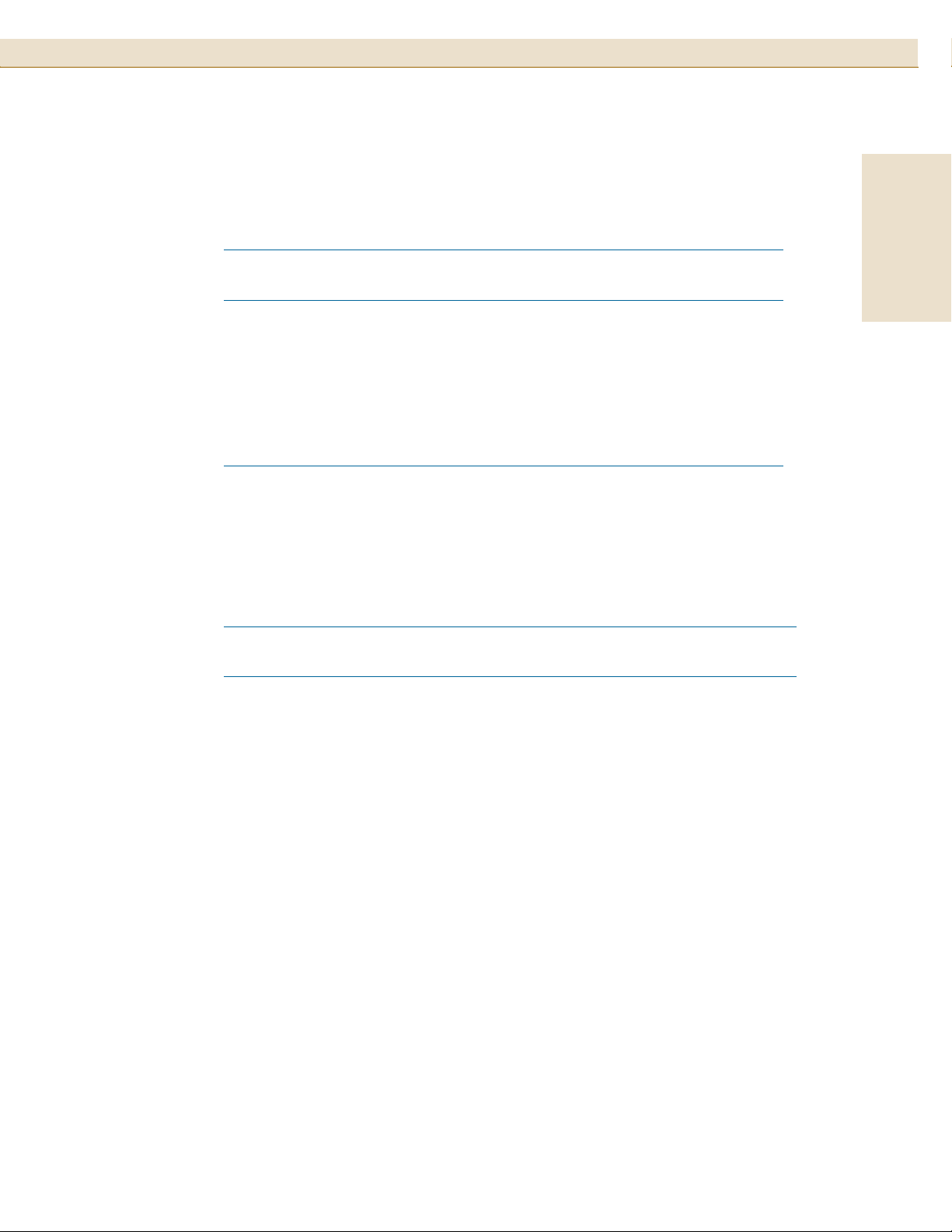
Upgrade Disk Products Available
HP StorageWorks Disk System 2100 / 2110
33
TABLE 9 Available Upgrade Disk Modules
Product
Number UPC Code Description
1
A6571A 8 08736-45416 2 36-GB 10,000 rpm LVD U320 disk module
A7285A 8 08736-45417 9 73-GB 10,000 rpm LVD U320 disk module
2
A7286A28 08736-45418 6
2
A7287A
8 08736-45419 3
73-GB 15,000 rpm LVD U320 disk module
2
146-GB 10,000 rpm LVD U320 disk module
A7328A 8 08736-33052 7 18-GB 15,000 rpm LVD U320 disk module
A7329A 8 08736-33053 4 36-GB 15,000 rpm LVD U320 disk module
1
The U320 drives are supported at 160 MB/s speeds only. U320 drives do not operate
reliably 320 MB/s speeds and are not supported at those speeds. This is due to
limitations within the controller and not the disk mechanisms.
2
May only be used in Disk System 2110.
TABLE 10 Upgrade Products for Hewlett-Packard Systems
Product
Number Description
English
A4999A Single Port Ultra2 SCSI Host Bus Adapter for Hewlett-Packard
Workstations
A5675A HP StorageWorks Disk System 2100
A5679A Rail kit for the Rittal Style Rack Systems and HP Rack Systems/E
A5680A Rail kit for HP Rack Systems
A5856A Internal Disk Array Controller for HP-UX Systems
A6828A Single Port Ultra160 SCSI Host Bus Adapter for HP-UX Systems
A6829A Dual Port Ultra160 SCSI Host Bus Adapter for HP-UX Systems
A7059A Windows and Linux Ultra160 SCSI Host Bus Adapter
A7060A Windows and Linux Dual Port Ultra160 SCSI Host Bus Adapter
A7381A HP StorageWorks Disk System 2110
C2364A LVD/SE SCSI Terminator (HDTS68)
P3413A Single Port Ultra3 SCSI Host Bus Adapter for HP Netservers
Page 34

HP StorageWorks Disk System 2100 / 211034
TABLE 11 Replaceable Parts
Product
Number Description
Replaceable
Part Numbers
Customer
Replaceable
Unit (CRU)
Field
Replaceable
Unit (FRU)
A5675A DS2100 Base Disk System Assembly A5675-69003 Yes Yes
A6198A Disk Filler Panel A6198-67002 Yes Yes
A6571A* 36-GB 10,000 rpm LVD U320 disk mod. A6571-69001 Yes Yes
A7285A* 73-GB 10,000 rpm LVD U320 disk mod. A7285-69001 Yes Yes
A7286A* 73-GB 15,000 rpm LVD U320 disk mod. A7286-69001 Yes Yes
A7287A* 146-GB 10,000 rpm LVD U320 disk mod. A7287-69001 Yes Yes
A7328A* 18-GB 15,000 rpm LVD U320 disk mod. A7328-69001 Yes Yes
A7329A* 36-GB 15,000 rpm LVD U320 disk mod. A7329-69001 Yes Yes
A7381A DS2110 Base Disk System Assembly A7381-69001 Yes Yes
Desktop Disk System Cover 5065-5217 No Yes
Desktop Disk System Feet 0403-0285 No Yes
* The U320 drives are supported at 160 MB/s speeds only. U320 drives do not operate reliably 320 MB/s
speeds and are not supported at those speeds. This is due to limitations within the controller and not the
disk mechanisms.
TABLE 12 Supported HP Cables and Terminators
Order
Number Description
Part
Number
C2978B 0.5-meter HDT S68 SCSI multimode cable 5183-2670
C2911C 1.0-meter HDT S68 SCSI multimode cable 5183-2671
C2979B 1.5-meter HDT S68 SCSI multimode cable 5183-2672
C2924C 2.5-meter HDT S68 SCSI multimode cable 5183-2673
C7521A 5.0-meter HDT S68 SCSI multimode cable 5183-2678
C2361B 1.0-meter VHDT S68/HDT S68 SCSI multimode cable 5183-2674
C2362B 2.5-meter VHDT S68/HDT S68 SCSI multimode cable 5183-2675
C2365B 5.0-meter VHDT S68/HDT S68 SCSI multimode cable 5183-2676
C2364A SCSI Terminator LVD/SE HDTS68 5183-2657
Page 35

Specifications
HP StorageWorks Disk System 2100 / 2110
35
TABLE 13 Physical Dimensions
Measure Metric English
Width 45.08 cm 17.75 in
Depth 38.10 cm 15.0 in
Height 4.32 cm 1.7 in
Weight without disk modules 4.94 kg 10.90 lbs
Weight fully loaded 8.11 kg 17.89 lbs
Electrical Specifications
TABLE 14 AC Power Requirements
Electrical Element Requirement
Product Voltage Range 100 - 240 VAC RMS
Product Frequency Range 50 - 60 Hz
English
TABLE 15 Environmental Specifications
Climate Control
Disk System 2100
Tem p e r at u r e (d ry b u l b)
Disk System 2110
Tem p e r at u r e (d ry b u l b)
Relative Humidity
(non-condensing)
Altitude (based on disks) Operating -1000 ft to +10,000 ft (3048 M)
Heat Dissipation (maximum) Operating < 100 watts
Operating
Storage
Operating
Storage
Operating
Storage
Storage 40,000 ft (12,092 M)
°C - +40°C
0
-40
°C - +70°C
°C - +35°C
0
°C - +70°C
-40
5% - 95% Relative Humidity at 40
90% Relative Humidity at 65
°C
°C
Page 36

HP StorageWorks Disk System 2100 / 211036
Operating Temperatures
If the storage system is installed in a multi-unit rack assembly, the operating ambient
temperature of the rack environment may exceed room ambient temperature. For the
Disk System 2100 the rack environment ambient temperature cannot exceed 40°
Celsius (104° Fahrenheit). For the Disk System 2110 the rack environment ambient
temperature cannot exceed 35° Celsius (95° Fahrenheit).
If your storage system contains less than 4 disk modules, the remaining empty slots
require filler panels. These filler panels (part number A6198-60002) ensure that the
proper cooling is maintained within the storage system.
Regulatory Statements
Safety Certifications
UL listed, UL 1950:1995 – 3rd Edition
CSA certified, C22.2 No. 950:1995
TUV certified with GS mark, EN 60950:1992 + A1:1993, A2:1993, A3:1995,
A4:1997, A11:1997
CE mark (see I. Declaration of Conformity on page 39)
EMC Compliance
Australia: AS/NZS 3548, Class A
Canada: ICES-003, Class A
China: GB9254-88
European Union: EN55022 Class A, EN55024
Japan: VCCI Class A
Taiwan: CNS 13438, Class A
US: 47 CFR Parts 2 & 15, Class A
A. FCC Notice for United States
The Federal Communications Commission (in 47 CFR 15.105) has specified that the
following notice be brought to the attention of the users of this product.
This equipment has been tested and found to comply with the limits for a Class A
digital device, pursuant to Part 15 of the FCC Rules. These limits are designed to
provide reasonable protection against harmful interference when the equipment is
operated in a commercial environment. This equipment generates, uses, and can
Page 37

radiate radio frequency energy and, if not installed and used in accordance with the
instruction manual, may cause harmful interference to radio communications.
Hewlett-Packard’s certification tests were conducted with a Hewlett-Packard
supported computer system and Hewlett-Packard shielded cables, such as those you
received with your storage product. Changes or modifications not expressly approved
by Hewlett-Packard could void the user’s authority to operate the equipment. Cables
used with this device must be properly shielded to comply with the requirements of
the FCC.
B. Canadian Notice (Avis Canadien)
This Class A digital apparatus meets all requirements of the Canadian InterferenceCausing Equipment Regulations.
Cet appareil numérique de la classe A respecte toutes les exigences du Règlement sur
le matériel brouilleur du Canada.
HP StorageWorks Disk System 2100 / 2110
37
English
C. Notice for European Union
This is a Class A product. In a domestic environment this product may cause radio
interference, in which case the user may be required to take adequate measures.
D. Notice for France
DECLARATION D'INSTALLATION ET DE MISE EN EXPLOITATION d'un
matériel de traitement de l'information (ATI), classé A en fonction des niveaux de
perturbations radioélectriques émis, définis dans la norme européenne EN 55022
concernant la Compatibilité Electromagnétique.
E. Notice for Japan
F. Harmonics Conformance (Japan)
Page 38

HP StorageWorks Disk System 2100 / 211038
G. BSMI
H. Notice for Germany
Schalldruckpegel Lp = 55.0 dB(A)
Am Arbeitsplatz (operator position)
Normaler Betrieb (normal operation)
Nach ISO 7779:1999 (Typprüfung)
Page 39

I. Declaration of Conformity
DECLARATION OF CONFORMITY
According to ISO/IEC Guide 22 and EN 45014
Manufacturer's Name: Hewlett-Packard Company
Manufacturer's Address: 11311 Chinden Blvd.
Boise, ID 83714
USA
Declares, that the product
Product Name: hp StorageWorks disk system 2100 and 2110
Product Number: A5675A/AD/AZ/ED, A5676A/AD, and
A7381A/AD/AE/AZ/ED
Regulatory Model Number: BOISA-0301
Product Options: All
HP StorageWorks Disk System 2100 / 2110
39
English
Conforms to the following Product Specifications:
Safety: IEC 60950:1991+A1+A2+A3+A4 / EN 60950:1992+A1+A2+A3+A4+A11
GB 4943:1995
IEC 60825-1:1993 / EN 60825-1:1994 +A11, Class 1 (Laser/LED)
EMC: CISPR 22:1997+A1 / EN 55022:1998 +A1 Class A
GB 9254:1988
CISPR 24:1997 / EN 55024:1998
IEC 61000-3-2:1995 / EN 61000-3-2:1995 + A14
IEC 61000-3-3:1994 / EN 61000-3-3:1995
Supplementary Information:
The product herewith complies with the requirements of the Low Voltage Directive
73/23/EEC and the EMC Directive 89/336/EEC and carries the CE-marking accordingly.
1) The Product was tested in a worst-case configuration which maximizes RFI
emissions.
Boise, ID USA
March 7, 2003
1
European contact for regulatory topics only: Hewlett-Packard GmbH, HQ-TRE, Herrenberger Strasse 140, and D-71034
Böblingen (FAX: + 49-7031-14-3143)
Page 40

HP StorageWorks Disk System 2100 / 211040
Product Web Site
For the most current information about the HP StorageWorks Disk System 2100, visit
the support Web site located at http://www.hp.com/support/ds2100
For the most current information about the HP StorageWorks Disk System 2110, visit
the support Web site located at http://www.hp.com/support/ds2110.
Related Documents
The following resources contain information on using the system software interfaces
to the HP StorageWorks Disk System 2100 / 2110:
■ Online Diagnostics (for HP 9000): Support Tools Manager Overview, available at
http://docs.hp.com/hpux/diag/
■ HP-UX documentation, available at http://docs.hp.com
Page 41

HP StorageWorks Disk System 2100 / 2110
41
English
Page 42

HP StorageWorks Disk System 2100 / 211042
