Page 1
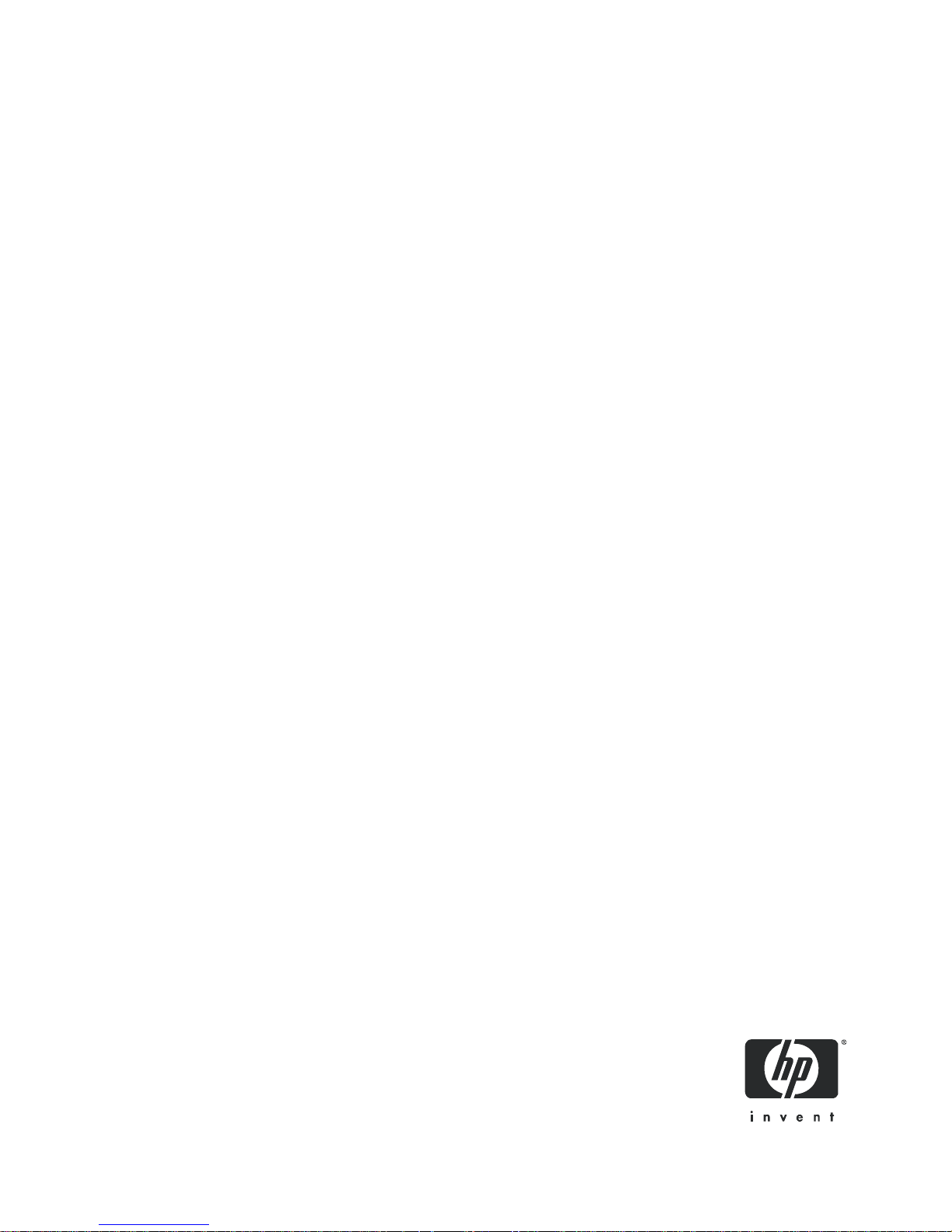
HP StorageWorks
2012fc Modular Smart Array
user guide
Part number: 481597-001
First edition: March, 2008
Page 2
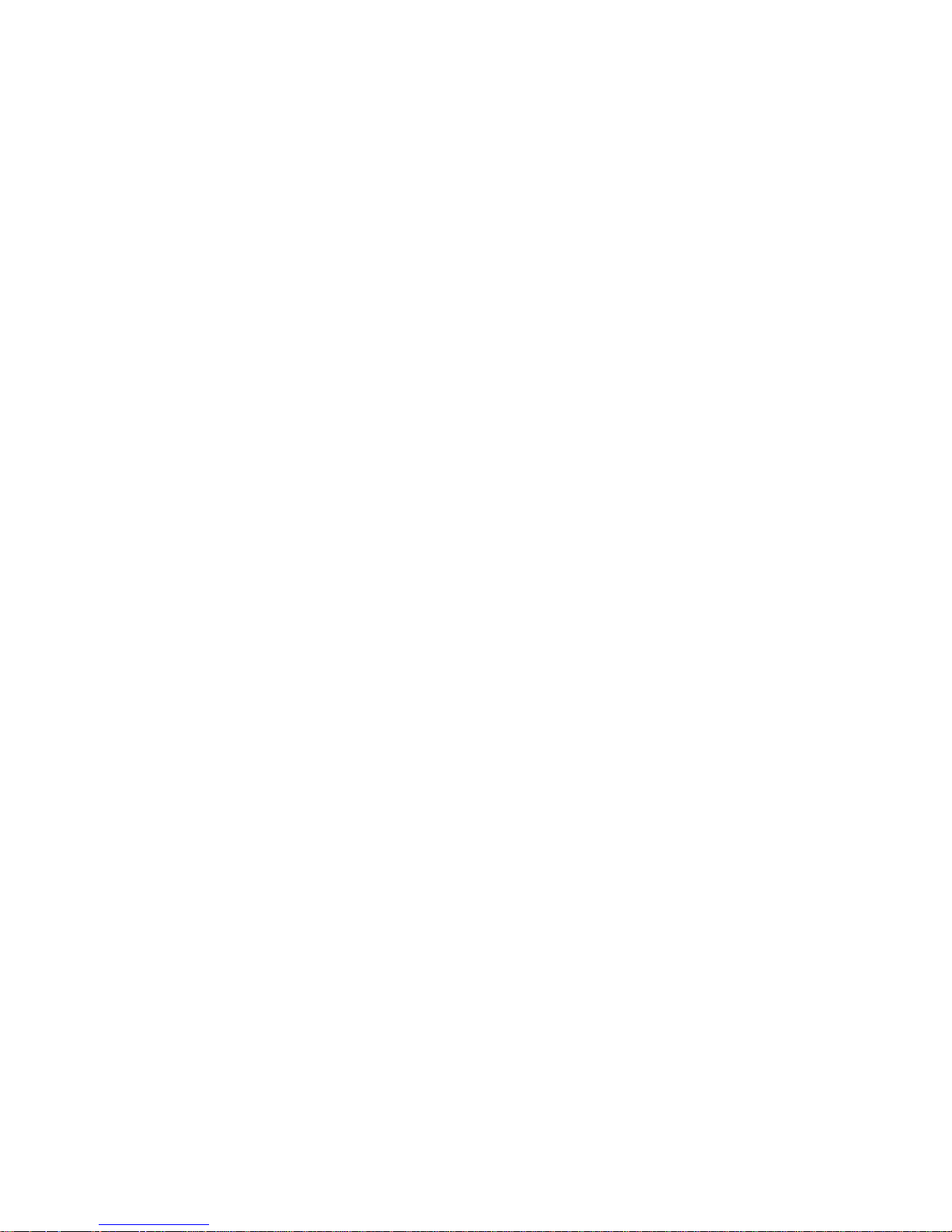
Legal and notice information
© Copyright 2008 Hewlett-Packard Development Company, L.P.
Hewlett-Packard Company makes no warranty of any kind with regard to this material, including, but not limited to, the implied
warranties of merchantability and fitness for a particular purpose. Hewlett-Packard shall not be liable for errors contained herein or for
incidental or consequential damages in connection with the furnishing, performance, or use of this material.
This document contains proprietary information, which is protected by copyright. No part of this document may be photocopied,
reproduced, or translated into another language without the prior written consent of Hewlett-Packard. The information is provided “as
is” without warranty of any kind and is subject to change without notice. The only warranties for HP products and services are set forth
in the express warranty statements accompanying such products and services. Nothing herein should be construed as constituting an
additional warranty. HP shall not be liable for technical or editorial errors or omissions contained herein.
Microsoft and Windows are U.S. registered trademarks of Microsoft Corporation.
Page 3
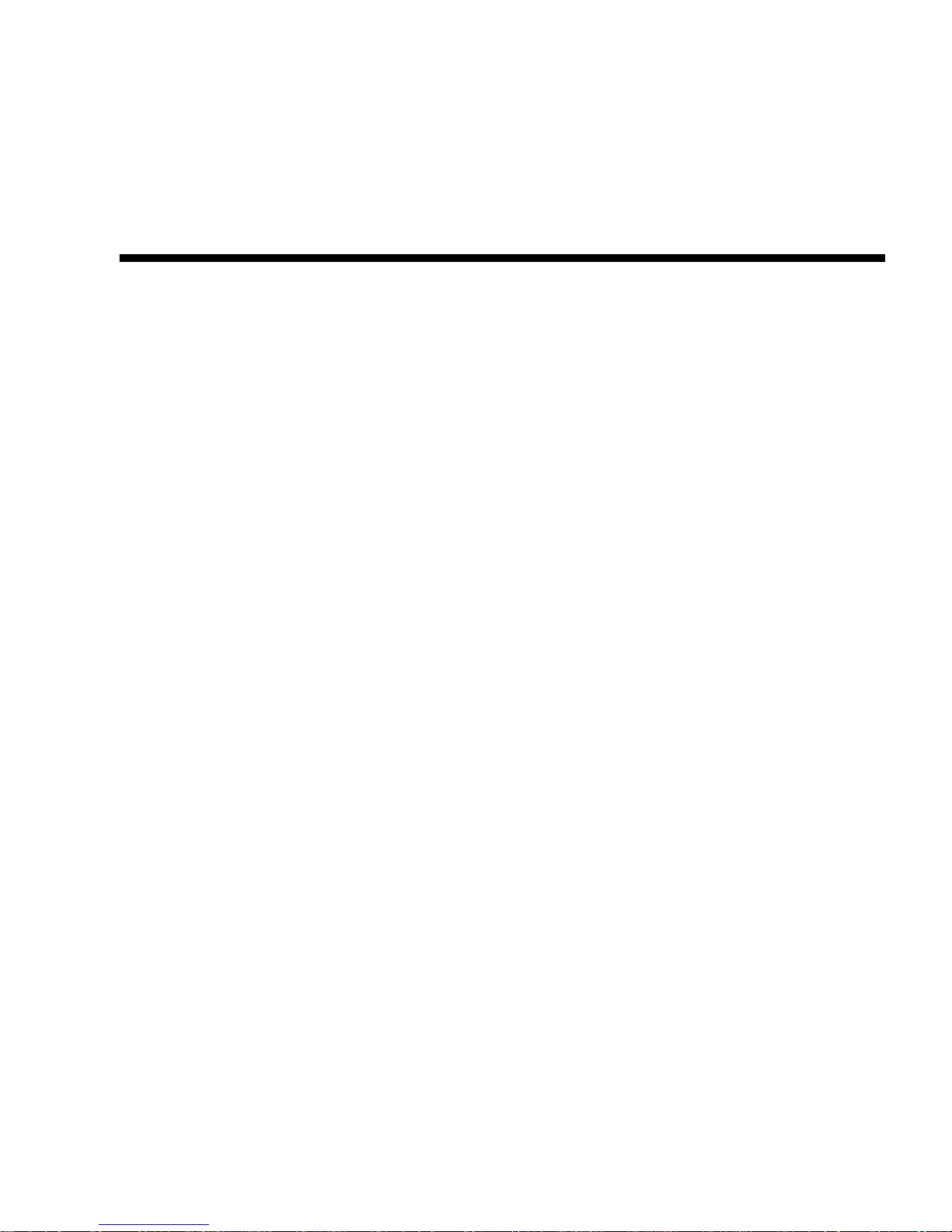
Contents
About This Guide . . . . . . . . . . . . . . . . . . . . . . . . . . . . . . . . . . . . . . . . . . . . . . . . . . . 7
Intended Audience . . . . . . . . . . . . . . . . . . . . . . . . . . . . . . . . . . . . . . . . . . . . . . . . . . . 7
Prerequisites . . . . . . . . . . . . . . . . . . . . . . . . . . . . . . . . . . . . . . . . . . . . . . . . . . . . . . . . 7
Document Conventions . . . . . . . . . . . . . . . . . . . . . . . . . . . . . . . . . . . . . . . . . . . . . . . 8
Rack Stability . . . . . . . . . . . . . . . . . . . . . . . . . . . . . . . . . . . . . . . . . . . . . . . . . . . . . . . 8
HP Technical Support . . . . . . . . . . . . . . . . . . . . . . . . . . . . . . . . . . . . . . . . . . . . . . . . . 9
Customer Self Repair . . . . . . . . . . . . . . . . . . . . . . . . . . . . . . . . . . . . . . . . . . . . . . . . . 9
Product Warranties . . . . . . . . . . . . . . . . . . . . . . . . . . . . . . . . . . . . . . . . . . . . . . . . . . . 9
Subscription Service . . . . . . . . . . . . . . . . . . . . . . . . . . . . . . . . . . . . . . . . . . . . . . . . . 10
HP Websites . . . . . . . . . . . . . . . . . . . . . . . . . . . . . . . . . . . . . . . . . . . . . . . . . . . . . . . 10
Documentation Feedback . . . . . . . . . . . . . . . . . . . . . . . . . . . . . . . . . . . . . . . . . . . . . 10
1. Before You Begin . . . . . . . . . . . . . . . . . . . . . . . . . . . . . . . . . . . . . . . . . . . . . . . . . . 11
System Management Software . . . . . . . . . . . . . . . . . . . . . . . . . . . . . . . . . . . . . . . . . 12
HP StorageWorks MSA2000 Family Storage Management Utility (SMU) . . . . 12
Command-Line Interface (CLI) . . . . . . . . . . . . . . . . . . . . . . . . . . . . . . . . . . . . . 12
Hardware Components and LEDs . . . . . . . . . . . . . . . . . . . . . . . . . . . . . . . . . . . . . . 13
Controller Enclosure Components and LEDs . . . . . . . . . . . . . . . . . . . . . . . . . . 13
Drive Enclosure Components and LEDs . . . . . . . . . . . . . . . . . . . . . . . . . . . . . . 19
Installation Checklist . . . . . . . . . . . . . . . . . . . . . . . . . . . . . . . . . . . . . . . . . . . . . . . . 23
3
Page 4
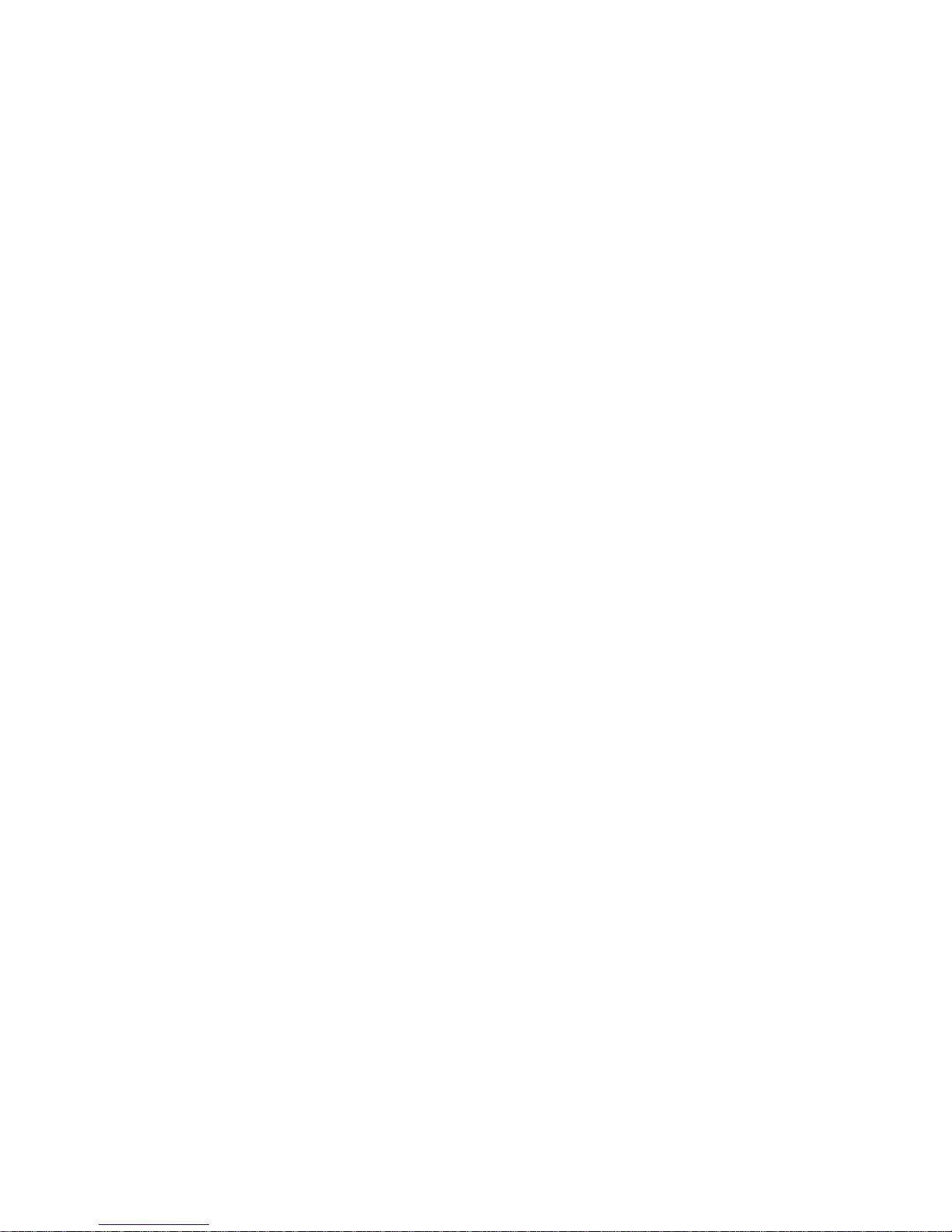
2. Installing and Cabling Enclosures . . . . . . . . . . . . . . . . . . . . . . . . . . . . . . . . . . . . 25
Required Tools . . . . . . . . . . . . . . . . . . . . . . . . . . . . . . . . . . . . . . . . . . . . . . . . . . . . . 25
Safety Precautions . . . . . . . . . . . . . . . . . . . . . . . . . . . . . . . . . . . . . . . . . . . . . . . . . . 26
Installing Enclosures Into a Rack . . . . . . . . . . . . . . . . . . . . . . . . . . . . . . . . . . . . . . . 27
Preparing the Rack . . . . . . . . . . . . . . . . . . . . . . . . . . . . . . . . . . . . . . . . . . . . . . 27
Rack Installation Overview and Procedure . . . . . . . . . . . . . . . . . . . . . . . . . . . . 28
Attaching the Ear Caps . . . . . . . . . . . . . . . . . . . . . . . . . . . . . . . . . . . . . . . . . . . . . . 31
Connecting Controller and Drive Enclosures . . . . . . . . . . . . . . . . . . . . . . . . . . . . . 32
Connecting AC Power . . . . . . . . . . . . . . . . . . . . . . . . . . . . . . . . . . . . . . . . . . . . . . . 35
Testing the Enclosure Connections . . . . . . . . . . . . . . . . . . . . . . . . . . . . . . . . . . . . . 36
Obtaining IP Values for Your Storage System . . . . . . . . . . . . . . . . . . . . . . . . . . . . . 36
Correcting Enclosure IDs . . . . . . . . . . . . . . . . . . . . . . . . . . . . . . . . . . . . . . . . . . . . . 37
Next Steps . . . . . . . . . . . . . . . . . . . . . . . . . . . . . . . . . . . . . . . . . . . . . . . . . . . . . . . . 37
3. Connecting Hosts . . . . . . . . . . . . . . . . . . . . . . . . . . . . . . . . . . . . . . . . . . . . . . . . . . 39
Host System Requirements . . . . . . . . . . . . . . . . . . . . . . . . . . . . . . . . . . . . . . . . . . . 39
Installing the MSA2000 Family SES Driver for Microsoft Windows Hosts . . . 40
Configuration Considerations . . . . . . . . . . . . . . . . . . . . . . . . . . . . . . . . . . . . . . . . . 40
Using a Direct or Switch Attach Configuration . . . . . . . . . . . . . . . . . . . . . . . . 40
Using Host Port Interconnects . . . . . . . . . . . . . . . . . . . . . . . . . . . . . . . . . . . . . . 41
Using Loop or Point-to-Point Topology . . . . . . . . . . . . . . . . . . . . . . . . . . . . . . 41
Connecting Direct Attach Configurations . . . . . . . . . . . . . . . . . . . . . . . . . . . . . . . . 42
Connecting Switch Attach Configurations . . . . . . . . . . . . . . . . . . . . . . . . . . . . . . . . 45
Connecting One Data Host Through One Switch . . . . . . . . . . . . . . . . . . . . . . . 46
Connecting Two Data Hosts Through Two Switches . . . . . . . . . . . . . . . . . . . . 47
Connecting Two Data Hosts Through a Zoned Switch . . . . . . . . . . . . . . . . . . . 48
Connecting Remote Management Hosts . . . . . . . . . . . . . . . . . . . . . . . . . . . . . . . . . 48
Next Steps . . . . . . . . . . . . . . . . . . . . . . . . . . . . . . . . . . . . . . . . . . . . . . . . . . . . . . . . 48
4 HP StorageWorks 2012fc Modular Smart Array user guide • March 2008
Page 5
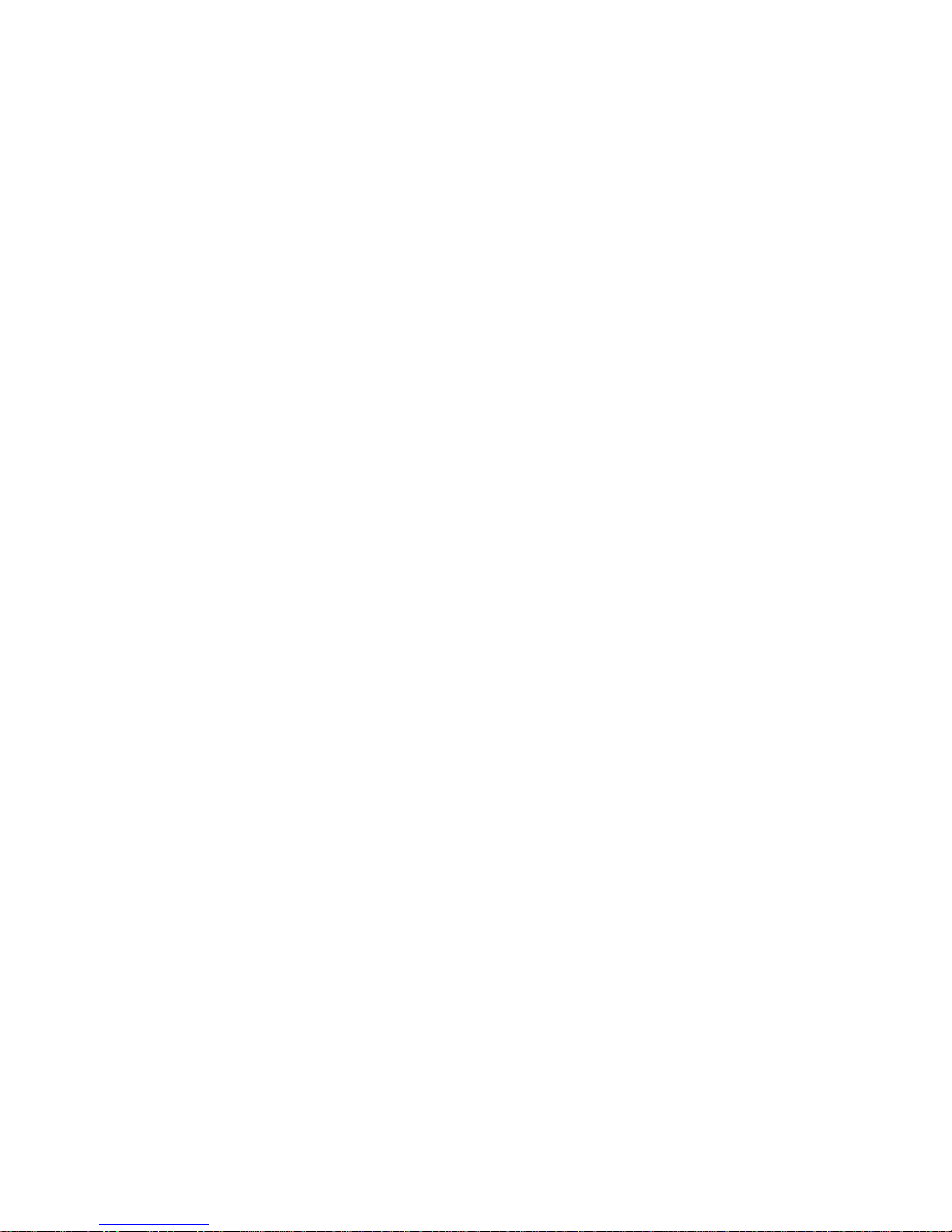
4. Configuring a System for the Firs t Time . . . . . . . . . . . . . . . . . . . . . . . . . . . . . . . 49
Setting Management Port IP Addresses Using the CLI . . . . . . . . . . . . . . . . . . . . . . 50
Configuring Your Web Browser for SMU . . . . . . . . . . . . . . . . . . . . . . . . . . . . . . . . 53
Logging in to SMU from a Local Management Host . . . . . . . . . . . . . . . . . . . . . . . . 54
Updating Firmware . . . . . . . . . . . . . . . . . . . . . . . . . . . . . . . . . . . . . . . . . . . . . . . . . . 54
Setting the Date and Time . . . . . . . . . . . . . . . . . . . . . . . . . . . . . . . . . . . . . . . . . . . . 54
Configuring Host Ports . . . . . . . . . . . . . . . . . . . . . . . . . . . . . . . . . . . . . . . . . . . . . . 55
Creating Virtual Disks . . . . . . . . . . . . . . . . . . . . . . . . . . . . . . . . . . . . . . . . . . . . . . . 57
Mapping a Data Host to a Volume . . . . . . . . . . . . . . . . . . . . . . . . . . . . . . . . . . . . . . 58
Testing the Configuration . . . . . . . . . . . . . . . . . . . . . . . . . . . . . . . . . . . . . . . . . . . . . 59
Logging Out of SMU . . . . . . . . . . . . . . . . . . . . . . . . . . . . . . . . . . . . . . . . . . . . . . . . 59
Next Steps . . . . . . . . . . . . . . . . . . . . . . . . . . . . . . . . . . . . . . . . . . . . . . . . . . . . . . . . 59
A. Powering the System Off an d O n . . . . . . . . . . . . . . . . . . . . . . . . . . . . . . . . . . . . . 61
B. Regulatory Compliance and Safety . . . . . . . . . . . . . . . . . . . . . . . . . . . . . . . . . . . . 63
Index . . . . . . . . . . . . . . . . . . . . . . . . . . . . . . . . . . . . . . . . . . . . . . . . . . . . . . . . . . . . 83
Contents 5
Page 6

6 HP StorageWorks 2012fc Modular Smart Array user guide • March 2008
Page 7
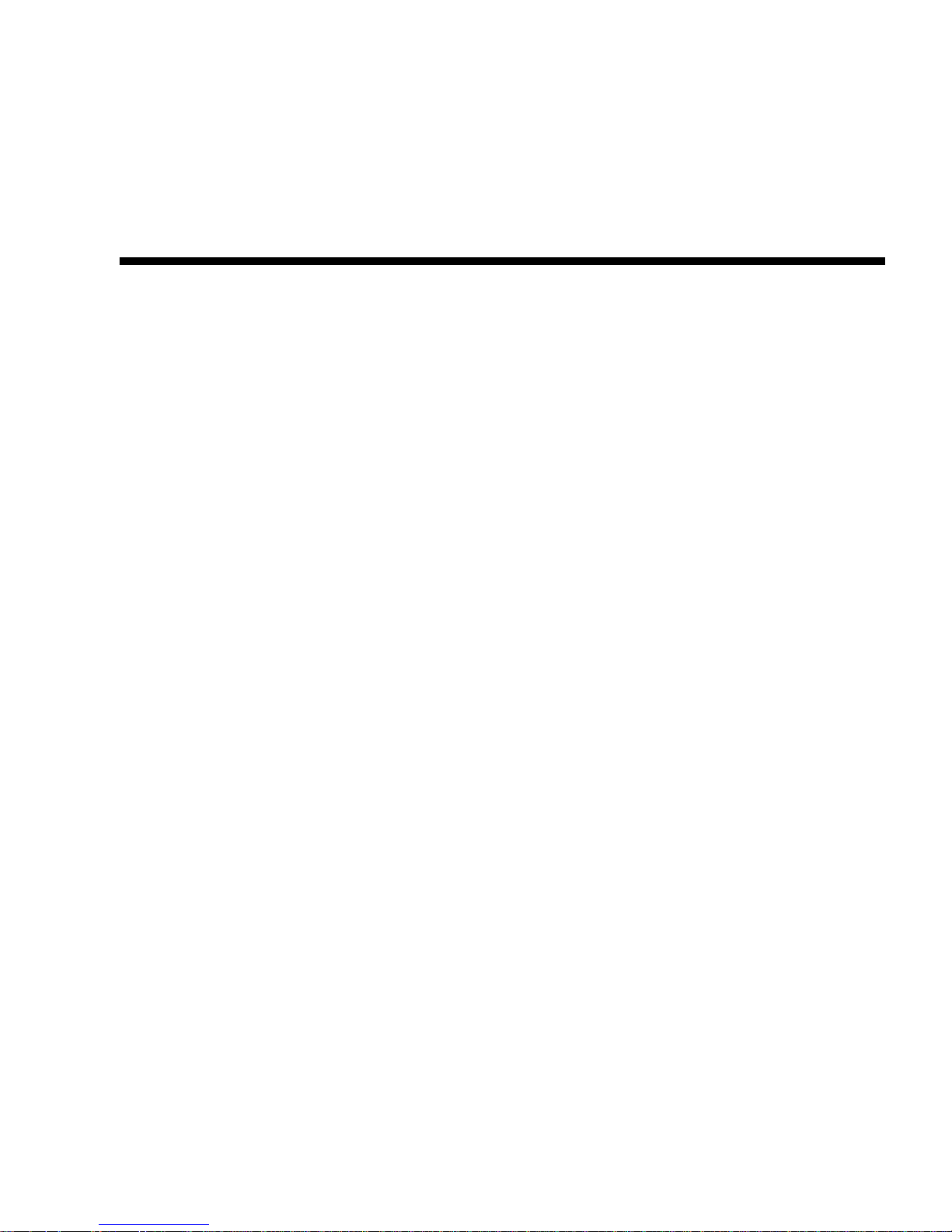
About This Guide
Intended Audience
This guide is intended for use by system administrators and information
professionals who are experienced with the following:
■ Direct attach storage (DAS) or storage area network (SAN) management
■ Network administration
■ Network installation
■ Storage system installation and configuration, including installing an HP rack
Prerequisites
Prerequisites for installing and configuring this produ ct include familiarity with:
■ Servers and computer networks
■ Fibre Channel and Ethernet protocols
7
Page 8
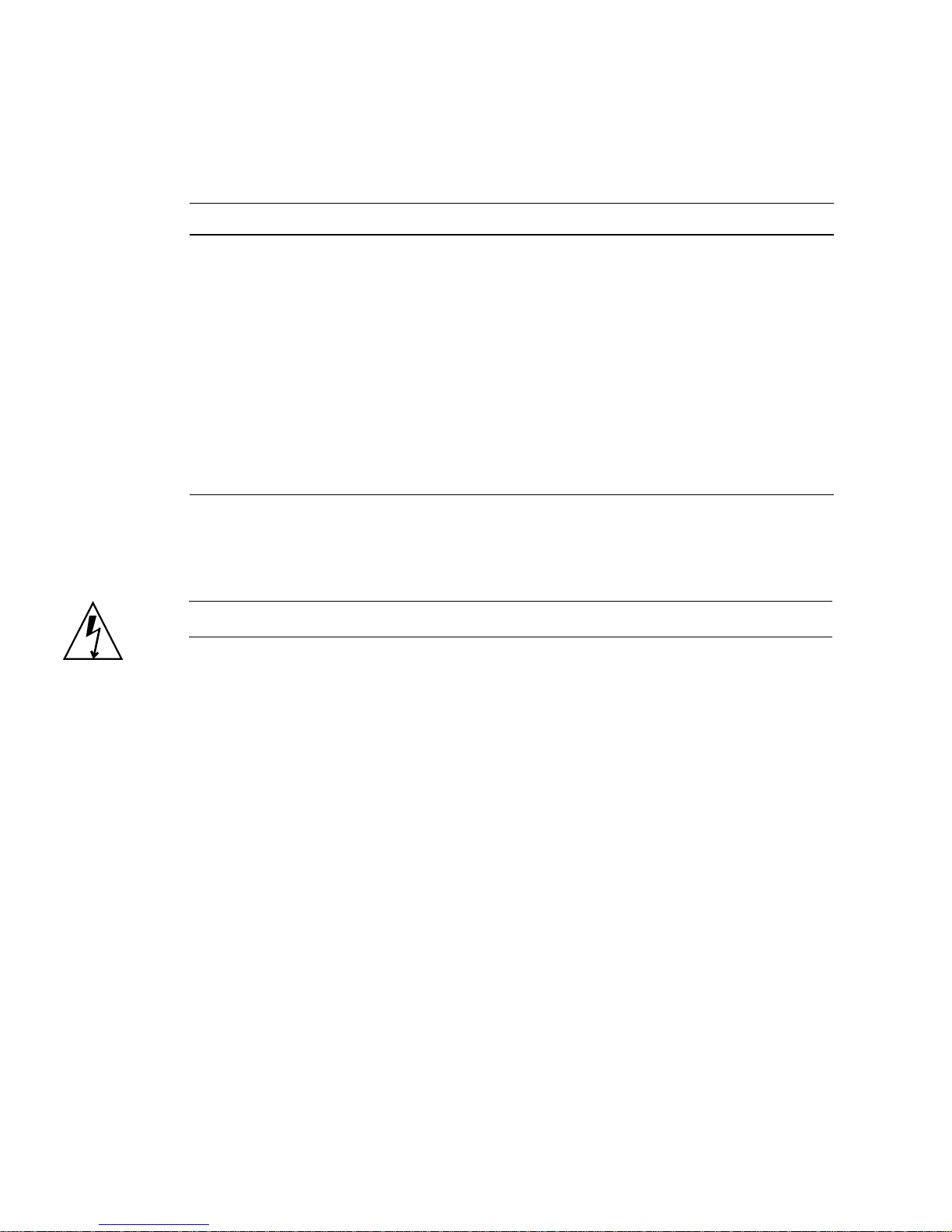
Document Conventions
Typeface Meaning Examples
AaBbCc123 Book title, new term, or
AaBbCc123 Directory or file name,
AaBbCc123 Text you type, contrasted
AaBbCc123 Variable text you replace
Rack Stability
Caution – To reduce the risk of personal injury or damag e to the equipment:
■ Extend leveling jacks to the floor.
■ Ensure that the full weight of the rack rests on the leveling jacks.
emphasized word
value, command, or
on-screen output
with on-screen output
with an actual value
See the Release Notes.
A virtual disk (vdisk) can ....
You must be an advanced user to ....
The default file name is store.logs.
The default IP address is 10.0.0.1.
Type exit.
# set password
Enter new password:
Use the format http://ip-address.
■ Install stabilizing feet on the rack.
■ In multiple-rack installations, secure racks together.
■ Extend only one rack component at a time. Racks may become unstable if more
than one component is extended.
8 HP StorageWorks 2012fc Modular Smart Array user guide • March 2008
Page 9
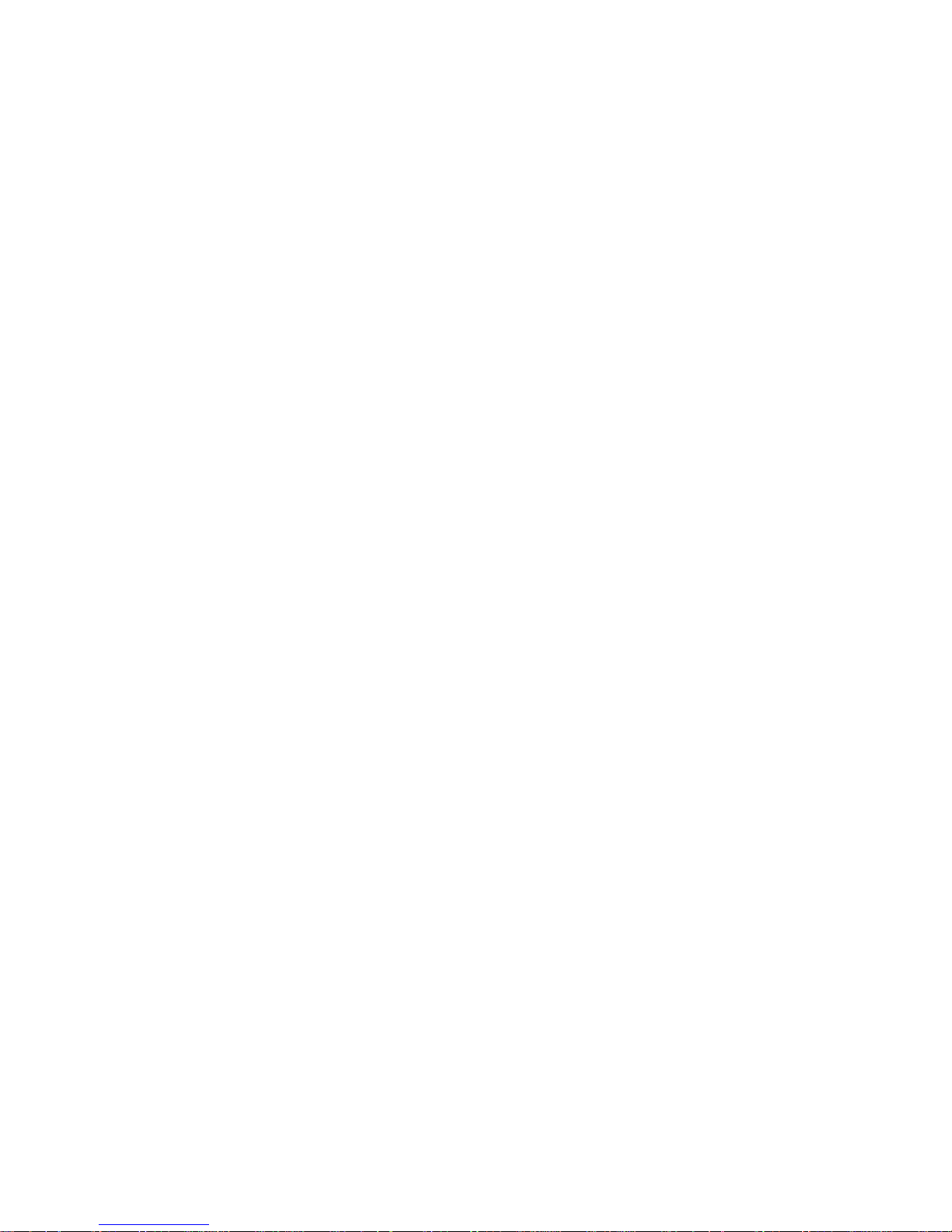
HP Technical Support
Telephone numbers for worldwide technical support are listed on the HP support
website:
http://www.hp.com/support/.
Collect the following information before calling:
■ Technical support registration number (if applicable)
■ Product serial numbers
■ Product model names and numbers
■ Applicable error messages
■ Operating system type and revision level
■ Detailed, specific questions
For continuous quality improvement, calls may be recorded or monitored.
Customer Self Repair
HP customer self repair (CSR) programs allow you to repair your HP StorageWorks
product. If a CSR part needs replacing, HP ships the part directly to you so that you
can install it at your convenience. Some parts do not qualify for CSR. Your HPauthorized service provider will de termine whether a repair can be accomplished by
CSR.
For more information about CSR, contact your local service provider. For North
America, see the CSR website:
http://www.hp.com/go/selfrepair
Product Warranties
For information about HP StorageWorks product warranties, see the warranty
information website:
http://www.hp.com/go/storagewarranty
About This Guide 9
Page 10
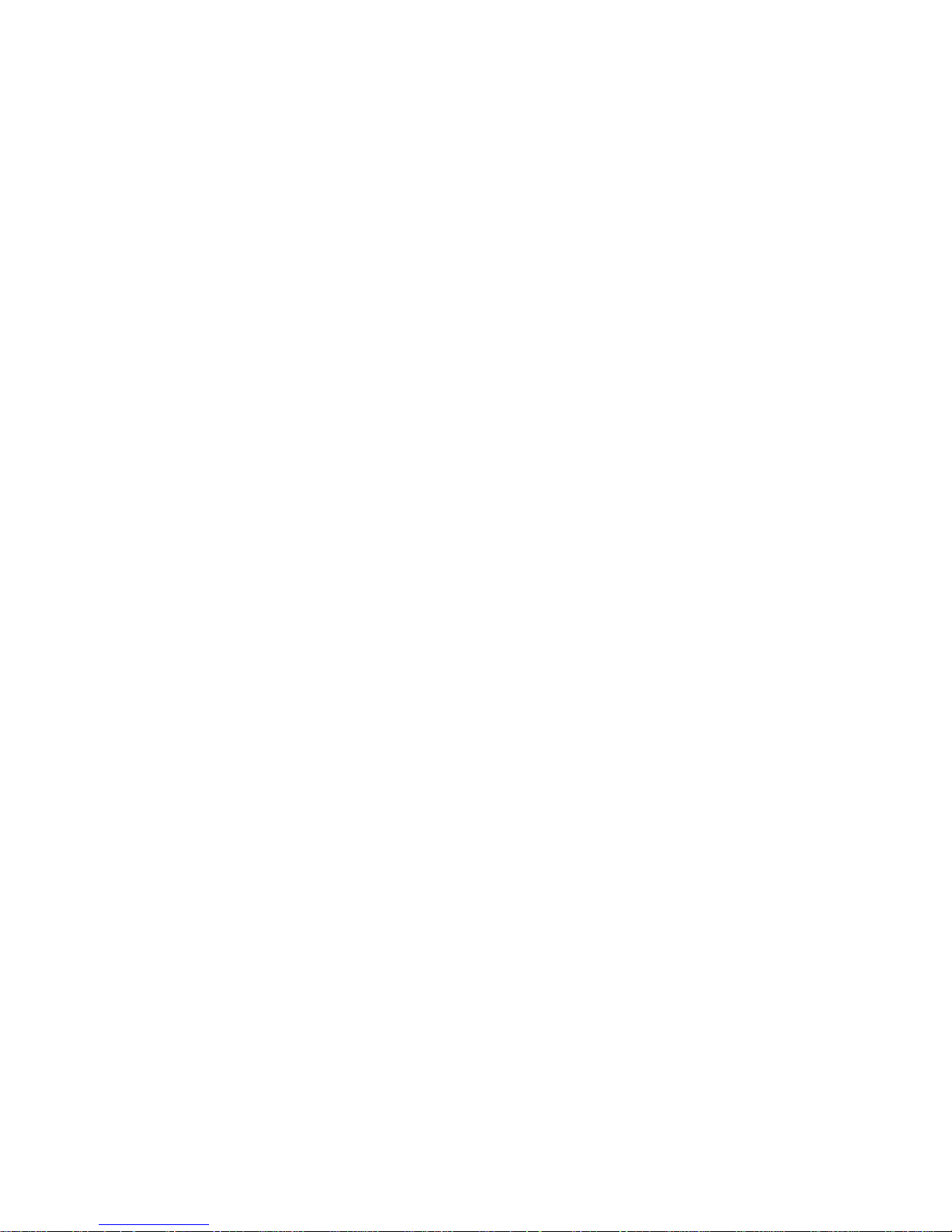
Subscription Service
HP strongly recommends that customers sign up online using the Subscriber's
choice website:
http://www.hp.com/go/e-updates.
Subscribing to this service provides you with e-mail updates on the latest product
enhancements, newest versions of drivers, and firmware documentation updates as
well as instant access to numerous other product resources.
HP Websites
For other product information, see the following HP website s:
■ http://www.hp.com
■ http://www.hp.com/go/storage
■ http://www.hp.com/service_locator
■ http://www.hp.com/support/manuals
■ http://www.hp.com/support/downloads
Documentation Feedback
HP welcomes your feedback.
To make comments and suggestions about product documentation, please send a
message to
storagedocs.feedback@hp.com. All submissions become the
property of HP.
10 HP StorageWorks 2012fc Modular Smart Array user guide • March 2008
Page 11
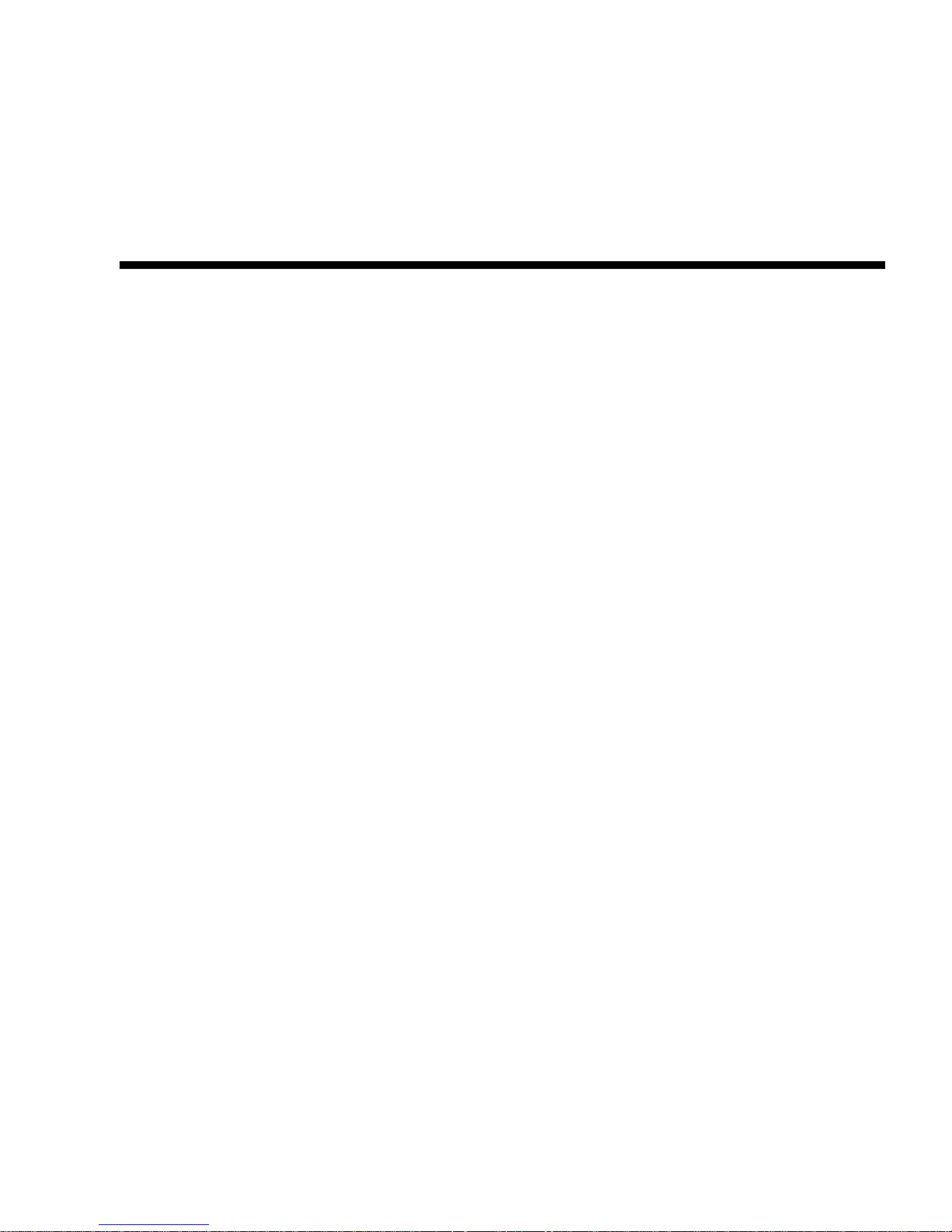
CHAPTER
1
Before You Begin
The MSA2000 Family 2012fc Modular Smart Array and MSA2000 Driv e Enclosure
are high-performance storage solution s that combine outstanding performance with
high reliability, availability, flexibility, and manageability.
Supported configurations include a controller enclosur e with or without attached
drive enclosures. A controller enclosure can contain two controller s that i nte rac t and
provide failover capability for the data path. The controller enclosure can use SATA
or SAS disk drive modules. Enclosures can be installed in standard 19-inch EIA
rack cabinets.
This chapter provides information that you must know before installing and i nitiall y
configuring your storage system:
■ “System Management Software” on page 12
■ “Hardware Components and LEDs” on page 13
■ “Installation Checklist” on page 23
11
Page 12
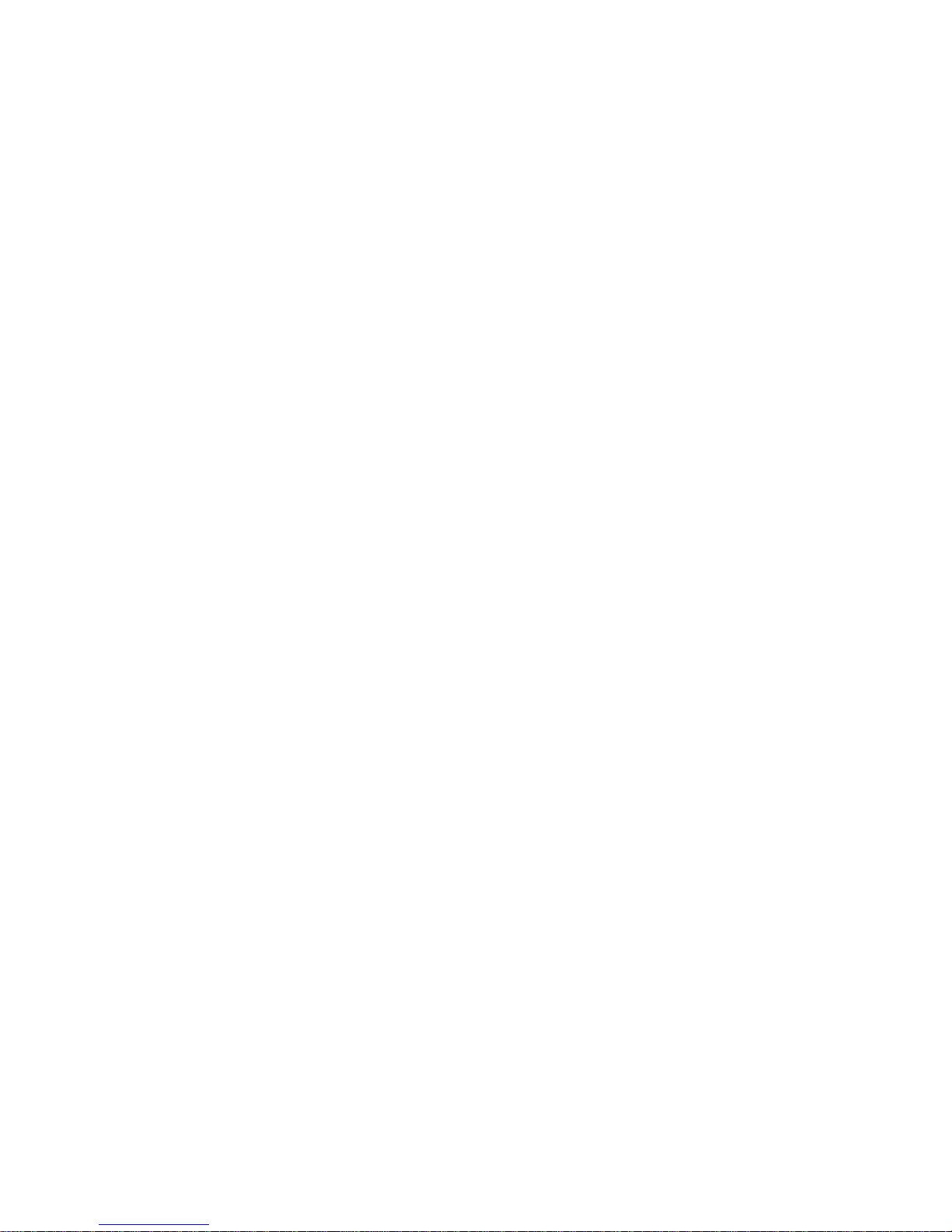
System Management Software
Embedded management software includes a web-browser interface and the
command-line interface described below.
HP StorageWorks MSA2000 Family Storage
Management Utility (SMU)
SMU is the primary interface for configuring and managing the system. A web
server resides in each controller module. SMU enables you to manage the system
from a web browser that is properly configured and that can access a co ntroller
module through an Ethernet connection.
Information about using SMU is in i ts online help and in the re f ere n ce g ui d e.
Command-Line Interface (CLI)
The embedded CLI enables you to configure and manage the system using
individual commands or command scripts through an out-of-band RS-232 or
Ethernet connection.
Information about using the CLI is in the CLI reference guide.
12 HP StorageWorks 2012fc Modular Smart Array user guide • March 2008
Page 13
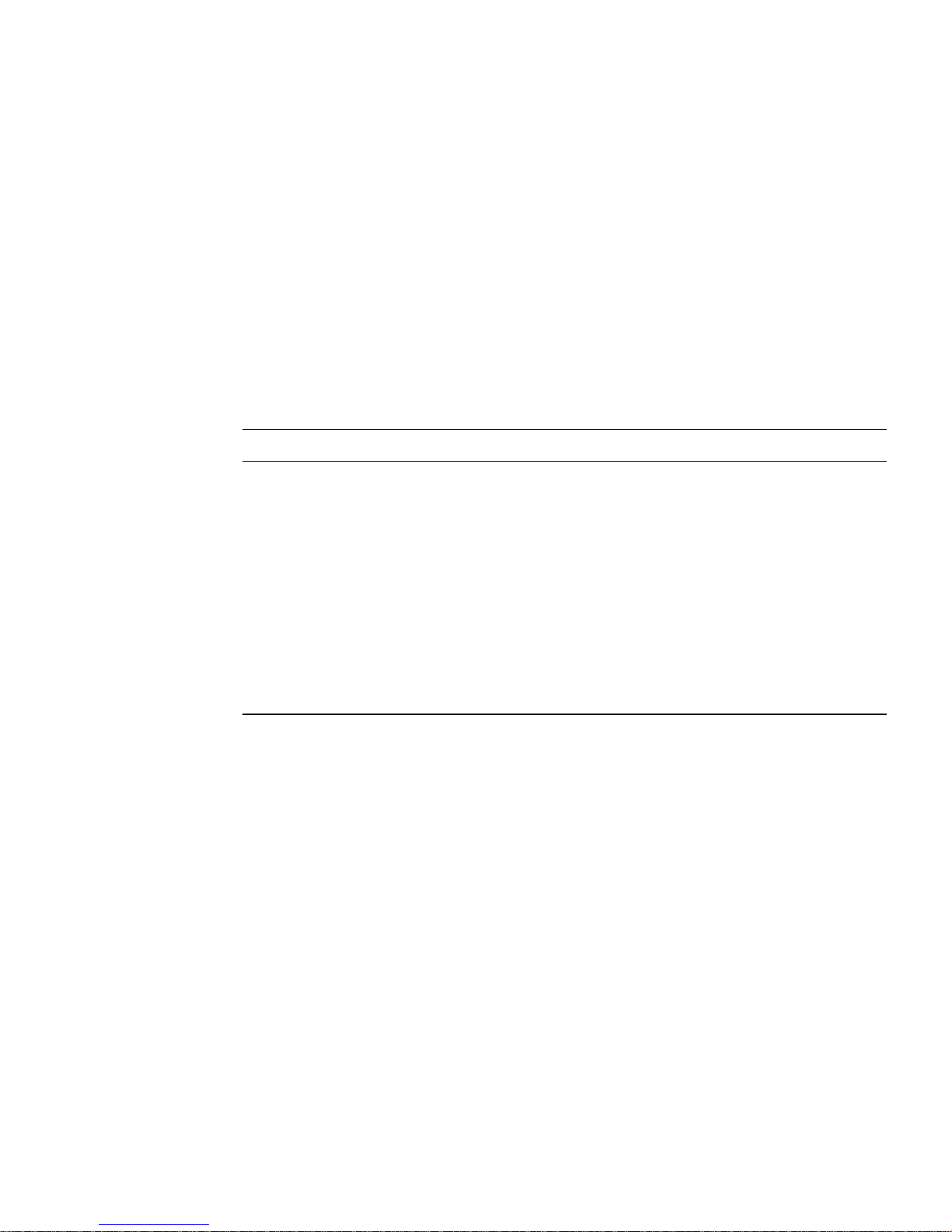
Hardware Components and LEDs
This section describes the main hardware components of your storage system
enclosures.
Controller Enclosure Components and LEDs
The controller enclosure can be connected to Fibre Channel host bus adapters
(HBAs) or switches. Table 1-1 describes the controller enclosure components.
Table 1-1 Controller Enclosure Components
Description Quantity
FC controller (I/O) module 1 or 2
SAS or SATA drive module 2–12 per enclosure
AC power-and-cooling module 2 per enclosure
2- or 4-Gbps FC host port with SFP 2 per controller module
3-Gbps, 4-lane SAS expansion port 1 per controller module
Ethernet port (RJ-45) 1 per controller module
CLI port (RS-232 micro-DB9) 1 per controller module
Service port (RS-232 3.5-mm jack) 1 per controller module
1 Air-management system drive blanks or I/O blanks must fill empty slots to maintain optimum airflow through the chassis.
1
Chapter 1 Before You Begin 13
Page 14
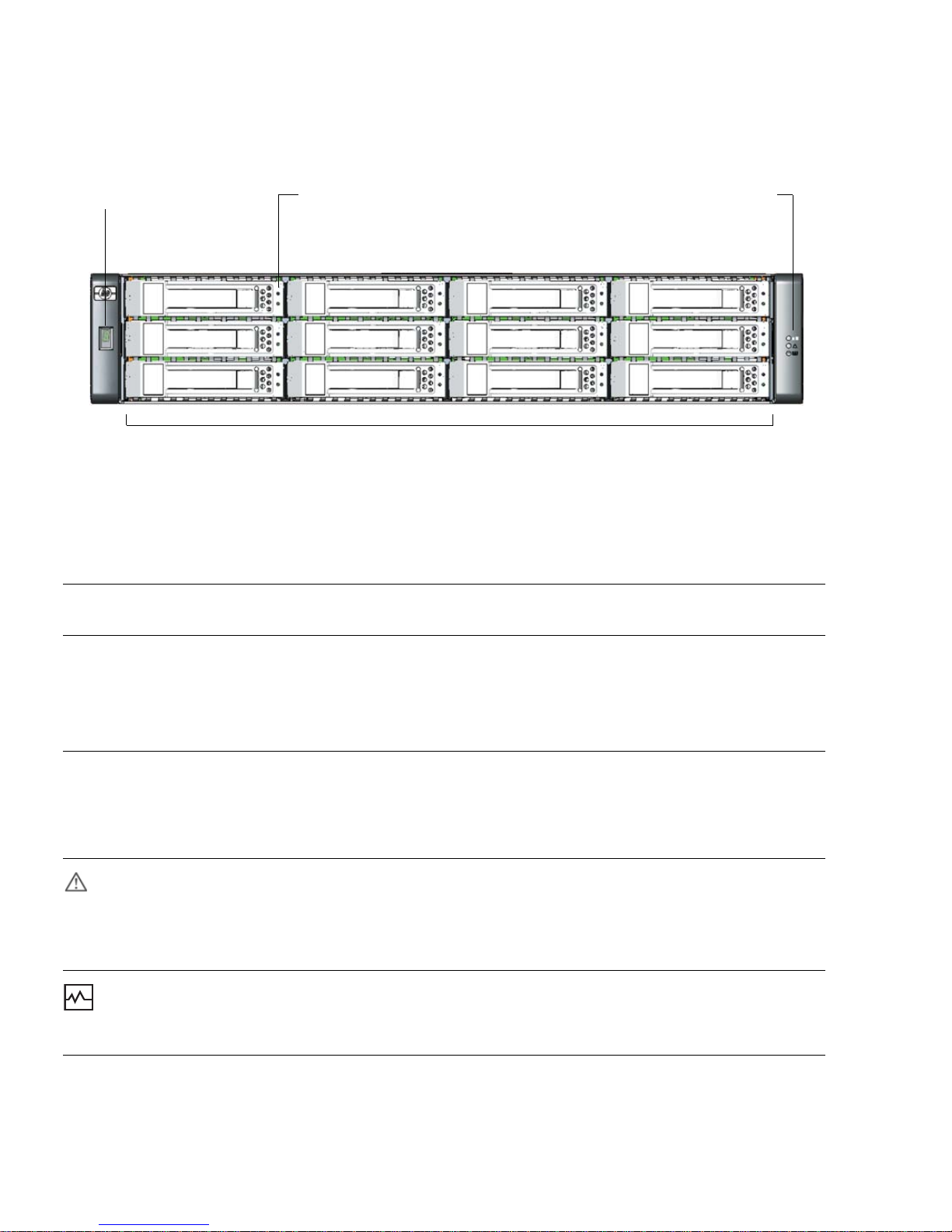
Figure 1-1 shows the LEDs on the front of a controller.
Drive modules are numbered by column top to bottom: 0–2, 3–5, 6–8, 9–11
Drive module LEDs (top to bottom)Enclosure ID Status LEDs (top to bottom):
UID
Fault ID
Heartbeat
Fault/UID
Online/activity
Figure 1-1 Controller (Front View)
Table 1-2 describes the LEDs on the front of a controller.
Table 1-2 Controller LEDs (Front)
Operating
LED Color
State Description
Enclosure ID Green On Shows the enclosure ID, which enables you to correlate
an enclosure with logical views presented by
management software. The enclosure ID for a controller
enclosure is zero (0); the enclosure ID for an attached
drive enclosure is nonzero.
UID
Blue On Identified.
(Unit
Identification)
Off Not identified.
Fault ID Amber Off No fault condition exists.
On Fault condition exists. Service action is required. The
event has been acknowledged but the problem needs
attention.
Heartbeat
LED
Green On The enclosure is powered on with at least one power and
cooling module operating normally.
Off Both power and cooling modules are off.
14 HP StorageWorks 2012fc Modular Smart Array user guide • March 2008
Page 15
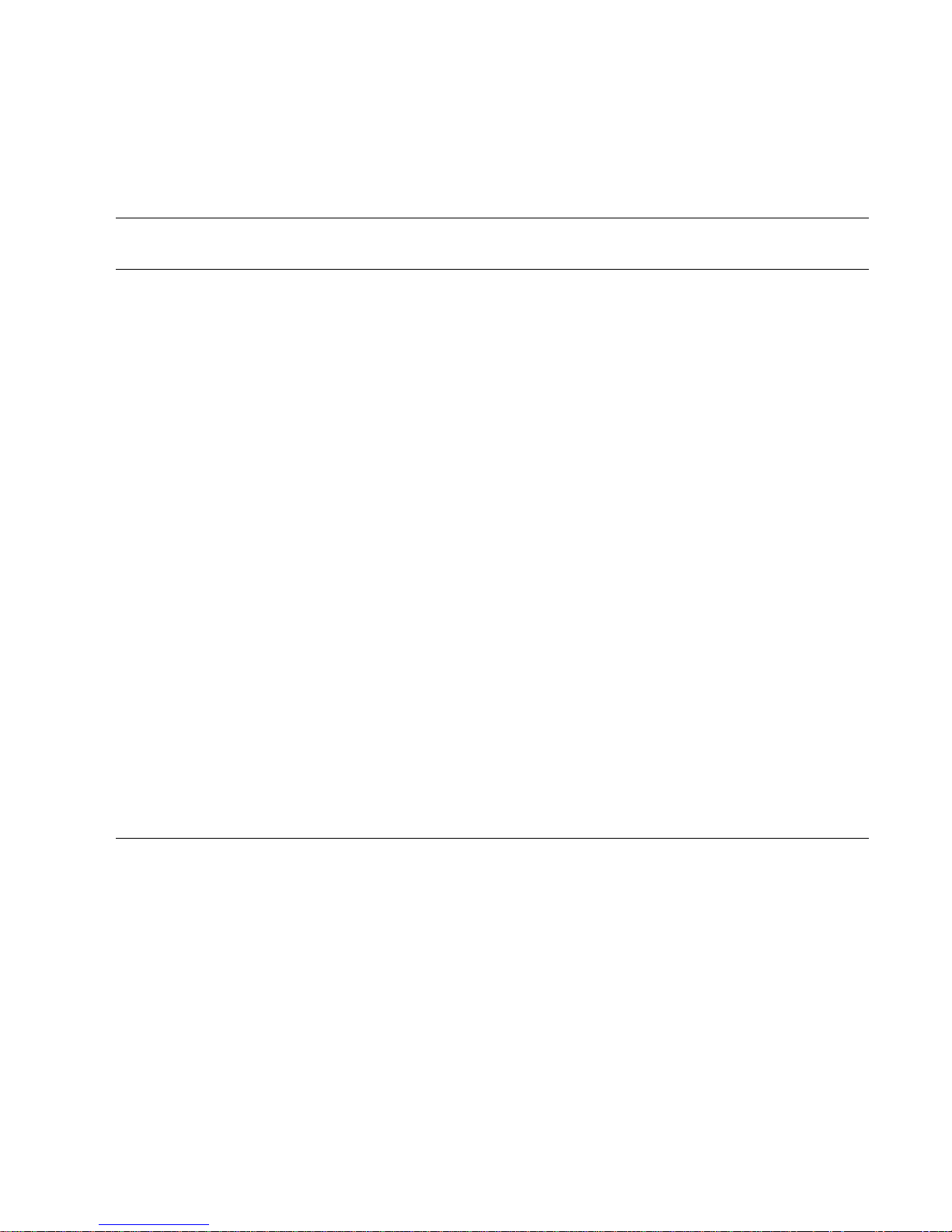
Table 1-3 describes the LEDs on the drive module.
Table 1-3 Drive Module LED Combinations (Front)
Online/Activity
(green)
Fault/UID
(amber/blue) Description
On Off The drive is online, but it is not currently active.
Blinking
Off The drive is active and operating normally.
irregularly
Off Amber, blinking
regularly (1 Hz)
Offline; the drive is not being accessed. A predictive
failure alert has been received for this device. Further
investigation is required.
On Amber, blinking
regularly (1 Hz)
Online; no activity. A predictive failure alert has been
received for this device. Further investigation is
required.
Blinking
irregularly
Amber, blinking
regularly (1 Hz)
The drive is active, but a predictive failure alert has been
received for this drive. Further investigation is required.
Off Amber, solid Offline; no activity. A critical fault condition has been
identified for this drive.
Off Blue; solid Offline. The drive has been selected by a management
application.
On or blinking Blue; solid The drive is operating normally, and it has been selected
by a management application.
Blinking regularly
(1 Hz)
Off Do not remove the drive. Removing a drive may
terminate the current operation and cause data loss.
The drive is rebuilding.
Off Off Either there is no power, the drive is offline, or the drive
is not configured.
Chapter 1 Before You Begin 15
Page 16
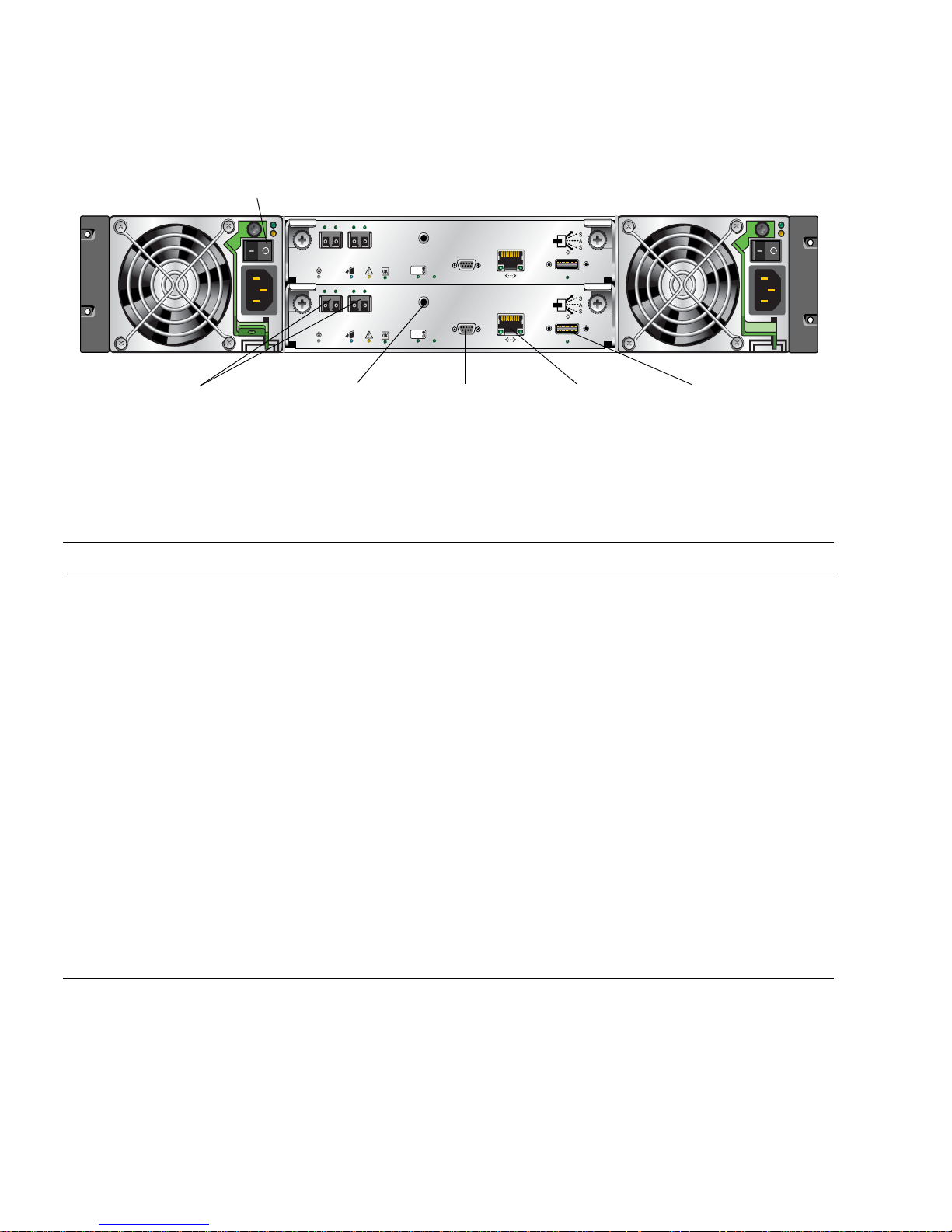
Figure 1-2 shows the ports and switches at the back of the controller.
10/100 BASE-T
STATUS
ACTIVITY
DIRTY
CLEAN
CACHE
CLI
Service
LINK SPEED LINK SPEED
FC
Port 0FCPort 1
10/100 BASE-T
STATUS
ACTIVITY
DIRTY
CLEAN
CACHE
CLI
Service
LINK SPEED LINK SPEED
FC
Port 0FCPort 1
Power switch
Host ports Expansion portCLI port Ethernet port
Service port
Figure 1-2 Controller Ports and Switches (Back View)
Table 1-4 describes the ports and switches on the back of the controller.
Table 1-4 Controller Ports and Switches (Back)
Location Port/Switch Description
Power and
cooling
module
Controller
module
Controller
module
Controller
module
Controller
module
Controller
module
Power switch Toggle, where:
•– is On
• O is Off
Host ports 4-Gbps FC ports used to connect to data hosts. Each port contains a Small
Form-factor Pluggable (SFP) transceiver. Host port 0 and 1 correspond to
host channel 0 and 1, respectively.
Expansion
port
3-Gbps, 4-lane (12 Gbps total) table-routed SAS Out port used to connect
drive enclosures.
Ethernet port 10/100BASE-T Ethernet port used for TCP/IP-based out-of-band
management of the RAID controller. An internal Ethernet device provides
standard 10 Mbit/second and 100 Mbit/second full-duplex connectivity.
CLI port Micro-DB9 port used to connect the controller enclosure to a local
management host using RS-232 communication for out-of-band
configuration and management.
Service port 3.5-mm jack port used by service technicians only.
16 HP StorageWorks 2012fc Modular Smart Array user guide • March 2008
Page 17
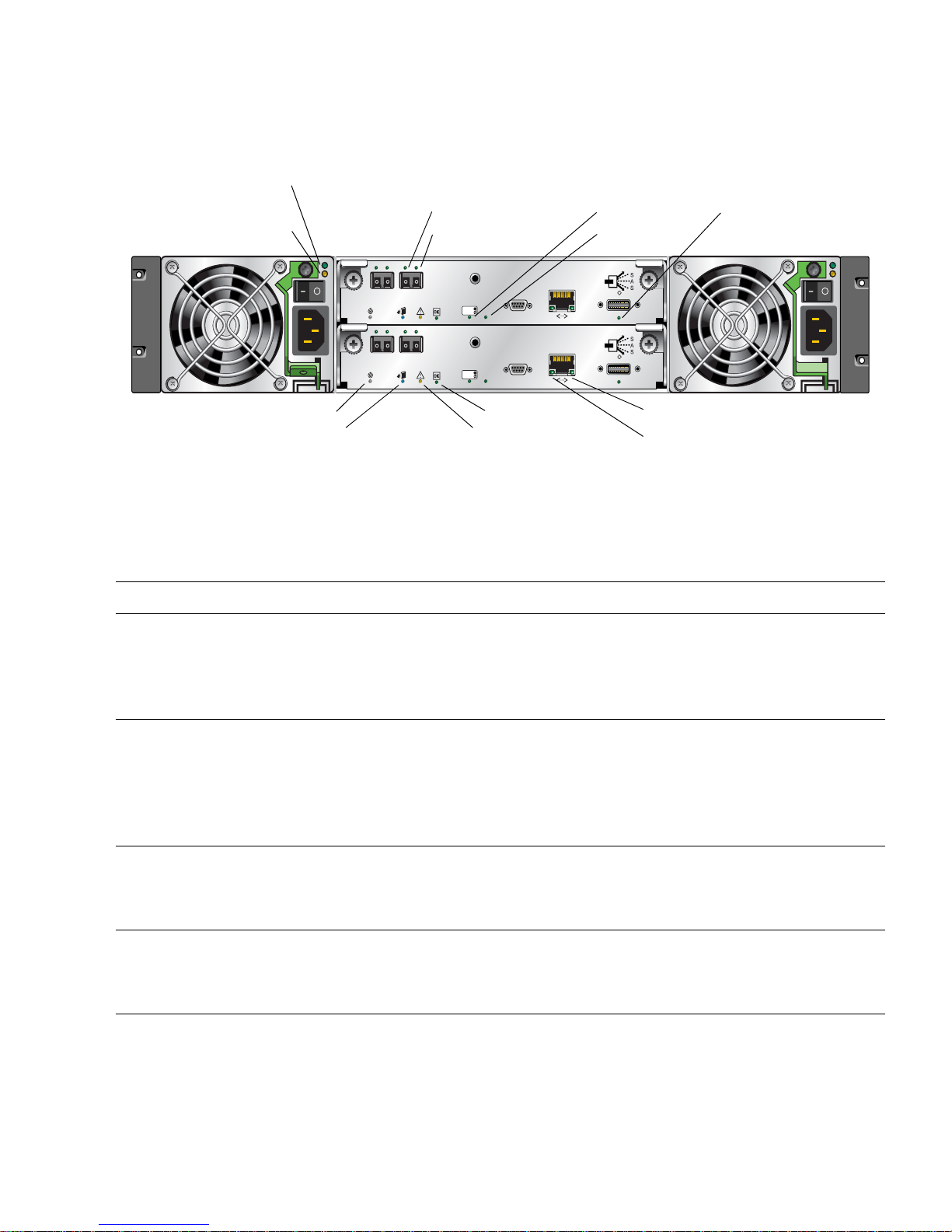
Figure 1-3 shows the LEDs at the back of the controller.
10/100 BASE-T
STATUS
ACTIVITY
DIRTY
CLEAN
CACHE
CLI
Service
LINK SPEED LINK SPEED
FC
Port 0FCPort 1
10/100 BASE-T
STATUS
ACTIVITY
DIRTY
CLEAN
CACHE
CLI
Service
LINK SPEED LINK SPEED
FC
Port 0FCPort 1
AC Power Good
Service Required
DC Voltage/Fan Fault/
Host link status
Host link speed
Unit Locator
OK to Remove
Fault/Service Required
OK
Cache status
Host activity
Expansion port status
Ethernet activity
Ethernet link status
Figure 1-3 Controller LEDs (Back View)
Table 1-5 describes the LEDs on the back of the controller.
Table 1-5 Controller LEDs (Back)
Location LED Color State Description
Power and
cooling
module
Power and
cooling
module
Controller
module
Controller
module
AC Power Good Green Off AC power is off or input voltage is below the
minimum threshold.
On AC power is on and input voltage is normal.
DC Voltage/
Amber Off DC output voltage is normal.
Fan Fault/
Service Required
On DC output voltage is out of range or a fan is
operating below the minimum required RPM.
Host link status Green Off The port is empty or the link is down.
On The port link is up and connected.
Host link speed Green Off The data transfer rate is 2 Gbps.
On The data transfer rate is 4 Gbps.
Chapter 1 Before You Begin 17
Page 18
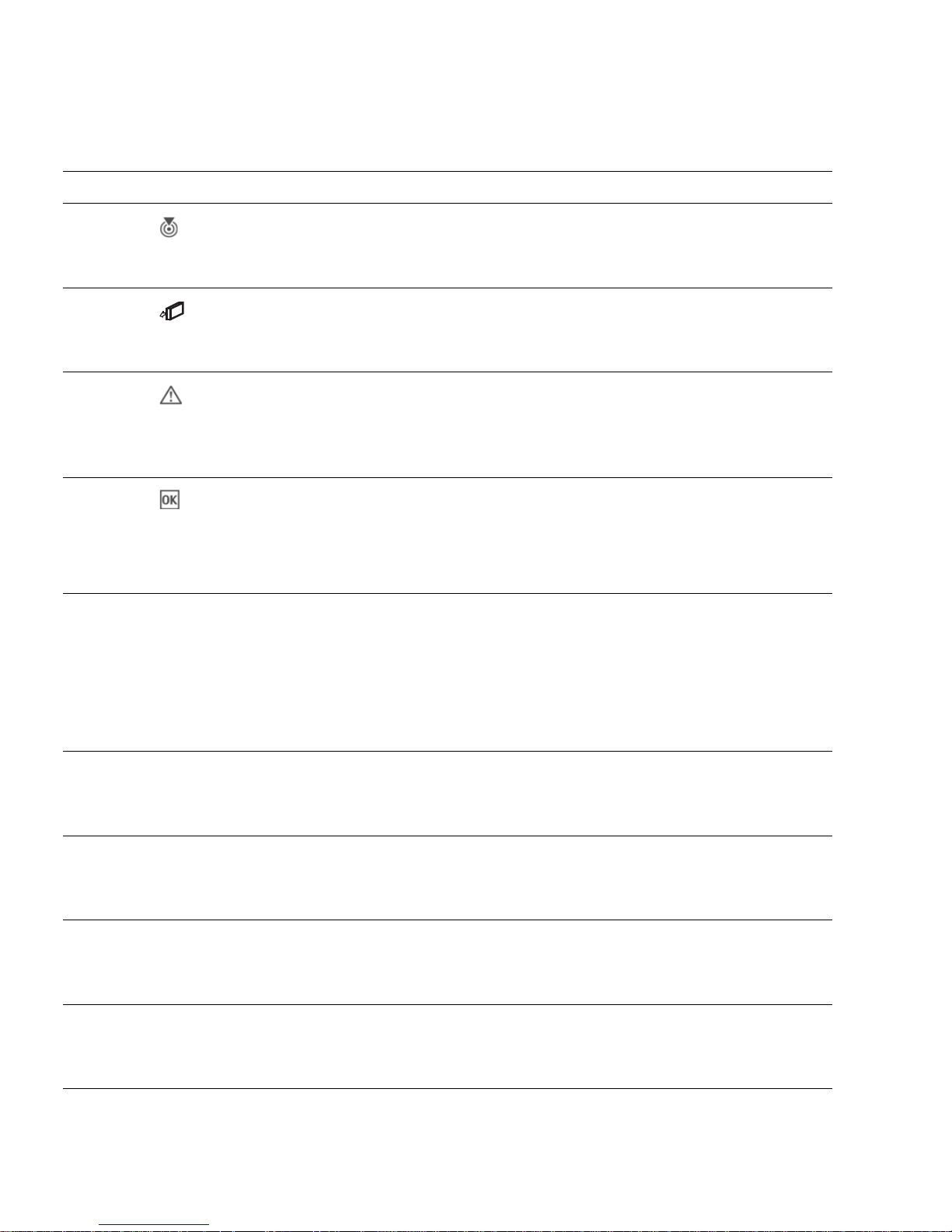
Table 1-5 Controller LEDs (Back) (Continued)
Location LED Color State Description
Controller
module
Controller
module
Controller
module
Controller
module
Controller
module
Unit Locator
White Off Normal operation.
Blink Physically identifies the controller module.
OK to
Blue Off The controller module is not prepared for removal.
Remove
On The controller module can be removed.
Fault/Service
Required
Amber On A fault has been detected or a service action is
required.
Blink Indicates a hardware-controlled power up or a
cache flush or restore error.
OK Green Off Controller module is not OK.
On Controller module is operating normally.
Blink System is booting.
Cache status Green Off Cache is clean (contains no unwritten data).
On Cache is dirty (contains unwritten data) and
operation is normal.
Blink A Compact Flash flush or cache self-refresh is in
progress. Indicates cache activity.
Controller
Host activity Green Off The host ports have no I/O activity.
module
Blink At least one host port has I/O activity.
Controller
module
Ethernet link status Green Off The Ethernet port is not connected or the link is
down.
On The Ethernet link is up.
Controller
Ethernet activity Green Off The Ethernet link has no I/O activity.
module
Blink The Ethernet link has I/O activity.
Controller
module
Expansion port
status
Green Off The port is empty or the link is down.
On The port link is up and connected.
18 HP StorageWorks 2012fc Modular Smart Array user guide • March 2008
Page 19
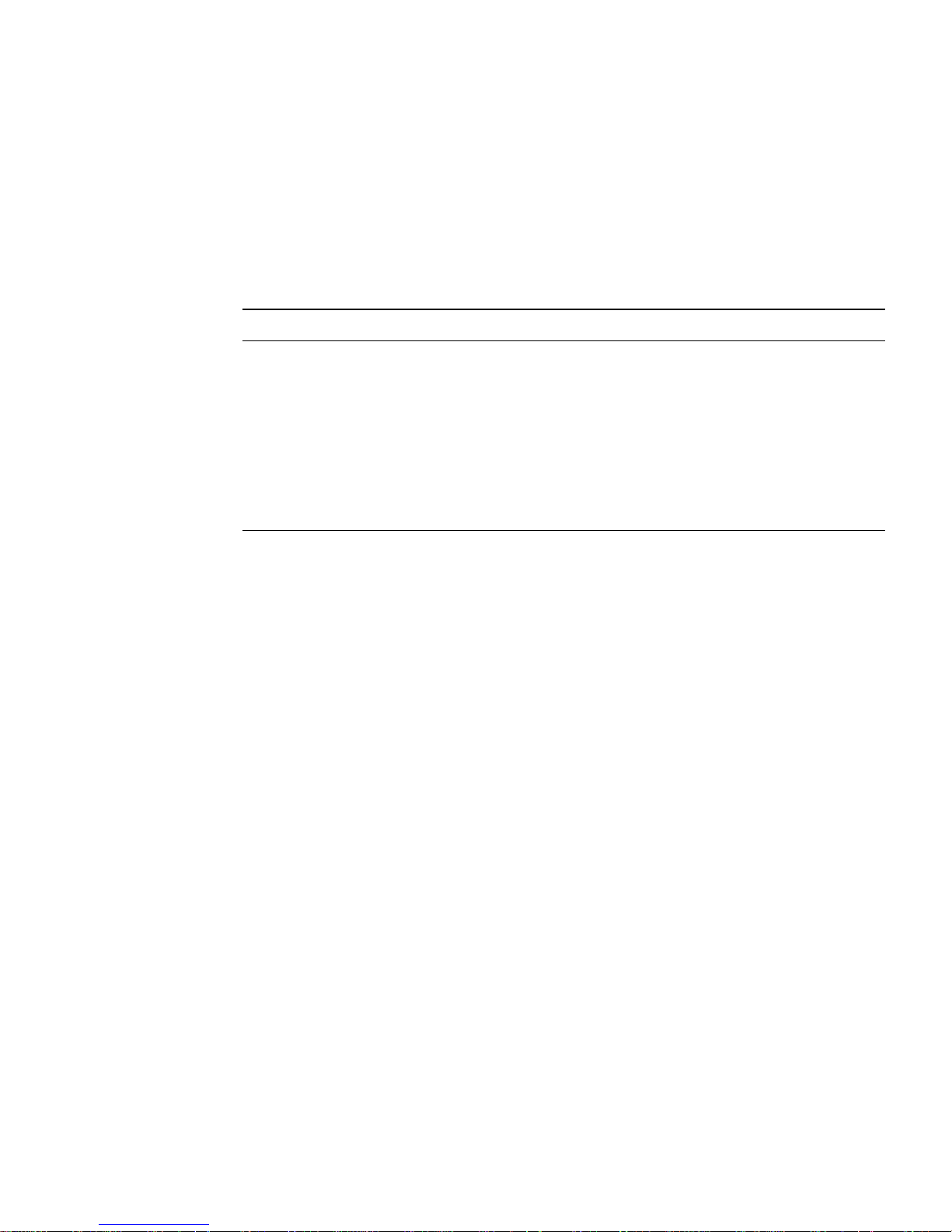
Drive Enclosure Components and LEDs
A drive enclosure can be connected to a controller enclosure or to another drive
enclosure to provide additional disk storage capacity. Table 1-6 describes the drive
enclosure components.
Table 1-6 Drive Enclosure Components
Description Quantity
Expansion (I/O) module 1 or 2
1
SAS or SATA drive module 2–12 per enclosure
AC power and cooling module 2 per enclosure
3-Gbps, 4-lane SAS In port 1 per expansion module
3-Gbps, 4-lane SAS Out port 1 per expansion module
Service port (RS-232 micro-DB9) 1 per expansion module
1 Air-management system drive blanks or I/O blanks must fill empty slots to maintain optimum airflow through the chassis.
The components and LEDs on the front of a drive enclosure are the same as on a
controller enclosure; see Figure 1-1 and Table 1-2.
Chapter 1 Before You Begin 19
Page 20
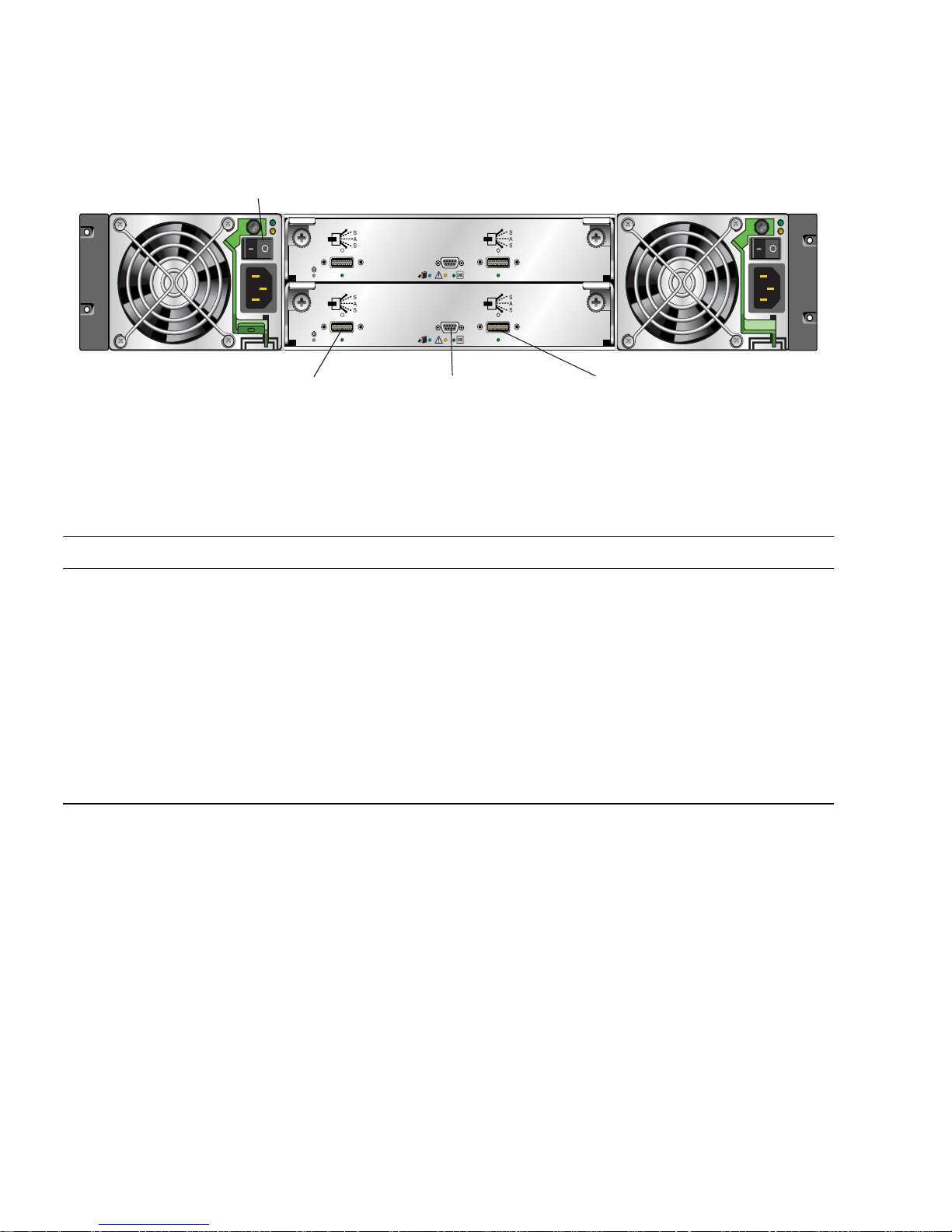
Figure 1-4 shows the ports and switches at the back of the drive enclosure.
Service
0 0
Service
0 0
Service port SAS Out port
Power switch
SAS In port
Figure 1-4 Drive Enclosure Ports and Switches (Back View)
Table 1-7 describes the ports and switches on the back of the drive enclosure.
Table 1-7 Drive Enclosure Ports and Switches (Back)
Location Port/Switch Description
Power and
cooling module
Expansion
module
Expansion
module
Expansion
module
Power switch Toggle, where:
•– is On
• O is Off
SAS In port 3-Gbps, 4-lane (12 Gbps total) subtractive ingress port used to
connect to a controller enclosure.
SAS Out port 3-Gbps, 4-lane (12 Gbps total) table-routed egress port used to
connect to another drive enclosure.
Service port Micro-DB9 port for manufacturing technicians.
20 HP StorageWorks 2012fc Modular Smart Array user guide • March 2008
Page 21
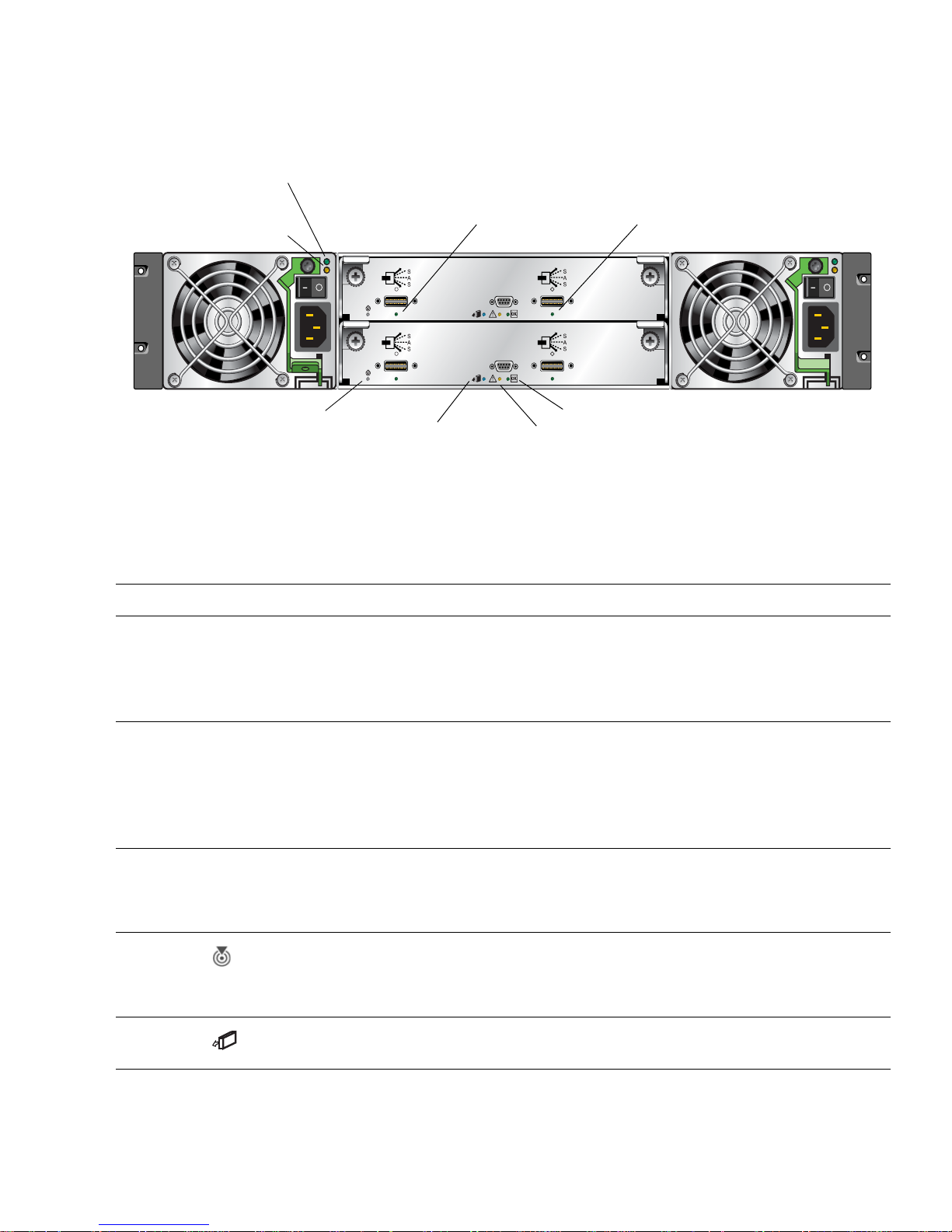
Figure 1-5 shows the LEDs at the back of the drive enclosure.
Service
0 0
Service
0 0
AC Power Good
Service Required
DC Voltage/Fan Fault/
SAS In port status SAS Out port status
Unit Locator
OK to Remove
Fault/Service Required
OK
Figure 1-5 Drive Enclosure LEDs (Back View)
Table 1-8 describes the LEDs on the back of the drive enclosure.
Table 1-8 Drive Enclosure LEDs (Back)
Location LED Color State Description
Power and
cooling
module
Power and
cooling
module
Expansion
module
Expansion
module
Expansion
module
AC Power Good Green Off AC power is off or input voltage is below the
minimum threshold.
On AC power is on and input voltage is normal.
DC Voltage/
Amber Off DC output voltage is normal.
Fan Fault/
Service Required
On DC output voltage is out of range or a fan is
operating below the minimum required RPM.
SAS In port status Green Off The port is empty or the link is down.
On The port link is up and connected.
Unit Locator White Off Normal operation.
OK to
Blue Off Not implemented.
Blink Physically identifies the expansion module.
Remove
Chapter 1 Before You Begin 21
Page 22
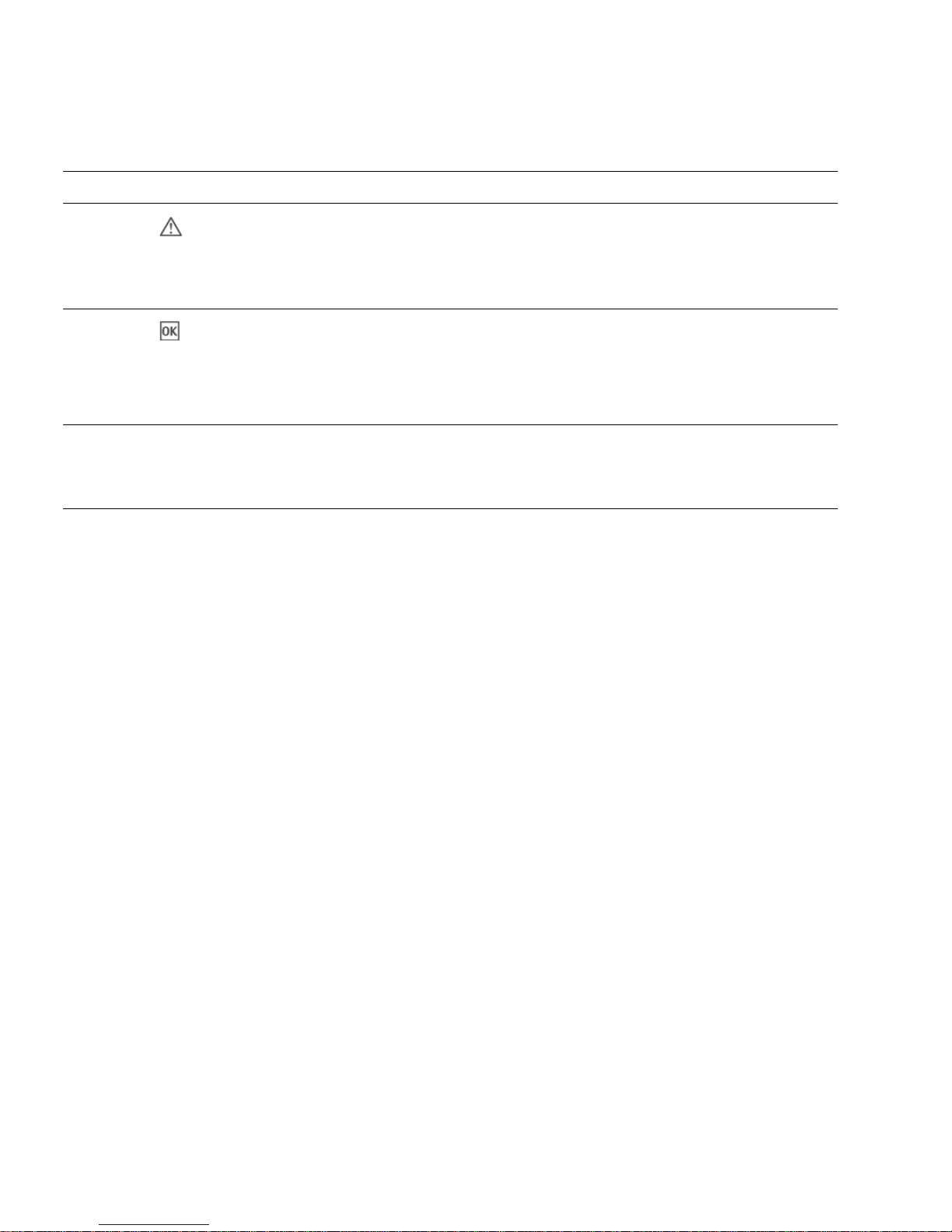
Table 1-8 Drive Enclosure LEDs (Back) (Continued)
Location LED Color State Description
Expansion
module
Expansion
module
Expansion
module
Fault/Service
Required
Amber On A fault has been detected or a service action is
required.
Blink Indicates a hardware-controlled power up or a
cache flush or restore error.
OK Green Off Expansion module is not OK.
On Expansion module is operating normally.
Blink System is booting.
SAS Out port
Green Off The port is empty or the link is down.
status
On The port link is up and connected.
22 HP StorageWorks 2012fc Modular Smart Array user guide • March 2008
Page 23
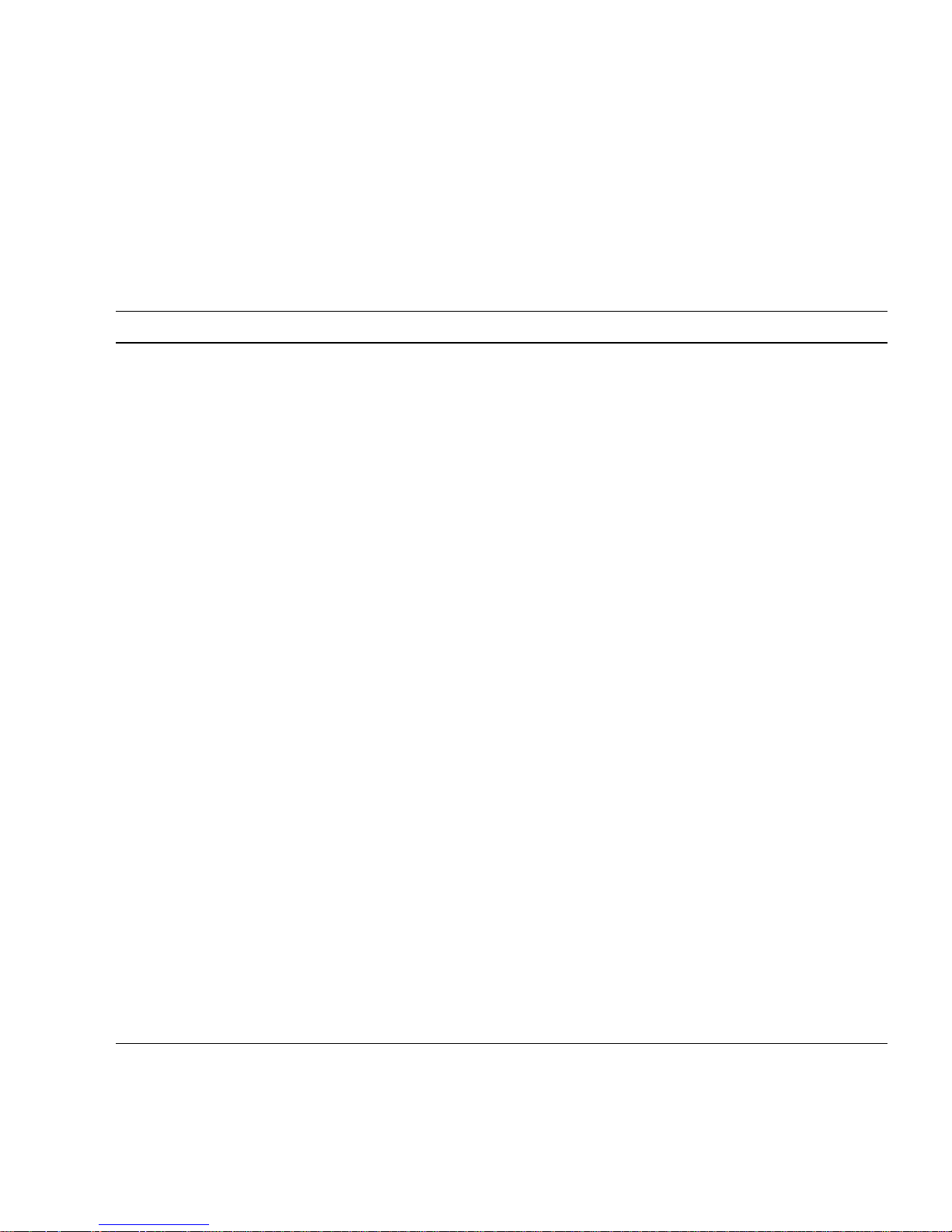
Installation Checklist
Table 1-9 outlines the steps required to in stall the enclosures and initially configure
the system. To ensure a successful installation, perform the tasks in the order they
are presented.
Table 1-9 Installation Checklist
Step Installation Task Where to Find Procedure
1. Prepare the rack for installation. “Preparing the Rack” on page 27
2. Install the controller enclosure and optional drive
enclosures in the rack.
3. Attach the ear caps. “Attaching the Ear Caps” on page 31
4. Connect the enclosures. “Connecting Controller and Drive
5. Connect the power cords. “Connecting AC Power” on page 35
6. Test the enclosure connections. “Testing the Enclosure Connections” on
7. Obtain IP values. “Obtaining IP Values for Your Storage
8. Install required host software and drivers, including:
•HBA driver
• MSA2000 Family MPIO DSM
• MSA2000 Family SES Driver
9. Connect the data hosts. “Connecting Hosts” on page 39
10. Connect the management host. “Connecting Remote Management
“Rack Installation Overview and
Procedure” on page 28
Enclosures” on page 32
page 36
System” on page 36
“Host System Requirements” on page 39
Hosts” on page 48
11. Perform initial configuration tasks:
• Set management port IP properties on the
controller enclosure
• Verify that controllers and enclosures have the
latest firmware
• Set the date and time on the controller enclosure
• Configure host ports on the controller enclosure
• Create virtual disks and map volumes
• Test the configuration
“Configuring a System for the First
Time” on page 49
Chapter 1 Before You Begin 23
Page 24
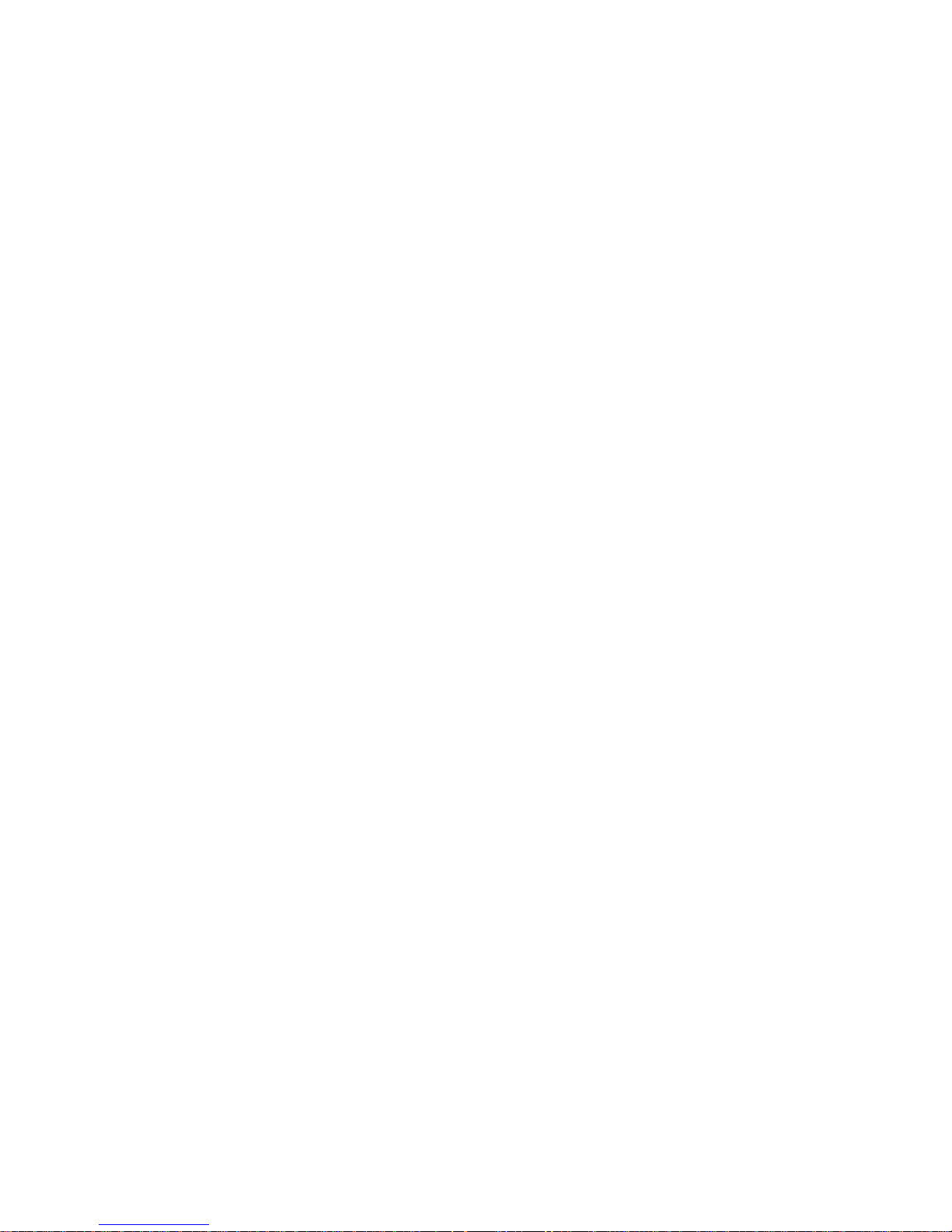
24 HP StorageWorks 2012fc Modular Smart Array user guide • March 2008
Page 25
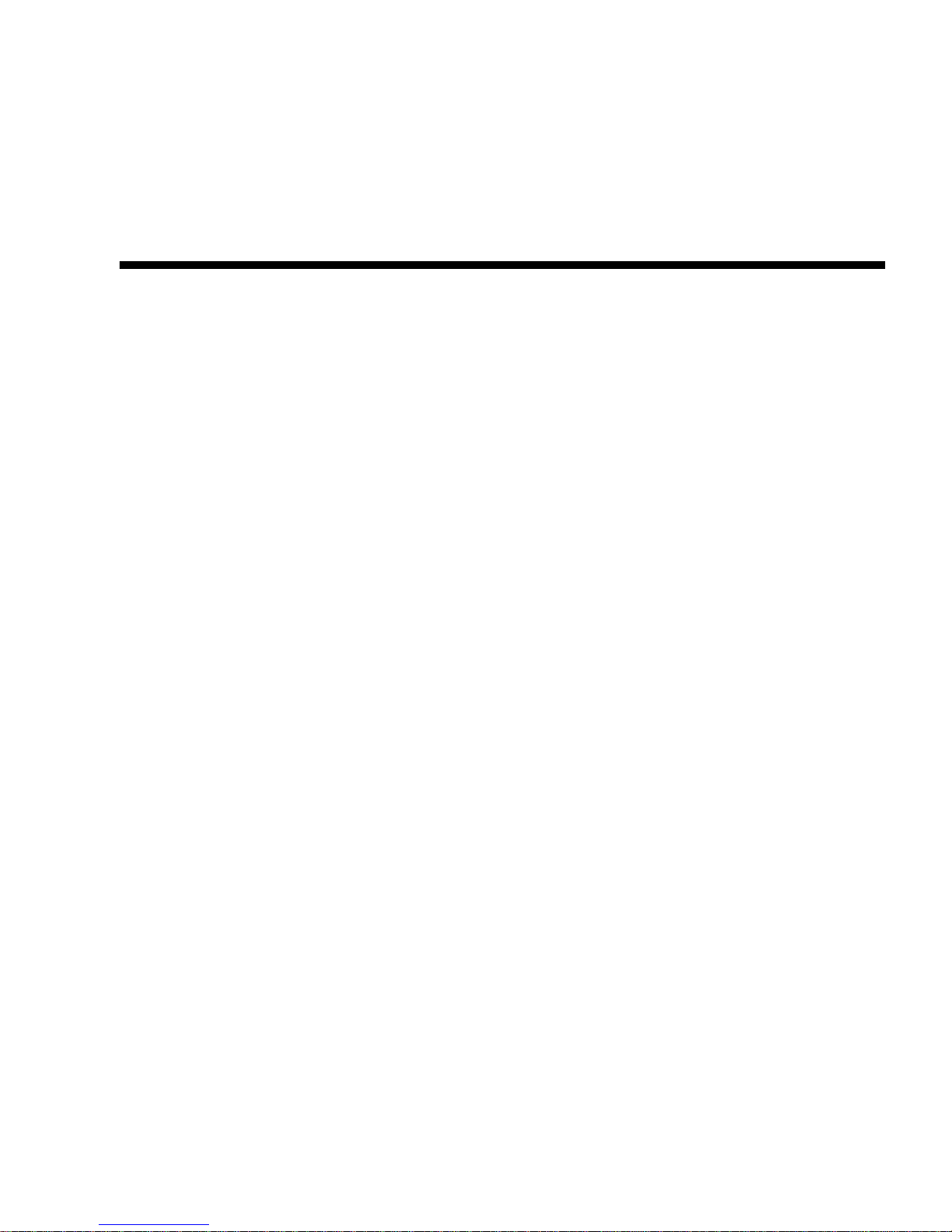
CHAPTER
2
Installing and Cabling Enclosures
This chapter describes how to install and cable enclosures in a standard 19-inch EIA
rack cabinet. It contains the following sections:
■ “Required Tools” on page 25
■ “Safety Precautions” on page 26
■ “Installing Enclosures Into a Rack” on page 27
■ “Attaching the Ear Caps” on page 31
■ “Connecting Controller and Drive Enclosures” on page 32
■ “Connecting AC Power” on page 35
■ “Testing the Enclosure Connections” on page 36
■ “Obtaining IP Values for Your Storage System” on page 36
■ “Correcting Enclosure IDs” on page 37
■ “Next Steps” on page 37
Required Tools
The installation procedures in this chapter require the following tools:
■ #2 Phillips screwdriver
■ Standard screwdriver
■ Antistatic protection devices
25
Page 26
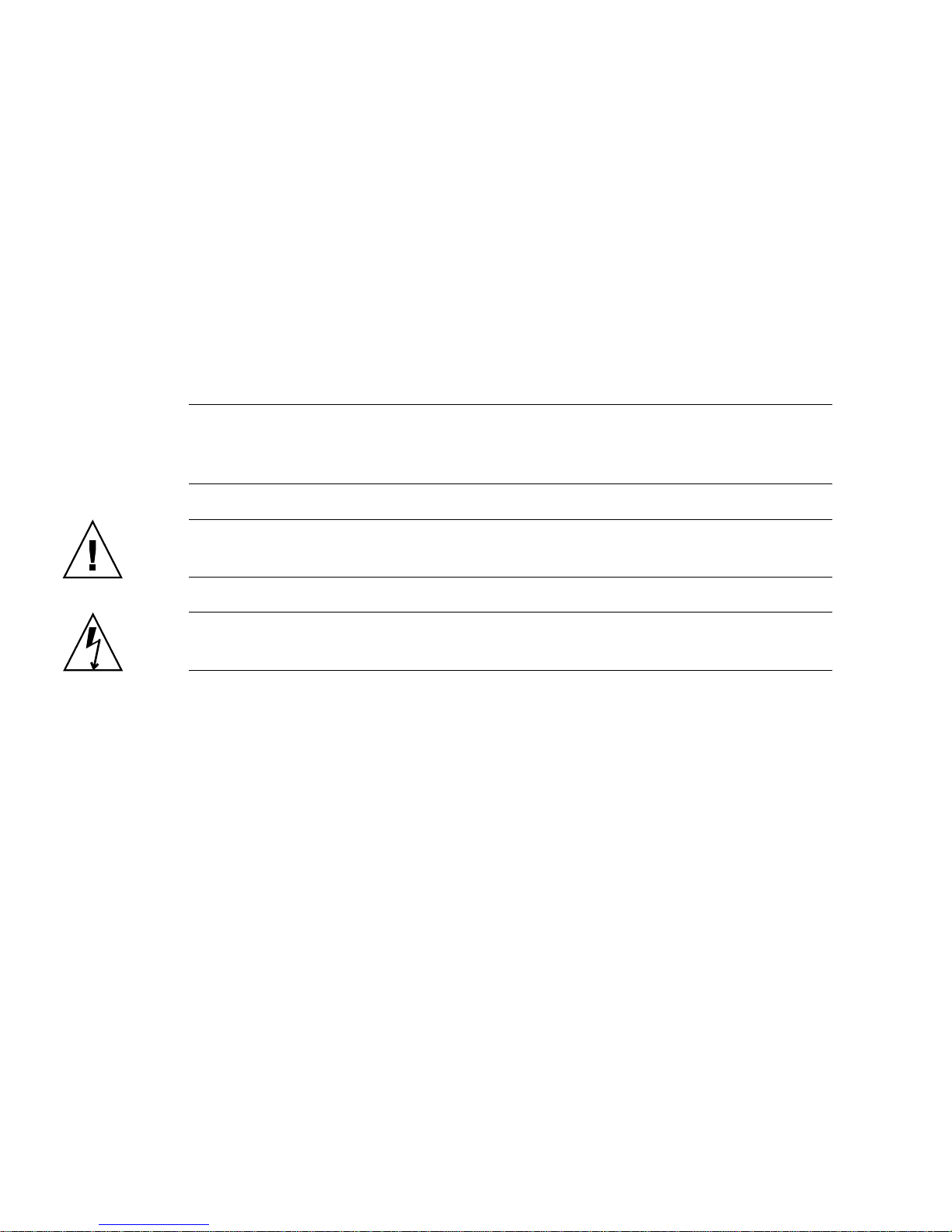
Safety Precautions
For your protection, observe the following safety precautions when setting up your
equipment:
■ Follow all cautions and instructions marked on the equ ipment.
■ Ensure that the voltage and frequency of your power source match the voltage
and frequency inscribed on the equipment’s electrical rating label.
■ Never push objects of any kind through openings in the equipment. Dangerous
voltages may be present. Conductive foreign objects could produce a sho rt circuit
that could cause fire, electric shock, or damage to your equipment.
Note – Do not make mechanical or electrical modifications to the product. The
vendor is not responsible for the safety or regulatory compliance of a modified
product.
Caution – Two people are needed to lift and move the enclosure. Use care to avoid
injury. An enclosure with all drives installed can weig h 65 pounds (29.5 kilograms).
Caution – Electrostatic discharge can damage sensitive components. Be sure you
are properly grounded before touching a static-sensitive component or assembly.
26 HP StorageWorks 2012fc Modular Smart Array user guide • March 2008
Page 27
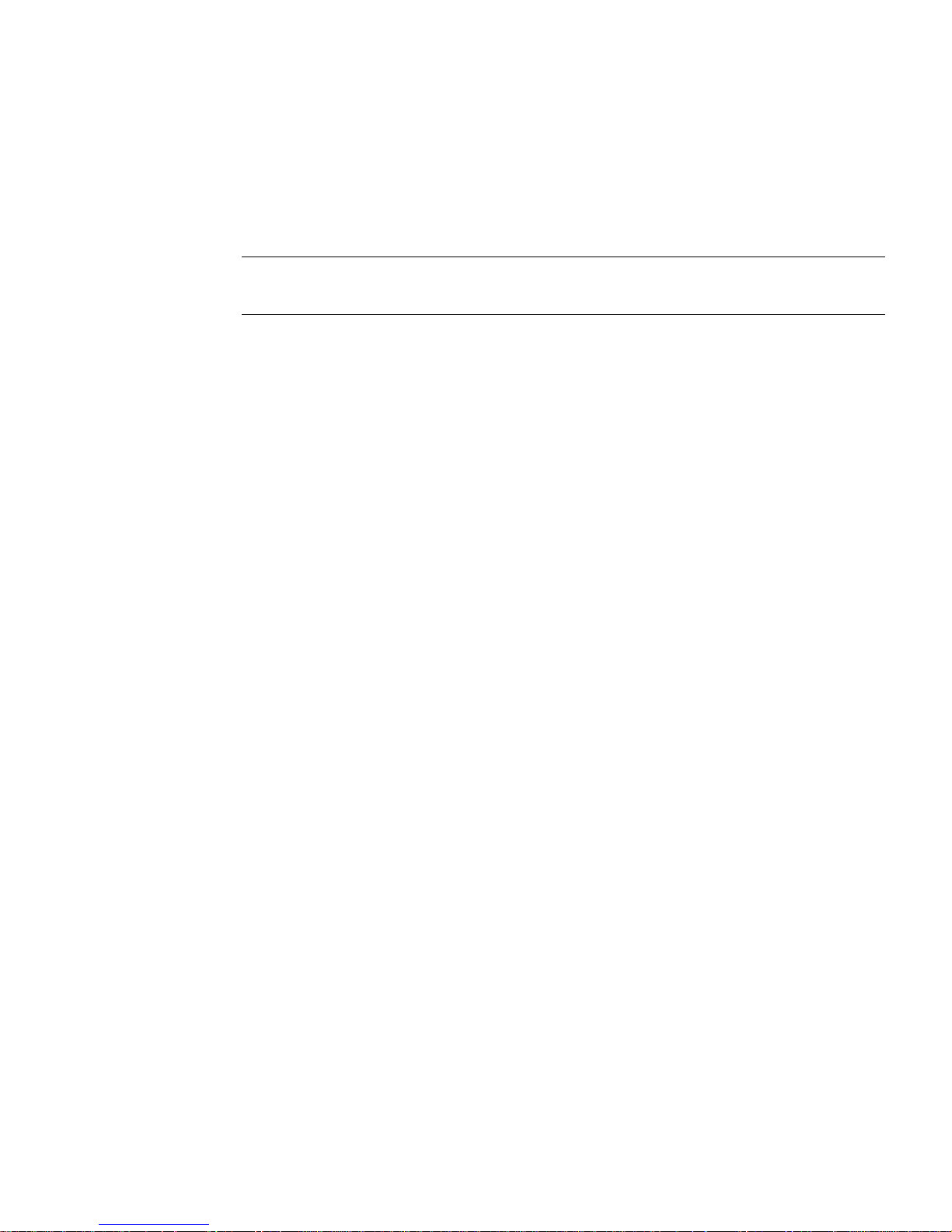
Installing Enclosures Into a Rack
This section describes how to install the enclosures into a standard 19 -inch rack
cabinet with a 28 to 36-inch (71.12 to 91.44-cm) depth.
Tip – Keep all hardware items in plastic bags un til you are ready to use them. This
enables you to correctly identify the screws and avoid confusion.
Preparing the Rack
Before installing enclosures in a rack cabinet, ensure the rack is installed according
to its installation instructions and that the instal lation complies with local safety
codes.
1. Stabilize the rack as described in its documentation.
2. If the rack has casters, make sure the casters are locked to prevent the rack from
rolling.
3. Remove or open the top front panel and the vented back panel.
Chapter 2 Installing and Cabling Enclosures 27
Page 28

Rack Installation Overview and Procedure
#10-32 x 5/8-in. Truss screws
Threaded PEMs (4)
Rear bracket connected to rack
#10-32 x 5/8-in. Truss screws
Side bracket
(Step 6)
(Step 5)
(Step 8)
(Step 9)
#8-32 x 3/16-in. flathead screws
#8-32 x 1/4-in. flathead screws
Figure 2-1 provides a visual overview of rack installation and components and
corresponds to the steps that follow.
Figure 2-1 Overview of Standard 19-Inch EIA Rackmounting Components
28 HP StorageWorks 2012fc Modular Smart Array user guide • March 2008
Page 29

Use the following procedure and refer to Figure 2-1 to install each enclosure into
the rack.
When positioning an enclosure in the rack, do not block the air vents at the front or
back of the enclosure.
Caution – If you only have one person to perform the installation, remove the
power and cooling modules and drive modules from an enclosure before
installation, and use the optional nylon front support brackets. If possible, position
the enclosure on top of another device or shelf in the rack to hold the enclosure as
you attach the front brackets.
1. Considering your system configuration and weight distribution in the rack,
determine where you will install each enclosure in the rack.
2. Confirm that you have cables of adequate length to connect to hosts and to power
outlets.
3. (Square-cut European-style racks only) Insert the cage nuts in the corresponding
holes on the front and rear of the rack.
4. (Optional-one person installation) Screw the front support nylon brackets into
position on the rack face using #10-32 x 5/8-inch screws (two per bracket).
These brackets enable one person to easily position and support the front of the
enclosure in the rack during installation.
5. Attach the side brackets to each side of the enclosure using #8-32 x 3/16-inch
flathead screws (four to eight on each side). The right and left side brackets are
identical.
Note – To allow adjustment of t he brackets, do not tighten the screws completely
until the enclosure is mounted in the rack.
a. Use the alignment marks (Figure 2-2) stamped into the side brackets to position
the brackets and screws. The alignment marks show depth in inches.
Determine the depth you require and align the rear-most alignment mark on the
side bracket with the rear-most threaded holes on the enclosure. Make sure that
the alignment mark corresponding to the depth you want lines up with both the
top and bottom holes.
Chapter 2 Installing and Cabling Enclosures 29
Page 30

Figure 2-2 Side Bracket With Alignment Marks
b. On one side, insert the first two screws through th e side bracket slots above and
below the alignment mark into the rear-most threaded holes in the enclosure.
For example, to mount the enclosure in a 28-inch deep rack, position the side
bracket so that the 28-inch alignment mark is aligned with the rear-most threaded
holes in the enclosure.
c. Insert up to six more screws through the side bracket slots into the other threaded
holes in the side of the enclosure.
d. Repeat Step b and Step c to attach the other side bracket to the enclosure.
6. Attach the rear brackets to the rear vertical posts of the rack using #‘10-32 x 5/8inch screws (two per bracket).
7. Lift the enclosure and slide the side brackets i nto the rear brackets, which are
attached to the rear posts.
Adjust the depth of the side brackets so that the slots nearest the ends of the side
brackets align with the four PEM nuts in the rear brackets.
8. Attach each side bracket to a rear bracket using #8-32 x 1/4-inch screws (four per
bracket).
9. Make sure that the enclosure is level and then secure the mounting ears on the front
of the enclosure to the rack face using #10-32 x 5/8-inch screws (two per ear).
10. Tighten the screws on the side brackets.
11. If you removed modules from the enclosure, reinsert them.
12. If you attached the optional front support nylon brack ets to the rack face, remove
those brackets.
Note – When you finish installing an enclosure, you may have unused screws left
in your rack kit; extra screws are provided in case any are misplaced.
30 HP StorageWorks 2012fc Modular Smart Array user guide • March 2008
Page 31

Attaching the Ear Caps
Right ear cap
Left ear cap
Indent
Indent
The plastic ear caps are snap-on parts that require some care when attachi ng or
removing them. After the enclosure has been installe d in the rack cabinet, atta ch the
ear caps, which are located in a plastic bag included in the controller enclosure
package.
1. Re move the ear caps from the plastic package.
2. As you attach each ear cap, hold it so that its indent is closest to the cha ssis.
Figure 2-3 Ear Caps
3. Apply gen tle pressure to snap the caps onto the chassis’ ears.
Chapter 2 Installing and Cabling Enclosures 31
Page 32

Connecting Controller and Drive Enclosures
In Out
In Out
Controller B
Controller A
1A
1B
Use the supplied SAS cables to connect a controller enclosure to up to three drive
enclosures. Figure 2-4 and Figure 2-5 show the recommended fault-tolerant cabling
patterns. In an enclosure, the upper module is designated A and the lower module is
designated B.
When connecting multiple drive enclosures, use reverse cabling to ensure the
highest level of fault tolerance. For example, Figure 2-5 shows controller A
connected to expansion module 1A, and the chain of connections continuing down.
Controller B is connected to the lower module (B) of the last drive enclosure in the
chain, with connections moving in the opposite direction.
Fault-tolerant cabling is recommended because it enables the controll ers to access
remaining drive enclosures if any one drive enclosure fails. However, the system
also supports non-fault-tolerant cabling using the supplied SAS cables.
Figure 2-6 shows non-fault-tolerant cabling between a controller and up to thr ee
drive enclosures.
Note – For clarity, the schematic illustrations of the controllers shown in this
section show only relevant details such as expansion ports. For detailed illustra tions
showing all components, see “Hardware Components and LEDs” on page 13.
Figure 2-4 Cabling Connections Between One Controller Enclosure and One
Drive Enclosure
32 HP StorageWorks 2012fc Modular Smart Array user guide • March 2008
Page 33

In Out
In Out
In Out
In Out
Controller B
Controller A
1A
1B
2A
2B
3A
3B
In Out
In Out
Figure 2-5 Fault-Tolerant Cabling Connections Between One Controller
Enclosure and Up to Three Drive Enclosures
Chapter 2 Installing and Cabling Enclosures 33
Page 34

In Out
In Out
In Out
In Out
In Out
In Out
Controller B
Controller A
1A
1B
2A
2B
3A
3B
Figure 2-6 Non-Fault-Tolerant Cabling Connections Between One Controller
and Up to Three Drive Enclosures
34 HP StorageWorks 2012fc Modular Smart Array user guide • March 2008
Page 35

Connecting AC Power
Use this procedure to connect AC power to the enclosures.
1. Verify that both power switches are off.
2. Using the AC power cords, for e ach enclosure, connect one power and cooling
module to one power source in the rack, and the other power and cooling module to
a separate power source in the rack.
3. Connect the primary power cords from the rack to separate external power sources.
Power on the system as described in the topic that follows.
Chapter 2 Installing and Cabling Enclosures 35
Page 36

Testing the Enclosure Connections
Use this procedure to power on the newly installed system.
1. Press the power switches at the back of each drive enclosure to th e On (
This ensures that the disks in the enclosures have enough time to completely spin up
before being scanned by the RAID modules in the controller enclosure. Depending
on your configuration, it can take several minutes for the system to power up.
While enclosures power up, their LEDs blink. After the LEDs stop blinking, if no
LEDs on the front and back of the enclosure are amber, the power-on sequence is
complete and no faults have been detected.
For a description of LED behavior and status, see “Hardware Components and
LEDs” on page 13.
2. Press the power switches at the back of the controller enclosu re to the On (
position.
If the enclosure’s power-on sequence succeeds as described in Step 1, the system is
ready to use.
Obtaining IP Values for Your Storage System
To obtain the IP values for your system:
1. Look in th e DCHP server’s address for the two IP addresses assigned to an “HP
StorageWorks MSA2000 Family” storage device.
–) position.
–)
2. Use a network management utility to discover “HP StorageWorks MSA2000
Family” storage devices on the local LAN through SNMP.
3. Use a
If you do not have a DHCP server, you will need to obtain the IP addresses from
your network administrator, and set them using the CLI during initial configuration
(see “Setting Management Port IP Addresses Using the CLI” on page 50).
36 HP StorageWorks 2012fc Modular Smart Array user guide • March 2008
ping broadcast to try to identify the device through the host’s ARP table.
Page 37

Correcting Enclosure IDs
When installing a system with drive enclosures attached, the enclo sure IDs might
not agree with the physical cabling order. This is because the controller might have
been previously attached to some of the same enclosures and it attempts to preserve
the previous enclosure IDs if possible. To correct this condition, make sure that both
controllers are up and perform a rescan using SMU or the CLI. This will reorder the
enclosures, but can take up to two minutes for the enclosure IDs to be corrected.
To perform a rescan using the CLI, type the following command:
rescan
To rescan using SMU, as an Advanced Manage user:
1. Select Manage > Utilities > Disk Drive Utilities > Re scan.
2. In the Rescan For Devices panel, click Rescan.
Next Steps
Now you are ready to connect the data and management hosts, as described in
Chapter 3.
Chapter 2 Installing and Cabling Enclosures 37
Page 38

38 HP StorageWorks 2012fc Modular Smart Array user guide • March 2008
Page 39

CHAPTER
3
Connecting Hosts
This chapter describes how to connect data and management hosts to controller
enclosures. It contains the following sections:
■ “Host System Requirements” on page 39
■ “Configuration Considerations” on page 40
■ “Connecting Direct Attach Configurations” on page 42
■ “Connecting Switch Attach Configurations” on page 45
■ “Connecting Remote Management Hosts” on page 48
■ “Next Steps” on page 48
Host System Requirements
Data hosts connected to MSA2000 Family 2012fc Modular Smart Arrays must meet
the following requirements:
■ To configure an FC HBA that is directly attached to controller enclosure host
ports, set the HBA parameters as specified in the MSA QuickSpecs. QuickSpecs
can be found from your HP MSA products page at
http://www.hp.com/go/msa. Select MSA SAN Arrays, and then select your
product. The link for QuickSpecs will be on the right.
■ Depending on your system configuration, data host operating systems may
require that multipathing is supported. If a data host uses a single cable to attach
to the storage, then multipathin g software is not required. If a data host uses
multiple cables to attach to the storage, and fault toleran ce is expected, then
multipathing software is required.
To obtain the MSA2000 Family MPIO DSM, go to the HP MSA prod ucts page at
http://www.hp.com/go/msa. Select MSA SAN Arrays, select your product,
and go to Related products.
■ To prevent Microsoft
®
Windows® data hosts from displaying the Found New
Hardware Wizard when the storage system is discovered, install the MSA2000
Family SCSI Enclosure Services driver. For more information, see “Installing the
MSA2000 Family SES Driver for Microsoft Windows Hosts” on page 40.
39
Page 40

Installing the MSA2000 Family SES Driver for
Microsoft Windows Hosts
Installing the MSA2000 Family SCSI Enclosure Services (SES) driver prevents
Microsoft Windows hosts from displaying the Found New Hardware Wizard when
the storage system is discovered.
1. Download MSA2000 Family SCSI Enclosure Services (SES) driver package
msa2000-ses-version.zip from the http://www.hp.com/go/msa. Select MSA
SAN Arrays, select your product, and go to Related products.
2. Extract the package contents to a temp orary folder on the host.
3. In that folder, double-click
4. Click Finish.
The driver is installed.
5. Optionally, delete the extracted files and the SES driver package.
Setup.exe to install the driver.
Configuration Considerations
Before connecting the controller enclosure to one or more data hosts, consider the
following options and limitations. Fault tolerance and performance requirements
determine whether to optimize your configuration for high availability or high
performance.
Using a Direct or Switch Attach Configuration
Attaching the controller enclosure directly to d ata hosts is suitable for env ironments
where the storage is only used by one or two hosts.
Switch attach storage places one or more FC switches between the con troller
enclosure and data hosts. This enables more than one host to share a storage system
and provides a level of redundancy if more than one switch is used.
40 HP StorageWorks 2012fc Modular Smart Array user guide • March 2008
Page 41

Using Host Port Interconnects
When the internal connections between host ports are enabled through SMU, host
port 0 on each controller is internally connected to host port 1 on the other
controller. This provides redundancy in the event one controller fails (failover) by
making volumes owned by the failed controller accessible on the surviving
controller.
Enable port interconnects when controller enclosures are attached directly to hosts
and high availability is required, or when switch ports are at a premiu m and fault
tolerance is required but highest performance is not.
When ports are not interconnected, volumes owned by a controlle r are accessible
from two of its host ports only. Use this default setting when controller enclosures
are attached through one or more switches, or when they are attached directly but
performance is more important than availability.
Using Loop or Point-to-Point Topology
MSA2000 Family 2012fc Modular Smart Arrays use Fibre Channel Arbitrated Loop
(loop) topology by default.
Using loop topology enables hosts to see all volumes on all ports after failover. Use
loop topology, where possible , as it provides the most flexible and hostindependent, fault-tolerant configuration. Point-to-point topology restricts the ability
for the system to present volumes from both controllers aft er a failover, limiting the
overall configuration choices.
When ports are interconnected, you can use loop topology only. When ports are not
interconnected, you can use either loop or point-to-point topology.
Note – Point-to-point topology is supported for switch attach configurations only.
For information on how controllers present volumes to data hosts, see the reference
guide.
Chapter 3 Connecting Hosts 41
Page 42

Connecting Direct Attach Configurations
This section explains how to connect the controller enclosure directly to data hosts.
It shows configurations that support high availability and high performance, and
notes when host port interconnects must be enabled.
The controller enclosure has four host c onnections, two per controller. Connect FC
cables from host ports on each controller to FC HBAs on data hosts, as shown in the
following figures. To maintain redundancy, connect each data host to both
controller A and controller B.
Caution – Fiber optic cables are fragile. Do not bend, twist, fold, pinch, or step on
the fiber optic cables. Doing so can degrade performance or ren der data unavailable .
Note – For clarity, the schematic illustrations of the controllers shown in this
section show only relevant details such as host ports. For detaile d illustrations
showing all components, see “Hardware Components and LEDs” on page 13.
Figure 3-1 shows a single-controller to a single-port data host config uration.
Figure 3-1 Single-Controller, Direct Attach Connection to One Single-Port Data
Host
42 HP StorageWorks 2012fc Modular Smart Array user guide • March 2008
Page 43

Figure 3-2 shows a single-controller to two single-port data hosts
Controller B
Controller A
Interconnect
enabled through
SMU
configurtion.Figure shows a single-controller to a single-port data host
configuration.
Figure 3-2 Single-Controller, Direct Attach Connection to Two Single-Port Data
Hosts
Figure 3-3 shows the preferred redundant configuration. This configuration requires
that host port interconnects are enabled as described in “Configuring Host Ports” on
page 55.
Figure 3-3 High-Availability, Dual-Controller, Direct Attach Connection to Two
Dual-Port Data Hosts
Chapter 3 Connecting Hosts 43
Page 44

Figure 3-4 shows a non-redundant configuration that can be u sed when high
Controller B
Controller A
performance is more important than high availabil ity. This configuration requires
host port interconnects to be disabled, which they are by default.
Figure 3-4 High-Performance, Dual-Controller, Direct Attach Connection to Two
Dual-Port Data Hosts (Not Fault Tolerant)
44 HP StorageWorks 2012fc Modular Smart Array user guide • March 2008
Page 45

Connecting Switch Attach Configurations
This section explains how to connect the controller enclosure to data hosts through
one or more external FC switches.
The controller enclosure has four host connection s, two per controller. Connect FC
cables from controller hosts ports to switch ports, and from switch ports to data
hosts, as shown in the following figures.
To maintain redundancy, connect each data host through the switch or switches to
both controller A and controller B. Make sure that link speed and topology settings
on switches match those on the controller host ports to which they are connected. A
speed mismatch prevents the host from accessing the storage system.
Caution – Fiber optic cables are fragile. Do not bend, twist, fold, pinch, or step on
the fiber optic cables. Doing so can degrade performance or cause data lo ss.
Note – For clarity, the schematic illustrations of the controllers shown in this
section show only relevant details such as host ports. For detailed illustra tions
showing all components, see “Hardware Components and LEDs” on page 13.
Chapter 3 Connecting Hosts 45
Page 46

Connecting One Data Host Through One Switch
Controller B
Controller A
Figure 3-5 shows a dual-controller connection through one switch to one dual-port
data host with two FC HBA ports. This configuration requires that host port
interconnects are disabled, which they are by default. It also requires host-based
multipathing software.
Figure 3-5 Dual-Controller Connection Through One Switch to One Dual-Port
Data Host
46 HP StorageWorks 2012fc Modular Smart Array user guide • March 2008
Page 47

Connecting Two Data Hosts Through Two
Switch A
Switch B
Controller B
Controller A
Switches
Figure 3-6 shows the preferred high -availability dual-controller connection through
two switches to two dual-port data hosts, in which each data host has two FC HBA
ports with each port connected to a different switch. This configuration requires that
host port interconnects are disabled, which they are by default.
Figure 3-6 High-Availability Connection Through Two Switches to Two Dual-
Port Data Hosts
Chapter 3 Connecting Hosts 47
Page 48

Connecting Two Data Hosts Through a Zoned
Zone 0 Zone 1
Controller B
Controller A
Switch
Figure 3-7 shows a hig h-availability, dual-controller connection through a two-zone
switch. Each zone can be an independent switch (see Figure 3-6).
Figure 3-7 High-Availability Dual-Controller Connection Through a Two-Zone
Switch to Two Dual-Port Data Hosts
Connecting Remote Management Hosts
The management host directly manages systems out-of-band over an Ethernet
network. This section describes how to connect the Ethernet cables to the
management host.
1. Connect an Ethernet cable to the Ethernet management port on each controller.
2. Connect the other end of each Ethernet cable to a network that your management
host can access (preferably on the same subnet).
Next Steps
After you have connected the management host and data hosts, you are ready to
perform first-time configuration on the storage system as described in Chapter 4.
48 HP StorageWorks 2012fc Modular Smart Array user guide • March 2008
Page 49

CHAPTER
4
Configuring a System for the First Time
This chapter describes how to perform first-time configuration on the storage
system. It also describes how to perform basic storage configuration to verify that
your system is working.
This chapter includes the following topics:
■ “Setting Management Port IP Addresses Using the CLI” on page 50
■ “Configuring Your Web Browser for SMU” on page 53
■ “Logging in to SMU from a Local Management Host” on page 54
■ “Updating Firmware” on page 54
■ “Setting the Date and Time” on page 54
■ “Configuring Host Ports” on page 55
■ “Creating Virtual Disks” on page 57
■ “Mapping a Data Host to a Volume” on page 58
■ “Testing the Configuration” on page 59
■ “Logging Out of SMU” on page 59
■ “Next Steps” on page 59
For information about additional configuration and management tasks, including
changing the
manage user’s password, refer to SMU’s online help or the reference
guide.
49
Page 50

Setting Management Port IP Addresses Using the CLI
Note – If you used DHCP to set the IP addresses, you do not have to set them using
the CLI as described in this se ction.
Ethernet Management ports on controller module A and controller module B are
configured with the following default values:
■ Management Port IP Address: 10.0.0.2 (controller A), 10.0.0.3 (controller B)
■ IP Subnet Mask: 255.255.255.0
■ Gateway IP Address: 10.0.0.1
If the default IP addresses are not compatible with your network, you must set an IP
address for each management port using the command-line interface (CLI)
embedded in each controller module. The CLI enables you to access the system
using RS-232 communication and terminal emulation software.
Use the CLI commands described in the steps below to set the IP address for the
Ethernet management port on each controller module.
Once new IP addresses are set, you can change them as needed using SMU.
Note – Changing IP settings can cause management hosts to lose access to the
storage system.
1. From your network administrator obtain an IP address, subnet mask, and gateway
address for controller A and controller B.
2. Use the provided micro-DB9 serial cable to connect controller A to a serial port on
a host computer.
50 HP StorageWorks 2012fc Modular Smart Array user guide • March 2008
Page 51

Your package contents include a micro-DB9-to-DB9 serial cabl e. If necessary, use a
DB9-to-DB25 adapter (not included) for connecting the serial cable to a DB25
serial port on the host computer.
3. Start and configure a terminal emulator, such as HyperTerminal or VT-100, using
the display settings in Table 4-1 and the connection settings in Table 4-2.
Table 4-1 Terminal Emulator Display Settings
Parameter Value
Terminal Emulation Mode VT-100 or ANSI (for color support)
Font Terminal
Translations None
Columns 80
Table 4-2 Terminal Emulator Connection Settings
Parameter Value
Connector COM1 (typically)
Baud rate (bits/sec) 115,200
Data bits 8
Parity None
Stop bits 1
Flow control None
Chapter 4 Configuring a System for the First Time 51
Page 52

4. In the termin al emulator, connect to controller A.
5. Press Enter to display the CLI prompt (#).
6. At the pro mpt, type the following command to set the values you obtained in Step 1
for each Ethernet management port, first for controller A and then for controller B:
set network-parameters ip address netmask netmask gateway gateway
controller a|b
where:
■ address is the IP address of the controller
■ netmask is the subnet mask
■ gateway is the IP address of the subnet router
■ a|b specifies the controller whose network parameters you are setting
For example:
# set network-parameters ip 192.168.0.10 netmask 255.255.255.0
gateway 192.168.0.1 controller a
# set network-parameters ip 192.168.0.11 netmask 255.255.255.0
gateway 192.168.0.1 controller b
7. Type the following command to verify the new IP addresses:
show network-parameters
Network parameters, including the IP address, subnet mask, and gateway address
are displayed for each controller.
8. Disconnect from the CLI and exit the emulator.
52 HP StorageWorks 2012fc Modular Smart Array user guide • March 2008
Page 53

9. In the host computer's command window, type the following command to verify
Ethernet connectivity, first for controller A and then for controller B:
ping IP-address
If you cannot your access your system for at least three minutes after changing
the IP address, your network might require you to restart the management
controller using the serial CLI. When you restart a management controller,
communication with it is temporarily lost unti l it successfully restarts.
Type the following c ommand to restart the management controller on both
controllers:
restart mc both
Configuring Your Web Browser for SMU
Before using SMU to perform remaining steps, ensure that your web browser is
properly configured according to the following guidelines:
■ Use one of the following browsers:
■ Microsoft Internet Explorer 5.5 or later
■ Mozilla Firefox 1.0.7 or later
■ Because SMU uses popup windows to indicate the progress of user-requested
tasks, disable any browser features or tools that block popup windows.
■ For optimal performance, set your browser to use stored (cached) web pages.
Note – Changing your browser cache setting might affect other sites you visit with
your browser.
■ To optimize display, use a color monitor and set its color quality to the highest
setting.
■ For Internet Explorer, to ensure you can navigate beyond SMU login page, set
the local-intranet security optio n to medium or medium-low.
Chapter 4 Configuring a System for the First Time 53
Page 54

Logging in to SMU from a Local Management Host
To log in to SMU from a local management host:
1. In your web browser ’s address field, type the IP address of one of the controller
enclosure’s Ethernet management ports and press Enter.
The SMU Login page is displayed. If the Login page does not display, verify that
you have entered the correct IP address.
2. On the login page, type the default management user name
password
3. Click Log In.
The Status Summary page is displayed.
!manage.
Updating Firmware
After installing the hardware and powering up the enclosure for the first time, be
sure to verify that the controllers and drive enclosures have the latest firmware.
SMU enables you to view the software, hardware, and other version information for
each controller and the enclosures. To view controller version information, select
Monitor > Status > Advanced Settings > Controller Versions.To view drive
enclosure information, select Manage > Update Software > Enclosure Firmware >
Show Enclosures.
For software and firmware updates, go to
MSA SAN Arrays, select your product, and go to Support.
Setting the Date and Time
manage and default
http://www.hp.com/go/msa. Select
You can set the date and time manually or configure the system to use Network
Time Protocol (NTP) to obtain them from a network-attached server. When NTP is
enabled, and if an NTP server is available, the system time and date can be obtained
from the NTP server. This allows multiple storage devices, hosts, log files, and so
forth to be synchronized.
NTP server time is provided in Universal Time (UT), which provides several
options:
■ If you want to synchronize the times and logs between storage devices installed
in multiple time zones, set all the storage devices to use UT.
■ If you want to use the local time for the device, set its time zone appropriately.
54 HP StorageWorks 2012fc Modular Smart Array user guide • March 2008
Page 55

■ If a time server can provide local time rather than UT, configure the storage
devices to use that time server, with no further time adjustment.
If no NTP server is present, the date and time ar e maint ained as if N TP had not b een
enabled.
To manually set the system date and time:
1. Select Manage > General Config > Set Date/Time.
2. In the Set System Date panel, sel ect the current month, day, and year.
3. In the Set System Time panel, type time values using a 24-hour clock (where hour 8
represents 8 a.m. and hour 20 represents 8 p.m.) and select the proper time zone.
4. Click Change Date/Time.
To obtain the date and time from an NTP server:
1. Select Manage > General Config > Set Date/Time.
2. In the Obtain Time With NTP panel, set Network Time Protocol to Enable and
optionally type the IP address of an NTP server.
If no IP server address is set, the system listens for time messages sent by an NTP
server in broadcast mode.
3. In the Set System Time panel, select the proper time zone.
4. Click Change Date/Time.
You might have to refresh the page to display updated values from the NTP server.
Configuring Host Ports
Note – If you need to change FC Loop ID settings as described below, consult with
your network administrator on the best addresses to use.
To configure controller enclosure host ports:
1. Select Man age > General Config > Host Port Configuration.
Chapter 4 Configuring a System for the First Time 55
Page 56

2. In the Co ntroller Module Host Port Configuration panels, for each port to which an
HBA or switch is attached, set the appropriate link speed.
An FC port’s link speed must match the speed of the FC HBA or switch to which
the port is connected. In a dual-controller system, if FC port interconnects are
enabled, changing the speed of a port on one controller al so changes the speed of
the interconnected port on the other controller.
3. Click Update Host Port Configuration.
4. In the Advanced Options panel, configure FC loop ID, port interconnect, and
topology settings as required for your configuration:
■ FC Loop ID: (Loop topology configurations only) If yo u want data hosts to
identify a controller using a specific address, click Change FC Loop ID. In the
Requested Loop ID for Host Ports panel, select a specific number (from 1 to 125)
for each controller, click Save and Continue, and then click OK to restart the
controller.
During loop initialization the controller will request the specified ID but it might
be assigned another ID instead.
■ Port Interconnect Settings: (Direct attach configurations only) If your
configuration requires that ho st port interconnects be enabled, click Change FC
Port Interconnect Settings. In the Host Port Configuration panel, set Internal Host
Port Interconnect to Interconnected (enabled), and click Save and Continue.
This setting affects all FC ports on both controllers.
Note – If one or more ports are set to use point-to-point top ology, you cannot
enable interconnects.
■ Fibre Channel Topology: (Switch attach configurations only) To change the
topology used on controller FC ports from Loop to Point to Point, click Change
Host Port Topology. In the Controller Module Host Port Configuration panels,
select Point to Point for each p ort, and click Save and Continue.
Note – If interconnects are enabled, you cannot use point-to-point topology.
The Host Port Configuration page displays again.
56 HP StorageWorks 2012fc Modular Smart Array user guide • March 2008
Page 57

Creating Virtual Disks
Two or more disk drives can be logically combined to form a virtual disk. The
combined storage capacity ca n then be partitioned into volumes. SMU provides both
manual and automatic methods for creating virtual disks, as described in its online
help and in the ref ere n ce g ui d e.
As an example, the following steps use the manual method to create two virtual
disks with the following characteristics:
■ RAID 5, in which parity is distributed across all disk drives in the virtual disk
■ Five disk drives per virtual disk
■ One spare disk drive dedicated to each virtual disk
■ One volume per virtual disk, where the volume is not visible to data hosts
To create both virtual disks:
1. Select Manage > Virtual Disk Config > Create A Vdisk.
2. Select Manual Virtual Disk Creation (Detail-based).
3. Type a name for the virtual disk.
The name is case-sensitive and can i nclude 17 characters. Allowed characters
include letters, numbers, hyphens, underscores, and spaces.
4. Select RAID 5 – Parity RAID, Parity Distributed.
5. Click Create New Virtual Disk.
6. Select five drives of the same size and type (all SAS or all SATA).
7. For the dedicated spare drive option, select Yes and click Continue.
8. Select a drive to be the spare and click Continue.
9. For the number of volumes, select 1.
Notice that by default the volume will not be exposed to (accessible by) hosts.
10. Click Create Virtual Disk.
A page is displayed that shows the progress of initi alizing the virtual disk.
11. Click the link to create another virtu al disk.
12. Repeat Step 2 to Step 10 to create a second virtual disk with a different name.
Chapter 4 Configuring a System for the First Time 57
Page 58

Mapping a Data Host to a Volume
To enable a data host to access a volume you created, you must map the volume to
the host. The port World Wide Name (WWN) of each host connected to the system
is automatically added to the system’s global host port list.
Before mapping a data host to a volume you must identify the data host’s port
WWN and a LUN that the host is not using.
To map a data host to a volume:
1. Select Man age > Volume Management > Volu me Mapping > Map Hosts To
Volume.
Notice that your first virtual disk and its volume are selected, and the volume’s host
mapping values are set to None.
2. In the Assign Host Access Privileges panel:
a. Select the host port WWN value that you identified before beginning.
b. Type the LUN that you identified.
Notice that the mapped host will have read-write access through all controller
host ports.
c. Click Map It.
58 HP StorageWorks 2012fc Modular Smart Array user guide • March 2008
Page 59

Testing the Configuration
To determine that your system is read y for use, test the configuration as follows:
1. In SMU, select Monitor > Vdisk Status and view the configuration information for
each virtual disk.
The virtual disk status is Critical during initiali zation bu t you ca n perform I/O to the
volume.
2. From the data h ost:
a. Make the volume an operating system partition.
b. Verify that you can access the mapped volume and the volume size shown o n the
data host matches the size shown in SMU.
c. Verify that you can write data to the volume.
If the above tests succeed, your system is ready for use.
3. Once you have determined that your syst em is ready for use, tighten the thumb
screws on all SAS cables.
4. Optionally, unmount the volume and delete the test vdisks.
Logging Out of SMU
If you do not log out of SMU when you have finished using it, other manage users
cannot log in to the same controller module and your IP address stays logged in for
30 minutes (the default auto-logout timeout setting).
To log out of SMU:
1. Click Log Off at the bottom of the menu.
The Log Off page is displayed.
2. Click Log Off.
Next Steps
You have completed the initial configuration tasks covered in this guide. For
additional information on configuring your system and performing administrative
tasks, refer to SMU’s online help or the reference guide.
Chapter 4 Configuring a System for the First Time 59
Page 60

60 HP StorageWorks 2012fc Modular Smart Array user guide • March 2008
Page 61

APPENDIX
A
Powering the System Off and On
This appendix describes how to power off and power on the system when needed.
Powering Off the System
The system rarely needs to be powered off. You remove power only when you plan
to physically move the system to another location.
Use this procedure when you need to power off the system.
1. Stop all I/O from hosts to the system.
2. Use SMU to shut down both controllers.
Wait until SMU indicates that processing is complete.
3. Press the power switches at the back of the controller enclosure to the Off (
position.
4. Press the power switches at the back of each drive enclosure to th e Off (
position.
Powering On the System
Power on any drive enclosures before powering on the controller enclosure. This
ensures that the disks in the drive enclosures have enough time to completely spin
up before being scanned by the RAID controllers in the controller enclosu re.
Depending on your configuration, it can take several minutes for the system to
power up.
Use this procedure to turn power on for all enclosures installed in a rack.
1. Press the power switches at the back of each drive enclosure to th e On (
While enclosures power up, their LEDs blink. After the LEDs stop blinking, if no
LEDs on the front and back of the enclosure are amber, the power-on sequence is
complete and no faults have been detected.
O)
O)
–) position .
61
Page 62

2. Press the power switches at the back of the controller enclosu re to the On (–)
position.
If the enclosure’s power-on sequence succeeds as described in Step 1, the system is
ready to use.
62 HP StorageWorks 2012fc Modular Smart Array user guide • March 2008
Page 63

APPENDIX
B
Regulatory Compliance and Safety
Regulatory Compliance
Federal Communications Commission Notice
Part 15 of the Federal Communicatio ns Commission (FCC) Rules and Regulations
has established Radio Frequency (RF) emission limits to provide an interferencefree radio frequency spectrum. Many electronic devices, including computers,
generate RF energy incidental to their intended function and are, therefore, covered
by these rules. These rules place computers and related peripheral devices into two
classes, A and B, depending upon their intended installation. Class A devices are
those that may reasonably be expected to be installed in a business or commercial
environment. Class B devices are those that may reasonably be expected to be
installed in a residential environment (i.e., personal computers). The FCC requires
devices in both classes to bear a label indicating the interference potential of the
device as well as additional operating instructions for the user.
The rating label on the device shows which class (A or B) th e equipment falls into.
Class B devices ha ve an FCC logo or FCC ID on the label. Class A devices do not
have an FCC logo or FCC ID on the label. Once the class of the device is
determined, refer to the following corresponding statement.
Class A Equipment
This equipment has been tested and found to comply with the limits for a Class A
digital device, pursuant to Part 15 of the FCC Rules. Thes e limits are designed to
provide reasonable protection against harmful interference when the equipment is
operated in a commercial environment. This equipment generates, uses, and can
radiate radio frequency energy and, if not installed and used i n accordance with the
63
Page 64

instructions, may cause harmful interference to rad io communications. Ope ration of
this equipment in a residential area is likely to cause harmful in terference, in which
case the user will be required to correct the interference at personal expense.
Class B Equipment
This equipment has been tested and found to comply with the limits for a Class B
digital device, pursuant to Part 15 of the FCC Rule s. These limits are designed to
provide reasonable protection against harmful interference in a residential
installation. This equipment generates, uses, and can radiate radio frequency en ergy
and, if not installed and used in accordance wi th t he instruc tio ns, may cause ha rmful
interference to radio communications. However, there is no guarantee that
interference will not occur in a particular installation. If this equipment does cause
harmful interference to radio or television reception, which can be determined b y
turning the equipment off and on, the u ser is encouraged to try to corre ct the
interference by one or more of the following measures:
■ Reorient or relocate the receiving antenna.
■ Increase the separation between the equipment and receive r.
■ Connect the equipment into an outlet on a circuit that is different from that to
which the receiver is connected.
■ Consult the dealer or an experienced radio or television technician for help.
Declaration of Conformity for Products Marked
With the FCC logo, United States only
This device complies with Part 15 of the FCC Rules. Operation is subject to the
following two conditions: (1) this dev ice may not cause harmful interference, and
(2) this device must accept any interference received, including interference that
may cause undesired operation.
For questions regarding your product, visit
For questions regarding this FCC declaration, contact us by mail or telephone:
■ Hewlett-Packard Company
P.O. Box 692000, Mailstop 510101
Houston, Texas 77269-2000
■ 1-281-514-3333
http://www.hp.com.
64 HP StorageWorks 2012fc Modular Smart Array user guide • March 2008
Page 65

To identify this product, refer to the part, Regulatory Model Number, or product
number found on the product.
Modifications
The FCC requires the user to be notified that any changes or modifications made to
this device that are not expressly approved by Hewlett-Packard Company may void
the user's authority to operate the equipment.
Cables
Connections to this device must be made with shielded cables with metallic
RFI/EMI connector hoods in order to maintain compliance with FCC Rules and
Regulations.
Regulatory Compliance Identification Numbers
For the purpose of regulatory compliance certifications and ident ification, your
product has been assigned a unique Regulatory Model Number. The RMN can be
found on the product nameplate label, along with all required approval markings
and information. When requesting compliance information for this product, always
refer to this RMN. The Regulatory Model Number should not be confused with the
marketing name or model number of the product.
Regulatory Compliance Label Location
The Regulatory Compliance label for the 2012fc Modular Smart Array is located
behind the left ear on the side of the chassis.
Laser Device
All HP systems equipped with a laser device comply with safety stan dards,
including International Electrot echnical Commission (IEC) 825. With specific
regard to the laser, the equipment complies with laser product performance
standards set by government agencies as a Class 1 laser product. The product does
not emit hazardous light.
Appendix B Regulatory Compliance and Safety 65
Page 66

Laser Safety Warning
Warning – To reduce the risk of exposure to hazardous radiation:
■ Do not try to open the laser device enclosure. There are no user-serviceable
components inside.
■ Do not operate controls, make adjustments, or perform procedures to the laser
device other than those specified herein.
■ Allow only HP authorized service technician s to repair the laser device.
Certification and Classification Information
This product contains a laser internal to the fiber optic (FO) tr ansceiver for
connection to the Fibre Channel communications port.
In the USA, the FO transceiver is certified as a Class 1 laser product conforming to
the requirements contained in the Department of Health and Human Services
(DHHS) regulation 21 CFR, Subchapter J. A label on the plastic FO transceiver
housing indicates the certification.
Outside the USA, the FO transceiver is certified as a Class 1 laser product
conforming to the requirements contained in IEC 825-1:1993 and EN 60825-1:1994,
including Amendment 11:1996 and Amendment 2:2001.
Laser Product Label
The optional label in Figure 4-1 or equivalent may be located on the surface of the
HP supplied laser device.
This optional label indicates that the product is classified as a
CLASS 1 LASER PRODUCT. This label may appear on the laser
device installed in your product.
Figure 4-1 Class 1 Laser Product Label
66 HP StorageWorks 2012fc Modular Smart Array user guide • March 2008
Page 67

International Notices and Statements
Canadian Notice (avis Canadien)
Class A Equipment
This Class A digita l apparatus meets all requirements of the Canadian Int erferenceCausing Equipment Regulations.
Cet appareil numérique de la classe A respecte toutes les exigences du Règleme nt
sur le matériel brouilleur du Canada.
Class B Equipment
This Class B digital apparatus meets all requirements of the Canadian InterferenceCausing Equipment Regulations.
Cet appareil numérique de la classe B respecte toutes les exigences du Rè glement
sur le matériel brouilleur du Canada.
European Union Notice
Products bearing the CE marking comply with the EMC Directive (89/336/EEC)
and the Low Voltage Directive (73/23/EEC) issued by the Commission of the
European Community and if this product has telecommunication functionality, the
R&TTE Directive (1999/5/EC).
Compliance with these directives implies conformit y to the following European
Norms (in parentheses are the equivalent international standards and regulations):
■ EN55022 (CISPR 22) - Electromagnetic Interference
■ EN55024 (IEC61000-4-2, IEC61000-4-3, IEC61000-4- 4, IEC61000-4-5,
IEC61000-4-6, IEC61000-4-8, IEC61000-4-11) - Electromagnetic Immunity
■ Power Quality:
■ EN61000-3-2 (IEC61000-3-2) - Power Line Harmonics
■ EN61000-3-3 (IEC61000-3-3) - Power Line Flicker
■ EN60950 (IEC60950) - Product Safety
Appendix B Regulatory Compliance and Safety 67
Page 68

■ Also approved under UL 60950/CSA C22.2 No. 60950-00, Safety of Information
Technology Equipment.
BSMI Notice
Japanese Notice
68 HP StorageWorks 2012fc Modular Smart Array user guide • March 2008
Page 69

Safety
Korean Notices
Battery Replacement Notice
Your computer is equipped with a lithium manganese dioxide, a vanad ium
pentoxide, or an alkaline internal battery or battery pack. There is a danger of
explosion and risk of personal injury if the battery is inc orrectly replaced or
mistreated. Replacement is to be done by an HP authorized service provider using
the HP spare part designated for this product. For more information about battery
replacement or proper disposal, contact an HP aut horized reseller or HP authorized
service provider.
Warning – Your computer contains an internal lithium manganese dioxide, a
vanadium pentoxide, or an alkaline battery pack. There is risk of fire and burns if
the battery pack is not properly handled. To reduce the risk of personal injury:
■ Do not attempt to recharge the battery.
■ Do not expose to temperatures higher than 60°C.
■ Do not disassemble, crush, puncture, short external contacts, or dispose of in fire
or water.
■ Replace only with the HP spare part designated for this product.
Appendix B Regulatory Compliance and Safety 69
Page 70

Batteries, battery packs, and accumulators should not be disposed of together with the
general household waste. To forward them to recycling or proper disposal, please use
the public collection system or return them to HP, an authorized HP Partner, or their
agents.
For more information about battery replacement or proper disposal, contact an HP
authorized reseller or service provider.
Taiwan Battery Recycling Notice
The Taiwan EPA requires dry battery manufacturing or importing firms
in accordance with Article 15 of the Waste Disposal Act to indicate the
recovery marks on the batteries used in sales, giveaway or promotion.
Contact a qualified Taiwanese recycler for proper battery disposal.
Power Cords
The power cord set must meet the requirements for use in the country where the
product was purchased. If the product is to be used in another country, purchase a
power cord that is approved for use in that country.
The power cord must be rated for the product and for the voltage and current
marked on the product electrical ratings label. The voltage and current rating of the
cord should be greater than the voltage and current rating marked on the product. In
addition, the diameter of the wire must be a minimum of 1.00 mm
the length of the cord must be between 1.8 m (6 ft) and 3.6 m (12 ft). If you have
questions about the type of power cord to use, contact an HP authorized service
provider.
Note – Route power cords so that they will not be walked on and cannot be pinched
by items placed upon or against them. Pay particular attention to the plug, electrical
outlet, and the point where the cords exit from the product.
70 HP StorageWorks 2012fc Modular Smart Array user guide • March 2008
2
or 18 AWG, and
Page 71

Japanese Power Cord Notice
Electrostatic Discharge
To prevent damage to the system, be aware of the precautions you need to follow
when setting up the system or handling parts. A discharge of static electricity from
a finger or other conductor may damage system boards or other static-sensitive
devices. This type of damage may reduce the life expectancy of the device.
Preventing Electrostatic Damage
To prevent electrostatic damage, observe the following precautions:
■ Avoid hand contact by transporting and sto ring products in static-safe containers.
■ Keep electrostatic-sensitive parts in their contain ers until th ey arrive at sta tic-free
workstations.
■ Place parts on a grounded surface before removing them from their containers.
■ Avoid touching pins, leads, or circuitry.
■ Always be properly grounded when touching a static-sensitive comp onent or
assembly (see “Grounding Methods” on page 71).
Grounding Methods
There are several methods for grounding. Use one or more of the following methods
when handling or installing elect rostatic-sensitive parts:
■ Use a wrist strap connected by a ground cord to a grounded workstation or
computer chassis. Wrist straps are flexible straps with a minimum of 1 megohm
(±10 percent) resistance in the ground cords. To provide proper ground, wear the
strap snug against the skin.
■ Use heel straps, toe straps, or boot straps at standing workstations. Wear the
straps on both feet when standing on conductive floors or dissipating floor mats.
■ Use conductive field service tools.
■ Use a portable field service kit with a folding static-dissipating work mat.
If you do not have any of the suggested equipment for proper grounding, have an
HP authorized reseller install the part.
Appendix B Regulatory Compliance and Safety 71
Page 72

Note – For more information on static el ectricity, or assistance with product
Bortskaffelse af affald fra husstande i den Europæiske Union
Hvis produktet eller dets emballage er forsynet med dette symbol, angiver det,
at produktet ikke må bortskaffes med andet almindeligt husholdningsaffald.
I stedet er det dit ansvar at bortskaffe kasseret udstyr ved at aflevere det på den
kommunale genbrugsstation, der forestår genvinding af kasseret elektrisk og
elektronisk udstyr. Den centrale modtagelse og genvinding af kasseret udstyr
i forbindelse med bortskaffelsen bidrager til bevarelse af naturlige ressourcer
og sikrer, at udstyret genvindes på en måde, der beskytter både mennesker og miljø.
Yderligere oplysninger om, hvor du kan aflevere kasseret udstyr til genvinding, kan du få hos
kommunen, den lokale genbrugsstation eller i den butik, hvor du købte produktet.
installation, contact your HP authorized reseller.
Waste Electrical and Electronic Equipment Directive
Czechoslovakian Notice
Danish Notice
72 HP StorageWorks 2012fc Modular Smart Array user guide • March 2008
Page 73

Dutch Notice
Verwijdering van afgedankte apparatuur door privé-gebruikers in de Europese Unie
Dit symbool op het product of de verpakking geeft aan dat dit product niet
mag worden gedeponeerd bij het normale huishoudelijke afval. U bent zelf
verantwoordelijk voor het inleveren van uw afgedankte apparatuur bij een
inzamelingspunt voor het recyclen van oude elektrische en elektronische
apparatuur. Door uw oude apparatuur apart aan te bieden en te recyclen,
kunnen natuurlijke bronnen worden behouden en kan het materiaal worden
hergebruikt op een manier waarmee de volksgezondheid en het milieu worden beschermd.
Neem contact op met uw gemeente, het afvalinzamelingsbedrijf of de winkel waar u het
product hebt gekocht voor meer informatie over inzamelingspunten waar u oude apparatuur
kunt aanbieden voor recycling.
English Notice
Disposal of waste equipment by users in private household in the European Union
This symbol on the product or on its packaging indicates that this product must not be
disposed of with your other household waste. Instead, it is your responsibility to
dispose of your waste equipment by handing it over to a designated collection point
for recycling of waste electrical and electronic equipment. The separate collection
and recycling of your waste equipment at the time of disposal will help to conserve
natural resources and ensure that it is recycled in a manner that protects human
health and the environment. For more information about where you can drop off
your waste equipment for recycling, please contact your local city office, your household waste
disposal service, or the shop where you purchased the product.
Appendix B Regulatory Compliance and Safety 73
Page 74

Estonian Notice
Jos tuotteessa tai sen pakkauksessa on tämä merkki, tuotetta ei saa hävittää
kotitalousjätteiden mukana. Tällöin hävitettävä laite on toimitettava sähkölaitteid
ja elektronisten laitteiden kierrätyspisteeseen. Hävitettävien laitteiden erillinen
käsittely ja kierrätys auttavat säästämään luonnonvaroja ja varmistamaan, että
laite kierrätetään tavalla, joka estää terveyshaitat ja suojelee luontoa. Lisätietoja
paikoista, joihin hävitettävät laitteet voi toimittaa kierrätettäväksi, saa ottamalla
Seadmete jäätmete kõrvaldamine eramajapidamistes Euroopa Liidus
See tootel või selle pakendil olev sümbol näitab, et kõnealust toodet ei tohi
koos teiste majapidamisjäätmetega kõrvaldada. Teie kohus on oma
seadmete jäätmed kõrvaldada, viies need elektri- ja elektroonikaseadmete
jäätmete ringlussevõtmiseks selleks ettenähtud kogumispunkti. Seadmete
jäätmete eraldi kogumine ja ringlussevõtmine kõrvald
loodusvarasid ning tagada, et ringlussevõtmine toimub viisil, mis kaitseb inimeste tervist
ning keskkonda. Lisateabe saamiseks selle kohta, kuhu oma seadmete jäätmed
ringlussevõtmiseks viia, võtke palun ühendust oma kohaliku linnak
majapidamisjäätmete kõrvaldamise teenistuse või kauplusega, kust Te toote ostsite.
amise ajal aitab kaitsta
antselei,
Finnish Notice
74 HP StorageWorks 2012fc Modular Smart Array user guide • March 2008
Page 75

French Notice
Élimination des appareils mis au rebut par les ménages dans l'Union européenne
Le symbole apposé sur ce produit ou sur son emballage indique que ce produit
ne doit pas être jeté avec les déchets ménagers ordinaires. Il est de votre
responsabilité de mettre au rebut vos appareils en les déposant dans les centres
de collecte publique désignés pour le recyclage des équipements électriques
et électroniques. La collecte et le recyclage de vos appareils mis au rebut
indépendamment du reste des déchets contribue à la préservation des ressources
naturelles et garantit que ces appareils seront recyclés dans le respect de la santé humaine
et de l'environnement. Pour obtenir plus d'informations sur les centres de collecte et de
recyclage des appareils mis au rebut, veuillez contacter les autorités locales de votre région, l
es services de collecte des ordures ménagères ou le magasin dans lequel vous avez acheté
ce produit.
Entsorgung von Altgeräten aus privaten Haushalten in der EU
Das Symbol auf dem Produkt oder seiner Verpackung weist darauf hin, dass
das Produkt nicht über den normalen Hausmüll entsorgt werden darf. Benutzer
sind verpflichtet, die Altgeräte an einer Rücknahmestelle für Elektro- und
Elektronik-Altgeräte abzugeben. Die getrennte Sammlung und ordnungsgemäß
Entsorgung Ihrer Altgeräte trägt zur Erhaltung der natürlichen Ressourcen bei
und garantiert eine Wiederverwertung, die die Gesundheit des Menschen und
die Umwelt schützt. Informationen dazu, wo Sie Rücknahmestellen für Ihre Altgeräte finden
erhalten Sie bei Ihrer Stadtverwaltung, den örtlichen Müllentsorgungsbetrieben oder im
Geschäft, in dem Sie das Gerät erworben haben.
German Notice
Appendix B Regulatory Compliance and Safety 75
Page 76

Greek Notice
. ,
.
.
,
,
.
Készülékek magánháztartásban történ selejtezése az Európai Unió területén
A készüléken, illetve a készülék csomagolásán látható azonos szimbólum annak
jelzésére szolgál, hogy a kés zülék a selejtezés során az egyéb háztartási
hulladéktól eltér
módon kezelend . A vásárló a hulladékká vált készüléket köteles
a kijelölt gy
jt helyre szállítani az elektromos és elektronikai készülékek
újrahasznosítása céljából. A hulladékká vált készülékek selejtezéskori begy
jtése
és újrahasznosítása hozzájárul a természeti er
források meg rzéséhez, valamint biztosítja
a selejtezett termékek környezetre és emberi egészségre nézve biztonságos feldolgozását.
A begy
jtés pontos helyér l b vebb tájékoztatást a lakhelye szerint illetékes önkormányzattól,
az illetékes szemételtakarító vállalattól, illetve a terméket elárusító helyen kaphat.
Hungarian Notice
76 HP StorageWorks 2012fc Modular Smart Array user guide • March 2008
Page 77

Italian Notice
Smaltimento delle apparecchiature da parte di privati nel territorio dell'Unione Europea
Questo simbolo presente sul prodotto o sulla sua confezione indica che il prodotto
non può essere smaltito insieme ai rifiuti domestici. È responsabilità dell'utente
smaltire le apparecchiature consegnandole presso un punto di raccolta designato
al riciclo e allo smaltimento di apparecchiature elettriche ed elettroniche. La raccolta
differenziata e il corretto riciclo delle apparecchiature da smaltire permette di
proteggere la salute degli individui e l'ecosistema. Per ulteriori informazioni relative
ai punti di raccolta delle apparecchiature, contattare l'ente locale per lo smaltimento dei rifiuti,
oppure il negozio presso il quale è stato acquistato il prodotto.
Nolietotu iek rtu izn cin šanas noteikumi lietot jiem Eiropas Savien bas
priv
taj s m jsaimniec b s
Š
ds simbols uz izstr d juma vai uz t iesai ojuma nor da, ka šo
izstr
d jumu nedr kst izmest kop ar citiem sadz ves atkritumiem. J s
atbildat par to, lai nolietot
s iek rtas tiktu nodotas speci li iek rtotos
punktos, kas paredz
ti izmantoto elektrisko un elektronisko iek rtu
sav
kšanai otrreiz jai p rstr dei. Atseviš a nolietoto iek rtu sav kšana un
otrreiz
j p rstr de pal dz s saglab t dabas resursus un garant s, ka š s iek rtas tiks
otrreiz
ji p rstr d tas t d veid , lai pasarg tu vidi un cilv ku vesel bu. Lai uzzin tu, kur
nolietot
s iek rtas var izmest otrreiz jai p rstr dei, j v ršas savas dz ves vietas
pašvald
b , sadz ves atkritumu sav kšanas dienest vai veikal , kur izstr d jums tika
nopirkts.
Latvian Notice
Appendix B Regulatory Compliance and Safety 77
Page 78

Lihuanian Notice
Nolietotu iek rtu izn cin šanas noteikumi lietot jiem Eiropas Savien bas
taj s m jsaimniec b s
priv
ds simbols uz izstr d juma vai uz t iesai ojuma nor da, ka šo
Š
izstr
d jumu nedr kst izmest kop ar citiem sadz ves atkritumiem. J s
otrreiz
otrreiz
nolietot
pašvald
atbildat par to, lai nolietot
punktos, kas paredz
sav
kšanai otrreiz jai p rstr dei. Atseviš a nolietoto iek rtu sav kšana un
j p rstr de pal dz s saglab t dabas resursus un garant s, ka š s iek rtas tiks
ji p rstr d tas t d veid , lai pasarg tu vidi un cilv ku vesel bu. Lai uzzin tu, kur
s iek rtas var izmest otrreiz jai p rstr dei, j v ršas savas dz ves vietas
b , sadz ves atkritumu sav kšanas dienest vai veikal , kur izstr d jums tika
s iek rtas tiktu nodotas speci li iek rtotos
ti izmantoto elektrisko un elektronisko iek rtu
nopirkts.
Polish Notice
Pozbywanie si zu ytego sprz tu przez u ytkowników w prywatnych gospodarstwach
domowych w Unii Europejskiej
Ten symbol na produkcie lub jego opakowaniu oznacza,
wyrzuca
do zwykłych pojemników na mieci. Obowi zkiem u ytkownika jest
e produktu nie wolno
przekazanie zu
odpadów powstałych ze sprz
oraz recykling zu
i zapewni
i
rodowisko. Aby uzyska wi cej informacji o tym, gdzie mo na przekaza zu yty sprz t do
recyklingu, nale
sklepem, w którym zakupiono produkt.
78 HP StorageWorks 2012fc Modular Smart Array user guide • March 2008
ponowne wprowadzenie go do obiegu w sposób chroni cy zdrowie człowieka
y si skontaktowa z urz dem miasta, zakładem gospodarki odpadami lub
ytego sprz tu do wyznaczonego punktu zbiórki w celu recyklingu
ytego sprz tu pomog w ochronie zasobów naturalnych
tu elektrycznego i elektronicznego. Osobna zbiórka
Page 79

Portuguese Notice
Descarte de Lixo Elétrico na Comunidade Européia
Este símbolo encontrado no produto ou na embalagem indica que o produto não
deve ser descartado no lixo doméstico comum. É responsabilidade do cliente
descartar o material usado (lixo elétrico), encaminhando-o para um ponto de
coleta para reciclagem. A coleta e a reciclagem seletivas desse tipo de lixo
ajudarão a conservar as reservas naturais; sendo assim, a reciclagem será feita
de uma forma segura, protegendo o ambiente e a saúde das pessoas. Para obter
mais informações sobre locais que reciclam esse tipo de material, entre em contato com
o escritório da HP em sua cidade, com o serviço de coleta de lixo ou com a loja em que
o produto foi adquirido.
Slovakian Notice
Appendix B Regulatory Compliance and Safety 79
Page 80

Slovenian Notice
Eliminación de residuos de equipos eléctricos y electrónicos por parte de usuarios
particulares en la Unión Europea
Este símbolo en el producto o en su envase indica que no debe eliminarse junto
con los desperdicios generales de la casa. Es responsabilidad del usuario eliminar
los residuos de este tipo depositándolos en un "punto limpio" para el reciclado
de residuos eléctricos y electrónicos. La recogida y el reciclado selectivos de
los residuos de aparatos eléctricos en el momento de su eliminación contribuirá
a conservar los recursos naturales y a garantizar el reciclado de estos residuos
de forma que se proteja el medio ambiente y la salud. Para obtener más información sobre
los puntos de recogida de residuos eléctricos y electrónicos para reciclado, póngase en
contacto con su ayuntamiento, con el servicio de eliminación de residuos domésticos o
con el establecimiento en el que adquirió el producto.
Spanish Notice
80 HP StorageWorks 2012fc Modular Smart Array user guide • March 2008
Page 81

Swedish Notice
Bortskaffande av avfallsprodukter från användare i privathushåll inom
Europeiska Unionen
Om den här symbolen visas på produkten eller förpackningen betyder det att
produkten inte får slängas på samma ställe som hushållssopor. I stället är det
ditt ansvar att bortskaffa avfallet genom att överlämna det till ett uppsamlingsställe
avsett för återvinning av avfall från elektriska och elektroniska produkter. Separat
insamling och återvinning av avfallet hjälper till att spara på våra naturresurser
och gör att avfallet återvinns på ett sätt som skyddar människors hälsa och miljön.
Kontakta ditt lokala kommunkontor, din närmsta återvinningsstation för hushållsavfall eller
affären där du köpte produkten för att få mer information om var du kan lämna ditt avfall
för återvinning.
Appendix B Regulatory Compliance and Safety 81
Page 82

82 HP StorageWorks 2012fc Modular Smart Array user guide • March 2008
Page 83

Index
A
accessing
SMU,54
the CLI,50
accumulators,70
Avis Canadien, regulatory compliance
notice,67
B
batteries
recycling or disposal,70
replacement
notice,69
Taiwan EPA recycling and disposal,70
boot straps, using,71
BSMI, regulatory compliance notice,68
C
cables
FCC compliance statement,65
shielded,65
Canada, regulatory compliance notice,67
certification and classification information, laser,66
Class A equipment, Canadian compliance statement,67
Class B equipment, Canadian compliance statement,67
CLI, See command-line interface
command-line interface
about,12
accessing,50
additional documentation,59
using to set controller IP addresses,50
configuring
configuration considerations,40
fault tolerance,41
performance versus availability,40
topology,41
direct attach configurations, 40, 42
enabling host port interconnects, 41, 55
host ports
enabling port interconnects,55
setting FC loop IDs,55
setting FC topology,55
loop or point-to-point topology, 41, 55
switch attach configurations,40, 45
connecting
AC power,35
controller and drive enclosures,32
controller enclos ures to data hosts, 40, 42, 45
serial cable to set IP address,50
to remote management hosts,48
using reverse cabling,32
controller enclosures
components,13
configuring host ports,55
connecting to data hosts,42, 45
connecting to multiple drive enclosures,32
connecting to remote management hosts,48
controller modules
LEDs
cache status,18
Ethernet activity,18
Ethernet link status,18
expansion port status,18
Fault/Service Required,18
host activity,18
host link speed,17
host link status,17
OK,18
OK to Remove,18
Unit Locator,18
location,16
ports
CLI,16
Ethernet,16
expansion,16
host,16
service,16
supported configurations,11
83
Page 84

cord. See power cord
current rating,70
D
data hosts
connecting to controller enclosures
mapping to volumes,58
system requirements,39
date and time, setting,54
declaration of conformity,64
DHCP
obtaining IP addresses,36
direct attach configurations, 40, 42
disposal
waste equipment for EU private households,73
disposal, battery,70
disposal, Taiwan EPA battery,70
dissipating floor mats,71
drive enclosures
components,19
connecting to controller enclosures,32
connecting to other drive enclosures,32
LEDs
Fault/Service Required,22
OK,22
OK to Remove,21
SAS In port status,21
SAS Out port status,22
Unit Locator,21
location,20
ports
SAS In,20
SAS Out,20
service,20
drive modules
LEDs,15
location,14
numbering,14
E
ear caps, attaching,31
electrostatic damage prevention,71
enclosures
attaching ear caps,31
cabling configurations,32
installing in a rack,28
powering off,61
powering on,61
testing connections,36
ESD (electrostatic discharge)
prevention measures,71
storing products,71
transporting products,71
European Union, regulatory compliance
notice,67
F
failover,11, 41
fault tolerance, 32, 33
FCC (Federal Communications Commission)
Class A Equipment, compliance notice,63
Class B Equipment, compliance notice,64
declaration of conformity,64
modifications,65
notice,63
Federal Communications Commission.
<EmphasisItalic>See FCC
floor mats, dissipating,71
G
ground strap specifications,71
grounding
methods,71
straps, wearing,71
suggested equipment for,71
H
heel straps, using,71
help, obtaining,10
host port interconnects, enabling,41
host ports
enabling port interconnects,55
setting FC loop IDs,55
setting FC topology,55
hosts, See data hosts
HP
address for
FCC questions,64
series number,65
telephone number
FCC questions,64
HyperTerminal settings, See terminal emulator
84 HP StorageWorks 2012fc Modular Smart Array user guide • March 2008
Page 85

I
IEC EMC, worldwide regulatory compliance notice,67
indicators, See LEDs
installing enclosures
checklist,23
in a rack,28
safety precautions,26
installing required host software and drivers
SES driver,40
interconnects, enabling,41
IP addresses
setting using DHCP,36
setting using the CLI,50
J
Japan
regulatory compliance notice,68
K
Korean, regulatory compliance notice,69
L
label, laser,66
laser
international certification and classification
information,66
product label,66
radiation, warning,66
regulatory compliance notice,65
LEDs
AC Power Good, 17, 21
cache status,18
DC Voltage/Fan Fault/Service Required,17, 21
drive modules,15
Enclosure ID,14
Ethernet activity,18
Ethernet link status,18
expansion port status,18
fault ID,14
Fault/Service Required, 18, 22
heartbeat,14
host activity,18
host link speed,17
host link status,17
OK,18, 22
OK to Remove, 18, 21
SAS In port status,21
SAS Out port status,22
status,14
Unit identification (UID),14
Unit Locator,18, 21
lithium battery,69
loop topology,41
M
managing storage systems
using SMU,12
using the CLI,12
mapping, data hosts to volumes,58
P
parts
proper handling,71
storing,71
transporting,71
point-to-point topology,41
port interconnects, enabling,41
ports
CLI,16
Ethernet,16
expansion,16
host,16
SAS In,20
SAS Out,20
service, 16, 20
power
connecting AC,35
switches,16
power and cooling modules
LEDs
AC Power Good,17, 21
DC Voltage/Fan Fault/Service Required, 17, 21
power switches,16, 20
power cord
compliance notice,70
current rating,70
replacement,70
set,70
voltage rating,70
preventing electrostatic damage,71
R
racks
installing enclosures in,28
Index 85
Page 86

preparing,27
recycling, battery,70
recycling, Taiwan EPA battery,70
regulatory compliance
information number,65
notices
BSMI,68
Canada,67
Class A,63
Class B,64
European Union,67
HP series number,65
IEC EMC statement, worldwide,67
Japan,68
Korean,69
lasers,65
modifications,65
shielded cables,65
remote management,48
replacing a power cord,70
reverse cabling,32
RFI/EMI connector hoods,65
S
safety precautions,26
series number, regulatory compliance,65
SES driver, installing on data hosts,40
SMU
about,12
additional documentation,59
configuring,53
creating virtual disks,57
logging in,54
logging out,59
testing system configuration,59
static-dissipating work mat,71
static-safe containers
storing products,71
transporting products,71
status LEDs,14
Storage Management Utility, See SMU
storage system
configuring for the first time,49
powering off,61
powering on,61
testing configuration,59
storage website,10
straps, ground
boot,71
heel,71
toe,71
Subscriber’s choice website,10
Subscriber’s choice, HP,10
switch attach configurations, 40, 45
T
Taiwan EPA battery recycling and disposal,70
telephone numbers
FCC questions,64
terminal emulator
connection settings,51
display settings,51
toe straps, using,71
tools required for installation,25
tools, conductive type,71
topology, loop or point-to-point,41
U
UID LED,14
Unit identification (UID) LED,14
V
virtual disks
creating,57
viewing status,59
voltage compliance rating,70
volumes
mapping data hosts,58
verifying,59
W
warnings
lasers, radiation,66
waste equipment disposal for EU private households,73
web-browser configuration,53
websites
HP storage,10
HP Subscriber’s choice,10
work mat, static-dissipating,71
wrist straps
specifications,71
86 HP StorageWorks 2012fc Modular Smart Array user guide • March 2008
Page 87

using,71
Index 87
Page 88

88 HP StorageWorks 2012fc Modular Smart Array user guide • March 2008
