Page 1
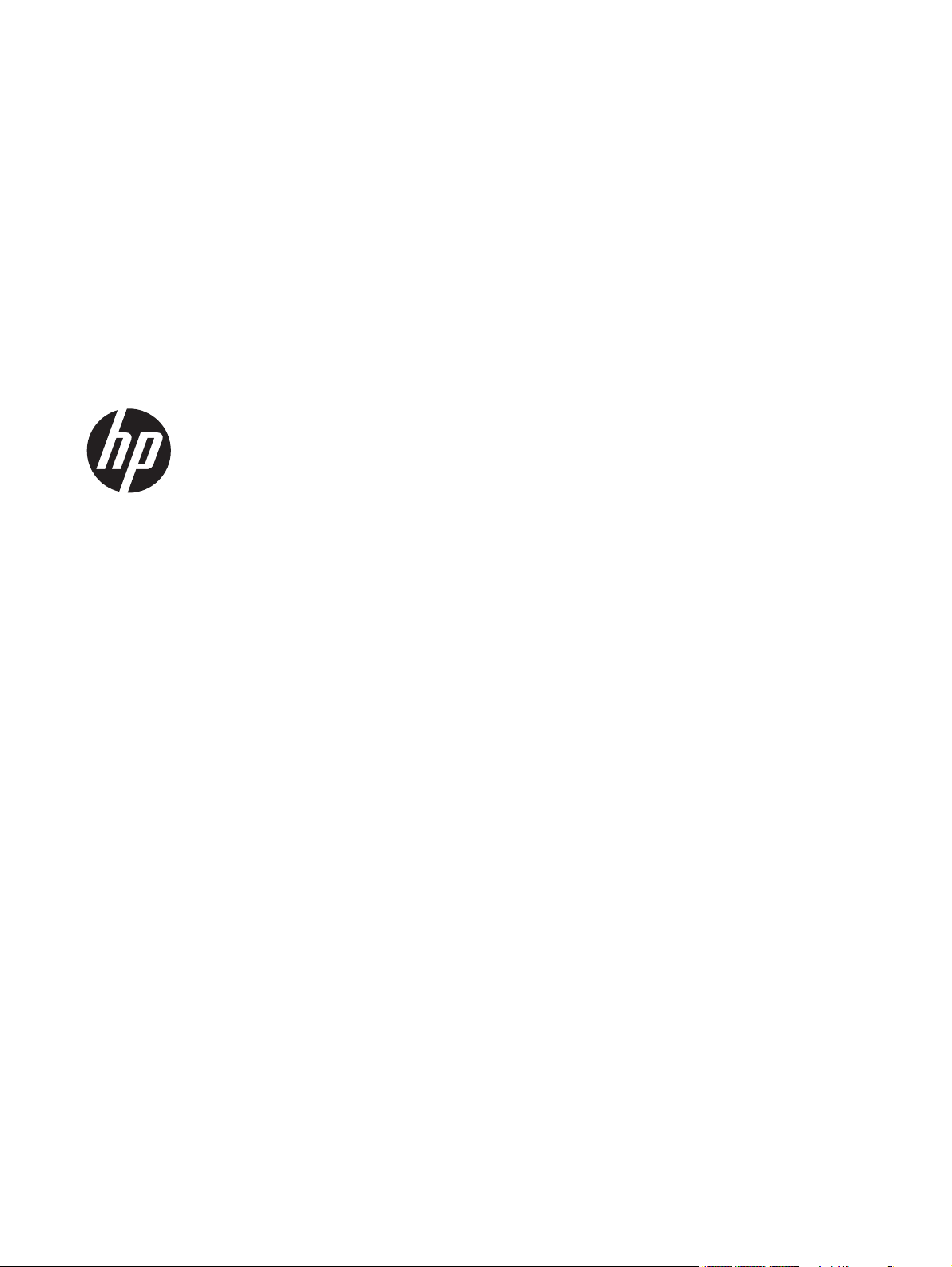
HP Slate 21 All-in-One
User Guide
Page 2
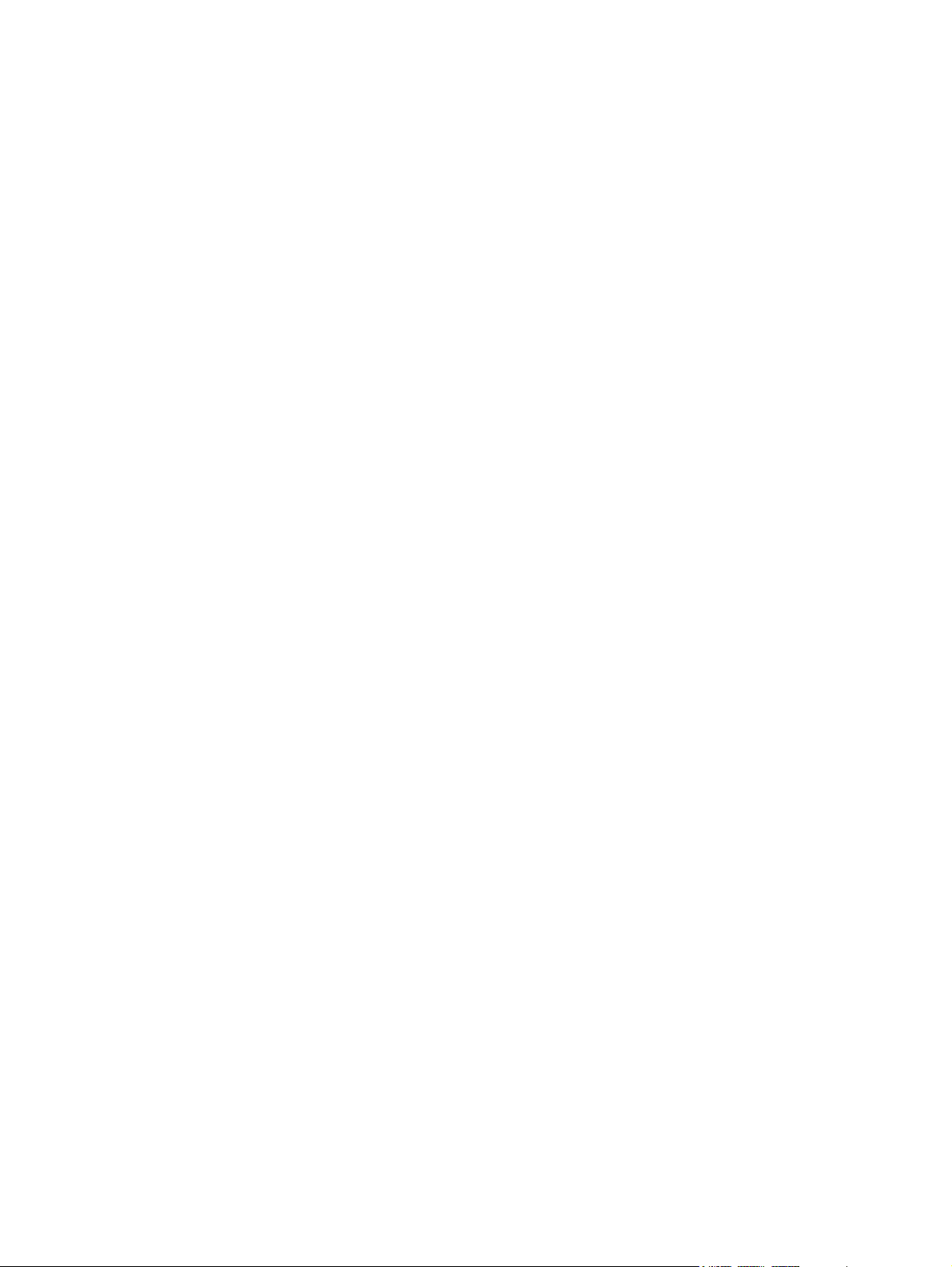
© 2013 Hewlett-Packard Development
Company, L.P.
The only warranties for HP products and
services are set forth in the express
warranty statements accompanying such
products and services . Nothing herein
should be construed as constituting an
additional warranty. HP shall not be liable
for technical or editorial errors or omissions
contained herein.
This document contains proprietary
information that is protected by copyright.
No part of this document may be
photocopied, reproduced, or translated to
another language without the prior written
consent of Hewlett-Packard Company.
First Edition (August 2013)
Document Part Number: 734558-001
Product notice
This guide describes features that are
common to most models. Some features
may not be available on your computer.
Page 3
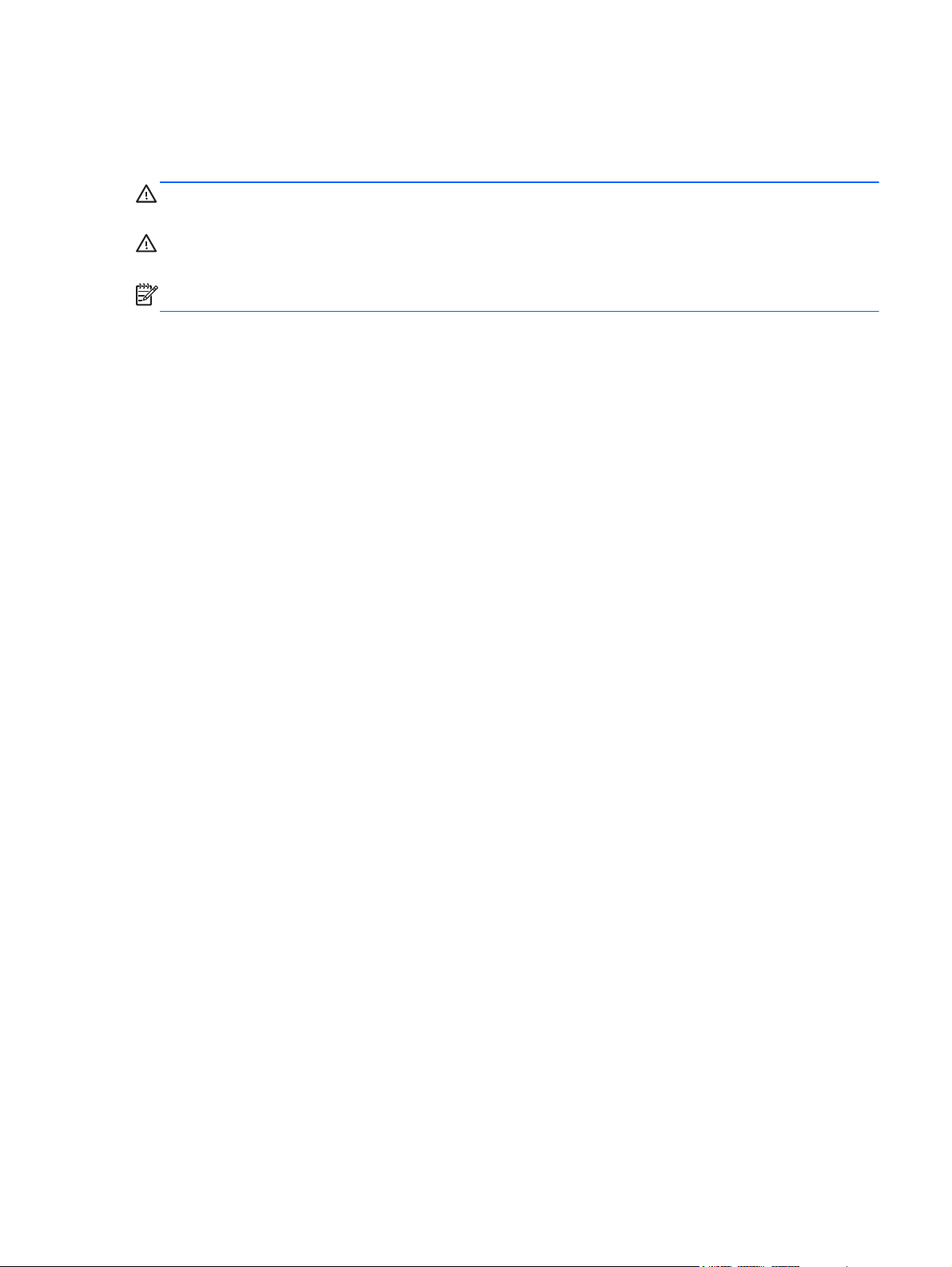
About This Guide
This guide provides information on setting up and using the HP Slate 21 All-in-One.
WARNING! Text set off in this manner indicates that failure to follow directions could result in bodily
harm or loss of life.
CAUTION: Text set off in this manner indicates that failure to follow directions could result in
damage to equipment or loss of information.
NOTE: Text set off in this manner provides important supplemental information.
iii
Page 4
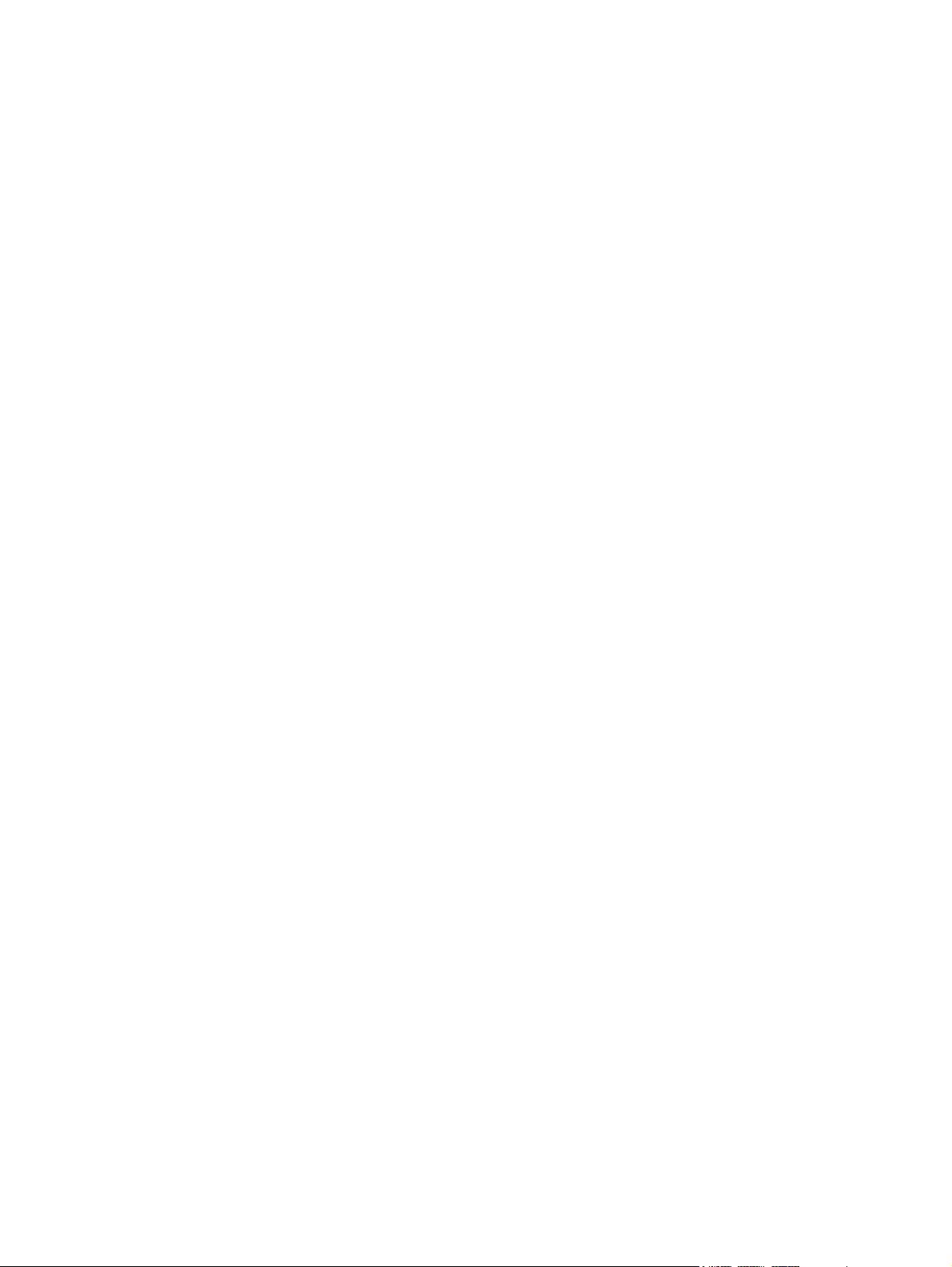
iv About This Guide
Page 5
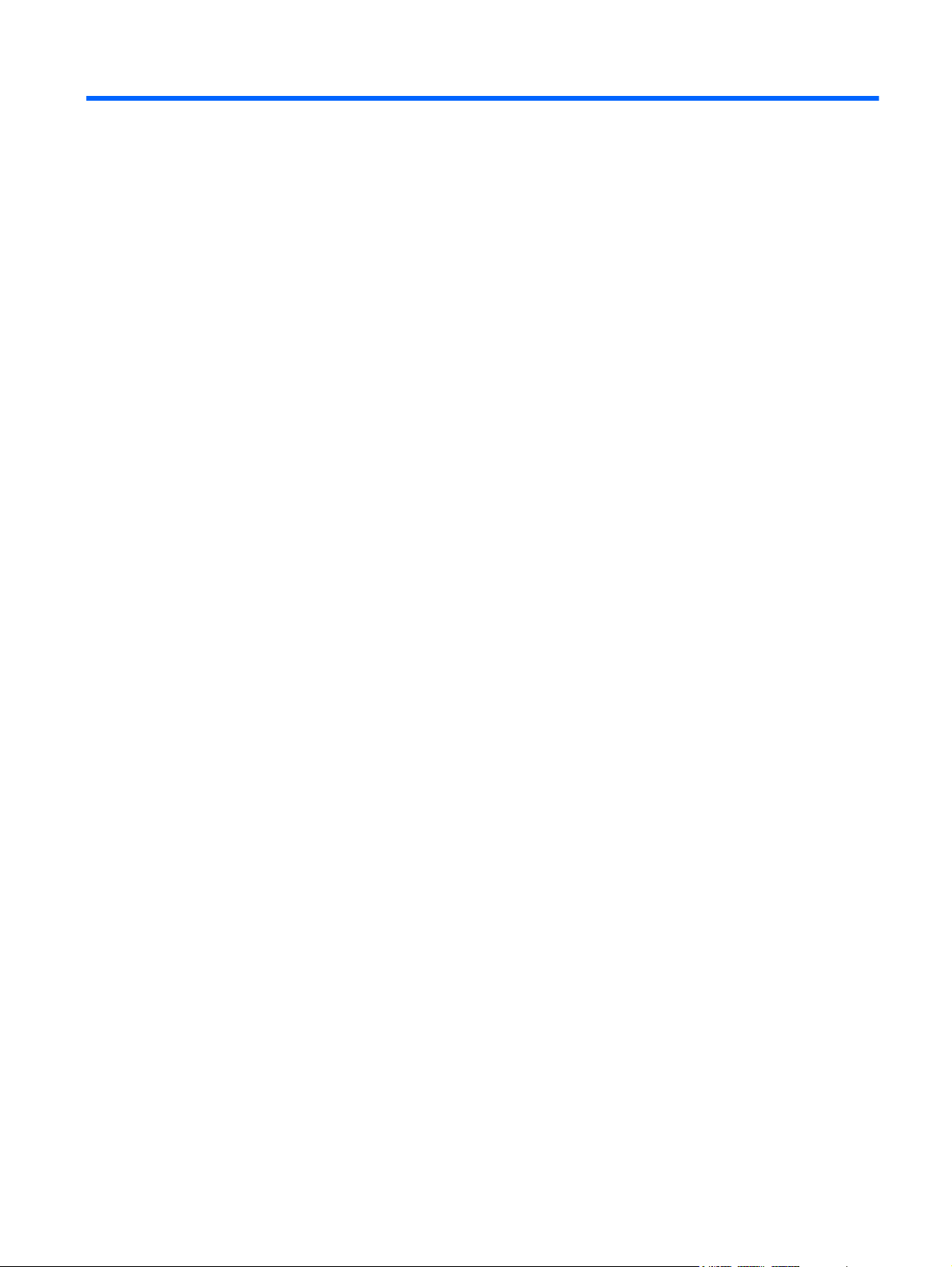
Table of contents
1 Product features ............................................................................................................................................. 1
Front components ................................................................................................................................ 2
Rear components ................................................................................................................................. 3
2 Setting up the hardware ................................................................................................................................. 4
Preparing for desk use ......................................................................................................................... 4
Preparing for wall mounting .................................................................................................................. 4
Connecting the cables .......................................................................................................................... 7
Adjusting the tilt .................................................................................................................................. 10
Turning on the all-in-one for the first time ........................................................................................... 11
Using the touchscreen ........................................................................................................................ 12
One-finger slide ................................................................................................................. 12
Tapping .............................................................................................................................. 12
Pinching/stretching ............................................................................................................ 12
Rotating ............................................................................................................................. 13
Swipes ............................................................................................................................... 13
Connecting to networks ...................................................................................................................... 14
Connecting to wireless networks ....................................................................................... 14
Connecting to wired networks ............................................................................................ 15
Bluetooth ............................................................................................................................ 15
3 Using the user interface ............................................................................................................................... 16
Browsing the internet .......................................................................................................................... 17
Playing media ..................................................................................................................................... 17
Using the camera ............................................................................................................................... 18
Printing ............................................................................................................................................... 18
Adjusting the settings ......................................................................................................................... 18
Date/time settings .............................................................................................................. 18
Security settings ................................................................................................................ 19
Screen lock ....................................................................................................... 19
Encryption ......................................................................................................... 19
Sound settings ................................................................................................................... 19
Language ........................................................................................................................... 20
Updating the software ........................................................................................................ 20
Backup & reset ................................................................................................................................... 20
Backup & restore ............................................................................................................... 20
v
Page 6
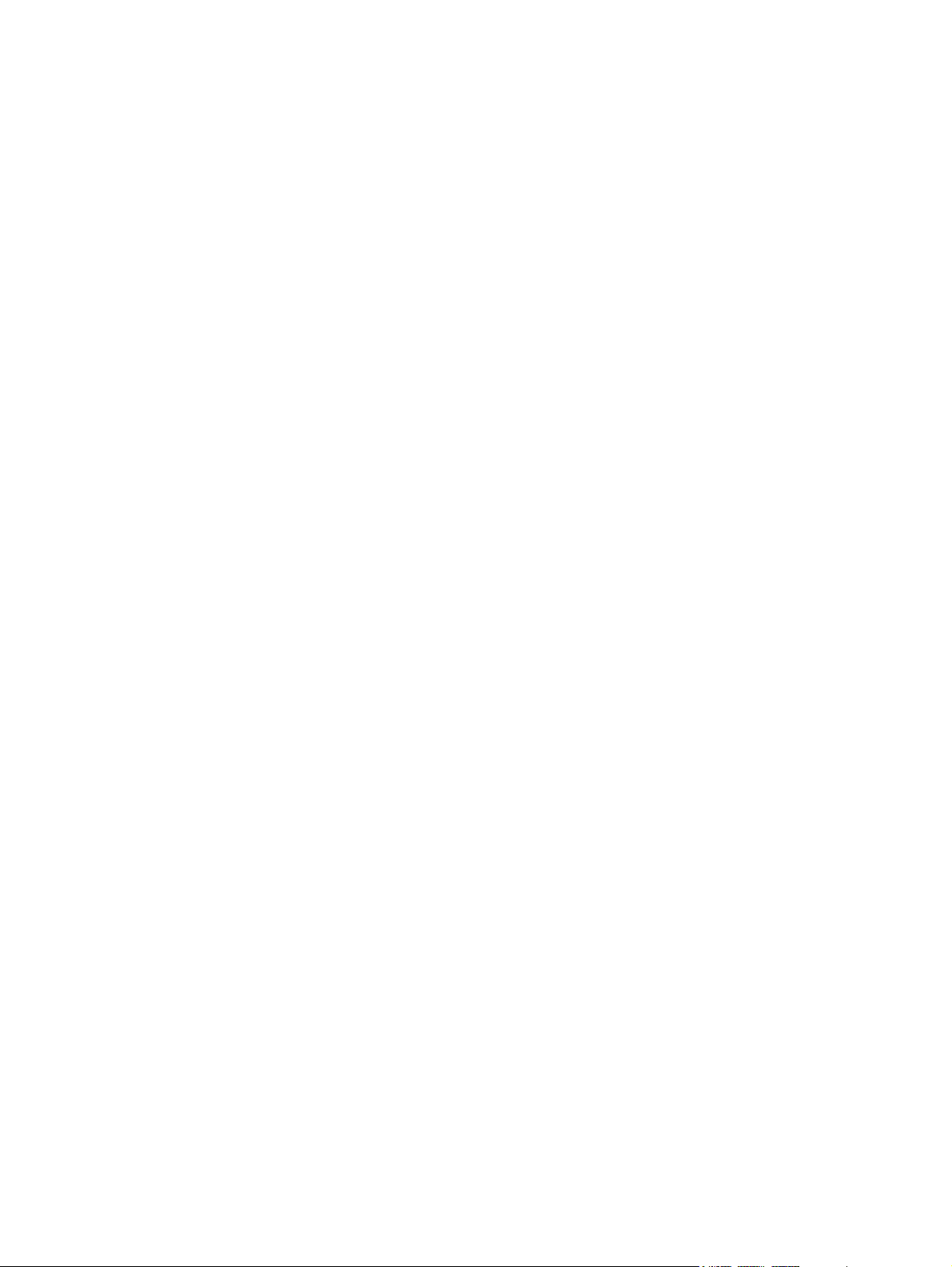
Factory data reset .............................................................................................................. 21
Enabling input method editor (IME) .................................................................................................... 21
4 Safety and Maintenance Guidelines ............................................................................................................ 22
Important Safety Information .............................................................................................................. 22
Maintenance guidelines ...................................................................................................................... 22
Cleaning the all-in-one ....................................................................................................... 23
Shipping the all-in-one ....................................................................................................... 23
5 Frequently asked questions ........................................................................................................................ 24
6 Product support ............................................................................................................................................ 25
7 Technical specifications .............................................................................................................................. 26
HP Slate 21 All-in-One ....................................................................................................................... 26
Energy saver feature .......................................................................................................................... 27
Appendix A Agency Regulatory Notices ....................................................................................................... 28
Federal Communications Commission Notice ................................................................................... 28
Modifications ...................................................................................................................... 28
Cables ................................................................................................................................ 28
Declaration of Conformity for Products Marked with the FCC Logo (United States Only) ................. 28
Canadian Notice ................................................................................................................................. 29
Avis Canadien .................................................................................................................................... 29
European Union Regulatory Notice .................................................................................................... 30
German Ergonomics Notice ............................................................................................................... 30
Japanese Notice ................................................................................................................................. 30
Korean Notice ..................................................................................................................................... 30
Power Cord Set Requirements ........................................................................................................... 31
Japanese Power Cord Requirements ................................................................................ 31
Product Environmental Notices .......................................................................................................... 31
ENERGY STAR® Qualification .......................................................................................... 31
Materials Disposal ............................................................................................................. 32
Disposal of Waste Equipment by Users in Private Household in the European Union ..... 32
HP Recycling Program ...................................................................................................... 32
Chemical Substances ........................................................................................................ 32
Restriction of Hazardous Substances (RoHS) ................................................................... 33
Turkey EEE Regulation ..................................................................................................... 33
Ukraine Restriction of Hazardous Substances .................................................................. 34
vi
Page 7
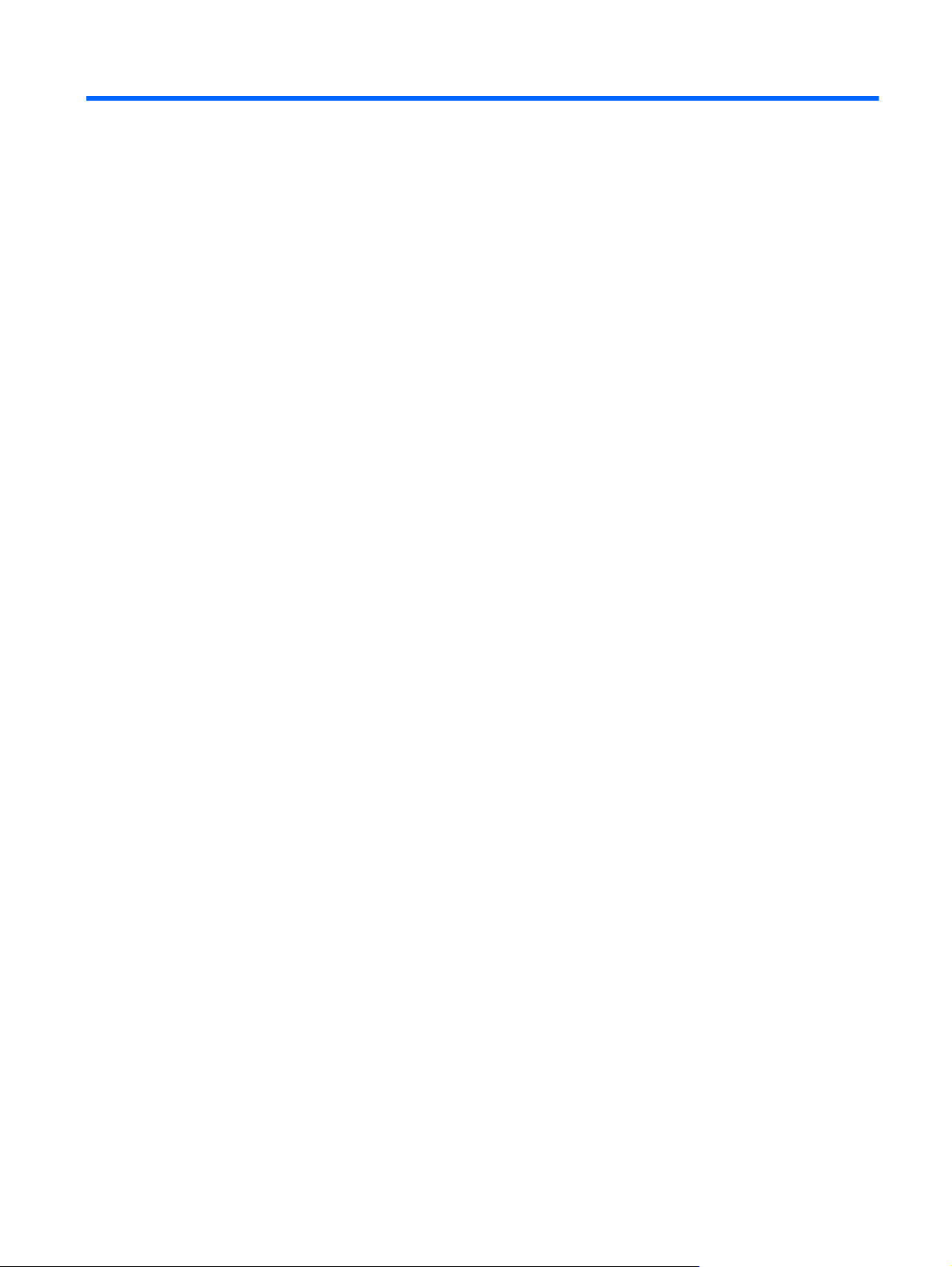
1 Product features
The HP Slate 21 All-in-One provides easy, simple access to the internet, and streaming views of
media content (video, audio, photos).
The all-in-one has an active matrix, thin-film transistor (TFT) panel. Features include:
Android 4.2 operating system with multi-user support
●
54.6 cm (21.5-inch) diagonal viewable area LED display with 1920 x 1080 resolution
●
5 ms response time, 250 nits, 178/178 viewing angle, 1000:1 contrast ratio
●
Tilt capability from 15 to 70 degrees
●
● 2 point optical touchscreen that uses 3 cameras
NvidiaTegra 4 Quad Core (T40S) processor
●
8 GB flash memory storage
●
● 3 USB 2.0 ports
● Secure Digital (SD) card reader
HP TrueVision Webcam (720p HD) and microphone
●
Ethernet jack
●
● Audio out ports
Plug and play capability that lets the all-in-one automatically recognize hardware devices
●
Wireless 802.11 a/b/g/n + Bluetooth 4.0
●
Built-in stereo speakers
●
Wired USB keyboard and mouse included with select models
●
Video Electronics Standards Association (VESA) standard mounting holes for flexible mounting
●
solutions, including wall-mounting
● Full Internet capability
1
Page 8
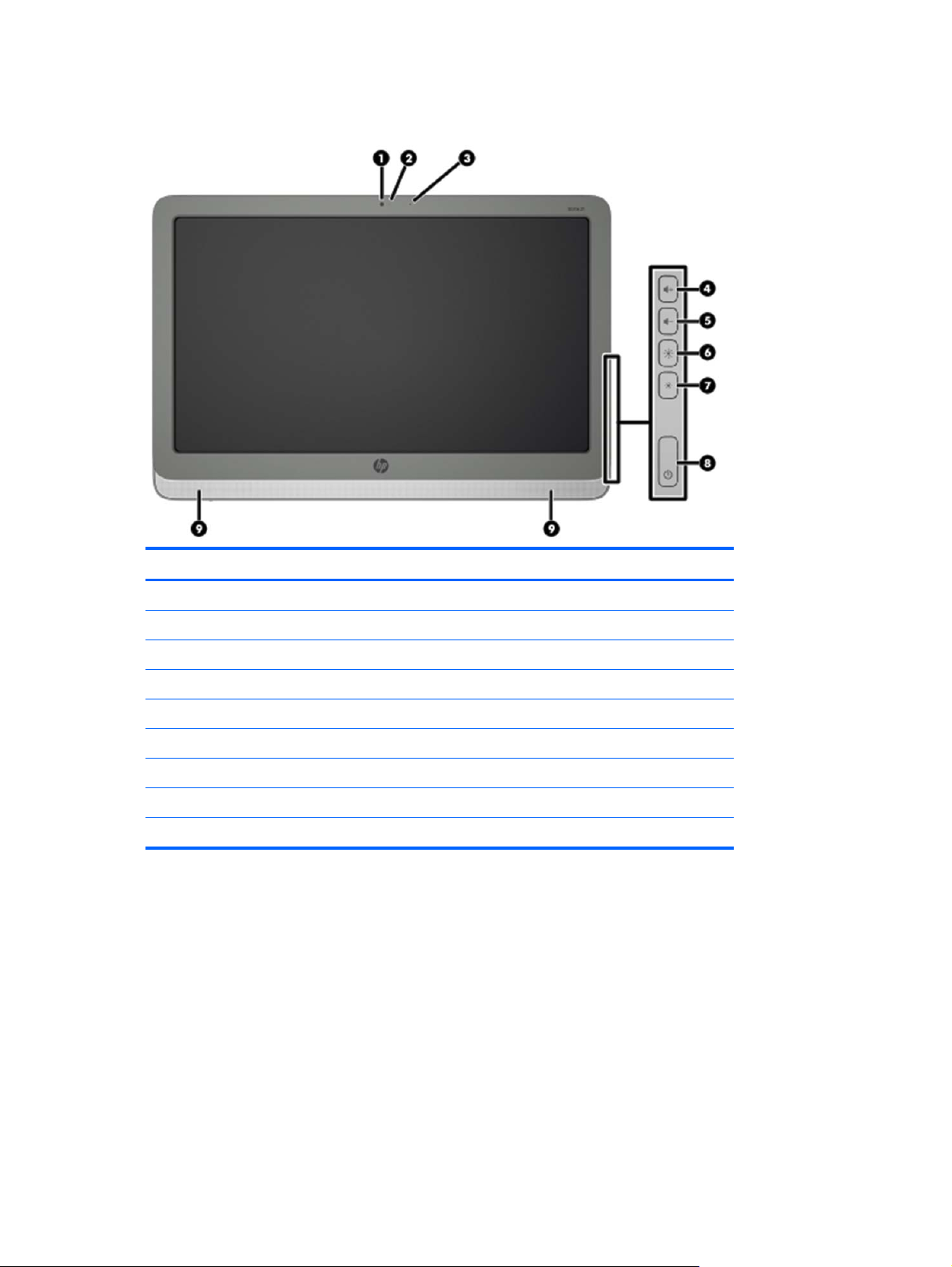
Front components
Component Function
(1) Webcam Records video and captures still photographs
(2) Internal microphone Records sound
(3) Webcam light On: The webcam is in use
(4) Volume up button Increases volume
(5) Volume down button Decreases volume
(6) Brightness up button Increases display brightness
(7) Brightness down button Decreases display brightness
(8) Power button Turns the all-in-one on and off
(9) Speakers Produce sound
2 Chapter 1 Product features
Page 9
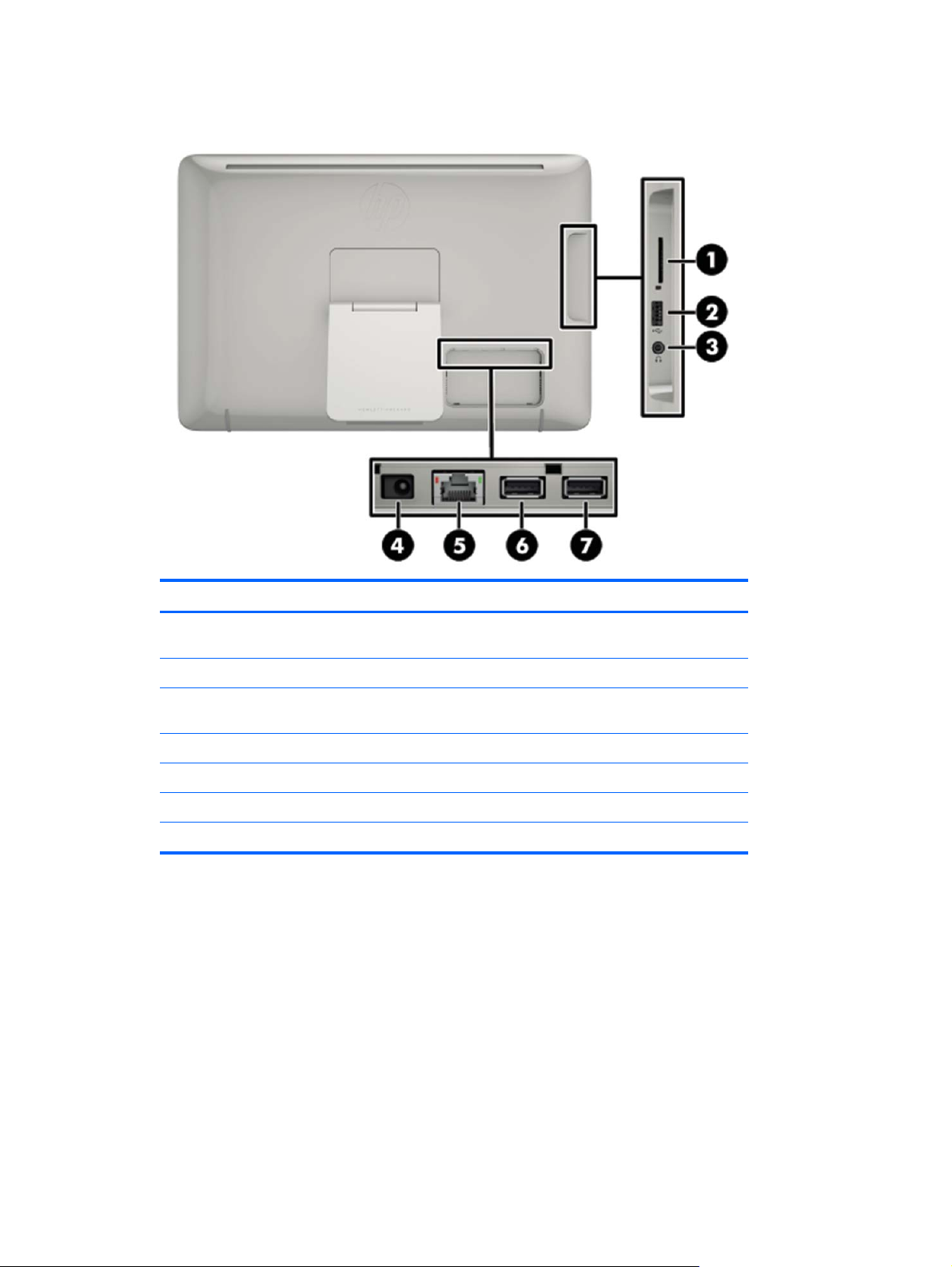
Rear components
Component Function
(1) SD card reader Reads data from and writes data to Secure Digital (SD)
(2) USB 2.0 connector Connects external USB devices to the all-in-one
(3) Audio-out (headphone) jack Produces sound when connected to optional powered
(4) DC power connector Connects the DC-in cable from the AC power adapter
(5) Ethernet connector Connects an Ethernet cable to the all-in-one
(6) USB 2.0 connector Connects external USB devices to the all-in-one
(7) USB 2.0 connector Connects external USB devices to the all-in-one
memory cards
stereo speakers, headphones, earbuds, or a headset
Rear components 3
Page 10
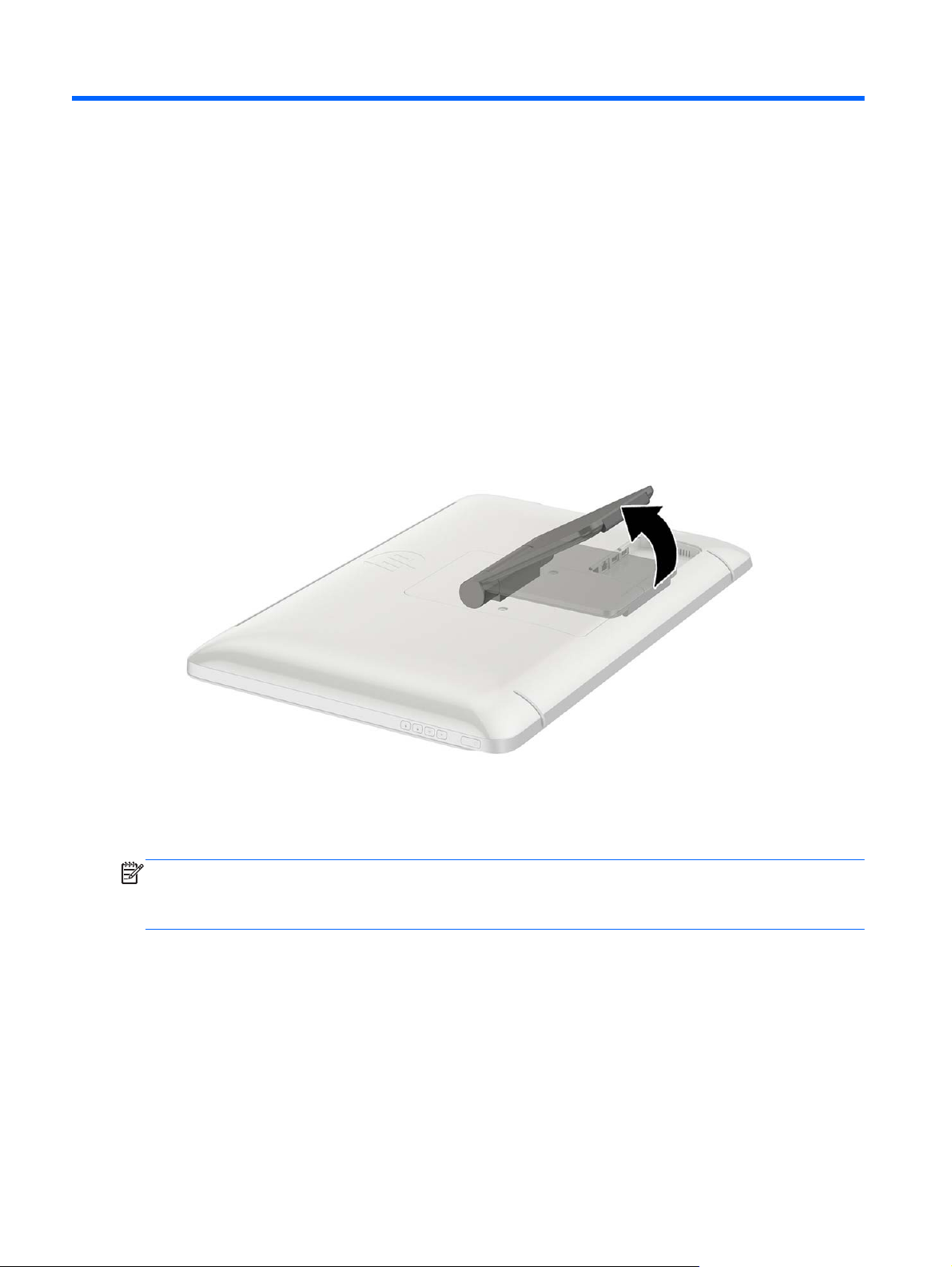
2 Setting up the hardware
You can install the all-in-one on a desktop or mount it to a mounting fixture such as a wall mount or
swing arm. Be sure to place the all-in-one in a convenient, well-ventilated location. Connect the
cables after you have installed the all-in-one to a mounting fixture.
To set up the all-in-one, ensure that the power is turned off to the all-in-one and all attached
accessories, and then follow the instructions below for your configuration.
Preparing for desk use
To assemble the all-in-one for desktop use:
1. Set the all-in-one face down on a flat, soft, protected table or desk surface.
2. Pull the stand outward until you hear it click.
3. Lift the all-in-one to an upright position and place on a flat, stable surface.
Preparing for wall mounting
NOTE: This all-in-one is intended to be supported by UL or CSA Listed wall mount bracket.
You can only VESA mount the all-in-one in landscape orientation with the rear ports facing down. Do
not place in portrait orientation.
To attach the all-in-one to a mounting fixture:
1. Set the all-in-one face down on a flat, soft, protected table or desk surface.
4 Chapter 2 Setting up the hardware
Page 11

2. Lift and rotate the stand until it is positioned straight up so you can access the screw that
secures the stand to the all-in-one.
3. Remove the two screws that secure the stand to the all-in-one (1), and then lift up the bottom of
the stand slightly and remove it from the all-in one (2).
Preparing for wall mounting 5
Page 12
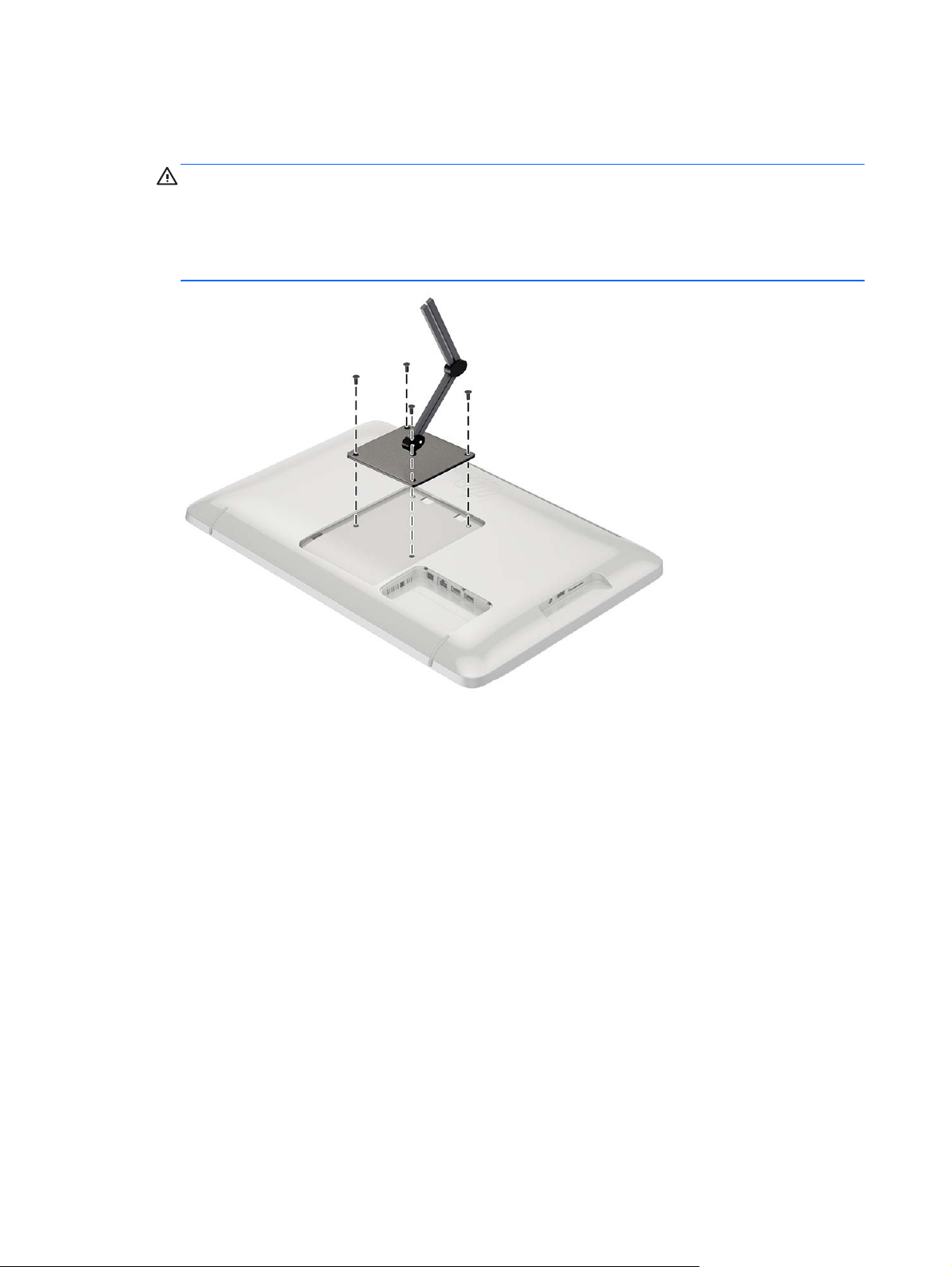
4. Align the screw holes on the mounting fixture with the VESA holes on the back of the all-in-one,
and then insert four 10 mm screws (not provided) through the holes on the mounting fixture and
into the mounting holes on the all-in-one.
CAUTION: This all-in-one supports the VESA industry standard 100 mm mounting holes. To
attach a third-party mounting solution to the all-in-one, four 4 mm, 0.7 pitch, and 10 mm long
screws are required. Longer screws must not be used because they may damage the all-in-one.
It is important to verify that the manufacturer’s mounting solution is compliant with the VESA
standard and is rated to support the weight of the all-in-one. For best performance, it is important
to use the power and video cables provided with the all-in-one.
6 Chapter 2 Setting up the hardware
Page 13

Connecting the cables
The cable connections required depend on whether you are using a keyboard and mouse or wired
(Ethernet) or wireless connection.
1. Place the all-in-one in a convenient, well-ventilated location.
2. Remove the rear I/O cover from the all-in-one.
3. If you want to use a wired network connection, connect an Ethernet cable to the Ethernet port on
the all-in-one’s rear panel (1), and then to an active Ethernet jack (2).
For more information, see
Connecting to wired networks on page 15.
Connecting the cables 7
Page 14

4. If you want to use a keyboard and/or mouse, connect the keyboard and mouse to the USB ports
on the all-in-one's rear panel.
8 Chapter 2 Setting up the hardware
Page 15

5. Connect the DC-in cable on the back of the all-in-one (1), and then connect the power cord into
the AC adapter (2) and the other end to an electrical wall outlet (3).
WARNING! To reduce the risk of electric shock or damage to the equipment:
- Do not disable the power cord grounding plug. The grounding plug is an important safety
feature.
- Plug the power cord into a grounded (earthed) electrical outlet that is easily accessible at all
times.
- Disconnect power from the equipment by unplugging the power cord from the electrical outlet.
For your safety, do not place anything on power cords or cables. Arrange them so that no one
may accidentally step on or trip over them. Do not pull on a cord or cable. When unplugging from
the electrical outlet, grasp the cord by the plug.
Connecting the cables 9
Page 16

Adjusting the tilt
For optimal viewing, adjust the screen tilt to your own preference.
1. Face the rear of the all-in-one and hold it so that you do not topple it while changing the tilt.
2. Without touching the screen, adjust the tilt by rotating the stand up and down.
10 Chapter 2 Setting up the hardware
Page 17

Turning on the all-in-one for the first time
NOTE: For a seamless experience, the Startup Wizard requires an internet connection. Before
powering on the all-in-one, please be prepared to establish a wired (Ethernet) or wireless (Wi-Fi)
internet connection.
After connecting the cables, press the power button on the right side of the all-in-one to turn it on.
CAUTION: Burn-in image damage may occur on displays that show the same static image on
screen for a prolonged period of time.* To avoid burn-in image damage on the screen, always turn off
the all-in-one when it is not in use for a prolonged period of time. Image retention is a condition that
may occur on all LCD screens. Display with a “burned-in image” are not covered under the HP
warranty.
* A prolonged period of time is 12 consecutive hours of non-use.
When you turn on the all-in-one for the first time, the Startup Wizard will begin. Follow the instructions
in the Startup Wizard to:
Select your language.
●
Enter the network settings.
●
Configure the all-in-one to automatically be backed up. HP strongly recommends that you back
●
up the all-in-one. In the case of hardware replacement, backups will allow you to restore your
system as seamlessly as possible.
Set the date and time.
●
Register your all-in-one with HP.
●
NOTE: You can modify the settings that were entered in the Startup Wizard any time by accessing
Settings from the All Apps screen, accessed using the center icon on the launch bar. For more
information on the settings in the Startup Wizard, refer to
If you want to configure security settings, such as passwords, go to Settings from the All Apps screen.
Adjusting the settings on page 18.
After completing the Startup Wizard, the Home page displays.
Turning on the all-in-one for the first time 11
Page 18

Using the touchscreen
A touch screen device allows you to control items on the screen directly with your fingers.
TIP: On touch screen devices, you can also perform on-screen actions with a keyboard and mouse.
One-finger slide
The one-finger slide is mostly used to pan or scroll through lists and pages, but you can use it for
other interactions, too, such as moving an object.
To scroll across the screen, lightly slide one finger across the screen in the direction you want to
●
move.
To drag, press and hold an object, and then drag the object to move it.
●
Tapping
To make an on-screen selection, use the tap function. Use one finger to tap an object on the screen
to make a selection and/or to open it.
Pinching/stretching
Pinching and stretching allows you to zoom out or in on images or text.
Zoom in by placing two fingers together on the display and then move your fingers apart.
●
Zoom out by placing two fingers apart on the display and then move your fingers together.
●
12 Chapter 2 Setting up the hardware
Page 19

Rotating
Rotating allows you to turn items such as photos.
Anchor the forefinger of your left hand on the object you want to rotate. Using your right hand, slide
your forefinger around in a sweeping motion from 12 o’clock to 3 o’clock. To reverse the rotation,
move your forefinger from 3 o’clock to 12 o’clock.
NOTE: Rotate is intended for specific apps where you can manipulate an object or image. Rotate
may not be functional for all apps.
Swipes
With swipes you can flip between screens or images.
Gently swipe your finger inward from the edge of the display onto the screen to reveal the next or
previous screen or image.
Using the touchscreen 13
Page 20

Connecting to networks
You can connect to networks with either a wired (Ethernet) or wireless (Wi-Fi) connection. You cannot
enable Ethernet and Wi-Fi connections at the same time.
Connecting to wireless networks
The all-in-one’s wireless network capability lets you connect the all-in-one to wireless local area
networks (commonly referred to as Wi-Fi networks, wireless LANs, or WLANs). In a WLAN, the
mobile wireless module in your all-in-one communicates with a wireless router or a wireless access
point.
NOTE: To set up a WLAN and connect to the Internet, you need a broadband modem (either DSL
or cable) (purchased separately), high-speed Internet service purchased from an Internet service
provider, and a wireless router (purchased separately).
To connect to a wireless network:
1. Select the All Apps icon
2. Select Wi-Fi.
3. Select the ON button to turn the wireless radio on.
4. Select your WLAN from the list.
NOTE: If no WLANs are listed, you may be out of range of a wireless router or access point.
5. If the WLAN is security-enabled, you are prompted to enter a security code. Type the code, and
then select Connect.
from the Home page, and then select Settings.
14 Chapter 2 Setting up the hardware
Page 21

Connecting to wired networks
Use a LAN connection if you want to connect the all-in-one directly to a router in your home (instead
of working wirelessly), or if you want to connect to an existing network at your office.
Connecting to a LAN requires an 8-pin, RJ-45 network cable.
To connect to a wired network:
1. Plug the network cable into the network jack (1) on the all-in-one.
2. Plug the other end of the network cable into a network wall jack (2) or router.
NOTE: If the network cable contains noise suppression circuitry (3), which prevents
interference from TV and radio reception, orient the circuitry end of the cable toward the all-inone.
Bluetooth
The all-in-one includes Bluetooth capability, which creates a personal area network (PAN) to connect
to other Bluetooth enabled devices such as computers, phones, printers, headsets, speakers, and
cameras. In a PAN, each device communicates directly with other devices, and devices must be
relatively close together—typically within 10 meters (approximately 33 feet) of each other.
Connecting to networks 15
Page 22

3 Using the user interface
The Home page is displayed when the all-in-one is powered on. An Android operating system uses
apps to perform most tasks.
NOTE: The user interface icons for your operating system may look different from the icons shown
in the user guide.
Google apps KingSoft Office
Email Gallery
Google calendar Camera
Google Play Store HP Media Player
All apps HP File Manager
The row of icons near the bottom of the screen provide quick access to popular apps.
Three navigation icons in the black area at the bottom of the screen perform the following functions:
16 Chapter 3 Using the user interface
Page 23

Return to the previous screen.
Return to the Home page.
Display a list of open apps.
Browsing the internet
The all-in-one uses the Google Chrome web browser that supports HTML5 and JavaScript to browse
the Internet. You must have Internet access to browse the Internet.
NOTE: Google Chrome does not support plug-ins.
To browse the Internet:
1. Ensure that you have a live Internet connection from either a wireless network or an Ethernet
cable (not provided) plugged into the all-in-one.
2. Select the Google Chrome icon
3. Use the browser to browse the Internet.
To clear browsing history:
1. Open Google Chrome.
2. In the address bar, type chrome:history.
3. Select Clear all browsing data.
Playing media
Use the Play icon to open the app that lets you play music, videos, and view photos that you have
stored on a USB flash media device or media card. You can also access the camera using the Play
icon.
NOTE: The audio file name and the folder(s) name can be any length but cannot include special
characters or spaces in order for the file manager to recognize the audio file.
To play or view your media files:
1. Insert the media device that contains your media into the SD card reader or a USB port on the
all-in-one.
2.
Select the HP Media Player icon
on the Home page.
on the Home page.
3. Select the icon for the media type you want to play or view.
4. Navigate to the desired media file.
5. Select the file to play it.
6. Use the controls at the bottom of the screen to stop, start, pause, change, or edit the file, as
appropriate.
NOTE: Music will continue to play unless you stop it from the music app.
Browsing the internet 17
Page 24

Using the camera
You can use the camera to take a photo or record a video. You can preview and save the photo or
video recording.
To use the camera:
1.
2. If necessary, select the camera to use and whether to use it every time or just in this instance.
3. Use the controls on the right side of the screen to take photos or videos.
Printing
HP ePrint provides convenience printing, and documents printed with ePrint may appear different
from the original. Style, formatting and text flow may differ slightly from the original document. For
documents requiring a higher quality (such as legal documents), HP recommends that you print from
the software application on your all-in-one where you will have more control over how your printouts
appear.
HP ePrint lets you print from virtually anywhere to an HP printer that supports ePrint. Once enabled,
ePrint assigns an email address to your printer. To print, simply send an email containing your
document to your printer’s address. For more information, visit
compatibility and details.
To configure HP ePrint:
1. Select the All Apps icon
Select the Camera icon
Select Camera.
NOTE: With the camera displayed on-screen, select the black bar at the bottom of the screen
to display the navigation icons.
from the Home page or from HP Media Player.
http://www.hp.com/go/ePrintCenter for
on the Home screen, and then select Settings.
2. Select Add account.
3. Select HP ePrint.
4. Follow the on-screen instructions.
Adjusting the settings
To configure the settings, select the All Apps icon on the Home screen, and then select Settings.
Date/time settings
The date/time settings allow you to set the date and time for the all-in-one.
To set the date and time:
1. Select the All Apps icon
2. Select Date & time.
NOTE: You may have to scroll down the settings list to display Date & time.
3. To manually set date and time, clear the Automatic date & time box and the Automatic time
zone box.
from the Home page, and then select Settings.
18 Chapter 3 Using the user interface
Page 25

4. Select Set date to manually set the date.
5. Select Set time to manually set the time.
Security settings
Several security settings are available for your all-in-one.
To set up security settings:
1. Select the All Apps icon
2. Select Security.
3. Choose the setting to configure and follow the on screen instructions.
Screen lock
You can configure the screen on the all-in-one to lock after a period of inactivity. You can choose a
specific action the user must perform to unlock the screen.
To configure the screen lock feature:
1. Select the All Apps icon
2. Select Security.
3. Select Screen lock.
4. Select the action required to unlock to the screen.
Encryption
You can encrypt your accounts, settings, downloaded apps and their data, media, and other files.
Once you encrypt your all-in-one, you need to type a numeric PIN or password to decrypt it each time
you power it on.
NOTE: The encryption process can take a long time to complete.
from the Home page, and then select Settings.
from the Home page, and then select Settings.
CAUTION: Once you set up encryption, the only way to remove it is to perform a factory data reset.
To set up encryption and a power-on password:
1. Select the All Apps icon
2. Select Security.
3. Select Encrypt tablet.
4. Follow the on-screen instructions.
Sound settings
The all-in-one offers DTS Sound+ that you can configure from the Settings screen.
To configure DTS Sound+ settings:
1. Select the All Apps icon
2. Select DTS Sound+.
from the Home page, and then select Settings.
from the Home page, and then select Settings.
Adjusting the settings 19
Page 26

3. Select the ON button to turn on DTS+ Sound.
4. Select the sound type.
Language
To change the language:
1. Select the All Apps icon
2. Select Language & input.
3. Select Language.
4. Select your language.
Updating the software
The all-in-one periodically checks for software updates automatically. However, you can manually
check for updates as well.
To check for system updates:
1. Select the All Apps icon from the Home page, and then select Settings.
2. Select About tablet.
NOTE: You may have to scroll down the settings list to display About tablet.
3. Select System updates.
4. To check for updates, select the Check Now button and follow the on screen instructions.
Backup & reset
from the Home page, and then select Settings.
You can configure the all-in-one to back up app data and restore backed up settings and data when
reinstalling an app.
You can erase all personal data on the all-in-one.
Backup & restore
To configure backup and restore settings:
1. Select the All Apps icon
2. Select Backup & reset.
3. Select the boxes next to the settings you want to enable.
from the Home page, and then select Settings.
20 Chapter 3 Using the user interface
Page 27

Factory data reset
You can reset the all-in-one to its original factory data settings. This action erases all data from your
all-in-one’s internal storage.
To reset to factory data:
1. Select the All Apps icon
2. Select Backup & reset.
3. Under Personal Data, select Factory data reset.
4. Select Reset tablet.
from the Home page, and then select Settings.
Enabling input method editor (IME)
Additional virtual and external keyboard and input methods are available for Hebrew, Arabic, Thai,
Korean, Pinyin, Chinese (ZhuYin), Chinese (ChanJie), and Japanese. To select a language:
1. Select the All Apps icon
2. Select Keyboard & input methods, and then select More keyboards.
3. Select Default, and then select More keyboards.
4. Click the More keyboards icon.
5. On the More keyboard settings menu, under IME and keyboard settings, select Primary
IME, and then select your language.
Helpful hints
To switch languages on the virtual keyboard:
Press the selected language key or EN/US (English/US) key to toggle between the selected
●
language and English.
from the Home page, and then select Settings.
If you press and hold the language key, available languages display in a pop-up window.
●
Use the following key combinations to perform actions:
Key combination Behavior
Shift + A Switch from upper or lower case
Alt + Shift Switch among primary languages
Ctrl + Space Switch between primary and secondary languages
To hide the virtual keyboard, click the keyboard icon
To select handwriting in virtual mode for Traditional Chinese, Simplified Chinese, Korean, and
Japanese, select the handwriting icon
Enabling input method editor (IME) 21
Page 28

4 Safety and Maintenance Guidelines
Important Safety Information
A power cord is included with the all-in-one. If another cord is used, use only a power source and
connection appropriate for this all-in-one. For information on the correct power cord set to use with
the all-in-one, refer to the
WARNING! To reduce the risk of electric shock or damage to the equipment:
• Do not disable the power cord grounding feature. The grounding plug is an important safety feature.
• Plug the power cord in a grounded (earthed) outlet that is easily accessible at all times.
• Disconnect power from the product by unplugging the power cord from the electrical outlet.
For your safety, do not place anything on power cords or cables. Arrange them so that no one may
accidentally step on or trip over them. Do not pull on a cord or cable. When unplugging from the
electrical outlet, grasp the cord by the plug.
To reduce the risk of serious injury, read the Safety and Comfort Guide. It describes proper
workstation, setup, posture, and health and work habits for computer users, and provides important
electrical and mechanical safety information. This guide is located on the Web at
ergo and/or on the documentation CD, if one is included with the all-in-one.
Power Cord Set Requirements on page 31.
http://www.hp.com/
CAUTION: For the protection of the all-in-one, connect all power cords for the all-in-one and its
peripheral devices to some form of surge protection device such as a power strip or Uninterruptible
Power Supply (UPS). Not all power strips provide surge protection; the power strips must be
specifically labeled as having this ability. Use a power strip whose manufacturer offers a Damage
Replacement Policy so you can replace the equipment, if surge protection fails.
Use the appropriate and correctly sized furniture designed to properly support your HP all-in-one.
WARNING! All-in-ones that are inappropriately situated on dressers, bookcases, shelves, desks,
speakers, chests, or carts may fall over and cause personal injury.
Care should be taken to route all cords and cables connected to the all-in-one so that they can not be
pulled, grabbed, or tripped over.
Maintenance guidelines
To enhance the performance and extend the life of the all-in-one:
Do not open the all-in-one cabinet or attempt to service this product yourself. Adjust only those
●
controls that are covered in the operating instructions. If the all-in-one is not operating properly
or has been dropped or damaged, contact an authorized HP dealer, reseller, or service provider.
● Use only a power source and connection appropriate for this all-in-one, as indicated on the label/
back plate of the all-in-one.
Be sure the total ampere rating of the products connected to the outlet does not exceed the
●
current rating of the electrical outlet, and the total ampere rating of the products connected to the
cord does not exceed the rating of the cord. Look on the power label to determine the ampere
rating (AMPS or A) for each device.
22 Chapter 4 Safety and Maintenance Guidelines
Page 29

Install the all-in-one near an outlet that you can easily reach. Disconnect the all-in-one by
●
grasping the plug firmly and pulling it from the outlet. Never disconnect the all-in-one by pulling
the cord.
Turn the all-in-one off when not in use. You can substantially increase the life expectancy of the
●
all-in-one by turning off the all-in-one when not in use.
NOTE: All-in-one with a “burned-in image” are not covered under the HP warranty.
Slots and openings in the cabinet are provided for ventilation. These openings must not be
●
blocked or covered. Never push objects of any kind into cabinet slots or other openings.
Do not drop the all-in-one or place it on an unstable surface.
●
Do not allow anything to rest on the power cord. Do not walk on the cord.
●
Keep the all-in-one in a well-ventilated area, away from excessive light, heat or moisture.
●
● When removing the all-in-one stand, you must lay the all-in-one face down on a soft area to
prevent it from getting scratched, defaced, or broken.
Cleaning the all-in-one
1. Turn off the all-in-one and unplug the power cord from the back of the unit.
2. Dust the all-in-one by wiping the screen and the cabinet with a soft, clean antistatic cloth.
3. For more difficult cleaning situations, use a 50/50 mix of water and Isopropyl alcohol.
CAUTION: Spray the cleaner onto a cloth and use the damp cloth to gently wipe the screen
surface. Never spray the cleaner directly on the screen surface. It may run behind the bezel and
damage the electronics.
CAUTION: Do not use cleaners that contain any petroleum based materials such as benzene,
thinner, or any volatile substance to clean the all-in-one screen or cabinet. These chemicals may
damage the all-in-one.
Shipping the all-in-one
Keep the original packing box in a storage area. You may need it later if you move or ship the all-inone.
Maintenance guidelines 23
Page 30

5 Frequently asked questions
Question Answer
How do I surf the Internet? Connect to a wired (Ethernet) or wireless (Wi-Fi) network
How do I install software, such as my favorite game? Find Android apps for your all-in-one in the Google Play
Can I use my all-in-one without an Internet connection? Yes, you can run some apps and media features offline.
How do I open files? You can open files with the app or apps they are associated
Where do I save files on my all-in-one? You can use local storage, an SD memory card, a USB flash
How do I print? Print wirelessly from your all-in-one using HP’s built-in
and use one of the two pre-installed browser options.
Once you have established an Internet connection, select the
All apps icon
are available to choose from: Chrome and Browser. Touch
one of the browser options to begin surfing the Internet.
Store (in English), an online marketplace featuring both free
and paid downloadable content.
You can use some apps without an Internet connection. For
example, the preinstalled HP Media Player app allows you to
view images and photos, listen to music, and use the
camera.
with.
Files are opened within apps or by utilizing the HP File
Manager application preinstalled on your all-in-one.
drive, or online (cloud) storage to save files.
printing solution, the HP ePrint app, or Google Cloud Print.
on the Home screen. Two browser options
Can I connect a Bluetooth device to my all-in-one? Yes, many Bluetooth devices are compatible with your all-in-
one.
Where can I find the all-in-one’s Wi-Fi MAC address? The MAC address is listed in the About tablet section of the
Settings menu, under Status.
1.
On the Home screen, select the All apps icon
then select Settings.
2. In the System section, select About tablet.
3. Select Status.
The Wi-Fi MAC address is listed.
Can I install a different operating system on my all-in-one? Android 4.2 is the only operating system supported on the
all-in-one.
, and
24 Chapter 5 Frequently asked questions
Page 31

6 Product support
For additional information on using your all-in-one, go to http://www.hp.com/support. Select your
country or region, select Product Support & Troubleshooting, and then enter your model in the
SEARCH window.
NOTE: The user guide, reference guide, and drivers are available at http://www.hp.com/support.
The Ethernet cable and Internet access are not provided.
If the information provided in the guide does not address your questions, you can contact support. For
U.S. support, go to
http://welcome.hp.com/country/us/en/wwcontact_us.html.
Here you can:
Chat online with an HP technician
●
NOTE: When support chat is not available in a particular language, it is available in English.
E-mail support
●
Find support telephone numbers
●
Locate an HP service center
●
http://www.hp.com/go/contactHP. For worldwide support, go to
25
Page 32

7 Technical specifications
NOTE: All specifications represent the typical specifications provided by HP's component
manufacturers; actual performance may vary either higher or lower. Specifications are subject to
change. The complete and latest specifications on display products are available on
http://www.hp.com/support.
HP Slate 21 All-in-One
Maximum weight (unpacked) 4.85 kg (10.7 lbs)
Dimensions (include base)
Height
Depth
Width
35.4 cm (13.9 inches)
6.7 cm (2.6 inches)
53.1 cm (20.9 inches)
Temperature ranges
Operating Temperature
Non-operating Temperature
Humidity
Operating (noncondensing)
NonOperating (38.7°C maximum wet bulb temperature)
Altitude
Operating
Non-operating
Optimum graphic resolution 1920 × 1080
Power source 90 – 265 VAC 45/63 Hz
Processor ARM A15 Quad Core 1.6 GHz
Flash RAM memory 8 GB
Memory 1 GB DDR3L
USB 2.0 ports 3 downstream
Audio Line Out
Operating system Android 4.2
5°C to 35°C (41 to 95°F)
-20°C to 60°C (-4 to 140°F)
20% to 80%
5% to 95%
0 to 5,000 m (0 to 16,400 feet)
0 to 12,192 m (0 to 40,000 feet)
Image / component updates OverTheAir (OTA) software updates
Internet solution (browser) Google Chrome and Android browser
Video player Support
Audio player Support
Photo frame Support
26 Chapter 7 Technical specifications
Page 33

Video codecs See HP codec list or the nVidia document "Tegra Board Support
Package for Android 17r14 Release Software Feature List"
Video container See HP codec list or the nVidia document "Tegra Board Support
Audio codecs See HP codec list or the nVidia document "Tegra Board Support
Audio container See HP codec list or the nVidia document "Tegra Board Support
Image codecs JPEG, GIF, PNG, BMP, WEBP
Image container JPEG, GIF, PNG, BMP, WebP
Productivity - document handler KingSoft Office
External input device Secure Digital (SD) card reader
VESA mounting 100 mm × 100 mm
For a list of recommended USB and card reader storage devices consult the HP Slate 21 All-in-One
Quickspecs.
NOTE: HP recommends that the storage device is formatted FAT16/32 or NTFS. ExFAT is not
supported.
Energy saver feature
Package for Android 17r14 Release Software Feature List"
Package for Android 17r14 Release Software Feature List"
Package for Android 17r14 Release Software Feature List"
The all-in-one supports a reduced power state. The reduced power state will be entered into after a
period of inactivity. The all-in-one screen is blanked, the backlight is turned off, and the power light on
the power button blinks. When the all-in-one is in the reduced power state, the all-in-one will utilize
less than one watt of power. There is a brief warm up period before the all-in-one will return to its
normal operating mode.
Energy saver feature 27
Page 34

A Agency Regulatory Notices
Federal Communications Commission Notice
This equipment has been tested and found to comply with the limits for a Class B digital device,
pursuant to Part 15 of the FCC Rules. These limits are designed to provide reasonable protection
against harmful interference in a residential installation. This equipment generates, uses, and can
radiate radio frequency energy and, if not installed and used in accordance with the instructions, may
cause harmful interference to radio communications. However, there is no guarantee that interference
will not occur in a particular installation. If this equipment does cause harmful interference to radio or
television reception, which can be determined by turning the equipment off and on, the user is
encouraged to try to correct the interference by one or more of the following measures:
● Reorient or relocate the receiving antenna.
Increase the separation between the equipment and the receiver.
●
Connect the equipment into an outlet on a circuit different from that to which the receiver is
●
connected.
Consult the dealer or an experienced radio or television technician for help.
●
Modifications
The FCC requires the user to be notified that any changes or modifications made to this device that
are not expressly approved by Hewlett Packard Company may void the user's authority to operate the
equipment.
Cables
Connections to this device must be made with shielded cables with metallic RFI/EMI connector hoods
to maintain compliance with FCC Rules and Regulations.
Declaration of Conformity for Products Marked with the FCC Logo (United States Only)
This device complies with Part 15 of the FCC Rules. Operation is subject to the following two
conditions:
1. This device may not cause harmful interference.
2. This device must accept any interference received, including interference that may cause
undesired operation.
For questions regarding the product, contact:
Hewlett Packard Company
P. O. Box 692000, Mail Stop 530113
Houston, Texas 77269-2000
Or, call 1-800-HP-INVENT (1-800 474-6836)
28 Appendix A Agency Regulatory Notices
Page 35

For questions regarding this FCC declaration, contact:
Hewlett Packard Company
P. O. Box 692000, Mail Stop 510101
Houston, Texas 77269-2000
Or, call (281) 514-3333
To identify this product, refer to the Part, Series, or Model number found on the product.
Canadian Notice
This Class B digital apparatus meets all requirements of the Canadian Interference-Causing
Equipment Regulations. CAN ICES-3(B)/NMB-3(B)
Avis Canadien
Cet appareil numérique de la classe B respecte toutes les exigences du Règlement sur le matériel
brouilleur du Canada.
Canadian Notice 29
Page 36

European Union Regulatory Notice
Products bearing the CE marking comply with one or more of the following EU Directives as may be
applicable:
Low Voltage Directive 2006/95/EC; EMC Directive 2004/108/EC; Ecodesign Directive 2009/125/
●
EC; R&TTE Directive 1999/5/EC; RoHS Directive 2011/65/EU
Compliance with these directives is assessed using applicable European Harmonised
●
Standards.
The full Declaration of Conformity can be found at the following web site:
●
certificates.
(Search with the product model name or its Regulatory Model Number (RMN), which may be
●
found on the regulatory label.)
The point of contact for regulatory matters is Hewlett-Packard GmbH, Dept./MS:HQ-TRE,
Herrenberger Strasse 140, 71034 Boeblingen, GERMANY.
German Ergonomics Notice
HP products which bear the “GS” approval mark, when forming part of a system comprising HP brand
computers, keyboards and monitors that bear the “GS” approval mark, meet the applicable ergonomic
requirements. The installation guides included with the products provide configuration information.
Japanese Notice
http://www.hp.eu/
Korean Notice
30 Appendix A Agency Regulatory Notices
Page 37

Power Cord Set Requirements
The all-in-one power supply is provided with Automatic Line Switching (ALS). This feature allows the
all-in-one to operate on input voltages between 100–120V or 200–240V.
The power cord set (flexible cord or wall plug) received with the all-in-one meets the requirements for
use in the country where you purchased the equipment.
If you need to obtain a power cord for a different country, you should purchase a power cord that is
approved for use in that country.
The power cord must be rated for the product and for the voltage and current marked on the product's
electrical ratings label. The voltage and current rating of the cord should be greater than the voltage
and current rating marked on the product. In addition, the cross-sectional area of the wire must be a
minimum of 0.75 mm² or 18 AWG, and the length of the cord must be between 6 feet (1.8 m) and 12
feet (3.6 m). If you have questions about the type of power cord to use, contact an authorized HP
service provider.
A power cord should be routed so that it is not likely to be walked on or pinched by items placed upon
it or against it. Particular attention should be paid to the plug, electrical outlet, and the point where the
cord exits from the product.
Japanese Power Cord Requirements
For use in Japan, use only the power cord received with this product.
CAUTION: Do not use the power cord received with this product on any other products.
Product Environmental Notices
ENERGY STAR® Qualification
As an ENERGY STAR® Partner, Hewlett Packard Company has followed the EPA's enhanced
product qualification and certification process to ensure that the products marked with the ENERGY
STAR® logo are ENERGY STAR® qualified per the applicable ENERGY STAR® guidelines for
energy efficiency.
The following ENERGY STAR® certification mark appears on all ENERGY STAR® qualified displays:
The ENERGY STAR® program specifications for displays and computers were created by the EPA to
promote energy efficiency and reduce air pollution through more energy-efficient equipment in
homes, offices, and factories. One way products achieve this goal is by using the Microsoft Windows
power management feature to reduce power consumption when the product is not in use.
The power management feature enables the computer to initiate a low-power or “sleep” mode after a
period of user inactivity. When used with an external ENERGY STAR® qualified display, this feature
also supports similar power management features for the display. To take advantage of these
potential energy savings, users should use the default power management settings that are provided
Power Cord Set Requirements 31
Page 38

with ENERGY STAR qualified computers and displays. The default power management settings on
ENERGY STAR® qualified computers are preset to behave in the following ways when the system is
operating on AC power:
Turn off an external display after 15 minutes of user inactivity
●
● Initiate a low power sleep mode for the computer after 30 minutes of user inactivity
ENERGY STAR® qualified computers exit the low power sleep mode and ENERGY STAR® qualified
displays resume operation when the user resumes use of the computer. Examples include the user
pressing the power/sleep button, receiving an input signal from an input device, receiving an input
signal from a network connection with the Wake On LAN (WOL) feature enabled, etc.
Additional information on the ENERGY STAR® program, its environmental benefits and the potential
energy and financial savings of the power management feature can be found on the EPA ENERGY
STAR® Power Management Web site at
http://www.energystar.gov/powermanagement.
Materials Disposal
Some HP LCD monitors contain mercury in the fluorescent lamps that might require special handling
at end-of-life.
Disposal of this material can be regulated because of environmental considerations. For disposal or
recycling information, contact the local authorities or the Electronic Industries Alliance (EIA)
http://www.eiae.org.
Disposal of Waste Equipment by Users in Private Household in the European Union
This symbol on the product or on its packaging indicates that this product must not be disposed of
with your household waste. Instead, it is your responsibility to dispose of your waste equipment by
handing it over to a designated collection point for the recycling or waste electrical and electronic
equipment. The separate collection and recycling of your waste equipment at the time of disposal will
help to conserve natural resources and ensure that it is recycled in a manner that protects human
health and the environment. For more information about where you can drop off your waste
equipment for recycling, please contact the local city office, the household waste disposal service or
the shop where you purchased the product.
HP Recycling Program
HP encourages customers to recycle used electronic hardware, HP original print cartridges, and
rechargeable batteries. For more information about recycling programs, go to
recycle.
Chemical Substances
HP is committed to providing our customers with information about the chemical substances in our
products as needed to comply with legal requirements such as REACH (Regulation EC No
1907/2006 of the European Parliament and Council). A chemical information report for this product
can be found at
http://www.hp.com/go/reach.
http://www.hp.com/
32 Appendix A Agency Regulatory Notices
Page 39

Restriction of Hazardous Substances (RoHS)
A Japanese regulatory requirement, defined by specification JIS C 0950, 2005, mandates that
manufacturers provide Material Content Declarations for certain categories of electronic products
offered for sale after July 1, 2006. To view the JIS C 0950 material declaration for this product, visit
http://www.hp.com/go/jisc0950.
Turkey EEE Regulation
In Conformity with the EEE Regulation
EEE Yönetmeliğine Uygundur
Product Environmental Notices 33
Page 40

Ukraine Restriction of Hazardous Substances
The equipment complies with requirements of the Technical Regulation, approved by the Resolution
of Cabinet of Ministry of Ukraine as of December 3, 2008 No. 1057, in terms of restrictions for the use
of certain dangerous substances in electrical and electronic equipment.
34 Appendix A Agency Regulatory Notices
