Page 1
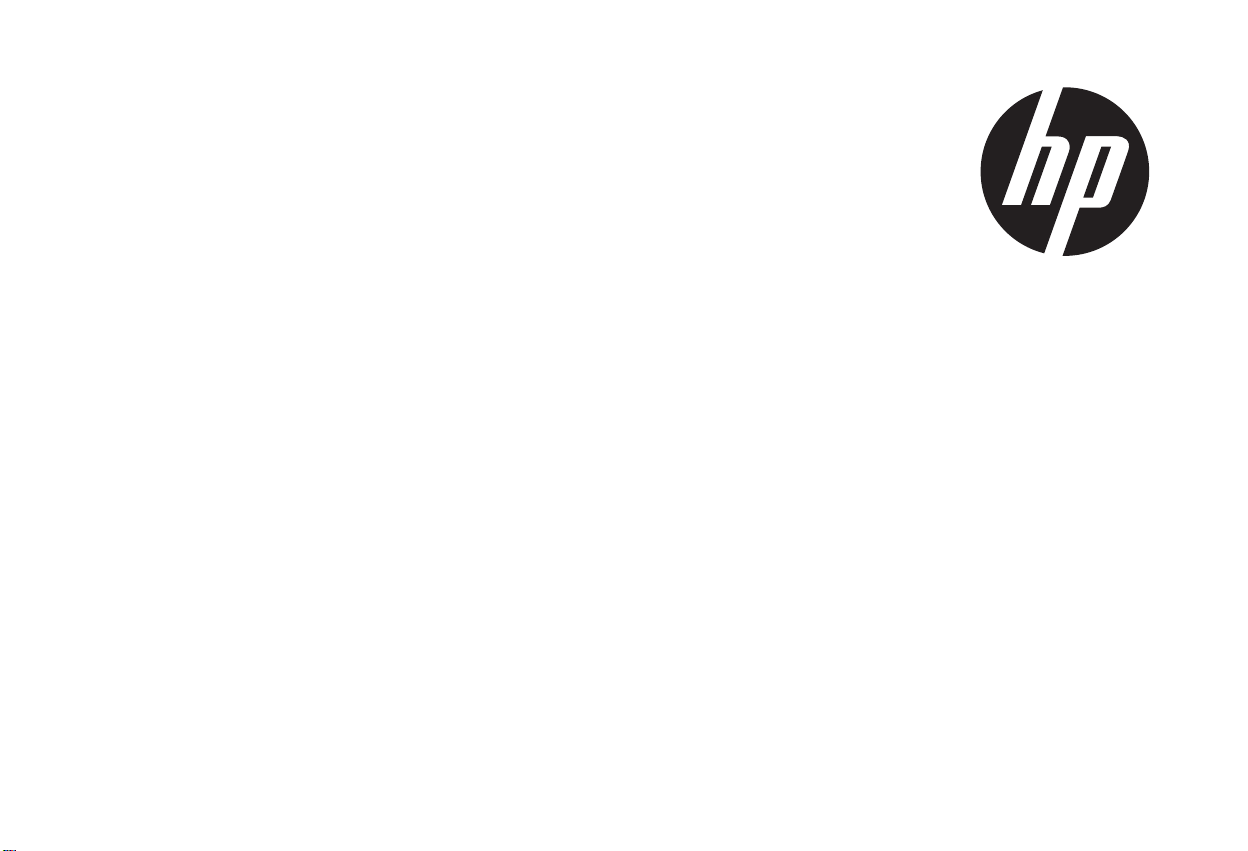
s510
Digital Camera
數位相機
数码相机
デジタルカメラ
디지털카메라
Quick Start Guide
使用說明書
使用说明书
ユーザーマニュアル
사용자 설명서
For the full vewrsion of the s510 product user manual go to: www.hp.com/support
s510 完整版產品使用者手冊請至:www.hp.com/support
s510 完整版产品用户手册请至:www.hp.com/support
s510 ユーザー向け取扱説明書のフルバージョンは以下のサイトでご覧頂けます: www.hp.com/support
s510 제품에관련된상세설명서는다음사이트에서확인해주십시오. : www.hp.com/support
Page 2
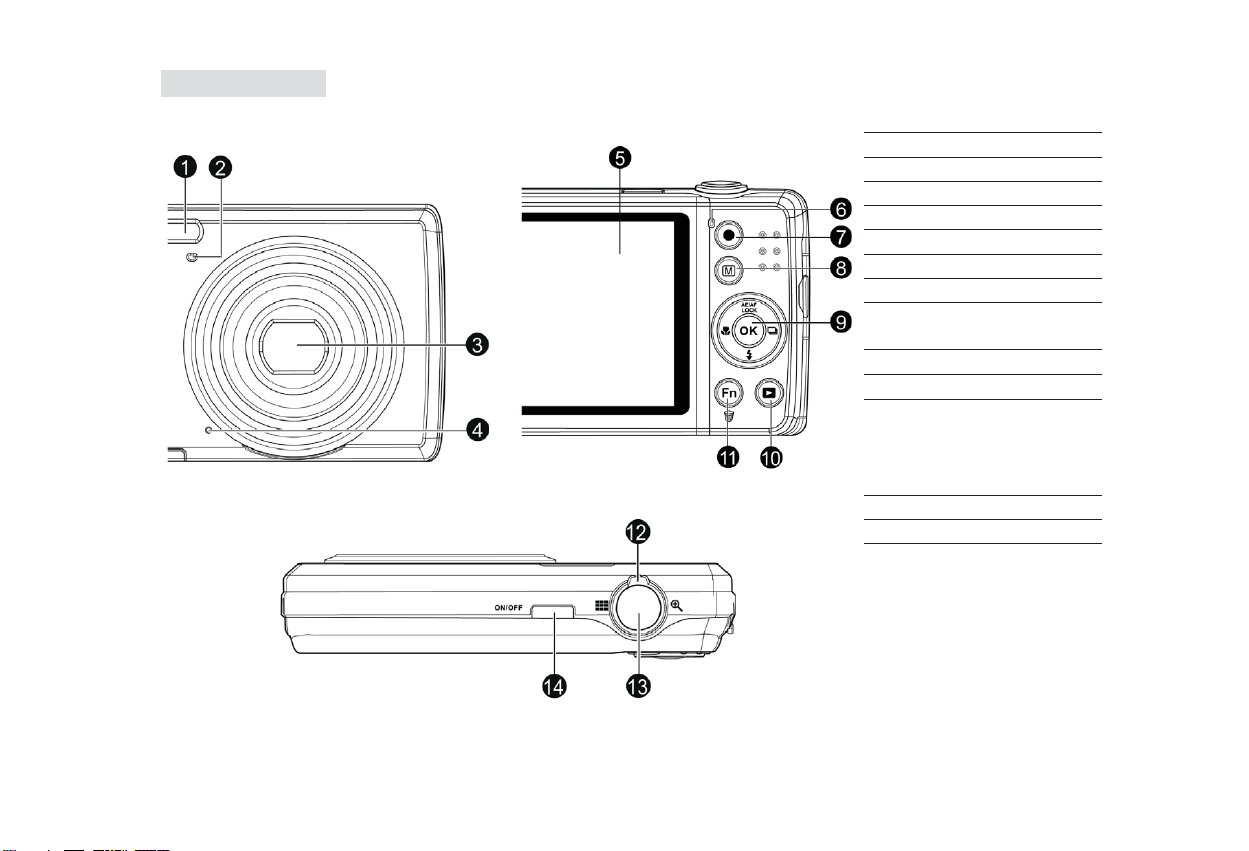
Camera Views
Front View
Top View
Back View
1. Flash
2. Self-timer LED
3. Lens
4. Microphone
5. LCD monitor
6. LED indicator
7. Video Record button
8. Menu button
9. OK button/4-way
navigation control
10. Playback button
11. Fn/Delete button
12. Zoom dial
13. Shutter button
14. Power button
1
Page 3
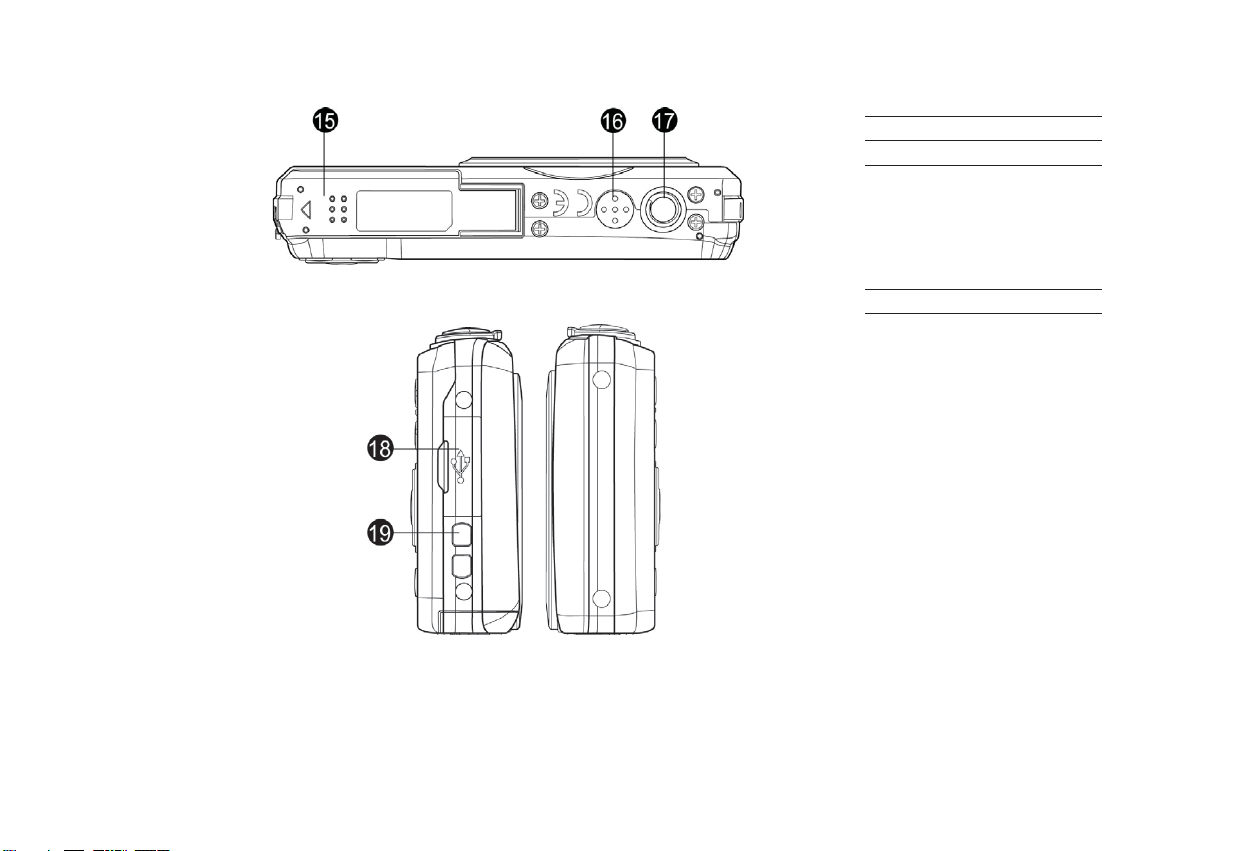
Bottom View
Left / Right View
15. Battery/Memory card
compartment
16. Speaker
17. Tripod screw hole
18. USB/TV Out
19. Strap ring
2
Page 4
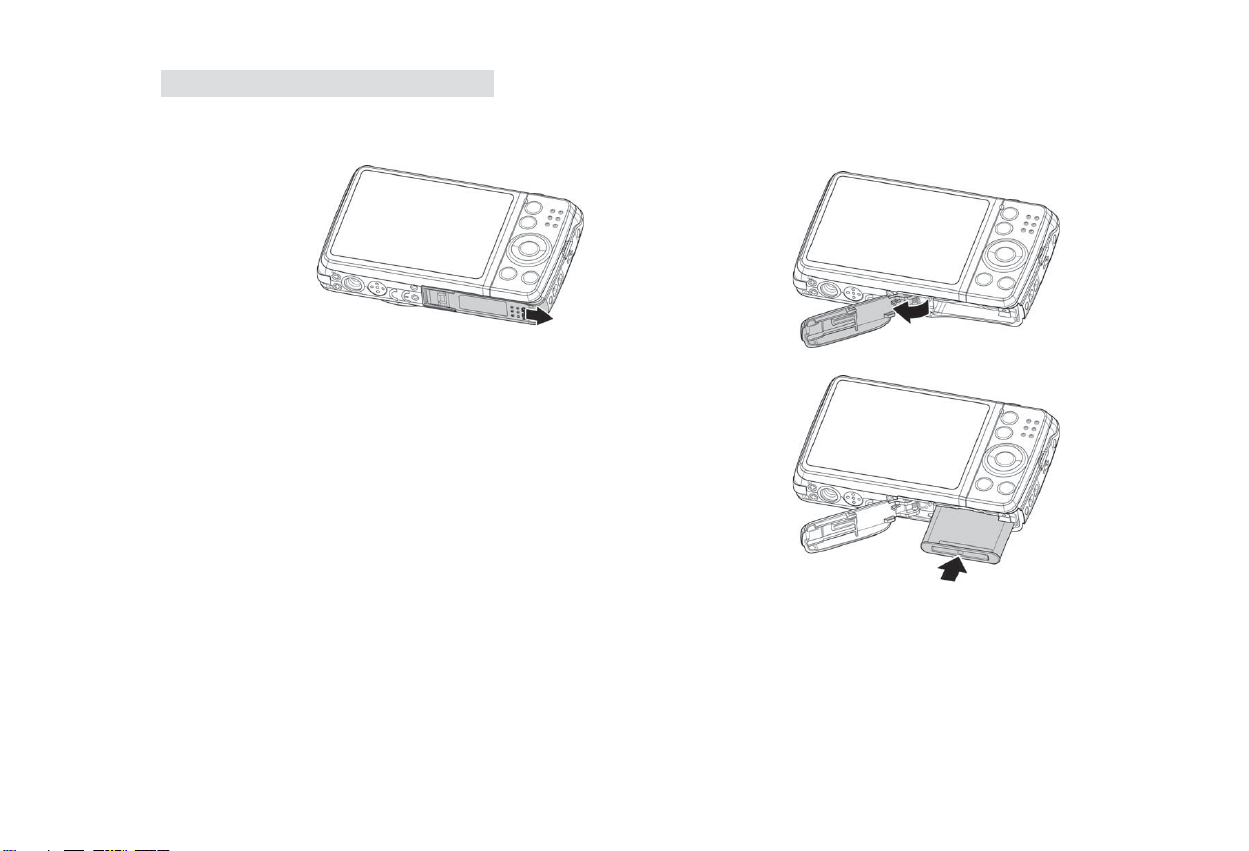
Step 1. Inserting the Battery
1. Unlock and open the battery/memory card compartment at the bottom of the camera.
2. Insert the battery into the compartment with the
terminal facing inside the camera.
3. Close and lock the battery/memory card
compartment
3
Page 5
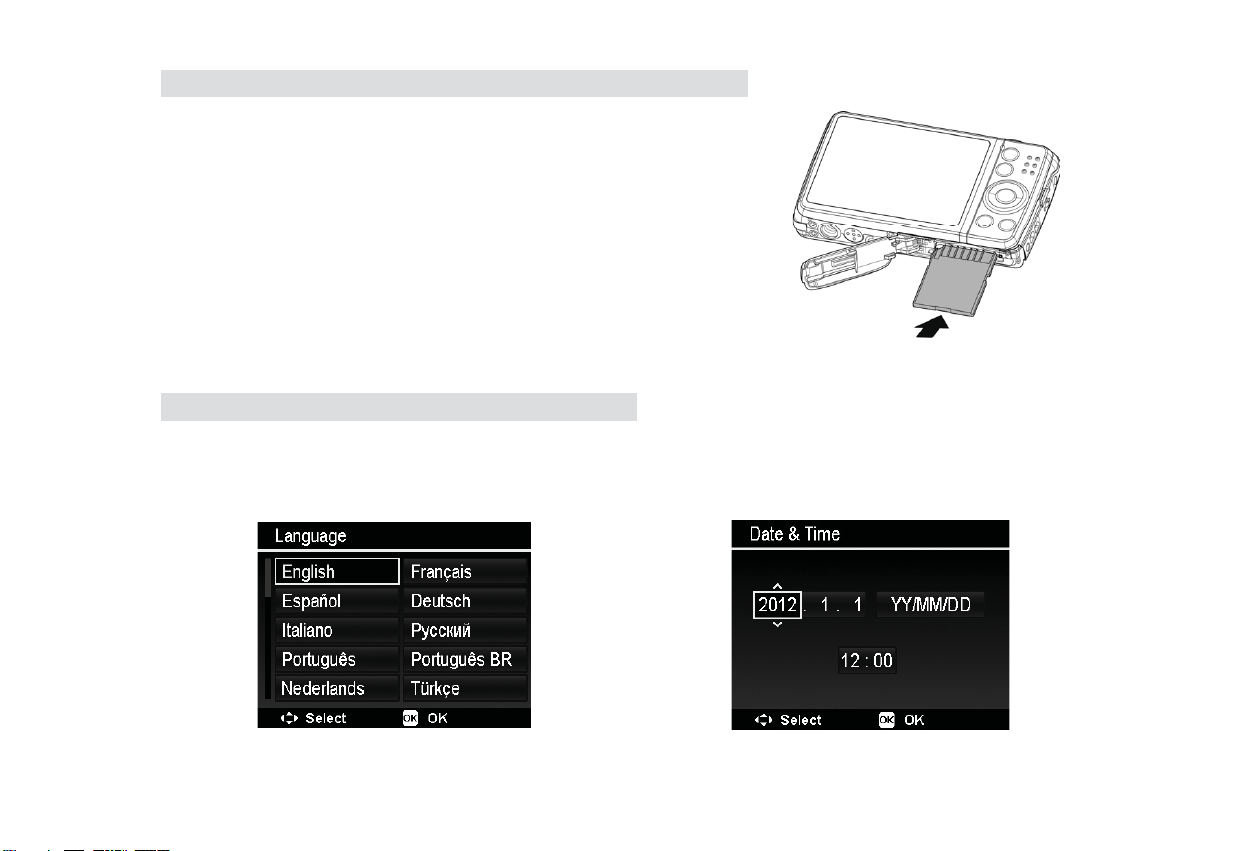
Step 2. Inserting an SD/SDHC/SDXC Memory Card
1. Unlock and open the Battery/memory card
compartment at the bottom of the camera.
2. Insert the SD/SDHC/SDXC card into the memory card
slot with the metallic part facing the back side of the
camera.
3. Push the SD/SDHC/SDXC card into the memory slot
until it clicks into place.
4. Close and lock the Battery/memory card
compartment.
NOTE: To remove the SD/SDHC/SDXC card: Gently push the card until it pops out. Pull the card out and lock
the battery cover.
Step 3. Setting the Language/Date/Time
1. Turn on the power by pressing Power button.
2. Use 4-way navigation control to move and change the settings.
3. Press OK button to finish.
4
Page 6
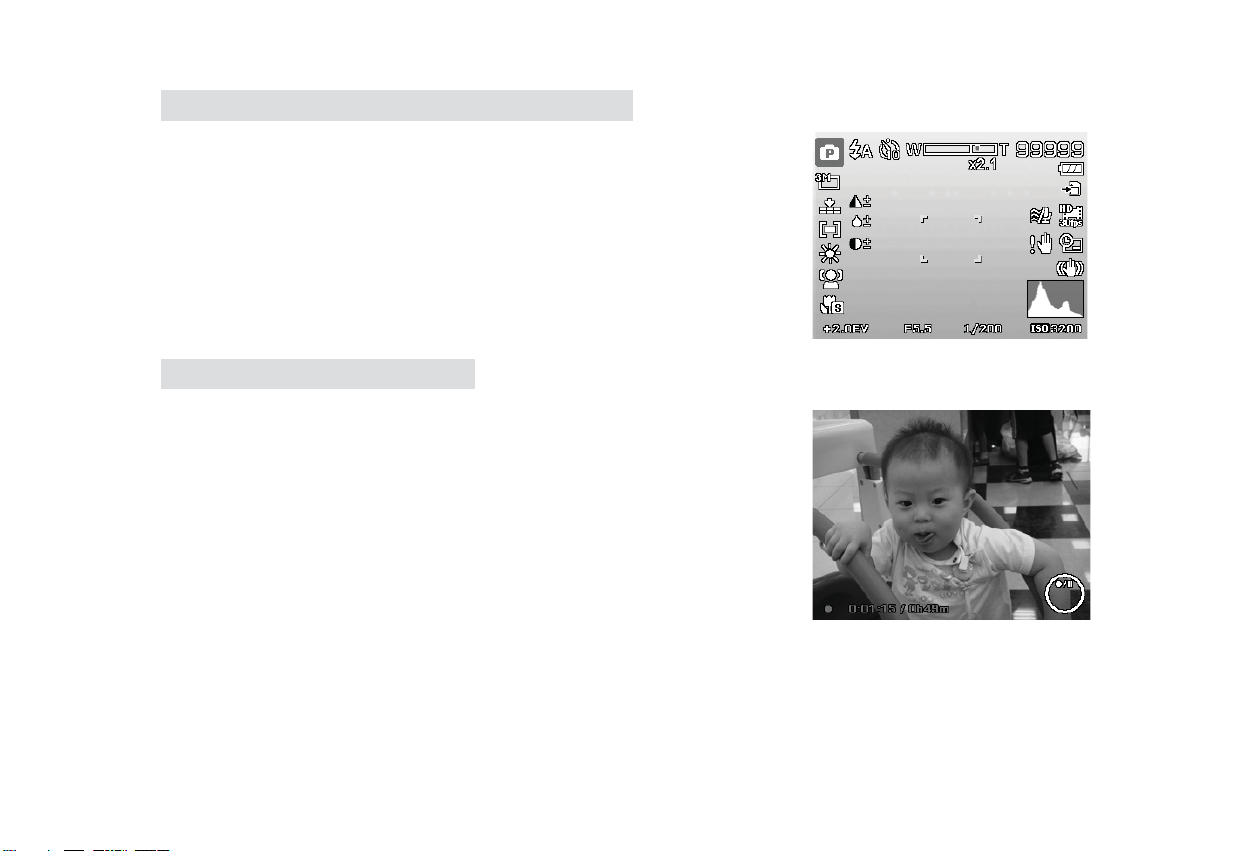
Step 4. Taking Photos in (Auto) mode
1. Turn on the camera by pressing the Power button.
2. Compose your image in the LCD monitor.
3. Spin the Zoom dial to adjust view angle.
4. Pressing Shutter button down halfway automatically
focuses and adjusts the exposure, and pressing the
Shutter button down fully captures the photos.
Step 5. Recording Videos
1. Press the Video Record button to start recording.
2. Focus your camera on the subject that you want to take.
3. Spin the Zoom dial to zoom in and zoom out an image.
4. To stop recording, press the Video Record button again.
5
Page 7
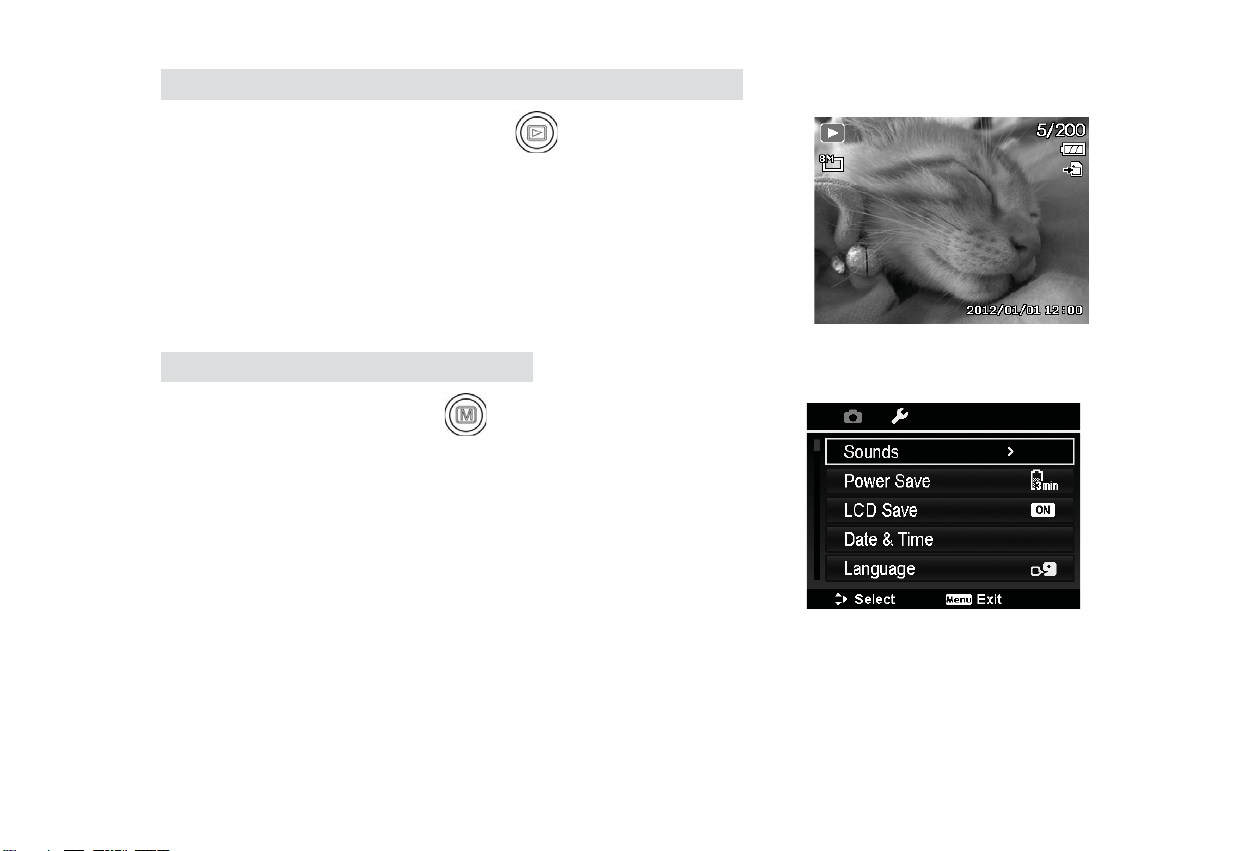
Step 6. Viewing photos, videos and audio clips
1. Press the Playback button on the camera.
2. The LCD screen displays an image. Press the Left/Right
side of the navigation control to view previous/next image
or video.
3. Press the OK button to play a video/audio clip.
Step 7. Using the Setup Menu
1. Press Menu button to launch the
Record/Playback Menu.
2. Press the Left/Right side of the navigation control to
change the menu tab to Setup menu.
3. Press the Up/Down side of the navigation control to move
through the menu selections.
4. Press the OK button to save and apply settings.
6
Page 8
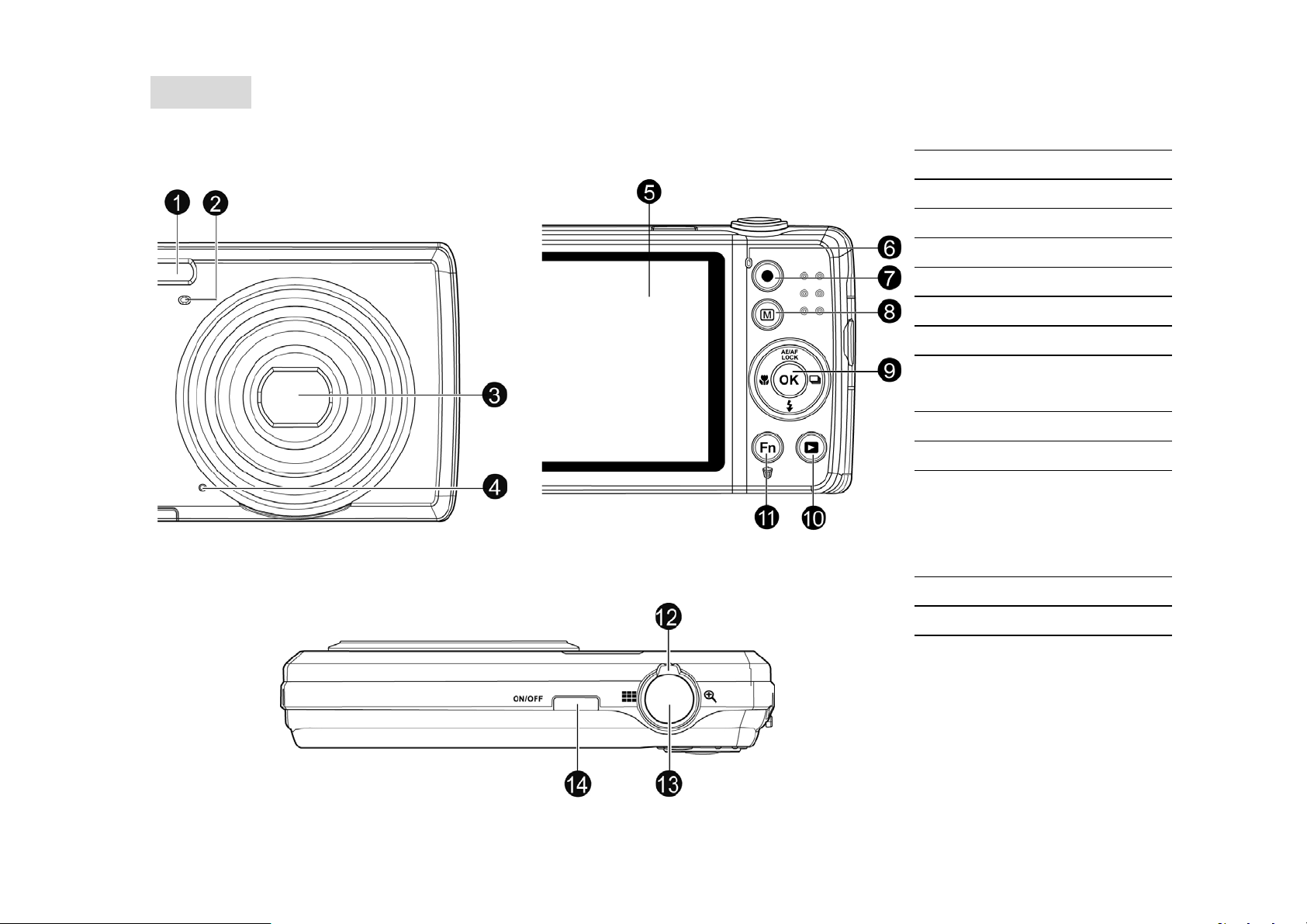
相機外觀
前視圖
後視圖
1. 閃光燈
2. 自拍計時器 LED
3. 鏡頭
4. 麥克風
5. 液晶螢幕
6. LED 指示燈
7. 錄影鍵
8. 選單鍵
9. OK 按鍵/四向瀏覽控
制鍵
10. 播放鍵
11. 功能/刪除按鍵
12. 變焦轉盤
頂視圖
13. 快門鍵
14. 電源鍵
1
Page 9
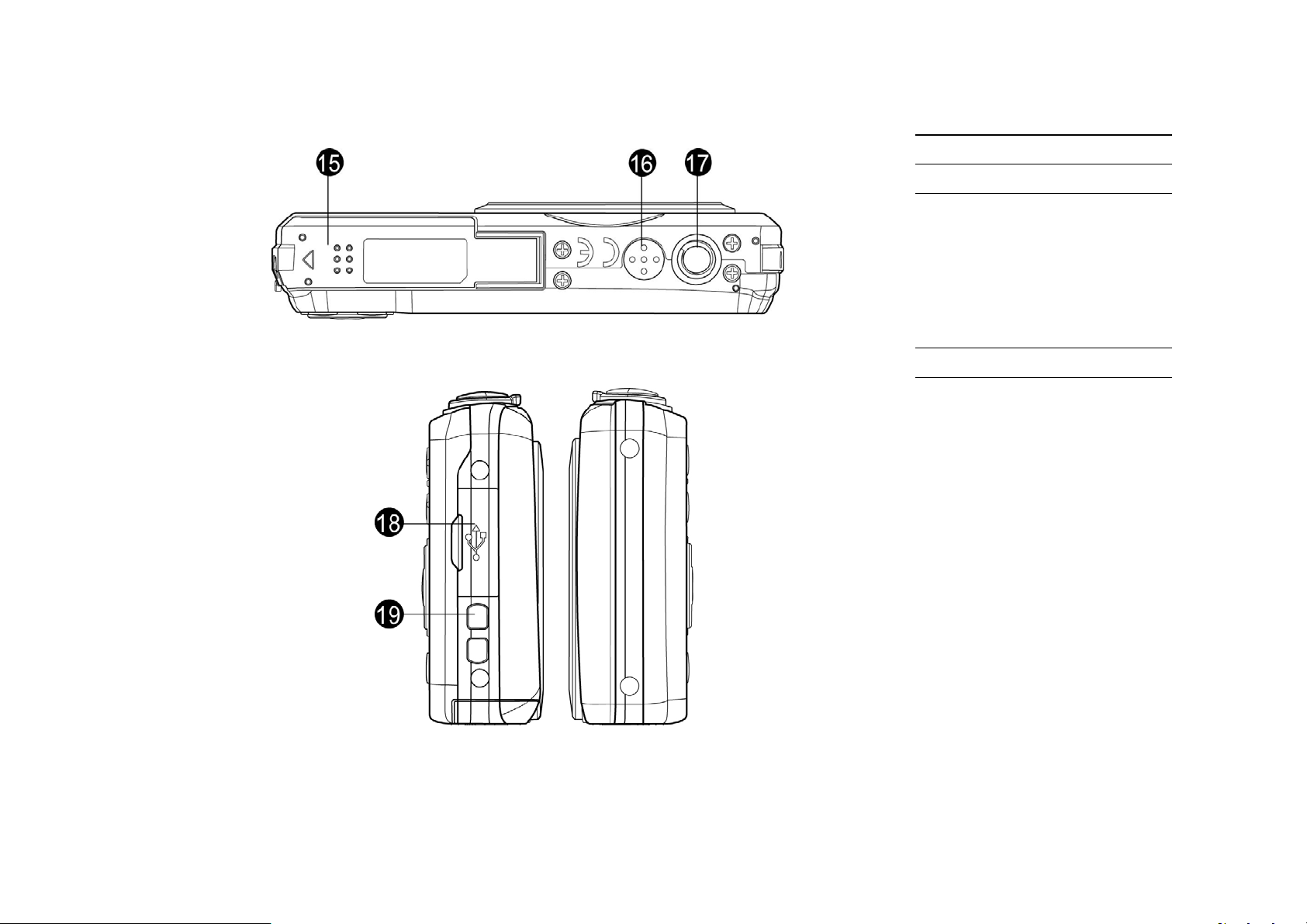
底視圖
15. 電池/記憶卡槽
16. 揚聲器
17. 三腳架固定孔
18. USB/視訊輸出
左/右視圖
19. 腕帶環
2
Page 10
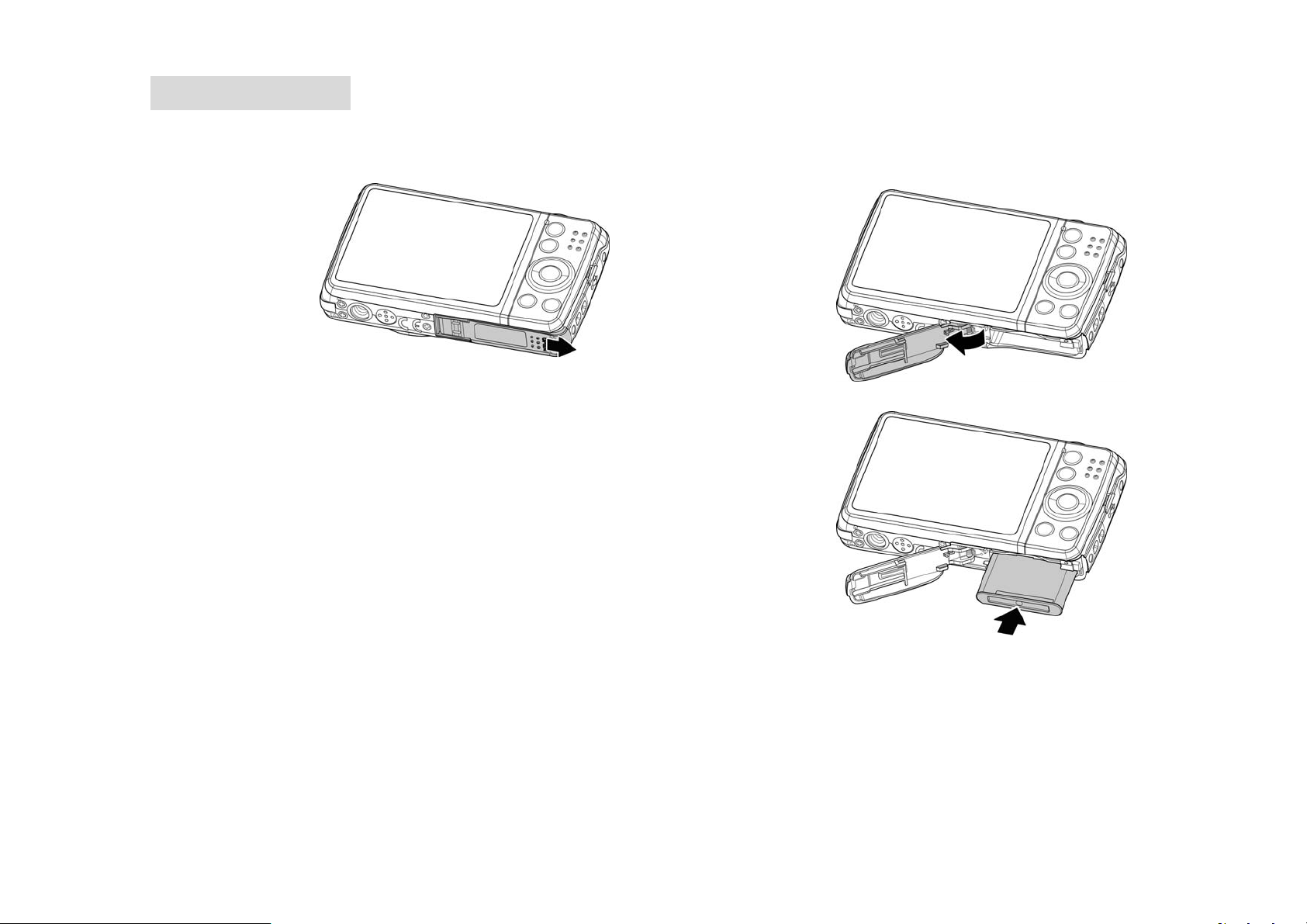
步驟 1. 裝入電池
1. 解除鎖定並打開位於相機底部的電池/記憶卡槽。
2. 將電池的連接端子朝向相機內部,並裝入槽中。
3. 關上並鎖定電池/記憶卡槽
3
Page 11

步驟 2. 插入 SD/SDHC/SDXC 記憶卡
1. 解除鎖定並打開位於相機底部的電池/記憶卡槽。
2. 將 SD/SDHC/SDXC 記憶卡的金屬接點部分朝向相機
後方,並插入記憶卡槽。
3. 將 SD/SDHC/SDXC 記憶卡推入記憶卡槽,直到其卡
入定位。
4. 關上並鎖定電池/記憶卡槽。
注意:取出 SD/SDHC/SDXC 記憶卡:輕輕推壓記憶卡直到其彈出。拉出記憶卡,然後鎖定電池外蓋。
步驟 3. 設定語言/日期/時間
1. 按下電源鍵以啟動相機。
2. 使用四向瀏覽控制鍵以控制移動和變更設定。
3. 按下 OK 按鍵以完成。
4
Page 12

步驟 4. 使用(自動)模式拍照
1. 按下電源鍵以啟動相機。
2. 使用液晶螢幕取景。
3. 轉動變焦轉盤以調整視角。
4. 半按快門鍵即可自動對焦並調整曝光,全按快門鍵即可拍攝
影像。
步驟 5. 拍攝影片
1. 按下錄影鍵 開始拍攝。
2. 針對拍攝的主體進行相機對焦。
3. 轉動「變焦」轉盤以放大或縮小顯示影像。
4. 若要停止拍攝,請再次按下錄影鍵。
5
Page 13

步驟 6. 檢視相片、影片檔和聲音檔
按下相機上的「播放」鍵 。
1.
2. 液晶螢幕會顯示影像。使用 或 按鍵來檢視上一個/
下一個影像或影片。
3. 按下 OK 按鍵以播放影片檔/聲音檔。
步驟 7. 使用設定選單
1. 按下選單按鍵 以啟動拍攝/播放選單。
2. 使用 或 按鍵以切換至設定選單的選單標籤。
3. 使用 或 按鍵移動選單選項。
4. 按下 OK 按鍵以儲存並套用變更。
6
Page 14

相机视图
正面
顶面
背面
1. 闪光灯
2. 自拍定时指示灯
3. 镜头
4. 麦克风
5. 液晶显示屏
6. LED 指示灯
7. 影片按钮
8. 菜单按钮
9. OK 按钮/
4 向导航控制键
10. 播放按钮
11. 功能/删除按钮
12. 变焦旋钮
13. 快门按钮
14. 电源按钮
1
Page 15

底面
15. 电池/存储卡槽
16. 扬声器
17. 三角架螺丝孔
18. USB/电视输出
左/右侧
19. 吊带环
2
Page 16

第 1 步. 插入电池
1. 解锁并打开相机底部的电池/存储卡槽。
2. 将电池插入电池槽内,电池端子朝内。
3. 关闭并锁上电池/存储卡槽。
3
Page 17

第 2 步. 插入 SD/SDHC/SDXC 存储卡
1. 解锁并打开相机底部的电池/存储卡槽。
2. 将 SD/SDHC/SDXC 卡插入存储卡槽,金属触点
一面朝向相机背面。
3. 将 SD/SDHC/SDXC 卡推入存储卡槽,直至锁定
到位。
4. 关闭并锁上电池/存储卡槽。
注:要取出 SD/SDHC/SDXC 卡:请轻轻推卡,直到弹出。将卡拉出,锁上电池盖。
第 3 步. 设置语言/日期/时间
1. 按电源键打开电源。
2. 使用 4 向导航控制移动和更改设置。
3. 按 OK 按钮完成。
4
Page 18

第 4 步. 在(自动)模式下拍照
1. 按电源按钮开启相机。
2. 在液晶屏幕中构图。
3. 旋转变焦旋钮可调节视图角度。
4. 将快门按钮按下一半,自动对焦并调节曝光,然后完全
按下快门按钮进行拍照。
第 5 步. 录像
1. 按影片按钮开始录制。
2. 将相机对准要拍摄的对象进行对焦。
3. 转动变焦旋钮可放大或缩小图像。
4. 要停止录制,请再次按下影片按钮。
5
Page 19

第 6 步. 查看照片、视频和音频短片
1. 按相机上的播放按钮
2. 液晶屏幕将显示图像。使用 或 键查看前一张
(个)/下一张(个)照片或视频。
3. 按 OK 按钮播放视频/音频短片。
。
第 7 步. 使用设置菜单
1. 按菜单按钮 启动“录制/播放”菜单。
2. 使用 或 键将菜单选项卡切换至设置菜单。
3. 使用
4. 按OK 按钮保存并应用设置。
或 键在菜单选项中进行移动。
6
Page 20

カメラの外観
正面図 背面図
上面図
1. フラッシュ
2. セルフタイマーLED
3. レンズ
4. マイクロフォン
5. 液晶モニター
6. LEDインジケーター
7. 録画ボタン
8. メニューボタン
9. OKボタン/4 方向ナ
ビゲーションコント
ロール
10. プレーバックボタン
11. ファンクション/デリ
ーとボタン
12. ズームダイヤル
13. シャッターボタン
14. 電源ボタン
1
Page 21

下面図
左 / 右側面図
15. バッテリー/メモリー
カードコンパートメ
ント
16. スピーカー
17. 三脚固定用ネジ穴
18. USB/TV 出力
19. ストラップリング
2
Page 22

ステップ 1. バッテリーの差込
1. カメラの下部に位置するバッテリー/メモリーカード コンパートメントのロックを外し、カ
バーを開かせます。
2. バッテリーターミナルをカメラの内部に向けたまま、コ
ンパートメントへ差し込みます。
3. バッテリー/メモリーカード コンパートメントのカバー
を閉じて、ロックさせます。
3
Page 23

ステップ 2. SD/SDHC/SDXC メモリーカードの差込
1. カメラの下部に位置するバッテリー/メモリーカード コンパー
トメントのロックを外し、カバーを開かせます。
2. 接続ピンをカメラの背後に向けたまま、SD/SDHC/SDXC カード
をメモリーカードスロットに差し込みます。
3. カチッと入り込むまで、SD/SDHC/SDXC カードをスロットに押
し込んでいきます。
4. バッテリー/メモリーカード コンパートメントのカバーを閉じ
て、ロックさせます。
注: SD/SDHC/SDXC
ドを軽く押し込んでいきます。続いてカードを引き出し、コンパートメントを閉じてロックさせます。
カードを取り出したい時は、自ら弾き出すまでカー
ステップ 3. 言語/日付/時間の設定
1. 電源ボタンを押して、電源を入れます。
2. 4 方向ナビゲーションコントローラーを使って設定したい項目を選び、設定を変えます。
3. OK ボタンを押して、設定を終わらせます。
4
Page 24

ステップ 4. (オート)モードを使って写真を撮ります。
1. 電源ボタンを押して、電源を入れます。
2. 液晶モニターを使って、写真の構図を取ります。
3. ズームダイヤルを回して、焦点距離を調整します。
4. シャッターボタンを半分まで押し込み、フォーカスと露
光値を自動的に調整させます。シャッターボタンを最後
まで押し込んでいき、写真を撮ります。
ステップ 5. ビデオの撮影
1. 録画ボタンを押して、撮影を開始させます。
2. カメラの焦点を被写体に合わせつづけます。
3. ズームインもしくはズームアウトを行いたい時は、ズーム
ダイヤルを回してください。
4. 撮影を停止したい時は、もう一度録画ボタンを押します。
5
Page 25

ステップ 6. 写真、ビデオ、オーディオクリップの再生
1. カメラの後方についているプレーバックボタン を押
します。
2. 液晶モニターに映像が表示されます。ナビゲーションコン
トロールの左と右ボタンを押して、前もしくは次の写真
や映像を表示させます。
3. ビデオ/オーディオクリップを再生したい時は、OK ボタ
ンを押してください。
ステップ 7. セットアップメニュー
1. メニューボタン を押して、レコード/プレーバックメ
ニューを表示させます。
2. ナビゲーションコントロールの左と右ボタンを押して、メ
ニュータブをセットアップメニューに変えます。
3. ナビゲーションコントローラーの上と下ボタンを押して、
メニュー内の項目を選択します。
4. OK ボタンを押せば、設定内容の適応、もしくは保存が行
われます。
6
Page 26

카메라 외관 보기
전면 보기 후면 보기
상단 보기
1. 플래쉬
2. 셀프타이머 LED
3. 렌즈
4. 마이크로폰
5. LCD 모니터
6. LED 지시램프
7. 비디오 녹화버튼
8. 메뉴버튼
9. OK 버튼/4-방향
조작버튼
10. 재생버튼
11. Fn/삭제버튼
12. 줌 다이얼
13. 셔터버튼
14. 전원버튼
1
Page 27

하단 보기
좌측 /우측 보기
15.배터리/메모리카드
설치부
16. 스피커
17. 삼각대 나사 홀
18. USB/TV 출력
19. 스트랩 링
2
Page 28

순서 1. 배터리 설치하기
1. 배터리/메모리카드 설치부의 덮개를 엽니다.
2. 배터리를 양 극에 맞춰 정확하게 배터리 설치부에 밀어
넣습니다.
3. 배터리/메모리카드 설치부 덮개를 닫습니다.
3
Page 29

순서 2. SD/SDHC/SDXC 메모리카드 설치하기
1. 카메라 하단의 배터리/메모리카드 설치부 덮개를 엽니다.
2. SD/SDHC/SDXC 카드를 설치 방향에 맞춰 메모리카드 슬롯에
정확하게 밀어 넣습니다.
3. 딸칵 소리가 날 때까지 SD/SDHC/SDXC 카드를 밀어
넣습니다.
4. 배터리/메모리카드 설치부 덮개를 닫습니다.
주의: SD/SDHC/SDXC 카드를 제거하실 경우, 카드가 튕겨 올라올 때까지
살짝 누른 후 제거하고 다시 배터리 덮개를 닫습니다.
.
순서 3. 언어/날짜/시간 설정하기
1. 전원 버튼을 눌러 전원을 켭니다.
2. 4-방향 조작 버튼 을 이용해 원하는 설정 내용으로 이동합니다.
3. OK 버튼을 눌러 설정을 마치게 됩니다.
4
Page 30

순서 4. (자동) 모드에서 사진 찍기
1. 전원 버튼을 눌러 전원을 켭니다.
2. LCD디스플레이 모니터에 이미지를 설정합니다.
3. 줌 다이얼 을 이용해 원하는 각도를 조절합니다.
4. 셔터 버튼을 누르면 자동으로 초점과 노출도를 조절하게
되며 이어서 완전히 셔터 버튼을 완전히 누르면 사진
촬영이 끝나게 됩니다.
순서 5. 비디오 녹화하기
1. 비디오 녹화 버튼을 눌러 녹화를 시작합니다.
2. 녹화하고자 하는 피사체에 초첨을 맞춥니다.
3. 줌 다이얼을 이용해 줌인 혹은 줌 아웃을 설정합니다.
4. 비디오 녹화 버튼을 다시 한 번 누르면 녹화를 중지할 수
있습니다.
5
Page 31

순서 6. 사진, 비디오, 오디오 클립 보기
1. 카메라 상의 재생버튼 을 누릅니다.
2. LCD 스크린에 이미지들이 표시됩니다. 이 때 네 방향 조작
버튼을 이용해 좌측/우측으로 움직이면서 이전 파일 혹은
다음 파일로 이동해 재생하고자 하는 파일을 선택합니다.
3. OK 버튼을 누르면 비디오/오디오 클립이 재생됩니다.
순서 7. 설정 메뉴 사용하기
1. 메뉴버튼 을 이용해 녹화/재생 메뉴로 들어갑니다.
2. 네 방향 조작 버튼을 좌측/우측 방향으로 이동시키면서
원하는 설정 메뉴를 선택합니다.
3. 네 방향 조작 버튼을 상/하로 이동하면서 원하는 메뉴를
선택합니다.
4. OK 버튼을 누르면 설정한 내용을 적용 및 저장하게
됩니다.
6
