Page 1

HP-UX 11i Version 1.5 Installation and
Configuration Guide
release id B.11.20
for rx9610 and rx4610 hp servers
and i2000 hp workstations
Manufacturing Part Number: B9106-90001
June 2001
© Copyright 2001 Hewlett-Packard Company.
Page 2
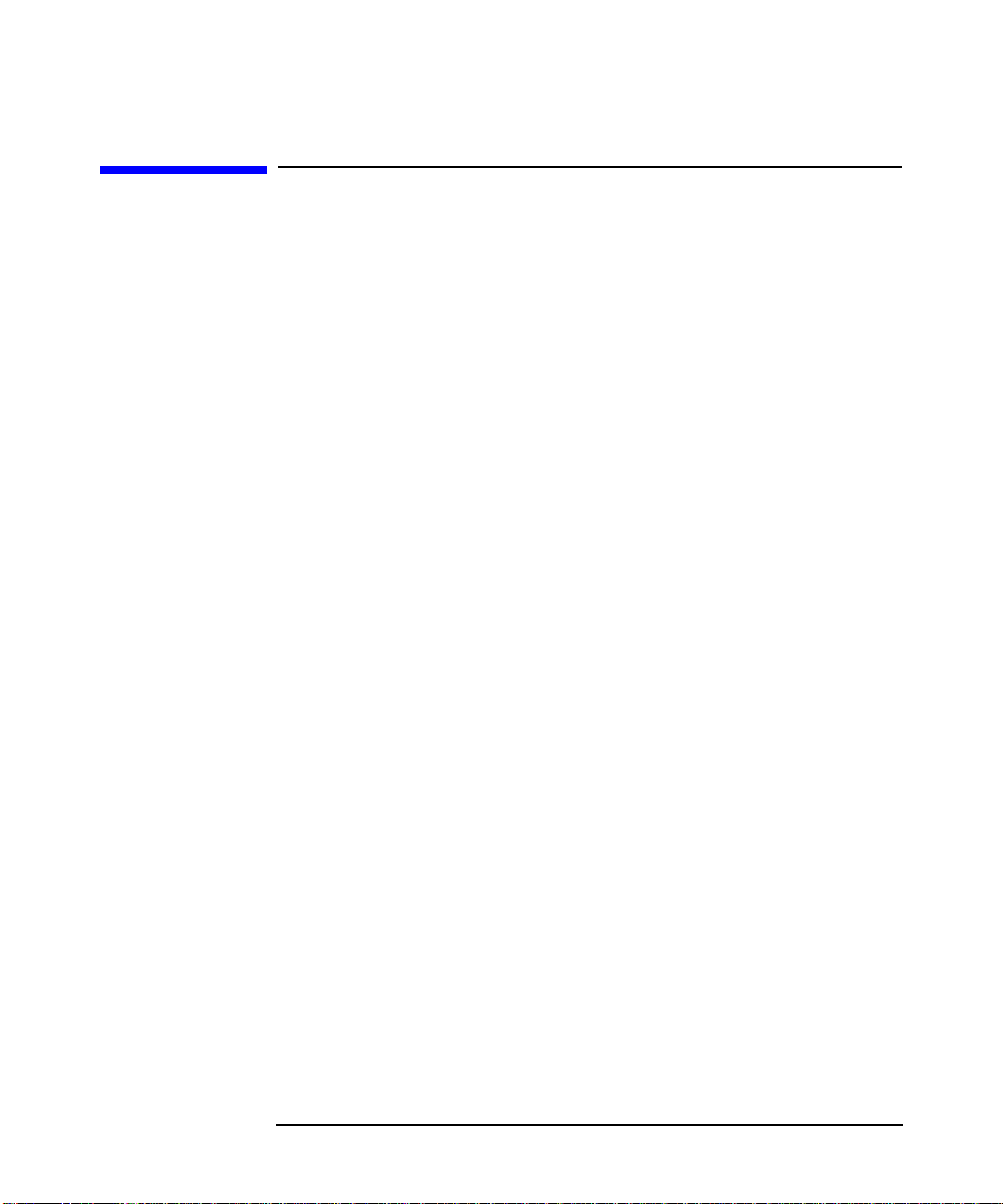
Legal Notices
The information in this document is subject to change without notice.
Hewlett-Packard makes no warranty of any kind with regard to this
manual, including, but not limited to, the implied warranties of
merchantability and fitness for a particular purpose. Hewlett-Packard
shall not be held liable for errors contained herein or direct, indirect,
special, incidental or consequential damages in connection with the
furnishing, performance, or use of this material.
Warranty. A copy of the specific warranty terms applicable to your
Hewlett-Packard product and replacement parts can be obtained from
your local Sales and Service Office.
Restricted Rights Legend. Use, duplication or disclosure by the U.S.
Government is subject to restrictions as set forth in subparagraph (c) (1)
(ii) of the Rights in Technical Data and Computer Software clause at
DFARS 252.227-7013 for DOD agencies, and subparagraphs (c) (1) and
(c) (2) of the Commercial Computer Software Restricted Rights clause at
FAR 52.227-19 for other agencies.
HEWLETT-PACKARD COMPANY
3000 Hanover Street
Palo Alto, California 94304 U.S.A.
Use of this manual and disk(s) or tape cartridge(s) supplied for this pack
is restricted to this product only. Additional copies of the programs may
be made for security and back-up purposes only. Resale of the programs
in their present form or with alterations, is expressly prohibited.
Copyright Notices. Copyright © 1983-2001 Hewlett-Packard Company,
all rights reserved.
Reproduction, adaptation, or translation of this document without prior
written permission is prohibited, except as allowed under the copyright
laws.
©Copyright 1979, 1980, 1983, 1985-93 Regents of the University of
California
This software is based in part on the Fourth Berkeley Software
Distribution under license from the Regents of the University of
California.
2
Page 3
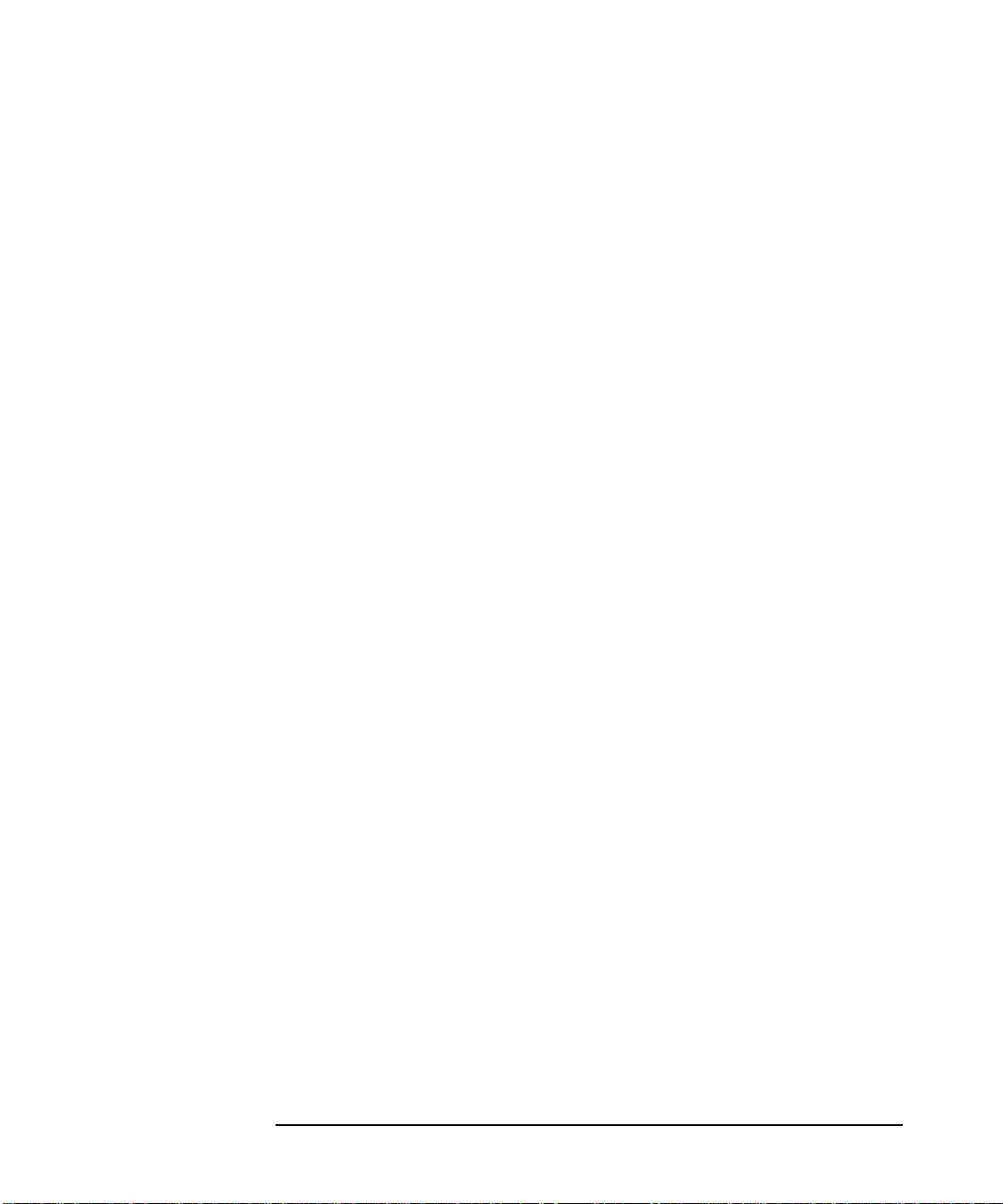
Copyright © 1980, 1984, 1986 Novell, Inc.
Copyright © 1986-1992 Sun Microsystems, Inc.
Copyright © 1985, 1986, 1988 Massachusetts Institute of Technology.
Copyright © 1989-1993 The Open Software Foundation, Inc.
Copyright © 1986 Digital Equipment Corporation.
Copyright © 1990 Motorola, Inc.
Copyright © 1990-1995 Cornell University
Copyright © 1989-1991 The University of Maryland
Copyright © 1988 Carnegie Mellon University
Copyright © 1991-1999 Mentat, Inc.
Copyright © 1996 Morning Star Technologies, Inc.
Copyright © 1996 Progressive Systems, Inc.
Copyright © 1997-1999 Isogon Corporation, All Rights Reserved
Trademark Notices. UNIX is a registered trademark in the United
States and other countries, licensed exclusively through The Open
Group.
X Window System is a trademark of the Massachusetts Institute of
Technology.
MS-DOS and Microsoft are U.S. registered trademarks of Microsoft
Corporation.
OSF/Motif is a trademark of the Open Software Foundation, Inc. in the
U.S. and other countries.
Itanium is a trademark of Intel Corporation.
Revision History: June 2001, Edition 1.
This edition describes installing HP-UX 11i Version 1.5 (release B.11.20).
This guide’s printing date and part number indicate its current edition.
The printing date changes when a new edition is printed. (Minor
corrections and updates which are incorporated at reprint do not cause
the date to change.) The part number changes when extensive technical
changes are incorporated.
New editions of this manual will incorporate all material updated since
the previous edition. For the latest version, see the HP-UX 11.x Release
Documentation section on the Web: docs.hp.com
3
Page 4
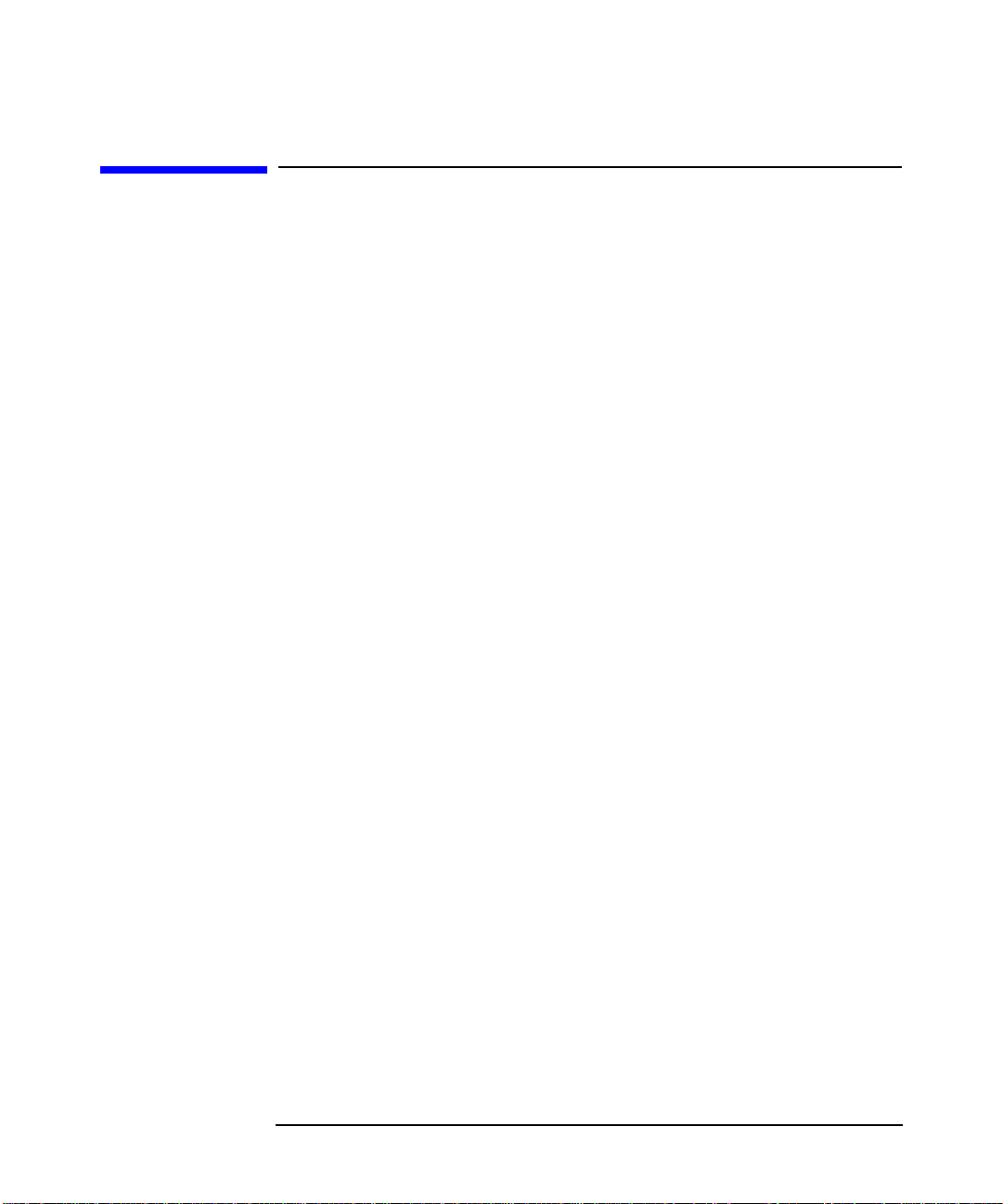
Typographic Conventions
This manual uses the following typographic conventions:
Boldface Words defined for the first time appear in boldface.
Computer Computer font indicates literal items displayed by
the computer. For example: file not found
User input Bold, computer text indicates literal items that you
type. For example, to change to your account’s home
directory, enter:
cd
Italics Manual titles, variables in commands, and emphasized
words appear in italics. For example, you would
substitute an actual directory name for
directory_name
cd
directory_name
[ ] and | Brackets [] encloseoptionalitemsincommandsyntax.
The vertical bar | separates syntax items in a list of
choices. For example, you can enter any one of these
three items in this syntax:
ls [-a | -i | -x]
Enter Text in this bold, sans serif font denotes keyboard keys
and on-screen menus. A notation like Ctrl-Q indicates
that you should hold the Ctrl key down, then press Q.
in this command:
4
Page 5
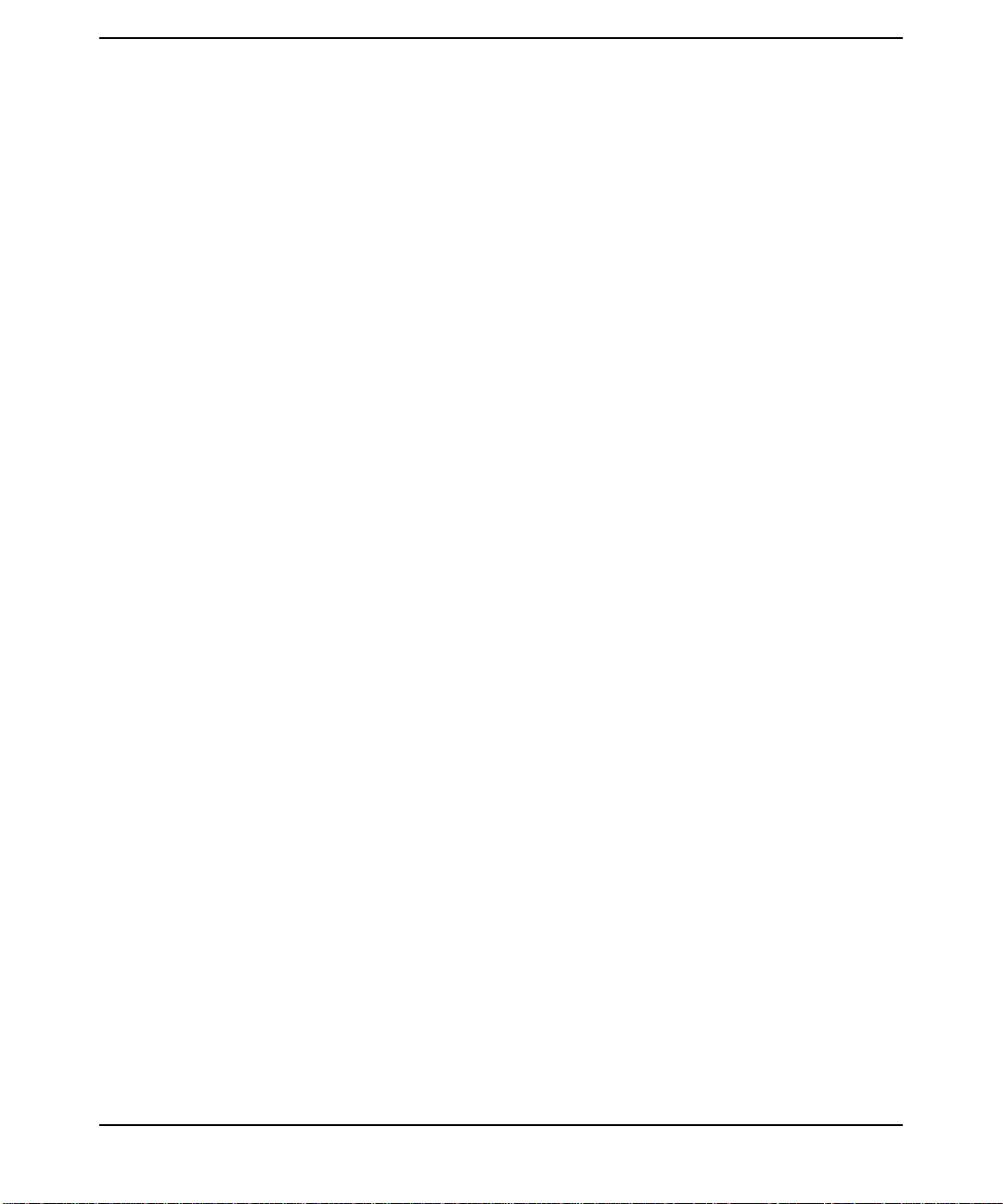
Contents
1. Introduction and Related Information
Introduction . . . . . . . . . . . . . . . . . . . . . . . . . . . . . . . . . . . . . . . . . . . . . . . . . . . . . . . . . . . . 8
Welcome to HP-UX . . . . . . . . . . . . . . . . . . . . . . . . . . . . . . . . . . . . . . . . . . . . . . . . . . . . . 8
Install Guide Overview. . . . . . . . . . . . . . . . . . . . . . . . . . . . . . . . . . . . . . . . . . . . . . . . . . 8
How to use this Install Guide. . . . . . . . . . . . . . . . . . . . . . . . . . . . . . . . . . . . . . . . . . . . . 9
How this Install Guide is Organized. . . . . . . . . . . . . . . . . . . . . . . . . . . . . . . . . . . . . . . . 10
Media Kit Contents . . . . . . . . . . . . . . . . . . . . . . . . . . . . . . . . . . . . . . . . . . . . . . . . . . . . . 12
New Features in HP-UX 11i Version 1.5 . . . . . . . . . . . . . . . . . . . . . . . . . . . . . . . . . . . . 13
The HP-UX Operating Environment (OE) . . . . . . . . . . . . . . . . . . . . . . . . . . . . . . . . . 13
Features Unavailable in HP-UX 11i Version 1.5 . . . . . . . . . . . . . . . . . . . . . . . . . . . . . . 14
HP-UX Installation Restrictions. . . . . . . . . . . . . . . . . . . . . . . . . . . . . . . . . . . . . . . . . . . 15
Software Distribution Media. . . . . . . . . . . . . . . . . . . . . . . . . . . . . . . . . . . . . . . . . . . . . . 16
Applications included on the HP-UX 11i Version 1.5 Operating System DVD. . . . . 16
Applications available on the Application Release DVD for HP-UX 11i Version 1.5 16
System Configurations. . . . . . . . . . . . . . . . . . . . . . . . . . . . . . . . . . . . . . . . . . . . . . . . . . . 19
Hardware Configurations . . . . . . . . . . . . . . . . . . . . . . . . . . . . . . . . . . . . . . . . . . . . . . . . 20
rx9610 Server . . . . . . . . . . . . . . . . . . . . . . . . . . . . . . . . . . . . . . . . . . . . . . . . . . . . . . . . 20
rx4610 Server . . . . . . . . . . . . . . . . . . . . . . . . . . . . . . . . . . . . . . . . . . . . . . . . . . . . . . . . 20
i2000 Workstation. . . . . . . . . . . . . . . . . . . . . . . . . . . . . . . . . . . . . . . . . . . . . . . . . . . . . 21
Mass Storage Drivers. . . . . . . . . . . . . . . . . . . . . . . . . . . . . . . . . . . . . . . . . . . . . . . . . . . . 23
New SCSI Drivers. . . . . . . . . . . . . . . . . . . . . . . . . . . . . . . . . . . . . . . . . . . . . . . . . . . . . 23
Tachlite Driver . . . . . . . . . . . . . . . . . . . . . . . . . . . . . . . . . . . . . . . . . . . . . . . . . . . . . . . 23
SCSI Devices . . . . . . . . . . . . . . . . . . . . . . . . . . . . . . . . . . . . . . . . . . . . . . . . . . . . . . . . . .24
LSI LVD UltraII SCSI Controller . . . . . . . . . . . . . . . . . . . . . . . . . . . . . . . . . . . . . . . . 24
QLogic SCSI Adapter Rates. . . . . . . . . . . . . . . . . . . . . . . . . . . . . . . . . . . . . . . . . . . . . 24
2. Installing HP-UX 11i Version 1.5
Planning your HP-UX 11i Version 1.5
Cold Install. . . . . . . . . . . . . . . . . . . . . . . . . . . . . . . . . . . . . . . . . . . . . . . . . . . . . . . . . . . . 28
Cold Install Requirements . . . . . . . . . . . . . . . . . . . . . . . . . . . . . . . . . . . . . . . . . . . . . . 28
Ignite-UX Support . . . . . . . . . . . . . . . . . . . . . . . . . . . . . . . . . . . . . . . . . . . . . . . . . . . . 29
Configuring Disk Space . . . . . . . . . . . . . . . . . . . . . . . . . . . . . . . . . . . . . . . . . . . . . . . . 29
Root Disk. . . . . . . . . . . . . . . . . . . . . . . . . . . . . . . . . . . . . . . . . . . . . . . . . . . . . . . . . . . .30
Pre-Install Data Tables . . . . . . . . . . . . . . . . . . . . . . . . . . . . . . . . . . . . . . . . . . . . . . . . 30
How to Install HP-UX 11i Version 1.5. . . . . . . . . . . . . . . . . . . . . . . . . . . . . . . . . . . . . 31
A. Post-Install Information
How to Create a System Backup. . . . . . . . . . . . . . . . . . . . . . . . . . . . . . . . . . . . . . . . . . . 38
5
Page 6
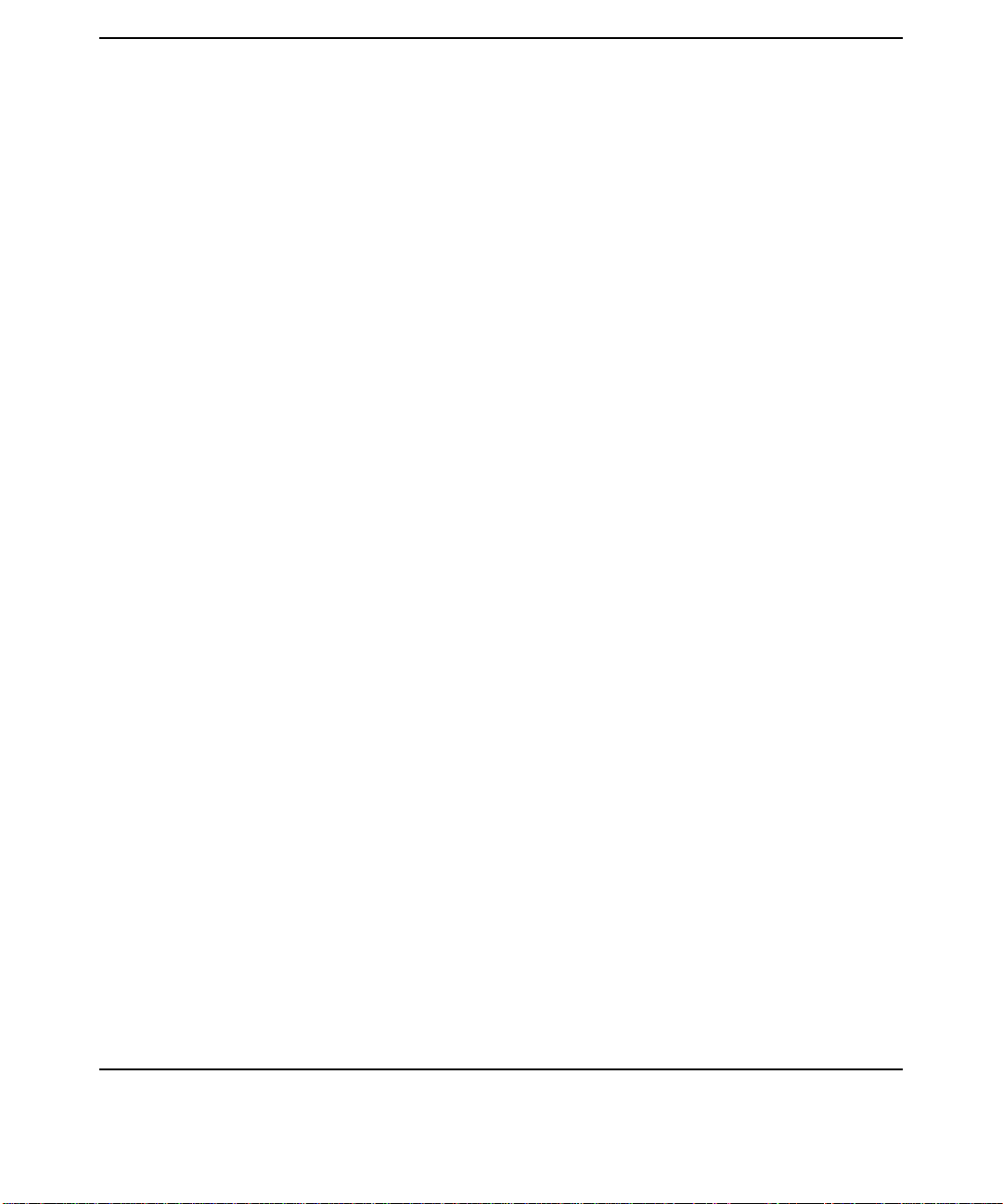
Contents
How to Install Optional Software Products . . . . . . . . . . . . . . . . . . . . . . . . . . . . . . . . . . 39
How to Identify your Model, OS and Software. . . . . . . . . . . . . . . . . . . . . . . . . . . . . . . . 41
Identify Model. . . . . . . . . . . . . . . . . . . . . . . . . . . . . . . . . . . . . . . . . . . . . . . . . . . . . . . . 41
Identify OS . . . . . . . . . . . . . . . . . . . . . . . . . . . . . . . . . . . . . . . . . . . . . . . . . . . . . . . . . . 42
Identify Software . . . . . . . . . . . . . . . . . . . . . . . . . . . . . . . . . . . . . . . . . . . . . . . . . . . . . 42
How to Find HP on the Web . . . . . . . . . . . . . . . . . . . . . . . . . . . . . . . . . . . . . . . . . . . . . . 43
B. In Case of Trouble
Error Messages. . . . . . . . . . . . . . . . . . . . . . . . . . . . . . . . . . . . . . . . . . . . . . . . . . . . . . . . . 46
Known Error Messages. . . . . . . . . . . . . . . . . . . . . . . . . . . . . . . . . . . . . . . . . . . . . . . . . 46
C. Data Collection Tables
6
Page 7
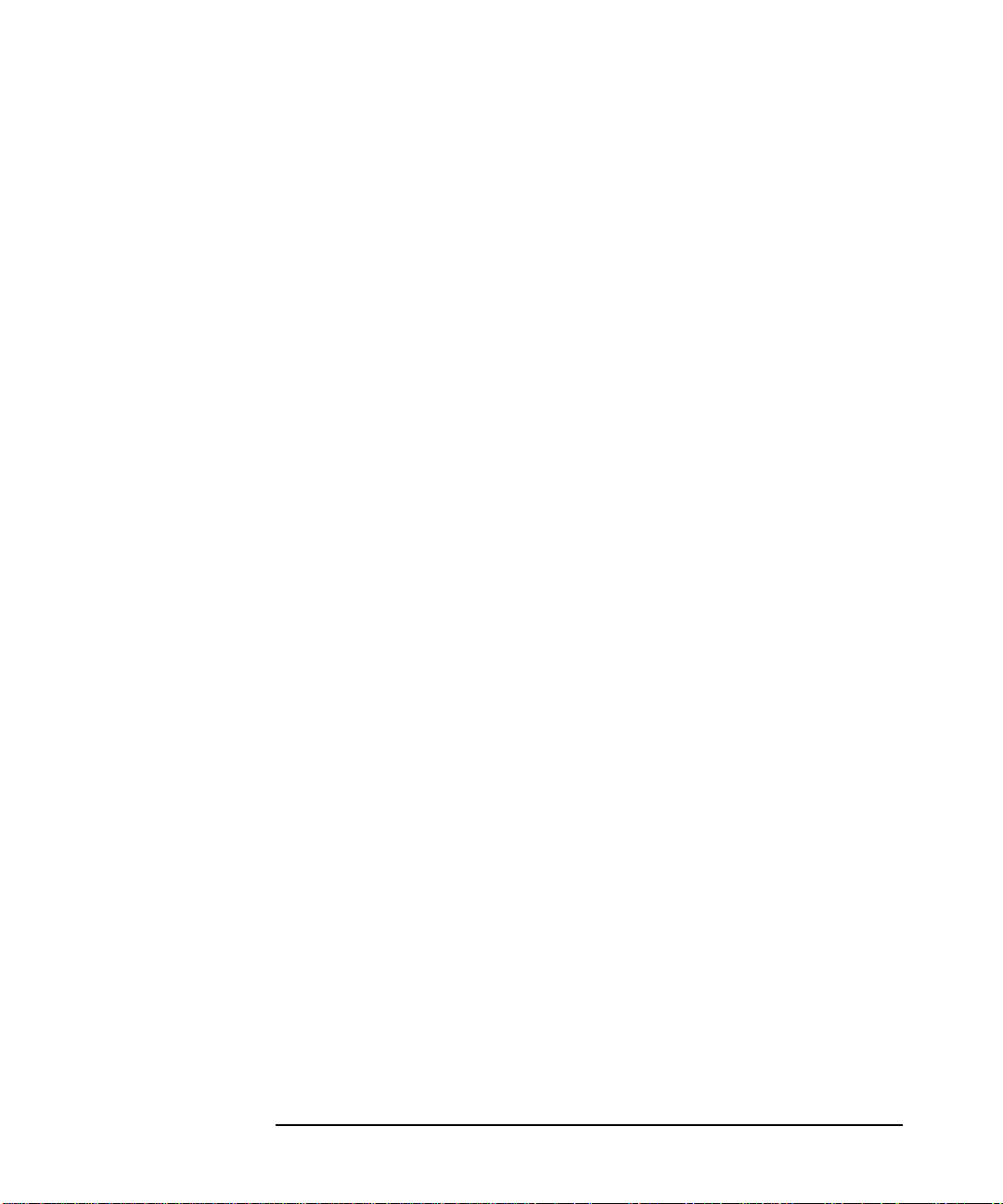
Introduction and Related Information
1 Introduction and Related
Information
Chapter 1 7
Page 8
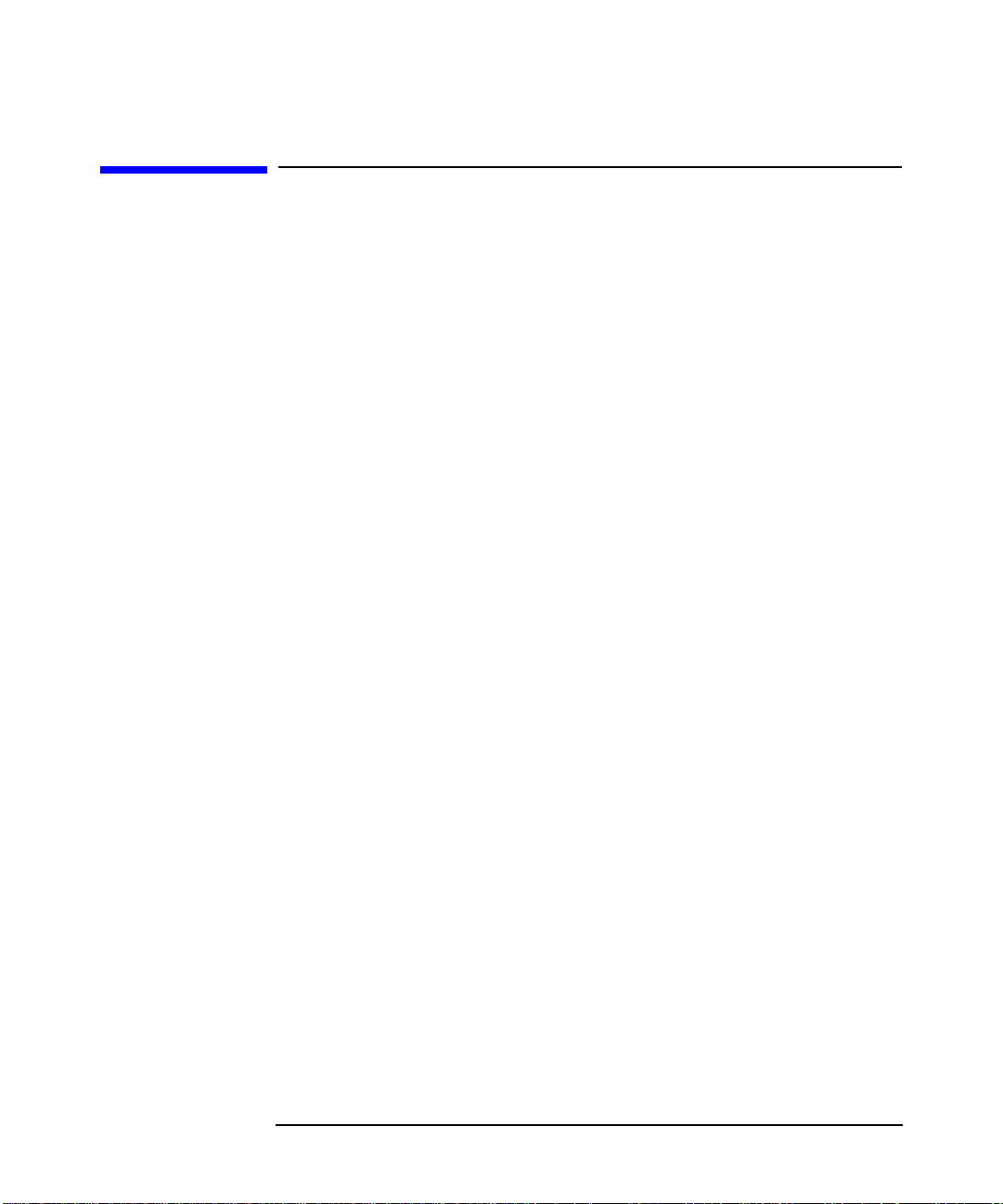
Introduction and Related Information
Introduction
Introduction
Welcome to HP-UX
HP-UX 11i Version 1.5 is the release for all Itanium processor family
(IPF) based HP-UX systems. The release ID for HP-UX 11i Version1.5 is
B.11.20, and the term HP-UX 11i Version 1.5 (B.11.20) will be used
throughout this install guide. The HP-UX 11i Version 1.5 (B.11.20)
Operating Environment (OE) is an integrated and tested software
solution containing the operating system and selected applications.
PA-RISC based systems should continue to run HP-UX 11i (release ID
B.11.11) or earlier releases. HP-UX 11i Version1.5 (B.11.20) will not run
on PA-RISC based systems.
This release is not intended for Mission Critical environments, and HA
products such as ServiceGuard are not supported on this release. It
includes the following major features and enhancements:
• Base VERITAS Volume Manager 3.1 for HP-UX (VxVM), is
integrated in HP-UX and is now the default volume manager and root
disk
• Support for running most PA-RISC applications on IPF without
recompiling
• Enhancements to some commands, including date and strftime
Functionality provided in this release will be included in future releases
of HP-UX.
Install Guide Overview
Depending on how your system is configured, your use for this guide will
vary. For example,
• If you ordered one of the server configurations with HP-UX 11i
Version 1.5 pre-installed, this guide can still provide you with
valuable information about configuring your system, as well as
peripherals, software, optional OS components and more.
• If you ordered a server or workstation without the OS pre-installed,
then you will need to follow the instructions in Chapter 2.
Chapter 18
Page 9
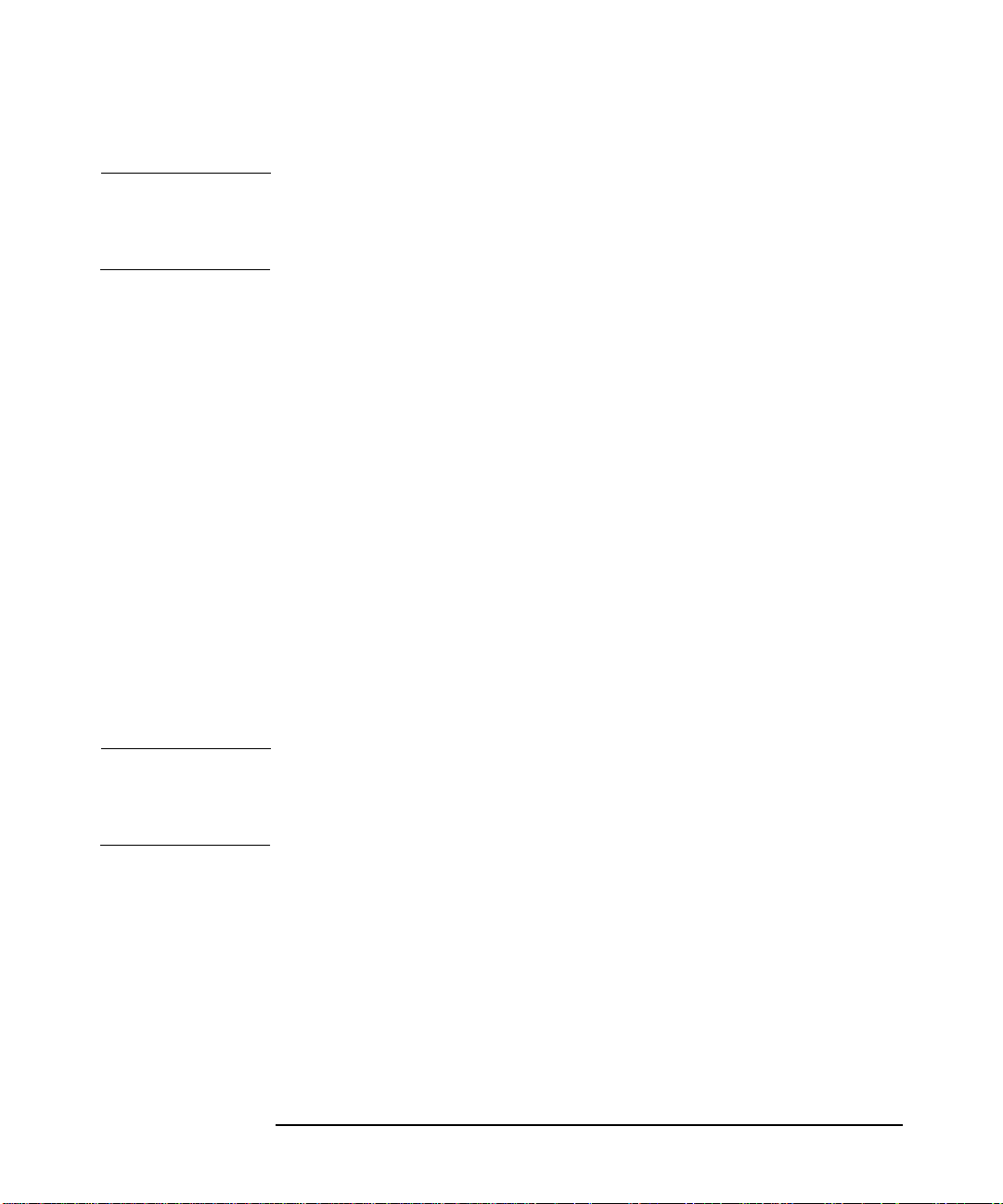
Introduction and Related Information
Introduction
WARNING i2000 workstations ship with Windows 2000 pre-installed. By
following the install instructions in Chapter 2 of this guide, you
will overwrite the Windows 2000 operating system.
How to use this Install Guide
To help ensure a successful installation of HP-UX 11i Version 1.5, we
recommend that you review this entire guide before proceeding to install
the OS on your system as described in Chapter 2 of this guide .
Note that HP-UX 11i Version 1.5 is the only HP-UX release for all
HP-UX Itanium-based systems; therefore this guide only describes
installing HP-UX 11i Version 1.5 on Itanium-based systems.
This Installation Guide provides detailed information regarding both the
hardware and the software that together make up your new system.
If you will be cold-installing HP-UX 11i Version 1.5 on your new system,
the following steps for using this guide are recommended:
1. Read the following section, How this Install Guide is Organized.
2. Complete the pre-install data collection tables in Appendix C.
3. Complete the install procedure in Chapter 2
TIP Any last minute install issues are provided in a Readme Before Installing
booklet (MPN: B9106-90005) provided with the HP-UX 11i Version 1.5
media. Be sure to review this booklet before continuing.
Chapter 1 9
Page 10
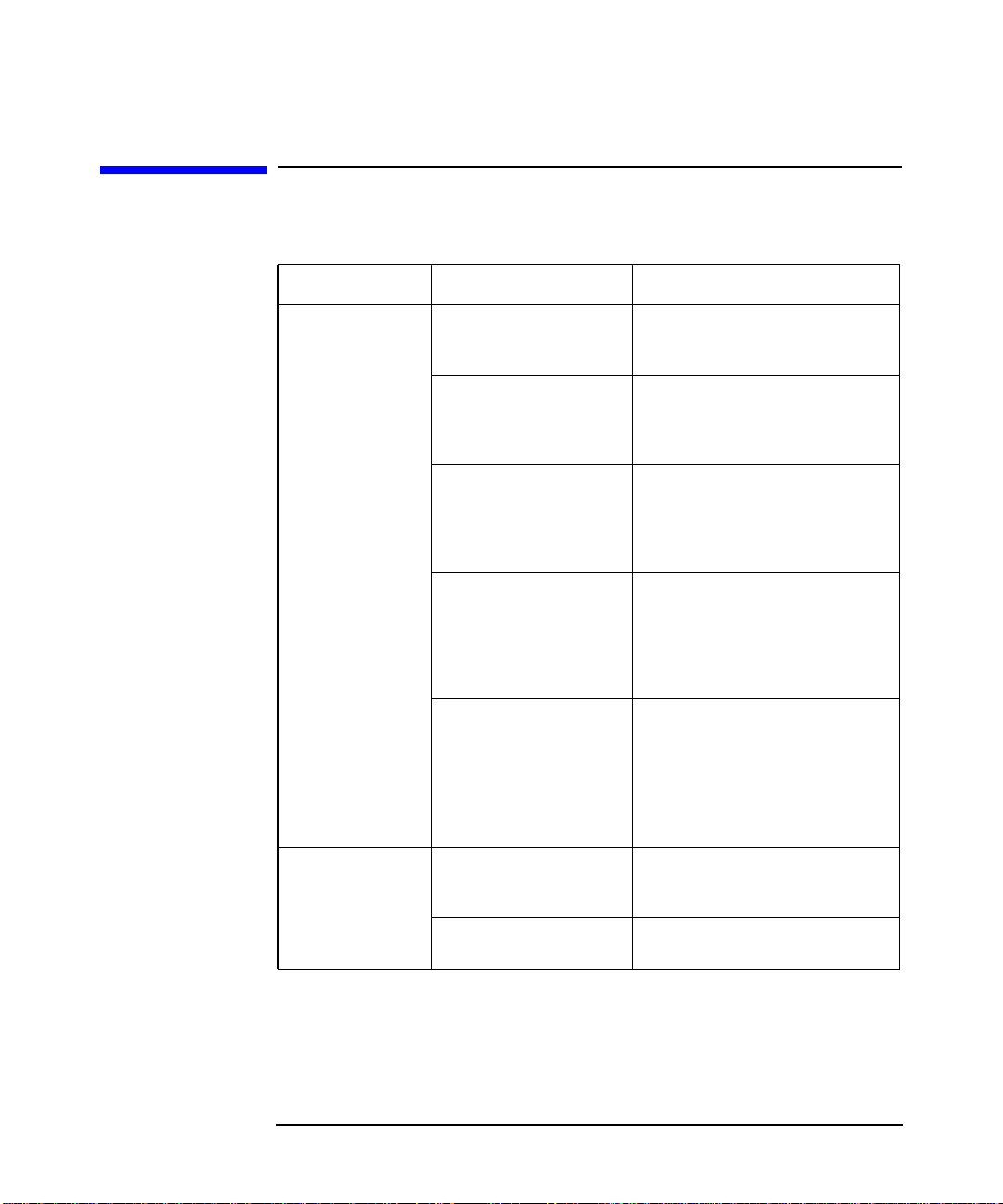
Table 1-1
Introduction and Related Information
How this Install Guide is Organized
How this Install Guide is Organized
Chapter Section Content
Chapter 1
Installation and
Configuration
Notes
Introduction This section introduces you to the
Install Guide and provides
suggestions for how to use it best.
Media Kit Contents This section describes the media kit
that is shipped with new HP
servers, including software,
applications, release notes, etc.
New Features (and
Unsupported Features)
Software Distribution
Media: Content Listings
System Configurations This section provides summary and
This sections describes new
features of the operating system
that shipped with your system, and
also describes any features that are
not supported.
This section consists of three
separate listings which describe the
software included on the
Application Release DVD, the
Operating System DVD, and other
software supported by this OS.
detailed listings of the three HP
Itanium -based system
configurations, including processor
speeds, cache memory, supported
PCI interfaces cards, and other
peripherals.
Chapter 2
Installing HP-UX
11i Version 1.5
How to Plan YourHP-UX
Installation
How to Install HP-UX 11i
Version 1.5
This section provides a brief list of
information required to begin the
install procedure.
This section provides step-by-step
procedures for installing the OS.
Chapter 110
Page 11
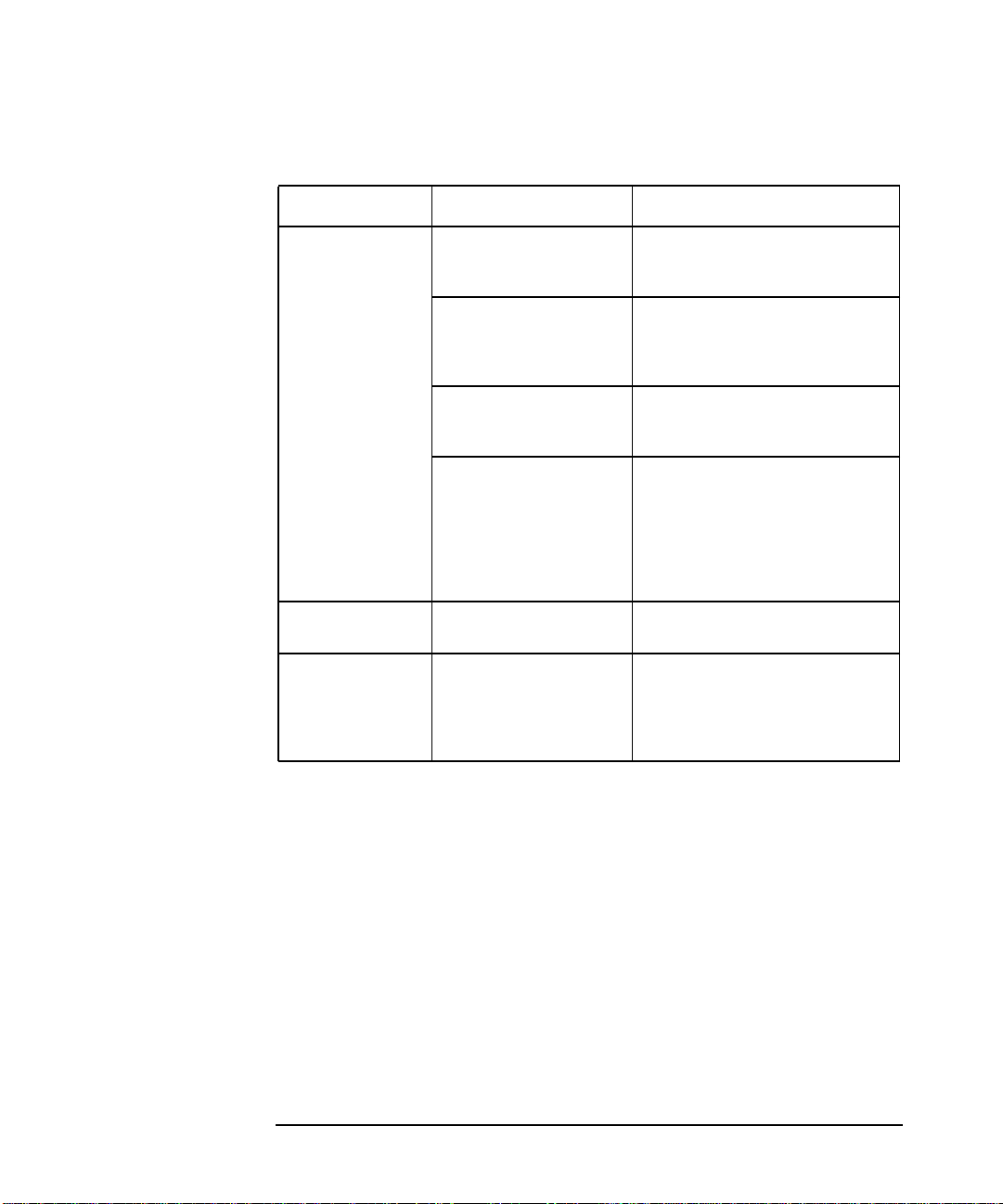
Table 1-1
Introduction and Related Information
How this Install Guide is Organized
Chapter Section Content
Appendix A
Post-Install
Information
Appendix B
In Case of Trouble
Appendix C
Data Collection
Tables
How to Create a System
Backup
How to Install Optional
Software Products
How to Identify your
Model, OS and Software
How to Find HP on the
Web
Errors and Warnings This section describes what to do if
Data Collection Tables This section contains the data
This section provides a brief
description of creating a system
backup.
This section provides an example of
how to install one of the optional
software products that ships on the
application release DVD.
This section shows you the
commands for finding information
about your system.
This section provides several useful
URL’s that you can use to find
various HP reference material on
the web, such as user manuals,
manpages,HP-UXpatches,support
documents, safety information and
more.
you encounter certain errors.
collection tables (each on a separate
page so that you can make
photocopies if necessary) that you
will use to record pre-install data.
Chapter 1 11
Page 12
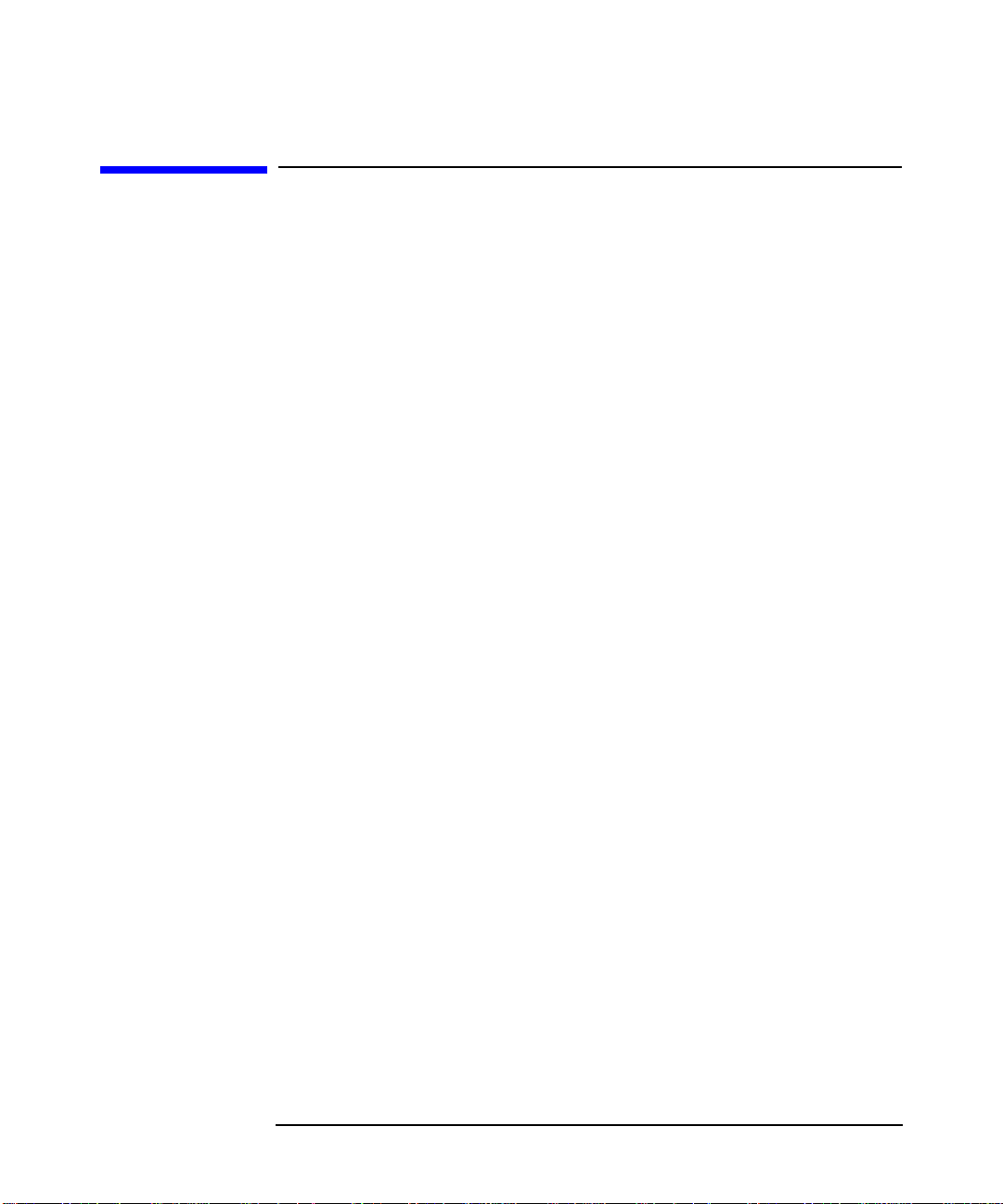
Introduction and Related Information
Media Kit Contents
Media Kit Contents
This guide accompanies the HP-UX 11i Version 1.5 (B.11.20) media kit,
which also includes:
• HP-UX 11i Version 1.5 DVD — Contains the HP-UX OS (operating
system), required networking software, and on-line diagnostics.
• Application DVD — Contains HP-UX application software.
• Instant Information CD — Contains current HP-UX manuals,
release notes and white papers.
• Readme Before Installing HP-UX 11i Version 1.5 — This booklet
contains last minute information for HP-UX 11i Version 1.5. Read
this booklet before installing.
• HP-UX 11i Version 1.5 Release Notes — A file describing new
features and functionality changes for HP-UX 11i Version 1.5. This
file will be on the system after you install HP-UX 11i Version 1.5 in:
/usr/share/doc/RelNotes/
Release Notes are also available on the Instant Information CD and
on the Web at:
http://docs.hp.com/
Select the HP-UX 11i Version 1.5 Release Documentation link.
Chapter 112
Page 13
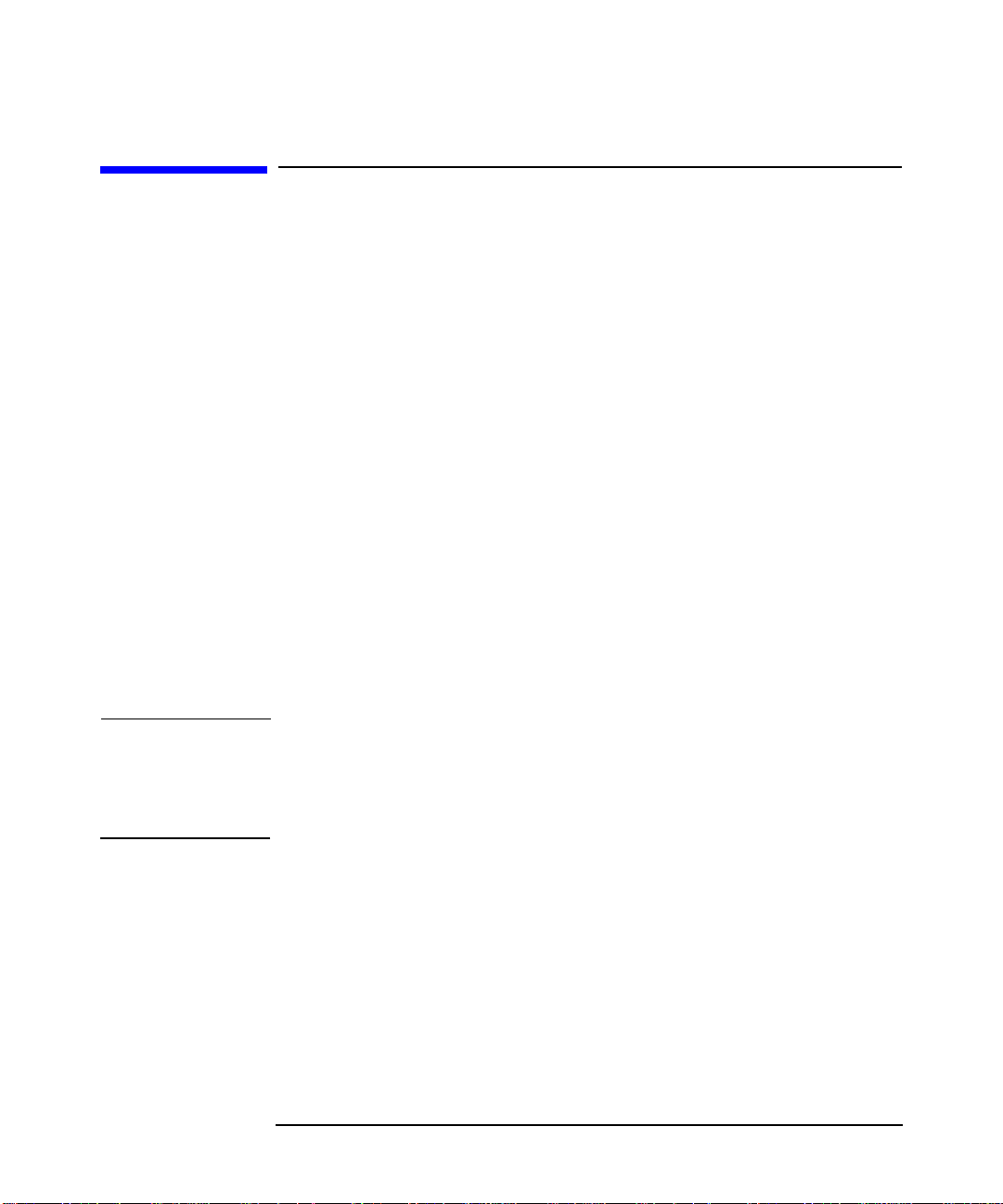
Introduction and Related Information
New Features in HP-UX 11i Version 1.5
New Features in HP-UX 11i Version 1.5
HP-UX 11i Version1.5 (B.11.20) adds software functionality and support
for Itanium-based systems to HP-UX. HP-UX 11i Version1.5 (B.11.20)
is intended for all Itanium processor family (IPF) based HP-UX systems.
PA-RISCbased systems should continue to run the HP-UX 11i or HP-UX
11.x releases. This release will not run on PA-RISC based systems.
HP-UX 11i Version 1.5 (B.11.20) includes the following major features
and enhancements:
• Base VERITAS Volume Manager 3.1 for HP-UX (VxVM), is
integrated in HP-UX and is now the default volume manager and root
disk
• Support for running most PA-RISC applications on IPF without
recompiling
• Enhancements to some commands, including date and strftime
Functionality provided in this release will be included in future releases
of HP-UX.
See the HP-UX 11i Version 1.5 Release Notes for more about these new
OS features.
NOTE HP is continually adding support for additional hardware and software.
Contact your HP Service Representative for information about
additional support or refer to the latest edition of this document on
http://docs.hp.com/.
The HP-UX Operating Environment (OE)
Beginning with HP-UX 11i, the operating system is delivered as part of
the HP-UX Operating Environment (OE). An Operating Environment is
an integrated and tested software solution containing the operating
system and selected applications. In HP-UX 11i Version 1.5 (B.11.20),
the operating system and selected applications are provided on two
DVDs, to install the full OE, you must install from both DVDs.
Chapter 1 13
Page 14
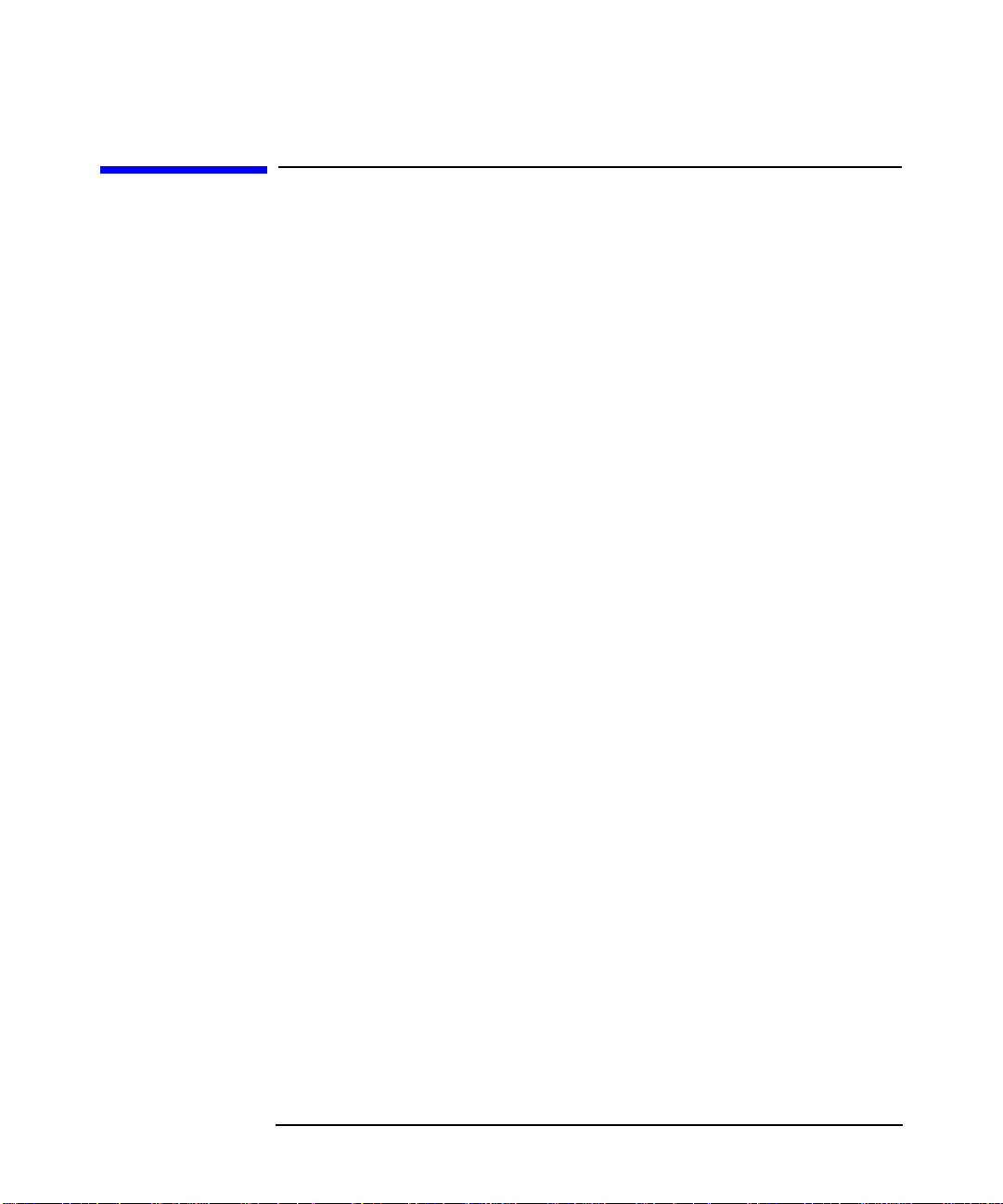
Introduction and Related Information
Features Unavailable in HP-UX 11i Version 1.5
Features Unavailable in HP-UX 11i Version 1.5
In comparison with HP-UX 11i, HP-UX 11i Version1.5 (B.11.20) does not
provide support for:
• PA-RISC systems
• updates, HP-UX 11i Version 1.5 (B.11.20) must be cold installed
• HFS or LVM root disk, use VxVM or whole disk VxFS instead
• boot from LVM disks
• root, swap or dump on LVM disks
• early dump
• Shared LVM
• Business Copy/BCV/snapshot features on high-end disk arrays
• Fabric connectivity with Fibre Channel Mass Storage
• High Availability (HA) features
• PCI OLA/R
HP-UX 11i Version 1.5 (B.11.20) does not support
• PA cross development on IPF
• HP supplied PA mode archive system libraries.
• HP supplied IPF archived system libraries
• mix & match between IPF and PA binaries and/or 32-bit and 64 bit
objects
• network boot
• framebuffer graphics support
• boot from floppy disk
In addition, administrators and developers should make note of the
following important changes and limitations:
• the id number returned by uname may no longer be unique
• manual editing of /stand/system file is now obsolete
Additional information about the above changes and limitations, and
other differences between HP-UX 11i and HP-UX 11i Version 1.5
(B.11.20), are described further in the HP-UX 11i Version 1.5 Release
Notes (MPN: B9106-90003) .
Chapter 114
Page 15
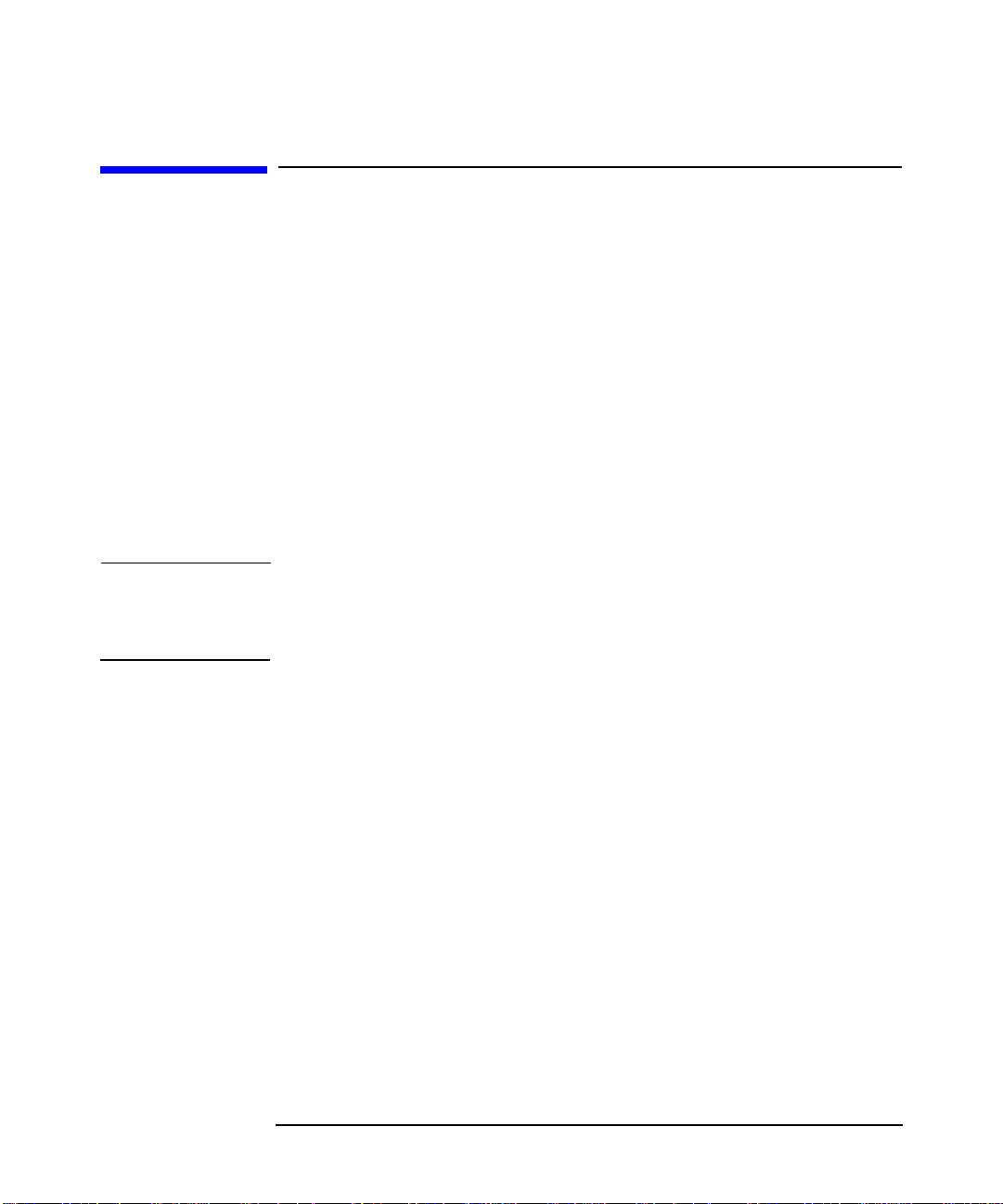
Introduction and Related Information
HP-UX Installation Restrictions
HP-UX Installation Restrictions
Installing HP-UX 11i Version 1.5 (B.11.20) requires a 4 GB minimum
root disk. The following installation restrictions apply:
• Installing HP-UX 11i Version 1.5 (B.11.20) requires using the DVD
media.
• HP-UX 11i Version 1.5 (B.11.20) only supports cold installation of the
HP-UX operating system.
• Updating to HP-UX 11i Version 1.5 (B.11.20) from previous releases is
not supported.
• The HP-UX 11i Version 1.5 (B.11.20) release does not support using
Ignite-UX to create and distribute a Golden System or Golden Disk
for network installation of HP-UX.
NOTE This manual deals only with the software steps required to install your
operating system. For hardware upgrades, either see the documentation
included with your hardware or consult your HP Support Engineer.
Chapter 1 15
Page 16

Introduction and Related Information
Software Distribution Media
Software Distribution Media
The following tables list the applications that are:
• included on the HP-UX 11i Version 1.5 (B.11.20) Operating System
DVD,
• available on the Application Release DVD
Applications included on the HP-UX 11i Version 1.5 Operating System DVD
Table 1-2 Applications on the Operating System DVD
Product Name Description
Aries PA-RISC Dynamic Code Translator
ASE Asian System Environment
Base VxVM Base HP VERITAS Volume Manager
Base VxFS Base HP VERITAS File System
CDE/Xt/ Motif Windows interface for Unix
DCE RPC Client Remote Procedure Calls
IUX Ignite UX - Cold install from DVD only
LVM Logical Volume Manager
SAM System Administration Manager
SD-UX Software Distributor
Applications available on the Application Release DVD for HP-UX 11i Version 1.5
The products listed here are not included on the HP-UX 11i Version 1.5
(B.11.20) Operating System DVD; they are available on the HP-UX 11i
Version 1.5 (B.11.20) Application Release DVD.
Chapter 116
Page 17

Introduction and Related Information
Software Distribution Media
Some of these applications are offered for free and may also be available
for download from the HP website. Please check the HP ordering
database or the configuration guides for details on the individual
products.
Table 1-3 Applications on the Application Release DVD
Product
Number
B9415AA Apache Apache Web Server
B3899BA*
B3901BA
B3907DB*
B3909DB
GigEther-00 Gigabit Ethernet PCI Gigabit Ethernet LAN
B3691AA*
B3693AA
B3691AJ*
B3693AJ
B6060BA MPI HP Message Passing Interface
B5118CA*
B3929CA
Product Name Description
C/ANSI C Dev HP C/ANSI C Developer Bundle
Fortran Fortran compiler
driver
Glance Plus GlancePlus HP9000 Server
Glance Plus - Jpn Japanese GlancePlus HP9000 Server
Online JFS Online Backup for JFS
B9116AA VxVM – Full Veritas Volume Manager – Full
B3911DB*
B3913DB
B3394BA Dev Kit HP-UX Developer'sToolkit. Toolsfor
B6061AA MLIB HP Parallel Math Library
B4580AA STK HP-UX 11i Version 1.5 Software
Chapter 1 17
ANSI C++ HP ANSI C++ compiler
user interface development.
Transition Kit
Page 18

Introduction and Related Information
Software Distribution Media
Table 1-3 Applications on the Application Release DVD
Product
Number
B9789AA
B9788AA
B4965AA*
B4967AA
B4965AJ*
B4967AJ
B5403BA*
B2491BA
B8342AA Netscape Netscape Communicator
B2432EB*
B2435EB
B6960AA OmniBack OmniBack Backup Software
B6836AA OpenGL Open Graphics Language
FibrChanl-00 Fibre Channel PCI Fibre Channel LAN Driver
Product Name Description
Java 2 RTE 1.3
Java 2 SDK 1.3
MWA Svr Measureware Server –Tool for
MWA Svr - Jpn Japanese Measureware Server
MirrorDisk/UX Disk Mirroring for HP-UX
Object Cobol RTS HP Micro Focus Object Cobol
Java 2 RTE/SDK 1.3 Run Time
Environment and Software
Development Kit
viewing system data
Runtime System
Note: Product Numbers with asterisks (*) are for i2000 workstations
To see the most recently updated list of applications that are certified on
HP-UX 11i Version 1.5 (B.11.20):
1. Go to: http://software.hp.com/HPUX-RDMP/
2. Select the latest HP-UX Application Release desired, then select
New/Updated Software Product List.
3. Review the list of supported applications.
Chapter 118
Page 19

Introduction and Related Information
System Configurations
System Configurations
HP-UX 11i Version 1.5 (B.11.20) supports only a 64-bit version of the
HP-UX kernel.
The tables below outline the fully supported HP-UX 11i Version 1.5
(B.11.20) configurations for rx9610 and rx4610 hp servers, and i2000 hp
workstations.
NOTE The information in the following tables is subject to change. For the most
up-to-date information, refer to the following web site:
http://www.hp.com/products1/itanium/
Table 1-4 Server Configuration Summary
Platform Processor Cache Min/Max
Memory
rx9610 733Mhz 2MB 256MB to
800Mhz 4MB
rx4610 733Mhz 2MB 1GB to
733Mhz 4MB
800Mhz 4MB
128GB
64GB
Table 1-5 Workstation Configuration Summary
Platform Processor Cache Min/Max
Memory
i2000 733Mhz 2MB 1GB to 4GB 7 PCI 10/100B-TX,
800Mhz 2MB 2GB to 4GB
#
Slots
64 to
128
PCI
10
PCI
#
Slots
PCI I/O
Ultra-2 SCSI,
FWD SCSI-2,
Gigabit
Ethernet,
10/100B-TX,
Fibre Channel
Ultra-2 SCSI,
FWD SCSI-2,
1000B-SX,
10/100B-TX,
Fibre Channel
PCI I/O
USB,external
SCSI
Chapter 1 19
Page 20

Introduction and Related Information
Hardware Configurations
Hardware Configurations
rx9610 Server
The rx9610 server can contain up to 4 cells. Each cell includes, among
other things, a memory card (16 dimm slots), four Itanium processors,
and a connector for an additional memory card (16 additional dimm
slots). The configurations for the rx9610 are:
Server rx9610 - 16-way IPF-based server
Processor 733MHz/2MB
800MHz/4MB
Memory 128GB max memory using 16 SDRAM DIMM sockets
per memory expander board per cell
Drives DVD drive (IDE)
Floppy drive LS-120 (IDE) slim line
Hard Disk Drives (HDD) 2 hot swap 1" 18GB each,
total 36GB
PCI I/O up to 64 66MHz slots or 128 33MHz slots
Supported Add-On Peripherals
A5272A - Sure Store E Disk System S10
A5236A(z) - Sure Store E Disk System FC10
A5277A - Sure Store E Disk Array FC60
A3311A - High Availability Storage System
A5599A - DLT8000 Tape Drive
Supported Add-On Cards
A5150A -Dual Port Ultra2 SCSI
A5159A -Dual Port FWD SCSI-2
A4926A - PCI 1000BaseSX Gigabit Ethernet Fiber,
single port
A4929A - PCI 1000BaseT
A6792A - PCI 100BaseT
A5158A - Single Port Fibre Channel (Tachlite)
rx4610 Server
The Itanium processor server configurations for the rx4610 are:
Chapter 120
Page 21

Introduction and Related Information
Hardware Configurations
Server rx4610 - a 2-4 way IPF-based server
Processors 733MHz/2MB
733MHz/4MB
800MHz/4MB
Memory 64GB max memory using 32 SDRAM DIMM sockets
per memory expander board
Drives DVD drive (IDE)
Floppy drive LS-120 (IDE) slim line
2 hot swap 1" Hard Disk Drives 18GB each, total 36GB
PCI I/O 10 PCI slots - 8 66MHz slots, 2 33MHz slots
Supported Add-On Peripherals
A5272A - Sure Store E Disk System SC10
A5236A(z) - Sure Store E Disk System FC10
A5950A - Sure Store E Disk Array XP512
A5700A - Sure Store E Disk Array XP256
A5920A - Sure Store E Disk Array XP48
A5277A - Sure Store E Disk Array FC60
A5616A - Sure Store E Disk System HVD 10
C4318B - Smart Storage Enclosure (DDS4)
C6369A/71A - DDS4 Tape Drive
A5617A - 10/180 Tape Library
A5598A - 9840 Tape Drive
A5599A - DLT8000 Tape Drive
A5583A(HVD) - 2/20 Tape Library
Supported Add-On Cards
A5150A -Dual Port Ultra2 SCSI
A5159A -Dual Port FWD SCSI-2
A4926A - PCI 1000BaseSX Gigabit Ethernet Fiber,
single port
A4929A - PCI 1000BaseT Copper Gigabit Ethernet
A6792A - PCI 100BaseT
A5158A - Single Port Fibre Channel (Tachlite)
i2000 Workstation
The Itanium-based workstations are available in two configurations, the
i2000 733MHZ is a single processor system with 2MB Cache, and 1, 2, or
4GB memory, and the i2000 800MHZ is a dual processor system with
2MB Cache, and 2 or 4GB memory.
Chapter 1 21
Page 22

Introduction and Related Information
Hardware Configurations
Workstation i2000 - a 1-2 way IPF-based workstation with 2M L2
Cache
Processor 1 733MHz/2MB
2 800 MHz/2MB
Memory UP - 1GB (add on to 2 or 4GB)
MP - 2GB (add on 4 GB)
Drives DVD drive (IDE)
Floppy drive LS-120 or LS-240 (IDE) slim line
Hard Disk Drives (HDD) 18GB
Core Built-in I/O
7 PCI slots
10/100BT LAN (10-200B-TX?)
USB (4)
internal SCSI (Ultra3 Qlogic 12160)
PS-2 Keyboard
Graphics Console
NVIDIA Quadro2Pro
Chapter 122
Page 23

Introduction and Related Information
Mass Storage Drivers
Mass Storage Drivers
External mass storage is not supported on the i2000 hp workstations.
New SCSI Drivers
For the rx9610 and rx4610 servers, two new SCSI HBA drivers, qlisp
and c8xx, are released in HP-UX 11i Version 1.5 (B.11.20). The c8xx
driver runs on all IPF systems and replaces the c720 HBA driver on PA
systems. The qlisp HBA driver is a new driver to support the 12160
Qlogic SCSI controller.
The c8xx HBA driver supports both the A5150A, Dual Channel Ultra2
SCSI, and the A5159A, Dual Channel FWD SCSI-2, add-in PCI cards.
The qlisp HBA driver supports the core Qlogic SCSI controller.
There is no early dump support in HP-UX 11i Version 1.5 (B.11.20).
Unlike PAsystems, on IPF based systems, it is not possible to get a crash
dump before the system is booted. For more information, see System
Crash Dump Changes in Chapter 3 of the HP-UX 11i Version 1.5 Release
Notes, “HP-UX Features.”
Tachlite Driver
For the rx9610 and rx4610 servers, this release includes td, the Fibre
Channel PCI Tachyon TL driver. This version of the driver supports
Fibre Channel Arbitrated Loop (FC-AL) only. Fabric is not supported in
this release.
The IPF platforms supported by this driver are:
• hp server rx9610
• hp server rx4610
For a complete list of supported platforms and devices as well as other
up-to-date information, see the Fibre Channel web site at
http://techsolutions.hp.com.
Chapter 1 23
Page 24

Introduction and Related Information
SCSI Devices
SCSI Devices
External mass storage is not supported on the i2000 hp workstations.
LSI LVD UltraII SCSI Controller
On Itanium-based servers, unlike PA-based systems, the LSI LVD
UltraII SCSI controller, part number A5149A, can not boot from targets
with SCSI ID greater than 7. These controllers have the Sub System ID
Bits (SSID) set such that the card is forced into narrow mode.
Specifying Bootable Devices in the LSI BIOS
The LSI BIOS is used to determine which SCSI HBAs are searched for
bootable devices. The LSI BIOS limits this selection to a maximum of
four possible choices, determined by the PCI bus slot order. Any boot
target must reside on one of those default controllers.
NOTE HP-UX will let you install to any device on the system but if the device is
not on one of the default controllers you can not boot from it.
QLogic SCSI Adapter Rates
For the rx9610 and rx4610 servers, some JBOD (Just a Bunch Of Disk)
enclosures contain internal cabling for a slower SCSI rate than newer
disk devices may accept. If an Ultra160 disk accepts the higher rate in an
Ultra2 enclosure, a hang will occur in data transfers. To force the
autonegotiation to use a slower rate, you must configure the SCSI
adapter.
Setting external QLogic SCSI connector for JBODs:
Step 1. Enter Alt-Q when prompted on machine book
Step 2. Choose
Configuration Settings->Host Adapter Settings
Adapter Configuration: Manual
Chapter 124
Page 25

Introduction and Related Information
Changing to Manual mode allows access to all the fields in the device
settings screen.
Step 3. Choose
Configuration Settings->SCSI Device Settings->Bus 1
Press TAB to move to the left column (affects all devices in this model)
Jamaica BOX JBOD (Fast settings):
Sync Offset: 8
Sync Period: 25
SC10 Megatron (Ultra2 settings):
Sync Offset: 14
Sync Period: 10
Step 4. Configuration Settings->Host Adapter Settings
Adapter Configuration: AUTO
Changing back to AUTO mode allows autonegotiation to occur but based
on the new device settings. Leaving this at Manual may cause the card to
complain with warnings as the settings are forced on the SCSI devices
without negotiation.
SCSI Devices
Step 5. Save changes and reboot
Chapter 1 25
Page 26

Introduction and Related Information
SCSI Devices
Chapter 126
Page 27

Installing HP-UX 11i Version 1.5
2 Installing HP-UX 11i Version 1.5
This chapter describes installing HP-UX 11i Version 1.5. After reading
the preparation notes on the next few pages and completing the
pre-install data collection tables in Appendix C, follow the cold install
procedures described in this chapter.
Chapter 2 27
Page 28

Installing HP-UX 11i Version 1.5
Planning your HP-UX 11i Version 1.5 Cold Install
Planning your HP-UX 11i Version 1.5
Cold Install
This section describes cold installing from the HP-UX 11i Version 1.5
(B.11.20) DVD.
See the following documents supplied with the HP-UX 11i Version 1.5
(B.11.20) media for additional information:
• HP-UX 11i Version 1.5 Release Notes — Describes changes included
in this release. On your system, look in: /usr/share/docs/
These documents are also on the Instant Information CD supplied with
HP-UX 11i Version 1.5 (B.11.20) media and at HP’s user documentation
Web site:
http://docs.hp.com/
Forthe latest information on downloading and using Ignite-UX, go to the
Ignite-UX Web site:
http://software.hp.com/software/HPsoftware/IUX/
WARNING Cold-installing HP-UX overwrites everything on the target disk,
including other disk partitions. On i-class systems,
cold-installing HP-UX will overwrite the factory installed
Windows 2000 operating system.
HP-UX 11i Version 1.5 does not support sharing the root disk
with any other operating system.
Cold Install Requirements
To cold-install HP-UX 11i Version 1.5, you must have the following:
• A supported Itanium-based server or workstation. Supported systems
are listed in the section “System Configurations” of Chapter 1,
“Introduction and Related Information.”
• The HP-UX 11i Version 1.5 (11.20.B) media
Chapter 228
Page 29

Installing HP-UX 11i Version 1.5
Planning your HP-UX 11i Version 1.5 Cold Install
Ignite-UX Support
The Ignite-UX product is not available for configuring an Ignite-UX
server at the time of the initial release of HP-UX 11i Version 1.5. When it
is released, it will be available for download from HP’s Software Depot
web site:
http://software.hp.com/software/HPsoftware/IUX/
To be notified of new releases of Ignite-UX by email, please register at
the Software Depot web site listed above.
Configuring Disk Space
• Develop a clear configuration plan, including the following:
— File system sizes.
— Swap space size.
— Dump device.
— Disk and file-system parameters.
The defaults for these settings match a broad set of needs, but if
necessary they can be modified early in the install process.
• If you plan to install application programs other than those supplied
with HP-UX 11i Version 1.5, consider vendor size recommendations.
For planning disk space, refer to these other books:
— Managing Systems and Workgroups — available on the HP
Instant Information CD and at:
http://docs.hp.com/
— HP JFS 3.3 and HP OnLineJFS 3.3 VERITAS File System 3.3
System Administrator's Guide — available at
http://docs.hp.com/
— VERITAS Volume Manager 3.1 Administrator’s Guide — available
at
http://docs.hp.com/
Chapter 2 29
Page 30

Installing HP-UX 11i Version 1.5
Planning your HP-UX 11i Version 1.5 Cold Install
CAUTION If your system needs to be reinstalled at any point, the root disk will be
overwritten and all data on it will be lost. For that reason, we
recommend that you do not put user data on the root disk.
Root Disk
HP-UX 11i Version 1.5 provides several file system choices for the root
disk.
• By default, the system installs VxVM on the root disk with VxFS file
systems. Unless the system firmware supports the edd30 command,
VxVM should only be installed onto a disk located at target 0. Once
installed, you should not physically move the VxVM root disk.
— Striping volumes can be configured during the install.
— Mirrored volumes can not be configured during the install.
Configure mirroring after the installation is complete.
• Whole-disk VxFS
• HFS file systems are not supported.
• Logical Volume Manager (LVM) is not supported as root disk, use
VxVM instead.
Pre-Install Data Tables
The pre-install data tables are located in Appendix C.
IMPORTANT All of the data in these tables is required to install HP-UX 11i Version
1.5 (with the exception of the networking information if you are
installing a stand-alone system).
By completing the following tables prior to beginning the install of
HP-UX 11i Version 1.5, you will have all the data you need, in one place,
to successfully complete the install once you have started.
Chapter 230
Page 31

Installing HP-UX 11i Version 1.5
Planning your HP-UX 11i Version 1.5 Cold Install
How to Install HP-UX 11i Version 1.5
To cold install the operating system, which overwrites everything on the
target disk:
Step 1. Make sure any external devices connected to the target system are
turned ON and operational.
Step 2. Insert the HP-UX 11i Version 1.5 DVD into the drive.
Step 3. Turn the system ON, reboot, or cycle power. The system should boot
automatically from the DVD; if it does, go directly to step 4.
IMPORTANT: If the system does not boot automatically, you will be
taken to the boot menu, which is a timed menu -- press any key to stop
the timer. Then, you can run install manually from the EFI shell, as
follows:
1. Select EFI Shell (Built In) from the boot menu.
2. Display the list of devices by typing:
map -b
(The -b command line option scrolls the screen one page at a time in
the event that the device list is longer than one page.)
3. Look at the list of devices (displayed as fs0, fs1, etc.) and identify the
DVD-ROM device. An example of a DVD-ROM device entry from the
map command:
fs0 : Acpi (PNP0A03),0)/Pci(3|1)/Ata(Secondary,Master)
/CDROM(Entry1)
4. The edd30 [on | off ] command toggles the BIOS option to
display device path according to the EDD 3.0 specification. If the
BIOS option is off, the root disk must be located at target 0. If the
root disk is not located at target 0, type :
edd30 on
to enable EDD 3.0.
5. Then enter the command
the DVD-ROM device is fs0, you would enter
fs0:\install
Chapter 2 31
device_name
:\install. For example, if
Page 32

Installing HP-UX 11i Version 1.5
Planning your HP-UX 11i Version 1.5 Cold Install
Step 4. Verify the system booted from the DVD. The bootloader will display a
message indicating you have 20 seconds to interrupt the boot process.
The AUTO file should contain the string
boot :IINSTALL -c0
If the AUTO file string is different from the above, you may have booted
from the wrong device. In that case, interrupt the boot process, enter the
EFI shell. From the EFI shell, select the correct device, as explained in
step 3.
Step 5. Once the kernel has booted, it will scan the system for IO devices.
Step 6. The system now displays the Ignite-UX welcome screen for the HP-UX
installation process. If you have used Ignite-UX on PA systems, the
remaining procedures will be familiar to you.
Take a moment to read how to navigate and select choices on this
terminal interface:
• Use the Tab key to navigate between fields and the arrow keys to
navigate within fields.
• Use the Return/Enter key to select an item. Pressing Return/Enter or the
space-bar opens a menu list.
• For Help, use Cntl-K for navigation key help and Cntl-F (or F1) for
context-sensitive help.
• You can enter the underlined letter of an item (such as I for install
HP-UX) to navigate more quickly.
Step 7. Select Install HP-UX to begin interacting with the Ignite-UX (cold-install)
program.
Step 8. From the User Interface and Media Options screen, choose the degree of
customizing needed to configure the installation. The default setting
under Source Location Options (Media only installation) is correct for
installing from a DVD.
Three choices are shown in User Interface Options:
• Guided Installation provides tutorial information and limited choices
for inexperienced Ignite-UX users.
• Advanced Installation enables you to customize your system on tabbed
screens. Use this mode to change VxVM settings. You may also find it
convenient to set system parameters, network services, file-system
characteristics, and other configuration details.
Chapter 232
Page 33

Installing HP-UX 11i Version 1.5
Planning your HP-UX 11i Version 1.5 Cold Install
• No User Interface Use all the defaults and GO.
Ignite-UX permits you to exit from Guided Installation and restart the
configuration using Advanced Installation later by either selecting the
Cancel button or pressing C. Mark your choices and select OK.
NOTE The remaining steps take you through the Guided Installation. For help,
consult the Help screens. For more help on using Advanced Installation,
see the Ignite-UX Administration Guide.
Step 9. You are now at the first step of the Install HP-UX Wizard: Select an
overall system configuration. Accept the default option: HP-UX 11i
Version 1.5 (B.11.20).
Step 10. Select a system environment. In this step you will choose the type of
desktop, or windowing system that will be installed on your system. If
you are unsure of which environment to choose, the CDE (Common
Desktop Environment) HP-UX Environment is recommended. Make
your selection before continuing.
Step 11. Select a root disk. In this step you will choose the disk that will house
your root filesystem. If you are unsure of what to choose, keep the default
selection which has been calculated by the install program.
Step 12. Specify the amount of root swap space. Some initial calculations have
been performed by the install program, and a recommended value has
been set for you. You can either accept this value or change it before
continuing.
Step 13. Selectfilesystem type. The default value chosen by the install program is
recommended.
On the File System tab, choose between Whole-disk with VxFS and VxVM
(HP VERITAS Volume Manager with VxFS). The following restrictions
and limitations apply to VxVM:
• The VxVM install option may be used only when installing onto a
disk located at target 0 unless the firmware supports the edd30
command. If you did not enable EDD 3.0 and you need to, you can
break out of the HP-UX Install Wizard, reboot the machine, and start
again (see step 3). If the edd30 command succeeds you may install
VxVM to any target. If the command fails, you may only install VxVM
Chapter 2 33
Page 34

Installing HP-UX 11i Version 1.5
Planning your HP-UX 11i Version 1.5 Cold Install
to target 0.
• Once installed, the VxVM root disk can not be moved to another SCSI
bus or address that results in a change in the hardware path to the
device. If it is moved, you may not be able to boot sanely from it. This
is similar to the limitation present in LVM.
Step 14. Specify root disk volume group disks. In this step you will specify how
many disks you want placed into the root disk volume group and
whether or not you would like the disks to be striped. (The HP-UX Install
Wizard describes these features in depth.)
Step 15. Select language(s). Browse the available languages, marking the desired
selections.
Step 16. Selectthe user license. In this step you will select the type of user license
you wish to install on your system. This information does not have to be
exact, but should represent what you believe to be the primary usage of
your system. A minimal two-user license is denoted here. To load licenses
for more than two users, you must use the Application DVD.
Step 17. Select additional software. In this step you may select any additional
software which you would like loaded onto your system. Browse the list,
marking your selections, then continue to the next step.
Step 18. Pre-Installcheck information, Step 1. There are two steps involved in the
pre-install checks. The first is to identify which disks will be overwritten
during the install process. If you see disk in the list that you do not want
included, back up to the root disk selection and choose another disk.
Otherwise continue on to the next step.
Step 19. Pre-Install check information, Step 2. The second step in the pre-install
check is to review any errors or warnings. Warnings are simply
informational. If there are any errors, they will need to be resolved
before the installation can continue.
Step 20. System summary. At this point you have successfully defined your
system. Use the show summary button to view a summary of how your
system will be configured. If you see any problems, or wish to change any
of your selections, feel free to back up to the appropriate step, and make
the needed changes. Otherwise, select Finish (at the bottom of the tabs).
You have the chance to Cancel at this time. If you cancel, you return to
the previous configuration screen.
Step 21. Next, the installation will begin with filesets being copied from the
Chapter 234
Page 35

Installing HP-UX 11i Version 1.5
Planning your HP-UX 11i Version 1.5 Cold Install
media to the hard disk. The system will automatically reboot during the
installation process.
Step 22. After the system has rebooted, the Welcome to HP-UX screen is
displayed. At this point, you will need to answer a few questions before
you can use the system. The first is whether or not you plan to use the
system on a network. If you have completed the pre-install data
collection tables in Appendix C, you have all of the information you need
to complete the networking section of the install, so answer Y for yes.
Step 23. On the following screens, enter the basic network configuration
information that you collected in Appendix C. Depending on how you set
up your parameters, the system either will have configured them
automatically or will call the set_parms command to allow you to set
the root password, date and time, time zone, IP address, and additional
network parameters.
Step 24. Confirm your choices. Congratulations! You are now finished with the
install procedure and will be given the opportunity to log in to the system
as root.
Step 25. Log in to the system.
Step 26. Afterthe cold install, store the HP-UX OS DVDs in a safe place. You may
need them to install drivers or other software later.
Chapter 2 35
Page 36

Installing HP-UX 11i Version 1.5
Planning your HP-UX 11i Version 1.5 Cold Install
Chapter 236
Page 37

A Post-Install Information
This appendix describes:
• How to Create a System Backup
• How to Install Optional Software Products
• How to Identify your Model, OS and Software
• How to Find HP on the Web
Post-Install Information
Appendix A 37
Page 38

Post-Install Information
How to Create a System Backup
How to Create a System Backup
You do not need to create a back up immediately after a cold install.
The Ignite-UX product is not available for making a system recovery
backup at the time of the initial release of HP-UX 11i Version 1.5. When
it is released, it will be available for download from HP’s Software Depot:
http://software.hp.com/software/HPsoftware/IUX/
Before Ignite-UX is available, once you have begun putting additional
files on your system we recommend using the fbackup command to
create a backup archive and frecover to restore the system if necessary.
By backing up your system, you will have a reliable system image to
return to if subsequent system changes or failures corrupt your system.
Appendix A38
Page 39

How to Install Optional Software Products
How to Install Optional Software Products
The Applications DVD that is distributed with HP-UX 11i Version 1.5
contains optional development tools and system management software.
HP-UX 11i Version 1.5 must be booted in order to install optional
software products. The following is the procedure for installing products
from the Applications DVD.
Step 1. Insert the Applications DVD in the DVD-ROM drive.
Step 2. Mount the Applications DVD.
Toinstall software from the Applications DVD, you must mount the DVD
as a filesystem that HP-UX 11i Version 1.5 can access.
a. Determine the DVD-ROM device name.
Use the ioscan -funC disk command to list disk devices,
including the DVD-ROM. The following sample output shows a
DVD-ROM on cabinet 0 whose device name is /dev/dsk/c1t0d0.
Post-Install Information
disk 4 4/2/0.0.0 sdisk CLAIMED DEVICE TOSHIBA CD-ROM XM
/dev/dsk/c1t0d0 /dev/rdsk/c1t0d0
b. Create a mount point for the Applications DVD, if one does not yet
exist.
The mount point is a directory that HP-UX will use as an access
point for the DVD. Often a /CDROM directory is used. If this
directory does not exist, create it using the mkdir /CDROM
command.
c. Use the mount command to mount the DVD.
Using the mount command, specify the DVD-ROM device name
and mount point. Forexample, the following command mounts the
/dev/dsk/c1t0d0 device as the /CDROM directory.
mount /dev/dsk/c1t0d0 /CDROM
See the mount (1M) manpage for details.
Step 3. Use swinstall to install software from the Application DVD.
Appendix A 39
Page 40

Post-Install Information
How to Install Optional Software Products
The following example command runs swinstall to install software
from the source mounted at /CDROM.
swinstall -i -s /CDROM
See the swinstall (1M) manpage for details.
Step 4. Select and install software from the Applications DVD.
The swinstall program presents an interface for selecting and
installing software from the DVD.
Step 5. Unmount and eject the Applications DVD.
You must unmount the DVD before you can eject it from the DVD-ROM
drive. The DVD is automatically unmounted whenever the server
reboots.
Use the umount command to unmount the DVD. For example,
umount /CDROM will unmount the /CDROM filesystem. See the umount
(1M) manpage for details.
Appendix A40
Page 41

Post-Install Information
How to Identify your Model, OS and Software
How to Identify your Model, OS and Software
Identify Model
Todetermine the model number of your system, check your invoice. Once
the system is up and running, you can check your model number as well
as a number of other informational items about your system by entering:
machinfo
Following is a sample output:
# machinfo
CPU info:
Number of CPUs = 1
Clock speed = 800 MHz
CPUID registers
vendor information = "GenuineIntel"
processor serial number = 0x0000000000000000
processor version info = 0x0000000007000604
architecture revision: 0
processor family: 7 Intel(R) Itanium(TM) Family Processors
processor model: 0 Intel(R) Itanium(TM) Processor
processor revision: 6 stepping C0
largest CPUID reg: 4
processor capabilities = 0x0000000000000000
implements long branch: 0
Cache info:
L1 Instruction: size = 16 KB, associativity = 4
L1 Data: size = 16 KB, associativity = 4
L2 Unified: size = 96 KB, associativity = 6
L3 Unified: size = 4096 KB, associativity = 4
Memory = 2043 MB (1.995117 GB)
Firmware Revision = S460AC4A.86B.0073.B.0101291049
Platform info:
model string = "ia64 Intel MP Server"
machine id number = 2e405c47-a41c-d511-bfcb-0060b00619e4
machine serial number = .........
OS info:
sysname = HP-UX
nodename = puppy
release = B.11.20
version = A (two-user license)
machine = ia64
idnumber = 0775969863
/stand/vmunix _release_version:
@(#) $Revision: vmunix: vw: njl selectors: CUPI80_BL2001_0429
danax_vxvm_dump 'CUPI80_BL2001_0403' 'njl_danax_vxvm_dump'
FLAVOR=debug DFILE=dfile.em_64 Mon Apr 30 21:34:48 EDT 2001
#
Appendix A 41
Page 42

Post-Install Information
How to Identify your Model, OS and Software
Identify OS
After installing HP-UX 11i Version 1.5, you will notice that uname -r
identifies HP-UX 11i Version 1.5 as: B.11.20. This is the release ID.
Identify Software
To identify the software products on a system or a media, use swlist.
For example, to show revision and descriptive title of all software
installed on a system, enter:
/usr/sbin/swlist
To show revision and descriptive title of all software on a CD-ROM
mounted at /cdrom, enter:
/usr/sbin/swlist -s /cdrom
swlist has many options to expand or narrow the listing to specific
software and software attributes. For more about swlist, see Managing
HP-UX Software With SD-UX.
Appendix A42
Page 43

Post-Install Information
How to Find HP on the Web
How to Find HP on the Web
You can obtain software and documentation for installing HP-UX and
related products on the Web:
• The latest HP-UX manuals:
http://docs.hp.com/
• If you have installed the Apache Web Server, additional information
and links can be found at:
http://
• Ignite-UX information and download:
http://software.hp.com/software/HPsoftware/IUX/
• HP-UX 11.0 Software Transition Kit:
http://software.hp.com/STK/
• Downloading HP-UX patches and patch information from your
nearest HP IT Resource Center:
Americas and Asia Pacific:
http://us-support.external.hp.com/
Europe, Middle East and Africa:
http://europe-support.external.hp.com/
To receive HP Security Bulletins, select “Support Information
Digests” from the Maintenance and Support page).
• Euro currency symbol information:
http://www.hp.com/euro/
• Safety and ergonomic information:
http://www.hp.com/ergo/
your_system_name
• LicensePower/iFOR from the core HP-UX:
http://www.isogon.com/LPowerifor/suppdown.htm
Appendix A 43
Page 44

Post-Install Information
How to Find HP on the Web
Appendix A44
Page 45

B In Case of Trouble
This appendix describes:
• Error Messages
• Warnings
In Case of Trouble
Appendix B 45
Page 46

In Case of Trouble
Error Messages
Error Messages
As an install progresses, you will see messages relating to the progress
being entered into the log file. These messages usually refer to normal
behavior. ERROR and WARNING messages, however, have the following
significance:
ERROR Indicates a serious problem, usually requiring action
from the user in order to proceed with an installation.
WARNING Indicates something out of the ordinary, but not fatal.
The warning may require action.
NOTE Indicates something out of the ordinary, but not fatal.
The note does not require action.
Known Error Messages
The following message is placed in the swagent.log and install.log
files after installing HP-UX 11i Version 1.5 (B.11.20):
* Installing fileset "HPvxvm.VXVM-KRN,r=B.11.20.%30" (12
of 274).
NOTE: The VxVM drivers have been added to the /stand/system
file. You must build the kernel and reboot. You need to
build the kernel and reboot only if the installation
process does not automatically do it for you.
Use " /usr/sbin/mk_kernel -s /stand/system " to build
the new kernel.
This message is produced because the is_kernel and is_reboot flags in the
fileset are not set properly. It is strictly informational and does not affect
the actual installation. A kernel build occurs automatically at the end of
the installation.
Appendix B46
Page 47

Data Collection Tables
C Data Collection Tables
You will need to supply the information in the following tables when
installing HP-UX 11i Version 1.5 (B.11.20).
If you chose the guided install, you will be prompted for the information
in these tables at various stages throughout the install, by the HP-UX
Install Wizard.
If you chose the Advanced Install, you will be given the opportunity to
enter all of this information at the beginning of the install using a tabbed
file-folder character-based interface.
NOTE If you choose to network-enable your system, you must designate a
unique host name, host IP address, and other network information for
your server or workstation. Refer to your site network administrator for
those details to include in these tables.
If there is an HP-UX command that you can use after the install to
confirm specific information entered by a command, it is provided with
that command in the data collection table.
Table C-1 Network Information
Type of Information Your Specific Information How to confirm information
after system is up
Host Name uname -n
Host IP Address nslookup
Subnet Mask grep SUBNET_MASK
/etc/rc.config.d/netconf
Default Gateway IP
Address
Domain Name cat /etc/resolv.conf
DNS IP Address cat /etc/resolv.conf
DNS Domain Name grep NIS_DOMAIN
netstat -r
/etc/rc.config.d/namesvrs
name
Appendix C 47
Page 48

Data Collection Tables
NOTE Some of the items in the following table, Miscellaneous Information, may
not be familiar to you, but they are all questions that will be asked of you
during the install. All options are described in detail during the install,
so you can defer making decisions about those unfamiliar to you until
you reach that point in the install.
Table C-2 Miscellaneous Information
Type of Information Your Specific Information
Type of Desktop (ie. CDE / 64-bit
minimal)
Root DiskPath
Root Swap Space
Filesystem Type VxVM w/VxFS or
Whole disk with VxFS
Root Disk Volume Group Disks
(How many disks you want placed
into the root disk volume group and
whether or not you want the disks
to be striped).
Type of user license (number of
users)
Select additional software (All,
HP-UX Additions, Uncategorized)
Pre-Installed Disk Information
(which will be overwritten during
the install disk -- see Root Disk
Path) This is a “review”
confirmation step.
Appendix C48
Page 49

Index
A
applications
on Application Release DVD, 16
on OS DVD, 16
website for updated list, 18
C
c8xx, 23
cold-install
procedure, 31
configuration
server, 19
workstation, 19
configurations
hardware, 20
system, 19
website for latest, 19
conventions
typographic, 4
D
documentation
Disk and File Management Tasks, 28, 29
for planning disk space, 29
Managing Systems and Workgroups, 29
driver
fibre channel, 23
drivers
c8xx, 23
qlisp, 23
SCSI HBA, 23
td, 23
E
error messages, 46
M
media kit contents, 12
O
overview
install guide, 8
Q
qlisp, 23
R
restrictions
installation, 15
rx4610, 20
S
SCSI
card, 24
drivers, 23
LSI LVD UltraII SCSI Controller, 24
QLogic, 24
sx9610, 20
T
Tachlite driver, 23
W
web access
applications, 16
Ignite-UX, 29, 43
latest system configuration info, 19
Managing Systems and Workgroups, 29
www.docs.hp.com, 12
www.software.hp.com, 18
H
HP-UX
11i v1.5 new features, 13
installation restrictions, 15
Operating Environment, 13
overwriting Windows 2000, 8
release B.11.20 introduction, 8
version 1.5 introduction, 8
I
i2000, 21
ignite-UX, 28
49
