Page 1
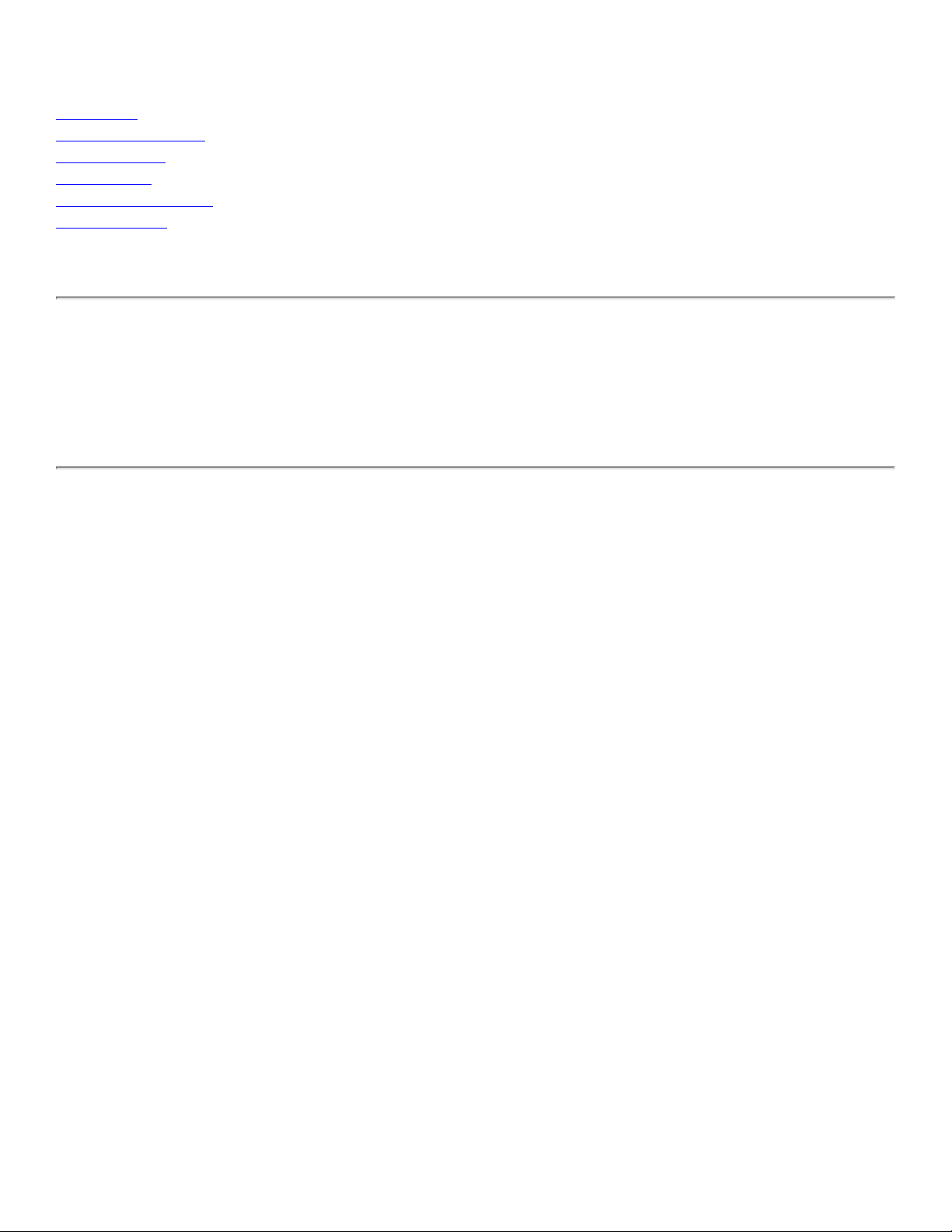
Contents: Company 54g Wireless LAN (WLAN) User Manual
Introduction
Completing the Setup
Utility Functions
Specifications
Regulatory Information
Glossary
Company Copyright Statement
Company Trademark Statement. Microsoft® and Windows® are trademarks owned by Microsoft Corporation. All other
trademarks are the property of their respective owners.
802.11g Wireless LAN (WLAN) User Manual, Model: RSVLD-0608
file:///P|/User%20Manuals/HP%20XP%20WLAN%20Card/index.htm [1/30/03 10:11:15 PM]
Page 2
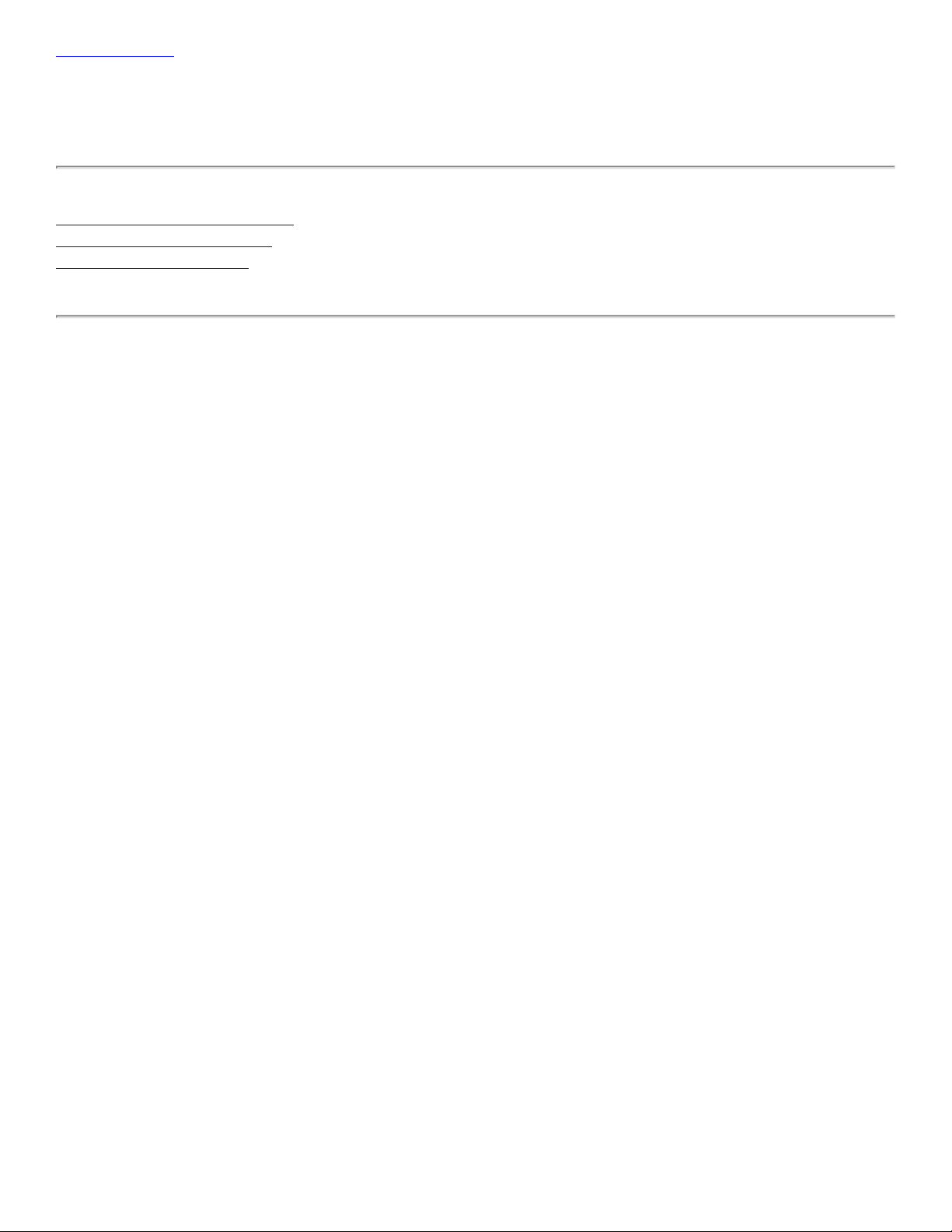
Introduction: Company 54g Wireless LAN (WLAN) User Manual
Back to Contents
Features and Requirements
Enterprise Users
Introduction:
The 802.11g WLAN Solution
Using the 802.11g WLAN
The 802.11g WLAN Solution
The 802.11g WLAN solution accesses wireless local area networks (LANs), enables the sharing of a local printer
and files with others in the network, accesses the Internet, and enables roaming about the office—wire-free. This wireless
LAN solution is designed for both the home user and small businesses—and it is scalable so that users can be added and
new network features can be enabled as networking needs grow.
WEP is a security protocol for wireless local area networks (defined in IEEE Std 802.11, 1999 Edition) that encrypts data
sent over radio waves. The use of the WEP key is optional and can be enabled or disabled. If the network being
connecting to has enabled WEP, WEP must also be enabled in the network profile and the WEP key must be set to match
the WEP key used by the network. Otherwise, it is impossible to connect to the network.
file:///P|/User%20Manuals/HP%20XP%20WLAN%20Card/intro.htm (1 of 3) [1/30/03 10:11:16 PM]
Page 3
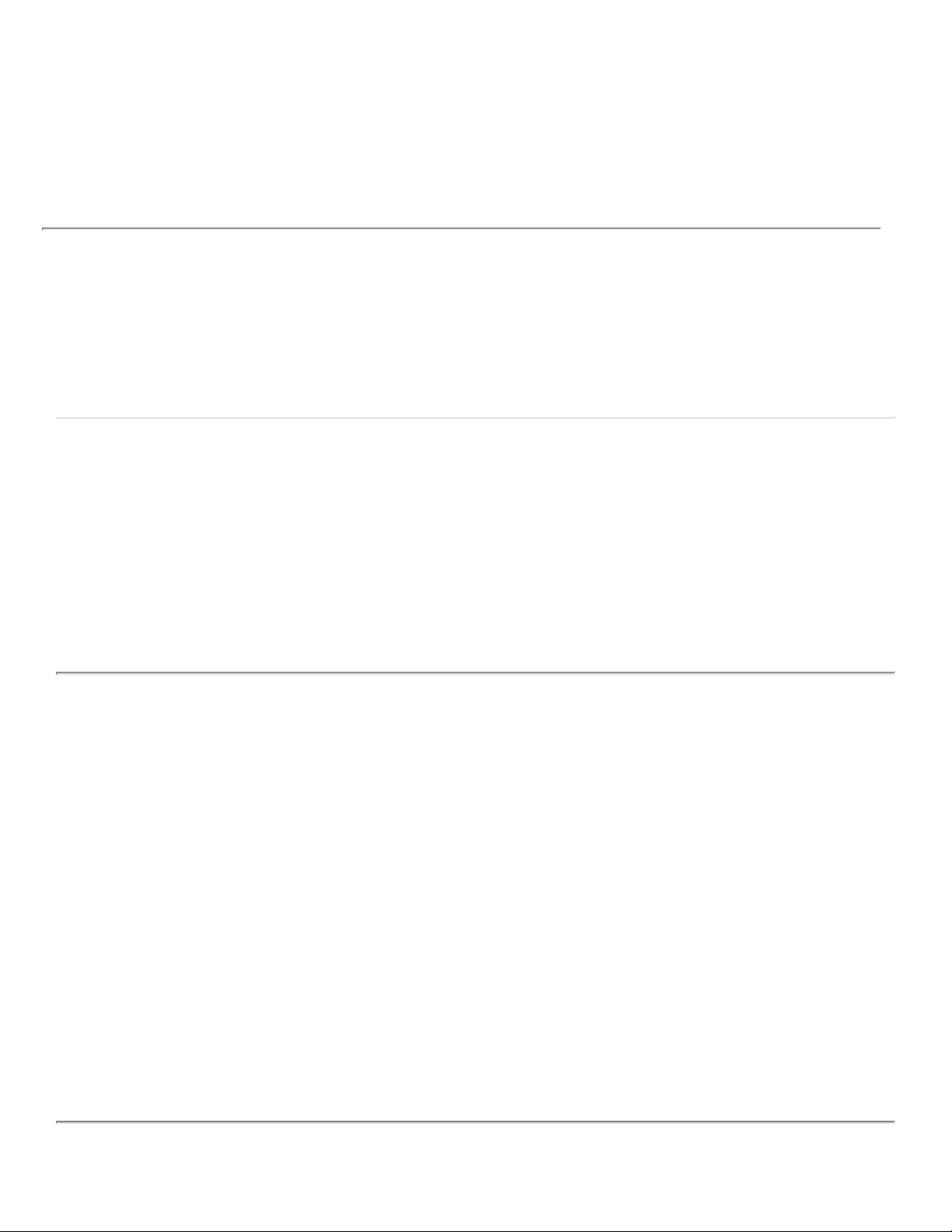
Introduction: Company 54g Wireless LAN (WLAN) User Manual
Obtain the following information from the network administrator:
● Network names (SSID) of the specific wireless networks to connect to
● WEP (Wired Equivalent Privacy) key information (if any) for the networks to connect to
● For Microsoft® Windows® networking, the customer name and workgroup name
● For a network account, a user name and password
● An IP address (if not using a DHCP server)
Features and Requirements
An IEEE 802.11 based wireless LAN includes the following features:
● Support for IEEE 802.11g draft specification
● Support for IEEE 802.11b standard
● 2.4-GHz band operation
● Network data rate of up to 54 Mbit/s
● Wired Equivalent Privacy (WEP) encryption
Using the 802.11g WLAN
The 802.11g enabled device is an IEEE 802.11g based wireless LAN device. A LAN is composed of two or more
computers that are connected to each other to share files or common equipment such as a printer or an Internet
connection. A wireless LAN provides the same functionality of a wired network, but it eliminates the need to install
networking cables and other networking equipment. Not only is a wireless LAN easier to deploy, but it also allows for
roaming.
The 802.11g enabled device works with any Wi-Fi CERTIFIED® base station or wireless client adapter.
file:///P|/User%20Manuals/HP%20XP%20WLAN%20Card/intro.htm (2 of 3) [1/30/03 10:11:16 PM]
Page 4
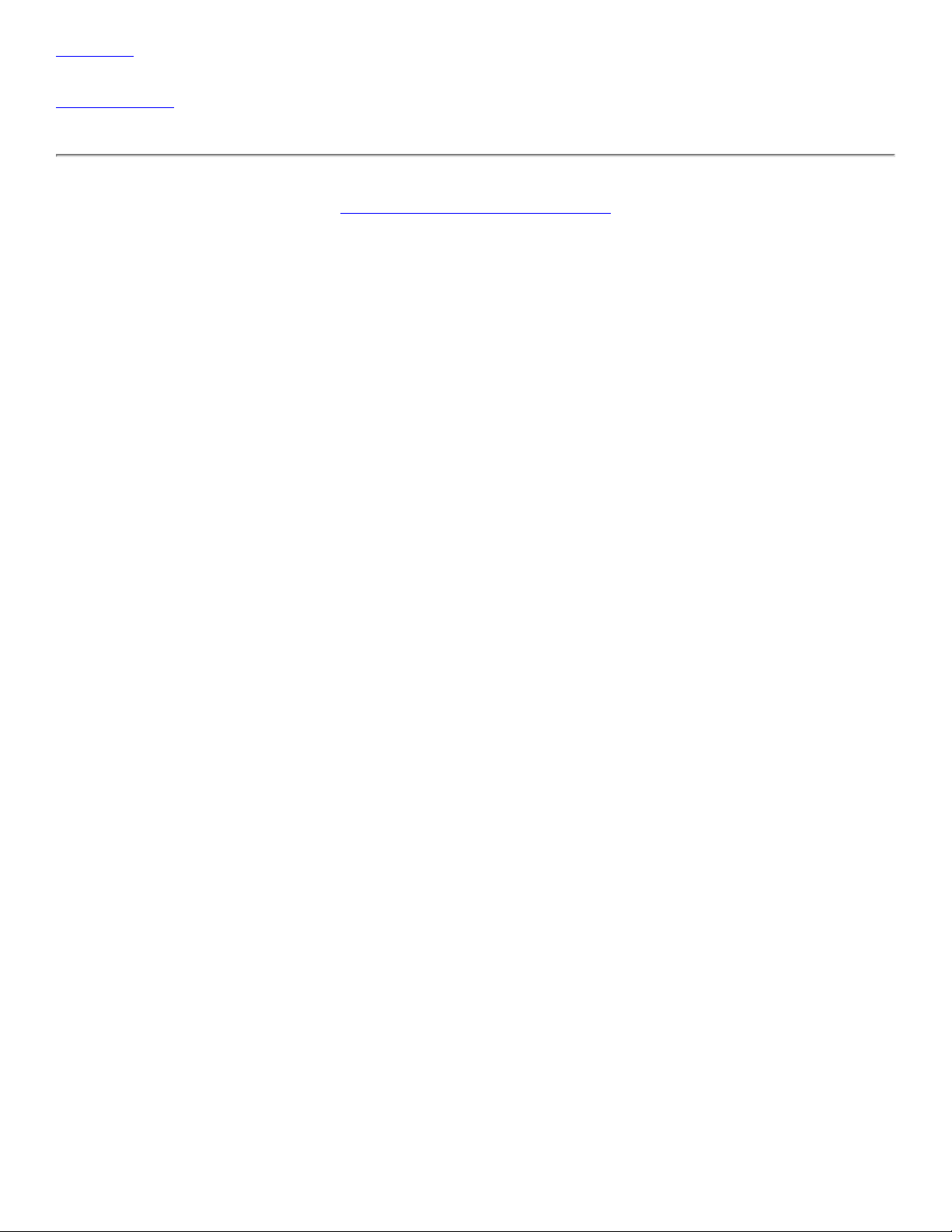
Introduction: Company 54g Wireless LAN (WLAN) User Manual
Back to top
Back to Contents
Ccopyright and Trademark Information.
file:///P|/User%20Manuals/HP%20XP%20WLAN%20Card/intro.htm (3 of 3) [1/30/03 10:11:16 PM]
Page 5
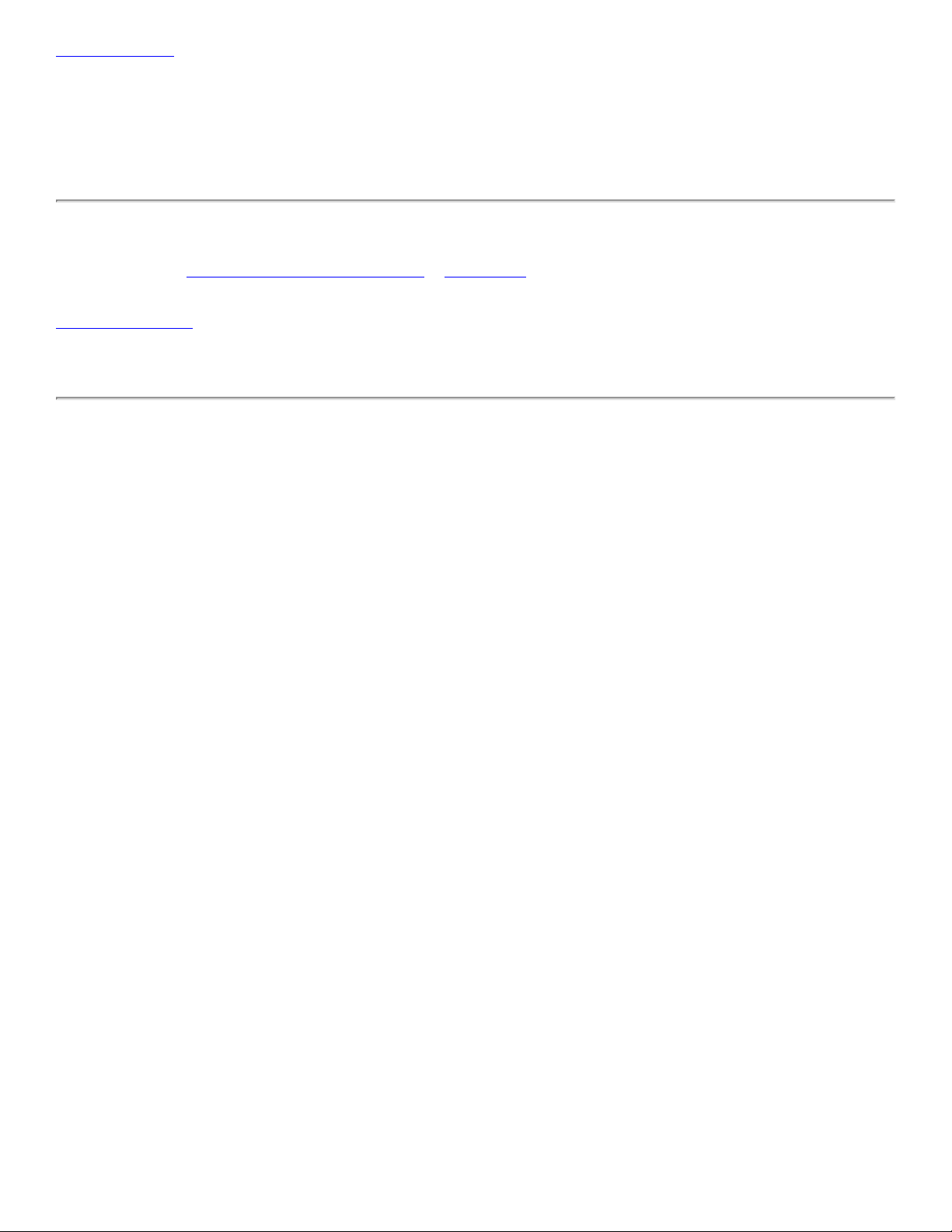
Completing the Setup: Company 54g Wireless LAN (WLAN) User Manual
Back to Contents
Modes of Operation
Modes of Operation
A wireless LAN can be configured for two different modes of operation: infrastructure network and computer-to-computer
(ad hoc) network. Whereas each mode has its advantages, one mode may be more appropriate than the other, depending
on the location and type of network connection.
Infrastructure Mode
The key difference between the infrastructure type of network and an ad hoc network is that the infrastructure network
includes a base station (host) computer that has a built-in wireless network adapter and is connected to a wireless access
point (AP). This functionality allows computers on the infrastructure wireless LAN to access the resources and tools of the
wired LAN, including Internet access, e-mail, file transfers, and printer sharing.
Characteristics
Networked computers communicate with each other through a dedicated AP. All data transmitted between the computers
on this wireless LAN passes through the AP.
Advantages
Disadvantages
Because the infrastructure mode offers more features, it requires additional components and setup time to deploy.
Completing the Setup:
NOTE—Before starting, obtain the required network information from the network administrator or the wireless access
point installer (see The Company 802.11g WLAN Solution in Introduction).
● Extended range. The access point extends the range of the wireless LAN. Each computer can communicate with
other computers equipped by wireless networks that are within the range of the access point.
● Roaming. As the user moves around the home or office, the 802.11g enabled device determines the
best access point to use to ensure continuous communication with the network.
● Network connectivity. An access point can provide wireless LAN access to an existing wired network by bridging
the two networks together. This gives users of the wireless LAN access to all the functions of a wired
network—from file server access to e-mail and the Internet.
file:///P|/User%20Manuals/HP%20XP%20WLAN%20Card/setup.htm (1 of 2 ) [1/30/03 10:11:18 PM]
Page 6

Completing the Setup: Company 54g Wireless LAN (WLAN) User Manual
Requirements
A base station computer having a wired connection to the Internet, a wireless network adapter, and a connection to an
AP.
Computer-to-Computer Mode
A peer-to-peer (ad hoc) network is the easiest to deploy and is ideal for home use or in small offices. This mode allows
the sharing of files with other employees, printing to a shared office printer, and access to the Internet through a shared
modem. With ad hoc networking, however, the computer is only able to communicate with other wireless networks that
are within a certain range and are in the same wireless workgroup.
Characteristics
Networked computers send data directly to each other.
Advantages
● Simple setup
● Cost efficiency
Disadvantages
Communication is limited to those who are located within a certain range.
file:///P|/User%20Manuals/HP%20XP%20WLAN%20Card/setup.htm (2 of 2 ) [1/30/03 10:11:18 PM]
Page 7

Utility Functions: Company 54g Wireless LAN (WLAN) User Manual
Back to Contents
Running Utility Functions
Running Utility Functions
The utility functions and details for the wireless network connection are available in Control Panel. These functions
include Disabling the network device, Renaming the connection, View status of this connection, and Change
settings of this connection.
Changing Settings
1. Click Start, then click Control Panel.
2. Double-click Network Connections.
3. Click Wireless Network Connections, and then click Change settings of this connection.
● Click the Wireless Network tab to configure available networks, add and remove networks, and change network
properties.
● Click the General tab, then click Configure
❍ To change the properties of the network adapter, click the Advanced tab.
❍ To view details about the driver files, update the driver for the device, roll back to the previous driver, or
to uninstall the driver, click the Driver tab.
❍ To view resource settings, click the Resources tab.
❍ To change power management settings, click the Power Management tab.
The Advanced tab in Network Adapter Properties lists the properties for the Company 54g Wireless LAN (WLAN)
adapter.
Utility Functions:
file:///P|/User%20Manuals/HP%20XP%20WLAN%20Card/utility.htm (1 of 3) [1/30/03 10:11:19 PM]
Page 8

Utility Functions: Company 54g Wireless LAN (WLAN) User Manual
● IBSS Channel Number selects the independent basic service set (IBSS) channel number on which to operate.
The Company 54g enabled device comes preset for use on channels 1—11. This setting is acceptable in
most countries. Some countries allow use on more channels. If you travel to a country that allows the use of
other channels, change the IBSS Channel Number to that number.
● Locale selects the adapter properties that comply with the operating regulations for that locale. The Locale
settings include USA, Israel, Japan, Jordan, Thailand, and Worldwide. This wireless LAN device is normally
preset by default for the country in which the device is sold. Before operating this WLAN device, verify that the
locale selection is correct by following the steps described in
Changing Settings above. On the Advanced tab of
HP WLAN 54g W450 Network Adapter Properties,
❍ Click Locale
❍ In the Value list, select the appropriate regional location
●
Radio Enable/Disable allows you to turn the radio on or off as necessary to comply with restrictions prohibiting
the emission of radio signals.
file:///P|/User%20Manuals/HP%20XP%20WLAN%20Card/utility.htm (2 of 3) [1/30/03 10:11:19 PM]
Page 9

Utility Functions: Company 54g Wireless LAN (WLAN) User Manual
●
Rate sets the transmission rate. The default setting is Use best rate. This automatically adjusts the data rate to
the optimal rate based on the capabilities of the other clients and access points.
The default values for the properties listed below are set for maximum performance. Therefore, It is not recommended for
home users to change the settings for any of these properties. Only network administrators or persons having technical
wireless LAN experience should attempt to change any of the settings.
● Fragmentation Threshold is the threshold at which the IEEE 802.11 adapter break the packet into multiple
frames.
● IBSS 54g (TM) Mode is used to set the connection type in an ad hoc network. The following options are
available:
❍ 54g - 802.11b compatible— links at the best rate with an IEEE 802.11b and an IEEE 802.11g network
(recommended setting).
❍ 54g - Performance— links only with IEEE 802.11g networks at the highest rate. In addition it excludes
IEEE 802.11b networks.
❍ 802.11b Mode— links only with IEEE 802.11b networks at the highest rate. In addition it excludes IEEE
802.11g networks.
● Locally Administered MAC Address is used to override the MAC address of the Company 54g Wireless LAN
adapter.
● PLCP Header is used to set the header type used for CCK rates. Can be long, auto (short/long).
● Power Output is used for putting out a percentage of the maximum output power.
● Power Save Mode is used to put the Company 54g enabled device into the IEEE 802.11 Power Save mode.
In Power Save mode, the radio is periodically powered down to conserve power. When in Power Save mode,
packets are stored in the AP until the STA comes on.
file:///P|/User%20Manuals/HP%20XP%20WLAN%20Card/utility.htm (3 of 3) [1/30/03 10:11:19 PM]
Page 10

Specifications: Company 54g Wireless LAN (WLAN) User Manual
Back to Contents
Physical Characteristics
Temperature and Humidity Limitations
Power Characteristics
Networking Characteristics
Radio Characteristics
Physical Characteristics
Characteristic Description
Form Factor
USB form factor
Temperature and Humidity Limitations
Condition Description
Operating Temperature
0 to 85°C
Operating Humidity
90% maximum (no condensation allowed)
Storage Temperature
–40 to 90°C
Storage Humidity
90% maximum (no condensation allowed)
Power Characteristics
Characteristic
Values
IEEE 802.11g Operation IEEE 802.11b Operation
Doze Mode
40 mA 40 mA
Receive Mode
220 mA
330 mA
Power Supply
3.3 V 3.3 V
Specifications:
Dimensions (length, width) 40
mm × 44 mm
Transmit Mode 350
file:///P|/User%20Manuals/HP%20XP%20WLAN%20Card/specs.htm (1 of 2) [1/30/03 10:11:20 PM]
350 mA
mA
Page 11

Specifications: Company 54g Wireless LAN (WLAN) User Manual
Networking Characteristics
Characteristic Description
Compatibility
IEEE Std 802.11b and IEEE Draft Std 802.11g for wireless LAN
Network Operating System
Microsoft® Windows® Networking
Host Operating System
Microsoft Windows XP
Medium Access Protocol
CSMA/CA (collision avoidance) with acknowledgment (ACK)
Data rate (Mbps)
IEEE Draft Std 802.11g: 1, 2, 5.5, 6, 11, 12, 18, 24, 36, 48, 54
IEEE Std 802.11b: 1, 2, 5.5, 11
NOTE—The Company 54g WLAN solution uses an automatic transmit rate select mechanism
Radio Characteristics
Characteristic Description
Frequency Band
2.4 GHz (IEEE 802.11b, IEEE Draft Std 802.11g)
Modulation Technique
Direct sequence spread spectrum (DSSS)
● CCK for high and medium transmit rate
● DQPSK for standard transmit rate
● DBPSK for low transmit rate
Orthogonal frequency division multiplexing (OFDM)
● 52 subcarriers with BPSK, QPSK, 16-QAM or 64-QAM
● Forward error correction convolutional coding rate: 1/2, 2/3, 3/4
Spreading
11-chip Barker sequence
Bit Error Rate (BER)
Better than 10(–5) ppm
Nominal Output Power
IEEE Std 802.11b: 19dBm; IEEE Std 802.11g: 16.5 dBm
NOTE—See Regulatory Information for country-specific performance characteristics and use restrictions.
Back to top
Back to Contents
Copyright and Trademark Information
file:///P|/User%20Manuals/HP%20XP%20WLAN%20Card/specs.htm (2 of 2) [1/30/03 10:11:20 PM]
Page 12
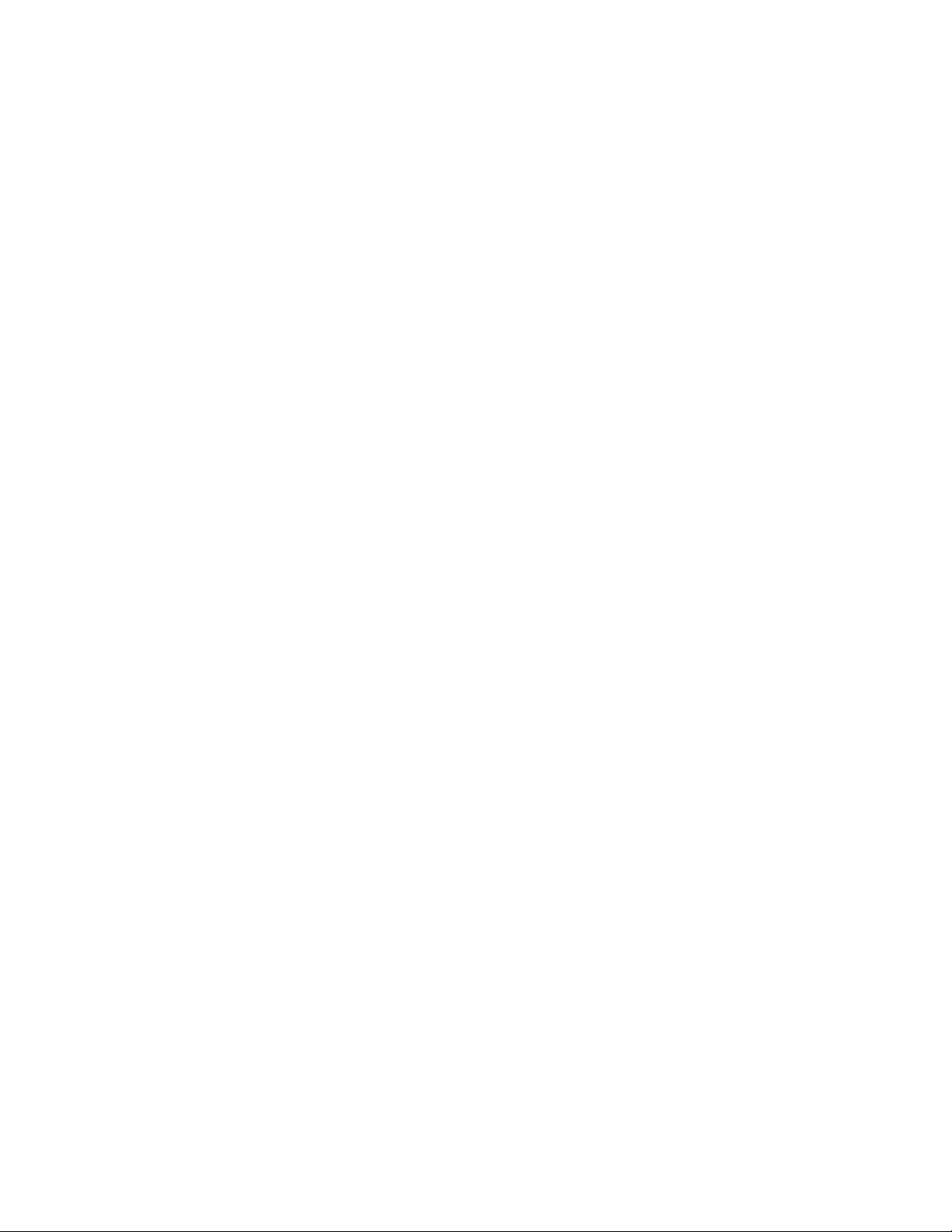
Regulatory Statements for RSVLD-0608
USA-Federal Communications Commission (FCC)
This equipment has been tested and found to comply with the limits for a Class B digital device,
pursuant to Part 15 of FCC Rules. These limits are designed to provide reasonable protection
against harmful interference in a residential installation. This equipment generates, uses, and can
radiate radio frequency energy. If not installed and used in accordance with the instructions, it
may cause harmful interference to radio communications. However, there is no guarantee that
interference will not occur in a particular installation.
If this equipment does cause harmful interference to radio or television reception, which can be
determined by tuning the equipment off and on, the user is encouraged to try and correct the
interference by one or more of the following measures:
-Reorient or relocate the receiving antenna
-Increase the distance between the equipment and the receiver.
-Connect the equipment to outlet on a circuit different from that to which the receiver is
connected.
-Consult the dealer or an experienced radio/TV technician for help.
Any changes or modifications not expressly approved by the party responsible for compliance
could void the user’s authority to operate the equipment.
Caution: Exposure to Radio Frequency Radiation.
To comply with FCC RF exposure compliance requirements, a separation distance of at least 20 cm must
be maintained between the antenna of this device and all persons. This device must not be co-located or
operating in conjunction with any other antenna or transmitter.
Canada – Industry Canada (IC)
This device complies with RSS 210 of Industry Canada.
Operation is subject to the following two conditions: (1) this device may not cause interference,
and (2) this device must accept any interference, including interference that may cause undesired
operation of this device.”
L ‘ utilisation de ce dispositif est autorisée seulement aux conditions suivantes : (1) il ne doit pas
produire de brouillage et (2) l’ utilisateur du dispositif doit étre prêt à accepter tout brouillage
radioélectrique reçu, même si ce brouillage est susceptible de compromettre le fonctionnement
du dispositif.
The term "IC" before the equipment certification number only signifies that the Industry Canada
technical specifications were met.
To reduce potential radio interference to other users, the antenna type and its gain should be so
chosen that the equivalent isotropically radiated power (EIRP) is not more than that required for
successful communication.
To prevent radio interference to the licensed service, this device is intended to be operated
indoors and away from windows to provide maximum shielding. Equipment (or its transmit
antenna) that is installed outdoors is subject to licensing.
Page 13
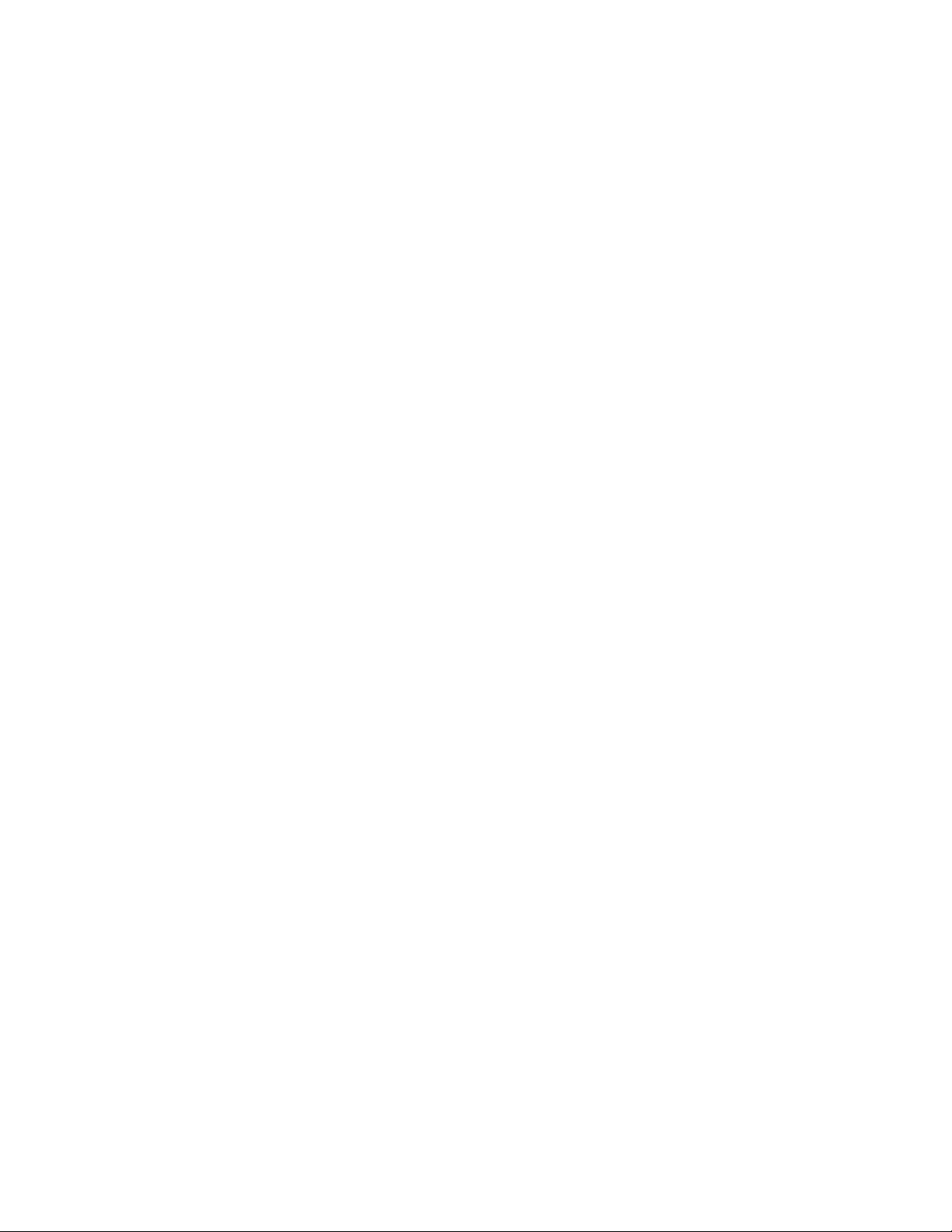
Pour empecher que cet appareil cause du brouillage au service faisant l'objet d'une licence, il doit
etre utilize a l'interieur et devrait etre place loin des fenetres afin de Fournier un ecram de
blindage maximal. Si le matriel (ou son antenne d'emission) est installe a l'exterieur, il doit faire
l'objet d'une licence.
Caution: Exposure to Radio Frequency Radiation.
The installer of this radio equipment must ensure that the antenna is located or pointed such that
it does not emit RF field in excess of Health Canada limits for the general population; consult
Safety Code 6, obtainable from Health Canada’s website www.hc-sc.gc.ca/rpb.
Page 14

Europe—EU Declaration of Conformity and Restrictions
Hereby, Broadcom Corp, declares that this equipment complies with the essential requirements and other
relevant provisions of Directive 1999/5/EC.
This equipment is marked with the
community.
This indicates compliance with the R&TTE Directive 1999/5/EC and meets the relevant parts of following
technical specifications:
EN 300 328 – Electromagnetic compatibility and Radio spectrum Matters (ERM); Wideband Transmission Systems;
Data transmission equipment operating in the 2,4GHz ISM band and using spread spectrum modulation techniques;
Harmonized EN covering essential requirements under article 3.2 of the R&TTE directive.
EN 301 489-17 - Electromagnetic Compatibility and Radio Spectrum Matters (ERM); Electromagnetic
Compatibility (EMC) standard for radio equipment and services; Part 17 Specific Conditions for Wideband
Data and HIPERLAN Equipment.
EN 60950 - Safety of Information Technology Equipment.
EN 50385 – Product standard to demonstrate the compliances of radio base stations and fixed terminal
stations for wireless telecommunication systems with the basic restrictions or the reference levels related to
human exposure to radio frequency electromagnetic fields.
Marking by the symbol
France - 2.4GHz for Metropolitan France :
In all Metropolitan départements, wireless LAN frequencies can be used under the following conditions,
either for public or private use:
indicates that usage restrictions apply.
0984 symbol and can be used throughout the European
· Indoor use: maximum power (EIRP*) of 100 mW for the entire 2400-2483.5 MHz frequency band
· Outdoor use: maximum power (EIRP*) of 100 mW for the 2400-2454 MHz band and with maximum power
(EIRP*) of 10 mW for the 2454-2483 MHz band
Page 15

Taiwan DGT warning statement
Translation:
Article 14
Without permission granted, the frequency change, transmitting power enhance or alter of
original design characteristic as well as function by company, enterprise, or user for approved
Low-power radio frequency devices is not allowed.
Article 17
Low-power radio-frequency devices shall not influence aircraft security and interfere legal
communications; If found, shall cease operating immediately until no interference is achieved.
Above mentioned Legal Communications is defined as radio communications operation follows
Telecommunications Act. Low-power radio-frequency devices must susceptible with the
interference from legal communications, ISM radio wave radiated devices.
