Page 1

rp7400 Hardware Manual
Page 2

Notice
Hewlett-Packard makes no warranty of any kind with regard to this material,
including but not limited to, the implied warranties of merchantability and fitness
for a particular purpose. Hewlett-Packard shall not be liable for errors contained herein or
for incidental or consequential damages in connection with the furnishing, performance, or
use of this material.
Hewlett-Packard assumes no responsibility for the use or reliability of its software on
equipment that is not furnished by Hewlett-Packard.
All rights are reserved. No part of this document may be photographed, reproduced, or
translated to another language without prior written consent of Hewlett-Packard Company.
The information contained in this document is subject to change without notice.
2
Page 3

What’s New?
What’s New?
Visit this page to find out what new information has been released since the last web site publish (August,
2001) and CD-ROM on August, 2001. The additions and modifications to the web site listed here are effective
as of August, 2002.
New Sections On the Web Site:
• System upgrade instructions for the PA8700 upgrade.
Modified Sections On the Web Site:
• Identified changes to all sections as applicable to HP e3000.
The current version of the Customer CD-ROM was released August, 2002.
The web site will be identical to the CD-ROM on September, 2002.
NOTE All references to rp74xx are equally applicable to the HP e3000.
3
Page 4

What’s New?
4
Page 5

System Overview
The following sections provide or point to an overview of the rp7400 server hardware and software.
Hardware overview
For an overview of the Enterprise Server Family hardware go to http://docs.hp.com
For an overview of the HP-9000 or HP e3000 rp7400 Server hardware go to http://docs.hp.com
Software Overview
The HP-9000 rp7400 server is designed to operate using HP-UX version 11.0 or newer.
The HP e3000 rp7400 is designed to operate using MPE/iX release 7.0 (uni-processor support) and MPE/iX
release 7.0 express (multi-processor support).
NOTE All references to rp7400 are equally applicable to the HP e3000 and n4000.
Table 1
Processor
Speed
220MHz1234567
330MHz X
380MHz X
440MHz X1 X1
500MHz X* X* X* X*
550MHz X* X*
750MHz X1 X1
KEY:
X - Supported with MPE/iX 7.0
X* - Supported with MPE/iX 7.0 Express 1 Release
X1 - Supported with MPE/iX 7.5 or later
NOTE 1 and 2 way 550 MHz and 750MHz servers are not supported.
Number of Processors Supported
5
Page 6

System Overview
6
Page 7

rp7400 Enterprise Server System Safety and Regulatory Information
rp7400 Enterprise Server System Safety and Regulatory Information
Overview
Regulatory Compliance statements are required by some countries for international importation of rp7400
Enterprise Servers. The following information is provided:
Regulatory Information
Electrical Safety
— Electrostatic Discharge (ESD) Precautions
— Battery Notice
Cabinet Safety Precautions
Declaration of Conformity
FCC Statement (USA Only)
Canada RFI Statement
European Union RFI Statement
Korean RFI Statement
Taiwan RFI Statement
Japan Safety and Regulatory Statements
Acoustics (Germany)
Australian C-Tick Label
Laser Safety
Product Information
For detailed information on the rp7400 Enterprise Server product, please go to the http://docs.hp.com web
site (in the Systems Hardware selection), or the http://eproducts.hp.com web site.
7
Page 8

rp7400 Enterprise Server System Safety and Regulatory Information
Regulatory Information
For your protection, this product has been tested for conformance to various national and international
regulations and standards. The scope of this regulatory testing includes electrical and mechanical safety,
electromagnetic emissions, immunity, acoustics and hazardous materials.
When required, approvals are obtained from third party test agencies. Approval marks appear on the product
label. In addition, various regulatory bodies require some information under the headings listed in this
section.
Electrical Safety
This product has not been evaluated for connection to an “IT” power system (AC distribution system having
no direct connection to earth according to IEC 950).
Locate the AC outlet near the computer! The AC power cords are this product's main AC disconnect devices
and must be easily accessible at all times.
Electrostatic Discharge (ESD) Precautions
When handling any electronic component or assembly (such as, a PCI card or Memory SIMM), you must
observe the following antistatic precautions to prevent damage. An ESD kit (HP P/N A3024-80004) is
available (or supplied with Memory additions). This kit contains one wrist strap, one conductive sheet, and
one anti-static foam pad.
• Always wear a grounded wrist strap when working around the system, and when handling printed circuit
boards.
• Treat all assemblies, components and interface connections as static-sensitive.
• Avoid working in carpeted areas, and keep body movement to a minimum while removing or installing
boards, to minimize buildup of static charge.
Battery Notice
This product contains a Lithium battery.
This battery is not to be removed or replaced by the user. If the battery needs to be replaced, contact your
Hewlett-Packard authorized service personnel.
CAUTION Lithium batteries may explode if mistreated.
Do not recharge, disassemble, or dispose of in a fire.
Please properly recycle all used batteries.
8
Page 9

rp7400 Enterprise Server System Safety and Regulatory Information
Cabinet Safety Precautions
WAR NING Cabinets are heavy even when empty. Exercise caution when moving cabinets
whether equipment is installed in the cabinet or not. Avoid rolling cabinets on rough
or uneven surfaces or inclines greater than 10 degrees. Unloading cabinets from the
pallet and movement of cabinets should be performed by at least two people.
WAR NING Slideable products are not to be extended from the cabinet while the equipment is
on the shipping pallet. The cabinet must be unloaded from the pallet and both front
and rear anti-tip feet properly installed prior to extending any slideable product.
WAR NING Once installed, both the front and rear anti-tip feet must remain in place to maintain
stability. Only one slideable product must be extended at a time.
Sicherheitsvorkehrungen für Einbaugehäuse
WAR NING Einbaugehäuse haben auch ohne Inhalt ein hohes Gewicht. Seien Sie also vorsichtig,
wenn Sie ein Gehäuse hin und her bewegen, sei es mit oder ohne installierten
Innenteilen. Rollen Sie das Gehäuse nach Möglichkeit nicht über rauhe oder
unebene Oberflächen bzw. Oberflächen mit mehr als 10 Grad Neigung. Das Abladen
von der Palette und Positionieren muß von mindestens zwei Personen durchgeführt
werden.
WAR NING Ziehen Sie keine beweglichen Teile heraus, solange sich das Einbaugehäuse auf der
Palette befindet. Laden Sie es zunächst von der Palette ab, und stellen Sie es mit den
kippsicheren Vorder-und Hinterfüßen ordnungsgemäß auf, um bewegliche Teile
sicher herausziehen zu können.
WAR NING Nach deren Installation dürfen die kippsicheren Füße nicht wieder entfernt werden,
um sicheren Stand zu gewährleisten. Ziehen Sie jeweils nur ein bewegliches Teil
heraus.
9
Page 10

rp7400 Enterprise Server System Safety and Regulatory Information
Consignes de sécurité relatives aux armoires
WAR NING Une armoire est lourde même lorsqu’elle est vide. Faites preuve de prudence lorsque
vous en déplacer une, peu importe si des éléments y sont installés ou non. Évitez de
faire rouler l’armoire sur un sol irrégulier ou incliné à plus de 10 degrés. Il faut au
moins deux personnes pour décharger une armoire de la palette d’expédition et la
déplacer.
WAR NING Ne faites pas glisser les éléments coulissants hors de l’armoire alors qu’elle se trouve
sur la palette d’expédition. Vous devez d’abord décharger l’armoire de la palette et
installer correctement les pieds antibasculement, en avant et en arrière, avant de
faire glisser les éléments coulissants.
WAR NING Lorsqu’ils sont installés, les pieds antibasculement situés à l’avant et à l’arrière
doivent tous deux rester en place pour assurer la stabilité de l'armoire. Vous ne
devez faire glisser hors de l’armoire qu’un seul élément coulissant à la fois.
Medidas de seguridad para armarios
WAR NING Los armarios son pesados aun cuando estén vacíos. Tenga cuidado cuando mueva los
armarios independientemente de que haya equipo instalado en el armario o no.
Evite desplazar los armarios sobre superficies rugosas o disparejas o pendientes de
más de 10 grados. Dos personas, como mínimo, tienen que realizar la descarga de los
armarios de la plataforma de carga y mover los armarios.
WAR NING Los productos deslizables no deben extenderse del armario cuando el equipo se
encuentre en la plataforma de carga. Se debe descargar el armario de la plataforma
e instalar bien las punteras delanteras y traseras de protección antes de extender
cualquier producto deslizable.
WAR NING Una vez instalado, se deberán dejar puestas las punteras de protección, delanteras y
traseras, para mantener la estabilidad. Se deberá extender un solo producto
deslizable cada vez.
10
Page 11

rp7400 Enterprise Server System Safety and Regulatory Information
Procedimentos de Segurança - Armários
WAR NING Os armários são pesados, mesmo quando vazios. Tenha cuidado ao movimentar os
armários, quer haja equipamentos instalados quer não. Evite deslizar os armários
sobre superficies acidentadas, irregulares ou com inclinação superior a 10 graus. A
retirada dos armários do palete e sua movimentação deverão ser feitas por, no
mínimo, duas pessoas.
WAR NING Partes deslizantes não deverão ser abertas enquanto o armário encontrar-se no
palete de embarque. O armário deve ser descarregado do palete e os anteparos nos
pés dianteiros e traseiros devem ser instalados adequadamente antes de se abrir
qualquer parte deslizante.
WAR NING Uma vez instalados, tanto os anteparos nos pés dianteiros quanto nos traseiros
devem permanecer em seus lugares adequados para garantir a estabilidade da peça.
Deve-se abrir apenas uma parte deslizante por vez.
Precauzioni di siccurezza sugli armadi
WAR NING Gli armadi sono molto pesanti anche quando sono vuoti. Esercitare la massima
cautela durante lo spostamento degli armadi indipendentemente dal fatto che
l'apparecchiatura sia installata o meno. Evitare di far scorrere gli armadi su
superfici irregolari, disagevoli o con un’inclinazione superiore ai 10 gradi. Servirsi
di almeno due persone sia per scaricare che per spostare gli armadi dal pallet.
WAR NING Non aprire o estendere gli elementi scorrevoli dagli armadi mentre
l'apparecchiatura è sul pallet di trasporto. Prima di estendere o aprire un qualsiasi
elemento scorrevole è necessario aver scaricato gli armadi dai pallet ed aver
debitamente installato gli appositi piedini antiribaltamento anteriori e posteriori.
WAR NING Non smontare i piedini antiribaltamento dopo l’installazione perché stabilizzano gli
armadi. Estendere o aprire soltanto un prodotto scorrevole per volta.
11
Page 12

rp7400 Enterprise Server System Safety and Regulatory Information
Säkerhetsföreskrifter för kabinett
WAR NING Kabinetten är tunga även när de är tomma. Var försiktig när du flyttar ett kabinett,
oavsett om det är tomt eller innehåller utrustning. Undvik att rulla kabinett på ett
underlag som är ojämnt eller lutar mer än 10 grader. Det krävs minst två personer
för att lasta av ett kabinett från transportpallen eller för att flytta det.
WAR NING Inskjutningsbara produkter får inte vara utdragna när utrustningen befinner sig på
transportpallen. Kabinettet måste lastas av från pallen och tippskyddsfötter ska
monteras både fram- och baktill innan en inskjutningsbar produkt dras ut.
WAR NING Efter montering ska tippskyddsfötterna sitta kvar både fram- och baktill så att
stabiliteten upprätthålls. De inskjutningsbara produkterna får bara dras ut en i
sänder.
Voorzorgsmaatregelen voor de veiligheid voor kasten
WAR NING Kasten zijn zwaar, ook als deze leeg zijn. Ga voorzichtig te werk als u een kast
verplaatst, of er nu wel of niet apparatuur in de kast is geïnstalleerd. Rol kasten niet
over ruwe of ongelijke oppervlakken of hellingen van meer dan 10 graden. Als u een
kast van een pallet moet afhalen of moet verplaatsen, doet u dat dan altijd met twee
personen.
WAR NING Zorg ervoor dat er geen uitschuifbare onderdelen uit de kast uitsteken als de
apparatuur ter verzending op een pallet is geplaatst. Voordat u een uitschuifbaar
onderdeel uitschuift, moet u de kast eerst van het pallet halen en de
stabilisatiesteunen aan de voor- en achterkant op de juiste manier installeren.
WAR NING Zodra de kast is geïnstalleerd, mogen de stabilisatiesteunen niet meer worden
verplaatst. U mag niet meer dan één uitschuifbaar onderdeel tegelijk uitschuiven.
12
Page 13

rp7400 Enterprise Server System Safety and Regulatory Information
Sikkerhedsforanstaltninger for skabe
WAR NING Skabene er tunge, selv når de er tomme. Vær forsigtig når De flytter skabe, hvad
enten der er installeret udstyr i skabet eller ej. Undgå at rulle skabe på ru eller
ujævne overflader eller skråninger der hælder mere end 10 grader. Der skal mindst
to personer til at aflæsse skabe fra pallen og til at flytte skabe.
WAR NING Udtræksdele må ikke være trukket ud, når skabet står på forsendelsespallen. Skabet
skal først læsses af pallen og anti-tip fødderne skal være installeret både forpå og
bagpå, før udtræksdelene må trækkes ud.
WAR NING Efter installation skal både de forreste og bageste anti-tip fødder blive siddende for
at opretholde stabiliteten. Der må kun trækkes en udtræksdel ud ad gangen.
Sikkerhetsforanstaltninger for skapene
WAR NING Skapene er tunge, selv når de er tomme. Vær forsiktig når du flytter skap, uansett
om de er tomme eller inneholder utstyr. Ikke rull skap på ru eller ujevne overflater
eller i skråninger som heller mer enn 10 grader. Det trengs minst to personer til
lessing av skap fra pallen og til flytting av skap.
WAR NING Produkter som kan gli inn og ut av skapet bør ikke være trukket ut når skapet er på
transportpallen. Skabet må lesses av pallen og anti-tippe-føtter må være påmontert
både foran og bak før et produkt som kan gli inn og ut av skapet, trekkes ut.
WAR NING Etter montering skal anti-tippe-føttene både foran og bak fortsatt være på for å
opprettholde stabilitet. Produkter som kan gli inn og ut av skapet, må kun trekkes
ut ett og ett om gangen.
13
Page 14

rp7400 Enterprise Server System Safety and Regulatory Information
Laitekaappia koskeva turvavaroitus
WAR NING Kaapit ovat tyhjinäkin painavia. Ole varovainen siirtäessäsi kaappia siitä
riippumatta, onko siihen asennettu laitteistoa. Älä rullaa kaappeja karkeilla tai
epätasaisilla pinnoilla tai jos pinnan kaltevuus ylittää 10 astetta. Kaappien
ottamiseen alas lastausalustalta ja niiden siirtämiseen tarvitaan ainakin kaksi
henkilöä.
WAR NING Liukuvia osia ei pidä vetää ulos kaapista laitteen ollessa lastausalustalla. Kaappi
täytyy ottaa alas alustalta, ja sekä etummaisen että takimmaisen kallistustuen
täytyy olla asennettu ennen liukuvien osien vetämistä ulos.
WAR NING Kun kallistustuet on asennettu, ne täytyy jättää paikoilleen sekä edessä että takana,
jotta kaappi pysyisi vakaasti paikoillaan. Vain yksi liukuosa saa olla ulkona
kerrallaan.
14
Page 15

rp7400 Enterprise Server System Safety and Regulatory Information
15
Page 16
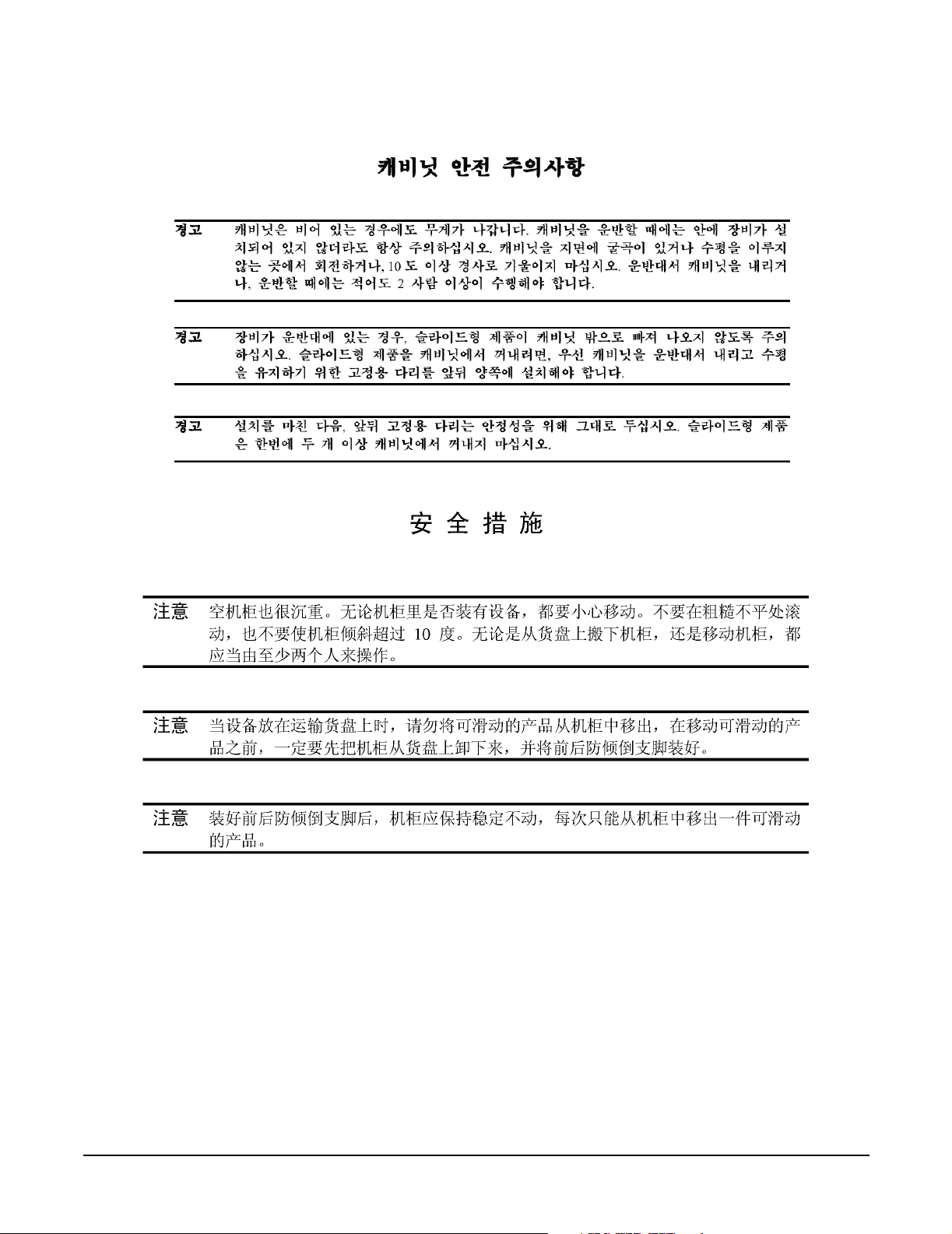
rp7400 Enterprise Server System Safety and Regulatory Information
16
Page 17

rp7400 Enterprise Server System Safety and Regulatory Information
17
Page 18

rp7400 Enterprise Server System Safety and Regulatory Information
Declaration of Conformity
18
Page 19

rp7400 Enterprise Server System Safety and Regulatory Information
FCC Statement (USA Only)
The United States Federal Communications Commission has specified that the following notice be brought to
the attention of users of this product:
NOTE This equipment has been tested and found to comply with the limits for a Class A digital
device, pursuant to part 15 of the FCC rules. These limits are designed to provide reasonable
protection against harmful interference when the equipment is operated in a commercial
environment. This equipment generates, uses, and can radiate radio frequency energy and, if
not installed and used in accordance with the instruction manual, may cause harmful
interference to radio communications. Operation of this equipment in a residential area is
likely to cause harmful interference in which case the user will be required to correct the
interference at his own expense.
Hewlett-Packard's system verification tests were conducted with HP-supported peripheral devices and HP
shielded cables, such as those you receive with your computer. Changes or modifications not expressly
approved by Hewlett-Packard could void the user's authority to operate the equipment. Cables used with this
device must be properly shielded to comply with the requirements of the FCC.
Canada RFI Statement
This Class A digital apparatus meets all requirements of the Canadian Interference-Causing Equipment
Regulations.
Notice relative aux interférences radioélectriques (Canada)
Cet appareil numérique de la classe A respecte toutes les exigences du Règlement sur le matériel brouilleur
du Canada.
European Union RFI Statement
This is a Class A product. In a domestic environment, this product may cause radio interference in which case
the user may be required to take adequate measures.
19
Page 20

rp7400 Enterprise Server System Safety and Regulatory Information
Korean RFI Statement
Taiwan RFI Statement
Japan Safety and Regulatory Statements
20
Page 21

Acoustics (Germany)
Acoustic noise level per ISO 9296 (25° C):
LpAm<60dB (operators position)
Geräuschemission (Deuschland)
Geräuschemission nach ISO 9296 (25° C):
LpAm<60dB (Arbeitsplatz)
Australian C-Tick Label
Laser Safety
rp7400 Enterprise Server System Safety and Regulatory Information
This product contains a laser internal to the Optical Link Module (OLM) for connection to the Fibre
communications port.
In the USA, the OLM is certified as a Class 1 laser product conforming to the requirements contained in the
Department of Health and Human Services (DHHS) regulation 21 CFR, Subchapter J. The certification is
indicated by a label on the plastic OLM housing.
Outside the USA, the OLM is certified as a Class 1 laser product conforming to the requirements contained in
IEC 825-1:1993 and EN 60825-1:1994, including Amendment 11:1996.
21
Page 22

rp7400 Enterprise Server System Safety and Regulatory Information
22
Page 23

Review the Sales Order
Review the Sales Order
Customer sales order information is available through the Support Connect system and through the WWOMS
(World-Wide Order Management System). Carefully review the sales order information to assess:
• the number of integrated systems ordered
• the number of peripheral cabinets ordered
• the number and type of PDUs
• special configuration requirements
• delivery dates
23
Page 24

Review the Sales Order
24
Page 25

Plan the Site Visit
Plan the Site Visit
After a careful review of the sales order, a Hewlett-Packard Site Preparation Specialist will make
arrangements for a preliminary on-site meeting. The purpose of this meeting will be to discuss the site
planning and preparation needs including electrical, mechanical, and physical system requirements.
Ideally, this meeting should be scheduled at least 60 days prior to the solution delivery date for the equipment
(see “Develop the Schedule”). If that is not feasible, it should be planned for the earliest possible date.
Key contact information for both the Hewlett-Packard Site Preparation Specialist and the customer should be
recorded and kept for reference:
Table 2
Customer information
Name: Phone No:
Street: City
or
Town:
State or Province: Country
Zip or postal code:
Primary customer contact: Phone No.:
Secondary customer contact: Phone No.:
Traffic coordinator: Phone No.:
Hewlett-Packard information
Sales representative Order No:
Representative making survey Date:
Scheduled delivery date
The Hewlett-Packard Site Preparation Specialist and the customer contact should discuss and agree as to any
other participants included in the Site Planning Team.
25
Page 26

Plan the Site Visit
26
Page 27

Visit the Site
Visit the Site
During the preliminary site visit, it is important that the Hewlett-Packard Site Preparation Specialist and
the customer representative accomplish the following major tasks:
27
Page 28

Visit the Site
28
Page 29

Review Customer Responsibilities
Review Customer Responsibilities
The customer is responsible for scheduling, planning, and preparing a suitable environment for the
installation and operation of a complete computer system. The Hewlett-Packard Site Preparation Specialist
will be available to assist you throughout the planning and preparation for and the installation of your
system. Carefully read the Site Planning and Warranty Information provided with your system.
The HP rp7400 Enterprise Servers are primarily designed to be installed and operated in computer room
environments. DO NOT INSTALL HP rp7400 ENTERPRISE SERVERS IN AN OFFICE
ENVIRONMENT. The power, airflow, and acoustic characteristics of rp7400 servers make it unsuitable for
operation in office environments.
If computers are new to your site, you will need to pay particular attention to the following items:
• Airflow
• Local building codes
• Local electrical codes
• Local safety codes
• Space and weight limitations/system accessibility
• Environmental requirements (temperature, humidity, etc.)
• Electrical and grounding requirements
•Acoustics
If your computer is to be installed in an existing computer room, you should analyze the following items and
integrate them into your site plan:
• Available space
• Environmental requirements
• Electrical requirements
• Airflow
•Acoustics
Local Codes
Special local codes exist in some locations regulating the installation of computer equipment. The customer is
responsible for making sure their computer system installation is in compliance with all local laws,
regulations, and codes for mechanical, building, and electrical distribution systems prior to system
installation. The Hewlett-Packard Site Preparation Specialist can assist you in determining your local
regulations.
Data Communications Equipment
The customer is responsible for ordering and installing all required data communications equipment such as:
• Any hardware or cables for connection or installation of data communications equipment
• Network Links
• Telephone equipment
29
Page 30

Review Customer Responsibilities
• Modems (Consult with the Site Preparation Specialist for Hewlett-Packard requirements.)
• Equipment supplied by companies other than HP
Communications equipment at the computer site is not part of the computer and must be considered
separately for power, space, interface cables, and cooling requirements.
Selection of Site Personnel
Depending on the complexity of the computer system, the customer is responsible for selecting a Site
Coordinator, Principal Operator, and a Site Planning Team. Depending on customer requirements, the
Principal Operator may or may not perform all of these tasks. In some installations there may be two or three
people assigned to the various “operator” responsibilities.
Site Coordinator
The Site Coordinator is responsible for the following tasks:
• Establishing and maintaining site preparation schedules
• Coordinating construction efforts
• Primary liaison with Hewlett-Packard representatives
Principal Operator
The Principal Operator is responsible for the following tasks:
• System operation
• Monitoring site preparation
• Ordering computer supplies
• Scheduling user training
• Maintaining maintenance schedules
Site Planning Team
The Site Planning Team is responsible for the following tasks:
• Determining site location and size
• Reviewing construction requirements
• Reviewing local codes
• Reviewing insurance requirements
• Scheduling all events related to site completion
Members of the Site Planning Team should include the Site Coordinator, Principal Operator, and the
Hewlett-Packard Site Preparation Specialist. When possible, the electrical contractor, a site construction
coordinator (familiar with local electrical codes), and an air conditioning specialist should be included.
30
Page 31

Review HP Responsibilities
Review HP Responsibilities
The following paragraphs outline Hewlett-Packard’s site planning and verification services.
Site Planning Visit
Upon receipt of a purchase order, a Hewlett-Packard Site Preparation Specialist will make arrangements for
an on-site meeting with your principal operator and electrician. As a part of this on-site meeting, the Site
Preparation Specialist will discuss site planning and preparation needs including electrical, mechanical, and
physical system requirements. If required, a Hewlett-Packard Site Preparation Specialist will be available for
consultation.
As a result of this visit, a site layout plan agreeable to you and Hewlett-Packard will be created.
Site Verification Visit
A Hewlett-Packard Site Preparation Specialist will verify that your site meets or exceeds your computer
system’s requirements and specifications prior to and during system installation. Sites failing to meet the
system requirements and specifications may incur additional service charges.
Hewlett-Packard provides service under the conditions of the Computer Products Warranty & Installation
Terms, Customer Support Services Agreement, Installation Support Plan, and on a time and materials basis.
Third Party Service
If an HP rp7400 Enterprise Server and/or applications software is purchased from a “third party vendor”,
that third party is responsible for providing consultation services on the system operation and applications
software.
In the situation of a third party purchase, a maintenance agreement for hardware and an Account
Management Service (AMS) for software are available directly from Hewlett-Packard.
31
Page 32

Review HP Responsibilities
32
Page 33

Verify system complicity with regulatory standards
Verify system complicity with regulatory standards
The following checklist should be filled out during the preliminary site visit to ensure regulatory standards
are met and that any site deficiencies are identified:
Table 3
Computer room
No. Area or condition Yes No
1. Is there a copy of the completed floor plan?
2. Is there adequate space for maintenance needs?
3. Is access to the site or computer room restricted?
4. Is the computer room structurally complete?
5. Is a raised floor installed?
6. Is the raised floor adequate for equipment loading?
7. Are there channels or cutouts for cable routing?
8. Is there a remote console telephone line available with an RJ11
jack?
9. Are telephone lines for remote support available?
10. Are customer supplied peripheral cables available?
12. Is a lift tool available if required?
Power and lighting
No. Area or condition Yes No
13. Are lighting levels adequate for maintenance?
14. Are there ac outlets available for servicing needs?
15. Does the input voltage correspond to equipment specifications?
16 Does the input frequency correspond to equipment
specifications?
17. Are lightning arrestors installed?
18. Is power conditioning equipment installed?
No. Area or condition Yes No
19. Is there a dedicated branch circuit for equipment?
20. Is the dedicated branch circuit less than 250 feet (72.5 meters)?
33
Page 34

Verify system complicity with regulatory standards
Table 3 (Continued)
21. Are the input circuit breakers adequate for equipment loads?
Safety
No. Area or condition Yes No
22. Is there an emergency power shut-off switch?
23. Is there a telephone available for emergency purposes?
24. Is there a fire protection system in the computer room?
25. Is antistatic flooring installed?
26. Are there any equipment servicing hazards?
27. Are the proper tools and installation equipment available?
Cooling
No. Area or condition Yes No
28. Can cooling be maintained between 54° and 86° F
(20° and 30° C)?
29. Can temperature changes be held to less than 10° C per hour?
30. Can humidity level be maintained between 40% and 60%?
31. Are air conditioning filters installed?
Storage
No. Area or condition Yes No
32. Are cabinets available for tape and disc media?
33. Is shelving available for documentation?
Training
No. Area or condition Yes No
33. Are personnel enrolled in the System Administrator’s Course?
34. Is on-site training needed?
34
Page 35

Develop the Schedule
The following schedule lists the sequence of events for an ideal system installation.
• 60 days before installation
— Floor plan design completed and mailed to Hewlett-Packard
• 30 days before installation
— Primary power and air conditioning installation completed
— Telephone and data cables installed
— Fire protection equipment installed
— Major facility changes completed
— Special delivery requirements defined
— Site inspection survey completed
— Delivery survey completed
— Signed copy of the site inspection and delivery survey mailed to Hewlett-Packard
Develop the Schedule
— Site inspection and predelivery coordination meeting arranged with a Hewlett-Packard Site
Preparation Specialist to review the inspection checklist and arrange a solution delivery schedule.
• Solution delivery date
— Final check made with an Hewlett-Packard Site Preparation Specialist to resolve any last minute
problems
35
Page 36

Develop the Schedule
36
Page 37

Specify the Space for Unpacking
Specify the Space for Unpacking
Specify Uncrating Space
rp7400 Systems are shipped in integrated cabinets on a 40in. x 48in. pallet. The combined height of the
packaged container and the pallets are as follows:
• 1.1 meter rack - 60in.
• 1.6 meter rack - 73in.
• 2.0 meter rack - 87in.
Allow a circular area approximately 12ft. in diameter room for uncrating the system and rolling the cabinet
off the pallet on rails. Allow additional space for temporary storage of the shipping containers and packing
materials.
Specify the Aisle Space
There should be enough clearance to move equipment safely from the receiving area to the computer room.
Permanent obstructions, such as pillars or narrow doorways, can cause equipment damage. Allow a minimum
of 2ft. clearance on either side of the cabinet or shipping container to allow for maneuvering the equipment.
Delivery plans should include the possible removal of walls or doors.
37
Page 38

Specify the Space for Unpacking
38
Page 39

Specify Raised Floor Requirements
Specify Raised Floor Requirements
If a raised floor system is used, a complete grounding grid for maintaining equal potential over a broad band
of frequencies should be installed. The grounding grid should be connected to the equipment cabinet and
electrical service entrance ground at multiple connection points via minimum #6 AWG (16mm2) wire ground
connector.
There are three types of raised floor systems:
• Free standing - consists solely of the tiles and pedestals supporting the tiles. Metal backing on the tiles
supports the weight from one pedestal to the next, and provides electrical continuity from one pedestal to
the next.
• Drop-in stringers - a simple metal bar extends from one pedestal to another, providing additional support
for the tile. Weight distribution and electrical continuity are improved over the free standing system.
• Bolt-in stringer - a metal bar extends from one pedestal to the next, but the bar is bolted into place,
providing additional electrical and mechanical security. The system provides the best electrical continuity
and weight distribution.
Bolt-in String System grounding: One approach to grounding for bolt-in stringer systems go around the entire
perimeter of the room, connecting every third pedestal with #4 AWG or #6 AWG wire. Then make an ‘X’
through the center part of the room with the wire. If the room is very large or irregularly shaped, several ‘X’s
may be required, all connected to the same perimeter ground.
Drop-in Stringer system grounding. Use the ‘X’ system described for drop-in stringer systems.
Free-standing system grounding:
• Excellent — Add a grounding strip to the subfloor. The grounding grid should be made of aluminum strips
mounted to the subfloor. The strips should be 0.032 in. (0.08 cm) thick and a minimum of 3.0 in. (8.0 cm)
wide.
39
Page 40

Specify Raised Floor Requirements
Connect each pedestal to four strips using 1/4 in. (6.0 mm) bolts tightened to the manufacturer’s torque
recommendation.
• Good — Use the raised floor structure as a ground grid. In this case, the floor must be designed as a
ground grid with bolted down stringers and tin-lead or zinc plating (to provide low resistance), and
attachment points for connection to service entrance ground and HP N4000 server equipment. The use of
conductive floor tiles with this style of grid further enhances ground performance.
• Adequate — If the preceding systems are impossible to implement, contact a local Hewlett-Packard site
preparation specialist. Arrangements can be made to provide custom lengths of ground braid to
interconnect system cabinets. However, connecting system cabinets with custom lengths of braided
ground straps causes higher ground impedance than the techniques used in the excellent and good
ground grid systems, and the resulting ground system will not perform as well.
40
Page 41

Specify Raised Floor Requirements
In a raised floor environment, the power drops and interface cables from the equipment are routed down
through the panel pull section, through a grommet-protected opening (beneath the floor level), and under the
floor panels, as shown in the following illustration:
Air Plenum
In some data processing environments, the underflow area is used as an air plenum, with cool, controlled air
flowing under the raised floor and distributed to the heat loads out in the data processing area. Return air is
routed back to the tops of the process control HVAC units.
This can create some potential problems:
• Concrete sub-flooring should be sealed, but often is not. Concrete continues to ‘shed’ over its lifetime and
will add to humidity control problems.
• Improper cable routing can and does cause air flow distribution problems.
Cable routing
Most data processing environments use the space under the raised flooring to route data and power cables.
Since this is often not closely controlled, potential problems may arise such as:
41
Page 42

Specify Raised Floor Requirements
• Air flow impedance and misrouting
• Electromagnetic interference from parallel runs in close proximity to one another
• Liquid spills beneath the floor may go unnoticed for long periods.
• Where cable breaches raised floor, abrasion may cause severe shock hazards.
In general, cables should be routed parallel to the air flow, and not horizontal to it. Additionally, extreme care
should be given to ensure that data and power cables are not routed close together in a parallel fashion. In
fact, these cables should be separated by a minimum of 6 inches wherever physically possible.
Safety Hazards
Most electrical codes dictate that if an electrical shock hazard exists, some method to curb this must be used.
For instance, “any non-current carrying metallic part of a structure that could be energized and touched by
personnel has to be grounded.” With all of the power and data cables routed beneath the flooring and pulled
up into the data are, the chances for short exist. As the tiles are metallic clad, it is conceivable that the shock
hazard may exist. For this reason, it is critical that a raised floor be properly grounded.
Performance Drain
A raised floor acts as a voltage divider -- a capacitive plate -- and it may create a performance issue for
computer systems if improperly grounded. Computer systems create both electrostatic discharge and
electromagnetic interference, and as processor speeds increase, these effects increase as well. If the flooring
system is properly grounded, the metallic grids will act to dissipate the buildup of ESD and EMI.
42
Page 43

Specify Hard Floor Requirements
Specify Hard Floor Requirements
A cable trough may be required when an rp7400 system is installed in a computer room that does not have a
raised floor. The power drops and interface cables from the SPU are routed down through the cable guides
and into the cable trough.
The cable trough connects to the bottom of a power panel. It should be sized to hold all cables and receptacles
for the power drops that come from the SPU and peripheral cabinets.
43
Page 44

Specify Hard Floor Requirements
44
Page 45

Specify Power Connections
Specify Power Connections
The HP rp7400 power system is a 200/208/230/240 VAC product requiring a dedicated 20A branch circuit. The
power system is comprised of two or three 10A, 1163W n+1 hot-swappable system power supplies, depending
on how the system is configured. The total continuously available power to the SPU is 2 x 1163W or 2325W.
HP does not support plugging HP rp7400 power supplies into wall or floor sockets. The power cords
provided for the power supply is plugged directly into a UPS or a power distribution unit (PDU) using a
jumper cord (HP part number 8120-1860). Customers wishing to connect directly to wall or floor sockets must
provide their own power cord solution.
NOTE The acronym PDU (power distribution unit) in this document refers to the power strips
attached to the HP rp7400 cabinet.
CAUTION HP does not recommend and does not support the use of “ferro-active” or “ferro-resonant”
power correction in conjunction with the rp7400 server. These type of line conditioners
represent an older technology that is not compatible with the most recent designs in active PFC
power supplies such as those in the HP rp7400 servers. “Ferro-active” or “ferro-resonant” line
conditioners may cause an increase in total harmonic distortion and may produce significant
and unpredictable voltage regulation anomalies.
Modular PDUs
Two modular PDUs are available for use with the rp7400 product:
• 20A modular PDU, HP product number E7674A. This PDU has seven C13 outlets and one C19 outlet.
Note that if this PDU is used to power the rp7400 SPU, any other peripherals must have their power
supplied by additional PDUs in the cabinet. The PDU power cord (HP part number 8120-6903) has an
L6-20P plug which must be plugged into an L6-20R wall or floor receptacle.
45
Page 46

Specify Power Connections
• 30A modular PDU, HP product number E7681A (North America) or E7682A (International). This PDU
has eight C13 outlets and two C19 outlets, split across two 20A branch circuits (max. 30A available). The
PDU power cord has an L6-30 plug.
46
Page 47

Specify Grounding Requirements
Specify Grounding Requirements
Grounding systems
HP rp7400 servers require two methods of grounding:
• Power distribution safety grounding
• High frequency intercabinet grounding
NOTE Some of the grounding requirements described here may differ outside of North America.
Power distribution safety grounding
The power distribution safety grounding system consists of connecting various points in the power
distribution system to earth ground using green (green/yellow) wire ground conductors. Having these ground
connections tied to metal chassis parts that may be touched by computer room personnel protects them
against shock hazard from current leakage and fault conditions.
Power distribution systems consist of several parts. Hewlett-Packard recommends that these parts be solidly
interconnected to provide an equal-potential ground to all points.
Main building electrical ground The main electrical service entrance equipment should have an earth
ground connection, as required by applicable codes. Connections such as a grounding rod, building steel, or a
conductive type cold water service pipe provide an earth ground.
Electrical conduit ground All electrical conduits should be made of rigid metallic conduit, Flex-T conduit,
or liquid-tight conduit that is securely connected together or bonded to panels and electrical boxes, so as to
provide a continuous grounding system.
Power panel ground Each power panel should be grounded to the electrical service entrance with green
(green/yellow) wire ground conductors. The green (green/yellow) wire ground conductors should be sized per
applicable codes (based on circuit over current device ratings).
Computer equipment ground Ground all computer equipment with the green (green/yellow) wire
included in the branch circuitry. The green (green/yellow) wire ground conductors should be connected to the
appropriate power panel and should be parity-sized (based on circuit over current device ratings).
Cabinet interconnect grounding
Signal interconnect between system cabinets requires high frequency ground return paths. Connect all
cabinets to site ground.
NOTE In some cases power distribution system green (green/yellow) wire ground conductors are too
long and inductive to provide adequate high frequency ground return paths. Therefore, the
customer may choose to provide a ground strap for connecting the system cabinet to the site
grounding grid (customer-supplied). Installation of this ground strap is optional and there is a
chance that it may cause ground loops.
Power panels located in close proximity to the computer equipment should also be connected to site grounding
grid. Methods of providing a sufficiently high frequency ground grid are described in the next sections.
47
Page 48

Specify Grounding Requirements
Raised floor grounding If a raised floor system is used, install a complete signal grounding grid for
maintaining equal potential over a broad band of frequencies. The grounding grid should be connected to the
equipment cabinet and electrical service entrance ground at multiple connection points via minimum #6 AWG
(16mm2) wire ground conductor. See the raised floor grounding illustration for details.
Hewlett-Packard recommends the following three approaches:
• Excellent—Add a grounding grid to the subfloor. The grounding grid should be made of aluminum strips
mounted to the subfloor. The strips should be 0.032 in. (0.08 cm) thick and a minimum of 3.0 in. (8.0 cm)
wide.
Connect each pedestal to four strips using 1/4 in. (6.0 mm) bolts tightened to the manufacturer’s torque
recommendation.
• Good—Use the raised floor structure as a ground grid. In this case, the floor must be designed as a ground
grid with bolted down stringers and tin-lead or zinc plating (to provide low resistance and attachment
points for connection to service entrance ground and HP rp7400 server equipment). The use of conductive
floor tiles with this style of grid further enhances ground performance.
• Adequate—If the excellent or good ground grid systems are impossible to implement, contact your
Hewlett-Packard site preparation specialist. Arrangements can be made to provide custom lengths of
ground braid to interconnect system cabinets. However, connecting system cabinets with custom lengths
of braided ground straps causes higher ground impedance than the techniques used in the excellent and
good ground grid systems, and the resulting ground system will not perform as well.
Ground wire
to power panel
Grounding clamp
Floor panel
Hex bolt
Grounding grid element
Band and pedestal Grounding braid
to computer equipment
EXSM007
6/1/97
Nonraised floor installations If the computer room does not have a raised floor, use a cable trough
assembly to route equipment power cables.
48
Page 49

Specify Grounding Requirements
This cable trough assembly may be used as the conduit for high frequency ground. In addition to possible
ground connections to Hewlett-Packard cabinets, the cable trough should be connected to the electrical
service ground at multiple connection points via a minimum #6 AWG (16mm2) wire ground conductor. See the
figure following for details.
Equipment grounding implementation details
If it has been determined to be necessary, connect all Hewlett-Packard equipment cabinets to the site ground
grid as follows:
• Attach one end of each ground strap to the applicable cabinet ground lug.
• Attach the other end to the nearest pedestal base (raised floor) or cable trough ground point (nonraised
floor).
• Check that the braid contact on each end of the ground strap consists of a terminal and connection
hardware (a 1/4-in. (6.0-mm) bolt, nuts, and washers).
49
Page 50

Specify Grounding Requirements
• Check that the braid contact connection points are free of paint or other insulating material and treated
with a contact enhancement compound (similar to Burndy Penetrox).
Cable trough top
Cable trough top and
cable trough is used
as grounding system
Ground connection of
panel ground wire
(inside trough)
Ground wire
Hex bolt,
bellville washer and nut
Open end at panel
Hex bolt,
bellville washer and nut
Grounding braid to
computer equipment
Cable trough
Drill trough
as required
EXSM008
6/1/97
50
Page 51

Specify the System Requirements
System Electrical Specifications
Table 4
Description Specification
Specify the System Requirements
AC Input Voltage Range
AC Input Line frequency 50 to 60 Hz
AC Input Current 18 A (max load at 200 VAC)
AC Inrush Current TBD
AC Input Power 1250 VA maximum
Power Supply Output Rating 1163 watts DC continuous
Holdup without system reset 25ms at 50/60Hz (1 cycle, or 500ms)
Battery Backup Time 15 minutes
a. The power supply auto-ranges to the AC voltage and frequency. It does not have to
be reconfigured to operate over its rated operating ranges.
a
200 to 240 VAC
12 A (max load at 240 VAC)
With optional external PowerTrust UPS. Without
the optional UPS there is no battery backup.
51
Page 52

Specify the System Requirements
52
Page 53

Identify the High Availability Requirements
Identify the High Availability Requirements
SPU-level Enhanced Power Availability
At the SPU level, enhanced power availability is achieved through the n+1 hot-swappable power supplies.
Two power supplies are required for normal rp7400 system operation and in order to allow the system to boot.
The third power supply is a redundant power supply that provides the n+1 capability.
Any one of the power supplies can fail without affecting system performance, and can be replaced while the
system is on-line. Single point of failure is reduced to the PDU or PowerTrust UPS to which the power supply
power cords are connected.
Cabinet-level Enhanced Power Availability
At the equipment cabinet level, enhanced power availability is achieved by interweaving the three power
supply power cords across different branch circuits in the PDUs. The following illustration shows how three
SPUs can be connected to three 30A PDUs for high availability:
In this arrangement, any one branch circuit or any one 30A PDU can fail without shutting the system down.
This reduces single point of failure to the facility power circuit providing power to the PDU or PowerTrust
UPS.
53
Page 54

Identify the High Availability Requirements
Site-level Power High Availability
Some customer sites with critical applications may require high availability power beyond the scope of the
equipment provided by Hewlett-Packard. Computer room high-availability can be achieved by:
• multiple substation power feeds off a single power substation
• feeds from multiple power substations
Such implementations are costly and complex, but have the advantage of eliminating single point of failure to
the equipment.
54
Page 55

Determine the ESD Requirements
Determine the ESD Requirements
Static charges (voltage levels) occur when objects are separated or rubbed together. The voltage level of a
static charge is determined by the following factors:
• Types of materials
• Relative humidity
• Rate of change or separation
Effect of humidity on ESD charge levels
The table following lists charge levels based on personnel activities and humidity levels.
Table 5
Personnel activity
Person walking across a linoleum floor 6,150 V 5,750 V 4,625 V 3,700 V
Person walking across a carpeted floor 18,450 V 17,250 V 13,875 V 11,100 V
Person getting up from a plastic chair 24,600 V 23,000 V 18,500 V 14,800 V
a. Source: B.A. Unger, Electrostatic Discharge Failures of Semiconductor Devices (Bell
Laboratories, 1981)
b. For the same relative humidity level, a high rate of airflow produces higher static charges
than a low airflow rate.
c. Some data in this table has been extrapolated.
a
Humidity
26% 32% 40% 50%
b
and charge levels (voltages)
c
Static protection measures
Follow these precautions to minimize possible ESD-induced failures in the computer room:
• Maintain recommended humidity level and airflow rates in the computer room.
• Install conductive flooring (conductive adhesive must be used when laying tiles).
• Use conductive wax if waxed floors are necessary.
• Ensure that all equipment and flooring are properly grounded and are at the same ground potential.
• Use conductive tables and chairs.
• Use a grounded wrist strap (or other grounding method) when handling circuit boards.
• Store spare electronic modules in antistatic containers.
55
Page 56

Determine the ESD Requirements
56
Page 57

Determine the Acoustic Requirements
The acoustic specifications for rp7400 servers are as follows:
Determine the Acoustic Requirements
Sound power
Sound pressure
7.5 Bels LwA maximum at >31
61 dB maximum at > 31
position.
58 dB maximum at >31
position.
No prominent tones
o
o
C in standby
o
C
C in operator
Reducing Acoustic Noise Levels
Ambient noise level in a computer room can be reduced by the following means:
• Dropped ceiling—Cover with a commercial grade of fire-resistant, acoustic rated, fiberglass ceiling tile.
• Sound deadening—Cover the walls with curtains or other sound deadening material.
• Removable partitions—Use foam rubber models for most effectiveness.
57
Page 58

Determine the Acoustic Requirements
58
Page 59

Determine RFI Requirements
Table 6
Description Specification
Radiated Field Immunity 10 Volts/Meter (14KHz to 1 GHz)
Magnetic Field Immunity 1 Gauss (47.5 Hz to 198 Hz)
Electrostatic Discharge Immunity 15 kV (Maximum, with no loss of
function)
25 kV (Maximum, with no component
damage)
Electrostatic Contact Discharge 4 kV CD, 8kV AD (No Effect)
Determine RFI Requirements
59
Page 60

Determine RFI Requirements
60
Page 61

Review Local Codes
Review Local Codes
Special local codes exist in some locations regulating the installation of computer equipment. The customer is
responsible for making sure their computer system installation is in compliance with all local laws,
regulations, and codes for mechanical, building, and electrical distribution systems prior to system
installation. The Hewlett-Packard Site Preparation Specialist can assist in determining your local
regulations.
61
Page 62

Review Local Codes
62
Page 63

Determine Altitude Requirements
Determine Altitude Requirements
Maximum Altitude
Operational 3000 meters above sea level
Non-operational 4500 meters above sea level
Effects of Altitude
Some old models of tape drives, including those supplied by Hewlett-Packard, have vacuum column transport
mechanisms that are affected by atmospheric pressure. Adjustments to these mechanisms may be required to
compensate for the lower atmospheric pressure at higher altitudes.
63
Page 64

Determine Altitude Requirements
64
Page 65

Determine Temperature/Humidity Requirements
Determine Temperature/Humidity Requirements
The following table lists the computer room temperature and humidity specifications.
Temperature and Humidity Specifications
Parameter
Temperature
a
o
5
(41
Operational
Limits
C to 35oC
o
F to 95oF)
b
Recommended
Operating
Range
o
20
C to 25oC
o
(68
F to 77oF)
b
Maximum
Rate of Change
(per hour)
10oC (50oF) per
hour (With tape
Non-Operating
Ranges
o
-40
C to +70oC
o
(-40
F to +158oF)
media)
o
20
C (68oF) per
hour (Without
tape media)
Operating
Humidity
15 to 80%
a
Relative
humidity
(Non-condensing)
o
at 35
C (95oF)
40 to 60%
Relative
humidity
(Non-condensing)
30% Per hour
Relative humidity
(Non-condensing)
90% Relative
humidity
(Non-condensing)
o
at 65
C (149oF)
a. This server has been designed to operate within the above specific temperature and relative
humidity operational limits. In general, operating any electronic equipment within the
recommended ranges of temperature and humidity will produce optimal reliability.
b. Temperature ranges stated above are at sea level. Maximum operating temperature is
derated (reduced) by 2
o
C for each 1000 meters above sea level up to a maximum of 3000
meters.
a
Recommended Maximum
rate of change (per hour)
o
F nonrepetitive
o
C nonrepetitive
Parameter
Temperature
Temperature and humidity specifications
Recommended
Operating Range
b
o
to 104o F
41
o
to 40o C)
(0
50
10
(repetitive maximums not
tested)
Operating Humidity 15% - 80%, non-condensing
o
at 65
C
30% RH/hour
a. These are recommended values. For operation outside these ranges, contact your
Hewlett-Packard site preparation specialist.
b. At altitudes up to 3,000 meters.
65
Page 66

Determine Temperature/Humidity Requirements
NOTE Operating ranges refer to the ambient air temperature and humidity measured at the cabinet
cooling air intake vents.
66
Page 67

Identify Sources of Electrical Interference
Identify Sources of Electrical Interference
The following are some of the sources of electrical interference that may affect rp7400 servers.
Convenience Wall Outlets
Power outlets for building maintenance equipment (i.e., vacuum cleaners, floor buffers, etc.) must be wired
from circuit breakers on a power panel separate from the computer system panel. The ground wires from
these outlets must be connected to the normal building distribution panel; not the computer system ground.
If a separate power source and separate ground are not provided, operation of janitorial equipment can
induce electrical noise and cause abnormal operation of the computer system. Your electrician can verify
whether or not maintenance outlets are on separate panels.
Lightning
In some geographical areas it may by advisable to install lightning protection for both personnel and
computer systems. In the United States (USA), the installation of lightning or surge arrestors on power and
communication lines is described in the National Electrical Code, Article 280. All lightning arrestors must
have the UL 1449 rating and should be tested to survive the suite of IEEE587 tests.
The principles of lightning protection and personnel safety are outlined in detail in the lightning protection
code contained in the National Fire Protection Association (NFPA) Handbook.
67
Page 68

Identify Sources of Electrical Interference
68
Page 69

Identify Other Environmental Influences
Identify Other Environmental Influences
The following are some of the other environmental influences that may affect rp7400 servers.
Vibration
Continuous vibration can cause a slow degradation of mechanical parts and, when severe, can cause data
errors in disc drives. Mechanical connections such as printed circuit assembly (PCA) connectors, cable
connectors, and processor backplane wiring can also be affected by vibration.
Flammable Materials
Fundamental safeguards for computer systems should include a site well away from any sources of potential
damage. The system should not be installed or operated in an environment where there is a risk of fire or
explosion due to the existence of highly flammable gases, volatile liquids, or combustible dust.
Airborne Contaminants
Airborne contaminants and particles of a certain size and hardness can damage your computer system,
particularly disc drives. Corrosive gases and/or solvent vapors such as those from liquid spirit duplicating
equipment and wet-process photo copiers can also cause damage. Some of the most common contaminants are
dust, smoke, ash, eraser debris, food crumbs, and salty air.
Electrostatic Discharge
If there is an abnormally high level of static electricity at your computer system's location (15 KV or higher),
personnel will probably be “sparking” upon contact with the equipment. Carpeting and/or low humidity will
probably be the source of static electricity, especially in dry and cold climates. Static electricity can often be
significantly reduced by using a humidifier. (Hewlett-Packard recommends a heat evaporating type
humidifier and strongly recommends against using a cold water atomizer type humidifier.
Other ways to minimize electrostatic discharge are by using specially grounded mats in front of the computer
system or by treating carpeting with anti-static spray. Anti-static spray is not recommended because it finds
its way into the system intake filter and tends to coat the circuitry. If spray is used, it should be applied while
the system is turned off. Note that sprays are very temporary and must be reapplied frequently.
69
Page 70

Identify Other Environmental Influences
70
Page 71

Identify Telephone Requirements and Define Remote Access
Identify Telephone Requirements and Define Remote Access
At least two communication lines are required for rp7400 servers: one for the remote console facility, and
another for UUCP. rp7400 servers provide remote console access via a modem for the secure console LAN,
which is separate from the site or computer room’s campus LAN.
NOTE If modem access is an element of the customer’s High Availability plan, telephone lines for
multiple modems may be required
The system internal modem is equipped with an RJ11 telephone connector. For North American installations,
the customers telephone jack must comply with RJ11 specifications. (The RJ11 connectors are the small,
quick-disconnect type, not the large 4-pin type.) Otherwise, the modem cannot be connected.
71
Page 72

Identify Telephone Requirements and Define Remote Access
72
Page 73

Identify Special Network Requirements
Identify Special Network Requirements
rp7400 servers may require as many as three unique IP addresses.
• The rp7400 server requires it own IP address.
• The Guardian Service Processor, as a separate network device, has to have its own IP address, gateway,
and subnet mask configured at the site in order to be separately addressed. The service processor does not
support DHCP, so the IP address must be assigned out of a separate pool from any that are assigned
dynamically.
• The remote web console, if used, requires it own IP address.
73
Page 74

Identify Special Network Requirements
74
Page 75

Determine Service Access Needs
Determine Service Access Needs
Hewlett-Packard CEs must have clear and unobstructed access to perform service on the equipment. The
rp7400 system also needs a sufficient aisle space for air flow and cooling.
• Aisle space for cooling — a minimum of 0.91 meter (3 ft.) aisle space is recommended in the front and
back of the rp7400 SPU cabinet.
• Service area — The HP recommended service area for the front and rear of the rp7400 SPU should not
take precedence over local codes and regulations. However, HP does require a minimum of 0.91 meter (3
ft.) of clearance on the front or back along with 1.22 meter (4 ft.) on the opposite side (front preferred) to
allow for future, add-on installations. HP suggests consulting your local authority having jurisdiction
familiar with the current regulations for compliance in your area.
Determine Security Access
Most computer rooms are secure access environments. The Hewlett-Packard CE should consult with the
customer to arrange for computer room access in the event of an after-hours service call.
75
Page 76

Determine Service Access Needs
76
Page 77

Determine Fire Protection Requirements
Determine Fire Protection Requirements
When considering fire safety, the customers insurance carrier should be consulted for suggestions and
recommendations as to the adequacy of existing or proposed fire control systems. If a new site is to be built or
an existing structure modified, consult local building codes for fire prevention and protection. Also, consult
with the Hewlett-Packard Site Preparation Specialist and local fire inspector for additional information.
77
Page 78

Determine Fire Protection Requirements
78
Page 79

Define E-Stop Requirements
Define E-Stop Requirements
The computer system power panel should include a shunt-trip wired to an emergency shut-off switch and a
thermostat device. Electrical codes commonly stipulate that this button will remove both power AND airflow
from the computer room. This is for deactivating all equipment power in case of an emergency or in case room
temperature exceeds safe operating conditions.
Check the local electrical codes to see whether the E-stop switch is optional or required.
79
Page 80

Define E-Stop Requirements
80
Page 81

Determine Other Needs
Determine Other Needs
Special Tools
If an rp7400 server is being added or installed in the top of a cabinet, a step ladder and a Genie® Load Lifter
will be required.
Telephone
You should plan to install a telephone with a long cord near your computer system to expedite consultations
with Hewlett-Packard Sales Representatives, CEs, AEs, and Response Center personnel. Additional phone
lines, appropriately placed, should be planned if a remote support modem is to be installed with your
computer system. Remote support allows system problems to be diagnosed from a remote location via the
telephone lines.
NOTE Check with your local telephone company to be sure the telephone service at the site can
accommodate modem/data quality transmission.
Record Protection
Safeguards should be taken to protect business records and any other information that is either very
expensive or impossible to duplicate. Duplicate or master records should be maintained so that vital
information can be retrieved quickly in case of an accident. Copies of vital data should be stored well away
from the computer area; normally in some type of fireproof storage device.
A regular updating process should be put into place to ensure that the value of the stored information is
maintained. Electronic data processing insurance is also available to cover both hardware and software.
Contact your local Hewlett-Packard Sales and Service office for details.
Lighting
Adequate lighting and utility outlets in a computer room reduce the possibility of accidents during equipment
servicing. Safer servicing is also more efficient and, therefore, less costly.
For example, it is difficult to see cable connection points on the hardware if there is not enough light.
Adequate lighting reduces the chances of connector damage when cables are installed or removed.
The minimum recommended illumination level is 70 foot-candles (756 lumens per square meter) when the
light level is measured at 30 inches (76.2 cm) above the floor.
Windows
Avoid housing computers in a room with windows. Sunlight entering a computer room may cause problems.
Magnetic tape storage media is damaged if exposed to direct sunlight. Also, the heat generated by sunlight
places an additional load on the cooling system.
81
Page 82

Determine Other Needs
82
Page 83

Generate the Plan
Generate the Plan
Design computer room layout
Software is now commercially available to aid in planning and laying out space and location requirements for
computer room equipment. Large computer installations will find such software particularly useful in
managing the equipment relocation and new equipment installations over time. Computer room space
planning can also be performed using scaled templates and cutouts.
In order to complete the computer room layout, the Hewlett-Packard site preparation specialist will need to
do the following:
• Get the computer room dimensions from the customer
• Identify the locations for the system cabinet, peripherals, and other equipment
• Identify the locations of the various utilities and datacomm equipment:
— telephone
— power
— networks
—A/C
— air ducts
— fire protection
—lighting
— personnel equipment (console, desks, tables, cabinets, etc.)
• Identify any external resources required
83
Page 84

Generate the Plan
84
Page 85

Review the Plan With the Customer
Review the Plan With the Customer
30 days prior to solution delivery date, the Hewlett-Packard Site Preparation Specialist will verify that the
site meets or exceeds the system requirements and specifications. At this time, the Site Preparation
Specialist and the customer should again review the site survey checklist with particular attention to the
following items:
• Power needs. Verify that the required dedicated circuits are available. Verify that the required cables,
plugs, and receptacles have been ordered. Verify that grounding requirements have been met.
• Space needs. Verify that sufficient space exists for uncrating and installing the equipment. Verify that
serviceability space has been included in the floor layouts.
• Cooling needs. Verify that the customer site air conditioning meets the requirements for rp7400 systems.
Verify that the configuration of the system cabinets does not create air temperature problems for
surrounding equipment.
• Utility needs. Verify that requirements for phone lines, lighting, etc., have been incorporated in the layout
plans.
Sites failing to meet the system requirements and specifications by the scheduled solution delivery date may
have their installation date postponed.
85
Page 86

Review the Plan With the Customer
86
Page 87

Execute the Site Plan
Execute the Site Plan
To ensure site preparation is complete by the scheduled equipment delivery date, the customer should
arrange for contractors as soon as the plan has been laid out and computer room requirements are
determined. All major facility changes and primary power and air conditioning installation should be
completed 30 days prior to the scheduled installation date.
The Hewlett-Packard site preparation specialist may assist in arranging for the necessary contractors if
requested by the customer.
It is the customer’s responsibility to ensure their computer system site is in compliance with all local laws,
regulations, and codes for mechanical, building, and electrical distribution systems prior to system
installation. The Hewlett-Packard site preparation specialist can assist the customer in determining the local
regulations.
87
Page 88

Execute the Site Plan
88
Page 89

Installing a Factory Integrated rp7400 System
A factory integrated system is one in which the SPU and other components have been shipped from the
factory pre-installed in a cabinet. This reduces the amount of on-site time required to place a system into
service.
Tools Required or Recommended For Installation:
• Torx drivers (T-15 and T-25)
89
Page 90

Installing a Factory Integrated rp7400 System
• Thin Combination or Adjustable wrench (1/2 inch)
• Nut driver (1/2 inch) or Socket (1/2 inch), extension, and ratchet handle or breaker bar
• #2 Phillips type screwdriver
• Medium flat blade screw driver (with 6 - 8 inch shaft)
Factory Integrated Cabinet Installation procedure
To install an rp7400 server, which has been received from the factory integrated in a deep cabinet, perform
each of the following procedures.
1. Unpack Racked System
2. Position rack in final mounting location
WAR NING Do not move the cabinet without the anti-tip feet installed. The cabinet may tip if
moved without the anti-tip feet installed.
The cabinet should only be moved with the anti-tip feet installed, but in the fully
raised position, to allow ground clearance.
Because of their low ground clearance, the anti-tip feet may need to be removed
temporarily to clear some obstacles such as door jambs and ramps and large
irregularities or obstructions on the floor.
Use extreme caution when moving the cabinet without the anti-tip feet installed.
Always reinstall the anti-tip feet as soon as the obstacle has been cleared.
The anti-tip feet as well as the cabinet leveling/stabilizer feet should be fully
lowered and secured once the cabinet is in place.
Failure to follow these precautions can result in equipment damage or personal
injury.
3. Connect Core I/O Cables
4. Connect system terminal
a. Connect an HP 700 series terminal via an RS-232 connection between the serial port on the terminal
and the Local Console Serial Port on the Core I/O connector panel at the rear of the rp7400.
b. Connect a system console using the LAN console connection
c. Connect a system console using direct serial connection with a laptop PC.
NOTE To connect a system console using the Secure Web Console see the Hardware, Terminals
section of docs.hp.com.
5. Configure Guardian Service Processor (GSP) and Boot-up the system to the system prompt.
6. Apply system power.
90
Page 91

rp7400 Server Unpacking
1. Carefully remove the carton and anti-static bag from the pallet.
2. Remove the front two (2) L-brackets. Retain the 1/2-inch bolts for later use.
1
Rear
2
1. Shipping L-Bracket
2. Shipping Pallet
3
Front
1
NOTE As viewed from the front, one bracket is located on each side at the base of the cabinet near
the front.
3. At the rear of the cabinet:
a. Open the door.
b. Remove the anti-tip foot by removing and retaining the two (2) 1/2-inch bolts.
For Shipping:
L-brackets are
mounted behind
anti-tip foot.
Same bolts
secure both.
Bolts
c. Remove the two (2) L-brackets (revealed by removing the anti-tip foot).
4. Remove the two ramps from the pallet and carefully place them into the slots at the front of the pallet.
91
Page 92

rp7400 Server Unpacking
WAR NING Use extreme care when rolling the racked system down the ramps. A rack
containing one rp7400 can weight up to 418 lbs. Do not stand in front of the
ramps when rolling the cabinet off the pallet or injury may occur. All but the
smallest configurations require two persons to safely remove the rack from the
pallet.
5. Straighten the rollers on the cabinet base, if needed, and carefully roll it down the ramps.
WAR NING After removing the server from the pallet, Do not move the cabinet unless the
anti-tip feet are installed! The cabinet can tip if care is not used. Due to their low
ground clearance the feet may catch on irregularities on the floor, thresholds, or
ramps.
6. Install the front and rear anti-tip feet using the 1/2 inch bolts provided. Ensure that the anti-tip feet are
installed in the fully up position in the mounting slots. This will provide maximum ground clearance
while moving the cabinet to its final position.
7. Carefully move the cabinet to its installation location.
8. Lower the anti-tip feet to the fully down position and adjust the cabinet leveling feet for best cabinet
stability.
92
Page 93

Console Cable Connections
The links below direct you to instructions covering how to install console connections on the rp7400 system.
Console Connections
HP 700 series system console connections.
Secure Web Console connections
LAN Console connections.
Direct Connect PC as a Console
93
Page 94

Console Cable Connections
94
Page 95

HP 700 Series System Console Configuration
The following describes the steps required to configure the HP 700 series terminal for VT-100 mode for
operation with the rp7400 server.
Although any terminal capable of operating in VT-100 mode can be used, the HP700 series terminal is used
here as an example because it is fairly common and it’s configuration is typical of many terminals currently in
use.
HP700 VT-100 Mode Configuration
The following procedure outlines the steps to configure the HP700 series terminal for VT-100 operation.
NOTE You may use either the arrow keys or the tab key to move between the setting options on the
screen.
1. Press
2. Press
3. Move to Terminal ID and enter “vt100”.
4. Move to Set TermMode and, using the [Prev] and [Next] keys, select “EM100”.
5. Press the [config keys] function key. [f8]
6. Press the [ansi config] function key. [f6]
7. Move to “multipage” and, using the [Prev] and [Next] keys, select “yes”.
8. Move to Backspace Del and, using the [Prev] and [Next] keys, select “Backspace/Del”.
9. Move to EM100 ID and, using the [Prev] and [Next] keys, select “EM100”.
[config keys] function key. [f8]
[terminal config] function key. [f5]
(Enables screen scrolling).
95
Page 96

HP 700 Series System Console Configuration
96
Page 97

Core I/O Connections and Indicators
Core I/O Connections and Indicators
The following paragraphs describe the operator indicators and Core I/O connections at the rear of the rp7400.
1. (Green) Core I/O board Power LED - When lit indicates that the Core I/O board has DC power available.
2. (Green) Guardian Service Processor Power LED - When lit indicates that the Guardian Service Processor
has DC power available.
3. (Red) Failed Self-Test LED - When lit, indicates that one or more power-up self tests has failed.
4. (Amber) 10BASE-T Console LAN Collision LED - When lit, indicates that a data packet collision has
occurred on the 10BASE-T LAN Console LAN.
5. (Green) 10BASE-T Console LAN Link OK LED - When lit, indicates that the 10BASE-T Console LAN
Link status is OK.
6. (Green) 10BASE-T Console LAN Receive LED - When lit, indicates that a data packet has been received
over the 10BASE-T Console LAN.
7. (Green) 10BASE-T Console LAN Transmit LED - When lit, indicates that a data packet has been
transmitted over the 10BASE-T Console LAN.
8. (Green) 10BASE-T/100BASE-T Mode LED - When lit, indicates that the LAN is in 100 Mbps Mode.
When unlit, indicates that the LAN is in 10 Mbps Mode.
9. (Amber) 10BASE-T/100 BASE-T LAN Collision LED - When lit, indicates that a data packet collision has
occurred on the 10BASE-T/100BASE-T LAN.
10. (Green) 10BASE-T/100BASE-T LAN Link OK LED - When lit, indicates that the 10BASE-T/100BASE-T
LAN Link status is OK.
11. (Green) 10BASE-T/100 BASE-T LAN Receive LED - When lit, indicates that a data packet has been
received over the 10BASE-T/100BASE-T LAN.
12. (Green) 10BASE-T/100 BASE-T LAN Transmit LED - When lit, indicates that a data packet has been
transmitted over the 10BASE-T/100BASE-T LAN.
13. (Green) Differential Sense (Diffsens) LED - When Lit, indicates that the external SCSI bus is in Low
Voltage Differential mode. When Unlit indicates the external SCSI bus is in Single-Ended mode.
14. (Green) Terminator Power (Termpower) LED - When Lit, indicates that SCSI terminator power is being
supplied by the rp7400. When unlit, indicates that SCSI terminator power is being supplied by the
external SCSI device.
97
Page 98

Core I/O Connections and Indicators
15. Remote Console Serial Port (Modem) - Provides a 9-pin (Male), D-type, connector for a 9600 bps RS-232
serial port. For connection of a modem or other serial device.
16. Local Console Serial Port - Provides a 9-pin (Male), D-type, connector for a 9600 bps RS-232 serial port.
For connection of a local system console/VT-100 terminal.
17. 10BASE-T LAN Console Port - Provides an RJ45 10BASE-T LAN Console connection.
18. UPS Only - Provides a 9-pin (Male), D-type, connector for a 9600 bps RS-232 serial port. For connection of
a serial device or UPS.
19. 10BASE-T/100BASE-T LAN Port - Provides an RJ45 10BASE-T/100BASE-T System LAN connection.
20. GPS Reset Button (recessed) - When pressed causes a reset function to be executed in the
Guardian Service Processor (GSP).
21. Ultra SCSI II 68-Pin Very High Density Computer Interface (VHDCI) - Provides connection to external
SCSI devices. Autodetects Single ended (default) or Differential SCSI devices.
Console Connection and Configuration
The following describes the installation and configuration of the rp7400 system console.
rp7400 RS-232 Local System Console Installation
The following describes how to install a system console on an rp7400 system. The HP-700 series terminal is
used as an example. Other terminals may be used as a system console as long as they are configured for
VT100 terminal emulation mode.
1. Connect one end of a serial cable to the port labeled Local Console Serial Port, on the I/O Connector panel,
at the rear of the rp7400 server.
2. Connect the other end of the serial cable to the serial/RS232 port on the Console. (RS232 Serial Port
labeling may vary depending on manufacturer.)
3. Connect the System Console to input AC power.
CAUTION The PDU in the rp7400 cabinet supplies 240 VAC. The HP-700 series is auto-ranging, other
terminal types may not be.
Do not plug a terminal into the PDU unless you have first made sure that it is autoranging
and can operate on 240 VAC. Failure to follow this precaution can result in damage to the
System Console Terminal.
4. Turn the System Console AC power switch to ON.
Console Configuration (VT100 mode)
The following describes the steps required to configure the HP 700 series terminal for VT-100 mode for
operation with the rp7400 server.
98
Page 99

Core I/O Connections and Indicators
Although any terminal capable of operating in VT-100 mode can be used, the HP700 series terminal is used
here as an example because it is fairly common and it’s configuration is typical of many terminals currently in
use.
HP700 VT-100 Mode Configuration The following procedure outlines the steps to configure the HP700
series terminal for VT-100 operation.
NOTE You may use either the arrow keys or the tab key to move between the setting options on the
screen.
1. Press
2. Press
[config keys] function key. [f8]
[terminal config] function key. [f5]
3. Move to Terminal ID and enter “vt100”.
4. Move to Set TermMode and, using the [Prev] and [Next] keys, select “EM100”.
5. Press the [config keys] function key. [f8]
6. Press the [ansi config] function key. [f6]
7. Move to “multipage” and, using the [Prev] and [Next] keys, select “yes”.
(Enables screen scrolling).
8. Move to Backspace Del and, using the [Prev] and [Next] keys, select “Backspace/Del”.
9. Move to EM100 ID and, using the [Prev] and [Next] keys, select “EM100”.
99
Page 100

Core I/O Connections and Indicators
100
