Page 1
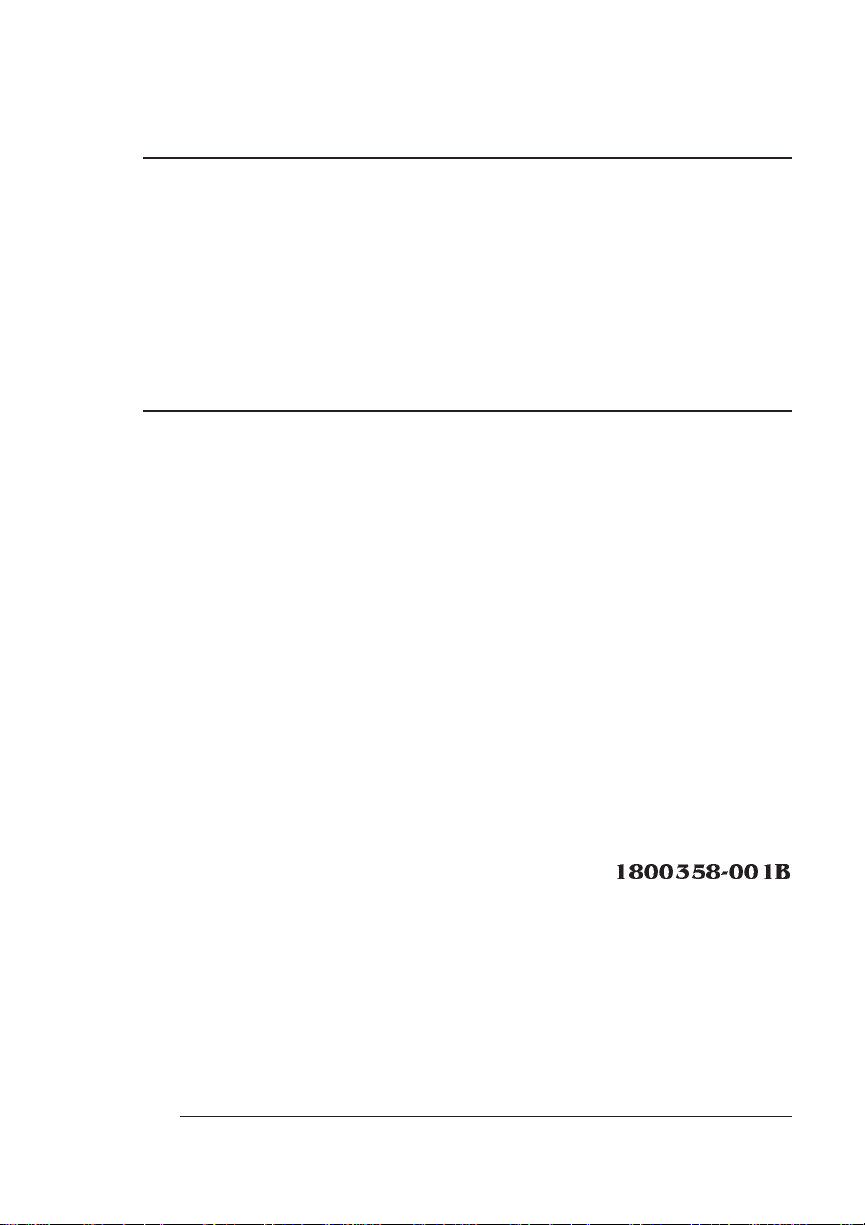
QMS® 1660
Print System
Reference
1800358-001B
Page 2
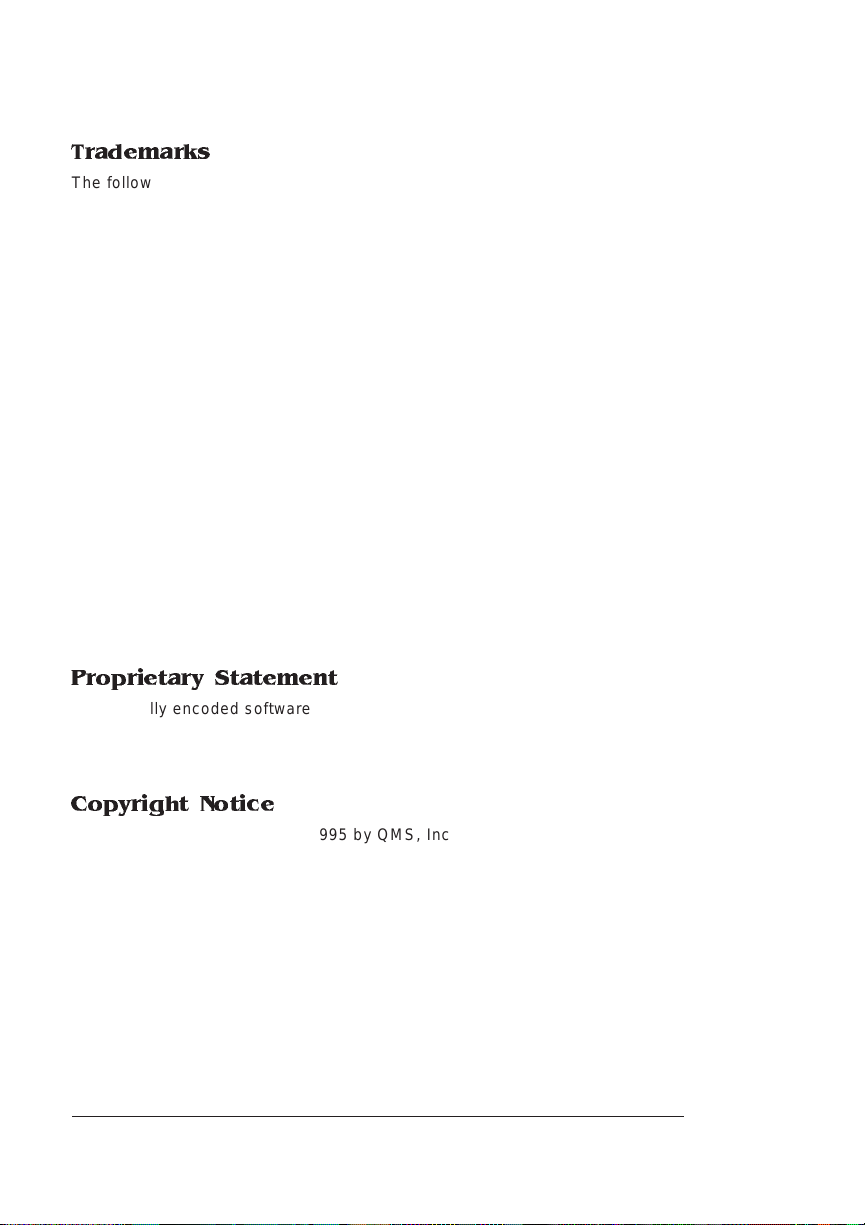
Trademarks
The following are tradema rks or registered trademarks of their respective ow ners.
Those listed as registered a re register ed in the United S tates Patent and Trademark
Office. Some trademarks are also reg istered in other countries. Other pr oduct nam es
mentioned in this man ual may be tradem arks o r registered tradem arks of the ir
respective owners. QMS, the QMS logo, Crow n, the Crown sea l, PS Executive Series/
QMS, Inc. Adobe is a registered trademark o f Adobe Sys tems Incorporated, regis tered
in the United States Patent and Trademark Office. PostScript is a tradem ark of Adobe
Systems Incorporated for a pag e desc r iption lan guage and ma y be r egis tered in certain
jurisdictions. Throughout this manual, “ PostScript Level 2” is used to refer to a set of
capabilities defined by Adobe Systems for its PostScr ipt Level 2 pag e description
language. These capabilities , among others, are implemented in this produc t through a
QMS-developed emulation that is compatible with Adobe's PostScript Level 2 language.
Apple, AppleTalk, ImageWriter, LaserWriter, Macintosh, EtherTalk, and LocalTalk/Apple
Computer, Inc. CompuServe/H & R Bloc k. D EC, DEC net, VMS , LN03/D igital Eq uipment
Corporation. Hewlett-Packard, HP, PCL HP-GL, LaserJet/Hewlett-Packard Co. IBM PC,
AT, PC/XT, Token-Ring/International Busine ss Machin es Corporation. Intel /Intel
Corporation. Microsoft, MS-DOS/Microsoft Corpor ation. ITC Avant Garde Gothic, ITC
Zapf Chancery, ITC Bookman, ITC Zapf Dingbats/International Typeface Corporatio n.
Helvetica, Palatino, and Times/Linotype-H ell AG and/or its su bsidiari es. Novell,
NetWare/Novell, Inc. UNIX/UNIX Systems Laborato ries, Inc. Ethernet, X erox/Xerox
Corporation. WordPerfect/WordPerfect Cor poration. Samsu ng/Sams ung Electronics
Company, Ltd. The ENERGY STAR logo is a trademark of the United States
Environmental Protection Agency. The ENERGY STAR emblem does not represent EPA
endorsement of any pr oduct or ser vice.
Proprietary Statement
The digitally encoded software included w ith your QMS 166 0 Print System is
Copyrighted © 1995 by QM S, Inc. All Rights R eserved. This software may not be
reproduced, modified, d isplay ed, tr ans ferred, or cop ied in any form or in any manner or
on any media, in whole or in par t, without the express written permiss ion of QMS, Inc.
Copyright Notice
This manual is Copyrighted © 1995 by QM S, Inc., One Mag num Pass, Mob ile, AL
36618. All Rights Reserve d. This manual m ay not be copie d in whole or in pa rt, nor
transferred to any other me dia or language, w ithout the express written permiss ion of
QMS, Inc.
Page 3
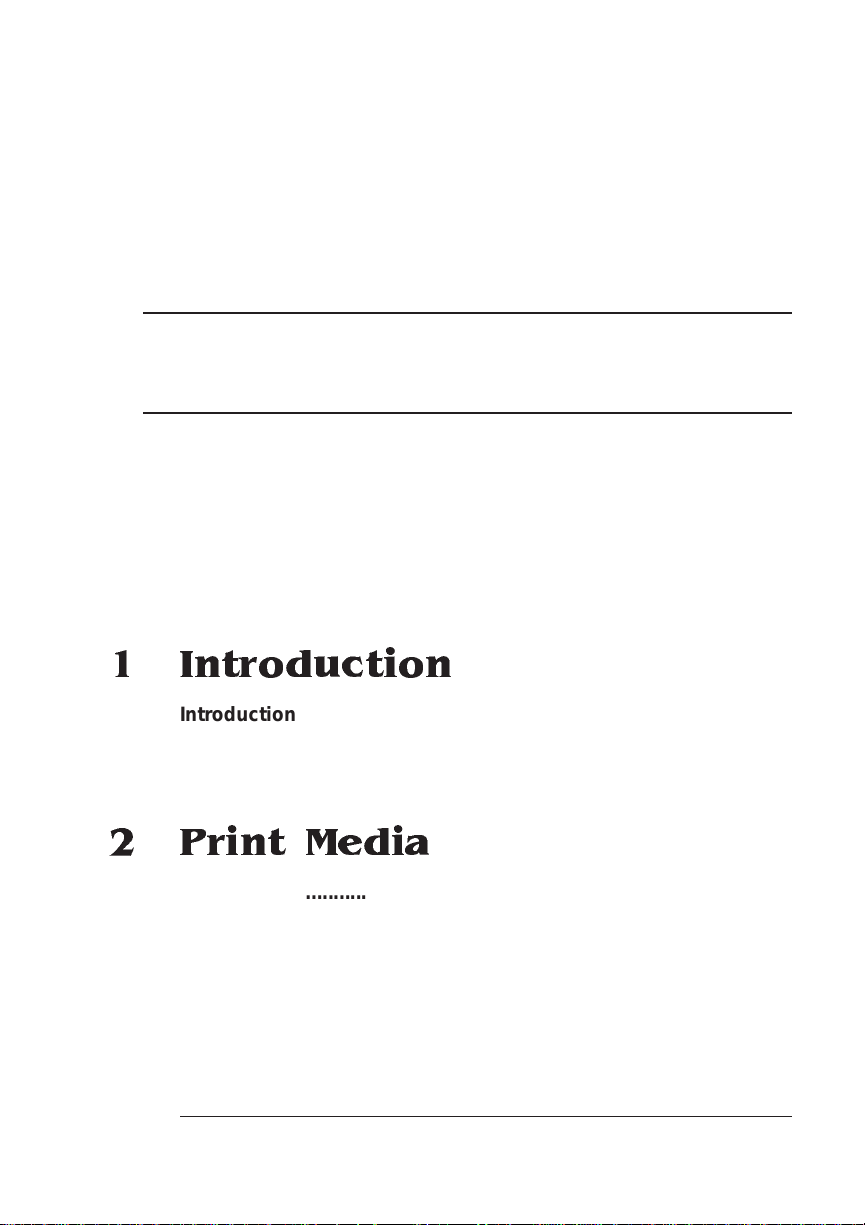
ContentsContents
1 Introduction
Introduction .................................................................................. 1-2
About This Manual .......................................................................1-2
Typographic Conventions 1-4
2 Print Media
Introduction .................................................................................. 2-2
Media Sizes, Imageab l e Areas, and Margins .................... ..... ....2-2
Imageable Area 2-2
Page Margins 2-4
Media Types and Weights ...........................................................2-4
Labels 2-4
Paper 2-5
Postcards 2-5
Page 4
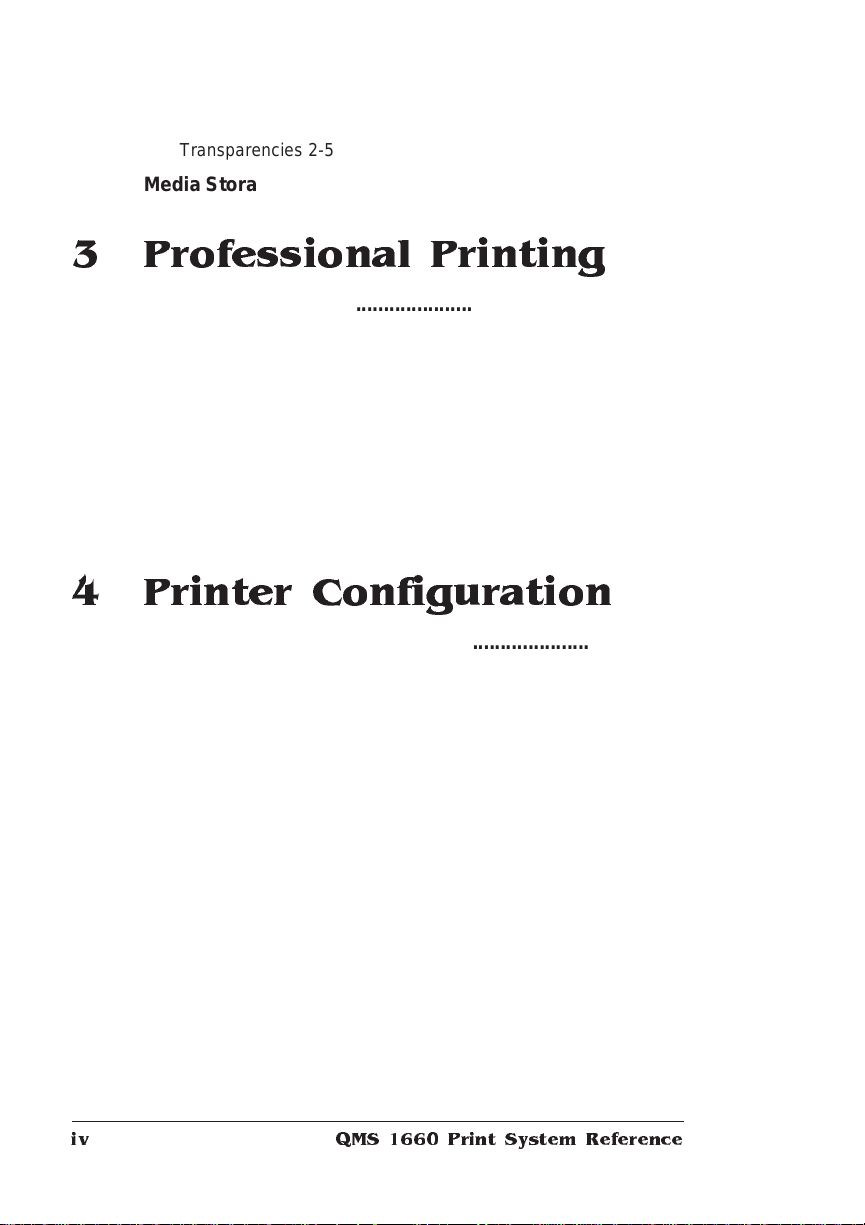
Transparencies 2-5
Media Storage .............................................................................. 2-6
3 Professional Printing
Introduction . . .... ... ..... ...... . ....... .... ... ..... ...... . ....... ..... .. ..... ...... ... ..... .. 3-2
About Typefaces and Fon ts ................................ ......... ............ .. 3-2
Typeface Classification 3-3
Typography Terms 3-4
Resident Fonts, Typefaces, and Symbol Sets .......................... 3-7
Resident PostScript Fonts 3-7
Resident HP PCL Fonts 3-9
Resident HP-GL Symbol Sets 3-10
Opti onal Fonts .... ... .. ..................... ... ..... ..... .... .. ..... ... ..... .... .. .......3-10
4 Printer Configuration
Introduction . . .... ... ..... ...... . ....... .... ... ..... ...... . ....... ..... .. ..... ...... ... ..... .. 4-2
Methods of Confi gu ratio n ..... .... ..... ..... ..... ....... ..... ...... ..... ..... ..... .. 4-2
Using an Application 4-2
Using PS Executive Series Utilities 4-3
Using Printer Commands 4-3
Using the Control Panel 4-4
Using a Remote Console 4-4
Configuration Menu ..................................................................... 4-4
Accessing the Configuration Menu 4-5
Selecting Configuration Menu Options 4-6
Changing Character Information 4-7
Saving Configuration Changes 4-9
Canceling Configuration Changes 4-10
Restoring the Factory Default Configuration 4-11
Configuration Menu Options .................................................... 4-12
Collation ..................................................................................... 4-13
Copies ...... .... .................................................... ........................... 4-13
QMS 1660 Print System Referenceiv
Page 5
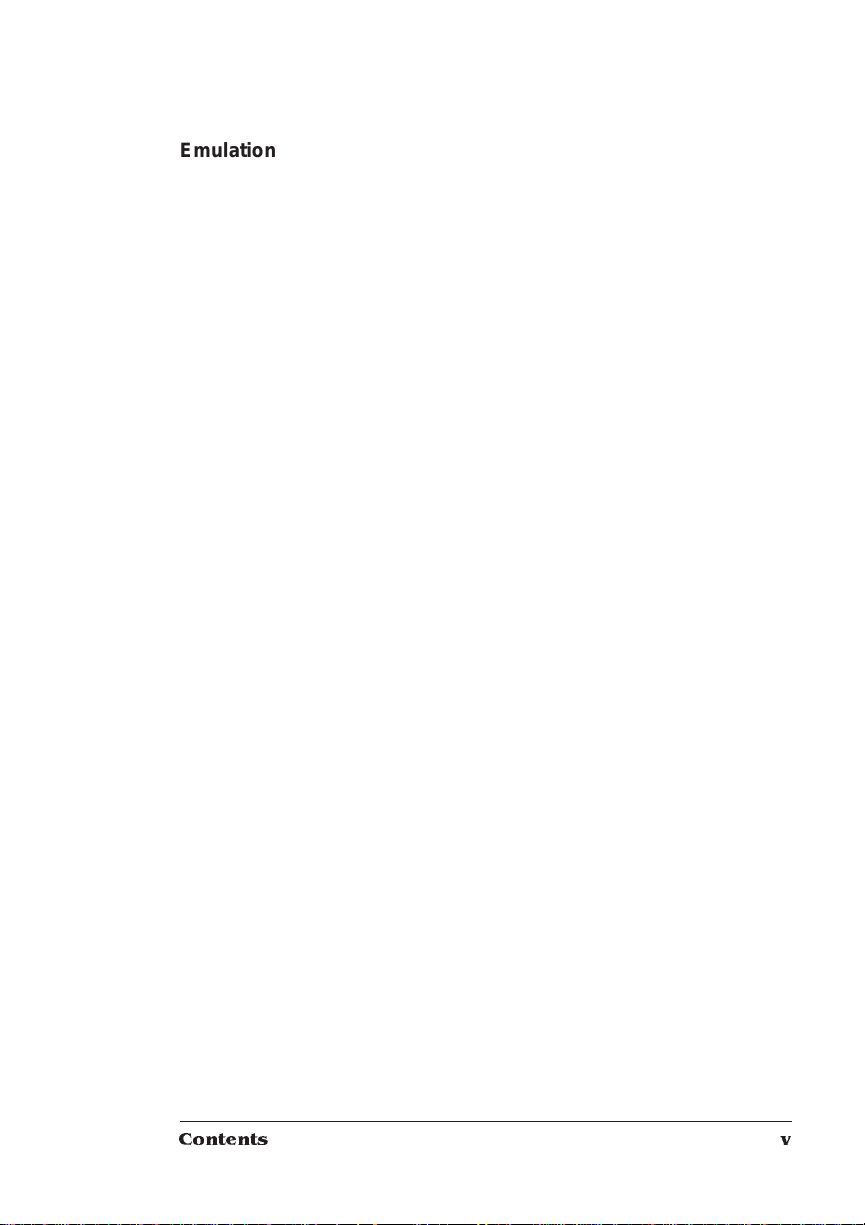
Emulatio ns ........... ............ .............. .............. .............. .............. ... 4-1 4
Setting ESP Default Parameters 4-14
Setting HP-GL Parameters 4-14
Setting HP PCL 5 Parameters 4-18
Setting Lineprinter Parameters 4-23
Setting PostScript Parameters 4-27
Hard Disks ..................................................................................4-28
Formatting a Hard Disk 4-29
Installing an Optional Font 4-29
Removing an Optional Font 4-30
Interfaces .................................................................................... 4-30
Setting LocalTalk Interface Parameters 4-30
Setting Parallel Interface Parameters 4-33
Setting Serial Interface Parameters 4-36
Setting Optional Interface Parameters 4-42
Media Input ............................. ... ............................. .... .. ... ...........4-43
Selecting a Media Input Source 4-43
Chaining Media Input Sources 4-43
Naming Media Input Sources 4-44
Media Orientation .......................................................................4-45
Media Output ..............................................................................4-45
Naming the Media Outputbin 4-45
Media Size ...................................................................................4-45
Identifying the Media Size 4-45
Identifying a Default Media Size 4-46
Memory .......................................................................................4-47
Disk Cache 4-47
Display 4-48
Emulation 4-49
Emulation (Temporary) 4-49
Enable Disk Swap 4-49
Frame Buffer 4-50
PostScript F onts 4-51
PostScript H eap 4-52
Printer Memory 4-52
Spooling 4-53
Optional Features .......................................................................4-54
Contents v
Page 6
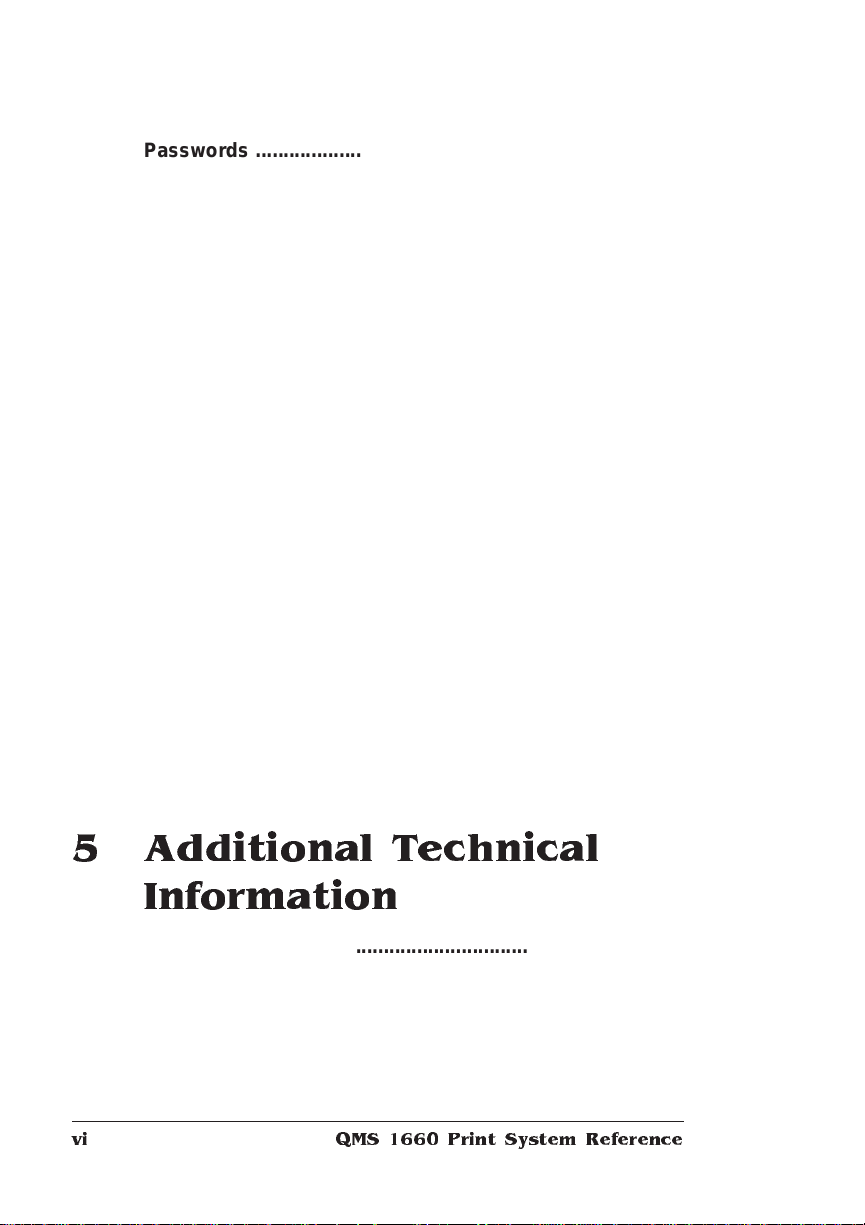
Passwords .... ....... ............ ....... ............ ....... ............ .............. ....... 4-54
Selecting Passwords 4-54
Enabling Passwords 4-55
Using Passwords 4-55
Printer Engine Features ............................................................ 4-5 6
Adjusting the Image Alignment 4-56
Enabling/Disabling the Warning Buzzer 4-58
Setting Gamma Correction 4-58
Specifying Page Recovery Action 4-59
Setting Default Resolution 4-59
Setting Toner Options 4-5 9
Setting Energy Conservation 4-60
Printer Start-Up Option s ...... ....... ...... ....... ....... ..... ....... ....... ....... 4-61
Enabling/Disabling the Start-Up Page 4-61
Enabling/Disabling the SYS\START File 4-62
Loading the PostScript Error Handler 4-62
Special Pages ............................................................................ 4-62
Working with Status Pages 4-63
Working with Calibrati on Pages 4-63
Working with Header Pages 4-64
Working with Trailer Pages 4-65
Tim eo u ts .. .. .. . .. .... . .. .. ... .. .. . .. .. ... .. .. .. ... .. . .. .. .. ... .. .. . .... . .. .. .. ... .. .. . .. .... . 4-6 6
Setting an Emulation Timeout 4-66
Setting an ESP Timeout 4-66
Setting a Manual Feed Timeout 4-67
Setting a PostScript Emulation Timeout 4-67
Setting a Print Job Timeout 4-68
5 Additional Technical
Information
Introduction . . .... ... ..... ...... . ....... .... ... ..... ...... . ....... ..... .. ..... ...... ... ..... .. 5-2
Printer-Host Commu nicati on ............ .............. ................... ......... 5-2
Interface 5-2
Simultaneous Interface Operation (SIO) 5-2
ESP Technology 5-2
Communication Modes 5-3
QMS 166 0 Print System Re ferencevi
Page 7
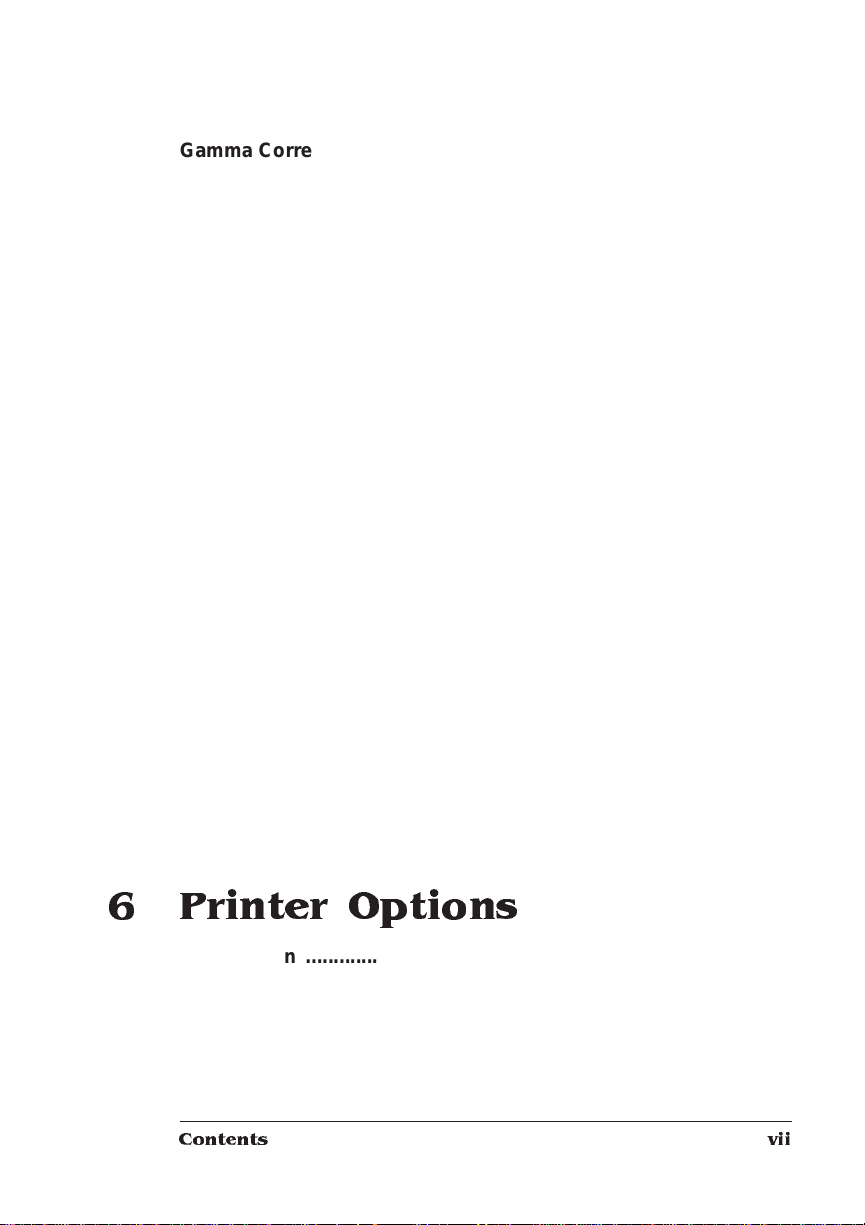
Gamma Correcti on , Halfto nes , and Screens ...................... .......5-4
Terms 5-4
Gamma Correction Concept 5-7
A Special Note for QuarkXPress Users 5-8
Memory .........................................................................................5-9
QMS Memory Management 5-10
Memory Terms 5-10
Evaluation of Your Printing Environment 5-13
Memory Clients 5-15
Hard Disk Management 5-22
Specific Printing Environment Example 5-23
End J ob Mo d e . .......................................... . .................................5-2 4
Common Reasons to Use End Job Mode 5-25
Using the EOD Commands 5-26
Setting the End Job Mode for the S erial and Parallel Protocols 5-26
Setting the End Job Mode via the Control Panel 5-27
Adding an EOD Command to Your File 5-28
Creating a Network Job Separator 5-30
Parallel Interface Modes ............................................................5-30
Byte Mode 5-31
Compatibility Mode 5-31
ECP (Enhanced Compatibility Port) Mode 5-31
EPP (Enhanced Parallel Port) Mode 5-32
Nibble Mode 5-32
PS Protocol Opti on ......... .... ... ..... ...... ... ..... .... ..... ... ...... ... ..... ..... ..5 -3 2
Options 5-34
Advantages 5-35
Implementation 5-35
HP-GL Color Encoding .............................................................. 5-35
6 Printer Options
Introduction .................................................................................. 6-2
Media Input Options .....................................................................6-3
Paper Cassettes 6-3
Paper Feeder 6-4
Cassette Supporter 6-10
500-Sheet Paper Cassette 6-13
Contents vii
Page 8
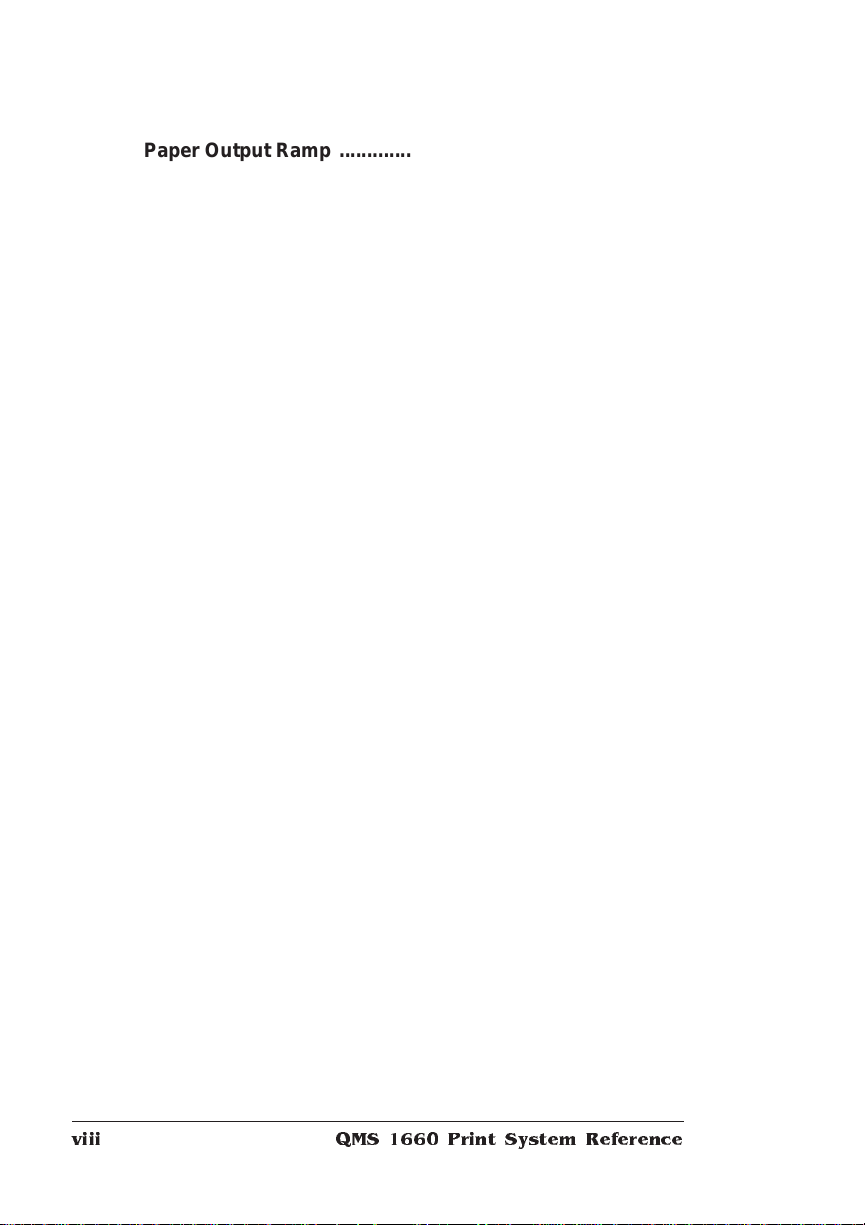
Paper Output Ramp ........ ....... ....... ..... ....... ....... ....... ....... ....... ..... 6-15
Font and Security Card s ................... ......... ....... ....... ......... ....... . 6-16
Using a Font Card 6-17
Removing a Font Card 6-18
Using a Security Card 6-19
Removing the Printer and Contro ller Board Cover s .............. 6 -21
Procedure 6-22
Replacing the Printer and Controller Board Covers .............. 6-24
Procedure 6-25
Single In-Line Memory Modules ...............................................6-26
Installing a SIMM 6-27
Removing a SIMM 6-29
Intellifo nt Pr om s . .... . ...... . .... ... .... ... .... . ...... . .... ... .... ... .... . .... ... .... ... 6-32
Intellifont Kit 6-32
Installing the Intellifont Proms 6-32
Increasing the Disk Cache Size 6-34
Verifying the Installation 6-35
Font List 6-36
Accessing the Fonts 6-37
Optional Network Interfaces ..................................................... 6-38
Optional Network Interface Assembly Kit 6-39
Installing an Optional Network Interface 6-39
Using an Optional Network Interface 6-42
Storage Options .........................................................................6-42
IDE-SCSI Board 6-42
Internal IDE Hard Disk 6-49
External SCSI Hard Disks 6-53
The Disk Operations Menu 6-54
Formatting a Hard Disk 6-55
Using a Hard Disk 6-56
Installing an Optional Font 6-57
Removing an Optional Font 6-58
Downloading an Emulation 6-59
Kanji Option Kit ......................................................................... 6-61
Installing the IDE-SCSI Board and the Kanji Internal IDE Hard Disk
6-61
Configuring the Printer 6-62
Accessing the Kanji Fonts 6-62
QMS 166 0 Print System Re ferenceviii
Page 9
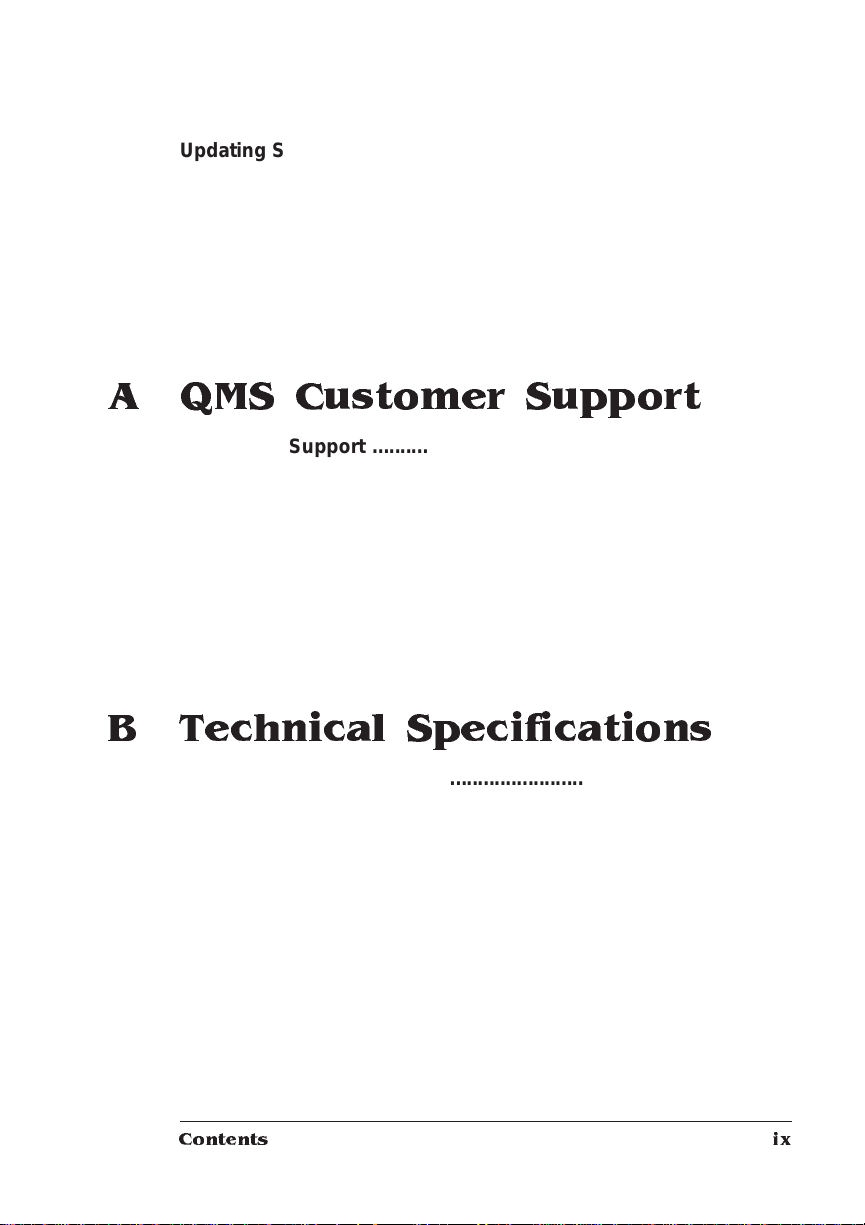
Updating System So ftware . ........ ....... ............ ......... ............ .......6 -6 3
Choosing the Appropriate System Soft ware File s for Downloading
6-64
Installing the System Software 6-64
Downloading System Software to a Functional Printer—SYSTEM-
DL.PS 6-66
Downloading System Software to a Functional Printer—SYSTEM.DL
6-69
Downloading System Software to a Non-Functional Printer 6-74
A QMS Customer Support
Sources of Supp ort ......... .... ..... ..... ..... ....... ..... ...... ..... ..... ..... ..... ... A-2
Your QMS Vendor A-2
Your Application Vendor A-2
Q-FAX A-2
The QMS Corporate Bulletin Board System A-3
CompuServe A-3
Internet A-3
QMS Customer Response Center (CRC) A-4
QMS National Service A-4
QMS World-wide Offices ............................................................ A-5
B Technical Specifications
Print Engine Speci ficati on s ... ..... ...... ..... ... ..... ....... ....... ...... ... ..... . B -2
Controller Specifications ............................................................B-3
Electrical Requirements .......... ... ....... .. ..... ..... .... ... ....... .... ... ..... ... B-4
Environmental Requirements . ... ....... .. ..... ..... .... ... ....... .. ..... ..... ... B-4
Physical Characteristics ............................................................. B-5
Print Media ........................................... ................ ........................B-5
Print Media Sizes B-6
Cable Pinouts ........... ....... ....... ..... ....... ....... ....... ....... ......... ....... .... B-7
Centronics/IEEE 1284 Parallel B-7
RS-422 Serial B-9
LocalTalk (Optional Interface) B-11
Contents ix
Page 10
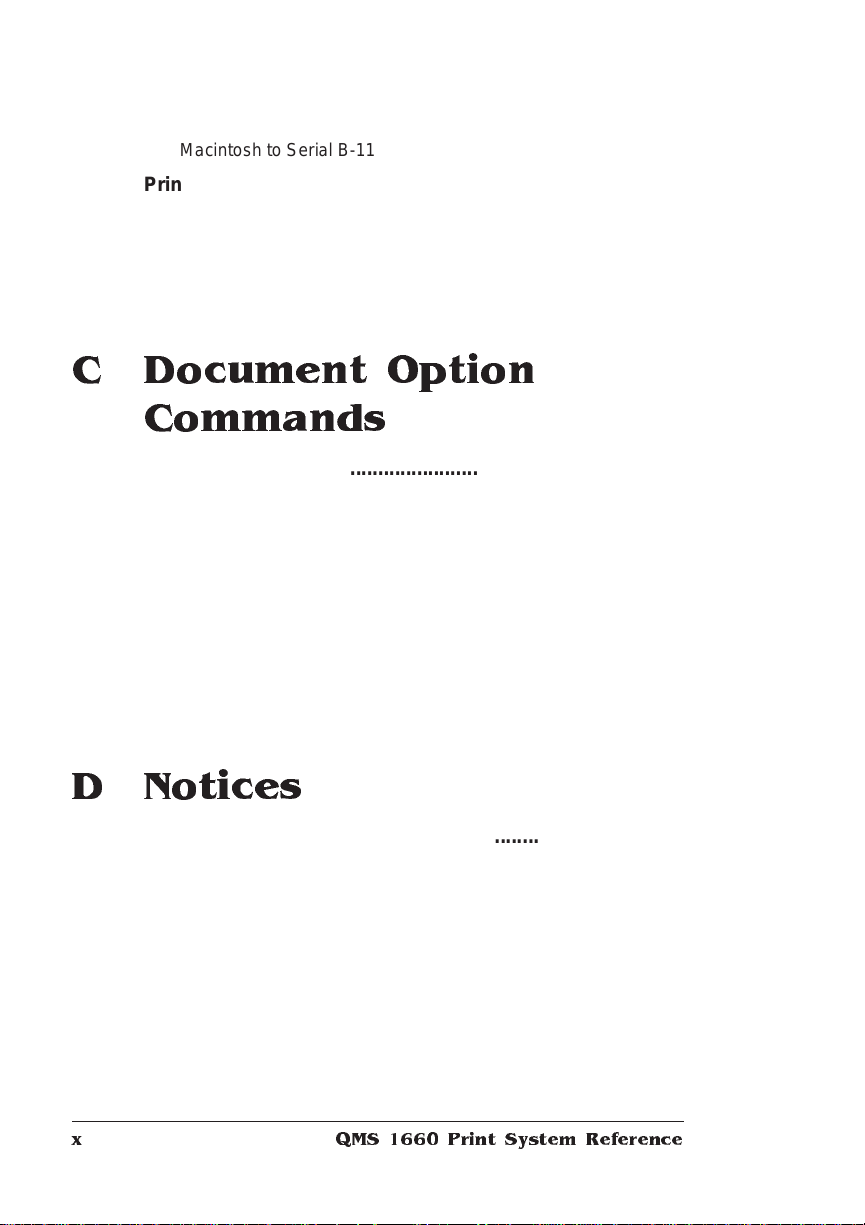
Macintosh to Serial B-11
Printer Option s ............................ ...... ....... ....... ..... ....... ....... .......B -12
Cons u ma ble Supp li es ......... .......... ..... ...... ........ ..... ...... ........ ......B-12
Warranty Considerati ons ...... ................... ............ .....................B -13
Consumables and Your Warranty B-13
Electrostatic Discharge and Your Warranty B-14
C Document Option
Commands
Introduction . . .... ... ..... ...... . ....... .... ... ..... ...... . ....... ..... .. ..... ...... ... ..... ..C -2
Supported DOC Comm an ds ........................... ............ ....... .........C -2
Header/Trailer Page Commands C-2
HP-GL Emulation Commands C-2
HP PCL 5 Emulation Comma nds C-3
Lineprinter Emulation Commands C-3
PostScript Emulation Commands C-4
Printer Commands C-4
Updated DOC Command s ............ ................... ............ ................C -5
PCL 5 Emulation Terminology C-5
Updated PCL 5 DOC Commands C-8
D Notices
Manual Notice ..... ..... ....... ....... ....... ....... ....... ......... ....... ....... ........ ..D -2
Laser Safety ...... ...........................................................................D-2
FCC Complian ce ...... ....... ....... ....... ..... ....... ....... ......... ....... ....... .....D -2
Energy Star Compliance .............................................................D-4
Canadian Users . ...... .................................................... ................D-4
Colophon ......................................................................................D-4
QMS 166 0 Print System Re ferencex
Page 11
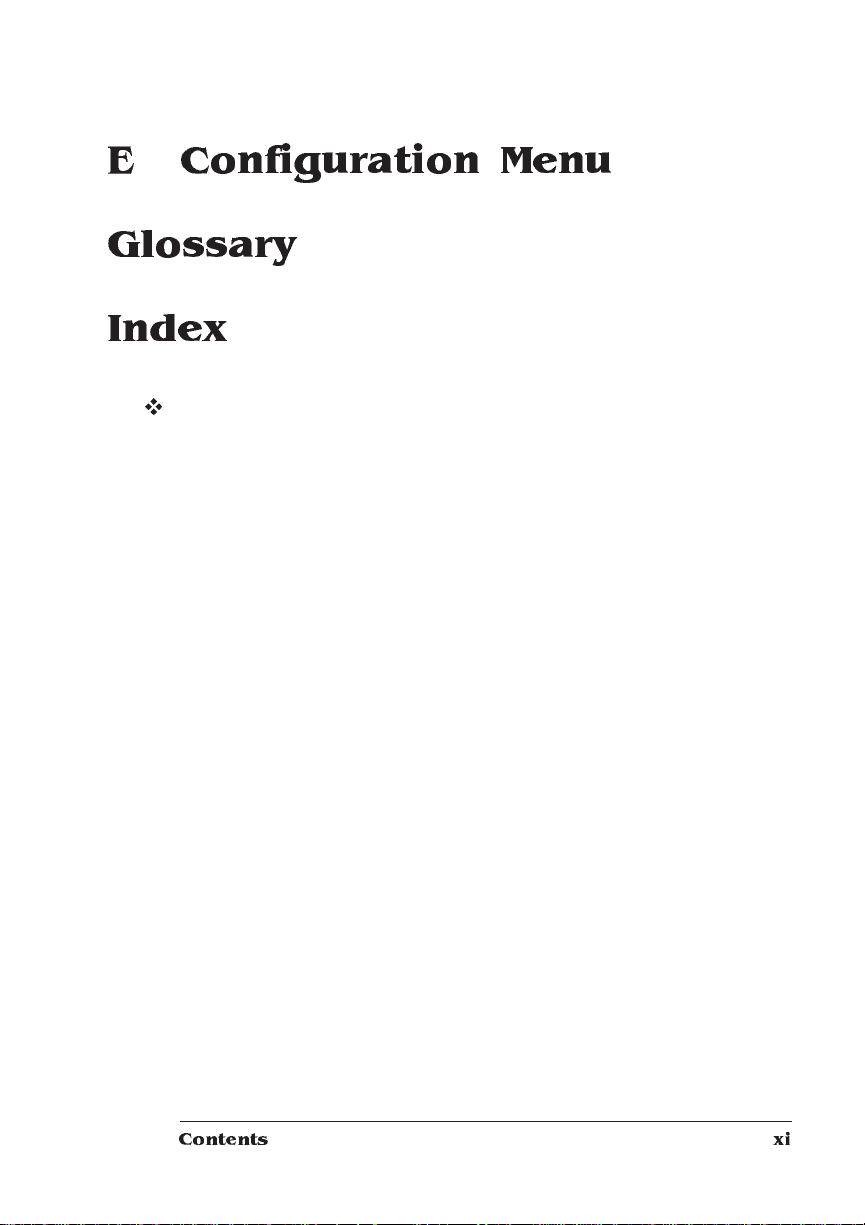
E Configuration Menu
Glossary
Index
v
Contents xi
Page 12
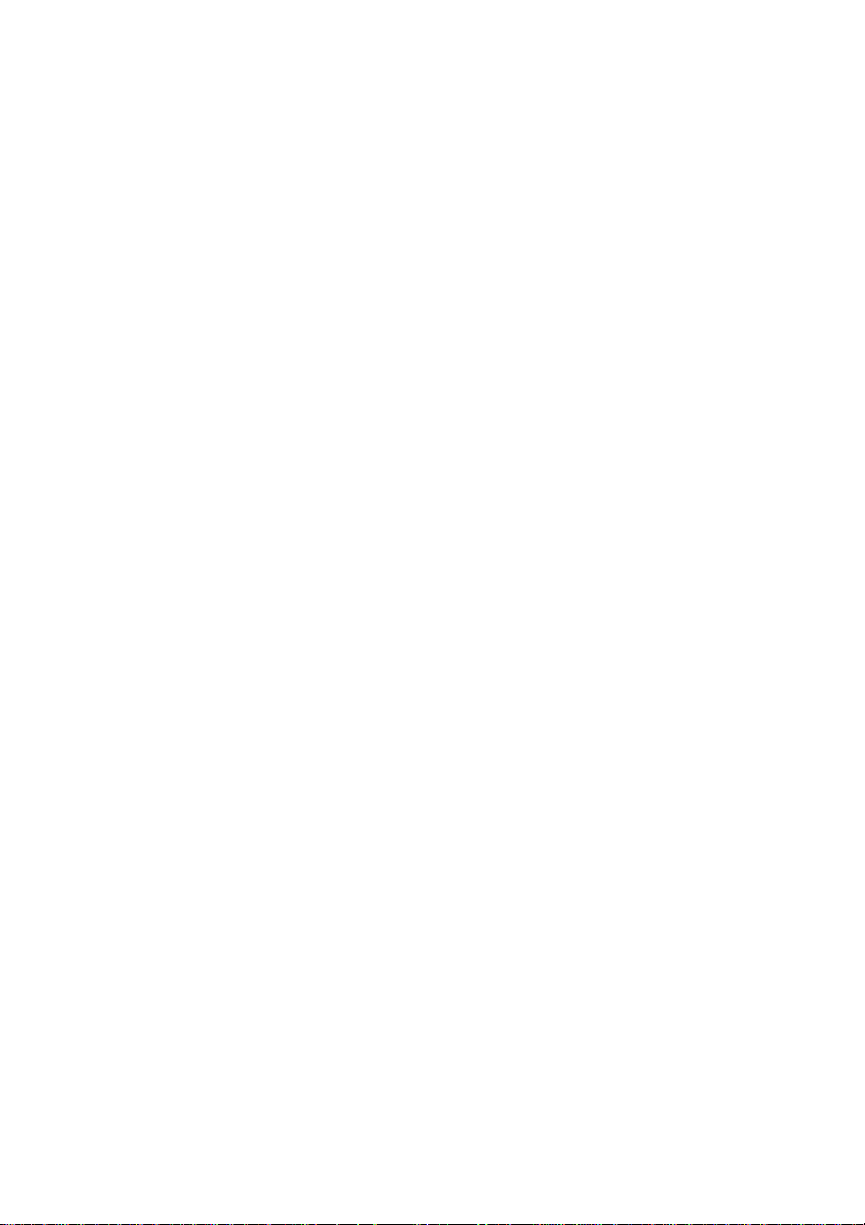
Page 13
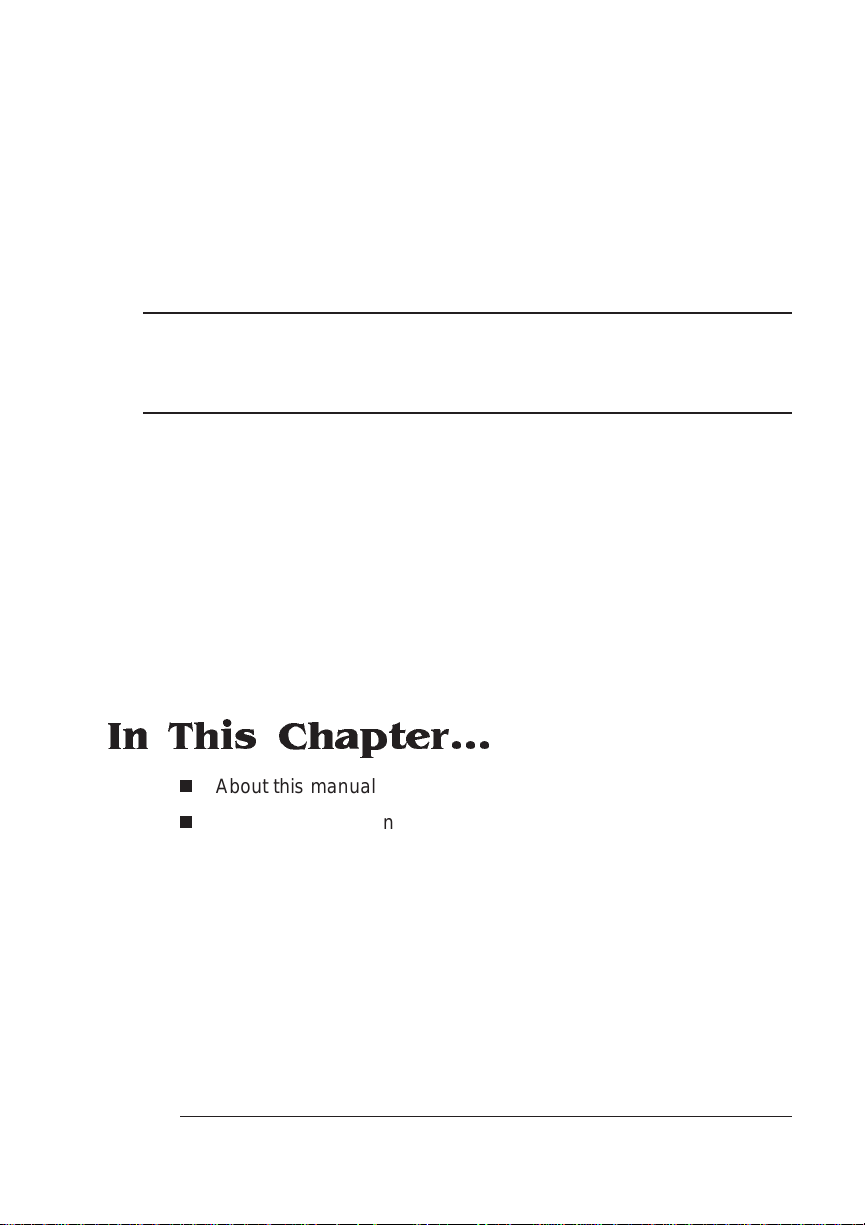
1
Introduction
In This Chapter...
n
About this manual
n
Typographic conventions
Page 14
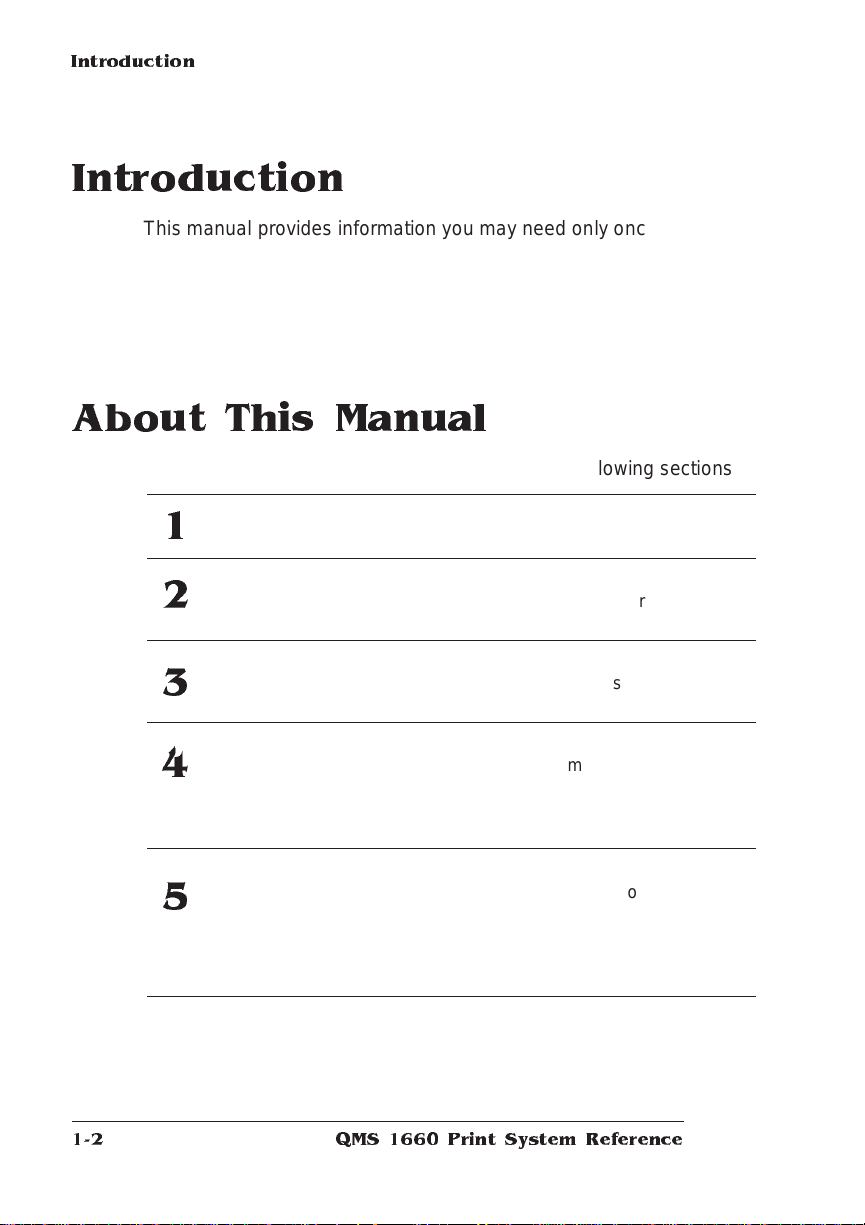
Introduction
Introduction
This manual provides information you may need only once in a while.
Use it in conjunction with your other QMS 1660 Print System documentation.
This chapter gives you a brief overview of this manual.
About This Manual
The informati on in thi s manual is divided into the foll owing secti ons :
Introduction
1
Print Media
2
Professional Printing
3
Printer Configuration
4
Additional Technical
5
Infor mat io n
Provides an overview of the manual.
Lists print media sizes, margins, and
imageable areas and provides media
storage information.
Discusses typographic terms,
displays the printer’s typefaces, and
provides some page design tips.
Explains the methods of configuring
the printer, demonstrates how to use
printer control panel, and provides a
complete discussion of the
configuration menu.
Discusses printer-host
communication, memory terms and
configuration, end job mode, IEEE
1284 bidirectional parallel interface
modes, PS Protocol, HP-GL color
encoding, and PCMCIA card slots.
QMS 166 0 Print System Re ference1-2
Page 15
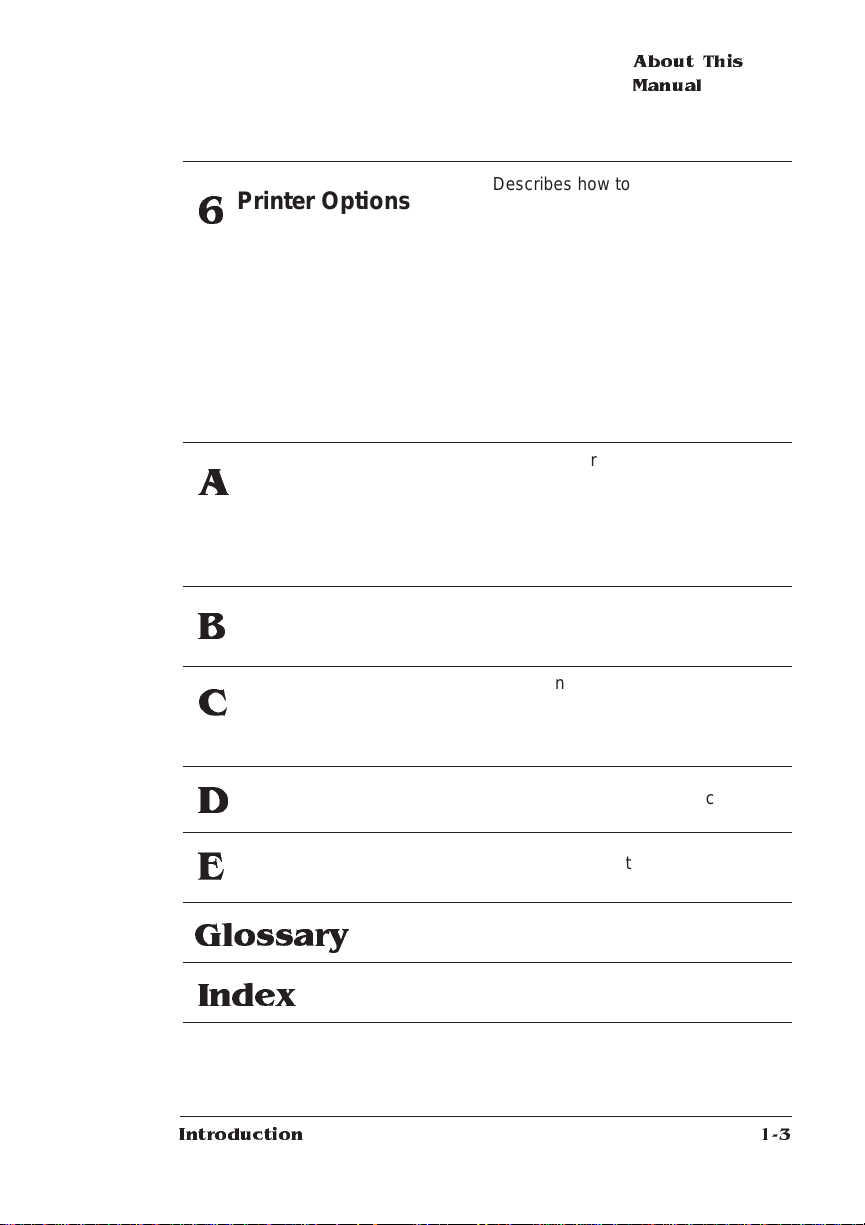
About This
Manual
Printer Options
6
QMS Customer
A
Support
T e chnica l
B
Specificat ions
Document Option
C
Commands
Describes how to install and use
additional paper cassettes, a paper
feeder, and a paper cassette
supporter; font, emulation, and
security cards; memory upgrades
(SIMMs); an Intellifont font SIMM;
1200x1200 dpi resolution
daughterboard; LocalTalk and
network interfaces; an IDE-SCSI hard
disk drive board, an internal IDE hard
disk, an internal Kanji font IDE hard
disk, and external SCSI hard disks.
Provides world-wide product sales
and support telephone numbers and
describes how to communicate with
QMS through the QMS Bulletin
Board, CompuServe, the Internet and
Q-FAX.
Provides technical specifications for
the printer and lists available s upplies
and replacement parts.
Lists printer-supported Document
Option Commands (DOCs), provides
updated HP PCL 5 terminology, and
discusses updated DOCs.
Notices
D
Configuration Menu
E
Glossary
Index
Introduction
Lists manual and legal notices.
Displays the printer configuration
menu in tree form.
Defines commonly used terms.
1-3
Page 16
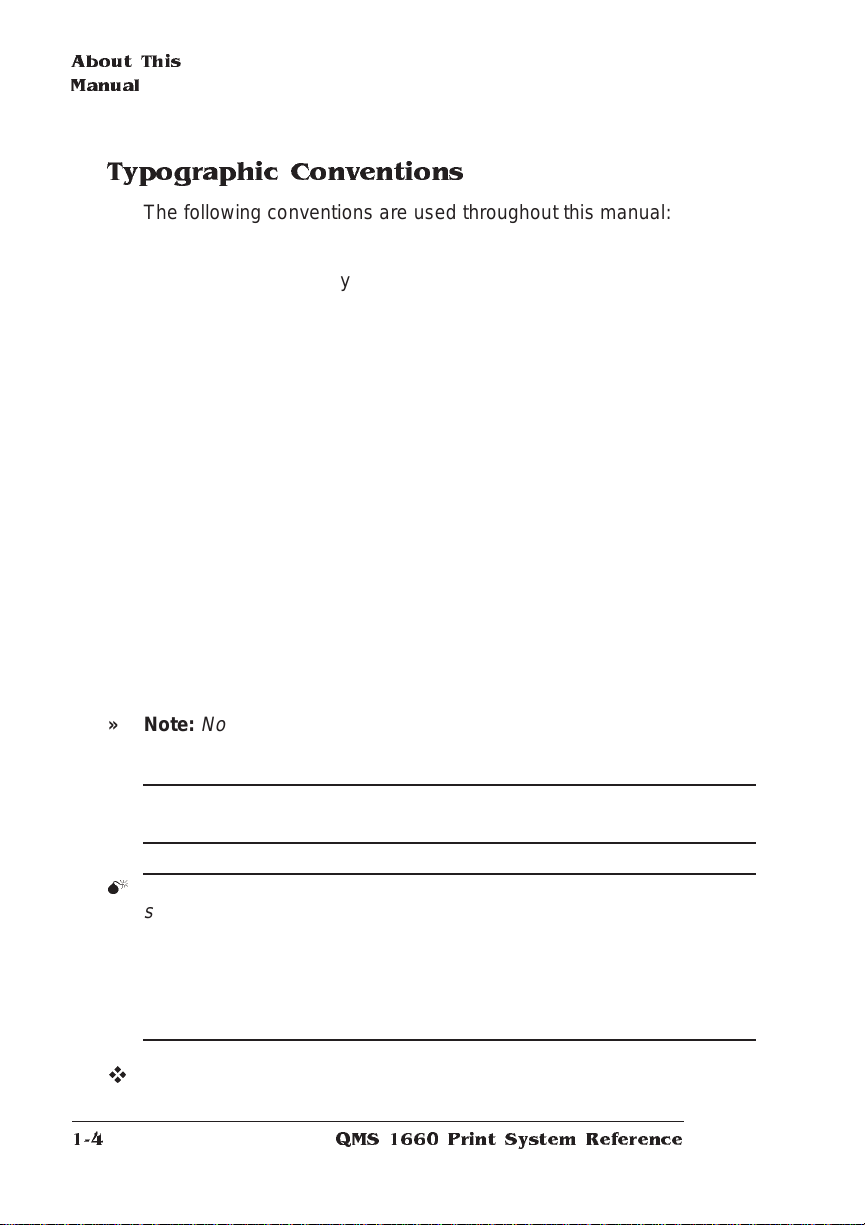
About This
Manual
Typographic Conventions
The following conventions are used throughou t this manual:
Mixed-Case
Courier
Mixed-Case
Italic
Courier
UPPERCASE
COURIER
lowercase
bold
lowercase
italic
UPPERCASE File and utility names
↵ Press the Enter key (PC) or Return key (Macintosh)
^ Press and hold down the Ctrl key (PC)
» Note:
▲ Caution:
Notes contain tips, extra informati on, or important inform ation
that deserves emphasis or reiteration.
avoid equipment damage, proce ss failure, or extreme annoyanc e.
Text you type, and messages and inform ation
displayed on the screen
V ariable text you type; replace the italicized word(s)
with information specif ic to your printer or comput er
Information displayed in the printer message
window
PostScript operators and DOS comm ands
Variable information in text and P ostS cript variables
Cautions present information th at you need to know to
M
WARNING!
specific procedure is not performed exactly as des cribed in the
manual.
ACHTUNG!
beschriebene Vorgehensweise, da sonst Verletzungsgefahr
bestehen könnte.
Warnings indicate the possibility of personal injury if a
Bitte halten Sie sich exakt an die im Handbuch
v
QMS 166 0 Print System Re ference1-4
Page 17
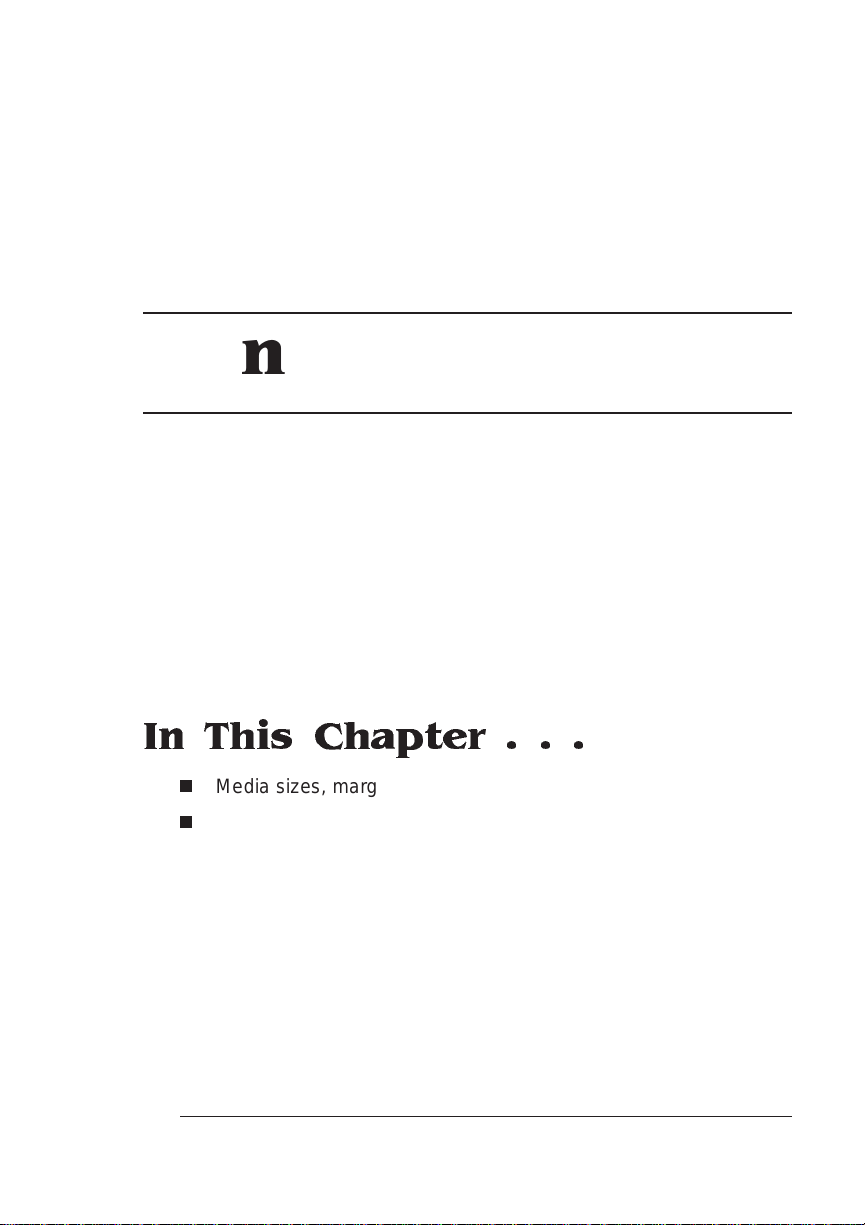
2
Print Media
In This Chapter . . .
n
Media sizes, margins, and imagea ble areas
n
Media storage
Page 18
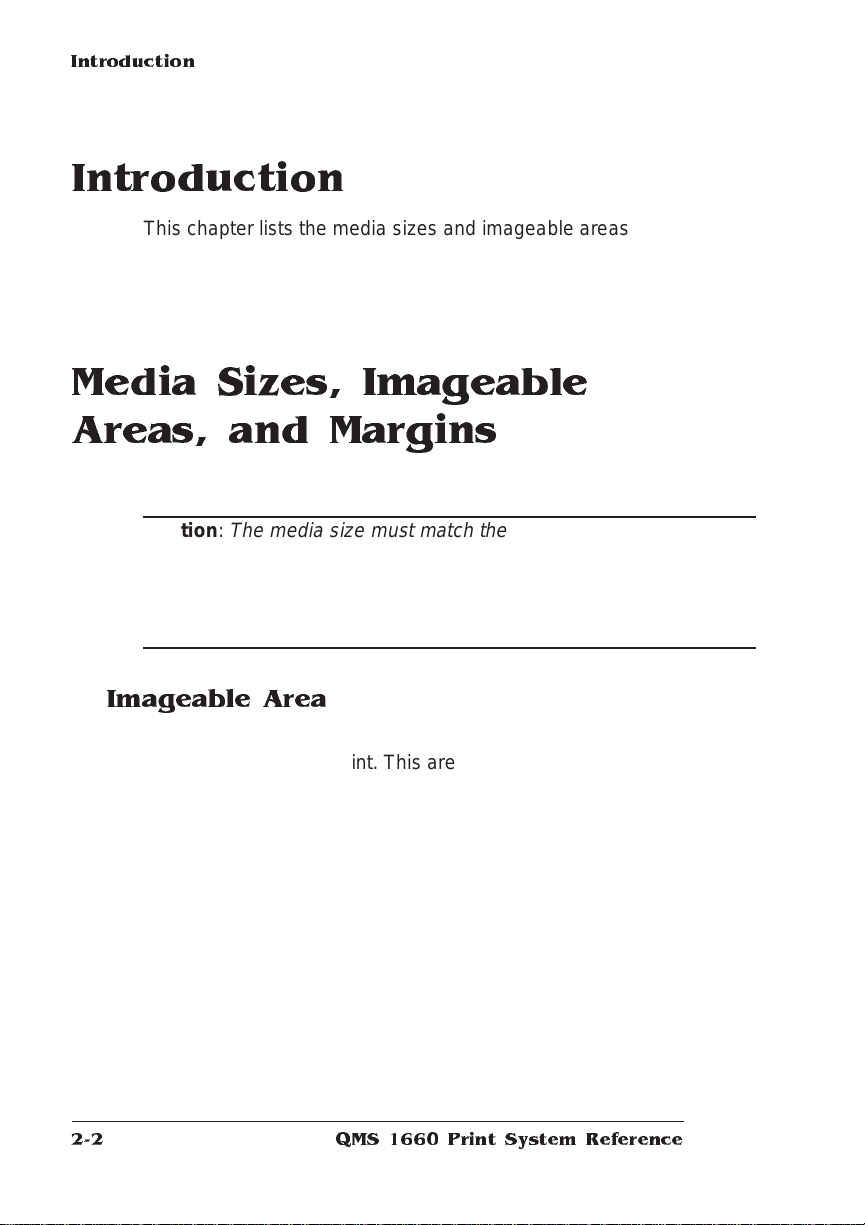
Introduction
Introduction
This chapter lists t he media sizes and imageable areas supported by
the QMS 1660 Print System, and then provides information on selecting and storing media.
Media Sizes, Imageable Areas, and Margins
Your printer supports media in a number of sizes.
▲ Caution:
cassette sends a size signal to the printer controller, using the wrong
size media will cause your image to be positioned incorrectly on the
page or clipped. You may purchase additional cassettes from your
QMS vendor.
The media size must match the cassette size. Since the
Imageable Area
Each media size has a certain imageable area, the maximum area on
which the printer can print. This area is subject to both hardware limits (the physical media size and the margins required by the printer)
and software constraints (the amount of memory available for the fullpage frame buffe r).
QMS 166 0 Print System Re ference2-2
Page 19
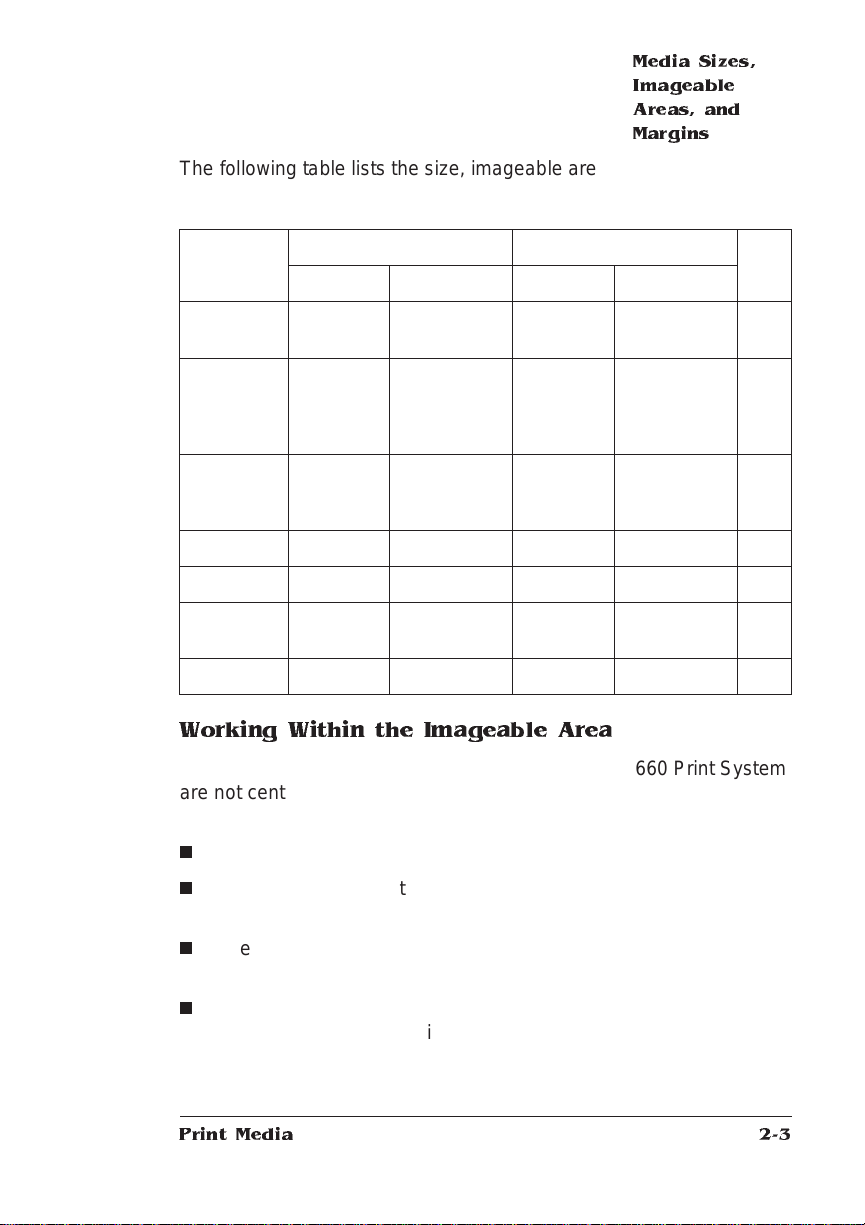
Media Sizes,
Imageable
Areas, and
Margins
The following table lists the size, imageable area, and feed edge (the
edge of the media drawn into the printer first) of all supported media:
Media Media Size Imageable Area Feed
Inches Millimeters Inches Millimeters
11x17
12x19
A3
A4
A5
A6/Postcard
B4
B5
B6
Executive 7.25 x1 0.50 184.15x266.70 6.94x10.16 176.44x258.06 Short
Full Ledger 1 1.70x17.40 297.18x441.96 11.37x17.16 288.80x435.86 Short
Legal
Letter
Universal 11.70x17.00 297.18x431.80 11.38x16.66 287.02x429.26 Short
11.00x17 .00
11.70x19 .50
11.69x16 .54
8.27x11.69
5.83x8.27
4.13x5.85
10.12x14.32
7.16x10.12
5.06x7.17
8.50x14.00
8.50x11.00
279.40x431.80
297.18x495.30
296.93x420.12
210.06x296.93
148.09x210.06
104.90x148.59
257.05x363.73
181.86x257.05
128.52x182.12
215.90x355.60
215.90x279.40
10.69x16.66
11.37x19.16
11.38x16.20
7.92x11.38
5.48x7.96
3.82x5.50
9.81x13.98
6.82x9.81
4.74x6.82
8.18x13.66
8.16x10.69
271.61x432.17
288.80x486.66
289.22x411.48
201.38x289.22
139.32x202.18
97.19x139.82
249.26x355.09
173.23x249.26
120.56x173.35
207.94x346.96
207.26x271.61
Edge
Short
Short
Short
Long
Long
Short
Short
Long
Short
Short
Long
Working Within the Imageable Area
The imageable areas for print media on your QMS 1660 Print System
are not centered vertically on their respective pages and may vary
1
/16" (1.6 mm). You can align the image in several different ways:
n
Adjust the margins or page size through your applicati on.
n
Use the printer ’s control panel (Admini strat ion/ En gine/ Image
Alignment menu).
n
Use the PS Executive Series Utilities. See the on-line help for
instructions.
n
Use the PostScript translate and scale operators to reduce
image size and change its placement on the page.
Print Media
2-3
Page 20
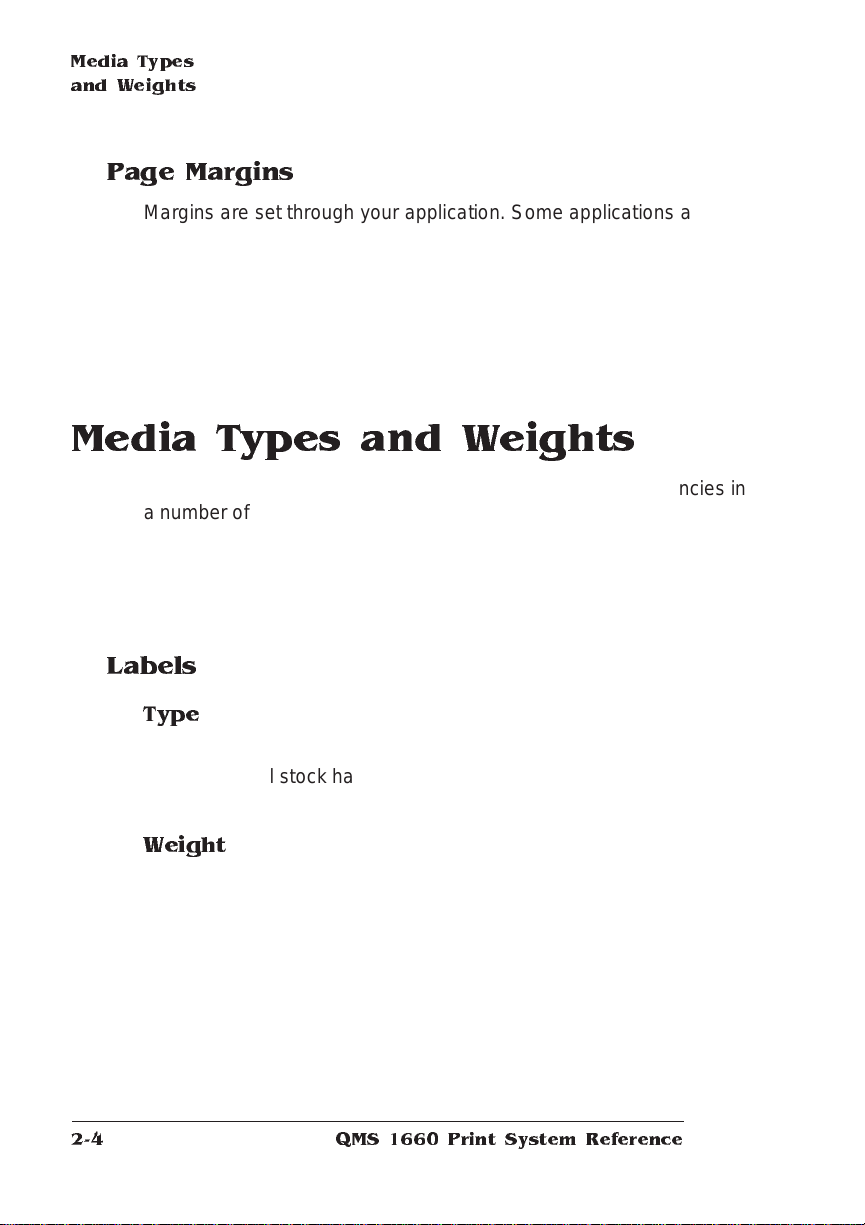
Media Types
and Weights
Page Margins
Margins are set through your application. Some applications allow
you to set custom page sizes and margins while others have only
standard page sizes and margins from which to choose. If you
choose a standard format, you may lose part of your image (due to
imageable area constraints). If you can custom-size your pag e, use
exactly those sizes given for the imageable area.
Media Types and Weights
Your printer supports labels, paper, postcards, and transparencies in
a number of sizes. Although the printer is not specifically designed for
envelope printing, you may want to test print a standard envelope to
see if the print quality is suitable for your needs. See “Envelopes:
Special Considerations” in chapter 2, “Consumables,” of the
manual for more information on printing envelop e s.
tion
Opera-
Labels
Type
Use only labels recommended for laser printers, such as Avery 5260.
Adhesive label stock has pressure-sensitive (peel-and-stick)
adhesive backing.
Weight
The printer supports 17-34 lb (64-128 g/m2) labels in the multipurpose
tray .
QMS 166 0 Print System Re ference2-4
Page 21
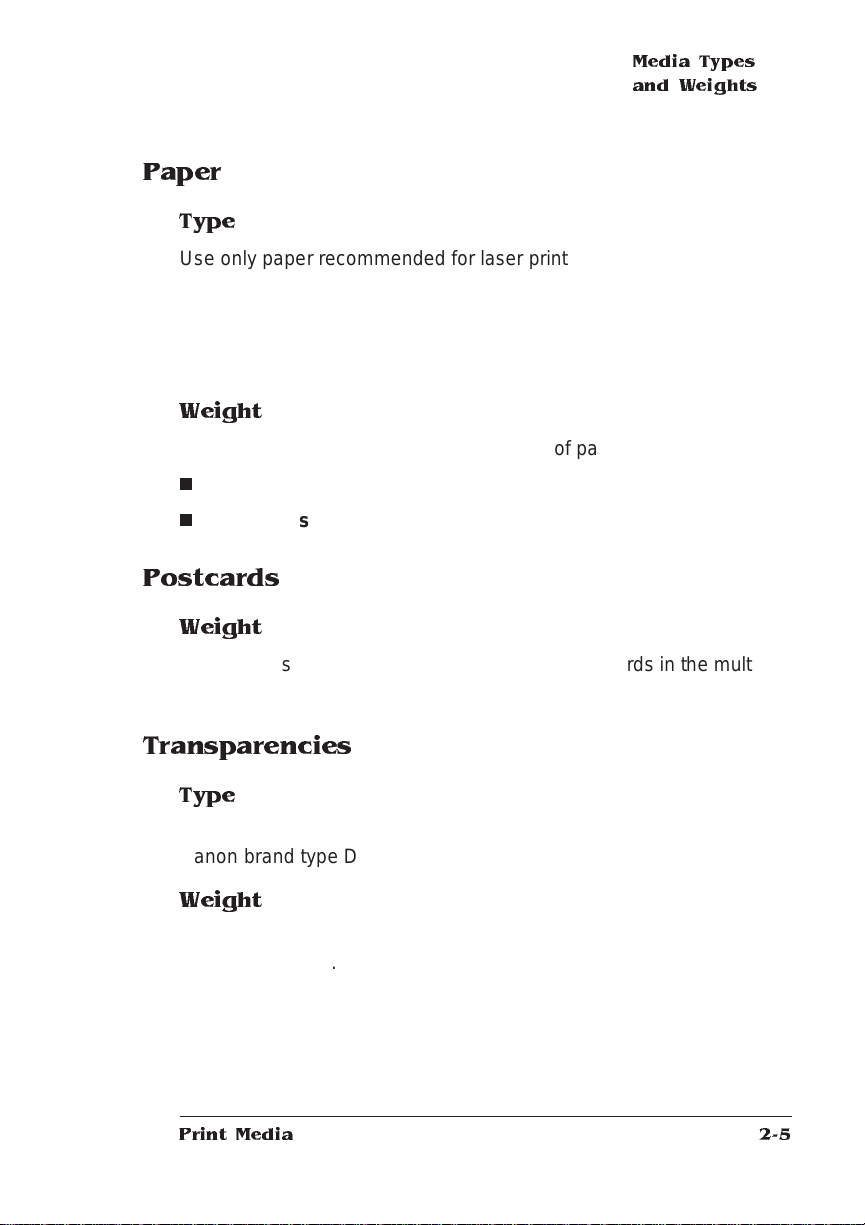
Media Types
and Weights
Paper
Type
Use only paper recommended for laser printers, such as Hammermill
Laser Print. Thicker paper, such as Xerox 4024 (28 lb [105 g/m
also acceptable in the multipurpo se tray.
2]), is
» Note:
We recommend that you do not print on perforated or 3-hole
punched paper.
Weight
The printer supports the following weig hts of paper:
n
Multipu rpo se tr ay— 17-34 lb (64-128 g/m
n
Paper cassettes—17-24 lb (64-90 g/m
2
)
2
)
Postcards
Weight
The printer supports 17-34 lb (64-128 g/m2) postcards in the multipurpose tray.
Transparencies
Type
Use only transparencies recommended for laser printers, such as
Canon brand type D and 3M type PP2500.
Weight
The printer supports 17-34 lb (64-128 g/m2) transparencies in the
multipurpose tray.
Print Media
2-5
Page 22
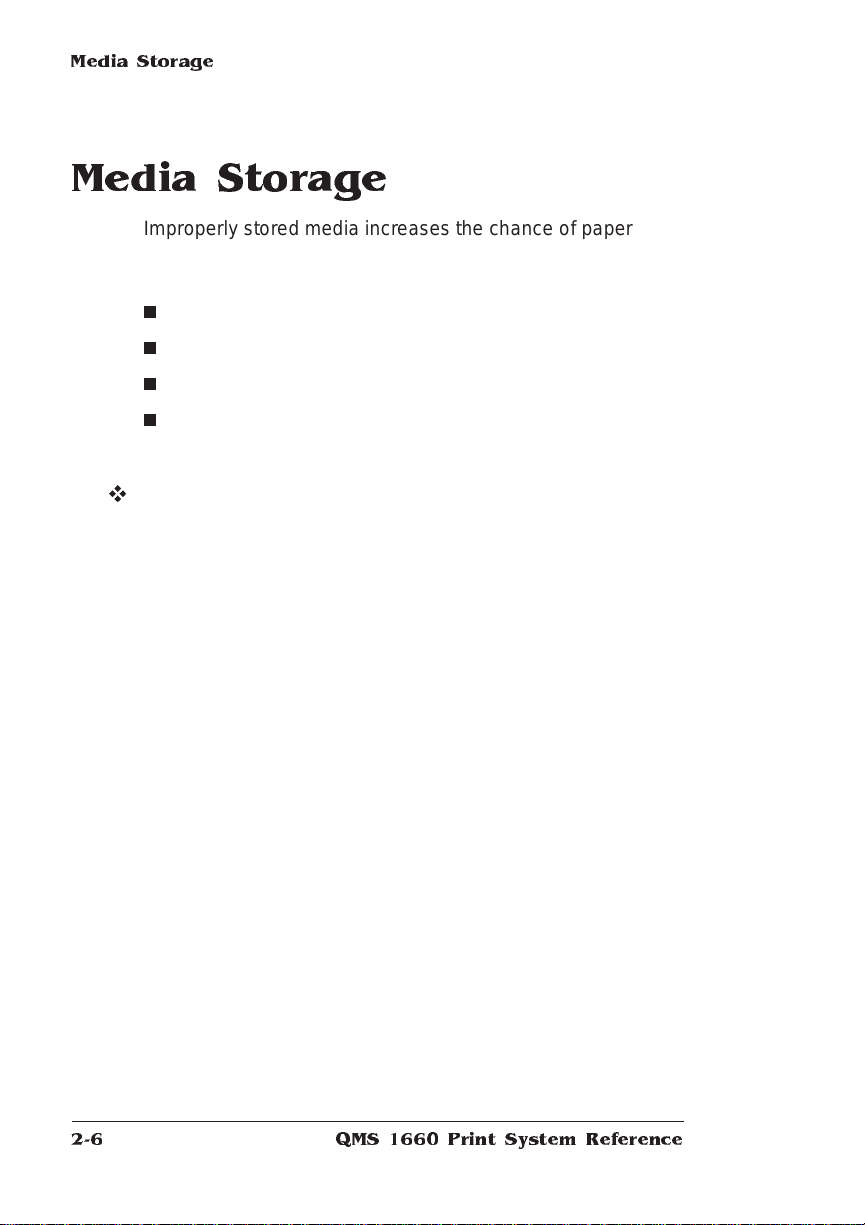
Media Storag e
Media S torage
Improperly stored media increases the chance of paper jams during
printing and can drastically affect the print quality of the printed page.
Keep media in good condition by storing it
n
In its wrapper
n
On a flat surface
n
In a closed cabinet
n
In a cool, dry area
v
QMS 166 0 Print System Re ference2-6
Page 23
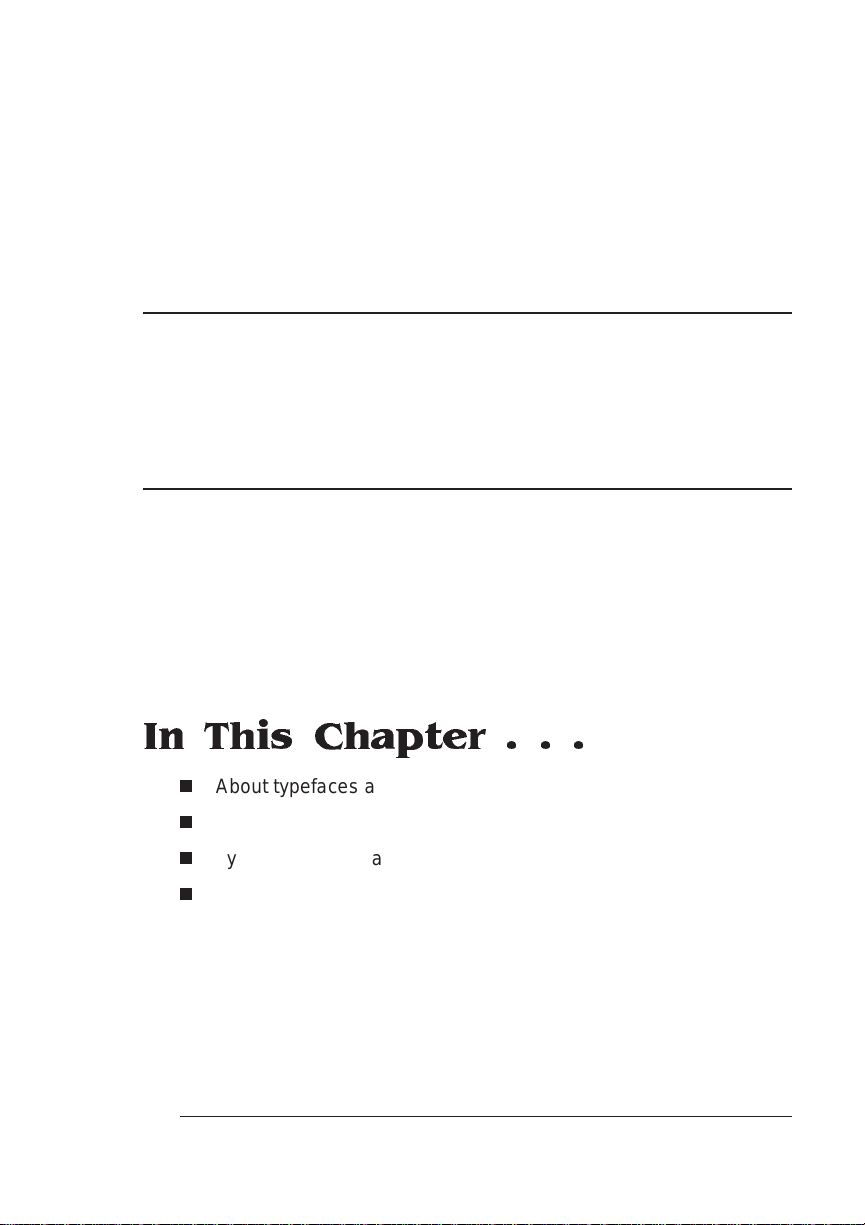
3
Professional Printing
In This Chapter . . .
n
About typefaces and fonts
n
Typography terms
n
Typeface classificati on
n
Resident typefaces, font s, and symbol set s
Page 24
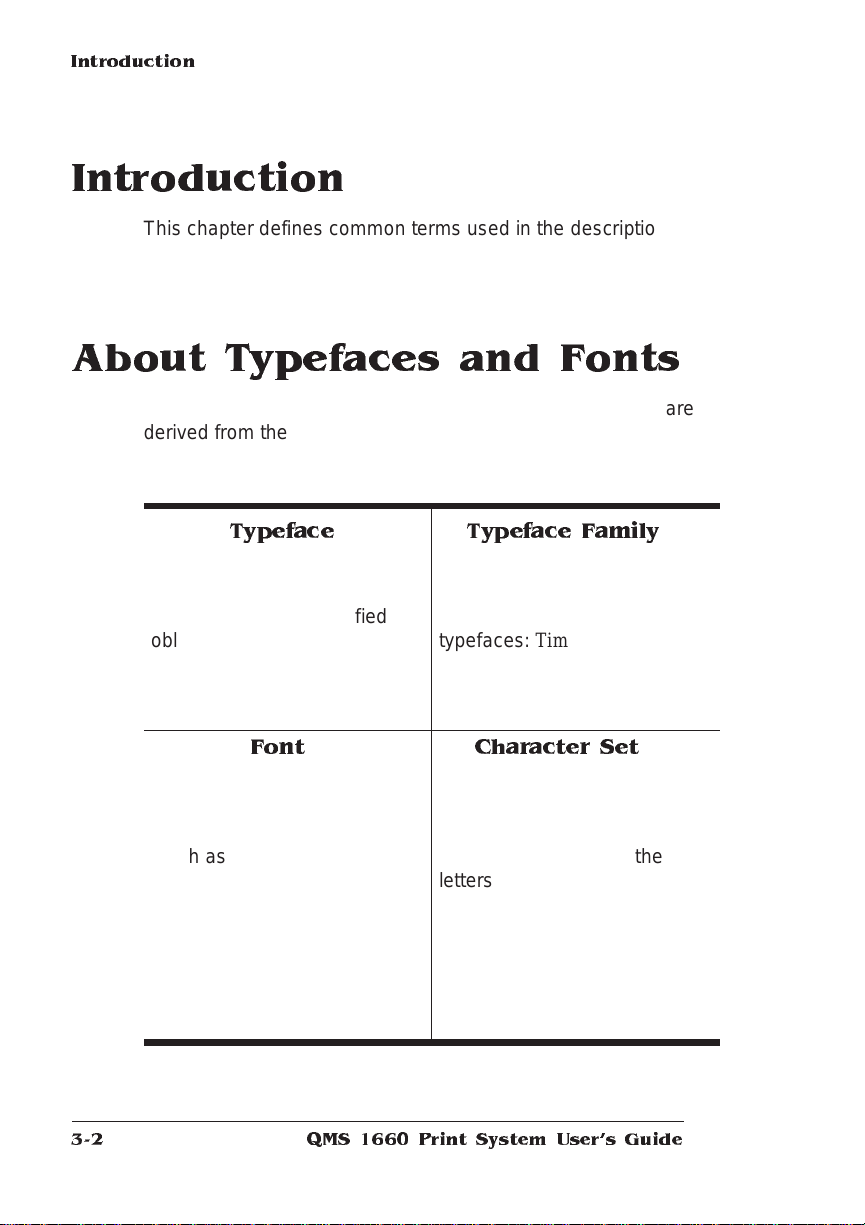
Introduction
Introduction
This chapter defines common terms used in the description of fonts
and typefaces, and displays the printe r ’s resident typ efaces.
About Typefaces and Fonts
Many of the terms and phrases used in desktop publishing are
derived from the language of professional printers and typesetters.
This section explains common words and phrases used when discussing typefaces.
Typeface
A named design of a set of
printed characters, such as
Times, that has a specified
obliqueness (degree of slant)
and stroke weight (thickness of
stroke). It does not define a
particular size.
Font
A set of characters of the same
typeface (such as Times), style
italic
(such as
(such as bold), and point size
(such as 10). Although you hear
the term “font” used more
generally, as if referring to a
typeface, it’s really a subset of a
typeface.
), stroke weight
Typeface Fa mily
A group of similar typefaces.
For example, the Times
typeface family consists of four
typefaces: Times Roman, Times
Bold, Times Italic, and Times
Bold Italic.
Character Set
A collection of symbols
designed for various printing
applications. Many character
sets are composed of the
letters (uppercase and
lowercase A-Z), digits (0-9),
and any symbol (such as blank
space, dollar sign, and
ampersand). Other character
sets are composed entirely of
symbols.
QMS 1660 Print System User 's Guide3-2
Page 25
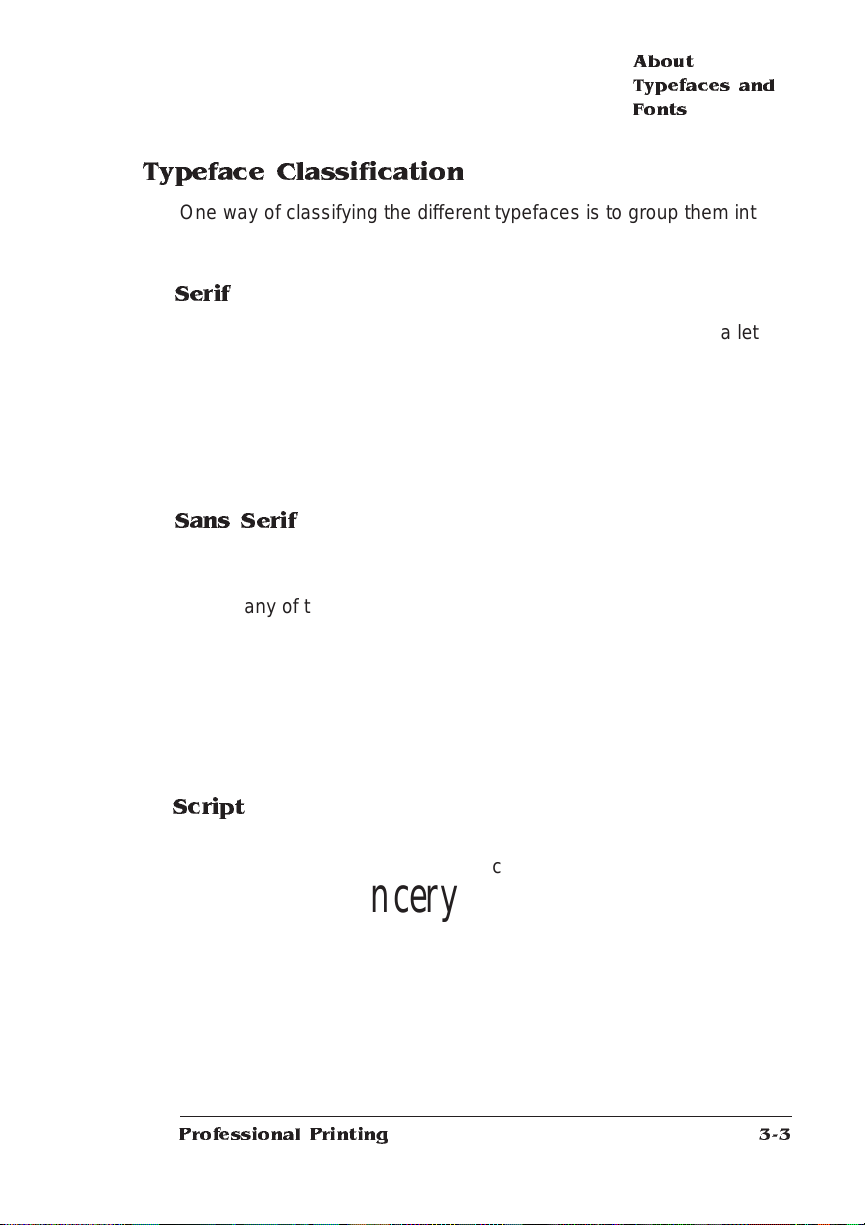
About
Typefaces and
Fonts
Typeface Classification
One way of classifying the different typefa ces is to group them into
the following categories:
Serif
A serif is a decorative line or tail on the ends of the strokes of a letter.
Serifs, usually on the lower half of a letter, have also been
referred to as feet or curlicues.
Times Roman
and Times are serif typefaces. In the example shown, all the letters
except “e” and “o” have serifs.
Sans Serif
Sans serif (“sans” is French for
“without”) indicates a typeface
without any of these small tails. A
sans serif typeface is decorative by the shape and styling of its letters
but has less detail than a serif typeface. Helvetica, Helvet ica
Condensed, Helvet ica Narrow, and ITC Avant Garde Gothic are all
sans serif typefaces. In the example shown above, the slight curving
at the bottom of the letters “t” and “a” is not a serif. It is part of the line
forming the letter rather tha n a decorative line added on.
Courier, ITC Bookman, New
Century Schoolbook, Palatino,
Helvetica
Script
Script typefaces simulat e handwriting or brush letterin g. Each letter is
connected visually, if not
Zapf Chancery
Professional Printing
physically . ITC Zapf Chancery is a
script typeface.
3-3
Page 26
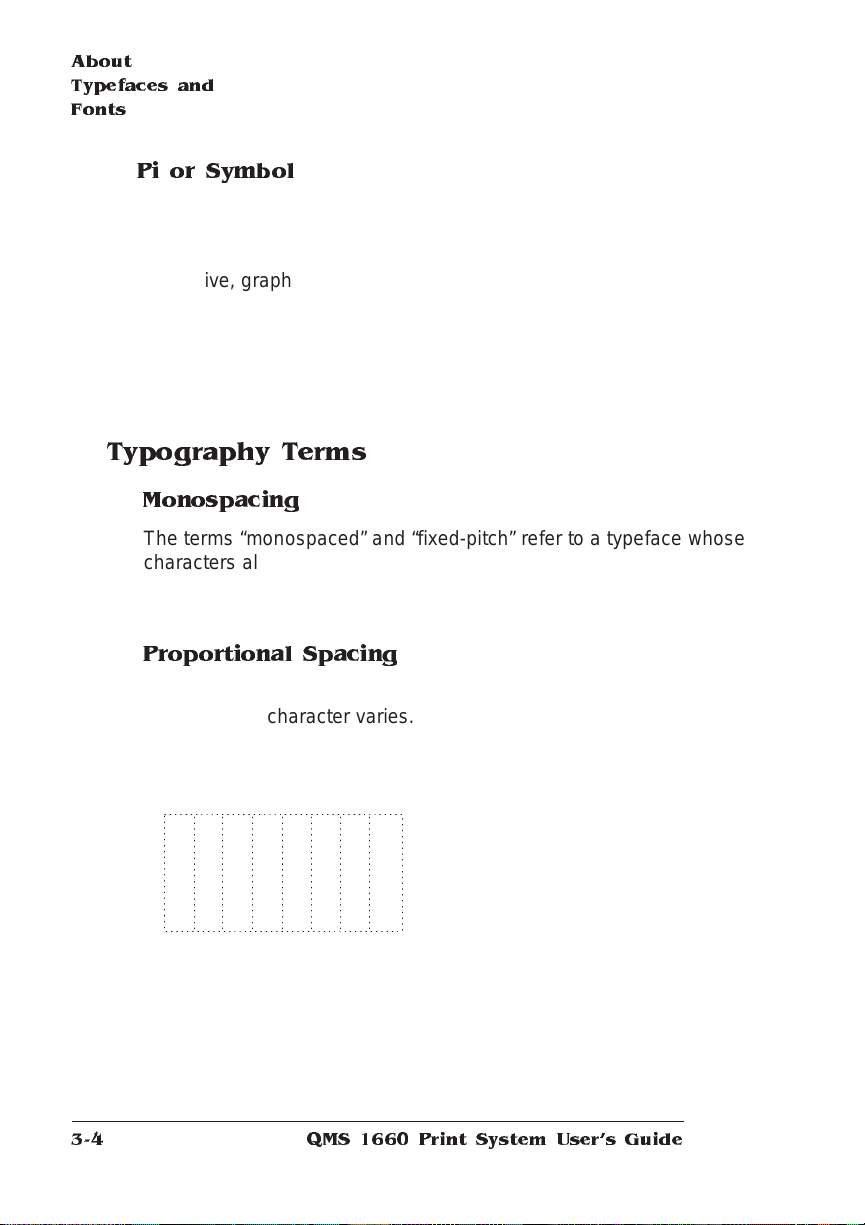
About
Typefaces and
Fonts
Pi or Symbol
Pi or symbol typefaces are
collections of assorted specialpurpose characters (f or example,
decorative, graphic, math, or
monetary characters). They are especially useful for highlighting items
in lists, providing graphics, and displaying symbols that might
otherwise have to be drawn in by hand. Many typefaces today include
a complement of the more commonl y used pi characters. Symbol and
ITC Zapf Dingbats are pi typefaces.
Typography Terms
Monospacing
The terms “monospaced” and “fixed-pitch” refer to a typeface whose
characters all have uniform and equal spacing. These typefaces a re
useful for spreadsheets and other documents with colum nar data.
Monospacing is the opposite of proporti onal spacing.
Σψµβολ
Proportional Spacing
The term “proportionally spaced” refer s to a typeface in which the
width of each character varies. For example, the letter “i” is thinner
than the letter “m” and therefore takes up less space. Proportional
spacing saves page space and is easier on the eye. This manual’s
text uses the Helvetica font, a proportionall y spaced typeface.
Because proportionally spaced type-
alphabet
alphabet
between a monospaced typeface (Courier) and a typeface (Times).
QMS 1660 Print System User 's Guide3-4
faces place each character according to its individual size, they
increase legibility and readabil ity.
This example shows the difference
Page 27
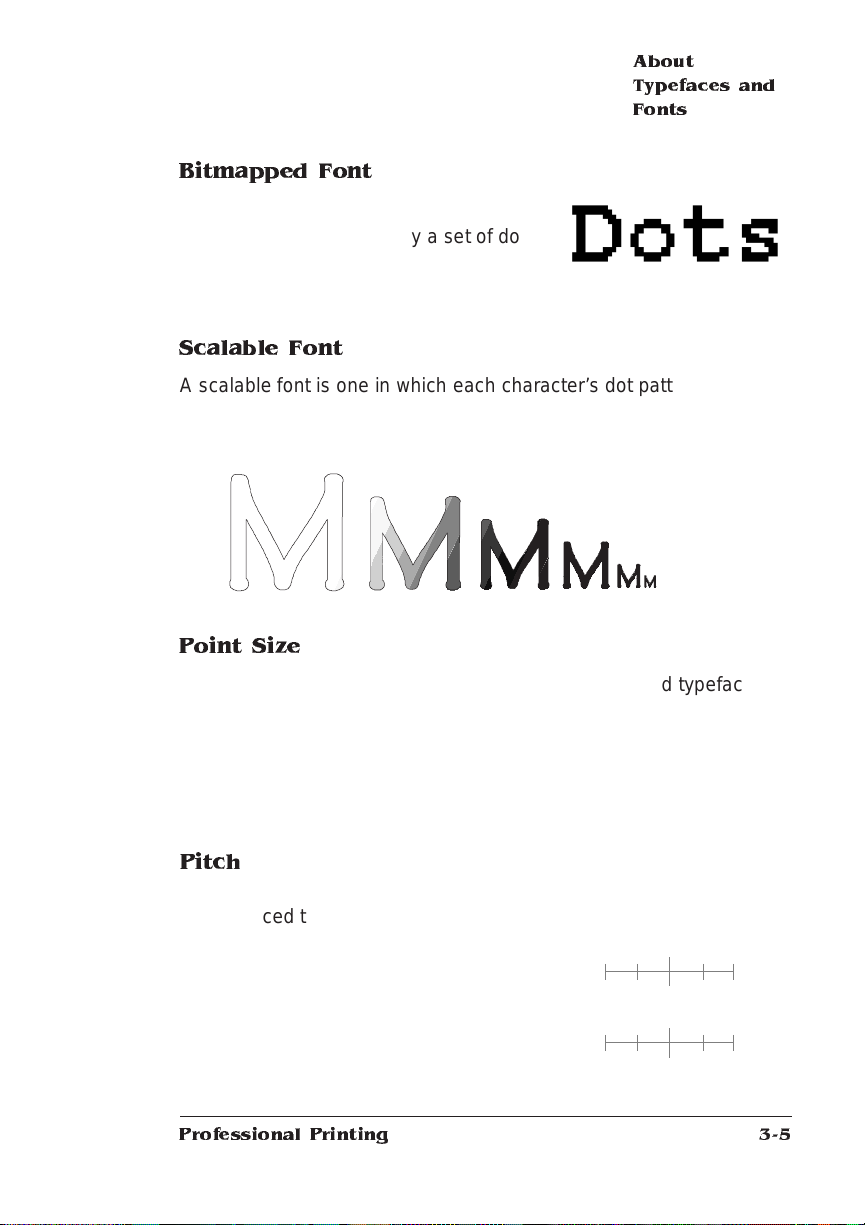
About
Typefaces and
Fonts
Bitmapped Font
A bitmapped font is a one in which each
character is represented by a set of dot
patterns. Each font size requires a different
set of dot patterns.
Scalable Font
A scalable font is one in which each character’s dot pattern (bitmap)
is generated from a mathematical representation (or outl ine) of the
character. Scalable fonts elimi nate the need to store many different
font sizes.
Point Size
Point size refers to the height of a proportionally spaced typeface. A
point is a unit of measure equal to
size, the larger the letter. The following example shows chara cters in
8, 10, 12, 24, and 36 point sizes:
A B C D E
1
/72". Therefore, the larger the point
Pitch
Pitch refers to the number of characters per horizontal inch (cpi) in a
monospaced typeface. Therefore, the larger the pitch, the smaller the
letter. For example, a ten-pitch typeface
prints ten characters per inch (or 10 cpi)
while a twelve-pitch typeface prints
twelve characters per inch (or 12 cpi).
The example shows ten-pitch and twelvepitch Courier.
Professional Printing
mathematic
0
mathematical
0
1
1
3-5
Page 28
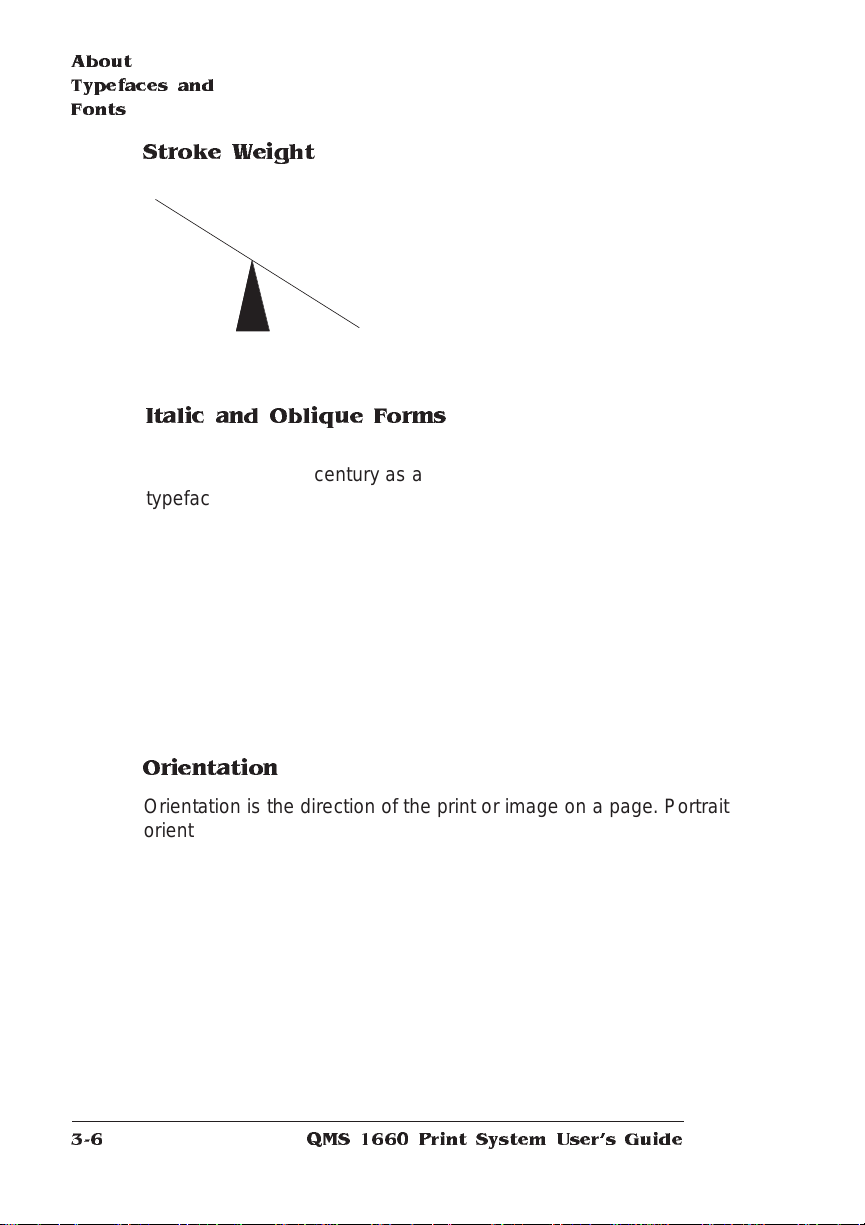
About
Typefaces and
Fonts
Stroke Weight
P
a
l
a
t
i
n
o
P
a
l
a
Stoke weight (light/ m edium / bold) is the
width (thickness), of the lines (strokes) that
make up a character. The example at left
shows the medium and bold weights of
t
i
Palatino.
n
o
Italic and Oblique Forms
Italic was originally developed in
the early sixteenth century as a
typeface based on cursive
handwriting. Today’s italics are
still individually crafted typefaces
designed to blend with a specific roman (upright) typeface.
ITC Avant Garde Roman
ITC Avant Garde Oblique
individually but are mechanically slanted versions of the roman form
from which they derive.
Times Roman
Times Italic
Oblique (or slanted) type
forms, however, are not
designed and crafted
Orientation
Orientation is the direction of the print or image on a page. Portrait
orientation reads from left to right, across the narrower dimension of
the page. Landscap e orientatio n also reads from left to right but
places the print across the wider dimension of the page. Spreadsheet
and table applicatio ns commo nly use landscape printing. Both terms
QMS 1660 Print System User 's Guide3-6
Page 29
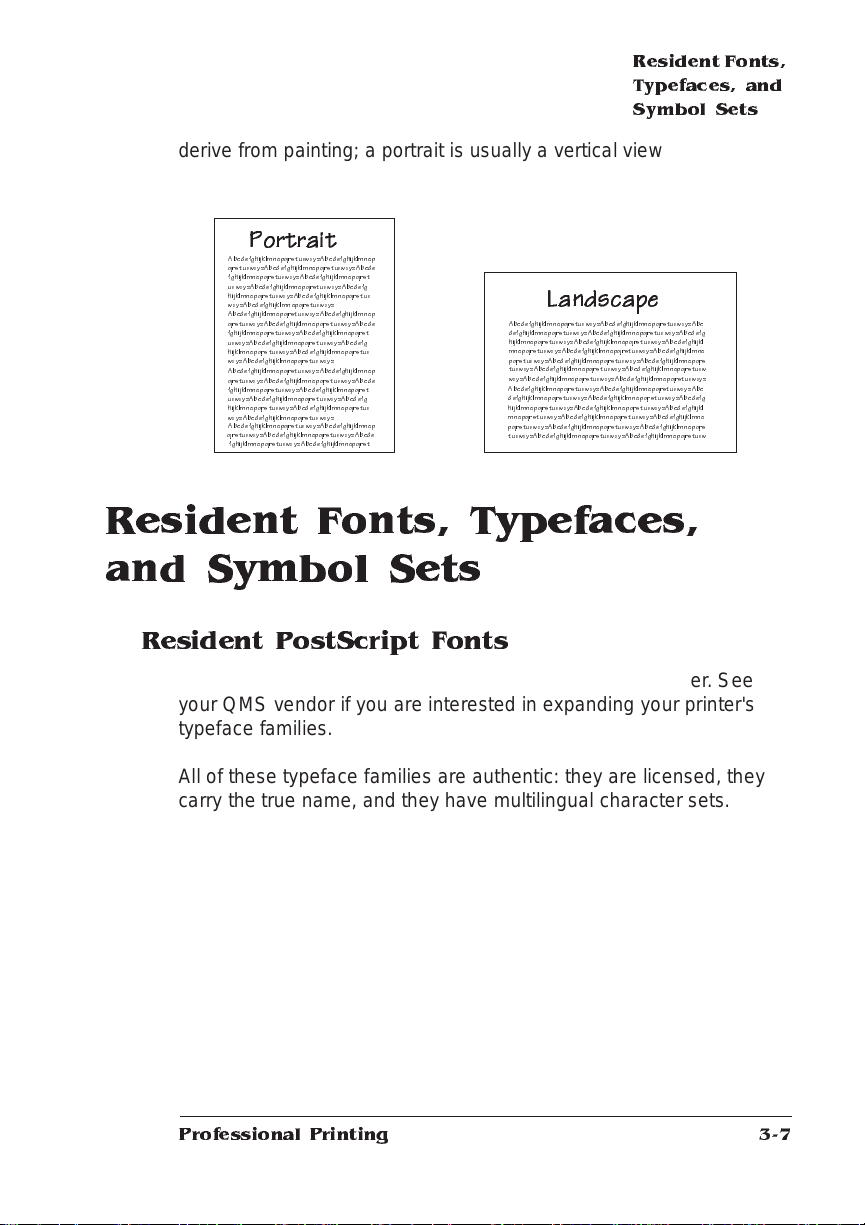
Resident Fonts,
Typefaces, and
Symbol Sets
derive from painting; a portrait is usually a vertical view while a landscape is usually a horizontal view.
Portrait
Abcde fghijklmnopqrstuvw x yz Ab c de fghijklmnop
qrstuvwxyzAbc def ghijklmnopqrstuvwxyzA b cd e
fghijklmnopqrstuvwxyzAbc de fghijklmnopqrs t
uvwxyzAb c d e fghijklmnopqrstu vw xy zAbcdefg
hijklmnopqrstuvwxyzAb c d e fghijklmnopqrstu v
wxyzAb cd efghijklmn opqrstuvwx yz
Abcde fghijklmnopqrst uvw xy z Ab c d ef ghijklmnop
qrstuvwxyzAbc d efghijklmnopqrstuvw xyz Ab cd e
fghijklmnopqrstuvwxyzAb c d e fghijklmnopqrst
uvwxyzAbcd efghijklmnopqrstuvwxy zAb c defg
hijklmnopqrstuvwxyzAbc de fghijklmnopqrstuv
wxyzAbc de fghijklmnopq rstuv wxy z
Abcde fghijklmnopqrst uvw xy z Ab c d ef ghijklmnop
qrstuvwxyzAbc defghi jklmnopqrstuvwx yzA bc d e
fghijklmnopqrstuvwxyzAb c d e fghijklmnopqrst
uvwxyzAbcd efghijklmnopqrstuvwxy zAb c defg
hijklmnopqrstuvwxyzAbc de fghijklmnopqrstuv
wxyzAbc d efghijklmnopq rstuv wx y z
Abcd efghijklmnopq rstuvw x yzAb cd efghijklmnop
qrstuvwxyzA b c de fghijklmnopqrst uv wx yzAbcde
fghijklmnopqrstuvwxyzAbc defghi jklmnopqrst
Landscape
Abcdefghijklmnopqrstuvwxy zA bc d efghijklmnopqrstuvwx yz Ab c
defghijklmnopqrstuvwxyzAbcd efghijklmnopqrstuvw xyz Ab cd efg
hijklmnopqrstuvwxyzAbcdefghi jklmnopqrstuvwx yzA bc de fghijkl
mnopqrstuvwxyzAbc d efghijklmnopq rstuv wx yzAb cd efghijklmno
pqrstuvwxyzAb cd efghijklmnopqrstuvwxyzAb c defghijklmnopqrs
tuvwxyzAbcde fghijklmnopqrstuvwxy zAb c defghi jklmnopqrstuvw
wxyzAbc de fghijklmnopqrs tuvwx yz Ab c d efghijklmnopqrst uv wxyz
Abcde fghijklmnopq rstuvw xy zAb c d e fghijklmnopqrst uvw xyz A b c
defghijklmnopqrstuvwxyz Ab c de fghijklmnopqrstuvw x yz Abc defg
hijklmnopqrstuvwxyzAbc d efghijklmnopqrs tuvw xy zA bc d ef ghijkl
mnopqrstuvwxyzAbc defghijklmnopqrstuvwxyzAbcdefghijklmno
pqrstuvwxyzAbc d e fghijklmnopqrstuv wxyz Ab cd ef ghijklmnopqrs
tuvwxyzA bc d efghijklmnopq rstuv wx yzAbcdefghijklmnopqrstuvw
Resident Fonts, Typefaces, and Symbol Sets
Resident PostScript Fonts
The following 39 PostScript fonts are resident in your printer. See
your QMS vendor if you are interested in expanding your printer's
typeface families.
All of these typeface families are authent ic: they are licensed, the y
carry the true name, and they have multilingual character sets.
Professional Printing
3-7
Page 30
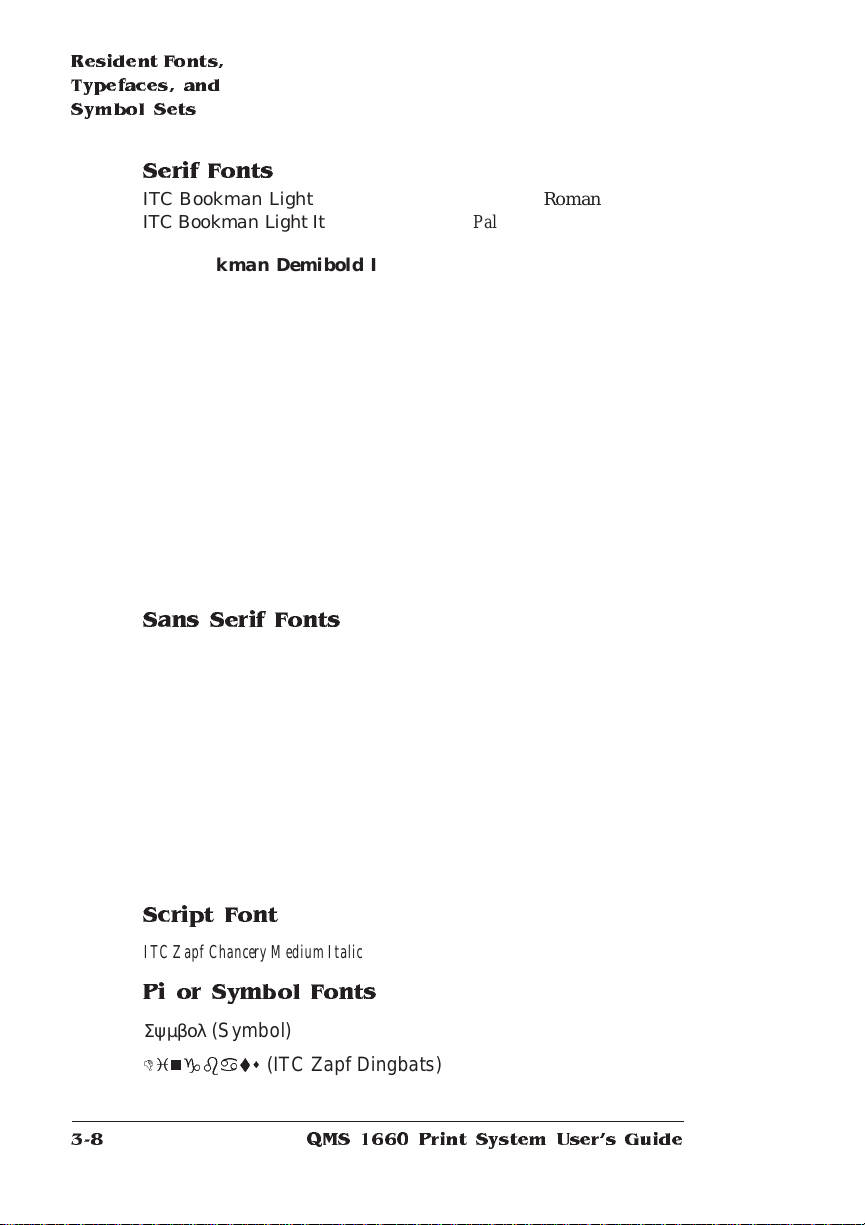
Resident Fonts,
Typefaces, and
Symbol Sets
Serif Fonts
ITC Bookman Light
ITC Bookman Light Italic
ITC Bookman Demibold
ITC Bookman Demibold Italic
Palatino Roman
Palatino Italic
Palatino Bold
Palatino Bold Italic
New Century Sch oolbook Roman
New Century Schoolbook Italic
New Century Schoolbook Bold
New Century Schoolbook Bold
Italic
Courier
Cour ier Oblique
Courier Bold
Courier Bold Oblique
Sans Serif Fonts
ITC Avant Garde Gothic Book
ITC Avant Garde Got hic Book
Oblique
ITC Avant Garde Gothic Demibold
ITC Avant Garde Gothic Demibold
Obliqu e
Helvetica
Helvetica Oblique
Helvetica Bold
Helvetica Bold Oblique
Times Roman
Times Italic
Times Bold
Times Bold Italic
Helvetica Condensed
Helvetica Condensed Oblique
Helvetica Condensed Bold
Helvetica Condensed Bold Oblique
Helvetica Narrow
Helvetica Narrow Oblique
Helvetica Narrow Bold
Helvetica Narrow Bold Oblique
Script Font
ITC Zapf Chancery Medium Italic
Pi or Symbol Fonts
Σψµβολ (Symbol)
Dingbats
(ITC Zapf Dingbats)
QMS 1660 Print System User 's Guide3-8
Page 31

Resident Fonts,
Typefaces, and
Symbol Sets
Resident HP PCL Fonts
Your printer has the following resident HP PCL fonts. All fonts can be
automatically rotated to landscape orientation. Some are fixed in pitch
and point size while others are scalable. Unless otherwise noted ,
samples are show in 10 point size.
Serif Fonts
Courier 12 pitch 10 point
Courier 12 pitch 10 point
Italic
Courier 12 pitch 10 point
Bold
Times (scalable)
Times Italic (scalable
Times Bold (scalable)
Times Italic Bold (scalable
)
)
Sans Serif Fonts
Courier 10 pitch 12
point
Courier 10 pitch 12
point Italic
Courier 10 pitch 12
point Bold
Univers (scalable)
Univers Italic (scalable)
Univers Bold (scalable)
Univers Italic Bold (scalable)
Pi or S ymbol Font
Dingbats
Professional Printing
(ITC Zapf Dingbats)
Univers Condensed (scalable)
Univers Condensed Italic
Univers Condensed Bold (scalable)
Univers Condensed Italic Bold
(scalable)
(scalable)
3-9
Page 32

Optional Fonts
Resident HP-GL Symbol Sets
Your printer has the following resident HP-GL symbol sets. All come
in both fixed- and variable-spaced versions, and all are scalable.
9825 Character Set
ANSI ASCII
French/German
ISO French
ISO German
ISO IRV (International Reference
Version)
ISO Italian
ISO Norway, Version 1
ISO Norway, Version 2
Optional F onts
Your printer supports the following optional fonts:
n
Downloadable fonts — Include Type 1 and Type 3 host-resident
and printer-card-resident downloadable fonts and Type 42 (PostScript format) downloadable TrueType fonts. TrueType fonts in
HP PCL format are not supported.
n
Optional Intellifont SIMM—Increases the number of PCL 5 fonts
from 20 to 37. See chapter 6, “Printer Options, ” for more inf orm ation .
ISO Portuguese
ISO Spanish
ISO Swedish
ISO Swedish For Names
ISO United Kingdom
JIS ASCII
Katakana
Roman Extensions
Scandinavian
Spanish/Latin American
Special Symbols
v
n
Optional Kan ji in ternal IDE hard dis k —P rovide s 6 Kanji fonts.
See chapter 6, “Printer Opti ons,” for more info rmat ion.
QMS 1660 Print System User 's Guide3-10
Page 33

4
Printer Configuration
In This Chapter...
n
Methods of printer configuration
n
Using the printer control panel
n
Using the printer configurat ion me nu
Page 34

Introduction
Introduction
This chapter begins by listing and describing the different ways you
can configure your printer to meet your special printing needs.
The next section describes how to use the printer control panel to
access the configuration menu and how to make configuration
changes.
The rest of the chapter provides basic printer configuration information about all configuration menu options. Menu options discussed in
this chapter are grouped according to task. After each option is int r oduced, a table lists the option’s location in the configuration menu, the
available choices for that option, and the factory default (the value set
at the factory).
Methods of Configuration
You have four major ways to configure your printer to meet your printing needs. In order of priority, they are
n
Through an application
n
Through PS Executive Series Utilities
n
Through printer commands
n
Through the printer control panel
n
Through a remote console (for network users)
Using an Application
Using your application is the best way to control your printer since
most printing is done on a per-job basis. This helps prevent confusion
in network environments and saves you from making changes at the
printer control panel. Your application documentation explains how to
control your printer settings: probably by choosing options from a
printing menu.
QMS 166 0 Print System Re ference4-2
Page 35

Methods of
Configuration
Applications use printer drivers to send the appropriate commands
automatically to the printer for the requested tasks. If your application
doesn’t have a QMS 1660 Print System driver, you can select a comparable PostScript driver, such as another QMS driver or a LaserWriter driver. However, comparable drivers may not allow you to
access all of your printer's features, such as 1200x600 dpi printing or
collating.
Using PS Executive Series Utilities
You can also use the PS Executive Series Utilities (shipped with your
printer) to control the printer from your host. See the README file on
the utilities disk for inform ati on on install ing th e utiliti es, and see the
utilities on-line documentat ion for detail s on using the software.
Using Printer Command s
QMS Document Option Commands (DOC)
Your printer provides a powerful feature that can accommodate your
specific print job requirement (and the requirements of any other user
on the network) without affecting the printe r configurat ion f or other
print jobs. This feature is the set of QMS Docu men t Option Com mands (DOC).
With DOC, you can add commands to the beginning of your files that,
when interpreted by the printer, turn on specific file processing or document handling feat ures. For exam ple, you can use DOC to specify
an emulation, select a specific inpu tbi n or media size, choose page
orientation, and more. The fea tures you select and th e DOC you use
take effect only for the curent print job. After your job prints, the DOC
added to the beginning of the next file take effect. If no DOC appears
on the next file, the printer ’s default values resume. Appendix C in
this manual lists all DOC your printer supports. For more information,
refer to the
able from your QMS vendor.
Printer Configuration
QMS Crown Document Option Com man ds
manual, avail-
4-3
Page 36

Configuration
Menu
Language Commands
PostScript operators and HP PCL and HP-GL commands can enable
job-specific features your applicat ion or page description language
can’t access. Refer to your language documentation for specifics.
Using the Control Panel
Your printer is configured at the factory for the most typica l printing
environments, so most users don't have to use the control panel
often. However, if you do need to change a printer setting for all print
jobs (not just on a per-job basis), you can do so through the control
panel. If you are working in a shared printing environment, your system administrator should be the only person to make changes
through the printer's control pane l.
The rest of this chapter explains how to use the printer control panel
and configuration men u.
Using a Remote Console
Many of the configuration choices that can be made at the control
panel can also be made through a remote console if you’re connected
to a network via an optional network interface. To avoid confusion in a
shared printing environment, only the system admini strat or should
make configuration changes.
» Note:
If a remote console has the printer off line, pressing the Online/
Offline key will not take effect until the console puts the printer ba ck
on line.
Configuration Menu
The printer ’s confi gurat ion men u allows you change the def ault
printer configuration settings. I n other words, changes you make
affect all subsequent print jobs.
QMS 166 0 Print System Re ference4-4
Page 37

Configuration
Menu
The options in the configuration menu are organized under three
main menu s:
n
Administration Menu
Use this menu to maintain print er-host com mun icati on info rmation, and for selecting and configuring printe r emulat ion s, confi guring special pages, printing engi ne calibrat ion, and configu ring
hard disks (if installed).
n
Installation Menu
Use this menu to establish passwords for the Operator Control
and Administration menus. This menu displays only when an
optional security card is installed.
n
Operator Control Menu
Use this menu to maintain document processing options (number
of copies, media type, and paper orientation).These capabil ities
are usually handled most efficiently within specific print jobs since
each job has its own requirements. However, if there is no way of
specifying these options wit hin a job, you may do so from the
control panel.
Accessing the Configuration Menu
To access the configuration menu, make sure the printer is idle (IDLE
displays in the message window), then press the Online/Offline key to
take the printer off line (the Online/Offline indicator is not lighted), and
finally press the Menu key.
Example
The following table shows how to use the control panel keys to
access the printer configuration menu. Press the control panel keys in
the order shown. The printer responds by displaying a status message or configuration menu in the message window.
Printer Configuration
4-5
Page 38

Configuration
Menu
» Note:
You may need to press the Next key more than one time to
advance through the list of options.
Press this
key...
Online/
Offline
Menu Access the configuration menu. CONFIGURATION
to... The message
window reads...
Turn off the Online/Offline indicator and
ready the printer for configuration.
IDLE
OPERATOR CONTROL
The printer must be off line and idle before you can access the configuration menu.
Selecting Configuration Menu Op tions
Once you access the configuration menu, you use the control pane l
keys to move through the menu. Use the following keys:
Press this key... to...
Next Advance to the next option or submenu within a menu.
Previous Return to the previous option or submenu within a menu.
Select Select an option or enter a submenu.
Example
To change the default printer emulation from ESP to PostScript, press
the control panel keys in the order shown in the following tabl e.
» Note:
You may need to press the Next key more than once to
advance through the list of selections or options.
Press this
key...
Online/
Offline
Menu Access the configuration menu. CONFIGURATION
Next Advance to the Operator Control/
to... The message
window reads...
Turn off the Online/Offline indicator and
ready the printer for configuration.
Administration menu.
IDLE
OPERATOR CONTROL
CONFIGURATION
ADMINISTRATION
QMS 166 0 Print System Re ference4-6
Page 39

Configuration
Menu
Select Access the Administration menu ADMINISTRATION
COMMUNICATIONS
Select Access the Communications menu. COMMUNICATIONS
TIMEOUTS
Next Advance to the Communications/Parallel
menu.
Select Access the Parallel menu. PARALLEL
Next Advance to the Parallel/Emulation menu. PARALLEL
Select Access the Emulation menu. EMULATION
Previous Advance to the Emulation/PostScript
menu.
Select Select PostScript as the default
emulation.
After 3 seconds you are returned to the
Parallel/Em ulation menu.
COMMUNICATIONS
PARALLEL
MODE
EMULATION
ESP
EMULATION
POSTSCRIPT
POSTSCRIPT
IS SELECTED
PARALLEL
EMULATION
Changing Character Information
Sometimes, rather than selecting an opt ion, yo u need to enter character information. A character is any letter, digit, or symbol. A field is a
group of characters that have meaning. Use the printer co ntrol panel
to enter character information in the message window during printer
configuration. The maxi mum length of the message wind ow is 16
characters.
Entering character information through the control pane l is similar to
setting the time and date on a digital watch. You enter one character
at a time. The current input character flashes. Use the following keys
to change the current input character:
Press this key... to...
Next Advance to the next choice for the current input character.
Previous Return to the previous choice for the current input
character.
Printer Configuration
4-7
Page 40

Configuration
Menu
Once you have changed the current input character, use the following
keys to move the cursor to another input charact er:
Press this key... to...
Select Advance the cursor to the next ch aracter.
Menu Return the cursor to the previous character.
To exit fro m the character selection process, move the cursor to the
last character of the input field (the character farthest to the right) and
press the Select key, or move to the first character of the input field
(the character farthest to the left) and press the Menu key.
When you exit, the printer verifies the character inform ation and confirms it in the message window. If the character information is valid,
you are returned to the previous menu; if it is invalid, you are returned
to the input field. Press the Menu key to cancel any changes to the
character information.
If the current character information is longer than the value that you
need to enter, replace each extra character with a space. The printer
interprets a space at the end of character information as a blank.
Example
To ch ange the HP-GL emulat ion scaling percen t, press the control
panel keys in the order shown in the following table. Th e printer
responds by displaying a status message or configuration menu in
the message window. An underline indicates the current input character in the message window.
» Note:
You may need to press the Next key more than one time to
advance through the list of selections or options.
Press this
key...
Online/
Offline
Menu Access the configuration menu. CONFIGURATION
Next Advance to the Administration menu. CONFIGURATION
to... The message
window reads...
Turn off the Online/Offline indicator and
readies the printer for configuration.
IDLE
OPERATOR CONTROL
ADMINISTRATION
QMS 166 0 Print System Re ference4-8
Page 41

Configuration
Menu
Select Access the Administration menu ADMINISTRATION
COMMUNICATIONS
Next Advance to the Communications/
Emulation menu.
Select Access the Emulations menu. EMULATIONS
Next Advance to the Emulations/HP-GL menu. EMULATIONS
Select Access the HP-GL menu. HP-GL
Next Advance to the HP-GL/Scaling Percent
menu.
Select Access the Scaling Percent menu. SCALING PERCENT
Previous Lower the current character to 0. SCALING PERCENT
Select Select 0 and move the current character
to the next 0.
Next
(4 times)
Select Select 5 and move the current character
Select Select 50 as the default scaling percent. 50
Advance the current character to 5. SCALING PERCENT
to the last 0.
After 3 seconds you are returned to the
HP-GL/Scaling Percent menu.
COMMUNICATIONS
EMULATIONS
ESP DEFAULT
EMUL
HP-GL
PLOTTER
HP-GL
SCALING PERCENT
00
1
00
0
SCALING PERCENT
0
00
0
05
SCALING PERCENT
050
IS SELECTED
HP-GL
SCALING PERCENT
Saving Configuration Changes
Before the printer can accept print jobs with configurat ion changes,
the changes m ust be saved.
Printer Configuration
4-9
Page 42

Configuration
Menu
Example
To save your configurat ion changes, press the control panel keys in
the order shown in the following table. The printer responds by displaying a status message in the message window.
Press this
key...
Online/Offline
or Menu
Next Advance to the Save Changes?/Yes
Select Select Yes. The printer finishes printing
Online/Offline Turn on the Online/Offline indicator and
» Note:
The printer may need to be restarted before certain changes to
to... The message
window reads...
Exit from the menu (Online/Offline) or
return to the previous menu (Menu). You
are prompted to save your change(s).
option.
any print jobs in process, saves your
change, and returns to idle.
ready the printer to accept and print jobs.
SAVE CHANGES?
NO
SAVE CHANGES?
YES
IDLE
IDLE
the Administration menu take effect. Some changes restart the printer
automatically while others display the message REBOOT NOW? in the
control panel message window. If this message appears, select YES
to restart the printer and have the change(s) take effect immediately,
or select NO to wait until you manually restart the printer for the
change(s) to take effect.
Canceling Configuration Changes
If you change a configuration option and then decide to cancel that
change, you can do so when exiting from the configuration me nu.
QMS 166 0 Print System Re ference4-10
Page 43

Configuration
Menu
Example
To cancel your configuration changes, press the control panel keys in
the order shown in the following table. The printer responds by displaying a status message in the message window.
Press this
key ...
Online/
Offline or
Menu
Select Select No. The printer finishes printing any
Online/
Offline
to... The message
window reads...
Exit from the menu (Online/Offline) or
return to the prev ious menu (Menu ) and be
prompted to save your change.
print jobs in process, does not save your
changes, and returns to idle.
Turn on the Online/Offline indicator and
ready the printer to accept print jobs.
SAVE CHANGES?
NO
IDLE
IDLE
Setting the Message Window Language
Status messages and configuration me nus can be displayed in the
message window in English, French, German , or Spanish. If you
need to change the message window language, use the Keypad
Language option in the Administ rati on/M iscell aneous m enu.
Menu Administration/Miscellaneous/Keypad Language
Choices E nglish, Fre nch, German, Spanish
Default English
Notes The printer must be restarted for changes to the Keypad
Language menu to take effect. You can either let the printer
restart automatically after you save the change and exit from
the configuration menu, or you can wait for the change to take
effect the next time you manually turn on the printer.
Restoring the Factory Default Configuration
If you need to cancel all of the configuration changes you have made,
you can reset all of the configuration settings to their factory defaults .
Menu Administration/Miscellaneous/Restore Defaults
Choices Yes, No
Printer Configuration
4-11
Page 44

Configuration
Menu Options
Default No
Notes This process takes several minutes to complete.
Configuration Menu Options
The rest of this chapter describes the options in the printer configuration menu. Information is organized in the following order:
n
Collation
n
Copies
n
Emulati o ns
n
Hard disks
n
Interfaces
n
Media input
n
Media orientation
n
Media output
n
Media size
n
Memory
n
Optional features
n
Passwords
n
Printer engine
n
Printer start-up opt ions
n
Special pages
n
Timeouts
QMS 166 0 Print System Re ference4-12
Page 45

Collation
Collation is the printing of multiple copies of a document in numeric
order. The QMS 1660 Print System is collation capable. It can deliver
multiple copies of your files in collated or uncollated order to the output tray.
Menu Operator Control/Collation
Choices On—Enable collation.
Default On
If not enough memory is available, chunk collation occurs. Chunk collation breaks a print job into several smaller collation sequences,
which must be manually combi ned to create a single, coll ated document.
Collation
Off—Disable collation.
See chapter 3, “Advanced Printing Features,” in the
ual for more information on collatio n and on improving collation p erformance on your printer.
Copies
While it is usually preferable to select in your application the num ber
of copies you want to print, you can change the default number of
copies for all print jobs through the printer control pane l.
Menu Operator Control/Copies
Choices 001-999
Default 001
Notes Sets the default number of copies for all subsequent print jobs.
Printer Configuration
Operation
man-
4-13
Page 46

Emulations
Emulations
Use the Administration /Em ulat ions me nu to set the parame ters for
the available printer em ulat ions. Optional print ing em ulat ion s appear
only if installed.
» Note:
To choose an emulation or ESP for a particular interface, use
the appropriate interface menu in the Administration/Communications
menu. See “Interfa ce s,” late r in this chapter, for more information.
Setting ESP Default Parameters
ESP (Emulation Sensing Processor) technology analyzes incoming
file data and selects the appropriate printer emu lation from tho se
installed on the printer. The ESP Default Emul option allows you to
set the emulation used when ESP is unable to identify the language
of a print job. For more information on ESP, see chapter 5, “Additional
Technical Information.”
Menu Administration/Emulations/ESP Default Em ul
Choices HPGL, Linepr inter, PCL5, PostScript
Default PCL5
Notes You must turn the printer off and back on again for the change
to take effect.
Setting HP-GL Parameters
Enhanced Mode
Increases the resolution of a downloaded character.
Menu Administration/Emulations/HPGL/Enhanced Mode
Choices On—Standard resolution for fixed- and variable-spaced fonts,
4x8 grid
Off—Enhanced resolution for variable-spaced fonts, 26x36
grid
Default Off
QMS 166 0 Print System Re ference4-14
Page 47

Emulations
Expand Mode
Defines a larger imageable area for the selected media type. This
increased imageable area affects the default placement of the scaling
points P1 and P2.
Menu Administration/Emulations/HPGL/Expand Mode
Choices On—Turn on expand mode.
Off—Use default scaling points, plotting range, and plotting
area.
Default Off
Origin
Sets the image offset from the plotte r’s origin in 0.01" increments.
Menu Administration/Emulations/HPGL/Origin/X Direction
Choices 0000-8500 (0"-8.5")
Default 0000
Menu Administration/Emulations/HPGL/Origin/Y Direction
Choices 00000-11000 (0"-11.0")
Default 00000
Paper Type
Identifies the original image’s paper size.
Menu Administration/Emulations/HPGL/Paper Type
Choices A (letter/8.5”x11.0”), A3 (297x420 mm), A4 (210x297 mm), B
(11.0”x17.0”), Scale to Paper
Default Scale to Paper
Printer Configuration
4-15
Page 48

Emulations
Pen 1 - Pen 8
Sets the width and color for the eight plotter pens. A width and a color
option are available for each pen.
» Note:
See chapter 5, “Additiona l Technical Inform at ion, ” for more
information on the HP-GL emulation color encoding equa tion.
Menu Administration/Emulations/HPGL/Pen x/Width
Choices 0 0-60 (0.1-6.0 mm)–see Notes below
Default Pen 1—7 (0.7 mm)
Pen 2—3 (0.3 mm)
Pen 3—3 (0.3 mm)
Pen 4—3 (0.3 mm)
Pen 5—3 (0.3 mm)
Pen 6—3 (0.3 mm)
Pen 7—3 (0.3 mm)
Pen 8—3 (0.3 mm)
Notes A pen width of 00 defaults to 0.1 mm.
x
Menu Administration/Emulations/HPGL/Pen
Choices Black, Blue, Brown, Cyan, Gray - 25%, Gray - 50%,
Gray - 75%, Green, Magenta, Orange, Red, Violet, Yellow
Default Pen 1—Black (100% black)
Pen 2—Black (100% black)
Pen 3—Red (70% black)
/Color
Pen 4—Green (41% black)
Pen 5—Blue (89% black)
Pen 6—Violet (59% black)
Pen 7—Orange (25.8% black)
Pen 8—Brown (50% black)
Notes Cyan=30% black, magenta=59% black, and yellow=11%
black.
QMS 166 0 Print System Re ference4-16
Page 49

Emulations
Plotter
Identifies the HP-GL plotter type.
Menu Administration/Emulations/HPGL/Plotter
Choices 7 470A, 7475A, 7550A, ColorPro
Default 7550A
Reverse Image
Determines whether an image is printe d in reverse.
Menu Administration/Emulations/HPGL/Reverse Image
Choices On—Print a white image on a black background.
Off—Print a black image on a white background.
Default Off
Scaling Percent
Identifies the percentag e to reduce or enlarge an image.
Menu Administration/Emulations/HPGL/Scaling Percent
Choices 0 01-150 (1-150%)
Default 100 (100%)
» Note:
To scale plots, select the paper size originally used for the plot
in the Paper T ype menu, and then enter the reduction or enlargement
needed to fit the plot on the new page in the Scaling Percent menu. If
necessary, enter new x,y coordinates in the Origin menu to reposition
the plot on the page.
Printer Configuration
4-17
Page 50

Emulations
Setting HP PCL 5 Parameters
Appendix C, “Document Option Com man ds,” of this manual has
updated informatio n on the PCL 5 DOC commands.
Default Font
Sets the defaul t font for this emul ation.
Menu Administration/Emulations/PCL 5/Default Font
Choices Courier12, Courier12Bold, Courier12Italic, Courier10,
Courier10Bold, Courier10Italic, Lineprinter, Select by Index,
Times*, Times*Italic, Times*Bold, Times*BoldItalic, Univ*,
Univ*Italic, Univ*Bold, Univ*BoldItalic, UnivCond*,
UnivCond*Italic, UnivCond*Bold, UnivCond*BldItlc, Zapf
Dingbats*
Default Courier12
Notes * represents a scalable font (default point size [12 points] is
used to scale the font and produce the characters in the
selec t ed si ze ) .
If you use Select by Index to select a font by its font index, the
printer uses the Administration/Emulations/PCL5/Default Font
Idx value to choose the default font.
Default Font Index
Sets the default font index when Select by Index is chosen in the
Administration /E mulat ions/ PC L 5/Def ault Font menu . If a font by the
same index number exists, it is selected as the default font. This font
must be a cartridge or downloaded soft font.
Menu Administration/Emulations/PCL 5/Default Font Idx
Choices 0 0000-32767
Default Depends on cartridge or downloaded font(s)
Download Location
Controls the default storage locat ion of PCL obje cts (fonts, ma cros,
and patterns).
Menu Administration/Emulations/PCL 5/Downld Location
QMS 166 0 Print System Re ference4-18
Page 51

Emulations
Choices Disk—All downloaded PCL objects are stored on the default
disk, if present. These objects remain on the disk even if
the printer power is turned off.
Memory—All downloaded PCL objects are stored in tempo rary
storage in RAM.
Default Disk
Notes DOC commands specifying resources override this option on a
per-job basis.
If this option is set to Disk and no hard disk is installed,
memory is used as the default storage location.
If the printer has both a hard disk and a large amount of
memory, setting this option to Memory enhances printer
performance.
Before you download any objects, ensure that the printer has
enough memory, or they may not be available for use. If it
doesn’t, you can install SIMMs (see chapter 6, “Printer
Options”) to increase printer memory, or you can install a hard
disk (see chapter 6, “Printer Options”) and enable disk
swapping (Administration/Memory/Enable Disk Swap m enu –
see the “Memory” section, later in this chapter).
Line Termination
Adds an indicator which controls the way the printer interprets CR
(carriage return) and LF (line feed) characters.
Menu Administration/Emulations/PCL 5/Line Termination
Choices CR=CR, LF= LF
CR=CR+LF, LF=LF
CR=CR, LF=CR+LF
CR or LF=CR+LF
Default CR=CR, LF=LF
Lines Per Inch
Sets the number of lines printed per inch in increments of .01".
Menu Administration/Emulations/PCL 5/Lines/Inch x100
Printer Configuration
4-19
Page 52

Emulations
Choices 0 100-4800
Default 0600
Monochrome HP-GL/2
Allows your printer to emulate a monochrome or color plotter.
Menu Administration/Emulations/PCL 5/Monochrome GL/2
Choices Off—Emulate a color plotter (8 pens). Since a monochrome
Default On
Notes When set to off, this option maps pen colors as follows:
print system has only 2 pen colors (black and white),
grayscale patterns are substituted for other colors.
On—Emulate a monochrome plotter (2 pens).
Pen 0=White, Pen 1=Black, Pen 2=Red, Pen 3=Green, Pen
4=Yellow, Pen 5=Blue, Pen 6=Magenta, Pen 7=Cyan.
When set to on, this option tells the printer to map each pen to
its assigned color, then convert the color to a grayscale using
the National Television System Committee (NTSC) color
standard for luminosity c oefficient s (Addit iv e System):
Y = 0.30R + 0.59G + 0.11B
Example of how to use the color standard formula:
WhiteY = [1*0.30) + (1*0.59) + (1*0.11)]—100% gray
BlackY = [0*0.30) + (0*0.59) + (0*0.11)]—0% gray
RedY = [1*0.30) + (0*0.59) + (0*0.11)]—30% gray
GreenY = [0*0.30) + (1*0.59) + (0*0.11)]—59% gray
YellowY = [1*0.30) + (1*0.59) + (0*0.11)]—89% gray
BlueY = [0*0.30) + (0*0.59) + (1*0.11)]—11% gray
MagentaY = [1*0.30) + (0*0.59) + (1*0.11)]—41% gray
CyanY = [0*0.30) + (1*0.5 9) + (1*0.11)]—70% gray
Point Size x100
Identifies the point size for scalable fonts in 0.25 point increment s.
Menu Administration/Emulations/PCL 5/Point Size x100
Choices 0 0025-99975 (0.25-999.75 points)
Default 01200 (12 points)
QMS 166 0 Print System Re ference4-20
Page 53

Emulations
Notes If the font is not scalable or if a bitmap font is specified, this
setting is ignored.
Retain Temporary Fonts and Macros
Allows you to choose whether to retain temporary HP PCL 5 fonts
and macros at the end of each print job.
Menu Administration/Emulations/HP PCL 5/Retain Temporary
Choices Off—Reset P CL to its default state at the end of each PCL
print job, execute an implicit <ESC>E at the start a nd end
of the job, and delete any temporary fonts, macros, and
patterns.
On—Reset PCL to its default state at the end of each PCL
print job. Temporary fonts, macros, and patterns from
previous PCL print jobs are retained in memory after the
print job has completed. You can recall these downloaded
fonts, macros, and patterns from within your PCL file
without having to download them again.
On Compatibility—Retain the entire state of PCL as well as the
temporary macros, fonts, and patterns from previous PCL
jobs unless you do one of the following:
n
Change any PCL front panel option
n
Send any PCL-specific DOC command—exc ept the DOC
emulation command
n
Send any other DOC command, such as number of copies, duplex, orientation, or inputbin
n
Send a PCL job from a different communications port—
for examples, if the PCL print environment i s set for PCL
jobs to print from the parallel port, and a PCL job is sent
from the serial port
If any one of these occurs, the PCL state is reset to the new
default, and the previous state is lost.
Default Off
Printer Configuration
4-21
Page 54

Emulations
Scalable Fonts
Specifies whether to enable or disable the printi ng of HP PCL 5 scalable fonts by an application. This feature may be useful when printing
PCL4 documents which may inadvertent ly select unwa nted scalable
fonts.
Menu Administration/Emulations/HP PCL 5/Scalable Fonts
Choices Enable—Allow selection of scalable font s. When you print
Default Enable
Symbol Set
Sets the character set used by the HP PCL 5 emulation .
Menu Administration/Emulations/HP PCL 5/Symbol Set
Choices Roman-8, PC-850, PC8-US, PC8-DN, ECMA-94, Legal,
Default Roman-8
PCL 4 documents, PCL 5 may substitute scalable fonts that
could cause your PCL 4 documents to print incorrectly.
Disable—Print using bitmap fonts o nly.
HPGerman, HPSpanish, ISO-2, ISO-4, ISO-6, ISO-10, ISO-11,
ISO-14, ISO-15, ISO-16, ISO-17, ISO-21, ISO-25, ISO-57,
ISO-60, ISO-61, ISO-69, ISO-84, ISO-85, Desktop, PS Math,
Math 8, Microsoft-Pub, Pi-Font, PS-Text, Ventur a-Intl , VenturaMath, Ventura-US, Windows, PS-Zapf-Dingbats, VenturaDingbats, Zapf-Dingbats100, Zapf-Dingbats200, ZapfDingbats300
QMS 166 0 Print System Re ference4-22
Page 55

Emulations
Notes Not all symbol sets are available with certain resident fonts.
The Desktop, PS Math, Math 8, Microsoft-Pub, Pi-Font, PSText, Ventura-Intl, Ventura-Math, Ventura-US, and Windows
symbol sets cannot be used with the resident bitmap fonts
Courier 10, Courier 10 Italic, Courier 10 Bold, Courier 12,
Courier 12 Italic, Courier 12 Bold, and LinePrinter.
The five dingbat symbol sets (PS-ZapfDingbats, VenturaDingbats, Zapf-Dingbats100, Zapf-Dingbats200, and ZapfDingbats300) can be used with all fonts.
If a mismatch between a symbol set and font occurs, the
standard PCL font selection mechanism is used to locate a
font that matches the selected symbol set. With the standard
set of fonts distributed for your printer, this matches the Times*
font, but other user-installed fonts could change this result.
Setting Lineprinter Parameters
Autowrap
Indicates whether long lines are to be wrapped to the next line
instead of being truncated.
Menu Administration/Emulations/Lineprinter/CRISCRLF
Choices On—Wrap long lines.
Off—Truncate long lin es.
Default On
Character Map
Specifies the type of character map to be used.
Menu Administration/Emulations/Lineprinter/Character Map
Choices ASCII, EBCDIC
Default ASCII
Printer Configuration
4-23
Page 56

Emulations
Carriage Return is Carriage Return-Line Feed
Stipulates whe ther each carriage return (CR) in the print job is translated to a carriage return/line feed (CRLF) combination .
Menu Administration/Emulations/Lineprinter/CR is CRLF
Choices On—Translate all carriage returns to line feeds.
Default Off
Font
Sets the printer fonts for the current print job . Any PostScript fonts
available on the printer can be used. To see a list of available PostScript fonts, print an advanced status page through the printer configuration menu or through the PS Executive Series Ut ilities.
Menu Administration/Emulations/Lineprinter/Font
Choices All print er -re sident PostScript fonts.
Default Courier
Off—Use carriage returns only as carriage returns.
Form Feed is Carriage Return-Form Feed
Stipulates whether each form feed (FF) in the print job is translated to
a carriage return/form feed (CRFF) combination.
Menu Administration/Emulations/Lineprinter/FF is CRFF
Choices On—Translate all form feeds to carriage return/form feed
combinations.
Off—Use form feeds only as form feeds.
Default On
QMS 166 0 Print System Re ference4-24
Page 57

Emulations
Line Feed is Carriage Return-Line Feed
Stipulates whether each line feed (LF) in the print job is translated to
a carriage return/line feed (CRLF) combination.
Menu Administration/Emulations/Lineprinter/LF is CRLF
Choices On—Translate all line feeds to carriage return/line feed
combinations.
Off—Use lines feeds only as line feeds.
Default On
Line Numbering
Specifies that a five-digit num ber is to be prefixed to the beginning of
each line.
Menu Administration/Emulations/Lineprinter/Line Numbering
Choices On—Number all lines.
Off—Don’t number lines.
Default Off
Lines Per Page
Specifies the number of lines printed on a page bef ore an automat ic
page eject. Interline spacing is set to the selected point size. Logical
pages consisting of more lines than specified are split into m ultiple
pages.
Menu Administration/Emulations/Lineprinter/Lines per Page
Choices 1-128
Default 87
Printer Configuration
4-25
Page 58

Emulations
Margins
Defines the left, right, top, and bottom marg ins in 1/100" increment s .
Menu Administration/Emulations/Lineprinter/Margins
Choices Bottom 0-1700 (0"-17.00")
Default Bottom 0
Orientation
Specifies whether text and graphics are placed on the pag e in a portrait or landscape orientation.
Menu Administration/Emulations/Lineprinter/Orientation
Choices L andscape, Portrait
Default Portrait
Left 0-1700 (0"-17.0 0")
Right 0-1700 (0"-1 7.0 0" )
To p 0-1700 (0"-17.00")
Left 0
Right 0
Top 0
Point Sz 1 00ths
Sets point size (in .01 point increments) of the font for the current print
job.
Menu Administration/Emulations/Lineprinter/Point Sz 100ths
Choices 0 0400-25600 (4-256 points)
Default 00880 (8.8 points)
Tab Stops
Specifies the number of spaces between tab stops.
Menu Administration/Emulations/Lineprinter/Tab Stops
Choices 0-256
Default 8
QMS 166 0 Print System Re ference4-26
Page 59

Emulations
Setting PostScript Parameters
Emulation Level
This menu allows you to select a PostScript emulati on level.
Menu Administration/Emulations/PostScript/Emulation Level
Choices L evel 2—For PostScript Level 2 files and most Level 1 files.
Level 1 B/W—For files that contain only black-and-white
PostScript Level 1 operators. This mode does not support
the PostScript color operators; the use of color operators
could cause the print job to fail.
Level 1 Color—For files that contain color PostScript L evel 1
operators. This mode accepts color PostScript Level 1
operators and translates these commands to the
appropriate grayscale. This is the recommen ded setting for
Level 1 compatibility since it contains all of the commands
in Level 1 B/W and the color commands.
Default Level 2
Notes In general, we recommend t hat you use the Level 2 option.
Use the Level 1 B/W and Level 1 Color options o nly i f you have
files prepared in an application which is not fully compatible
with Adobe’s PostScript Level 2 page description language.
Gamma Correction
This option enables or disables gamma correction for PostScript files.
For more information, see chapter 5, “Additional Technical Information,” in the
Menu Administration/Emulations/PostScript/Gamma Correction
Choices No—Disables gamma correction
Reference
Yes—Enables gamma correction, which adjusts the range of
gray levels to give you the best possible image. Gamma
correction sharpens overall mid-range contrast while blacks
(shadows) and white (highlights) keep their original values.
You can use this option to correct gray-scale problems or t o
accenturate detail for scanned images.
Printer Configuration
.
4-27
Page 60

Hard Disks
Default No
Notes Gamma correction is automatically adjusted when printer
Halftone Type
This option allows you to specify the halftone used to print PostScript
files. For more informat ion, see chapter 5, “Addit iona l Technical Information,” in the
Menu Administration/Emulations/PostScript/Halftone Type
Choices Basic—Regular dot placement at 53 lpi for 300x300 res o lu tion
Default Advanced
Notes When the advanced halftone type is chosen, gamma
resolution is changed, and it applies only to PostScript images.
If turning on gamma correction doesn’t yield a suitable gray-
scale image for your needs, set a specific gamma correction
value through your drawing application or through the
PostScript settransfer operator. (See y our drawing application
documentation and the
Manual
for more information.)
Reference
or 71 dpi for 600x600 resolution.
Advanced—Variable dot placement according to the grayscale
within the image. Generally, this option provides smoother
transitions between grayscales within the image.
correction (Administration/Emulati ons/PostScript/G amma
Correction menu) has no effect on the image.
.
PostScript Language Reference
Hard Disks
Use the Administration /Di sk Operation s menu to perform disk operation processes that appear only when optional hard disks are
installed.
QMS 166 0 Print System Re ference4-28
Page 61

Hard Disks
▲ Caution :
previously used with an earlier QMS Crown printer, this QMS 1660
Print System software release w ill aut om ati ca lly reorganize the files
on the hard disk when the printer is turned back on again. (The printer
release number is listed on both the start-up and the statu s page.)
Once this reorganization is done, the files on the hard disk can no
longer be accessed if the hard disk is reattached to an earlier QMS
Crown printer.
This reorganization process takes time . If, when you first turn the
printer on after attaching a previously use d hard disk, it does not
come on line immediately, be patient. Interrupting the reorganization
process could cause all files on the hard disk to be lost.
If you connect to this printer an external hard disk you
Formatting a Hard Disk
Use the Administration /Di sk Operation s/Fo rmat Disk menu to format
a hard disk. See chapter 6, “Printer Optio ns,” for inst ruct ions.
» Note:
If a FORMAT FAILED message displays in the message
window during the Format Disk operation, the disk cannot be used.
Press the Menu key to remove the message and contact your QMS
vendor.
Installing an Optional Font
Use the Administration /Di sk Operation s/I nstal l Option menu to add
optional fonts to the hard disk from a font card. This selection copies
data from the card to the hard disk. See chapter 6, “Printer Options, ”
for instructions.
» Note:
If an error message displays in the message window during
this operation, press the Menu key to remove the message and
restart the operation from the beginni ng.
Printer Configuration
4-29
Page 62

Interfaces
▲ Caution:
has enough memory, or they may not all be available for use. If it
doesn’t, you can install SIMMs (se e chapter 6, “Printer Options”) to
increase printer memory, or you can install a hard disk (see chapter 6,
“Printer Options”) and enabl e dis k swapping (Admini strat ion/Me mory/
Enable Disk Swap menu–see the “Memory” sect ion, late r in this
chapter).
Before you install any optional font s, ensure that the printer
Removing an Optional Font
Use the Administration /Di sk Operation s/Rem ove Opt ion m enu to
remove a previously installed optional font. See chapter 6, “Printer
Options,” for instructions.
» Note:
If an error message displays in the message window during
this operation, press the Menu key to remove the message and
restart the operation from the beginni ng.
Interfaces
You can customize all of the printer’s interf aces through the Ad min istration/Com municat ions me nu.
Setting LocalTalk Interface Parameters
Use the Administration /Com m unicat ions/ LocalTalk menu to set the
LocalTalk interface values used for printer-host communication.
Mode
Enables or disables the communicat ion interfa ce.
Menu Administration/Communications/LocalTalk/Mode
Choices E nabled—Establish one-way LocalTalk communication from
the host to the printer).
Disabled—Turn off the LocalTalk interface, and the printer
stops accepting LocalTalk interface print jobs.
QMS 166 0 Print System Re ference4-30
Page 63

Interfaces
Default Enabled
Notes The printer must be restarted for changes to the Mode menu to
take effect. You can either let the printer restart automatically
after you save the change and exit from the configuration
menu, or you can wait for the change to take effect the next
time you manually turn on the printer.
Connection
Allows you to enable or disable print spooling.
Menu Administration/Communications/LocalTalk/Connection
Choices C o nventional—Allow one LocalTalk connection and accept
only one print job at a time. If two users send print jobs to
the printer, the workstation belonging to the first user is
unavailable until the first job has been printed, and the
workstation belonging to the second user is unavailable
until both jobs have been printed.
Spool—Allow multiple LocalTalk connections and accept
(spools) more than one print job at a time. Workstations are
available while jobs are printing.
Both—Allow both single and multiple LocalTalk connections.
Default Conventional
Notes The printer must be restarted for changes to the Connection
menu to take effect. You can either let the printer restart
automatically after you save the change and exit from the
configuration menu, or you can wait for the change to take
effect the next time you manually turn on the printer.
Default Job Priority
Allows you to specify which jobs are printed first, according to the
interface through which they are received, when jobs are received
simultaneously. In other words, you can give jobs received via the
LocalTalk interface priority over jobs received via the parallel and
serial interfaces.
Menu Administration/Communications/LocalTalk/Def Job Prio
Choices 0 01-100 (highest-lowest priority)
Default 001 (highest priority )
Printer Configuration
4-31
Page 64

Interfaces
Minimum Number of Kilobytes for Spooling
Sets the minimum number of kilobytes of system memory allocated to
the AppleTalk interface.
Menu Administration/Communications/AppleTalk/Min K Spool
Choices 00000-99999
Default 00015
Notes This value must be less than the K Mem for Spool value.
PS Protocol
A 00000 value does not turn off the spooling buffer for the
parallel interface. If the value is set to 00000, the printer
calculates the Min K Spool automatically at initialization.
The printer must be restarted for changes to the Min K Spool
menu to take effect. You can either let the printer r estart
automatically after you save the change and exit from the
configuration menu, or you can wait for the change to take
effect the next time you manually turn on the printer.
Sets the binary communicat ions protocol (BCP) for communicat ing
over a LocalTalk inte rface to a PostScript printer. See chapter 5,
“Additional Technical Information,” for a full discussion of PS Protocol.
Menu Administration/Communications/LocalTalk/PS Protocol
QMS 166 0 Print System Re ference4-32
Page 65

Interfaces
Choices Normal—Enable standard, ASCII hex protocol. Data is sent
and received in ASCII format. This mode is recommended if
you do not print binary data. It was designed for data in the
printable ASCII range. Print jobs can alter the PS protocol
value through PostScript operators.
Normal Fixed—Enable standard, ASCII hex protocol. Print
jobs cannot alter this value through PostScript operators.
Binary—Enable binary communications protocol. Print jobs
can alter this value through PostScript operators. Data in the
printable ASCII range also prints.
Binary Fixed—Enable binary communications protocol. Print
jobs can not al ter this value through PostScript operators. Data
in the printable ASCII range also prints.
Default Normal
Setting Parallel Interface Parameters
Use the Administration /Com m unicat ions/ P arallel menu to set the parallel interface values used for printer-host comm uni cati on s.
Data Bits
Sets the number of data bits transmitted per chara cter.
Menu Administration/Communications/Parallel/Data Bits
Choices 7 Bits, 8 Bits
Default 8 Bits
Default Job Priority
Allows you to specify which jobs are printed first, according to the
interface through which they are received, when jobs are received
simultaneously. In other words, you can give jobs received via the
parallel interface priority over jobs received via the LocalTalk and
serial interfaces.
Menu Administration/Communications/Parallel/Def Job Prio
Choices 0 01-100 (highest-lowest priority)
Printer Configuration
4-33
Page 66

Interfaces
Default 001 (highest priority )
Emulation
Sets the parallel interfa ce emula tio n.
Menu Administration/Communications/Parallel/Emulation
Choices E SP, Hexdump, HPGL, Lineprinter, PCL5, PostScript
Default ESP
End Job Mode
Enables (and identifies an end-of-job se quence) or disables data
stream sensing for the end-of-documen t (EOD) comm and. These
sequences allow hosts to enforce print job sequencing without considerations for interacting timeouts. See chapter 5, “Additional Technical Information,” for detail s on how to implement this feat ure on your
QMS 1660 Print System.
Menu Administration/Communications/Parallel/End Job Mode
Choices N one— T he printer recognizes only the PostScript ^D
Other optional emulations also appear, if installed.
command.
QMS EOD—The printer recognizes only the QMS
%%EndOfDocument command.
HP EOD—The printer recognizes only the HP <ESC>%-
12345X command.
Default None
Minimum Number of Kilobytes for Spooling
Sets the minimum number of kilobytes of system memory allocated to
the parallel interface.
Menu Administration/Communications/Parallel/Min K Spool
Choices 0 0000-99999
Default 00015
QMS 166 0 Print System Re ference4-34
Page 67

Interfaces
Notes This value must be less than K Mem For Spool.
A 00000 value does not turn off the spooling buffer for the
parallel interface. If the value is set to 00000, the printer
calculates the Min K Spool automatically at initialization.
The printer must be restarted for changes to the Min K Spool
menu to take effect. You can either let the printer restart
automatically after you save the change and exit from the
configuration menu, or you can wait for the change to take
effect the next time you manually turn on the printer.
Mode
The parallel interface supportsCent ronics parallel comm unicat ion as
well as IEEE 1284 bidirectional (two-way) parallel communicati on,
which provides five modes of operation: byte, compatibility, ECP
(enhanced compatibility port ), EPP (enhanced parall el port), and
nibble. See chapter 5, “Additio nal Technical Information,” for a
discussion of the different modes.
Menu Administration/Communications/Parallel/Mode
Choices Inter act ive—Establish bidirectional (IEEE 1284) parallel
communication between the host and the printer.
Noninteractive—E stabli sh on e-wa y (Centro nic s) parallel
communication from the host to the printer.
Disabled—Turn off parallel communication with the host. The
printer stops accepting print jobs over the parallel interface.
Default Noninteractive
Notes The printer must be restar ted for changes to the menu to take
effect. You can either let the printer restart automatically after
you save the change and exit from the configuration menu, or
you can wait for the change to take effect the next time you
manually turn on the printer.
Printer Configuration
4-35
Page 68

Interfaces
PS Protocol
Sets the binary communicat ions protocol (BCP) for communicat ing
over a parallel interface to a PostScript print er. See chapter 5, “Additional Technical Informat ion ,” for a full discussion of PS Protocol.
Menu Administration/Communications/Parallel/PS Protocol
Choices Normal—Enable standard, ASCII hex protocol. Data is sent
Default Normal
and received in ASCII format. This mode is recommended if
you do not print binary data. It was designed for data in the
printable ASCII range. Print jobs can alter the PS protocol
value through PostScript operators.
Normal Fixed—Enable standard, ASCII hex protocol. Print
jobs cannot alter this value through PostScript operators.
Binary—Enable binary communications protocol. Print jobs
can alter this value through PostScript operators. Data in the
printable ASCII range also prints.
Binary Fixed—Enable binary communications protocol. Print
jobs can not al ter this value through PostScript operators. Data
in the printable ASCII range also prints.
Spooling Timeout
Sets the number of seconds the interface waits for data from the host
before terminating a sp ooled prin t job.
Menu Administration/Communications/Parallel/Spool Timeout
Choices 00000-99999
Default 00030
Setting Serial Interface Parameters
Use the Administration/Communications/Serial menu to set the serial
interface commu nicati on va lues used for print er-h ost comm uni cations. The following options are availabl e.
QMS 166 0 Print System Re ference4-36
Page 69

Interfaces
Baud Rate
Sets the rate data is received (bits per second) from the host over the
serial interface.
Menu Administration/Communications/Serial/Baud Rate
Choices 3 00, 600, 1200, 2400, 4800, 9600, 19200, 38400
Default 9600
Notes Set this option to match the baud rate used by the host. Baud
rates of 19200 and 38400 require RTS/CTS hardware flow
control (Administrati on/Communications/Serial /Hdwe Flow Ctl
menu). These rates do not support XON/XOFF software flow
control (Administrati on/Communications/Serial /Rcv Sw Flow
Ctl menu).
When selecting a baud rate of 2400 or below, increase the
Administration/Communications/Timeouts/Emul Timeout
value as follows:
Baud Rate Emulation Timeout (seconds)
2400 10*
1200 20
600 40
300 80
*A baud rate of 2400 works with a 5-second emulation timeout
value, but there is no margin for delays between characters.
Data Bits
Sets the number of data bits transmitted per chara cter.
Menu Administration/Communications/Serial/Data Bits
Choices 7 Bits, 8 Bits
Default 8 Bits
Default Job Priority
Allows you to specify which jobs are printed first, according to the
interface through which they are received, when jobs are received
simultaneously. In other words, you can give jobs received via the
Printer Configuration
4-37
Page 70

Interfaces
serial interface priority over jobs received via the LocalTalk and parallel interfaces.
Menu Administration/Communications/Serial/Def Job Prio
Choices 0 01-100 (highest-lowest priority)
Default 001 (highest priority )
Emulation
Sets the serial interface emul ati o n.
Menu Administration/Communications/Serial/Emulation
Choices E SP, Hexdump, HPGL, Lineprinter, PCL5, PostScript
Default ESP
End Job Mode
Enables (and identifies an end-of-job se quence) or disables data
stream sensing for the end-of-documen t (EOD) comm and. These
sequences allow hosts to enforce print job sequencing without considerations for interacting timeouts. See chapter 5, “Additional Technical Information,” for detail s on how to implement this feat ure on your
QMS 1660 Print System.
Other optional emulations also appear, if installed.
Menu Administration/Communications/Serial/End Job M o de
Choices N one— T he printer recognizes only the PostScript ^D
command.
QMS EOD—The printer recognizes only the QMS
%%EndOfDocument command.
HP EOD—The printer recognizes only the HP
<ESC>%12345X command.
Default None
Hardware Flow Control
Controls the flow of data between the printer and the host.
Menu Administration/Communications/Serial/Hdwe Flow Ctl
QMS 166 0 Print System Re ference4-38
Page 71

Interfaces
Choices CTS
DSR
DSR POL
DTR
DTR POL
RTS
Defaults CTS
DSR
DSR POL
DTR
DTR POL
RTS
Notes If the host uses hardware flow control, s et this option to match
the type used by the host.
Baud rates of 19200 and 38400 require that both RTS and
CTS hardware flow control ((Administration/Communications/
Serial/Hdwe Flow Ctl menu) be selected. These baud rates do
not support XON/XOFF software flow control) Rcv Sw Flow
Ctl).
To download print system software to flash memory via the
serial port, RTS and CTS must both be set to On also, and the
cable pinouts must be connected as shown in appendix B,
“Technical Specifications.”
Off, on
Off, on
Normal, reverse
Off, on
Normal, reverse
Off, on
Off
Off
Normal
On
Normal
Off
Ignore Parity Errors
Specifies how the printer should handle parity errors.
Menu Administration/Communications/Serial/Ignore Par. Err.
Choices Off—Ignore parity errors. The printer prints its best
interpretation of th e charact er (s) affecte d by the error.
On—Don’t ignore parity errors. The printer replaces the
character(s) affe cted by the error with a question mark.
Default Off
Notes Use the Administration/Communications/Serial/Par ity menu to
set parity.
Printer Configuration
4-39
Page 72

Interfaces
Minimum Number of Kilobytes for Spooling
Sets the minimum number of kilobytes of system memory allocated to
the serial interface.
Menu Administration/Communications/Serial/Min K Spool
Choices 0 0000-99999
Default 00015
Notes This value must be less than K Mem For Spool.
Mode
A 00000 value does not turn off the spooling buffer for the
serial interface. If the value is set to 00000, the printer
calculates the Min K Spool automatically at initialization.
The printer must be restarted for changes to the Min K Spool
menu to take effect. You can either let the printer r estart
automatically after you save the change and exit from the
configuration menu, or you can wait for the change to take
effect the next time you manually turn on the printer.
Enables or disables the PostScript interactive m ode from the host.
Menu Administration/Communications/Serial/Mode
Choices Interactive—Establish two-way communication between the
host and the printer.
Noninteractive—E stabli sh on e-wa y commu nication from t h e
host to the printer.
Disabled—Turn off serial communication with the host. The
printer stops accepting print jobs over the serial interface.
Default Interactive
Notes The printer must be restarted for changes to the Mode menu to
take effect. You can either let the printer restart automatically
after you save the change and exit from the configuration
menu, or you can wait for the change to take effect the next
time you manually turn on the printer.
QMS 166 0 Print System Re ference4-40
Page 73

Interfaces
Parity
Sets the check bit used to identify data transmission errors.
Menu Administration/Communications/Serial/Parity
Choices Even, None, Odd
Default None
Notes The printer’s parity setting must match that of the host or
application.
Use the Administration/Communications/Serial/Ignore Par . Err .
menu to specify how the printer handles parity errors.
PS Protocol
Sets the binary communicat ions protocol (BCP) for communicat ing
over a serial interface to a PostScript printer. See chapter 5, “Additional Technical Informat ion ,” for a full discussion of PS Protocol.
Menu Administration/Communications/Serial/PS Protocol
Choices Normal—Enable standard, ASCII hex protocol. Data is sent
and received in ASCII format. This mode is recommended
if you do not print binary data. It was designed for data in
the printable ASCII range. Print jobs can alter the PS
protocol value through PostScript operato rs.
Normal Fixed—Enable standard, ASCII hex protocol. Print
jobs cannot alter this value through PostScript operators.
Binary—Enable binary communications protocol. Print jobs
can alter this value through PostScript operators. Data in
the printable ASCII range also prints.
Binary Fixed—Enable binary communications protocol. Print
jobs cannot alter this value through PostScript operators.
Data in the printable ASCII range also print s.
Default Normal
Receive Software Flow Control
Sets the software com mu nicat ion proto col use d by the printer to control communication from the host computer.
Menu Administration/Communications/Serial/Rcv Sw Flow Ctl
Printer Configuration
4-41
Page 74

Interfaces
Choices ETX/ACK, N one, Robust XON/XOFF, XON/XOFF
Default XON/XOFF
Spooling Timeout
Sets the number of seconds the interface waits for data from the host
before terminating a sp ooled prin t job.
Menu Administration/Communications/Serial/Spool Timeout
Choices 0 0000-99999
Default 00030
Stop Bits
Sets the number of stop bits tran smitt ed per characte r.
Menu Administration/Communications/Serial/Stop Bits
Choices 1 Bit, 2 Bits
Default 1 Bit
Transmit Software Flo w Control
Sets the software communication protocol used by the host computer
to control communication with the printer.
Menu Administration/Communications/Serial/Xmit Sw Flow Ctl
Choices ETX/ACK, N one, XON/XO FF
Default None
Setting Optional Interface Parameters
Use the Administration/Communications/Network x/
set the printer-host comm unicat ion values for an optional network
interface, such as CrownNet. The documentation that comes with the
interface contains complete configura tion informat ion.
QMS 166 0 Print System Re ference4-42
Interface
menu to
Page 75

Media Input
Your QMS 1660 Print System com es standard wit h two media c as settes. Using the control pan el, you can select a defa ult media input
source, chaining these input sources, and name them.
Selecting a Media Input Source
An option in the Operator Control menu allows you to select the
default tray or cassette (inputbin) from which med ia is drawn into the
printer.
Menu Operator Control/Inputbin
Choices L ower—Standard cassette
Multipurpose—Multipurpose tray
Optional—Optional cassette (if installed)
Default Lower
Notes The current default inputbin is indicated by the appropriate
LED on the print control panel.
Media Input
Chaining Media Input Sources
An option in the Operator Control menu allows you to “chain” inputbins (tray and cassettes) so that when the first inpu tbin empties, the
printer will automatical ly draw media from another input bin .
Menu Operator Control/Chain Inputbins
Choices Off—Doesn’t switch inputbins; uses only the default inputbin.
On—Switches to the next inputbin with the same size and type
of media when the default inputbin is empty.
On Any—Switches to the next inputbin, regardless of the size
and type of media installed, when the default inputbin is empty.
Default On
Notes Use the Operator Control/Inputbin menu to set the default
inputbin.
Printer Configuration
4-43
Page 76

Media Input
Naming Media Input Sources
Options in the Administrat ion/ En gine m enu allow you to give each
inputbin a more descriptive name. These names are displaye d in the
printer message window, where appropriate. Yo u can also use them
with DOC commands. (See the
mands
complete information on DOC comm ands.)
Inputbin 1
Inputbin 1 is the multipurpose tray.
Menu Administration/Engine/Inputbin 1 Name
Choices Up to 16 characters
Default multipurpose
Inputbin 2
Inputbin 2 is the standard paper cassette.
Menu Administration/Engine/Inputbin 2 Name
Choices Up to 16 characters
Default lower
manual (available for purchase from your QMS vendor) for
QMS Crown Document Option Com-
Inputbin 3
Inputbin 3 is the optional paper cassette.
Menu Administration/Engine/Inputbin 3 Name
Choices Up to 16 characters
Default optional
QMS 166 0 Print System Re ference4-44
Page 77

Media Orientation
While you can usually specify the orientation of a print job in your
application, if you consistently use a certain media orientat ion , you
can set this in the Operat or Co ntrol /O ri ent ation menu.
Menu Operator Control/Orientation
Choices Portrait—Vertical
Landscape—Horizontal
Default Portrait
Media Output
Naming the Media Output bin
Even though there is only one outputbin, you may want to name it.
You can use this name with DOC commands. (See the
Document Option Commands
your QMS vendor, for complete information on DOC comm and s.)
manual, available for purchase f rom
Media
Orientation
QMS Crown
Menu Administration/Engine/Outputbin 1 Name
Choices Up to 16 characters
Default Upper
Media S ize
Identifying the Media Size
Use the Operator Control/ Mul tip urpose Sz me nu to ident ify the size
media in the multipurpose tray (inputbin 1).
Printer Configuration
4-45
Page 78

Media Size
Menu Operator Control/Multipurpose Sz
Choices 11x17
11.00"x17.00"
279.40x431.80 mm
12x19
A3
A4
A5
B4
B5
B6
Executive
Full Ledger
Legal
Letter
Postcard
Universal
Default Letter
11.70x19.50"
11.69"x16.54"
8.27"x11.69"
5.83"x8.27"
10.12"x14.32"
7.16"x10.12"
5.06"x7.17"
7.25"x10.50"
17.40"x11.70"
8.50"x14.00"
8.50"x11.00"
4.13"x5.85"
11.70"x17.00"
297.18x495.30 mm
296.93x420.12 mm
210.06x296.93 mm
148.09x210.06 mm
257.05x363.73 mm
181.86x257.05 mm
128.52x182.12 mm
184.15x266.70 mm
439.42x297.18 mm
215.90x355.60 mm
215.90x279.40 mm
104.90x148.59 mm
297.18x431.80 mm
Identifying a Default Media Size
Use an option in the Administration/Engine menu to identify the size
media the print should use if it does not recognize the size specified
for a print job or if no size is specified.
Menu Administration/Engine/Default Paper
Choices Letter
A4
Default Letter
8.50"x11.00"
11.69"x8.27"
QMS 166 0 Print System Re ference4-46
279.4x215.9 mm
297.2x420.4 mm
Page 79

Memory
Your printer is shipped with either 12 MB or 24 MB of memory (RAM),
but this memory can be upgraded to 64 MB. The Admi nistra tion /
Memory menu allows experienced users (systems engineers and
technical support staff) to custom-configure the RAM among the
various memory users (or “clients”) to best meet specific printing,
computing, and network needs.
This section briefly describes each of the memory clients. See chapter 5, “Additional Technical Information,” for more detailed information
on the printer ’s memory and what benefi ts, if any, may result from
adding memory to each client.
To find out how memory is currently allocat ed, print a status page
Administration/Special Pages menu) or check each client individually
in the configuration menu. The printer automatically distributes added
or freed memory among all of the memory clients, but it can be reallocated to specific memory clients.
Memory
» Note:
Keep in mind that misallocati ng mem ory may hind er printer
performance and that the print engine’s fastest speed is 16 pages per
minute, no matter how you configure the mem ory. If you try to set a
memory client below a minimum requi red value, t he message
INCORRECT VALUE appears in the control panel message window.
Disk Cache
The K Mem Disk Cache memory client is the number of kilobytes of
RAM dedicated to the disk cache. This memory client speeds file system throughput on the hard disks, if one or more are installed, by storing frequently used data in system mem ory instead of continu ally
storing it to and retrieving it from a hard disk.
Menu Administration/Memory/K Mem Disk Cache
Choices 00032-08192
Default 00036
Printer Configuration
4-47
Page 80

Memory
Notes If no hard disk is used, the disk cache should be set to the
minimum. The printer then reallocates the released memory to
other clients that need additional memory.
If one or more hard disks are used, they remain unavailable
until sufficient memory is available to the disk cache.
If you change the K Mem Disk Cache value, the printer
automatically restarts after you save your changes and exit
from the configuration menu.
The amount of memory needed for this memory client depends on the
size and number of hard disks, the number of subdirectories on each
disk, and the amount of memory dedicated to caching.
» Note:
If sufficient memory is available to the disk cache, all disks are
accessible. If insufficient memory is available to the disk cache, some
disks may be accessible while other s m ay not be.
The recommended amount of memory for the disk cache client is
n
120 KB minimum
n
0.5 KB per MB of disk storage total for all disks
For example, the recommend ed amo unt of mem ory for the disk
cache for a single 120 MB hard disk is 180 KB, and for two 120 MB
hard disks it is 240 KB. These are recommended values. The printer
will still operate with a sma ller cache, but decre ased perform ance
may result.
Display
The K Mem Display memory client is the number of kilobytes of RAM
dedicated to the display lists. The display list holds the interm ediate
representation of pages to be printed.
Menu Administration/Memory/K Mem Display
Choices 00128-12288
Default 00208
Notes If you change the K Mem Display value, the printer
automatically restarts after you save your changes and exit
from the configuration menu.
QMS 166 0 Print System Re ference4-48
Page 81

Memory
Emulation
The K Mem Emulatio n mem ory client is the num ber of kilo bytes of
RAM to be used by non-PostScript emulations for temporary st orage
and for loading optional emulations. If you receive an emulation error,
you may need to increase the amount of memory for this client.
Menu Administration/Memory/K Mem Emulation
Choices 00768-08192
Default 00848
Notes If you change the K Mem Emulation value, the printer
automatically restarts after you save your changes and exit
from the configuration menu.
Emulation (Tempo rary)
The K Mem Emul Tmp m emo ry client is the num ber o f kilobyt es of
RAM to be used by non-PostScript emulations for storing downloaded
(soft) fonts, forms, or macros. Data in this client disappears when the
printer is turned off. This client is listed as Temporary on the status
page. Increasing this clie nt's size increases the number of PCL downloaded fonts which can be accepted.
Menu Administration/Memory/K Mem Emul Tmp
Choices 00256-08192
Default 00256
Notes This value must be greater than the sum of the Min K Spool for
all installed and enabled interfaces.
If you change the K Mem Emul Tmp value, the printer
automatically restarts after you save your changes and exit
from the configuration menu.
Enable Disk Swap
The Enable Disk Swap memory client give s your printer virtual memory capability for all memory client s through t he crea tio n of a “swap
file” on the printer ’s hard disk. The default size of the swap file
depends on the amount of RAM installed. The more RA M installed,
Printer Configuration
4-49
Page 82

Memory
the larger the default swap file size will be. The printer uses this file as
an extension of its memory. As the physical RAM fills, the printer can
swap the contents to the hard disk file to allow more space. This file
swapping between disk and RAM occurs at various times throughout
the printing process and is completely transparent.
» Note:
The printer must have a hard disk to take advantag e of this
feature.
Menu Administration/Memory/Enable Disk Swap
Choices No—Don’t e nable disk swapping.
Yes—Enable disk swapping.
Default No
Notes If disk swapping is enabled and the system hard disk is
removed or not turned on, the printer automatically resets to
the factory defaults. It is then necessary to re-enable disk
swapping if you want this fu nctionality.
Before you install printer options, such as fonts and macr os,
ensure that the printer has enough memory , o r they may not all
be available for use. If it doesn’t, you can install SIMMs (see
chapter 6, “Printer Options”) to increase printer memory , or you
can install a hard disk (see chapter 6, “Printer Options”) and
enable disk swapping.
The printer must be restarted for changes to the Enable Disk
Swap menu to take effect. You can either let the printer restart
automatically after you save the change and exit from the
configuration menu, or you can wait for the change to take
effect the next time you manually turn on the printer.
If you enable disk swapping and restart the printer, the disk
cache size automatically increases to 256 KB.
Frame Buffer
The Frame Buffer me mory client holds rasterized or bit map ped
images of page faces which are ready to be sent to the print engine.
A frame holds the contents of each single page image.
If you are uncertain about how to configure your printer’s memory,
use only the Administratio n/Mem ory/F rame Buffer menu. Or use this
QMS 166 0 Print System Re ference4-50
Page 83

Memory
menu as a starting point before trying manuall y to configure your
printer ’s memory. It provides a simple method of defining how mu ch
memory should go to each of the clients for the m ost com plicat ed
printing conditions in your environment . Menu opti ons allow you to
specify the largest media size you plan to use for each resolut ion.
Memory is then autom ati cally allocat ed to the client s that require it.
Any excess memory is allocated to the excess memory client. See
chapter 5, “Additional Technical Information,” for more inf orma tio n on
memory and the frame buffer client.
» Note:
The printer does not allow you to choose features that do not
work with the amount of memory currently installed.
Using this option does not change the media size. It just ensures that
you have enough memory allocated to the appropriate clients to print
on the requested media size.
Menu Administration/Memory/Frame Buffer/300 dpi
Choices 12x19
Default 12x19
Menu Administration/Memory/Frame Buffer/600 dpi
Choices 11x17, 12x19, A3, A4, A5, B4, B5, B6, executive, full ledger,
legal, letter, postcard, and universal
Default 11x17
Menu Administration/Memory/Frame Buffer/1200 dpi
Choices 11x17, 12x19, A3, A4, A5, B4, B5, B6, executive, full ledger,
legal, letter, postcard, and universal
Default letter
PostScript Fonts
The K Mem for PS Fon ts mem ory client is the number of kilobyt e s of
RAM dedicated to caching previously scaled bitmap represent at ions
of fonts for the PostScript emulat ion int erpret er. This reduces the
number of times a PostSc ript font must be converted from outlin e
Printer Configuration
4-51
Page 84

Memory
form to bitmap form , th us reduci ng p ro cessing time. K Mem for P S
Fonts is listed on the status page as Font Cache.
Menu Administration/Memory/K Mem for PS Fonts
Choices 00088-08192
Default 00168
Notes If you change the K Mem for PS Fo nts value, the printer
PostScript Heap
The K Mem for PSHeap memory client , listed on the status page as
Heap, is the number of kilobytes of RAM dedicated to the Post Scri pt
emulation interpreter. This memory client holds downloaded PostScript emulation fo nts, operato rs, and forms .
Menu Administration/Memory/K Mem for PSHeap
Choices 01024-08192
Default 01360
Notes If you change the K Mem for PSHeap value, the printer
automatically restarts after you save your changes and exit
from the configuration menu.
automatically restarts after you save your changes and exit
from the configuration menu.
Printer Memory
The MB Printer Mem memory client, listed as System Use on the status page, is the number of megabyte s of RAM availabl e to be split
among the various memory client s. The size of this client's mem ory
limits the number of jobs that may be queued simultaneously. When
this client's memory is exhausted, the printer slows do wn, and the
hosts are forced to wait.
Menu Administration/Memory/MB Printer Mem
Choices 0 0012-00064
Default Depends on the amount of memory installed.
QMS 166 0 Print System Re ference4-52
Page 85

Memory
Notes This memory client is not user-configurable.
If disk swapping is enabled (Administration/Memory/Enable
Disk Swap menu), the amount of memory displayed is larger
than the actual amount of memory installed in the printer.
Spooling
The K Mem for Spool memory client, listed on the statu s page as
Host Input, is the total number of kilobytes of RA M allocat ed to all
spooling buffers. This memory client store s incoming data from the
various interfaces until it is processed and printed.
Menu Administration/Memory/K Mem for Spool
Choices 00112-06144
Default 00200
Notes This value must be greater than the sum of the Min K Spool for
all installed and enabled interfaces.
Notes If you change the K Mem for Spool value, the printer
automatically restarts after you save your changes and exit
from the configuration menu.
When the sum of the Min K Spool for all interfaces is less than K Mem
for Spool, memory is allocat ed as follows:
1 Interfaces with Min K Spool (in the Administ rati on/ Commun i ca-
tions menu) value greater than zero to receive their specified allocation.
2 Half of the remaining mem ory is equally distri bute d among any
interfaces with a Min K Spool value of zero.
3 The other half of the remaining mem ory is called floa t memory.
This memory is divided among all ports wit h a Min K Spool value
of zero. If only one port has a Min K Spool value of zero, that port
receives all float memory.
Printer Configuration
4-53
Page 86

Optional
Features
Optional Features
Several printer opt ions (for example, an optional em ulation, an
optional network interface, and internal and external hard disks) affect
printer configuration and the conf iguration m enu. When an option is
installed, its configurat ion inf orm ati on merges int o the conf igurat ion
menu. New menu entries may appear, and the choices for existing
configuration values may be extended. See the docume ntat ion
accompanying the option to learn exactly how it affects the configuration menu.
Passwords
Use the Installation me nu to password-protect the Opera tor Cont rol
and Administration menus. The Installa tio n menu appear s when an
optional security card is installed in your printer. See chapter 6,
“Printer Options,” for more inform ati on on using a security card.
Selecting Passwords
Menus Installation/Admin Password
Choices Up to 16 alphanumeric characters
Default Blank (no password)
Notes Enable the password in the Installation/Use Admin Pwd menu.
Menus Installation/Operator Passwrd
Choices Up to 16 alphanumeric characters
Default Blank (no password)
Notes Enable the password in the Installation/Use Operator Pwd
menu.
QMS 166 0 Print System Re ference4-54
Page 87

Passwords
Enabling Passwords
Menus Installation/Use Admin Pwd
Choices On—Require a password to enter the Administration menu.
Off—Don’t require a password to enter the Administration
menu.
Default Off
Notes Select the password in the Installation/Admin Password menu.
Menus Installation/Use Operator Pwd
Choices On—Require a pa ssword to enter the Operator Control menu.
Off—Don’t require a password to enter the Operator Control
menu.
Default Off
Notes Select the password in the Installation/Operator Passwrd
menu.
Using Passwords
When a password is required to enter the Operator Control or Administration menu, the message window displa ys
ENTER PASSWORD
when you use the Select key to enter the menu. Ente r the password
or press the Menu key to return to the menu.
If you specify the correct password, access to the selected menu is
granted. However, if you enter an invalid password, the message window flashes
INVALID PASSWORD
for three seconds and then returns you to the configuration menu.
Printer Configuration
4-55
Page 88

Printer Engine
Features
Printer Engine Features
Through the Administratio n/Engi ne menu you can set print enginerelated parameters.
Adjusting the Image Alignment
Usually, you don’t need to change the way images are placed on the
printed page. But if you do, the Image Alignment option allow s you to
adjust both the horizontal and the vertical placem ent .
To che ck image alignm ent, print a standard status page (use the Status Page key on the printer control panel) on letter/ A4-size pap er.
When the printer is placing images properly, the alignment angle bar
in the lower-left corner of the status page is 0.5"/12.7 mm from the left
and bottom edges of the page. If the angle bar is off, use the Image
Alignment option to align the ima ge horizon tal ly and vertically in pixel
increments (
1
/300" or 0.08 mm ).
» Note:
Engine constraints may limi t the accuracy of pixel alignment.
Horizontal Offset
Menu Administration/Engine/Image Alignment/Horiz Offset
Choices 0 00-300 (0.00"/ 0 mm-1.00"/25.4 mm)
Default 100 (0.33"/.84 mm)
Notes See the following sections, “Horizontal and Vertical Controls,”
and “Image Alignment Guidelines.”
QMS 166 0 Print System Re ference4-56
Page 89

Printer Engine
Features
Vertical Offset
Menu Administration/Engine/Image Alignment/Vertical Offset
Choices 0 00-300 (0.00"- 1.00 ")
Default 100 (0.33"/.84 mm)
Notes See the following sections, “Horizontal and Vertical Controls,”
and “Image Alignment Guidelines.”
Horizontal and Vertical Controls
Horizontal and vertical controls are based on the leading edge of the
paper. Although they are consistent, they may seem to be reversed in
function, depending on the leading edge of the paper.
n
Media fed long edge first (for examp le , letter/A4) wi th po rtrait-oriented printing— horizont al and vertical seem reversed.
n
Media fed long edge first (for examp le , letter/A4) wi th landscape-oriented printi ng — horizonta l and vertical operate as
expected.
n
Media fed short edge first (for exampl e, 11x17/A3) with portrait-oriented printing— horizont al and vertica l operate as
expected.
n
Media fed short edge first (for exampl e, 11x17/A3) with landscape-oriented printi ng —horizontal and vertical seem
reversed.
Printer Configuration
4-57
Page 90

Printer Engine
Features
Image Alignment Guidelines
Use the following table to determine which value to adjust and
whether to increase or decrease it to get the desired results:
With this
feed
edge...
short edge portrait vertical
long edge portrait horizontal
and this
orientation...
landscape hori zontal
landscape vert ical
...adjust this control to move the image...
up down right left
below 100
above 100
above 100
above 100
vertical
above 100
horizontal
below 100
horizontal
below 100
vertical
below 100
horizontal
above 100
vertical
above 100
vertical
above 100
horizontal
below 100
horizontal
below 100
vertical
below 100
vertical
below 100
horizontal
above 100
Enabling/Disabling the Warning Buzzer
You can enable or disable the warning buzzer the print engine sounds
when it encounters an error (such as paper out).
Menu Administration/Engine/Buzzer
Choices On, Off
Default Off
Setting Gamma Correction
This option sets the print engine’s gamma correction. For complete
information on gamma correction, see chapter 5, “Print Quality,” in the
Operation
Menu Administration/Em ulations/PostScript /Gamma Correctio n
Choices No—Disables gamma correction
manual.
Yes—Enables gamma correction
QMS 166 0 Print System Re ference4-58
Page 91

Printer Engine
Features
Default No
Notes Gamma correction is automatically adjusted when printer
resolution is changed.
Gamma correction applies only to PostScript images.
Specifying Page Recovery Action
When a media jam or other similar error occurs, the printer has the
capability of reprinting the print job from the page on which the jam
occurred.
Menu Administration/Engine/Page Recovery
Choices On—Reprints a print job from the page on which the jam or
error occurred.
Off—Don’t reprint a print job when a jam or error occurs.
Default Off
Setting Default Resolution
This option sets the print engine’s default resoluti on.
Menu Administration/Engine/Def Resolution
Choices 300 dpi—300x300 dpi resolution.
600 dpi—600x600 dpi resolution.
1200 dpi—1200x600 dpi resolution.
Default 600 dpi
Notes If you purchased a printer with 24 MB RAM, all resolutions are
available with all media sizes. However, if you purchased a
printer with 12 MB RAM, 600x600 dpi and 1200x600 dpi are
available only with certain media sizes. Using these
resolutions with other media sizes require s additional memory.
See appendix B, “Technical Specifications,” for details.
Setting Toner Options
Two toner cartridge configuratio n options are available: Conserve
Toner and Toner Out Act[ion].
Printer Configuration
4-59
Page 92

Printer Engine
Features
Conserve Toner
To help you con ser ve toner, your printer can simulate draft-qua lity
printing. The amount of toner used during printing is reduced by
screening the black dots in a 1:4.5 ratio. In other words, 1 black dot is
printed for every 4.5 black dots that would in normal printing mode.
» Note:
The Conserve Toner option is designed for draft printing only.
Turn off the Conserve Toner option when printing proof or final copies
of documents to avoid any possible distortio n of patterns, halftone,
and images. Unlike the control panel, PS Executi ve allows you to set
Conserve To ner on a per-job basis.
Menu Administration/Engine/Conserve Toner
Choices On—Conserve toner; print draft-quality documents.
Off—Don’t conserve toner; print normal, laser-quality
documents.
Default Off
Toner Out Action
You can configure the printer to stop when a TONER OUT error message is displayed in the message window or to continue printing.
Menu Administration/Engine/Toner Out Act.
Choices Continue—Continue printing when a TONER OUT message
displays.
Stop—Stop printing when a TONER OU T m essage displays.
Default Continue
Setting Energy Conservat ion
Your printer is compliant with US Environmental Protect ion Ag ency
(EPA) Energy Star regulations. The EPA Energy Star Computers
program promotes the use of energy-efficient personal co mpu ters,
monitors, and printer s and the reduction of air pollution caused by
power generation.
» Note:
The addition of some optional interfaces, in some
combinations, may cause the product to become non-compliant.
QMS 166 0 Print System Re ference4-60
Page 93

Printer Start-Up
Options
The Energy Saver option specifies wheth er the print er changes to a
low-power state (the engine remains on, but the fuser turns off) after a
specified period of inactivity. When a print job is received, the printer
begins processing it in the background and returns to normal power
within 90 secon ds.
Menu Administration/Engine/Energy Saver
Choices 1 5 Min—Use lower power after 15 minutes of inactivity.
30 Min—Use lower power after 30 minutes of inactivity.
1 Hour—Use lower power after 1 hour of inactivity.
2 Hours—Use lower power after 2 hours of inactivity.
3 Hours—Use lower power after 3 hours of inactivity.
Off—Use normal power all of the time.
Default 1 Hour
Printer Start-Up Options
The Administrati on/S t artu p Opti ons menu allows you to configure
your printer to run certain options automaticall y when you turn it on.
Enabling/Disabling the Start-U p Page
By default, the printer prints a start-up pa ge whe n you turn it on. The
start-up page lists basic information about the printe r, such as its
name, the PostScript emulation level and version, and various printer
settings. However, you can turn the start-up page off to conserve
paper and toner.
Menu Administration/St artup O ptions/Do Start Page
Choices Yes—Print a start-up page each time the printer is turned on.
No—Don’t print a start-up page each time the printer is turned
on.
Default Yes
Printer Configuration
4-61
Page 94

Special Pages
Notes If you used the Administration/Engine/Inputbin x Name options
to change the names of the inputbins, these names replace
Multipurpose, Lower, and Optional in the message window.
Enabling/Disabling the SYS\START File
If you have a hard disk and Do Sys Start is enabled, when the printer
is turned on, the controller checks the hard disk for a PostScript file
named SYS\START and executes this file. This file does not print.
Menu Administration/Startup Options/Do Sys Start
Choices Yes—Check the hard disk for and execute the SYS\START file
when the printer is turned on.
No—Don’t check the hard disk for a SYS\STA RT file.
Default Yes
Loading the PostScript Error Handler
You have the option of loading Error Handler, a diagnostic tool that
allows you to identify PostScript errors encountered during a print job.
Refe r to the
Systems Incorporated, Reading, PA: Addison-Wesley, 1990, ISBN 0201-18127-4) for more information on PostScript errors.
PostScript Language Ref erence Ma nual
(Adobe
Menu Administration/St artup O ptions/Do Error Handler
Choices Yes—Load the Error Handler.
No—Don’t load the Error Handler.
Default Y ou must turn the printer off and on again for this option to take
effect.
Special Pages
Use the Administration /Specia l Pages menu to print special pages,
such as status pages, calibration pages, header pages, and trailer
pages.
QMS 166 0 Print System Re ference4-62
Page 95

Special Pages
Working with Status Pages
Printing a status page is a two-step procedure: Identify the type of
status page you want to print, and then print it.
Identifying a Status Page Type
Two types of status pages are available:
n
Standard— This one-page document lists printe r identification
information, current memory configura tion, timeouts, commu nication settings, input buffer sizes, and available fonts.
n
Advanced—This docum ent , which can be five or more pages
long, contains the same informat ion as the stand ard statu s page
as well as configuration menu setting s, font s, and down loaded
emulations.
Menu Administration/Special P ages/Status Page Type
Choices Standard—Choose the single-page status page.
Advanced—Choose the multipage status page.
Default Standard
Printing a Status Pa ge
After you have identified the type of status page to print, use the Status Page key on the printer control panel to print it.
Working with Calibration Pages
A calibration page helps you test and maint ain optimal print qualit y.
The calibration image contains a gray-scale chart that lets you check
print density and gamma correction to get the best possible gray scaling from your printer.
In addition, the calibrat ion page can serve as a quick reference to
help you determine whether you need lower or higher resolution for a
print job. Print a calibration page at each resolution. By comparing the
Printer Configuration
4-63
Page 96

Special Pages
pages, you can easily see the difference in the screens, the type quality, and the precision of curves and diagonal lines.
Menu Administration/Special P ages/Calibration Page
Choices Yes—Print a calibration page.
No—Don’t print a calibration page.
Default Yes
Note The calibration page prints when you exit from the menu.
Working with Header Pages
A header page is a separator page that prints before a print job to
help users sort out their jobs. The information on the header page can
be customized. See the
manual (available for purchase from yo ur QMS vendor) for more
information.
Enabling/Disabling Header Page s
Menu Administration/Special P ages/Header Page
Choices On—Pr int a header page before each job.
QMS Crown Document Option Commands
Off—Don’t print a header page before each job.
Default Off
Identifying a Header Page Inp ut Source
You can select the inputbin (tray or cassette) from which the printer
pulls media when printing the header page.
Menu Administration/Special P ages/Header Inputbin
Choices Multipurpose—Pull header page media from the multipurpose
tray.
Lower—Pull header page media from the 250-sheet paper
cassette.
Optional—Pull header page media from the optional paper
cassette.
Default Multipurpose
QMS 166 0 Print System Re ference4-64
Page 97

Special Pages
Notes If you used the Administration/Engine/Inputbin x Name options
to change the names of the inputbins, these names replace
Multipurpose, Lower, and Optional in the message window.
Working with Trailer Pages
A trailer page is a separator page that prints after a print job to help
users sort out their jobs and, if requested, identify print job errors. The
information on the trailer page ca n be customi zed. See the
Crown Document Option Commands
manual (available for purchase
from your QMS ve ndor) f or more inf ormation.
Enabling/Disabling Trailer Pages
Menu Administration/Special P ages/Trailer Page
Choices Off—Don’t print a trailer/error page for each print job.
On—Print a trailer/error page for ea ch print job.
On Error—If any print job errors exist, print a trailer page that
lists the errors as well as other trailer page informatio n.
QMS
Errors Only—If any print job errors exist, print a trailer page
that lists the errors but omits other trailer page information.
Default Off
Identifying a Trailer Page Input Source
You can select the inputbin (tray or cassette) from which the printer
pulls media when printing the trailer pag e.
Menu Administration/Special P ages/Trailer Inputbin
Choices Multipurpose—Pu ll trailer page media from the multipurpose
tray.
Lower—Pull trailer page media from the 250-sheet paper
cassette.
Optional—Pull trailer page media from the optional paper
cassette.
Default Multipurpose
Printer Configuration
4-65
Page 98

Timeouts
Notes If you used the Administration/Engine/Inputbin x Name options
to change the names of the inputbins, these names replace
Multipurpose, Lower, and Optional in the message window.
Timeouts
You can configure a number of printer timeout settings to set a limit to
the amount of time the printer waits to perform a certain task.
Setting an Emulation Timeout
The emulation timeout is the maximum numb er of secon ds emulations other than PostScript (such as HP-GL, HP PCL 5, and Lineprinter) wait for incoming data.
Menu Administration/Communications/Timeouts/Emul Timeout
Choices 00000-99999
Default 00005 (5 sec.)
Notes A value of 000 is the same as infinity (no timeout).
When selecting a baud rate of 2400 or below (Administration/
Communications/Serial/Baud Rate menu), increase the
emulation timeout value as follows:
Baud Rate Emulati on Timeout (seconds)
2400 10*
1200 20
600 40
300 80
*A baud rate of 2400 works with a 5-second emulation timeout
value, but there is no margin for delays between characters.
Setting an ESP Timeout
The ESP (Emulation Se n sing Processor) timeout is the maxi mum
number of seconds the printer uses to match an emulation before
QMS 166 0 Print System Re ference4-66
Page 99

Timeouts
printing the job in the ESP default emul ati on (Adm ini strat ion/ E mul ations/ESP Default Emul menu).
Menu Administration/Comm unications/Timeouts/ESP Timeout
Choices 0 0000-99999
Default 00003 (3 sec.)
Notes A value of 000 is the same as infinity (no timeout).
Setting a Manual Feed Timeout
The manual feed timeout is the maxim um number of seconds the
printer waits for the next sheet of media to be placed in the manual
feed tray. If the timeout occurs, the manual f eed job is canceled. The
multipurpose tray, when accessed by a PostScript emulation operator
as bin 0, is the manual feed tray.
Menu Administration/Engine/M an Feed Timeout
Choices 0 00-300 (0-5 min.)
Default 060 (1 min.)
Notes A value of 000 is the same as infinity (no timeout).
Setting a PostScript Emulation Timeo ut
The PostScript emulation timeout is the maximum number of seconds
the PostScript emulation waits for incoming data.
Menu Administration/Comm unications/Timeouts/PS Wait Timeout
Choices 0 0000-99999
Default 00030 (30 sec.)
However, when a print job is sent from a Macintosh, the PS
Wait timeout is automatically changed to 00300 (5 min.).
Printer Configuration
4-67
Page 100

Timeouts
Notes A value of 000 is the same as infinity (no timeout.)
The job is closed and the next job in the queue begins if all of
the following occur:
n
No additional data is received during th e
specified period of time.
n
The interface didn’t time out.
n
An EOD (end-of-document commands) was
not seen.
Large print jobs, such as those generated by graphics or
computer-aided design applications, require that this number
be increased to 00300 (5 min.).
Setting a Print Job Timeout
The print job timeout is the maxim um num ber of seconds the printer
processes a print job before it ends the job.
Menu Administration/Communications/Timeouts/Job Timeout
Choices 00000-99999
Default 00000 (infinity, no timeout)
Notes A value of 000 is the same as infinity (no timeout).
v
QMS 166 0 Print System Re ference4-68
