Page 1
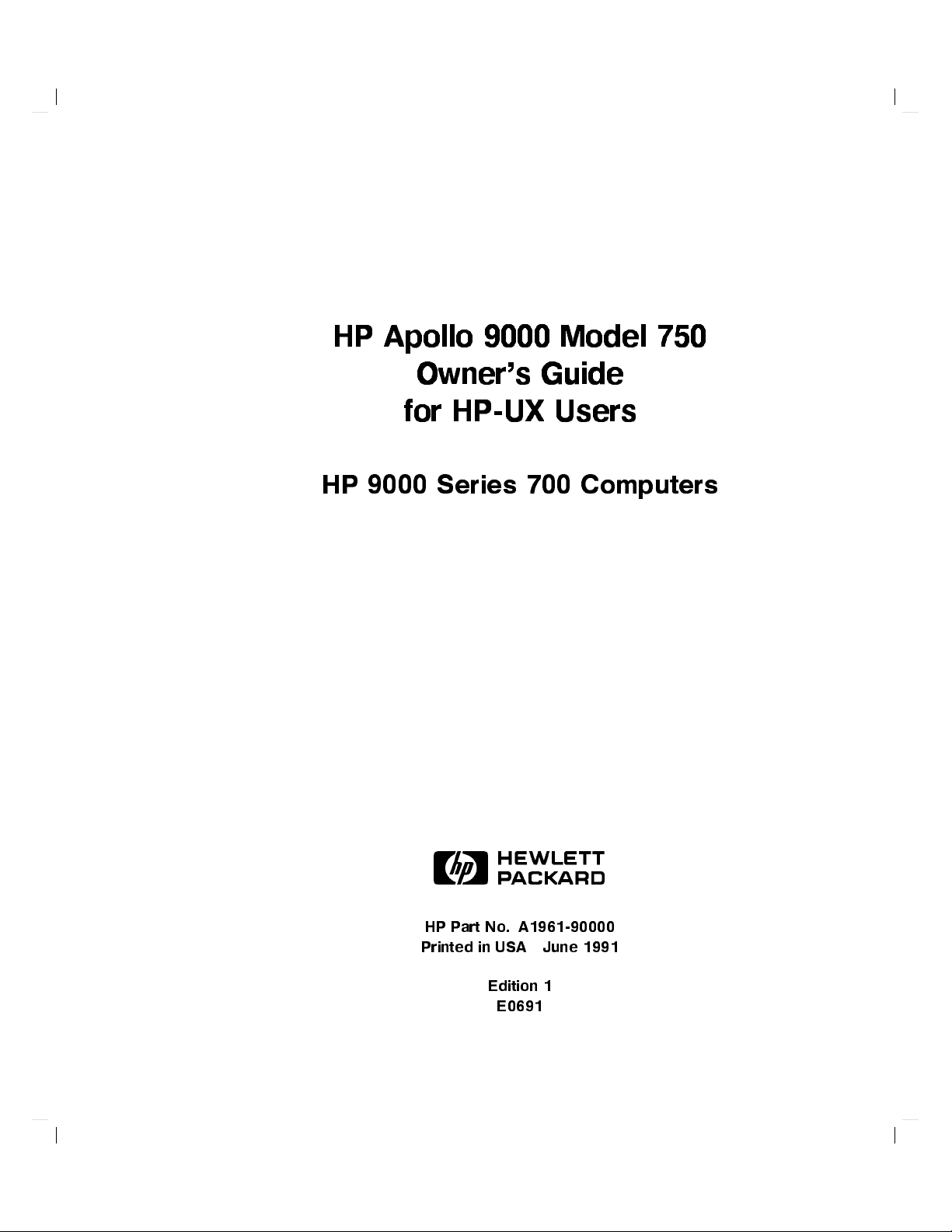
HP
Apollo
9000
Model
750
HP
for
9000
Owner's
HP-UX
Series
Guide
Users
700
Computers
ABCDE
HP
Part No. A1961-90000
Printed in USA
Edition 1
June 1991
E0691
Page 2
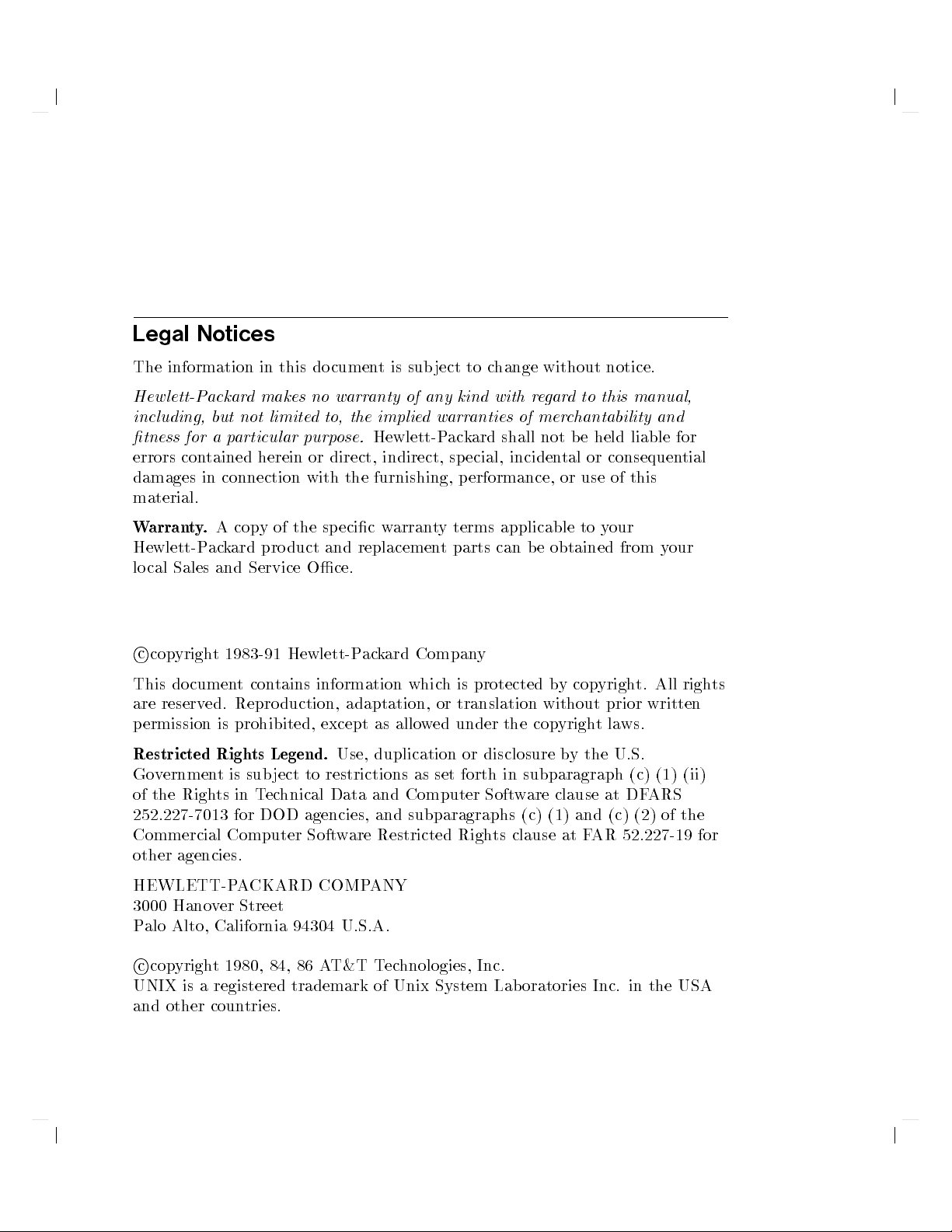
Legal
The
information
Hew
lett-Packar
including,
tness for
errors
con
damages
material.
W
arran
t
y
Hewlett-P
lo
cal
Sales
c
cop
yrigh
This
do
cumen
are
reserv
p
ermission
Notices
in
d
makes
but
not limite
a
p
articular
tained
in
.
ack
ed.
herein
connection
A
cop
y
ard
pro
and
Service
t
1983-91
t
con
Reproduction,
is
prohibited,
this
do
no
dto,
purp
or
with
of
the
sp
duct
Oce.
Hewlett-P
tains
information
except
cumen
warr
t
anty
is
the implie
ose.
Hewlett-P
direct,
and
indirect,
the
furnishing,
ecic
w
replacemen
ac
k
ard
arran
adaptation, or
as
allo
sub
ject
of
any
d
warr
t
y
t
Compan
whic
h
w
ed
to c
hange without
kind
with
re
gard
anties
ac
k
ard
sp
ecial,
p
erformance,
terms
parts
of
mer
chantability
shall
not
inciden
tal
or use
applicable to
can
b
e
obtained
y
is
protected
b
y
translation without
under
the cop
yright
notice.
to this
b
e
held
or
consequential
of this
your
from
cop
yrigh
prior
laws.
manual,
and
liable
y
our
t.
All
written
for
righ
ts
Restricted
Go
v
ernmen
of
the Righ
252.227-7013
Commercial
Righ
ts
t
is
sub
ts in
T
ec
for
DOD agencies,
Computer
Legend.
ject
to
hnical
Soft
Use,
duplication
restrictions
Data
and
and subparagraphs
w
are
Restricted
other agencies.
HEWLETT-PACKARD COMP
3000 Hano
ver Street
ANY
Palo Alto, California 94304 U.S.A.
c
copyright 1980, 84, 86 A
T&T T
UNIX is a registered trademark of
and other countries.
or
as
set
forth
Computer
Righ
disclosure
in
Soft
ts
clause
by
the U.S.
subparagraph
w
are
clause
(c) (1)
and (c)
at F
AR
(c)
at
DF
(2) of
52.227-19
(1) (ii)
ARS
the
echnologies, Inc.
Unix System Laboratories Inc. in the USA
for
Page 3
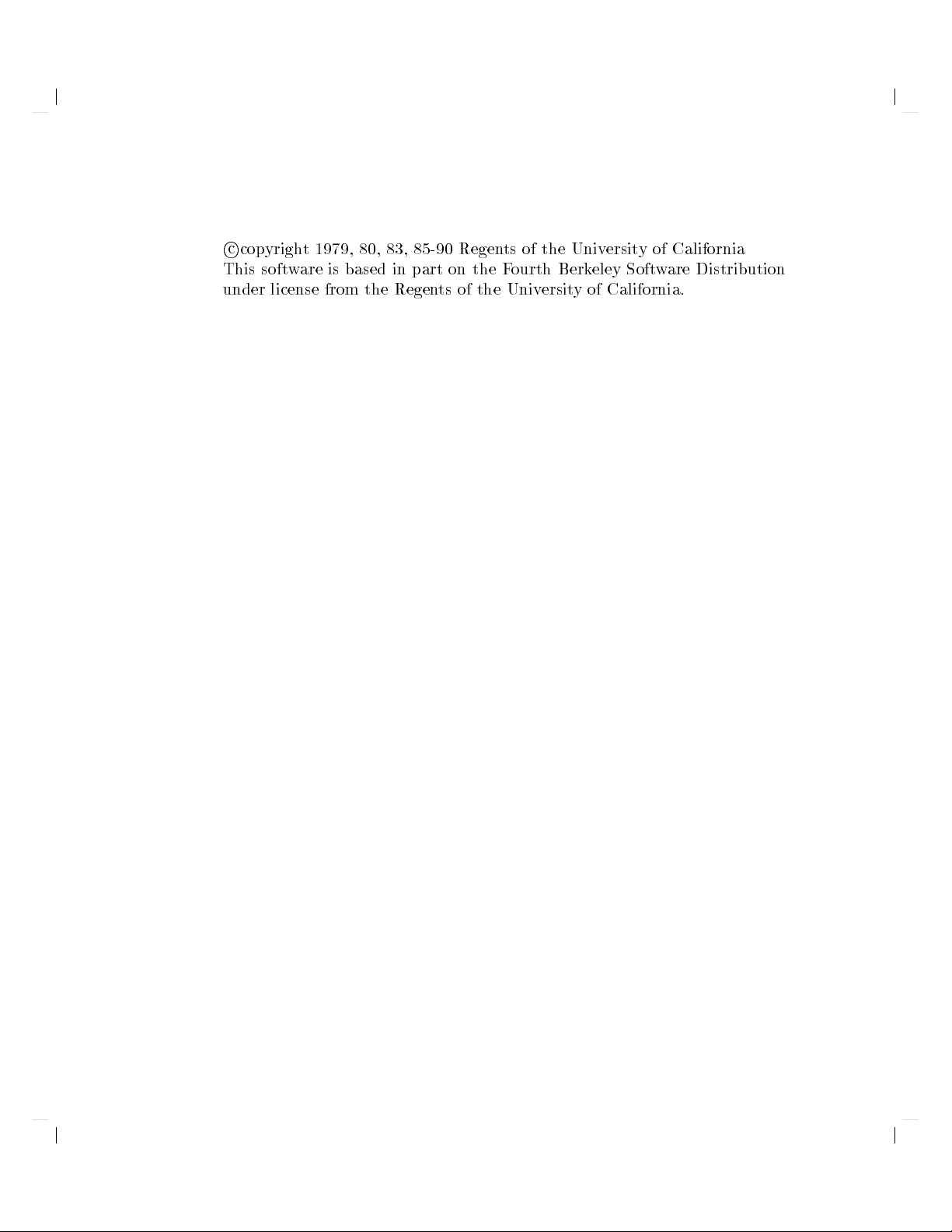
c
cop
This
under
yrigh
soft
w
license
t
are
1979,
is
from
80,
83,
based
the Regen
in
85-90
part
on
ts of
Regen
the
the Univ
ts
F
ourth
of
the
Univ
Berkeley
ersity
ersit
Softw
of
California.
y
of
California
are Distribution
Page 4
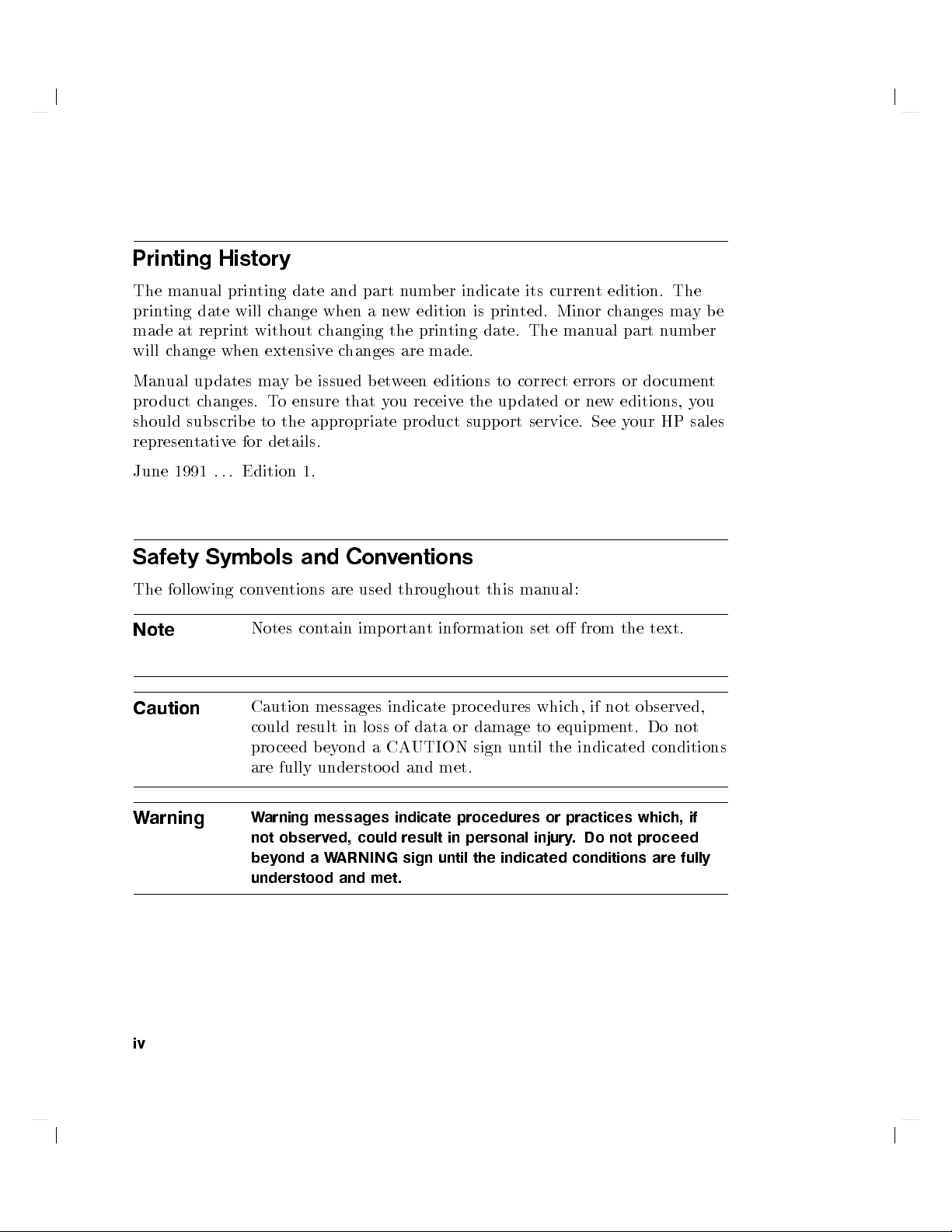
Printing
History
The man
prin
made
will
Man
pro
ting
at reprin
c
hange
ual
duct
ual
prin
date
when
up
dates
c
hanges.
should subscrib
represen
June
Safety
The
tativ
1991
Symbols
follo
wing
e
.
.
.
Note
Caution
ting
will
c
hange
t without
extensiv
ma
y
T
o
eto
the appropriate
for
details.
Edition
con
v
en
Notes
Caution
could
pro
ceed
are
fully
date
and
when
changing
e
b
e
issued
ensure
1.
and
tions
are
con
tain
messages
result in
b
ey
understo
part
a
c
hanges
b
that
Conv
used
imp
loss of
ond
n
um
new
edition
the prin
are
et
w
een
y
ou receiv
pro
duct
entions
throughout
ortan
t
indicate
data or
a
CAUTION
o
d
and
b
er
indicate
is prin
ting
date.
made.
editions
ethe
supp
this
information
pro
cedures
damage
sign un
met.
its
ted. Minor
The
to
correct
updated
ort
service.
man
set
whic
to
til the
curren
t
edition.
changes
man
ual
part
errors or
or
new
See
documen
editions,
y
our
ual:
o
from
the
text.
h,
if
not
observ
equipmen
t.
Do
indicated conditions
may
n
um
HP
The
y
ed,
not
b
b
er
t
ou
sales
e
Warning
iv
W
arning
not
beyond a W
messages
observ
ed,
could result
ARNING sign until the indicated conditions are fully
understood and met.
indicate
procedures
in
personal
or
injury
practices
.
Do
not
which,
proceed
if
Page 5
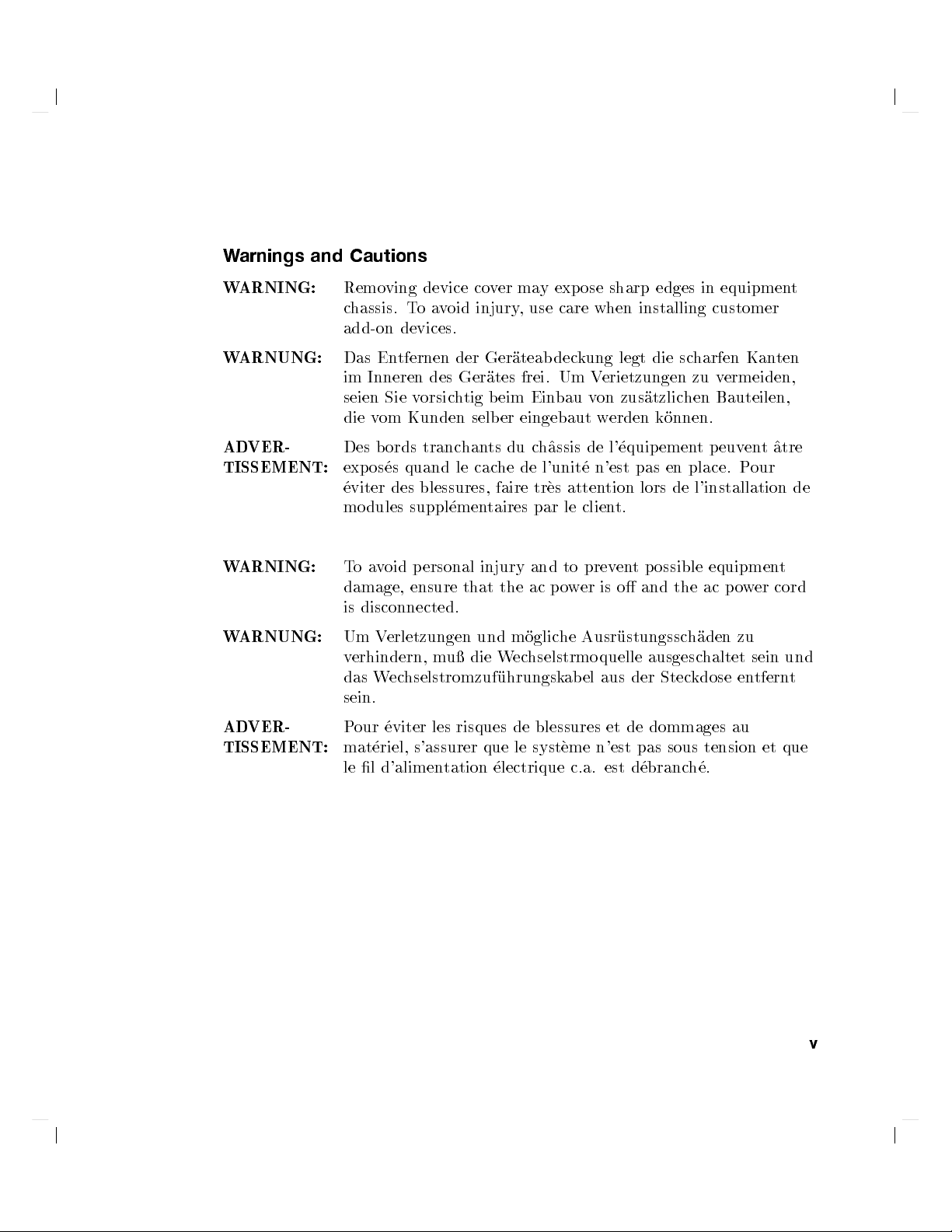
W
arnings
W
ARNING:
W
ARNUNG:
and
Cautions
Remo
c
hassis.
add-on devices.
Das
En
im
Inneren des
seien
die
v
om
ving
T
tfernen
Sie
Kunden
device
oa
v
orsic
void
der
Gerates
h
tig
co
v
er
injury,
Ger
b
eim
selb
er
ma
y
exp
use care
ateab
dec
frei. Um
Ein
bau
eingebaut
ose
sharp edges
when
installing
kung
legt die
Verietzungen
v
on
zus
atzlic
w
erden
scharfen
k
onnen.
hen
in equipmen
customer
Kanten
zu
v
ermeiden,
Bauteilen,
t
AD
VER-
TISSEMENT:
W
ARNING:
W
ARNUNG:
AD
VER-
TISSEMENT:
Des
b
ords
exp
os
es
quand
eviter des
mo
dules
suppl
T
o
a
v
oid
p
damage,
is
disconnected.
Um
v
erhindern,
das
ensure
V
erletzungen
W
echselstromzuf
sein.
P
our
eviter
mat
eriel, s'assurer
le
l
d'alimen
tranc
hants
du
le
cac
he
blessures, faire
emen
taires
ersonal
m
u
injury
that
und
die
the
W
m
ec
uhrungsk
les
risques
de
que le
tation
electrique c.a.
c
h^
assis
de
l'unit
tr
es
atten
par
le
and
to
ac
p
o
w
oglic
he
hselstrmo
ab
blessures
syst
eme
de
l'
e
n'est
tion
client.
prev
er
is
Ausr
quelle
el
aus
et
n'est
est d
equip
emen
pas
en
lors
de
en
t
possible
o
and
the
ustungssc
ausgesc
der
Stec
de
dommages
pas
sous
ebranc
t
p
euv
en
t
place.
P
our
l'installation
equipment
ac
p
o
w
er
h
aden zu
haltet
kdose
en
sein
tfern
au
tension
h
e.
et
^
atre
de
cord
und
t
que
v
Page 6
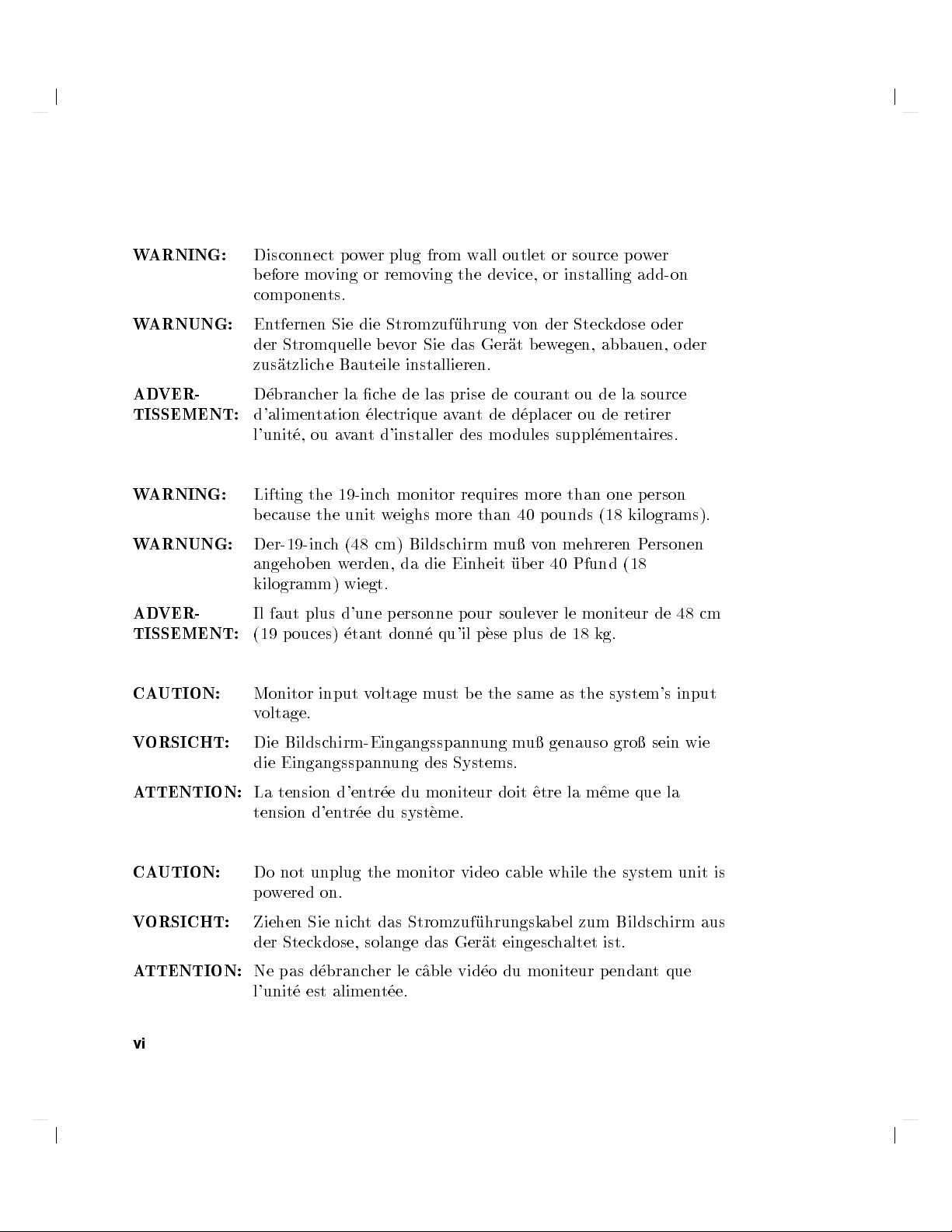
W
ARNING:
W
ARNUNG:
Disconnect
b
efore mo
comp
onen
En
tfernen
der
Stromquelle b
zus
atzlic
he
p
o
w
ving or
ts.
Sie
die
Bauteile
er
plug
removing
Stromzuf
evor
installieren.
from
the device,
uhrung v
Sie das
w
all
Ger
outlet
on der
at
b
or
or
installing
ew
egen,
source
po
Steckdose
abbauen,
wer
add-on
oder
o
der
AD
VER-
TISSEMENT:
W
ARNING:
W
ARNUNG:
AD
VER-
TISSEMENT:
CA
UTION:
V
ORSICHT:
A
TTENTION:
D
ebranc
d'alimen
l'unit
Lifting
b
ecause
her
tation
e,
ou
the 19-inc
the
Der-19-inc
angehob
en w
kilogramm)
Il
faut
plus
(19
p
ouces)
Monitor
v
oltage.
Die
die
La
tension
input
Bildsc
Eingangsspann
tension d'en
d'en
la
c
he
de
las prise
a
v
an
unit
h
(48
erden, da
electrique a
t
d'installer
h monitor
w
eighs
cm)
more
Bildsc
die
v
an
des
requires more
hirm
Einheit
wiegt.
d'une
p
etan
t
donn
v
oltage
ersonne
m
e
qu'il
ust
p
b
hirm-Eingangsspann
ung
des
Systems.
tr
ee
du
moniteur
tr
ee du
syst
eme.
de couran
t
de
mo
than
m
u
our
soulev
p
ese
e
the
ung
doit
d
eplacer
dules
40
p
v
on
ub
er
plus
same
m
u
^
etre
tou
de
ou
suppl
emen
than
ounds (18
mehreren
40
Pfund
er le
moniteur
de
18
kg.
as
the
genauso
la
m
la
source
de
retirer
taires.
one
p
kilograms).
P
(18
system's
gro
^
eme
que
erson
ersonen
de
48
input
sein wie
la
cm
CAUTION:
V
ORSICHT:
ATTENTION:
vi
Do not unplug the monitor video cable while the system unit is
po
wered on.
Ziehen Sie nic
der Stec
Ne pas d
l'unite est alimen
ht das Stromzuf
uhrungskabel zum Bildsc
kdose, solange das Ger
ebrancher le c^
able vid
tee.
at eingesc
eo du
moniteur pendan
hirm aus
haltet ist.
tque
Page 7
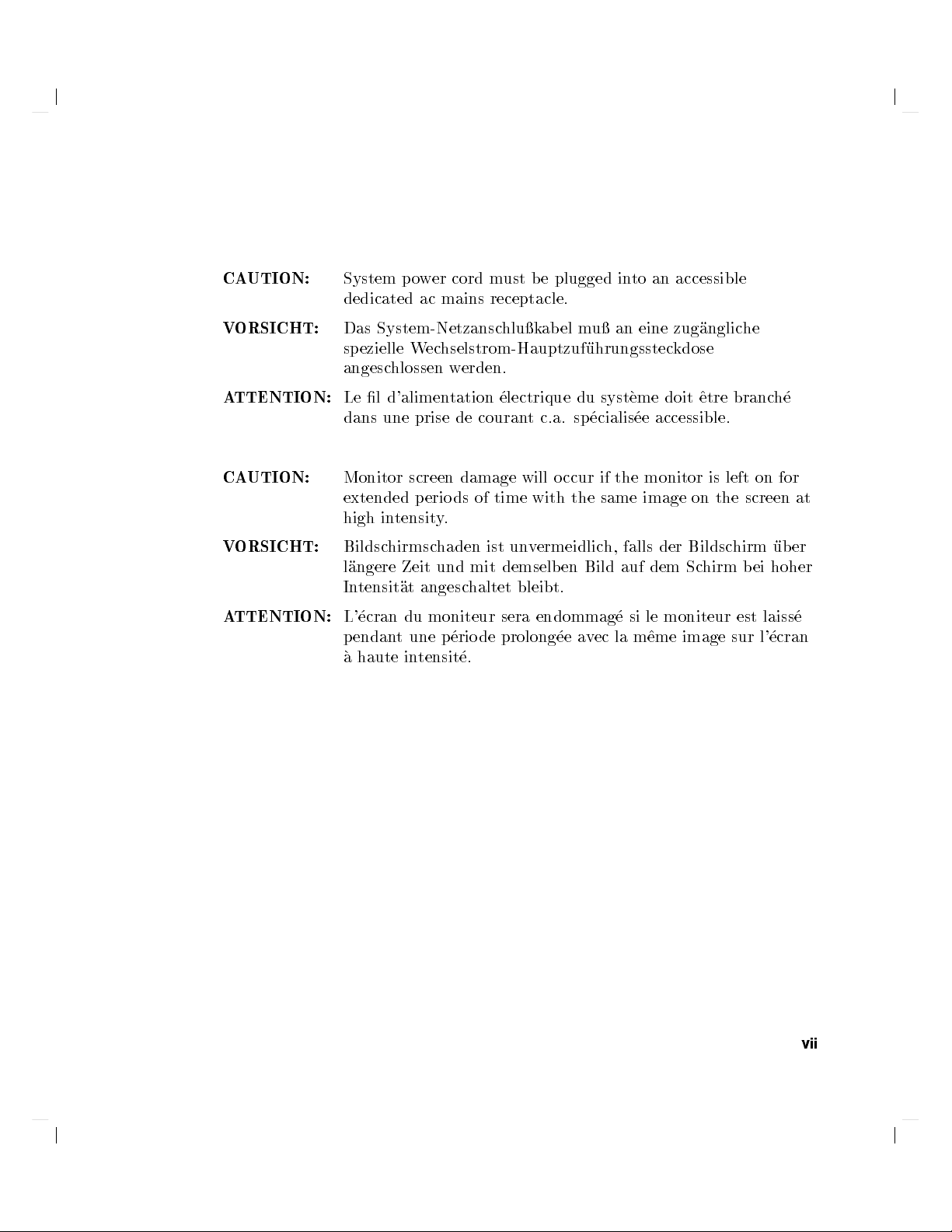
CA
UTION:
System
p
dedicated
o
w
ac
er
cord
mains
m
ust
b
e
plugged in
receptacle.
to an
accessible
VORSICHT:
A
TTENTION:
CA
UTION:
V
ORSICHT:
A
TTENTION:
Das
System-Netzansc
sp
ezielle
angesc
Le
dans
Monitor
hlossen w
l
d'alimen
une
W
prise
screen
extended p
high
in
tensit
Bildsc
hirmsc
l
angere
In
L'
p
endan
a
tensit
ecran
haute
Zeit
at
du
t
une
in
angesc
tensit
hluk
ab
ec
hselstrom-Hauptzuf
erden.
tation
eriods
y
.
haden
und
moniteur sera
p
erio
de
couran
damage
of time
ist
mit
haltet
de
e.
electrique
t
c.a.
will
with
un
v
ermeidlich,
demselb
bleibt.
endommag
prolong
el
m
u
uhrungsstec
du
sp
ecialis
o
ccur
the
en
Bild
ee
a
v
ec la
an
syst
if
the
same
falls der
auf
e
eine
eme
doit
ee
accessible.
monitor
image
dem
si
le
moniteur
m
^
eme
zug
anglic
kdose
^
etre
on
Bildsc
Sc
image
is
the
hirm
he
branc
left
screen
hirm
b
est
sur
on
ei
laiss
l'
h
e
for
at
ub
er
hoher
e
ecran
vii
Page 8
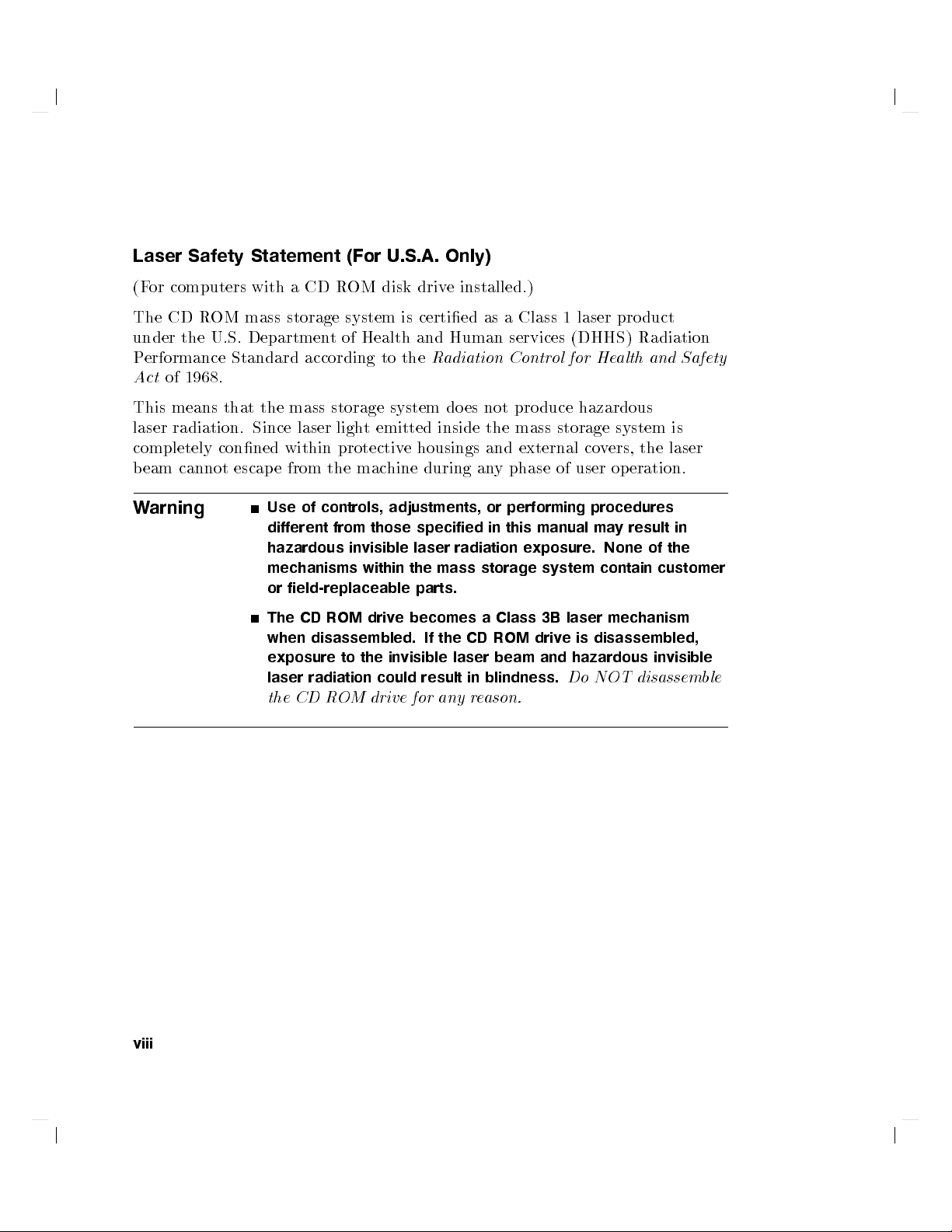
Laser
(F
The
Safety
or
computers
CD
R
under the
P
erformance
A
ct
of
1968.
This
means
laser
radiation.
completely
b
eam
cannot
W
arning
Statement
with
OM mass
U.S.
Departmen
Standard
that the
Since
conned
escap
Use
different
hazardous
mechanisms
or
The
when
exposure
laser
the
(For
aCD
ROM
storage system
t
of
Health
according
mass storage
laser
ligh
t
within
e
from
the
of
controls,
protectiv
mac
from
invisible laser
within
field-replaceable
CD
ROM
driv
disassembled.
to
the
radiation
CD
R
OM
U.S.A.
disk driv
is certied
and
to
the
R
system do
emitted
hine
inside
e
housings
during
adjustments,
those
specified
the
mass
parts.
e
becomes
If
the
invisible laser
could
result
drive
for
any
Only)
e installed.)
as a
Human
adiation
es
services
Contr
not
the
and
an
y
phase
or
performing
in
this
radiation
storage
a
Class
CD
ROM
beam and
in
blindness.
r
e
ason.
Class
1
ol
pro
duce
mass
storage
external
of
manual
exposure.
system
3B
laser
driv
e
laser
pro
duct
(DHHS)
for He
Radiation
alth and
hazardous
system
co
v
ers,
the
user
op
eration.
procedures
ma
y
result
None
of
contain customer
mechanism
is
disassembled,
hazardous
Do
NOT
disassemble
Safety
is
laser
in
the
invisible
viii
Page 9
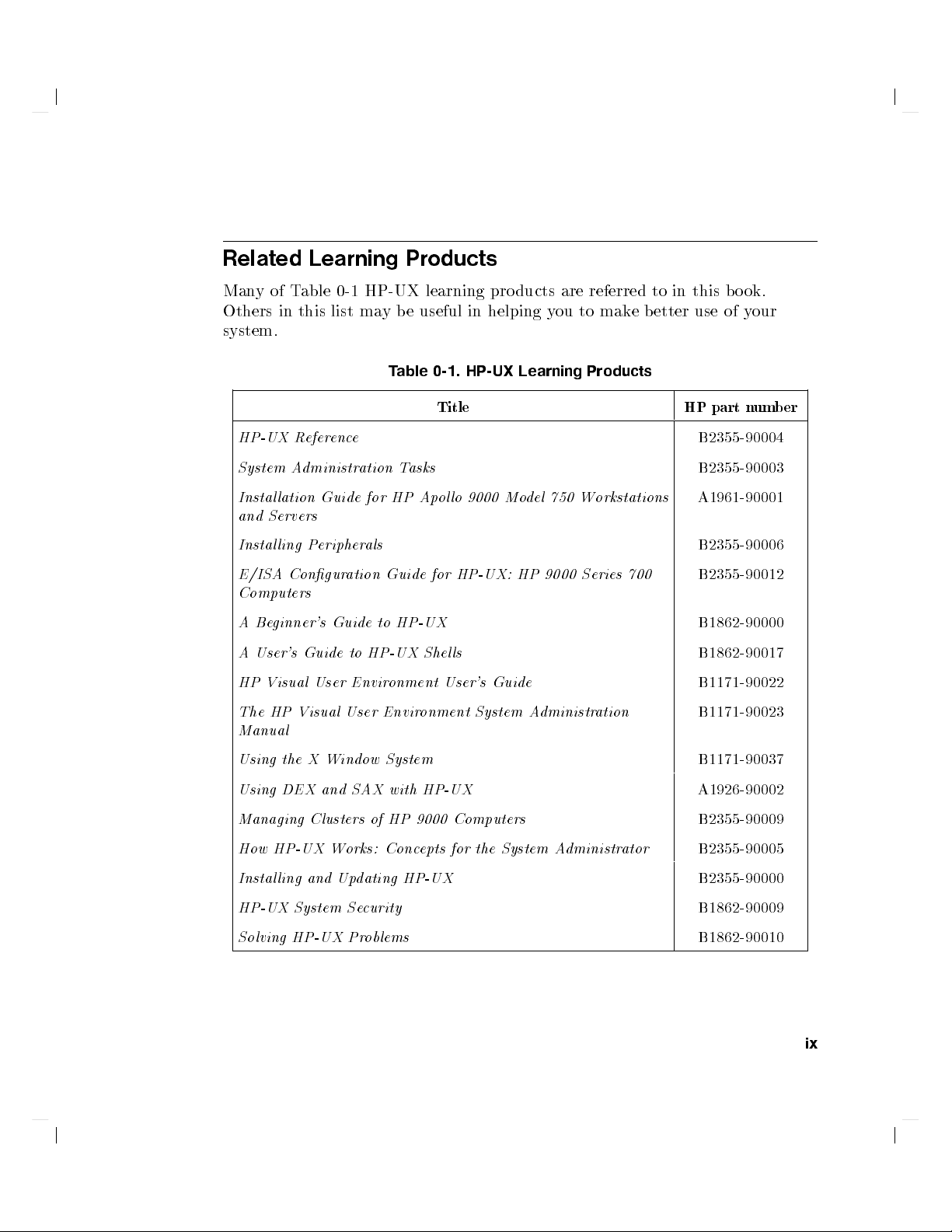
Related
Learning
Products
Many
Others
system.
HP-UX R
System
Instal
and
Servers
Instal
E/ISA
Computers
A
Beginner's
A
User's
HP Visual
The
Manual
of
T
able
in
this
list
efer
enc
A
dministr
lation Guide
ling
Peripher
Congur
Guide
Guide
User
HP
Visual
0-1
ation
to
User
HP-UX
ma
e
ation
for HP
als
to
HP-UX
Envir
learning
y
b
e
useful
T
able
0-1.
T
asks
Apol
Guide
for
HP-UX
Shel
onment
Envir
onment System
pro
ducts
are
in
helping y
HP-UX
ou to
Learning
referred
make
Products
to
in
better
this
Title HP
lo
9000
Mo
del
750
Workstations
HP-UX:
HP
9000
Series
700
ls
User's
Guide
Administr
ation
b
o
ok.
use
of
y
our
part
n
um
B2355-90004
B2355-90003
A1961-90001
B2355-90006
B2355-90012
B1862-90000
B1862-90017
B1171-90022
B1171-90023
b
er
Using
the
X
Using
DEX
Managing
Window
and
Clusters
System
SAX
of
with HP-UX
HP
How HP-UX Works: Conc
Installing and Up
HP-UX System
Solving HP-UX Pr
dating HP-UX
Security
oblems
9000
Computers
epts
for the System A
dministrator
B1171-90037
A1926-90002
B2355-90009
B2355-90005
B2355-90000
B1862-90009
B1862-90010
ix
Page 10
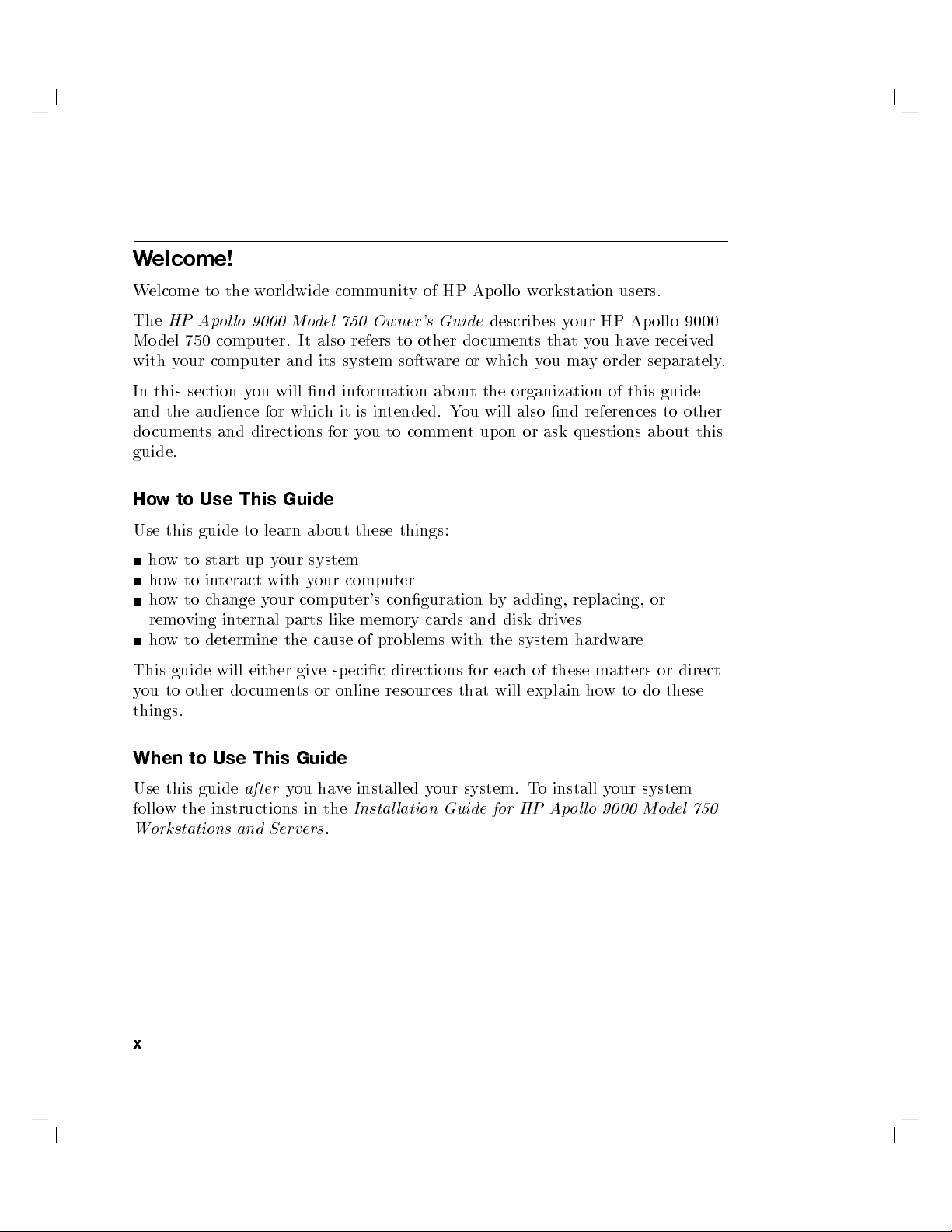
W
elcome!
Welcome
The
HP
Ap
Mo
del
750
with y
In
and
do
our computer
this section
the
audience
cumen
guide.
How
to Use
Use this
ho
w
to
ho
w
to
ho
w
to
remo
ving
ho
w
to determine
This guide
y
ou
to
other
things.
to
the
ol
lo
computer.
you
ts
and
This
guide
to
start
in
teract
c
hange
in
ternal
will either
do
w
orldwide
9000
Mo
It
and its
will nd
for
whic
directions
Guide
learn
up
your
with
y
our
parts
the
giv
cumen
ts
comm
del
750
also
refers
system soft
information
h
it
is
for
y
ou
ab
out
these
system
y
our
computer
computer's
lik
e
memory
cause
of
e
sp
ecic
or online
unit
y
of
HP
Owner's
to
Guide
other
w
are
ab
in
tended.
to
Y
commen
things:
conguration
cards
problems
directions
resources that
Ap
describ
documen
or
whic
out
the
ou
will
t
up
b
and
with
the
for
ollo
w
orkstation
es
ts that
h
y
ou
organization
also
nd
on
or
ask
y
adding,
disk
driv
system
eac
h
of
these
will
explain
users.
y
our
HP
Ap
you
hav
ma
y
order
of
this
references
questions ab
replacing,
es
hardw
are
matters
ho
w
to
ollo
9000
e
receiv
ed
separately
guide
to
other
out
this
or
or
direct
do
these
.
When
Use this
follo
to
guide
w
the
instructions in
Use
Workstations
x
after
and
This
Servers
Guide
y
ou
ha
the
.
v
e
installed
Instal
y
our
system.
lation Guide
for
T
HP
o
install
Ap
ol
lo
y
our
9000
system
Mo
del
750
Page 11
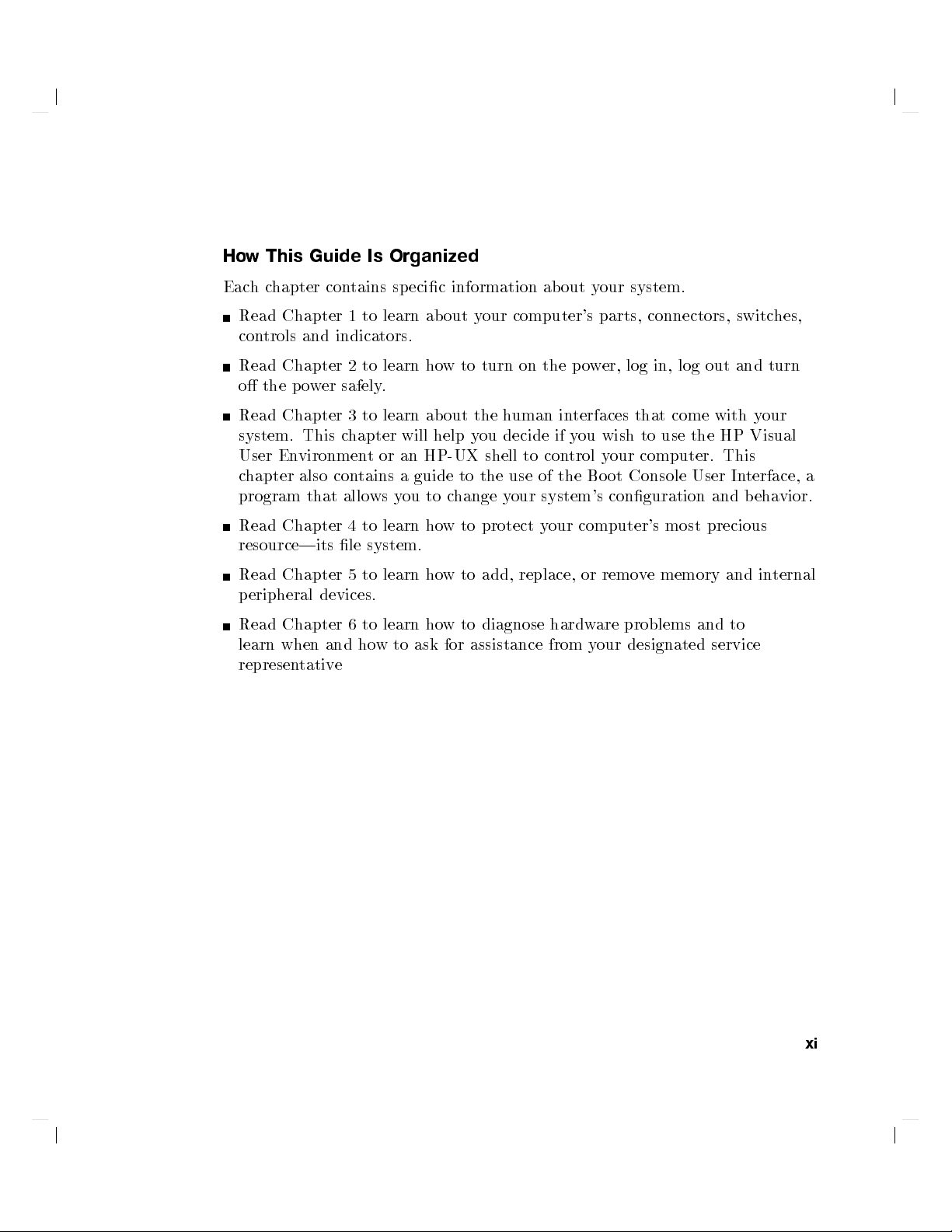
Ho
Eac
w
h
c
Read
con
trols
This
hapter
Chapter
Guide
contains
and
indicators.
Is
1
to
learn
Organized
specic
information ab
ab
out
y
our
out y
computer's
our
parts,
system.
connectors,
switc
hes,
Read Chapter
o
the
p
o
w
er
Read
Chapter
system.
User
c
hapter also
program
Read
This
En
vironmen
that
Chapter
resource|its
Read
Chapter
p
eripheral
Read
learn
represen
devices.
Chapter
when
and
tativ
2to
learn ho
safely
.
3
to
learn
c
hapter
t
or
contains
allo
ws
y
4
to
learn
le system.
5
to
learn
6
to
learn
ho
w
to
e
ab
will
help y
an
HP-UX
a guide
ou
to
ho
ho
ho
ask for
w
to
turn
out
the h
uman in
ou
decide
shell
to the
c
hange y
w
to
w
to
w
to
use
our system's
protect
add, replace,
diagnose
assistance from
on
to
the
p
o
terfaces that
if
y
ou
con
trol
of
the
y
our
computer's
or remo
hardw
w
er,
log
in,
log
come
wish
to
use
y
our
computer.
Bo
ot
Console
conguration and
most
v
e
memory
are
problems
y
our
designated
out
with
the
HP
User
precious
and
service
and
This
In
and
to
turn
y
our
Visual
terface,
beha
vior.
in
ternal
a
xi
Page 12
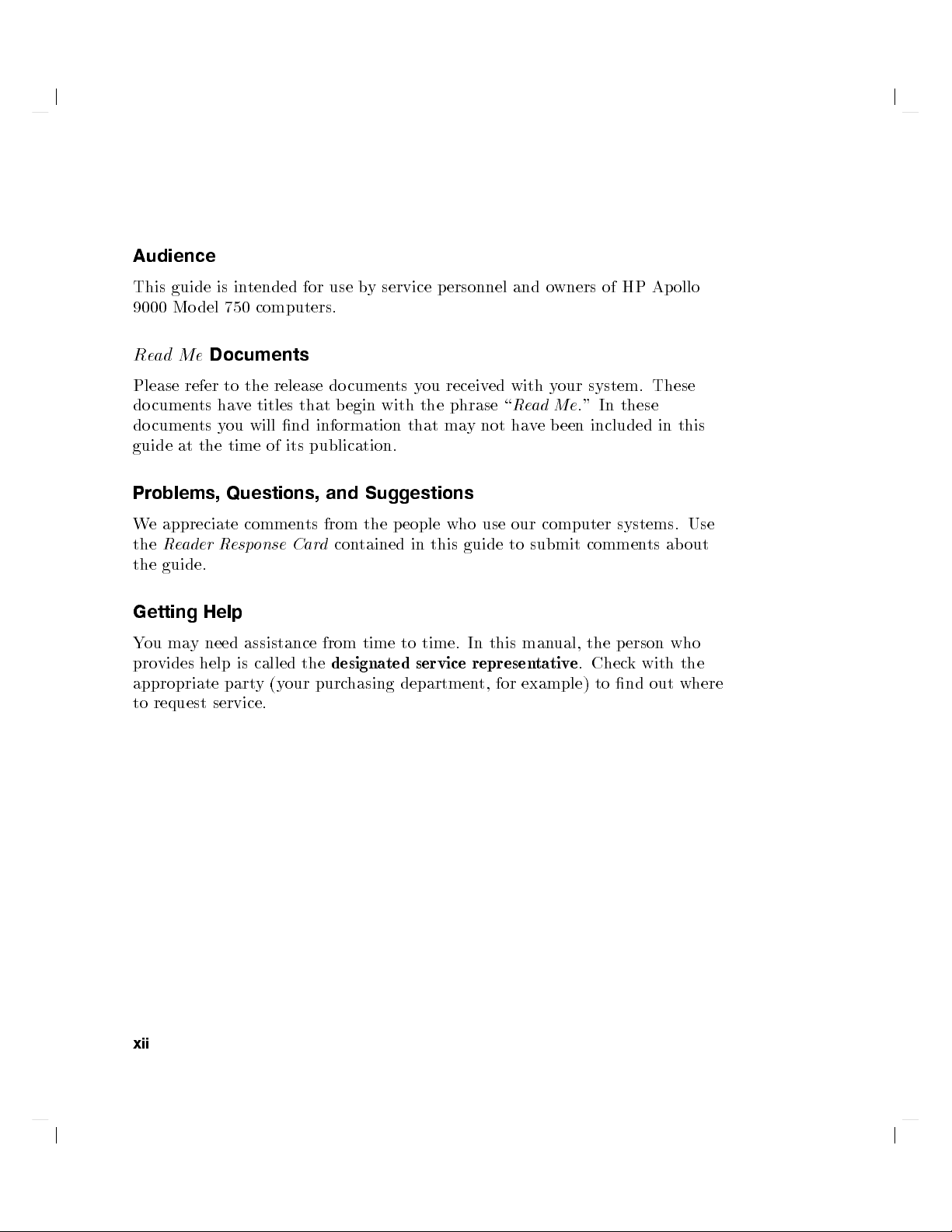
Audience
This
guide
9000
Model
R
e
ad
Me
is
in
tended for
750
computers.
Documents
use b
y service
personnel
and
o
wners
of
HP
Ap
ollo
Please
do
do
guide
refer
cumen
cumen
at
ts
ts
the
Problems,
W
e
appreciate
the
R
eader
the
guide.
Getting
Y
ou
provides
ma
y
help
Help
need
appropriate
to
request
to
the
release
hav
etitles
y
ou
will
time
of
Questions,
commen
Resp
onse
assistance
is
called
part
y
(y
service.
do
that b
nd
information
its
publication.
and
ts
from
Car
d
from
the
our
purchasing
cumen
egin
ts
with
Suggestions
the
p
con
tained
time
designated
y
ou
receiv
the
phrase
that
ma
y
eople
who
in
this
guide
to
time.
In
service
represen
department,
ed
not
use
this
with y
\
R
e
ha
our
to
man
for
example)
our system.
ad
Me
v
e
b
een
computer
submit
ual,
tativ
e
."
In
included
systems.
commen
the
p
.
Chec
to
nd
These
these
in
ts
ab
erson who
k
with
out
this
Use
out
the
where
xii
Page 13
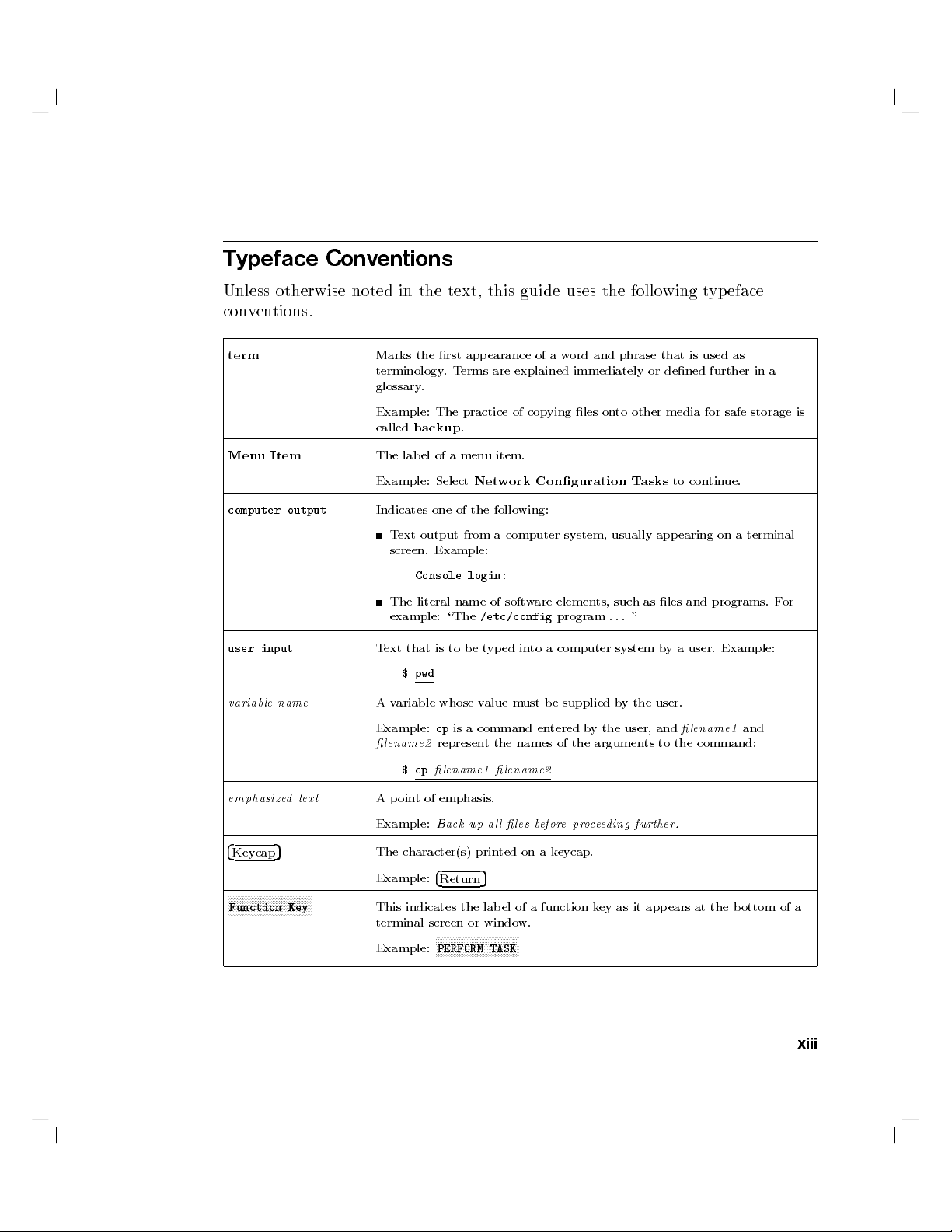
Typeface
Conv
entions
Unless otherwise
con
v
en
tions.
term
Men
u
Item
computer
user
variable
output
input
name
noted
in
Marks the
terminology
glossary
Example:
called
The
Example:
Indicates
T
ext
screen. Example:
The
example:
T
ext
A
v
ariable
Example:
lename2
the
text,
rst app
.
T
erms
.
The
bac
lab
practice
kup
.
el
of
a
men
Select
one
of
the
output
from
Console
literal
login:
name
\The
that
is
to
b
e
$
pwd
whose
cp
is
a
represen
$cp
lename1 lename2
this
guide
earance of
are
explained
of
cop
u item.
Net
work
follo
wing:
a
computer
of
soft
w
/etc/config
t
yp
ed
in
v
alue
m
ust
command
t
the
names
uses
the
a
w
ord
and
immediately
ying
les
on
Conguration
system,
are
elemen
ts,
program
to
a
computer
b
e
supplied
en
tered
b
y
the
of
the
argumen
follo
phrase
to
other media
T
asks
usually
suc
h
as
.
.
.
"
system
b
ythe
user,
or
ts
wing
that
dened
to
app
les
b
y
user.
and
to
the
t
yp
is
used
further
for safe
con
tin
earing
on
and
programs.
a
user.
lename1
command:
eface
as
in
storage is
ue.
a
terminal
Example:
and
a
F
or
emphasize
4
Keycap
FFFFFFFFFFFFFFFFFFFFFFFFF
Function Key
dtext
5
A
p
oin
t
of
emphasis.
Example:
The c
Example:
FFF
This indicates the lab el of a function k
Back
up
haracter(s) prin
5
4
Return
al
l
les
ted on a k
b
efor
e
pr
o
c
ee
ding further.
eycap.
ey as it appears at the bottom of a
terminal screen or window.
FFF
FFFFFFFFFFFFFFFFFFFFFFFFF
Example:
PERFORM TASK
xiii
Page 14
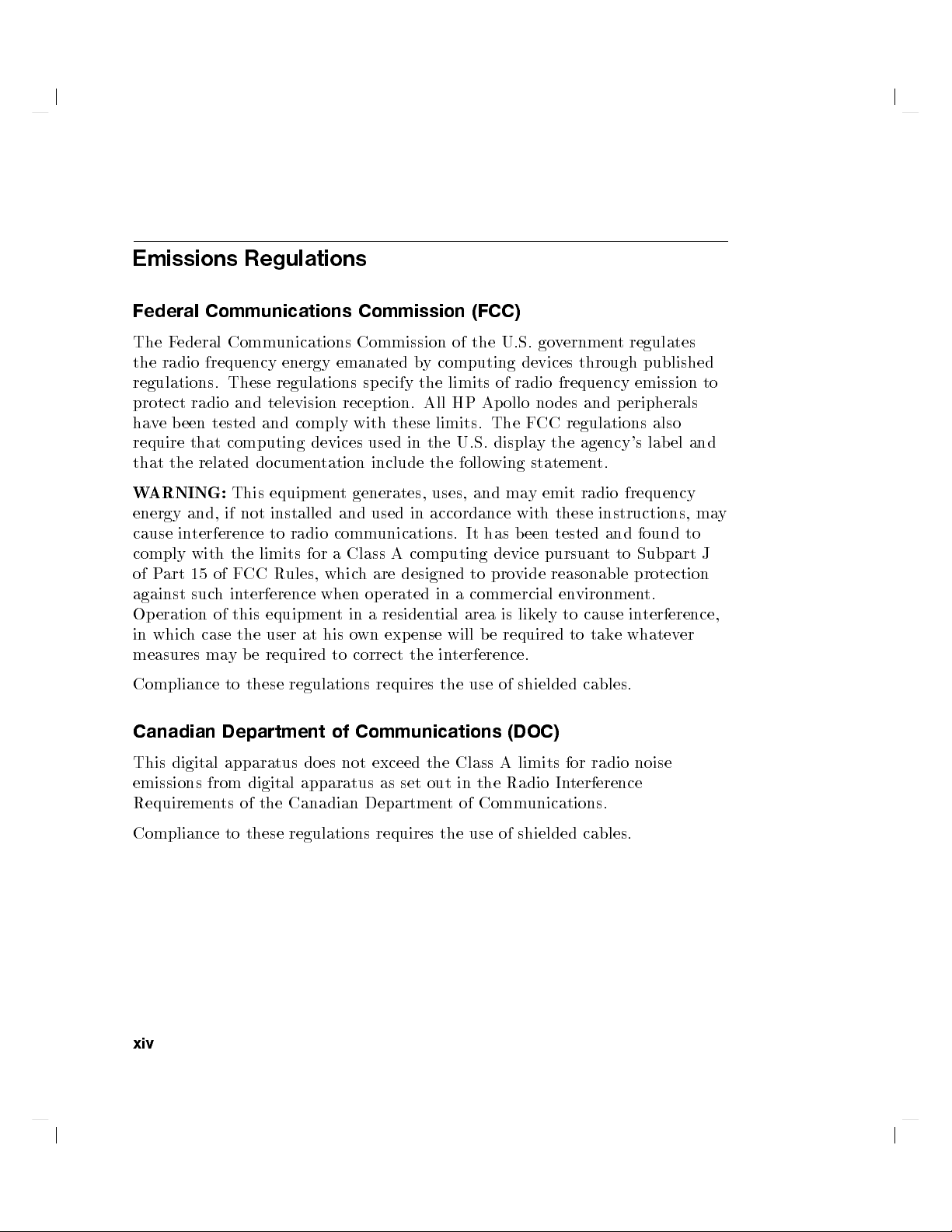
Emissions
Regulations
Federal
The F
the
regulations.
protect radio
ha
v
require
that
W
ARNING:
energy
cause
comply
of
P
against
Operation
in
whic
measures
Compliance
Communications Commission
ederal Comm
radio
frequency
e
b
een
tested
that
computing
the
related
These
and
television
and
do
cumentation
unications
energy
regulations
comply
devices
This equipmen
and,
if
not
installed
in
terference
with
art
15
suc
h
of
h
of
case
ma
to
the limits
F
CC
Rules,
in
terference
this
equipmen
the
user
y
b
e
required
to
these
radio
for a
at
regulations
Canadian Department
Commission
emanated
specify
b
the limits
reception.
with
these
used
in
include the
t generates,
and
used
in
comm
unications.
Class
A
computing
whic
hare
designed to
when
op
erated
t
in
a
residen
his o
wn
exp
ense
to
correct
the
requires
of
Communications
(FCC)
of
the
y
computing
All
HP
Ap
limits.
the
U.S.
following
uses, and
accordance
It
has
in
a
commercial
tial
area
will
b
in
terference.
the
use
U.S.
devices
of radio
ollo
The
FCC
displa
may
with
b
een
device
pro
vide
is
lik
e
required
of
shielded
(DOC)
go
v
ernmen
t
through
frequency emission
no
des
and
p
eripherals
regulations also
y
the agency's
statement.
emit
radio
frequency
these
instructions, ma
tested
pursuan
and
t
to
reasonable
en
vironmen
ely
to
cause
in
to
tak
e
whatev
cables.
regulates
published
lab
el
found
to
Subpart
protection
t.
terference,
er
to
and
y
J
This
digital
emissions
from digital
Requiremen
Compliance
xiv
apparatus
do
apparatus as
ts
of
the
Canadian
to
these regulations
es
not
exceed
the
set out
Departmen
requires
Class
A
in
the
Radio
t
of
Communications.
the
use
of
limits
In
shielded
for
radio
terference
cables.
noise
Page 15
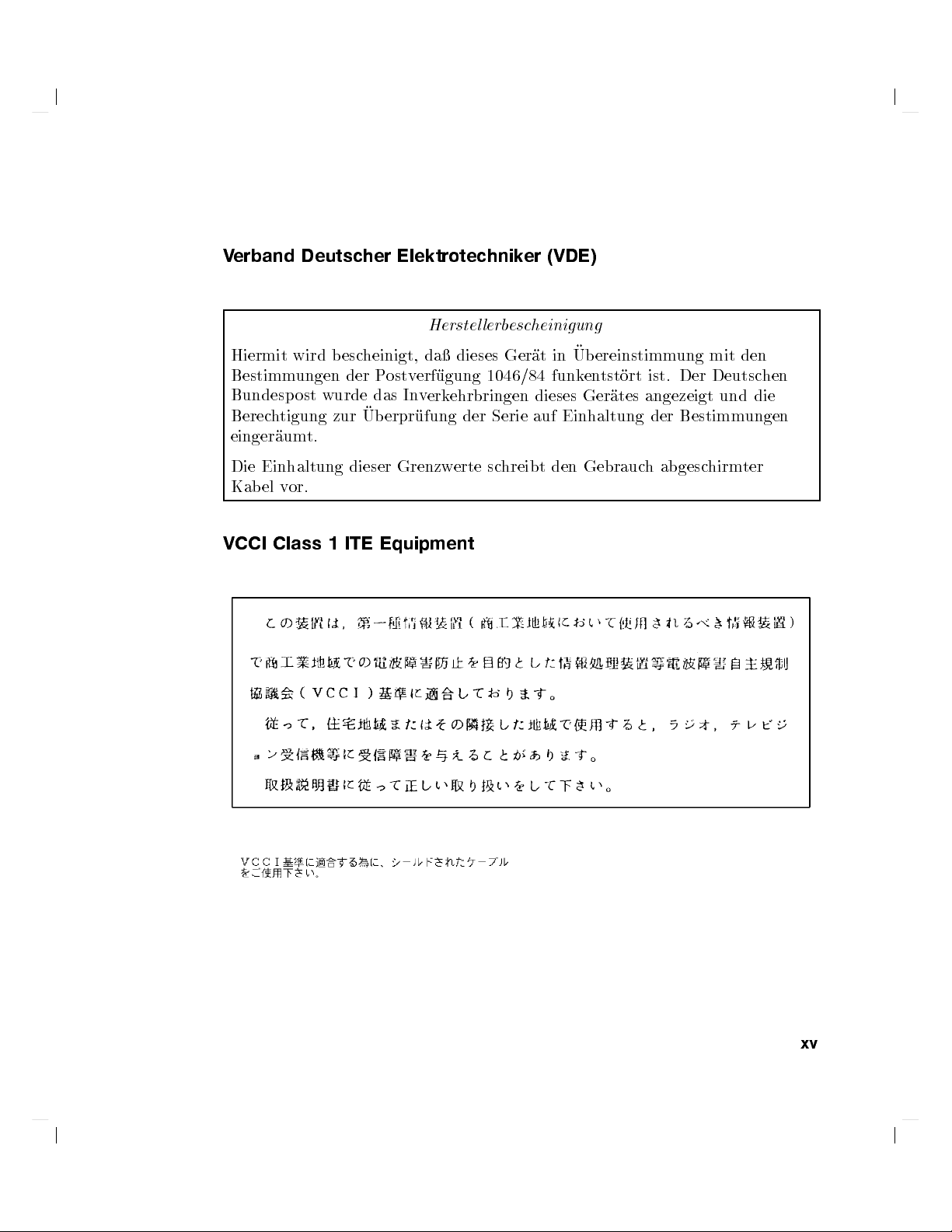
V
erband
Deutscher
Elektrotechnik
er
(VDE)
Hiermit
Bestimm
Bundesp
Berec
einger
Die
Kab
V
CCI
wird
ungen
ost
h
tigung
aum
Einhaltung dieser
el
v
or.
Class
wurde
t.
b
zur
1
esc
heinigt,
der P
das
Ub
erpr
ITE
Equipment
Herstel
da
ostverf
In
v
ufung
ugung
erk
Grenzwerte
lerb
escheinigung
dieses
Ger
1046/84 funk
ehrbringen
der
Serie
schreibt
Ub
at
in
en
dieses
auf
Ger
Einhaltung
den Gebrauc
ereinstimm
tst
ort
ist.
ates
angezeigt
der
h
abgesc
ung
mit
Der
Deutsc
und
Bestimm
hirm
den
hen
die
ungen
ter
xv
Page 16
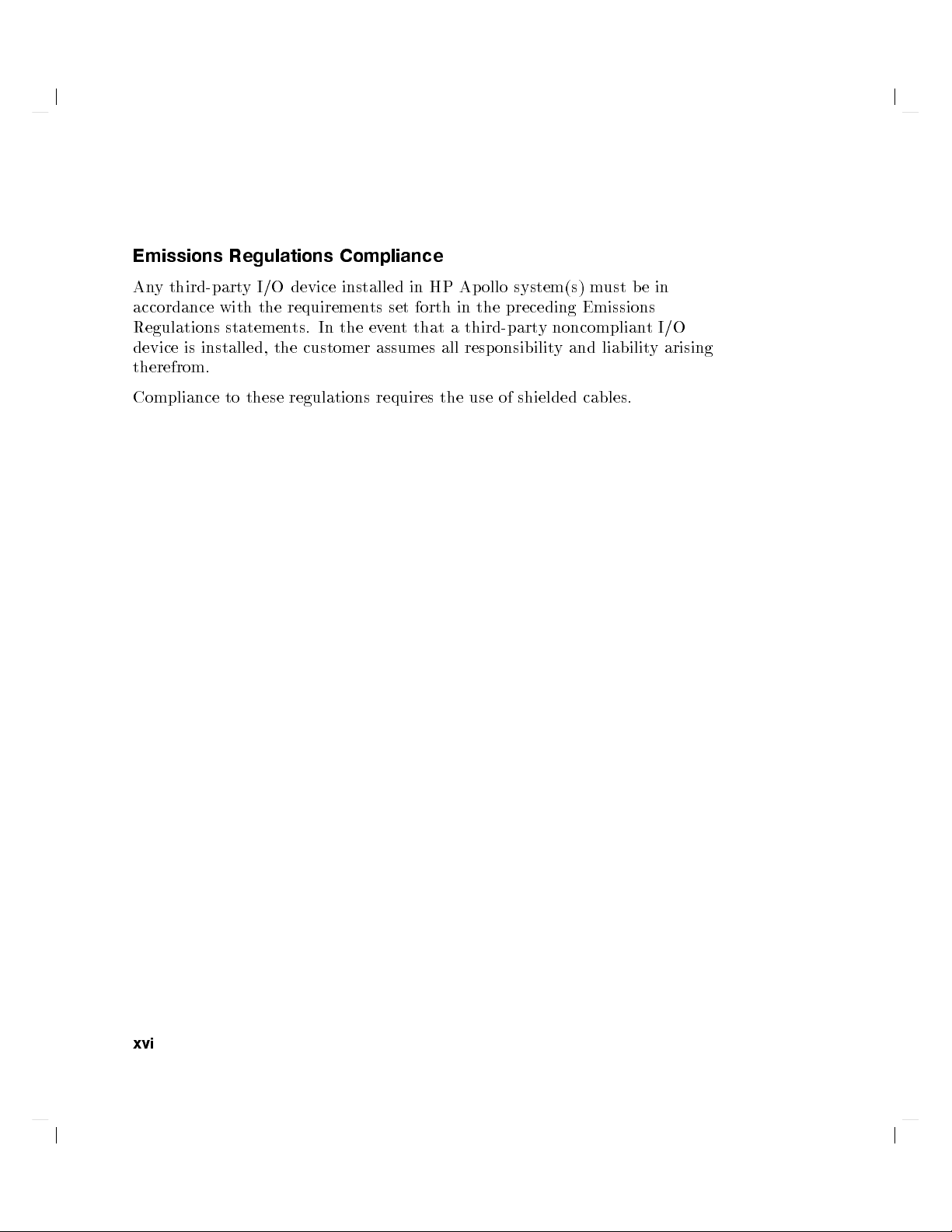
Emissions
An
y
third-part
accordance
Regulations
device
is
installed, the
therefrom.
Regulations
y
I/O device
with the
statemen
requiremen
ts.
Compliance
installed in
ts
set
forth
In
the
ev
en
t
that
customer assumes
HP Ap
in
a
third-part
all resp
ollo system(s)
the
preceding
y noncomplian
onsibility
m
ust
Emissions
and
liabilit
b
e
tI/O
y
in
arising
Compliance
to
these
regulations
requires
the
use
of
shielded
cables.
xvi
Page 17
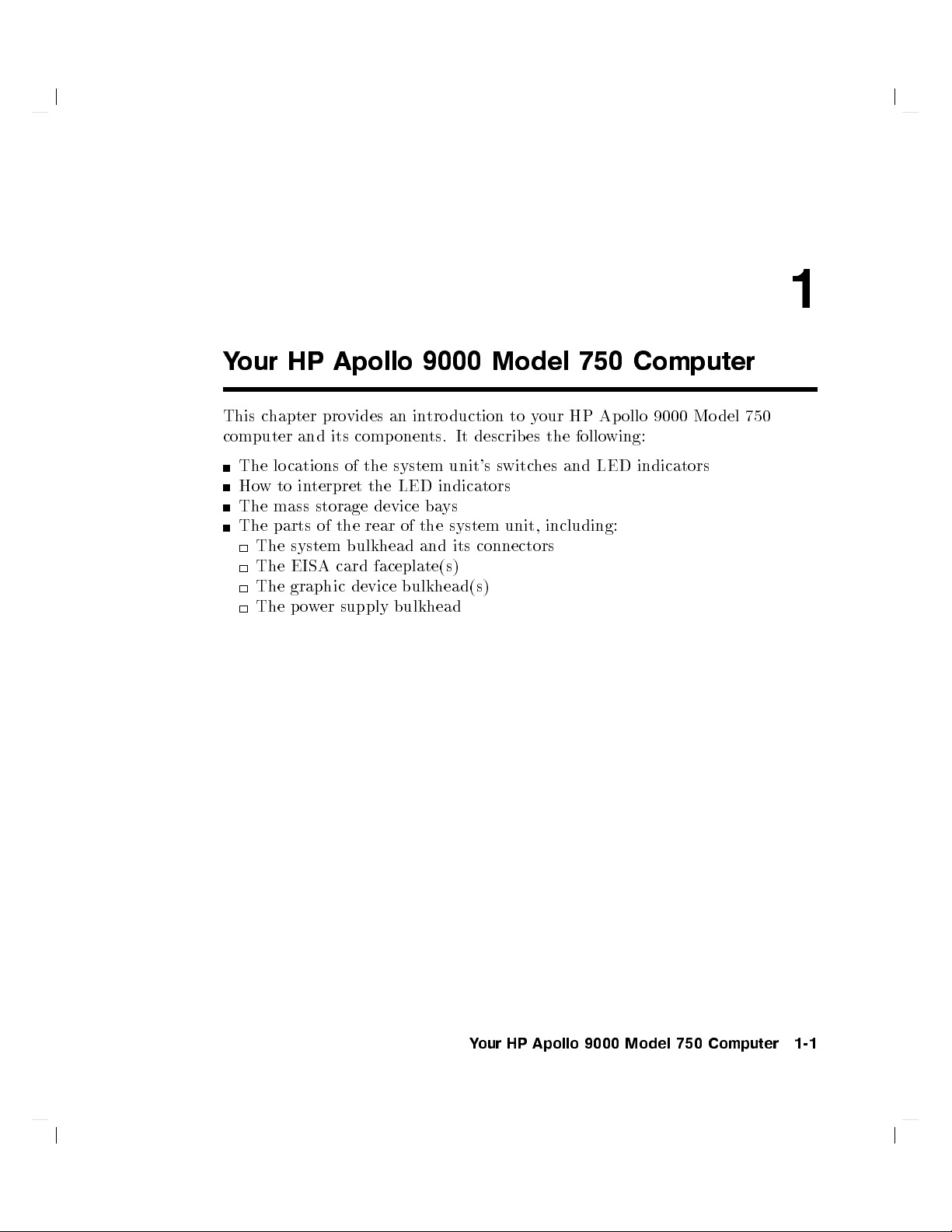
Y
our
This
c
hapter
computer
The
lo
Ho
w
to
The
mass storage
The
parts
The
The
The
The
HP
Apollo
pro
vides
and
its
cations
in
system
of
terpret
of
the
bulkhead
EISA card
graphic
p
o
w
er
supply
an
comp
onen
the
system
the
LED
device ba
rear
of
faceplate(s)
device
bulkhead
9000
in
tro
duction
ts.
It
describ
unit's
indicators
ys
the
system
and
its
connectors
bulkhead(s)
Model
to
y
our
es
the
switc
hes
unit,
including:
750
HP
follo
and
Computer
Ap
ollo
9000
wing:
LED
indicators
Mo
del
1
750
Your HP Apollo 9000 Model 750 Computer 1-1
Page 18
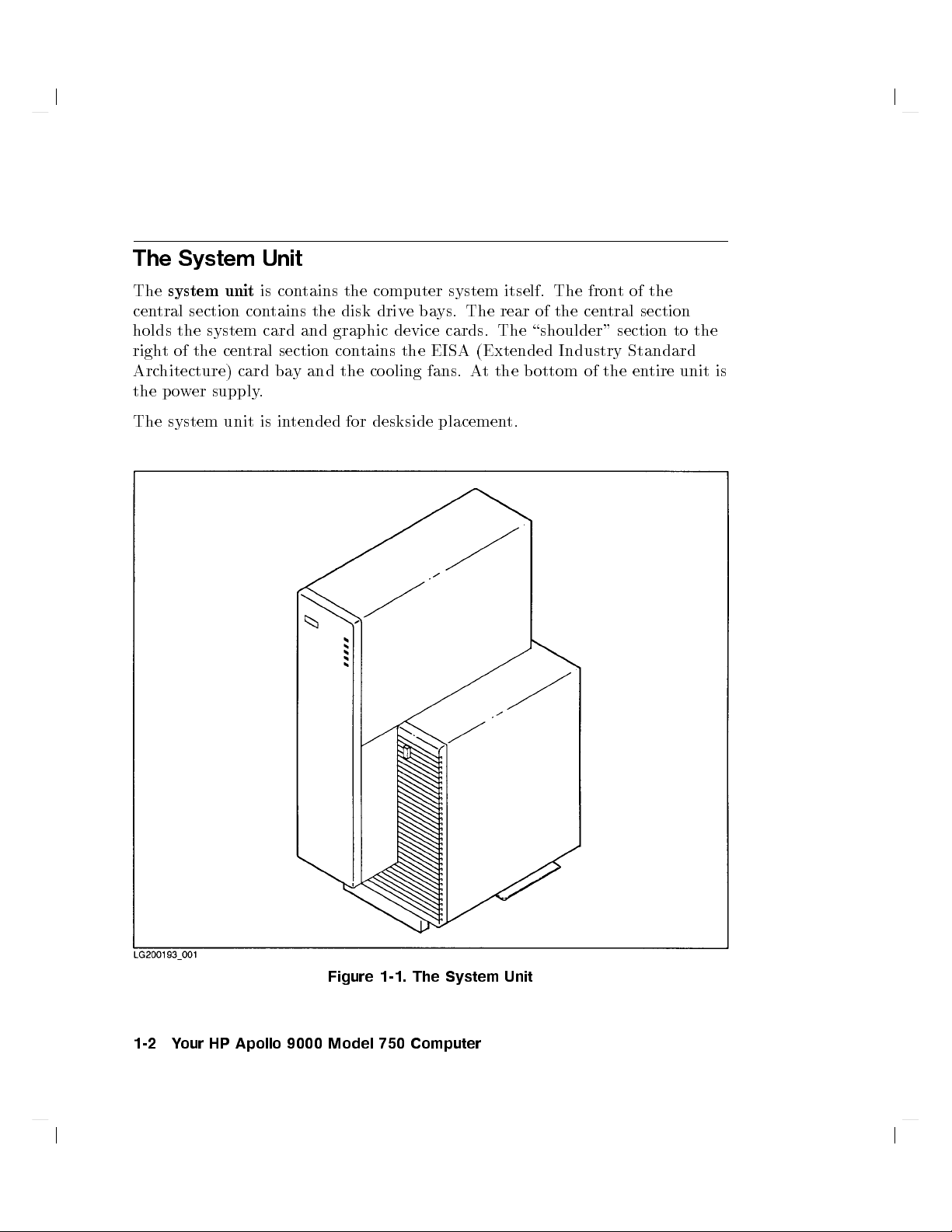
The
The
cen
tral
holds
righ
t
Arc
hitecture)
the
po
System
system
unit
section
the system
of
the
cen
wer
supply.
Unit
is
con
card and
tral
card
con
tains
section
ba
y
tains
the
the
disk
graphic device
con
tains
and
the
computer
driv
e
ba
the
co
oling fans.
system
ys. The
cards. The
EISA
(Extended
At
itself.
rear of
the b
The
fron
the cen
\shoulder"
Industry
ottom of
t
of
the
tral section
section
Standard
the
en
tire
to
unit
the
is
The system
unit is
intended
for
deskside
placemen
t.
Figure 1-1. The System Unit
1-2 Your HP Apollo 9000 Model 750 Computer
Page 19
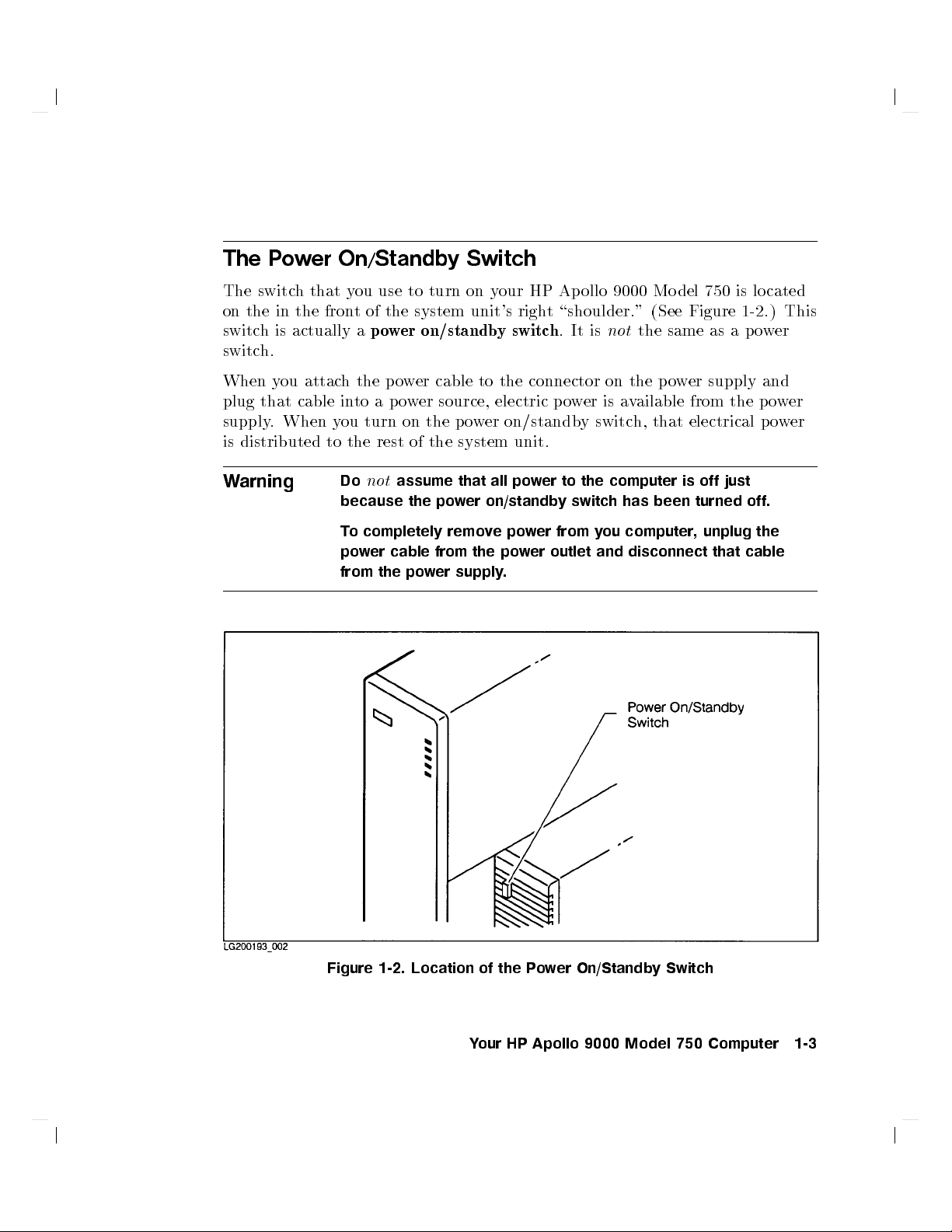
The
P
o
w
er
On/Standb
y
Switch
The switc
on
the
in
switc
his
switc
h.
When
plug
supply.
is
W
y
ou
that
When y
distributed
arning
h
that
y
the
fron
actually a
attac
h
cable
in
ou turn
to
the
Do
because
T
o
po
from
ou
use
to
t
of
the
po
wer
the
p
o
w
to
a
p
o
w
on
rest
of
not
assume
the
completely
w
er
cable
the
po
turn
on
system
unit's
on/standb
er
cable
er source,
the
p
o
the
system
that
po
w
er
remo
from
wer
supply.
y
our
right
y
switc
to
the
electric p
w
er
on/standb
unit.
all
po
on/standb
v
e
po
the
po
w
HP
Ap
ollo
\shoulder." (See
h
.
It
is
connector
ow
er
is
y
switc
w
er
to
the
y
switch
w
er
from
y
ou
er
outlet
and
9000
Mo
not
the
on
the
po
a
v
ailable
h,
that
computer
has
been
computer,
disconnect
del
750
Figure 1-2
same
as
wer
supply and
from
electrical
is
off
turned
unplug
just
that
is lo
a
the
cated
.) This
p
o
w
p
o
p
o
off.
the
cable
er
w
er
w
er
Figure 1-2. Location of the P
Your HP Apollo 9000 Model 750 Computer 1-3
ower On/Standb
y Switch
Page 20
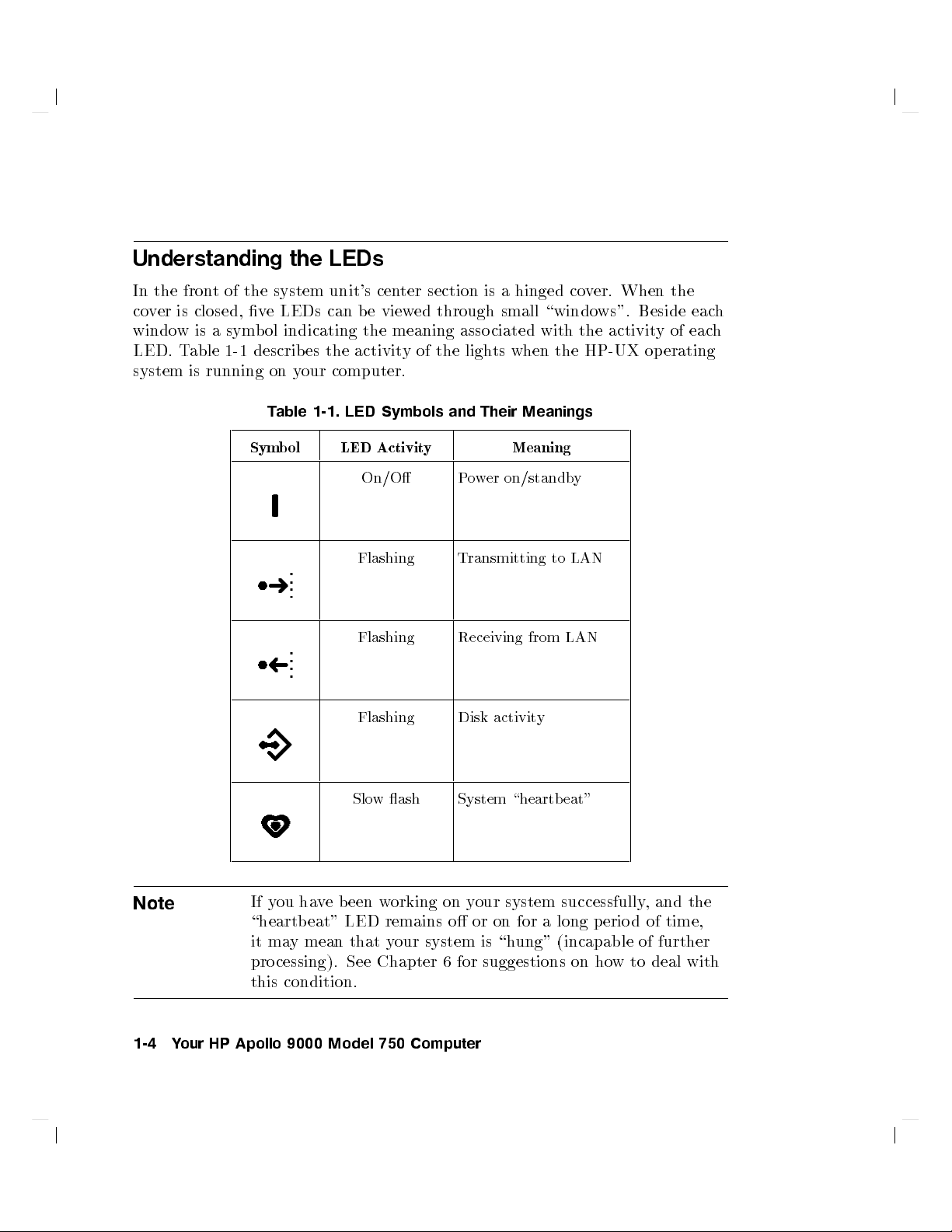
Understanding
the
LEDs
In the
co
v
er
windo
LED.
system
fron
is
closed,
wis
T
able
is
t
of
the
v
a sym
1-1
running
Sym
system
e
LEDs
bol
indicating the
describ
on
T
able
es
y
our
1-1.
b
ol
unit's
can
the
cen
b
e view
activit
ter
section
ed through
meaning
y
of
the
asso
computer.
LED
LED
Symbols
Activit
and
y
On/O P
Flashing T
Flashing Receiving
Flashing Disk activit
is
a
hinged
small \windo
ciated
ligh
ts
when
Their
Meanings
Meaning
o
w
er
on/standb
ransmitting
from
with
to
y
the
LAN
co
v
the
HP-UX
y
LAN
er.
When
ws". Beside
activit
y
op
erating
the
of
eac
eac
h
h
Note
If y
ou ha
Slo
w
ve been w
ash
orking on
System
your system successfully
\heartbeat" LED remains o or on for a long
it may mean that y
our system is \h
processing). See Chapter 6 for suggestions on ho
this condition.
1-4 Your HP Apollo 9000 Model 750 Computer
\heartb
eat"
, and the
period of time,
ung" (incapable of further
w to deal with
Page 21
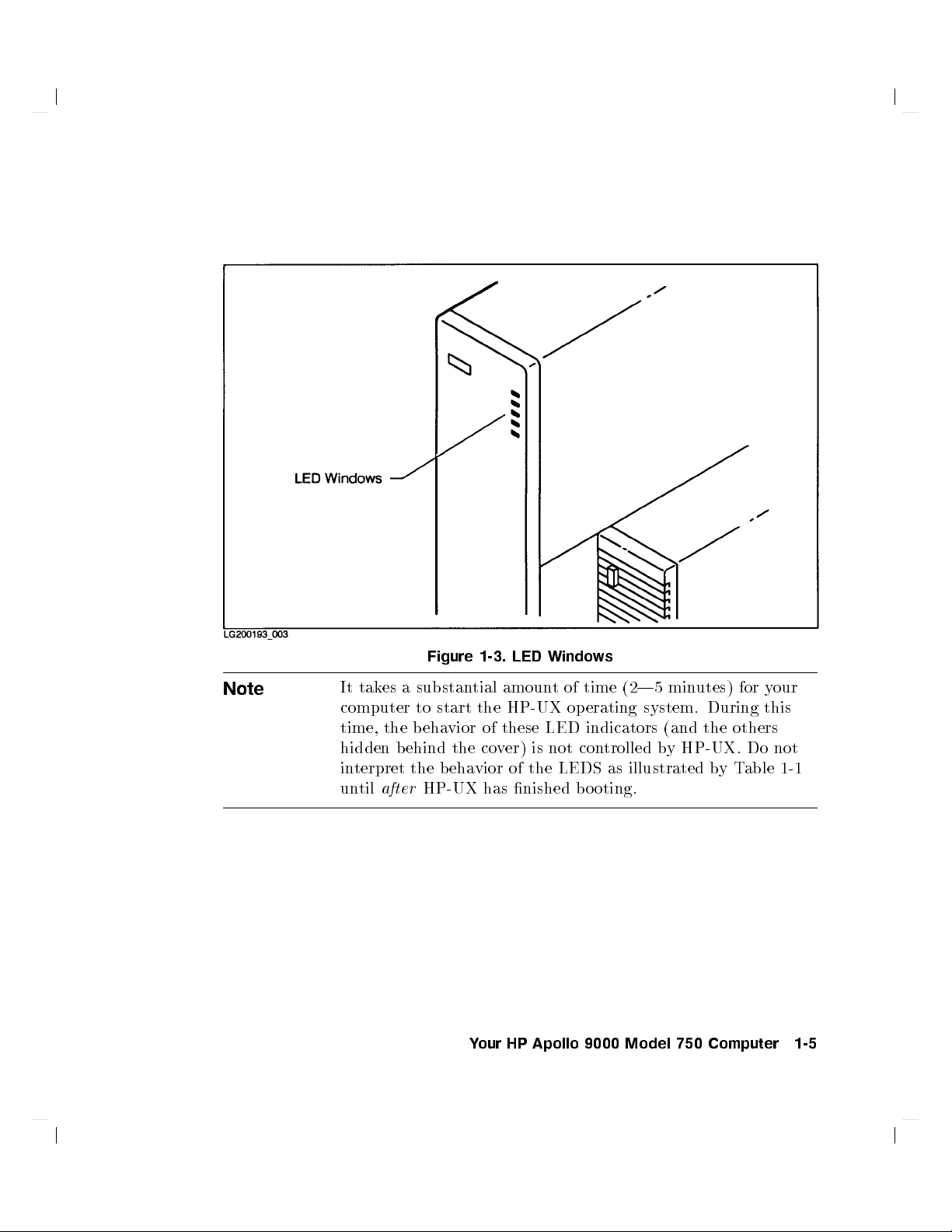
Note
It
takes
computer
time,
the
hidden
in
un
terpret
til
after
behind
Figure
a substan
to
start
b
eha
vior
the co
the
b
ehavior
HP-UX
1-3.
LED
Windo
ws
tial
the
of
has
amoun
HP-UX
these
v
er)
LED
is
not
of the
nished
t
of
time
op
erating
indicators
con
LEDS as
b
o
oting.
(2|5
system.
trolled
illustrated b
min
(and
b
y
utes)
During this
the
HP-UX.
y
for
y
others
Do
T
able
our
not
1-1
Your HP Apollo 9000 Model 750 Computer 1-5
Page 22
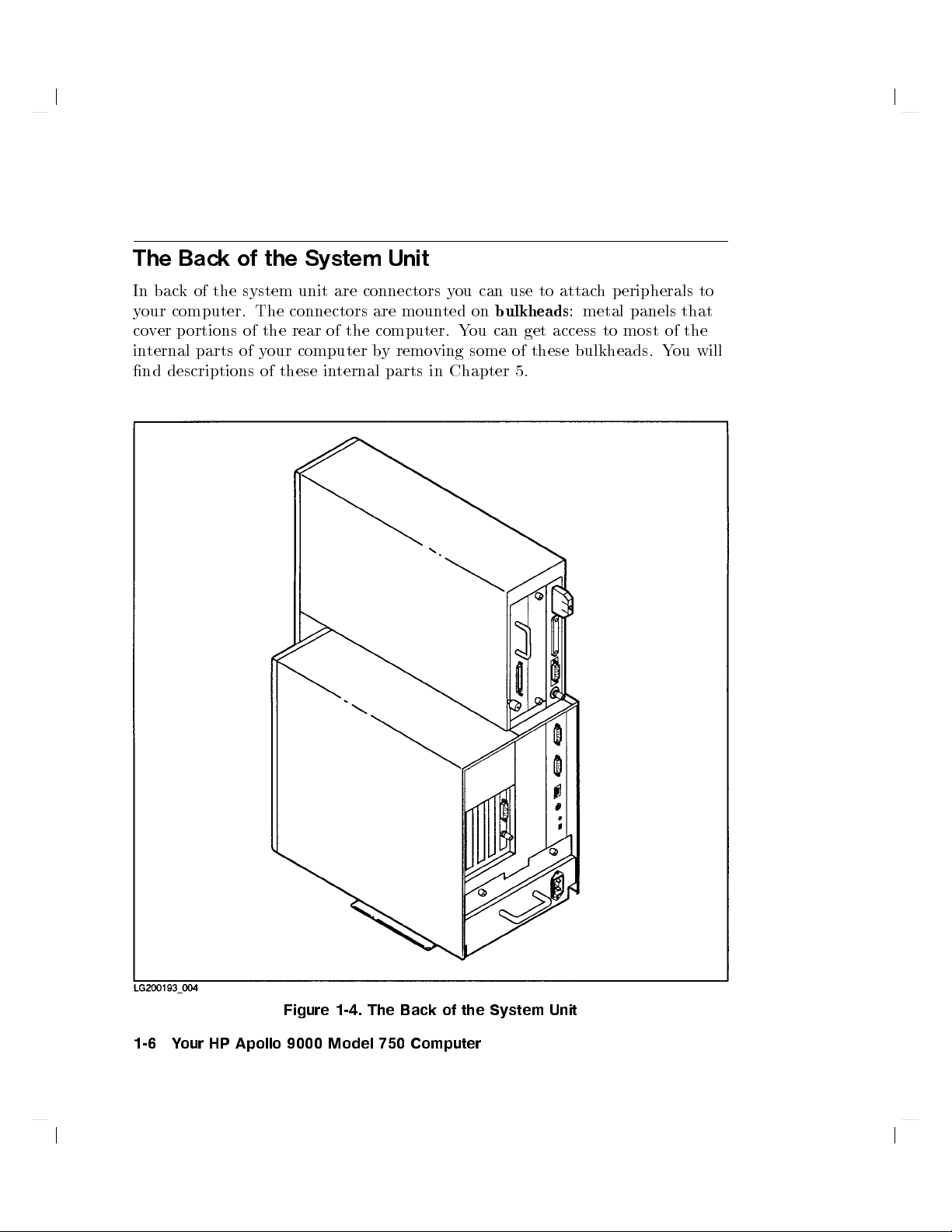
The
In bac
y
our
computer.
co
ver
in
ternal
nd
descriptions
Back
k
of
the
portions
parts
of
the
system
The
of the
of
y
our
of
System
unit
are
connectors
rear of
computer
these
in
connectors
are
the
computer.
b
ternal
Unit
moun
y
remo
parts
y
ou
ted
on
Y
ou
ving
some
in
Chapter 5.
can
use
bulkheads
can
get
of
to
access
these
attac
h
: metal
to
bulkheads.
p
eripherals
panels that
most
of
Y
ou
to
the
will
Figure 1-4. The Back of the System Unit
1-6 Your HP Apollo 9000 Model 750 Computer
Page 23
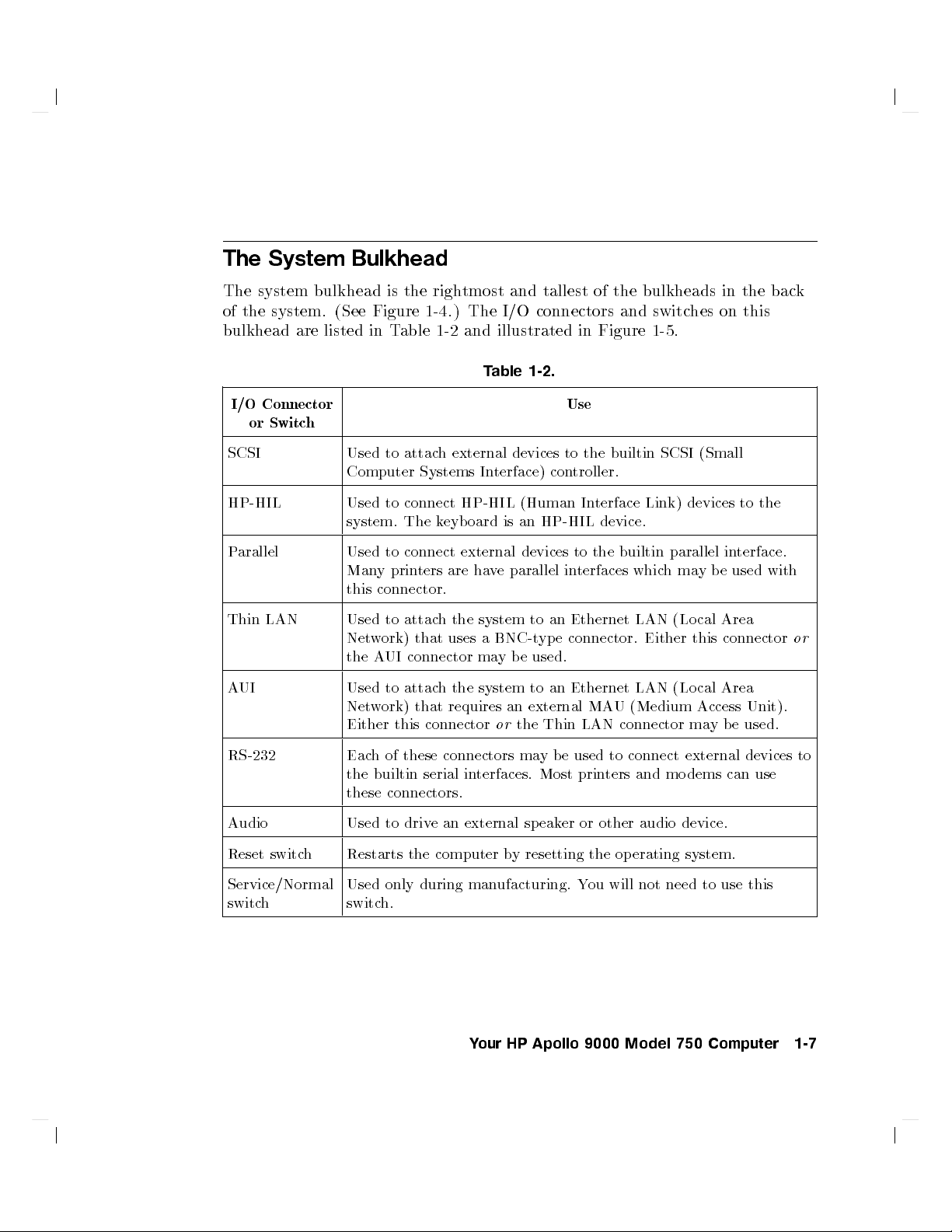
The
System
Bulkhead
The system
of
the
bulkhead
I/O
Connector
or
system.
are listed
Switc
h
bulkhead
(See
Figure
in T
SCSI Used
Computer
HP-HIL Used to
system. The
P
arallel
Thin
A
UI
LAN
Used
Man
this
Used
Net
the
Used
Net
w
A
w
y
connector.
Either
is
the
able 1-2
to
attac
connect
to
connect
prin
to
attac
ork)
UI
connector
to
attac
ork)
this
righ
1-4
.)
h
external
Systems
k
eyb
ters
are ha
h
the
that
uses
h
the
that
requires
connector
tmost
The
and
I/O
tallest
connectors
and illustrated
T
able
1-2.
devices
In
terface)
HP-HIL
oard
is
external
ve
system
a
BNC-t
ma
y
system
or
(Human
an
HP-HIL
devices to
parallel
to
yp
b
e
used.
to
an
external
the
Thin
con
an
an
of
in
Figure
Use
to
the
troller.
In
terface
device.
the builtin
in
terfaces
Ethernet
e
connector.
Ethernet
MA
LAN
the
bulkheads
and switc
1-5
builtin
Link)
whic
LAN
Either
LAN
U
(Medium
connector
.
SCSI
devices
parallel
h
ma
(Lo
(Lo
in
hes on
(Small
in
y
b
e
cal
Area
this
connector
cal
Area
Access
ma
y
be
the
this
to
the
terface.
used
Unit).
used.
bac
with
k
or
RS-232 Eac
the
these
Audio Used
Reset switc
Service/Normal
switch
Restarts the computer b
h
Used only during man
switch.
hof
these connectors
builtin
serial
connectors.
to driv
ean
may
b
e
used
to
in
terfaces.
external sp
Most
eaker
prin
or
ters
other
connect
and
audio
external
mo
dems
device.
can
devices
use
y resetting the op erating system.
ufacturing. Y
ou will not
need to use this
Your HP Apollo 9000 Model 750 Computer 1-7
to
Page 24
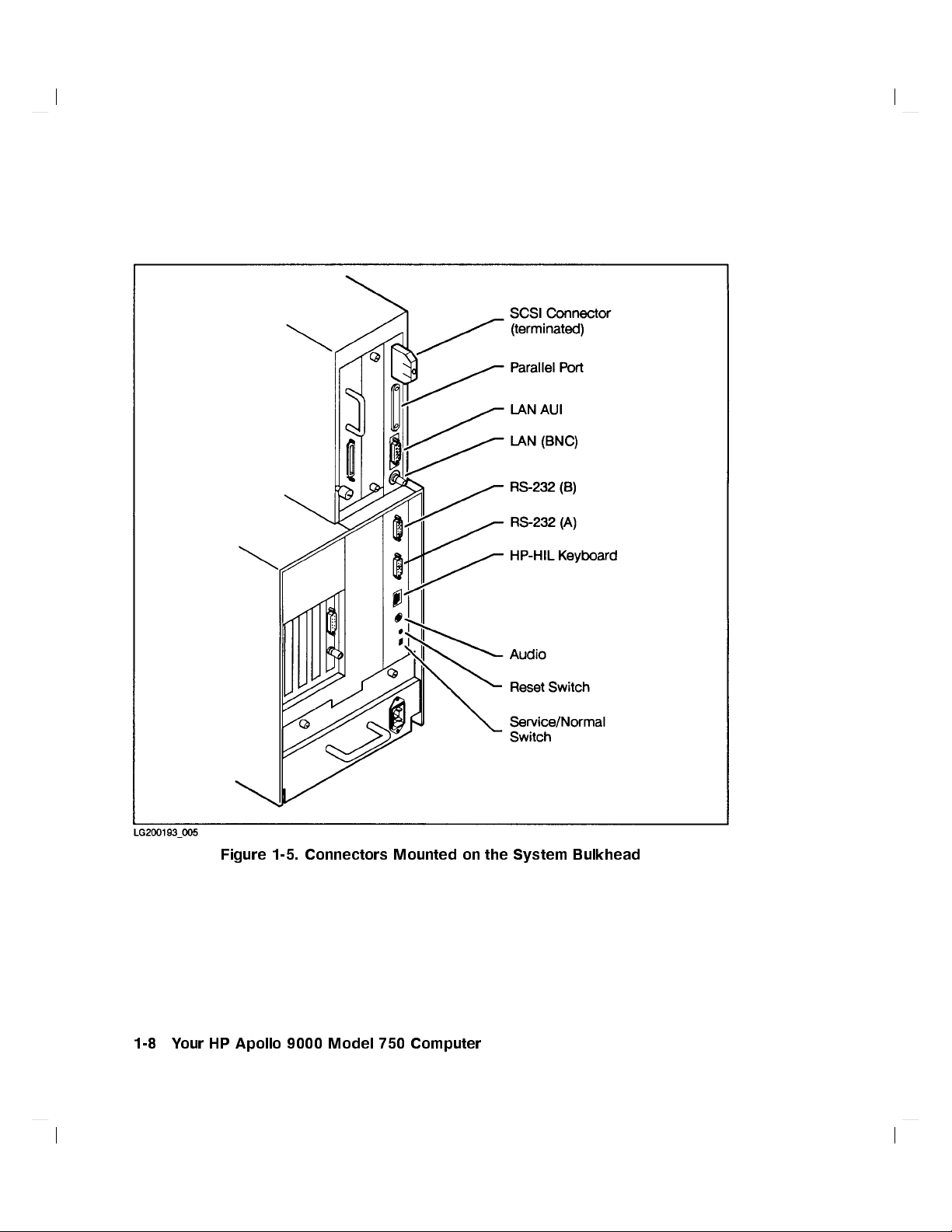
Figure 1-5. Connectors
1-8 Your HP Apollo 9000 Model 750 Computer
Mounted on the System Bulkhead
Page 25
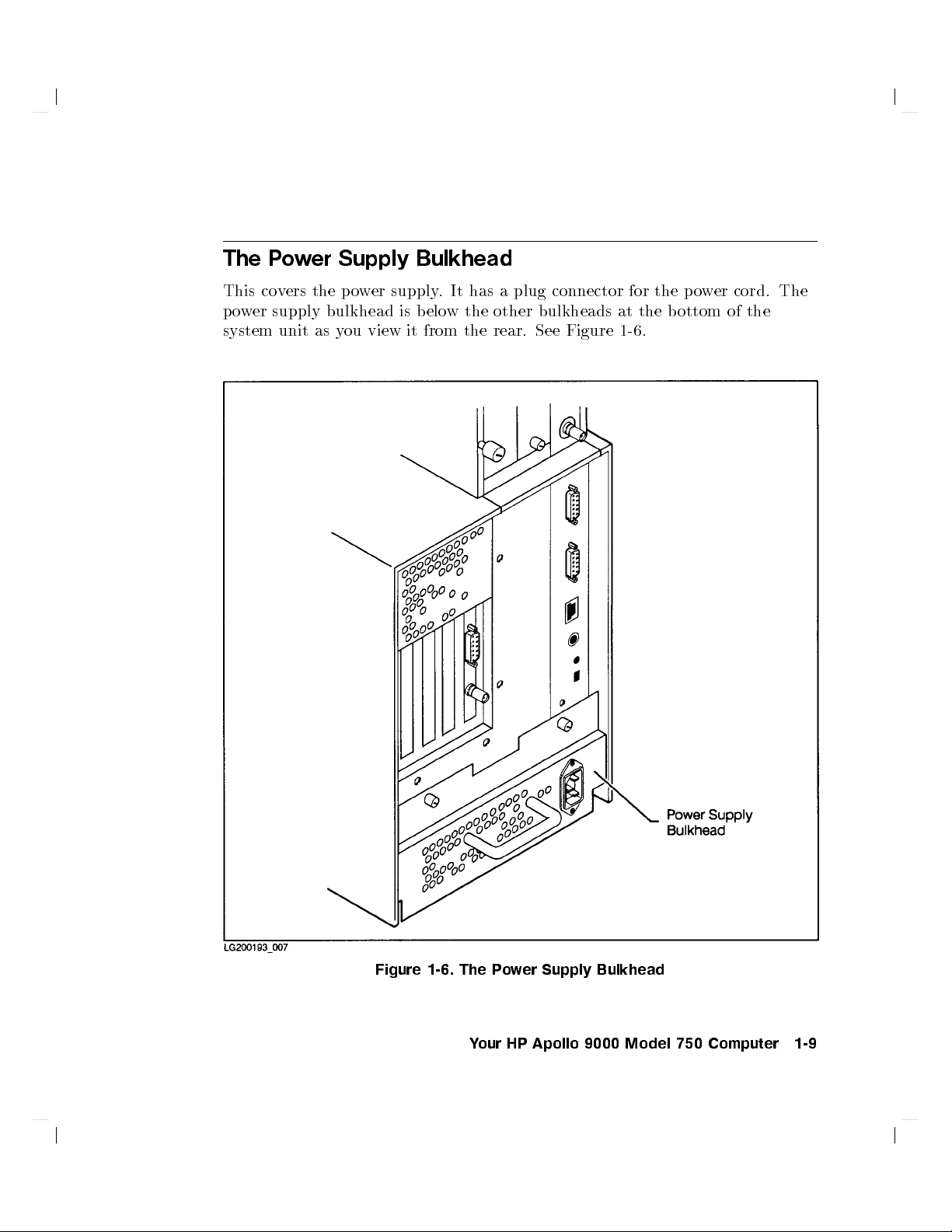
The
P
o
w
er
Supply
Bulkhead
This co
p
o
w
er
system
v
ers
supply
unit as
the
p
o
bulkhead
you
w
er
view it
supply
is
b
elo
from the
.
It
w
the other
has
a
plug
rear.
connector
bulkheads at
See
Figure
for
1-6
the
the b
.
p
ow
er cord.
ottom of
The
the
Figure 1-6. The P
Your HP Apollo 9000 Model 750 Computer 1-9
ower Supply Bulkhead
Page 26
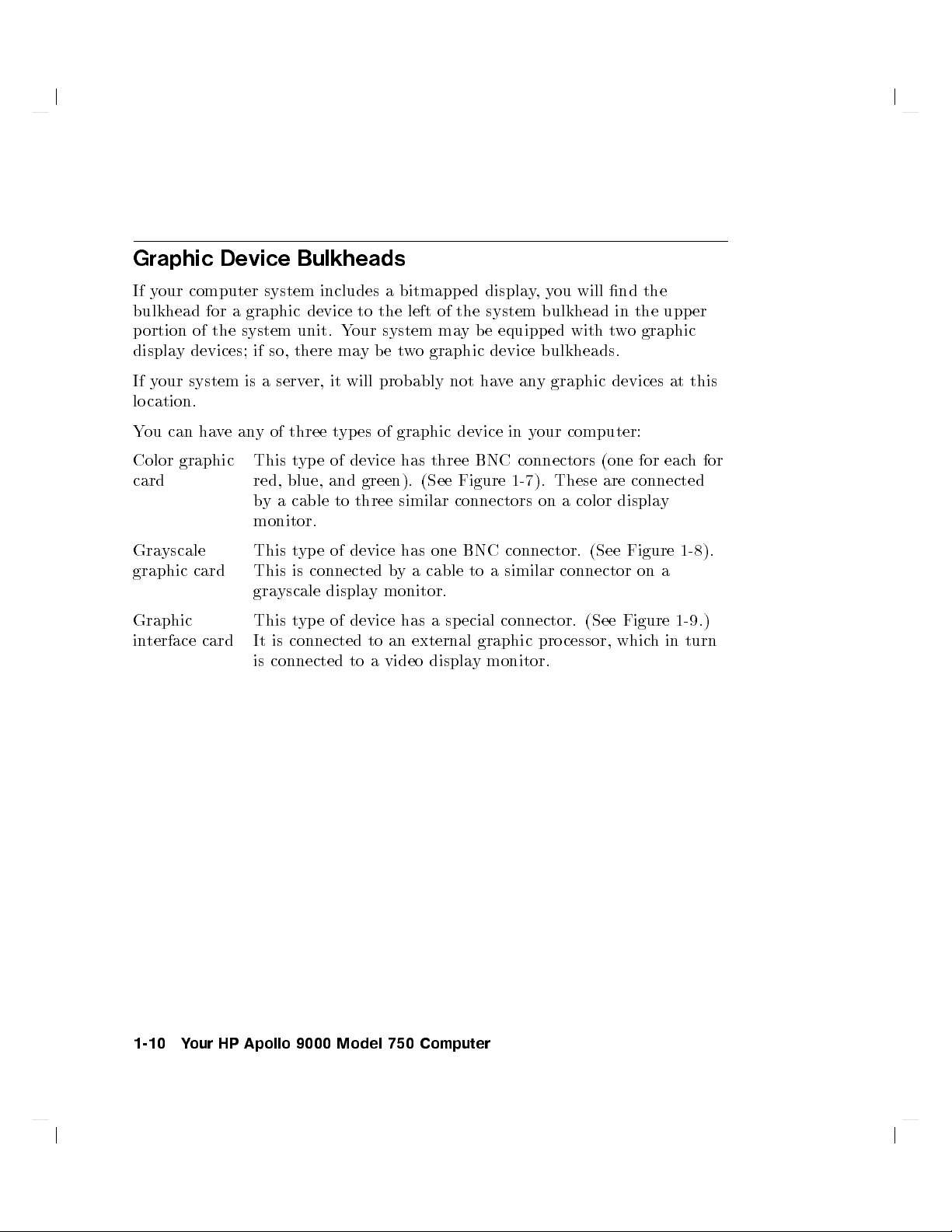
Graphic
If y
our
computer
bulkhead
p
ortion of
displa
y
devices;
If
y
our
system
lo
cation.
Y
ou
can
ha
Device
system
for
a
graphic
the system
if
is
a
v
e
an
y
Bulkheads
includes
device
unit. Y
so,
there
serv
er,
it
of
three
t
a
to
the
our system
ma
y
b
e
will
probably
yp
es
of
bitmapp
left
of
ma
t
w
o
graphic
graphic
ed
displa
the
system bulkhead
y
b
e
equipp
device
not
ha
v
e
an
device in
y
,
y
ou
will
ed
with
bulkheads.
y graphic
y
our
computer:
nd
the
in the
t
w
o
graphic
upper
devices at
this
Color
graphic
card
Gra
yscale
graphic
Graphic
in
terface
card
card
This
t
ype
of
red,
blue,
and
b
ya
cable
monitor.
This
t
yp
e
of
This
is
connected
gra
This
It
is
yscale
displa
t
yp
e
of
connected
is connected
device
to
device
device
to a
green).
three
y
monitor.
to
video
has
similar
has
b
y
a
has
an
external
three
(See
connectors
one
cable
a
sp
displa
BNC
Figure
BNC
to
a
ecial
graphic
y
monitor.
connectors
1-7
).
These
on
a
connector.
similar
connector
connector.
pro
cessor,
(one
are
connected
color
displa
(See
Figure
on
(See Figure
whic
for
eac
h
for
y
1-8
).
a
1-9
.)
h
in
turn
1-10 Your HP Apollo 9000 Model 750 Computer
Page 27
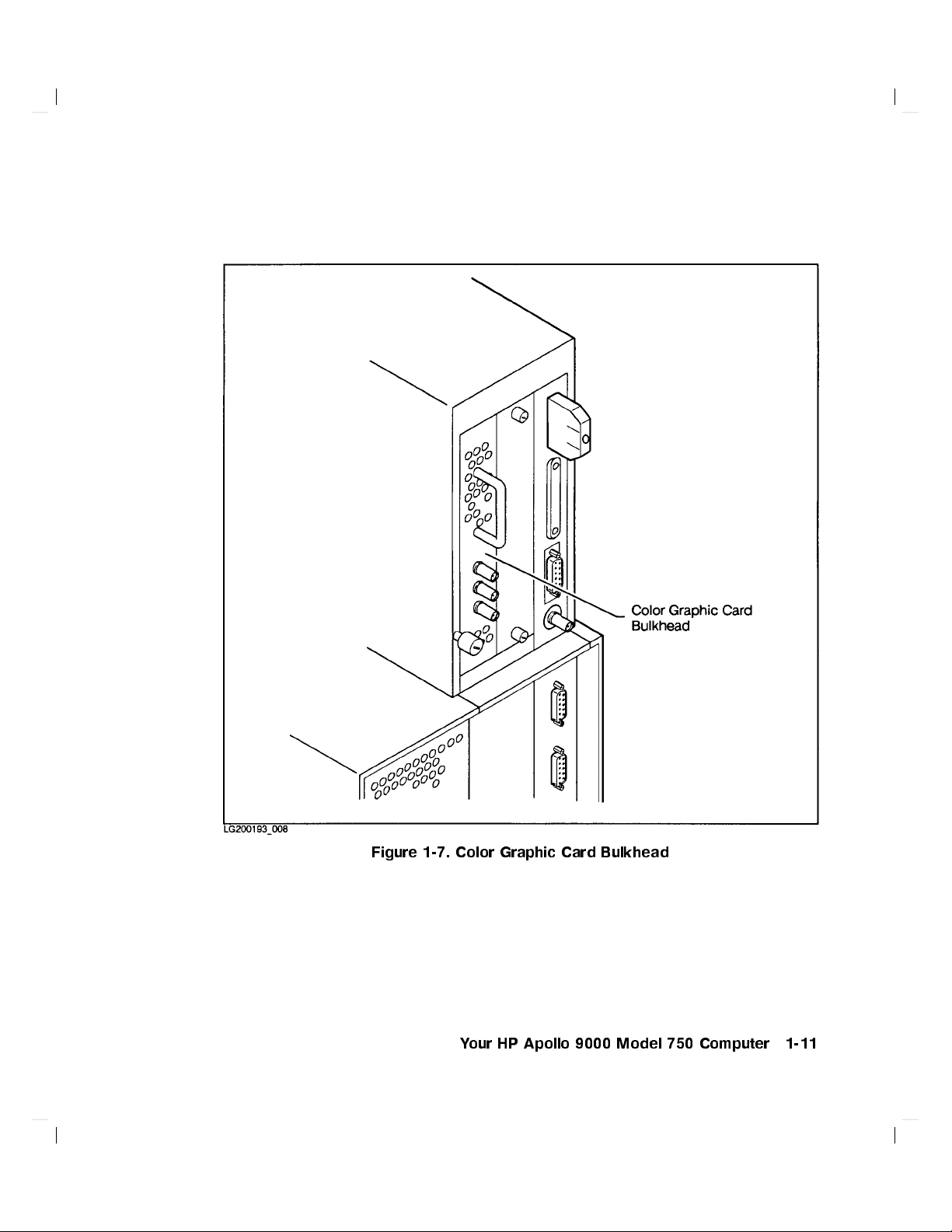
Figure 1-7. Color Graphic Card Bulkhead
Your HP Apollo 9000 Model 750 Computer 1-11
Page 28
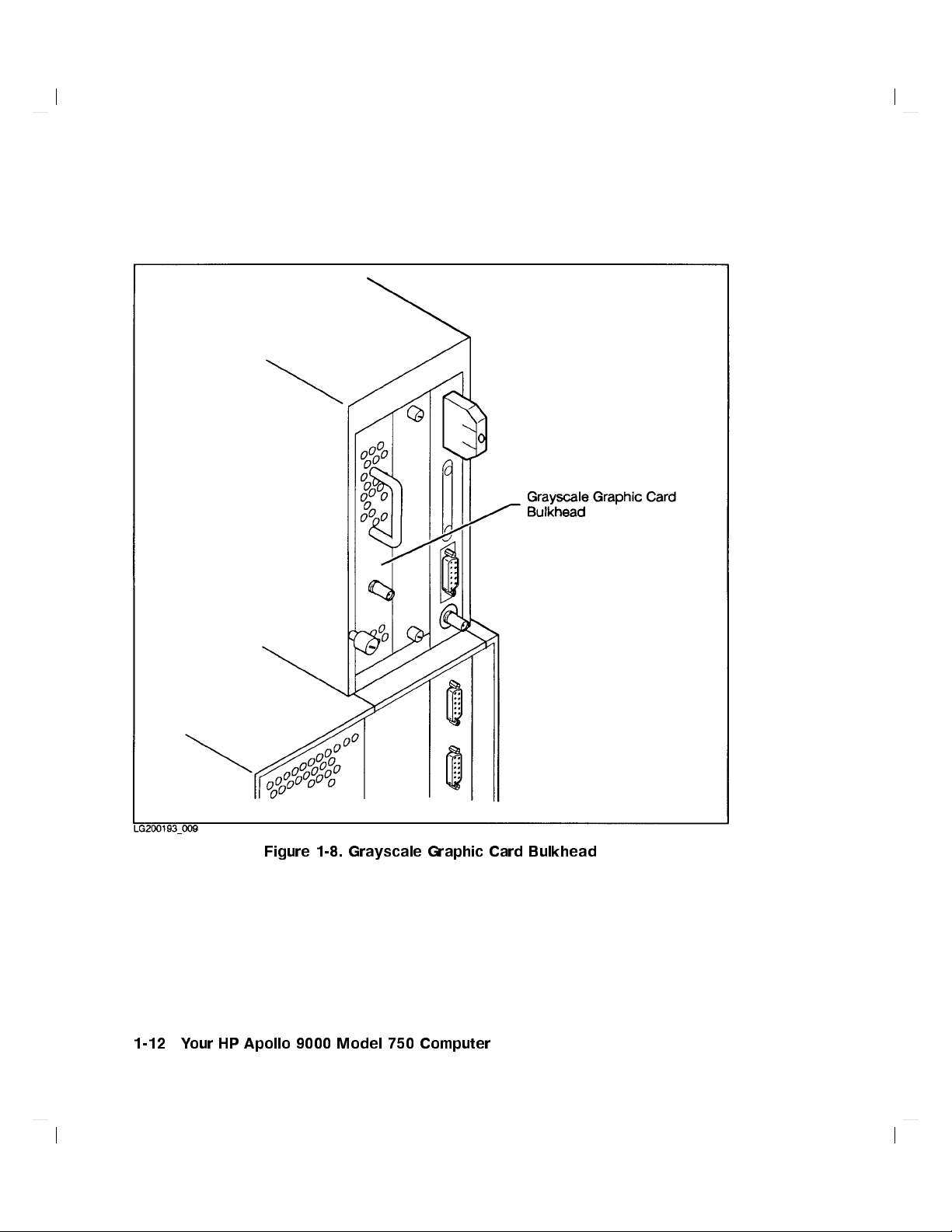
Figure 1-8. Grayscale Graphic Card Bulkhead
1-12 Your HP Apollo 9000 Model 750 Computer
Page 29
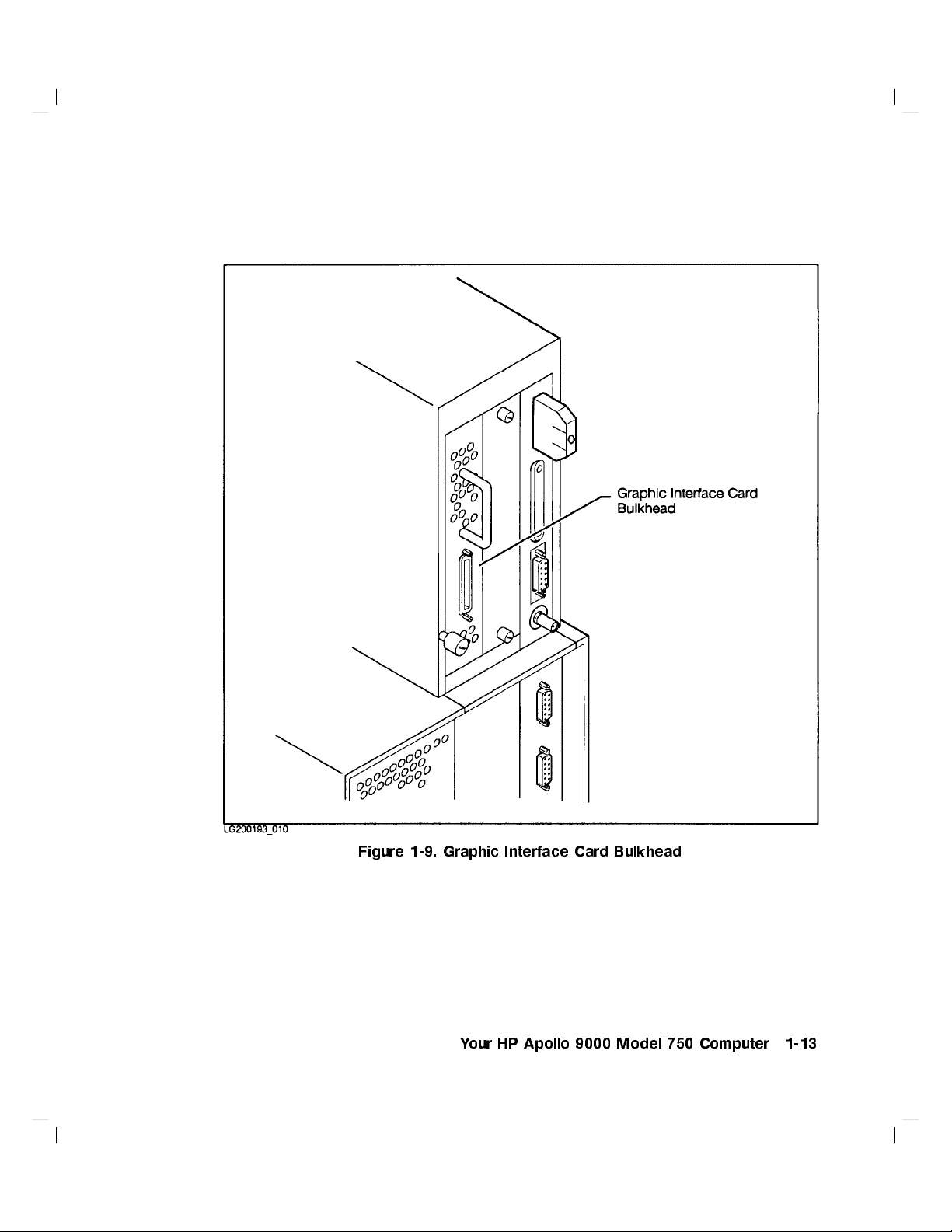
Figure 1-9. Graphic Interface Card Bulkhead
Your HP Apollo 9000 Model 750 Computer 1-13
Page 30
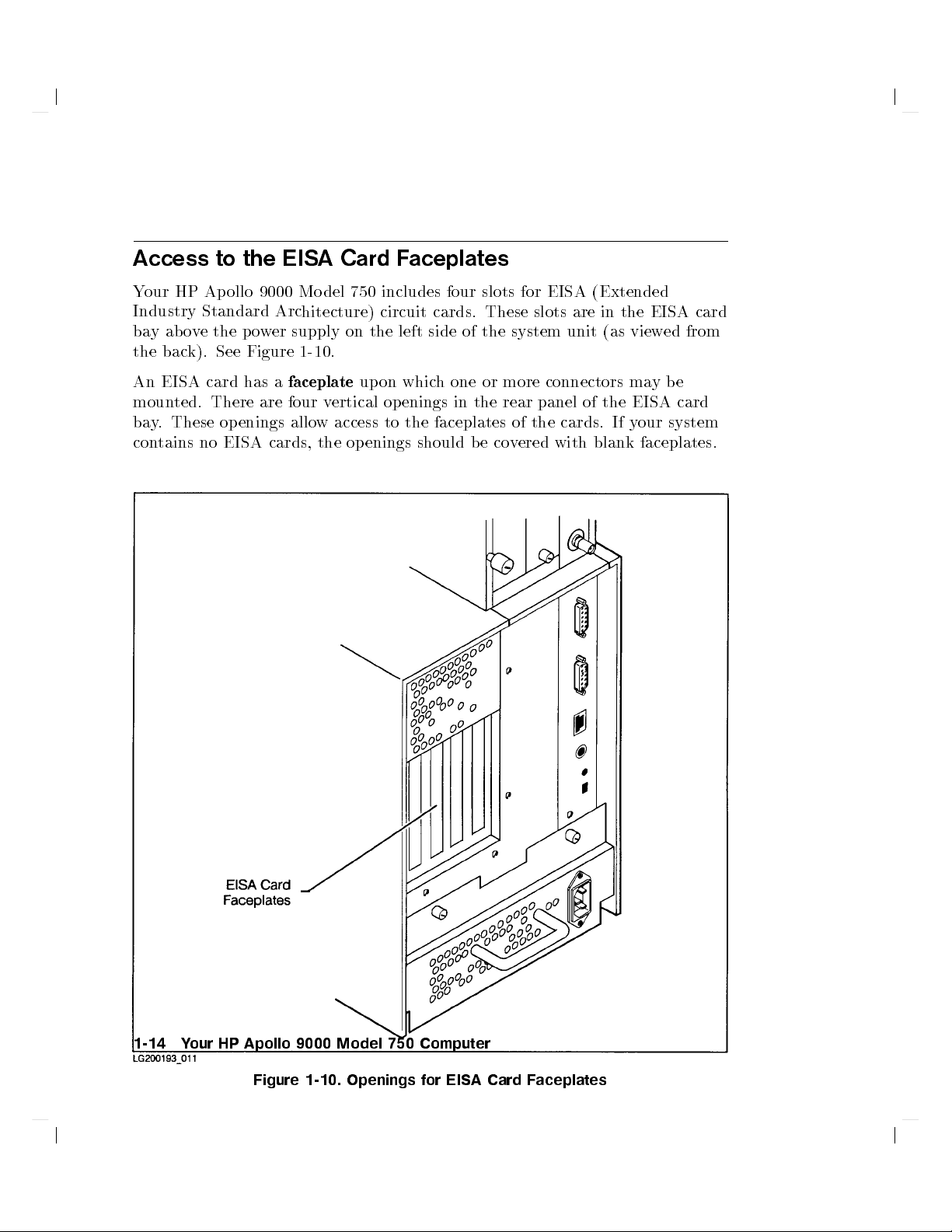
Access
Y
our
HP Ap
Industry
ba
y
ab
o
v
the bac
An
moun
ba
con
k). See
EISA card
ted.
y
.
These
tains
to
the
ollo 9000
Standard
e
the
p
o
Figure 1-10
has a
There
op
enings
no
EISA
EISA
Arc
wer
are
cards,
Card
Model
hitecture)
supply on
.
faceplate
four
v
ertical
allo
w
access to
the
F
aceplates
750 includes
circuit
the left
up
on
whic
op
enings
the faceplates
openings
should
four
cards.
side of
h
one
in
slots
These
the
or
the
b
e
system
more
rear
of the
co
v
for
EISA
slots
connectors
panel
ered
are
unit
of
cards.
with
(Extended
in
the
EISA
(as
view
ma
y
the
EISA
If
y
our
blank
faceplates.
card
ed
from
b
e
card
system
1-14 Your HP Apollo 9000 Model 750 Computer
Figure 1-10. Openings for EISA Card Faceplates
Page 31

The
Monitor
and
Its
Controls
The monitor
Mo
del
750
computer.
computer,
Ap
ollo
monitor;
Before
or it
9000
see
using
indicators. F
pac
k
aged
with
Console
If
y
our
HP
probably
terminal
Before
and
will
connected
using
indicators.
installation
is
the
may
Mo
del
\Console
y
our
monitor,
or detailed
y
our
T
erminal
Ap
ollo
9000
not
hav
y
our
monitor,
F
or
and
op
erating
bitmapp
be
750
ed
It
ma
y
attached
is
congured
T
erminal",
y
ou
information, see
monitor.
Mo
del
e
a
bitmapp
to
Serial
details
y
on
P
ou
instructions
video
b
e
should
750
ort
should
the
displa
attac
hed directly
to
an
as
b
elo
computer
ed
displa
A
on
op
eration
y
device
external
a
serv
graphic
er,
w.
b
ecome familiar
the
installation
is
congured
y
.
Instead,
the
I/O
bulkhead.
become
that
of
are
familiar
y
our
pac
to a
it
k
for
will
console
aged
y
our
HP
graphic card
pro
cessor.
probably
with the
instructions
as
a
it
will
use
with
the
terminal,
with
the
Ap
ollo
in y
If
not
controls
serv
er,
a
video
con
trols
terminal.
y
our
ha
that
it
see
9000
our
HP
ve
a
and
are
displa
the
y
Your HP Apollo 9000 Model 750 Computer 1-15
Page 32

Page 33

2
Starting
This c
hapter tells
User
En
vironmen
Ho
wto
How
to log
Ho
w
to
Ho
w
to
How
to sh
Are
Y
ou
This
c
hapter assumes
Y
our computer
will
probably
Shells"
ab
out basic
A
dministr
Y
our
computer
computer,
Up
bo
ot (start
in (start
log
out
create
ut
do
Ready?
use
in
Chapter
interaction
ation
keyb
Y
y
ou
t.
It
(end
a
new
wn
y
is equipp
a
3
T
asks
hardw
oard, monitor,
to the instructions in
Workstations and Servers
our
ho
describ
up) the
our
the follo
text
Computer
w
to
b
o
es
HP-UX
aw
ork
session)
a
w
ork
session)
user
accoun
computer
wing:
ed
with
terminal
and
A
Be
with
the
man
ual for
are
has
ot
HP-UX
the
follo
wing:
op
erating
as
t
for
y
and
turn
a
bitmapp
as
y
our system
ginner's
shell
(command-line
information on
b
een
unpac
and
an
y
and
the
root
ourself
o
ed
Guide
k
ed
external
Installation Guide for HP Ap
.
get
started
system
on
user
the
p
o
w
er
displa
y
.
If
console. Consult
to
HP-UX
in
terface).
managing y
and
installed
p
eripherals)
ollo 9000 Mo
with
the
y
our
computer
safely
it
is
not,
for
information
our
(including
according
HP
y
ou
\About
See
System
system.
del 750
Visual
If y
our
computer is connected to a lo cal area net
connection to the net
If y
our computer is a mem
work has b een made.
b
er of an HP-UX cluster, it has been added to
the cluster according to the instructions in
Computers
.
work, the ph
ysical
Managing Clusters of HP 9000
Starting Up Your Computer 2-1
Page 34

Y
ou
kno
w where
Figure 1-2
monitor
comp
The
in
Y
and
onents.
HP-UX
either
our computer
disks:
The
The
The
Y
ou ha
Instal
ling
If
y
our
soft
further.
.
Y
ou
the
system
of
the
HP-UX
X
Window
HP
Visual
v
e
installed
and
ware
your
system unit's
should
external
soft
following
w
as
deliv
Op
erating
System,
User
HP-UX
Up
dating
is not
also
y
et
w
cases:
graphic
are
En
b
e
able
is
installed
ered
with
System,
V
ersion
vironmen
from
HP-UX
installed,
p
to
pro
Release
tap
.
please
o
w
er
lo
cate
cessor,
and
the
follo
11,
Release
t
(VUE)
e
according
on/standb
the
p
o
if
y
our
ready
to
wing
soft
8.05
(or
4
(or
to
install
it
y
switc
h
is.
Refer
w
er
switc
hes for
system includes
b
o
ot. This
w
are
preinstalled
later)
later)
the
instructions
b
efore
pro
ceeding
the
these
will b
in
to
e true
on
its
Before
If
y
some
The
The
system
The
If
y
kno
The
four-element code that uniquely iden
located on y
Turning
ou
are
turning
information
system
system
name from
time
ou
are
connecting
w
this:
zone
name
name
where
On
on
ab
y
out y
of
should
your
y
the
our
y
our system
internet protocol address
our net
work (or an
P
o
w
er
for
the
computer
our system.
our
computer.
not
exceed
for
Y
ou
This
eigh
the
system administrator.
y
our
computer is
to a
(or
located.
local
IP address
ties
yone else's). Obtain this address from y
First
Time
rst
time,
y
ou
will
b
e
ask
ed
should
t
kno
w
the
follo
wing
is
sometimes
c
haracters
area
net
)
of your computer. This is a
w
ork,
called the
in
length.
y
ou
Obtain
will
things:
host name
also
your computer among all those
for
a
need
our
network administrator.
Have this information at hand when y
Enter the information when y
our system requests it. If y
information when prompted for it, the system will allow y
ou
turn on the po
wer for the rst time.
ou do not ha
ou to exit and
ve the
restart
the system at another time when you can have the information ready at hand.
2-2 Starting Up Your Computer
.
to
Page 35

Booting
HP-UX
When y
op
computer
than
b
o
A
of other
allo
m
at
Once
are
y
ou
pro
p
ersons
attac
Turning
T
necessary
ou
erating
the
previous
otstraps."
computer's
programs. HP-UX
ws
y
our
ultiuser
the
same
HP-UX
accustomed
as
o
dd,
cess
of user
from
hed
to
On
urn
on
the
,
turn
system.
loads a
computer
system
time.
esp
a
w
ait
installation do
this.)
on
op
erating
is
running
to
ecially
login is
using
net
w
the
p
o
w
er
for
cuments
the
p
o
w
er
The
expression
sequence of
program.
system
to
run
b
ecause
it allo
on y
w
orking
if
y
ou
one
of
y
our
system.
ork.
P
o
w
er
to
the monitor
an
y
external
that are
to
y
our
\b
o
programs, eac
Th
us
the
is
a
set
is a
m
ultitasking
man
y
programs
ws a
our system,
on
single-user
are
the
only
the
w
a
ys
This
and an
disk
driv
supplied
computer,
ot"
is
short
h enabling
computer
of
programs that
op
num
ber
you
p
ersonal
user
that
HP-UX
is
esp
ecially
y
external
es
to
with
it
will
for \b
\pulls
erating
sim
ultaneously
of
dieren
m
ust
log
computers,
of
y
our
importan
come
the
external
b
o
ot
ootstrap;"
more
itself
controls
system
t
users
in
as
mac
hine.
prev
en
p
eripherals
up
to
sp
the HP-UX
the
of
the
system
up
b
y
its
the execution
b
ecause
.
HP-UX
to
run
a
user.
this
ma
Ho
wev
ts
unauthorized
t
if
y
our
rst.
eed. (The
driv
es
will
o
wn
it
is
also
programs
If
y
ou
y
strike
er, the
system
If
explain
a
is
After
the
computer.
the monitor
and
an
y
other
HP-UX Starts Up
After ab out three
messages con
minutes, many messages appear on y
vey information ab out the v
subsystems that are being activ
is wrong with y
our system, y
ou
messages.
external
devices
ha
v
e
b
een
turned
our screen. These
arious hardw
ated b
y the bo otup pro cess. Unless something
will not ha
ve to resp ond to an
are and softw
y of these
Starting Up Your Computer 2-3
on,
are
turn
on
Page 36

Logging
1
After
app
In
y
ears.
our
computer
has
b
o
oted
HP-UX,
the
login
screen
shown
belo
w
This means
b
o
oted.
If
this
service
your
Y
our
HP
screen do
represen
hardw
VUE
es not
tative.
are
installation
has
also
appear,
loaded
see
w
as
and
Chapter
successful
started.
6,
or
con
and
tact
HP-UX
y
our
has
designated
d a
c b
2-4 Starting Up Your Computer
Page 37

2
Y
ou
m
ust
rst
login
as
root
.
T
o
login
as
root
,
typ
e:
If
y
step
root
ou
hav
4.
Otherwise,
4
Return
e giv
5
en y
our computer
go on
to step
a
hostname
3.
other
than
unknown,
skip
to
d a
c b
Starting Up Your Computer 2-5
Page 38

3
If
a
computer's
Mo
then clic
windo
v
e
y
w
our
kthe
app
ears
hostname
mouse
to
left mouse
o
v
b
put
er
y
eing
the
button
our
login
unknown,
p
oin
ter
once.
screen
y
ou
on
the
cautioning
ma
y
con
N
N
N
N
N
N
N
N
N
N
N
N
N
N
N
Start
tin
N
N
NN
HP
NN
NN
ue
NN
y
ou ab
N
N
VUE
out y
and start
N
N
N
N
N
N
N
N
screen
our
HP VUE.
button,
Caution
Later,
host name
Y
y
ou
ou
y
ou
should
ha
v
e learned
should
for y
our system.
not clic
use
kon
how
the
/etc/setparms
N
N
N
N
N
N
N
N
N
NN
No
the
to
read
and
NN
NN
N
N
N
N
N
N
N
N
N
N
N
N
Windows
edit
program to
N
N
N
N
N
screen
les.
enter
button un
a
til
d a
c b
2-6 Starting Up Your Computer
Page 39

4
The
cop
Y
our
HP
HP-UX)
yrigh
VUE
app
t
screen
ears
w
sho
orkspace
in
ab
out
wn
(the
one
belo
min
wapp
screen
ute.
ears.
en
vironmen
t
in
whic
h
y
ou
interact
with
Note
The windo
those
sho
wn
ws
displa
in
this
y
ed
man
on
ual.
y
our
screen
ma
y
not
b
e
exactly
lik
e
d a
c b
Starting Up Your Computer 2-7
Page 40

5
A
screen
windo
manager
Mo
/usr/demos/bin
demonstrations.
icon,
\
double-clic
Place
left
\Fasten
Close
its
in
windo
icon,
ws
v
e
the
and
the p
mouse
the
windo
the
w
and
similar
,
a
windo
.
The
mouse
press
king
oin
button
Y
our
le
w
men
other
in
to
double-clic
to
w
w
orkspace
p
directory
T
and
."
ter
o
Seatb
manager
u
button
le
manager
a
le
this
one
en
titled
oin
ter
o
run
a
release
v
er
the
once
by
elt"
windo
windo
.
manager
k
on
app
ears, with
\Fasten
manager
in
to
.
It
the
con
is
le
tains
demonstration,
the
left
mouse
screen
pressing
button
and
w.
w
for
the
Mo
v
e
the
mouse
windo
w
and
icon
.
Mo
it.
a
console
Your
Seatbelt,"
also
known
manager
the
icons
mo
windo
v
e
the
button
lab
eled
releasing
demonstrations
p
oin
ter
double-clic
v
e
the
mouse
icon
as the
w
(small
mouse
t
wice
\Con
it.
This
o
v
k
on
p
oin
,
t
w
and the
control
for
the
pictures)
p
quic
tin
ue,"
will
b
y
double-clic
er
the
it.
This
ter
o
o
le
manager
w
orkspace
panel
for
ointer
kly.
This is
and
\
close
minimize
will
turn
v
er
the
.
the
ov
er an
clic
k
the
king
button
console
d a
called
"
the
on
the
c b
2-8 Starting Up Your Computer
Page 41

6
The
console
terminal
command
F
or the
En
vironment:
y
ou ma
Mo
ve
con
trol panel,
button
windo
momen
y
learn
the p
once.
icon
in
to
ointer
disapp
w
.
It
it,
and
t,
though,
the
ab
out
to
and it
b
Help
the
has a
ears
eha
it
will
System.
HP
help
and
v
es
just
prin
y
ou
will
VUE.
screen
question
is
replaced
lik
e
any
t
the
results
use
another
Through
button
mark
b
y
the
console
text terminal.
of
the command's
feature
in
teraction
.
It's
(\?")
along
on
with
it.
of
the
Clic
You
the
the
k
windo
may
HP
Help
b
ottom
the
w
.
This is
t
yp
e
execution.
Visual
System,
of
the
left
mouse
d a
a
a
User
c b
Starting Up Your Computer 2-9
Page 42

7
The
Help
Index
windo
w
sho
wn
belo
wapp
ears.
Mo
v
e
the
A
Tutorial for
and
clic
windo
w.
to
see
the
k
Then
the
mouse
left
clic
help
information.
p
oin
mouse
k
the
ter
in
to
the
New Users
button
left
mouse
windo
once to
button
w
and
on
bring the
once
to
the line
next index
on the
N
N
N
N
N
N
N
N
N
N
N
N
Viewer
into
NN
NN
NN
screen
the
button
d a
c b
2-10 Starting Up Your Computer
Page 43

8
The
rst
part
of
A
windo
w.
T
read
all
the
information
Close
the Help
men
u button
the
left
mouse
Close
the Help
in
to an
icon b
o
see
more
information
on
using
View
in
the
button.
Index windo
yclic
king
Tutorial
of
the
er
windo
upp
the
no
w.
scroll
er
left-hand
win
on
its
for
text,
See
bar.
w
b
y
the
minimize
New
y
HP
mo
ou
Users
m
ust use
Visual
ving
corner
same
button.
the
of
w
a
is
displa
the scroll
Envir
mouse
the
y
.
T
urn
onment
p
windo
the
y
ed
oin
ter
w
Console
in
the
bar. Y
User's
o
v
and
double-clic
Help View
ou need
Guide
er
the
window
windo
d a
er
not
for
king
w
c b
Starting Up Your Computer 2-11
Page 44

Logging
1
T
This
Out
o
logout,
bar
mo
is
v
e
called
y
our
the
p
oin
logout
ter
on
to the
button
.
control
Clic
k
the
panel's lo
left
mouse
wer
righ
t-hand
button once.
bar.
Notice that
indicates
that
the
the
progress
logout
ligh
pro
t
on
cess
the
has
logout
b
egun.
button
b
egins
to
blink.
This
d a
c b
2-12 Starting Up Your Computer
Page 45

2
This
conrmation
screen
A
short time
button
mark
later,
b
ed
the
o
x
will
\OK."
login
app
screen
ear.
T
o
will
conrm
reapp
y
ear.
our
logout,
clic
kon
the
d a
Caution
c b
Do
not turn
p
erforming
Do
wn
computer
Y
our
prop
o the
the
sh
p
utdo
o
Computer".
erly
,
you
w
er
to
wn
procedures
If
y
ma
y
y
our
ou
do
damage
computer
described
not sh
ut do
the
programs
without
in \Sh
wn y
our
and
rst
utting
data
on
your disk.
Starting Up Your Computer 2-13
Page 46

Creating
1
T
as
Caution
d a
o
create
root
a
New
a
new
.
root
Only
User
user
is a
user accoun
the
system
Account
accoun
t
that
administrator
t
y
ou
with
will
normally use,
sp
ecial
should
privileges
regularly
you
and
must
dangers.
login
rst login
as
root
.
c b
2-14 Starting Up Your Computer
Page 47

2
Activ
ate
the
Help
screen
mouse
button
button
(on
once.
System
the
b
ottom,
b
y
mo
ving
the
p
oin
ter
to
the
mark
ed
with
a
\?")
and
control
clicking
panel's
the left
help
d a
c b
Starting Up Your Computer 2-15
Page 48

3
When
the
Help
Index
windo
w
app
ears,
clic
k
on
the
do
wn
arro
w
in
the scroll
bar
to
mo
v
e
the
text
so
that
y
ou
can
en
try
see the
.
Mo
v
e
y
our
p
oin
ter
on
to this
entry
System Administration
. Then
click
the
left
mouse
Tasks
button
once.
d a
c b
2-16 Starting Up Your Computer
Page 49

4
When
select
the
and
System
clic
k
on
Administration
Tasks
Help
T
opic windo
wapp
ears,
Creating
d a
c b
a
New
User
Account
Starting Up Your Computer 2-17
Page 50

5
Read
the
arro
w
and
When
y
ou
application
instructions
up
arro
ha
v
e
button
w
in
nished
.
That
for
the
reading
creating
scroll bar
button
a
new
to scroll
the
instructions,
has
a
few
user accoun
through the
clic
sheets
of
t. Clic
k
on
pap
er
kon
the
instructions.
the
con
trol
pictured
do
wn
panel's
on
it.
d a
c b
2-18 Starting Up Your Computer
Page 51

6
Y
ou
will
see
a
le
T
oop
folder
en
the
system_apps
icon, then
manager
double-clic
windo
folder,
k
the
w
similar
mo
left
v
e
the
mouse
to
this
p
oin
button.
ter
one.
on
to
the
system_apps
d a
c b
Starting Up Your Computer 2-19
Page 52

7
Y
ou
will
see
a
Op
the
en
left
the
sys_admin
mouse
system
button.
applications
folder
b
y
putting
window
the
similar to
p
oin
ter
this one.
on
it
and
double-clic
d a
king
c b
2-20 Starting Up Your Computer
Page 53

8
This
system
Mo
ve
double-clic
y
our
p
kthe
administration
oin
ter
on
to
the
left
mouse
windo
System
button.
w
app
ears.
Administration
Manager
(SAM)
icon
d a
and
c b
Starting Up Your Computer 2-21
Page 54

9
The
to
run
item,
the
in
SAM's
With
System
on
y
ou
function
terminal
this item
Administration
text
terminals.
m
ust
use
the
k
eys
on
y
windo
highligh
cursor
our
ted,
Manager
If
y
k
eyb
w.
ou
wish
k
eys.
oard
(SAM)
to
T
o
or
use
mo
v
e the
press a
the mouse
is
a
application
highlight
softkey
,y
ou ma
to clic
that
bar to
y
kon
is
designed
another
either
use
the softk
eys
Users
mo
v
mouse
e
the
->
mouse
button
p
once.
oin
ter
N
N
N
N
N
N
N
N
N
N
N
N
N
N
N
N
N
NN
NN
NN
N
N
N
N
N
N
N
N
er
the
Select
o
v
Item
N
softk
ey
and
clic
k
the
left
d a
c b
2-22 Starting Up Your Computer
Page 55

10
When
this
windo
w
app
ears,
this
line
will
b
e
Add
Mo
v
mouse
e
the
button
a New
mouse
User
p
once.
oin
ter
Account
o
ver
the
to
N
the
N
N
N
N
N
N
N
N
N
N
NN
Select
System
NN
NN
NN
N
N
N
N
N
N
Item
highligh
N
N
N
N
N
N
N
softk
ted:
ey
and
clic
k
the
d a
left
c b
Starting Up Your Computer 2-23
Page 56

11
T
yp
e
the
login
name
y
ou w
ant
to use
for
normal
w
ork,
for
example:
wizard
Note
not
Clic
that some
be
changed.
k
on
the
items are
N
N
N
N
N
N
N
N
N
N
N
N
NN
Perform
set to
their
default
NN
NN
NN
N
N
N
N
N
N
N
N
N
N
N
N
N
N
N
Task
softk
ey
.
v
alues.
Normally
,
these
d a
need
c b
2-24 Starting Up Your Computer
Page 57

12
Caution
T
yp
e
in
the
passw
ord
for
y
our
new
login
accoun
t.
F
or example:
123four
NN
N
N
N
N
N
N
N
N
N
N
N
Done
softk
then
press
R
system,
y
the
ememb
ou
ha
4
Return
er
y
ou
v
e
5
your
w
c
hosen.
k
ey
passwor
on't
or
b
clic
e
k
d!
able
on
to
the
If
you
log
forget
bac
ey
.
y
our
passw
ord
for
the
k
in
under
the
login
name
d a
c b
Starting Up Your Computer 2-25
Page 58

13
Reenter
The
new
the passw
user
will
ord,
b
e
then
added
press
to
the
4
Return
system
5
or clic
while
kon
this
N
NN
N
Done
the
message
NN
NN
N
N
N
N
N
softkey
is
displa
.
yed:
Adding user
Y
ou
should
Visual
User
also
Envir
create
name
user
a
onment
...
password
User's
for
Guide
root
.
. Refer
to App
endix
A
of
the
HP
d a
c b
2-26 Starting Up Your Computer
Page 59

14
After
the
new
user
has
b
een
added to
bar
to
get
a
blank
form.
d a
c b
the system,
press the
k
eyb
oard
space
Starting Up Your Computer 2-27
Page 60

N
NN
NN
NN
N
N
N
N
N
N
N
N
N
N
N
N
N
N
N
N
N
15
Click
on the
N
Main
Menu
N
softk
ey.
d a
c b
2-28 Starting Up Your Computer
Page 61

N
NN
NN
NN
N
N
N
N
N
N
N
N
N
N
N
N
N
N
N
16
Click
T
o
close
windo
mouse
on the
the
w
men
button.
N
Exit
P
ermanen
u
button
SAM
N
t
in
softk
T
erminal
its
upp
ey.
Windo
er
left-hand
w,
mo
v
e
corner
the
and
mouse p
double-clic
ointer
k
d a
ov
the
er the
left
c b
Starting Up Your Computer 2-29
Page 62

Setting
a
New
P
assw
ord
In addition
will
w
an
t
securit
A passw
Y
passw
the
T
1.
2.
3.
4.
5.
6.
y practice.
ord m
Con
tain
A
t
least
A
t
least
or
other
Dier
our passw
o
from y
ord
rst
eigh
set
a
password
Clic
k
the
displa
y
Double-clic
Double-clic
Double-click
T
yp
e
your
What
V
y
erify
to
setting
to
c
hange
ust meet
at
least
t
w
o
c
haracters
one c
haracter
punctuation
our previous
ord
is
case-sensitiv
?secret
the
ou
y
our
.
t
c
haracters
applications
applications
kthe
k
the
the
new passw
t
yp
e
do
new
a
passw
y
our
passw
four criteria
six
c
haracters.
m
ust b
m
ust
mark).
passw
Y
our
password
are
c
using
VUE:
directory
N
N
N
N
N
N
N
N
NN
NN
NN
N
N
N
N
N
N
N
N
N
N
N
N
N
N
ord after
esn't
directory
N
N
N
N
N
N
N
N
N
N
N
N
N
N
N
N
N
N
N
N
N
N
N
NN
NN
N
N
N
N
N
N
N
N
app
ord,
N
N
N
system_apps
N
N
N
sys_admin
N
N
N
PASSWORD
passw
ord
when
ord from
e alphab
b
e
a
ord
e,
so
hec
k
ed.
N
N
N
N
N
N
N
N
N
N
N
N
N
N
N
N
folder.
N
N
icon
the
ear
on the
as
requested,
y
ou
time to
to
b
e
etic.
n
um
b
er
b
y
at
the
passw
can also
button
.
folder to
to start
New
screen.
set
up
a
regular
time as
v
alid:
(0-9)
or
a
sp
least
three
ord
?Secret
b
e
as
long
on
the
W
orkspace
op
en
that
sub
that application.
password
b
y
ret
prompt
yping
user
a matter
ecial
c
c
haracters.
is
dieren
as
y
ou
w
Manager to
directory
and
it
and
accoun
of
go
haracter
t
an
t,
but
.
press
pressing
t,
o
d
(/,
from
4
Return
4
Return
y
?,
the
only
ou
!,
5
.
5
.
Use
the
same
pro
cedure
If
you
already ha
passw
ord.
2-30 Starting Up Your Computer
ve
one, y
to
c
ou
hange
will
an
old
b
e
prompted
passw
ord
appropriately
as
to
add
a
for
new
the
password.
old
Page 63

Shutting
Caution
Do
wn
Do
these
computer
y
Y
our
not turn
sh
utdo
our disk.
Computer
o the
wn
pro
cedures.
prop
erly
,
po
y
ou
wer
ma
to
y
our
If
y
ou
y
damage the
computer
do
not
programs and
without
sh
ut
do
wn
rst
y
our
data on
doing
When
should
in
tact
y
ou
need
to sh
ut do
wn
y
our
and
1
follo
Y
w these
that
ou m
y
ou
ust b
steps.
can
p
e logged
Doing
o
w
er-up
in as
computer
this
and
root
.
will
login
If
ensure
y
ou
so
it
can
that
correctly
are
not,
b
e
y
our
.
logout,
p
o
w
le
then
ered
system
login
o,
as
y
ou
remains
root
d a
.
c b
Starting Up Your Computer 2-31
Page 64

2
Clic
k
on
the
con
trol
panel's
pages
on
it.
d a
c b
application
button.
That's
the
one
with
the
2-32 Starting Up Your Computer
Page 65

3
When
this
windo
w
app
ears,
mo
v
e
y
our
p
oin
ter
on
to the
system_apps
and
double-clic
d a
c b
k
the
left
mouse
button.
folder
Starting Up Your Computer 2-33
Page 66

4
When
this
windo
w
app
ears,
mo
ve
your
poin
ter
on
to
the
sys_admin
then
double-clic
d a
c b
k
the
left
mouse
button.
folder,
2-34 Starting Up Your Computer
Page 67

5
When
this
windo
w
app
ears,
double-clic
d a
c b
kon
the
HALTSYS
icon.
Starting Up Your Computer 2-35
Page 68

6
When
the
Halt
\OK,
get
a
system
If
you
mark
Halt
w
arning
will
do
not
ed \No,
System
System."
that
b
egin
w
an
Cancel."
its
t
the
to
windo
An
y
other
computer
sh
utdo
sh
ut
wn
do
w
wn
app
users
will
pro
y
ears,
cess.
our
clic
who
so
on
system,
are
b
k
on
logged
e
unav
clic
the
screen
on
to
ailable. In
k
on
the
button
your
mark
computer will
one min
ute, the
screen button
d a
ed
c b
2-36 Starting Up Your Computer
Page 69

7
The
These
sh
utdo
lines
wn
app
pro
ear
cess
at
tak
the
es ab
lo
w
out one
er
left-hand
minute.
corner
of
y
our
screen:
Halted
c b
Y
ou
ma
y
(in a
no
wturn
tight loop)
o y
our computer.
--
OK
To
Hit
Reset
Button
Starting Up Your Computer 2-37
Page 70

8
The
next
time
y
ou
turn
on
y
our
app
ear
within
v
e
min
computer,
utes.
its
HP
VUE
login
screen
should
d a
c b
For
More
T
o
learn
User Envir
A
dministr
Information
more
ab
out
onment User's
ation
Manual
the
.
.
.
HP-UX
Guide
and
Using the
2-38 Starting Up Your Computer
windo
,
The
w
en
vironmen
HP
Visual
XWindow
ts,
User
System
refer
Envir
.
to
HP
onment
Visual
System
Page 71

3
Using
This c
hapter will
Mo
del
750
System
The t
HP
HP-UX
Sample in
F
urther
Note
The
system
The
T
asks that
Y
our
computer.
softw
are in
wo
typ
Visual
shells
teractions in
resources
hardw
b
o
ot
console
Computer
help
y
ou
decide
It
describ
terfaces
es of
HP-UX
User
En
vironmen
for
learning
If
y
ou
purc
hased
with
pre-loaded
y
ou
the
directions
App
prefer
endix
are
not
Aof
in
terface
user
you
ma
y
accomplish
user
eac
h
to
in
HP Visual
in
terface
ho
w
to
es
the
follo
in
terfaces
t
(HP
HP-UX
more
y
our
HP
system
use
HP
\Disabling
b
y
in
teract
wing:
VUE)
user
ab
out the
Ap
soft
w
VUE,
HP
User
in
teracting
y
ou
in
ollo
are,
terface
it will
y
ou
VUE
Envir
with
y
our
ma
y
use:
HP-UX user
9000
Mo
del
start
ma
y
disable
from
onment
directly
HP
up
Y
our
User's
with
750
Ap
ollo
9000
in
terfaces
computer
in
HP
VUE.
it b
y follo
Computer"
Guide
the
hardw
If
wing
in
.
are
Using Your Computer 3-1
Page 72

About
The
through
windo
the underlying
with
system
This
use.
HP
HP
Visual User
whic
wing
this
system
soft
added
HP
VUE
VUE
h
y
ou
systems
operating
w
are.
p
o
w
er
allo
Environmen
can
that
than
do
es
ws
manipulating graphical
learn
ho
w
to use
HP-UX.
comm
are
system is
y
ou
could
not mean
users
to accomplish
ob jects
t(HP
unicate
used
with
with
VUE) is
with
on
man
HP-UX, y
a
mac
that y
our computer
a
mouse,
y
our
y
personal
ou
hine
the
most
a
graphical
computer.
computers. Ho
will
b
equipp
common
reducing
e
m
able
ed
ust
the
in
terface
It
is
to
with
b
e
dicult
in
teractions
time
similar
wev
do
m
less
capable
it
tak
to
er, since
uc
h
more
to
b
es
the
y
to
3-2 Using Your Computer
Page 73

W
orking
with
HP
VUE
The follo
The
these
with
HP
Lik
wing
details
examples are
HP
VUE
Visual
e
other
User
graphical
examples
of
the
and
applications that
of
these
applications
accept
applications
Man
systems
the
HP
One
builtin
terminals.
use the
see
input
y
of
the
that
HP-UX
Visual
of
op
User Envir
the managers,
terminal
When
command
\Ab
out
Shells"
from
in
windows
determine
erating
displa
En
vironmen
run on
the
a
v
ariety
em
y
ou
line
are
t
ypical
y
app
only for
to
help
the purp
y
ou
t
user
in
terfaces,
your
ma
y
b
e
running
k
eyboard,
of w
ays.
are under
the
nature
system.
onment User's
called
ulators
op
later
en
in
terface,
in this
the
to
one
of
earance
ose of
to
decide
or
one
of the
HP
computer.
on
mouse and
the con
and
F
or
more
Guide
W
orkspace
pro
vide
of
these
or
\shell."
chapter.
tasks
to
will
dier
illustrating
whether
shells.
VUE
In
a
other
other devices
trol
of
st
yle
information
.
Manager,
windo
ws
terminal
F
b
e
accomplished
from that
y
ou
provides
net
w
ork
computers.
managers
of
y
our
that act
windo
or
information
of y
ho
w
prefer
windows
ed
en
The
and displa
,
whic
in
teractions
ab
out
w
orks
lik
e
ws,
y
with
our computer;
y
ou
can
in
to
w
ork
for v
vironmen
windo
h
are
soft
with parts
managers,
with
the
the
screens
ou
will
b
on
using
HP
VUE.
teract
with the
arious
t,
some
ws
can
y
the
w
are
see
the
system's
of
text
e able
a
shell,
of
to
Using Your Computer 3-3
Page 74

About
Directories
and
HP
VUE
File Managers
Manage
Y
our computer
and
1. Mo
other
ve
button
the
the mouse
to
information
uses
directory
op
en
the
les
folders.
p
oin
ter
le
y
ou store
to
hold
o
v
er
manager.
in y
data.
the
le
our computer
Directories
manager
icon
with the
are
\folders"
and
le
press
manager
that
hold
the
left
.
les
mouse
Note
Your computer sho
ws dieren
le manager illustrated here
user
patti
.
The following examples assume that t
3-4 Using Your Computer
t les than those pictured. The
displays the
home directory
of the
wo le managers are open on the screen.
Page 75

Example
1.
If
y
our
underlying
File Manager
left
mouse
y
ou can
2.
Press
and
one
of
3.
Drag
the
an
empt
1:
t
w
o
see the
the
le to
y
area.
Mo
ving
le
view
)
button
hold
le
managers.
a
manager
b
ymo
of
the
o
,
dragging
display
do
wn
the
the other
File
views
ving the
v
erlapping
the
areas of
midd
le
o
v
erlap, mo
mouse p
windo
windo
b
oth,
le
mouse
manager
ointer
w,
w
a
and
button
displa
ve
the o
on
pressing
w
ay
from the
releasing
y
area,
verlapping
to
the
and
the
on
the
ensuring
view
b
elo
title
bar
(mark
holding
do
wn
underlying windo
mouse
le
to
button.
b
e
mo
that
v
ed from
it
w
the
ed
the
wso
is
o
v
er
4. Drop the le (release the mouse button).
Using Your Computer 3-5
Page 76

Example
1.
Mo
v
e
2.
Press
3. Press
4.
Drag
windo
2:
the
and
and
the
win
Cop
p
oin
ter
hold do
hold
le
o
v
to whic
ying
o
wn
do
wn
er
an
hit
v
a
er
4
CTRL
the
empt
is to
File
the
le to
5
.
midd
y
area in
b
e
be
le
mouse
copied.
copied.
button
the displa
.
y area
of the
le
manager
5.
While stil l holding
If y
ou release
4
CTRL
down
5
before the mouse button, the le is mo
copied.
6. Release
4
CTRL
5
.
3-6 Using Your Computer
5
, drop the le
4
CTRL
(release the mouse button).
ved instead of
Page 77

Learning
T
o
learn
User
Environment
the
dieren
used.
More
more
t
about
HP
about
User's
VUE
HP
the HP
Guide
managers
VUE
Visual User
.
This
and
pro
Environmen
b
o
ok
explains
vides
examples
t,
read
man
of
y
how
of
the
the
HP
Visual
features
they ma
yb
of
e
Using Your Computer 3-7
Page 78

About
Shells
In systems
with
the
user
on
the terminal's
transmits
commands'
shell
is sometimes
When y
(that
will
text
If
en
hpterm
and
other
T
able
ou in
is,
if
use
the
terminal.
y
ou
set
vironmen
or
they
may
computers
3-1
equipp
through
the
commands
execution
teract with
y
ou
do
shell
in
up y
our computer
t
up
on
xterm
communicate
connected
lists
some
ed
only
a
shell
keyb
oard, in
(and
also called
y
not
use
muc
h the
whic
h
runs
a
shell
of
the
with
text
.
A
shell
terprets the
to
the
op
an
y
resulting
a
command
our
computer
OSF/Motif
same w
to run
it
is
based,
program.
with
y
to
a
net
features
terminals,
is
a program
erating
messages)
using
or
another
ay
y
HP
VUE
eac
h
Y
our
computer's
w
ork.
of
the shells
HP-UX
text
system,
in
terpreter
the
ou
w
ould
or
terminal
ou
ma
that captures
in
to
commands
and
on
or
en
tire
windo
if
y
ou
the
OSF/Motif
window
y
op
en
pro
cessor
a
v
ailable
usually
comm
text t
and
prin
ts
the
results
the terminal's
command
screen
w
en
vironmen
w
ere
as
a
w
orking
pro
windo
that y
ou
man
y
terminal
or
the
in
HP-UX.
unicates
yped
data,
of
screen. A
cessor
terminal
t),
y
on
w
op
en
windo
pro
cessors
the
.
ou
a
with
ws,
of
3-8 Using Your Computer
Page 79

Table
3-1.
HP-UX
Shells
Shell Features
Bourne
Shell
Korn
Shell
Key
Shell
C
Shell
The
default shell
programs
An
provided
up
w
ardly-compatible
features:
A
command
Command
P
athname
Job con
Interactiv
An
up
w
softk
eys
translated
\Keystrok
Softk
aliases
completion
trol
e command-line
ardly-compatible
function
and
e"
ey displa
User-congurable
Con
text-sensitive
Supp
ort for
This
shell
has
language.
F
or
for HP-UX.
with y
history
k
eys
executed
execution
y
of
options
status line
help
editing k
a
command
this
reason,
It is
our system.
extension
buer
editing
extension
to
\build"
automatically
of
22
commands
for
70
eys
lik
e
4
Delete
syn
tax
it
is
often
compatible with
of
the
Bourne
of the
Korn Shell.
HP-UX command
.
Key
Shell
common
that
fav
5
line
resembles
ored b
HP-UX
the C
y
C
most
of
the
Shell,
with
man
It
mak
es
lines, whic
includes these
commands
programming
programmers.
shell
y
use
h
are
features:
new
of
W
orking
The
follo
They w
with
wing
examples
ork
in the same w
a
Shell
are
ayinan
t
ypical of
tasks
y of the four shells.
to
b
e
accomplished
with
a
The lenames used in the examples will dier from those that are on y
computer; these examples are only for the purpose of illustrating ho
interact with an
work with the HP Visual User En
HP-UX shell and to help y
vironment or one of the shells.
ou to decide whether y
wy
ou prefer to
This is the general form of the HP-UX commands used in the examples:
command name argument(s)
Using Your Computer 3-9
shell.
our
ou
can
Page 80

The
data
In
the
c
ommand
that
follo
name
the
command
wing examples,
About Directories
Y
ou
will
understand
ab
out
a
\con
directories
tainer," to
.
In
o, but
directories.
A
le's
lo
m
ust
called
cation
pass
the
ma
through
ro
ot
directory
/
A
directory
this
w
called
a
y:
users
/users
The
in
turn con
terry
directory
is
users
tain other
designated:
is
the
HP-UX,
y
b
e
to
nd
is
sub
the
name
will
act
all of
follo
wing
a
it con
tains
describ
the
le. In
.
It
is
that
is
said
to
directories.
of
an
up
on.
There
the
ar
guments
examples
le
is
a
les.
ed
b
y
writing
HP-UX, the
designated
con
tained
b
e
a
sub
directory
Here
HP-UX
b
\con
tainer" for
A
directory
b
y
in
is
ho
command.
ma
y
b
are
le
etter
if
the
\c
hain"
highest-level
the
\slash"
the
ro
of
w
a
emore
names.
y
ou
data. A
ma
y
ot
directory
the
ro
users
The
than one
kno
w
also
con
of
directories
sym
b
ol:
ot
directory
sub
directory
ar
gument
argument
something
directory is
tain
other
one
directory is
is
designated in
.
It
called
is
ma
the
.
y
/users/terry
3-10 Using Your Computer
Page 81

If
/users/terry
con
/users/terry/myfile
tains
a
le
called
myfile
,
this
is
ho
w
it
is
designated:
Because this
lo
cate
myfile
Example
Use
the
to
mo
v
e
$
cd
$
mv
No
w
v
erify
$
lsf
describ
1:
mv
command
myfile
myfile
that
,
Mo
projects/
$
lsf
projects
myfile
A
single
Therefore,
w
orking directory
dot
(
.
to
mo
$
mv projects/myfile
$
lsf
myfile
$
lsf projects
new/
es
the
\path"
one
/users/terry/myfile
ving
Files
to
mo
v
e
les
from
into
the
projects
directory
projects
it
w
ork
ed:
)
new/
for
v
e
myfile
,
t
yp
a
e:
path
old/
name
from
represents
the
.
projects/
old/
m
ust
follo
is
a
path
one directory
,
Move
List
Wher
L
o
Ther
y
projects
Don't
List
It
List
The
w
from
name
t
yp
e:
to
your
edid
ok
in
the
e's
myfile
our
curren
directory
forget
your
worke
d;
projects
le
myfile
the
.
to another.
your
home
curr
ent
myfile
projects
.
t
w
bac
the
curr
ent
myfile
.
ro
ot
dir
working
go?
It
worke
orking
k
to
dot.
working
is b
isn't
directory
For
example,
e
ctory
dir
dir
e
ctory.
d!
directory
y
our
curren
dir
ack.
ther
e
anymor
to
rst.
e
ctory.
.
e
ctory.
t
e.
The
mv
where
and
general
from
from
to path
form
of
the
mv
command
is
as
path to path
path
is the
le name or path name of the le y
is the name of the path to whic
follo
hy
ws:
ou w
antto mo
ou are mo
ving.
Using Your Computer 3-11
ve,
Page 82

Example
T
o
cop
y
mak
ea
cop
$cp
$ lsf
myfile
$
lsf projects
myfile2
T
o
mak
e
t
yp
e:
$
cp
$
lsf
myfile
The
general
2:
Cop
ying
Files
ale
into
a dieren
y
of
myfile
myfile
named
projects/myfile2
projects/
a
new
new/
v
ersion
old/
of
projects/myfile2
myfile3
form
of
the
cp
t directory
myfile2
The
The
myfile2
myfile3
projects/
command
,
use
in
le
myfile
copy
named
is
the
the
(
myfile2
myfile3
as
follo
cp
command.
projects
stil
l
exists.
)
is
in
in y
ws:
F
or
directory
the
projects
our curren
example,
,
t
yp
e:
dir
t
directory
to
e
ctory.
,
cp
where
to p
ath
fr
fr
om
om
is
the
p
p
ath
ath
path
to
is
p
ath
the
name
le
3-12 Using Your Computer
name
of
the
or
path
directory
name
or
le
of
to
the
whic
le
y
ou
w
an
t
to cop
h
y
ou
are
cop
ying.
y,
and
Page 83

Changing
If
y
our
system
y
ou. If
b
y
using
y
ou
the
Y
our
was
prefer
chsh
Login
Shell
installed for
to
use
another
(
c
h
ange
sh
you,
shell,
ell)
command:
the installer
y
ou
ma
y
ma
c
hange
y
ha
v
e
c
y
hosen
our
shell
a
shell
for
p
ermanently
chsh
where
username
the shell
m
ust
log
the
user
reads:
$
chsh
Learning
T
o
learn
This
b
o
ok
examples
User's
F
in
or
a
HP-UX
Guide to
tec
username
you
w
an
out
and
terry
c
terry
More
more
ab
explains
of
ho
w
hnical
R
efer
description
ful
is
y
our
t
as
y
log
in
hanges
/bin/ksh
about
out the
man
they
HP-UX
enc
e
.
shellname
l
user
name
our
login
again
the
default
Shells
HP-UX
y
of
the
ma
y
b
e
Shel
ls
of
the
shell.
for
the
shells,
features
used.
,
an
shells, see
and
ful
After
c
hange
login
shell
read
of
F
or
a
extended
shellname
l
y
ou
use
to
tak
to
the
A
Be
the
dierent
more
detailed
tutorial
sh
(1),
is
the
e
eect.
Korn
ginner's
on
the
ksh
(1),
the
full
chsh
command,
For
example, if
Shell, the
Guide
shells
to
and
exploration,
uses
of
keysh
(1),
path
command
HP-UX
pro
vides
read
the
shells.
and
name
y
ou
A
csh
of
.
(1)
Using Your Computer 3-13
Page 84

The
Boot
Console
User
Interface
There will
of
y
our
Mo
del 750
sp
ecial
the
op
These
Bo
Searc
can
Select
Reset
These
A
list
Help
The
The
The settings
The
The
The primary
The
The
The
The
Y
our
Y
our
b
e
computer
provides
tasks,
erating
are
the
ot
y
our computer
h
for
be
bo
oted.
an
op
the
computer.
are
the
of
the
in
using
real-time
op
erating
status
station
alternate
console
k
eyb
oard
versions
computer's
computer's
time
when
b
efor
displa
system
sp
ecial
hardw
are
erating
kinds
commands
those
clo
c
system
of the
(on
or
address
b
o
ot
b
oot
path
path
of the
mo
pro
y
ou
e
it
b
o
a
b
oot
console
y
information,
is
una
v
tasks
y
from
devices
system for
of
information
y
ou
commands
k's
time
selected
Autoboot
o
)
of
the secure
for
the
path
path
I/O mo
del n
umb
cessor
will
w
an
ots the
user
and
ailable.
ou
can
an
y
sp
ecied
that
con
the next
y
ma
y
issue
and
date
and
builtin
dules
(builtin,
er
frequency
t
to
in
teract
operating
in
terface
set
certain
perform:
hardw
tain
media
bo
our
system
from
Autosearch
bo
ot
mo
LAN
in
graphics,
Your computer's I/O subsystem frequency
Your computer's
SCSI jump er frequency setting
Your computer's EISA jumper frequency setting
The status of the LAN jump er
The revision n
The revision n
The revision n
umber of the processor
umber of the system con
umber of the oating poin
troller
t coprocessor
directly
system. Y
to
allo
system
are
device.
from
ot attempt.
can
displa
the
b
o
ot
\ags"
de
terface
and
with
our HP
w
y
ou
parameters
whic
h
y
y:
console
EISA)
the
to
our
user
Ap
p
hardw
ollo
9000
erform
ev
en
computer
in
terface
are
if
These are the system parameters you can set:
3-14 Using Your Computer
Page 85

The
real-time
The op
The
Autoboot
The
status (on
The
primary
The
alternate
The
console path
The
k
eyb
erating
oard
clo
system
and
or o
b
o
ot
b
o
ot path
path
ck's
time and
selected
Autosearch
)of
the secure
path
date
\ags"
b
o
ot
mo
de
Using
T
o
1.
use
Sh
Do
ut
wn
the
do
the
b
wn
Your
o
Halted
2.
T
urn
o
the
3.
Press
the
4
Terminating
A
short
time
Searching
To
terminate search,
Device
Selection
---------------------------------------------------------
Y
our
computer
which it can b oot
A list of devices
P0 scsi.6.0
P1 scsi.5.0
P2 scsi.4.0
P3 scsi.3.0
P4
Boot
ot
y
console
our
computer.
Console
Computer" in
(in
a tight
computer,
5
k
ey
.
ESC
In
selection
later,
this
for
potential
Device
is
no
w
HP-UX. As they are found, they appear in a list.
mightlook lik
User
user
in
terface,
T
o
do
Chapter
loop)
w
ait
afew
a
few
seconds,
process.
message
boot
devices.
press
and
hold
Path
Device
searc
hing
e this:
lan.123456-789abc
Interface
follo
w
this,
follo
2.
W
ait
--
OK
To
seconds,
this
app
ears:
the
ESCAPE
Type
and
for devices
these
steps:
w
the
un
til
Hit
then
turn
message
key.
Utilities
that
disk
disk
DDS-format
CD
cluster
steps
listed
in
these
w
ords
app
Reset
app
Button
it
bac
ears:
k
on.
--------------------
may
hold le
systems from
drive identier
drive identier
tape drive identier
ROM drive identier
server identier
\Sh
ear:
utting
Using Your Computer 3-15
Page 86

This pro
actions
b)
s)
a)
x)
?)
cess
ma
app
ears:
Boot
from
Search
for bootable
Enter boot
Exit
and
Help
y
tak
e
sev
specified
administration
continue
boot
eral
device
devices
sequence
min
mode
utes.
When
the
searc
h
ends,
this
list
of
Select from
This
is
If
no
Chec
Chec
SCSI
devices
Chec
If
y
ou
there
designated
If no
then
SCSI
Of
course,
that
share
ma
yb
eno
to
it.
menu:
the
b
o
ot
console user
devices are
k
for
loose
k
to
mak
bus.
Duplication
on
the
k
and
v
erify
ha
v
e
p
erformed
are
still
no
service represen
disk
devices
y
our
computer
connections
if
y
our
the
le
disks listed
listed,
tak
connections.
e
sure
that
bus to
be
that
the
devices
are
listed,
is
failing to
and
try
computer
system
of
b
ecause
in
terface
e
these
all
the
of
addresses
inaccessible,
all
p
eripherals
address,
listed,
tativ
and
there
e
y
communicate
again.
is
a
mem
a
host
y
our
men
u
.
actions:
SCSI
bus
addresses
ma
y
cause
and
it
are
p
o
connection, and
is
a
serious
for
assistance.
our
system
b
er of
a
cluster
b
y
means
computer
of
has
sev
ma
y
wered
problem.
is
equipp
with its
(a group
a
net
w
no
are
eral
or
lead
to
on.
p
o
w
er
ed
disks.
ork
connection),
disks
unique
all
loss
c
hec
Con
with
of
ks
tact
disk
Rec
for eac
the
of
and
hec
of computers
directly
attac
data.
y
our
driv
k
h
es,
the
there
hed
Entering the Boot Administration Mode
Toc
hange system hardw
administration mo de.
are parameters, y
ou m
From within this mo de,
ust en
you mayen
commands used in the task descriptions that follo
Toen
ter the
boot administration mode, t
ype:
Select from menu: a
3-16 Using Your Computer
w.
ter the
boot
ter an
y of the
Page 87

This prompt
BOOT_ADMIN>
is
displa
y
ed:
Exiting
T
o
T
console
T
Issue a
T
the
Chapter
has
Getting
exit
yp
yp
urn
the
the b
e
exit
user
e
reset
boot
o
the computer.
sp
ecial
2,
not
b
een activ
Help
Commands
Y
ou
may
issue man
a
complete
listing
BOOT_ADMIN>
or
BOOT_ADMIN>
Boot
Administration
oot
administration mo
at
the
BOOT_ADMIN>
in
.
This
terface
men
will restart
command.
pro
cedure
since
the
describ
computer
ated.
on
the
Use
y
dieren
of
these
h
help
prompt.
u.
the
See
\Bo
oting
There is
ed
in
has
of
the
t
commands
commands,
Mode
de, tak
computer.
the
no need
\Sh
utting
not
y
Boot
in
t
yp
e
an
y
of
This
will
Computer"
to sh
ut
Do
et
b
een
Console
the
b
e:
the
follo
return
for
do
wn
the
wn
Your
b
o
oted,
User
o
ot
administration
wing
actions:
y
ou
to
the
details.
computer
Computer" in
and
the
le
Interface
mo
b
o
ot
with
system
de.
F
or
or
BOOT_ADMIN>
?
A summary of all the commands appears
To get help for a
BOOT_ADMIN> help
where
command
displayed help information usually
particular command, t
name
name
c
ommand
is the name of one of the listed commands. The
includes a description of the command, its
options, and the format for parameters.
on your screen.
ype:
Using Your Computer 3-17
Page 88

Booting
the
Computer
Usually
to
o
F
that
y
b
or
bo
ot
ccur.
or
example,
is stored
our
normal
ecomes
p
erhaps
,
y
ou
will start
automatically
y
on a
op
damaged
another
magneto-optical
Here
are
some
If
you
know
con
tains
a
b
o
BOOT_ADMIN>
where
The
(See
c
hapter
The
the
devic
e
hardw
T
able
for
P
n
designation
Boot
Console User
.
ou
ma
y wish
device
erating
or
un
typ
disk.
situations
whic
h
device
otable
op
boot
is
one
of
are
path
3-3 in
the section
further
your
computer b
Ho
w
ev
er,
to start
that
is
system
usable,
e
to
of
device,
and
y
ou
erating
devic
the
follo
the
k
ernel
you
examples:
w
system, t
e
wing:
device,
information.)
of
the
device,
In
terface"
y
ou
ma
your
dieren
(
/hp-ux
may
suc
h
an
t
to
\Displa
as
or
y turning
y
not
wish
computer from
t
from
y
our
)
or
wish to
as
b
o
b
a
DDS-format
ot
from,
ype:
sp
ecied
ying
listed
\Searc
in
and
in
hing
it
on
and
for
the
usual
the
disk
o
ot
from
and
y
Mnemonic
Setting
the
device
for
Bo
w
usual
an
b
on
a
tap
ou
P
aths"
otable
aiting
op
erating
o
ot
device.
which
dieren
e
driv
kno
w
St
yle
searc
for
HP-UX
sequence
system
it resides
t
disk
e
or
a
that
it
Notation.
later
in
h
(see
Media").
to
If
this
\Using
F
or example,
DDS-format
the
searc
BOOT_ADMIN>
if y
ou
wish
to
tap
e
in
adriv
h
as
device
P2
boot
,
t
yp
scsi.4.0
or
BOOT_ADMIN> boot P2
The op erating system on the sp
computer.
If y
ou wish to in
your
computer, type:
teract with the
3-18 Using Your Computer
b
o
ot
an
op
ethat
is lo
erating
cated at
system
scsi.4.0
that
e:
ecied device will be used to start y
Initial System Loader
(
ISL
is
and
stored
is
on
designated
our
) b efore b ooting
a
b
y
Page 89

BOOT_ADMIN> boot
This
will cause
time,
this
ISL>
ISL
is
the
system.
of
F
or
b
ecome
k
ernel (
If
y
the
By
the HP-UX
example,
corrupted,
/SYSBCKUP
ISL>
hpux boot
ou
do
not
v
arious media
command
Note
the ISL
prompt
program
in
teracting
op
if the
kno
(see
\Searc
You
Bo
ot
devic
e
isl
to b
e
will
that
erating
usual
and
),
t
yp
app
ear
actually
with ISL,
system.
k
ernel
y
ou
wish
e:
loaded
on
from
y
our
con
trols
you
(
/hp-ux
to
b
screen:
can c
o
ot
disk(scsi.6;0)/SYSBCKUP
w
the
lo
in y
our
hing
ma
y
also
Console
cations
le
for
system,
Bo
b
o
ot
User
of
the
otable
the
In
terface
y
computer
the
the
loading
hoose
)
on
y
y
our
b
o
otable
ou
can
Media").
b
y using
sp
ecied
to
load
our
ro
ot
computer
op
erating
nd
out
from
the
a
command
device.
of
the
disk
from
with
main
op
an
alternate
(
scsi.6.0
systems
the
After
erating
the
bac
search
men
u
in
on
of
this
a
short
v
ersion
)
kup
the
form:
has
where
that
Searching
The
initial
that
might
drive whic
for
Bootable
searc
h
conducted
con
tain
h actually does not con
devices actually con
BOOT_ADMIN> search
This will cause y
will searc
h all t
our computer to searc
ypes of I/O devices
1. builtin SCSI
2. builtin LAN
Select
con
devic
tains
from
p
e
a
ath
b
menu:
is
o
otable
a
designator
Media
b
y
the b
oot
b
o
otable
media.
This
tain a
tain bo otable media, t
h
in this order:
b
devic
e
for
the
le
system.
console user
searc
hmigh
in
tnd
bootable tap e. T
yp
e:
exhaustively
for b ootable media. It
Using Your Computer 3-19
path
to
the
terface
lo
cates
a DDS-format
oc
heck to see whic
device
devices
tape
h
Page 90

3.
The
you
y
our
T
To
T
EISA
cards
searc
h
are using
terminal's
o
hold
contin
o
halt
the
ma
the
ue the
y
turn
atext
k
eyb
displa
displa
searc
h,
up
more
terminal, y
oard:
y
temp
orarily,
y
,
press
press
4
Escap
devices
ou
ma
press
4
Control
5
.
e
than there
y
con
trol
4
Control
5
-
5
.
4
Q
are lines
the
5
5
-
4
S
progress
.
on y
of
our displa
the
searc
h
y
.
from
If
These
a
displa
o
y
them.
Note
T
o searc
t
yp
e:
BOOT_ADMIN>
where
devic
scsi
lan
eisa
w-con
can
hto
e
trol
commands
sho
w
more
If
the
searc
Selection
subsequen
P*
cannot
administration
a
device
in
the
Device
see
whic
h
search
typ
e
is
one
The
builtin
All connections
The EISA bus
than
h
column
t
en
b
e
lab
eled
devices
devic
of
the
SCSI
do
not
fort
y
disco
vers
for
tries
will
used
as
commands
P*
in
Path
of
just
typ
e
follo
bus
to the
w
ork
with
lines
of
ten devices,
the
ten
b
e
lab
a
device
b
a
searc
column.
one
typ
e
wing:
builtin LAN
a
bitmapp
text,
so y
th
en
eled
P*
designator
ecause it
h,
sp
ecify it
e
actually
ou
the lab
try
will
.
is
am
con
ed
are
unlik
el
in
b
e
for
biguous.
b
y
tain
displa
ely
the
lab
eled
b
o
ot
means
b
o
y
,
but
to
Device
P9
T
o
refer
of
the
otable
such
need
.An
en
media,
y
to
try
You
Note
may also searc
of the Boot Console User In
form:
Select from menu: s
You ma
y also use this form:
3-20 Using Your Computer
h for bo otable media from the main men
terface b
y using a command in this
u
Page 91

Select from
menu:
s
devic
e
type
Redispla
The
list
reb
oot
your
BOOT_ADMIN>
It
is
m
uc
again.
Displa
A
of
path
your
Path
ying
is
computer.
Name
primary
alternate
alt
ying
of
h
the
or
the
b
o
otable
system.
faster
and
hardw
pri
or
where
whic
Results
show
to
redispla
Setting
The
Y
our
Y
our
device)
devic
h
you
of
devices
T
o
see
are
address
path
computer's
computer's
typ
e
wish to
a
Search
is
stored un
the
list
y
the
P
aths
of
command
T
able
e
is
the
search.
of
devices
list
with
a
device
3-2.
System
default
alternate
t
yp
e
til y
ou conduct
show
that
can
set
b
o
ot device
b
o
ot
of
device
again,
than
is
an
P
aths
Device
device
(
scsi
another
t
yp
e:
it
is
attac
hed
y
of
the
(usually the
(usually
,
lan
to
conduct
to
the
follo
wing
ro
a
DDS-format
,or
searc
I/O
ot
disk)
eisa
h
or
the searc
system
paths:
y
tap
)
ou
for
h
e
console
keyboard
or
conYour computer's
or
Y
our
computer's
key
To displa
y the curren
t settings for the
BOOT_ADMIN> path
The paths will be displa
yed in
displays paths in these formats:
primary displa
primary
ASCI
system paths, t
Mnemonic St
y device
I
input
device
ype:
yle Notation
Using Your Computer 3-21
. This notation
Page 92

Table
3-3.
Mnemonic
Style
Notation
I/O
T
EISA
SCSI
Other
EISA/ISA
Builtin
SCSI
Builtin LAN
Builtin
RS-232
RS-232
Graphics
Builtin
1
See
HIL
parallel
y
our
Port
P
ort
slot
SCSI
information,
information.
2
The
graphics_1
of
the
system
HP-UX 8.05.
3
The
graphics_2
section
of the
path
supp
orted for
yp
e
A
B
p
ort
card do
function
path
unit,
path
system unit,
eisa.
slot
eisa.
slot
scsi.
scsi
lan.
server address
hil
rs232_a.
rs232_b.
graphics_12and
parallel
cumen
tation
blo
c
ks,
c
hoice
maps
to
graphics
as
view
ed
from
maps
to
graphics
as
view
HP-UX 8.05.
Sp
addr
.
scsi
.
other
addr
ess
baudrate
r
b
aud
for
information
blo
c
ks,
slot
the
rear).
slot
ed
from
ecication
ess
.
1
info
.
lo
gic
al
.
init
.
word
ate
.
wor
d
graphics_2
ab
attributes,
0
(the cen
This
path
1
(the
leftmost
the
rear).
F
ormat
lo
gic
al
unit numb
timeout
length
length
3
out
b
oard-lev
and
other
ter slot
is
not
This
is
unit numb
er
timeout
.
io
.
p
arity
.
p
arity
el
EISA/ISA
in
the
top
supp
orted
slot
in
the top
the
only
er
option
option
card
section
for
graphics
T
o
displa
y
the
BOOT_ADMIN>
where
p
ath
get the path
curren
typ
e
to the primary boot device, t
path
is
one
t
setting
p
of
ath
the
for
typ
e
path t
a
particular
yp
es
listed
ype:
system
in
T
able
path,
3-2
t
yp
.
F
or
e:
example, to
BOOT_ADMIN> path primary
To set a system path to a new v
BOOT_ADMIN> path
where
path
type
is one of the path t
path
alue, t
typep
yp
e:
ath
ypes listed in T
able 3-2 and
path
is
the specication of the path in Mnemonic Style Notation (as described in
3-22 Using Your Computer
Page 93

Table
rate
of
3-3
4800,
.
F
or
a
example,
w
ord
length
to
set
of
7,
the
console
and
ev
en
path
parity
to
,t
ype:
RS-232
P
ort
A
with
a
baud
BOOT_ADMIN>
F
or
help
in
BOOT_ADMIN>
or
BOOT_ADMIN>
where
oer
p
ath
complete
Selecting
Y
our
computer
to
load
HP-UX.
op
erating
T
o
c
heck
t
yp
e:
BOOT_ADMIN>
Y
our
computer
HPUX
or
HP-UX
using
typ
an
system.
whic
h
path
console
the
path
help
path
help
p
e
is
one
of
descriptions
Operating
curren
tly
A
t
some
op
erating
os
will
resp
ond
Hewlett-P
command,
typ
ath
the
path
of
all
System
uses
the
time
in
system
with
ac
k
ard
rs232_a.4800.7.even
t
yp
e:
e
t
yp
es
listed
in
T
able
path options.
HP-UX
the
y
our
one
op
future,
computer
of
the
erating
y
ou
ma
is
follo
wing:
curren
Unix
3-2
system,
y
decide
.
The
so
to
tly
congured
it
use
help
is
the
screens
set up
OSF
to
load,
OSF
T
o
set
up y
BOOT_ADMIN>
To set up y
the
Op
en Soft
our computer
to load
os osf
our computer to
ware
Foundation's
an
OSF
system,
load HP-UX again, t
operating
t
yp
e:
ype:
system
BOOT_ADMIN> os hpux
or
BOOT_ADMIN> os hp-ux
For this c
hange in operating systems to tak
e eect,
you must reset y
our
computer (see \Resetting the Computer"), or turn it o and back on again.
Using Your Computer 3-23
Page 94

Resetting
The
act
of
to
turning the
t
yp
e:
the
Computer
resetting
computer
your
computer causes
o
and
then
bac
k
it to
restart completely
on
again.
T
o
reset
y
our
.
It's
similar
computer,
BOOT_ADMIN>
Displa
It
HP-UX
can
by
is
usually
help
the
ying
date
y
cron
ou
a
command).
administration
T
o
displa
y
the
BOOT_ADMIN>
Y
our
computer
Mon
Jul
T
o
set
the
real-time
BOOT_ADMIN>
F
or example,
BOOT_ADMIN>
Note
reset
and
Setting
go
o
d
idea
command,
to
a
v
oid
mo
de
current
the
to
set
since
disruption
But
if
y
ou
wish.
setting of
Real-time
the
that
y
ou
date
will
rep
ort
the
information
1
14:55:05
date
c
entury
to set
clo
c
k, t
:
ye
the clo
GMT
(19:91:07:01:14:44:05)
ype:
ar
:
month
c
k
to
July
date 19:91:7:1:14:44:5
The
b
oot
administration mo
\understands"
compute
value for
gmt
hours
Greenwic
relativ
(and in some time zones,
real-time
command
of
time-related
ma
y
set
the
real-time
:
day
:
hour
1,
1991,
hMean
e
to
the
in
:
minute
your
Clock
clo
c
k
con
tains
pro
clo
c
clo
this
:
2:44:05
de's
date
Time (
o
wn
in
cesses
k
from
c
k,
form:
se
c
ond
time
y
our
computer
sp
ecial
(lik
within
t
yp
e:
pm
gmt
command
gmt
zone
minutes
safeguards
e those
the
,
t
yp
only
).
You
to
get
as w
with
controlled
b
o
ot
e:
m
ust
the
correct
ell).
the
that
3-24 Using Your Computer
Page 95

Displa
ying
and
Setting
the
Autoboot and
Autosearch Flags
Autoboot
non-v
p
o
w
er
eect
T
o examine
and
olatile memory
is
turned
the
next time
BOOT_ADMIN>
If
Autoboot
automatically
computer
T
o
c
hange
will
the
BOOT_ADMIN>
where
If
in
T
state
Autosearch
terface,
oc
a
hange the
search
BOOT_ADMIN>
where
state
Autosearch
o.)
the state
auto
is
set
to
attempt
en
ter
state
autoboot
is
on
or
is
set
for
state
autosearch
is
on
or
.
(Non-v
If
you
of the
on
to
the
of
the
off
to
all
of
the
off
are
olatile
y
ou
reset
rebo
ot the
Autoboot
,
when
bo
ot
b
o
ot
console
Autoboot
state
.
on
,
when
p
oten
Autosearch
.
ags
(v
memory
these ags
computer.
y
our
computer
the
op
y
our
tial
b
o
state
ariables) stored
retains
to new
and
Autosearch
is
turned on,
erating
user
ag,
computer
otable
ag,
in
terface
t
yp
devices
t
system.
e:
en
yp
e:
in y
its
con
values,
ags,
If
it
instead.
ters
the
tak
es
our computer's
ten
ts
ev
en
after
the c
hange
t
yp
e:
it
will
is
set
to
off
,
b
o
ot
console
place.
will
y
user
our
tak
e
Note
Set b
oth
Autoboot
y
our
system
in
its
searc
Boot
Console
Autosearch
b
h.
to
and
Autosearch
o
ot automatically
If
y
ou
wish
to
User
In
terface
off
.
It is not recommended to set
other com
bination of v
alues.
from the
ha
v
e
y
our
instead,
Autoboot
to
on
if
y
ou
wish
to
ha
v
e
rst device
system come
set
b
oth
Autoboot
and
Autosearch
it nds
up in
the
and
to an
Using Your Computer 3-25
y
Page 96

Displa
ying
and
Setting
the
Secure Boot
Mode
There
to
ha
one y
ma
y
attempt to
v
e
sp
ecied,
ou ha
ve
installations.
If
y
ou
set
up
unauthorized
can
guaran
the
system
secure
th
us
through
T
o
c
hec
y
ou
bo
k
ot mo
are
in
the
tee
teraction
BOOT_ADMIN>
The
v
alue
on
T
o
set
the
secure
BOOT_ADMIN>
Resetting
the
b
e circumstances
b
o
ot
y
our
nor
to
con
designated.
y
our
system
p
ersons
that
from
de is
assured
to
the b
an
unauthorized
set
to
that
with
status
of
the
secure
or
off
will
b
o
ot
mo
secure
Secure
Boot
in whic
computer
trol
the
This
can
in
suc
h
disc
onne
ct
o
ot
console
on
,
the
y
our system's
that
in
terface.
secure
b
e
displa
de
to
on
on
Mode
hy
from
system
b
e
an
a
w
a
y
it
from its
user
device
b
o
ot
b
o
ot
y
ed.
,
t
yp
ou w
a
device
from an
imp
that it
in
or
console
security
mo
de,
e:
ould
not
other
y console
ortan
is ph
designated b
terface
to
c
hange
in
terface
cannot b
typ
e:
wish
to
than
the
other than
t
consideration
ysically imp
o
ot
cannot
the
b
e
console
cannot
e
compromised
allo
w
device
in
ossible
device(s),
used
to
path.
b
e
an
y
the
secure
b
activ
one
y
for
o
ot
If
ated;
ou
y
the
ou
Once
the
secure
disconnect
1.
Sh
ut
do
2. Disconnect
in
v
olv
e
bo
ot device(s).
3.
Turn on y
4. En
ter the bo ot administration mode.
5. T
ype:
b
oot
mode
the
b
o
ot
device(s).
wn
y
our
computer,
your
computer from
sp
ecial
procedures
our computer. The boot console in
BOOT_ADMIN> secure off
3-26 Using Your Computer
is set
F
turn
(sp
to
ollo
ecic
on
w
it
o
its b
,
the
only
these
steps:
and
disconnect
oot
device(s). This
to
y
our
w
a
y
to
reset
it
the
p
o
w
will
probably
site)
for
gaining
access
terface will reappear.
to
er
off
cable.
to
is
the
to
Page 97

6.
T
urn
7.
Reconnect
8.
T
urn
o
y
our
your
the
system
computer.
b
o
ot
device(s).
bac
kon.
Displa
The
the
is
y
will
the
T
ying
LAN
LAN
sometimes
our
computer
need
cluster.
o displa
connection
to
yy
BOOT_ADMIN>
The
LAN
hexidecimal
LAN
Station
the LAN
station
necessary
is
kno
our
station
notation,
Station Address
address
for
y
for
to b
ecome
w
y
our
LAN
computer's
lan_addr
address
lik
e
Address:
of
your
computer is
our
computer
y
ou
to
supply
a
mem
station
LAN
station
will
b
e
display
this:
123456-789abc
b
er
of
address
the
at
the
link
this address
a
cluster,
in
order
address,
ed
as
a
t
w
lab
lev
t
yp
elv
el
that
el
(the
to others.
the
cluster
to
add
e:
e-digit
uniquely
hardw
are
F
or
example,
administrator
y
our
computer
n
um
b
er
in
iden
level).
ties
It
if
to
Using Your Computer 3-27
Page 98

Page 99

4
Protecting
The programs
pro
cedures
as
DDS
tap
Y
ou ma
y use
to restore
to
restore
A
bac
kup
to
or
from
it
is
restored
Y
ou
can
command
Image"
for
and
more
and data
in
place
e.
Suc
abac
individual les
al
l
need
not
it
one
with
mak
e
a
or
a
utility
\Using
information.
Note
Y
our
on
to
mak
h
a
cop
kup
for
les
in
the
con
tain
at
a
time.
the
frecover
dieren
t
provided
the
Bac
Y
ou
should
A
dministr
bac
kup strategies
File
y
e
y
of
sev
you
ev
all the
t
yp
kup
bac
ation
our
p
en
Y
e
y
ou
System
disks
erio
dic
our
le system
eral
purp
ma
y
tof
adisk
les on
mak
utilit
of
bac
on
the
System
k
up
T
asks
and the
are
copies
oses:
ha
v
e
a
y
.
kup
Supp
y
our
for
of
great
of
them
is
e
deleted
failure
y
our
bac
kup
(called
ort
Disks
Main
disks
a
complete
correct use
v
alue,
on
called
acciden
system,
with
the
a
disk
Medium.
Men
on
a regular
discussion
of
and
y
another
a
bac
kup
tally
and
les
fbackup
image
)
See
\Creating
u Option"
basis. See
fbackup
ou
should
medium,
.
ma
y
utilit
using
in Chapter
of
the
.
b
e
y
the
a
System
v
arious
ha
v
e
suc
h
copied
,
and
dd
Disk
6
Protecting Your File System 4-1
Page 100

Protecting
Crash
The
most
imp
most
serious t
the
ro
ot
disk
ma
y
ha
v
e
b
een damaged.
an
alternate device,
You
cannot b
from
a
b
o
otable
a
bo
otable image,
to
get
y
our
computer
system
op
F
System",
system,
can
b
erating again,
or instructions
the
see
\Using
Y
ortan
ype
b
ecause
o
ot
e
used
next
our
System
t
use
of system
the
such
y
our
system
image
you
on
on
along with
started
to
start
can
creating
section
the
Reco
of
a
backup
crash,
data
In this
as
a
a
disk
y
our
restore
a
in
this
v
ery
from
it
on
the
situation, y
DDS
from
or
a small
after
a
computer.
all
reco
v
c
hapter.
System"
the
is to
recov
is
imp
ossible
disk
has
tap
e
driv
a
bac
kup.
on
a
tap
subset
disk failure.
of
y
our
les
ery
system,
For
in
Effects
er from
to
b
een
ou m
ust
e.
Y
ou
can
e.
A
reco
of
y
our
Unlike
Once
y
ou
from
see
\Creating
instructions
Chapter
of
a
a
system
reb
o
ot
y
corrupted,
b
o
ot
y
our
start
y
v
ery
system
le
system,
abac
get
the
a
bac
kup.
on
6.
System
crash
our
system
or the
computer
our
system
con
just
kup, a
computer
a
Reco
v
using
a
.
In
the
from
disk itself
from
only
tains
enough
reco
v
ery
ery
reco
v
such
ery
Creating
Y
ou
The
receiv
/dev/update.src
The
create a
suc
h
disk,
recovery leset.
To create a
1. Log in as
information on ho
2. Prepare a DDS tape cassette for use
that the cassette is
cassette. You will see a sliding tab in one corner. This tab is used to open
4-2 Protecting Your File System
a
Reco
need
some
DDS
tape
e
and
transmit
pro
cedure
recov
ery
as
a
magneto-optical
though,
b
recovery system:
superuser (
v
ery
System
kno
wledge
drive
describ
system.
ecause
of
device
and
the
disks
data.
The
ed
here
Y
ou
disk or
it
do
es
not
root
). See
w to log in from the shell prompt.
not
write-protected. T
les
inside
DDS
assumes
ma
y
use
a spare
hav
ABe
to
y
tap
e
that
other
e enough
ginner's Guide to HP-UX
as a reco
create
our
drive
y
hard disk.
a
system
uses the
ou
are
devices
storage capacit
very system. Mak
o do this, c
reco
v
ery
system.
use
device
device le
using
a
for
the
Y
ou
ma
heck the rear of the
DDS
reco
y
not
yto
les
tape
v
to
called
ery
system,
use
hold the
for
e sure
drive
a
opp
to
y
