HP Pro Tablet 610, Omni10 Maintenance And Service Manual
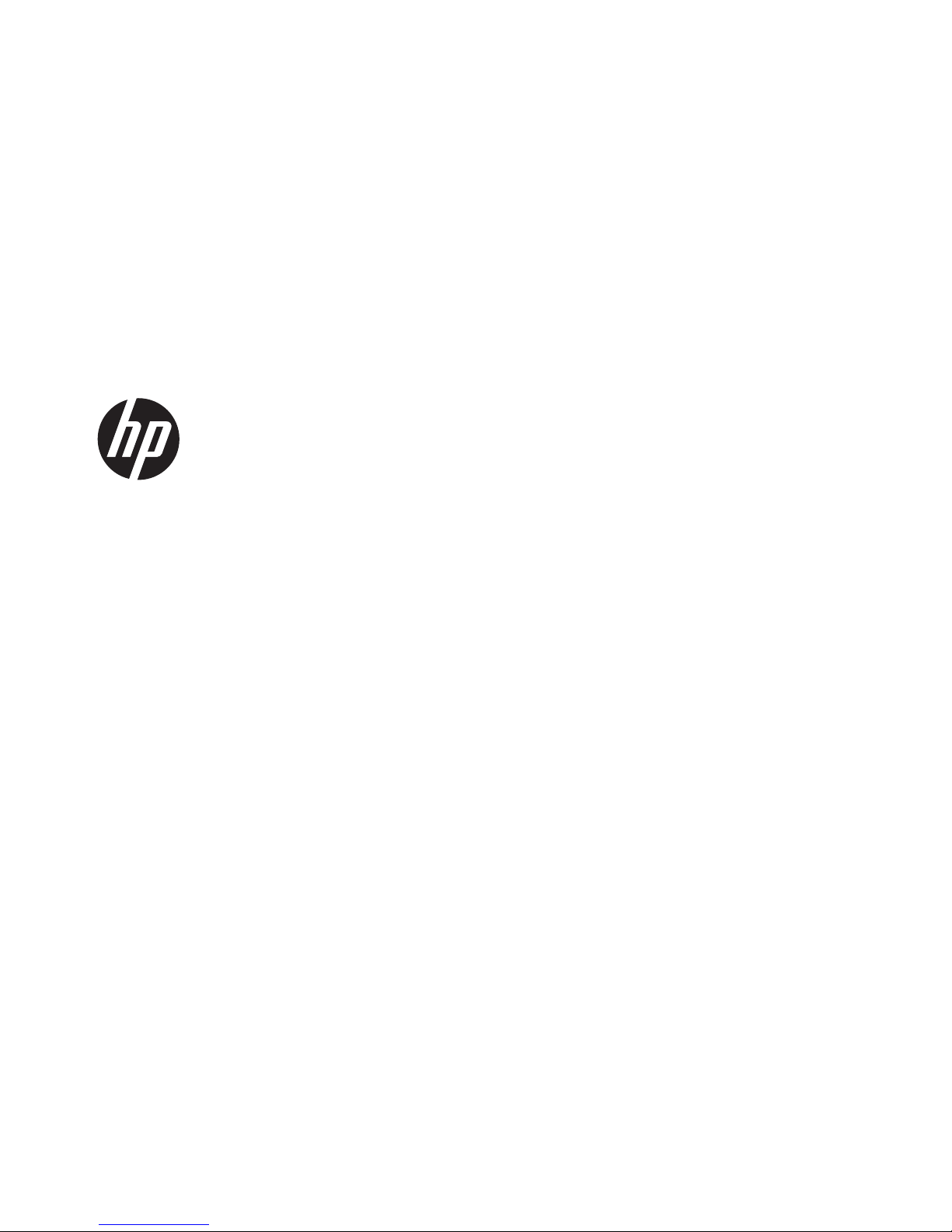
HP Pro Tablet 610 and HP Omni10
Maintenance and Service Guide
IMPORTANT! This document is intended for
HP authorized service providers only.
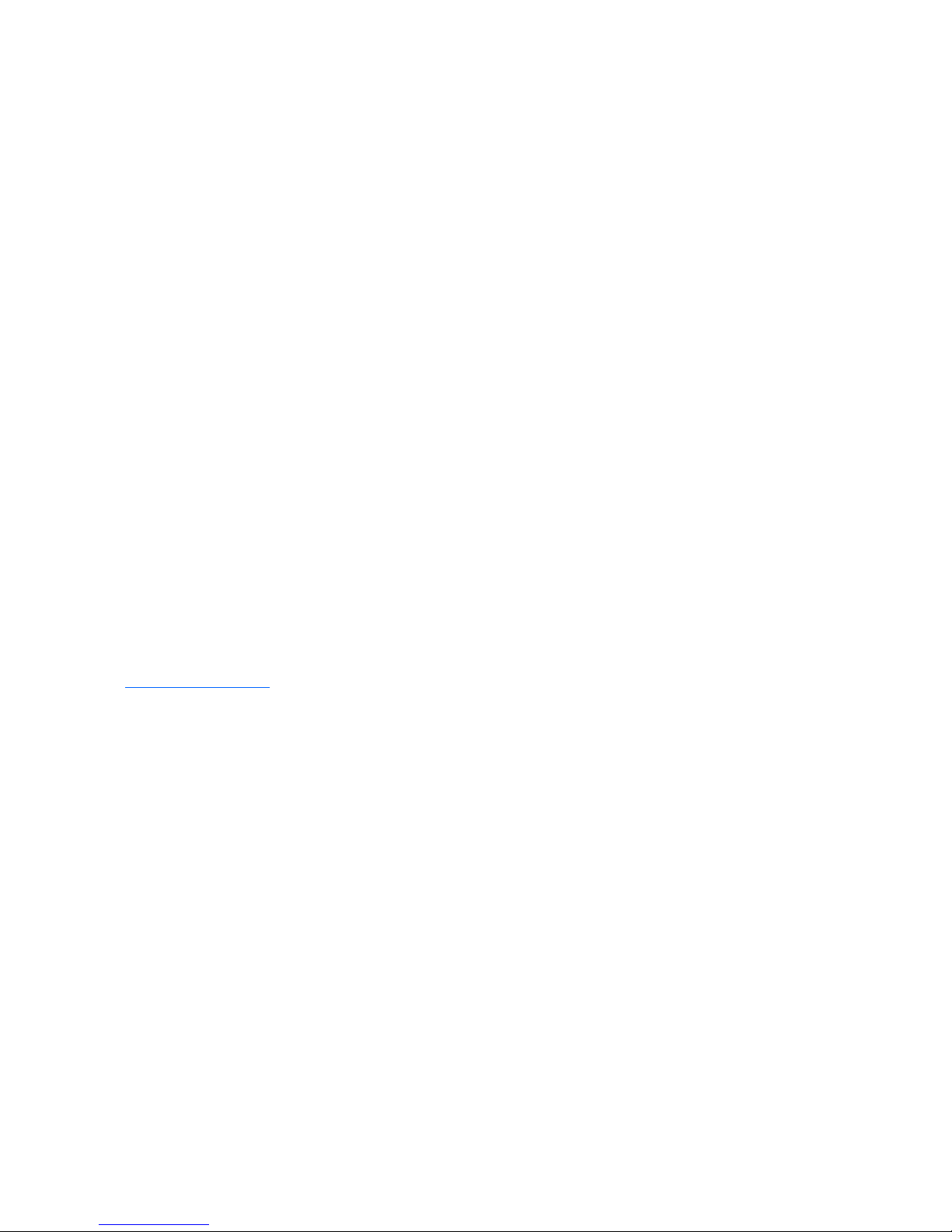
© Copyright 2014 Hewlett-Packard
Development Company, L.P.
Bluetooth is a trademark owned by its
proprietor and used by Hewlett-Packard
Company under license. Intel and Core are
U.S. registered trademarks of Intel
Corporation. Microsoft and Windows are
U.S. registered trademarks of Microsoft
Corporation. SD Logo is a trademark of its
proprietor.
The information contained herein is subject
to change without notice. The only
warranties for HP products and services are
set forth in the express warranty statements
accompanying such products and services.
Nothing herein should be construed as
constituting an additional warranty. HP shall
not be liable for technical or editorial errors
or omissions contained herein.
Second Edition: April 2014
First Edition: October 2013
Document Part Number: 737637-002
Product notice
This guide describes features that are
common to most models. Some features may
not be available on your tablet.
Not all features are available in all editions
of Windows 8. This tablet may require
upgraded and/or separately purchased
hardware, drivers, and/or software to take
full advantage of Windows 8 functionality.
See for
http://www.microsoft.com details.
Software terms
By installing, copying, downloading, or
otherwise using any software product
preinstalled on this tablet, you agree to be
bound by the terms of the HP End User
License Agreement (EULA). If you do not
accept these license terms, your sole remedy
is to return the entire unused product
(hardware and software) within 14 days for
a refund subject to the refund policy of your
place of purchase.
For any further information or to request a
full refund of the tablet, please contact your
local point of sale (the seller).
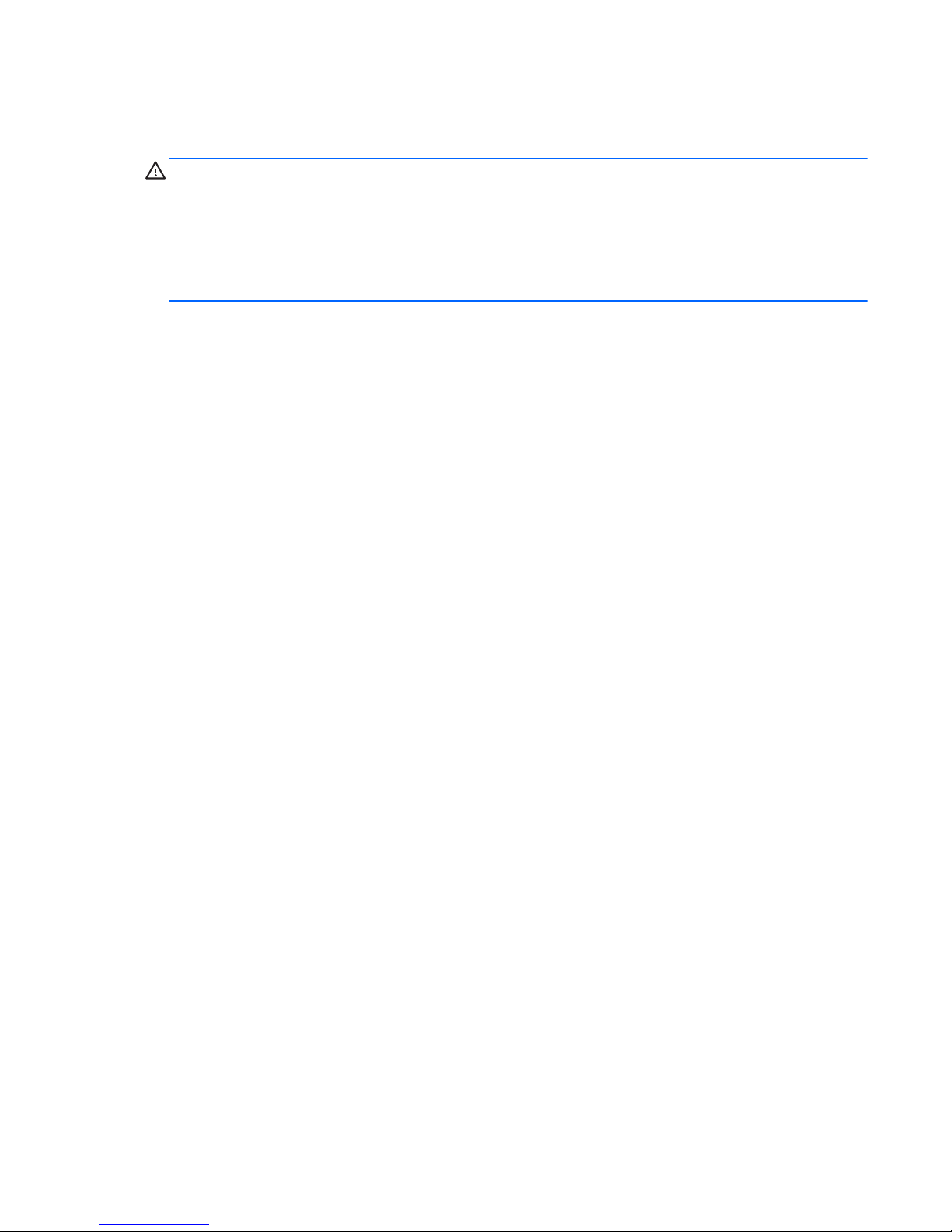
Safety warning notice
WARNING! To reduce the possibility of heat-related injuries or of overheating the device, do not
place the device directly on your lap or obstruct the device air vents. Use the device only on a hard, flat
surface. Do not allow another hard surface, such as an adjoining optional printer, or a soft surface,
such as pillows or rugs or clothing, to block airflow. Also, do not allow the AC adapter to contact
the skin or a soft surface, such as pillows or rugs or clothing, during operation. The device and the AC
adapter comply with the user-accessible surface temperature limits defined by the International
Standard for Safety of Information Technology Equipment (IEC 60950).
iii
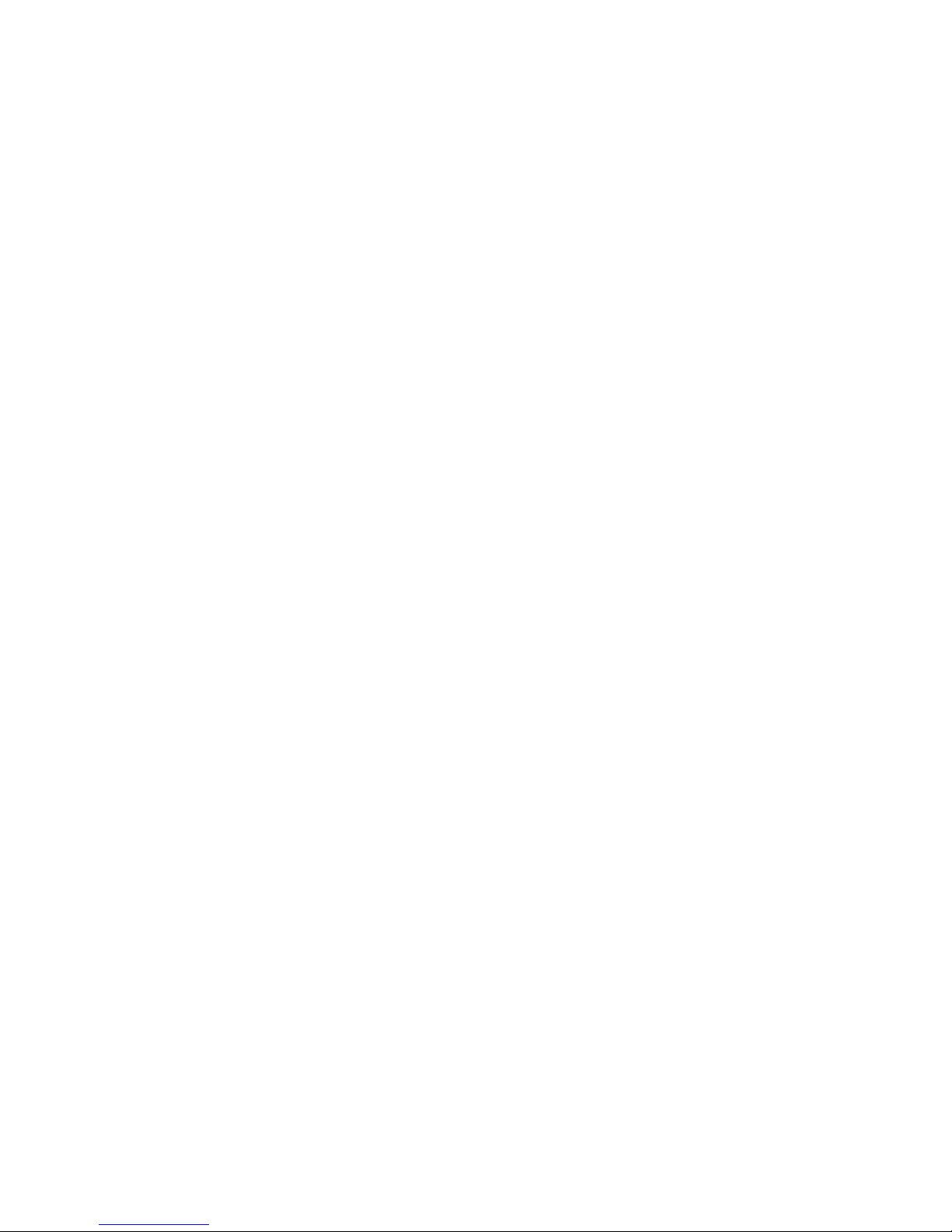
iv Safety warning notice
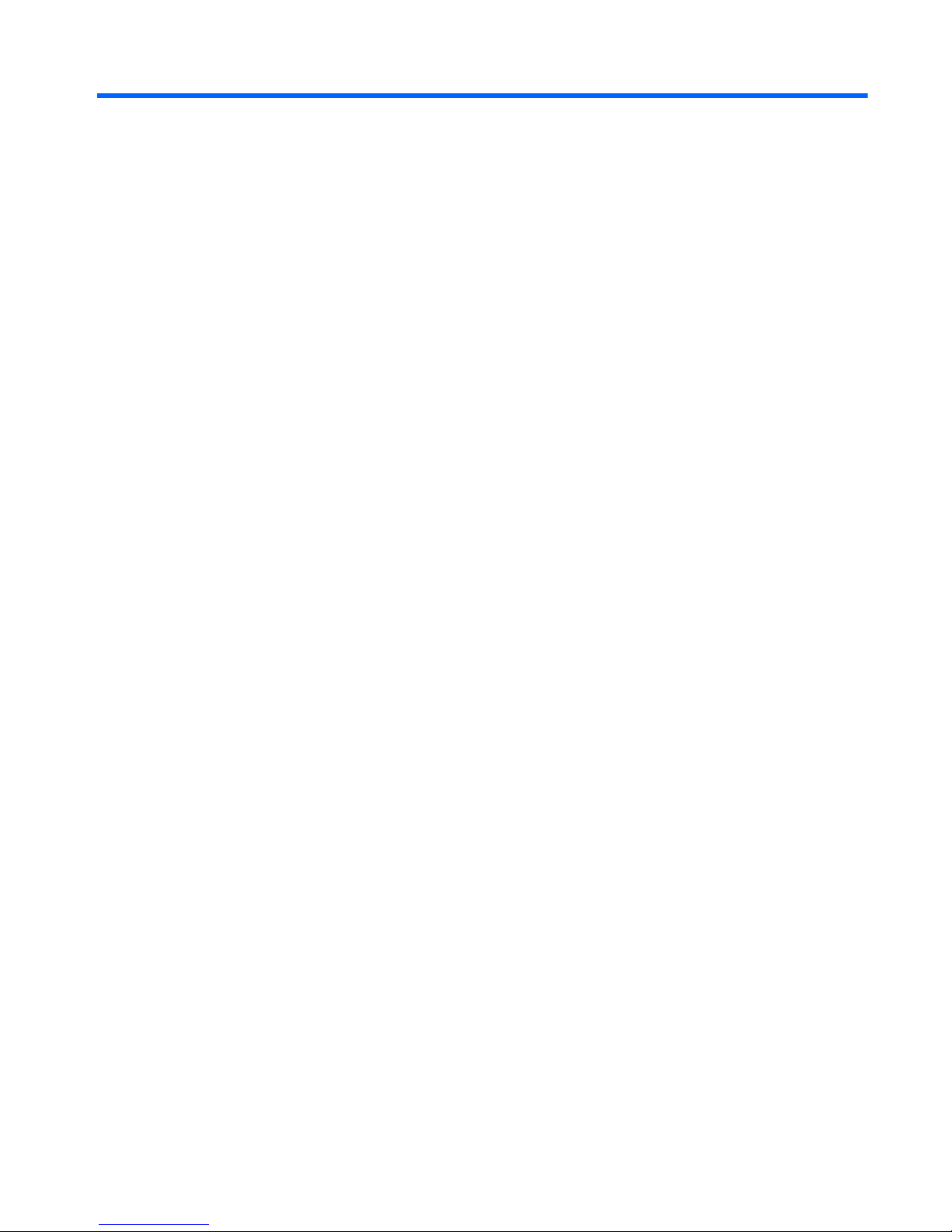
Table of contents
1 Product description ........................................................................................................... 1
2 External component identification ..................................................................................... 4
Finding your hardware and software information ......................................................................... 4
Locating hardware .................................................................................................... 4
Locating software ....................................................................................... 4
Front ....................................................................................................................................... 5
Back ....................................................................................................................................... 6
Top edge ................................................................................................................................ 7
Back edge ............................................................................................................................... 8
Labels ..................................................................................................................................... 9
3 Illustrated parts catalog .................................................................................................. 10
Locating the serial number, product number, and model number .................................................. 10
Tablet major components ........................................................................................................ 11
Miscellaneous parts ................................................................................................................ 13
Sequential part number listing .................................................................................................. 14
4 Removal and replacement preliminary requirements ...................................................... 16
Tools required ....................................................................................................................... 16
Service considerations ............................................................................................................ 16
Plastic parts ............................................................................................................ 16
Cables and connectors ............................................................................................ 16
Grounding guidelines ............................................................................................................. 17
Electrostatic discharge damage ................................................................................. 17
Packaging and transporting guidelines ....................................................... 18
Workstation guidelines .............................................................. 18
5 Removal and replacement procedures ............................................................................ 20
Back cover ............................................................................................................................ 20
Power button board ................................................................................................................ 22
v
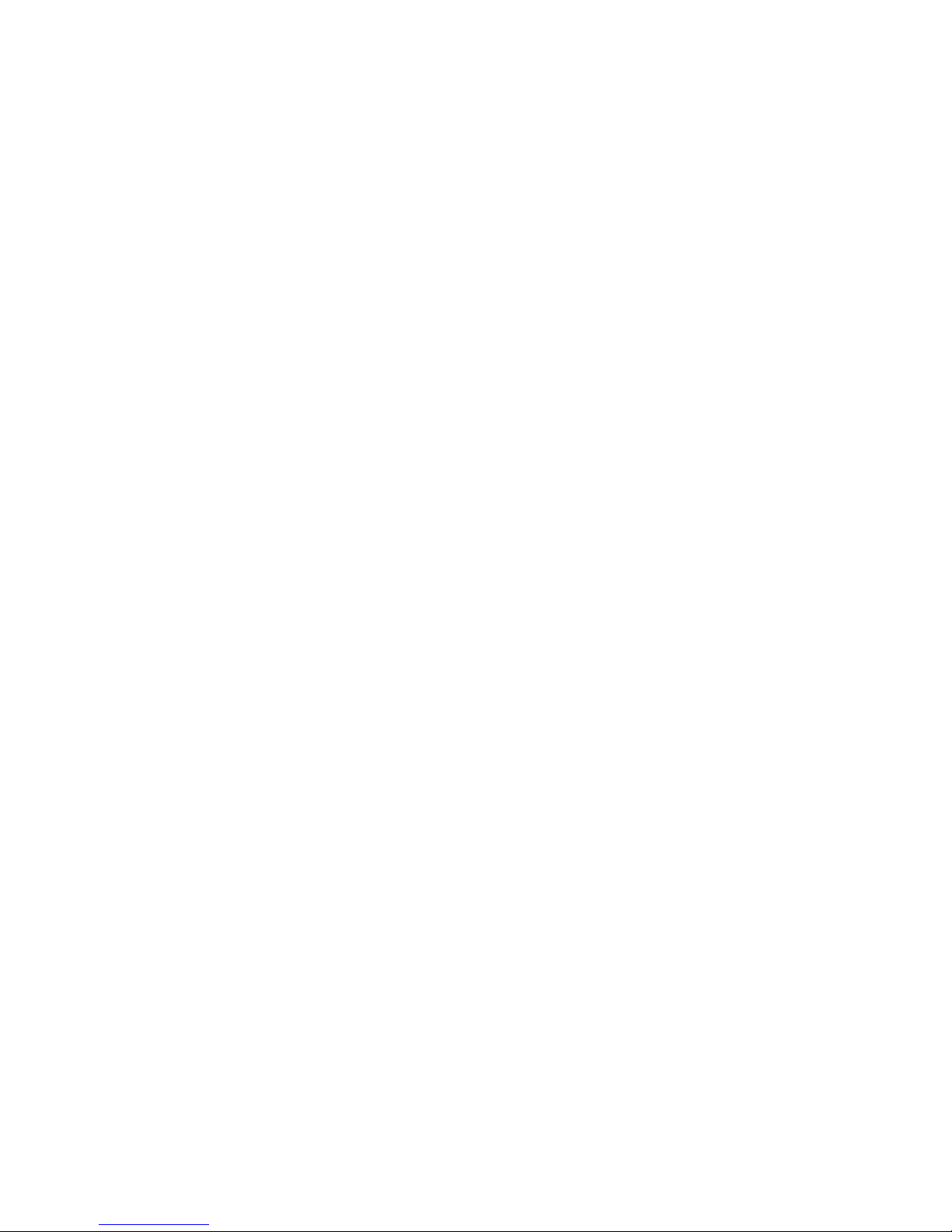
Volume button board .............................................................................................................. 23
Front-facing webcamera ......................................................................................................... 25
Light sensor board .................................................................................................................. 27
Rear-facing webcamera .......................................................................................................... 28
Audio board ......................................................................................................................... 30
Vibrator module ..................................................................................................................... 32
Battery .................................................................................................................................. 33
Wireless antennas .................................................................................................................. 35
SIM/card reader board .......................................................................................................... 37
Speakers ............................................................................................................................... 38
Display panel cable ............................................................................................................... 40
System board ........................................................................................................................ 42
6 Using Setup Utility (BIOS) ................................................................................................ 46
Starting Setup Utility (BIOS) ..................................................................................................... 46
Updating the BIOS ................................................................................................................. 46
Determining the BIOS version ................................................................................... 47
Downloading a BIOS update .................................................................................... 47
7 Specifications .................................................................................................................. 49
8 Backing up, restoring, and recovering ............................................................................ 50
Creating a Microsoft recovery drive (select models only) ............................................................. 50
Using Windows Refresh for quick and easy recovery .................................................................. 51
Removing everything and reinstalling Windows ......................................................................... 51
Backing up data using File History ........................................................................................... 52
9 Power cord set requirements .......................................................................................... 53
Requirements for all countries .................................................................................................. 53
Requirements for specific countries and regions ......................................................................... 53
10 Recycling ...................................................................................................................... 55
Index ................................................................................................................................. 56
vi
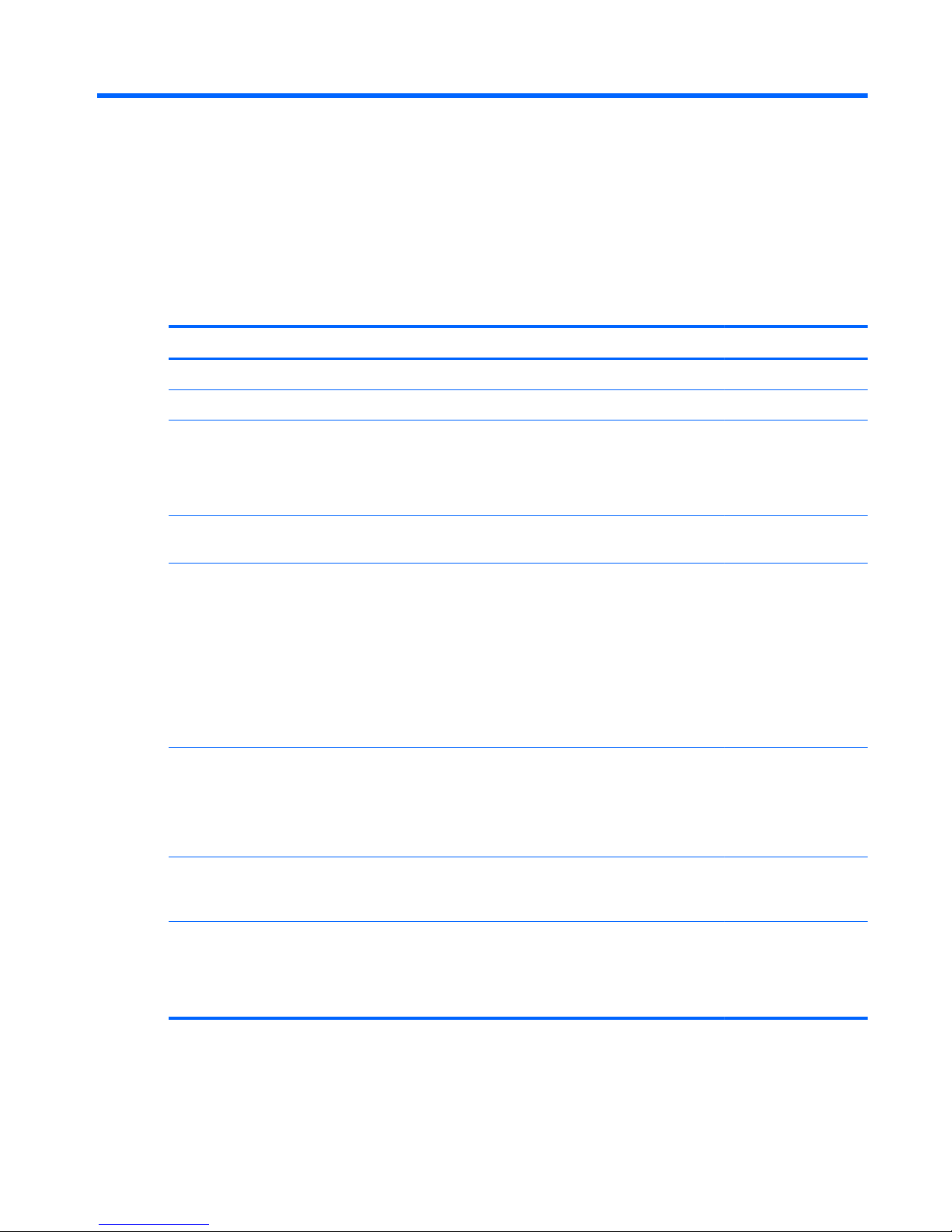
1 Product description
Category Description HP Pro Tablet 610 HP Omni10
Product Name HP Pro Tablet 610 ×
HP Omni10 ×
Processor Intel Quad Core Z3795 1.60-GHz (turbo
up to 2.39-GHz) processor
Intel Quad Core Z3775 1.46-GHz (turbo
up to 2.39-GHz) processor
×
Intel Quad Core Z3770 1.46-GHz (turbo
up to 2.40-GHz) processor
×
Panel 10.1-in, AntiGlare (AG), light-emitting
display (LED), WUXGA (1920×1200) ,
multitouch, capacitive, Gorilla glass 3
TouchScreen (with antismudge and airbonding, Windows 8
compliant); .ultraslim; 16:10 aspect ratio,
typical brightness: 400 nits; 18-bit color
depth with FRC; ≥80/80/80/80
viewing angle; UWVA Dual-link eDP
interface
××
Graphics Intel Graphics Media Accelerator
Support for HD playback, streaming, and
recording at 1080p at 30fps
Support for DX11
××
Memory Support for 2048-MB (1024-MB × 2), 8-
GB at 1600-MHz LPDDR3 128M × 32 ×
2 memory IC
××
Mass storage Support for embedded MultiMediaCard
(eMMC) NAND flash (v4.51)
Support for 64- or 32-GB eMMC mass
storage memory
××
1
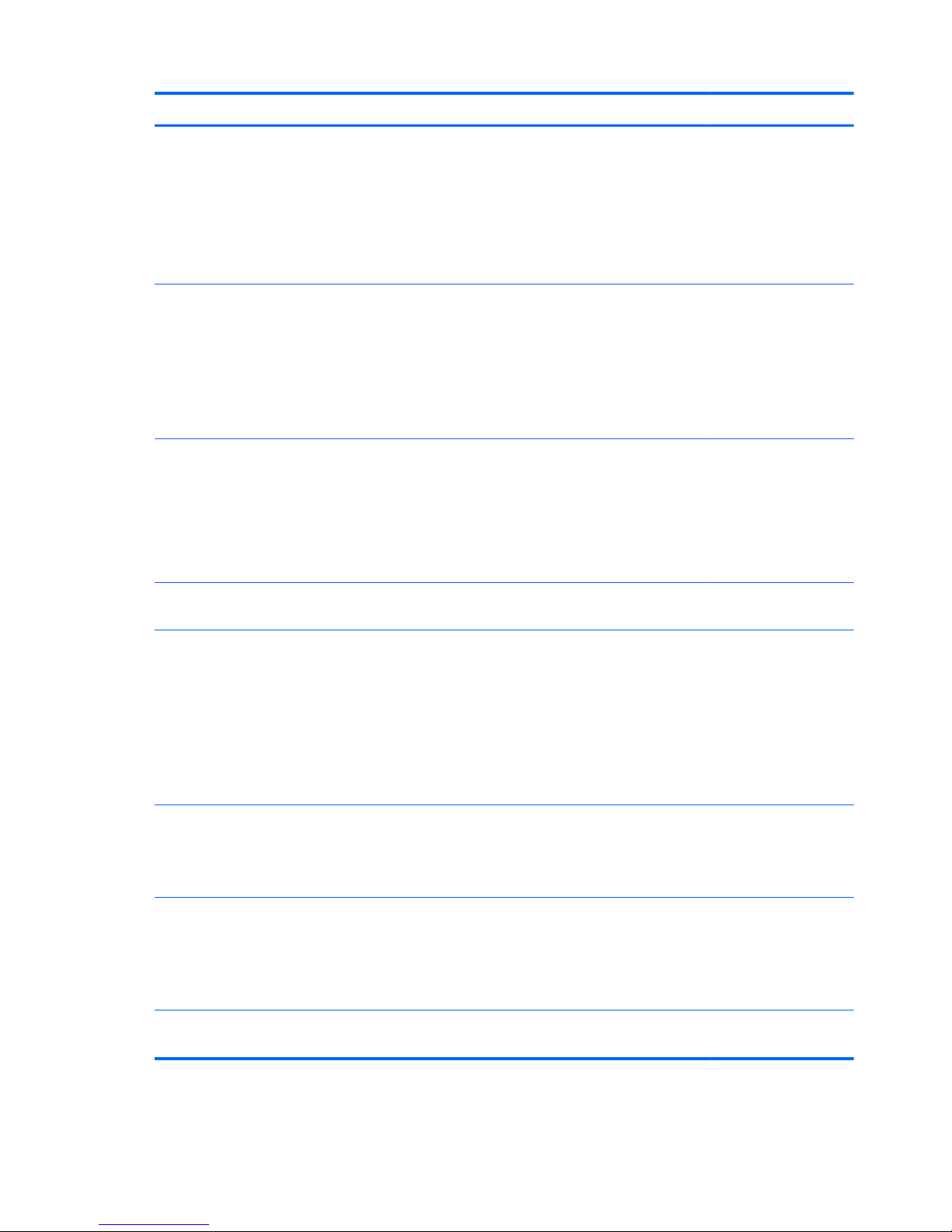
Category Description HP Pro Tablet 610 HP Omni10
Audio and video One digital microphone
Stereo speakers
2.0-MP front-facing webcamera
with webcamera activity light
8.0-MP rear-facing webcamera with autofocus
××
Sensors
●
Ambient light sensor
●
Accelerometer
●
eCompass
●
Gyro
●
Hall-effect sensor
××
Wireless networking Integrated wireless option: Mitsumi
DWM-W095A WiFi+BT 4.0 combination
module with 2 antenna
Bluetooth: Class 1 Bluetooth 4.0+LE
Wifi: 802.11a/b/g/n 2×2 multiple-
input and multiple-output (MIMO)
××
External expansion Integrated micro SD card, support SDXC
in DDR50, SDR25 and SDR12 mode
××
Ports
●
Audio: 3.5-mm headphone/
microphone combo jack, support
NA type headset only
●
HDMI type-D connector
●
Power connector
●
Micro USB 2.0 type AB connector
(support for host mode only)
××
Keys
●
Power
●
Volume down
●
Volume up
××
Power requirements Support for 2-cell, 3.10-WHr, 4.19-AHr,
Li-ion battery (non-removable)
Support for 18-W (12-V/1.5-A) non-PFC
AC adapter with DC plug and localized
cable plug support
××
Security Software-based Trusted Platform Module
(TPM) solution
××
2 Chapter 1 Product description
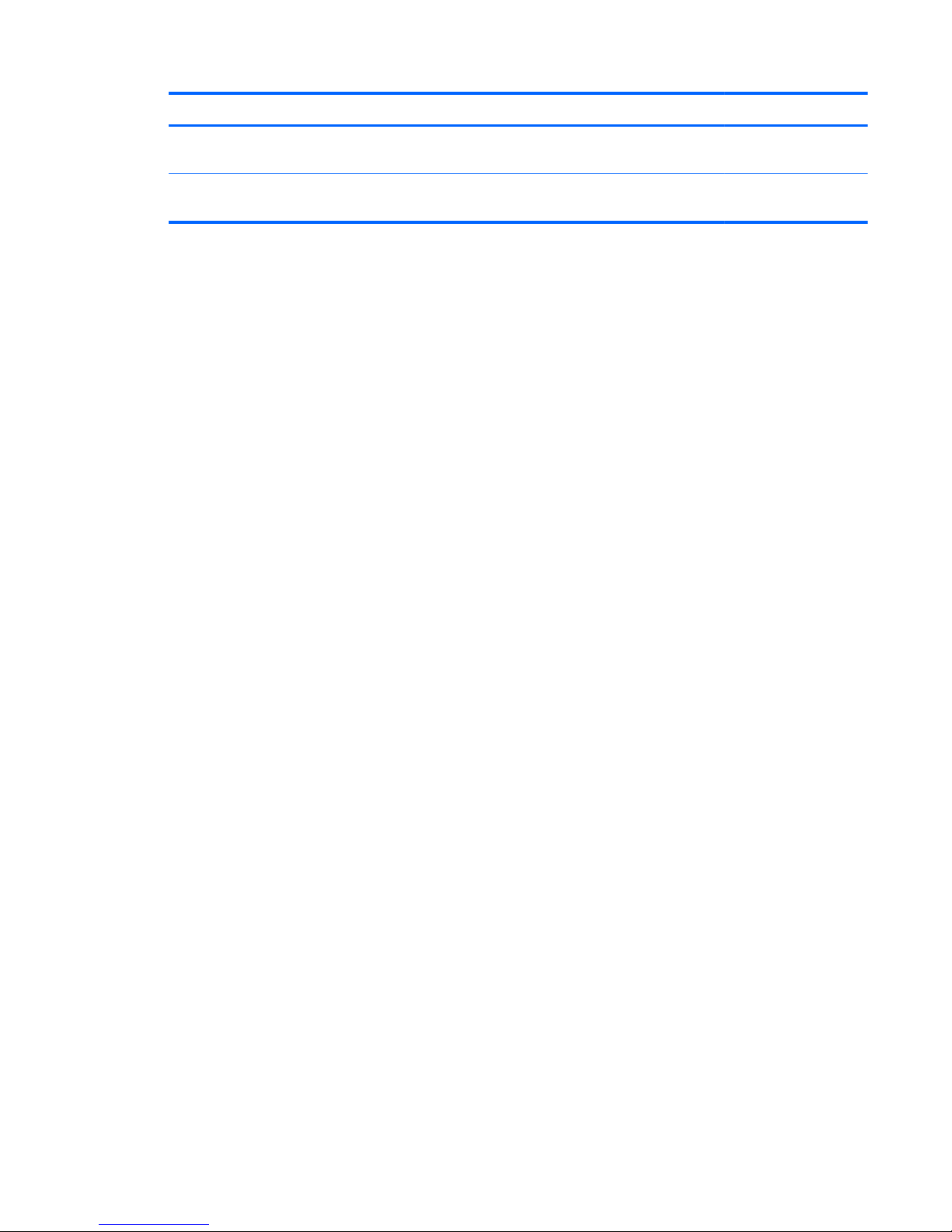
Category Description HP Pro Tablet 610 HP Omni10
Operating system Preinstalled: Microsoft Windows 8.1
(32-bit)
××
Serviceability End user replaceable part: AC
adapter
××
3
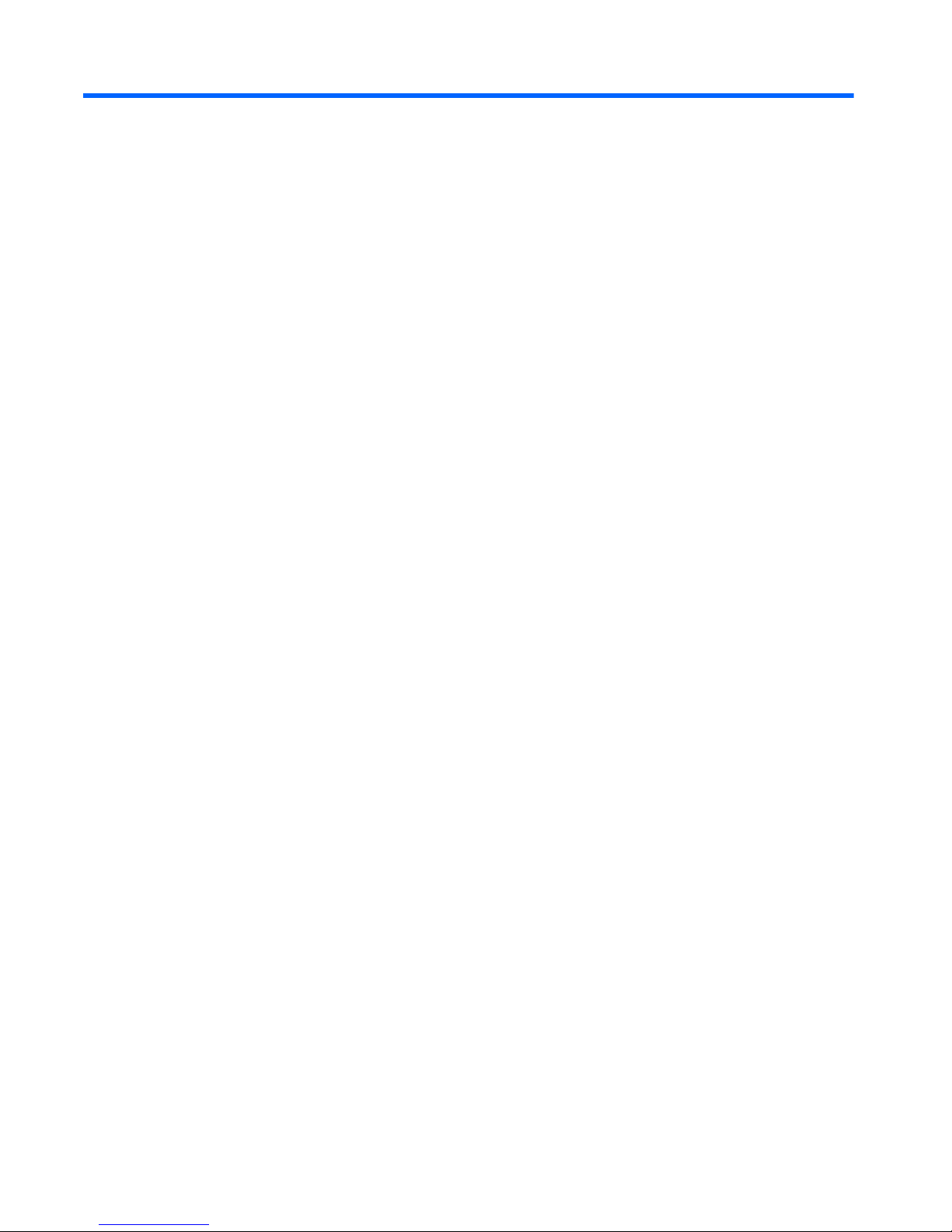
2 External component identification
Finding your hardware and software information
Locating hardware
To find out what hardware is installed on the tablet:
1. On the Start screen, type control panel, and then select Control Panel.
2. Select System and Security, and then in the System area, tap Device Manager. A list
displays all the devices installed on the tablet.
Locating software
To find out what software is installed on the tablet:
▲
Swipe from the left until the arrow appears, and then tap the arrow in the lower-left corner of
the screen.
– or –
Swipe up from the bottom to display the Apps screen.
4 Chapter 2 External component identification
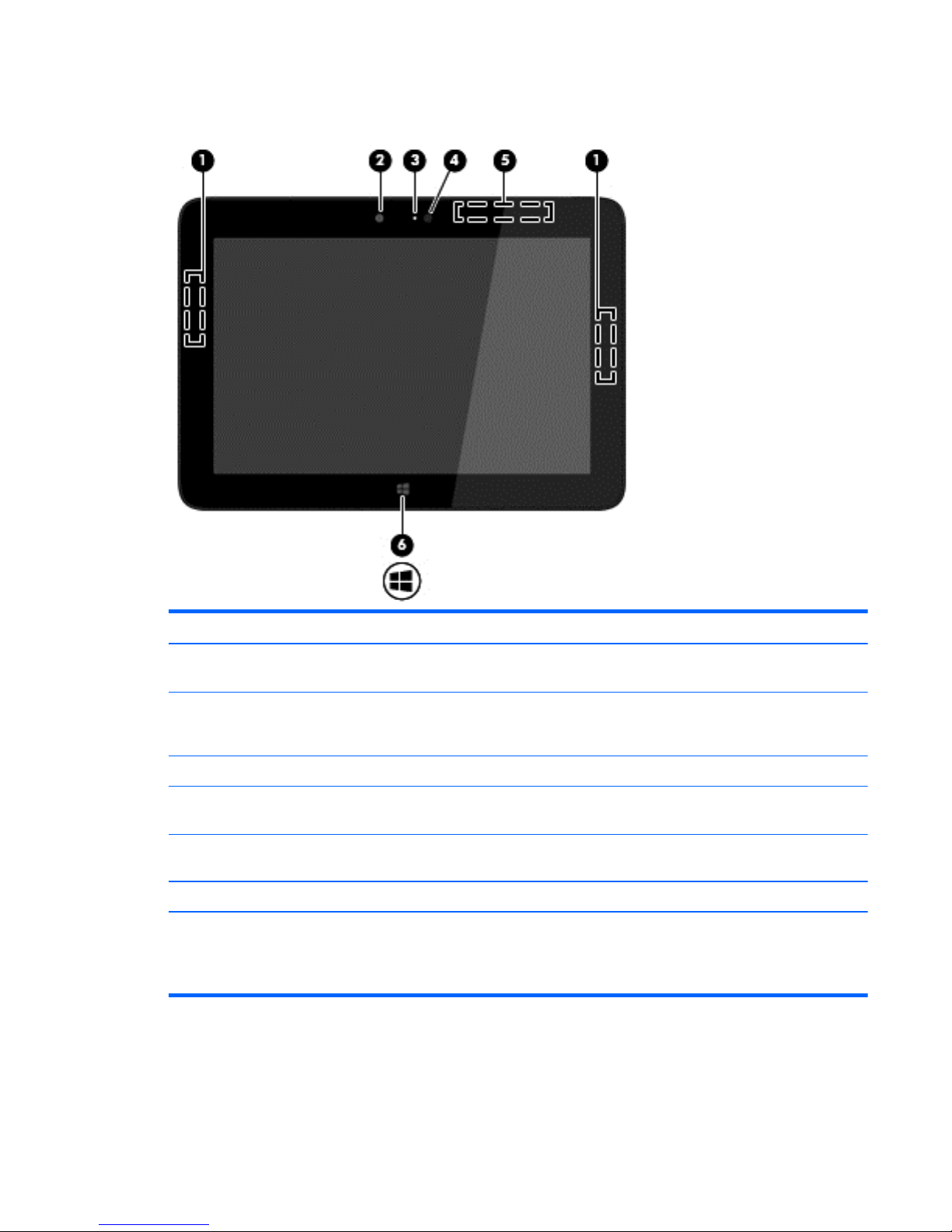
Front
Item Component Description
(1) WLAN antennas (2)* Send and receive wireless signals to communicate with wireless local
area networks.
(2) Webcamera Records video and captures photographs. Some models allow you to video
conference and chat online using streaming video. To use the webcam, on the
Start screen, tap the Camera app.
(3) Webcamera light On: The webcam is in use.
(4) Ambient light sensor Automatically adjusts the display brightness based on the lighting conditions in
your environment.
(5) WWAN antennas (2)*
(select models only)
Send and receive wireless signals to communicate with wireless wide
area networks.
(6) Windows button Minimizes all open applications and displays the Start screen.
*The antennas are not visible from the outside of the tablet. For optimal transmission, keep the areas immediately around the
antennas free from obstructions. For wireless regulatory notices, see the section of the Regulatory, Safety, and Environmental
Notices that applies to your country or region. To access this guide, on the Start screen, type support, select the
HP Support Assistant app, select My Computer, and then select User guides.
Front
5
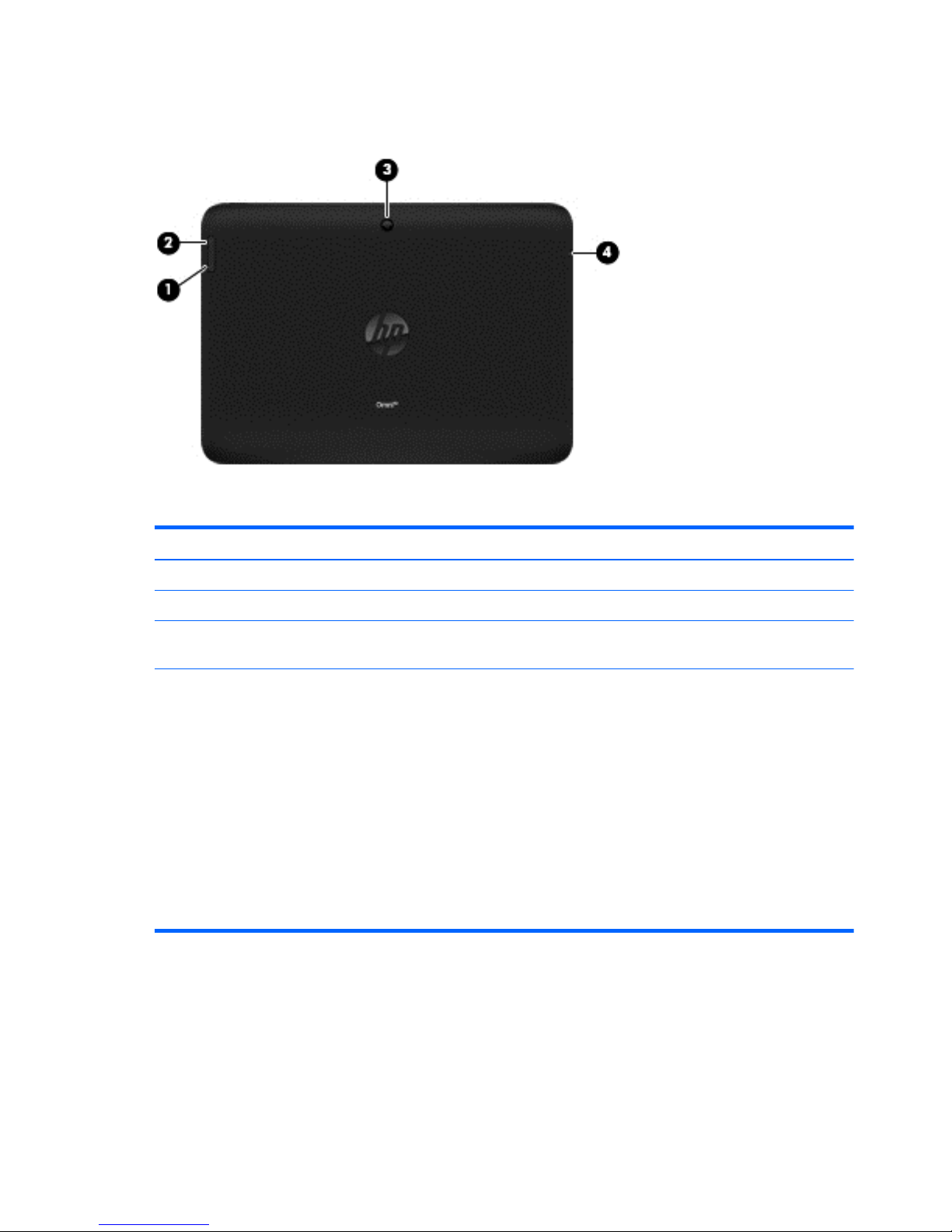
Back
Item Component Description
(1) Volume down button To decrease speaker volume, press the bottom edge of the button.
(2) Volume up button To increase speaker volume, press the top edge of the button.
(3) Webcamera Records video and captures photographs. To use the webcamera, on the Start
screen, tap the Camera app.
(4) Audio-out (headphone)/
Audio-in (microphone)
jack
Connects optional powered stereo speakers, headphones, earbuds, a headset, or
a television audio cable. Also connects an optional headset microphone. This
jack does not support optional microphone-only devices.
WARNING! To reduce the risk of personal injury, adjust the volume before
putting on headphones, earbuds, or a headset. For additional safety information,
refer to the Regulatory, Safety, and Environmental Notices. To access this guide,
on the Start screen, type support, select the HP Support Assistant app,
select My computer, and then select User guides.
NOTE: When a device is connected to the jack, the tablet speakers
are disabled.
NOTE: Be sure that the device cable has a 4-conductor connector that supports
both audio-out (headphone) and audio-in (microphone).
6 Chapter 2 External component identification
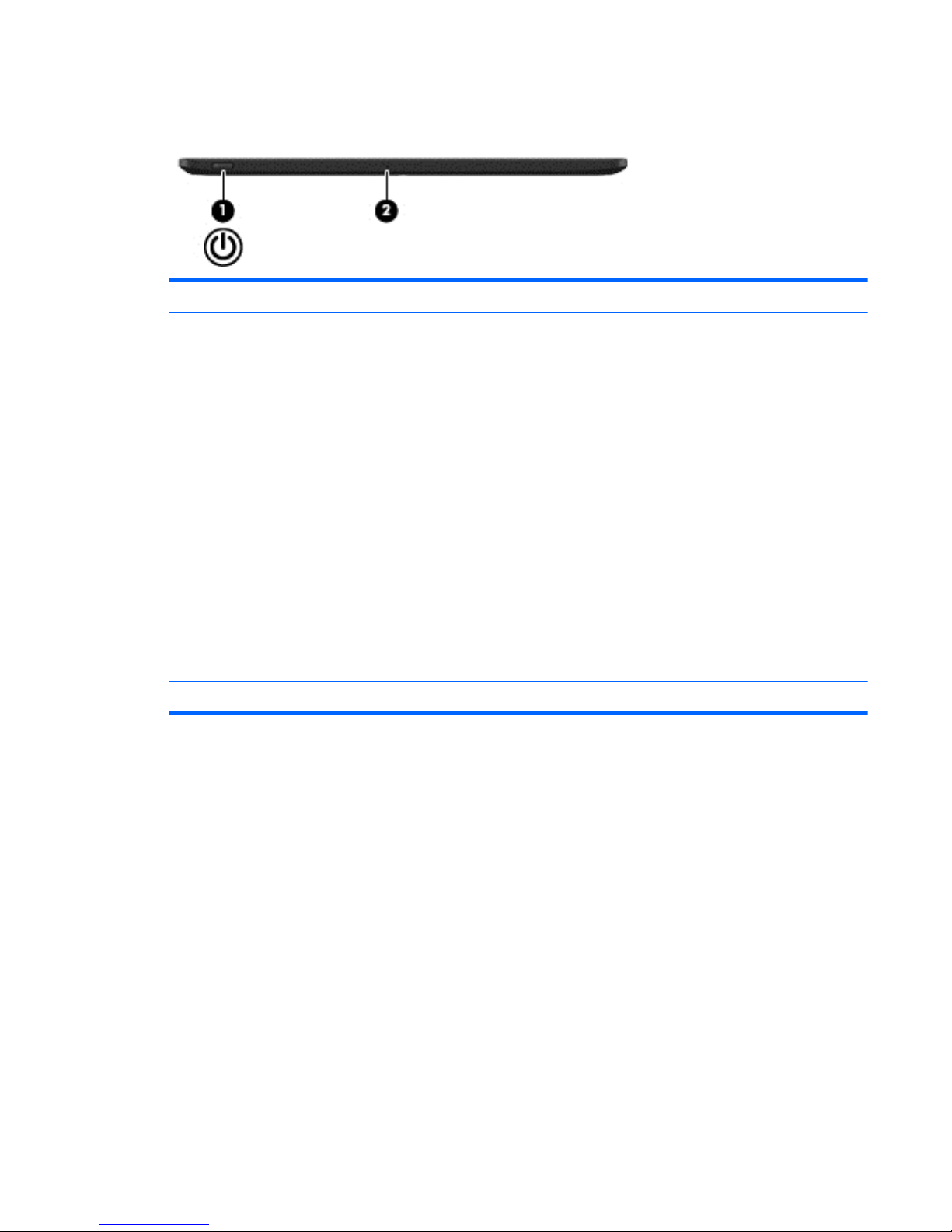
Top edge
Item Component Description
(1) Power button
●
When the tablet is off, press the button to turn on the tablet.
●
When the tablet is on, press the button briefly to initiate Sleep.
●
When the tablet is in the Sleep state, press the button briefly to exit Sleep.
●
When the tablet is in Hibernation, press the button briefly to
exit Hibernation.
CAUTION: Pressing and holding down the power button will result in the loss
of unsaved information.
If the tablet has stopped responding and Windows shutdown procedures are
ineffective, press and hold the power button down for at least 5 seconds to turn
off the tablet.
NOTE: For select models, the Intel Rapid Start Technology feature is enabled at
the factory. Rapid Start Technology allows your tablet to resume quickly
from inactivity.
To learn more about your power settings, see your power options. On the Start
screen, type power options, and then select Power Options.
(2) Internal microphone Records sound.
Top edge
7
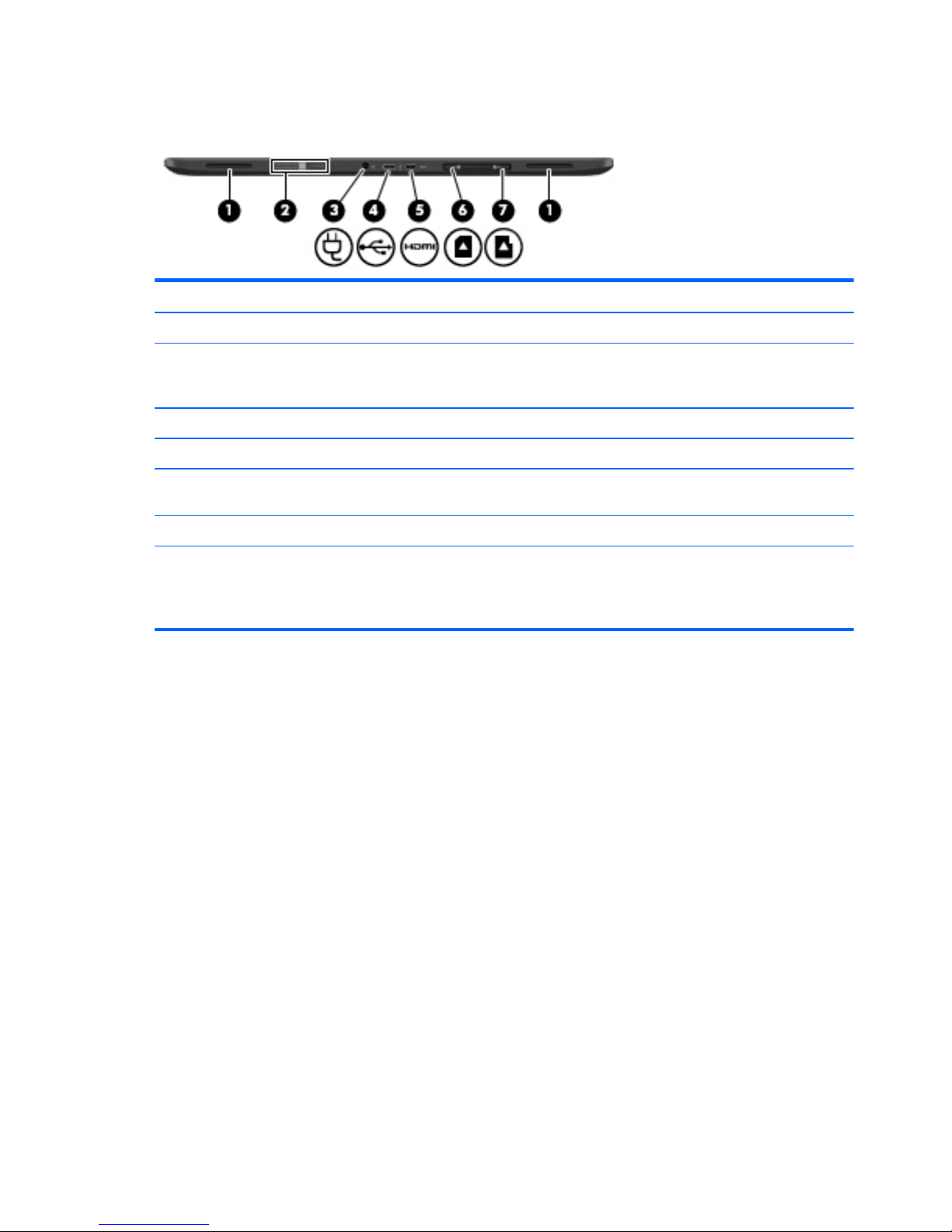
Back edge
Item Component Description
(1) Speakers (2) Produce sound.
(2) Serial number and
product number
Provide important information to identify your tablet. When contacting support,
you will probably be asked for the serial number, and possibly for the product
number or the model number. Locate these numbers before you contact support.
(3) Power connector Connects an AC adapter.
(4) Micro USB 2.0 port Connects an optional micro USB device.
(5) Micro HDMI port Connects an optional video or audio device, such as a high-definition television,
any compatible digital or audio component, or a high-speed HDMI device.
(6) Micro SIM slot Supports a wireless subscriber identity module (SIM) (select models only).
(7) Micro memory card
reader
Reads optional memory cards that store, manage, share, or access information.
To insert a card: Hold the card label-side up, with connectors facing the slot,
insert the card into the slot, and then push in on the card until it is firmly seated.
To remove a card: Press in on the card it until it pops out.
8 Chapter 2 External component identification
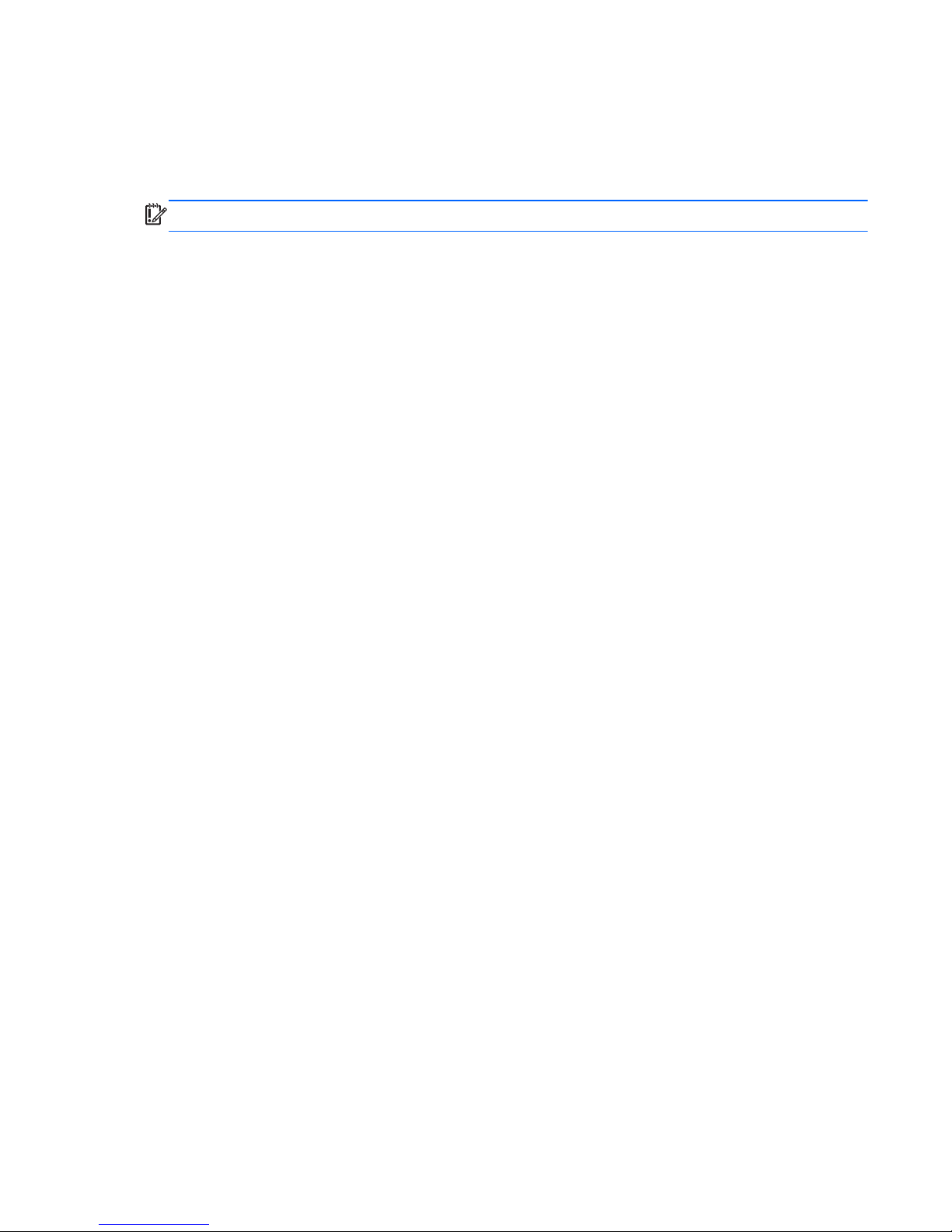
Labels
The labels affixed to the tablet provide information you may need when you troubleshoot system
problems or travel internationally with the tablet.
IMPORTANT: All labels described in this section are located on the back of the tablet.
●
Serial number and product number are located on the bottom edge of the tablet and/or affixed to
the back of the tablet. When contacting support, you will probably be asked for the serial number,
and possibly for the product number or the model number. Locate these numbers before you
contact support.
●
Regulatory label(s)—Provide(s) regulatory information about the tablet. Regulatory markings for
your country or region are located on the back of the tablet. For regulatory identification
purposes, your product is assigned a Regulatory Model Number. The regulatory number should
not be confused with the marketing name or product numbers. For more information, see the
Quick Start guide included with your tablet.
●
Wireless certification label(s)—Provide(s) information about optional wireless devices and the
approval markings for the countries or regions in which the devices have been approved for use.
Labels
9
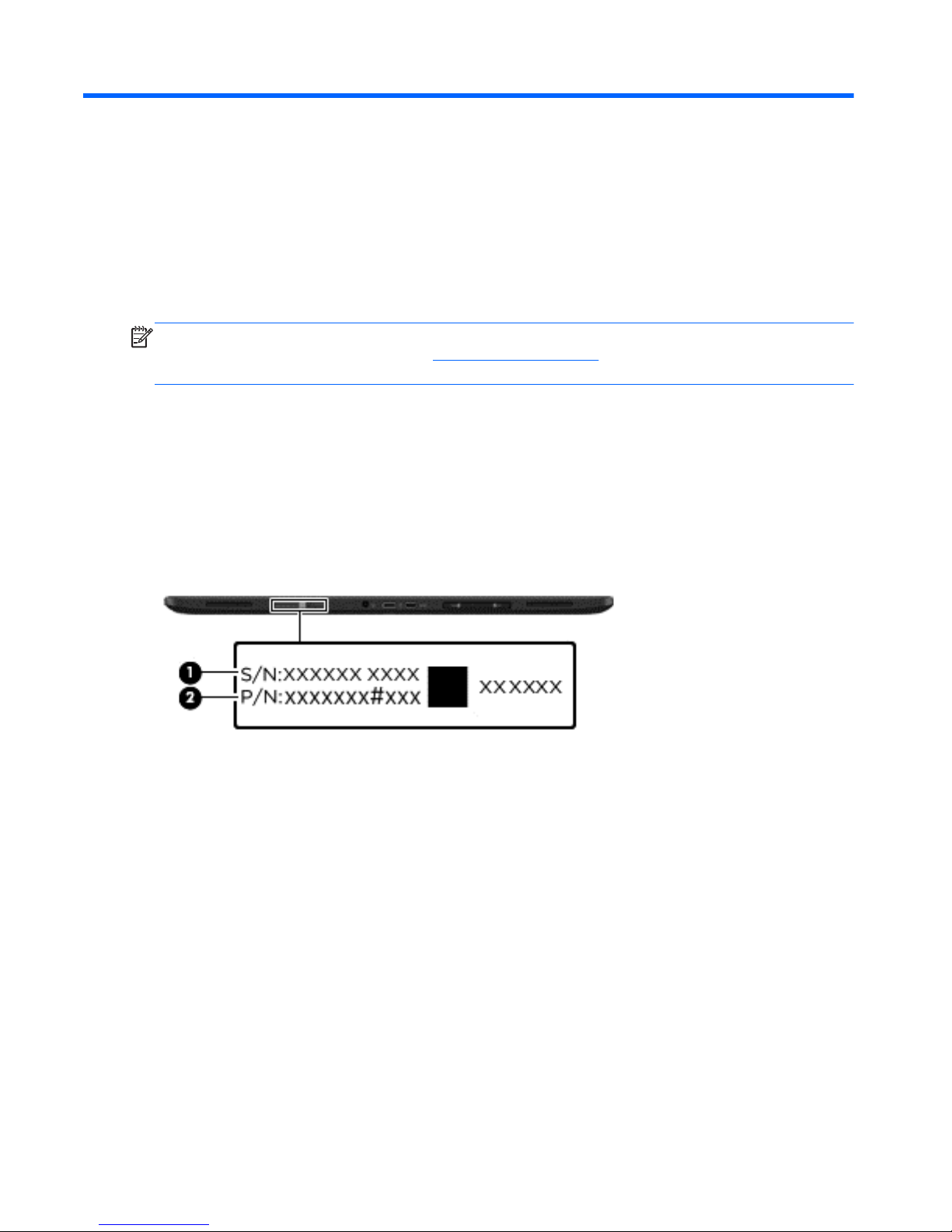
3 Illustrated parts catalog
NOTE: HP continually improves and changes product parts. For complete and current information on
supported parts for your computer, go to
http://partsurfer.hp.com, select your country or region, and
then follow the on-screen instructions.
Locating the serial number, product number, and
model number
The serial number and product number of your tablet are located on the left edge of the tablet. The
model number of your tablet is located on the back of your tablet. You may need the information when
you travel internationally or when you contact support.
10 Chapter 3 Illustrated parts catalog
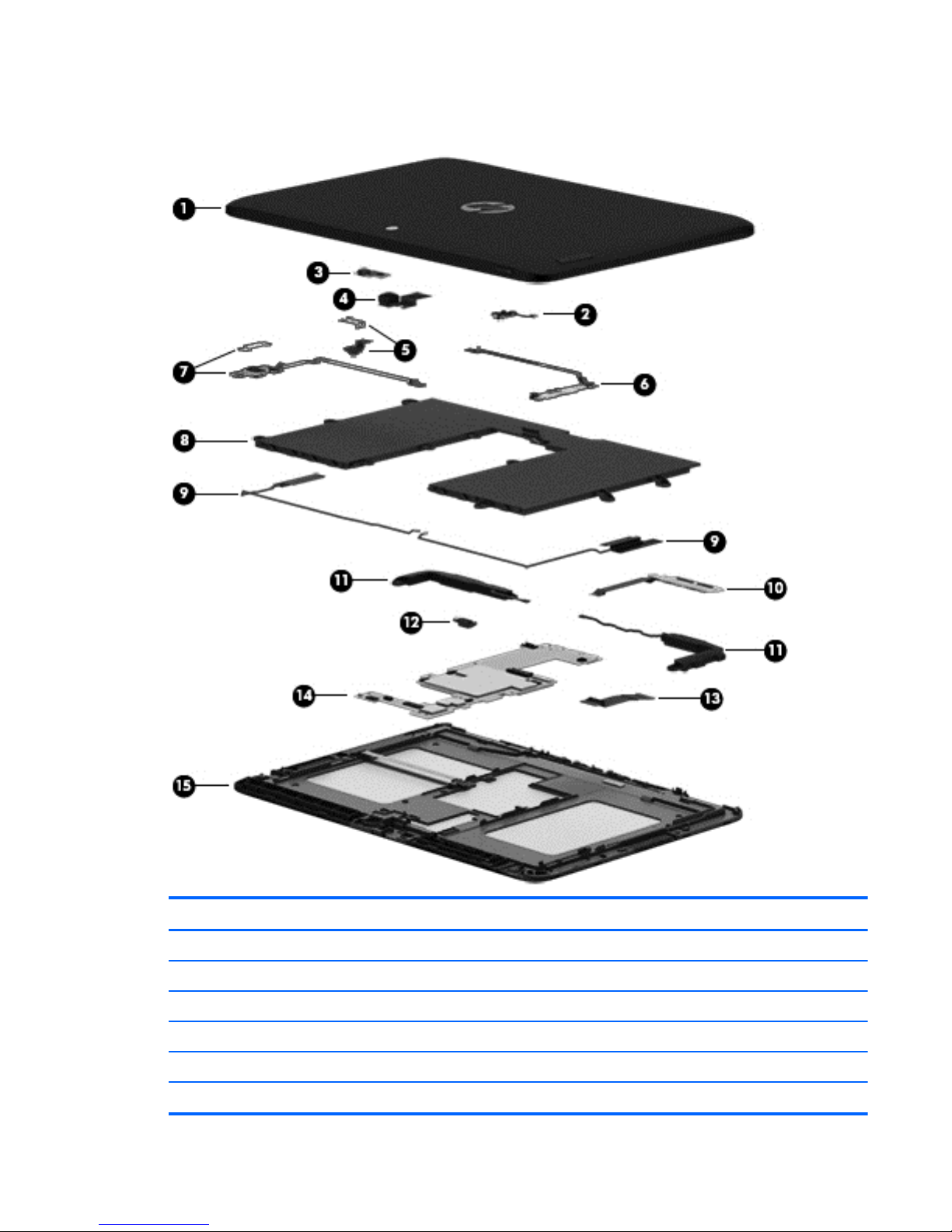
Tablet major components
Item Component Spare part number
(1) Back cover (includes shielding):
For use only on HP Pro Tablet 610 tablet models 763533-001
For use only on HP Omni 10 tablet models 739813-001
(2) Power button board (includes cable) 739807-001
(3) Light sensor board (includes double-sided adhesive and microphone) 739810-001
(4) Front-facing webcamera (includes cable and double-sided adhesive) 739815-001
Tablet major components
11

Item Component Spare part number
(5) Rear-facing webcamera (includes bracket and cable) 739816-001
(6) Volume button board (includes cable and double-sided adhesive) 739808-001
(7) Audio board (includes bracket and cable) 739811-001
(8) Battery, 2-cell, 3.10-WHr, 4.19-AHr, Li-ion (includes cable) 740479-001
(9) Antenna Kit (includes left and right wireless antennna cables and transceivers) 744496-001
(10) SIM/card reader board (includes cable) 739809-001
(11) Speaker Kit (includes left and right speakers and cables) 739814-001
(12) Vibrator module (includes cable) 741075-001
(13) Display panel cable 739817-001
(14) System board:
For use only on HP Pro Tablet 610 tablet models:
System board for use only on HP Pro Tablet 610 tablet models equipped with an Intel
Quad Core Z3795 1.60-GHz (turbo up to 2.39-GHz) processor, 4.0-GB of system
memory, 64-GB eMMC system storage, and a graphics subsystem with UMA memory
for use only on tablet models equipped with the Windows 8 Professional
operating system
764203-601
System board for use only on HP Pro Tablet 610 tablet models equipped with an Intel
Quad Core Z3795 1.60-GHz (turbo up to 2.39-GHz) processor, 4.0-GB of system
memory, 64-GB eMMC system storage, and a graphics subsystem with UMA memory
for use only on tablet models equipped with the Windows 8 Standard
operating system
764203-501
System board for use only on HP Pro Tablet 610 tablet models equipped with an Intel
Quad Core Z3795 1.60-GHz (turbo up to 2.39-GHz) processor, 4.0-GB of system
memory, 64-GB eMMC system storage, and a graphics subsystem with UMA memory
for use only on tablet models equipped with the FreeDOS or Linux operating systems
764203-001
System board for use only on HP Pro Tablet 610 tablet models equipped with an Intel
Quad Core Z3775 1.46-GHz (turbo up to 2.39-GHz) processor, 2.0-GB of system
memory, 32-GB eMMC system storage, and a graphics subsystem with UMA memory
for use only on tablet models equipped with the Windows 8 Professional
operating system
764202-601
System board for use only on HP Pro Tablet 610 tablet models equipped with an Intel
Quad Core Z3775 1.46-GHz (turbo up to 2.39-GHz) processor, 2.0-GB of system
memory, 32-GB eMMC system storage, and a graphics subsystem with UMA memory
for use only on tablet models equipped with the Windows 8 Standard
operating system
764202-501
System board for use only on HP Pro Tablet 610 tablet models equipped with an Intel
Quad Core Z3775 1.46-GHz (turbo up to 2.39-GHz) processor, 2.0-GB of system
memory, 32-GB eMMC system storage, and a graphics subsystem with UMA memory
for use only on tablet models equipped with the FreeDOS or Linux operating systems
764202-001
For use only on HP Omni 10 tablet models:
12 Chapter 3 Illustrated parts catalog
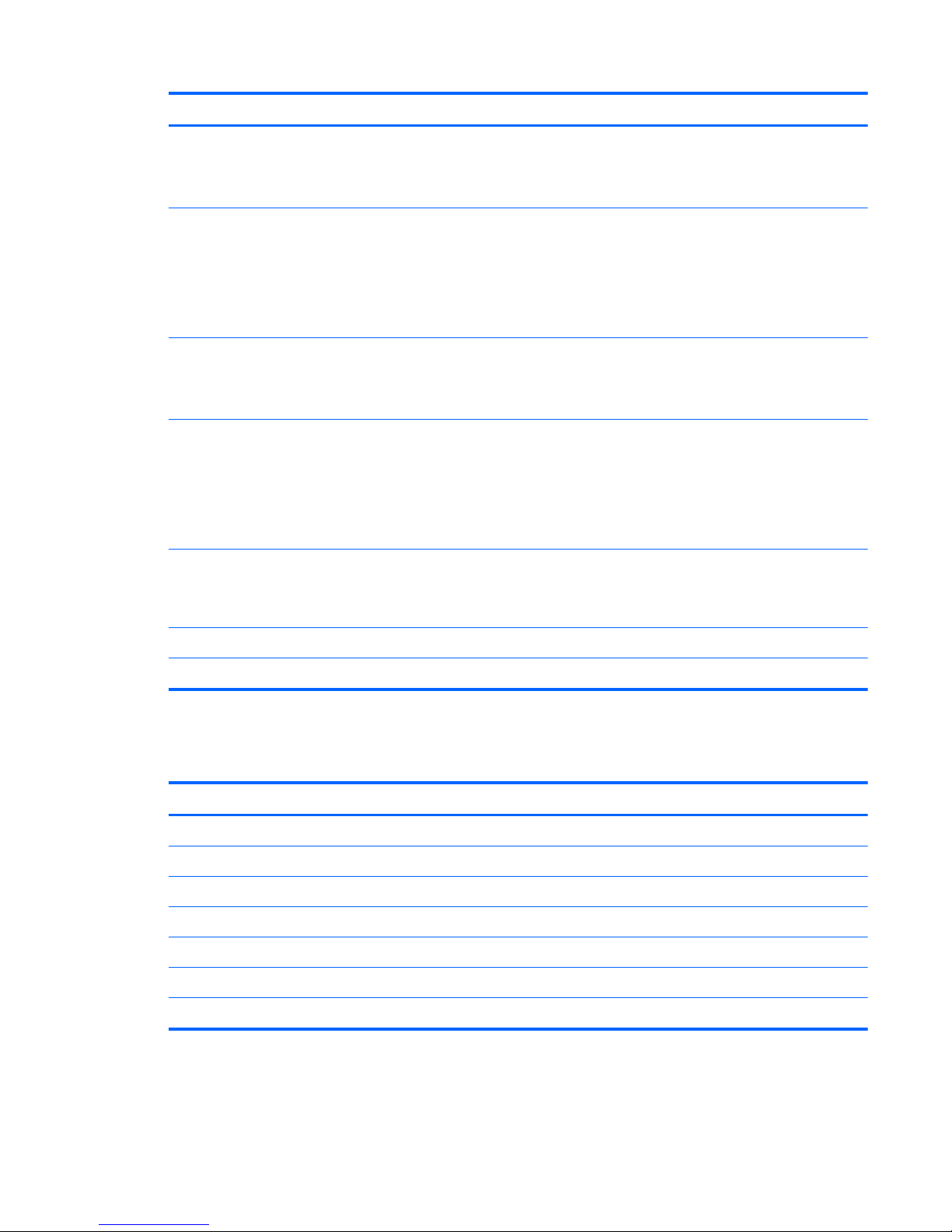
Item Component Spare part number
System board equipped with an Intel Quad Core Z3770 1.46-GHz (turbo up to 2.40-
GHz) processor, 2.0-GB of system memory, 64-GB eMMC system storage, and
a graphics subsystem with UMA memory for use only on tablet models equipped
with the Windows 8 Standard operating system
739805-501
System board equipped with an Intel Quad Core Z3770 1.46-GHz (turbo up to 2.40-
GHz) processor, 2.0-GB of system memory, 64-GB eMMC system storage, and
a graphics subsystem with UMA memory for use only on tablet models equipped
with the FreeDOS or Linux operating systems
NOTE: This system board spare part kit is also used by European, Middle Eastern,
and African countries and regions for refurbishing.
739805-001
System board equipped with an Intel Quad Core Z3770 1.46-GHz (turbo up to 2.40-
GHz) processor, 2.0-GB of system memory, 32-GB eMMC system storage, and
a graphics subsystem with UMA memory for use only on tablet models equipped
with the Windows 8 Standard operating system
739803-501
System board equipped with an Intel Quad Core Z3770 1.46-GHz (turbo up to 2.40-
GHz) processor, 2.0-GB of system memory, 32-GB eMMC system storage, and
a graphics subsystem with UMA memory for use only on tablet models equipped
with the FreeDOS or Linux operating systems
NOTE: This system board spare part kit is also used by European, Middle Eastern,
and African countries and regions for refurbishing.
739803-001
(15) 10.1-in, AG, LED, WUXGA, TouchScreen, display panel assembly
NOTE: The display assembly does not include the display panel cable. The display panel cable is available using
spare part number 739817-001.
For use only on HP Pro Tablet 610 tablet models 763536-001
For use only on HP Omni 10 tablet models 739812-001
Miscellaneous parts
Component Spare part number
18-W AC adapter:
For use only on HP Pro Tablet 610 tablet models in Australia 741855-002
For use on all tablet models in Europe and South Korea 741855-009
For use only on HP Pro Tablet 610 tablet models in India 741855-005
For use on all tablet models in North America 741855-008
For use on all tablet models in the United Kingdom 741855-003
Screw Kit 744498-001
Miscellaneous parts
13
