Page 1
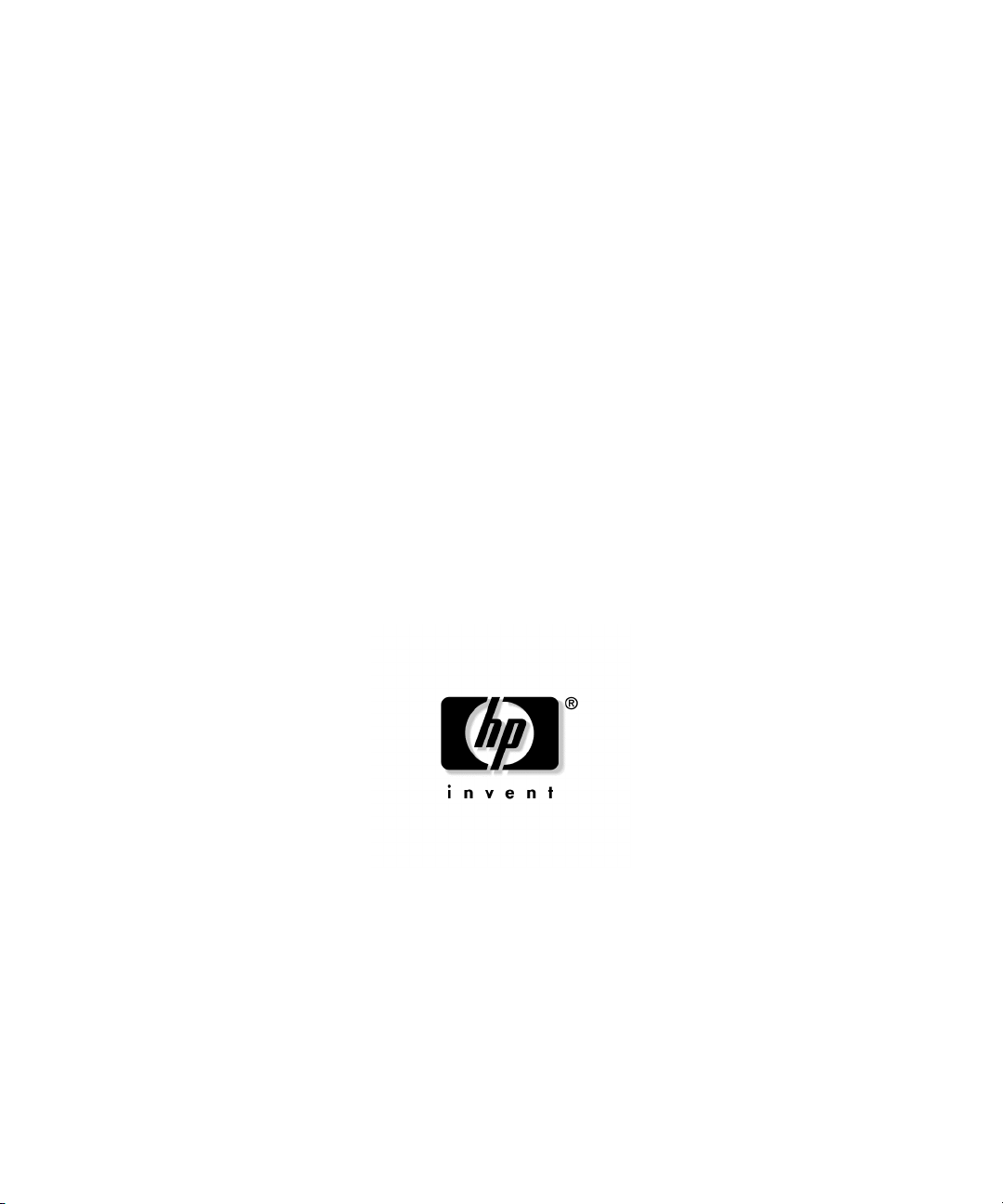
HP ProLiant DL380 Generation 3 Server
Maintenance and Service Guide
May 2003 (Third Edition)
Part Number 291916-003
Page 2
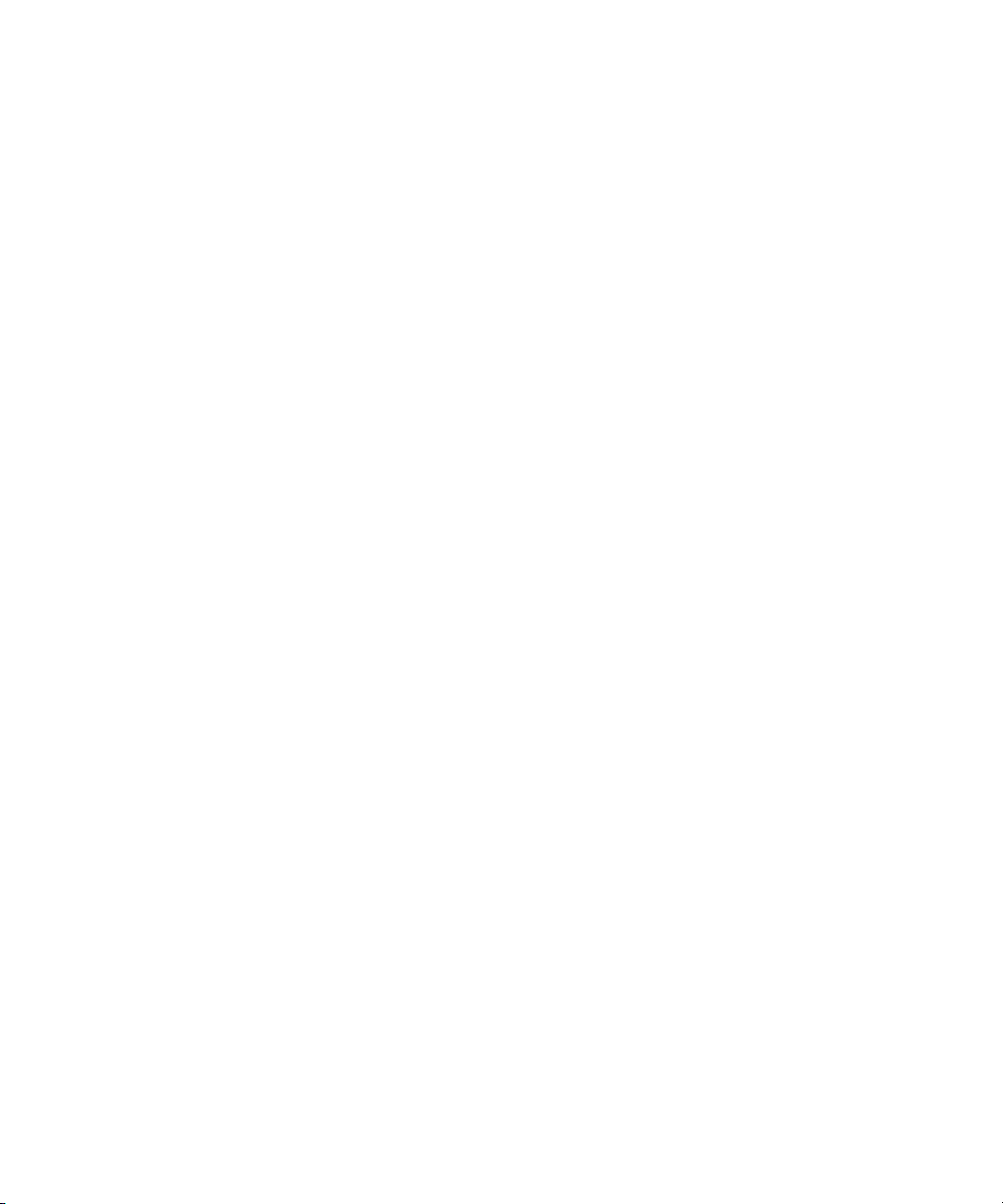
© 2003 Hewlett-Packard Development Company, L.P.
Microsoft®, Windows®, and Windows NT® are U.S. registered trademarks of Microsoft Corporation.
Intel® and Pentium® are U.S. registered trademarks of Intel Corporation.
Hewlett-Packard Company shall not be liable for technical or editorial errors or omissions contained
herein. The information in this document is provided “as is” without warranty of any kind and is subject to
change without notice. The warranties for HP products are set forth in the express limited warranty
statements accompanying such products. Nothing herein should be construed as constituting an additional
warranty.
May 2003 (Third Edition)
Part Number 291916-003
Audience Assumptions
This guide is for the person who services servers. HP assumes you are qualified in the servicing
of computer equipment and trained in recognizing hazards in products with hazardous energy
levels and are familiar with weight and stability precautions for rack installations.
Page 3
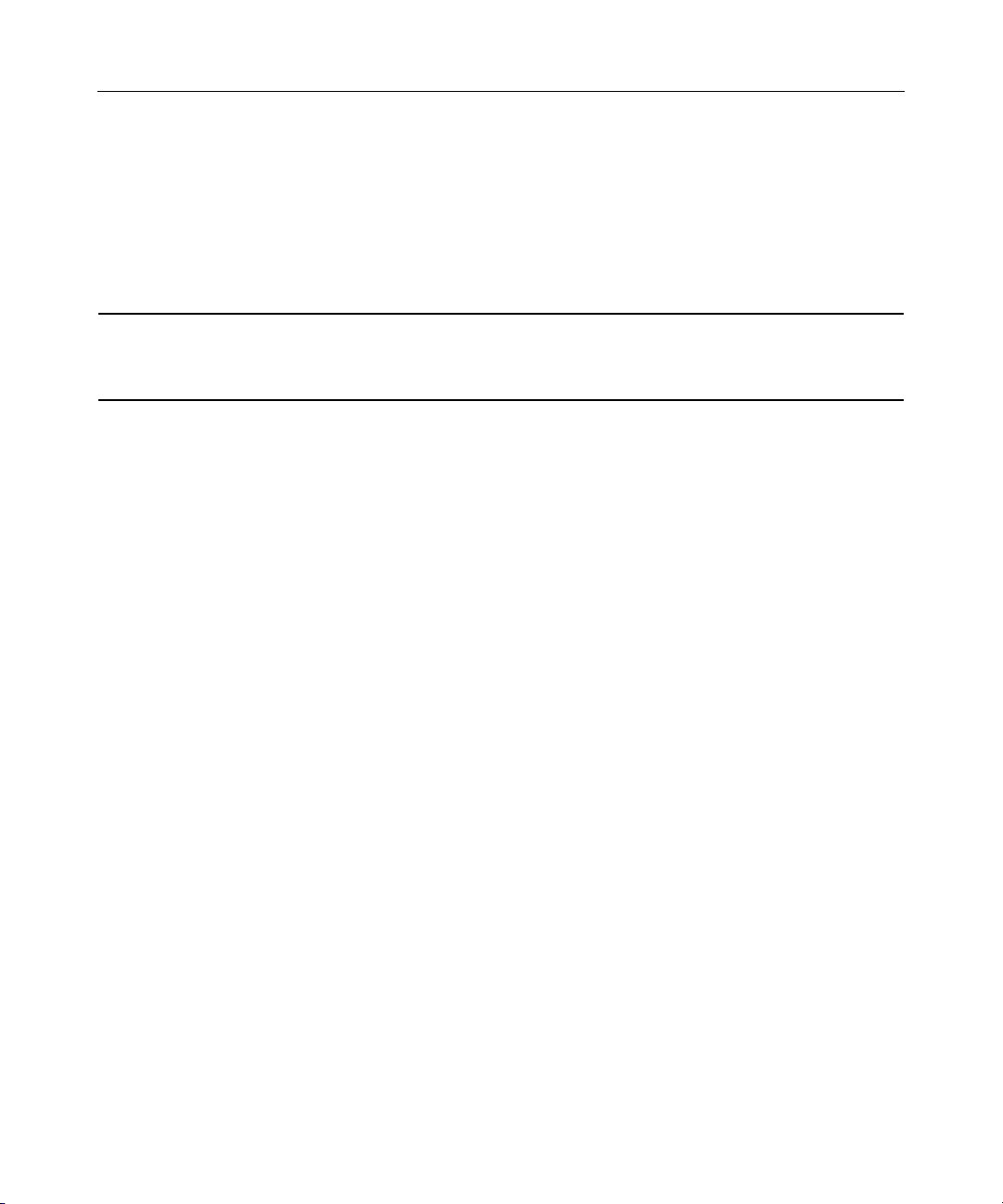
5
Contents
Illustrated Parts Catalog 9
Mechanical Components...................................................................................................................... 9
System Components........................................................................................................................... 10
Removal and Replacement Procedures 15
Required Tools................................................................................................................................... 16
Safety Considerations ........................................................................................................................16
Preventing Electrostatic Discharge.........................................................................................16
Server Warnings and Cautions ............................................................................................... 17
Preparation Procedures ......................................................................................................................18
Extending the Server from the Rack....................................................................................... 18
Powering Down the Server..................................................................................................... 20
Removing the Server from the Rack.......................................................................................21
Removing the Access Panel.................................................................................................... 21
Hot-Plug SCSI Hard Drive ................................................................................................................21
Hard Drive Blank............................................................................................................................... 23
CD-ROM Drive Blank....................................................................................................................... 24
Universal Hot-Plug Tape Drive .........................................................................................................25
Tape Drive Blank............................................................................................................................... 25
Hot-Plug Power Supply .....................................................................................................................26
Power Supply Blank...........................................................................................................................28
Hot-Plug Fan...................................................................................................................................... 29
PCI Riser Cage Door Latch................................................................................................................32
Expansion Board (Slots 2 and 3)........................................................................................................ 34
Expansion Slot Cover (Slots 2 and 3) ................................................................................................36
Front Bezel......................................................................................................................................... 37
CD-ROM Drive .................................................................................................................................38
Diskette Drive ....................................................................................................................................39
Universal Media Bay Adapter Board................................................................................................. 40
CD Ejector Assembly.........................................................................................................................41
Front Fan Bracket ..............................................................................................................................43
SCSI Terminator ................................................................................................................................43
SCSI Backplane ................................................................................................................................. 44
Battery-Backed Write Cache Enabler Bracket...................................................................................45
Battery-Backed Write Cache Enabler ................................................................................................46
PCI Riser Cage................................................................................................................................... 47
Expansion Board (Slot 1)................................................................................................................... 48
Page 4
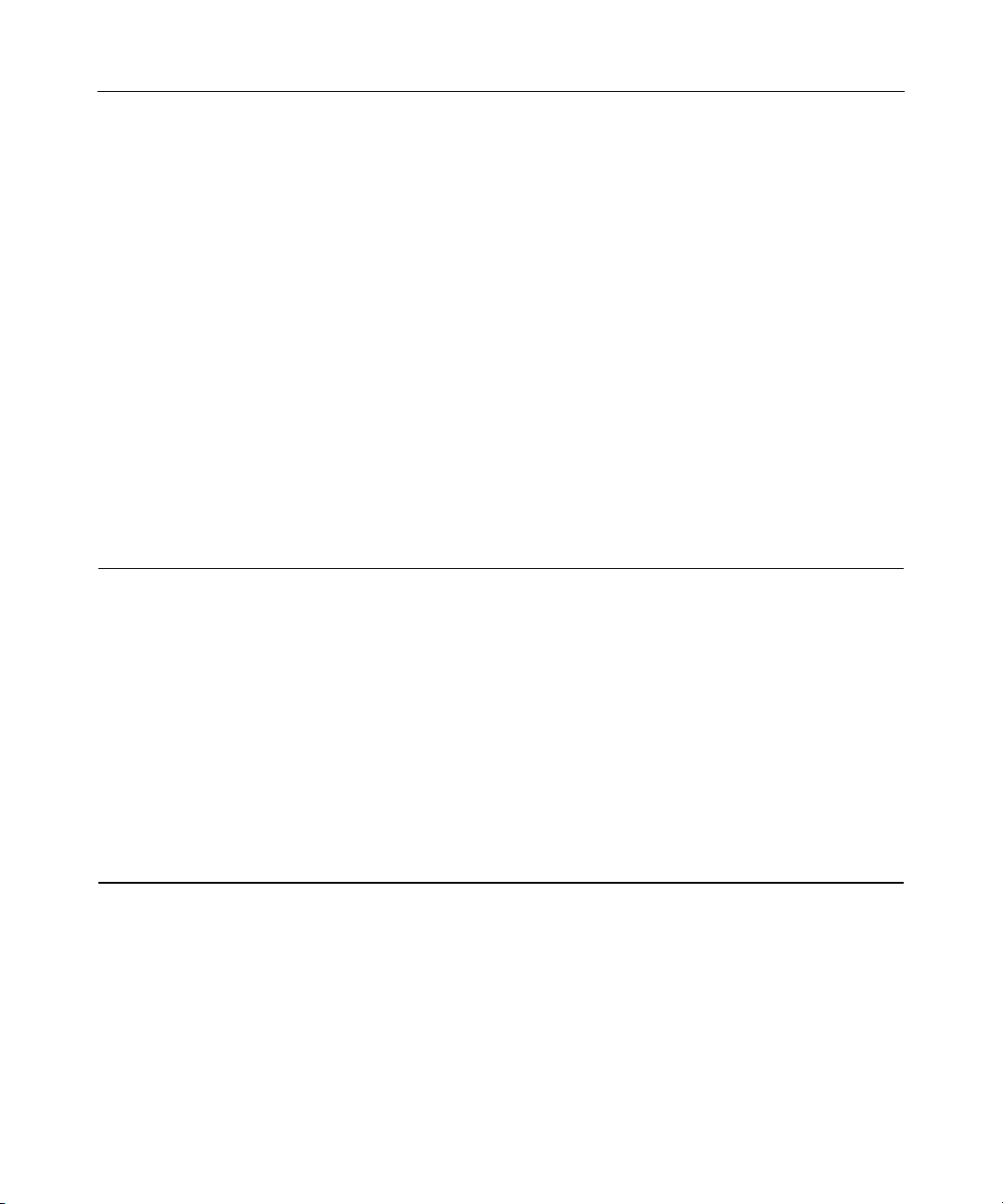
6 HP ProLiant DL380 Generation 3 Server Maintenance and Service Guide
Expansion Slot Cover (Slot 1)............................................................................................................50
Expansion Board Ejector/Divider ......................................................................................................51
PCI Slot Release Lever (Slots 2 and 3).............................................................................................. 52
PCI Lightpipe and Cover ................................................................................................................... 53
Power Converter Module................................................................................................................... 54
Power Button/LED Board.................................................................................................................. 56
DIMMs............................................................................................................................................... 57
Processor............................................................................................................................................ 58
PPM ...................................................................................................................................................60
Smart Array 5i Plus Memory Module................................................................................................ 61
Battery................................................................................................................................................ 62
System Board..................................................................................................................................... 64
Rear Fan Bracket................................................................................................................................67
Short SCSI Cables.............................................................................................................................. 68
Universal Media Bay Cable ...............................................................................................................69
Power Button/LED Cable ..................................................................................................................70
CD-ROM and Diskette Drive System Cables.................................................................................... 71
PCI Hot Plug Backplane Cable.......................................................................................................... 72
Optional Long SCSI Cable.................................................................................................................73
Diagnostic Tools 75
Automatic Server Recovery-2............................................................................................................ 75
Insight Manager 7 ..............................................................................................................................75
Integrated Management Log ..............................................................................................................76
Integrated Lights-Out Technology..................................................................................................... 76
Option ROM Configuration for Arrays.............................................................................................. 77
ProLiant Essentials Rapid Deployment Pack..................................................................................... 77
ROM-Based Setup Utility.................................................................................................................. 78
ROMPaq Utility ................................................................................................................................. 78
System Online ROM Flash Component Utility .................................................................................79
SmartStart Software ........................................................................................................................... 79
SmartStart Autorun Menu.......................................................................................................80
SmartStart Scripting Toolkit................................................................................................... 81
Enterprise Diagnostics LX32 Utility ......................................................................................81
Server Component Identification 83
Front Panel Components....................................................................................................................84
Front Panel LEDs and Buttons........................................................................................................... 85
Rear Panel Components..................................................................................................................... 87
Rear Panel LEDs and Buttons............................................................................................................ 89
System Board Components................................................................................................................ 91
System Maintenance Switch................................................................................................... 92
NMI Switch ............................................................................................................................92
Chassis ID Switch................................................................................................................... 93
Page 5
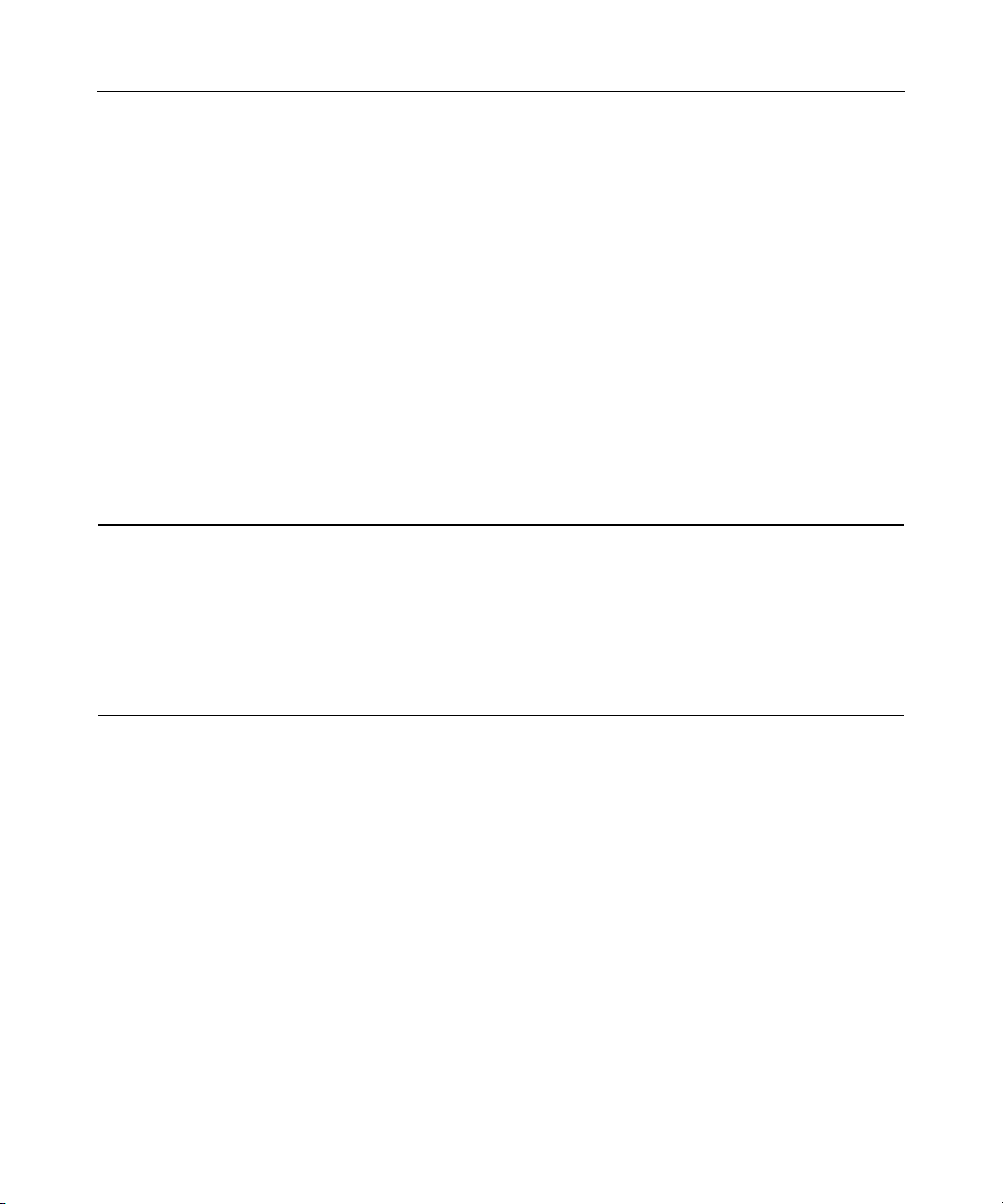
Contents 7
DIMM Slots............................................................................................................................93
System Board LEDs........................................................................................................................... 94
System LEDs and Internal Health LED Combinations...................................................................... 96
SCSI Backplane Components ............................................................................................................ 98
SCSI Backplane LEDs....................................................................................................................... 99
Hot-Plug SCSI Hard Drive LEDs .................................................................................................... 100
Hot-Plug SCSI Hard Drive LED Combinations...............................................................................102
Internal PCI Hot Plug LEDs and Button.......................................................................................... 103
PCI Hot Plug LED Status Combinations ......................................................................................... 104
PCI Riser Cage LED........................................................................................................................ 105
Remote Management Connector...................................................................................................... 105
Identifying Hot-Plug Fans................................................................................................................ 106
Hot-Plug Fan LED ...........................................................................................................................107
Power Converter Module LED ........................................................................................................ 108
Battery-Backed Write Cache Enabler LEDs.................................................................................... 108
Battery-Backed Write Cache Enabler LED Statuses .......................................................................109
Specifications 111
Server Specifications........................................................................................................................111
Environmental Specifications .......................................................................................................... 112
Hot-Plug Power Supply Calculations...............................................................................................112
DDR SDRAM DIMM Specifications .............................................................................................. 113
1.44-MB Diskette Drive Specifications ...........................................................................................114
CD-ROM Drive Specifications........................................................................................................ 115
Wide Ultra3 SCSI Hard Drive Specifications.................................................................................. 117
Index 119
Page 6
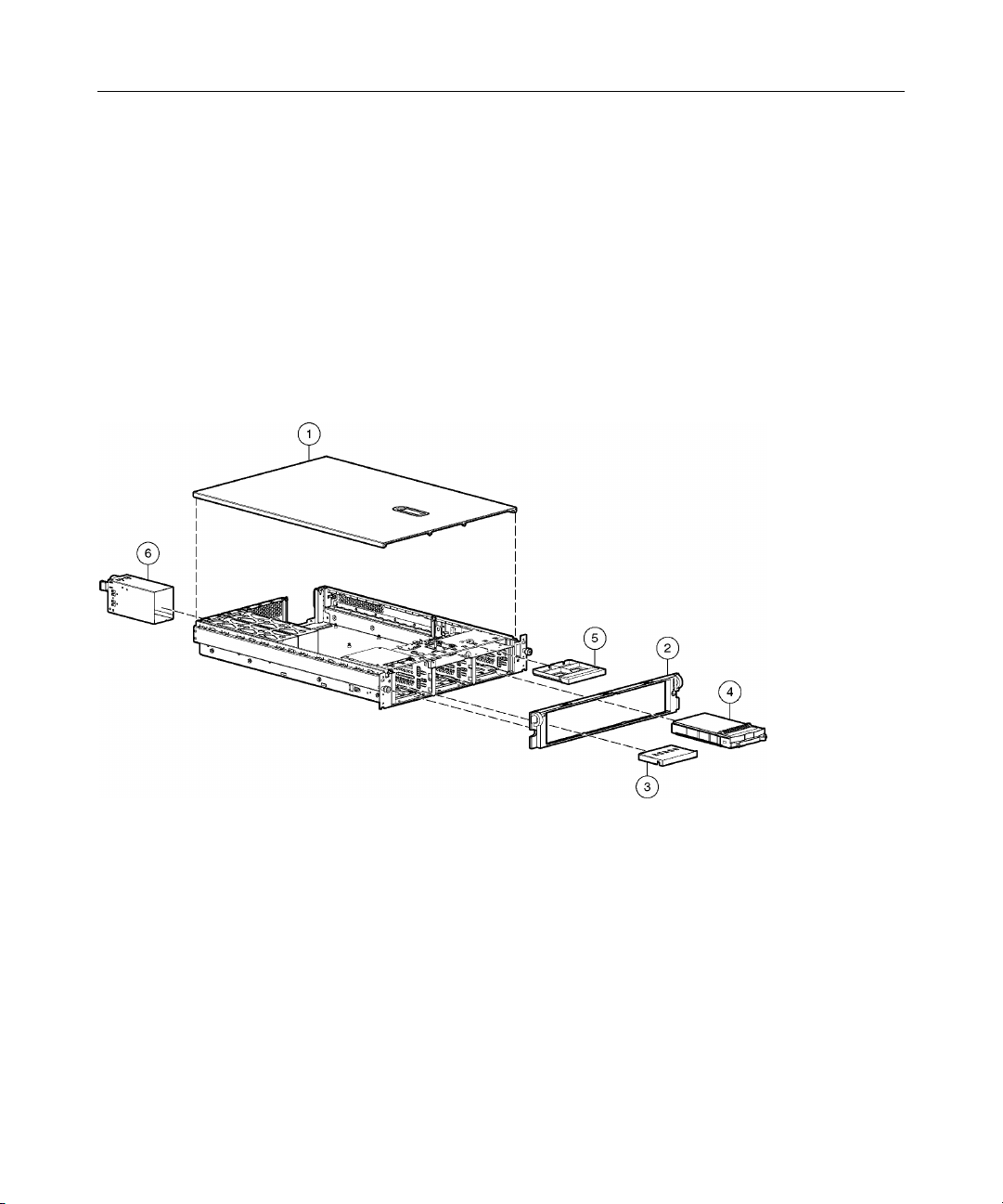
9
Illustrated Parts Catalog
In This Section
Mechanical Components ..........................................................................................................9
System Components ...............................................................................................................10
Mechanical Components
Page 7
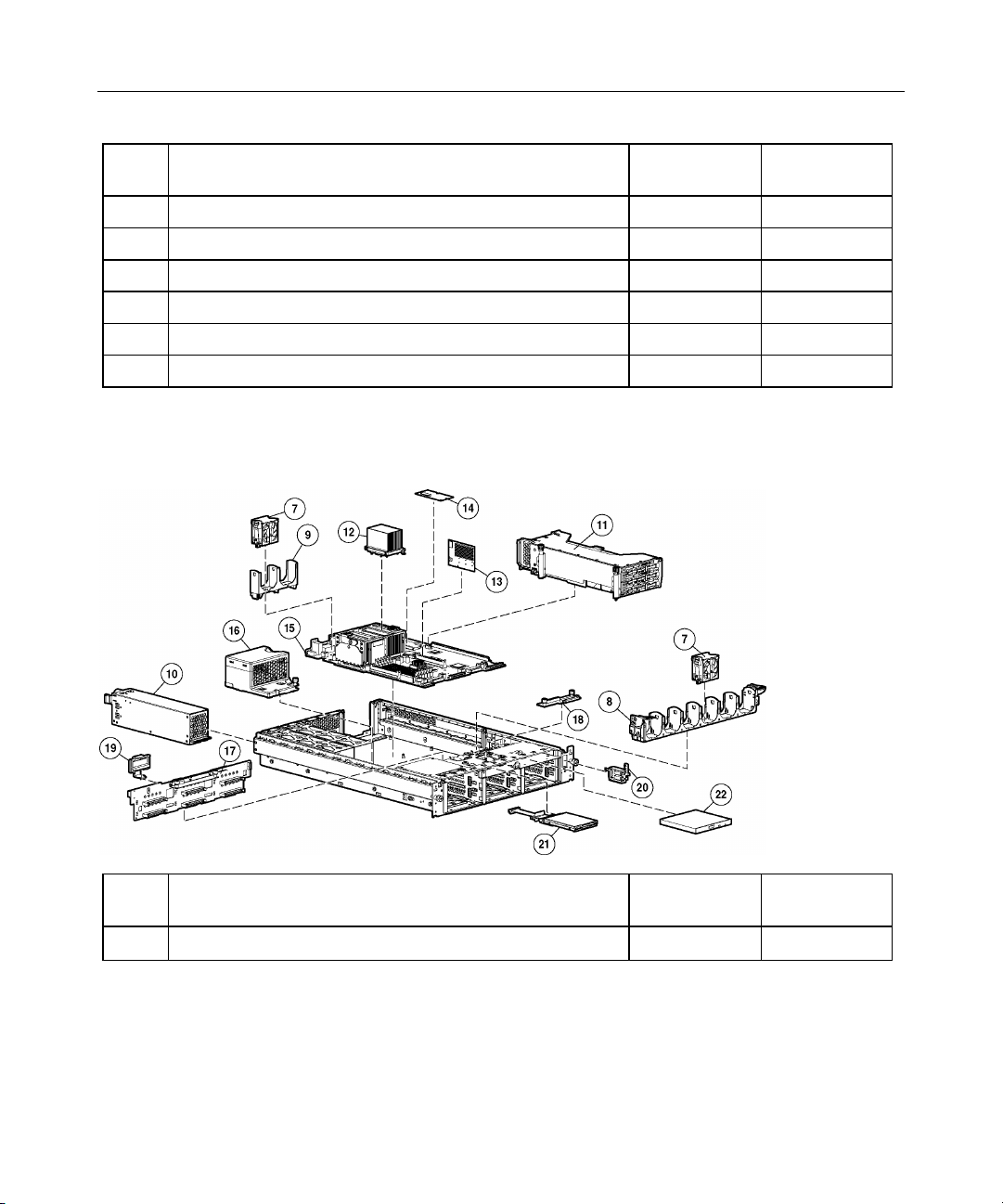
10 HP ProLiant DL380 Generation 3 Server Maintenance and Service Guide
Item Description Assembly
Part Number
Spare Part
Number
1 Access panel 279043-001 289548-001
2 Front bezel 292488-001 289546-001
3 Tape drive blank 218512-001 228498-001
4 Hard drive blank 349448-002 319602-001
5 CD blank 229567-001 228500-001
6 Power supply blank 279033-001 289559-001
System Components
Item Description Assembly
Part Number
System Components
Spare Part
Number
Page 8
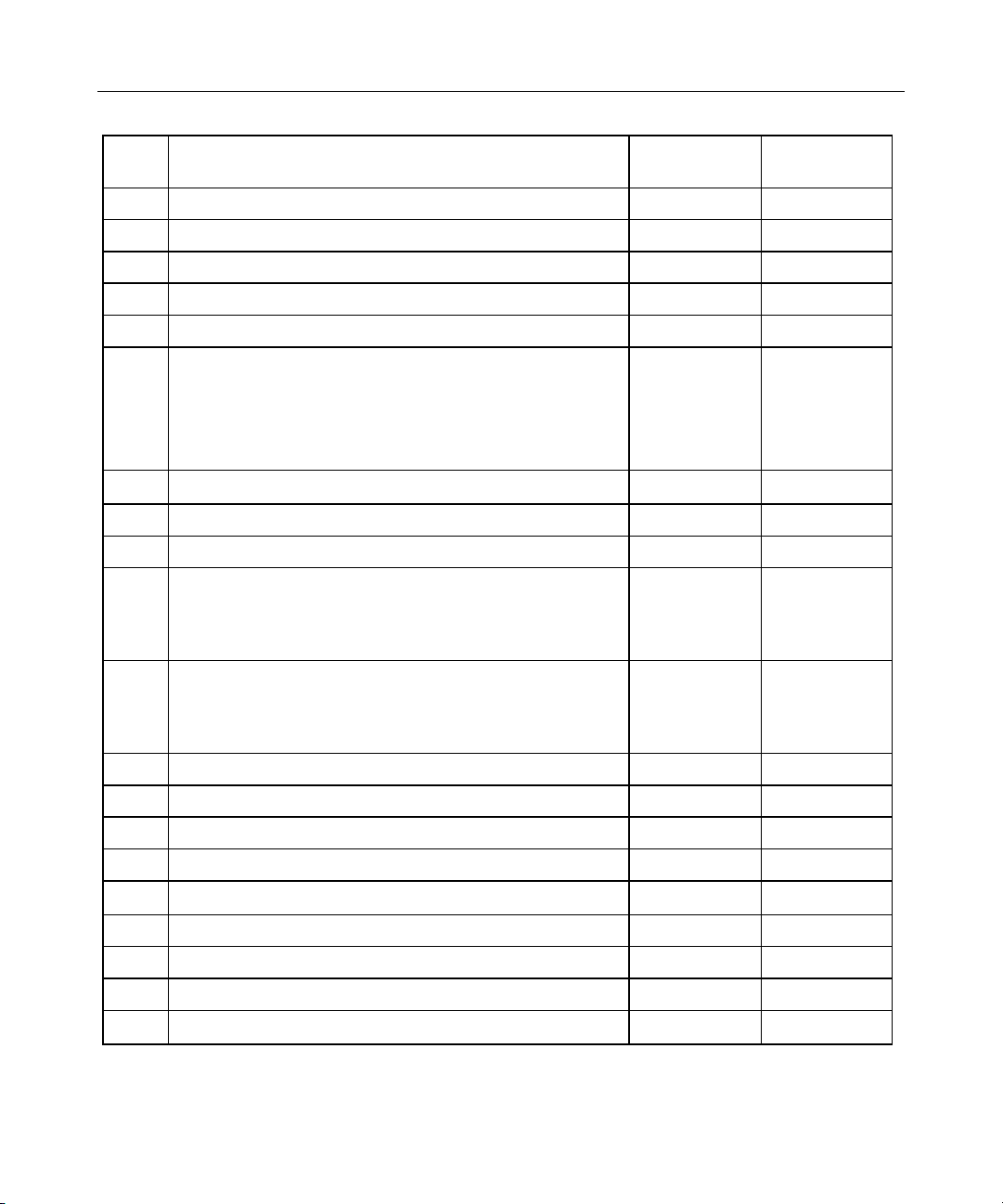
Illustrated Parts Catalog 11
Item Description Assembly
Part Number
7 Hot-plug fan, 60 mm 279036-001 289544-001
8 Front fan bracket, 6 bay 279037-001 289553-001
9 Rear fan bracket, 2 bay 279060-001 289558-001
10 Hot-plug power supply, 400 W 194989-002 313299-001
11 PCI riser cage, with PCI Hot Plug and riser boards 279034-001 289561-001
12 Processor assemblies
a) Intel 2.4-GHz Xeon processor assembly
b) Intel 2.8-GHz Xeon processor assembly
c) Intel 3.06-GHz Xeon processor assembly
13 PPM, 12 V, 81 A 292718-001 289564-001
14 Smart Array 5i Plus memory module 011665-001 260741-001
15 System board, with processor cages and system battery
16 Power converter module
Boards
a) 2.4-GHz and 2.8-GHz models
b) 3.06-GHz and above models
a) 2.4-GHz and 2.8-GHz models
b) 3.06-GHz and above models
261668-004
261668-006
288599-007
011656-001
011986-001
266240-001
309629-001
Spare Part
Number
290558-001
307103-001
314669-001
289554-001
314670-001
289560-001
316052-001
17 SCSI backplane, 6 bay 011659-001 289552-001
18 Universal Media Bay adapter board 010984-001 228504-001
19 SCSI terminator 011730-001 289563-001
20 Power button/LED board 010963-001 228503-001
21 Diskette drive, slimline, 1.44 MB 279983-001 289550-001
22 CD-ROM drive, removable slimline, IDE, 24X 222837-001 228508-001
23 DVD-ROM drive, removable slimline, 8X * 264007-B21 268795-001
Media Devices
Cables
Page 9
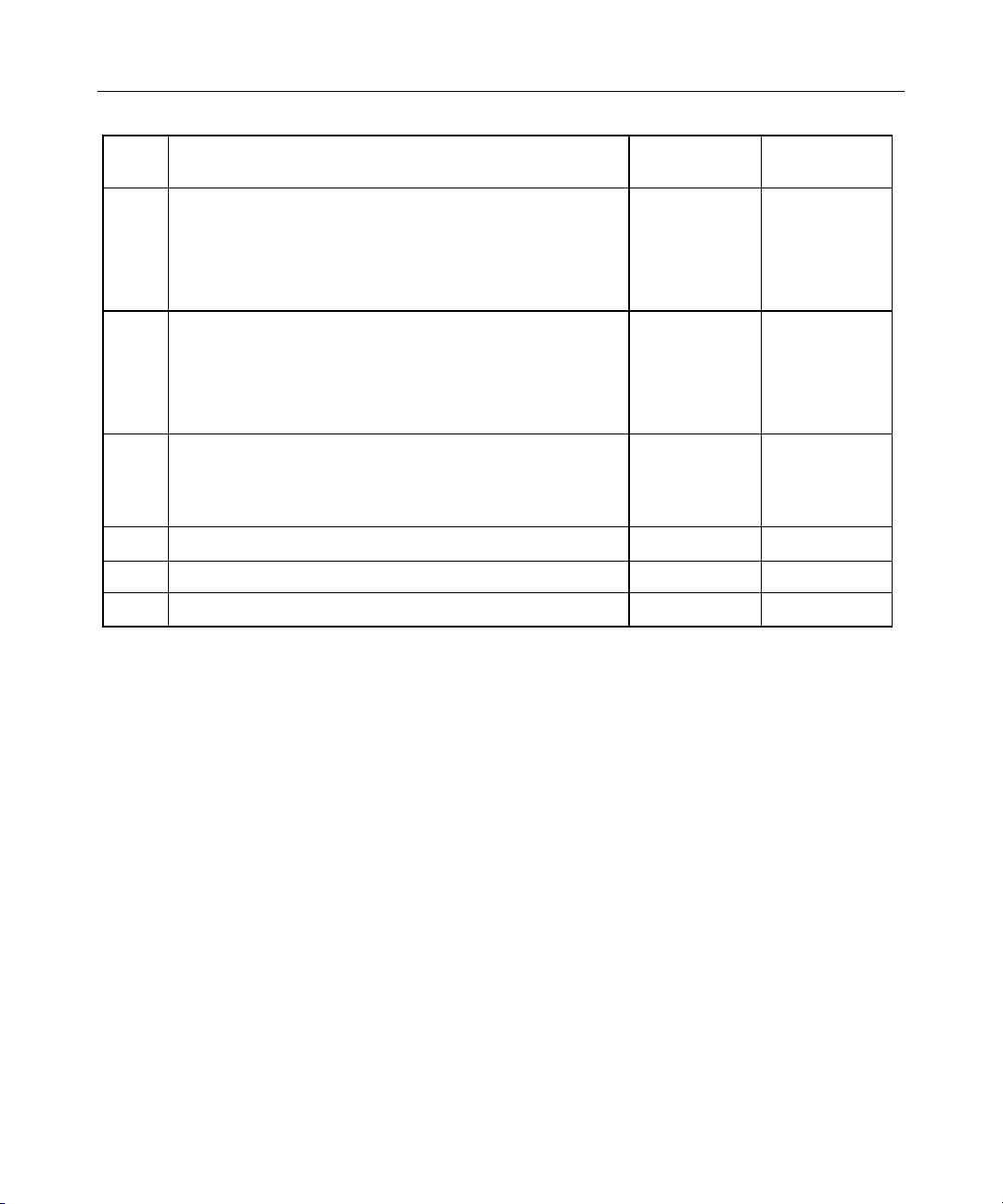
12 HP ProLiant DL380 Generation 3 Server Maintenance and Service Guide
Item Description Assembly
Part Number
24 SCSI cable kit *
a) SCSI cable, short, 68 pin
b) SCSI cable, long, 68 pin
c) System cable, SCSI, 50 pin
25 Signal cable kit *
a) Power button/LED board cable, 14 pin
b) PCI Hot Plug LED board cable
c) Universal Media Bay cable, 50 pin
26 Miscellaneous cable kit *
a) Diskette drive cable
b) Smart Array 5i Plus memory module interface cable
27 Rack mounting hardware kit * — 289570-001
Rack Mounting Hardware
Miscellaneous
199606-019
166298-038
279161-001
—
219048-001
219049-002
314014-006
235183-001
262695-006
Spare Part
Number
289567-001
—
—
—
228518-001
—
—
—
289569-001
—
Page 10
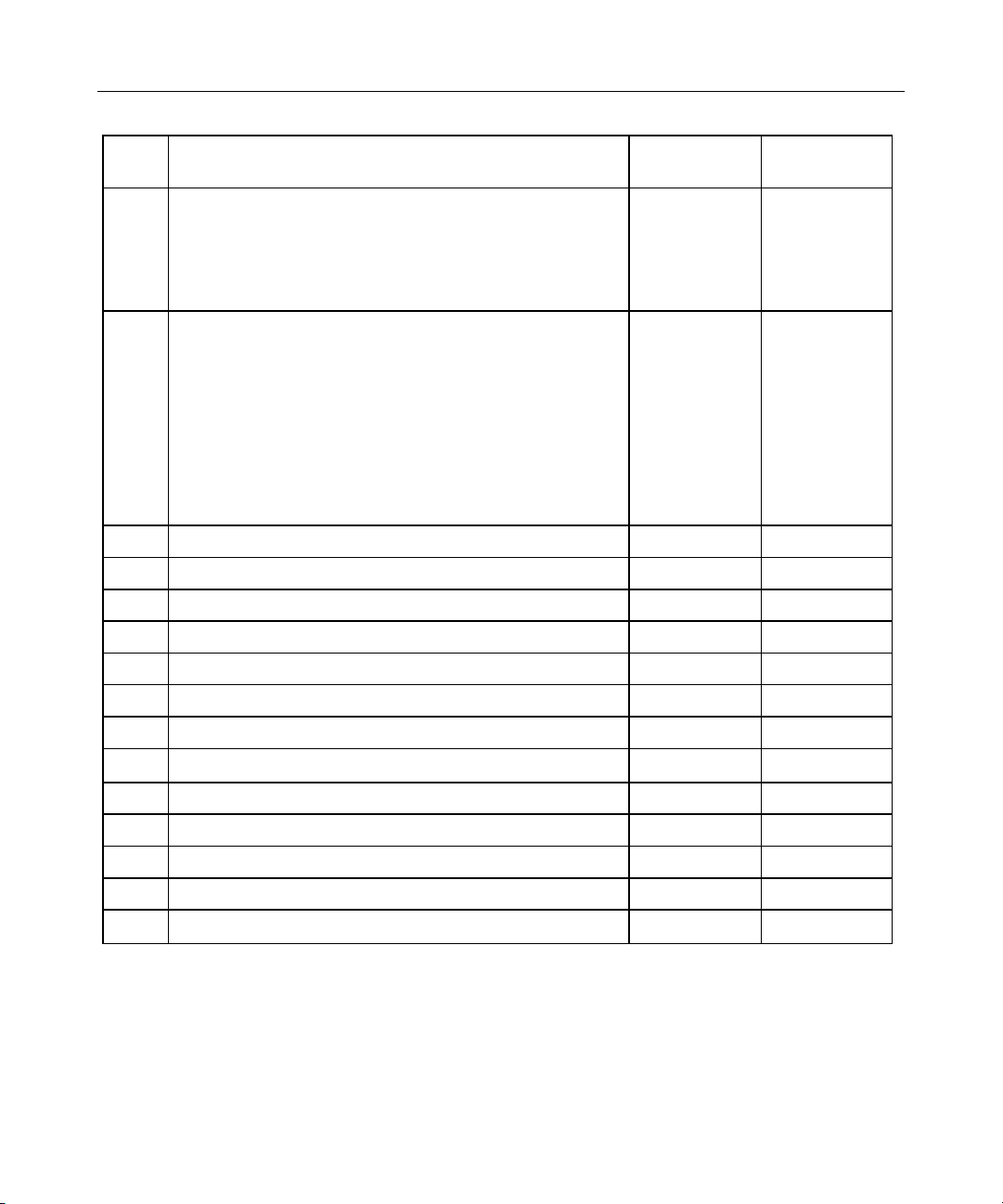
Illustrated Parts Catalog 13
Item Description Assembly
Part Number
28 Hardware kit *
a) Screws, T-15, flathead
b) Expansion slot cover
c) Screws, 6-32
29 Plastics kit *
a) PCI slot release lever
b) PCI lightpipe, rear
c) PCI lightpipe, cover
d) PCI riser cage door latch
e) Thumbscrew with molded cap, PCI slot 1
f) Battery-Backed Write Cache Enabler bracket
30 AC power cord * 163719-002 187335-001
31 DC power cord with pigtail * 262608-001 316051-001
32 CD ejector assembly * 233905-001 237158-001
33 PCI expansion board ejector/divider * 279035-001 289547-001
34 Battery, 3.3 V, lithium * 334149-001 179322-001
228213-001
228072-001
192308-009
228194-001
279061-001
218518-001
279062-001
179333-003
266643-001
Spare Part
Number
228527-001
—
—
—
289555-001
—
—
—
—
—
—
35 Country kit * 284756-001 289566-001
36 Return kit, pack box, and cushions * — 289545-001
37 DIMM, 256 MB, registered DDR SDRAM * 261583-031 300699-001
38 DIMM, 512 MB, registered DDR SDRAM * 261584-041 300700-001
39 DIMM, 1 GB, registered DDR SDRAM * 261585-041 300701-001
40 DIMM, 2 GB, registered DDR SDRAM * 261586-051 300702-001
Memory
Options
Page 11
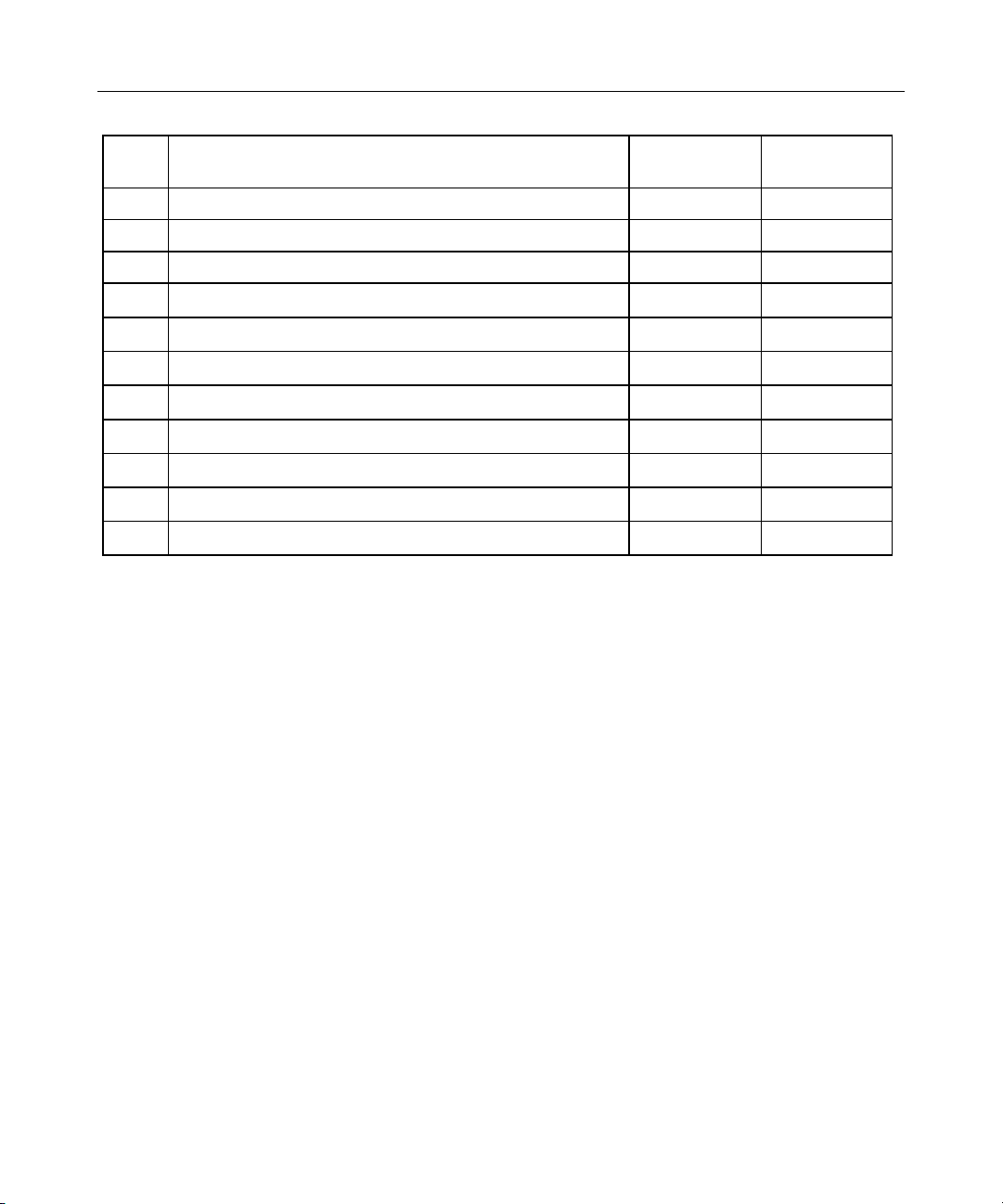
14 HP ProLiant DL380 Generation 3 Server Maintenance and Service Guide
Item Description Assembly
Part Number
Spare Part
Number
41 Round-hole rack rail mounting kit * 293052-B21 289572-001
42 Battery-Backed Write Cache Enabler * 011668-001 260740-001
43 DC hot-plug power supply, -48 V * 251942-001 274401-001
44 SCSI Ultra320 universal hot-plug hard drive *
a) 36.4-GB 10K rpm 286713-B22 289041-001
b) 72.8-GB 10K rpm 286714-B22 289042-001
c) 146.8-GB 10K rpm 286716-B22 289044-001
d) 18.2-GB 15K rpm 286775-B22 289240-001
e) 36.4-GB 15K rpm 286776-B22 289241-001
f) 72.8-GB 15K rpm 286778-B22 289243-001
* Not shown
Page 12
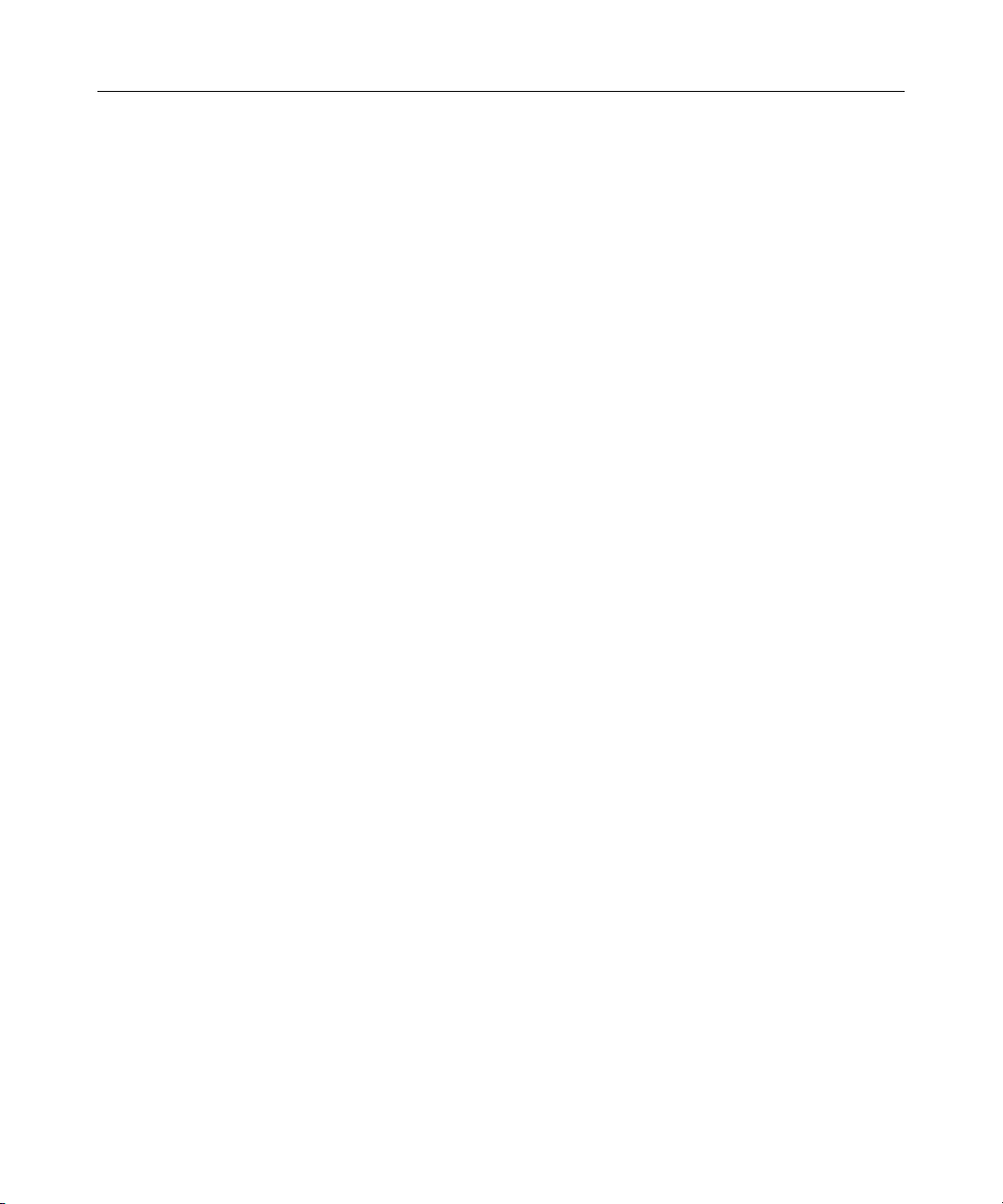
15
Removal and Replacement Procedures
In This Section
Required Tools .......................................................................................................................16
Safety Considerations............................................................................................................. 16
Preparation Procedures ........................................................................................................... 18
Hot-Plug SCSI Hard Drive ..................................................................................................... 21
Hard Drive Blank ...................................................................................................................23
CD-ROM Drive Blank............................................................................................................24
Universal Hot-Plug Tape Drive.............................................................................................. 25
Tape Drive Blank ...................................................................................................................25
Hot-Plug Power Supply.......................................................................................................... 26
Power Supply Blank ...............................................................................................................28
Hot-Plug Fan ..........................................................................................................................29
PCI Riser Cage Door Latch .................................................................................................... 32
Expansion Board (Slots 2 and 3) ............................................................................................34
Expansion Slot Cover (Slots 2 and 3)..................................................................................... 36
Front Bezel .............................................................................................................................37
CD-ROM Drive ......................................................................................................................38
Diskette Drive......................................................................................................................... 39
Universal Media Bay Adapter Board .....................................................................................40
CD Ejector Assembly .............................................................................................................41
Front Fan Bracket ...................................................................................................................43
SCSI Terminator..................................................................................................................... 43
SCSI Backplane...................................................................................................................... 44
Battery-Backed Write Cache Enabler Bracket ....................................................................... 45
Battery-Backed Write Cache Enabler..................................................................................... 46
PCI Riser Cage ....................................................................................................................... 47
Expansion Board (Slot 1) .......................................................................................................48
Expansion Slot Cover (Slot 1)................................................................................................ 50
Expansion Board Ejector/Divider........................................................................................... 51
PCI Slot Release Lever (Slots 2 and 3) ..................................................................................52
PCI Lightpipe and Cover........................................................................................................ 53
Power Converter Module........................................................................................................54
Power Button/LED Board ......................................................................................................56
DIMMs ................................................................................................................................... 57
Processor................................................................................................................................. 58
Page 13
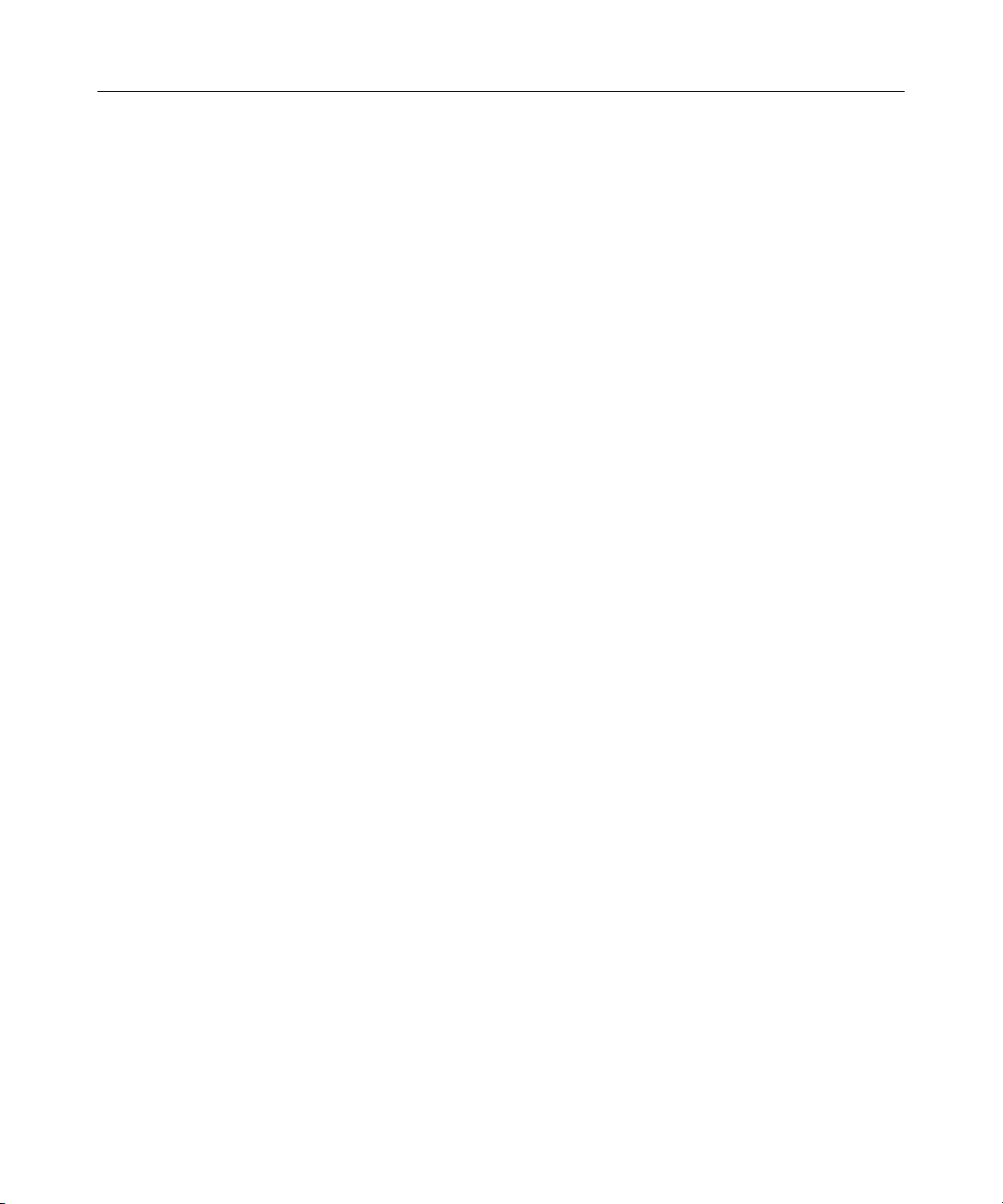
16 HP ProLiant DL380 Generation 3 Server Maintenance and Service Guide
PPM ........................................................................................................................................60
Smart Array 5i Plus Memory Module .................................................................................... 61
Battery ....................................................................................................................................62
System Board.......................................................................................................................... 64
Rear Fan Bracket .................................................................................................................... 67
Short SCSI Cables .................................................................................................................. 68
Universal Media Bay Cable.................................................................................................... 69
Power Button/LED Cable....................................................................................................... 70
CD-ROM and Diskette Drive System Cables ........................................................................71
PCI Hot Plug Backplane Cable ..............................................................................................72
Optional Long SCSI Cable ..................................................................................................... 73
Required Tools
You need the following items for some procedures:
•
Torx T-15 screwdriver (provided inside the server)
•
Diagnostics Utility
Safety Considerations
Before performing service procedures, review all the safety information.
Preventing Electrostatic Discharge
To prevent damaging the system, be aware of the precautions you need to follow
when setting up the system or handling parts. A discharge of static electricity
from a finger or other conductor may damage system boards or other staticsensitive devices. This type of damage may reduce the life expectancy of the
device.
To prevent electrostatic damage:
•
Avoid hand contact by transporting and storing products in static-safe
containers.
•
Keep electrostatic-sensitive parts in their containers until they arrive at staticfree workstations.
Page 14
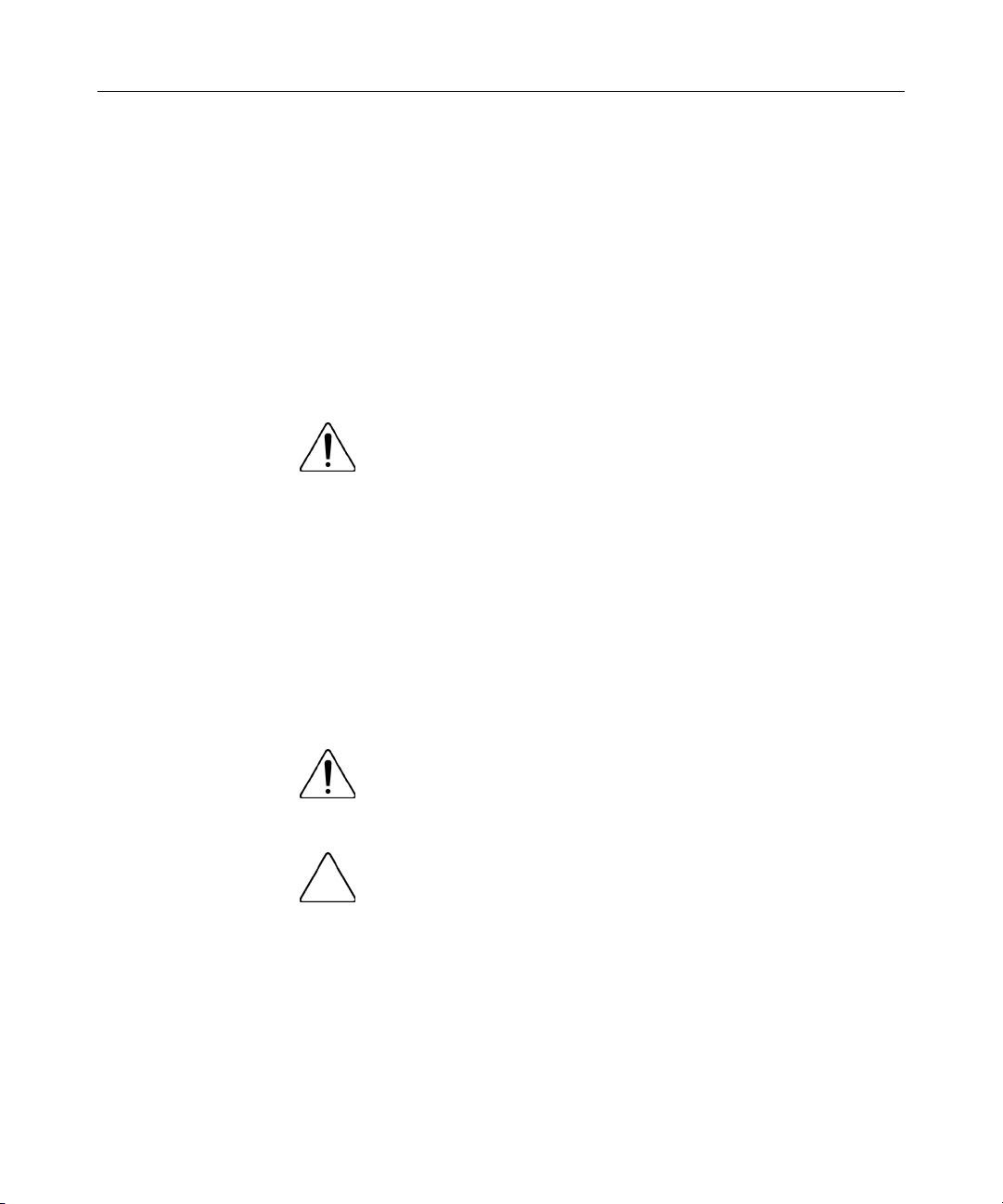
Removal and Replacement Procedures 17
•
Place parts on a grounded surface before removing them from their
containers.
•
Avoid touching pins, leads, or circuitry.
•
Always be properly grounded when touching a static-sensitive component or
assembly.
Server Warnings and Cautions
Before installing a server, be sure that you understand the following warnings
and cautions.
WARNING: To reduce the risk of electric shock or damage
to the equipment:
Do not disable the power cord grounding plug. The grounding
•
plug is an important safety feature.
•
Plug the power cord into a grounded (earthed) electric outlet
that is easily accessible at all times.
•
Unplug the power cord from the power supply to disconnect
power to the equipment.
•
Do not route the power cord where it can be walked on or
pinched by items placed against it. Pay particular attention to
the plug, electric outlet, and the point where the cord extends
from the server.
WARNING: To reduce the risk of personal injury from hot
surfaces, allow the drives and the internal system components to
cool before touching them.
CAUTION: Do not operate the server for long periods without
the access panel. Operating the server without the access panel results
in improper airflow and improper cooling that can lead to thermal
damage.
Page 15
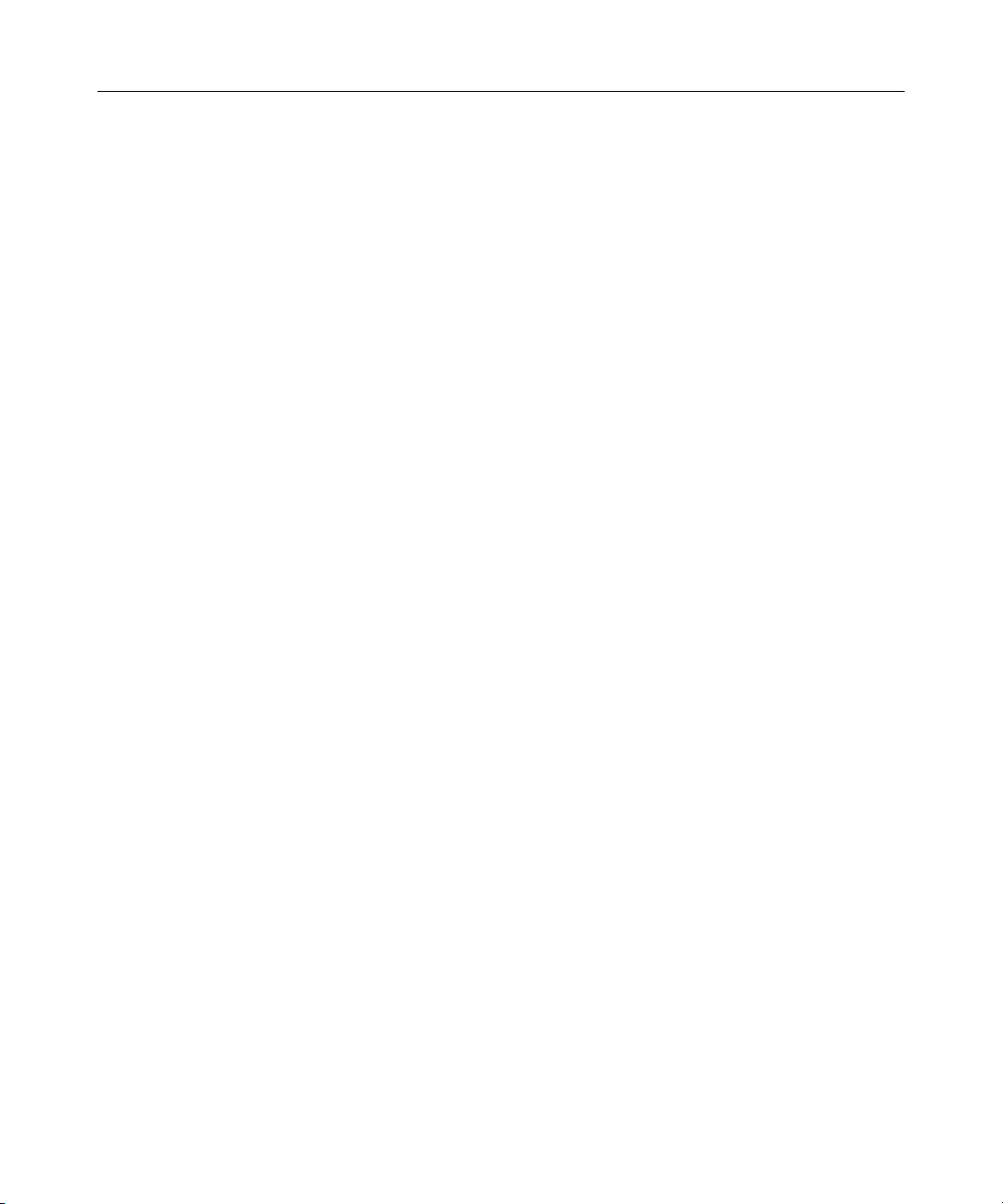
18 HP ProLiant DL380 Generation 3 Server Maintenance and Service Guide
Preparation Procedures
To access some components and perform certain service procedures, you must
perform one or more of the following procedures:
•
Extend the server from the rack ("Extending the Server from the Rack" on
page 18).
If you are performing service procedures in a Compaq branded rack, Telco
rack, or third-party rack cabinet, you can use the locking feature of the rack
rails to support the server and gain access to internal components.
For more information about Telco rack solutions, refer to
www.racksolutions.com/hp
•
Power down the server ("Powering Down the Server" on page 20).
If you must remove a server from a rack or a non-hot-plug component from a
server, power down the server.
•
Remove the server from the rack ("Removing the Server from the Rack" on
page 21).
If the rack environment, cabling configuration, or the server location in the
rack creates awkward conditions, remove the server from the rack.
Extending the Server from the Rack
1. Loosen the thumbscrews that secure the server faceplate to the front of the
rack.
2. Extend the server on the rack rails until the server rail-release latches engage.
Page 16
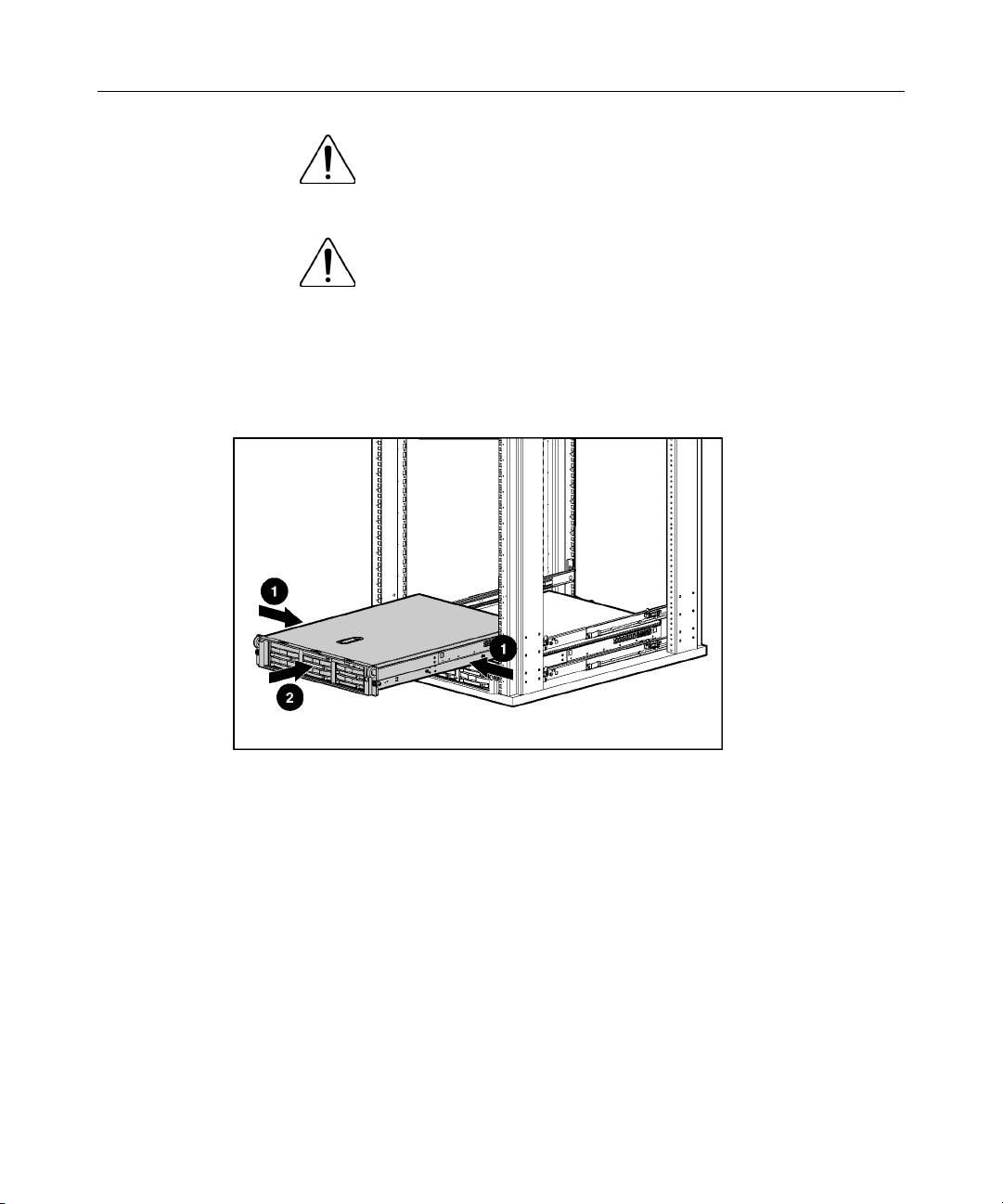
Removal and Replacement Procedures 19
WARNING: To reduce the risk of personal injury or
equipment damage, be sure that the rack is adequately stabilized
before extending a component from the rack.
WARNING: To reduce the risk of personal injury, be
careful when pressing the server rail-release latches and sliding
the server into the rack. The sliding rails could pinch your fingers.
3. After performing the installation or maintenance procedure, slide the server
back into the rack:
a. Press the server rail-release latches and slide the server fully into rack.
b. Secure the server by tightening the thumbscrews.
Page 17

20 HP ProLiant DL380 Generation 3 Server Maintenance and Service Guide
Powering Down the Server
WARNING: To reduce the risk of personal injury, electric
shock, or damage to the equipment, remove the power cord to
remove power from the <short_name>. The front panel Power
On/Standby button does not completely shut off system power.
Portions of the power supply and some internal circuitry remain
active until AC power is removed.
IMPORTANT: If installing a hot-plug device, it is not necessary to
power down the server.
1. Back up the server data.
2. Shut down the operating system as directed by the operating system
documentation.
3. If the server is installed in a rack, press the UID LED button on the front
panel (1). Blue LEDs illuminate on the front and rear panels of the server.
4. Press the Power On/Standby button to place the server in standby mode (2).
When the server activates standby power mode, the system power LED
changes to amber.
5. If the server is installed in a rack, locate the server by identifying the
illuminated rear UID LED button.
6. Disconnect the power cords.
Page 18
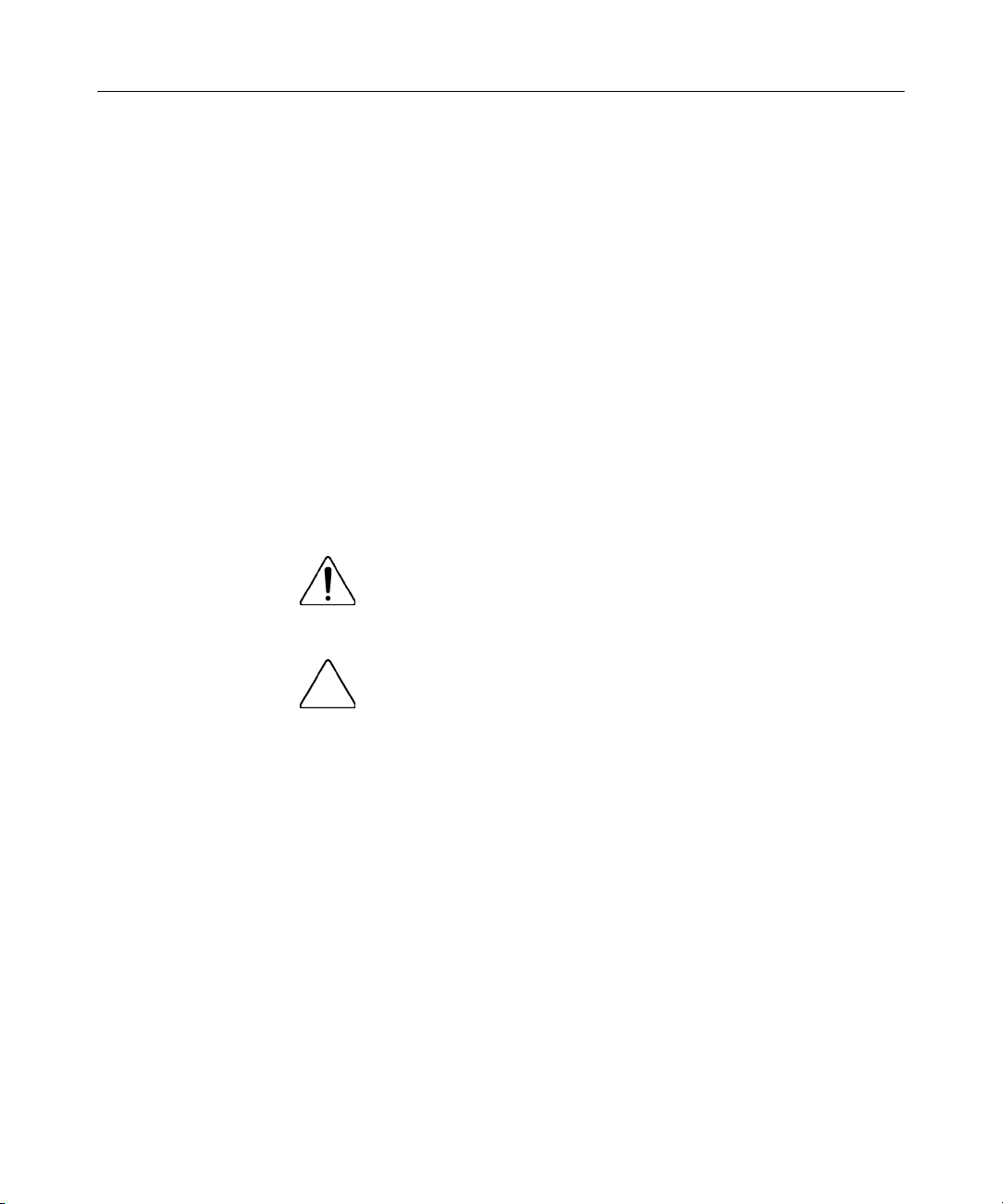
Removal and Replacement Procedures 21
The system is now without power.
Removing the Server from the Rack
To remove the server from a Compaq branded, Telco, or third-party rack:
1. Power down the server ("Powering Down the Server" on page 20).
2. Loosen the front panel thumbscrews that secure the server faceplate to the
front of the rack.
3. Disconnect the cabling and remove the server from the rack. Reverse the
server installation steps in the documentation that ships with the rackmounting option.
4. Place the server on a sturdy, level surface.
Removing the Access Panel
WARNING: To reduce the risk of personal injury from hot
surfaces, allow the drives and the internal system components to
cool before touching them.
CAUTION: Do not operate the server for long periods without
the access panel. Operating the server without the access panel results
in improper airflow and improper cooling that can lead to thermal
damage.
1. Power down the server if performing a non-hot-plug installation or
maintenance procedure ("Powering Down the Server" on page 20).
2. Extend the server from the rack, if applicable ("Extending the Server from
the Rack" on page 18).
3. Lift up on the hood latch handle and remove the access panel.
Hot-Plug SCSI Hard Drive
To remove the component:
Page 19
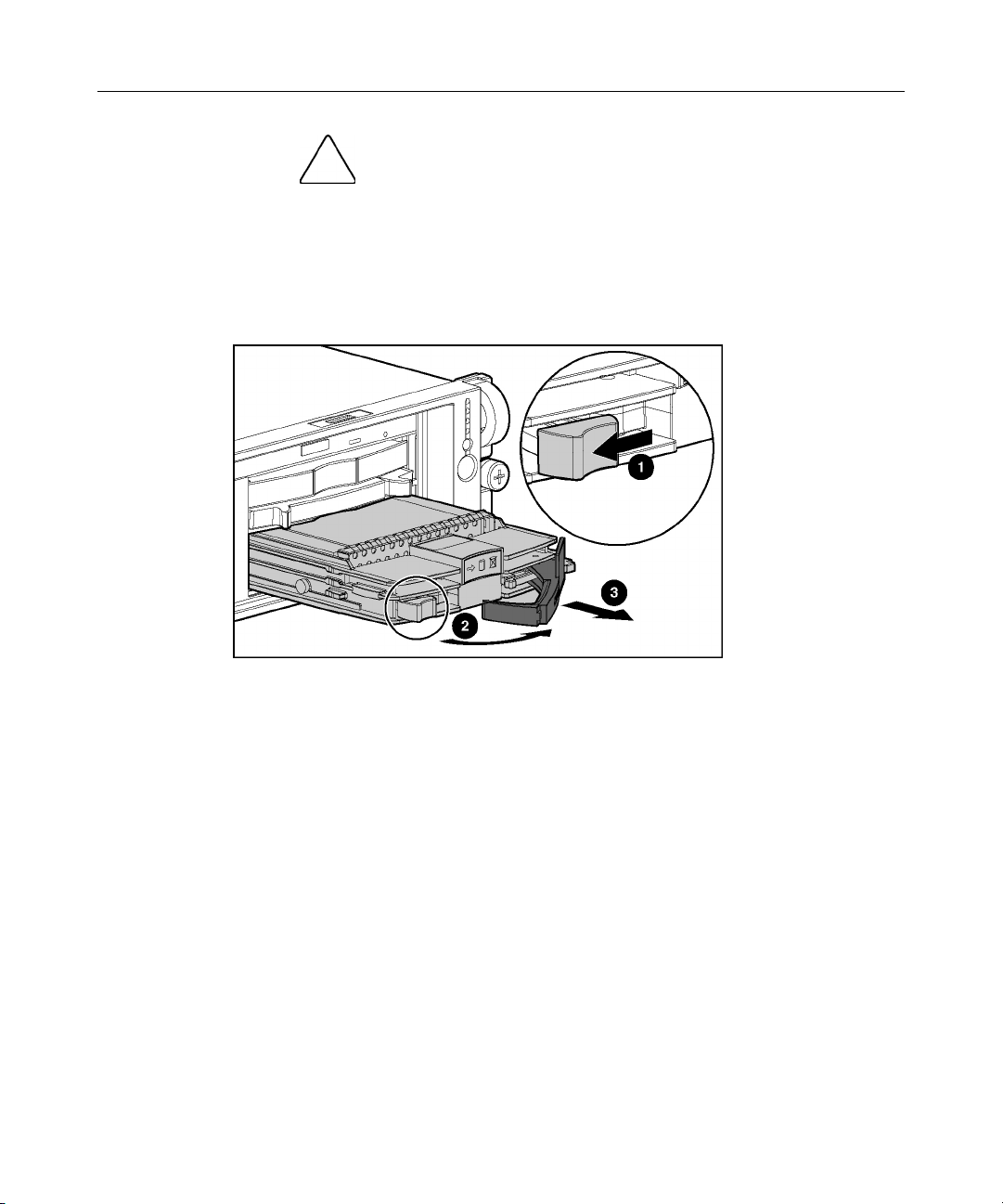
22 HP ProLiant DL380 Generation 3 Server Maintenance and Service Guide
CAUTION: To prevent improper cooling and thermal damage,
do not operate the server unless all bays are populated with either a
component or a blank.
1. Determine the status of the hard drive from the hot-plug hard drive LEDs.
2. Back up all server data on the hard drive.
3. Remove the hard drive.
To replace the hot-plug SCSI hard drive:
1. Slide the drive into the cage until it clicks, locking the drive into place.
2. Close the lever.
Page 20
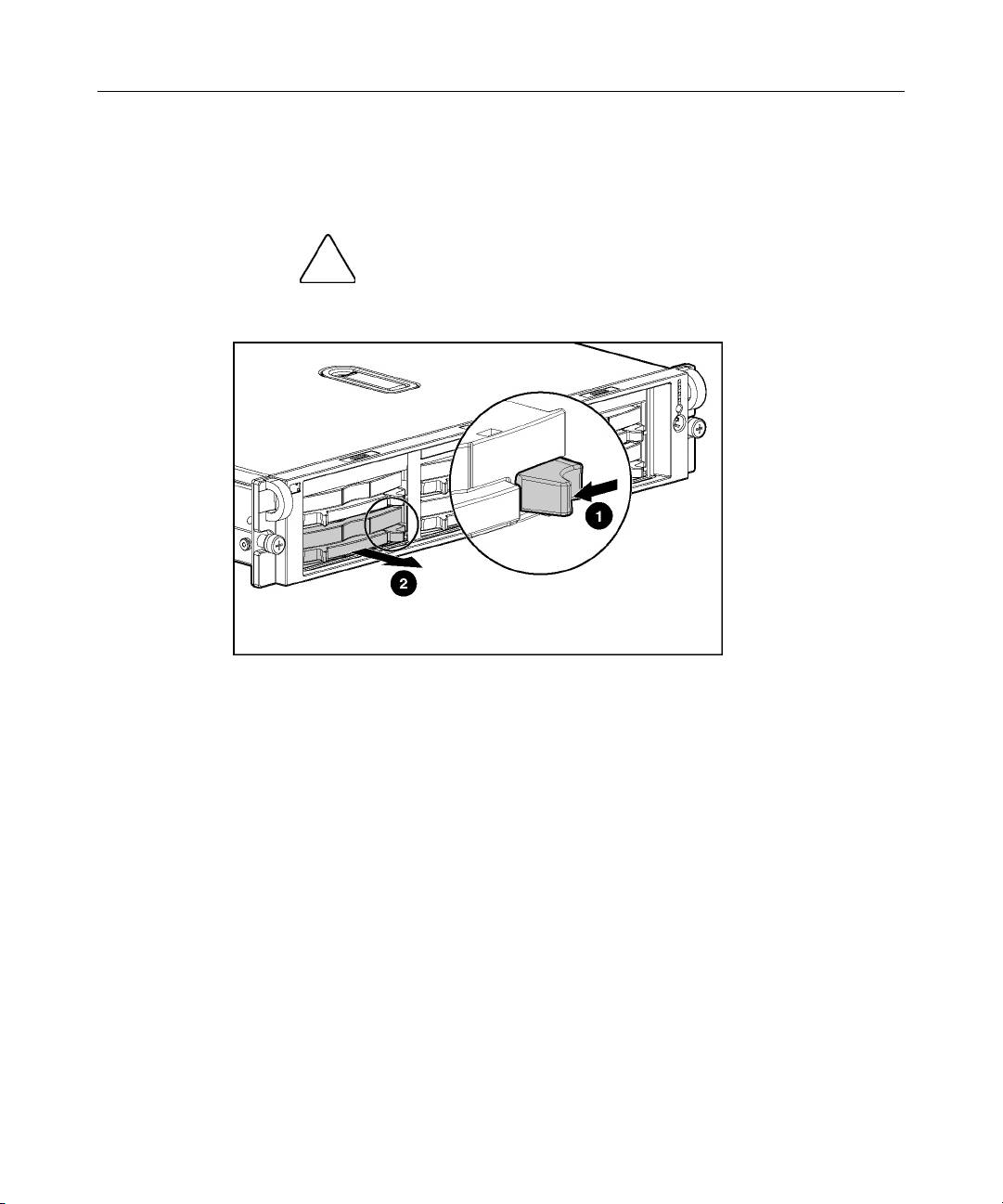
Removal and Replacement Procedures 23
Hard Drive Blank
To remove the component:
CAUTION: To prevent improper cooling and thermal damage,
do not operate the server unless all bays are populated with either a
component or a blank.
To replace the blank, slide the blank into the bay until it locks into place.
Page 21
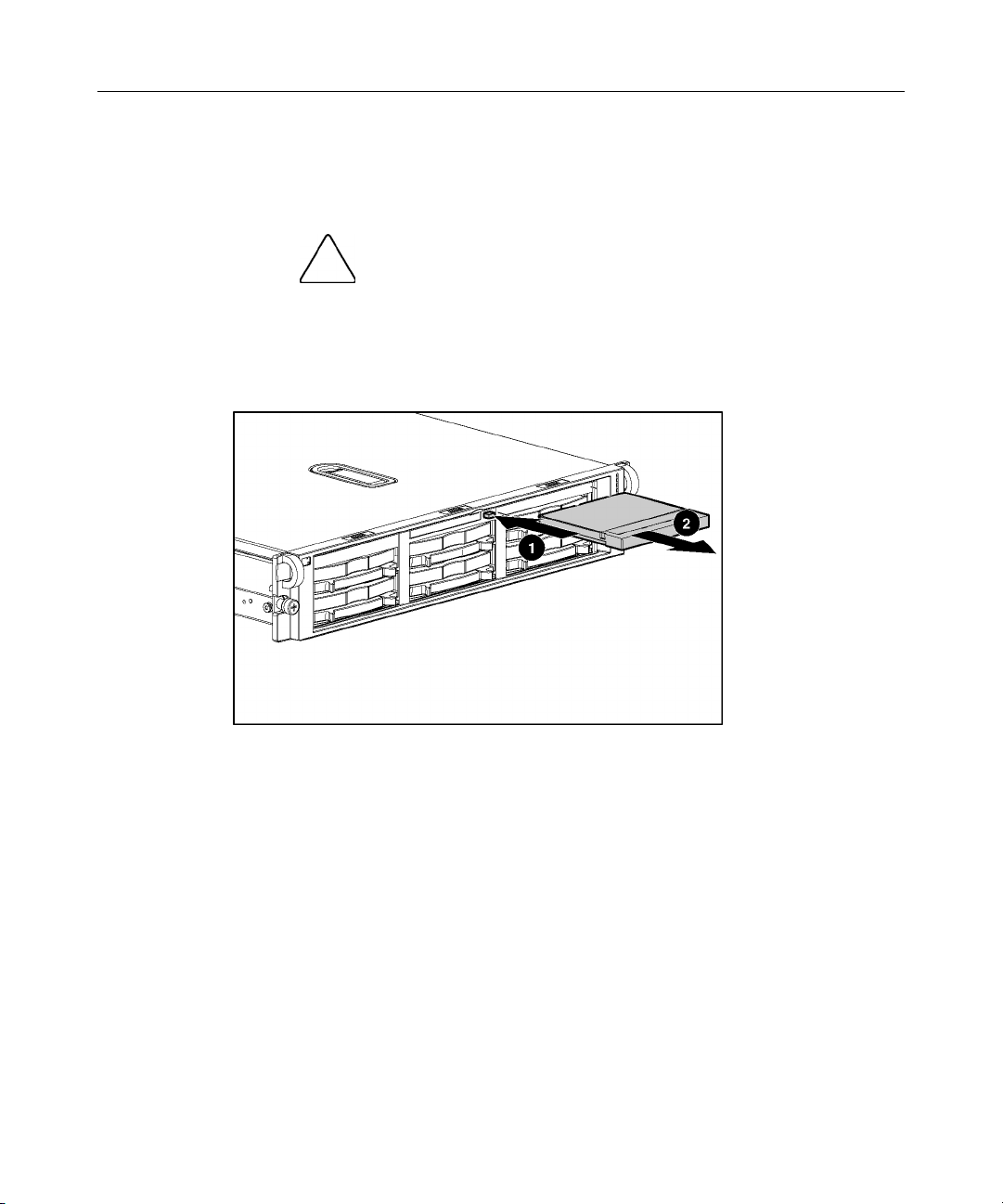
24 HP ProLiant DL380 Generation 3 Server Maintenance and Service Guide
CD-ROM Drive Blank
To remove the component:
CAUTION: To prevent improper cooling and thermal damage,
do not operate the server unless all bays are populated with either a
component or a blank.
IMPORTANT: The ejector button is recessed to prevent accidental
ejection; it may be helpful to use a pen or similar shaped object to
access the button.
To replace the blank, slide the blank into the bay until it locks into place.
Page 22
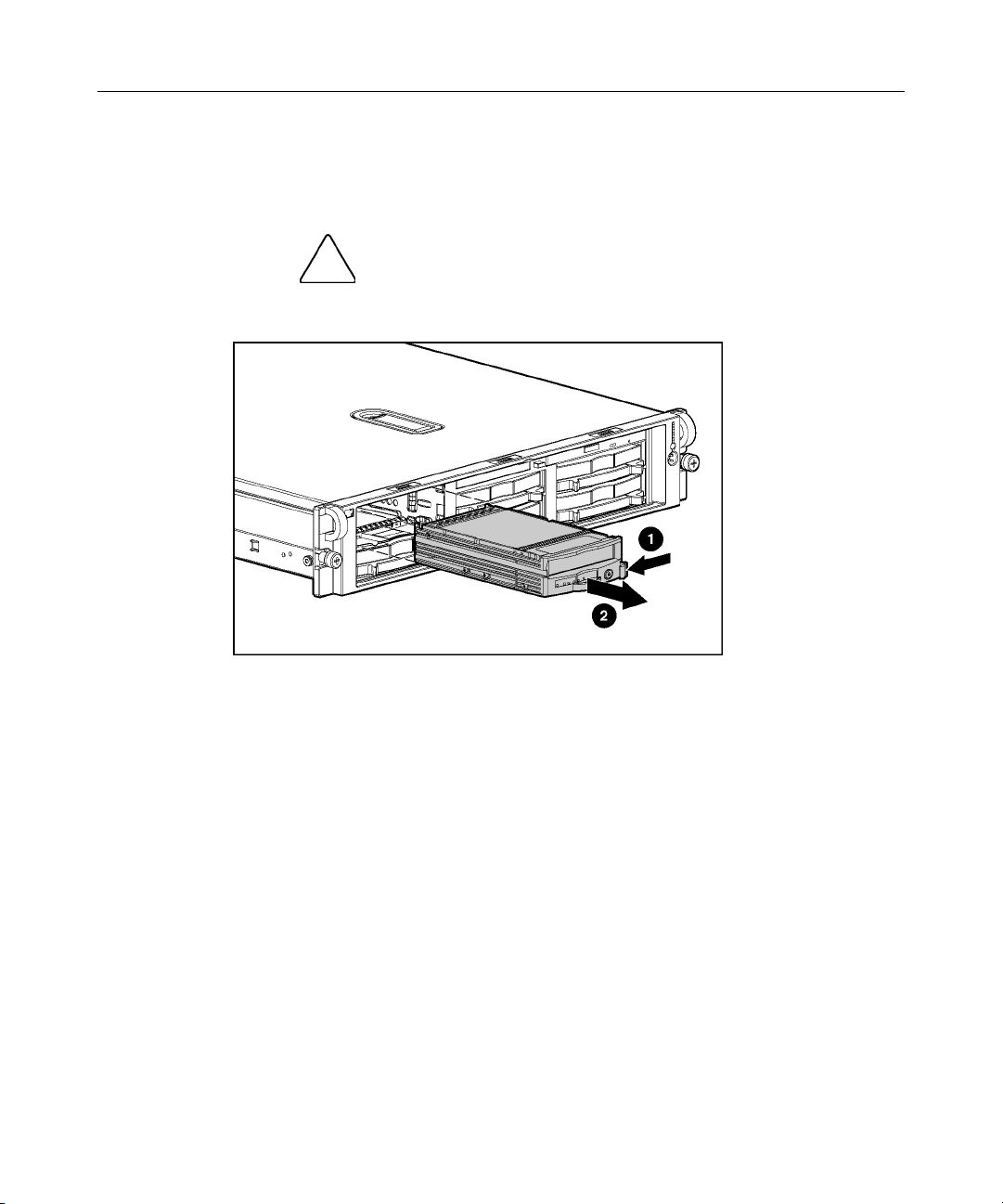
Removal and Replacement Procedures 25
Universal Hot-Plug Tape Drive
To remove the component:
CAUTION: To prevent improper cooling and thermal damage,
do not operate the server unless all bays are populated with either a
component or a blank.
To replace the Universal Hot-Plug tape drive, slide the drive into the bay until it
locks into place.
Tape Drive Blank
To remove the component:
1. Remove the hot-plug SCSI hard drive, if one is installed, below the tape
drive blank ("Hot-Plug SCSI Hard Drive" on page 21).
2. Remove the hard drive blank, if one is installed, below the tape drive blank
("Hard Drive Blank" on page 23).
Page 23
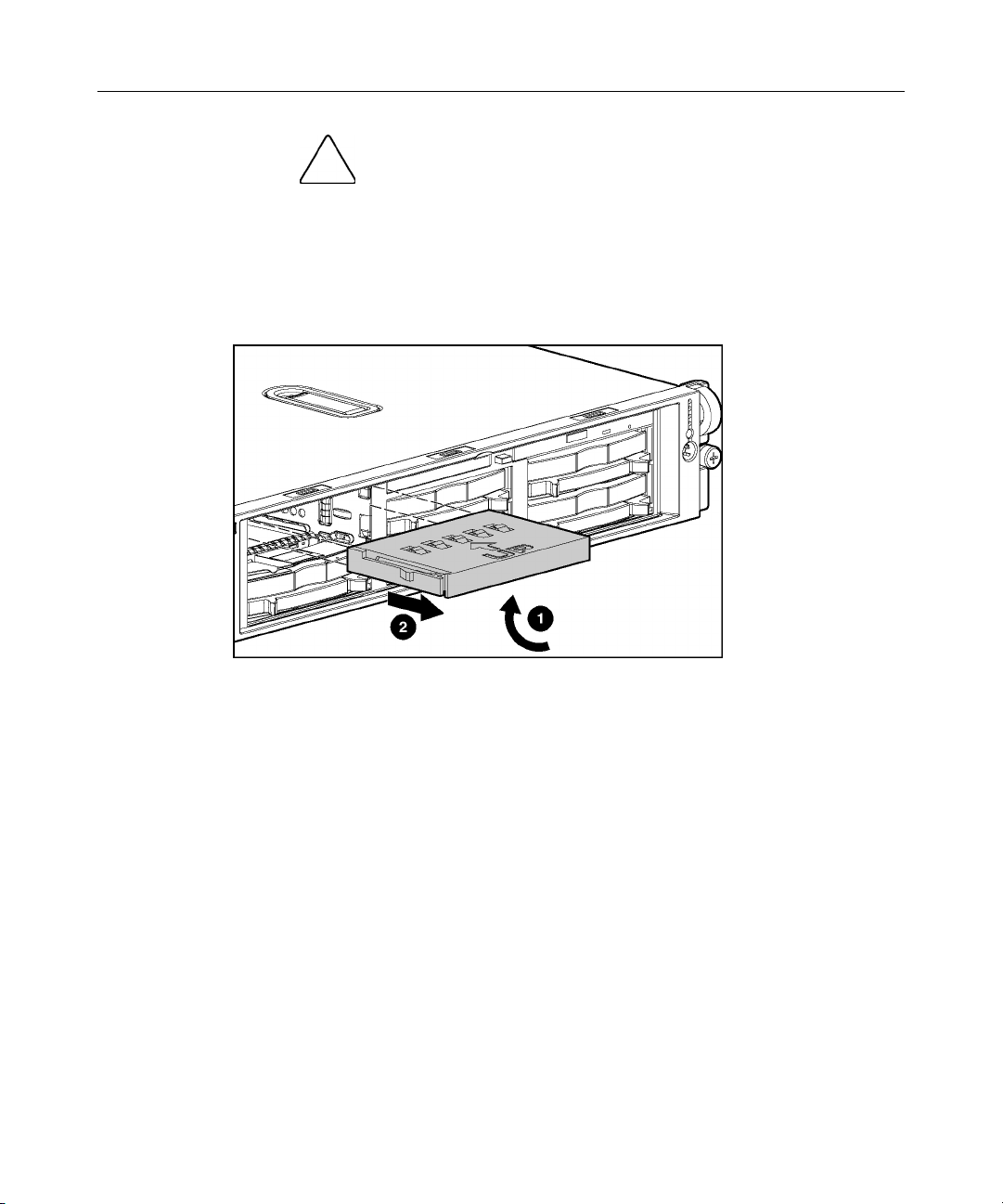
26 HP ProLiant DL380 Generation 3 Server Maintenance and Service Guide
CAUTION: To prevent improper cooling and thermal damage,
do not operate the server unless all bays are populated with either a
component or a blank.
3. Remove the tape drive blank.
a. Reach underneath and squeeze the middle of the tape drive blank (1).
b. Pull the blank out of the bay (2).
To replace the blank, slide the blank into the bay until it locks into place.
Hot-Plug Power Supply
To remove the component:
1. Unlock the hinge on the cable management arm and swing the arm away
from the power supply area.
2. Determine how many hot-plug power supplies are installed:
− If only one hot-plug power supply is installed, power down and remove
the power cord from the server ("Powering Down the Server" on page
20).
− If more than one hot-plug power supply is installed, continue with the
next step.
Page 24
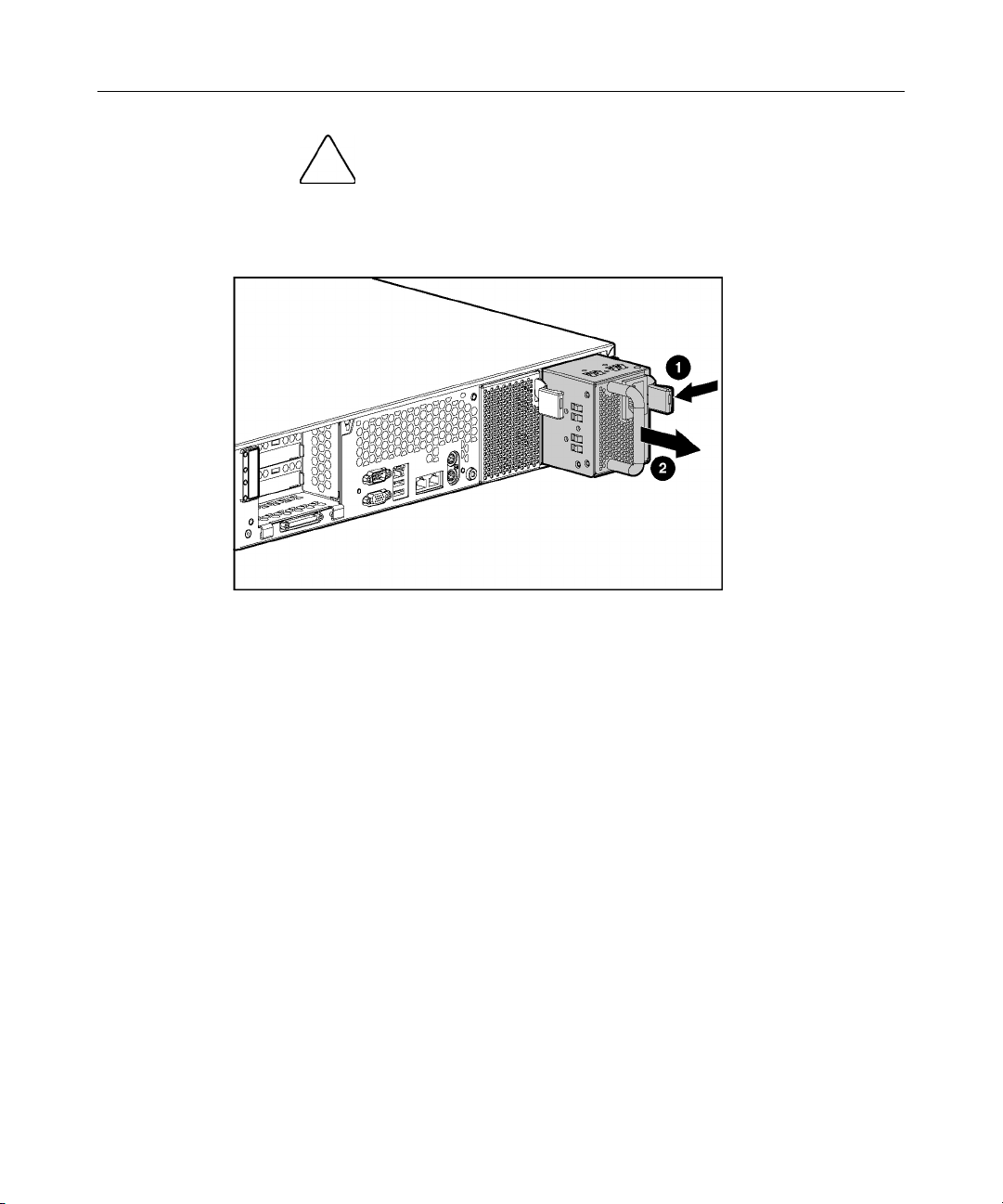
Removal and Replacement Procedures 27
CAUTION: To prevent improper cooling and thermal damage,
do not operate the server unless all bays are populated with either a
component or a blank.
3. Remove the hot-plug power supply.
To replace a hot-plug power supply:
1. Remove the protective cover from the connector pins on the power supply.
Page 25
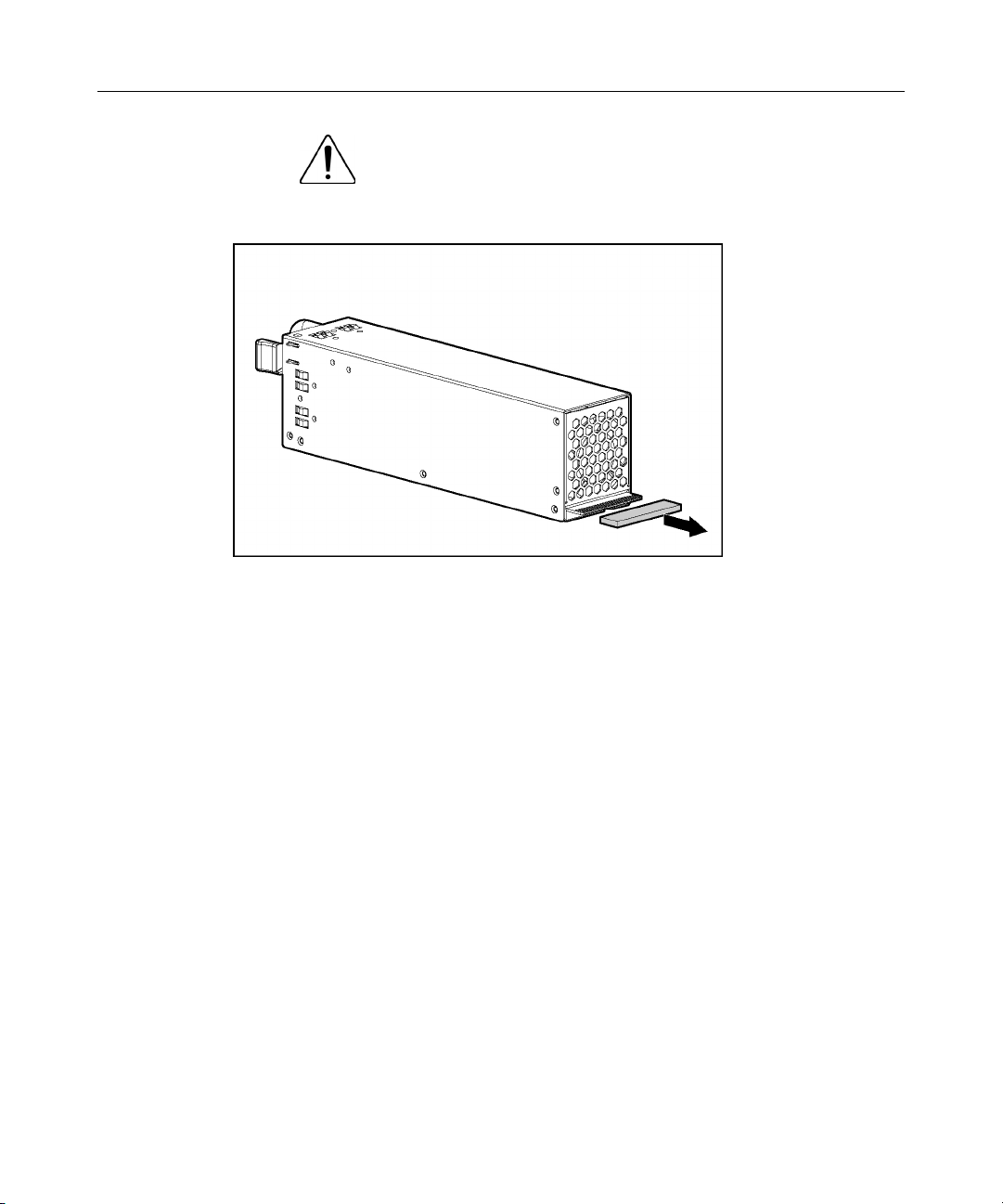
28 HP ProLiant DL380 Generation 3 Server Maintenance and Service Guide
WARNING: To reduce the risk of electric shock or damage
to the equipment, do not connect the power cord to the power
supply until the power supply is installed.
2. Slide the power supply into the power supply bay.
3. Connect the power cord to the power supply.
4. Route the power cord through the cable management arm or power cord
anchor.
NOTE: If using the power cord anchor, be sure to leave enough slack
in the power cord so that the redundant power supply can be removed
without disconnecting the power cord from the primary power supply.
5. Lock the cable management arm into the operating position.
Power Supply Blank
To remove the component:
1. Unlock the hinge on the cable management arm and swing the arm away
from the power supply area.
Page 26
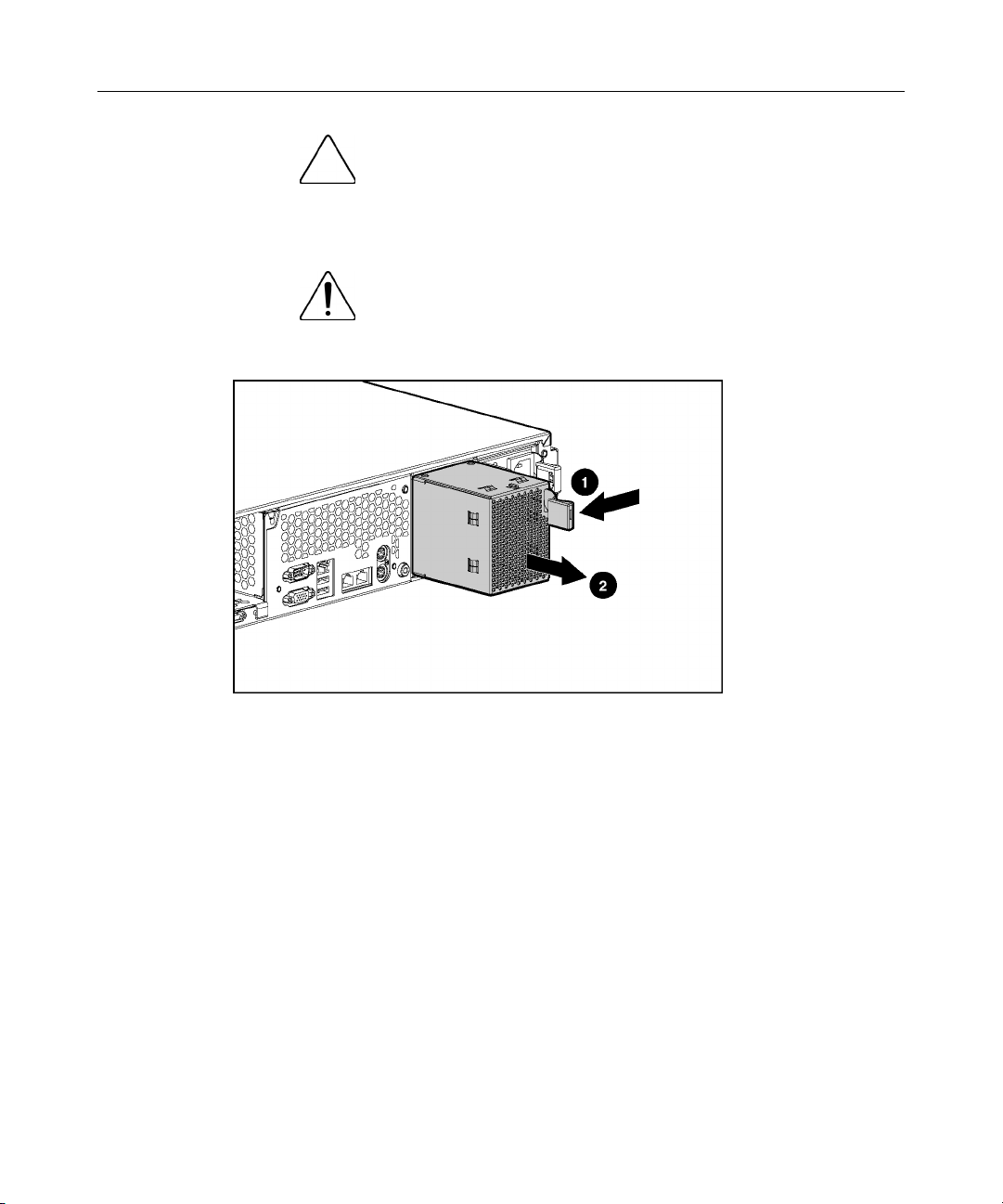
Removal and Replacement Procedures 29
CAUTION: To prevent improper cooling and thermal damage,
do not operate the server unless all bays are populated with either a
component or a blank.
2. Remove the power supply blank.
WARNING: To reduce the risk of personal injury from hot
surfaces, allow the power supply or power supply blank to cool
before touching it.
To replace a power supply blank:
1. Slide the power supply blank into the bay until it locks into place.
2. Swing the cable management arm into place and lock it.
Hot-Plug Fan
The server supports redundant hot-plug fans to provide proper airflow to the
system if a primary fan fails. The server airflow is divided into three zones:
processor, I/O, and power supply. Shared fans 4 and 7 each provide airflow for
two zones. If a shared fan fails, the failure is experienced in both zones.
In the standard configuration, five fans cool the server: fans 2, 4, 5, 6, and 7 in
the processor zone; fan 4 in the I/O zone; and fan 7 in the power supply zone.
Page 27
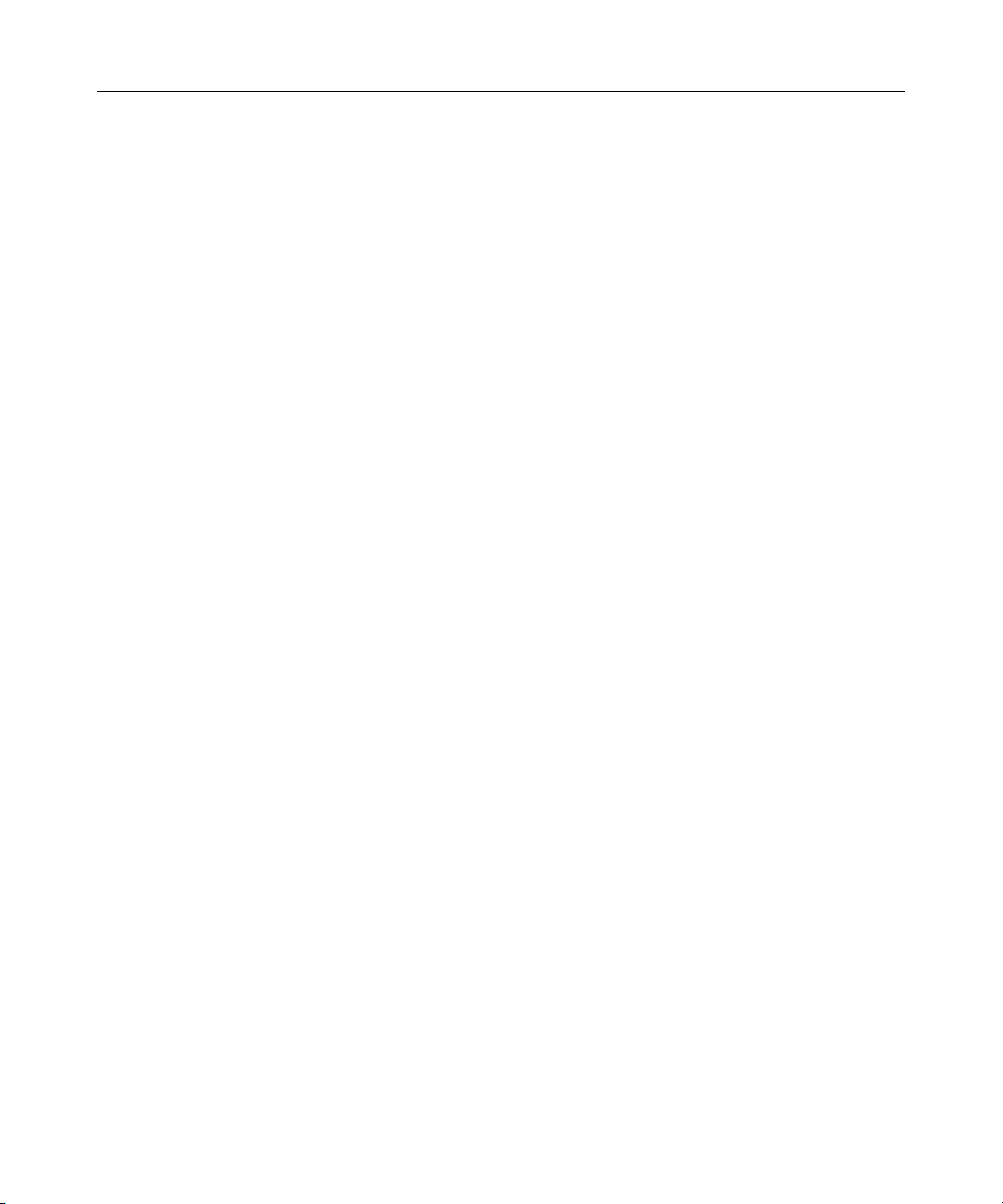
30 HP ProLiant DL380 Generation 3 Server Maintenance and Service Guide
For the redundant configuration, fans 1, 3, and 8 (one fan per zone) are added to
cool the server. This allows the server to continue operation in non-redundant
mode if only one fan fails per zone.
The server shuts down in the following scenarios:
• • At POST:
− The BIOS suspends the server for 5 minutes if it detects a cautionary
temperature level. If the cautionary temperature level is still detected
after 5 minutes, the BIOS performs an orderly shutdown and then
restarts. This process repeats until the cautionary temperature level is no
longer detected.
− The BIOS performs an orderly shutdown if the following minimum
requirements are not met: one working fan in the I/O zone, five working
fans in the processor zone, and one working fan in the power supply
zone.
− The server performs an immediate shutdown if it detects a critical
temperature level.
IMPORTANT: An immediate shutdown is a hardware-controlled
function and it overrides any firmware or software actions.
In the operating system:
− With the Health Driver loaded and Thermal Shutdown enabled in RBSU,
the Health Driver performs an orderly shutdown if it detects a cautionary
temperature level. If the server detects a critical temperature level before
the orderly shutdown occurs, the server performs an immediate
shutdown. Additionally, the Health Driver performs an orderly shutdown
if the following minimum requirements are not met: one working fan in
the I/O zone, five working fans in the processor zone, and one working
fan in the power supply zone.
− With the Health Driver loaded and Thermal Shutdown disabled in
RBSU, the server performs an immediate shutdown if it detects a critical
temperature level.
− Without Health Driver loaded, the server performs an immediate
shutdown if it detects a critical temperature level.
Page 28
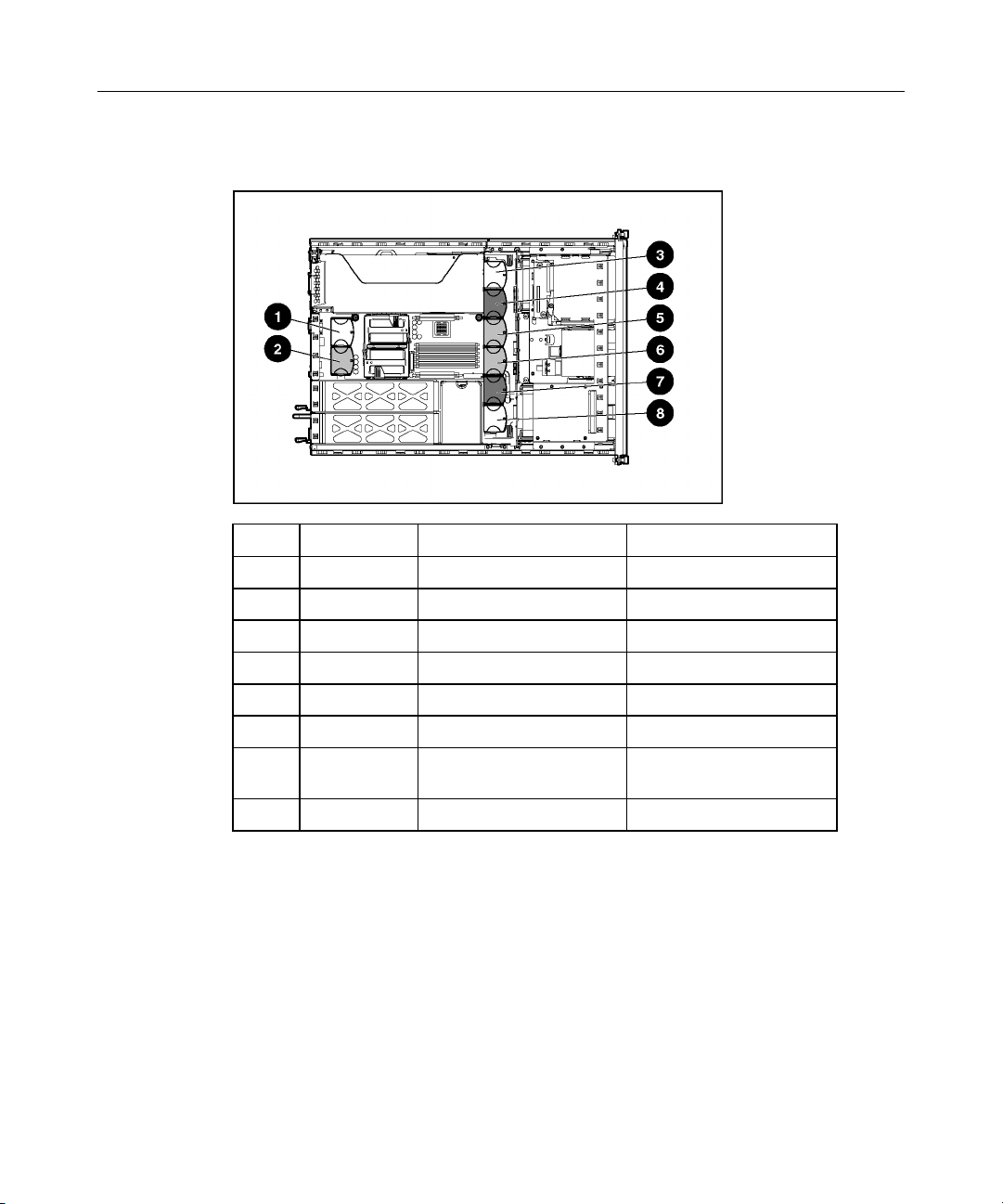
Removal and Replacement Procedures 31
IMPORTANT: An immediate shutdown is a hardware-controlled
function and it overrides any firmware or software actions.
Item Description Zone Configuration
1 Fan 1 Processor Redundant
2 Fan 2 Processor Primary
3 Fan 3 I/O Redundant
4 Fan 4 I/O and processor Primary (shared)
5 Fan 5 Processor Primary
6 Fan 6 Processor Primary
7 Fan 7 Power supply and
processor
8 Fan 8 Power supply Redundant
Primary (shared)
To remove the component:
1. Extend or remove the server from the rack ("Extending the Server from the
Rack" on page 18, "Removing the Server from the Rack" on page 21).
2. Remove the access panel ("Removing the Access Panel" on page 21).
3. Use the fan LEDs ("Hot-Plug Fan LED" on page 107) and fan locations table
to identify if the fan zone is redundant:
Page 29
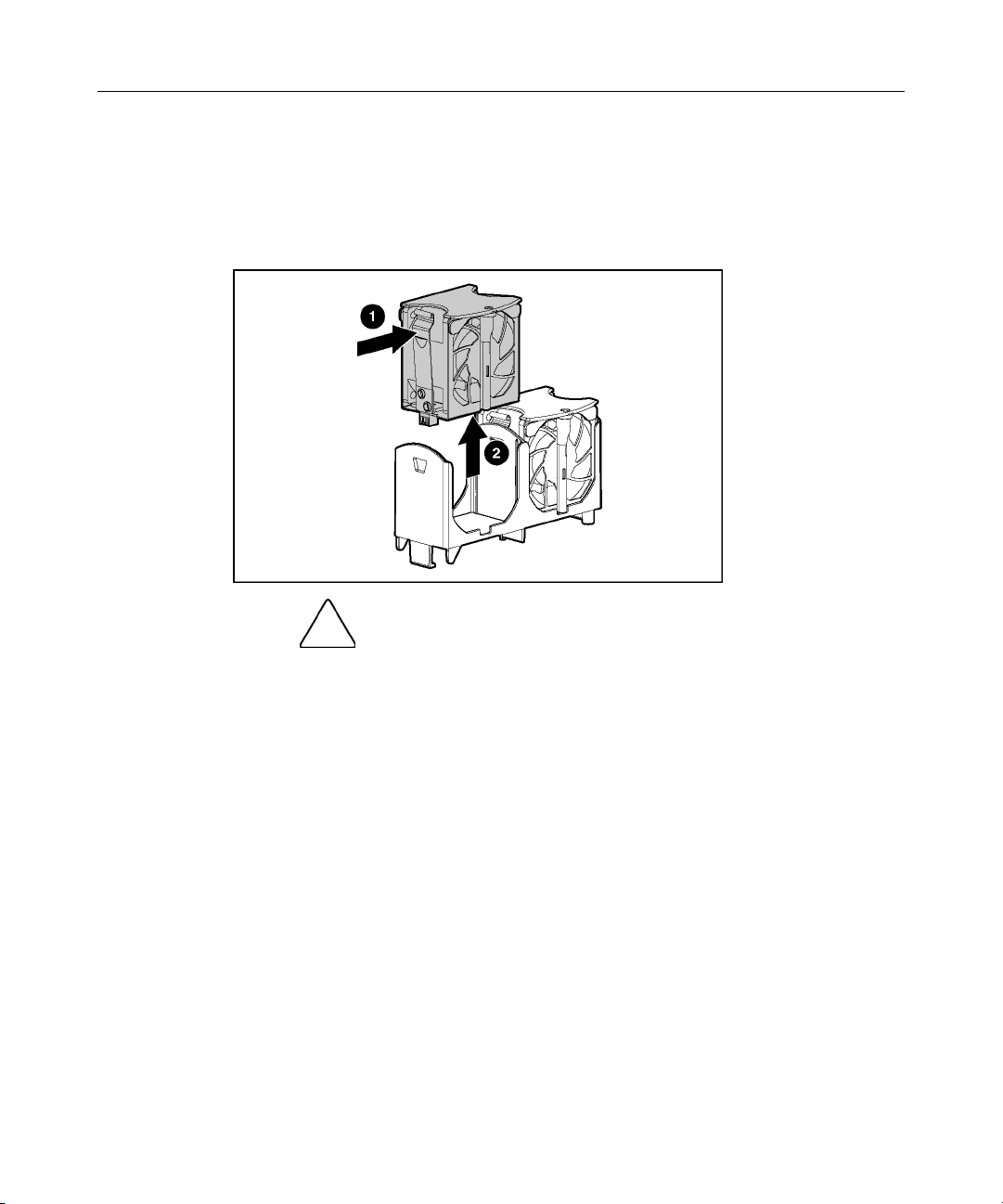
32 HP ProLiant DL380 Generation 3 Server Maintenance and Service Guide
− If the fan zone is not operating with redundancy, power down the server
("Powering Down the Server" on page 20).
− If the fan zone is operating with redundancy, continue with the next step.
4. Remove the fan.
CAUTION: Do not operate the server for long periods without
the access panel. Operating the server without the access panel results
in improper airflow and improper cooling that can lead to thermal
damage.
IMPORTANT: For optimum cooling, install fans in all primary fan
locations. For more information, refer to the previous fan locations table.
To replace the component, reverse the removal procedure.
PCI Riser Cage Door Latch
To remove the component:
1. Extend or remove the server from the rack ("Extending the Server from the
Rack" on page 18, "Removing the Server from the Rack" on page 21).
2. Remove the access panel ("Removing the Access Panel" on page 21).
Page 30
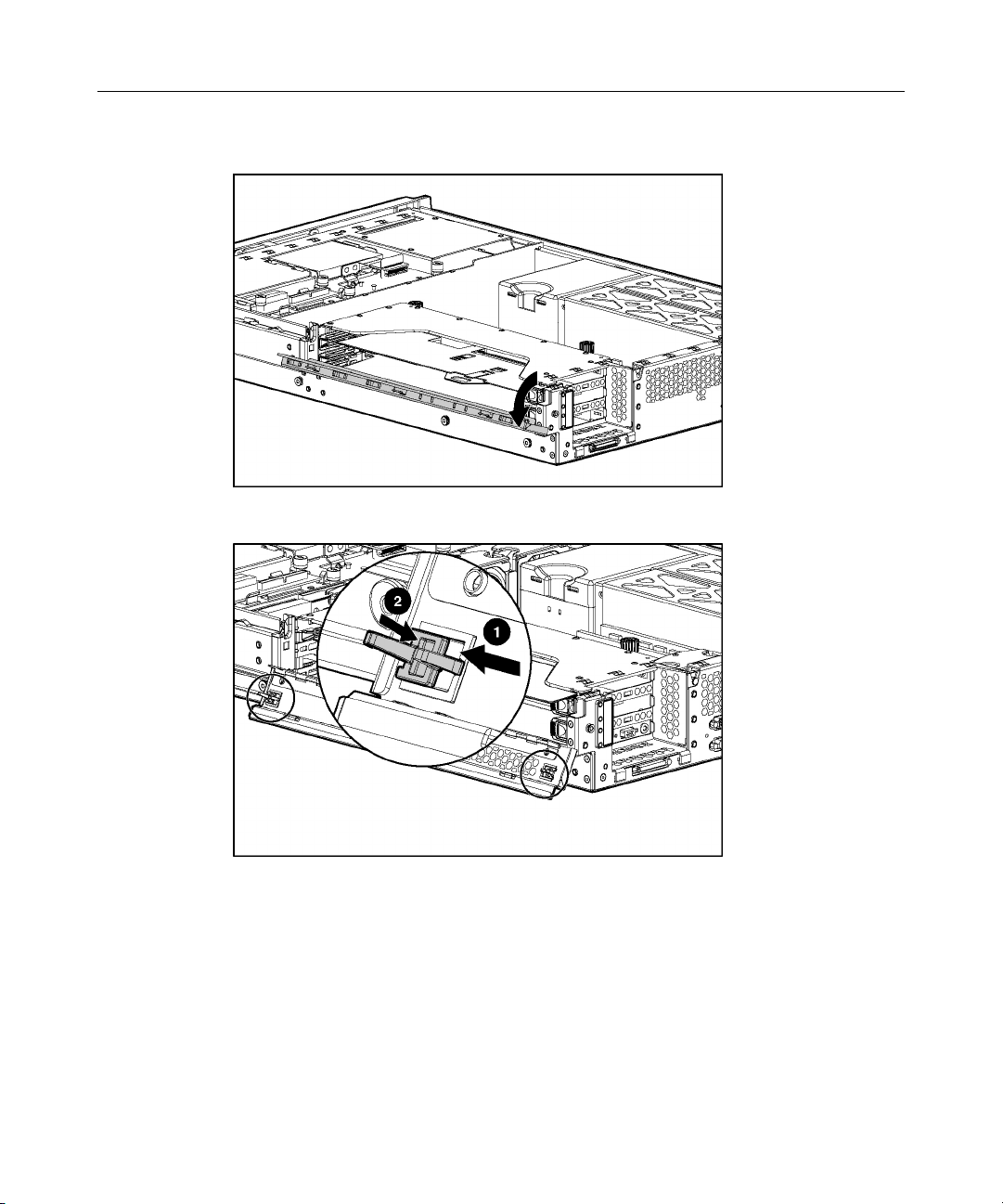
Removal and Replacement Procedures 33
3. Open the PCI riser cage door.
4. Remove the PCI riser cage door latch.
Page 31

34 HP ProLiant DL380 Generation 3 Server Maintenance and Service Guide
Expansion Board (Slots 2 and 3)
IMPORTANT: Be sure that the proper drivers for PCI Hot Plug
functionality are installed. Refer to the Documentation CD for more
information.
To remove the component:
CAUTION: If the operating system installed on the server
does not support PCI Hot Plug functionality, power down the server
before removing expansion boards.
1. Extend or remove the server from the rack ("Extending the Server from the
Rack" on page 18, "Removing the Server from the Rack" on page 21).
2. Remove the access panel ("Removing the Access Panel" on page 21).
3. Open the PCI riser cage door.
4. Press the PCI Hot Plug button to remove power from the slot. When the
green power LED on the slot stops flashing, power has been removed from
the slot.
Page 32

Removal and Replacement Procedures 35
5. Unlock the PCI retaining clip.
CAUTION: To prevent improper cooling and thermal damage,
do not operate the server unless all PCI slots have either an expansion
slot cover or an expansion board installed.
6. Remove the expansion board.
To replace the component, reverse the removal procedure.
Page 33

36 HP ProLiant DL380 Generation 3 Server Maintenance and Service Guide
Expansion Slot Cover (Slots 2 and 3)
To remove the component:
1. Extend or remove the server from the rack ("Extending the Server from the
Rack" on page 18, "Removing the Server from the Rack" on page 21).
2. Remove the access panel ("Removing the Access Panel" on page 21).
3. Open the PCI riser cage door.
CAUTION: To prevent improper cooling and thermal damage,
do not operate the server unless all PCI slots have either an expansion
slot cover or an expansion board installed.
4. Press the PCI Hot Plug button to remove power from the slot. When the
green power LED on the slot stops flashing, power has been removed from
the slot.
Page 34

Removal and Replacement Procedures 37
5. Remove the expansion slot cover.
To replace the component, reverse the removal procedure.
Front Bezel
To remove the component:
1. Power down the server ("Powering Down the Server" on page 20).
2. Extend or remove the server from the rack ("Extending the Server from the
Rack" on page 18, "Removing the Server from the Rack" on page 21).
Page 35

38 HP ProLiant DL380 Generation 3 Server Maintenance and Service Guide
3. Remove the six screws and detach the front bezel.
To replace the component, reverse the removal procedure.
CD-ROM Drive
To remove the component:
1. Power down the server ("Powering Down the Server" on page 20).
Page 36

Removal and Replacement Procedures 39
IMPORTANT: The ejector button is recessed to prevent accidental
ejection; it may be helpful to use a pen or similar shaped object to
access the button.
2. Remove the CD-ROM drive.
To replace the CD-ROM drive, slide the drive into the bay until the drive is fully
seated.
Diskette Drive
To remove the component:
1. Power down the server ("Powering Down the Server" on page 20).
2. Extend or remove the server from the rack ("Extending the Server from the
Rack" on page 18, "Removing the Server from the Rack" on page 21).
3. Remove the access panel ("Removing the Access Panel" on page 21).
Page 37

40 HP ProLiant DL380 Generation 3 Server Maintenance and Service Guide
4. Remove the diskette drive.
To replace the component, reverse the removal procedure.
Universal Media Bay Adapter Board
To remove the component:
1. Power down the server ("Powering Down the Server" on page 20).
2. Extend or remove the server from the rack ("Extending the Server from the
Rack" on page 18, "Removing the Server from the Rack" on page 21).
3. Remove the access panel ("Removing the Access Panel" on page 21).
4. Remove the CD-ROM drive, if installed ("CD-ROM Drive" on page 38).
5. Remove the CD-ROM drive blank, if installed ("CD-ROM Drive Blank" on
page 24).
Page 38

Removal and Replacement Procedures 41
6. Remove the Universal Media Bay adapter board.
To replace the component, reverse the removal procedure.
CD Ejector Assembly
To remove the component:
1. Power down the server ("Powering Down the Server" on page 20).
2. Extend or remove the server from the rack ("Extending the Server from the
Rack" on page 18, "Removing the Server from the Rack" on page 21).
3. Remove the access panel ("Removing the Access Panel" on page 21).
4. Remove the CD-ROM drive, if installed ("CD-ROM Drive" on page 38).
5. Remove the CD-ROM drive blank, if installed ("CD-ROM Drive Blank" on
page 24).
6. Remove the diskette drive ("Diskette Drive" on page 39).
7. Remove the Universal Media Bay adapter board ("Universal Media Bay
Adapter Board" on page 40).
Page 39

42 HP ProLiant DL380 Generation 3 Server Maintenance and Service Guide
8. Remove the CD ejector lever.
9. Press and hold the ejection button.
10. Remove the CD ejector assembly.
To replace the component, reverse the removal procedure.
Page 40

Removal and Replacement Procedures 43
Front Fan Bracket
To remove the component:
1. Power down the server ("Powering Down the Server" on page 20).
2. Extend or remove the server from the rack ("Extending the Server from the
Rack" on page 18, "Removing the Server from the Rack" on page 21).
3. Remove the access panel ("Removing the Access Panel" on page 21).
4. Remove the front bracket.
5. Remove all hot-plug fans from the front fan bracket.
To replace the front fan bracket, reverse the removal steps and press down on the
top of each fan to be sure it is seated properly.
SCSI Terminator
To remove the component:
1. Power down the server ("Powering Down the Server" on page 20).
2. Extend or remove the server from the rack ("Extending the Server from the
Rack" on page 18, "Removing the Server from the Rack" on page 21).
3. Remove the access panel ("Removing the Access Panel" on page 21).
Page 41

44 HP ProLiant DL380 Generation 3 Server Maintenance and Service Guide
4. Remove the front fan bracket ("Front Fan Bracket" on page 43).
IMPORTANT: For this procedure, you do not need to remove the hotplug fans from the front fan bracket. When reinstalling the front fan
bracket, press the top of each fan to be sure it seats securely.
5. Remove the SCSI terminator.
To replace the component, reverse the removal procedure.
SCSI Backplane
To remove the component:
1. Power down the server ("Powering Down the Server" on page 20).
2. Extend or remove the server from the rack ("Extending the Server from the
Rack" on page 18, "Removing the Server from the Rack" on page 21).
3. Remove the access panel ("Removing the Access Panel" on page 21).
4. Remove all hot-plug SCSI hard drives ("Hot-Plug SCSI Hard Drive" on page
21).
5. Remove the tape drive, if installed ("Universal Hot-Plug Tape Drive" on
page 25).
6. Remove the front fan bracket ("Front Fan Bracket" on page 43).
Page 42

Removal and Replacement Procedures 45
IMPORTANT: For this procedure, you do not need to remove the hot-
plug fans from the front fan bracket. When reinstalling the front fan
bracket, press the top of each fan to be sure it seats securely.
7. Remove the SCSI terminator, if installed.
8. Disconnect any cables connected to the SCSI backplane.
9. Remove the SCSI backplane.
To replace the component, reverse the removal procedure.
Battery-Backed Write Cache Enabler Bracket
To remove the component:
1. Power down the server ("Powering Down the Server" on page 20).
2. Extend or remove the server from the rack ("Extending the Server from the
Rack" on page 18, "Removing the Server from the Rack" on page 21).
3. Remove the access panel ("Removing the Access Panel" on page 21).
Page 43

46 HP ProLiant DL380 Generation 3 Server Maintenance and Service Guide
4. Remove the battery module bracket.
To replace the component, reverse the removal procedure.
Battery-Backed Write Cache Enabler
To remove the component:
1. Power down the server ("Powering Down the Server" on page 20).
2. Extend or remove the server from the rack ("Extending the Server from the
Rack" on page 18, "Removing the Server from the Rack" on page 21).
3. Remove the access panel ("Removing the Access Panel" on page 21).
4. Remove the Battery-Backed Write Cache Enabler bracket ("Battery-Backed
Write Cache Enabler Bracket" on page 45).
5. Disconnect the cable from the Battery-Backed Write Cache Enabler.
Page 44

Removal and Replacement Procedures 47
6. Remove the battery module from the bracket.
To replace the component, reverse the removal procedure.
PCI Riser Cage
To remove the component:
CAUTION: To prevent damage to the server or expansion
boards, power down the server and remove all AC power cords before
removing or installing the PCI riser cage.
1. Power down the server ("Powering Down the Server" on page 20).
2. Extend the server from the rack, if applicable ("Extending the Server from
the Rack" on page 18).
3. Remove the access panel ("Removing the Access Panel" on page 21).
4. Disconnect any internal or external cables connected to any existing
expansion boards.
5. Lift the PCI riser cage thumbscrews (1) and turn them counter-clockwise (2).
6. Remove the PCI riser cage (3).
Page 45

48 HP ProLiant DL380 Generation 3 Server Maintenance and Service Guide
To replace the component, reverse the removal procedure.
Expansion Board (Slot 1)
To remove the component:
1. Power down the server ("Powering Down the Server" on page 20).
2. Extend or remove the server from the rack ("Extending the Server from the
Rack" on page 18, "Removing the Server from the Rack" on page 21).
3. Remove the access panel ("Removing the Access Panel" on page 21).
4. Remove the PCI riser cage ("PCI Riser Cage" on page 47).
CAUTION: To prevent damage to the server or expansion
boards, power down the server and remove all AC power cords before
removing or installing the PCI riser cage.
5. Disconnect any cables connecting the expansion board to the PCI riser cage.
Page 46

Removal and Replacement Procedures 49
6. Unlock the PCI retaining clip.
7. Remove the expansion board.
CAUTION: To prevent improper cooling and thermal damage,
do not operate the server unless all PCI slots have either an expansion
slot cover or an expansion board installed.
To replace the component, reverse the removal procedure.
Page 47

50 HP ProLiant DL380 Generation 3 Server Maintenance and Service Guide
Expansion Slot Cover (Slot 1)
To remove the component:
1. Power down the server ("Powering Down the Server" on page 20).
2. Extend or remove the server from the rack ("Extending the Server from the
Rack" on page 18, "Removing the Server from the Rack" on page 21).
3. Remove the access panel ("Removing the Access Panel" on page 21).
4. Remove the PCI riser cage ("PCI Riser Cage" on page 47).
CAUTION: To prevent damage to the server or expansion
boards, power down the server and remove all AC power cords before
removing or installing the PCI riser cage.
5. Remove the expansion slot cover.
CAUTION: To prevent improper cooling and thermal damage,
do not operate the server unless all PCI slots have either an expansion
slot cover or an expansion board installed.
To replace the component, reverse the removal procedure.
Page 48

Removal and Replacement Procedures 51
Expansion Board Ejector/Divider
To remove the component:
1. Power down the server ("Powering Down the Server" on page 20).
2. Extend or remove the server from the rack ("Extending the Server from the
Rack" on page 18, "Removing the Server from the Rack" on page 21).
3. Remove the access panel ("Removing the Access Panel" on page 21).
4. Remove the PCI riser cage ("PCI Riser Cage" on page 47).
CAUTION: To prevent damage to the server or expansion
boards, power down the server and remove all AC power cords before
removing or installing the PCI riser cage.
5. Remove the expansion board ejector/divider.
CAUTION: To prevent improper cooling and thermal damage,
do not operate the server unless all PCI slots have either an expansion
slot cover or an expansion board installed.
To replace the component, reverse the removal procedure.
Page 49

52 HP ProLiant DL380 Generation 3 Server Maintenance and Service Guide
PCI Slot Release Lever (Slots 2 and 3)
To remove the component:
1. Power down the server ("Powering Down the Server" on page 20).
2. Extend or remove the server from the rack ("Extending the Server from the
Rack" on page 18, "Removing the Server from the Rack" on page 21).
3. Remove the access panel ("Removing the Access Panel" on page 21).
4. Remove the expansion board from the slot, if installed ("Expansion Board
(Slots 2 and 3)" on page 34).
5. Remove the expansion slot cover from the slot, if installed ("Expansion Slot
Cover (Slots 2 and 3)" on page 36).
6. Remove the PCI riser cage ("PCI Riser Cage" on page 47).
CAUTION: To prevent damage to the server or expansion
boards, power down the server and remove all AC power cords before
removing or installing the PCI riser cage.
7. Open the PCI slot release lever.
Page 50

Removal and Replacement Procedures 53
8. Remove the PCI slot release lever.
To replace the component, reverse the removal procedure.
PCI Lightpipe and Cover
To remove the component:
1. Power down the server ("Powering Down the Server" on page 20).
2. Extend or remove the server from the rack ("Extending the Server from the
Rack" on page 18, "Removing the Server from the Rack" on page 21).
3. Remove the access panel ("Removing the Access Panel" on page 21).
Page 51

54 HP ProLiant DL380 Generation 3 Server Maintenance and Service Guide
4. Remove the PCI lightpipe cover.
5. Slide the lightpipe out of the chassis.
To replace the component, reverse the removal procedure.
Power Converter Module
To remove the component:
1. Power down the server ("Powering Down the Server" on page 20).
Page 52

Removal and Replacement Procedures 55
2. Extend or remove the server from the rack ("Extending the Server from the
Rack" on page 18, "Removing the Server from the Rack" on page 21).
3. Remove the access panel ("Removing the Access Panel" on page 21).
4. Remove the front fan bracket ("Front Fan Bracket" on page 43).
IMPORTANT: For this procedure, you do not need to remove the hotplug fans from the front fan bracket. When reinstalling the front fan
bracket, press the top of each fan to be sure it seats securely.
5. Remove all hot-plug power supplies ("Hot-Plug Power Supply" on page 26).
6. Disconnect all power cables.
7. Remove the power converter module.
Page 53

56 HP ProLiant DL380 Generation 3 Server Maintenance and Service Guide
NOTE: Cables are removed for clarity.
To replace the component, reverse the removal procedure.
Power Button/LED Board
To remove the component:
1. Power down the server ("Powering Down the Server" on page 20).
2. Extend or remove the server from the rack ("Extending the Server from the
Rack" on page 18, "Removing the Server from the Rack" on page 21).
3. Remove the access panel ("Removing the Access Panel" on page 21).
4. Lift the Battery-Backed Write Cache Enabler bracket out of the chassis.
Page 54

Removal and Replacement Procedures 57
5. Remove the power button/LED board.
To replace the component, reverse the removal procedure.
DIMMs
To remove the component:
1. Power down the server ("Powering Down the Server" on page 20).
2. Extend or remove the server from the rack ("Extending the Server from the
Rack" on page 18, "Removing the Server from the Rack" on page 21).
3. Remove the access panel ("Removing the Access Panel" on page 21).
Page 55

58 HP ProLiant DL380 Generation 3 Server Maintenance and Service Guide
NOTE: The server ships with at least two DIMMs installed in DIMM
slots 1A and 2A.
4. Remove the DIMM.
CAUTION: Be sure to install DIMMs in the proper
configuration. Refer to the Documentation CD.
To replace a DIMM, align the DIMM with the slot and insert the DIMM firmly.
When fully seated, the DIMM slot latches lock into place.
Processor
To remove the component:
1. Power down the server ("Powering Down the Server" on page 20).
2. Extend or remove the server from the rack ("Extending the Server from the
3. Remove the access panel ("Removing the Access Panel" on page 21).
CAUTION: Use only Compaq branded or HP DIMMs. DIMMs
from other sources may adversely affect data integrity.
IMPORTANT: DIMMs do not seat fully if turned the wrong way.
Rack" on page 18, "Removing the Server from the Rack" on page 21).
Page 56

Removal and Replacement Procedures 59
4. Open the processor retaining bracket.
CAUTION: To prevent thermal instability and damage to the
server, do not separate the processor from the heatsink. The processor,
heatsink, and retaining clip make up a single assembly.
5. Remove the processor and heatsink assembly.
Page 57

60 HP ProLiant DL380 Generation 3 Server Maintenance and Service Guide
CAUTION: Failure to open the processor locking lever
completely prevents the processor from seating during installation,
leading to hardware damage.
CAUTION: When installing a processor, be sure to secure the
processor using the processor socket lever before closing the processor
retaining bracket. Failure to do so will result in physical damage to the
processor and server.
CAUTION: To prevent possible server malfunction and
damage to the equipment, do not mix processors of different types.
CAUTION: Be sure to align the processor pins to seat the
processor in the socket.
IMPORTANT: Processor socket 1 and PPM slot 1 must be populated
at all times or the server will not function properly.
IMPORTANT: PPM slots must be populated when processors are
installed. If PPM slots are not populated, the server does not boot or
halts during POST.
IMPORTANT: If you replace a failed processor or processors, clear the
status log in RBSU after powering up the server. For RBSU procedures,
refer to the Documentation CD.
PPM
To replace the component, reverse the removal procedure.
CAUTION: To prevent possible server malfunction or damage
to the equipment, be sure to completely close the processor locking
lever.
To remove the component:
1. Power down the server ("Powering Down the Server" on page 20).
2. Extend or remove the server from the rack ("Extending the Server from the
Rack" on page 18, "Removing the Server from the Rack" on page 21).
Page 58

Removal and Replacement Procedures 61
3. Remove the access panel ("Removing the Access Panel" on page 21).
NOTE: The appearance of compatible PPMs may vary.
4. Remove the PPM.
IMPORTANT: PPM slots must be populated when processors are
installed. If PPM slots are not populated, the server does not boot or
halts during POST.
To replace the component, reverse the removal procedure.
Smart Array 5i Plus Memory Module
To remove the component:
1. Power down the server ("Powering Down the Server" on page 20).
2. Extend or remove the server from the rack ("Extending the Server from the
Rack" on page 18, "Removing the Server from the Rack" on page 21).
3. Remove the access panel ("Removing the Access Panel" on page 21).
4. Remove the PCI riser cage ("PCI Riser Cage" on page 47).
Page 59

62 HP ProLiant DL380 Generation 3 Server Maintenance and Service Guide
CAUTION: To prevent damage to the server or expansion
boards, power down the server and remove all AC power cords before
removing or installing the PCI riser cage.
5. Disconnect and remove the Smart Array 5i Plus memory module cable.
6. Remove the Smart Array 5i Plus memory module.
Battery
To replace the component, reverse the removal procedure.
CAUTION: To prevent damage to the memory module during
installation, be sure the memory module is fully inserted before pressing
down.
If the server no longer automatically displays the correct date and time, you may
need to replace the battery that provides power to the real-time clock. Under
normal use, battery life is 5 to 10 years.
Page 60

Removal and Replacement Procedures 63
WARNING: The computer contains an internal lithium
manganese dioxide, a vanadium pentoxide, or an alkaline battery
pack. A risk of fire and burns exists if the battery pack is not
properly handled. To reduce the risk of personal injury:
Do not attempt to recharge the battery. •
•
Do not expose the battery to temperatures higher than
60°C (140°F).
•
Do not disassemble, crush, puncture, short external contacts,
or dispose of in fire or water.
•
Replace only with the spare designated for this product.
To remove the component:
1. Power down the server ("Powering Down the Server" on page 20).
2. Extend or remove the server from the rack ("Extending the Server from the
Rack" on page 18, "Removing the Server from the Rack" on page 21).
3. Remove the access panel ("Removing the Access Panel" on page 21).
4. Remove the PCI riser cage ("PCI Riser Cage" on page 47).
Page 61

64 HP ProLiant DL380 Generation 3 Server Maintenance and Service Guide
CAUTION: To prevent damage to the server or expansion
boards, power down the server and remove all AC power cords before
removing or installing the PCI riser cage.
5. Remove the battery.
IMPORTANT: Replacing the system board battery resets the system
ROM to its default configuration. After replacing the battery, reconfigure
the system through RBSU.
To replace the component, reverse the removal procedure.
For more information about battery replacement or proper disposal, contact your
authorized reseller or your authorized service provider.
System Board
To remove the component:
1. Power down the server ("Powering Down the Server" on page 20).
2. Extend or remove the server from the rack ("Extending the Server from the
Rack" on page 18, "Removing the Server from the Rack" on page 21).
3. Remove the access panel ("Removing the Access Panel" on page 21).
4. Remove the PCI riser cage ("PCI Riser Cage" on page 47).
Page 62

Removal and Replacement Procedures 65
CAUTION: To prevent damage to the server or expansion
boards, power down the server and remove all AC power cords before
removing or installing the PCI riser cage.
5. Remove the front fan bracket ("Front Fan Bracket" on page 43).
IMPORTANT: For this procedure, you do not need to remove the hotplug fans from the front fan bracket. When reinstalling the front fan
bracket, press the top of each fan to be sure it seats securely.
6. Remove the hot-plug fans from the rear fan bracket.
7. Remove any DDR SDRAM DIMMs ("DIMMs" on page 57).
8. Remove the processors ("Processor" on page 58).
9. Remove the PPMs ("PPM" on page 60).
10. Remove the Smart Array 5i Plus memory module ("Smart Array 5i Plus
Memory Module" on page 61).
11. Disconnect all cables connected to the system board.
12. Loosen the system board thumbscrew.
Page 63

66 HP ProLiant DL380 Generation 3 Server Maintenance and Service Guide
13. Identify the alignment keys and keyhole locations, 1 through 4.
14. Remove the system board.
15. Remove the rear fan bracket ("Rear Fan Bracket" on page 67).
To replace the component, reverse the removal procedure.
Page 64

Removal and Replacement Procedures 67
Rear Fan Bracket
To remove the component:
1. Power down the server ("Powering Down the Server" on page 20).
2. Extend or remove the server from the rack ("Extending the Server from the
Rack" on page 18, "Removing the Server from the Rack" on page 21).
3. Remove the access panel ("Removing the Access Panel" on page 21).
4. Remove the PCI riser cage ("PCI Riser Cage" on page 47).
CAUTION: To prevent damage to the server or expansion
boards, power down the server and remove all AC power cords before
removing or installing the PCI riser cage.
5. Remove the front fan bracket ("Front Fan Bracket" on page 43).
IMPORTANT: For this procedure, you do not need to remove the hotplug fans from the front fan bracket. When reinstalling the front fan
bracket, press the top of each fan to be sure it seats securely.
6. Remove the hot-plug fans from the rear fan bracket.
7. Remove the system board ("System Board" on page 64).
Page 65

68 HP ProLiant DL380 Generation 3 Server Maintenance and Service Guide
NOTE: When removing the system board, you may leave the DIMMs,
the processors, the PPMs, the Smart Array 5i memory module, and the
system battery on the system board, unless you are replacing them as
failed items.
8. Remove the rear fan bracket.
To replace the component, reverse the removal procedure.
Short SCSI Cables
To remove the component:
1. Power down the server ("Powering Down the Server" on page 20).
2. Extend or remove the server from the rack ("Extending the Server from the
Rack" on page 18, "Removing the Server from the Rack" on page 21).
3. Remove the access panel ("Removing the Access Panel" on page 21).
4. Remove the front fan bracket ("Front Fan Bracket" on page 43).
Page 66

Removal and Replacement Procedures 69
IMPORTANT: For this procedure, you do not need to remove the hot-
plug fans from the front fan bracket. When reinstalling the front fan
bracket, press the top of each fan to be sure it seats securely.
5. Disconnect and remove the cable.
To replace the component, reverse the removal procedure.
Universal Media Bay Cable
To remove the component:
1. Power down the server ("Powering Down the Server" on page 20).
2. Extend or remove the server from the rack ("Extending the Server from the
Rack" on page 18, "Removing the Server from the Rack" on page 21).
3. Remove the access panel ("Removing the Access Panel" on page 21).
Page 67

70 HP ProLiant DL380 Generation 3 Server Maintenance and Service Guide
4. Disconnect and remove the cable.
To replace the component, reverse the removal procedure.
Power Button/LED Cable
To remove the component:
1. Power down the server ("Powering Down the Server" on page 20).
2. Extend or remove the server from the rack ("Extending the Server from the
Rack" on page 18, "Removing the Server from the Rack" on page 21).
3. Remove the access panel ("Removing the Access Panel" on page 21).
4. Lift the Battery-Backed Write Cache Enabler bracket out of the chassis.
Page 68

Removal and Replacement Procedures 71
5. Disconnect and remove the cable.
To replace the component, reverse the removal procedure.
CD-ROM and Diskette Drive System Cables
To remove the component:
1. Power down the server ("Powering Down the Server" on page 20).
2. Extend or remove the server from the rack ("Extending the Server from the
Rack" on page 18, "Removing the Server from the Rack" on page 21).
3. Remove the access panel ("Removing the Access Panel" on page 21).
4. Remove the front fan bracket ("Front Fan Bracket" on page 43).
Page 69

72 HP ProLiant DL380 Generation 3 Server Maintenance and Service Guide
IMPORTANT: For this procedure, you do not need to remove the hot-
plug fans from the front fan bracket. When reinstalling the front fan
bracket, press the top of each fan to be sure it seats securely.
5. Disconnect and remove the cable.
To replace the component, reverse the removal procedure.
PCI Hot Plug Backplane Cable
To remove the component:
1. Power down the server ("Powering Down the Server" on page 20).
2. Extend or remove the server from the rack ("Extending the Server from the
Rack" on page 18, "Removing the Server from the Rack" on page 21).
3. Remove the access panel ("Removing the Access Panel" on page 21).
4. Remove the PCI riser cage ("PCI Riser Cage" on page 47).
Page 70

Removal and Replacement Procedures 73
CAUTION: To prevent damage to the server or expansion
boards, power down the server and remove all AC power cords before
removing or installing the PCI riser cage.
5. Disconnect and remove the cable.
To replace the component, reverse the removal procedure.
Optional Long SCSI Cable
To remove the component:
1. Power down the server ("Powering Down the Server" on page 20).
2. Extend or remove the server from the rack ("Extending the Server from the
Rack" on page 18, "Removing the Server from the Rack" on page 21).
3. Remove the access panel ("Removing the Access Panel" on page 21).
4. Open the locking latch on the front fan bracket.
Page 71

74 HP ProLiant DL380 Generation 3 Server Maintenance and Service Guide
5. Disconnect and remove the cable.
To replace the component, reverse the removal procedure.
Page 72

75
Diagnostic Tools
In This Section
Automatic Server Recovery-2 ................................................................................................ 75
Insight Manager 7................................................................................................................... 75
Integrated Management Log................................................................................................... 76
Integrated Lights-Out Technology .........................................................................................76
Option ROM Configuration for Arrays ..................................................................................77
ProLiant Essentials Rapid Deployment Pack ......................................................................... 77
ROM-Based Setup Utility ......................................................................................................78
ROMPaq Utility...................................................................................................................... 78
System Online ROM Flash Component Utility......................................................................79
SmartStart Software................................................................................................................ 79
Automatic Server Recovery-2
ASR-2 is a feature that causes the system to restart when a catastrophic operating
system error occurs, such as a blue screen, ABEND (abnormal end), or panic. A
system fail-safe timer, the ASR-2 timer, starts when the System Management
driver, also known as the Health Driver, is loaded. When the operating system is
functioning properly, the system periodically resets the timer. However, when the
operating system fails, the timer expires and restarts the server.
ASR-2 increases server availability by restarting the server within a specified
time after a system hang or shutdown. At the same time, the Insight Manager 7
console notifies you by sending a message to a designated pager number that
ASR-2 has restarted the system. You can disable ASR-2 from the Insight
Manager 7 console or through RBSU.
Insight Manager 7
Insight Manager 7 is a Web-based application that allows system administrators
to accomplish normal administrative tasks from any remote location, using a
Web browser. Insight Manager 7 provides device management capabilities that
consolidate and integrate management data from HP and third-party devices.
Page 73

76 HP ProLiant DL380 Generation 3 Server Maintenance and Service Guide
IMPORTANT: You must install and use Insight Manager 7 to benefit
from the Pre-Failure Warranty for processors, hard drives, and memory
modules.
For additional information, refer to the Management CD in the ProLiant
Essentials Foundation Pack.
Integrated Management Log
The IML records hundreds of events and stores them in an easy-to-view form.
The IML timestamps each event with 1-minute granularity.
You can view recorded events in the IML in several ways, including the
following:
•
From within Insight Manager 7
•
From within Survey Utility
•
From within operating system-specific IML viewers
− For NetWare: IML Viewer
− For Windows: Event Viewer or IML Viewer
− For Linux: IML Viewer Application
•
From within Enterprise Diagnostics LX32 Utility
For more information, refer to the Servers Troubleshooting Guide on the
Documentation CD, or the Management CD in the ProLiant Essentials
Foundation Pack.
Integrated Lights-Out Technology
Integrated Lights-Out is a standard component of selected ProLiant servers that
provides server health and remote server manageability. The iLO subsystem
includes an intelligent microprocessor, secure memory, and a dedicated network
interface. This design makes iLO independent of the host server and its operating
system. The iLO subsystem provides remote access to any authorized network
client, sends alerts, and provides other server management functions.
Page 74

Diagnostic Tools 77
Using iLO, you can:
•
Remotely power up, power down, or reboot the host server.
•
Send alerts from iLO regardless of the state of the host server.
•
Access advanced troubleshooting features through the iLO interface.
•
Diagnose iLO using Insight Manager 7 through a Web browser and SNMP
alerting.
For more information about iLO features, refer to the Integrated Lights-Out User
Guide on the Documentation CD or on the HP website
(http://www.hp.com/servers/lights-out
).
Option ROM Configuration for Arrays
Before installing an operating system, you can use the ORCA utility to create the
first logical drive, assign RAID levels, and establish online spare configurations.
The utility provides support for the following functions:
•
Configuring one or more logical drives using physical drives on one or more
SCSI buses
•
Viewing the current logical drive configuration
•
Deleting a logical drive configuration
If you do not use the utility, ORCA will default to the standard configuration.
For more information about array controller configuration, refer to the Smart
Array 5i Plus Controller and Battery-Backed Write Cache Enabler User Guide,
or the HP ROM-Based Setup Utility User Guide on the Documentation CD.
ProLiant Essentials Rapid Deployment Pack
The ProLiant Essentials Rapid Deployment Pack software is the preferred
method for rapid, high-volume server deployments. The Rapid Deployment Pack
software integrates two powerful products: Altiris eXpress Deployment Server
and the ProLiant Integration Module.
Page 75

78 HP ProLiant DL380 Generation 3 Server Maintenance and Service Guide
The Altiris eXpress Deployment Server console’s intuitive graphical user
interface provides simplified point-and-click and drag-and-drop solutions that
enable you to deploy target servers remotely, perform imaging or scripting
functions, and maintain software images.
For more information about the ProLiant Essentials Rapid Deployment Pack,
refer to the documentation that ships on the ProLiant Essentials Rapid
Deployment Pack CD or refer to the HP website
(http://www.hp.com/servers/rdp
).
ROM-Based Setup Utility
RBSU performs a wide range of configuration activities including the following:
•
Configuring system devices and installed options
•
Displaying system information
•
Selecting the operating system
•
Selecting the primary boot controller
•
Configuring online spare memory
For more information on RBSU, refer to the HP ROM-Based Setup Utility User
Guide on the Documentation CD or the white paper on the HP website
(ftp://ftp.compaq.com/pub/products/servers/management/rbsu-whitepaper.pdf
ROMPaq Utility
Flash ROM enables you to upgrade the firmware (BIOS) with system or option
ROMPaq utilities. To upgrade the BIOS, insert a ROMPaq diskette into the
diskette drive and boot the system.
The ROMPaq utility checks the system and provides a choice (if more than one
exists) of available ROM revisions. This procedure is the same for both system
and option ROMPaq utilities.
For more information about the ROMPaq utility, refer to the HP website
(http://www.hp.com/servers/manage
).
).
Page 76

Diagnostic Tools 79
System Online ROM Flash Component Utility
The Online ROM Flash Component Utility enables system administrators to
efficiently upgrade system or controller ROM images across a wide range of
servers and array controllers. This tool has the following features:
• • Works offline and online
Supports Microsoft Windows NT, Windows 2000, Windows .NET, Novell
Netware, and Linux operating systems
IMPORTANT: This utility supports operating systems that may not be
supported by the server. For operating systems supported by the
server, refer to the HP website
(ftp://ftp.compaq.com/pub/products/servers/os-support-matrix-310.pdf
• • Integrates with other software maintenance, deployment, and operating
system tools
Automatically checks for hardware, firmware, and operating system
dependencies, and installs only the correct ROM upgrades required by each
target server
).
To download the tool and for more information, refer to the HP website
(http://www.compaq.com/support/files/server/us/webdoc/rom/RemoteROMUser-
001.pdf).
SmartStart Software
SmartStart software is a CD-based, single-server method for installing system
software, thereby achieving a well-integrated server and ensuring maximum
dependability and supportability. The SmartStart CD contains tools that diagnose
problems with the server, configure storage arrays, and update the system ROM.
SmartStart software enables you to:
•
Install selected server operating systems using packaged product CDs.
•
Install the latest optimized drivers.
•
Create and copy standard server configuration scripts using the Scripting
Toolkit and Configuration Replication Utility.
Page 77

80 HP ProLiant DL380 Generation 3 Server Maintenance and Service Guide
•
Test server hardware using the new Enterprise Diagnostics LX32 Utility.
•
Update the latest system or option ROM using the ROM Update Utility.
•
Install software drivers directly from the CD. With systems that have internet
connection, the SmartStart Autorun Menu provides access to the complete
list of ProLiant System Software on the website.
For more information about SmartStart software, refer to the HP website
(http://www.hp.com/servers/smartstart
).
SmartStart Autorun Menu
The SmartStart autorun menu, available on the SmartStart CD, enables access to
the latest ProLiant support software. The SmartStart autorun menu enables the
user to:
• • Install the latest Support Packs.
Browse the SmartStart CD and select software for creating diskettes.
The SmartStart autorun menu mimics the support software download pages from
the HP website (http://www.hp.com
software, depending on the ProLiant server supported:
), and enables access to the following
•
ProLiant Support Packs (PSPs), which includes software drivers, utilities and
management agents
•
System and Option ROMPaq diskettes
•
Configuration utilities
To access additional software not found on the SmartStart autorun menu, refer to
the HP website (http://www.hp.com/servers/smartstart
) and select Download
Software and Drivers in the left frame menu.
The SmartStart autorun menu runs on systems with one of the following
configurations:
• • Microsoft Windows NT 4.0 with Microsoft Internet Explorer 5.5 or later
Microsoft Windows 2000 with Microsoft Internet Explorer 5.0 or later
Page 78

Diagnostic Tools 81
To launch the SmartStart autorun menu, insert the SmartStart CD into the CDROM drive. The SmartStart autorun menu automatically runs.
• • To install drivers, click Install Software.
To access support software to create software diskettes, click Browse CD.
SmartStart Scripting Toolkit
The SmartStart Scripting Toolkit is a set of Microsoft MS-DOS-based utilities
that enables you to configure and deploy servers in a customized, predictable,
and unattended manner. These utilities provide scripted server and array
replication for mass server deployment and duplicate the configuration of a
source server onto target systems with minimum user interaction.
For more information, and to download the SmartStart Scripting Toolkit, refer to
the HP website (http://www.hp.com/servers/sstoolkit
).
Enterprise Diagnostics LX32 Utility
The Enterprise Diagnostics LX32 Utility displays information about the server
hardware and tests the system to be sure that it is operating properly. You can
access the Enterprise Diagnostics LX32 Utility from the SmartStart CD or from
the HP website (http://www.hp.com/servers/manage).
For more information, refer to the Management CD in the ProLiant Essentials
Foundation Pack.
Page 79

83
Server Component Identification
In This Section
Front Panel Components ........................................................................................................84
Front Panel LEDs and Buttons ...............................................................................................85
Rear Panel Components..........................................................................................................87
Rear Panel LEDs and Buttons ................................................................................................ 89
System Board Components ....................................................................................................91
System Board LEDs ...............................................................................................................94
System LEDs and Internal Health LED Combinations .......................................................... 96
SCSI Backplane Components................................................................................................. 98
SCSI Backplane LEDs............................................................................................................99
Hot-Plug SCSI Hard Drive LEDs......................................................................................... 100
Hot-Plug SCSI Hard Drive LED Combinations................................................................... 102
Internal PCI Hot Plug LEDs and Button .............................................................................. 103
PCI Hot Plug LED Status Combinations.............................................................................. 104
PCI Riser Cage LED.............................................................................................................105
Remote Management Connector ..........................................................................................105
Identifying Hot-Plug Fans .................................................................................................... 106
Hot-Plug Fan LED................................................................................................................ 107
Power Converter Module LED.............................................................................................108
Battery-Backed Write Cache Enabler LEDs ........................................................................108
Battery-Backed Write Cache Enabler LED Statuses............................................................ 109
Page 80

84 HP ProLiant DL380 Generation 3 Server Maintenance and Service Guide
Front Panel Components
Item Description
1 Hard drive bays
2 Bay for tape drive or hard drive and tape drive blank
3 Diskette drive
4 CD-ROM drive
Page 81

Server Component Identification 85
Front Panel LEDs and Buttons
Page 82

86 HP ProLiant DL380 Generation 3 Server Maintenance and Service Guide
Item Description Status
1 Internal health LED Green = Normal
Amber = System degraded. Refer to system board LEDs to
identify component in degraded state.
Red = System critical. Refer to system board LEDs to identify
component in critical state.
2 External health LED
(power supply)
Green = Normal
Amber = Power redundancy failure
Red = Critical power supply failure
3 NIC 1 link/activity LED Green = Network link
Flashing = Network link and activity
Off = No link to network. If power is off, view the rear panel
RJ-45 LEDs for status.
4 NIC 2 link/activity LED Green = Network link
Flashing = Network link and activity
Off = No link to network. If power is off, view the rear panel
RJ-45 LEDs for status.
5 UID LED button Blue = Activated
Flashing = System remotely managed
6 Power On/Standby
button/system power LED
Off = Deactivated
Green = System on
Amber = System shut down, but power still applied
Off = Power cord not attached or power supply failure
Page 83

Server Component Identification 87
Rear Panel Components
Page 84

88 HP ProLiant DL380 Generation 3 Server Maintenance and Service Guide
Item Description Connector Color
1 Hot-plug PCI-X expansion slot 3
(bus 6) 64-bit/100-MHz 3.3V
2 Hot-plug PCI-X expansion slot 2
(bus 6) 64-bit/100-MHz 3.3V
3 Non-hot-plug PCI-X expansion slot 1
(bus 3) 64-bit/133-MHz 3.3V
N/A
N/A
N/A
4 Serial connector Teal
5 iLO connector N/A
6 Mouse connector Green
7 Power cord connector N/A
8 Keyboard connector Purple
9 NIC 1 connector N/A
10 NIC 2 connector N/A
11 USB connectors Black
12 Video connector Blue
13 VHDCI SCSI connector (port 1) N/A
Page 85

Server Component Identification 89
Rear Panel LEDs and Buttons
Page 86

90 HP ProLiant DL380 Generation 3 Server Maintenance and Service Guide
Item Description LED Color Status
1 PCI Hot Plug fault LED
(slot 3)
2 PCI Hot Plug power LED
(slot 3)
3 PCI Hot Plug fault LED
(slot 2)
4 PCI Hot Plug power LED
(slot 2)
Amber On = Expansion board failed
Off = Normal
Green On = Power is applied to the slot
Flashing = Power is cycling
Off = Power is not applied to the slot
Amber On = Expansion board failed
Off = Normal
Green On = Power is applied to the slot
Flashing = Power is cycling
Off = Power is not applied to the slot
5 RJ-45 link LED Green On = Linked to network
Off = Not linked to network
6 RJ-45 activity LED Green On or flashing = Network activity
Off = No network activity
7 UID LED button Blue On = Activated
Flashing = System remotely managed
Off = Deactivated
8 Power supply LED Green On = Power turned on and power supply
functioning properly
Off = One or more of the following conditions
exists:
•
AC power unavailable
•
Power supply failed
•
Power supply in standby mode
•
Power supply exceeded current limit
Page 87

Server Component Identification 91
System Board Components
Item Description Item Description
1 Smart Array 5i Plus
Memory Module
2 PPM 2 slot 13 DIMM slots (1-6)
3 PCI riser cage connector 14 Power supply signal connector
4 Chassis ID switch 15 Fan 6 connector
5 System maintenance
switch
6 SCSI connector (port 2) 17 PPM 1 slot
7 Fan 3 connector 18 Processor 1 socket
8 CD-ROM drive system
connector
9 Fan 4 connector 20 NMI switch
10 SCSI connector (port 1) 21 Fan 2 connector
11 Fan 5 connector 22 Fan 1 connector
12 Diskette drive system
connector
16 System power connector
19 Processor 2 socket
Page 88

92 HP ProLiant DL380 Generation 3 Server Maintenance and Service Guide
System Maintenance Switch
Position Default Function
S1 Off Off = iLO security is enabled.
On = iLO security is disabled.
S2 Off Off = System configuration can be
changed.
On = System configuration is locked.
S3 Off Reserved
S4 Off Off = Booting from diskette is
controlled by RBSU.
On = Booting from diskette is enabled
and RBSU is overridden.
S5 Off Off = Power-on password is enabled.
On = Power-on password is disabled.
S6 Off Off = No function.
On = Clear NVRAM.
NMI Switch
The NMI switch allows administrators to perform a memory dump before
performing a hard reset. Crash dump analysis is an essential part of eliminating
reliability problems, such as hangs or crashes in operating systems, device
drivers, and applications. Many crashes freeze a system, requiring you to do a
hard reset. Resetting the system erases any information that would support root
cause analysis.
Systems running Microsoft Windows operating systems experience a blue screen
trap when the operating system crashes. When this happens, Microsoft
recommends that system administrators perform an NMI event by pressing a
dump switch. The NMI event enables a hung system to become responsive again.
Page 89

Server Component Identification 93
Chassis ID Switch
The chassis ID switch on the system board is reserved for use by authorized
technicians only. Do not modify the switch setting.
DIMM Slots
DIMM slots are numbered sequentially (1 through 6) and the paired banks are
identified by the letters A, B, and C.
Item Description
1 DIMM slot 1A
2 DIMM slot 2A
3 DIMM slot 3B
4 DIMM slot 4B
5 DIMM slot 5C
6 DIMM slot 6C
Page 90

94 HP ProLiant DL380 Generation 3 Server Maintenance and Service Guide
System Board LEDs
Page 91

Server Component Identification 95
Item LED Description Status
1 Online spare memory Amber = Failover, online spare memory in
use
Green = Enabled, but not in use
Off = Disabled
2 PPM 2 failure Amber = PPM failed
Off = Normal
3 Riser interlock Amber = PCI riser cage not seated
Off = PCI riser cage is seated
4 Overtemperature Amber = Cautionary or critical temperature
level detected
Off = Temperature OK
5 DIMM 6C failure Amber = Memory failed
Off = Normal
6 DIMM 5C failure Amber = Memory failed
Off = Normal
7 DIMM 4B failure Amber = Memory failed
Off = Normal
8 DIMM 3B failure Amber = Memory failed
Off = Normal
9 DIMM 2A failure Amber = Memory failed
Off = Normal
10 DIMM 1A failure Amber = Memory failed
Off = Normal
11 PPM 1 failure Amber = PPM failed
Off = Normal
12 iLO diagnostic LEDs Refer to the HP Integrated Lights-Out User
Guide on the Documentation CD.
13 Processor 1 failure Amber = Processor failed
Off = Normal
Page 92

96 HP ProLiant DL380 Generation 3 Server Maintenance and Service Guide
Item LED Description Status
14 Processor 2 failure Amber = Processor failed
Off = Normal
System LEDs and Internal Health LED Combinations
When the internal health LED on the front panel illuminates either amber or red,
the server is experiencing a health event. Combinations of illuminated system
LEDs and the internal health LED indicate system status.
The front panel health LEDs indicate only the current hardware status. In some
situations, Insight Manager 7 may report server status differently than the health
LEDs because the software tracks more system attributes.
Page 93

Server Component Identification 97
System LED and
Color
Internal Health
LED Color
Status
Processor failure,
socket X (Amber)
Amber Processor in socket X is in a pre-failure condition.
Processor failure,
both sockets (Amber)
PPM failure, slot X
(Amber)
DIMM failure, slot X
(Amber)
Amber •
Red One or more of the following conditions may exist:
•
Processor in socket X has failed.
•
Processor in socket X failed over to the offline spare.
•
Processor X is not installed in the socket.
•
Processor X is unsupported.
•
ROM detects a failed processor during POST.
Red Processor types are mismatched.
Red • • PPM in slot X has failed.
PPM is not installed in slot X, but the corresponding
processor is installed.
Red • • DIMM in slot X has failed.
DIMM in slot X is an unsupported type, and no valid
memory exists in another bank.
DIMM in slot X has reached single-bit correctable
error threshold.
•
DIMM in slot X is in a pre-failure condition.
•
DIMM in slot X is an unsupported type, but valid
memory exists in another bank.
DIMM failure, all slots
in one bank (Amber)
Overtemperature
(Amber)
Riser interlock
(Amber)
Online spare memory
(Amber)
Power converter
module (Amber)
Red No valid or usable memory is installed in the system.
Red • • The Health Driver has detected a cautionary
temperature level.
The server has detected a hardware critical
temperature level.
Red PCI riser cage is not seated.
Amber Bank X failed over to the online spare memory bank.
Red Power converter module has failed.
Page 94

98 HP ProLiant DL380 Generation 3 Server Maintenance and Service Guide
System LED and
Color
Fan (Amber) Amber Redundant fan has failed.
Red The minimum fan requirements are not being met. One
SCSI configuration
error (Amber)
Internal Health
LED Color
Red SCSI cabling or terminator configuration is incorrect for
Status
or more fans have failed or are missing.
SCSI backplane.
SCSI Backplane Components
Page 95

Server Component Identification 99
Item Description
1 SCSI connector (port 2)
2 CD-ROM drive connector
3 SCSI connector (port 1)
4 Diskette drive connector
5 Power connector
6 CD-ROM drive system connector
7 SCSI connector (used with a jumper or terminator
board)
8 Diskette drive system connector
SCSI Backplane LEDs
Page 96

100 HP ProLiant DL380 Generation 3 Server Maintenance and Service Guide
Item LED Description Status
1 SCSI configuration On = Simplex
Off = Duplex
2 SCSI configuration error On = SCSI cabling or terminator
configuration is incorrect
Off = SCSI cabling or terminator
configuration is correct
Hot-Plug SCSI Hard Drive LEDs
Page 97

Server Component Identification 101
Item LED Description Status
1 Activity status On = Drive activity
Flashing = High activity on the drive or
drive is being configured as part of an
array.
Off = No drive activity
2 Online status On = Drive is part of an array and is
currently working.
Flashing = Drive is actively online.
Off = Drive is offline.
3 Fault status On = Drive failure
Flashing = Fault-process activity
Off = No fault-process activity
Page 98

102 HP ProLiant DL380 Generation 3 Server Maintenance and Service Guide
Hot-Plug SCSI Hard Drive LED Combinations
Activity
LED (1)
Online
LED (2)
Fault
LED (3)
Interpretation
On, off,
or
blinking
On, off,
or
blinking
On Blinking Off The drive is rebuilding or undergoing capacity expansion.
On Off Off The drive is being accessed, but (1) it is not configured as part of
Blinking Blinking Blinking Either (1) the drive is part of an array being selected by an array
Off Off On The drive has failed and been placed offline.
On or off Blinking A predictive failure alert has been received for this drive.
Replace the drive as soon as possible.
On Off The drive is online and is configured as part of an array.
If the array is configured for fault tolerance and all other drives in
the array are online, and a predictive failure alert is received or a
drive capacity upgrade is in progress, you may replace the drive
online.
Do not remove the drive. Removing a drive may terminate the
current operation and cause data loss.
an array; (2) it is a replacement drive and rebuild has not yet
started; or (3) it is spinning up during the POST sequence.
Do not remove the drive. Removing a drive may cause data
loss.
configuration utility, or (2) Drive Identification has been selected in
Insight Manager.
Do not remove the drive. Removing a drive may cause data
loss in non-fault-tolerant configurations.
You may replace the drive.
Off Off Off Either (1) the drive is not configured as part of an array; (2) the
drive is configured as part of an array, but a powered-up controller
is not accessing the drive; or (3) the drive is configured as an
online spare.
If the drive is connected to an array controller, you may replace
the drive online.
Page 99

Server Component Identification 103
Internal PCI Hot Plug LEDs and Button
Item Description Status
1 Fault LED
(Amber)
2 Power LED
(Green)
3 PCI Hot Plug
button
On = Expansion board failed.
Off = Normal
On = Power is applied to the slot.
Flashing = Power is cycling.
Off = Power is not applied to the
slot.
N/A
Page 100

104 HP ProLiant DL380 Generation 3 Server Maintenance and Service Guide
PCI Hot Plug LED Status Combinations
Power LED
(Green)
On Off No The power to the slot is on and the slot is functioning
On On No The power to the slot is on, but the slot needs attention for a
Flashing On or off No The power to the slot is being turned off or on, which may
Off On Yes The power to the slot is off, but the slot needs attention for a
Off Off Yes The power to the slot is off.
Fault LED
(Amber)
OK to
open?
Slot Status
normally. Do NOT open the slot release lever.
possible problem with the slot, board, or driver. DO NOT
open the slot release lever.
Examine the logs and Insight Manager 7. If the expansion
board is faulty, remove or replace the board.
take several seconds. DO NOT open the slot release lever.
To cancel the operation, press the PCI Hot Plug button.
possible problem with the slot, board, or driver.
