Page 1
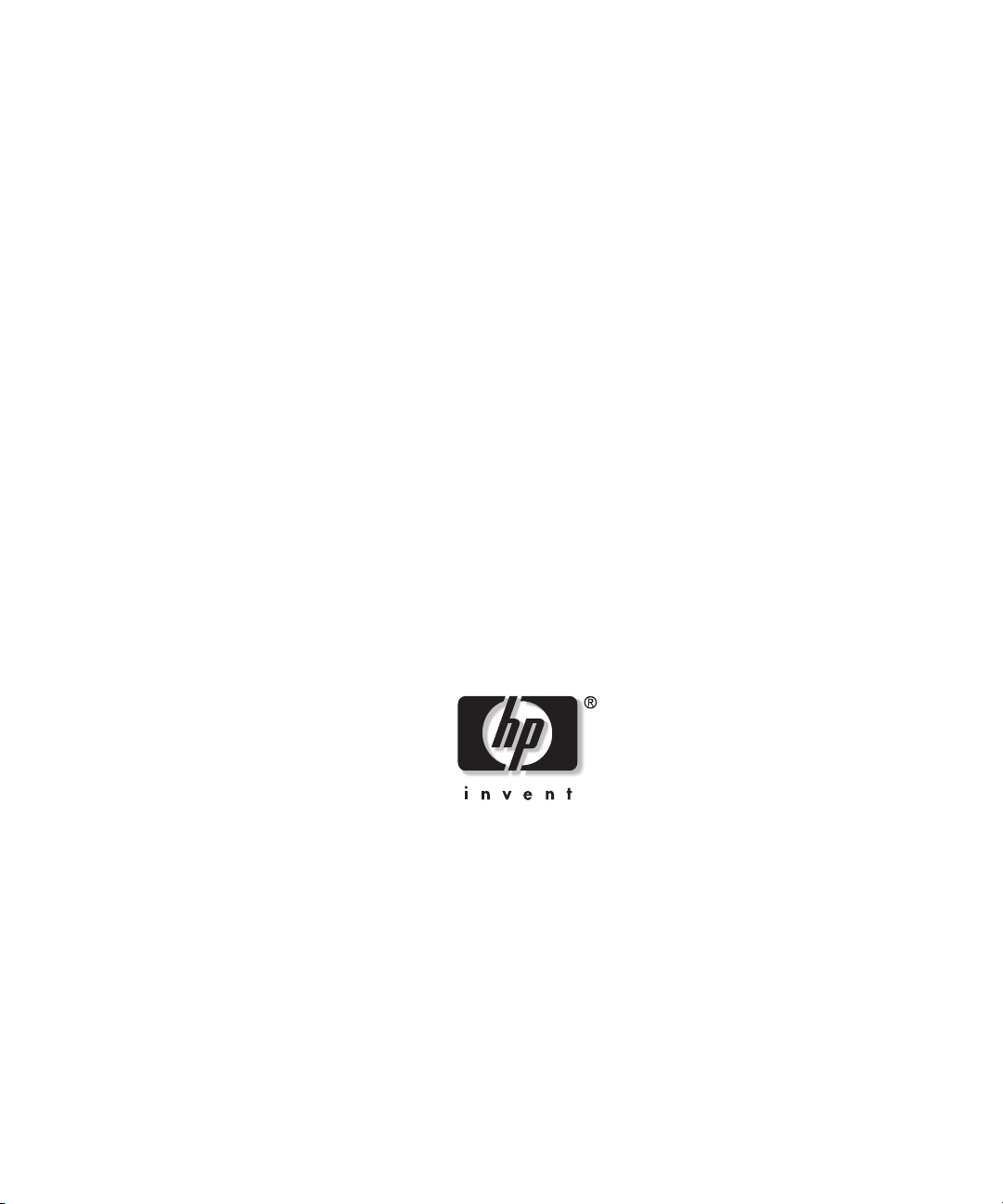
HP ProLiant DL380
Generation 3 Packaged Cluster
Setup and Installation Guide
January 2003 (Second Edition)
Part Number 252621-002
Page 2
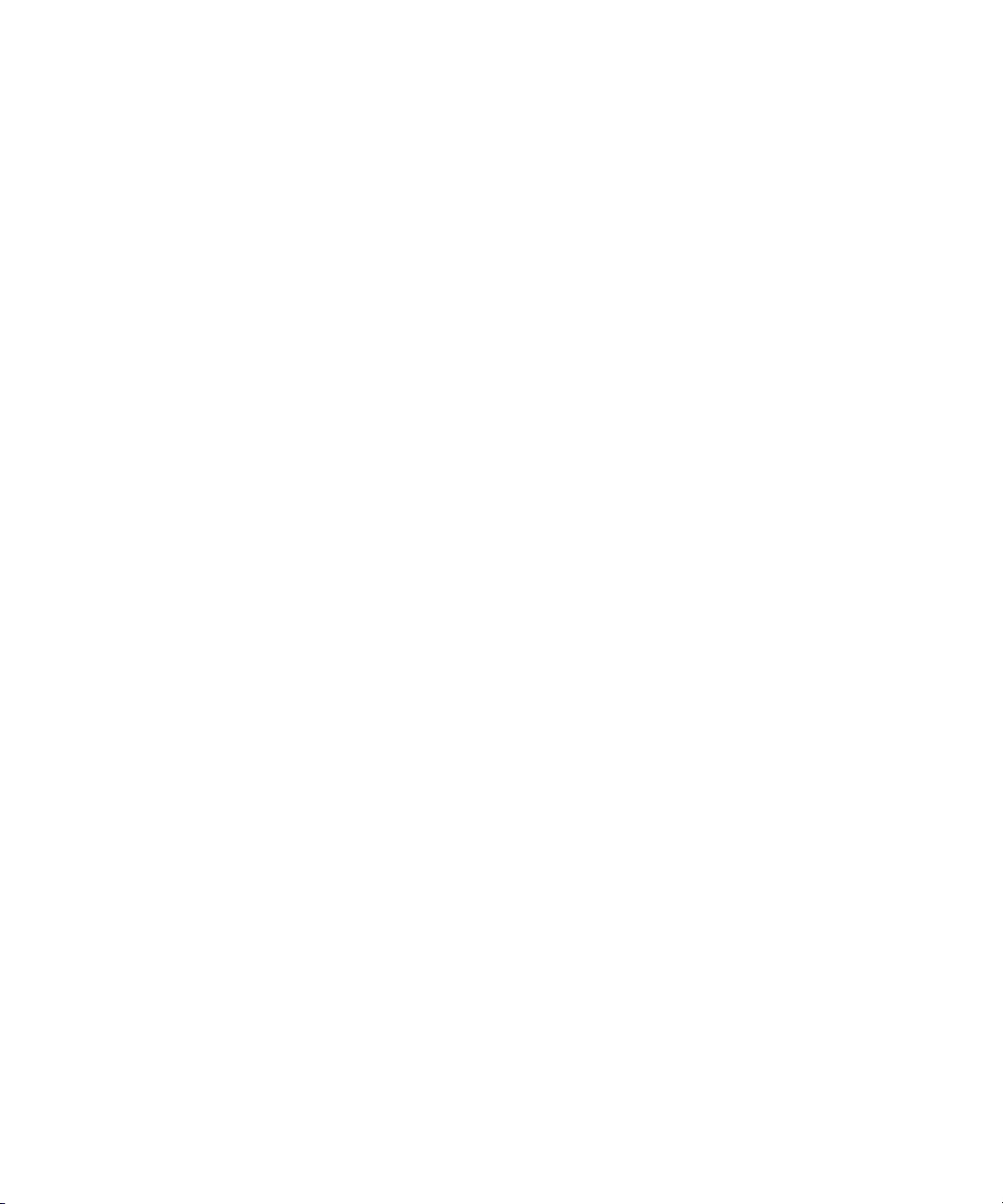
© 2001, 2003 Hewlett-Packard Development Company, L.P.
Microsoft, Windows, and Windows NT are trademarks of Microsoft Corporation in the U.S.
and other countries.
Hewlett-Packard Company shall not be liable for technical or editorial errors or omissions
contained herein. The information in this document is provided “as is” without warranty of
any kind and is subject to change without notice. The warranties for HP products are set forth
in the express limited warranty statements accompanying such products. Nothing herein
should be construed as constituting an additional warranty.
HP ProLiant DL380 Generation 3 Packaged Cluster Setup and Installation Guide
January 2003 (Second Edition)
Part Number 252621-002
Page 3
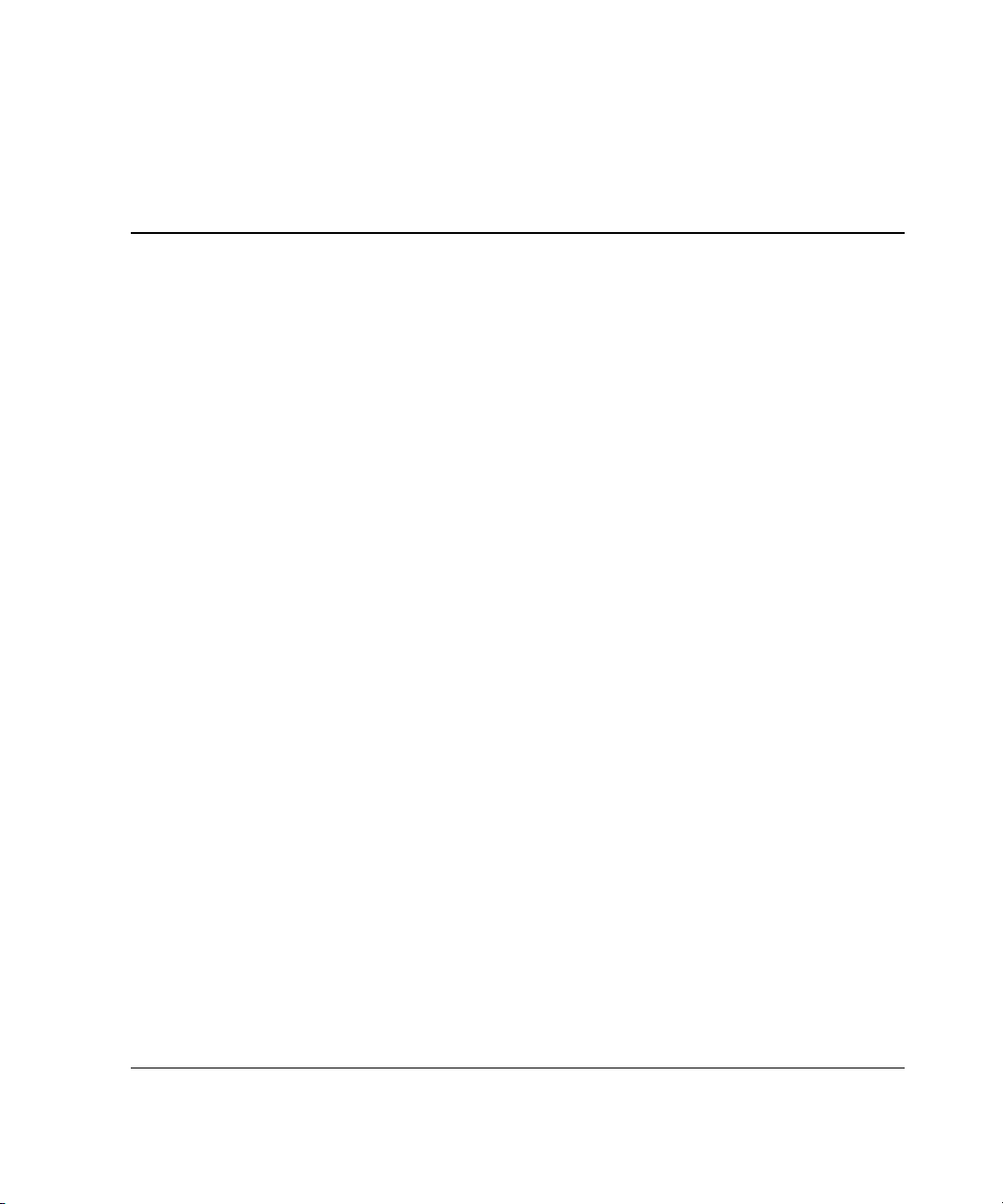
Contents
About This Guide
Audience Assumptions..................................................................................................... vii
Important Safety Information ........................................................................................... vii
Symbols on Equipment .................................................................................................... vii
Rack Stability .................................................................................................................... ix
Symbols in Text.................................................................................................................ix
Related Documents..............................................................................................................x
Getting Help ........................................................................................................................x
Technical Support .........................................................................................................x
HP Website ................................................................................................................. xi
Authorized Reseller .................................................................................................... xi
Reader’s Comments .......................................................................................................... xi
Chapter 1
Packaged Cluster Components
HP ProLiant DL380 Generation 3 Server ....................................................................... 1-1
Smart Array Cluster Storage System............................................................................... 1-1
Configuration Fixture ...................................................................................................... 1-2
Configuration Fixture Disposal................................................................................. 1-3
Packaged Cluster Cabling................................................................................................ 1-3
Software Components ..................................................................................................... 1-4
HP ProLiant DL380 Generation 3 Packaged Cluster Setup and Installation Guide iii
Page 4
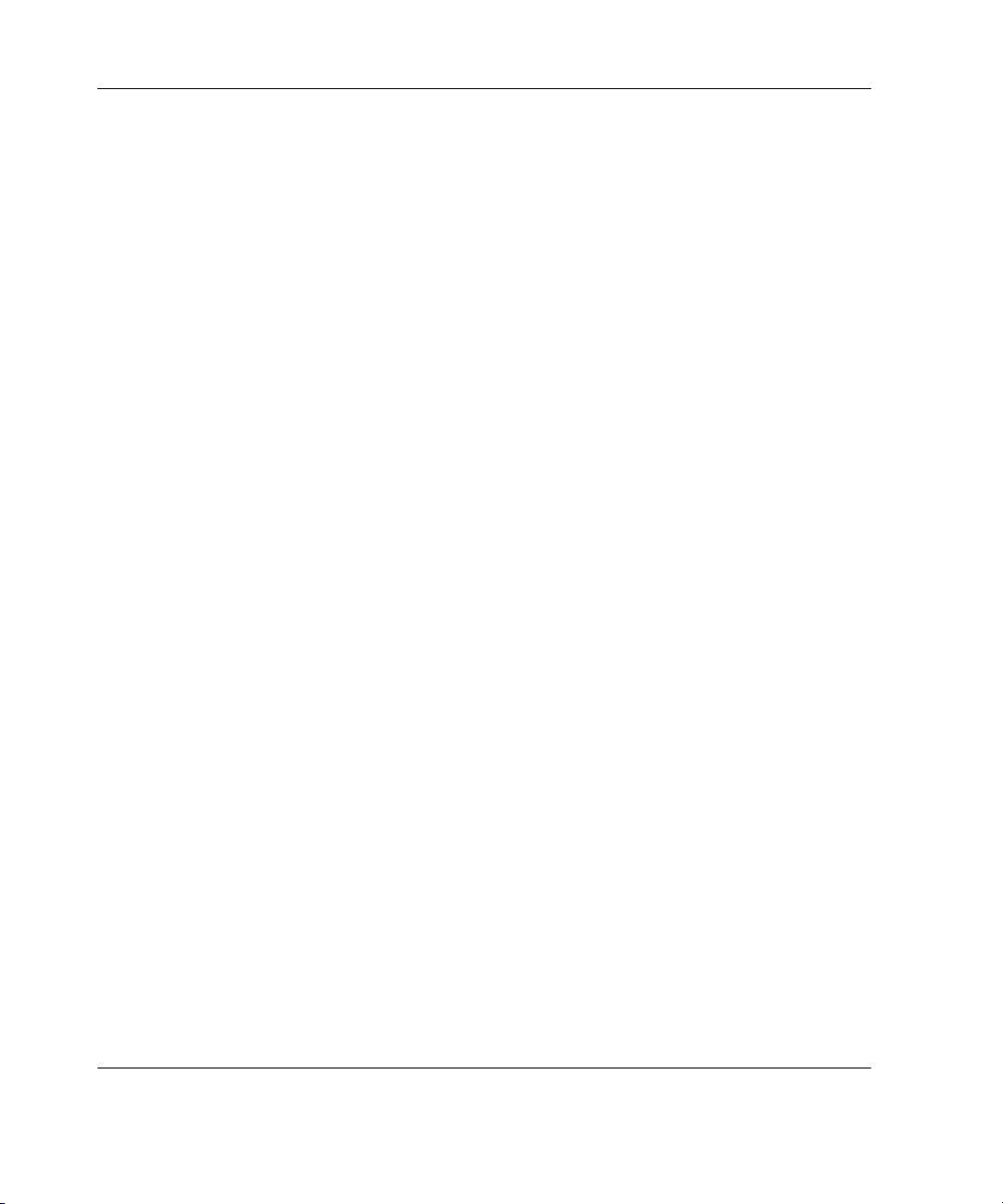
Contents
Chapter 2
Setup and Installation of the Packaged Cluster
Setup Preparations ...........................................................................................................2-1
Required Materials ....................................................................................................2-1
Selecting an Appropriate Site....................................................................................2-2
Component and LED Identification.................................................................................2-3
ProLiant DL380 Generation 3 Server........................................................................2-3
Smart Array Cluster Storage .....................................................................................2-8
Setup in the Configuration Fixture ................................................................................2-12
Installing Hardware Options ...................................................................................2-13
Cabling the System in the Configuration Fixture.................................................... 2-14
Powering Down and Preparing for Transfer ...........................................................2-16
Setup and Installation in a Rack.....................................................................................2-17
Rack Planning Resources ........................................................................................2-17
Installing the Storage System into the Rack............................................................ 2-17
Installing the Servers into the Rack......................................................................... 2-27
Installing Hardware Options ...................................................................................2-32
Cabling the System in a Rack..................................................................................2-32
Chapter 3
System Setup and Configuration for Microsoft Windows 2000
Advanced Server
Preconfiguration Checks..................................................................................................3-1
Preparing for Operating System Installation....................................................................3-2
Configuring the Nodes.....................................................................................................3-3
Configuring the Shared Storage....................................................................................... 3-4
Configuring Cluster Services...........................................................................................3-5
Validating the Cluster Configuration...............................................................................3-6
Chapter 4
System Setup and Configuration for Microsoft NT Server 4.0,
Enterprise Edition
Preconfiguration Checks..................................................................................................4-1
Preparing for Operating System Installation....................................................................4-2
Configuring the Nodes.....................................................................................................4-3
Configuring the Shared Storage....................................................................................... 4-4
Configuring Cluster Server .............................................................................................. 4-5
Validating the Cluster Configuration...............................................................................4-6
iv HP ProLiant DL380 Generation 3 Packaged Cluster Setup and Installation Guide
Page 5
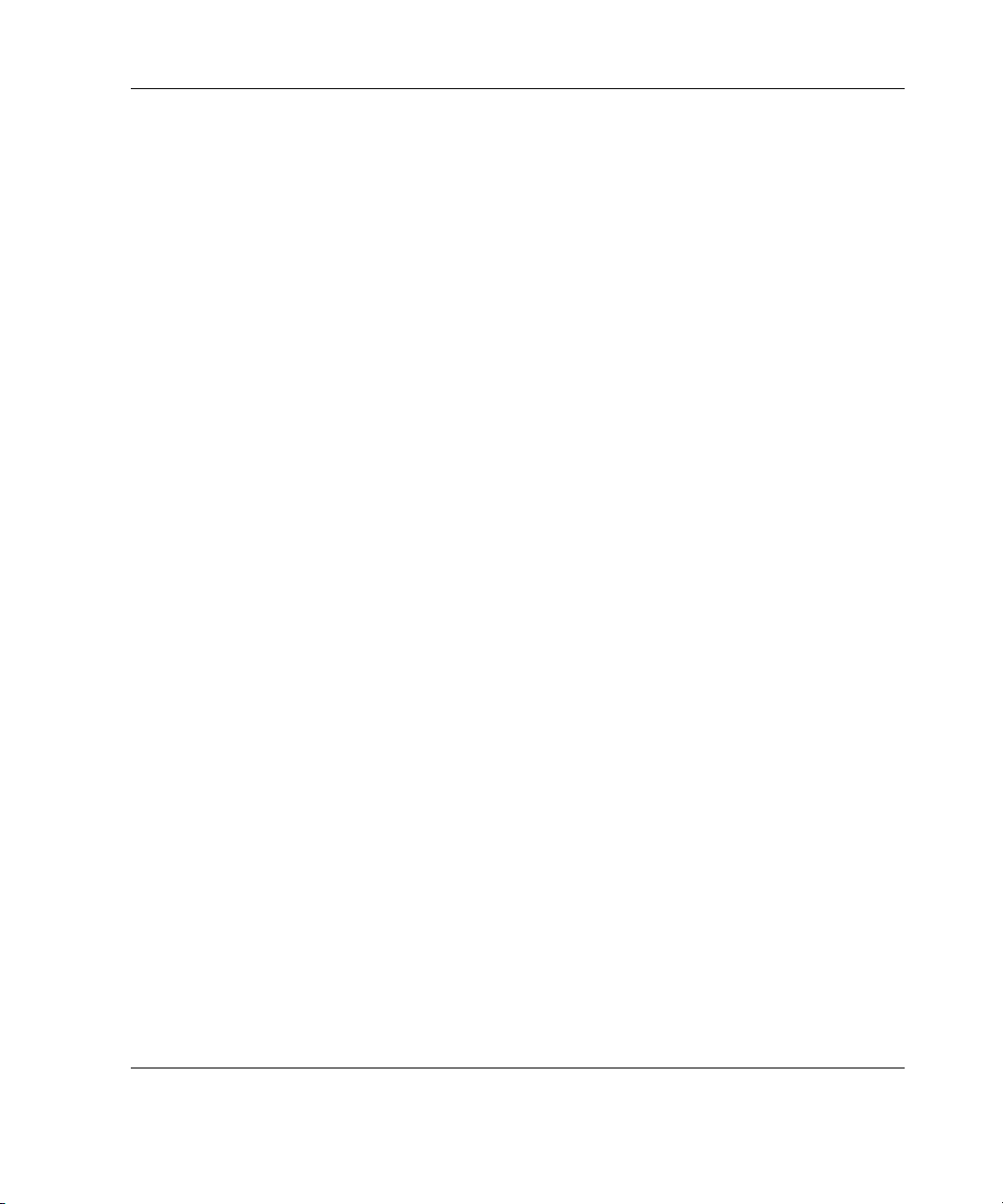
Chapter 5
System Setup and Configuration for Novell NetWare 5.1
Preconfiguration Checks ................................................................................................. 5-1
Preparing for Operating System Installation ................................................................... 5-2
Configuring the Nodes .................................................................................................... 5-3
Configuring the Shared Storage ...................................................................................... 5-4
Configuring NetWare Cluster Services ........................................................................... 5-4
NetWare Cluster Services Installation ...................................................................... 5-5
Creating Novell Storage Service Volumes ............................................................... 5-6
Creating Cluster Volumes......................................................................................... 5-7
Validating the Cluster Configuration .............................................................................. 5-7
Chapter 6
System Setup and Configuration for Novell NetWare 6
Preconfiguration Checks ................................................................................................. 6-1
Preparing for Operating System Installation ................................................................... 6-2
Configuring the Nodes .................................................................................................... 6-3
Configuring the Shared Storage ...................................................................................... 6-4
Configuring Novell Cluster Services............................................................................... 6-4
Novell Cluster Services Installation.......................................................................... 6-5
Creating Novell Storage Services Volumes and Pools ............................................. 6-6
Validating the Cluster Configuration .............................................................................. 6-7
Contents
Chapter 7
System Setup and Configuration for Red Hat Linux 7.3 Professional
Preconfiguration Checks ................................................................................................. 7-1
Preparing for Operating System Installation ................................................................... 7-3
Configuring the Nodes .................................................................................................... 7-4
Installing Management Agents for Servers for Linux ..................................................... 7-6
Configuring the Shared Storage ...................................................................................... 7-6
LifeKeeper Installation.................................................................................................... 7-7
Validating the LifeKeeper Cluster Configuration ........................................................... 7-7
HP ProLiant DL380 Generation 3 Packaged Cluster Setup and Installation Guide v
Page 6
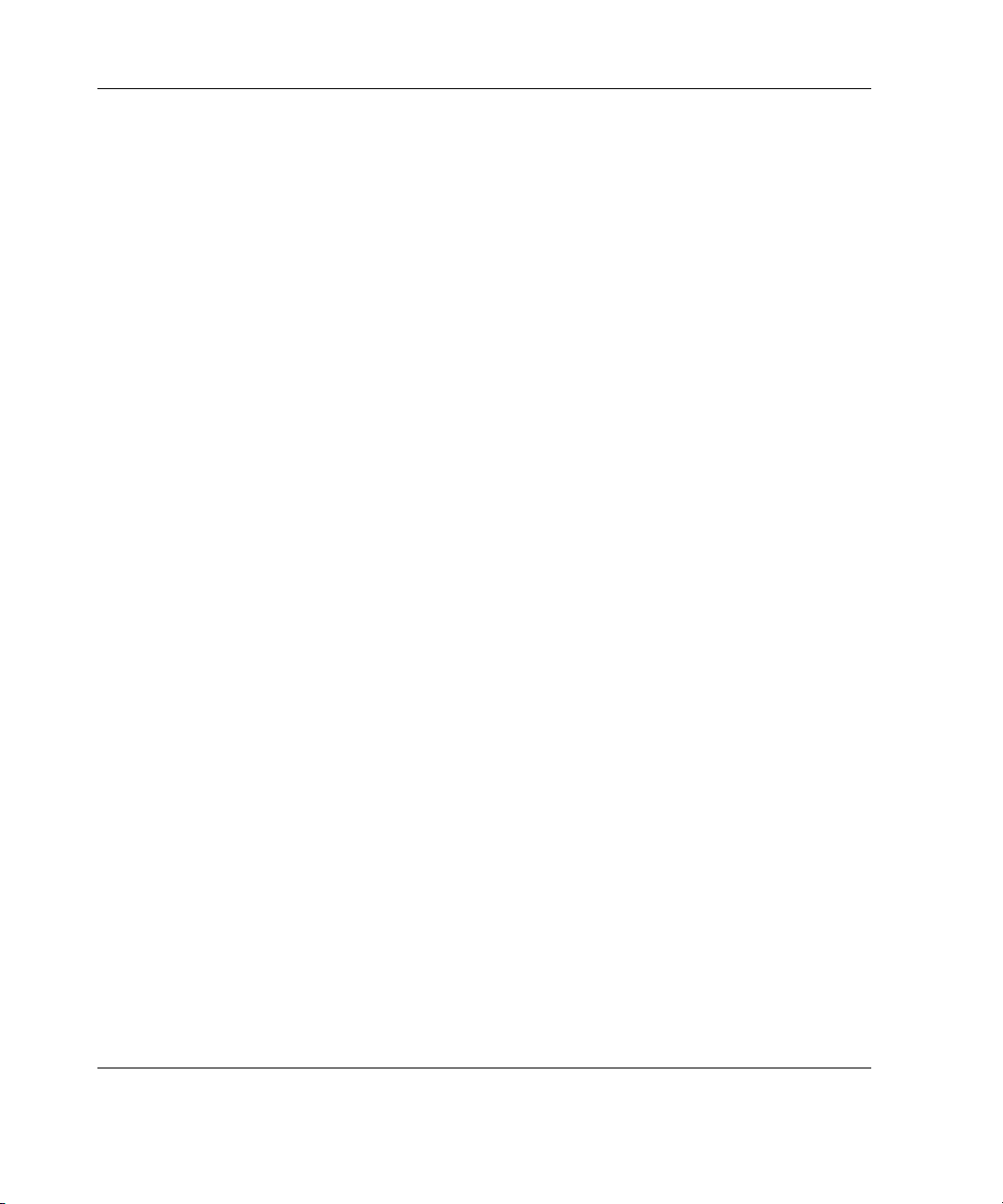
Contents
Chapter 8
System Setup and Configuration for
SuSE Linux Enterprise Server 7.1
Preconfiguration Checks..................................................................................................8-1
Preparing for Operating System Installation....................................................................8-3
Configuring the Nodes.....................................................................................................8-4
Installing Management Agents for Servers for Linux .....................................................8-5
Configuring the Shared Storage....................................................................................... 8-6
LifeKeeper Install ............................................................................................................8-6
Validating the LifeKeeper Cluster Configuration............................................................ 8-7
Index
vi HP ProLiant DL380 Generation 3 Packaged Cluster Setup and Installation Guide
Page 7
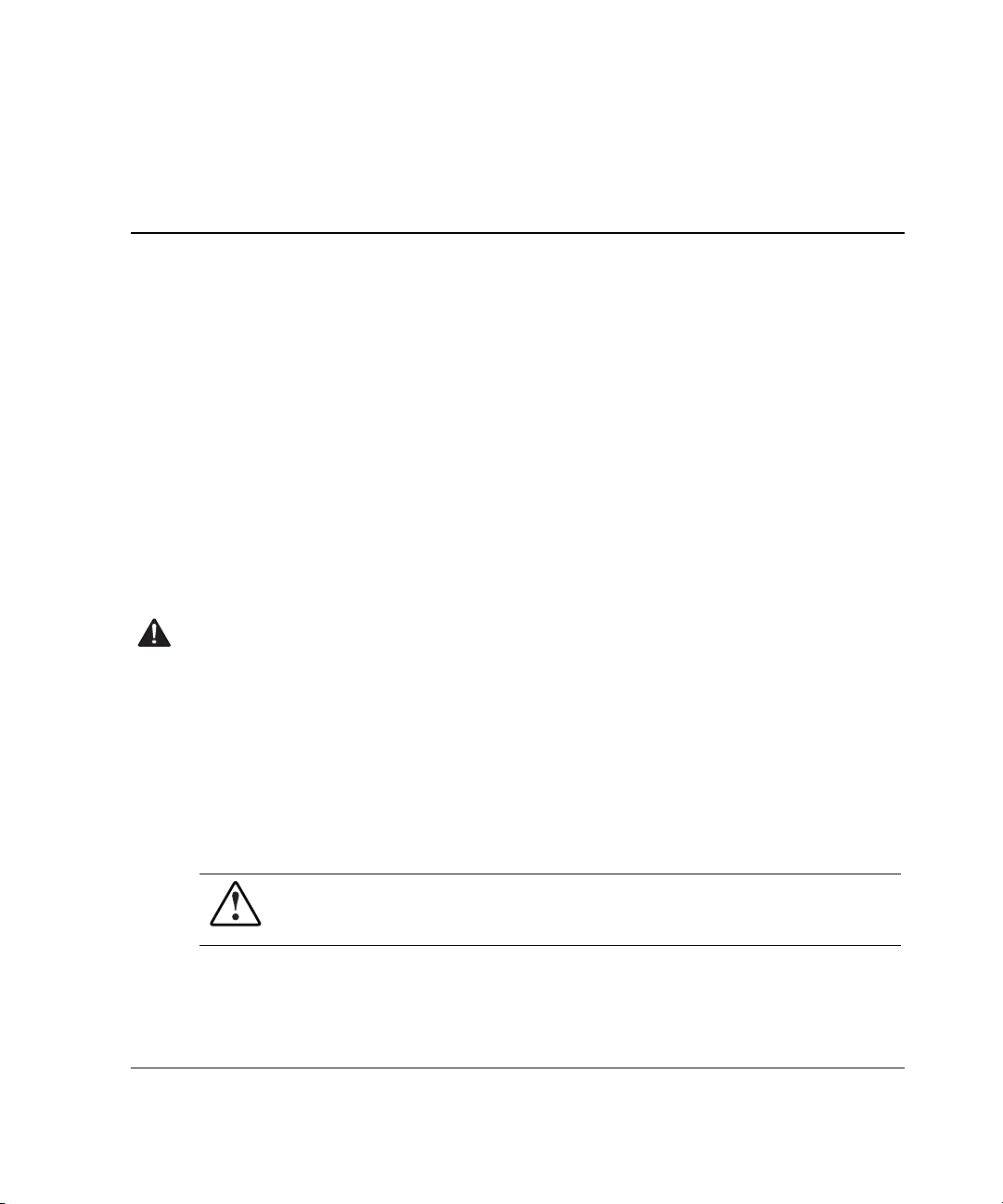
This guide provides step-by-step instructions for the setup and installation of the
packaged cluster. It complements the server and storage system documentation.
Audience Assumptions
This guide is for the person who installs, administers, and troubleshoots servers. HP
assumes you are qualified in the servicing of computer equipment and trained in
recognizing hazards in products with hazardous energy levels.
About This Guide
Important Safety Information
Before installing this product, read the Important Safety Information document
included with the server.
Symbols on Equipment
The following symbols may be placed on equipment to indicate the presence of
potentially hazardous conditions:
WARNING: This symbol, in conjunction with any of the following symbols,
indicates the presence of a potential hazard. The potential for injury exists if
warnings are not observed. Consult your documentation for specific details.
HP ProLiant DL380 Generation 3 Packaged Cluster Setup and Installation Guide vii
Page 8
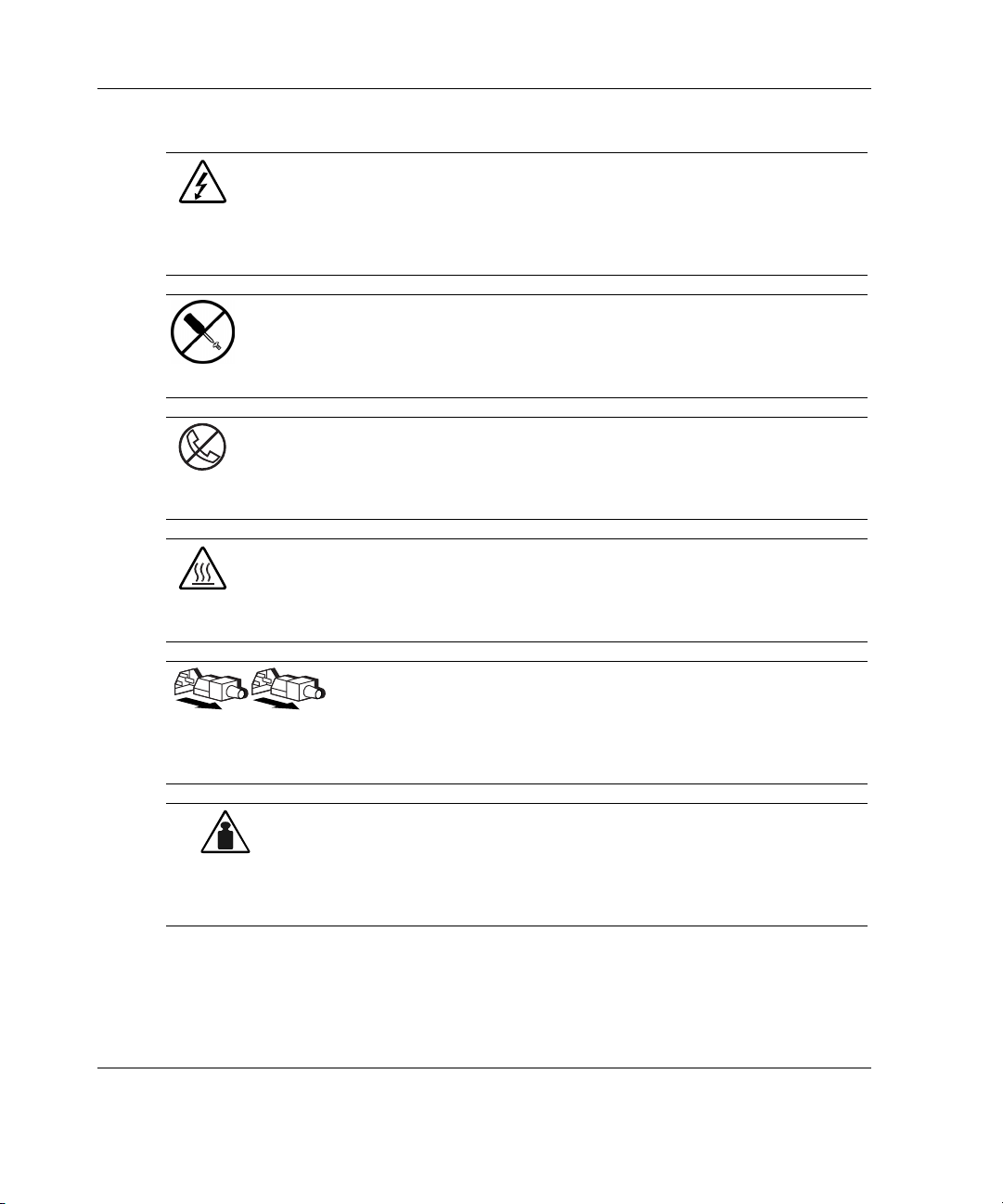
About This Guide
Weight in kg
Weight in lb
This symbol indicates the presence of hazardous energy circuits or electric
shock hazards. Refer all servicing to qualified personnel.
WARNING: To reduce the risk of injury from electric shock hazards, do not
open this enclosure. Refer all maintenance, upgrades, and servicing to
qualified personnel.
This symbol indicates the presence of electric shock hazards. The area
contains no user or field serviceable parts. Do not open for any reason.
WARNING: To reduce the risk of injury from electric shock hazards, do not
open this enclosure.
This symbol on an RJ-45 receptacle indicates a network interface connection.
WARNING: To reduce the risk of electric shock, fire, or damage to the
equipment, do not plug telephone or telecommunications connectors into this
receptacle.
This symbol indicates the presence of a hot surface or hot component. If this
surface is contacted, the potential for injury exists.
WARNING: To reduce the risk of injury from a hot component, allow the
surface to cool before touching.
These symbols, on power supplies or systems, indicate that the
equipment is supplied by multiple sources of power.
WARNING: To reduce the risk of injury from electric shock,
remove all power cords to completely disconnect power from the
system.
This symbol indicates that the component exceeds the recommended
weight for one individual to handle safely.
WARNING: To reduce the risk of personal injury or damage to the
equipment, observe local occupational health and safety requirements
and guidelines for manual material handling.
viii HP ProLiant DL380 Generation 3 Packaged Cluster Setup and Installation Guide
Page 9
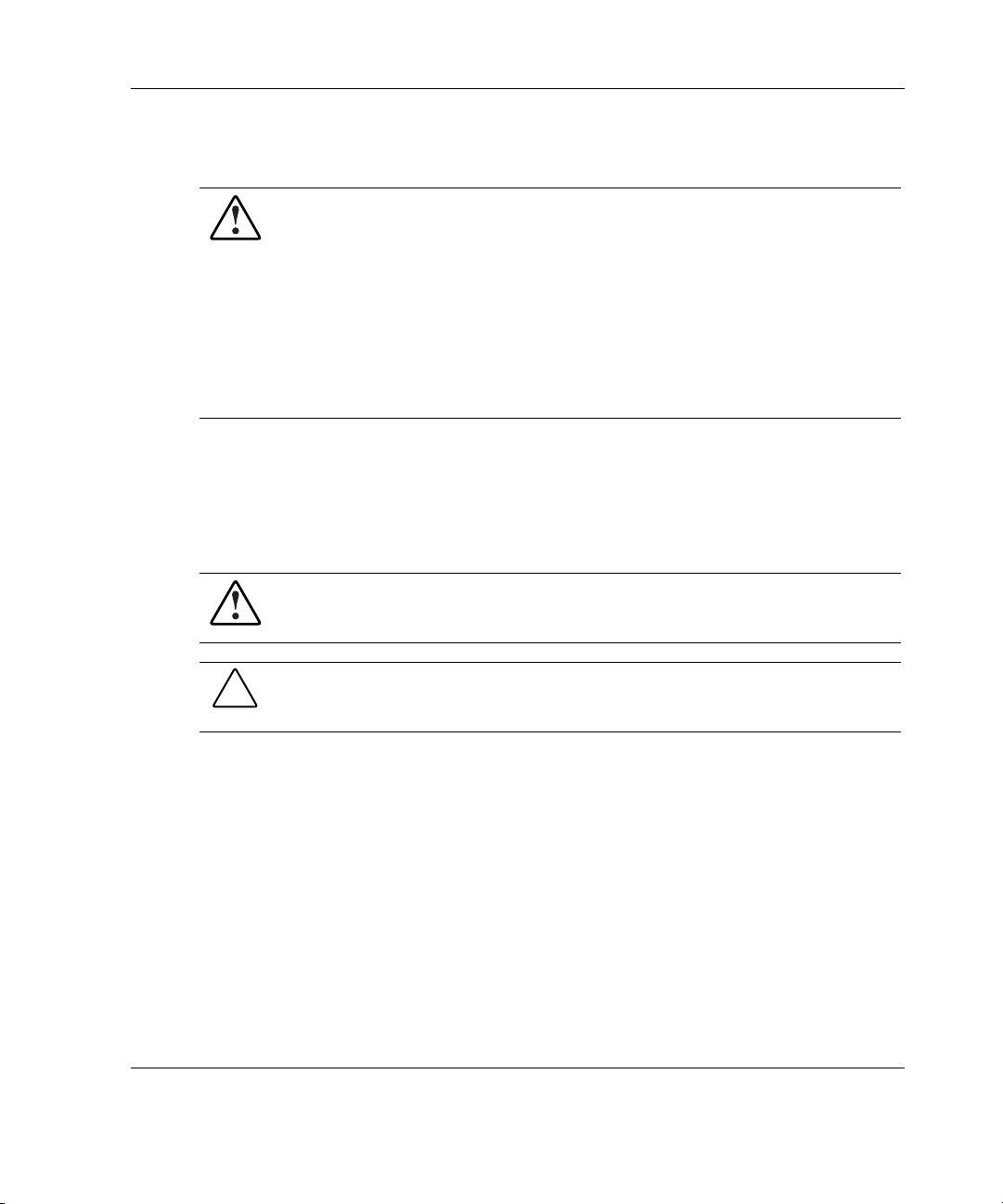
Rack Stability
WARNING: To reduce the risk of personal injury or damage to the equipment,
be sure that:
• The leveling jacks are extended to the floor.
• The full weight of the rack rests on the leveling jacks.
• The stabilizing feet are attached to the rack if it is a single-rack installation.
• The racks are coupled together in multiple-rack installations.
• Only one component is extended at a time. A rack may become unstable if
more than one component is extended for any reason.
Symbols in Text
These symbols may be found in the text of this guide. They have the following
meanings.
WARNING: Text set off in this manner indicates that failure to follow directions
in the warning could result in bodily harm or loss of life.
About This Guide
CAUTION: Text set off in this manner indicates that failure to follow directions could
result in damage to equipment or loss of information.
IMPORTANT: Text set off in this manner presents essential information to explain a concept
or complete a task.
NOTE: Text set off in this manner presents additional information to emphasize or supplement
important points of the main text.
HP ProLiant DL380 Generation 3 Packaged Cluster Setup and Installation Guide ix
Page 10
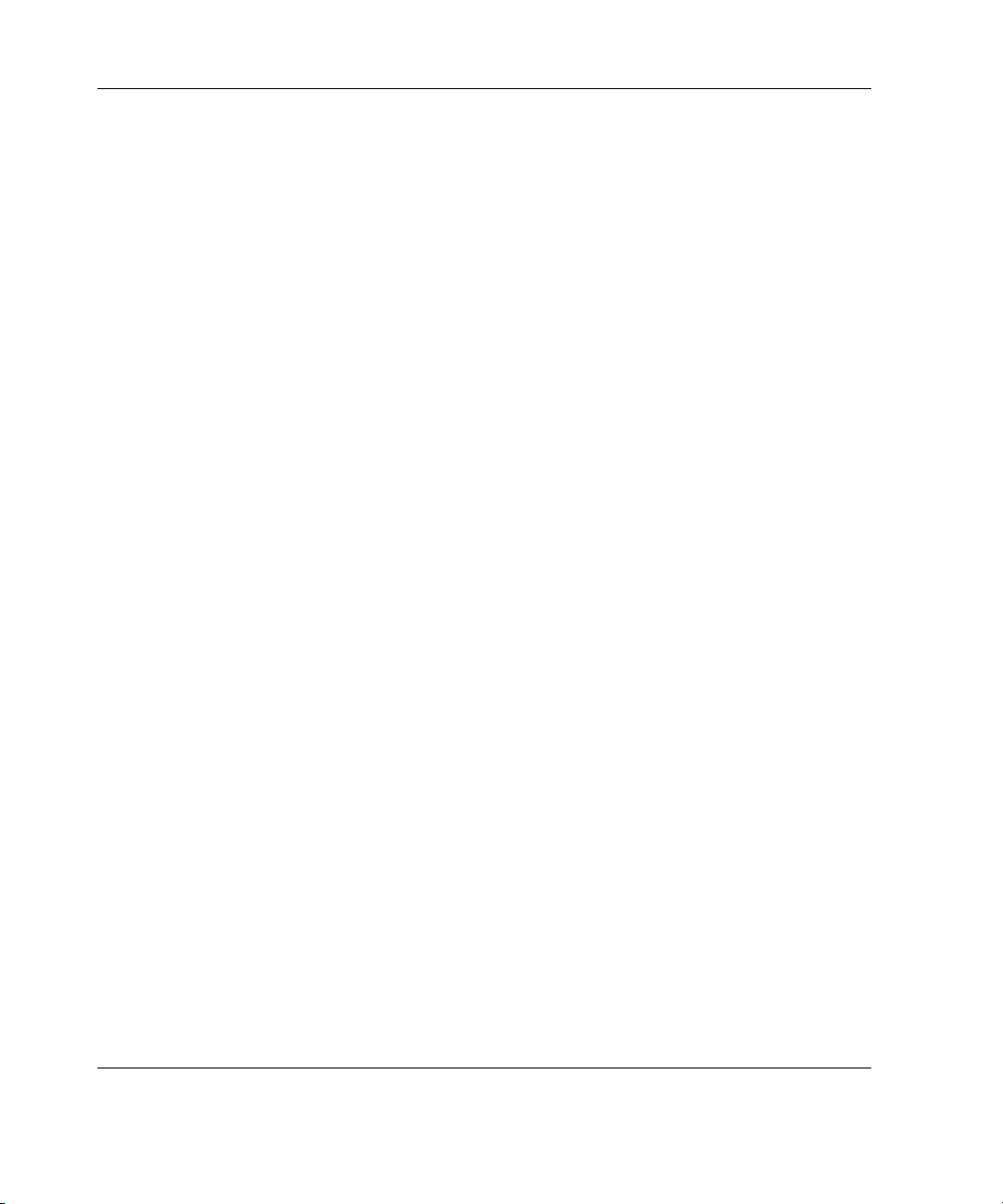
About This Guide
Related Documents
In addition to this guide, the following information sources are available:
• Documentation CD included with this product
• Installation white papers at
• Technical support resources at
Getting Help
If you have a problem and have exhausted the information in this guide, you can get
further information and other help in the following locations.
Technical Support
In North America, call the HP Technical Support Phone Center at 1-800-652-6672.
This service is available 24 hours a day, 7 days a week. For continuous quality
improvement, calls may be recorded or monitored. Outside North America, call the
nearest HP Technical Support Phone Center. Telephone numbers for worldwide
Technical Support Centers are listed on the HP website:
Be sure to have the following information available before you call HP:
• Technical support registration number (if applicable)
• Product serial numbers
• Product model name and number
www.hp.com/servers/proliant/highavailability
www.hp.com/support
www.hp.com.
• Applicable error messages
• Add-on boards or hardware
• Third-party hardware or software
• Operating system type and revision level
x HP ProLiant DL380 Generation 3 Packaged Cluster Setup and Installation Guide
Page 11
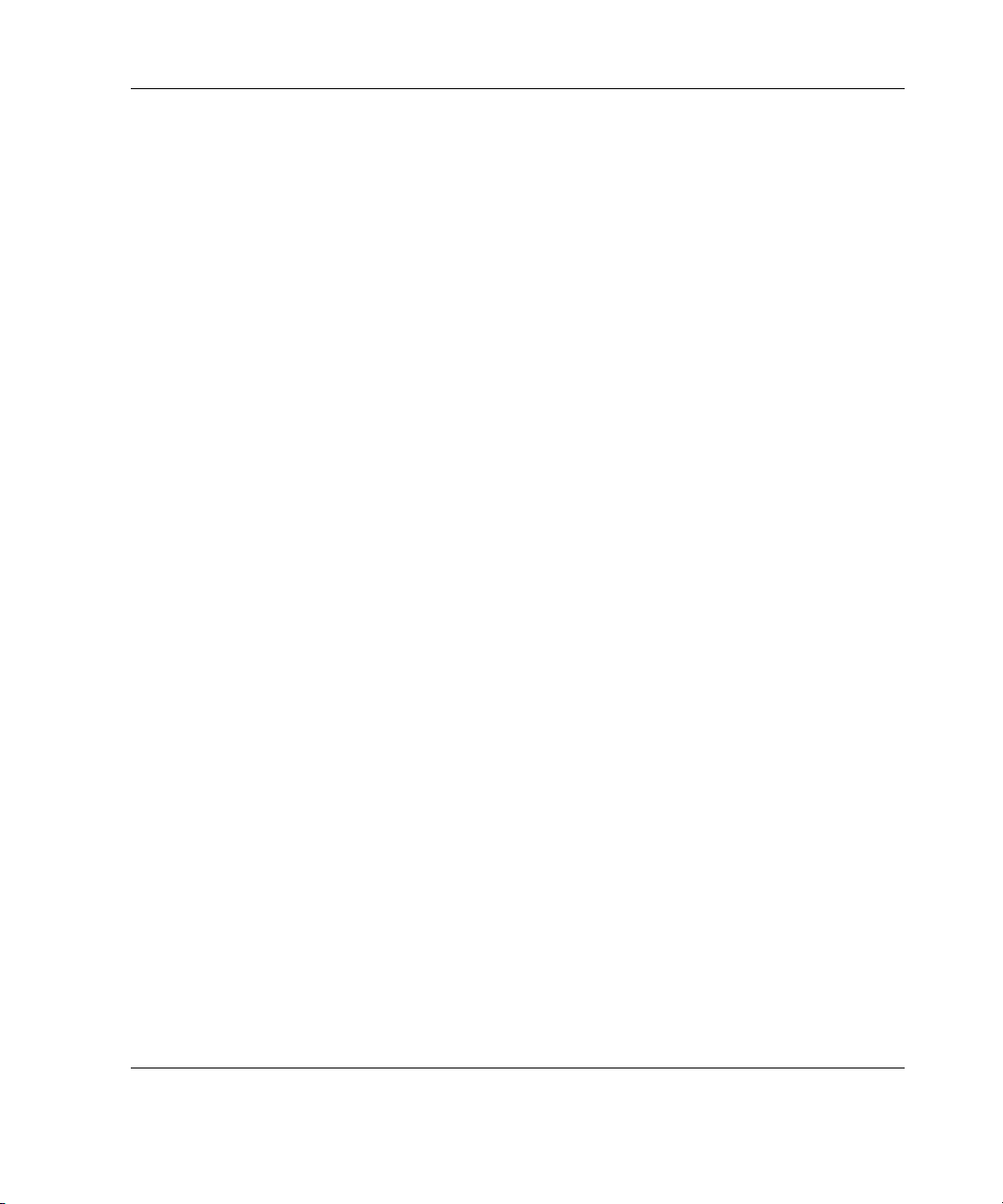
HP Website
The HP website has information on this product as well as the latest drivers and flash
ROM images. You can access the HP website at
Authorized Reseller
For the name of your nearest authorized reseller:
• In the United States, call 1-800-345-1518.
• In Canada, call 1-800-263-5868.
• Elsewhere, see the HP website for locations and telephone numbers.
Reader’s Comments
HP welcomes your comments on this guide. Please send your comments and
suggestions by email to
ServerDocumentation@hp.com.
www.hp.com
About This Guide
.
HP ProLiant DL380 Generation 3 Packaged Cluster Setup and Installation Guide xi
Page 12
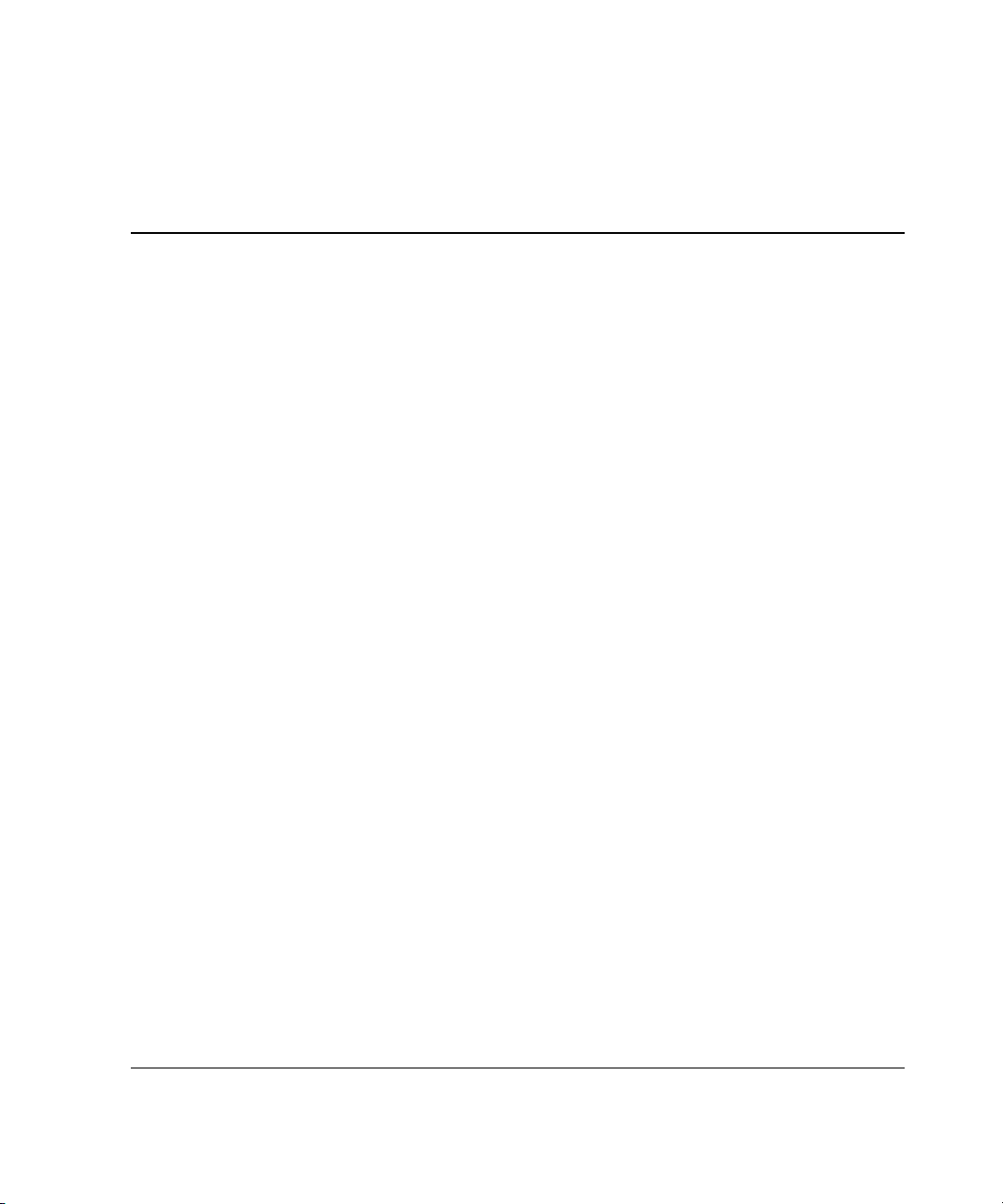
Packaged Cluster Components
The HP ProLiant DL380 Generation 3 (G3) Packaged Cluster consists of two
ProLiant DL380 G3 servers and a Smart Array Cluster Storage system in a sturdy,
recyclable configuration fixture.
HP ProLiant DL380 Generation 3 Server
For detailed information on the server components, refer to the server user guide.
Smart Array Cluster Storage System
1
For detailed information, refer to the storage system documentation.
HP ProLiant DL380 Generation 3 Packaged Cluster Setup and Installation Guide 1-1
Page 13
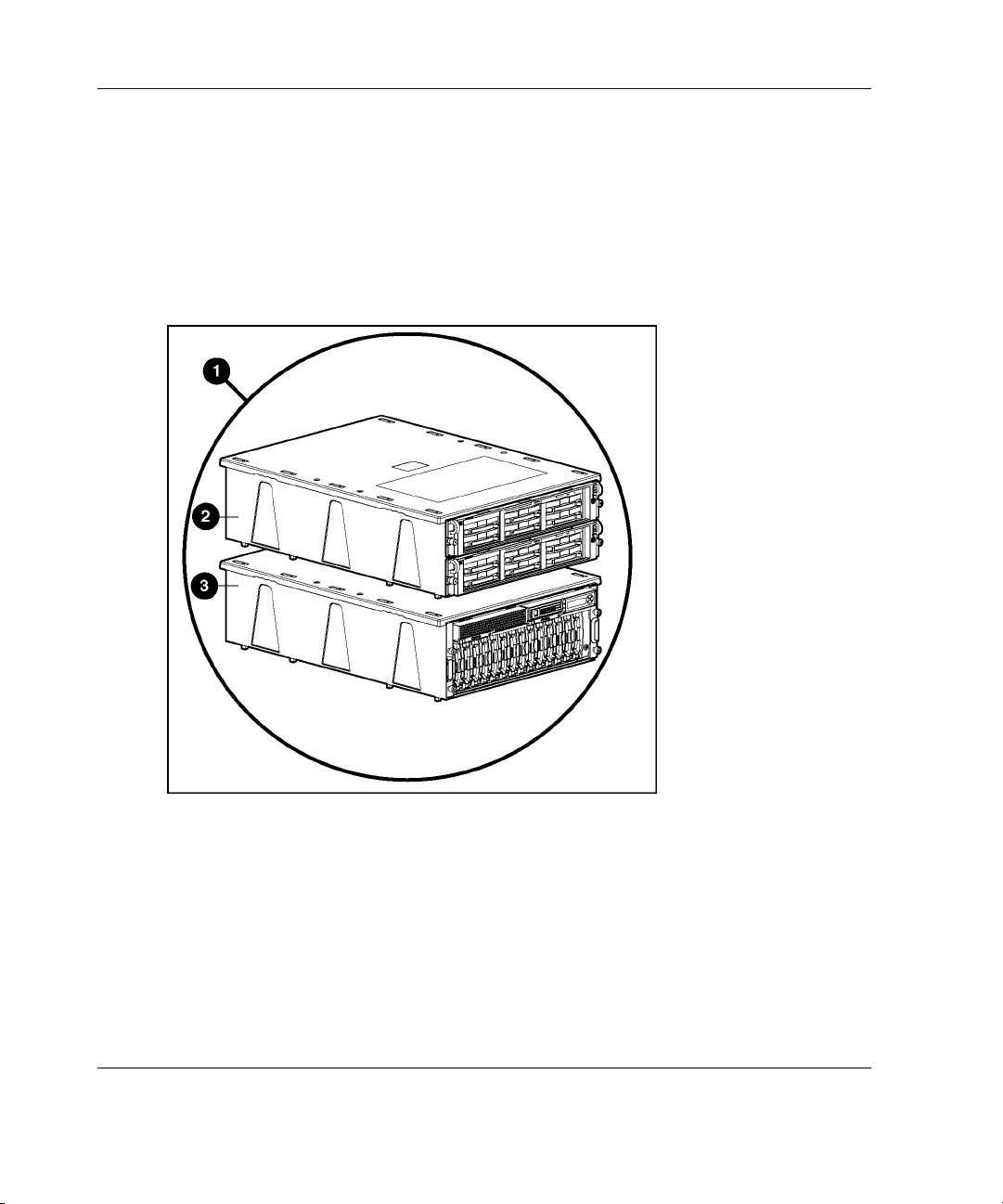
Packaged Cluster Components
Configuration Fixture
The packaged cluster ships in a two-piece configuration fixture (1) that can be used
to configure the packaged cluster. The configuration fixture allows for ease of
transfer to another location after it has been configured. The server fixture (2) holds
the two ProLiant DL380 G3 servers. The storage system fixture (3) holds the Smart
Array Cluster Storage system.
1-2 HP ProLiant DL380 Generation 3 Packaged Cluster Setup and Installation Guide
Page 14
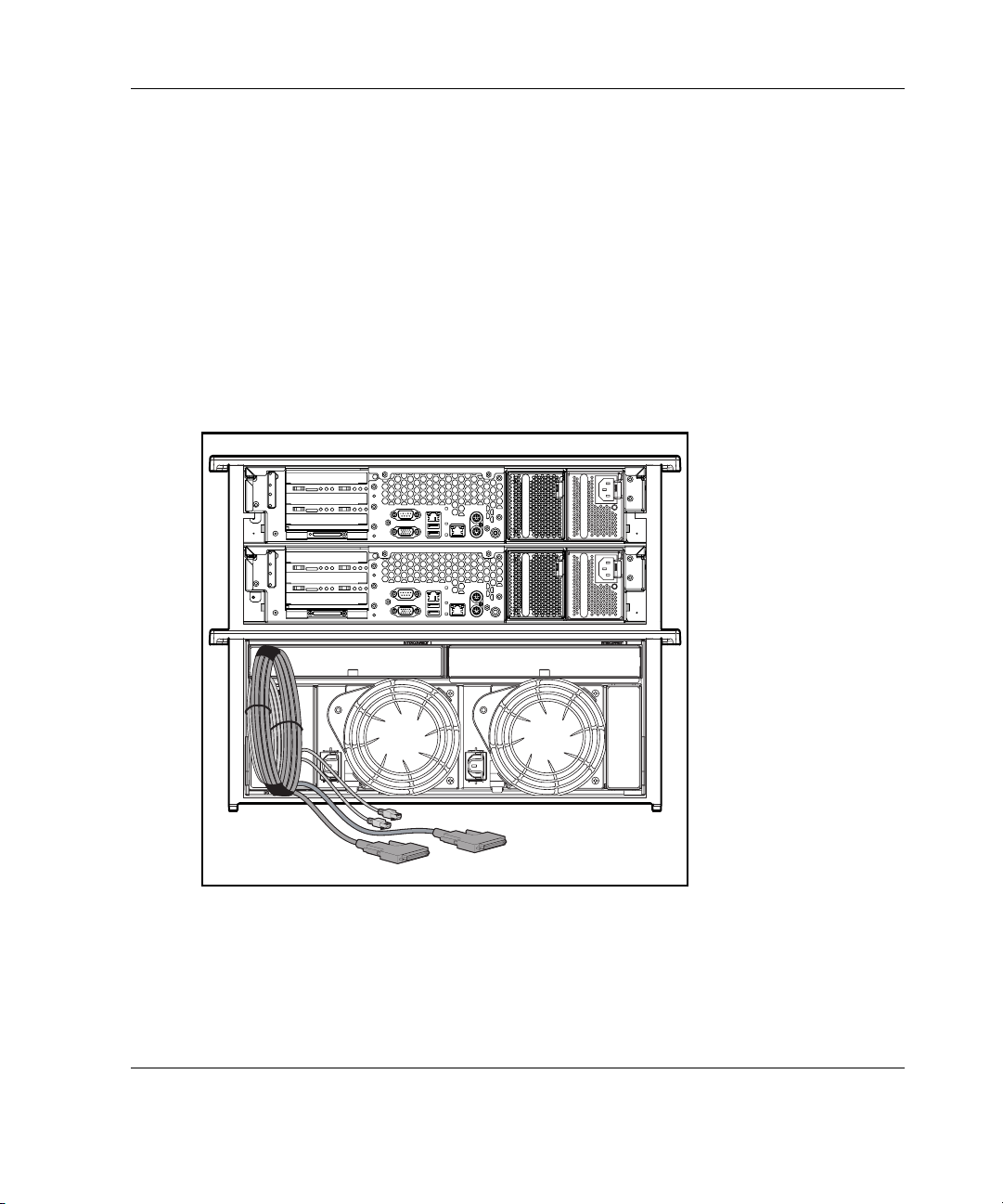
Configuration Fixture Disposal
The server fixture and the storage fixture are environmentally safe and recyclable.
The configuration fixture should be recycled in accordance with your local recycling
center guidelines. The metal inserts in the fixture compose 0.0406 percent of the total
volume of the fixture. Removal of the inserts may be required before recycling.
Packaged Cluster Cabling
The packaged cluster includes two external VHDCI SCSI cables, an Ethernet
crossover cable, and power cables. The cable ends are labeled for ease of installation.
Packaged Cluster Components
HP recommends that you use an optional keyboard, video, and mouse (KVM)
switchbox.
HP ProLiant DL380 Generation 3 Packaged Cluster Setup and Installation Guide 1-3
Page 15
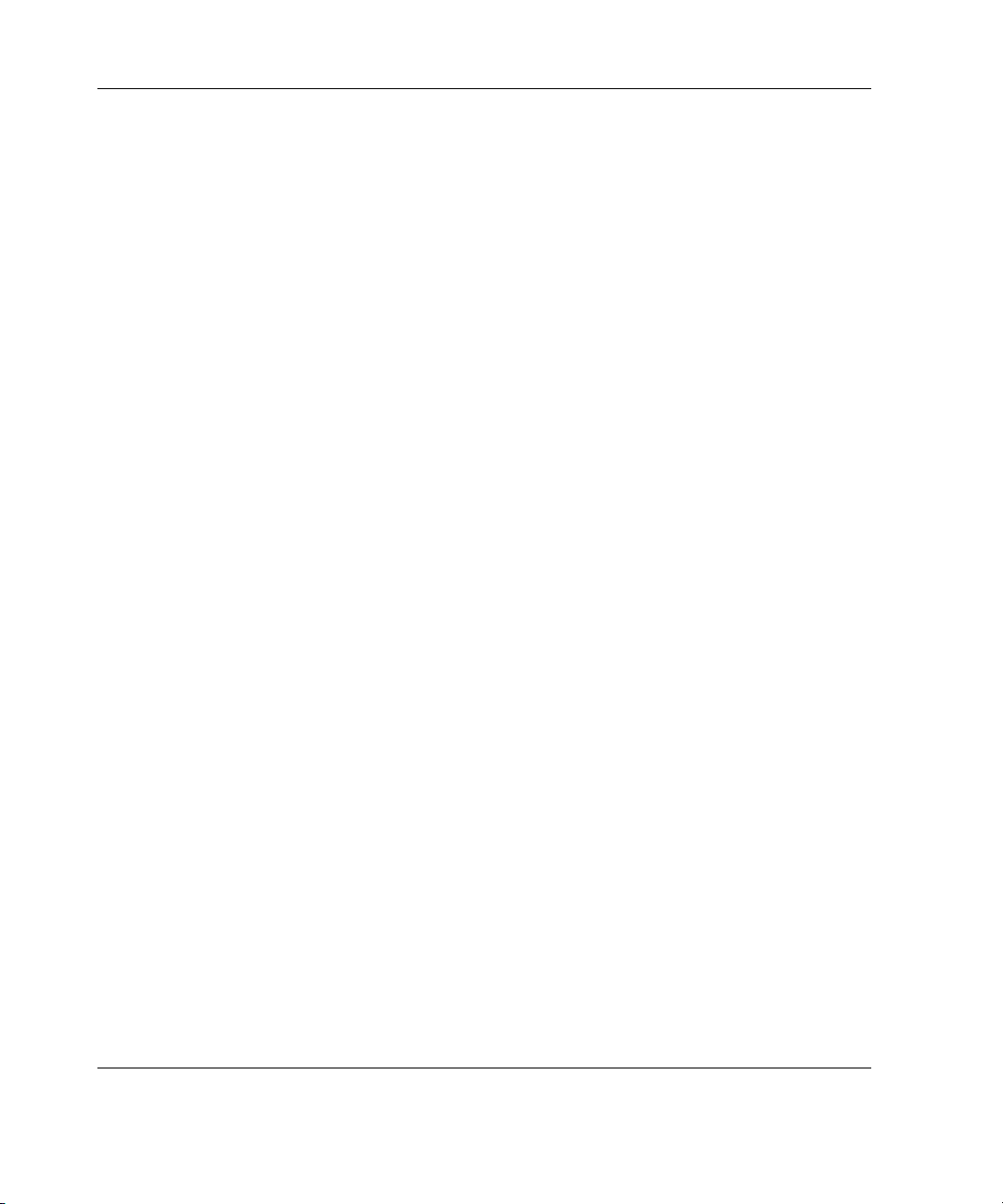
Packaged Cluster Components
Software Components
The ProLiant DL380 G3 Packaged Cluster supports Microsoft Windows, Novell
Netware, and Linux-based operating systems. Refer to the ProLiant servers operating
system support matrix at
www.compaq.com/products/servers/software/
The packaged cluster also supports the following software:
•
HP SmartStart utilities
HP Array Configuration Utility 6.0 (ACU 6.0)
•
Insight Manager 7
•
Microsoft Cluster Server (MSCS) for Windows NT
•
Microsoft Cluster Services for Windows 2000 Advanced Server
•
NetWare Cluster Services for Novell NetWare
•
Novell Cluster Services for Novell NetWare
•
LifeKeeper for Linux
•
1-4 HP ProLiant DL380 Generation 3 Packaged Cluster Setup and Installation Guide
Page 16
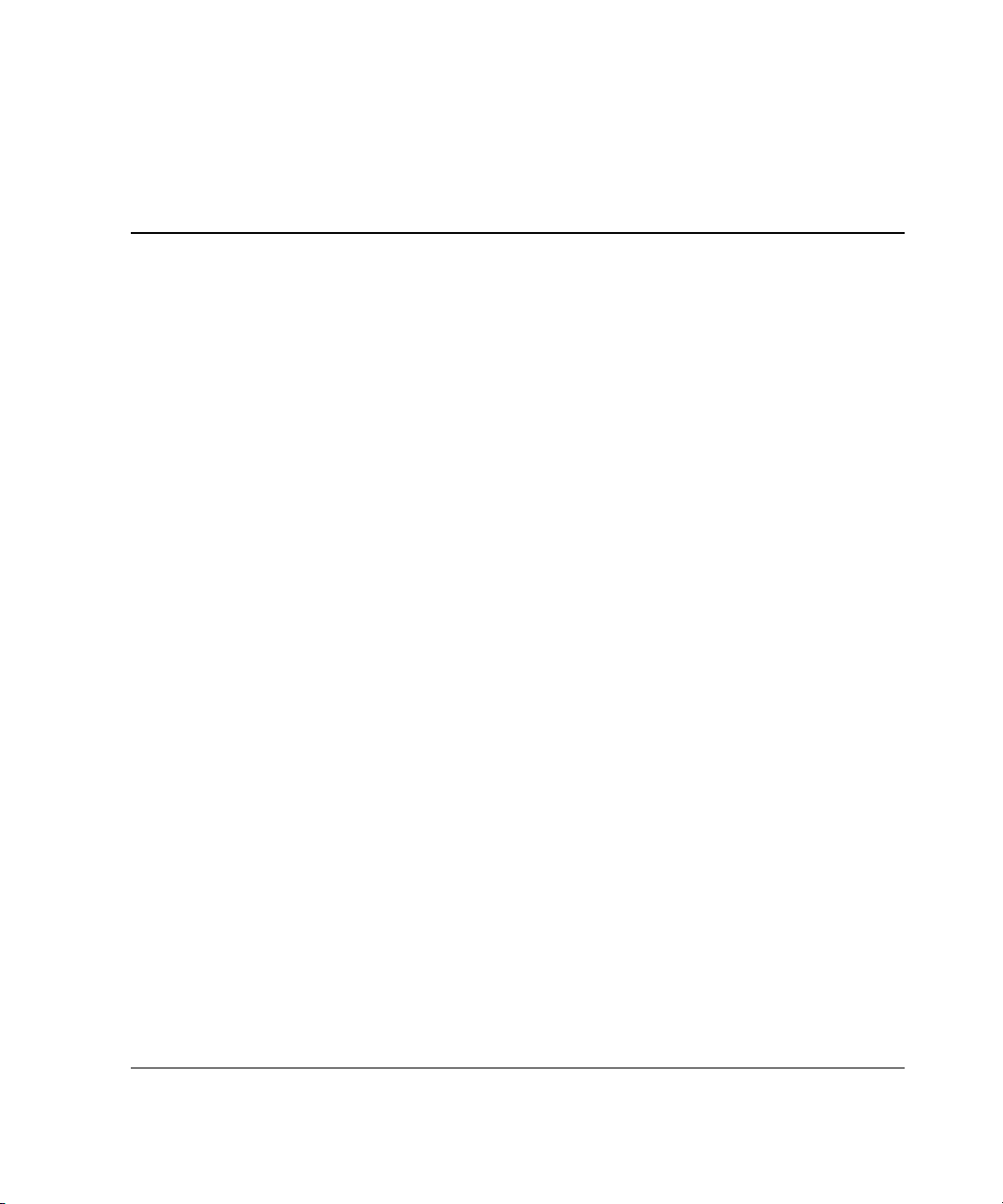
Setup and Installation of the Packaged Cluster
Setup Preparations
Required Materials
Before setting up your packaged cluster, locate the following materials included in
the shipping box:
•
ProLiant DL380 G3 servers
2
•
Smart Array Cluster Storage system
•
Power cords and cables
•
Rack mounting hardware and rack templates (not used with the configuration
fixture)
•
HP SmartStart CD
•
Hardware documentation and software packs
HP ProLiant DL380 Generation 3 Packaged Cluster Setup and Installation Guide 2-1
Page 17
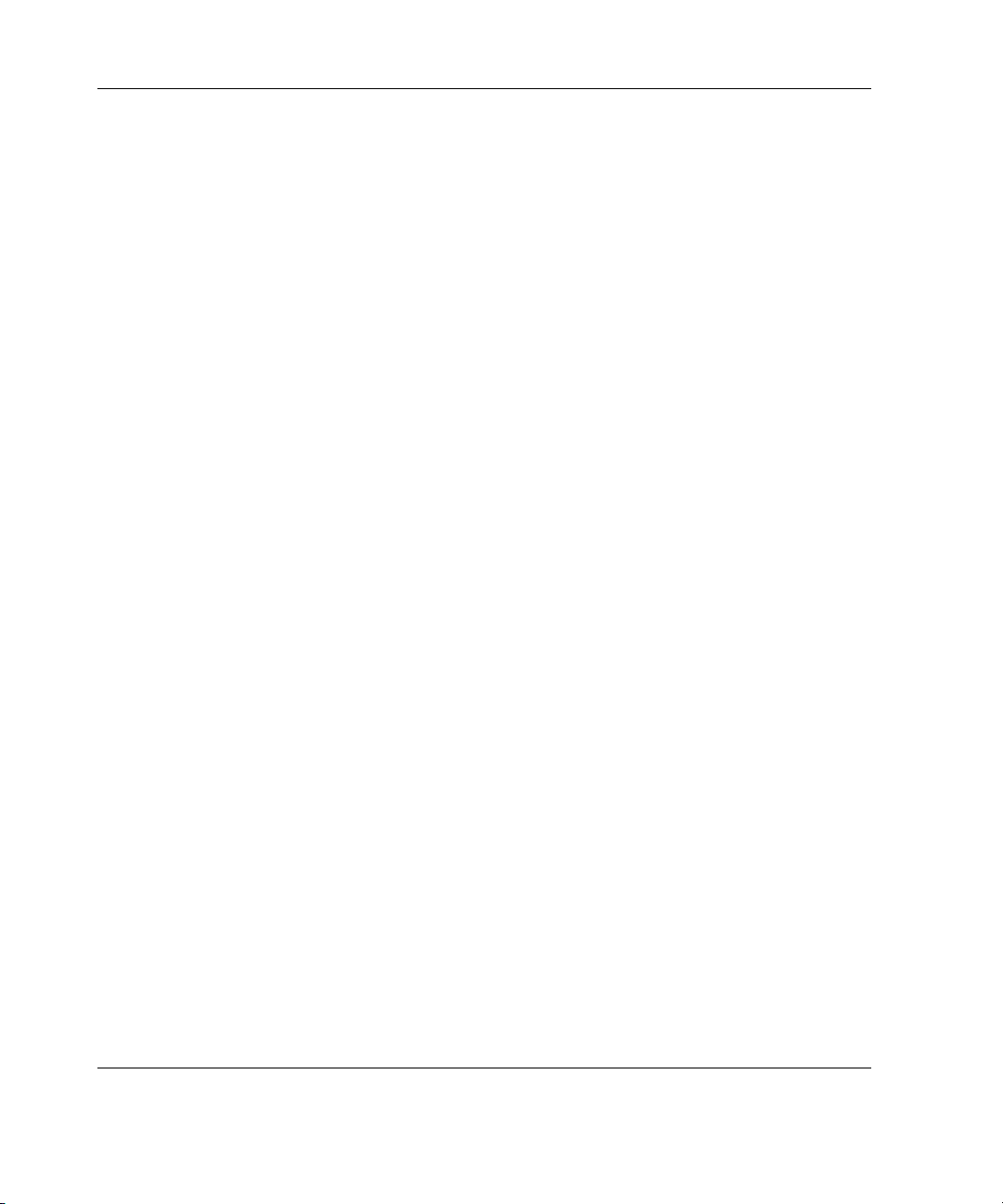
Setup and Installation of the Packaged Cluster
Locate the following materials not included in the packaged cluster shipping box:
•
Hard drives
•
Server hardware options and documentation (optional)
•
Storage system hardware options and documentation (optional)
•
Keyboard, monitor, and mouse (need two of each if not using a switchbox)
•
Keyboard, video, mouse (KVM) switchbox (optional)
•
Operating system CDs
Selecting an Appropriate Site
Select an installation site that meets the following requirements:
•
Space
•
Temperature
•
Power
•
Rack
•
Grounding
•
Airflow
Detailed installation site requirements are described in the server user guide on the
Documentation CD.
2-2 HP ProLiant DL380 Generation 3 Packaged Cluster Setup and Installation Guide
Page 18
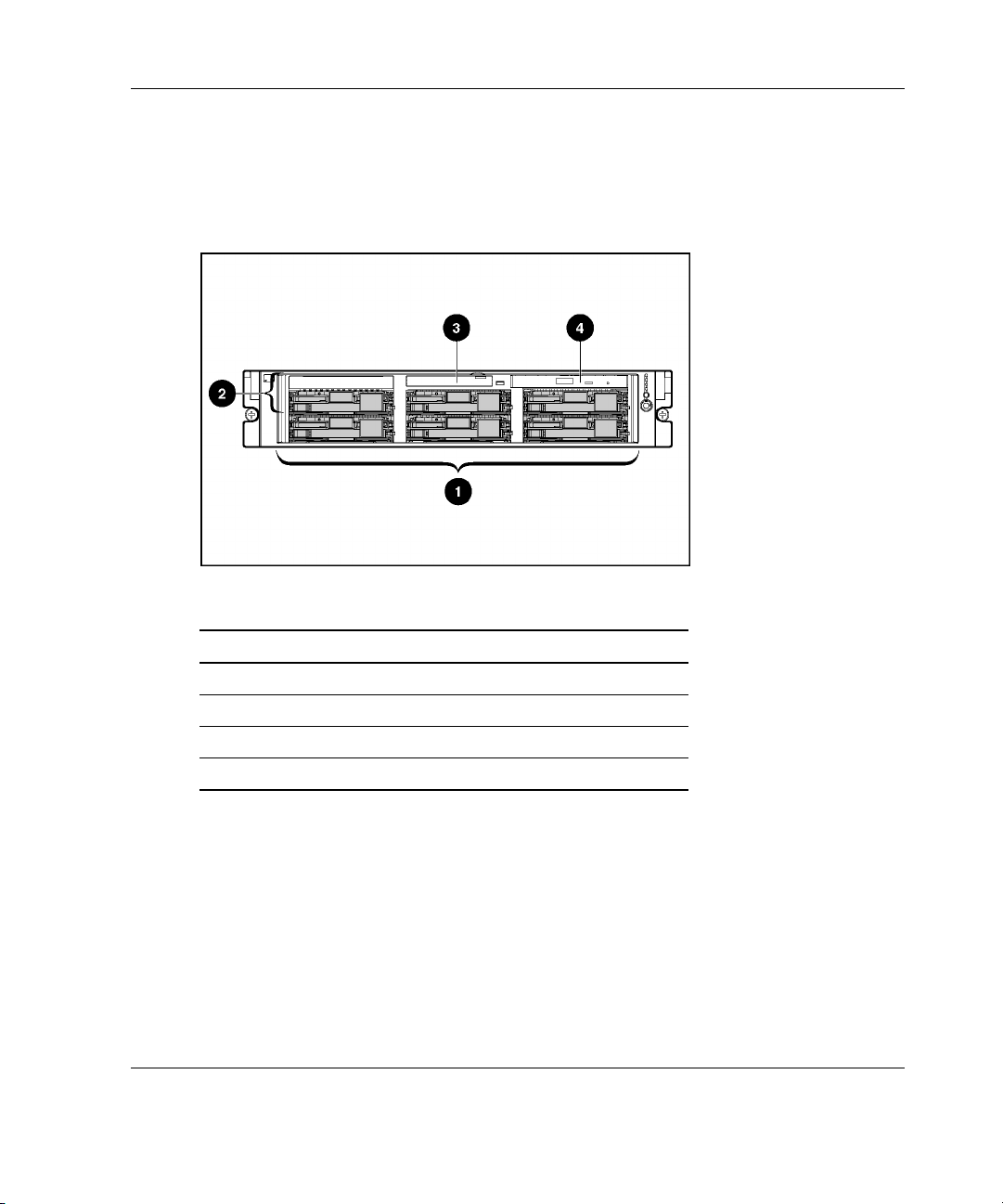
Setup and Installation of the Packaged Cluster
Component and LED Identification
ProLiant DL380 Generation 3 Server
Table 2-1: Front Panel Components
Item Description
1 Hard drive bays
2 Bay for tape drive or hard drive and tape drive blank
3 Diskette drive
4 CD-ROM drive
HP ProLiant DL380 Generation 3 Packaged Cluster Setup and Installation Guide 2-3
Page 19
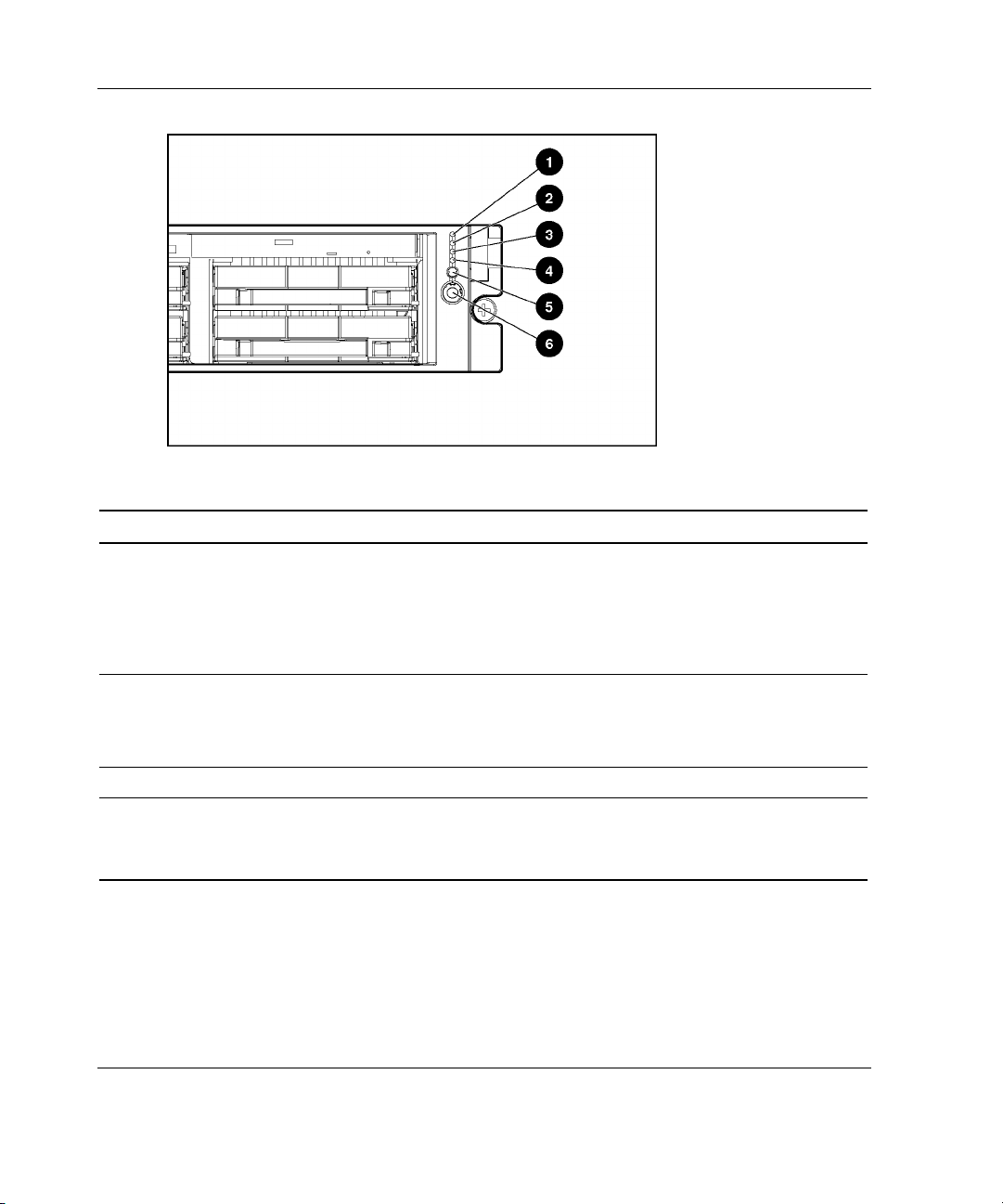
Setup and Installation of the Packaged Cluster
Table 2-2: Front Panel LEDs and Buttons
Item Description Status
1 Internal health LED Green = Normal
Amber = System degraded. Refer to system board LEDs to
identify component in degraded state
Red = System critical. Refer to system board LEDs to identify
component in critical state
2 External health LED
(power supply)
3 NIC 1 link/activity LED Green = Network link
4 NIC 2 link/activity LED Flashing = Network link and activity
Green = Normal
Amber = Power redundancy failure
Red = Critical power supply failure
Off = No link to network. If power is off, view the rear panel
RJ-45 LEDs for status
continued
2-4 HP ProLiant DL380 Generation 3 Packaged Cluster Setup and Installation Guide
Page 20
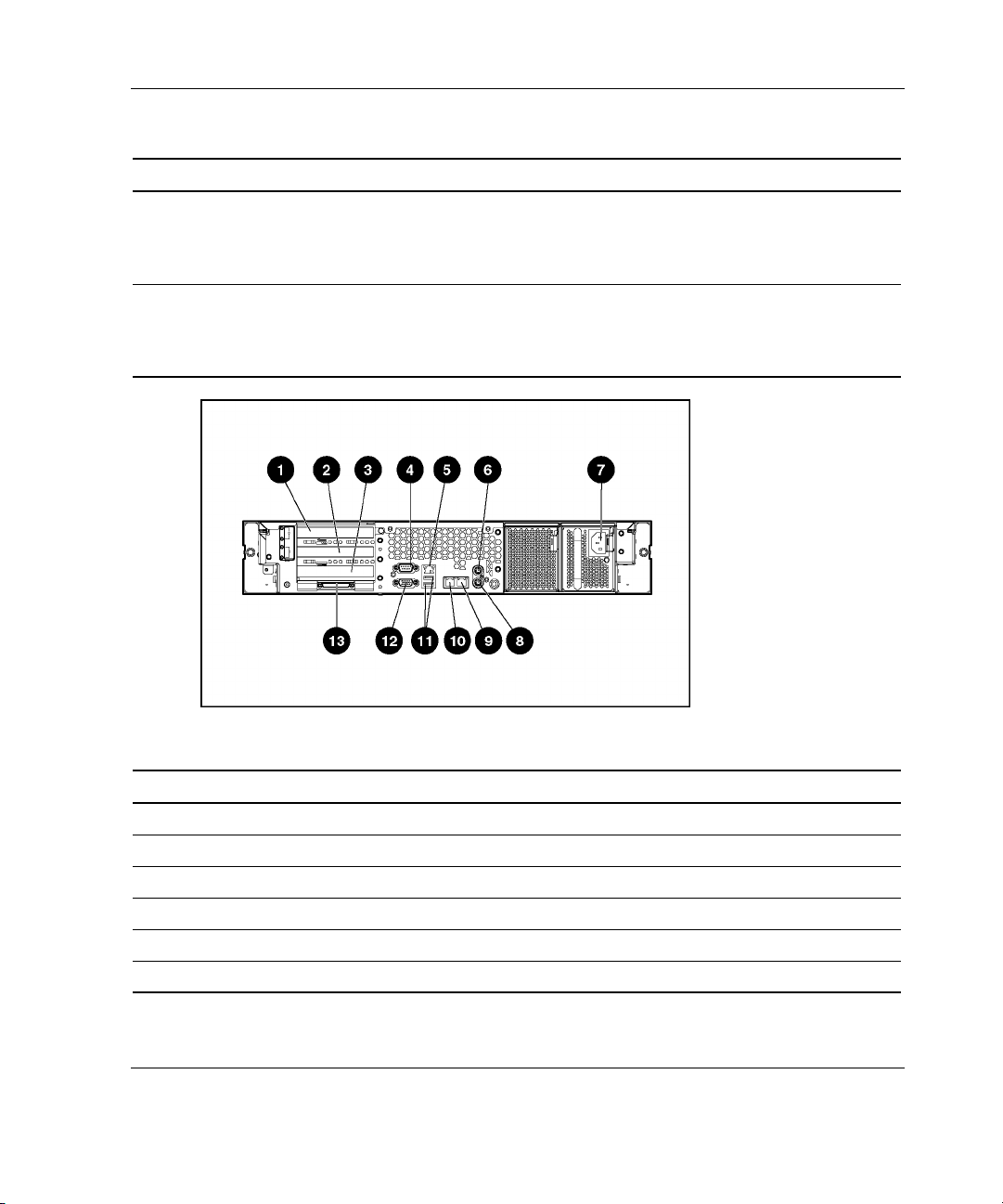
Setup and Installation of the Packaged Cluster
Table 2-2: Front Panel LEDs and Buttons
Item Description Status
5 UID LED button Blue = Activated
Flashing = System remotely managed
Off = Deactivated
6 Power On/Standby
button/system power
LED
Green = System on
Amber = System shut down, but power still applied
Off = Power cord not attached or power supply failure
continued
Table 2-3: Rear Panel Components
Item Description Connector Color
1 Hot-plug PCI-X expansion slot 3 (bus 6) 64-bit/100-MHz 3.3V N/A
2 Hot-plug PCI-X expansion slot 2 (bus 6) 64-bit/100-MHz 3.3V N/A
3 Non-hot-plug PCI-X expansion slot 1 (bus 3) 64-bit/133-MHz 3.3V N/A
4 Serial connector Teal
5 iLO connector N/A
6 Mouse connector Green
continued
HP ProLiant DL380 Generation 3 Packaged Cluster Setup and Installation Guide 2-5
Page 21
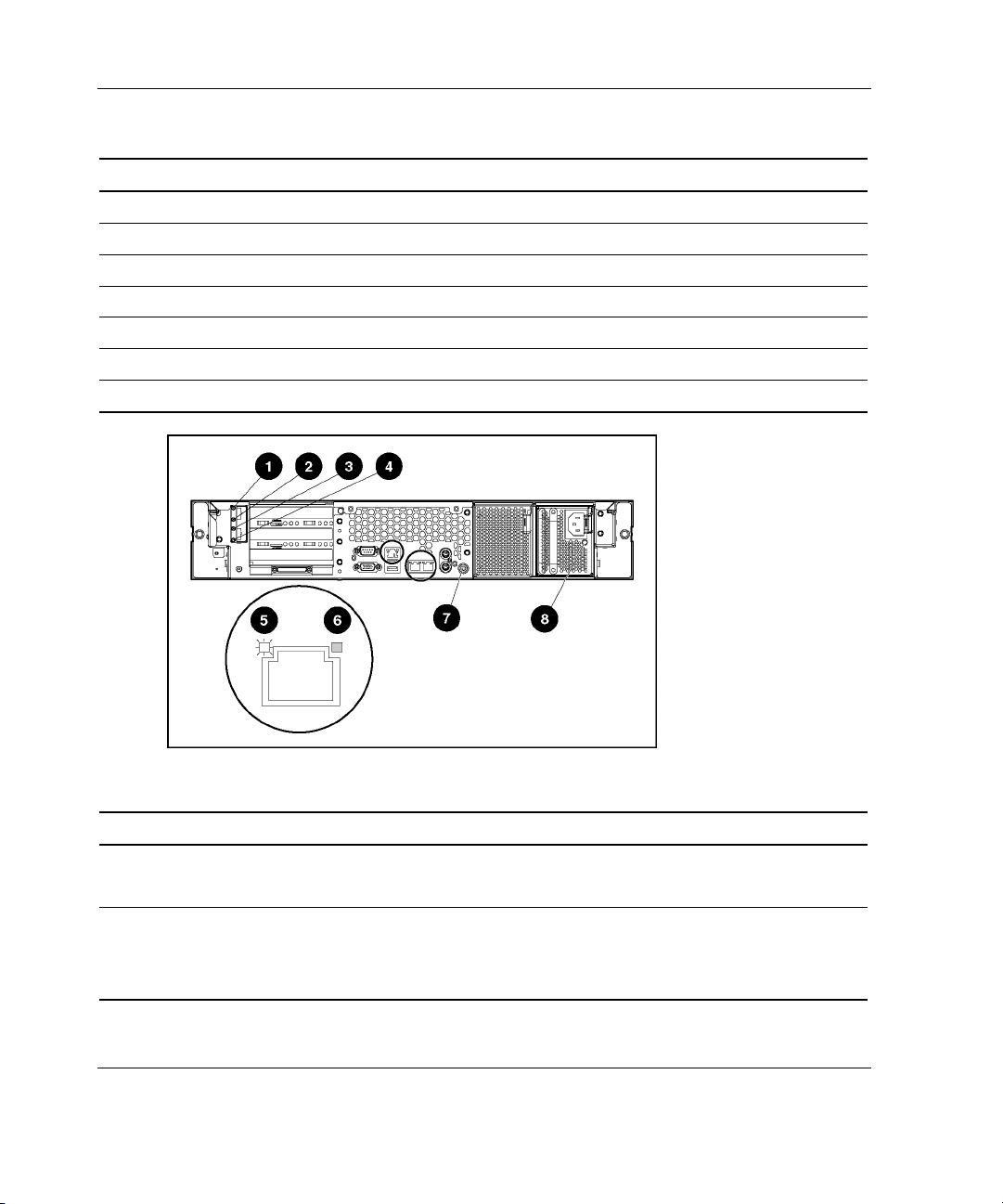
Setup and Installation of the Packaged Cluster
Table 2-3: Rear Panel Components
Item Description Connector Color
7 Power cord connector N/A
8 Keyboard connector Purple
9 NIC 1 connector N/A
10 NIC 2 connector N/A
11 USB connectors Black
12 Video connector Blue
13 VHDCI SCSI connector (port 1) N/A
continued
Table 2-4: Rear Panel LEDs and Buttons
Item Description LED Color Status
1 PCI Hot Plug fault LED (slot 3) Amber On = Expansion board failed
Off = Normal
2 PCI Hot Plug power LED (slot 3) Green On = Power is applied to the slot
Flashing = Power is cycling
Off = Power is not applied to the slot
continued
2-6 HP ProLiant DL380 Generation 3 Packaged Cluster Setup and Installation Guide
Page 22
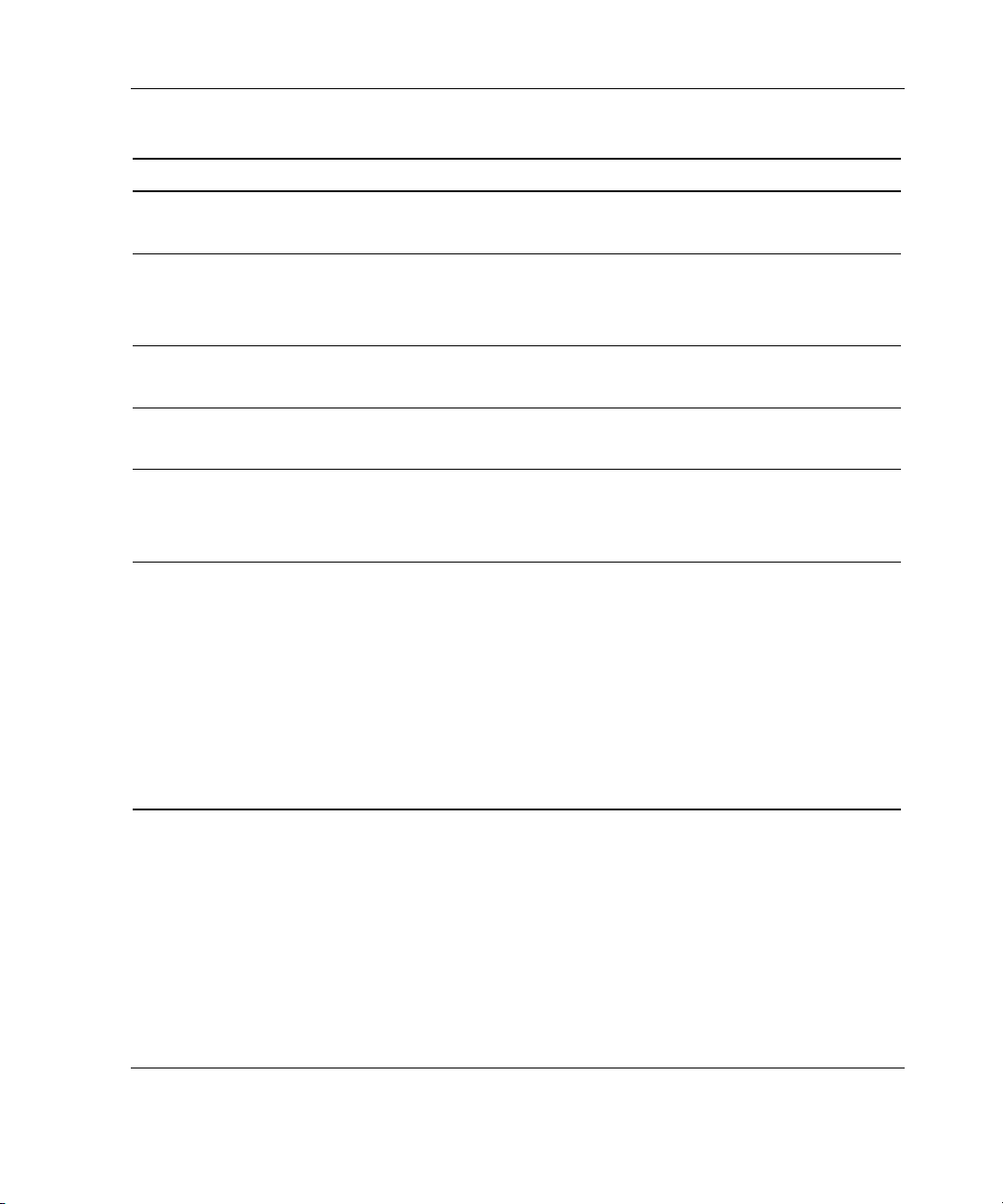
Setup and Installation of the Packaged Cluster
Table 2-4: Rear Panel LEDs and Buttons
continued
Item Description LED Color Status
3 PCI Hot Plug fault LED (slot 2) Amber On = Expansion board failed
Off = Normal
4 PCI Hot Plug power LED (slot 2) Green On = Power is applied to the slot
Flashing = Power is cycling
Off = Power is not applied to the slot
5 RJ-45 link LED Green On = Linked to network
Off = Not linked to network
6 RJ-45 activity LED Green On or flashing = Network activity
Off = No network activity
7 UID LED button Blue On = Activated
Flashing = System remotely managed
Off = Deactivated
8 Power supply LED Green On = Power turned on and power supply
functioning properly
Off = One or more of the following
conditions exists:
•
AC power unavailable
•
Power supply failed
•
Power supply in standby mode
•
Power supply exceeded current
limit
HP ProLiant DL380 Generation 3 Packaged Cluster Setup and Installation Guide 2-7
Page 23
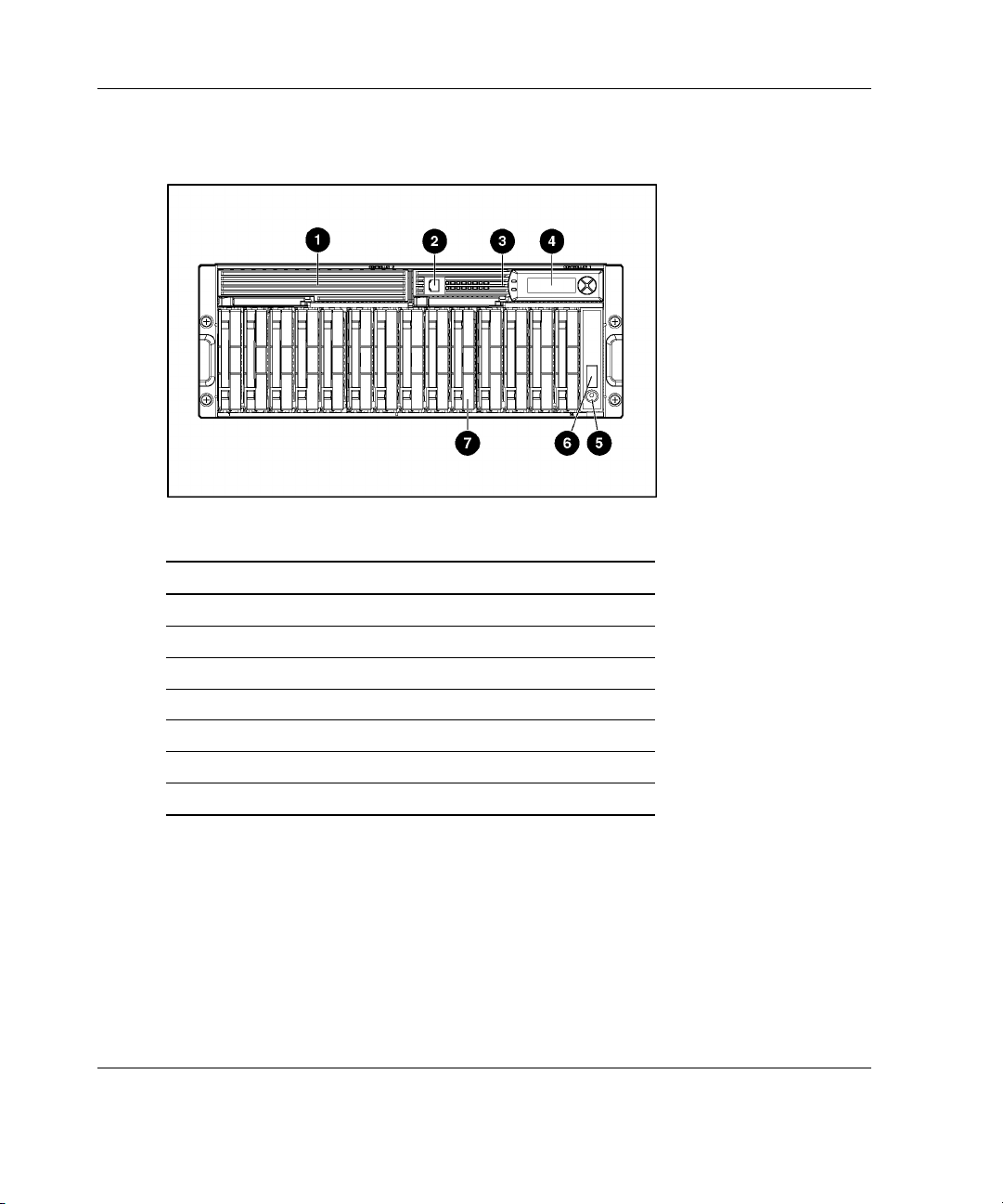
Setup and Installation of the Packaged Cluster
Smart Array Cluster Storage
Table 2-5: Front Panel Components
Item Description
1 Bezel blank (bay for optional redundant controller)
2 Service port (for HP service technicians only)
3 Hot-plug Smart Array Cluster Storage Controller
4 Controller display
5 Power On/Standby button
6 Enclosure LEDs
7 Hot-plug SCSI hard drives
2-8 HP ProLiant DL380 Generation 3 Packaged Cluster Setup and Installation Guide
Page 24
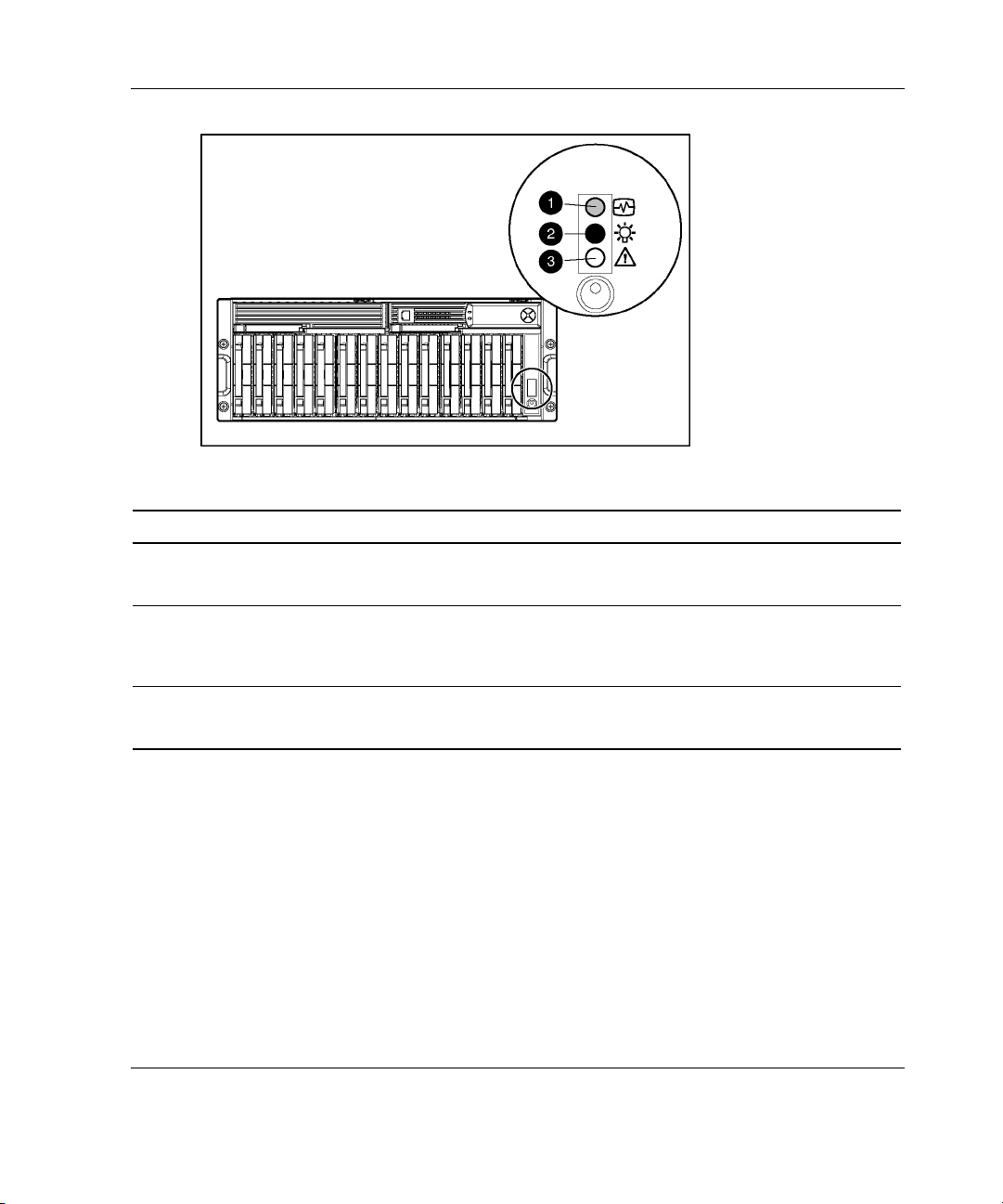
Setup and Installation of the Packaged Cluster
Table 2-6: Enclosure LEDs
Item LED Description Status
1 Shared Storage
Module
2 System power Green = System power is on
3 Fault Amber = Fault detected in a subsystem
Green flashing = Module is operating normally
Green/Off = Module is not operating normally
Off = System is in standby mode or power is removed from the
system
Off = No faults detected
HP ProLiant DL380 Generation 3 Packaged Cluster Setup and Installation Guide 2-9
Page 25
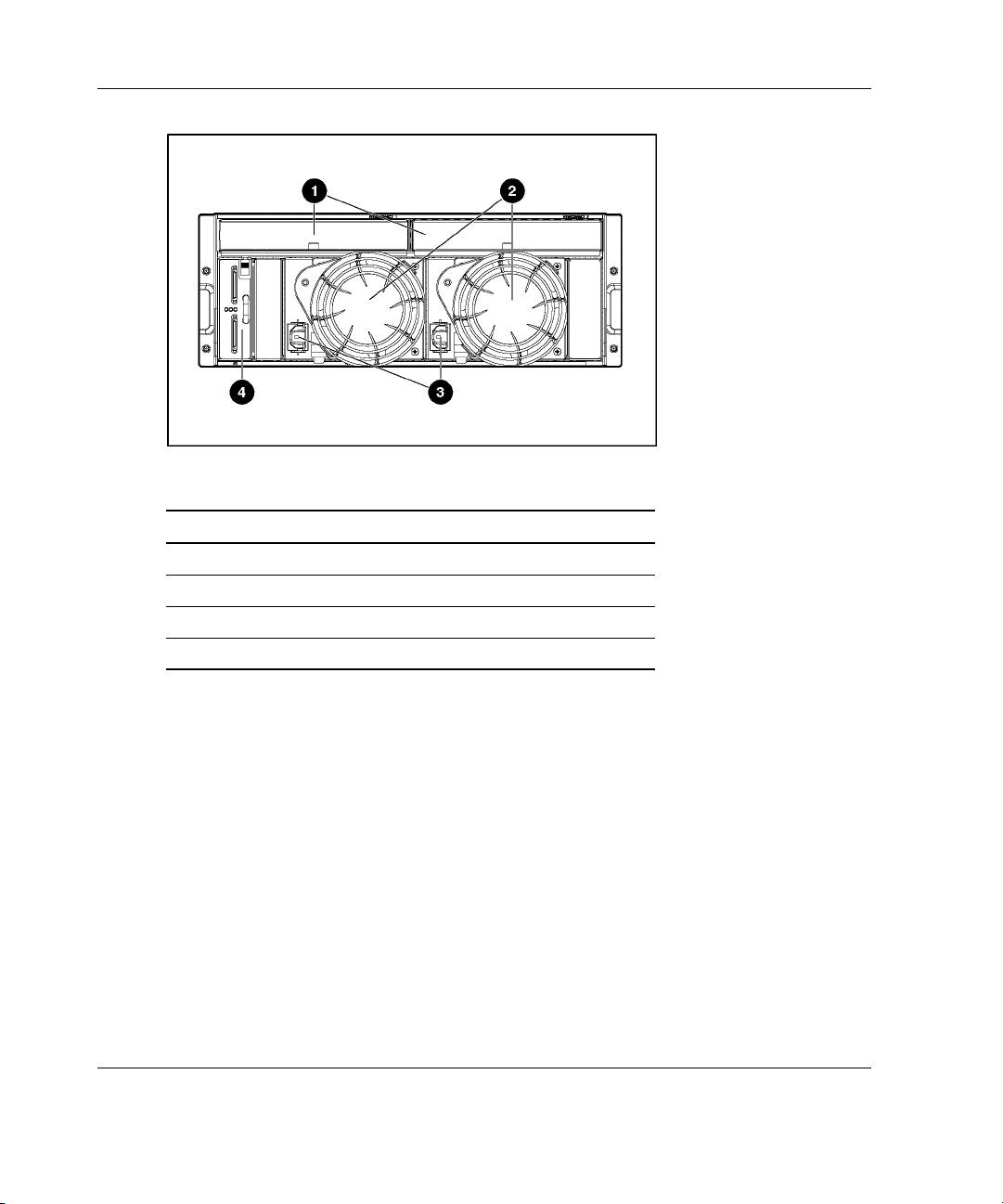
Setup and Installation of the Packaged Cluster
Table 2-7: Rear Panel Components
Item Description
1 Interconnect blanks (required for proper airflow)
2 Power supply/blower assembly
3 AC power connectors
4 Two-port Shared Storage Module
2-10 HP ProLiant DL380 Generation 3 Packaged Cluster Setup and Installation Guide
Page 26
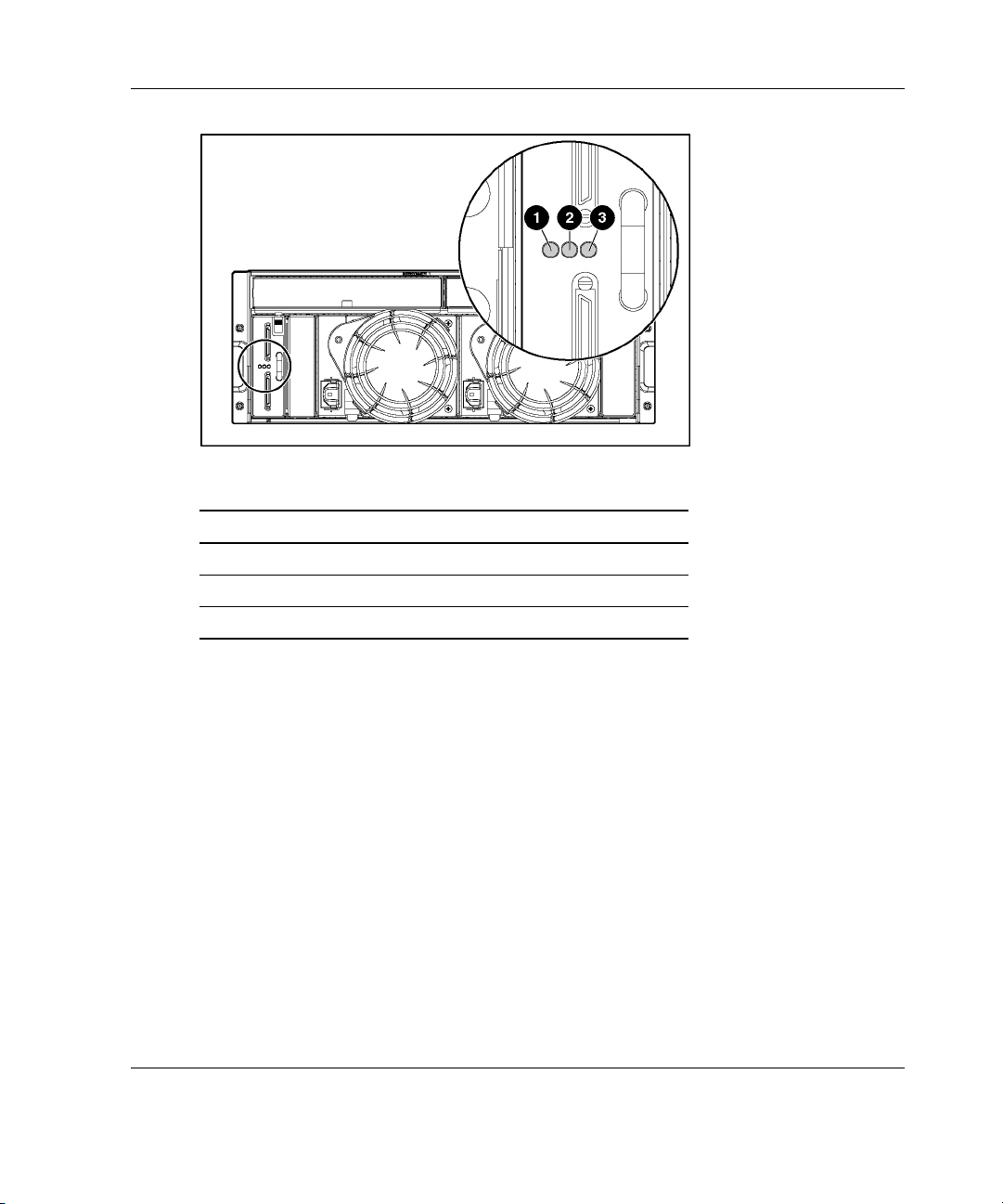
Setup and Installation of the Packaged Cluster
Table 2-8: Two-port Shared Storage Module LEDs
Item LED Description
1 Power
2 SCSI host port A
3 SCSI host port B
HP ProLiant DL380 Generation 3 Packaged Cluster Setup and Installation Guide 2-11
Page 27
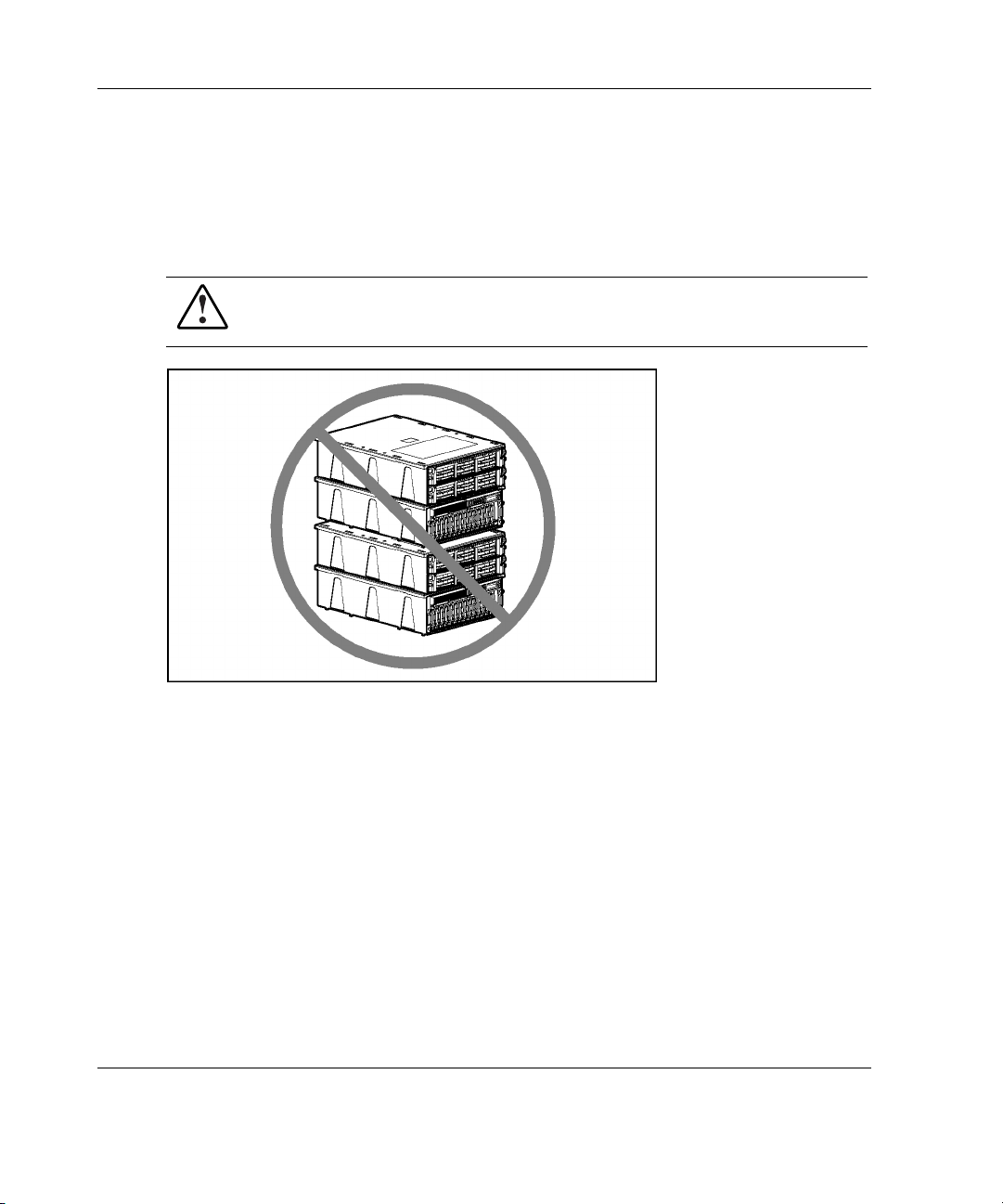
Setup and Installation of the Packaged Cluster
Setup in the Configuration Fixture
Perform the following procedures to set up the packaged cluster in the configuration
fixture. This setup procedure assumes the cluster will be configured in the fixture and
then transferred to another location.
WARNING: Do not stack clusters while in their configuration fixtures. The
stack can become unstable and may tip over.
2-12 HP ProLiant DL380 Generation 3 Packaged Cluster Setup and Installation Guide
Page 28
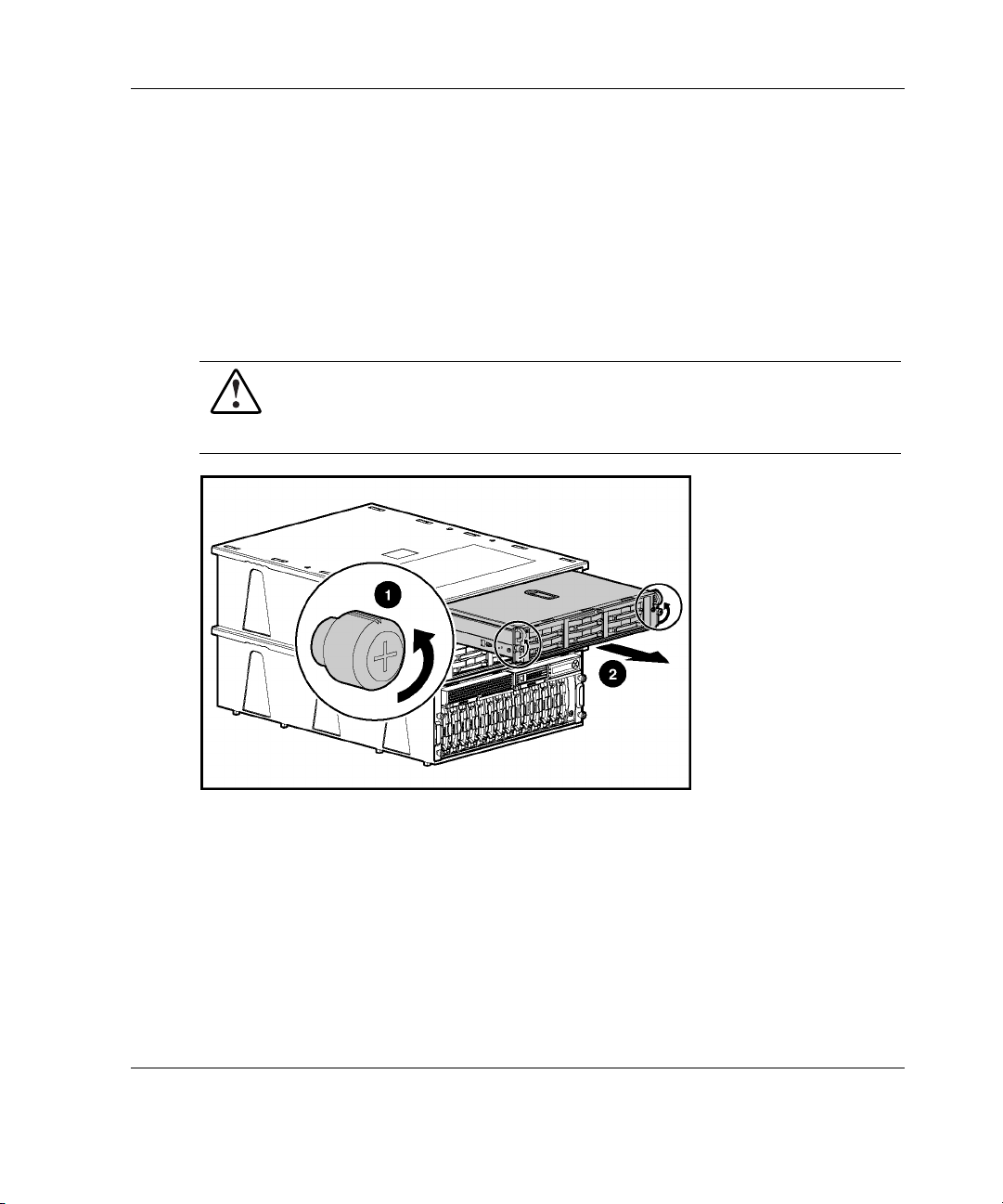
Installing Hardware Options
NOTE: Detailed option installation instructions are available with the options and are also in
the server setup and installation guide, the server supplemental setup guide, and the storage
system user guide on the Documentation CD.
1. If internal server options (memory, processors, fans, and expansion boards) need
to be installed:
a. Remove the servers from the server fixture.
WARNING: To reduce the risk of personal injury or damage to the equipment,
the server must be completely removed from the server fixture to install the
internal server options. At least two people are required to lift the servers
during installation or removal.
Setup and Installation of the Packaged Cluster
b. Install the internal server options.
c. Replace the servers in the server fixture.
2. Install the external server options.
3. Install the external storage system options.
HP ProLiant DL380 Generation 3 Packaged Cluster Setup and Installation Guide 2-13
Page 29
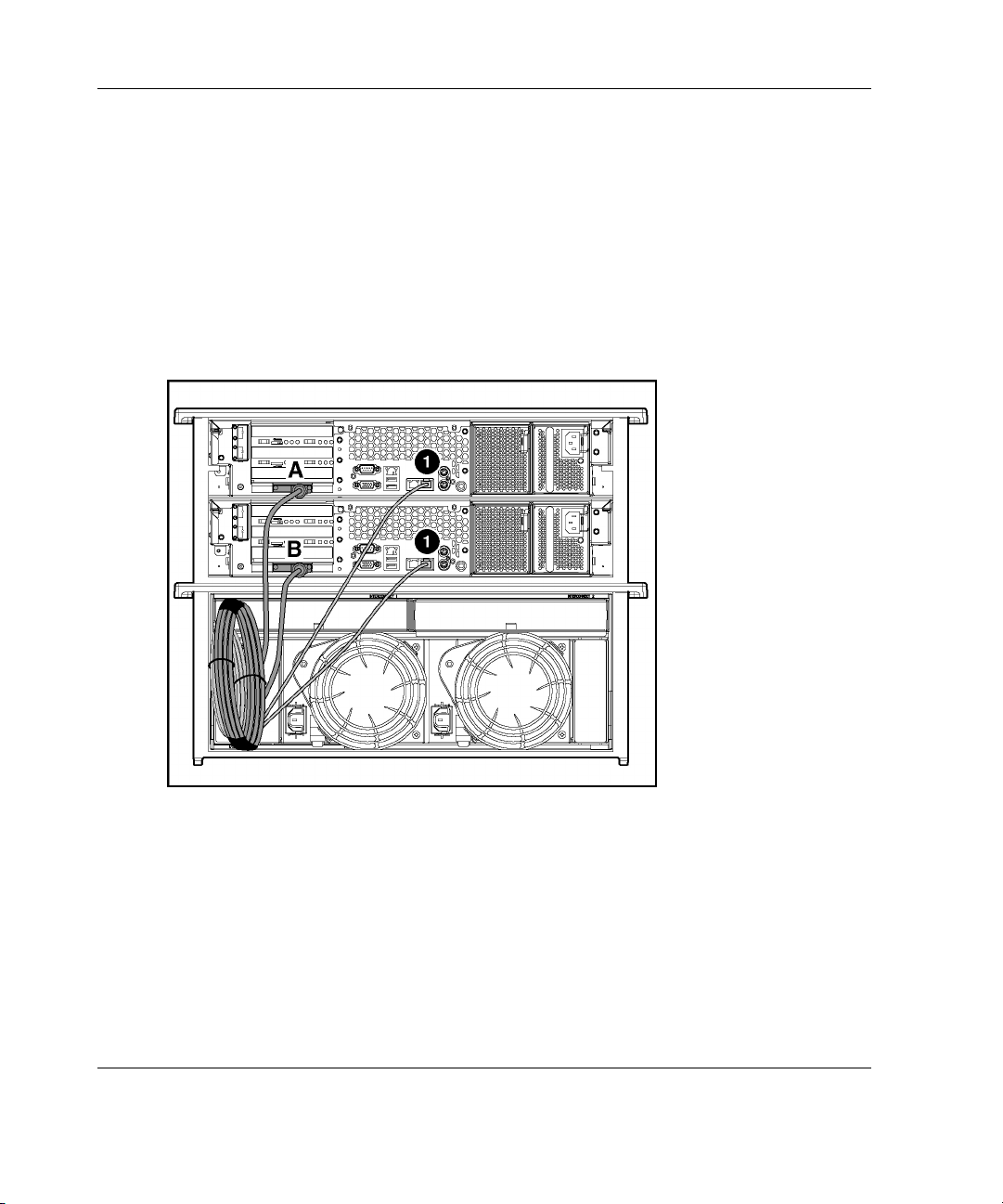
Setup and Installation of the Packaged Cluster
Cabling the System in the Configuration Fixture
NOTE: The server fixture should be placed on top of the storage fixture for ease in cabling the
packaged cluster.
1. Connect the VHDCI SCSI cables labeled A and B from the storage system to the
servers.
NOTE: Save the protective covers on the cable connectors for use when the packaged
cluster is repacked.
2. If you are configuring a Microsoft or Linux operating system, connect the
Ethernet crossover cable between the servers. Use the same RJ-45 connector (1),
NIC 1, on each server.
2-14 HP ProLiant DL380 Generation 3 Packaged Cluster Setup and Installation Guide
Page 30

Setup and Installation of the Packaged Cluster
t
3. Connect the peripheral devices such as the keyboard, mouse, and monitor. For
information on peripheral device connections, refer to “Component and LED
Identification” in this chapter.
WARNING: To reduce the risk of electric shock, fire, or damage to the
equipment, do not plug telephone or telecommunications connectors into
RJ-45 connectors.
IMPORTANT: If the Remote Insight Lights-Out Edition II (RILOE II) board is installed in
the server, be sure that you can attach the video cable to the video connector on the rear
of the RILOE II board. The standard video connector on the server rear panel is not used
when the RILOE II board is installed. For more information, refer to the HP Remote Insigh
Lights-Out Edition II User Guide on the Documentation CD.
NOTE: If you are using a KVM switchbox, refer to the switchbox documentation for
detailed instructions.
4. Connect the power cords to the servers and storage system.
5. Configure the packaged cluster. Install the required operating system and
software applications. Refer to the appropriate operating system chapter in this
guide for instructions on configuring and installing the operating system.
IMPORTANT: Go to “Powering Down and Preparing for Transfer” after the operating system
has been installed.
HP ProLiant DL380 Generation 3 Packaged Cluster Setup and Installation Guide 2-15
Page 31

Setup and Installation of the Packaged Cluster
Powering Down and Preparing for Transfer
1. Shut down the operating system and power off each server.
2. Power off the storage system.
3. Remove the power cords and return them to the original boxes.
4. Disconnect the VHDCI SCSI cables and the Ethernet crossover cable from the
servers.
5. Disconnect all other cables from the servers.
6. Replace the protective covers on the ends of the VHDCI SCSI cables.
7. Secure the VHDCI SCSI cables and the Ethernet crossover cable for transfer.
8. Repack the shipping components in their original configuration. Refer to the
exploded view diagram and pictures on the packaged cluster poster as a guideline
for repacking.
Configuration is complete. The packaged cluster is ready for transfer.
2-16 HP ProLiant DL380 Generation 3 Packaged Cluster Setup and Installation Guide
Page 32

Setup and Installation of the Packaged Cluster
Setup and Installation in a Rack
Perform the following procedures to set up the packaged cluster in a rack.
WARNING: To reduce the risk of personal injury or damage to the equipment,
at least two people are required to lift the components during installation or
removal.
Rack Planning Resources
The rack resource kit ships with Compaq or HP 7000-, 9000-, and 10,000-series
racks. For more information on the content of each resource, refer to the rack
Documentation CD.
Installing the Storage System into the Rack
The rack mounting hardware kit provides the required components for quick
deployment in Compaq branded, HP branded, and most square- and round-hole
third-party racks. The adjustable feature of the rack rails enables installation in racks
with depths of 69.90 to 73.81 cm (27.52 to 29.06 inches).
HP ProLiant DL380 Generation 3 Packaged Cluster Setup and Installation Guide 2-17
Page 33

Setup and Installation of the Packaged Cluster
If you are installing the Smart Array Cluster Storage system in an M-Series rack,
contact an authorized reseller to obtain an M-Series Rack Rail option kit.
1. Locate the following materials necessary for installing the storage system.
Table 2-9: Rack Mounting Hardware and Template
Item Description
1 Rack rail (left)
2 Rack rail (right)
3 Pins for round-hole rack conversion
4 4U rack template
IMPORTANT: Install the storage system in the rack, leaving enough space above to install
the servers. The following procedure details installation in a square-hole rack. For installation
procedures concerning round-hole racks, refer to the HP Smart Array Cluster Storage System
User Guide on the Documentation CD.
2-18 HP ProLiant DL380 Generation 3 Packaged Cluster Setup and Installation Guide
Page 34

Setup and Installation of the Packaged Cluster
2. Use the instructions provided on the rack template to mark the rack for rail
locations.
WARNING: The storage system weight, as assembled for shipping, exceeds
22.7 kg (50 lb). Install the storage system in the lowest available position in the
rack.
IMPORTANT: Unless you are converting the rails for use in round-hole racks, do not remove
the pins from the ends of the rack rails. These load-bearing pins are designed to fit through the
holes without being removed.
NOTE: Identify the left (L) and right (R) rack rails by markings stamped into the sheet metal.
HP ProLiant DL380 Generation 3 Packaged Cluster Setup and Installation Guide 2-19
Page 35

Setup and Installation of the Packaged Cluster
3. Insert the front end of the left rack rail into the inside front of the rack. Be sure
that the pins extend through the holes marked during the rack template
procedure.
IMPORTANT: Be sure that the scissor-type locking latches engage when the ends of the rail
seat into the rack uprights.
2-20 HP ProLiant DL380 Generation 3 Packaged Cluster Setup and Installation Guide
Page 36

Setup and Installation of the Packaged Cluster
4. Slide the back end of the left rack rail into the inside rear of the rack. Be sure that
the pins extend through the holes marked during the rack template procedure.
IMPORTANT: Be sure that the scissor-type locking latches engage when the ends of the rail
seat into the rack uprights.
5. Repeat steps 3 and 4 for the right rack rail.
HP ProLiant DL380 Generation 3 Packaged Cluster Setup and Installation Guide 2-21
Page 37

Setup and Installation of the Packaged Cluster
6. Remove the hook-and-loop fasteners (1) securing the VHDCI SCSI cables and
the Ethernet crossover cable to the storage fixture.
7. Disconnect and remove the VHDCI SCSI cables from the storage system.
2-22 HP ProLiant DL380 Generation 3 Packaged Cluster Setup and Installation Guide
Page 38

Setup and Installation of the Packaged Cluster
8. Loosen the thumbscrews that secure the storage system and slide the storage
system from the storage system fixture.
HP ProLiant DL380 Generation 3 Packaged Cluster Setup and Installation Guide 2-23
Page 39

Setup and Installation of the Packaged Cluster
9. Align the system with the rails and slide it into the rack.
WARNING: The storage system weight, as assembled for shipping, exceeds
22.7 kg (50 lb). To reduce the risk of personal injury or damage to the
equipment, at least two people are required to lift the storage system during
removal or installation. Install the storage system in the lowest available
position in the rack.
WARNING: Always use at least two people to lift an enclosure into the rack. If
the enclosure is being loaded into the rack above chest level, a third person
must assist with aligning the enclosure with the rails while the other two
people support the weight of the enclosure.
CAUTION: To prevent storage system damage and ease insertion, support the
weight of the storage system and keep it level when sliding the storage system into
the rack.
2-24 HP ProLiant DL380 Generation 3 Packaged Cluster Setup and Installation Guide
Page 40

10. Secure the storage system to the rack.
Setup and Installation of the Packaged Cluster
IMPORTANT: Tightening of the shipping bracket is only necessary if the rack is to be shipped
with the Smart Array Cluster Storage system installed.
HP ProLiant DL380 Generation 3 Packaged Cluster Setup and Installation Guide 2-25
Page 41

Setup and Installation of the Packaged Cluster
11. Use the shipping bracket to secure the system in the rack for shipping:
a. Loosen the thumbscrew on the shipping bracket.
b. Slide the shipping bracket forward until it engages the storage system
chassis.
2
1
c. Tighten the thumbscrew.
2-26 HP ProLiant DL380 Generation 3 Packaged Cluster Setup and Installation Guide
Page 42

Installing the Servers into the Rack
Follow the steps in this section if you are installing the server into a Compaq or
HP 7000-, 9000-, or 10,000-series rack or a third-party rack with square holes. If you
are installing the server in an HP Rack System/E and HP Systems round-hole rack or
a third-party rack with round holes, or if the supplied rails do not fit the square-hole
rack you are using, order the third-party option kit for racks with round holes and use
the installation instructions that ship with the option kit.
1. Locate the following materials necessary for installing the servers.
Setup and Installation of the Packaged Cluster
Table 2-10: Rack Mounting Hardware and Template
Item Description
1 Left and right standard rack rail assemblies
2 Server rails
3 Rack template
4 Cable management arm
HP ProLiant DL380 Generation 3 Packaged Cluster Setup and Installation Guide 2-27
Page 43

Setup and Installation of the Packaged Cluster
2. Mark the rack.
CAUTION: Always plan the rack installation so that the heaviest item is on the
bottom of the rack. Install the heaviest item first, and continue to populate the rack
from the bottom to the top.
3. Loosen the thumbscrews that secure the servers and slide the servers from the
server fixture.
2-28 HP ProLiant DL380 Generation 3 Packaged Cluster Setup and Installation Guide
Page 44

Setup and Installation of the Packaged Cluster
4. Secure each server rail to the server.
5. Secure the left and right standard rack rails to the appropriate side of the rack.
NOTE: Figures show one server already installed in the rack.
HP ProLiant DL380 Generation 3 Packaged Cluster Setup and Installation Guide 2-29
Page 45

Setup and Installation of the Packaged Cluster
6. Extend the slides from the standard rack rails, and then slide the server rails into
the slides.
WARNING: To reduce the risk of personal injury or equipment damage, be
sure that the rack is adequately stabilized before sliding the server rails into
the rack rails.
CAUTION: Be sure to keep the server parallel to the floor when sliding the server
rails into the rack rails. Tilting the server up or down could result in damage to the
rails.
2-30 HP ProLiant DL380 Generation 3 Packaged Cluster Setup and Installation Guide
Page 46

Setup and Installation of the Packaged Cluster
7. Press the rail-release latches and slide the server into the rack.
WARNING: To reduce the risk of personal injury, be careful when pressing the
server rail release latches and sliding the server into the rack. The sliding rails
could pinch your fingers.
8. Secure the server to the rack.
9. Repeat steps 1 through 8 for the second server.
HP ProLiant DL380 Generation 3 Packaged Cluster Setup and Installation Guide 2-31
Page 47

Setup and Installation of the Packaged Cluster
Installing Hardware Options
IMPORTANT: If your system was previously configured, skip to “Cabling the System in
a Rack.”
NOTE: Detailed option installation instructions are available with the options and are also in
the server setup and installation guide, the server supplemental setup guide, and the storage
system user guide on the Documentation CD.
1. Install the server options.
2. Install the storage system options.
Cabling the System in a Rack
NOTE: It is recommended, for ease of cabling, to install one cable management arm on a
server and route the cables before installing the second cable management arm.
1. Secure the cable management arm bracket to the server.
NOTE: Cable management arm is removed for clarity.
2-32 HP ProLiant DL380 Generation 3 Packaged Cluster Setup and Installation Guide
Page 48

Setup and Installation of the Packaged Cluster
2. Secure the cable management bracket to the rail.
HP ProLiant DL380 Generation 3 Packaged Cluster Setup and Installation Guide 2-33
Page 49

Setup and Installation of the Packaged Cluster
3. Connect the VHDCI SCSI cables labeled A and B from the storage system to the
servers.
4. If you are configuring a Microsoft or Linux operating system, connect the
Ethernet crossover cable between the servers. Use the same RJ-45 connector (1),
NIC 1, on each server.
2-34 HP ProLiant DL380 Generation 3 Packaged Cluster Setup and Installation Guide
Page 50

Setup and Installation of the Packaged Cluster
5. Connect peripheral devices such as the keyboard, mouse, and monitor. For
information on peripheral device connections, refer to “Component and LED
Identification” in this chapter.
WARNING: To reduce the risk of electric shock, fire, or damage to the
equipment, do not plug telephone or telecommunications connectors into
RJ-45 connectors.
IMPORTANT: If the RILOE II board is installed in the server, be sure that you can attach the
video cable to the video connector on the rear of the RILOE II board. The standard video
connector on the server rear panel is not used when the RILOE II board is installed. For more
information, refer to the HP Remote Insight Lights-Out Edition II User Guide on the
Documentation CD.
NOTE: If you are using a KVM switchbox, refer to the switchbox documentation for detailed
instructions.
6. Connect the power cords to the servers and storage system.
IMPORTANT: Do not power on the servers or the storage system until instructed to
power on.
HP ProLiant DL380 Generation 3 Packaged Cluster Setup and Installation Guide 2-35
Page 51

Setup and Installation of the Packaged Cluster
7. Route the cables and secure to the cable management arm.
8. Connect the power cords to the AC power source.
WARNING: To reduce the risk of electric shock or damage to the
equipment:
•
Do not disable the power cord grounding plug. The ground plug is an
important safety feature.
•
Plug the power cord into a grounded (earthed) electric outlet that is
easily accessible at all times.
•
Unplug the power cord from the power supply to disconnect power to
the equipment.
•
Do not route the power cord where it can be walked on or pinched by
items placed against it. Pay particular attention to the plug, electric
outlet, and the point where the cord extends from the server.
9. Configure the packaged cluster. Install the required operating system and
software applications. Refer to the appropriate operating system chapter in this
guide for instructions on configuring and installing the operating system.
2-36 HP ProLiant DL380 Generation 3 Packaged Cluster Setup and Installation Guide
Page 52

System Setup and Configuration for
Microsoft Windows 2000 Advanced Server
IMPORTANT: Updated installation and cluster setup information is periodically released in HP
white papers. For the most recent information, go to
www.hp.com/servers/proliant/highavailability
Preconfiguration Checks
Be sure that the following items are available for configuring the packaged cluster:
3
•
HP SmartStart CD 6.1 or later
•
Microsoft Windows 2000 Advanced Server software and documentation
•
Microsoft Windows 2000 Advanced Server Service Pack 3 or later
Before configuring the packaged cluster:
•
Be sure you have sufficient software rights to install the operating system and
software applications on each server node.
•
Be sure all hardware is installed and properly cabled.
HP ProLiant DL380 Generation 3 Packaged Cluster Setup and Installation Guide 3-1
Page 53

System Setup and Configuration for Microsoft Windows 2000 Advanced Server
Preparing for Operating System Installation
Before installing the operating system, gather the following information:
•
Server A
— Name
— Public network connection IP address and subnet mask
— Private network connection (cluster heartbeat) IP address and subnet mask
— Administrator password (used during operating system installation)
•
Server B
— Name
— Public network connection IP address and subnet mask
— Private network connection (cluster heartbeat) IP address and subnet mask
— Administrator password (used during operating system installation)
•
Cluster name
•
Cluster IP address and subnet mask
•
Domain name
•
Domain administrator user name and password (used during operating system
installation to have the server node join the domain)
•
Domain account name and password for cluster service (this account has special
privileges on each cluster node)
•
Default gateway address (if applicable)
•
WINS server address (if applicable)
•
DNS settings (if applicable)
3-2 HP ProLiant DL380 Generation 3 Packaged Cluster Setup and Installation Guide
Page 54

System Setup and Configuration for Microsoft Windows 2000 Advanced Server
Configuring the Nodes
To configure the nodes:
1. Power on the shared storage (1) and wait for the controllers to initialize.
IMPORTANT: You must power on the Smart Array Cluster Storage before powering on
the servers. After powering on, wait until the storage system startup complete message is
displayed. It may take up to two minutes for the storage system to completely power up.
2. Power on one server, either (2) or (3).
IMPORTANT: Do not use the Option ROM Configuration for Arrays (ORCA) utility to
configure the Smart Array Cluster Storage. The Array Configuration Utility must be used.
HP ProLiant DL380 Generation 3 Packaged Cluster Setup and Installation Guide 3-3
Page 55

System Setup and Configuration for Microsoft Windows 2000 Advanced Server
While the server boots, the ROM-Based Setup Utility (RBSU) and the ORCA
utility are automatically configured to prepare the server for the operating system
installation. To configure these utilities manually:
— Press the F8 key when prompted during the array controller initialization to
configure the array controller using ORCA.
— Press the F9 key when prompted during the boot process to change the server
settings, such as the settings for language and operating system, using RBSU.
The system is set up by default for the English language and a Microsoft
Windows 2000 installation.
For more information on the automatic configuration, refer to the HP
ROM-Based Setup Utility User Guide located on the Documentation CD.
3. Insert the SmartStart CD into the CD-ROM drive and reboot the server. Follow
the on-screen instructions to install the operating system.
IMPORTANT: Using the information gathered earlier, configure the TCP/IP settings for
the public and private network adapters during the operating system installation.
For more information on installing the operating system, refer to the SmartStart
installation poster included in the ProLiant Essentials Foundation Pack or to the
operating system documentation.
4. After the operating system installation is complete, shut down the server.
5. Repeat steps 2 through 4 for the second server.
Configuring the Shared Storage
To configure the shared storage:
1. Power on the first server.
2. Select Start, Programs, System Tools, Array Configuration Utility from the
desktop of the server.
3-4 HP ProLiant DL380 Generation 3 Packaged Cluster Setup and Installation Guide
Page 56

System Setup and Configuration for Microsoft Windows 2000 Advanced Server
3. Select the Smart Array Cluster Controller to configure the shared storage hard
drives. Refer to the HP Array Configuration Utility User Guide on the
Documentation CD for detailed information.
NOTE: Microsoft recommends creating a 500-MB quorum drive to store cluster
information. The quorum drive may be a logical drive that is part of an array.
4. Select Start, Programs, Administrative Tools, Computer Management. Then
select Disk Management to create volumes out of the logical drives after the
shared storage system drives are configured. Be sure to write a disk signature,
assign drive letters, and format the volumes as NT File System (NTFS).
IMPORTANT: Do not upgrade the logical drives from Basic to Dynamic. Cluster Services
for Microsoft Windows 2000 Advanced Server does not support dynamic disks.
5. Close Disk Management and shut down the first server.
6. Power on the second server.
7. Select Start, Programs, Administrative Tools, Computer Management. Then
select Disk Management. Review the drive letters and change if necessary to be
the same as the first server.
8. Shut down the second server.
Configuring Cluster Services
To configure the cluster services:
1. Power on the first server.
2. Install and configure the Microsoft Cluster Services (MSCS) component of
Windows 2000 Advanced Server.
NOTE: Refer to the Windows 2000 Advanced Server documentation for details on
installing and configuring Cluster Services.
3. Install Service Pack 3 or later and reboot the server when prompted.
HP ProLiant DL380 Generation 3 Packaged Cluster Setup and Installation Guide 3-5
Page 57

System Setup and Configuration for Microsoft Windows 2000 Advanced Server
4. Rerun the ProLiant Support Pack for Windows 2000 to ensure that the latest HP
drivers were not overwritten by the service pack. Reboot if prompted.
5. Power on the second server and repeat steps 2 through 4.
Validating the Cluster Configuration
To validate the cluster configuration, perform the following steps from either cluster
node:
1. Select Start, Programs, Administrative Tools, Cluster Administrator, and
connect to the cluster.
2. Right-click one group. Select Move Group.
3. Verify the group fails over to the other node and all resources come online.
4. Right-click the same group. Select Move Group.
5. Verify that the group fails back to the original node and all resources come
online.
6. Repeat steps 2 through 5 for each group.
Configuration is now complete.
IMPORTANT: If the packaged cluster is being transferred, return to “Setup in the
Configuration Fixture” in Chapter 2 or refer to the packaged cluster hardware installation and
configuration poster to complete the process.
3-6 HP ProLiant DL380 Generation 3 Packaged Cluster Setup and Installation Guide
Page 58

System Setup and Configuration for
Microsoft NT Server 4.0, Enterprise Edition
IMPORTANT: Updated installation and cluster setup information is periodically released in
HP white papers. For the most recent information, go to
www.hp.com/servers/proliant/highavailability
Preconfiguration Checks
Be sure that the following items are available for configuring the packaged cluster:
4
•
HP SmartStart CD 6.1 or later
•
Microsoft Windows NT Server 4.0, Enterprise Edition software and
documentation
•
Microsoft Windows NT Server 4.0, Enterprise Edition Service Pack 6a or later
Before configuring the packaged cluster:
•
Be sure you have sufficient software rights to install the operating system and
software applications on each server node.
•
Be sure all hardware is installed and properly cabled.
HP ProLiant DL380 Generation 3 Packaged Cluster Setup and Installation Guide 4-1
Page 59

System Setup and Configuration for Microsoft NT Server 4.0, Enterprise Edition
Preparing for Operating System Installation
Before installing the operating system, gather the following information:
•
Server A
— Name
— Public network connection IP address and subnet mask
— Private network connection (cluster heartbeat) IP address and subnet mask
— Administrator password (used during operating system installation)
•
Server B
— Name
— Public network connection IP address and subnet mask
— Private network connection (cluster heartbeat) IP address and subnet mask
— Administrator password (used during operating system installation)
•
Cluster name
•
Cluster IP address and subnet mask
•
Domain name
•
Domain administrator user name and password (used during operating system
installation to have the server node join the domain)
•
Domain account name and password for cluster service (this account has special
privileges on each cluster node)
•
Default gateway address (if applicable)
•
WINS server address (if applicable)
•
DNS settings (if applicable)
4-2 HP ProLiant DL380 Generation 3 Packaged Cluster Setup and Installation Guide
Page 60

System Setup and Configuration for Microsoft NT Server 4.0, Enterprise Edition
Configuring the Nodes
1. Power on the shared storage (1) and wait for the controllers to initialize.
IMPORTANT: You must power on the Smart Array Cluster Storage before powering on
the servers. After powering on, wait until the storage system startup complete message is
displayed. It may take up to two minutes for the storage system to completely power up.
2. Power on one server, either (2) or (3).
IMPORTANT: Do not use the Option ROM Configuration for Arrays (ORCA) utility to
configure the Smart Array Cluster Storage. The Array Configuration Utility must be used.
While the server boots, the ROM-Based Setup Utility (RBSU) and the ORCA
utility are automatically configured to prepare the server for the operating system
installation. To configure these utilities manually:
— Press the F8 key when prompted during the array controller initialization to
configure the array controller using ORCA.
— Press the F9 key when prompted during the boot process to change the server
settings, such as the settings for language and operating system, using RBSU.
The system is set up by default for the English language and a Microsoft
Windows 2000 installation. Select Windows NT 4.0 as the operating system.
HP ProLiant DL380 Generation 3 Packaged Cluster Setup and Installation Guide 4-3
Page 61

System Setup and Configuration for Microsoft NT Server 4.0, Enterprise Edition
For more information on the automatic configuration, refer to the HP
ROM-Based Setup Utility User Guide located on the Documentation CD.
3. Insert the SmartStart CD into the CD-ROM drive and reboot the server. Follow
the on-screen instructions to install the operating system.
IMPORTANT: Using the information gathered earlier, configure the TCP/IP settings for
the public and private network adapters during the operating system installation.
For more information on installing the operating system, refer to the SmartStart
installation poster included in the ProLiant Essentials Foundation Pack or to the
operating system documentation.
4. After the operating system installation is complete, shut down the server.
5. Repeat steps 2 through 4 for the second server.
Configuring the Shared Storage
To configure the shared storage:
1. Power on the first server.
2. Select Start, Programs, System Tools, Array Configuration Utility from the
desktop of the server.
3. Select the Smart Array Cluster Controller to configure the shared storage hard
drives. Refer to the HP Array Configuration Utility User Guide on the
Documentation CD for detailed information.
NOTE: Microsoft recommends creating a 500-MB quorum drive to store cluster
information. The quorum drive may be a logical drive that is part of an array.
4. Select Start, Programs, System Tools, Disk Administrator to create volumes
out of the logical drives after the storage system drives are configured. Be sure to
assign drive letters and format the volumes for NT File System (NTFS).
5. Close Disk Administrator and shut down the first server.
6. Power on the second server.
4-4 HP ProLiant DL380 Generation 3 Packaged Cluster Setup and Installation Guide
Page 62

System Setup and Configuration for Microsoft NT Server 4.0, Enterprise Edition
7. Select Start, Programs, System Tools, Disk Administrator. Review the drive
letters and change if necessary to be the same as the first server.
8. Shut down the second server.
Configuring Cluster Server
To complete the packaged cluster configuration:
1. Power on the first server.
2. Install and configure Microsoft Cluster Server (MSCS).
NOTE: Refer to the Microsoft Windows NT Server 4.0, Enterprise Edition documentation
for details on installing and configuring MSCS.
3. Install Service Pack 6a or later and reboot the server when prompted.
4. Rerun the ProLiant Support Pack for Microsoft Windows NT 4.0 EE to ensure
that the latest HP drivers were not overwritten by the service pack. Reboot if
prompted.
5. Power on the second server and repeat steps 2 through 4 after the first server is
complete.
HP ProLiant DL380 Generation 3 Packaged Cluster Setup and Installation Guide 4-5
Page 63

System Setup and Configuration for Microsoft NT Server 4.0, Enterprise Edition
Validating the Cluster Configuration
To validate the installation, perform the following steps from either cluster node:
1. Select Start, Programs, Administrative Tools, Cluster Administrator, and
connect to the cluster.
2. Right-click one group. Select Move Group.
3. Verify the group fails over to the other node and all resources come online.
4. Right-click the same group. Select Move Group.
5. Verify that the group fails back to the original node and all resources come
online.
6. Repeat steps 2 through 5 for each group.
Configuration is now complete.
IMPORTANT: If the packaged cluster is being transferred, return to “Setup in the
Configuration Fixture” in Chapter 2 or refer to the packaged cluster hardware installation and
configuration poster to complete the process.
4-6 HP ProLiant DL380 Generation 3 Packaged Cluster Setup and Installation Guide
Page 64

System Setup and Configuration for
IMPORTANT: Updated installation and cluster setup information is periodically released in HP
white papers. For the most recent information, go to
www.hp.com/servers/proliant/highavailability
Preconfiguration Checks
Have the following items available as you configure the cluster:
5
Novell NetWare 5.1
•
HP SmartStart CD 6.1 or later
•
Novell NetWare 5.1 software and documentation
•
NetWare 5.1 Support Pack 5 or later
•
NetWare Cluster Services (NWCS) for NetWare 5.1 software and documentation
•
NetWare Cluster Services 1.01 Support Pack 4 or later
Before configuring the packaged cluster:
•
Be sure you have sufficient software rights and licenses to install the operating
system and software applications on each server.
•
Be sure all hardware is installed and properly cabled.
HP ProLiant DL380 Generation 3 Packaged Cluster Setup and Installation Guide 5-1
Page 65

System Setup and Configuration for Novell NetWare 5.1
Preparing for Operating System Installation
Before installing the operating system, gather the following information:
•
Server A
— Name
— Public network connection IP address and subnet mask
— Admin name, context, and password
•
Server B
— Name
— Public network connection IP address and subnet mask
— Admin name, context, and password
•
Cluster name
•
Cluster IP address and subnet mask
•
New or existing NDS tree name
•
Default gateway address (if applicable)
•
WINS server address (if applicable)
•
DNS settings (if applicable)
5-2 HP ProLiant DL380 Generation 3 Packaged Cluster Setup and Installation Guide
Page 66

Configuring the Nodes
1. Power on the shared storage (1) and wait for the controllers to initialize.
IMPORTANT: You must power on the Smart Array Cluster Storage before powering on
the servers. After powering on, wait until the storage system startup complete message is
displayed. It may take up to two minutes for the storage system to completely power up.
2. Power on one server, either (2) or (3).
IMPORTANT: Do not use the Option ROM Configuration for Arrays (ORCA) utility to
configure the Smart Array Cluster Storage. The Array Configuration Utility must be used.
System Setup and Configuration for Novell NetWare 5.1
While the server boots, the ROM-Based Setup Utility (RBSU) and the ORCA
utility are automatically configured to prepare the server for the operating system
installation. To configure these utilities manually:
— Press the F8 key when prompted during the array controller initialization to
configure the array controller using ORCA.
— Press the F9 key when prompted during the boot process to change the server
settings, such as the settings for language and operating system, using RBSU.
The system is set up by default for the English language and a Microsoft
Windows 2000 installation. Select NetWare 5.x/6 as the operating system.
HP ProLiant DL380 Generation 3 Packaged Cluster Setup and Installation Guide 5-3
Page 67

System Setup and Configuration for Novell NetWare 5.1
For more information on the automatic configuration, refer to the HP
ROM-Based Setup Utility User Guide located on the Documentation CD.
3. Insert the SmartStart CD into the CD-ROM drive and reboot the server. Follow
the on-screen instructions to install the operating system.
For more information on installing the operating system, refer to the SmartStart
installation poster included in the ProLiant Essentials Foundation Pack or to the
operating system documentation.
4. Install NetWare 5.1 Support Pack 5 or later after the operating system install is
complete. Insert the Support Pack CD and mount it. From the system console,
NWCONFIG
type
Enter the appropriate path and launch the Support Pack installation.
5. Repeat steps 2 through 4 for the second server.
, then select Product Options, Install a Product not Listed.
Configuring the Shared Storage
To configure the shared storage:
1. Power off the second server.
2. From the first server, run cpqonlin.nlm (the NetWare Online Array Configuration
Utility) and select the Smart Array Cluster Controller to configure the shared
storage hard drives. Refer to the HP Array Configuration Utility User Guide on
the Documentation CD for detailed information.
Configuring NetWare Cluster Services
Before installing NetWare Cluster Services (NCS), verify that NetWare recognizes
all the drives in the storage system by running the
server to be added to the cluster. If any of the drives in the storage system are not
displayed in the list, consult the NetWare documentation or the storage system
documentation for troubleshooting information.
5-4 HP ProLiant DL380 Generation 3 Packaged Cluster Setup and Installation Guide
List Devices
command on each
Page 68

System Setup and Configuration for Novell NetWare 5.1
NetWare Cluster Services Installation
The NWCS installation creates a new cluster object and installs NWCS software on
the servers specified as part of the cluster. This installation is performed from a
remote client workstation machine. To install NWCS:
1. Insert the NWCS CD into the CD-ROM drive on the client workstation with
administrator rights to the directory tree on which the servers reside.
2. Launch the NWCS installation from the initial splash screen. Continue through
the installation screens until the Create a New Cluster prompt is displayed.
3. Select Create a New Cluster, and then click Next.
4. Enter a name for the new cluster object to be created and specify the directory
tree and context to be created. Click Next.
5. Enter the name of each server, or browse and select each server, then click
Add to Cluster. When you add the servers, NWCS automatically detects the IP
address for each server. If the servers have more than one IP address, you will be
prompted to select the IP address that NWCS should use.
IMPORTANT: If you receive the error
have an IP address,
Document #10051301. This document will explain how to fix the error.
refer to the Novell website for the Technical Information
The server you have chosen doesn't
6. Specify that the cluster has a shared storage system, and then select the drive
where the small cluster partition should be created. NWCS requires a small
cluster partition on the shared disk system. You are also given the option of
mirroring the partition for greater fault tolerance.
IMPORTANT: There must be at least 10 MB of free space on one of the shared storage
system disk drives to create the cluster partition. If no free space is available, NWCS
cannot use the shared storage system disk drives.
After the final installation screen, NWCS creates a new cluster and adds the
servers to the cluster after the servers have been rebooted.
7. Install Novell NetWare Cluster Support Pack 4 or later according to the Novell
documentation.
HP ProLiant DL380 Generation 3 Packaged Cluster Setup and Installation Guide 5-5
Page 69

System Setup and Configuration for Novell NetWare 5.1
Creating Novell Storage Service Volumes
To create NSS volumes to be used in the cluster:
1. Type NWCONFIG from the system console.
2. Select NSS Disk Options, Storage, Assign Ownership.
3. Select one logical unit (LUN ) at a time and click Yes to initialize.
4. Repeat steps 2 and 3 for each shared LUN. Exit the utility.
5. Type NWCONFIG from the system console.
6. Select NSS Disk Options, NSS Volume Options, Create, NSS Volume.
7. Select a LUN and give the LUN a name.
8. Click Yes.
NOTE: You should receive a message that reads
new NSS Volume and added it to NDS.
9. Repeat steps 7 and 8 for each LUN.
Successfully created the
To configure the second server to see the NSS volumes:
1. Type NWCONFIG from the second server system console.
2. Select NSS Disk Options, Storage, Update Provider Information.
3. Update both the GSEG (Group/Segment Manager) and the MMPRV (NSS Media
Manager Provider). Exit the utility.
4. Type NSS volumes from the command console on each server to verify that
the servers recognize the volumes.
5-6 HP ProLiant DL380 Generation 3 Packaged Cluster Setup and Installation Guide
Page 70

System Setup and Configuration for Novell NetWare 5.1
Creating Cluster Volumes
To create cluster volumes:
1. Open ConsoleOne from the client server.
2. Highlight the cluster object and click the New Cluster Volume icon.
3. Select a volume and assign the volume an IP address.
4. Repeat steps 2 and 3 for each volume to be added to the cluster.
5. Highlight the cluster object and select View, Cluster State to verify.
6. Bring the resources online.
Configuration is now complete.
Validating the Cluster Configuration
1. Log in to ConsoleOne from one of the nodes and authenticate to the appropriate
tree.
2. Scroll down and highlight the cluster created earlier.
3. Select View, Cluster State View from the title bar.
4. Be sure that all cluster nodes and resources are online and running.
5. Double-click the first cluster volume resource.
6. Highlight the node name in the list of available nodes and click Migrate.
7. Be sure that the cluster volume resource migrates to the selected node.
8. Repeat steps 5 through 7 for all cluster volume resources.
IMPORTANT: If the packaged cluster is being transferred, return to “Setup in the
Configuration Fixture” in Chapter 2 or refer to the packaged cluster hardware installation and
configuration poster to complete the process.
HP ProLiant DL380 Generation 3 Packaged Cluster Setup and Installation Guide 5-7
Page 71

System Setup and Configuration for
IMPORTANT: Updated installation and cluster setup information is periodically released in
HP white papers. For the most recent information, go to
www.hp.com/servers/proliant/highavailability
Preconfiguration Checks
Have the following items available as you configure the cluster:
6
Novell NetWare 6
•
HP SmartStart CD 6.1 or later
•
NetWare 6 software and documentation
•
NetWare 6 Support Pack 2 or later
•
Novell Cluster Services (NCS) for NetWare 6 software and documentation
Before configuring the packaged cluster:
•
Be sure you have sufficient software rights and licenses to install the operating
system and software applications on each server.
•
Be sure that all hardware is installed and properly cabled.
HP ProLiant DL380 Generation 3 Packaged Cluster Setup and Installation Guide 6-1
Page 72

System Setup and Configuration for Novell NetWare 6
Preparing for Operating System Installation
Before installing the operating system, gather the following information:
•
Server A
— Name
— Public network connection IP address and subnet mask
— Admin name, context, and password
•
Server B
— Name
— Public network connection IP address and subnet mask
— Admin name, context, and password
•
Cluster name
•
Cluster IP address and subnet mask
•
New or existing NDS tree name
•
Default gateway address (if applicable)
•
WINS server address (if applicable)
•
DNS settings (if applicable)
6-2 HP ProLiant DL380 Generation 3 Packaged Cluster Setup and Installation Guide
Page 73

Configuring the Nodes
1. Power on the shared storage (1) and wait for the controllers to initialize.
NOTE: You must power on the Smart Array Cluster Storage before powering on the
servers. After powering on, wait until the storage system startup complete message is
displayed. It may take up to two minutes for the storage system to completely power up.
2. Power on one server, either (2) or (3).
NOTE: Do not use the Option ROM Configuration for Arrays (ORCA) utility to configure
the Smart Array Cluster Storage. The Array Configuration Utility must be used.
System Setup and Configuration for Novell NetWare 6
While the server boots, the ROM-Based Setup Utility (RBSU) and the ORCA
utility are automatically configured to prepare the server for the operating system
installation. To configure these utilities manually:
— Press the F8 key when prompted during the array controller initialization to
configure the array controller using ORCA.
— Press the F9 key when prompted during the boot process to change the server
settings, such as the settings for language and operating system, using RBSU.
The system is set up by default for the English language and a Microsoft
Windows 2000 installation. Select NetWare 5.x/6 as the operating system.
HP ProLiant DL380 Generation 3 Packaged Cluster Setup and Installation Guide 6-3
Page 74

System Setup and Configuration for Novell NetWare 6
For more information on the automatic configuration, refer to the HP
ROM-Based Setup Utility User Guide located on the Documentation CD.
3. Insert the SmartStart CD into the CD-ROM drive and reboot the server. Follow
the on-screen instructions to install the operating system.
For more information on installing the operating system, refer to the SmartStart
installation poster included in the ProLiant Essentials Foundation Pack or to the
operating system documentation.
4. Install NetWare 6 Support Pack 2 or later after the operating system install is
complete. Insert the Support Pack CD and mount it. From the system console,
NWCONFIG
type
Enter the appropriate path and launch the Support Pack installation.
5. Repeat steps 2 through 4 for the second server.
, then select Product Options, Install a Product not Listed.
Configuring the Shared Storage
To configure the shared storage:
1. Power off the second server.
2. From the first server, use cpqonlin.nlm (the NetWare Online Array Configuration
Utility) and select the Smart Array Cluster Controller to configure the shared
storage hard drives. Refer to the HP Array Configuration Utility User Guide on
the documentation CD for detailed information.
Configuring Novell Cluster Services
Before installing Novell NetWare Cluster Services (NCS), verify that NetWare
recognizes all the drives in the storage system by running the
command on each server to be added to the cluster. If any of the drives in the storage
system are not displayed in the list, consult the NetWare documentation or the
storage system documentation for troubleshooting information.
6-4 HP ProLiant DL380 Generation 3 Packaged Cluster Setup and Installation Guide
List Devices
Page 75

System Setup and Configuration for Novell NetWare 6
Novell Cluster Services Installation
The NCS installation creates a new cluster object and installs NCS software on the
nodes specified as part of the cluster. To install NCS from a remote client
workstation machine:
1. Insert the NetWare 6 CD into the CD-ROM drive on a workstation running
Novell Client with administrator rights to the directory tree on which the nodes
reside.
2. Execute nwdeploy.exe from the root of the CD.
a. Open the Post-Installation Tasks folder in the NetWare Deployment
Manager and select Install or Upgrade a Novell Cluster.
b. Continue to follow the installation screens, then select Create a New
Cluster.
3. Enter the name of the server to add to the cluster, or browse and select one from
the list, and then select Add to Cluster. Repeat this step for the other server, then
click Next.
NOTE: When you add a server to a cluster, NCS automatically detects the server IP
address. If the server you are adding has more than one IP address, select the IP address
you want NCS to use.
4. Enter a unique IP address for the cluster.
5. Continue through to the final installation screen.
HP ProLiant DL380 Generation 3 Packaged Cluster Setup and Installation Guide 6-5
Page 76

System Setup and Configuration for Novell NetWare 6
Creating Novell Storage Services Volumes and Pools
To create NSS volumes and pools:
1. Log in to ConsoleOne from one of the nodes and authenticate to the
appropriate tree.
2. Scroll down and highlight the cluster created earlier.
3. Select the Device Disk Management icon near the top of the screen.
4. Highlight a shared drive. (Be sure that it is not the drive containing DOS or
SYS.)
5. Select the Media tab and click NSS logical volumes.
6. Select New and enter a new logical volume name. Click Next.
7. Highlight the first external shared drive on the Smart Array Cluster Storage
system.
8. Select Allow volume quota to grow. Click Next.
9. Enter a Pool Name and click OK.
10. Assign a virtual IP address for the NSS volume. Click OK.
11. Select Finish.
NOTE: When prompted to continue creating the partition, click Yes.
12. Repeat steps 6 through 11 for all shared drives.
NOTE: At this point, all of the NSS Volumes that were created will be online in the
cluster.
Configuration is now complete.
6-6 HP ProLiant DL380 Generation 3 Packaged Cluster Setup and Installation Guide
Page 77

System Setup and Configuration for Novell NetWare 6
Validating the Cluster Configuration
1. Log in to ConsoleOne from one of the nodes and authenticate to the
appropriate tree.
2. Scroll down and highlight the cluster created earlier.
3. From the title bar select View, Cluster State View.
4. Be sure that all cluster nodes and resources are online and running.
5. Double-click the first cluster volume resource.
6. Highlight the node name in the list of available nodes and click Migrate.
7. Be sure that the cluster volume resource migrates to the selected node.
8. Repeat steps 5 through 7 for all cluster volume resources.
IMPORTANT: If the packaged cluster is being transferred, return to “Setup in the
Configuration Fixture” in Chapter 2 or refer to the packaged cluster hardware installation and
configuration poster to complete the process.
HP ProLiant DL380 Generation 3 Packaged Cluster Setup and Installation Guide 6-7
Page 78

System Setup and Configuration for
Red Hat Linux 7.3 Professional
IMPORTANT: Updated installation and cluster setup information is periodically released in
HP white papers. For the most recent information, go to
www.hp.com/servers/proliant/highavailability
Preconfiguration Checks
Be sure that the following items are available for configuring the packaged cluster:
7
•
HP SmartStart CD 6.1 or later
•
Red Hat Linux 7.3 Professional
•
LifeKeeper for Linux (three-CD set)
HP ProLiant DL380 Generation 3 Packaged Cluster Setup and Installation Guide 7-1
Page 79

System Setup and Configuration for Red Hat Linux 7.3 Professional
Before configuring the packaged cluster:
• • Be sure you have sufficient software rights to install the operating system and
software applications on each server node.
Be sure all hardware is installed and properly cabled.
NOTE: For additional information on installing and configuring Linux and LifeKeeper on a
ProLiant server, refer to the following websites:
•
HP high availability—
•
HP Linux solutions—
•
Linux for ProLiant—
•
LifeKeeper for Linux documentation—
http://licensing.steeleye.com/support/docm.php
•
Obtaining LifeKeeper for Linux license key—
http://licensing.steeleye.com/download/index.php
•
Linux—
•
Red Hat Linux—
•
RPM Package Manager (RPM)—
www.linux.org
www.hp.com/servers/proliant/highavailability
www.hp.com/linux
www.hp.com/products/servers/linux
www.redhat.com
www.rpm.org
7-2 HP ProLiant DL380 Generation 3 Packaged Cluster Setup and Installation Guide
Page 80

System Setup and Configuration for Red Hat Linux 7.3 Professional
Preparing for Operating System Installation
Before installing the operating system, gather the following information:
•
Server A
— Name
— Public network connection IP address and subnet mask
— Private network connection (cluster heartbeat) IP address and subnet mask
— Administrator password for each server (used during operating system
installation)
•
Server B
— Name
— Public network connection IP address and subnet mask
— Private network connection (cluster heartbeat) IP address and subnet mask
— Administrator password for each server (used during operating system
installation)
•
Cluster IP address and subnet mask
•
Default gateway address (if applicable)
•
WINS server address (if applicable)
•
DNS settings (if applicable)
HP ProLiant DL380 Generation 3 Packaged Cluster Setup and Installation Guide 7-3
Page 81

System Setup and Configuration for Red Hat Linux 7.3 Professional
Configuring the Nodes
1. Power on the shared storage (1) and wait for the controllers to initialize.
IMPORTANT: You must power on the Smart Array Cluster Storage before powering on
the servers. After powering on, wait until the storage system startup complete message is
displayed. It may take up to two minutes for the storage system to completely power up.
2. Power on one of the servers, (2) or (3).
IMPORTANT: Do not use the Option ROM Configuration for Arrays (ORCA) utility to
configure your Smart Array Cluster Storage system. The Array Configuration Utility must
be used.
While the server boots, the ROM-Based Setup Utility (RBSU) and the ORCA
utility are automatically configured to prepare the server for the operating system
installation. To configure these utilities manually:
— Press the F8 key when prompted during the array controller initialization to
configure the array controller using ORCA.
— Press the F9 key when prompted during the boot process to change the server
settings, such as the settings for language and operating system, using RBSU.
The system is set up by default for the English language and a Microsoft
Windows 2000 installation. Select Linux as the operating system.
7-4 HP ProLiant DL380 Generation 3 Packaged Cluster Setup and Installation Guide
Page 82

System Setup and Configuration for Red Hat Linux 7.3 Professional
For more information on the automatic configuration, refer to the HP
ROM-Based Setup Utility User Guide located on the Documentation CD.
3. Insert the Red Hat Linux 7.3 CD, 1 of 3, into the CD-ROM drive and reboot the
server.
4. Install the Red Hat Linux 7.3 operating system on the server internal storage.
During installation, the following settings are recommended:
a. When selecting the system mouse, select 2 Button mouse (PS/2).
b. Select Custom for the install type so that you can specify disk partitions
suited for LifeKeeper for Linux.
c. When selecting a firewall configuration, No Firewall is recommended.
d. When creating the root account on the Account Configuration screen, create
at least one personal account, which requires a user name, password,
password (confirm), and full name.
e. Customize the display settings to obtain proper video resolution. Test any
graphics configuration before continuing to prevent X Window System
problems when rebooting.
NOTE: Refer to your operating system documentation for additional installation
information. For more information on installing Red Hat Linux on ProLiant servers, refer to
www.hp.com/products/servers/linux.
5. When installation is complete, the Congratulations screen is displayed. Click
Next to reboot the server.
6. Install the Linux for the Smart Array 5i, 5300 Series for Red Hat Linux 7.3
driver, which is available at
www.compaq.com/support/files/server/us/index.html.
This Linux driver is also known as the CCISS driver.
7. (Optional) Install the Array Configuration Utility, which is available at
www.compaq.com/support/files/server/us/index.html
. This utility can be used for
online configurations.
8. Power down the server.
9. To configure the second server, repeat steps 2 through 8.
HP ProLiant DL380 Generation 3 Packaged Cluster Setup and Installation Guide 7-5
Page 83

System Setup and Configuration for Red Hat Linux 7.3 Professional
Installing Management Agents for Servers for Linux
For instructions on installing and running Agents for Servers for Linux, refer to
the documentation located at
www.compaq.com/support/files/server/us/WebDoc/550/Linux.pdf
Configuring the Shared Storage
To configure the shared storage:
1. Power on one server and boot from the SmartStart 6.1 (or later) CD.
2. After booting with the SmartStart CD, click the Maintenance tab, then select and
run the Array Configuration Utility.
3. From the Array Configuration Utility Configuration screen, select the Smart
Array Cluster Controller to configure the shared storage hard drives. Refer to
the HP Array Configuration Utility User Guide on the documentation CD for
detailed information.
4. Reboot the server and log in.
Format and mount the shared storage disks.
5.
NOTE: No action is required on the second server at this time.
7-6 HP ProLiant DL380 Generation 3 Packaged Cluster Setup and Installation Guide
Page 84

System Setup and Configuration for Red Hat Linux 7.3 Professional
LifeKeeper Installation
Proceed with the LifeKeeper installation as instructed in the planning and installation
guide for the specific LifeKeeper Product being installed. Refer to the LifeKeeper for
Linux Release Notes for additional information.
IMPORTANT: The steeleye-lkCCISS-<LifeKeeper Version> package is required for Linux
clustering. Be sure to select this option when selecting packages to install.
IMPORTANT: If prompted to install the CCISS driver during the LifeKeeper for Linux
installation process, answer no. The CCISS driver from HP must be used. Do not confuse the
CCISS driver with the CCISS package that is installed during the LifeKeeper installation
process. The CCISS driver and package are both needed for LifeKeeper for Linux to work
properly.
Validating the LifeKeeper Cluster Configuration
After the systems are configured and the resource hierarchy tree is functional from
within LifeKeeper, system failover should be tested. To test failover:
1. Run the LifeKeeper console GUI on server node B. The console screen shows
server node A as active and server node B in standby.
2. Right-click server node B and select In Service. A window displays as the
scripts are run to switch server node B into service as the active system.
HP ProLiant DL380 Generation 3 Packaged Cluster Setup and Installation Guide 7-7
Page 85

System Setup and Configuration for Red Hat Linux 7.3 Professional
3. After server node B is active, right-click server node A and select In Service.
Again, a window displays as the scripts run to make server node A active.
4. After server node A is active, power off server node A. This initiates a failure
and server node B becomes active.
There will be a slight pause before server node B takes over. This is normal
because it takes a few seconds for server node B to see that the heartbeat signal
for server node A is gone.
Configuration is now complete.
IMPORTANT: If the packaged cluster is being transferred, return to “Setup in the
Configuration Fixture” in Chapter 2 or refer to the packaged cluster hardware installation and
configuration poster to complete the process.
7-8 HP ProLiant DL380 Generation 3 Packaged Cluster Setup and Installation Guide
Page 86

System Setup and Configuration for
SuSE Linux Enterprise Server 7.1
IMPORTANT: Updated installation and cluster setup information is periodically released in
HP white papers. For the most recent information, go to
www.hp.com/servers/proliant/highavailability
Preconfiguration Checks
Be sure that the following items are available for configuring the packaged cluster:
8
•
HP SmartStart CD 6.1 or later
•
SuSE Linux Enterprise Server 7 (SLES 7)
•
LifeKeeper for Linux (three-CD set)
HP ProLiant DL380 Generation 3 Packaged Cluster Setup and Installation Guide 8-1
Page 87

System Setup and Configuration for SuSE Linux Enterprise Server 7.1
Before configuring the packaged cluster:
• • Be sure you have sufficient software rights to install the operating system and
software applications on each server node.
Be sure all hardware is installed and properly cabled.
NOTE: For additional information on installing and configuring Linux and LifeKeeper on a
ProLiant server, please refer to the following websites:
•
HP high availability—
•
HP Linux solutions—
•
Linux for ProLiant—
•
LifeKeeper for Linux documentation—
http://licensing.steeleye.com/support/docm.php
•
Obtaining LifeKeeper for Linux license key—
http://licensing.steeleye.com/download/index.php
•
Linux—
•
SuSE—
•
RPM Package Manager (RPM)—
www.linux.org
www.suse.com
www.hp.com/servers/proliant/highavailability
www.hp.com/linux
www.hp.com/products/servers/linux
www.rpm.org
8-2 HP ProLiant DL380 Generation 3 Packaged Cluster Setup and Installation Guide
Page 88

System Setup and Configuration for SuSE Linux Enterprise Server 7.1
Preparing for Operating System Installation
Before installing the operating system, gather the following information:
•
Server A
— Name
— Public network connection IP address and subnet mask
— Private network connection (cluster heartbeat) IP address and subnet mask
— Administrator password for each server (used during operating system
installation)
•
Server B
— Name
— Public network connection IP address and subnet mask
— Private network connection (cluster heartbeat) IP address and subnet mask
— Administrator password for each server (used during operating system
installation)
•
Cluster IP address and subnet mask
•
Default gateway address (if applicable)
•
WINS server address (if applicable)
•
DNS settings (if applicable)
HP ProLiant DL380 Generation 3 Packaged Cluster Setup and Installation Guide 8-3
Page 89

System Setup and Configuration for SuSE Linux Enterprise Server 7.1
Configuring the Nodes
1. Power on the shared storage (1) and wait for the controllers to initialize.
IMPORTANT: You must power on the Smart Array Cluster Storage before powering on
the servers. After powering on, wait until the storage system startup complete message is
displayed. It may take up to two minutes for the storage system to completely power up.
2. Power on one of the servers, (2) or (3).
IMPORTANT: Do not use the Option ROM Configuration for Arrays (ORCA) utility to
configure your Smart Array Cluster Storage system. The Array Configuration Utility will
be used.
While the server boots, the ROM-Based Setup Utility (RBSU) and the ORCA
utility are automatically configured to prepare the server for the operating system
installation. To configure these utilities manually:
— Press the F8 key when prompted during the array controller initialization to
configure the array controller using ORCA.
— Press the F9 key when prompted during the boot process to change the server
settings, such as the settings for language and operating system, using RBSU.
The system is set up by default for the English language and a Microsoft
Windows 2000 installation. Select Linux as the operating system.
8-4 HP ProLiant DL380 Generation 3 Packaged Cluster Setup and Installation Guide
Page 90

System Setup and Configuration for SuSE Linux Enterprise Server 7.1
For more information on the automatic configuration, refer to the HP
ROM-Based Setup Utility User Guide located on the Documentation CD.
3. Insert the SLES 7 CD into the CD-ROM drive and reboot the server.
4. Install the SLES 7 operating system on the server internal storage. Select New
Installation for the install type so that you can specify hard drive preparation.
NOTE: Refer to your operating system documentation for additional installation
information. For more information on installing SLES 7 on ProLiant servers, refer to
www.hp.com/products/servers/linux.
5. When installation is complete, the Congratulations screen is displayed. You
may configure any additional hardware at this time. Click Finish Installation
and reboot the server.
6. Install the Linux Driver for the Smart Array 5i, 5300 Series for SuSE-SLES7,
which is available at
www.compaq.com/support/files/server/us/index.html.
This
Linux driver is also known as the CCISS driver.
7. (Optional) Install the Array Configuration Utility, which is available at
www.compaq.com/support/files/server/us/index.html.
This utility can be used for
online configurations.
8. Power down the server.
9. To configure the second server, repeat steps 2 through 8.
Installing Management Agents for Servers for Linux
For instructions on installing and running Agents for Servers for Linux refer to the
documentation located at
www.compaq.com/support/files/server/us/WebDoc/550/Linux.pdf
HP ProLiant DL380 Generation 3 Packaged Cluster Setup and Installation Guide 8-5
Page 91

System Setup and Configuration for SuSE Linux Enterprise Server 7.1
Configuring the Shared Storage
To configure the shared storage:
1. Power on one server and boot from the SmartStart 6.1 (or later) CD.
2. After booting with the SmartStart CD, click the Maintenance tab, then select and
run the Array Configuration Utility.
3. From the Array Configuration Utility Configuration screen, select the Smart
Array Cluster Controller to configure the shared storage hard drives. Refer to
the HP Array Configuration Utility User Guide on the Documentation CD for
detailed information.
4. Reboot the server and log in.
Format and mount the shared storage disks.
5.
NOTE: No action is required on the second server at this time.
LifeKeeper Install
Proceed with the LifeKeeper install as instructed in the planning and installation
guide for the specific LifeKeeper Product being installed. Refer to the LifeKeeper for
Linux Release Notes for additional information.
IMPORTANT: The steeleye-lkCCISS-<LifeKeeper Version> package is required for Linux
clustering. Be sure to select this option when selecting packages to install.
IMPORTANT: If prompted to install the CCISS driver during the LifeKeeper for Linux
installation process, answer no. The CCISS driver from HP must be used. Do not confuse the
CCISS driver with the CCISS package that is installed during the LifeKeeper installation
process. The CCISS driver and package are both needed for LifeKeeper for Linux to work
properly.
8-6 HP ProLiant DL380 Generation 3 Packaged Cluster Setup and Installation Guide
Page 92

System Setup and Configuration for SuSE Linux Enterprise Server 7.1
Validating the LifeKeeper Cluster Configuration
After the systems are configured and the resource hierarchy tree is functional from
within LifeKeeper, system failover should be tested. To test failover:
1. Run the LifeKeeper console GUI on server node B. The console screen shows
server node A as active and server node B in standby.
2. Right-click server node B and select In Service. A window displays as the
scripts are run to switch server node B into service as the active system.
3. After server node B is active, right-click server node A and select In Service.
Again, a window displays as the scripts run to make server node A active.
4. After server node A is active, turn off the power to server node A. This initiates a
failure and server node B should become active.
There will be a slight pause before server node B takes over. This is normal
because it takes a few seconds for server node B to see that the heartbeat signal
for server node A is gone.
Configuration is now complete.
IMPORTANT: If the packaged cluster is being transferred, return to “Setup in the
Configuration Fixture” in Chapter 2 or refer to the packaged cluster hardware installation and
configuration poster to complete the process.
HP ProLiant DL380 Generation 3 Packaged Cluster Setup and Installation Guide 8-7
Page 93

A
administration rights 5-5, 6-5
Array Configuration Utility 6.0 3-5, 4-4,
5-4, 6-4, 7-6, 8-6
authorized reseller xi
C
cabling
Ethernet crossover cable 2-14, 2-16
packaged cluster 1-3
VHDCI SCSI cables 2-14, 2-16, 2-34
CDs
HP SmartStart 6.1 3-1, 4-1, 5-1, 6-1,
7-1, 8-1
LifeKeeper for Linux 7-1, 8-1
Microsoft Windows 2000 3-1
Microsoft Windows NT 4-1
Novell NetWare 5.1 5-1
Novell NetWare 6 6-1
Red Hat Linux 7.3 Professional 7-1
SuSE Linux Enterprise Server 7.1 8-1
cluster
creating 5-5
creating volumes 5-7
Index
configuration
shared storage 3-4, 4-4, 5-4, 6-4, 7-6,
8-6
shared storage hard drives 5-4, 6-4
storage system controller 5-4, 6-4
system 3-2, 4-2, 5-2, 6-2, 7-3, 8-3
configuration fixture, disposal 1-3
connecting, VHDCI SCSI cables 2-14, 2-34
cpqonlin.nlm 5-4, 6-4
creating
cluster volumes 4-4, 5-7
NSS pools 6-6
NSS volumes 5-6
D
disconnecting, VHDCI SCSI cables 2-16,
2-22
documentation, operating system 5-1, 6-1
E
Ethernet crossover cable 2-14, 2-16
G
GSEG 5-6
HP ProLiant DL380 Generation 3 Packaged Cluster Setup and Installation Guide Index-1
Page 94

Index
H
help resources x
HP website xi
I
initializing LUNs 5-6
installation
NetWare Cluster Services 5-5
Novell Cluster Services 6-5
L
List Devices screen 5-4, 6-4
loop fasteners, removal 2-22
LUNs 5-6
M
Microsoft Cluster Service 3-5
Microsoft Windows 2000
configuration 3-1
creating volumes 3-5
Microsoft Windows NT
configuration 4-1
creating volumes 4-4
MMPRV 5-6
N
NetWare Cluster Services
installing 5-5
prerequisites 5-4
NetWare Deployment Manager 6-5
Novell Cluster Services, installing 6-5
Novell Consolidated Support Pack 4 5-1
Novell NetWare 5.1
configuration 5-1
preconfiguration checks 5-1
Novell NetWare 6
configuration 6-1
preconfiguration checks 6-1
NSS pools, creating 6-6
NSS volumes, creating 5-6
NWCONFIG 5-6
O
operating systems
selecting 3-4, 4-4, 5-4, 6-4
software rights 3-1, 4-1, 5-1, 6-1, 7-2,
8-2
optimum environment 2-2
option installation
servers 2-13, 2-32
storage system 2-13, 2-32
P
packaged cluster
cables 1-3
rack setup 2-12
setup procedures 2-12
transfer preparations 2-16
power off
servers 3-4, 4-4, 5-4, 6-4, 7-5, 8-5
system 2-16
power on
servers 4-3, 5-3, 6-3, 7-4, 8-4
storage system 3-4, 4-4, 5-3, 6-3, 7-4,
8-4
preconfiguration checks 3-1, 4-1, 5-1, 6-1,
7-2, 8-2
ProLiant Support Pack, rerunning 3-6, 4-5
R
Red Hat Linux 7.3 Professional
configuration 7-1
preconfiguration checks 7-2
rights, administration 5-5, 6-5
ROM-Based Setup Utility (RBSU) 3-4, 4-4,
5-4, 6-4
Index-2 HP ProLiant DL380 Generation 3 Packaged Cluster Setup and Installation Guide
Page 95

Index
S
server nodes, software rights 3-1, 4-1, 7-2,
8-2
servers
adding 5-5, 6-5
option installation 2-13, 2-32
power off 3-4, 4-4, 5-4, 6-4, 7-5, 8-5
power on 4-3, 5-3, 6-3, 7-4, 8-4
rack-mounting 2-24
shared storage, configuring 3-4, 4-4, 5-4,
6-4, 7-6, 8-6
software
clustering 1-4
rights 3-1, 4-1, 5-1, 6-1, 7-2, 8-2
storage system
controller configuration 5-4, 6-4
option installation 2-13, 2-32
power on 3-4, 4-4, 5-3, 6-3, 7-4, 8-4
supported, operating systems 1-4
SuSE Linux Enterprise Server 7.1
configuration 8-1
preconfiguration checks 8-2
symbols in text ix
system, configuring 3-1, 6-1
T
technical support x
telephone numbers x, xi
V
VHDCI SCSI cables, cabling 2-14, 2-16,
2-34
W
websites, HP xi
Windows 2000, creating volumes 3-5
Windows NT, creating volumes 4-4
HP ProLiant DL380 Generation 3 Packaged Cluster Setup and Installation Guide Index-3
