Hp PROLIANT DL360 G2, PROLIANT BL45P, PROLIANT BL20P G2, PROLIANT ML530, PROLIANT ML150 G2 Implementing Microsoft Windows Server 2003 with Service Pack 1
...Page 1
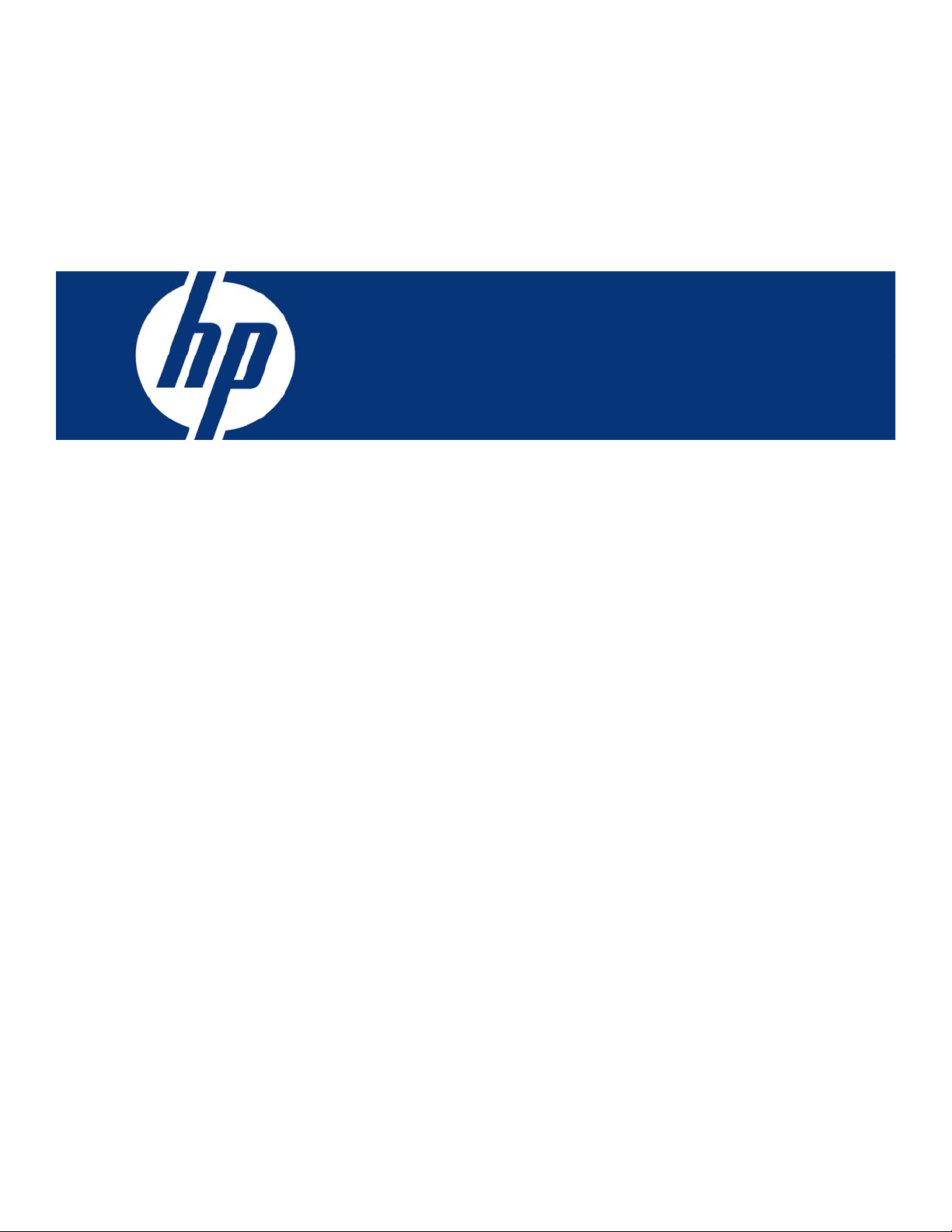
Implementing Microsoft Windows Server 2003 with Service
Pack 1 on ProLiant servers
integration note, 2nd edition
Abstract.............................................................................................................................................. 2
Introduction to Windows Server 2003 and Service Pack 1 ....................................................................... 2
Supported configurations .................................................................................................................. 2
Recommended system configuration ................................................................................................... 3
Server platforms............................................................................................................................... 3
Supported software .......................................................................................................................... 6
Supported storage options ................................................................................................................ 7
Supported network interface controllers ............................................................................................ 11
ProLiant cluster support....................................................................................................................... 13
PCI Hot Plug support .......................................................................................................................... 13
Lights-Out management support........................................................................................................... 14
SmartStart installation paths ................................................................................................................ 14
Pre-installation tasks ........................................................................................................................... 14
Procedures for performing a clean installation ....................................................................................... 16
Blade installation ........................................................................................................................... 16
Manual install................................................................................................................................ 16
Unattended install .......................................................................................................................... 18
Known issues and workarounds........................................................................................................... 18
For more information.......................................................................................................................... 23
Call to action .................................................................................................................................... 23
Page 2
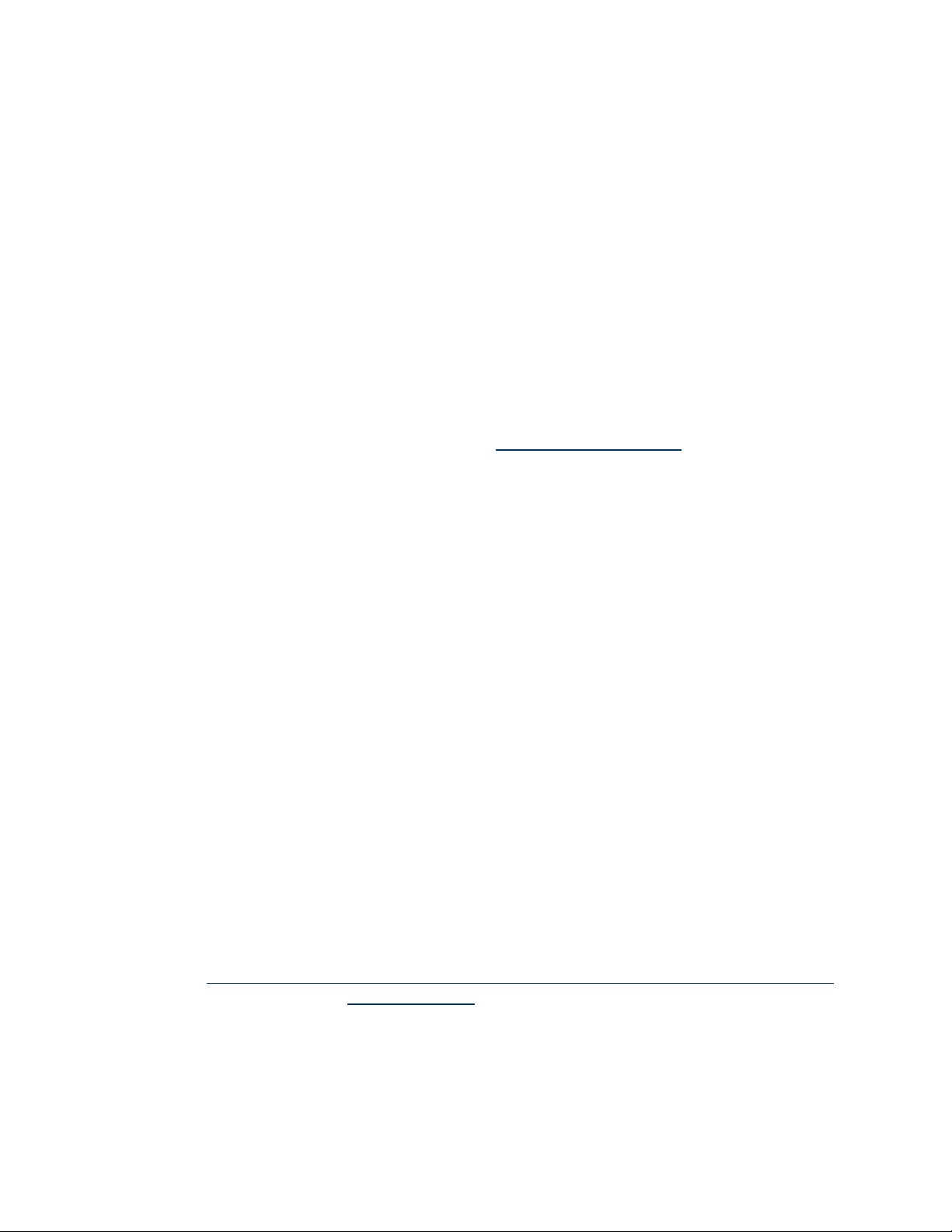
Abstract
This integration note describes the level of support available for Microsoft® Windows® Server 2003
Service Pack 1 (SP1):
• Supported configurations of ProLiant servers
• Recommended system configuration and server platforms
• Supported software, storage options, and network adapters
• Procedures for new installations
• Known issues with workarounds
This paper describes the level of support available for Microsoft Windows Web Server, Standard
Server, and Enterprise Server editions of the Windows Server 2003 family with Service Pack 1. It
does not describe support for Itanium® 2-based systems.
Additionally, the focus of this document does not include performing upgrades to Windows Server
2003. For information of this nature, refer to the integration note titled "Upgrading to Microsoft
Windows Server 2003 with Service Pack 1 on ProLiant servers." This document and others pertaining
to Windows Server 2003 can be found at
www.hp.com/go/windows.
Introduction to Windows Server 2003 and Service Pack 1
Windows Server 2003 is an extension of the Windows 2000 operating system (OS) environment
developed to enhance the customer experience and to improve the overall usability and deployment.
With few exceptions, application code developed for use under Windows 2000 will work with the
Windows Server 2003 family of operating systems.
Microsoft provides Windows Server 2003 in both 32-bit and 64-bit editions. The 64-bit edition
supports the Intel® Itanium® and Intel ® Itanium® 2 processors.
This paper covers the 32-bit editions of Windows Server 2003 running on ProLiant servers based on
the x86 architecture.
Microsoft delivered Windows Server 2003 Service Pack 1 to enhance security, increase reliability,
and simplify administration of Windows Server 2003. Windows Server 2003 Service Pack 1
provides refinements and supplies cumulative system patches to Windows Server 2003.
Supported configurations
Windows Server 2003 SP1 should load and run on any ProLiant server that meets the recommended
hardware configuration established by Microsoft.
Carefully review this document for the recommended system configuration and possible issues you
might encounter. Performing due diligence optimizes your resources and testing scenarios. Do not use
this paper as your sole source of information. In addition to the websites mentioned throughout this
paper, you might also want to visit the Windows Server 2003 support page at
http://h18004.www1.hp.com/products/servers/software/microsoft/OS/Windows2003_support.html and the
Microsoft website at
www.microsoft.com/.
2
Page 3
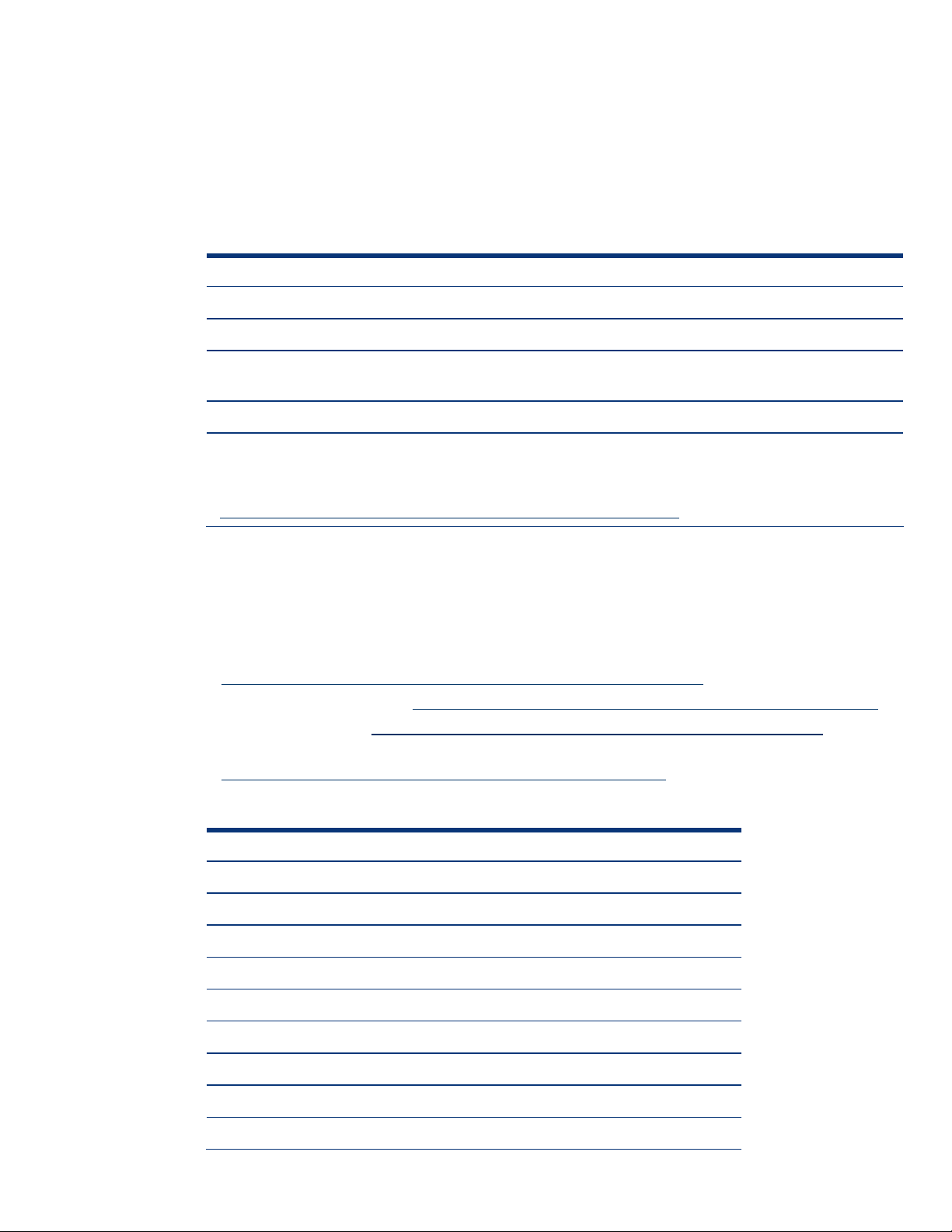
Recommended system configuration
Table 1 lists the recommended minimum system configuration established by Microsoft for Windows
Server 2003. These requirements do not change for applying Windows server 2003 SP1. The
recommendations listed here pertain to the Windows Server 2003 operating system only and do not
include the requirements for software applications that run on your system. Please check your
application requirements to make certain your system can run both the operating system and your
software. Most software vendors have this information posted to their website.
Table 1. Recommended minimum system configuration
Parameter Web Edition Standard Edition Enterprise Edition
Processor 550 MHz 550 MHz 733 MHz
RAM 256 MB 256 MB 256 MB
2
Monitor VGA or higher
resolution
Available disk space
1
1.5 GB 1.5 GB 1.5 GB
VGA or higher
resolution
VGA or higher
resolution
Note 1: Available disk space refers to free disk space on the partition to contain the system files. Additional
space is required if you copy the Windows Server 2003 CD contents to the hard disk during installation.
Note 2: For the latest system requirements for each edition of the Windows Server 2003 family, visit
www.microsoft.com/windowsserver2003/evaluation/sysreqs/default.mspx.
Server platforms
Table 2 lists the ProLiant servers, ROM version, and ROM date that support Windows Server 2003
SP1. Refer to the following resources on the Web to assist in determining the ROM version and family
of your ProLiant server.
• System ROM family code and version:
http://h18007.www1.hp.com/support/files/server/us/romhowto.html
• Latest ROMPaq downloads:
• Software and drivers:
• Windows on ProLiant support matrix:
http://h10018.www1.hp.com/wwsolutions/windows/index.html
Table 2. Supported system platforms
http://h18023.www1.hp.com/support/files/server/us/romtabl.html
http://h18007.www1.hp.com/support/files/server/us/index.html
Server platform ROM family Minimum ROM date
ProLiant BL10e
ProLiant BL10e G2
ProLiant BL20p
ProLiant BL20p G2
ProLiant BL20p G3
ProLiant BL25p
ProLiant BL30p
ProLiant BL35p
ProLiant BL40p
3
3
3
3, 4
3
3, 4
3
3, 4
3
I03 02/17/03
I07 08/12/03
I01 01/31/03
I04 09/16/04
I08 03/02/05
A02 04/14/05
I10 09/16/04
A03 03/09/05
I02 09/15/04
3
Page 4
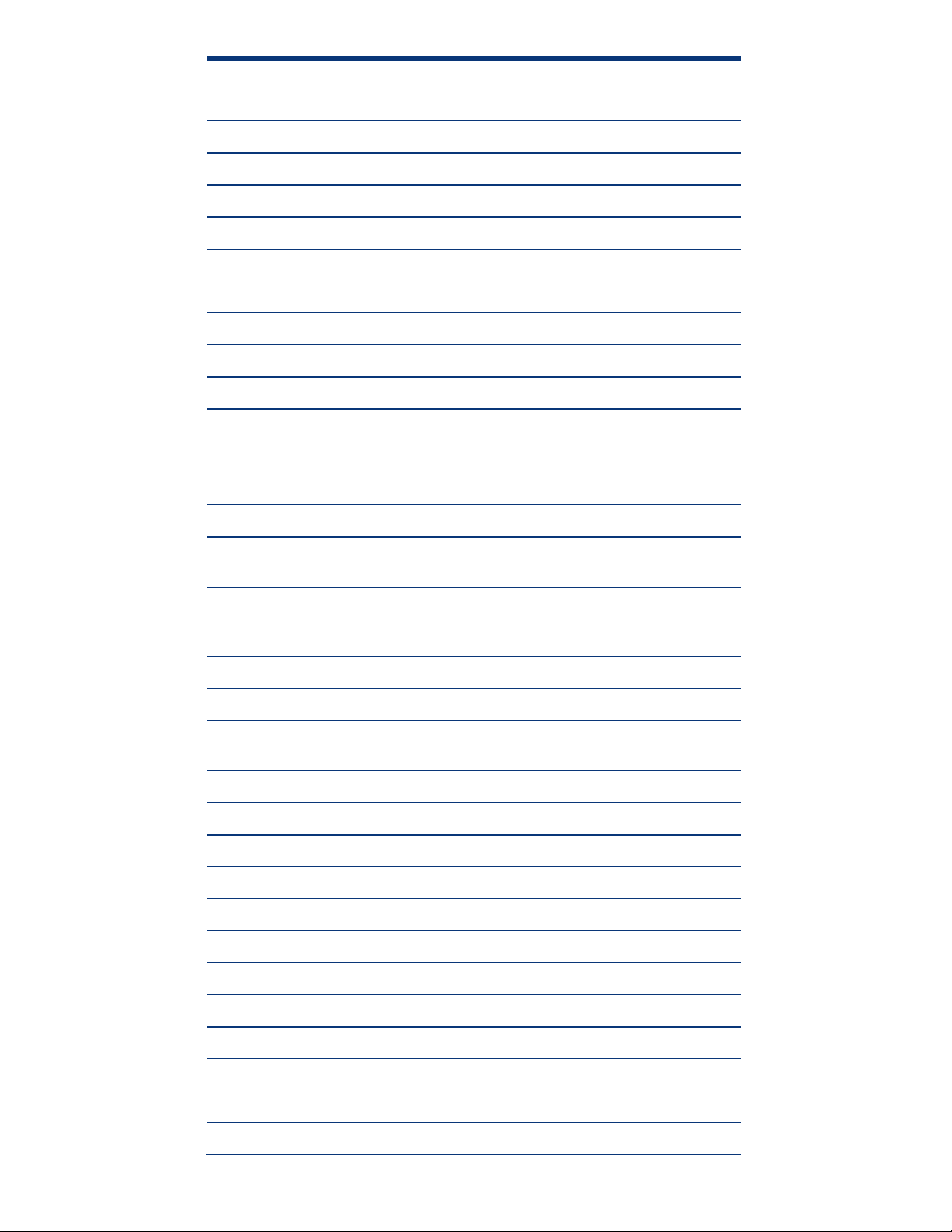
Server platform ROM family Minimum ROM date
ProLiant BL45p
3
A02 03/09/05
ProLiant CL380 P17 12/18/02
ProLiant DL140 DL140 11/25/04
ProLiant DL140 G2 DL140G2 08/15/05
ProLiant DL145 DL145 03/22/05
ProLiant DL145 G2 DL145G2 05/05/05
ProLiant DL320 D05 11/15/02
ProLiant DL320 G2
ProLiant DL320 G3
3, 4
3
D13 09/15/04
D18 03/04/05
ProLiant DL360 P21 11/15/02
ProLiant DL360 G2
ProLiant DL360 G3
ProLiant DL360 G4
ProLiant DL360 G4p
3
3, 4
3
P26 02/07/03
P31 09/15/04
P52 12/02/04
3
P54 01/12/05
ProLiant DL380 (667-
P17 12/18/02
1000 MHz)
ProLiant DL380 G2
P24 11/15/02
(1133 MHz and
greater)
3
3, 4
3, 4
3
3
P29 09/15/04
P51 12/02/04
P51 12/02/04
A05 04/29/05
P30 09/15/04
ProLiant DL380 G3
ProLiant DL380 G4
ProLiant DL380 G4
Packaged Cluster
ProLiant DL385
ProLiant DL560
ProLiant DL580 P20 12/17/02
3
3, 4
3
3, 4
3
3, 4
P27 09/15/04
P29 09/15/04
A01 03/09/05
P47 09/15/04
P46 12/15/02
P44 09/15/04
ProLiant DL580 G2
ProLiant DL580 G3
ProLiant DL585
ProLiant DL740
ProLiant DL760
ProLiant DL760 G2
ProLiant ML110 ML110 07/16/04
ProLiant ML110 G2 ML110G2 08/11/05
ProLiant ML150 AMI 05/26/04
4
Page 5
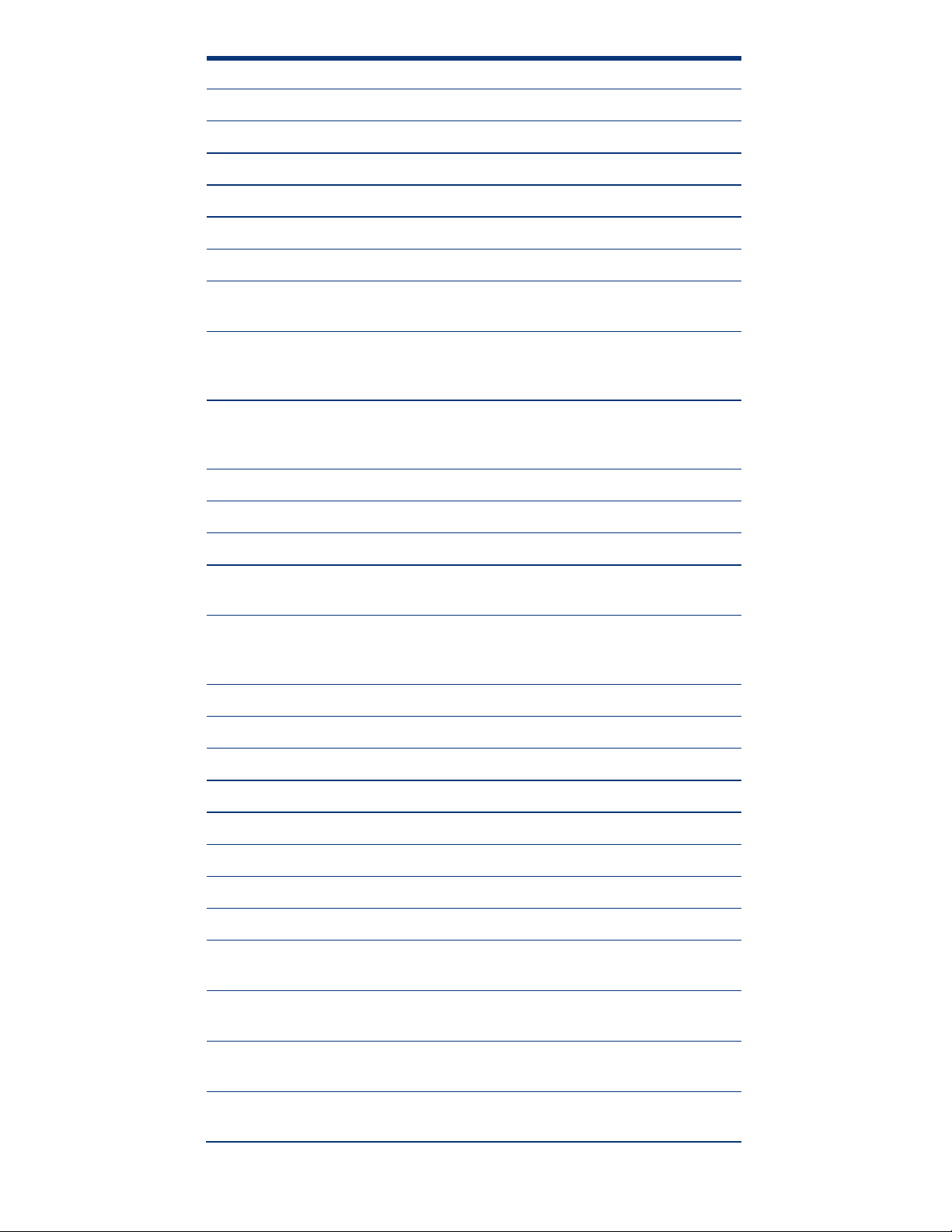
Server platform ROM family Minimum ROM date
ProLiant ML150 G2 ML150G2 01/28/05
ProLiant ML310
3, 4
D12 09/15/04
ProLiant ML310 G2 W01 02/15/05
ProLiant ML330 D03 11/15/02
ProLiant ML330 G2
3
D10 02/17/03
ProLiant ML330e D06 11/15/02
ProLiant ML350
(1 GHz)
ProLiant ML350 (600,
733, 800, 866, 933
MHz)
ProLiant ML350 G2
(1133 MHz and
greater)
ProLiant ML350 G3
ProLiant ML350 G4
3
3, 4
3
ProLiant ML350 G4p
ProLiant ML370 (6671000 MHz)
ProLiant ML370 G2
(1133 MHz and
greater)
ProLiant ML370 G3
ProLiant ML370 G4
3, 4
3
D04 11/15/02
D02 11/15/02
D11 02/17/03
D14 09/15/04
D17 12/02/04
3
D19 02/21/05
P17 12/18/02
P25 11/15/02
P28 09/15/04
P50 12/02/04
ProLiant ML530 P19 12/18/02
ProLiant ML530 G2
3, 4
P22 09/15/04
ProLiant ML570 P20 12/17/02
ProLiant ML570 G2
ProLiant ML570 G3
3, 4
3
P32 09/15/04
P37 02/28/05
ProLiant ML750 P45 12/15/02
ProLiant 3000 (Pentium
P09 11/08/00
III Processor)
ProLiant 5500 (Pentium
P12 11/08/00
III Xeon Processor)
ProLiant 6000 (Pentium
P40 12/27/99
III Xeon Processor)
ProLiant 6400R (Pentium
P11 11/08/00
III Xeon Processor)
5
Page 6
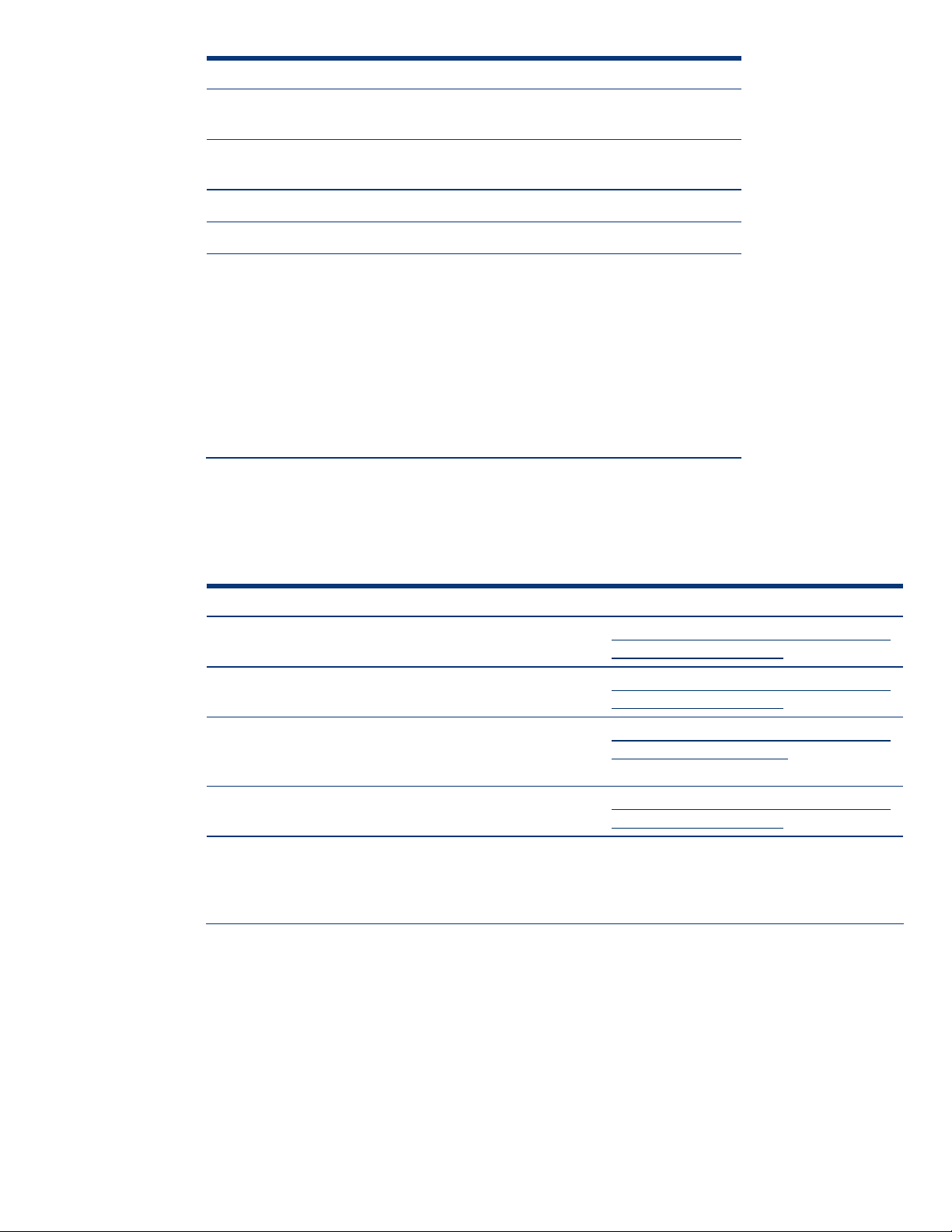
Server platform ROM family Minimum ROM date
ProLiant 6500 (Pentium
III Xeon Processor)
ProLiant 7000 (Pentium
III Xeon Processor)
ProLiant 8000 P41 12/15/02
ProLiant 8500 P42 12/15/02
Note 3: The ROM for this ProLiant server supports the Microsoft® Emergency
Management Service console feature in Windows Server 2003.
Note 4: This System ROM upgrade is considered a critical fix and is required to
correct Issue 1 in the “Known issues and workarounds” section of this paper. HP
strongly recommends immediate application of required critical fixes. Neglecting to
perform the required action could leave the server in an unstable condition, which
could potentially result in sub-optimal server performance, server lockups or failures,
ungraceful server shutdowns, hardware damage, or data corruption or loss. By
disregarding this notification, the customer accepts the risk of incurring future
related events.
P11 11/08/00
P40 12/27/99
Supported software
Table 3 lists supported ProLiant utilities, drivers, and other value-add software and their corresponding
version needed for Windows Server 2003 SP1.
Table 3. Supported ProLiant value-add software
Utility Minimum version Location
Array Configuration Utility
for Windows 2000
PCI Hot Plug Filter Driver 6.1.2.5 http://h18023.www1.hp.com/support/files/
ProLiant Support Pack for
Microsoft Windows Server
4
2003
System Configuration Utility 2.58 http://h18023.www1.hp.com/support/files/
Note 5: Some elements of the ProLiant Support Pack for Microsoft Windows Server 2003 are superseded by
the components residing on the Windows Server 2003 SP1 media or are otherwise supported for use with
Windows Server 2003 SP1. For more information, refer to the “Known issues and workarounds” section of
this paper.
2.90.65.0 http://h18023.www1.hp.com/support/files/
server/us/locate/2012.html
server/us/locate/2001.html
7.30A http://h18023.www1.hp.com/support/files/
server/us/locate/3376.html
server/us/locate/1950.html
6
Page 7
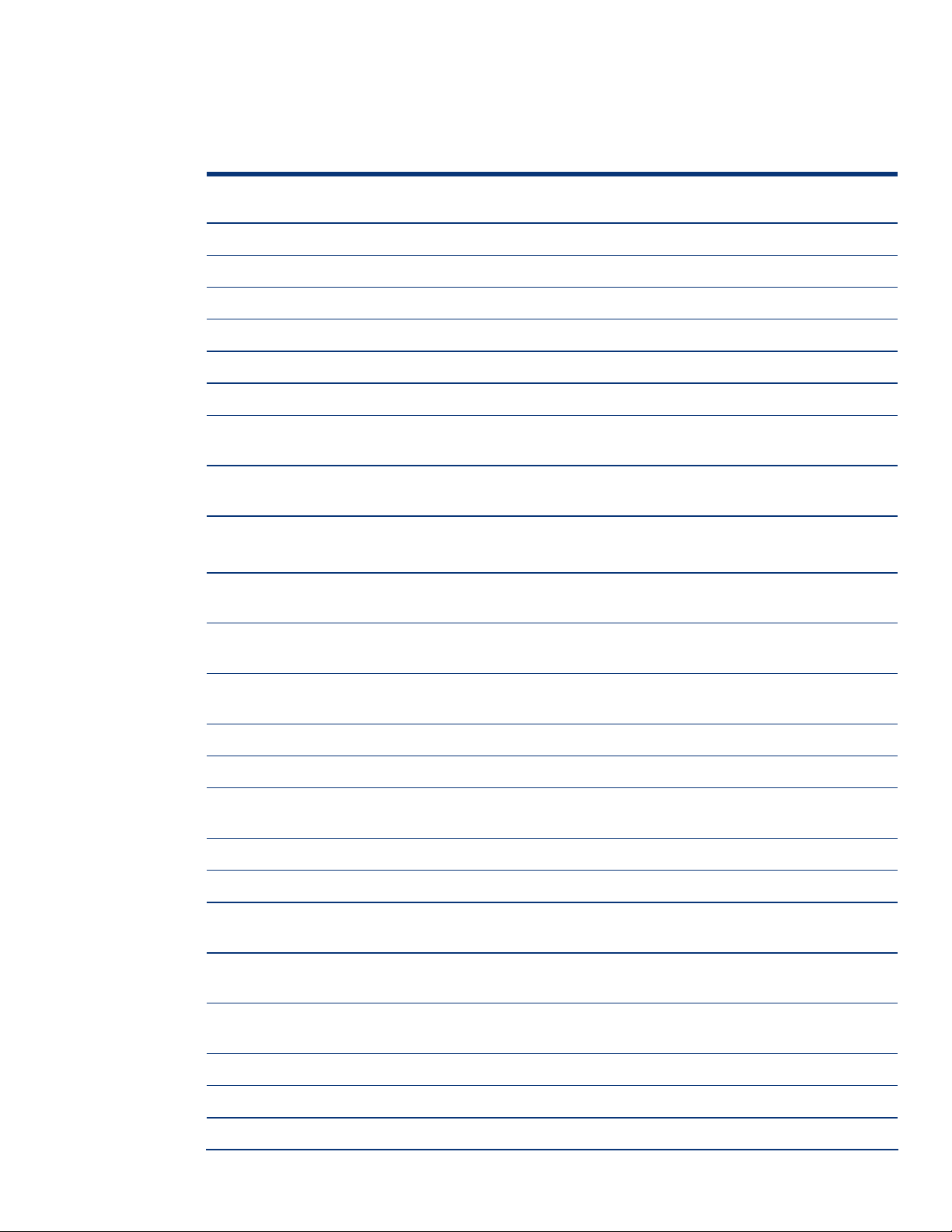
Supported storage options
Table 4 lists supported ProLiant storage options and recommended driver revisions needed to
interface with Windows Server 2003 SP1.
Table 4. Supported ProLiant storage options
Option Driver Location Digital
Signature
HP 4 GB Hard Disk Drives DISK.SYS Windows Server 2003 SP1 CD Yes
HP 9 GB Hard Disk Drives DISK.SYS Windows Server 2003 SP1 CD Yes
HP 18 GB Hard Disk Drives DISK.SYS Windows Server 2003 SP1 CD Yes
HP 36 GB Hard Disk Drives DISK.SYS Windows Server 2003 SP1 CD Yes
HP 72 GB Hard Disk Drives DISK.SYS Windows Server 2003 SP1 CD Yes
HP 144 GB Hard Disk Drives DISK.SYS Windows Server 2003 SP1 CD Yes
36.4 GB 10,000 rpm Hard Disk
Drives
72.8 GB 10,000 rpm Hard Disk
Drives
146.8 GB 10,000 rpm Hard Disk
Drives
18.2 GB 15,000 rpm Hard Disk
Drives
36.4 GB 15,000 rpm Hard Disk
Drives
72.8 GB 15,000 rpm Hard Disk
Drives
Compaq 4/8-GB SLR Tape Drive TANDQIC.SYS Windows Server 2003 SP1 CD Yes
Compaq 4x-32x CD-ROM Drives CDROM.SYS Windows Server 2003 SP1 CD Yes
Compaq AIT 100/50/35 Tape
Drives
Compaq DDS2/3/4 Tape Drives 4MMDAT.SYS Windows Server 2003 SP1 CD Yes
DISK.SYS Windows Server 2003 SP1 CD Yes
DISK.SYS Windows Server 2003 SP1 CD Yes
DISK.SYS Windows Server 2003 SP1 CD Yes
DISK.SYS Windows Server 2003 SP1 CD Yes
DISK.SYS Windows Server 2003 SP1 CD Yes
DISK.SYS Windows Server 2003 SP1 CD Yes
SONYAIT.SYS Windows Server 2003 SP1 CD Yes
HP DDS2/3/4 Tape Drives 4MMDAT.SYS Windows Server 2003 SP1 CD Yes
HP DAT72 Tape Drive HPDAT.SYS For 32-bit: SP21969
For 64-bit: SP21970
LTO 215/230 Ultrium-1 Tape
Drives
LTO Ultrium-2 460 Tape Drive HPLTO.SYS For 32-bit: SP21966
Compaq VS80 DLTTAPE.SYS Windows Server 2003 SP1 CD Yes
HP SureStore VS80 DLTTAPE.SYS Windows Server 2003 SP1 CD Yes
Compaq 4/8 GB Autoloader DDSMC.SYS Windows Server 2003 SP1 CD Yes
LTOTAPE.SYS Windows Server 2003 SP1 CD Yes
For 64-bit: SP21967
Yes
Yes
7
Page 8

Option Driver Location Digital
Signature
Compaq DDS2 4/16 GB
DDSMC.SYS Windows Server 2003 SP1 CD Yes
Autoloader
Compaq DDS3 12/24 GB DAT
DDSMC.SYS Windows Server 2003 SP1 CD Yes
Autoloader
Compaq DDS4 8 Cassette
DDSMC.SYS Windows Server 2003 SP1 CD Yes
Autoloader
HP DDS4 6 Cassette Autoloader DDSMC.SYS Windows Server 2003 SP1 CD Yes
StorageWorks 35GB AIT
POWERFIL.SYS Windows Server 2003 SP1 CD Yes
Autoloader
StorageWorks 8/16 Cartridge
ADICSC.SYS Windows Server 2003 SP1 CD Yes
DLT Autoloader
StorageWorks SSL1016
HP116N32.SYS For 32-bit: SP21971 Yes
Autoloader
Compaq DLT 15 Cartridge Library
HPMC.SYS Windows Server 2003 SP1 CD Yes
Model 15/30
Compaq DLT 15 Cartridge Library
HPMC.SYS Windows Server 2003 SP1 CD Yes
Model 20/40
Compaq DLT 15 Cartridge Library
HPMC.SYS Windows Server 2003 SP1 CD Yes
Model 35/70
Compaq DLT Tape Drives DLTTAPE.SYS Windows Server 2003 SP1 CD Yes
StorageWorks MSL5000 Series
LIBXPRMC.SYS Windows Server 2003 SP1 CD Yes
Mini-Libraries
StorageWorks SSL2020 AIT Mini-
LIBXPRMC.SYS Windows Server 2003 SP1 CD Yes
Library
StorageWorks TL881 DLT Mini-
LIBXPRMC.SYS Windows Server 2003 SP1 CD Yes
Library
StorageWorks TL891 DLT Mini-
LIBXPRMC.SYS Windows Server 2003 SP1 CD Yes
Library
Drive Array Notification
6
CPQDAEN.SYS ProLiant Support Pack for
Yes
Microsoft Windows Server
2003 Version 7.30A
Smart Array 5xxx Notification
6
Driver
CPQCISSE.SYS ProLiant Support Pack for
Microsoft Windows Server
Yes
2003 Version 7.30A
Smart Array 5i Controller
6, 7
CPQCISSM.SYS Windows Server 2003 SP1 CD Yes
Smart Array 5i Controller Plus CPQCISSM.SYS Windows Server 2003 SP1 CD Yes
Smart Array 5302 Controller
6, 7
CPQCISSM.SYS ProLiant Support Pack for
Microsoft Windows Server
2003 Version 7.30A
Yes
8
Page 9

Option Driver Location Digital
Signature
Smart Array 5304 Controller
6, 7
CPQCISSM.SYS ProLiant Support Pack for
Yes
Microsoft Windows Server
2003 Version 7.30A
6, 7
6, 7
CPQCISSM.SYS Windows Server 2003 SP1 CD Yes
CPQCISSM.SYS Windows Server 2003 SP1 CD Yes
Smart Array 5312 Controller
Smart Array 532 Controller
Smart Array 6402 Controller CPQCISSM.SYS Windows Server 2003 SP1 CD Yes
Smart Array 6404 Controller CPQCISSM.SYS Windows Server 2003 SP1 CD Yes
Smart Array 641 Controller
Smart Array 642 Controller
7
7
CPQCISSM.SYS Windows Server 2003 SP1 CD Yes
CPQCISSM.SYS Windows Server 2003 SP1 CD Yes
Smart Array 6i Controller CPQCISSM.SYS Windows Server 2003 SP1 CD Yes
Fibre Channel Host Controller /P
CPQFCALM.SYS Windows Server 2003 SP1 CD Yes
(32-bit/33-MHz Fibre Channel
Host Adapter)
Fibre Channel Host Controller /P
6
CPQFCALM.SYS Windows Server 2003 SP1 CD Yes
(64-bit/66-MHz Fibre Channel
Host Adapter)
Fibre Channel Filter Driver
6
6
CPQFCFTR.SYS ProLiant Support Pack for
Yes
Microsoft Windows Server
2003 Version 7.30A
Fibre Channel Array
6, 7
CPQFCAC.SYS ProLiant Support Pack for
Yes
Microsoft Windows Server
2003 Version 7.30A
Smart Array 431, 4200, Smart
Array 4250ES, and Integrated
Smart Array Controllers
6, 7
Integrated Dual Channel Wide
Ultra2 SCSI Adapter
6
Integrated Wide Ultra2 SCSI
Adapter
Integrated Ultra2 SCSI Adapter
6
6
64-Bit Dual Channel Wide Ultra2
SCSI Adapter
6
64-bit/66MHz Dual Channel
Wide Ultra 3 SCSI Adapter
6
64-bit/66MHz Single Channel
Wide Ultra 3 SCSI Adapter
ProLiant Storage System
6
6
CPQARRY2.SYS Windows Server 2003 SP1 CD No
SYM_HI.SYS Windows Server 2003 SP1 CD Yes
SYM_HI.SYS Windows Server 2003 SP1 CD Yes
SYMC8XX.SYS Windows Server 2003 SP1 CD Yes
SYM_HI.SYS Windows Server 2003 SP1 CD Yes
ADPU160M.SYS Windows Server 2003 SP1 CD Yes
ADPU160M.SYS Windows Server 2003 SP1 CD Yes
PRLNTSS.SYS ProLiant Support Pack for
Yes
Microsoft Windows Server
2003 Version 7.30A
9
Page 10

Option Driver Location Digital
Signature
Integrated Dual Channel Ultra320
SCSI Controller
HP 64-bit/13MHz Dual Channel
Ultra320 SCSI Host Bus Adapter
HP 64-bit/13MHz Single Channel
Ultra320 SCSI Host Bus Adapter
Note 6: Driver upgrades for many of the listed devices are included in Version 7.30A of the ProLiant Support
Pack for Microsoft Windows Server 2003. After installing Windows Server 2003, update those drivers to
enhance their reliability and functionality.
Note 7: Many of these devices have firmware upgrades available through variations of the Options
ROMPaq. The latest version of each Options ROMPaq is available on the software and drivers website at
http://h18007.www1.hp.com/support/files/server/us/index.html.
SYMMPI.SYS ProLiant Support Pack for
Microsoft Windows Server
2003 Version 7.30A
SYMMPI.SYS ProLiant Support Pack for
Microsoft Windows Server
2003 Version 7.30A
SYMMPI.SYS ProLiant Support Pack for
Microsoft Windows Server
2003 Version 7.30A
Yes
Yes
Yes
10
Page 11

Supported network interface controllers
Table 5 lists supported ProLiant network interface controllers (NICs) and driver revisions supported by
Windows Server 2003 SP1.
Table 5. Supported ProLiant Network Interface Controllers
NIC Driver Location Digital
Signature
NC3120 Fast Ethernet N100325.SYS Windows Server 2003 SP1 CD Yes
NC3122 Fast Ethernet N100325.SYS Windows Server 2003 SP1 CD Yes
NC3123 Fast Ethernet N100325.SYS Windows Server 2003 SP1 CD Yes
NC3131 Fast Ethernet N100325.SYS Windows Server 2003 SP1 CD Yes
NC3132 Fast Ethernet Upgrade
Module
NC3133 Fast Ethernet Upgrade
Module
NC3134 Fast Ethernet N100325.SYS Windows Server 2003 SP1 CD Yes
NC3135 Fast Ethernet Upgrade
Module
NC3162 Fast Ethernet
(Embedded)
NC3163 Fast Ethernet
(Embedded)
NC4621 Token Ring NIC CPQTRND5.SYS Windows Server 2003 SP1 CD Yes
NC6132 Gigabit Module N1000NT5.SYS Windows Server 2003 SP1 CD Yes
NC6133 Gigabit Module N1000NT5.SYS Windows Server 2003 SP1 CD Yes
NC6134 Gigabit N1000NT5.SYS Windows Server 2003 SP1 CD Yes
NC6136 Gigabit N1000NT5.SYS Windows Server 2003 SP1 CD Yes
HP NC6170 Gigabit Server
Adapter
N100325.SYS Windows Server 2003 SP1 CD Yes
N100325.SYS Windows Server 2003 SP1 CD Yes
N100325.SYS Windows Server 2003 SP1 CD Yes
N100325.SYS Windows Server 2003 SP1 CD Yes
N100325.SYS Windows Server 2003 SP1 CD Yes
N1000325.SYS ProLiant Support Pack for
Microsoft Windows Server
2003 Version 7.30A
Yes
NC7131 Gigabit N1000NT5.SYS Windows Server 2003 SP1 CD Yes
NC7132 Gigabit Module N1000NT5.SYS Windows Server 2003 SP1 CD Yes
HP NC7170 Gigabit Server
Adapter
NC150T PCI 4-Port Gigabit
Combo Switch Adapter
NC310F PCI-X Gigabit Server
Adapter
N1000325.SYS ProLiant Support Pack for
Microsoft Windows Server
2003 Version 7.30A
Q57XP32.SYS ProLiant Support Pack for
Microsoft Windows Server
2003 Version 7.30A
N1000325.SYS ProLiant Support Pack for
Microsoft Windows Server
2003 Version 7.30A
Yes
Yes
Yes
11
Page 12

NIC Driver Location Digital
Signature
NC320T PCI Express Gigabit
Server Adapter
NC370T PCI-X Gigabit Server
Adapter
NC370F PCI-X Gigabit Server
Adapter
NC370i PCI-X Gigabit Server
Adapter
NC1020 Gigabit Server Adapter Q57XP32.SYS ProLiant Support Pack for
NC6770 PCI-X Gigabit Server
Adapter
NC7760 PCI-X Gigabit Server
LAN on the Motherboard (LOM)
Q57XP32.SYS ProLiant Support Pack for
Microsoft Windows Server
2003 Version 7.30A
BXND51X.SYS ProLiant Support Pack for
Microsoft Windows Server
2003 Version 7.30A
BXND51X.SYS ProLiant Support Pack for
Microsoft Windows Server
2003 Version 7.30A
BXND51X.SYS ProLiant Support Pack for
Microsoft Windows Server
2003 Version 7.30A
Microsoft Windows Server
2003 Version 7.30A
Q57XP32.SYS ProLiant Support Pack for
Microsoft Windows Server
2003 Version 7.30A
Q57XP32.SYS ProLiant Support Pack for
Microsoft Windows Server
2003 Version 7.30A
Yes
Yes
Yes
Yes
Yes
Yes
Yes
HP NC7761 Gigabit Server
Adapter
NC7770 Gigabit Q57XP32.SYS ProLiant Support Pack for
HP NC7771 Gigabit Server
Adapter
NC7780 PCI Gigabit Server LOM Q57XP32.SYS ProLiant Support Pack for
NC7781 PCI-X Gigabit Server
LOM
HP NC7782 PCI-X Gigabit Server
Adapter
IBM 16/4 TOKEN RING PCI
SPECIAL
Q57XP32.SYS ProLiant Support Pack for
Microsoft Windows Server
2003 Version 7.30A
Microsoft Windows Server
2003 Version 7.30A
Q57XP32.SYS ProLiant Support Pack for
Microsoft Windows Server
2003 Version 7.30A
Microsoft Windows Server
2003 Version 7.30A
Q57XP32.SYS ProLiant Support Pack for
Microsoft Windows Server
2003 Version 7.30A
Q57XP32.SYS ProLiant Support Pack for
Microsoft Windows Server
2003 Version 7.30A
IBMTRP.SYS Windows Server 2003 SP1 CD Yes
Yes
Yes
Yes
Yes
Yes
Yes
Netelligent 16/4 PCI IBM
UTP/STP Controller
IBMTRP.SYS Windows Server 2003 SP1 CD Yes
12
Page 13

Important:
The drivers for the network interface controllers reside on the
Windows Server 2003 SP1 CD and have undergone testing by
Microsoft and HP.
ProLiant cluster support
A critical goal of HP’s Adaptive Enterprise is to offer customers the ability to reduce exposure to
unplanned downtime through automated software and hardware tools that predict, diagnose, and
respond immediately to potential fault conditions. HP delivers intelligent fault resilience with its High
Availability Clustering product solutions and kits built on Windows Server 2003, Enterprise Edition,
industry standard ProLiant servers, Smart Array Cluster Storage, or StorageWorks platforms integrated
with HP management tools.
The following products support Windows Server 2003, Enterprise Edition: ProLiant DL380 G4
Packaged Cluster, ProLiant DL380 G3 Packaged Cluster, ProLiant DL380 G2 Packaged Cluster,
ProLiant CL380 Packaged cluster, and the ProLiant Cluster Kits HA/F500 for Enterprise Virtual Array,
HA/F500 for MA8000, and HA/F100 & F200 for MSA1000.
PCI Hot Plug support
PCI Hot Plug is the ability to physically insert, remove, or replace PCI adapters while a ProLiant server
is powered on. PCI Hot Plug operations may be performed under Windows Server 2003
supported ProLiant servers with the PCI Hot Plug Filter Driver installed. ProLiant storage options and
network interface controllers are supported for PCI Hot Plug operations.
ProLiant servers that are capable of PCI Hot Plug include:
Table 6. ProLiant servers with PCI Hot Plug support
HP ProLiant DL servers HP ProLiant ML servers Compaq ProLiant servers
ProLiant DL380 G2 ProLiant ML370 G2 ProLiant 6400R
ProLiant DL380 G3 ProLiant ML530 G2 ProLiant 6500 Xeon
ProLiant DL580 ProLiant ML570 ProLiant 7000 Xeon
ProLiant DL580 G2 ProLiant ML570 G2 ProLiant 8000
ProLiant DL740 ProLiant ML750 ProLiant 8500
ProLiant DL760 G2
Higher availability on HP and Microsoft solutions is achieved through the deployment of Hot Plug
RAID Memory, the most robust memory-protection solution in the HP Advanced Memory Protection
strategy. With the introduction of industry-leading ProLiant 8-way platforms, the ProLiant DL760 G2
and ProLiant DL740, HP is the first and only vendor to offer Hot Plug RAID Memory in an industrystandard platform. With the introduction of these two new platforms based on the HP F8 chipset,
customers will be able to, for the first time, deploy mainframe levels of availability in their industrystandard IT environments, without the high cost of mainframe technology. With the HP/Microsoft
solution, customers can dynamically hot-add memory capacity without powering down the server
which delivers true resource scalability and maximum uptime for enterprise customers. The Hot Add
Memory feature in the specified 4-way and 8-way ProLiant servers is only supported in Windows
Server 2003.
SP1 on
13
Page 14

The following Hot Plug RAID Memory driver and utility are included in Version 7.30A and later of the
ProLiant Support Pack for Microsoft Windows Server 2003:
• HP ProLiant Hot-Plug Memory Configuration Utility for Windows Server 2003
• HP ProLiant Hot Plug Memory Driver for Windows Server 2003
Lights-Out management support
Lights-Out management products, such as Integrated Lights-Out 2 (iLO 2), Integrated Lights-Out (iLO),
and Remote Insight Lights-Out Edition II (RILOE II), remain an important part of the ProLiant solution
adding support for the Windows Server 2003 operating system. Drivers for these products are
included in the ProLiant Support Pack for Microsoft Windows Server 2003. Refer to the QuickSpecs
for information regarding supported remote management features and functionality on
Windows Server 2003:
www.hp.com/servers/lights-out.
SmartStart installation paths
Server deployment of Microsoft Windows Server 2003 SP1 is consistent and easy every time with
ROM-based utilities, whether you choose a SmartStart assisted installation or a manual operating
system installation.
To fully optimize the performance of your hardware platform, a SmartStart assisted installation walks
you through the entire operating system installation process. Using an assisted installation, SmartStart
prepares the server for installation, allows you to install the operating system using the vendorsupplied CDs, and provides automated installation of server support software using ProLiant Support
Packs (PSPs).
For a manual installation of the operating system, you can take advantage of the ROM-based utilities
and vendor-supplied operating system media before manually installing server support software from
the SmartStart CD.
For more information on SmartStart, go to the SmartStart website at
The installation guide, available on this website, walks you through both SmartStart installation paths.
www.hp.com/servers/smartstart.
Pre-installation tasks
To prepare for installation, gather the supported software detailed below.
1. Obtain ProLiant Support Pack (PSP) for Microsoft Windows Server 2003 Version 7.30A (or later)
at
http://h18023.www1.hp.com/support/files/server/us/locate/3376.html or from the
SmartStart 7.30 CD. This PSP contains device drivers, management agents, and utilities supported
under Windows Server 2003.
Note:
Once the ProLiant Support Pack for Microsoft Windows Server
2003 Version 7.30A (or later) is installed, you can use HP
Systems Insight Manager available at
to manage your Windows Server 2003 servers.
www.hp.com/go/hpsim
14
Page 15

2. For the ProLiant servers listed in Table 7, obtain System Configuration Utility Version 2.58 (or later)
at
http://h18023.www1.hp.com/support/files/server/us/locate/1950.html and create the
associated bootable diskette set. Run the utility and verify that all system configuration options
conform to those listed for the chosen platform.
Important:
Create the bootable diskette set if you plan to use the
SmartStart Assisted Installation Path.
Table 7. ProLiant servers with System Configuration Utility support
Compaq ProLiant servers ProLiant DL servers ProLiant ML servers
ProLiant CL380 ProLiant DL360 ProLiant ML150
ProLiant 3000 ProLiant DL380 ProLiant ML150 G2
ProLiant 5500 ProLiant ML330
ProLiant 6000 ProLiant ML350
ProLiant 6400R ProLiant ML370
ProLiant 6500 ProLiant ML530
ProLiant 7000 ProLiant ML570
ProLiant 8000
ProLiant 8500
Other ProLiant servers use the ROM-Based Setup Utility (RBSU). This utility can be used in place of
the System Configuration Utility and must be used to specify the operating system on the server if
you are using the SmartStart Assisted Installation Path.
15
Page 16

Procedures for performing a clean installation
This section outlines the proper procedures to follow when performing a clean (new) installation of the
Windows Server 2003 SP1 operating system on ProLiant servers.
To complete a Windows Server 2003 SP1 installation fully supported by HP, follow these steps when
setting up the system. Read the following sequence completely before you begin.
Blade installation
The ProLiant Essentials Rapid Deployment Pack is a server deployment product that facilitates the
installation, configuration, and deployment of high-volumes of servers via a GUI-based console using
either scripting or imaging technology.
Especially designed for the HP BladeSystem servers, but supporting all ProLiant servers, the Rapid
Deployment Pack has advanced features that can detect and display server blades based on their
physical rack, enclosure, and bay location. You can set the deployment console to automatically
install or redeploy a previous computer's configuration to a new blade when replaced.
To install Windows Server 2003 SP1 on HP BladeSystem servers, HP recommends using Rapid
Deployment Pack Version 2.0 (or later).
All blade enclosures ship with a Foundation Pack which includes the Rapid Deployment Pack CD. The
Rapid Deployment Pack CD contains all of the drivers, agents, and support software that the blade
needs. Use the Rapid Deployment Pack CD with any deployment method chosen to install software on
HP BladeSystem servers.
For additional product information and usage instructions for Rapid Deployment Pack, visit
www.hp.com/servers/rdp.
Details about other deployment options can be found at the following locations:
• For ProLiant BL e-Class:
class/deployment.html
• For HP BladeSystem p-Class:
class/documentation.html
http://h18004.www1.hp.com/products/servers/proliant-bl/e-
http://h18004.www1.hp.com/products/servers/proliant-bl/p-
Manual install
To perform a manual installation:
1. Select a supported system platform from the server platforms listed in Table 2.
2. Inspect the system to confirm that it conforms to the platform-specific configuration listed in Table 2.
If necessary, update the system ROMs as specified in this table.
3. Use the System Configuration Utility to configure the hardware for your server. See Table 7 to
determine if this step is necessary for the server.
16
Page 17

4. If the server has a Smart Array 642, Smart Array 641, Smart Array 5304, Smart Array 5302,
Smart Array 531, Smart Array 5i, Smart Array 431, or Integrated Smart Array Controller installed
as the boot controller, configure these arrays by accessing the Option ROM Configuration for
Arrays utility via the F8 key during boot. Once the configuration is complete, exit the utility to
continue the boot process.
Note:
Alternatively, you may set your array controller as the
secondary controller and install the OS to a SCSI controller.
Once the OS is installed, configure the array through the Array
Configuration Utility (ACU) using the PSP for Microsoft
Windows Server 2003 Version 7.30A
5. Insert the Windows Server 2003 SP1 CD into the CD-ROM drive to begin installation.
6. After Windows Server 2003 SP1 has been installed, install the Simple Network Management
Protocol (SNMP), if you want to use the functionality of the ProLiant Management Agents.
• Select the Control Panel from the Start menu.
• Select Add/Remove Programs.
• Click Add/Remove Windows Components.
• Select Management and Monitoring Tools from the list of components.
• Click Details.
• Select Simple Network Management Protocol so that a checkmark is displayed in the
checkbox.
• Click OK and then click Next.
• Click Finish.
7. Install Version 7.30A (or later) of the ProLiant Support Pack (PSP) for Microsoft Windows Server
2003, which is available at
http://h18023.www1.hp.com/support/files/server/us/locate/3376.html. The PSP contains
numerous files. For the PSP to be installed properly, all files must be present in the same directory
as the SETUP.EXE program.
Primary installation method
• Run the SETUP.EXE program included with the PSP. By default, all software components are
selected for installation. In most circumstances, this default selection should not be altered.
• Click Install to proceed with the installation. Although all software components are selected
for installation by default, only those required by the server will install. After the installation is
complete, the utility will display successfully installed components, non-applicable
components, and any component installation failures.
Command prompt installation
• Use the SETUPC.EXE to install the PSP from a command line prompt without user interaction.
This utility is designed as a tool that can be scripted. As with the SETUP.EXE program, all
components appropriate for the target server will be installed.
• For additional usage information, refer to the BPXXXXXX.TXT file included with the
downloaded files and the ProLiant Support Pack and Deployment Utilities User Guide posted
on the download Web page for the PSP.
17
Page 18

Unattended install
For detailed procedures on unattended installs, refer to Microsoft documentation. When using an
UNATTEND.TXT file, follow these additional procedures.
1. Add the following line in the unattend section if the UNATTEND.TXT file has the OEMPreinstall flag
set.
[UNATTEND]
DisableVirtualOemDevices=Yes
2.
Ensure that any special hardware-specific drivers appropriate for your ProLiant server are
available in the specified OEMFilesPath. The drivers for the supported devices may not be
included on the base media.
Note:
These changes are only necessary when using an
UNATTEND.TXT file with the OEMPreinstall flag set. Failure to
set this flag could cause installs to abort with the following
message: “File [filename] could not be loaded. Error code is
18. Setup cannot continue.”
Known issues and workarounds
This section details the known issues with installing Windows Server 2003 SP1 on ProLiant servers
and provides information about resolving them.
Table 8. Known issues
Issue 1 SYSTEM ROM UPGRADE REQUIRED on ProLiant servers with Intel Xeon, Xeon DP, or Xeon MP
processors to correct timing marginality in the Instruction Decoder.
Description
Solution
Intel Corp. has identified a timing marginality in a small percentage of Intel Xeon,
Intel Xeon DP and Intel Xeon MP Processors that can cause erratic system
behavior after prolonged usage. Based on Erratum P72 in the Intel Xeon
Processor Specification Update and Erratum O69 in the Intel Xeon MP Processor
Specification Update dated July 2004, the timing marginality in the instruction
decoder unit may cause unpredictable application or system behavior.
For additional details, refer to the customer advisory located at
http://h20000.www2.hp.com/bizsupport/TechSupport/Document.jsp?objectID=
PSD_EL040709_CW01.
This timing marginality in Intel Xeon, Intel Xeon DP and Intel Xeon MP Processors
is corrected in the June 2004 System ROMs. However, separate Intel errata
(Erratum P76 and Erratum O73 - A Timing Marginality in the Arithmetic Logic Unit
May Cause Indeterminate Behavior) has been corrected in System ROMs dated
September 2004. System ROMs dated September 2004 include the microcode
required to correct BOTH errata P72 and P76 in the Xeon Processor and errata
O69 and O73 in the Xeon MP Processor.
HP strongly recommends downloading and applying the System ROMPaq
Upgrade Diskette (dated September 2004 or later) to upgrade the ProLiant
System ROM to the appropriate date.
18
Page 19
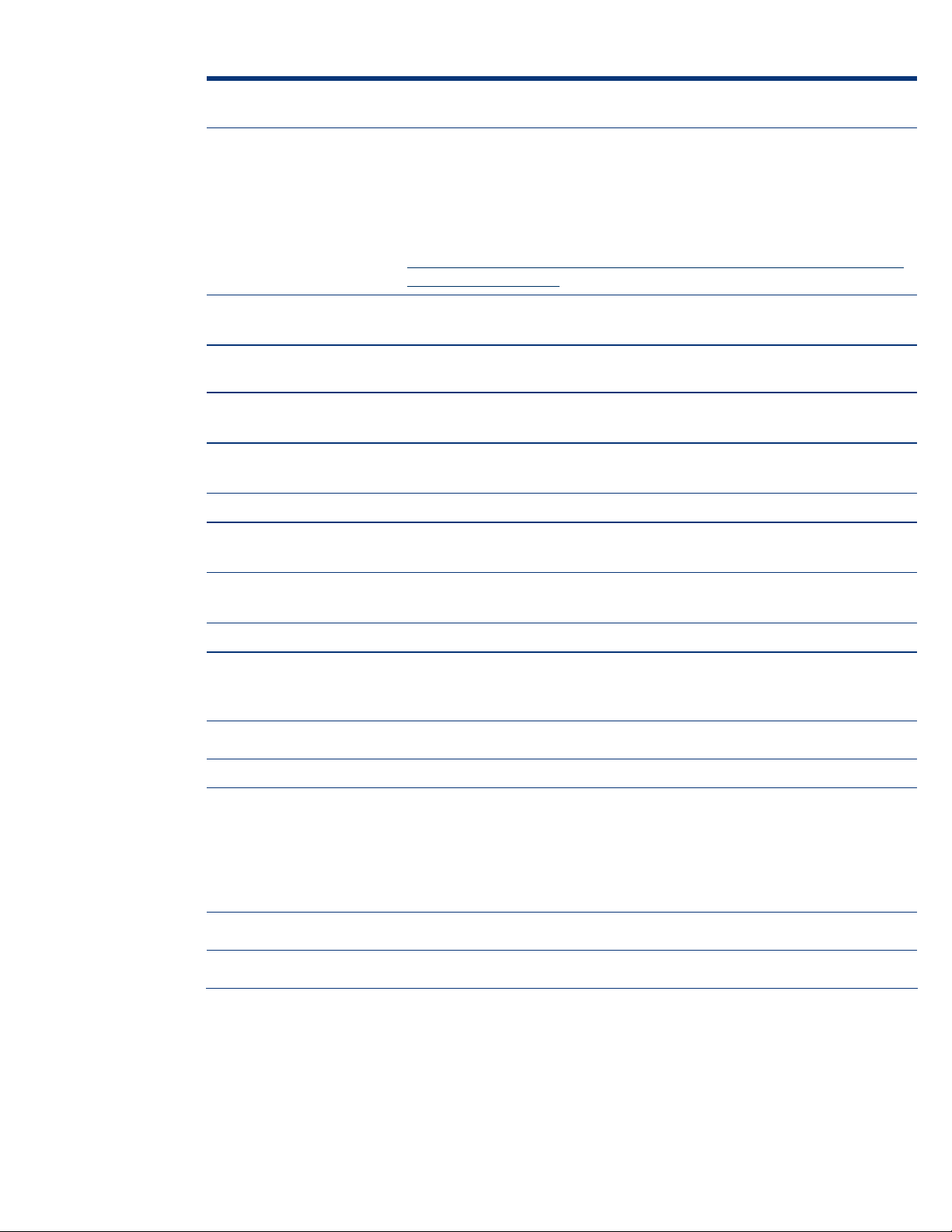
Issue 2 The Data Execution Prevention (DEP) feature in Windows Server 2003 SP1 causes the HP Insight
Management Agents and the HP ProLiant Rack Infrastructure Service to stop running.
Issue 3 Yellow exclamation mark gets displayed in ATI Device Manager with Remote Insight Lights-Out
Issue 4 Hibernation issue exists with 4 GB or more system memory.
Description
Solution
Edition installed.
Description
Solution
Description
Solution
If the Data Execution Prevention (DEP) feature is enabled in Microsoft Windows
Server 2003 Service Pack 1 (SP1), it causes the HP Insight Management Agents
for Windows Server 2003 and the HP ProLiant Rack Infrastructure Interface
Service for Windows Server 2003 (this only affects ProLiant Server Blades) to stop
running.
For additional details, refer to the customer advisory located at
http://h20000.www2.hp.com/bizsupport/TechSupport/Document.jsp?objectID=
PSD_EM050113_CW01.
Install Version 7.30A of the ProLiant Support Pack for Microsoft Windows Server
2003.
When using Remote Insight Lights-Out Edition, the Windows Server 2003 Device
Manager displays a yellow exclamation mark beside the ATI device.
Please disregard the yellow exclamation mark as there is no loss of functionality
or other reported symptoms to elicit concern.
The Hibernation tab does not install on servers with 4 GB or more system
memory.
Hibernation with 4 GB or more system memory is not supported in Windows
Server 2003.
Issue 5 Embedded network interface controllers are not enumerated consistently.
Issue 6 Dynamic disk drives attached to Compaq Fibre Channel HBAs disappear after “hot-swap.”
Description
Solution
Description
Workaround
Solution
After installing and configuring embedded network interface controllers (NICs)
post Windows Server 2003 installation, the port configurations may not operate
as expected.
Switch cables if you are experiencing this situation.
After hot removal and subsequent hot addition of the Compaq Fibre Channel
Array or the Compaq Fibre Channel Host Controller /P (64-bit/66-MHz Fibre
Channel Host Adapter) from one slot to another, the dynamic disk drive letters
associated with the drives attached to the Compaq Fibre Channel Array or the
Compaq Fibre Channel Host Controller /P are no longer listed in the Device
Manager.
Reboot the server for the correct dynamic disk drive letters to return.
Scheduled to be fixed in a later Microsoft operating system release.
19
Page 20

Issue 7 The Smart Array 4200 Controller Driver does not install during Setup.
Issue 8 Software fault tolerant volumes (dynamic disks) fail during driver upgrade or rollback.
Description
Solution
Description
Workaround
During the install of Windows Server 2003, a popup box reports the following:
Setup had problems installing the following device: Compaq Smart Array
4200 Controller. Do you want to delay installing this device until after
setup is complete?
The Smart Array 4200 Controller will not be installed during Windows Server
2003 Setup if this controller is set as the boot controller.
This issue is resolved by installing Windows Server 2003 SP1.
When a device driver is updated for a device containing dynamic disks, the
software fault tolerant volumes located on these dynamic disks will fail and will
require regeneration.
No workaround is available at this time.
Issue 9 Upgrading miniport driver for secondary device requires reboot.
Issue 10 Incorrect port number and port ID returned in insertion and removal events.
Solution
Description
Workaround
Solution
Description
Solution
Scheduled to be fixed in a later Microsoft operating system release.
When a device driver for a secondary device is updated, the Windows Server
2003 operating system may request a reboot.
Reboot the server as prompted.
Scheduled to be fixed in a later Microsoft operating system release.
When using Smart Array 5xxx Notification Driver (CPQCISSE.SYS) Version
5.42.0.32 with Smart Array Cluster Storage, the port number and port ID in
removal and insertion events are reported incorrectly.
To resolve this issue upgrade to Smart Array Cluster Controller Firmware Version
1.70 (or later) and upgrade to Version 5.42.2.32 (or later) of the CPQCISSE.SYS
driver.
Smart Array Cluster Controller Firmware Version 1.70 (or later) is downloadable
as follows:
• Name: Online ROM Flash Component for Windows - Compaq Smart Array
Cluster Storage Controller
• Download location:
http://h18007.www1.hp.com/support/files/server/us/locate/6397.html
CPQCISSE.SYS Version 5.42.2.32 (or later) is downloadable as follows:
• Name: ProLiant Smart Array 5x and 6x Controller Driver for Windows
2000/Server 2003
• Download location:
http://h18007.www1.hp.com/support/files/server/us/locate/2757.html
20
Page 21

Issue 11 The native OS backup utility may prohibit appending data to the tape drive.
Issue 12 ProLiant Advanced System Management Controller Driver for Microsoft Windows Server 2003
Description
Solution
(CPQASM.SYS) will not load on the ProLiant 3000, 5500, or 6500.
Description
Solution
When performing a backup using the native OS backup utility, you might receive
a message describing a hardware error.
In this case, the following message will be displayed at the end of the backup
job:
Drive Error: The device reported an error on a request to write data to
media. Error Reported: Invalid command. There may be a hardware or
media problem. Please check the system event log for relevant failures.
The backup log will suggest that drive C is not a valid drive or that you do not
have access to the drive.
After you receive this error, you can no longer append data to that tape drive.
Download the Microsoft HotFix WindowServer2003-KB817688-I386-ENU.EXE
file from
http://h71028.www7.hp.com/enterprise/downloads/WindowsServer2003KB817688-i386-ENU.exe. Then, run the executable in the Windows Server
2003 environment.
The ProLiant Advanced System Management Controller Driver for Microsoft
Windows Server 2003 (CPQASM.SYS) will not load on the ProLiant 3000,
5500, or 6500. The Windows Server 2003 version of this driver depends on
ACPI support, and these ProLiant models do not support ACPI. Other components
that depend on this driver may fail to load or may not provide full functionality.
The following message will be displayed in CPQSETUP.LOG after the driver is
installed:
Name: hp ProLiant Advanced System Management Controller Driver for
Windows Server 2003
New Version: 5.30.3718.0
Beginning Silent Session…
The software is not installed on this system, but is supported for
installation.
- the component will be installed
Installation failed on at least one device. One of the devices may have
been deleted through Device Manager and a reboot may be necessary
to complete the driver installation for this device.
The operation was not successful.
This issue is resolved in Version 5.36.0.0 or later of the ProLiant Advanced
System Management Controller Driver for Windows 2000/Server 2003. This
version of the driver will automatically check for ACPI support and install the
appropriate driver.
Install Version 7.30A of the ProLiant Support Pack for Microsoft Windows Server
2003.
21
Page 22
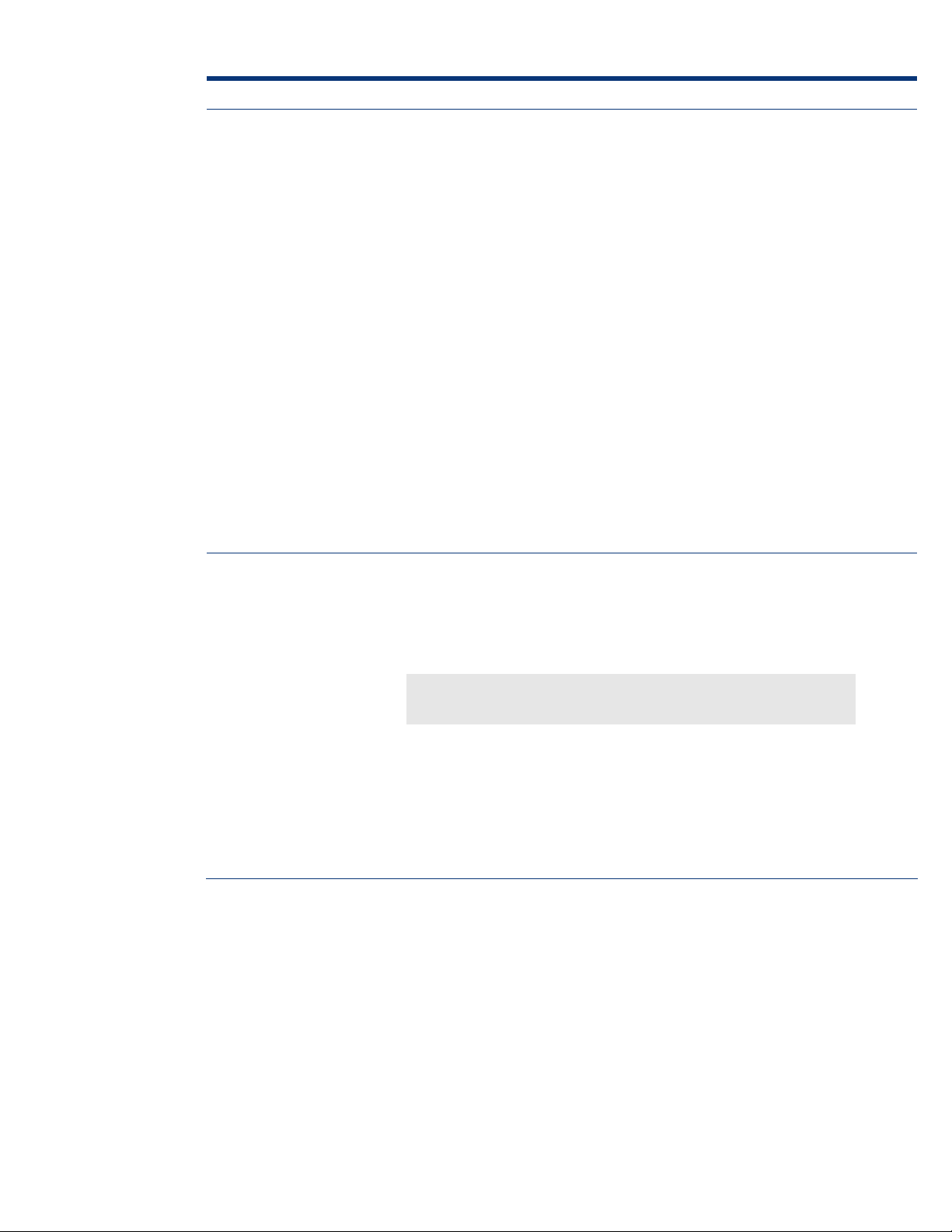
Issue 13 Unattended installs abort when using UNATTEND.TXT file with the OEMPreinstall flag set.
Description
Solution
Unattended installs abort with the following message:
File [filename] could not be loaded. Error code is 18. Setup cannot
continue.
When installing any edition of Microsoft Windows Server 2003 on a ProLiant
server that has an embedded virtual install disk, the error message listed above
may be generated when using an UNATTEND.TXT file that includes the
OEMPreinstall flag.
The problem occurs because the Windows Server 2003 Installer interacts with the
embedded virtual install disk when the OEMPreinstall flag is set in the
UNATTEND.TXT file, but no files are specified to be preinstalled.
In order for this error condition to be triggered, all of the following conditions
must be met:
• Windows Server 2003 (or later) installation.
• Installation must be performed using an UNATTEND.TXT script.
• The OEMPreinstall flag must be set in the UNATTEND.TXT file.
• The UNATTEND.TXT file must NOT specify any files to be preinstalled.
• The server must have an active virtual install disk.
Note: Installations performed using SmartStart, Rapid Deployment Pack, or "Disk
Image" (i.e., the operating system image is copied to the hard drive) are not
affected.
To work around this problem, use one of the following methods:
Preferred method:
If the OEMPreinstall flag is set to Yes in the UNATTEND.TXT file, set the
"DisableVirtualOemDevices" flag to Yes in the [UNATTENDED] section of the
UNATTEND.TXT file, as shown in the following example:
[UNATTENDED]
DisableVirtualOemDevices=Yes
Other methods:
Avoid setting the OEMPreinstall flag to Yes in the UNATTEND.TXT file if files are
not specified to be preinstalled.
OR
Disable the virtual install disk in the advanced options of the ROM-Based Setup
Utility (RBSU) for the affected server.
22
Page 23
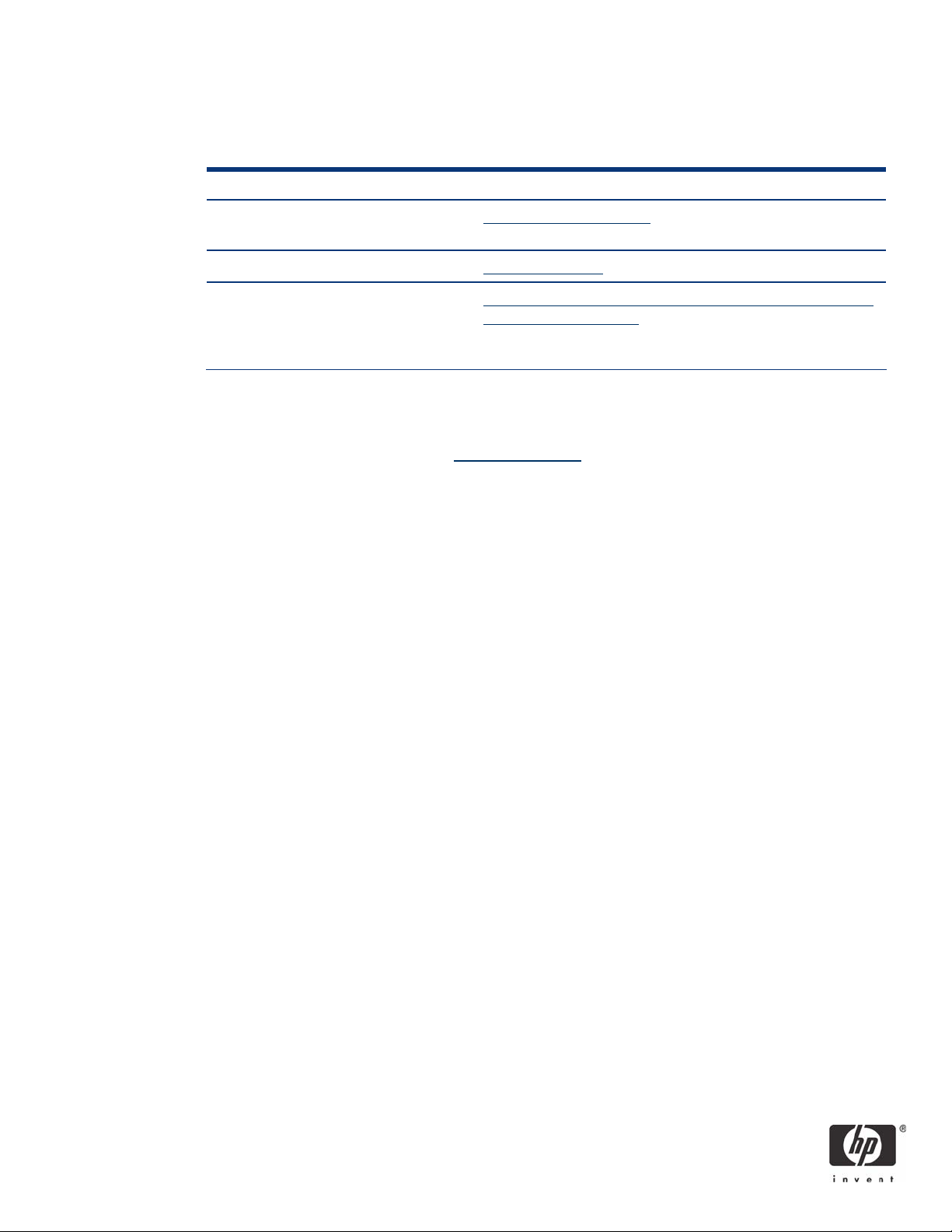
For more information
For additional information, refer to the resources detailed below.
Table 8. Web resources
Resource description Web address
HP and Microsoft Frontline Partnership
www.hp.com/go/microsoft
website
Microsoft website www.microsoft.com
Microsoft Windows Server 2003
TechCenter: Learn About and Install
www.microsoft.com/technet/prodtechnol/windowsserver2003/
servicepack/default.mspx
Windows Server 2003 Service Pack 1
(SP1)
Call to action
Send comments about this paper to: TechCom@HP.com.
© 2005, 2006 Hewlett-Packard Development Company, L.P. The information
contained herein is subject to change without notice. The only warranties for HP
products and services are set forth in the express warranty statements
accompanying such products and services. Nothing herein should be construed as
constituting an additional warranty. HP shall not be liable for technical or editorial
errors or omissions contained herein.
AMD and AMD Opteron are trademarks of Advanced Micro Devices, Inc.
Intel and Itanium are registered trademarks of Intel Corporation.
Microsoft, Windows, and Windows NT are US registered trademarks of Microsoft
Corporation.
TC060107IN, 01/2006
