HP ProCurce MSM422 Quick Start Manual

The MSM422 is a Wi-Fi Alliance authorized Wi-Fi
CERTIFIED 802.11a/b/g and 802.11n product. The
Wi-Fi CERTIFIED Logo is a certification mark of the
Wi-Fi Alliance.
In
MSM422 Access Point Quickstart
This Quickstart shows you how to get started using the MSM422 Access Point (US J9358A/B, WW J9359A/B).
After reading this Quickstart, you can visit www.hp.com/go/procurve/manuals and download documents of particular interest such as the MSM3xx / MSM4xx
Access Points Management and Configuration Guide and the MSM7xx Controllers Management and Configuration Guide.
Hardware overview
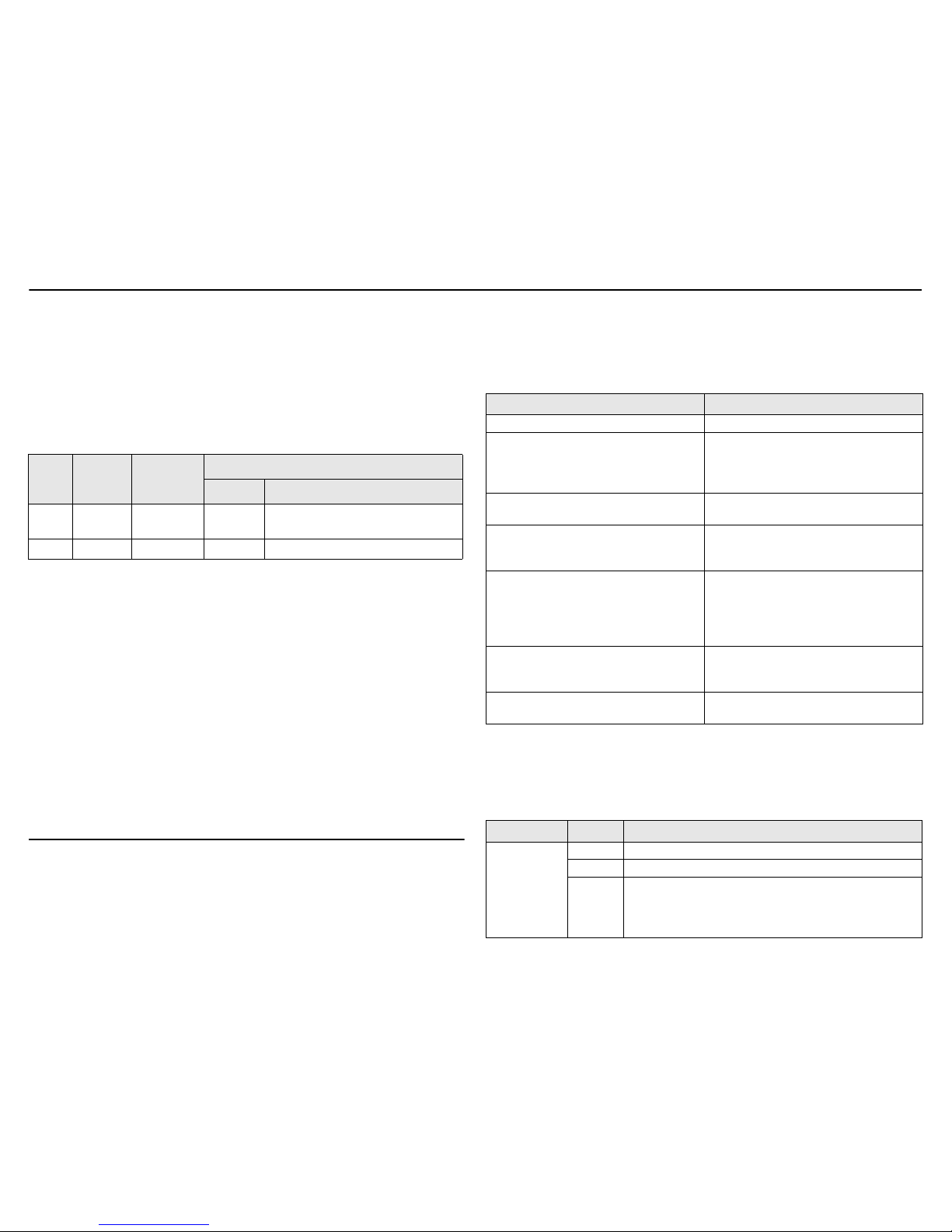
MSM422 Access Point Quickstart 2 HP ProCurve Networking
Package contents
MSM422, documentation, mounting bracket, four mounting screws (4 mm x 25 mm (5/32 x
1 inch)) with wall anchors, retention screw (4-40x1/4”), and two T-bar clips with four nuts
(only supplied with rev B: US J9358B and WW J9359B).
Radios and antennas
The MSM422 contains two radios. The lower flap contains three antennas (MIMO) for Radio 1,
which by default is set to 802.11n (5 GHz) mode. The upper flap contains two antennas for
Radio 2, which by default is set to 802.11b/g mode. Optional external antennas are available
from HP ProCurve. On the HP ProCurve Website, see the Accessories section for the MSM422.
For 802.11n on Radio 1, always install three antennas (MIMO) on the Radio 1 antenna
connectors (A, B, C).
Ports
The MSM422 provides two ports.
• Ethernet port: An auto-sensing 10/100/1000 Ethernet port with an RJ-45 connector. The
port supports Power over Ethernet (PoE) 802.3af.
• Console port: A standard console (serial) port with a DB-9 (female) connector. To
connect to a computer, use a standard (straight-through) serial cable (male-to-female).
For details, see Console Ports in the MSM3xx / MSM4xx Access Points Management
and Configuration Guide.
Reset button
Press and quickly release the button to reset the MSM422. To reset the MSM422 to factory
defaults, press the button until the status lights blink three times, then release.
Note: Following a reset to factory defaults, the MSM422 starts up in controlled mode.
About controlled mode and autonomous mode
The MSM422 can operate in one of two modes: controlled (the default) or autonomous.
Switching modes resets all configuration settings to factory defaults.
•
Controlled mode:
To become operational, the MSM422 must establish a management
tunnel with an MSM7xx Controller. The controller manages the MSM422 and provides all
configuration settings. Discovery of the controller is automatic if default settings are used
on the MSM422 and the controller, and both devices are on the same subnet. See Working
with controlled APs in the MSM7xx Controllers Management and Configuration Guide.
• Autonomous mode: Once switched to autonomous mode, the MSM422 operates as a
stand-alone AP. An autonomous MSM422 is configured and managed via its web-based
management tool as described in Initial configuration (autonomous mode) on page 4.
Status light behavior in controlled mode
During startup/discovery in controlled mode, the status lights indicate the following:
Once the discovery process is complete, and the MSM422 has established a secure
management tunnel to a controller, the Power light remains on and the Ethernet and Radio
lights blink to indicate the presence of traffic.
Status light behavior in autonomous mode
In autonomous mode, the status lights indicate the following:
Radio
Antenna
flap
External
connector
Radio mode
Default Other choices
1 Lower A, B, C n/a (5
GHz)
n (5 GHz), n (2.4 GHz), n/a, n/g, n/b/g, b,
b/g, g, a
2 Upper D b/g b, g, a, a turbo
Status light behavior Description
Power light blinks once every two seconds. The MSM422 is starting up.
Power light blinks once per second. The MSM422 is looking for an IP address, or
building the list of VLANs on which to
perform discovery. The management tool is
available until discovery occurs.
Power light, Info light, and Ethernet light
blink in sequence from left to right.
The MSM422 has obtained an IP address
and is attempting to discover a controller.
Power light is on. Info and Ethernet lights
blink alternately until the secure
management tunnel is established.
The MSM422 has found a controller and is
attempting to establish a secure
management tunnel with it.
Power light and Info light blink alternately
and quickly. Ethernet light is off.
The MSM422 has received a discovery reply
from two or more controllers with the same
priority setting. The MSM422 is unable to
connect with either controller until the
priority conflict is resolved.
Power light and one Radio light blink slowly.
(This will be the light for the radio on which
the local mesh link is being established.)
The MSM422 is attempting to establish a
local mesh link to a master node.
Power light and Ethernet light blink slowly. The MSM422 is attempting to establish
wired connectivity.
Light State Description
Power Off The MSM422 has no power.
On The MSM422 is powered on and is fully operational.
Blinking The MSM422 is starting up. If the Power light continues to
blink after several minutes, it indicates that the software failed
to load. Reset or power cycle the MSM422. If this condition
persists, contact HP ProCurve Customer Care.
