Page 1

CQ140-90129
Printed in [English]
*CQ140-90129*
EN
© 2010 Hewlett-Packard Development Company, L.P.
2.5A minimum.
Limited-Power Source (LPS) with output rating of 5 Vdc,
intended to be powered by a Listed/Certied external
The Removable Display in standalone application is
Removable Display Input Rating: 5 Vdc, 2500 mA
Input Rating: 100-240 Vac, 50/60 Hz, 400mA
Power adapter (Optional): 0957-2309
Removable Display
Note: Use only with the power adapter supplied by HP.
Printer Input Rating: 32 Vdc, 1300 mA
Input Rating: 100-240 Vac, 50/60 Hz, 1300mA
Power adapter: 0957-2271
Printer
Power specications
at the following web address: www.hp.eu/certicates.
main printer > European Union regulatory notice. The Declaration of Conformity for this product is available
Help, click Technical information > Regulatory wireless statements > Regulatory wireless statements for the
To nd the European Union Regulatory Notice statement and compliance information, go to the onscreen
HP printer limited warranty statement
Thank you for choosing the
HP PHOTOSMART eSTATION C510 series
START HERE
to set up your printer
Page 2
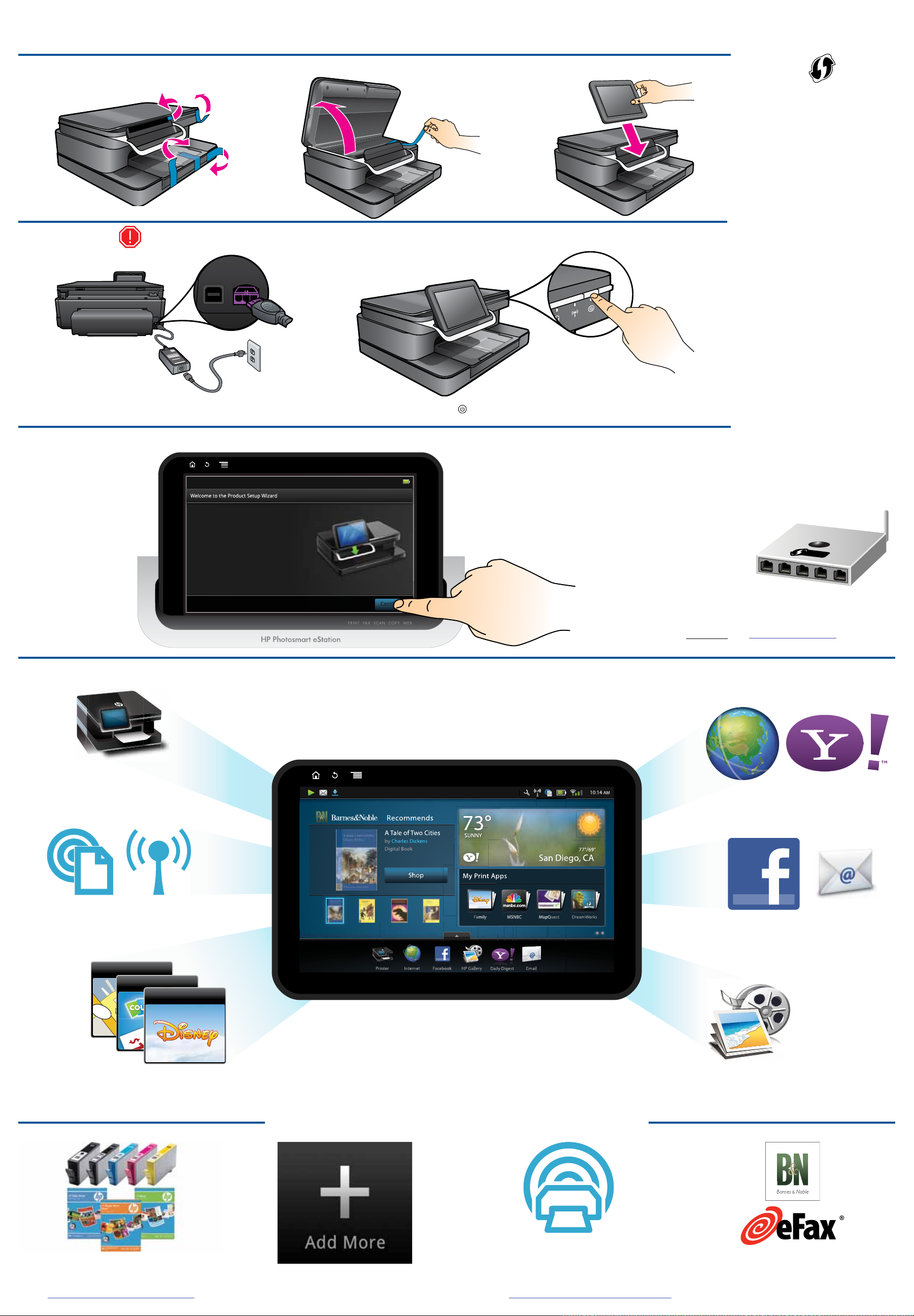
W 34th St
SAVE
COUPO
SAVE
COUPON
nt
in
Start Here
Unpack, remove all tape, and place the ZEEN (removable display) into its docking port
1
1
Power on
2
2
Connect the power cord and adapter. Press
Follow the Setup Wizard
3
3
Important! Do NOT connect the USB cable unless prompted by the software! (Windows only)
to turn on the HP Photosmart.
One-button wireless setup
(Optional)
This device supports WiFi Protected
Setup (WPS) for easy one-button
wireless setup.
• You may be prompted on the
printer’s display to use Wi-Fi
Protected Setup (WPS). If your
router also supports Wi-Fi
Protected Setup (WPS) and
includes a Wi-Fi Protected
Setup (WPS) pushbutton, push
the WPS button on the router
to make a wireless connection to the printer. The printer’s
blue wireless light will turn on
automatically if the connection
is successful (this may take a
minute). When prompted later
during the software installation,
choose “Wireless Connection.”
• If the printer’s blue wireless light
does not automatically come
on or you chose not to use
Wi-Fi Protected Setup (WPS),
continue following the directions
in the Setup Wizard from the
printer’s display to setup your
wireless network connection.
When prompted later during
the software installation, choose
“Wireless Connection.”
Touch the printer icon
to fax, copy, and scan
Continue
When you are nished setting up
the product, browse the Quick tour
booklet for tips on how to use it.
HP Photosmart eStation C510 series
Explore what you can do
Wi-Fi PROTECTED
SETUP
Note: For computers without a
CD/DVD drive, please go to
www.hp.com/support to download
and install the software.
Explore, connect, customize, and print
Use ePrint to send and
receive prints wirelessly
from anywhere
Maps
Coupons
Family
Use Print Apps to print maps,
coupons, photos, puzzles, and more
Stay connected
HP eStation ZEEN
Use Gallery to view photos,
print photos, and watch videos
Get the most out of your eStation
HP accessories and
supplies are available at
www.hp.com/buy/supplies
Keep up-to-date by downloading
your favorite new apps
Browse and download Print Apps
– applications that let web-enabled
printers capture and print web-based
content: www.hp.com/go/ePrintCenter
Explore additional services*
* Some services and/or partners may not be
available in all countries/regions
