Page 1
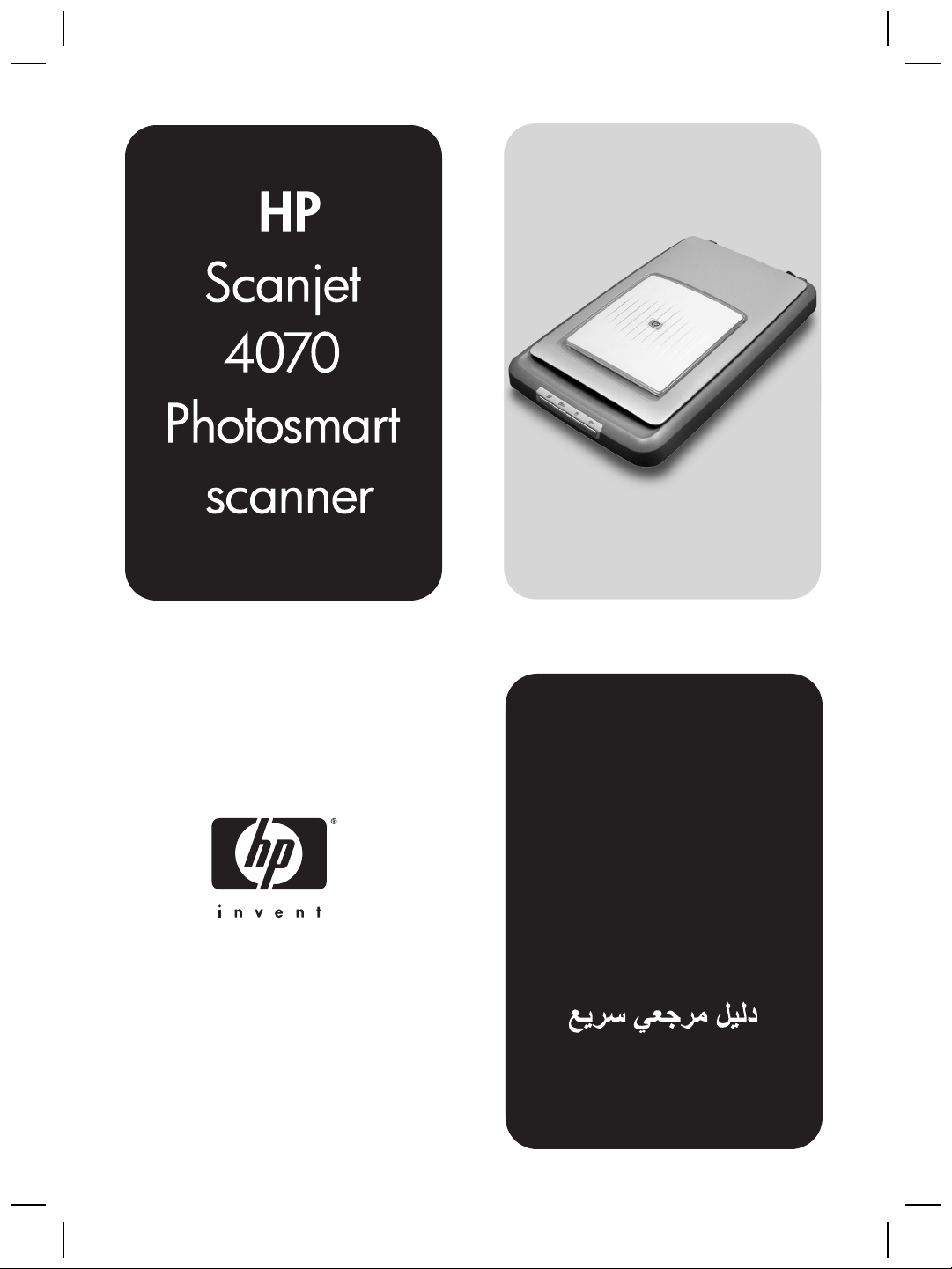
Quick Reference Guide
Guide de référence rapide
Naslaggids
Page 2
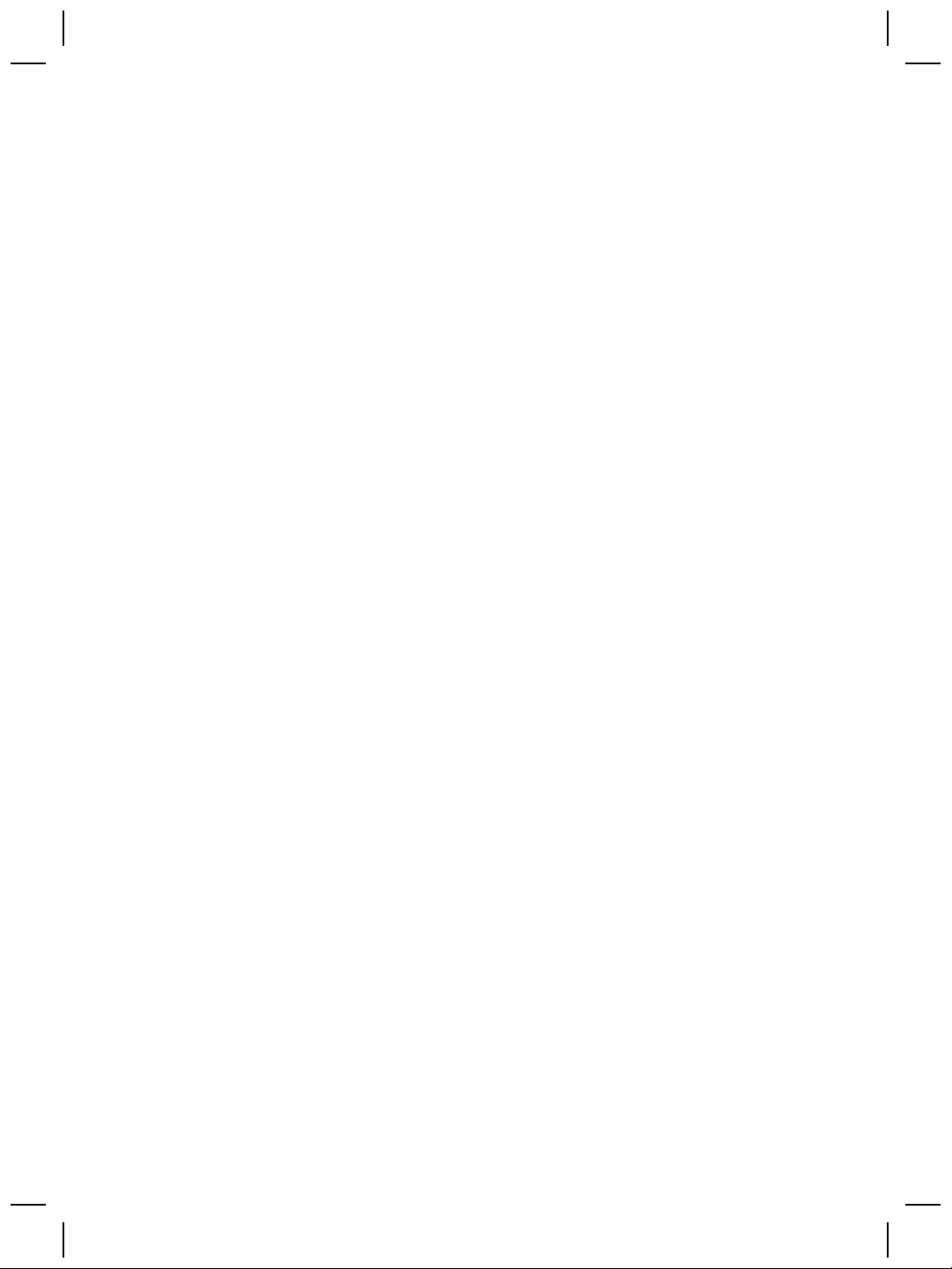
Page 3

English
English
HP Scanjet
4070
Photosmart
scanner
Page 4
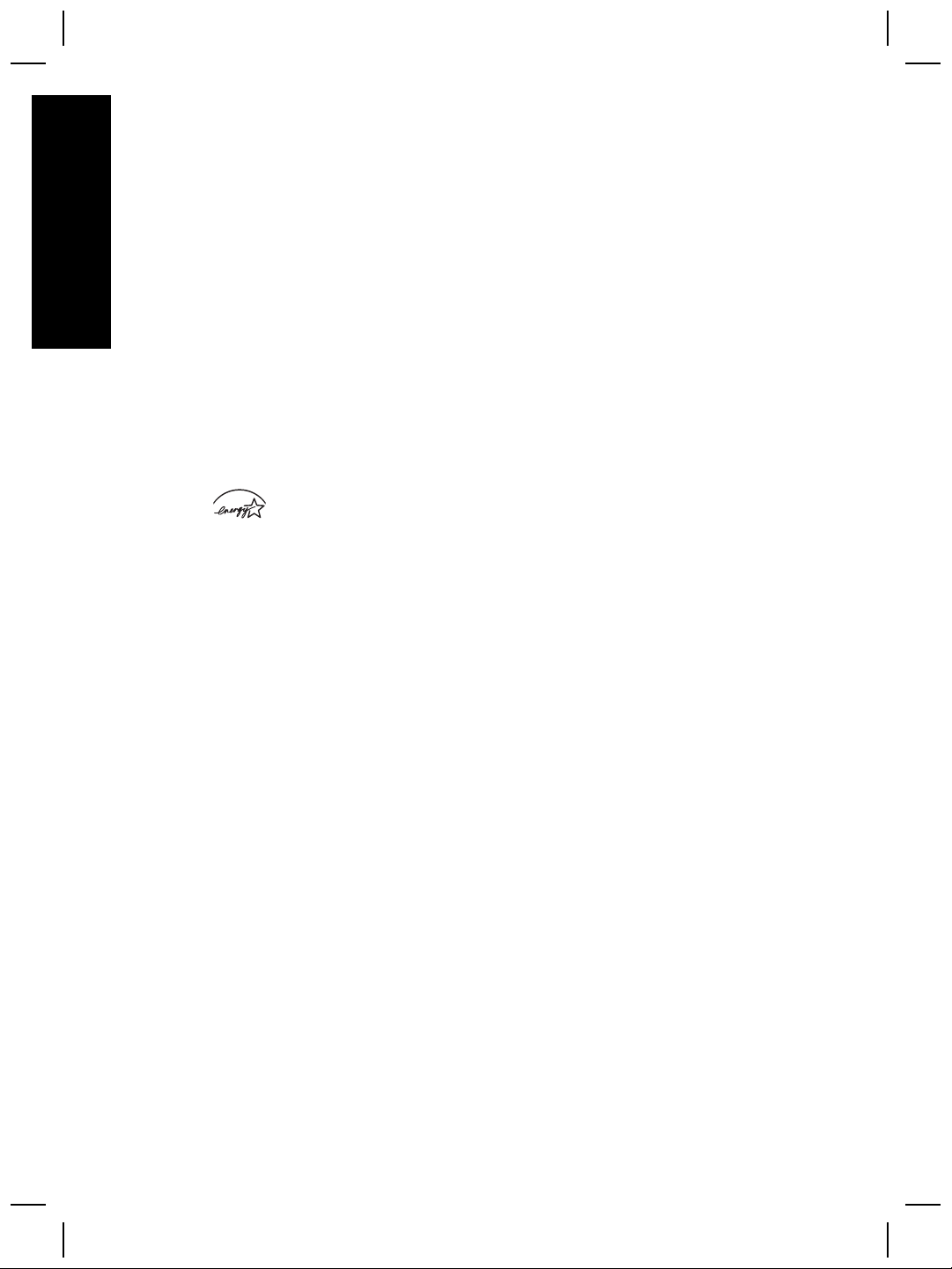
Legal information
Copyright And License
© 2004 Copyright Hewlett-Packard
Development Company, L.P.
Reproduction, adaptation or translation
English
without prior written permission is
prohibited, except as allowed under the
copyright laws.
The information contained herein is
subject to change without notice. The
only warranties for HP products and
services are set forth in the express
warranty statements accompanying
such products and services. Nothing
herein should be construed as
constituting an additional warranty. HP
shall not be liable for technical or
editorial errors or omissions contained
herein.
Trademark Credits
Energy Star (
registered service mark of the United
States Environmental Protection
Agency.
Microsoft and Windows are registered
trademarks of Microsoft Corporation.
All other product names mentioned
herein may be trademarks of their
respective companies.
) is a U.S.
Page 5
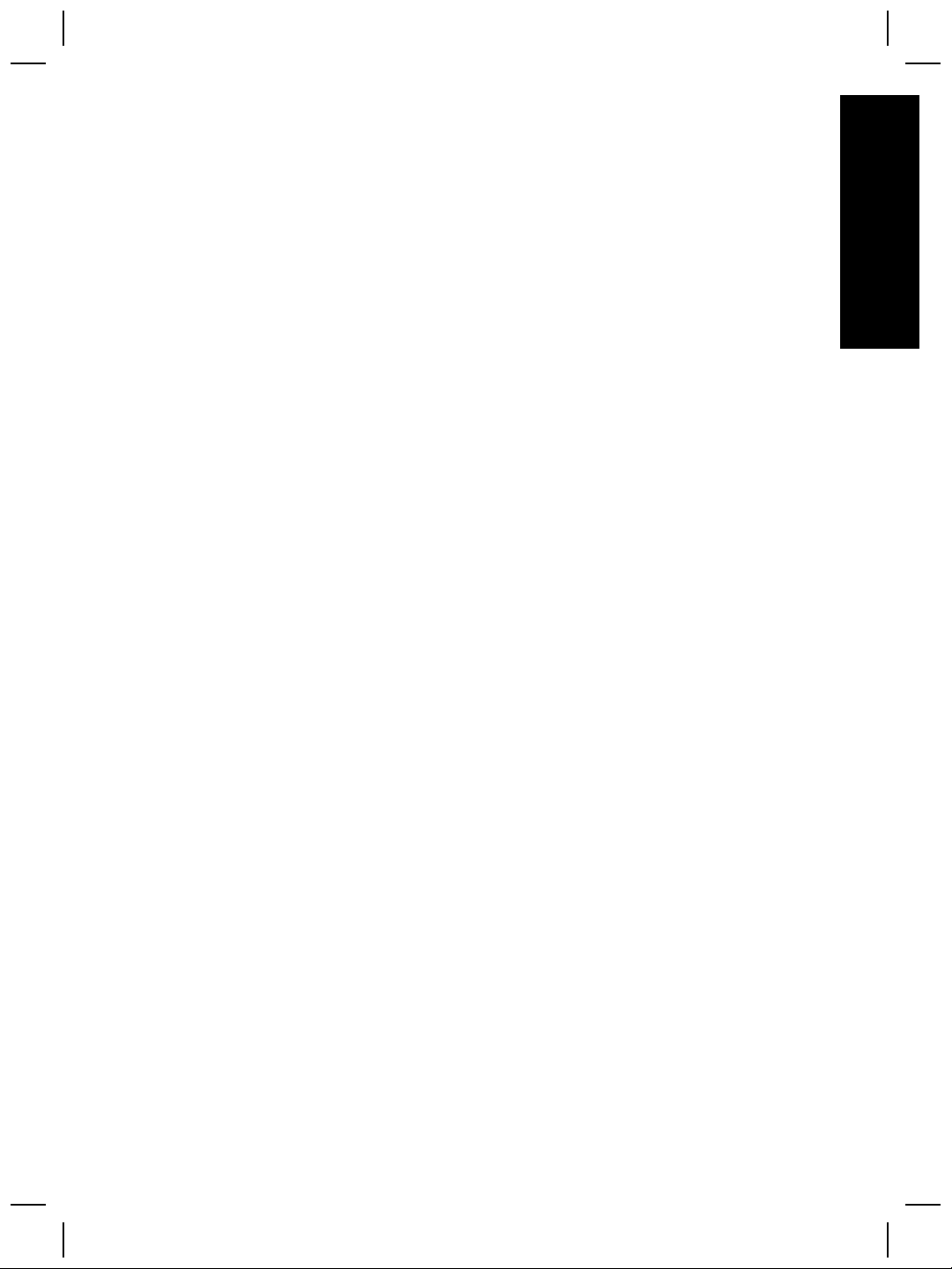
Contents
1 How to use the scanner...............................................................................4
Scanner parts and accessories .....................................................................4
Front panel and accessories overview ..........................................................5
2 Troubleshooting...........................................................................................6
Frequently asked questions ..........................................................................6
Additional troubleshooting information ..........................................................7
3 Customer support .......................................................................................8
Accessibility website options .........................................................................8
HP website ....................................................................................................8
Support process ............................................................................................8
4 Product specifications and options.........................................................10
Scanner specifications ................................................................................10
Transparent materials adapter (TMA) specifications ...................................10
English
User's Manual 3
Page 6

1
English
How to use the scanner
This manual describes the operation of the HP Scanjet 4070 Photosmart scanner,
including how to use the scanner, customer support, and installation
troubleshooting. For installation procedures, see the Setup Poster. For scanning
software procedures, see the HP Image Zone on-screen help.
Note If you have installed HP Windows software from CD 2, the software
names in the documentation differ as follows from what was installed: 1)
Your software is named HP Photo & Imaging instead of HP Image Zone; 2)
Your picture management software is called HP Photo & Imaging Gallery
instead of HP Image Zone. There may be other terminology differences
between the software you installed and the documentation.
Scanner parts and accessories
4
3
6
5
2
1
1 Scanner
2
HP Photo Door
3 4x 6inch (10x 15cm) photo holder for manually scanning pictures
4 Transparent materials adapter (TMA) for scanning 35mm slides and
negatives
5
35mm slide holder
6
35mm negative holder
4 HP Scanjet 4070 Photosmart scanner
Page 7

Front panel and accessories overview
This section presents an overview of the scanner front panel, the photo holder,
and the transparent materials adapter (TMA).
English
Feature
Scan Picture
Scan Slides or
Negatives
Scan Document
Copy
4 x 6 inch (10 x 15 cm) photo holder
The HP Scanjet 4070 scanner features the photo holder, which enables you to
insert, scan, and remove multiple 4 x 6 (10 x 15 cm) pictures quickly and easily.
Transparent materials adapter (TMA)
You can use the transparent materials adapter (TMA) to scan 35 mm slides and
negatives.
Description
Scans pictures placed on the scanner glass or in
the photo holder.
Scans slides or negatives from the transparent
materials adapter (TMA), integrated into the
scanner lid.
Scans documents from the glass under the
scanner lid.
Scans from the glass directly to the default
printer to make copies.
User's Manual 5
Page 8

2
English
Troubleshooting
This section contains solutions for potential issues with the scanner and the
transparent materials adapter (TMA).
Frequently asked questions
This section provides information on some common questions, and provides
answers to those questions as well.
How do I test my scanner hardware if I think there may be a problem?
1 Disconnect the USB cable and power cable from the scanner.
2 Ensure that the scanner power cable is still connected to the power source.
3
Press the Scan Picture (
on the front of the scanner at the same time while reconnecting the power
cable to the scanner.
The carriage in the scanner should move forward. The scanner lamp should
blink six times. Then the scanner carriage should move backwards.
4 To end the test, disconnect the power cable.
How do I turn off the lamp?
The scanner lamp should time out and turn off automatically after a period of
inactivity (about 14 minutes). If it does not turn off automatically, do the following:
1 From the HP Director, click Settings.
2 Select Scan Settings & Preferences.
3 Select Scan Preferences.
4 Click the Quality vs Speed tab.
5 Turn off Extended lamp to turn the scanner lamp off after 14 minutes of
inactivity. If this option is on, the scanner lamp turns off after 1 hour of
inactivity.
) and the Scan Slides or Negatives (
) buttons
If the scanner lamp problems continue, see “Customer support” on page 8.
How do I turn off the scanner?
Normally you do not need to turn off the scanner because after a period of
inactivity (about 14 minutes), the scanner reduces to a low-power mode. If you
need to turn off the scanner completely, disconnect it from the power source
(electrical outlet or surge protector).
6 HP Scanjet 4070 Photosmart scanner
Page 9

How do I resolve issues with scanning documents or text?
The scanner uses Optical Character Recognition (OCR) to convert text on a
page to text that you can edit on your computer.
● If you scan text but cannot edit it, make sure you make the following
selections during scanning:
– What are you scanning? Select Document.
– Scan for editable text? Select Yes.
● Scanned text may not appear on your computer exactly as it appeared on the
page. For example, some characters may be incorrect or missing. As you edit
the text, verify the scanned text and make corrections as necessary.
● To change text scanning options, from the HP Director, click Settings, Scan
Settings & Preferences, and then click Button Settings. Click the Scan
Document button (Director) tab.
Note OCR is installed automatically when you install the scanning software
during scanner setup.
Additional troubleshooting information
To solve other problems with the scanner or the transparent materials adapter,
access the on-screen help:
1 Open the HP Director software.
2 Click Help, and then click HP Scanjet 4070 scanner.
To solve problems with the scanner software, see the HP Image Zone on-screen
help.
English
User's Manual 7
Page 10

3
English
Customer support
This section contains support information and website information.
Accessibility website options
Customers with disabilities can get help by visiting www.hp.com/accessibility.
HP website
Visit www.hp.com to:
● Learn tips for scanning more effectively and creatively.
● Access HP Scanjet driver updates and software.
● Register your product.
● Subscribe to newsletters, driver and software updates, and support alerts.
● Purchase accessories.
Support process
The HP support process works most effectively if you perform the following steps
in the order specified:
1 Review the on-screen help for the software and scanner, including the
troubleshooting section.
2 Access the HP Customer Support Website for support. If you have access to
the Internet, you can obtain a wide range of information about your scanner.
Visit the HP website for product help, drivers, and software updates at www.
hp.com/support. The HP Customer Support Website is available in the
following languages: Dutch, English, French, German, Italian, Portuguese,
Spanish, Swedish, Traditional Chinese, Simplified Chinese, Japanese,
Korean. (Danish, Finnish, and Norwegian support information is available in
English only.)
3 Access HP e-support. If you have access to the Internet, connect with HP via
e-mail by going to www.hp.com/support. You will receive a personal reply from
an HP Customer Support technician. E-mail support is available in the
languages listed at that website.
4 Contact your local HP dealer. If your scanner has a hardware failure, take it to
your local HP dealer for a solution. Service is free during your scanner’s
limited warranty period. After the warranty period, the dealer will quote a
service charge.
Contact the HP Customer Support Center for support by phone. Please
consult the following website to check the details and conditions of phone
support in your country/region: www.hp.com/support. As a part of HP’s
continuing efforts to improve phone support information services, we advise
you to check the HP website on a regular basis for new information regarding
service features and delivery. If you cannot solve the problem by using the
8 HP Scanjet 4070 Photosmart scanner
Page 11

above options, call HP while you are in front of your computer and scanner.
For faster service, please be prepared to provide the following information:
– The scanner’s model number (located on the scanner)
– The scanner’s serial number (located on the scanner)
– The computer’s operating system
– The version of the scanner software (located on the scanner’s CD label)
– Messages displayed at the time the situation occurred
The applicable conditions for HP phone support are subject to change without
notice.
Telephone support is free from the date of purchase for the period specified
unless otherwise noted.
English
Locations
Free phone support period
Africa 30 days
Asia Pacific 1 year
Canada 1 year
Europe 1 year (see the following tables for
details for each country)
Latin America 1 year
Middle East 30 days
United States 90 days
User's Manual 9
Page 12

4
Product specifications and
options
English
This section contains the product specifications for the HP Scanjet 4070 scanner
and accessories.
Scanner specifications
Name Description
Scanner type Flatbed
Weight with TMA
lid
Maximum
scanner size with
TMA lid
Scanning
element
Interface USB 2.0 Hi-Speed
Optical resolution HP Scanjet 4070 scanner 2400 dpi
Selectable
resolution
AC line voltage 100-120 V 60 Hz – North America 200-240 V 50 Hz –
HP Scanjet 4070 scanner (3.29 kg (7.24 pounds)
HP Scanjet 4070 scanner (298 x 472 x 90 mm (11.73 x
18.58 x 3.54 inches)
Charged-coupled device
12 dpi to 999,999 dpi at 100 percent scaling
Continental Europe, United Kingdom, Australia 100-240 V 50
Hz/60 Hz – rest of the world
Power
consumption
For power consumption data, see the
regulatory_supplement.htm file on the HP Image Zone
software CD.
The HP Scanjet 4070 scanner is Energy Star compliant. As
an Energy Star partner, Hewlett-Packard Company has
determined that this product meets the Energy Star
guidelines for energy efficiency.
Transparent materials adapter (TMA) specifications
Name Description
10 HP Scanjet 4070 Photosmart scanner
Page 13

(continued)
Slide media types All standard types of 35 mm slides up to 3.2 mm thick: Types
A, SB, and LKM
Negative media
35 mm
type
English
Slide media
4
capacity
Negative media
2 x negative strips with a maximum of 2 frames per strip
capacity
Size 244 mm by 430 mm by 40 mm
Weight 0.9 kg
Power
12.0 VDC, 575 mA, 6.9 watts < (supplied by scanner)
requirements
User's Manual 11
Page 14
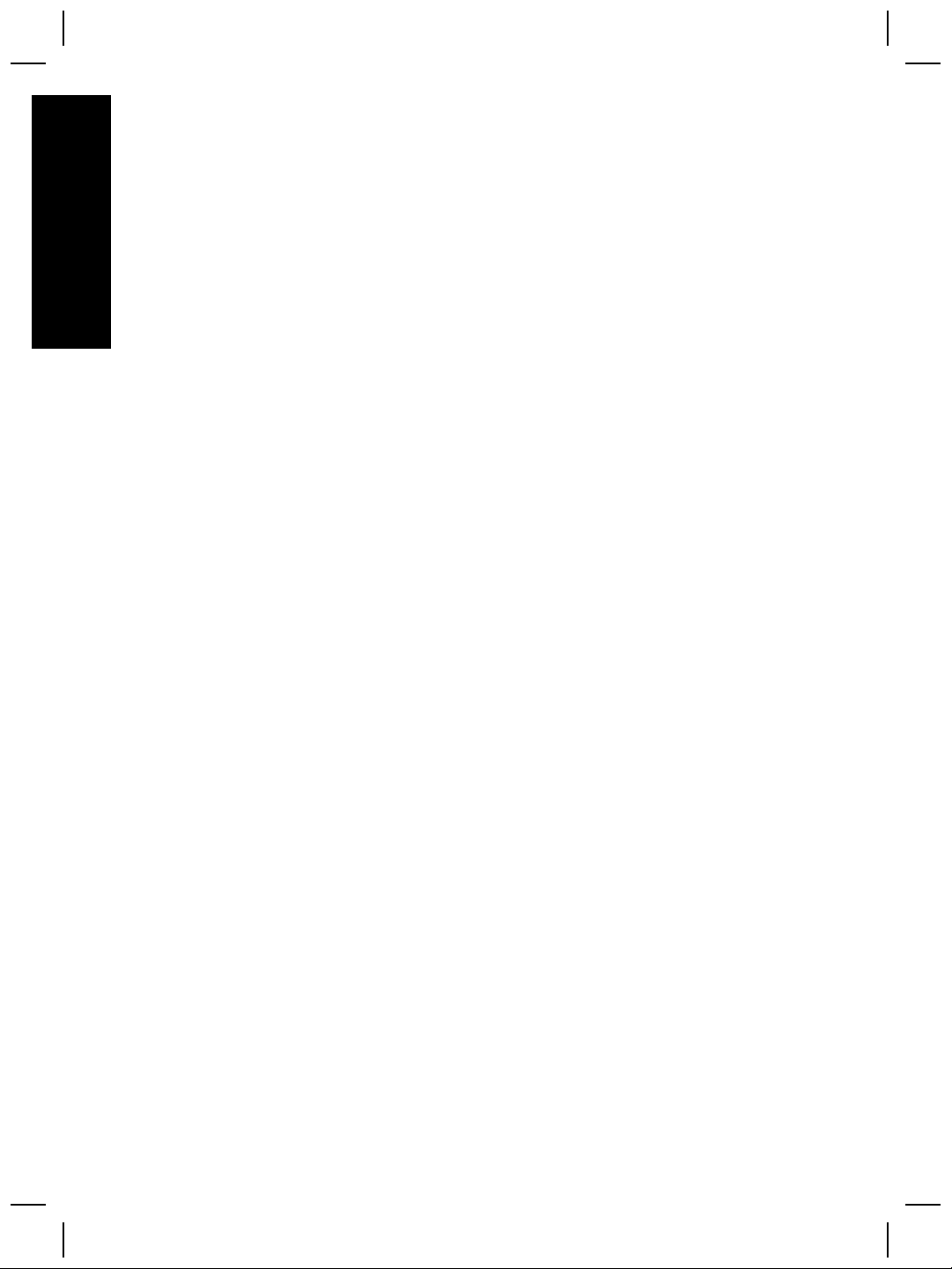
English
Chapter 4
12 HP Scanjet 4070 Photosmart scanner
Page 15

Français
Français
Scanner
HP Scanjet 4070
Photosmart
Page 16

Informations légales
Copyright et licence
© 2004 Copyright Hewlett-Packard
Development Company, L.P.
La reproduction, l'adaptation ou la
traduction dans une autre langue sans
l’autorisation écrite préalable de
Hewlett-Packard est interdite, ou
autorisée conformément aux lois
relatives au copyright.
Les informations fournies ci-après sont
sujettes à modification sans préavis.
Les garanties couvrant les produits et
services HP sont énoncées
exclusivement dans la documentation
accompagnant ces produits et
services. Aucun élément du présent
document ne peut être interprété
comme constituant une garantie
supplémentaire. HP ne pourra être
tenu responsable d'aucune erreur
Français
technique, de rédaction ou d'omission
contenue dans le présent document.
Marques déposées
Energy Star (
marque déposée aux Etats-Unis de
l'agence américaine de protection de
l'environnement (United States
Environmental Protection Agency).
Microsoft et Windows sont des
marques déposées de Microsoft
Corporation. Il se peut que les autres
noms de produits mentionnés soient
des marques déposées de leurs
détenteurs respectifs.
Microsoft et Windows sont des
marques déposées de Microsoft
Corporation. Il se peut que les autres
noms de produits mentionnés soient
des marques déposées de leurs
détenteurs respectifs.
) est une
Page 17

Sommaire
1 Utilisation du scanner.................................................................................. 4
Pièces et accessoires du scanner .................................................................4
Présentation du panneau frontal et des accessoires .....................................5
2 Résolution des problèmes..........................................................................6
Questions fréquentes (FAQ) .........................................................................6
Informations supplémentaires sur la résolution des problèmes ....................7
3 Assistance clientèle ....................................................................................8
Options du site Web dédié à l'accessibilité ...................................................8
Site Web HP .................................................................................................8
Procédure d'assistance .................................................................................8
4 Caractéristiques et options du produit....................................................10
Caractéristiques du scanner .......................................................................10
Caractéristiques de l'adaptateur de supports transparents (TMA) ..............11
Français
Guide de l'utilisateur 3
Page 18

1
Pièces et accessoires du scanner
Français
Utilisation du scanner
Ce guide décrit le fonctionnement du scanner HP Scanjet 4070 Photosmart,
l'utilisation du scanner, l'assistance clientèle et la résolution des problèmes
d'installation. Pour les procédures d'installation, reportez-vous au poster
d'installation. Pour les procédures de numérisation, reportez-vous à l'aide en ligne
de HP Image Zone.
Remarque Si vous avez installé le logiciel HP Windows à partir du CD 2, les
noms de logiciels utilisés dans la documentation diffèrent de ceux
des logiciels installés sur votre ordinateur : 1) Sur votre ordinateur, le
logiciel HP Image Zone est renommé Photo et imagerie HP; 2) le
logiciel de gestion d'images s'appelle Galerie photo et imagerie HP
au lieu de HP Image Zone. D'autres différences terminologiques
peuvent apparaître entre le logiciel installé et la documentation.
6
4
5
3
1
1 Scanner
2 Volet du support de photos HP
3 Support de photos 10 x 15cm pour la numérisation manuelle d'images
4 Adaptateur de supports transparents (TMA) pour la numérisation de
diapositives et de négatifs 35 mm
5
Support de diapositives 35 mm
6 Support de négatifs 35 mm
4 Scanner HP Scanjet 4070 Photosmart
2
Page 19

Présentation du panneau frontal et des accessoires
Vous trouverez dans cette section une présentation du panneau frontal du
scanner, du support de photos et de l'adaptateur de supports transparents (TMA).
Fonction
Numériser image
Numériser
diapositives ou
négatifs
Numériser
document
Copier
Support de photos 10 x 15 cm
Le scanner HP Scanjet 4070 est doté d'un support de photos dans lequel vous
placez et remplacez vos images (10 x 15 cm) à numériser facilement et
rapidement.
Adaptateur de supports transparents (TMA)
Vous pouvez utiliser l'adaptateur de supports transparents (TMA) pour numériser
des diapositives et des négatifs 35 mm.
Description
Numérise des images placées sur la vitre ou
dans le support de photos du scanner.
Numérise des diapositives ou des négatifs à
partir de l'adaptateur de supports transparents
(TMA), intégré au capot du scanner.
Numérise des documents placés sur la vitre,
sous le capot du scanner.
Numérise à partir de la vitre et envoie la
numérisation vers l'imprimante par défaut.
Français
Guide de l'utilisateur 5
Page 20

2
Résolution des problèmes
Cette section contient les solutions aux problèmes potentiels liés au scanner et à
l'adaptateur de supports transparents (TMA).
Questions fréquentes (FAQ)
Cette section fournit des réponses aux questions les plus fréquemment posées
sur les scanners HP.
Comment tester mon matériel de scanner ?
1 Débranchez le câble USB et le câble d'alimentation du scanner.
2 Assurez-vous que le câble d'alimentation du scanner est toujours branché à
sa source d'alimentation.
3
Appuyez simultanément sur les boutons Numériser image (
Français
Comment éteindre la lampe du scanner ?
diapositives ou négatifs (
en rebranchant le câble d'alimentation au scanner.
Le chariot du scanner doit avancer, la lampe du scanner clignoter six fois,
puis le chariot du scanner revenir en place.
4 Pour mettre fin au test, déconnectez le câble d'alimentation.
La lampe du scanner doit s'éteindre automatiquement après une période
d'inactivité définie (14 minutes environ). Si ce n'est pas le cas, suivez cette
procédure :
1 Dans le Directeur HP, cliquez sur Paramètres.
2 Sélectionnez Préférences de numérisation.
3 Sélectionnez Préférences de numérisation.
4 Cliquez sur l'onglet Qualité/Vitesse.
5 Désactivez l'option Activation de la lampe prolongée : la lampe du scanner
s'éteindra automatiquement au bout de 14 minutes d'inactivité. Si cette option
est activée, elle ne s'éteint qu'au bout d'une heure d'inactivité.
) et Numériser
) situés sur le panneau frontal du scanner tout
Si le problème persiste, reportez-vous à la section “Assistance clientèle” page 8.
Comment éteindre le scanner ?
En condition normale, vous n'avez pas besoin d'éteindre le scanner, car il passe
en mode d'économie d'énergie après 14 minutes d'inactivité. Pour l'éteindre
complètement, déconnectez-le de sa source d'alimentation (prise électrique ou
parasurtenseur).
6 Scanner HP Scanjet 4070 Photosmart
Page 21

Comment résoudre des problèmes de numérisation de documents ou de
texte ?
Le scanner utilise la reconnaissance optique de caractères (OCR) pour convertir
le texte d'une page numérisée en texte modifiable sur votre ordinateur.
● Si vous avez numérisé du texte mais que vous ne pouvez pas le modifier,
vérifiez que vous avez sélectionné les options suivantes pour la
numérisation :
– Que numérisez-vous ? Sélectionnez Document.
– Numérisation de texte modifiable ? Sélectionnez Oui.
● Un texte numérisé sur votre ordinateur peut différer de l'original. Par
exemple, des caractères peuvent manquer ou être incorrects. Lorsque vous
modifiez le texte, vérifiez le texte numérisé et faites des corrections si
nécessaire.
● Pour modifier vos options de numérisation de texte dans le Directeur HP,
cliquez sur Paramètres, Préférences de numérisation, puis sur
Configuration du bouton. Cliquez sur l'onglet Bouton Numériser
document (Director).
Remarque la reconnaissance optique des caractères (OCR) est installée
automatiquement lorsque vous installez le logiciel de
numérisation lors de la configuration du scanner.
Informations supplémentaires sur la résolution des
problèmes
Pour tout autre problème lié au scanner ou à l'adaptateur de supports
transparents, reportez-vous à l'aide en ligne :
1 Ouvrez le logiciel Directeur HP.
2 Cliquez sur Aide, puis sur Scanner HP Scanjet 4070.
Français
Pour tout problème lié au logiciel du scanner, reportez-vous à l'aide en ligne du
logiciel HP Image Zone.
Guide de l'utilisateur 7
Page 22

3
Assistance clientèle
Cette section contient des informations sur l'assistance, notamment les numéros
de téléphone et les sites d'assistance Web.
Options du site Web dédié à l'accessibilité
Les personnes atteintes d'un handicap peuvent obtenir de l'aide en consultant la
page Web suivante : www.hp.com/accessibility.
Site Web HP
Visitez le site Web www.hp.com pour :
● obtenir des astuces pour numériser de manière plus efficace et plus
créative ;
Français
● obtenir des mises à jour de pilotes et logiciels HP Scanjet ;
● enregistrer votre produit ;
● recevoir des lettres d'information, des mises à jour de pilotes et de logiciels et
des bulletins d'assistance ;
● acheter des accessoires.
Procédure d'assistance
La procédure d'assistance HP est plus efficace si vous effectuez les opérations
suivantes dans l'ordre indiqué.
1 Consultez l'aide en ligne du logiciel et du scanner et lisez la rubrique
consacrée à la résolution des problèmes.
2 Visitez le site Web de l'assistance clientèle HP pour obtenir de l'aide. Si vous
disposez d'un accès à Internet, vous pouvez obtenir de nombreuses
informations sur votre scanner. Consultez le site Web HP pour obtenir de
l'aide sur les produits, les pilotes et les mises à jour de logiciel à l'adresse
suivante : www.hp.com/support. Le site Web de l'assistance clientèle HP est
disponible en plusieurs langues : néerlandais, anglais, français, allemand,
italien, portugais, espagnol, suédois, chinois traditionnel, chinois simplifié,
japonais et coréen. Pour le Danemark, la Finlande et la Norvège, les
informations relatives à l'assistance sont disponibles en anglais uniquement.
3 Accédez à l'assistance technique HP. Si vous disposez d'un accès Internet,
envoyez un courrier électronique à partir de la page www.hp.com/support.
Vous recevrez une réponse personnalisée d'un technicien de l'assistance
clientèle HP. L'assistance par courrier électronique est disponible dans les
langues répertoriées sur ce site.
4 Contactez votre revendeur HP. En cas de défaillance matérielle de votre
scanner, confiez-le à votre revendeur local HP pour réparation. Ce service
est gratuit pendant la période de garantie limitée de votre scanner.’ Une fois
la garantie expirée, le revendeur établira un devis pour la réparation.
Contactez l'assistance clientèle HP par téléphone. Veuillez consulter le site
Web suivant pour vérifier les détails et les conditions de l'assistance
8 Scanner HP Scanjet 4070 Photosmart
Page 23

téléphonique dans votre pays : www.hp.com/support. Dans le cadre de ses
efforts permanents pour améliorer ses services d'assistance téléphonique, HP
vous conseille de consulter régulièrement son site Web pour obtenir de
nouvelles informations relatives aux services et à la livraison.’ Si les options
précédentes ne vous permettent pas de résoudre le problème, appelez HP
alors que vous vous trouvez devant votre ordinateur et votre scanner. Afin
d'obtenir rapidement une réponse, ayez les informations suivantes à portée
de main :
– le numéro de modèle du scanner (indiqué sur le scanner)’
– le numéro de série du scanner (indiqué sur le scanner)’
– le système d'exploitation de l'ordinateur’
– la version du logiciel du scanner (indiquée sur l'étiquette du CD du
scanner)’
– les messages qui s'affichaient lorsque le problème est survenu
Les conditions en vigueur de l'assistance téléphonique HP sont sujettes à
modification sans préavis.
L'assistance téléphonique est gratuite à compter de la date d'achat et pendant la
période indiquée.
Français
Pays/Région
Période de gratuité de l'assistance
téléphonique
Afrique 30 jours
Asie-Pacifique 1 an
Canada 1 an
Europe 1 an (reportez-vous aux tableaux ci-
dessous pour obtenir des informations
détaillées sur chaque pays/région)
Amérique latine 1 an
Moyen-Orient 30 jours
Etats-Unis 90 jours
Guide de l'utilisateur 9
Page 24

4
Caractéristiques et options du
produit
Vous trouverez dans cette section les caractéristiques du scanner HP Scanjet
série 4070 et de ses accessoires.
Caractéristiques du scanner
Désignation Description
Type de scanner A plat
Français
Poids (avec le
capot)
Dimensions
maximales (avec
le capot)
Elément de
numérisation
Interface Câble USB 2.0 pleine vitesse
Résolution
optique
Choix de la
résolution
Tension CA 100-120 V, 60 Hz – Amérique du Nord 200-240 V, 50 Hz –
Consommation
d'énergie
Scanner HP Scanjet 4070 (3,29 kg)
Scanner HP Scanjet 4070 (298 x 472 x 90 mm)
Elément à couplage de charge
Scanner HP Scanjet 4070 (2400 ppp)
de 12 à 999 999 ppp (échelle à 100 %)
Europe continentale, Royaume-UNi, Australie 100-240 V,
50 Hz/60 Hz – reste du monde
Reportez-vous au fichier regulatory_supplement.htm
figurant sur le CD du logiciel HP Image Zone pour plus
d'informations.
Le scanner HP Scanjet 4070 est compatible avec Energy
Star. En tant que partenaire du programme Energy Star,
Hewlett-Packard Company a établi que le présent produit
remplissait les exigences de la norme Energy Star sur
l'économie d'énergie.
10 Scanner HP Scanjet 4070 Photosmart
Page 25

Caractéristiques de l'adaptateur de supports transparents
(TMA)
Désignation Description
Types de
diapositives
Types de négatifs 35 mm
Capacité
(diapositives)
Capacité
(négatifs)
Taille 244 mm x 430 mm x 40 mm
Poids 0,9 kg
Alimentation 12 VDC, 575 mA, 6,9 watts < (fourni par le scanner)
Tous les types de diapositives 35 mm standard, d'une
épaisseur maximale de 3,2 mm : Types A, SB et LKM
4
2 bandes de 2 négatifs maximum
Français
Guide de l'utilisateur 11
Page 26

Français
Chapitre 4
12 Scanner HP Scanjet 4070 Photosmart
Page 27

Nederlands
HP Scanjet
4070
Photosmart-
Nederlands
scanner
Page 28

Juridische informatie
Copyright en licentie
© 2004 Copyright Hewlett-Packard
Development Company, L.P.
Verveelvuldiging, bewerking en
vertaling zonder voorafgaande
schriftelijke toestemming zijn
verboden, behalve zoals toegestaan
door het auteursrecht.
De informatie in dit document kan
zonder voorafgaande kennisgeving
worden gewijzigd. De enige garanties
voor HP-producten en services worden
uiteengezet in de expliciete
garantieverklaring die bij dergelijke
producten en services wordt geleverd.
Niets in deze verklaring mag worden
opgevat als een aanvullende garantie.
HP is niet aansprakelijk voor
technische of redactionele fouten of
weglatingen in deze verklaring.
Handelsmerken
Energy Star (
V.S. geregistreerd servicemerk van de
United States Environmental
Protection Agency. Microsoft en
Windows zijn gedeponeerde
handelsmerken van Microsoft
Corporation. Alle andere
productnamen die in deze publicatie
worden vermeld kunnen
handelsmerken zijn van de
desbetreffende bedrijven.
Microsoft en Windows zijn
gedeponeerde handelsmerken van
Microsoft Corporation. Alle andere
Nederlands
productnamen die in deze publicatie
worden vermeld kunnen
handelsmerken zijn van de
desbetreffende bedrijven.
) is een in de
Page 29

Inhoudsopgave
1 Werken met de scanner...............................................................................4
Onderdelen en accessoires van de scanner .................................................4
Overzicht van bedieningspaneel en accessoires ..........................................5
2 Problemen oplossen....................................................................................6
Veelgestelde vragen .....................................................................................6
Extra informatie over het oplossen van problemen .......................................7
3 Klantenondersteuning ................................................................................8
Opties voor toegankelijkheid op website .......................................................8
HP-website ....................................................................................................8
Ondersteuningsprocedure .............................................................................8
4 Productspecificaties en -opties................................................................10
Specificaties scanner ..................................................................................10
Specificaties transparantenadapter (TMA) ..................................................10
Gebruikershandleiding 3
Nederlands
Page 30

1
Werken met de scanner
In deze handleiding wordt de werking van de HP Scanjet 4070 Photosmartscanner beschreven, waaronder het gebruik van de scanner,
klantenondersteuning en het oplossen van problemen bij de installatie. Zie de
installatieposter voor installatieprocedures. Zie de on line Help in de HP Image
Zone voor procedures van de scansoftware.
Opmerking Als u HP Windows-software van cd 2hebt geïnstalleerd,
verschillen de softwarenamen in de documentatie als volgt van wat
is geïnstalleerd: 1) Uw software heet HP Photo & Imaging in plaats
van HP Image Zone; 2) Uw fotobeheersoftware heet HP Photo &
Imaging Gallery in plaats van HP Image Zone. Er kunnen andere
verschillen in terminologie zijn tussen de geïnstalleerde software en
de documentatie.
Onderdelen en accessoires van de scanner
6
4
5
3
Nederlands
4 HP Scanjet 4070 Photosmart-scanner
1
1 Scanner
2 HP-fotoklep
3 4x 6inch (10x 15cm) fotohouder voor het handmatig scannen van foto's
4
Transparantenadapter (TMA) voor scannen van 35mm-dia's en -negatieven
5
35mm-diahouder
6 35mm-negatievenhouder
2
Page 31

Overzicht van bedieningspaneel en accessoires
Dit gedeelte geeft een overzicht van het bedieningspaneel van de scanner, de
fotohouder en transparantenadapter (TMA).
Functie
Afbeelding
scannen
Dia's of
negatieven
scannen
Document
scannen
Kopiëren
4 x 6 inch (10 x 15 cm) fotohouder
De HP Scanjet 4070-scanner bevat de fotohouder, waarmee u meerdere foto's
van 4 x 6 inch (10 x 15 cm) snel en eenvoudig kunt invoegen, scannen en
verwijderen.
Transparantenadapter (TMA)
U kunt de optionele HP Scanjet-transparantenadapter (TMA) gebruiken om dia's
en negatieven van 35 mm te scannen.
Beschrijving
Scant foto's op de glasplaat of in de fotohouder.
Scant dia's of negatieven vanaf de
transparantenadapter (TMA), die is
geïntegreerd in het scannerdeksel.
Scant documenten vanaf de glasplaat onder het
scannerdeksel.
Scant vanaf de glasplaat direct naar de
standaardprinter om te kopiëren.
Nederlands
Gebruikershandleiding 5
Page 32

2
Problemen oplossen
Dit gedeelte bevat oplossingen voor mogelijke problemen met de scanner en de
transparantenadapter (TMA).
Veelgestelde vragen
Dit gedeelte bevat informatie over en antwoorden op enkele veelgestelde vragen.
Hoe kan ik mijn scannerhardware testen als ik denk dat er een probleem
is?
1 Koppel de USB-kabel en het netsnoer los van de scanner.
2 Zorg ervoor dat het netsnoer van de scanner nog op het stopcontact is
3
4 Koppel het netsnoer los om de test te beëindigen.
Hoe schakel ik de lamp uit?
Wanneer u de scanner een tijdje niet gebruikt, wordt de scannerlamp normaal
gezien automatisch uitgeschakeld (na ongeveer 14 minuten). Als de lamp niet
automatisch wordt uitgeschakeld, doet u het volgende:
1 Klik in de HP Director op Instellingen.
2 Selecteer Scaninstellingen & -voorkeuren.
Nederlands
3 Selecteer Scanvoorkeuren.
4 Klik op het tabblad Kwaliteit - Snelheid.
5 Schakel Uitgebreide lamp uit om de scannerlamp uit te schakelen wanneer u
aangesloten.
Druk op de knoppen Afbeelding scannen (
scannen (
opnieuw op de scanner aansluit.
De wagen in de scanner gaat naar voren. De scannerlamp knippert zes keer.
Vervolgens gaat de scannerwagen naar achteren.
de scanner 14 minuten niet hebt gebruikt. Als deze optie is ingeschakeld,
wordt de scannerlamp uitgeschakeld wanneer de scanner een uur niet is
gebruikt.
) op het bedieningspaneel van de scanner terwijl u het netsnoer
) en Dia's of negatieven
Zie “Klantenondersteuning” op pagina 8 als de problemen met de scannerlamp
zich blijven voordoen.
Hoe schakel ik de scanner uit?
Normaal hoeft u de scanner niet uit te schakelen, aangezien de scanner naar de
energiebesparingsmodus schakelt wanneer hij een tijdje niet wordt gebruikt
(ongeveer 14 minuten). Als u de scanner helemaal moet uitschakelen, haalt u het
netsnoer uit het stopcontact of de overspanningsbeveiliging.
6 HP Scanjet 4070 Photosmart-scanner
Page 33

Hoe los ik problemen met het scannen van documenten of tekst op?
De scanner gebruikt optische tekenherkenning (OCR) om tekst op een pagina te
converteren naar tekst die u op uw computer kunt bewerken.
● Als u tekst scant maar niet kunt bewerken, moet u het volgende selecteren
tijdens het scannen:
– Wat scant u? Selecteer Document.
– Scannen voor bewerkbare tekst? Selecteer Ja.
● Gescande tekst wordt niet hetzelfde op de computer weergegeven als op de
pagina. Tekens zijn bijvoorbeeld niet goed leesbaar of ontbreken. Controleer
de gescande tekst en breng indien nodig wijzigingen aan.
● Klik in de HP Director op Instellingen, Scanvoorkeuren, en klik vervolgens
op Knopinstellingen om de opties voor het scannen van tekst te wijzigen.
Klik op het tabblad Knop Document scannen (Director).
Opmerking OCR wordt automatisch geïnstalleerd als u de scansoftware
installeert tijdens het instellen van de scanner.
Extra informatie over het oplossen van problemen
Voor het oplossen van overige problemen met de scanner of de
transparantenadapter opent u de on line Help:
1 Open de software van de HP Director.
2 Klik op Help en klik vervolgens op HP Scanjet 4070-scanner.
Raadpleeg de on line Help in de HP Image Zone voor het oplossen van problemen
met de scannersoftware.
Nederlands
Gebruikershandleiding 7
Page 34

3
Klantenondersteuning
Dit gedeelte bevat ondersteuningsinformatie, waaronder telefoonnummers en
informatie over websites.
Opties voor toegankelijkheid op website
Voor klanten met een handicap bevat de website www.hp.com/accessibility de
nodige informatie
HP-website
Ga naar www.hp.com voor:
● tips voor een effectiever en creatiever gebruik van de scanner;
● bijgewerkte stuurprogramma's en software voor de HP Scanjet;
● registreren van het product;
● abonneren op nieuwsbrieven, updates voor stuurprogramma's en software,
en ondersteuningswaarschuwingen;
● accessoires aanschaffen.
Ondersteuningsprocedure
De ondersteuning door HP werkt efficiënter als u de volgende stappen uitvoert in
de opgegeven volgorde:
1 Raadpleeg de on line Help-informatie van de software en de scanner,
waaronder het gedeelte over probleemoplossing.
2 Raadpleeg de website met klantenondersteuning van HP voor
ondersteuning. Als u toegang hebt tot internet, kunt u allerlei informatie
Nederlands
raadplegen over uw scanner. Ga naar de HP-website www.hp.com/support
voor Help-informatie voor producten, stuurprogramma's en updates voor
software. De website voor klantenondersteuning van HP is in de volgende
talen beschikbaar: Nederlands, Engels, Frans, Duits, Italiaans, Portugees,
Spaans, Zweeds, Traditioneel Chinees, Vereenvoudigd Chinees, Japans en
Koreaans. (Ondersteuningsinformatie voor Denemarken, Finland en
Noorwegen is alleen in het Engels beschikbaar.)
3 Raadpleeg HP e-support. Als u toegang hebt tot het Internet, maakt u een
verbinding met HP via e-mail door naar het volgende adres te gaan: www.
hp.com/support. U ontvangt dan een persoonlijk antwoord van een technicus
van de klantenondersteuning van HP. E-mail-ondersteuning is beschikbaar in
de talen in de lijst op de website.
4 Neem contact op met een lokale HP-leverancier. Als er een hardwarestoring
in de scanner optreedt, brengt u de scanner voor reparatie naar de lokale
HP-leverancier. Gedurende de garantieperiode van de scanner kunt u gratis
gebruikmaken van service. Na de garantieperiode worden er kosten in
rekening gebracht.
Neem contact op met het productondersteuningscentrum van HP voor
telefonische ondersteuning. Raadpleeg de volgende website voor de details
8 HP Scanjet 4070 Photosmart-scanner
Page 35

en de voorwaarden van telefonische ondersteuning in uw land of regio:
www.hp.com/support. HP streeft er voortdurend naar om de telefonische
informatieservices te verbeteren. Het verdient aanbeveling om de HP-website
regelmatig te controleren op nieuwe informatie over servicesvoorzieningen.
Als u het probleem niet kunt oplossen met de bovenstaande opties, belt u HP
terwijl u bij de computer en scanner bent. Voor een snelle service is het van
belang dat u de volgende informatie bij de hand hebt:
– het modelnummer van de scanner (op de scanner);
– het serienummer van de scanner (op de scanner);
– het besturingssysteem van de computer;
– de versie van de scannersoftware (te vinden op het label van de cd-rom
bij de scanner);
– berichten die werden weergegeven op het moment dat het probleem
optrad.
De voorwaarden die gelden voor de telefonische ondersteuning van HP kunnen
zonder voorafgaande kennisgeving worden gewijzigd.
Telefonische ondersteuning is gratis vanaf de datum van aankoop voor de
opgegeven periode tenzij anders aangegeven.
Locaties
Periode van gratis telefonische
ondersteuning
Afrika 30 dagen
Azië en Stille Oceaan 1 jaar
Canada 1 jaar
Europa 1 jaar (zie de volgende tabellen voor
gegevens over elk land)
Latijns-Amerika 1 jaar
Midden-Oosten 30 dagen
Verenigde Staten 90 dagen
Nederlands
Gebruikershandleiding 9
Page 36

4
Productspecificaties en -opties
Dit gedeelte bevat de productspecificaties voor de scanners en accessoires van
de HP Scanjet serie 4070.
Specificaties scanner
Naam Beschrijving
Scannertype Tafelmodel
Nederlands
Gewicht incl.
TMA-deksel
Maximale
scannergrootte
incl. TMA-deksel
Scannerelement CCD (Charged-Coupled Device)
Interface USB 2.0 Hi-Speed
Optische
resolutie
Selecteerbare
resolutie
Netspanning 100-120 V 60 Hz – Noord-Amerika 200-240 V 50 Hz –
Stroomverbruik Raadpleeg het bestand regulatory_supplement.htm op de
HP Scanjet 4070-scanner (3,29 kg)
HP Scanjet 4070-scanner (298 x 472 x 90 mm)
HP Scanjet 4070-scanner 2400 dpi
12 dpi tot 999.999 dpi bij een schaal van 100 procent
Europees vasteland, Verenigd Koninkrijk, Australië 100-240
V 50 Hz/60 Hz – rest van de wereld
cd-rom met de HP Image Zone-software voor informatie
over stroomverbruik.
De HP Scanjet 4070-scanner is Energy Star-compatibel . Als
Energy Star-partner heeft Hewlett-Packard Company
vastgesteld dat dit product voldoet aan Energy Starrichtlijnen voor energiebesparing.
Specificaties transparantenadapter (TMA)
Naam Beschrijving
Typen dia's Alle standaardtypen 35mm-dia's tot 3,2 mm dik: typen A, SB
en LKM
10 HP Scanjet 4070 Photosmart-scanner
Page 37

(vervolg)
Type negatieven 35 mm
Capaciteit dia's 4
Capaciteit
negatieven
2 x stroken met negatieven met een maximum van 2 frames
per strook
Afmetingen 244 x 430 x 40 mm
Gewicht 0,9 kg
Spanningsvereisten12,0 VDC, 575 mA, 6,9 watt< (geleverd door scanner)
Nederlands
Gebruikershandleiding 11
Page 38

Hoofdstuk 4
Nederlands
12 HP Scanjet 4070 Photosmart-scanner
Page 39

Page 40

ﻞﺼﻔﻟا ٤
ﻊﺒﺘُﻳ
35 ﻢﻡ
عﻮﻥ ﻂﺉﺎﺱو ﻂﺉاﺮﺵ
ﻒﻴﺕﺎﺠﻴﻨﻟا
ﺔﻌﺱ ﻂﺉﺎﺱو ﺢﺉاﺮﺸﻟا4
دﺪﻋ 2 ﻂﻳﺮﺵ ﻒﻴﺕﺎﺠﻴﻥ ﻦﻳرﺎﻃﺈﺏ ﻞﻜﻟ ﻂﻳﺮﺵ ﺪﺤآ ﻰﺼﻗأ
ﺔﻌﺱ ﻂﺉﺎﺱو ﻂﺉاﺮﺵ
ﻒﻴﺕﺎﺠﻴﻨﻟا
ﻢﺠﺤﻟا244 ﻢﻡ × 430 ﻢﻡ × 40 ﻢﻡ
نزﻮﻟا0.9 ماﺮﺟﻮﻠﻴآ
تﺎﺒﻠﻄﺘﻡ ﺔﻗﺎﻄﻟارﺎﻴﺕ ﺮﺵﺎﺒﻡ 12.0 ،ﺖﻟﻮﻓ 575 ،ﺮﻴﺒﻤﻴﻠﻡ 6.9 تاو > )ﺔﻤﻋﺪﻡ ﻦﻡ ﻞﺒِﻗ ﺔﺤﺱﺎﻤﻟا
ﺔﻴﺉﻮﻀﻟا(
ﻲﺑﺮﻋ
١١ ﺔﺤﺳﺎﻤﻟا ﺔﻴﺋﻮﻀﻟا HP Scanjet 4070 Photosmart
Page 41

تﺎﻔﺻاﻮﻡ ﺞﺘﻨﻤﻟا تارﺎﻴﺨﻟاو
يﻮﺘﺤﻳ اﺬه ﻢﺴﻘﻟا ﻰﻠﻋ تﺎﻔﺹاﻮﻡ ﺞﺘﻨﻤﻟا ﺔﺹﺎﺨﻟا ﺔﺤﺱﺎﻤﻟﺎﺏ ﺔﻴﺉﻮﻀﻟا HP Scanjet 4070 ﺎﻬﺕﺎﻘﺤﻠﻡو.
٤
تﺎﻔﺻاﻮﻡ ﺔﺤﺳﺎﻤﻟا ﺔﻴﺋﻮﻀﻟا
ﻢﺳﻻاﻒﺻﻮﻟا
عﻮﻥ ﺔﺤﺱﺎﻤﻟا ﺔﻴﺉﻮﻀﻟاﺔﺤﻄﺴﻡ
ﺔﺤﺱﺎﻡ ﺔﻴﺉﻮﺿ ﻦﻡ زاﺮﻃ HP Scanjet 4070 (3.29 ماﺮﺟﻮﻠﻴآ )7.24 ﻞﻃر(
ﺔﺤﺱﺎﻡ ﺔﻴﺉﻮﺿ ﻦﻡ زاﺮﻃ HP Scanjet 4070 (298 × 472 × 90 ﻢﻡ )11.73
× 18.58 × 3.54 ﺔﺹﻮﺏ(
ﺔﺟرد ﺔﻳﻮﺌﻡ
ﺎﺏوروأ ﺔﻜﻠﻤﻤﻟاو ةﺪﺤﺘﻤﻟا ﺎﻴﻟاﺮﺘﺱأو 100-240 ﺖﻟﻮﻓ 50 ﺰﺕﺮه/60 ﺰﺕﺮه – ﻲﻗﺎﺏ
ءﺎﺤﻥأ ﻢﻟﺎﻌﻟا
regulatory_supplement.htm دﻮﺟﻮﻤﻟا ﻰﻠﻋ صﺮﻘﻟا طﻮﻐﻀﻤﻟا صﺎﺨﻟا
ﺞﻡﺎﻥﺮﺒﺏ HP Image Zone.
ﻖﻓاﻮﺘﺕ ﺔﺤﺱﺎﻤﻟا ﺔﻴﺉﻮﻀﻟا HP Scanjet 4070 ﻊﻡ تﺎﻔﺹاﻮﻡ Energy Star .
ىﺪﺡﺈآ ءﺎآﺮﺵ Energy Star، ﺪﻘﻓ تدﺪﺡ ﺔآﺮﺵ Hewlett?Packard نأ
ﻲﻓﻮﺘﺴﻳ اﺬه ﺞﺘﻨﻤﻟا تادﺎﺵرإ Energy Star ﺔﺹﺎﺨﻟا ةءﺎﻔﻜﺏ ﺔﻗﺎﻄﻟا.
نزﻮﻟا ﺎًﻨﻤﻀﺘﻡ ءﺎﻄﻏ
لﻮﺤﻡ داﻮﻤﻟا ﺔﻓﺎﻔﺸﻟا
ﺪﺤﻟا ﻰﺼﻗﻷا ﻢﺠﺤﻟ
ﺔﺤﺱﺎﻤﻟا ﺔﻴﺉﻮﻀﻟا ءﺎﻄﻏو
لﻮﺤﻡ داﻮﻤﻟا ﺔﻓﺎﻔﺸﻟا
ﺮﺼﻨﻋ ﺢﺴﻤﻟا ﻲﺉﻮﻀﻟازﺎﻬﺟ ﻦﺤﺵ جودﺰﻡ
لﺎﺼﺕﻻاUSB 2.0 ﻲﻟﺎﻋ ﺔﻋﺮﺴﻟا
ﺔﻗﺪﻟا ﺔﻴﺉﻮﻀﻟاﺔﺤﺱﺎﻡ ﺔﻴﺉﻮﺿ ﻦﻡ زاﺮﻃ HP Scanjet 4070 ﺔﻗﺪﺏ 2400 ﺔﻄﻘﻥ ﻲﻓ ﺔﺹﻮﺒﻟا
ﺔﻗﺪﻟا ﻲﺘﻟا ﻦﻜﻤﻳ ﺎهﺪﻳﺪﺤﺕﻦﻡ 12 ﺔﻄﻘﻥ ﻲﻓ ﺔﺹﻮﺒﻟا ﻰﻟإ 999 و999 ﺔﻄﻘﻥ ﻲﻓ ﺔﺹﻮﺒﻟا ﺮﻴﻴﻐﺘﻟ ﻢﺠﺤﻟا ﺔﺒﺴﻨﺏ 100
ﺔﻴﺘﻟﻮﻓ ﻂﺧ رﺎﻴﺘﻟا ددﺮﺘﻤﻟا100-120 ﺖﻟﻮﻓ 60 ﺰﺕﺮه – ﺎﻜﻳﺮﻡأ ﺔﻴﻟﺎﻤﺸﻟا 200-240 ﺖﻟﻮﻓ 50 ﺰﺕﺮه – ةرﺎﻗ
كﻼﻬﺘﺱا ﺔﻗﺎﻄﻟالﻮﺼﺤﻠﻟ ﻰﻠﻋ تﺎﻥﺎﻴﺒﻟا ﺔﺹﺎﺨﻟا كﻼﻬﺘﺱﺎﺏ ،ﺔﻗﺎﻄﻟا ﻊﺟار ﻒﻠﻤﻟا
تﺎﻔﺻاﻮﻡ لﻮﺤﻡ داﻮﻤﻟا ﺔﻓﺎﻔﺸﻟا )TMA(
ﻢﺳﻻاﻒﺻﻮﻟا
عاﻮﻥأ ﻂﺉﺎﺱو ﺢﺉاﺮﺸﻟاﻊﻴﻤﺟ عاﻮﻥﻷا ﺔﻴﺱﺎﻴﻘﻟا ﺢﺉاﺮﺸﻠﻟ ﻦﻡ سﺎﻘﻡ 35 ﻢﻡ ﻰﻟإ 3.2 ﻢﻡ ﺎًﻜﻤﺱ: عاﻮﻥﻷا A وSB
وLKM
ﻞﻴﻟد مﺪﺨﺘﺴﻤﻟا ١٠
ﻲﺑﺮﻋ
Page 42

–راﺪﺹإ ﺞﻡﺎﻥﺮﺏ ﺔﺤﺱﺎﻤﻟا ﺔﻴﺉﻮﻀﻟا )يﺬﻟا ﺪﺟﻮﻳ ﻰﻠﻋ صﺮﻘﻟا طﻮﻐﻀﻤﻟا ﺔﺤﺱﺎﻤﻠﻟ ﺔﻴﺉﻮﻀﻟا(
ﻞﺼﻔﻟا ٣
–ﻞﺉﺎﺱﺮﻟا ﻲﺘﻟا تﺮﻬﻇ ءﺎﻨﺙأ ثوﺪﺡ ﺔﻠﻜﺸﻤﻟا
ﻊﻀﺨﺕ طوﺮﺸﻟا ﺔﻳرﺎﺴﻟا ﻰﻠﻋ ﻢﻋد HP ﺮﺒﻋ ﻒﺕﺎﻬﻟا ﺮﻴﻴﻐﺘﻠﻟ نوﺪﺏ رﺎﻌﺵإ.
ﻢﻋﺪﻟا ﺮﺒﻋ ﻒﺕﺎﻬﻟا ﻲﻥﺎﺠﻡ اًءﺪﺏ ﻦﻡ ﺦﻳرﺎﺕ ءاﺮﺸﻟا ةﺪﻤﻠﻟ ةدﺪﺤﻤﻟا ﻦﻴﺤﻟ روﺪﺹ رﺎﻌﺵإ ﺮﺧﺁ.
ةﺮﺘﻓ ﺔﻴﻧﺎﺠﻡ ﻢﻋﺪﻠﻟ ﺮﺒﻋ ﻒﺕﺎﻬﻟا
ﻊﻗاﻮﻤﻟا
ﺎﻴﻘﻳﺮﻓإ30 ﺎًﻡﻮﻳ
ﺔﻘﻄﻨﻡ ﻲﻜﻴﻔﻴﺱﺎﺒﻟا ةرﺎﻘﺏ ﺎﻴﺱﺁﺔﻨﺱ ةﺪﺡاو
اﺪﻨآﺔﻨﺱ ةﺪﺡاو
ﺎﺏوروأﺔﻨﺱ ةﺪﺡاو )ﻊﺟار لواﺪﺠﻟا ﺔﻴﻟﺎﺘﻟا لﻮﺼﺤﻠﻟ ﻰﻠﻋ
تﺎﻡﻮﻠﻌﻡ لﻮﺡ ﻞآ ﺔﻟود(
ﺎﻜﻳﺮﻡأ ﺔﻴﻨﻴﺕﻼﻟاﺔﻨﺱ ةﺪﺡاو
قﺮﺸﻟا ﻂﺱوﻷا30 ﺎًﻡﻮﻳ
تﺎﻳﻻﻮﻟا ةﺪﺤﺘﻤﻟا90 ﺎًﻡﻮﻳ
ﻲﺑﺮﻋ
٩ ﺔﺤﺳﺎﻤﻟا ﺔﻴﺋﻮﻀﻟا HP Scanjet 4070 Photosmart
Page 43

ﻢﻋد ءﻼﻤﻌﻟا
يﻮﺘﺤﻳ اﺬه ﻢﺴﻘﻟا ﻰﻠﻋ تﺎﻡﻮﻠﻌﻡ لﻮﺡ ،ﻢﻋﺪﻟا ﺎﻤﺏ ﻲﻓ ﻚﻟذ مﺎﻗرأ ﻒﺕاﻮﻬﻟا تﺎﻡﻮﻠﻌﻡو ﻊﻗﻮﻤﻟا.
٣
تارﺎﻴﺥ لﻮﺻﻮﻟا ﻰﻟإ ﻊﻗﻮﻤﻟا
ﻦﻜﻤﻳ ءﻼﻤﻌﻠﻟ ﻦﻡ يوذ ﺔﻗﺎﻋﻹا لﻮﺼﺤﻟا ﻰﻠﻋ ةﺪﻋﺎﺴﻤﻟا ﻦﻡ لﻼﺧ ةرﺎﻳز ﻊﻗﻮﻤﻟا www.hp.com/
accessibility.
ﻊﻗﻮﻡ HPﻰﻠﻋ ﺐیﻮﻟا
ﻢﻜﻨﻜﻤﻳ ةرﺎﻳز ﻊﻗﻮﻡ www.hp.com ءاﺮﺟﻹ ﺎﻡ ﻲﻠﻳ:
●ﺔﻓﺮﻌﻡ ﺾﻌﺏ تﺎﺤﻴﻤﻠﺘﻟا لﻮﺡ ءاﺮﺟإ ﺢﺴﻤﻟا ﻲﺉﻮﻀﻟا ﻞﻜﺸﺏ ﺮﺜآأ ًة ء ﺎ ﻔ آ ﺎًﻋاﺪﺏإو.
●لﻮﺼﺤﻟا ﻰﻠﻋ ﺞﻡﺎﻥﺮﺏ تﺎﺜﻳﺪﺤﺕو ﺞﻡﺎﻥﺮﺏ ﻞﻴﻐﺸﺕ HP Scanjet.
●ﻞﻴﺠﺴﺕ ﺞﺘﻨﻤﻟا صﺎﺨﻟا ﻚﺏ.
●كاﺮﺘﺵﻻا ﻲﻓ ﻞﺉﺎﺱﺮﻟا ﺔﻳرﺎﺒﺧﻹا تﺎﺜﻳﺪﺤﺕو ﺞﻡاﺮﺒﻟا ﺞﻡﺎﻥﺮﺏو ﻞﻴﻐﺸﺘﻟا تﺎﻬﻴﺒﻨﺕو ﻢﻋﺪﻟا.
●ءاﺮﺵ تﺎﻘﺤﻠﻤﻟا.
تاءاﺮﺝإ ﻢﻋﺪﻟا
ﻖﻘﺤﺕ تاءاﺮﺟإ ﻢﻋد HP فﺪﻬﻟا ﻮﺟﺮﻤﻟا ﺎﻬﻨﻡ ﻰﻬﺘﻨﻤﺏ ةءﺎﻔﻜﻟا اذإ ﺎﻡ ﺖﻌﺒﺕا تاﻮﻄﺨﻟا ﺔﻴﻟﺎﺘﻟا ﺐﻴﺕﺮﺘﻟﺎﺏ دﺪﺤﻤﻟا:
١ﻊﺟار تﺎﻤﻴﻠﻌﺘﻟا ﻲﺘﻟا ﺮﻬﻈﺕ ﻰﻠﻋ ﺔﺵﺎﺸﻟا ﺔﺹﺎﺨﻟا ﺞﻡﺎﻥﺮﺒﻟﺎﺏ ﺔﺤﺱﺎﻤﻟاو ،ﺔﻴﺉﻮﻀﻟا ﺎﻤﺏ ﻲﻓ ﻚﻟذ ﻢﺴﻗ ﻞﺡ تﻼﻜﺸﻤﻟا.
٢ﻢﻗ ةرﺎﻳﺰﺏ ﻊﻗﻮﻡ ﻢﻋد ءﻼﻤﻋ HP ﻰﻠﻋ ﺐﻳﻮﻟا لﻮﺼﺤﻠﻟ ﻰﻠﻋ ﻢﻋﺪﻟا. اذإ نﺎآ ﻚﻳﺪﻟ ﺔﻴﻥﺎﻜﻡإ لﻮﺹﻮﻟا ﻰﻟإ
،ﺖﻥﺮﺘﻥﻹا ﻚﻨﻜﻤﻳ لﻮﺼﺤﻟا ﻰﻠﻋ ﺮﻴﺜﻜﻟا ﻦﻡ تﺎﻡﻮﻠﻌﻤﻟا لﻮﺡ ﺔﺤﺱﺎﻤﻟا ﺔﻴﺉﻮﻀﻟا. ﻢﻗ ةرﺎﻳﺰﺏ ﻊﻗﻮﻡ ﺔآﺮﺵ HP
ﻰﻠﻋ ﺐﻳﻮﻟا لﻮﺼﺤﻠﻟ ﻰﻠﻋ تﺎﻤﻴﻠﻌﺕ ﺞﺘﻨﻤﻟا ﺞﻡاﺮﺏو ﻞﻴﻐﺸﺘﻟا تﺎﺜﻳﺪﺤﺕو ﺞﻡاﺮﺒﻟا ﻰﻠﻋ ناﻮﻨﻌﻟا www.hp.
com/support. ﺎﻤآ ﺮﻓﻮﺘﻳ ﻊﻗﻮﻡ ﻢﻋد ءﻼﻤﻋ HP ﻰﻠﻋ ﺐﻳﻮﻟا تﺎﻐﻠﻟﺎﺏ ﺔﻴﻟﺎﺘﻟا: ﺔﻳﺪﻨﻟﻮﻬﻟا ﺔﻳﺰﻴﻠﺠﻥﻹاو
ﺔﻴﺴﻥﺮﻔﻟاو ﺔﻴﻥﺎﻤﻟﻷاو ﺔﻴﻟﺎﻄﻳﻹاو ﺔﻴﻟﺎﻐﺕﺮﺒﻟاو ﺔﻴﻥﺎﺒﺱﻷاو ﺔﻳﺪﻳﻮﺴﻟاو ﺔﻴﻨﻴﺼﻟاو ﺔﻳﺪﻴﻠﻘﺘﻟا ﺔﻴﻨﻴﺼﻟاو ﺔﻄﺴﺒﻤﻟا
ﺔﻴﻥﺎﺏﺎﻴﻟاو ﺔﻳرﻮﻜﻟاو. )ﺮﻓﻮﺘﺕو ﺎًﻀﻳأ تﺎﻡﻮﻠﻌﻡ ﻢﻋﺪﻟا تﺎﻐﻠﻟ ﺔﻴآرﺎﻤﻥاﺪﻟا ﺔﻳﺪﻨﻠﻨﻔﻟاو ﺔﻴﺠﻳوﺮﻨﻟاو ﺔﻐﻠﻟﺎﺏ ﺔﻳﺰﻴﻠﺠﻥﻹا
ﻂﻘﻓ.(
٣ﻢﻗ لﻮﺹﻮﻟﺎﺏ ﻰﻟإ ﻢﻋﺪﻟا ﻲﻥوﺮﺘﻜﻟﻹا ﺔآﺮﺸﻟ HP. اذإ نﺎآ ﻚﻳﺪﻟ ﺔﻴﻥﺎﻜﻡإ لﻮﺹﻮﻟا ﻰﻟإ ،ﺖﻥﺮﺘﻥﻹا ﻚﻨﻜﻤﻳ لﺎﺼﺕﻻا
ﺔآﺮﺸﺏ HP ﺪﻳﺮﺒﻟﺎﺏ ﻲﻥوﺮﺘﻜﻟﻹا ﺪﻨﻋ ﻚﺕرﺎﻳز ﻊﻗﻮﻤﻠﻟ www.hp.com/support. فﻮﺱو ﻰﻘﻠﺘﺕ اًدر ﺎًﻴﺼﺨﺵ
ﻦﻡ ﻲﻨﻓ ﻢﻋد ءﻼﻤﻋ HP. ﺮﻓﻮﺘﻳو ﻢﻋد ﺪﻳﺮﺒﻟا ﻲﻥوﺮﺘﻜﻟﻹا تﺎﻐﻠﻟﺎﺏ ةدﻮﺟﻮﻤﻟا ﻰﻠﻋ اﺬه ﻊﻗﻮﻤﻟا.
٤ﻞﺼﺕا عزﻮﻤﺏ HP ﺪﻤﺘﻌﻤﻟا ﺐﻳﺮﻘﻟا ﻦﻡ ﺔﻘﻄﻨﻡ ﻚﻨﻜﺱ. اذإ نﺎآ كﺎﻨه يأ ﻒﻠﺕ ﻲﻓ زﺎﻬﺟ ﺔﺤﺱﺎﻤﻟا ﺔﻴﺉﻮﻀﻟا صﺎﺨﻟا
،ﻚﺏ ﻚﻨﻜﻤﻳ بﺎهﺬﻟا ﺎﻬﺏ ﻰﻟإ عزﻮﻡ HP ﺪﻤﺘﻌﻤﻟا ﺐﻳﺮﻘﻟا ﻦﻡ ﺔﻘﻄﻨﻡ ﻚﻨﻜﺱ دﺎﺠﻳﻹ ًﻼ ﺡ ﺎًﺒﺱﺎﻨﻡ. ﺔﻡﺪﺨﻟا ﺔﻴﻥﺎﺠﻡ
لﻼﺧ ةﺪﻡ نﺎﻤﻀﻟا دوﺪﺤﻤﻟا حﻮﻨﻤﻤﻟا ﺔﺤﺱﺎﻤﻠﻟ ﺔﻴﺉﻮﻀﻟا ﺔﺹﺎﺨﻟا ﻚﺏ. ﺪﻌﺏ ءﺎﻬﺘﻥا ةﺪﻡ ،نﺎﻤﻀﻟا ﻚﺒﻟﺎﻄﻴﺱ عزﻮﻤﻟا
ﺪﻤﺘﻌﻤﻟا ﺔﻔﻠﻜﺘﺏ ﺔﻡﺪﺨﻟا.
ﻞﺼﺕا ﺰآﺮﻤﺏ ﻢﻋد ءﻼﻤﻋ HP لﻮﺼﺤﻠﻟ ﻰﻠﻋ ﻢﻋﺪﻟا ﺮﺒﻋ ﻒﺕﺎﻬﻟا. ءﺎﺟﺮﻟا ةرﺎﻳز ﻊﻗﻮﻤﻟا ﻲﻟﺎﺘﻟا ﺔﻓﺮﻌﻤﻟ ﻞﻴﺹﺎﻔﺕ
طوﺮﺵو لﻮﺼﺤﻟا ﻰﻠﻋ ﻢﻋﺪﻟا ﺮﺒﻋ ﻒﺕﺎﻬﻟا ﻲﻓ ﺪﻠﺒﻟا/ﺔﻘﻄﻨﻤﻟا ﻲﺘﻟا ﻢﻴﻘﺕ ﺎﻬﻴﻓ: www.hp.com/support.
ءﺰﺠآو ﻦﻡ تادﻮﻬﺠﻡ HP ةﺮﻤﺘﺴﻤﻟا ﻦﻴﺴﺤﺘﻟ تﺎﻡﺪﺧ تﺎﻡﻮﻠﻌﻡ ﻢﻋﺪﻟا ﺮﺒﻋ ،ﻒﺕﺎﻬﻟا ﺢﺼﻨﻥ ةرﺎﻳﺰﺏ ﻊﻗﻮﻡ HP
ﺔﻔﺼﺏ ﺔﻳرود فﺮﻌﺘﻠﻟ ﻰﻠﻋ تﺎﻡﻮﻠﻌﻤﻟا ةﺪﻳﺪﺠﻟا ﺔﺹﺎﺨﻟا تاﺰﻴﻤﺏ ﺔﻡﺪﺨﻟا ﺎﻬﻤﻳﺪﻘﺕو. اذإ ﻢﻟ ﻊﻄﺘﺴﺕ ﻞﺡ ﺔﻠﻜﺸﻤﻟا
ماﺪﺨﺘﺱﺎﺏ تارﺎﻴﺨﻟا ،ﺔﻘﺏﺎﺴﻟا ﻞﺼﺕا ـﺏ HP ءﺎﻨﺙأ ﻚﻡاﺪﺨﺘﺱا زﺎﻬﺠﻟ ﺮﺕﻮﻴﺒﻤﻜﻟا ﺔﺤﺱﺎﻤﻟاو ﺔﻴﺉﻮﻀﻟا. لﻮﺼﺤﻠﻟو
ﻰﻠﻋ ﺔﻡﺪﺧ ﻞﻜﺸﺏ ،عﺮﺱأ ءﺎﺟﺮﻟا ﺮﻴﻀﺤﺕ تﺎﻡﻮﻠﻌﻤﻟا ﺔﻴﻟﺎﺘﻟا:
–ﻢﻗر زاﺮﻃ ﺔﺤﺱﺎﻤﻟا ﺔﻴﺉﻮﻀﻟا )يﺬﻟا ﺪﺟﻮﻳ ﻰﻠﻋ ﺔﺤﺱﺎﻤﻟا ﺔﻴﺉﻮﻀﻟا(
–ﻢﻗﺮﻟا ﻞﺴﻠﺴﻤﻟا ﺔﺤﺱﺎﻤﻠﻟ ﺔﻴﺉﻮﻀﻟا )يﺬﻟا ﺪﺟﻮﻳ ﻰﻠﻋ ﺔﺤﺱﺎﻤﻟا ﺔﻴﺉﻮﻀﻟا(
–مﺎﻈﻥ ﻞﻴﻐﺸﺘﻟا مَﺪﺨﺘﺴﻤﻟا ﻰﻠﻋ زﺎﻬﺟ ﺮﺕﻮﻴﺒﻤﻜﻟا
ﻲﺑﺮﻋ
ﻞﻴﻟد مﺪﺨﺘﺴﻤﻟا ٨
Page 44

ﻞﺼﻔﻟا ٢
ﻒﻴآ ﻲﻨﻨﻜﻤی ﻞﺡ تﻼﻜﺸﻤﻟا ﺔﻘﻠﻌﺘﻤﻟا ﺢﺴﻤﺑ تاﺪﻨﺘﺴﻤﻟا وأ ﺺﻨﻟا ؟ﺎًﻴﺋﻮﺽ
مﺪﺨﺘﺴﺕ ﺔﺤﺱﺎﻤﻟا ﺔﻴﺉﻮﻀﻟا ﺔﻴﻨﻘﺕ "ﺰﻴﻴﻤﺘﻟا ﻲﺉﻮﻀﻟا فوﺮﺤﻠﻟ" )OCR( ﻞﻳﻮﺤﺘﻟ ﺺﻨﻟا دﻮﺟﻮﻤﻟا ﻰﻠﻋ ﺔﺤﻔﺹ ﺎﻡ ﻰﻟإ
ﺺﻥ ﻚﻨﻜﻤﻳ ﻩﺮﻳﺮﺤﺕ ﻰﻠﻋ زﺎﻬﺟ ﺮﺕﻮﻴﺒﻤﻜﻟا صﺎﺨﻟا ﻚﺏ.
●ﻲﻓ ﺔﻟﺎﺡ ﺢﺴﻡ ﺺﻥ ﺎًﻴﺉﻮﺿ ﻦﻜﻟو ﻻ ﻚﻨﻜﻤﻳ ،ﻩﺮﻳﺮﺤﺕ ﺪآﺄﺕ ﻦﻡ ﺪﻳﺪﺤﺕ تارﺎﻴﺘﺧﻻا ﺔﻴﻟﺎﺘﻟا ءﺎﻨﺙأ ﺔﻴﻠﻤﻋ ﺢﺴﻤﻟا
ﻲﺉﻮﻀﻟا:
–ﺎﻡ يﺬﻟا مﻮﻘﺕ ﻪﺤﺴﻤﺏ ؟ﺎًﻴﺉﻮﺿ دﺪﺡ Document )ﺪﻨﺘﺴﻡ(.
–ﺢﺴﻡ ﺺﻥ ﻞﺏﺎﻗ ﺮﻳﺮﺤﺘﻠﻟ ؟ﺎًﻴﺉﻮﺿ دﺪﺡ Yes )ﻢﻌﻧ(.
●ﺪﻗ ﻻ ﺮﻬﻈﻳ ﺺﻨﻟا يﺬﻟا ﻢﺕ ﻪﺤﺴﻡ ﺎًﻴﺉﻮﺿ ﻞﻜﺸﺏ ﻖﺏﺎﻄﺘﻳ ﺎًﻡﺎﻤﺕ ﻊﻡ ﺲﻔﻥ ﺺﻨﻟا ﻰﻠﻋ ﺔﺤﻔﺼﻟا ﺪﻨﻋ ﻪﺿﺮﻋ ﻰﻠﻋ
زﺎﻬﺟ ﺮﺕﻮﻴﺒﻤﻜﻟا. ﻰﻠﻋ ﻞﻴﺒﺱ ،لﺎﺜﻤﻟا ﺪﻗ نﻮﻜﺕ ﺾﻌﺏ فوﺮﺤﻟا ﺮﻴﻏ ﺔﻤﻴﻠﺱ وأ ةدﻮﻘﻔﻡ. ﺪﻨﻋ ﺮﻳﺮﺤﺕ ،ﺺﻨﻟا ﻖﻘﺤﺕ
ﻦﻡ ﺔﺤﺹ ﺺﻨﻟا يﺬﻟا ﻢﺕ ﻪﺤﺴﻡ ﺎًﻴﺉﻮﺿ ﻢﻗو ءاﺮﺟﺈﺏ تﺎﺤﻴﺤﺼﺘﻟا ﺔﻡزﻼﻟا.
●ﺮﻴﻴﻐﺘﻟ تارﺎﻴﺧ ﺢﺴﻡ ﺺﻨﻟا ،ﺎًﻴﺉﻮﺿ ﻦﻡ HP Director، ﺮﻘﻥا قﻮﻓ Settings )تاداﺪﻋإ( ﺮﻘﻧاو قﻮﻓ
Scan Settings & Preferences )تاداﺪﻋإ تﻼﻴﻀﻔﺕو ﺢﺴﻤﻟا(, ﻢﺙ ﺮﻘﻥا قﻮﻓ Button
Settings)تاداﺪﻋإ رﺰﻟا(. ﺮﻘﻥا قﻮﻓ رز ﺢﺴﻡ ﺪﻨﺘﺴﻤﻟا ﺎًﻴﺋﻮﺽ ﺔﻡﻼﻌﺏ ﺐﻳﻮﺒﺕ )Director(.
ﺔﻈﺡﻼﻡﻢﺘﻳ ﺖﻴﺒﺜﺕ ةﺰﻴﻡ ﺰﻴﻴﻤﺘﻟا ﻲﺉﻮﻀﻟا فوﺮﺤﻠﻟ )OCR( ﺎًﻴﺉﺎﻘﻠﺕ ﺪﻨﻋ ﺖﻴﺒﺜﺕ ﺞﻡﺎﻥﺮﺏ ﺢﺴﻤﻟا ﻲﺉﻮﻀﻟا ءﺎﻨﺙأ
داﺪﻋإ ﺔﺤﺱﺎﻤﻟا ﺔﻴﺉﻮﻀﻟا.
تﺎﻡﻮﻠﻌﻡ ﺔﻴﻓﺎﺽإ لﻮﺡ ﻞﺡ تﻼﻜﺸﻤﻟا
ﻞﺤﻟ تﻼﻜﺸﻤﻟا ىﺮﺧﻷا ﺔﻘﻠﻌﺘﻤﻟا ﺔﺤﺱﺎﻤﻟﺎﺏ ﺔﻴﺉﻮﻀﻟا وأ لﻮﺤﻡ داﻮﻤﻟا ،ﺔﻓﺎﻔﺸﻟا ﻚﻨﻜﻤﻳ عﻮﺟﺮﻟا ﻰﻟإ تﺎﻤﻴﻠﻌﺘﻟا ﻲﺘﻟا ﺮﻬﻈﺕ
ﻰﻠﻋ ﺔﺵﺎﺸﻟا:
١ﺢﺘﻓا ﺞﻡﺎﻥﺮﺏ HP Director.
٢ﺮﻘﻥا قﻮﻓ Help )تﺎﻤﻴﻠﻌﺕ(، ﻢﺙ ﺮﻘﻥا قﻮﻓ HP Scanjet 4070 scanner )ﺔﺤﺳﺎﻤﻟا ﺔﻴﺋﻮﻀﻟا HP
Scanjet 4070(.
ﻞﺤﻟ تﻼﻜﺸﻤﻟا ﺔﻘﻠﻌﺘﻤﻟا ﺞﻡﺎﻥﺮﺒﺏ ﺔﺤﺱﺎﻤﻟا ،ﺔﻴﺉﻮﻀﻟا ﻊﺟار تﺎﻤﻴﻠﻌﺘﻟا ﻲﺘﻟا ﺮﻬﻈﺕ ﻰﻠﻋ ﺔﺵﺎﺸﻟا ﺔﺹﺎﺨﻟا ﺞﻡﺎﻥﺮﺒﺏ HP
Image Zone.
ﻲﺑﺮﻋ
٧ ﺔﺤﺳﺎﻤﻟا ﺔﻴﺋﻮﻀﻟا HP Scanjet 4070 Photosmart
Page 45

ﻞﺡ تﻼﻜﺸﻤﻟا
يﻮﺘﺤﻳ اﺬه ﻢﺴﻘﻟا ﻰﻠﻋ لﻮﻠﺡ تﻼﻜﺸﻤﻠﻟ ﻞﻤﺘﺤﻤﻟا ﺎﻬﺙوﺪﺡ ﺪﻨﻋ ماﺪﺨﺘﺱا ﺔﺤﺱﺎﻤﻟا ﺔﻴﺉﻮﻀﻟا لﻮﺤﻡو داﻮﻤﻟا ﺔﻓﺎﻔﺸﻟا
)TMA.(
٢
ﺔﻠﺌﺳﻷا ﺔﻟواﺪﺘﻤﻟا
ﻦﻤﻀﺘﻳ اﺬه ﻢﺴﻘﻟا تﺎﻡﻮﻠﻌﻡ لﻮﺡ ﺾﻌﺏ ﺔﻠﺌﺱﻷا ﺔﻌﺉﺎﺸﻟا ﺎﻤآ ﺮﻓﻮﻳ ﺎًﻀﻳأ تﺎﺏﺎﺟإ ﻩﺬﻬﻟ ﺔﻠﺌﺱﻷا.
ﻒﻴآ ﻲﻨﻨﻜﻤی رﺎﺒﺘﺥا زﺎﻬﺝ ﺔﺤﺳﺎﻤﻟا ﺔﻴﺋﻮﻀﻟا اذإ تﺪﻘﺘﻋا نأ كﺎﻨه ؟ﺔﻠﻜﺸﻡ
١ﻞﺼﻓا ﻞﺏﺎآ USB ﻞﺏﺎآو ﺔﻗﺎﻄﻟا ﻦﻡ ﺔﺤﺱﺎﻤﻟا ﺔﻴﺉﻮﻀﻟا.
٢ﺪآﺄﺕ ﻦﻡ نأ ﻞﺏﺎآ ﺔﻗﺎﻄﻟا صﺎﺨﻟا ﺔﺤﺱﺎﻤﻟﺎﺏ ﺔﻴﺉﻮﻀﻟا لازﺎﻡ ًﻼ ﺹ ﻮﻡ رﺪﺼﻤﺏ ﺔﻗﺎﻄﻟا.
( رزو ﺢﺴﻡ ﺢﺋاﺮﺸﻟا وأ ﻂﺋاﺮﺵ ﻒﻴﺕﺎﺠﻴﻨﻟا ﺎًﻴﺋﻮﺽ )( ﻰﻠﻋ ﺔﺡﻮﻠﻟا
ﻂﻐﺿا رز ﺢﺴﻡ رﻮﺼﻟا ﺎًﻴﺋﻮﺽ )
ﺔﻴﻡﺎﻡﻷا ﺔﺤﺱﺎﻤﻠﻟ ﺔﻴﺉﻮﻀﻟا ﺎًﻌﻡ ﻲﻓ ﺲﻔﻥ ﺖﻗﻮﻟا ءﺎﻨﺙأ ةدﺎﻋإ ﻞﻴﺹﻮﺕ ﻞﺏﺎآ ﺔﻗﺎﻄﻟا ﺔﺤﺱﺎﻤﻟﺎﺏ ﺔﻴﺉﻮﻀﻟا.
٣
ﺐﺠﻳ نأ كﺮﺤﺘﻳ ﻞﻡﺎﺤﻟا دﻮﺟﻮﻤﻟا ﺔﺤﺱﺎﻤﻟﺎﺏ ﺔﻴﺉﻮﻀﻟا مﺎﻡﻸﻟ. ﺐﺠﻳ نأ ﺾﻡﻮﻳ حﺎﺒﺼﻡ ﺔﺤﺱﺎﻤﻟا ﺔﻴﺉﻮﻀﻟا ﺖﺱ
تاﺮﻡ. ﺪﻌﺏ ﻚﻟذ ﺐﺠﻳ نأ كﺮﺤﺘﻳ ﻞﻡﺎﺡ ﺔﺤﺱﺎﻤﻟا ﺔﻴﺉﻮﻀﻟا ﻒﻠﺨﻠﻟ.
٤ءﺎﻬﻥﻹ ،رﺎﺒﺘﺧﻻا ﻞﺼﻓا ﻞﺏﺎآ ﺔﻗﺎﻄﻟا.
ﻒﻴآ ﻲﻨﻨﻜﻤی فﺎﻘیإ ﻞﻴﻐﺸﺕ ؟حﺎﺒﺼﻤﻟا
ﻞﻈﻳ حﺎﺒﺼﻡ ﺔﺤﺱﺎﻤﻟا ﺔﻴﺉﻮﻀﻟا ًء ﺎ ﻀ ﻡ ةﺮﺘﻔﻟ ﻦﻡ ﺖﻗﻮﻟا ﻒﻗﻮﺘﻳو ﺎًﻴﺉﺎﻘﻠﺕ ﺪﻌﺏ ةﺮﺘﻓ ﻦﻡ لﻮﻤﺨﻟا )14 ﺔﻘﻴﻗد ﺎًﺒﻳﺮﻘﺕ.( اذإ ﻢﻟ
ﻒﻗﻮﺘﻳ حﺎﺒﺼﻤﻟا ،ﺎًﻴﺉﺎﻘﻠﺕ ﻢﻗ ﺬﻴﻔﻨﺘﺏ ﺎﻡ ﻲﻠﻳ:
١ﻦﻡ HP Director، ﺮﻘﻥا قﻮﻓ Settings )تاداﺪﻋإ(.
٢دﺪﺡ Scan Settings & Preferences )تاداﺪﻋإ تﻼﻴﻀﻔﺕو ﺢﺴﻤﻟا(.
٣دﺪﺡ Scan Preferences )تﻼﻴﻀﻔﺕ ﺢﺴﻤﻟا(.
٤ﺮﻘﻥا قﻮﻓ ﺔﻡﻼﻋ ﺐﻳﻮﺒﺘﻟا Quality vs Speed )ةدﻮﺠﻟا ﻞﺑﺎﻘﻡ ﺔﻋﺮﺴﻟا(.
٥ﻢﻗ فﺎﻘﻳﺈﺏ ﻞﻴﻐﺸﺕ Extended lamp )حﺎﺒﺼﻤﻟا ﺪﺘﻤﻤﻟا( فﺎﻘﻳﻹ ﻞﻴﻐﺸﺕ حﺎﺒﺼﻡ ﺔﺤﺱﺎﻤﻟا ﺔﻴﺉﻮﻀﻟا ﺪﻌﺏ
14ﺔﻘﻴﻗد ﻦﻡ لﻮﻤﺨﻟا. اذإ نﺎآ اﺬه رﺎﻴﺨﻟا ﻲﻓ ﻊﺿو ،ﻞﻴﻐﺸﺘﻟا ﻢﺘﻳ فﺎﻘﻳإ ﻞﻴﻐﺸﺕ حﺎﺒﺼﻡ ﺔﺤﺱﺎﻤﻟا ﺔﻴﺉﻮﻀﻟا ﺪﻌﺏ
ﺔﻋﺎﺱ ﻦﻡ لﻮﻤﺨﻟا.
ﻲﻓ ﺔﺤﻔﺹ ٨.
ﻢﻋد
ءﻼﻤﻌﻟا”
ﻞﻴﻟد مﺪﺨﺘﺴﻤﻟا ٦
ﻲﻓ ﺔﻟﺎﺡ راﺮﻤﺘﺱا تﻼﻜﺸﻡ حﺎﺒﺼﻡ ﺔﺤﺱﺎﻤﻟا ،ﺔﻴﺉﻮﻀﻟا ﻊﺟار “
ﻒﻴآ ﻲﻨﻨﻜﻤی فﺎﻘیإ ﻞﻴﻐﺸﺕ ﺔﺤﺳﺎﻤﻟا ؟ﺔﻴﺋﻮﻀﻟا
ًة د ﺎ ﻋ ﻻ جﺎﺘﺤﺕ ﻰﻟإ فﺎﻘﻳإ ﻞﻴﻐﺸﺕ ﺔﺤﺱﺎﻤﻟا ﺔﻴﺉﻮﻀﻟا نﻷ ﺔﺤﺱﺎﻤﻟا ﺔﻴﺉﻮﻀﻟا ﺪﻌﺏ ةﺮﺘﻓ لﻮﻤﺨﻟا )14 ﺔﻘﻴﻗد ﺎًﺒﻳﺮﻘﺕ( ﻞﻘﺘﻨﺕ
ﻰﻟإ ﻊﺿو ﺾﻔﺨﻨﻡ ﻦﻡ كﻼﻬﺘﺱا ﺔﻗﺎﻄﻟا. اذإ تدرأ فﺎﻘﻳإ ﻞﻴﻐﺸﺕ ﺔﺤﺱﺎﻤﻟا ﺔﻴﺉﻮﻀﻟا ،ﺎًﻡﺎﻤﺕ ﻢﻗ ﺎﻬﻠﺼﻔﺏ ﻦﻡ رﺪﺼﻡ
ﺔﻗﺎﻄﻟا )رﺪﺼﻡ رﺎﻴﺘﻟا ﻲﺉﺎﺏﺮﻬﻜﻟا وأ ﻲﻗاو رﺎﻴﺘﻟا.(
ﻲﺑﺮﻋ
Page 46

ﻞﺼﻔﻟا ١
ةﺰﻴﻤﻟاﻒﺻﻮﻟا
ﺢﺴﻡ رﻮﺼﻟا ﺔﻋﻮﺿﻮﻤﻟا ﻰﻠﻋ ﺢﻄﺴﻟا ﻲﺟﺎﺟﺰﻟا ﺔﺤﺱﺎﻤﻠﻟ ﺔﻴﺉﻮﻀﻟا وأ
ﺢﺴﻡ ةرﻮﺼﻟا ﺎًﻴﺋﻮﺽ
ﻲﻓ ﺔﻈﻓﺎﺡ رﻮﺼﻟا ﺔﻴﻓاﺮﻏﻮﺕﻮﻔﻟا ﺎًﻴﺉﻮﺿ.
ﺢﺴﻡ ﺢﺉاﺮﺸﻟا وأ ﻂﺉاﺮﺵ ﻒﻴﺕﺎﺠﻴﻨﻟا ةذﻮﺧﺄﻤﻟا ﻦﻡ لﻮﺤﻡ داﻮﻤﻟا
ﺔﻓﺎﻔﺸﻟا )TMA( ﻦﻤﻀﻤﻟا ﻲﻓ ءﺎﻄﻏ ﺔﺤﺱﺎﻤﻟا ﺔﻴﺉﻮﻀﻟا.
ﺢﺴﻡ تاﺪﻨﺘﺴﻤﻟا ةذﻮﺧﺄﻤﻟا ﻦﻡ ﺢﻄﺴﻟا ﻲﺟﺎﺟﺰﻟا دﻮﺟﻮﻤﻟا ﻞﻔﺱأ ءﺎﻄﻏ
ﺢﺴﻡ ﺢﺋاﺮﺸﻟا وأ ﻂﺋاﺮﺵ
ﻒﻴﺕﺎﺠﻴﻨﻟا ﺎًﻴﺋﻮﺽ
ﺢﺴﻡ ﺪﻨﺘﺴﻤﻟا ﺎًﻴﺋﻮﺽ
ﺔﺤﺱﺎﻤﻟا ﺔﻴﺉﻮﻀﻟا.
ءاﺮﺟإ ﺢﺴﻡ ﻲﺉﻮﺿ ﺮﺹﺎﻨﻌﻠﻟ ةدﻮﺟﻮﻤﻟا ﻰﻠﻋ ﺢﻄﺴﻟا ﻲﺟﺎﺟﺰﻟا ﻰﻟإ
ﺦﺴﻧ
ﺔﻌﺏﺎﻄﻟا ﺔﻴﺿاﺮﺘﻓﻻا ًة ﺮ ﺵ ﺎ ﺒ ﻡ ءﺎﺸﻥﻹ ﺦﺴُﻨﻟا.
ﺔﻈﻓﺎﺡ رﻮﺻ ﺔﻴﻓاﺮﻏﻮﺕﻮﻓ سﺎﻘﻡ 4 × 6 ﺔﺻﻮﺑ )10 × 15 ﻢﺳ(
ﻦﻤﻀﺘﺕ ﺔﺤﺱﺎﻤﻟا ﺔﻴﺉﻮﻀﻟا HP Scanjet 4070 ﺔﻈﻓﺎﺡ رﻮﺼﻠﻟ ﺔﻴﻓاﺮﻏﻮﺕﻮﻔﻟا ﺮﻓﻮﺕ ﺔﻴﻥﺎﻜﻡإ لﺎﺧدإ ةﺪﻋ رﻮﺹ سﺎﻘﻡ
4 × 6 ﺔﺹﻮﺏ )10 × 15 ﻢﺱ( ﺔﻋﺮﺴﺏ ،ﺔﻟﻮﻬﺱو ﺎﻬﺤﺴﻡو ﺎًﻴﺉﻮﺿ ﺎﻬﺘﻟازإو ﻚﻟﺬآ.
لﻮﺤﻡ داﻮﻤﻟا ﺔﻓﺎﻔﺸﻟا )TMA(
ﻦﻜﻤﻳ ماﺪﺨﺘﺱا لﻮﺤﻡ داﻮﻤﻟا ﺔﻓﺎﻔﺸﻟا )TMA( ﺢﺴﻤﻟ ﺢﺉاﺮﺵ ﻂﺉاﺮﺵو ﻒﻴﺕﺎﺠﻴﻥ سﺎﻘﻡ 35 ﻢﻡ ﺎًﻴﺉﻮﺿ.
ﻲﺑﺮﻋ
٥ ﺔﺤﺳﺎﻤﻟا ﺔﻴﺋﻮﻀﻟا HP Scanjet 4070 Photosmart
Page 47

ﺔﻘیﺮﻃ ماﺪﺨﺘﺳا ﺔﺤﺳﺎﻤﻟا ﺔﻴﺋﻮﻀﻟا
ﺢﺿﻮﻳ اﺬه ﻞﻴﻟﺪﻟا ﺔﻘﻳﺮﻃ ﻞﻴﻐﺸﺕ ﺔﺤﺱﺎﻤﻟا ﺔﻴﺉﻮﻀﻟا HP Scanjet 4070 Photosmart، ﺚﻴﺡ ﻞﻤﺸﻳ ﺔﻘﻳﺮﻃ
ماﺪﺨﺘﺱا ﻩﺬه ﺔﺤﺱﺎﻤﻟا ﺔﻴﺉﻮﻀﻟا ﻢﻋدو ءﻼﻤﻌﻟا ﺖﻴﺒﺜﺘﻟاو ﻞﺡو تﻼﻜﺸﻤﻟا. فﺮﻌﺘﻠﻟ ﻰﻠﻋ تاءاﺮﺟإ ،ﺖﻴﺒﺜﺘﻟا ﺮﻈﻥا "ﻖﺼﻠﻡ
داﺪﻋﻹا." فﺮﻌﺘﻠﻟ ﻰﻠﻋ تاءاﺮﺟإ ﺢﺴﻤﻟا ﻲﺉﻮﻀﻟا ،ﺞﻡاﺮﺒﻠﻟ ﻊﺟار تﺎﻤﻴﻠﻌﺘﻟا ﻲﺘﻟا ﺮﻬﻈﺕ ﻰﻠﻋ ﺔﺵﺎﺸﻟا ﺔﺹﺎﺨﻟاو ﺞﻡﺎﻥﺮﺒﺏ
HP Image Zone.
ﺔﻈﺡﻼﻡاذإ ﺖﻨآ ﺪﻗ ﺖﻤﻗ ﺖﻴﺒﺜﺘﺑ ﺞﻡاﺮﺑ HP مﺎﻈﻨﻟ ﻞﻴﻐﺸﺘﻟا Windows ﻦﻡ صﺮﻘﻟا طﻮﻐﻀﻤﻟا 2، فﻮﺴﻓ ﺪﺠﺕ
ءﺎﻤﺱأ ﺞﻡاﺮﺒﻟا ةدراﻮﻟا ﻲﻓ تاﺪﻨﺘﺴﻤﻟا ﺔﻔﻠﺘﺨﻡ ﺎﻤﻋ ﺖﻤﻗ ﻪﺘﻴﺒﺜﺘﺏ ﻰﻠﻋ ﻮﺤﻨﻟا ﻲﻟﺎﺘﻟا: 1( فﻮﺱ ﺬﺧﺄﻳ ﺞﻡﺎﻥﺮﺒﻟا
ﻢﺱا HP Photo & Imaging ًﻻ ﺪ ﺏ ﻦﻡ HP Image Zone؛ 2( فﻮﺱ ﺪﺠﺕ ﺞﻡﺎﻥﺮﺏ ةرادإ رﻮﺼﻟا
ﻢﺱﺎﺏ "ضﺮﻌﻡ HP رﻮﺼﻠﻟ ﺮﻳﻮﺼﺘﻟاو" ًﻻ ﺪ ﺏ ﻦﻡ HP Image Zone. ﺪﻗ نﻮﻜﻳ كﺎﻨه تﺎﻓﻼﺘﺧا ىﺮﺧأ
ﻦﻴﺏ ءﺎﻤﺱأ ﺞﻡاﺮﺒﻟا ﻲﺘﻟا ﺖﻤﻗ ﺎﻬﺘﻴﺒﺜﺘﺏ ءﺎﻤﺱﻷاو ﺔﻨﻤﻀﻤﻟا ﻲﻓ تاﺪﻨﺘﺴﻤﻟا.
١
ءاﺰﺝأ ﺔﺤﺳﺎﻤﻟا ﺔﻴﺋﻮﻀﻟا ﺎﻬﺕﺎﻘﺤﻠﻡو
6
4
5
3
2
1
١ﺔﺤﺱﺎﻤﻟا ﺔﻴﺉﻮﻀﻟا
٢بﺎﺏ رﻮﺹ HP
٣ﺔﻈﻓﺎﺡ رﻮﺹ ﺔﻴﻓاﺮﻏﻮﺕﻮﻓ سﺎﻘﻡ 4× 6 ﺔﺹﻮﺏ )10× 15 ﻢﺱ( ﺢﺴﻤﻟ رﻮﺼﻟا ﺎًﻴﺉﻮﺿ ﺎًﻳوﺪﻳ
٤لﻮﺤﻡ داﻮﻤﻟا ﺔﻓﺎﻔﺸﻟا )TMA( ﺢﺴﻤﻟ ﺢﺉاﺮﺸﻟا ﺔﻃﺮﺵأو ﻒﻴﺕﺎﺠﻴﻨﻟا ﺎًﻴﺉﻮﺿ سﺎﻘﻡ 33 ﻢﻡ
٥ﺔﻈﻓﺎﺡ ﺢﺉاﺮﺵ سﺎﻘﻡ 35 ﻢﻡ
٦ﺔﻈﻓﺎﺡ ﻒﻴﺕﺎﺠﻴﻥ سﺎﻘﻡ 35 ﻢﻡ
ةﺮﻈﻧ ﺔﻡﺎﻋ ﻰﻠﻋ ﺔﺡﻮﻠﻟا ﺔﻴﻡﺎﻡﻷا تﺎﻘﺤﻠﻤﻟاو
ﻦﻤﻀﺘﻳ اﺬه ﻢﺴﻘﻟا ةﺮﻈﻥ ﺔﻡﺎﻋ ﻰﻠﻋ ﺔﺡﻮﻠﻟا ﺔﻴﻡﺎﻡﻷا ﺔﻈﻓﺎﺡو رﻮﺼﻟا ﺔﻴﻓاﺮﻏﻮﺕﻮﻔﻟا لﻮﺤﻡو داﻮﻤﻟا ﺔﻓﺎﻔﺸﻟا )TMA(
ﺔﺤﺱﺎﻤﻟﺎﺏ ﺔﻴﺉﻮﻀﻟا.
ﻞﻴﻟد مﺪﺨﺘﺴﻤﻟا ٤
ﻲﺑﺮﻋ
Page 48

تﺎیﻮﺘﺤﻤﻟاا
١ﺔﻘیﺮﻃ ماﺪﺨﺘﺳا ﺔﺤﺳﺎﻤﻟا ﺔﻴﺋﻮﻀﻟا .. . .. . .. . . .. . .. . . .. . .. . . .. . .. . .. . . .. . .. . . .. . .. . . .. . .. . .. . . .. . .. . . .. . .. . . .. . .. . ..٤
ءاﺰﺟأ ﺔﺤﺱﺎﻤﻟا ﺔﻴﺉﻮﻀﻟا ﺎﻬﺕﺎﻘﺤﻠﻡو .. . .. . .. . .. . .. . .. . .. . .. . .. . .. . .. . .. . .. . .. . .. . .. . .. . .. . .. . .. . .. . .. . .. . .. . .. . .. . ..٤
ةﺮﻈﻥ ﺔﻡﺎﻋ ﻰﻠﻋ ﺔﺡﻮﻠﻟا ﺔﻴﻡﺎﻡﻷا تﺎﻘﺤﻠﻤﻟاو . . . . . . . . . . . . . . . . . . . . . . . . . . . . . . . . . . . . . . . . . . . . . . . . . . . . . . . . . . . . . . . . . . . . . .٤
٢ﻞﺡ تﻼﻜﺸﻤﻟا ..... .... .... .... .... .... .... .... .... .... .... .... ..... .... .... .... .... .... .... .... .... .... .... .... .....٦
ﺔﻠﺌﺱﻷا ﺔﻟواﺪﺘﻤﻟا . . .. . .. . .. .. . .. . .. . .. .. . .. . .. . .. .. . .. . .. . .. .. . .. . .. . .. . .. .. . .. . .. . .. .. . .. . .. .. . .. . .. . .. . .. .. . .. . .. ..٦
تﺎﻡﻮﻠﻌﻡ ﺔﻴﻓﺎﺿإ لﻮﺡ ﻞﺡ تﻼﻜﺸﻤﻟا . ..... ...... ...... ...... ...... ...... ..... ...... ...... ...... ...... ...... ......٧
٣ﻢﻋد ءﻼﻤﻌﻟا . ........ ........ ........ ........ ........ ........ ........ ........ ........ ........ ........ ........ ........٨
تارﺎﻴﺧ لﻮﺹﻮﻟا ﻰﻟإ ﻊﻗﻮﻤﻟا . . . . . . . . . . . . . . . . . . . . . . . . . . . . . . . . . . . . . . . . . . . . . . . . . . . . . . . . . . . . . . . . . . . . . . . . . . . . . . . . . . . . . .٨
ﻊﻗﻮﻡ HP ﻰﻠﻋ ﺐﻳﻮﻟا . . . . . . . . . . . .. . . . . . . . . . .. . . . . . . . . . . .. . . . . . . . . . .. . . . . . . . . . . .. . . . . . . . . . . .. . . . . . . . . . .. . . . . . . . . . ..٨
تاءاﺮﺟإ ﻢﻋﺪﻟا .. . . . .. . . . . .. . . . .. . . . . .. . . . .. . . . . .. . . . .. . . . . .. . . . .. . . . . .. . . . . .. . . . .. . . . . .. . . . .. . . . . .. . . . .. . . . . .. . . . ..٨
٤تﺎﻔﺻاﻮﻡ ﺞﺘﻨﻤﻟا تارﺎﻴﺨﻟاو ..... ..... .... ..... ..... .... ..... ..... ..... .... ..... ..... .... ..... ..... .... ..... .....١٠
تﺎﻔﺹاﻮﻡ ﺔﺤﺱﺎﻤﻟا ﺔﻴﺉﻮﻀﻟا .. . . .. . . .. . . .. . . .. . . . .. . . .. . . .. . . .. . . .. . . . .. . . .. . . .. . . .. . . .. . . .. . . . .. . . .. . . .. . . .. . . ..١٠
تﺎﻔﺹاﻮﻡ لﻮﺤﻡ داﻮﻤﻟا ﺔﻓﺎﻔﺸﻟا )TMA( . .. .. ... .. ... .. .. ... .. ... .. .. ... .. ... .. ... .. .. ... .. ... .. .. ... .. ... .. ...١٠
ﻲﺑﺮﻋ
٣ ﺔﺤﺳﺎﻤﻟا ﺔﻴﺋﻮﻀﻟا HP Scanjet 4070 Photosmart
Page 49

تﺎﻡﻮﻠﻌﻡ ﺔﻴﻧﻮﻧﺎﻗ
قﻮﻘﺡ ﺮﺸﻨﻟا ﺺﻴﺥﺮﺘﻟاو
Development Company, L.P.
©2004 Copyright Hewlett-Packard
ﺮﻈﺤُﻳ ﺦﺴﻨﻟا وأ سﺎﺒﺘﻗﻻا وأ ﺔﻤﺟﺮﺘﻟا نوﺪﺏ ﺢﻳﺮﺼﺕ
ﻲﺏﺎﺘآ ،ﻖﺒﺴﻡ ءﺎﻨﺜﺘﺱﺎﺏ ﺎﻡ ﺢﻤﺴﺕ ﻪﺏ ﻦﻴﻥاﻮﻗ قﻮﻘﺡ ﺮﺸﻨﻟا.
تﺎﻡﻮﻠﻌﻤﻟا ةدراﻮﻟا ﻲﻓ اﺬه ﺪﻨﺘﺴﻤﻟا ﺔﺿﺮُﻋ ﺮﻴﻴﻐﺘﻠﻟ نوﺪﺏ
رﺎﻌﺵإ. تﺎﻥﺎﻤﻀﻟا ةرﻮﺼﻘﻤﻟا ﻰﻠﻋ تﺎﺠﺘﻨﻡ تﺎﻡﺪﺧو
HP ﺔﺤﺿﻮﻡ ﻲﻓ تﺎﻥﺎﻴﺏ تﺎﻥﺎﻤﻀﻟا ﺔﺤﻳﺮﺼﻟا ﺔﻘﻓﺮﻤﻟا
ﻚﻠﺘﺏ تﺎﺠﺘﻨﻤﻟا تﺎﻡﺪﺨﻟاو. ﺐﺠﻳ مﺪﻋ ﺮﻴﺴﻔﺕ ٍي أ ﻦﻡ دﻮﻨﺒﻟا
ةدراﻮﻟا ﻲﻓ اﺬه ﺪﻨﺘﺴﻤﻟا راﺮﻗﺈآ نﺎﻤﻀﺏ ﻲﻓﺎﺿإ. ﻲﻠﺨُﺕ
ﺔآﺮﺵ HP ﺎﻬﺘﻴﻟﻮﺌﺴﻡ ﻦﻋ يأ فﺬﺡ وأ ﺔﻳأ ءﺎﻄﺧأ ﺔﻴﻨﻓ
وأ ﺔﻳﺮﻳﺮﺤﺕ تدرو اﺬﻬﺏ ﺪﻨﺘﺴﻤﻟا.
تﺎﻡﻼﻌﻟا ﺔیرﺎﺠﺘﻟا
( ﺔﻡﻼﻋ ﺔﻡﺪﺧ
ﺪﻌﺕ Energy Star )
ﺔﻠﺠﺴﻡ ﺔﻌﺏﺎﺕ ﺔﻟﺎآﻮﻟ ﺔﻳﺎﻤﺡ ﺔﺌﻴﺒﻟا تﺎﻳﻻﻮﻟﺎﺏ ةﺪﺤﺘﻤﻟا. ﺪﻌﺕ
Microsoft وWindows ﻦﻴﺘﻡﻼﻋ ﻦﻴﺘﻳرﺎﺠﺕ
ﻦﻴﺘﻠﺠﺴﻡ ﺔآﺮﺸﻟ Microsoft Corporation. ﻞآ
ءﺎﻤﺱأ تﺎﺠﺘﻨﻤﻟا ىﺮﺧﻷا ةرﻮآﺬﻤﻟا ﻲﻓ اﺬه ﺪﻨﺘﺴﻤﻟا ﻲه
تﺎﻡﻼﻋ ﺔﻳرﺎﺠﺕ ﺔﺹﺎﺧ ﺎﻬﺕﺎآﺮﺸﺏ ﺔﻴﻨﻌﻤﻟا.
ﺪﻌﺕ Microsoft وWindows ﻦﻴﺘﻡﻼﻋ ﻦﻴﺘﻳرﺎﺠﺕ
ﻦﻴﺘﻠﺠﺴﻡ ﺔآﺮﺸﻟ Microsoft Corporation. ﻞآ
ءﺎﻤﺱأ تﺎﺠﺘﻨﻤﻟا ىﺮﺧﻷا ةرﻮآﺬﻤﻟا ﻲﻓ اﺬه ﺪﻨﺘﺴﻤﻟا ﻲه
تﺎﻡﻼﻋ ﺔﻳرﺎﺠﺕ ﺔﺹﺎﺧ ﺎﻬﺕﺎآﺮﺸﺏ ﺔﻴﻨﻌﻤﻟا.
ﻲﺑﺮﻋ
Page 50

ﻲﺑﺮﻋ
ﺔﺤﺳﺎﻤﻟا ﺔﻴﺋﻮﻀﻟا
HP Scanjet
4070
Photosmart
ﻲﺑﺮﻋ
ﻞﻴﻟد مﺪﺨﺘﺴﻤﻟا
Page 51

Page 52

