HP Photosmart 2575, Photosmart 2575v, Photosmart 2575xi Setup Guide
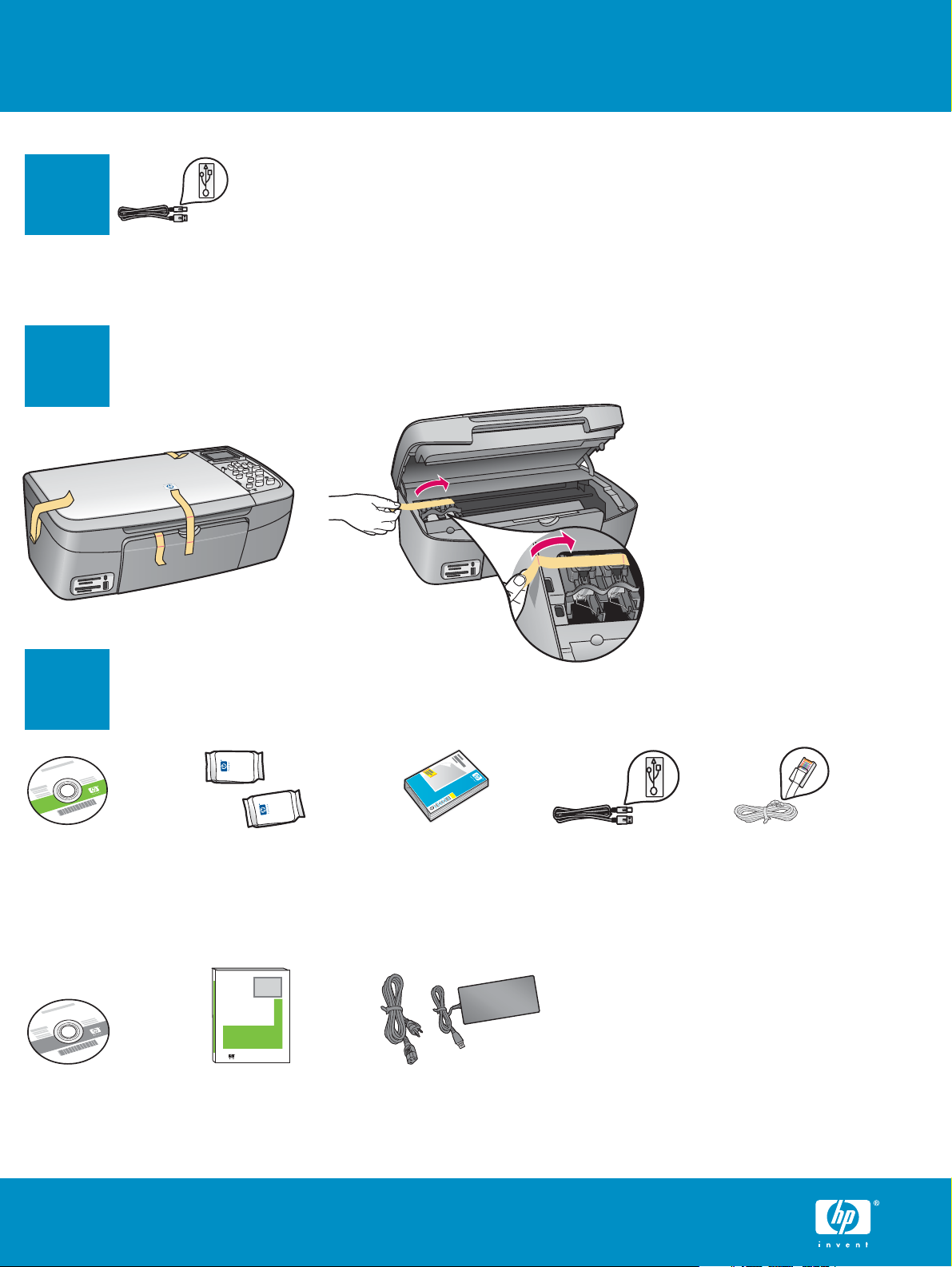
Start Here
USB cable users: Do not connect the USB cable until this
guide instructs you to or the software may not install
1
Use this guide to set up the hardware and connect the HP All-in-One to either your computer or a working
network. If you have problems during setup, see Troubleshooting later in the guide.
properly.
2
3
Remove all tape
Lift the access door and
remove tape on the left
side of the device.
Locate components
Windows CD
Macintosh CD User Guide
HP Photosmart 2570 All-in-One series Setup Guide
print cartridges
HP Photosmart 2600/2700 series all-in-one
HP Photosmart 2600/2700 series all-in-one
User Guide
User Guide
4 x 6 in
(10x15 cm)
photo paper
power cord and
adapter
Ethernet cable*USB cable*
* Purchased separately.
The contents of your box
may differ.
Additional network
equipment specifi ed later
in guide.
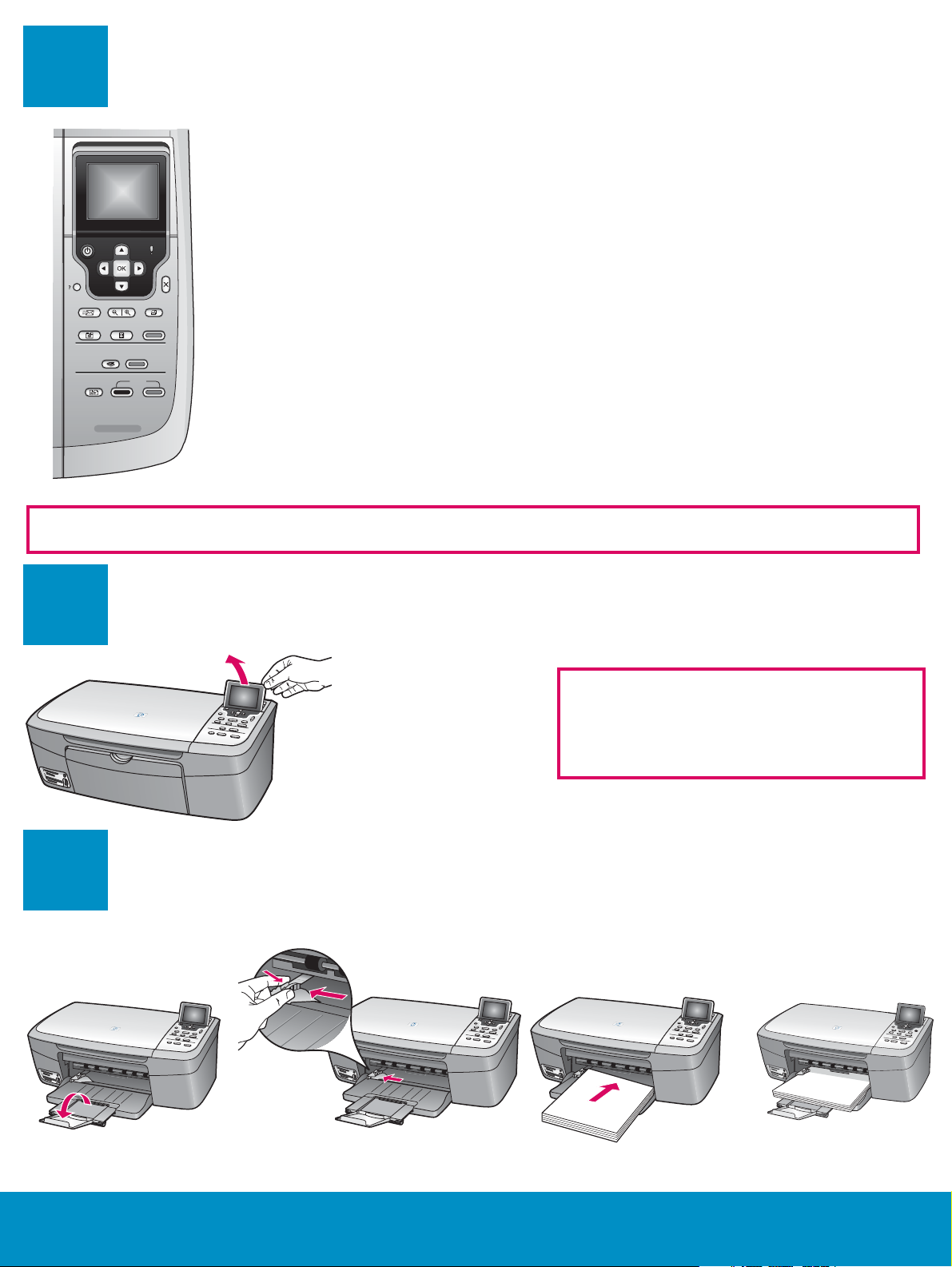
4
The control panel faceplate must be attached for the HP All-in-One to work!
Verify the control panel is attached
5
6
a b c d
Lift color graphics display
For best viewing, remove the protective
fi lm from the display.
Load plain white paper
2 • HP All-in-One
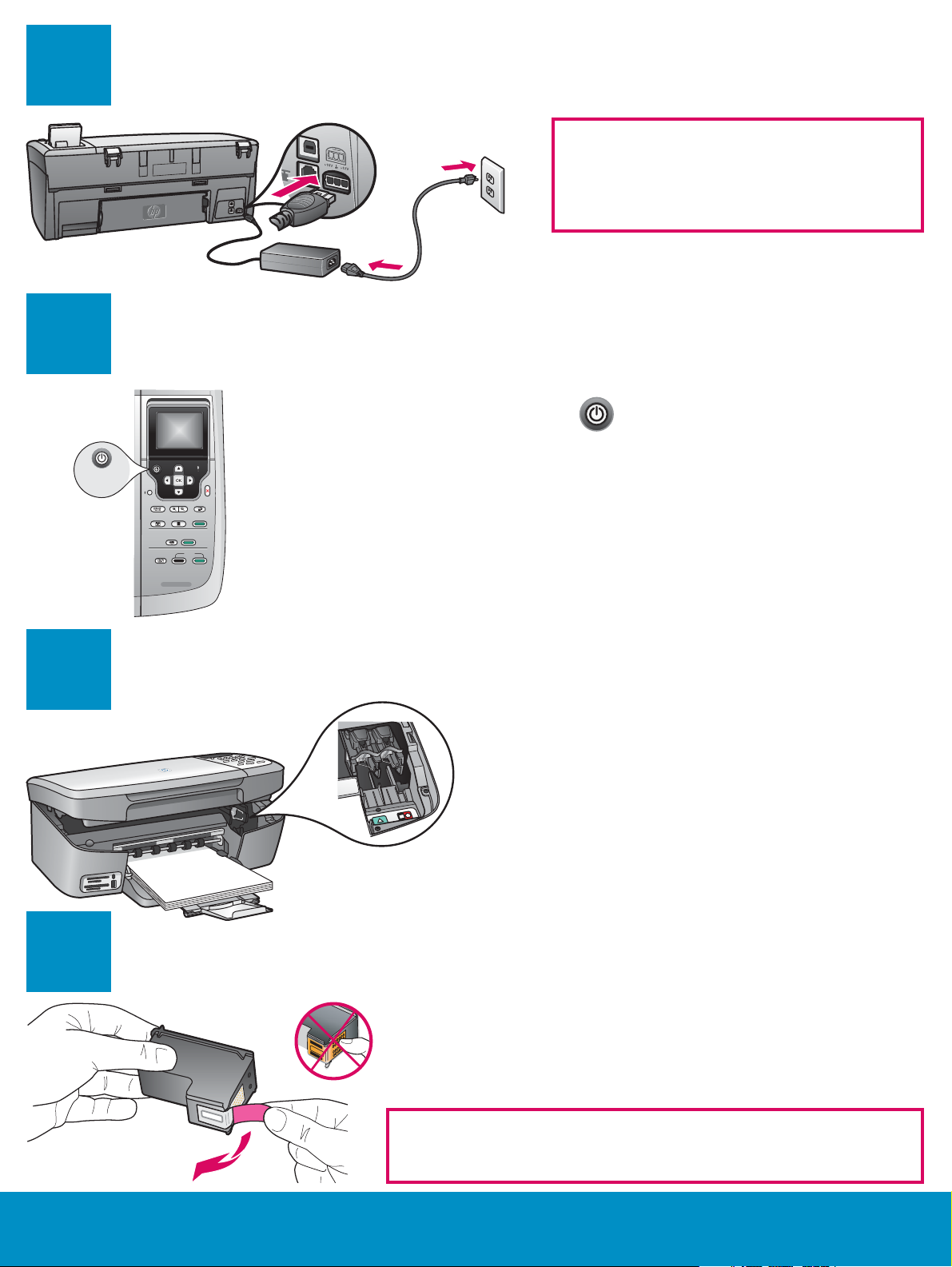
7
Connect the power cord
USB Cable Users: Do not connect the USB
cable until instructed later in this guide.
8
9
Press the On button and confi gure
On
a After you press the On button, the green light fl ashes, and
then becomes solid. This may take up to a minute.
b Wait for the print cartridge prompt before continuing.
Open the access door
Lift the access door until it stops. The print
carriage moves to the right.
10
Remove tape from both cartridges
Pull the pink tab to remove the tape from both print cartridges.
Do not touch the copper-colored contacts or retape the
cartridges.
HP All-in-One • 3
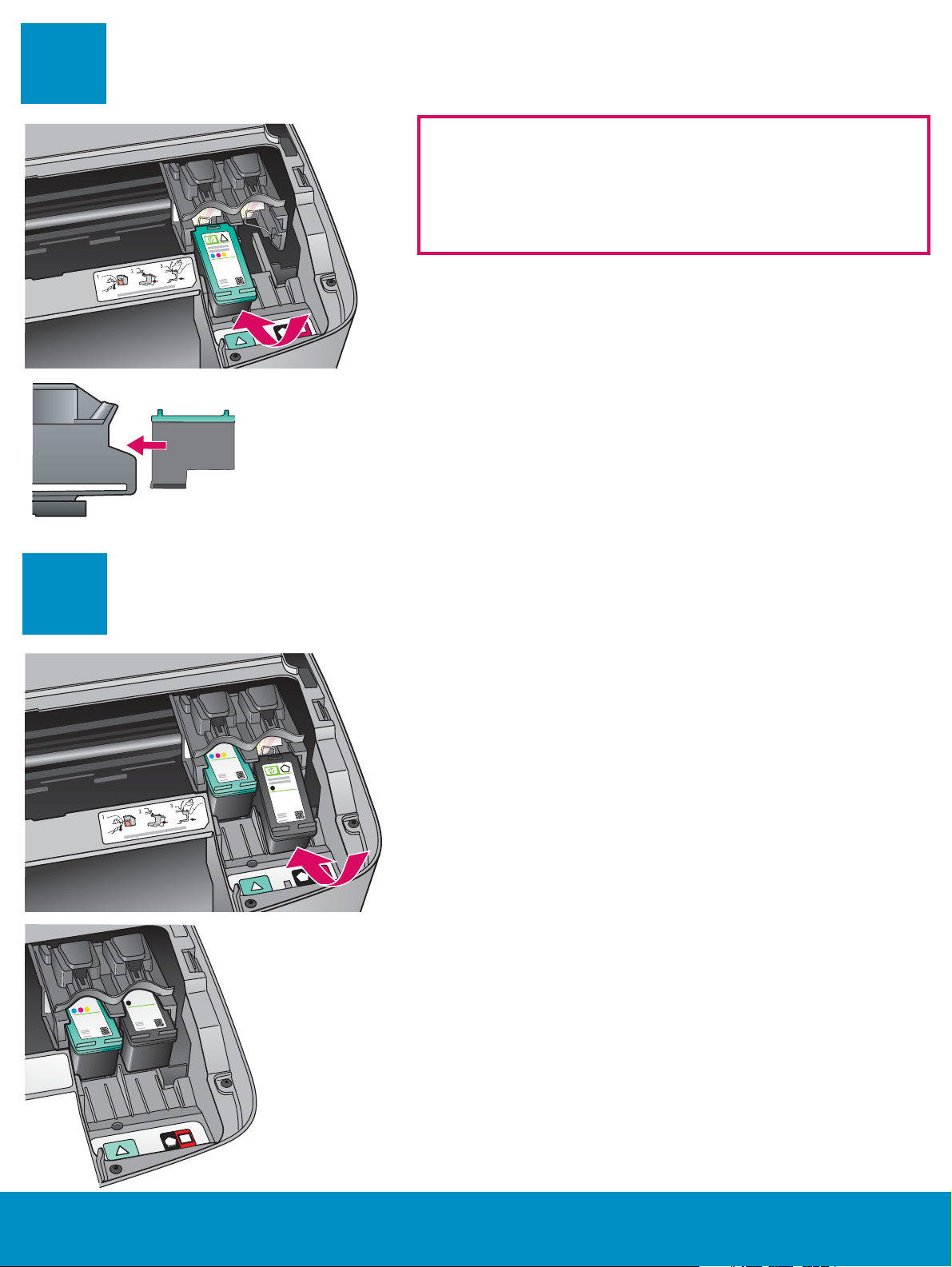
11
Insert the tri-color print cartridge
The device must be On before you can insert the print
cartridges.
When the device is on, the print carriage is on the right
side.
a Hold the tri-color print cartridge with the HP label facing
up.
b Place the tri-color print cartridge in front of the left slot
marked with the green label.
c Push the cartridge fi rmly into the slot until it snaps into
place.
12
Insert the black print cartridge
a Hold the black print cartridge with the HP label facing up.
b Place the black print cartridge in front of the right slot
marked with the black and orange label.
c Push the cartridge fi rmly into the slot until it snaps into
place.
d Close the access door.
4 • HP All-in-One
