Page 1
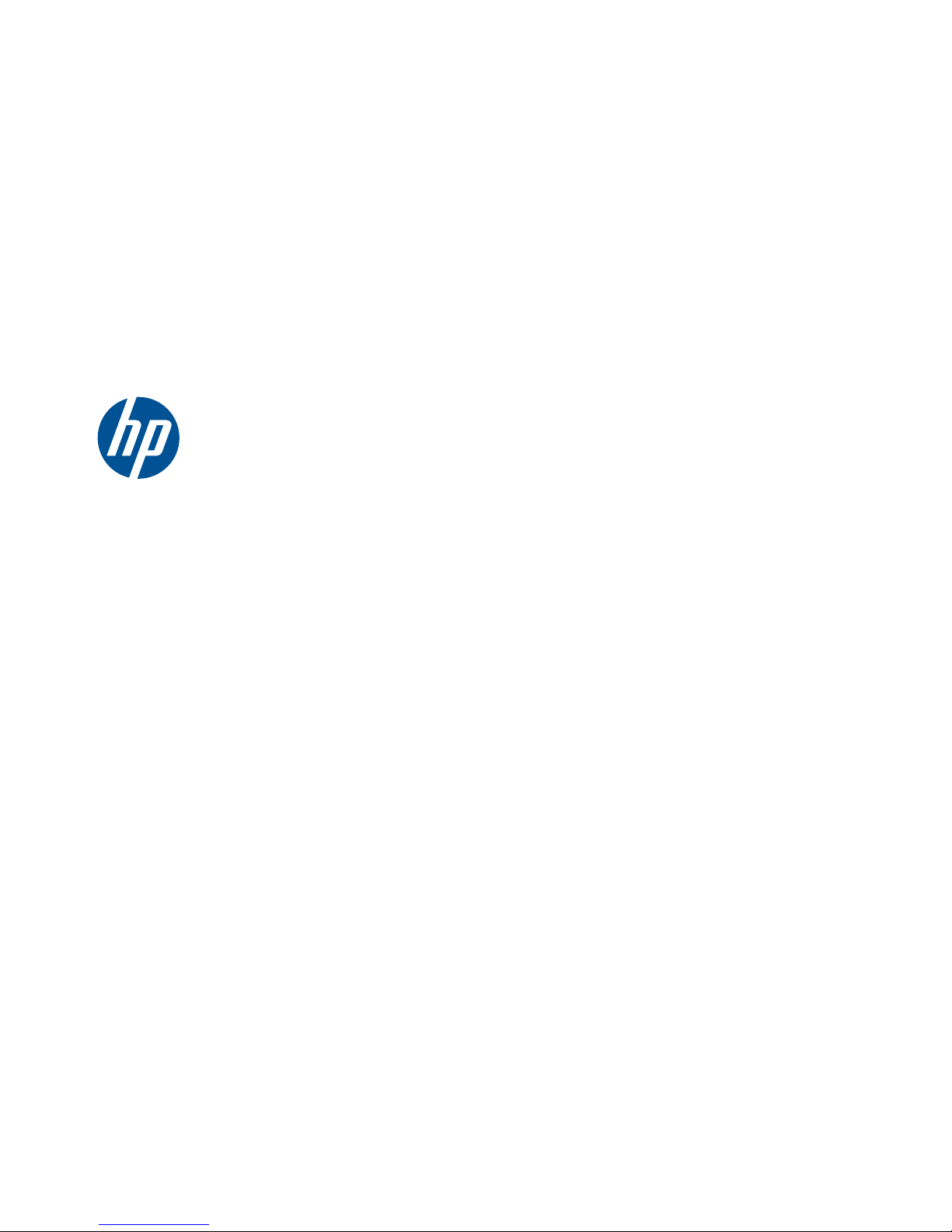
HP Pavilion dv7 Entertainment PC
Maintenance and Service Guide
Page 2
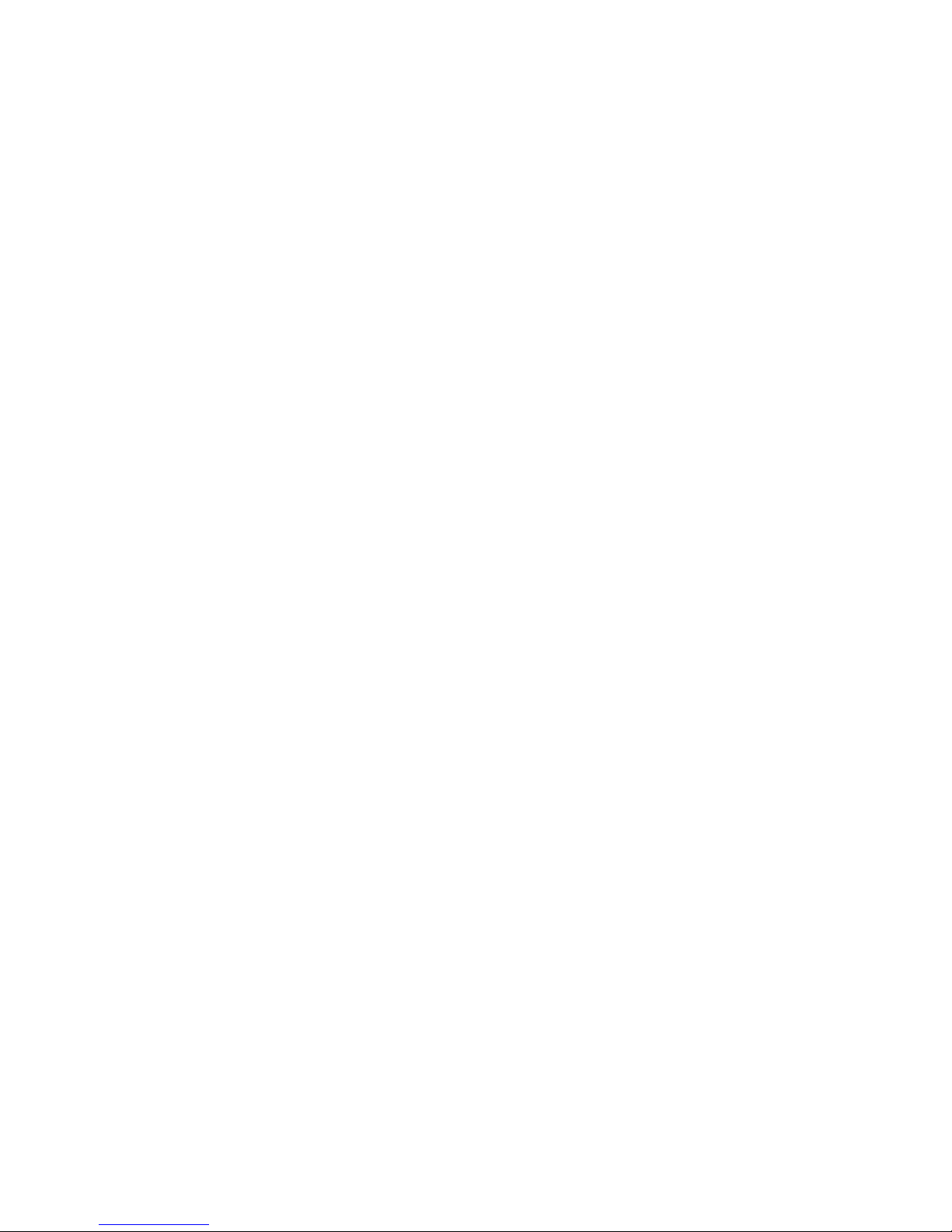
© Copyright 2010 Hewlett-Packard
Development Company, L.P.
AMD Phenom, AMD Athlon, and AMD
Turion are trademarks of Advanced Micro
Devices, Inc. Bluetooth is a trademark
owned by its proprietor and used by
Hewlett-Packard Company under license.
Microsoft, Windows, and Windows Vista
are U.S. registered trademarks of
Microsoft Corporation. SD Logo is a
trademark of its proprietor.
The information contained herein is subject
to change without notice. The only
warranties for HP products and services are
set forth in the express warranty statements
accompanying such products and services.
Nothing herein should be construed as
constituting an additional warranty. HP shall
not be liable for technical or editorial errors
or omissions contained herein.
Third Edition: December 2010
Second Edition: August 2010
First Edition: April 2010
Document Part Number: 609866-001
Page 3
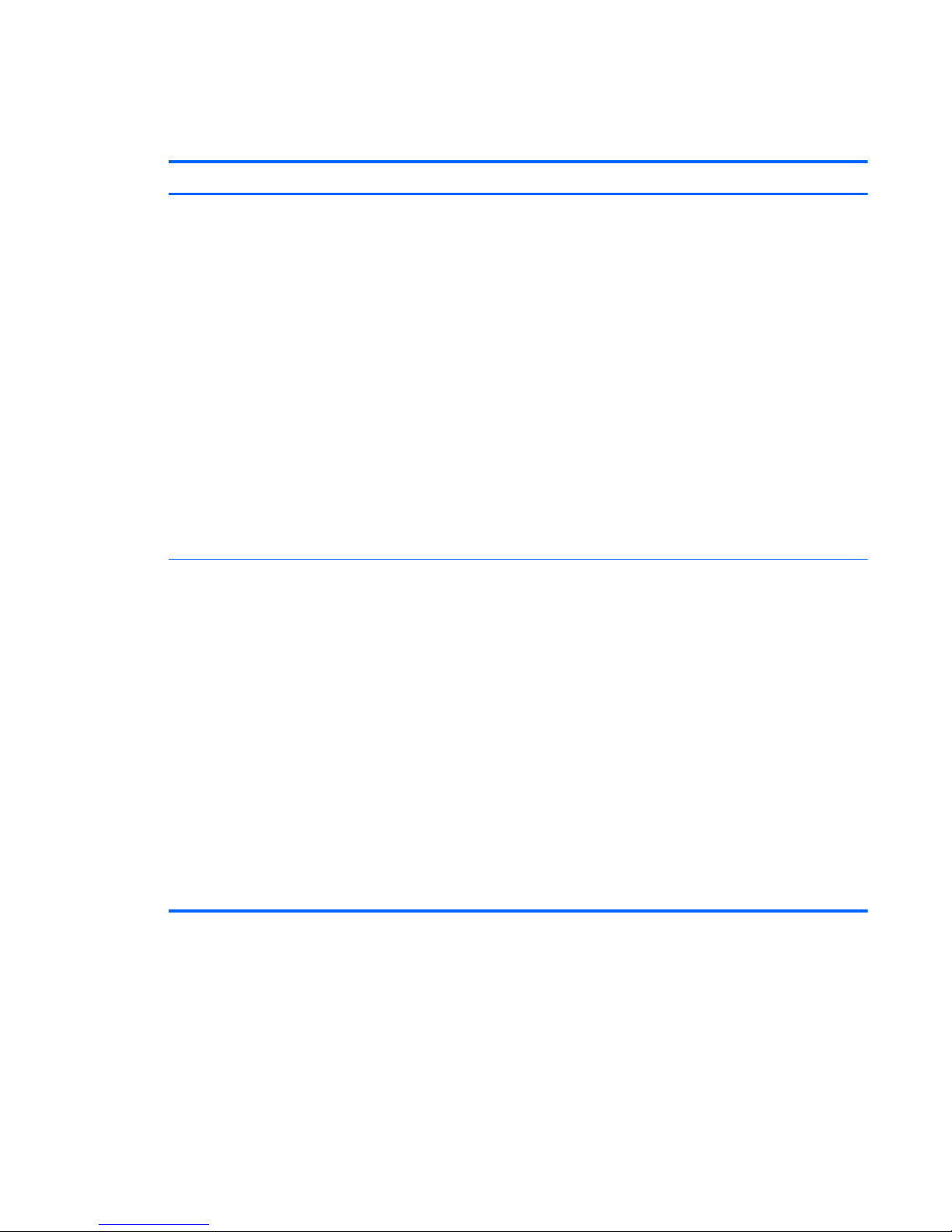
Revision history
Revision Publication date Description
A August 2010
●
Chapter 1 — added new
descriptions for the following
components:
◦
Hard drive
◦
Processor
◦
WLAN module
●
Chapter 3 and Chapter 4 —
added new spare part numbers
and descriptions for the following
components:
◦
Hard drive
◦
Processor
◦
System board
◦
WLAN module
B December 2010
●
Chapter 1 — added new
descriptions for the following
components:
◦
Processor
◦
Chipset
●
Chapter 3 and Chapter 4 —
added new spare part numbers
and descriptions for the following
components:
◦
Hard drive
◦
Processor
◦
System board
◦
Replacement Thermal Material
Kit
ENWW iii
Page 4
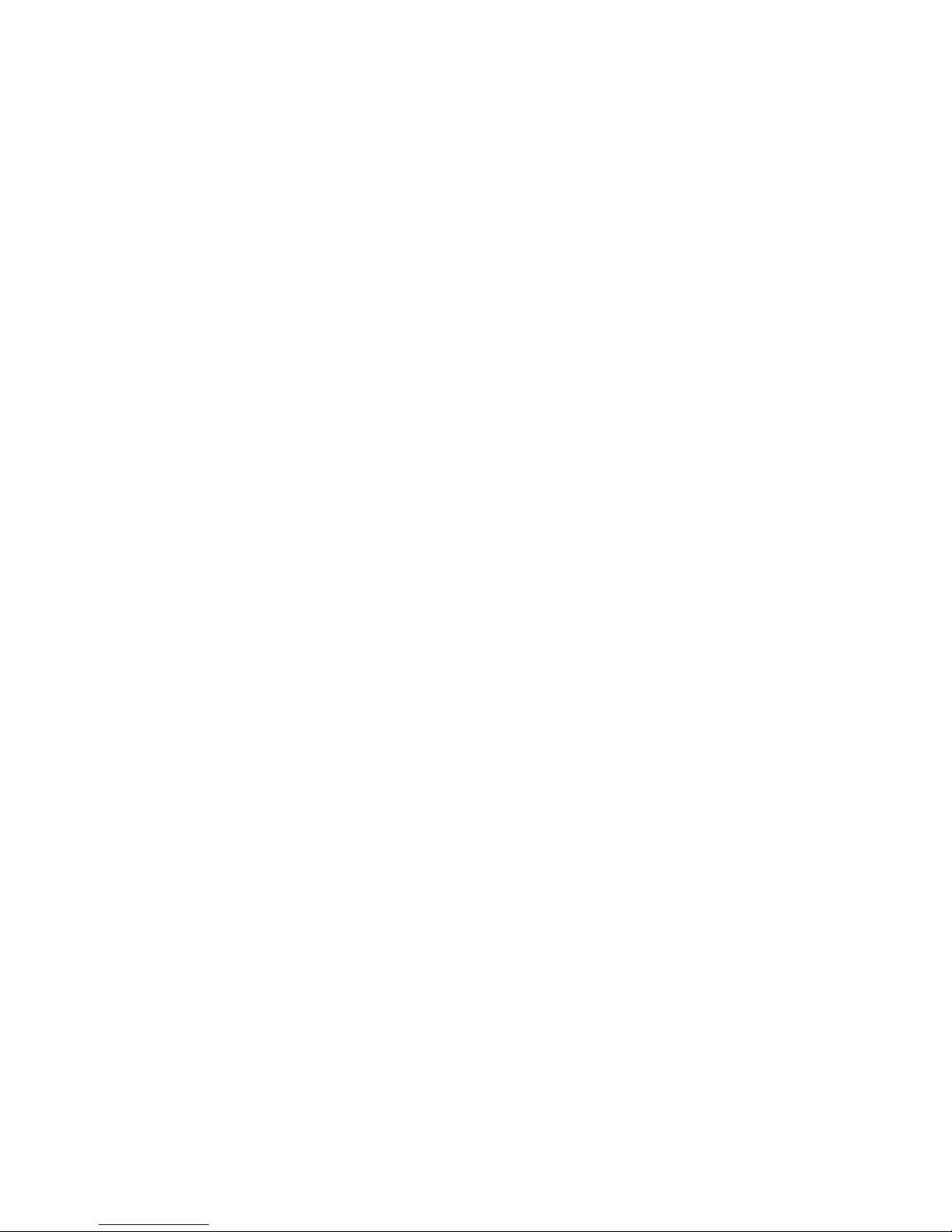
iv Revision history ENWW
Page 5
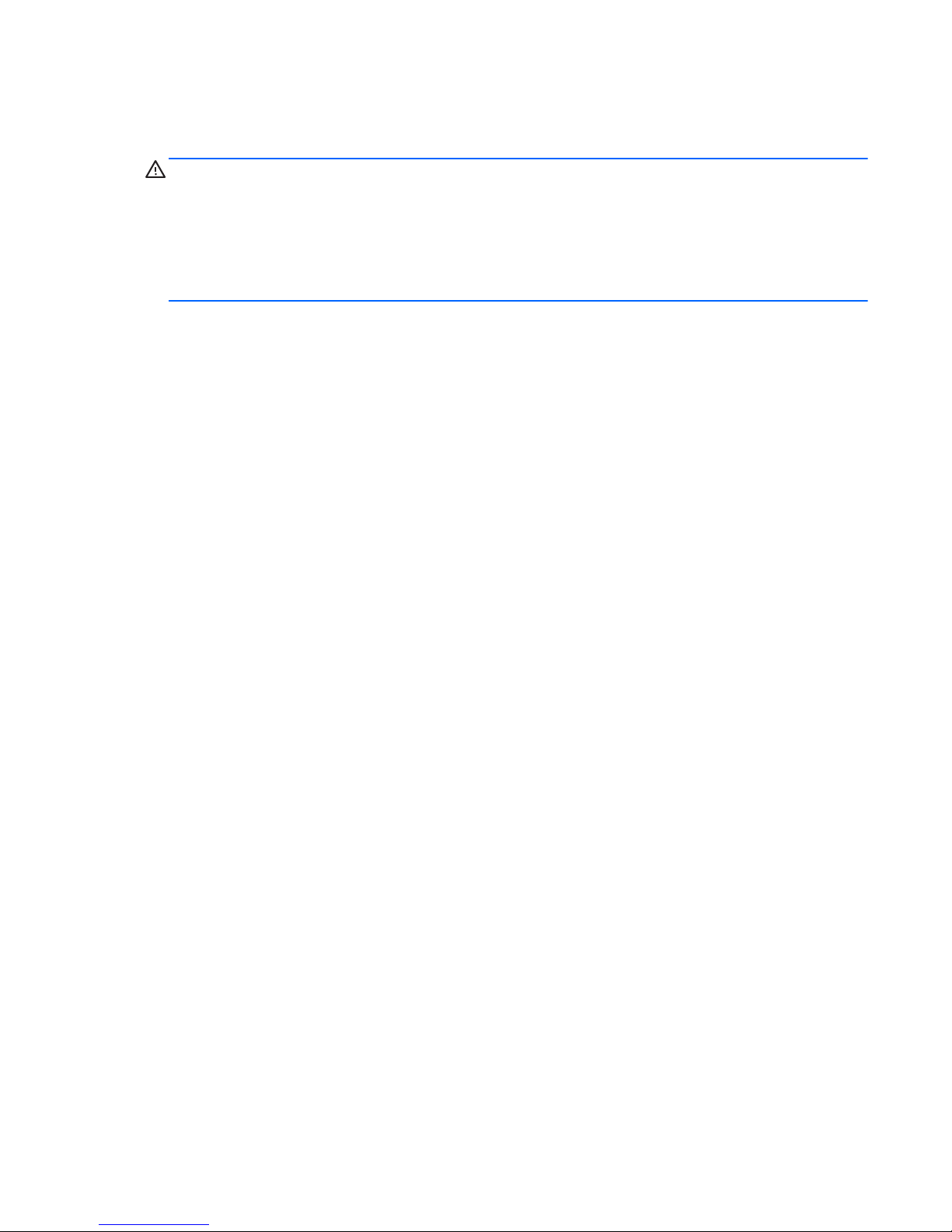
Safety warning notice
WARNING! To reduce the possibility of heat-related injuries or of overheating the computer, do not
place the computer directly on your lap or obstruct the computer air vents. Use the computer only on a
hard, flat surface. Do not allow another hard surface, such as an adjoining optional printer, or a soft
surface, such as pillows or rugs or clothing, to block airflow. Also, do not allow the AC adapter to
contact the skin or a soft surface, such as pillows or rugs or clothing, during operation. The computer
and the AC adapter comply with the user-accessible surface temperature limits defined by the
International Standard for Safety of Information Technology Equipment (IEC 60950).
ENWW v
Page 6
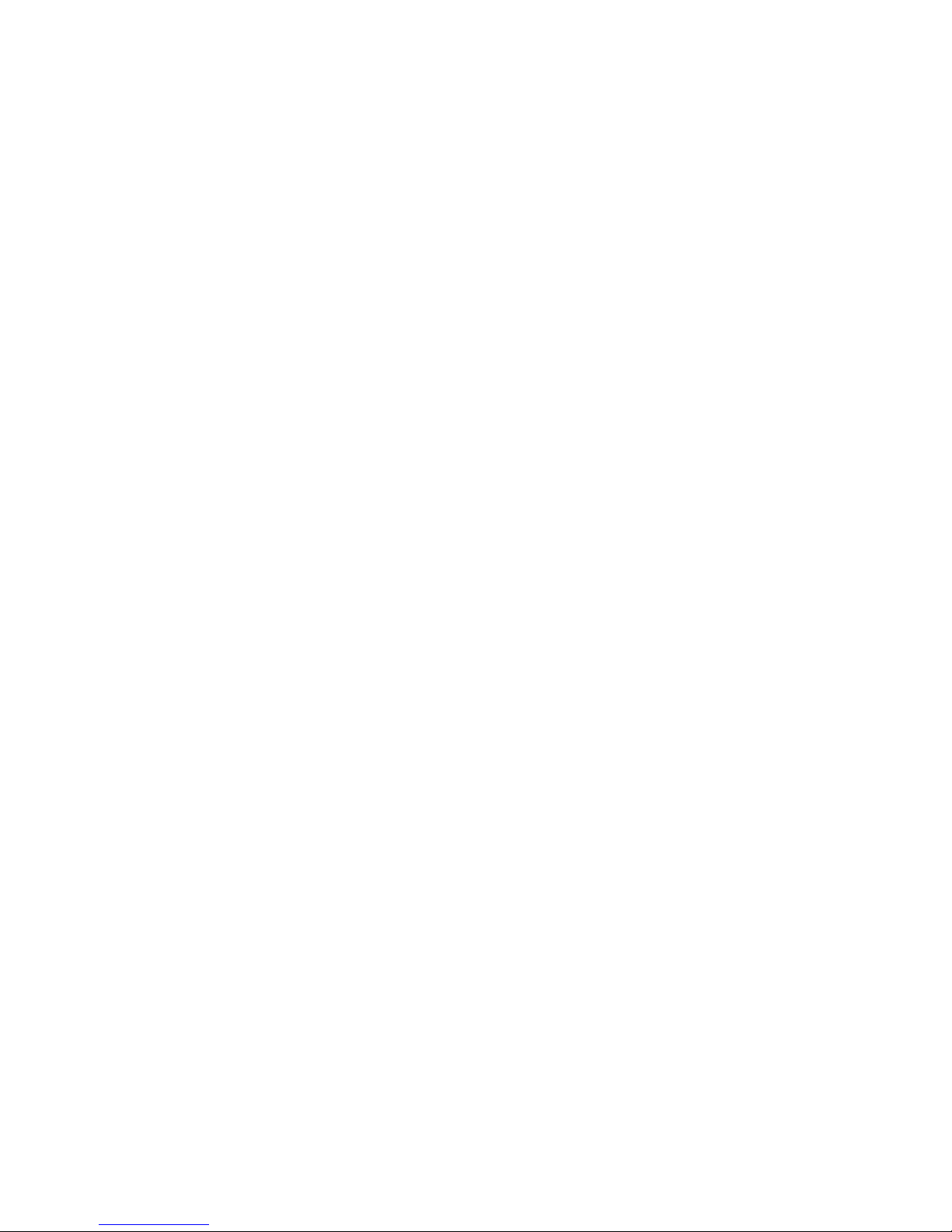
vi Safety warning notice ENWW
Page 7
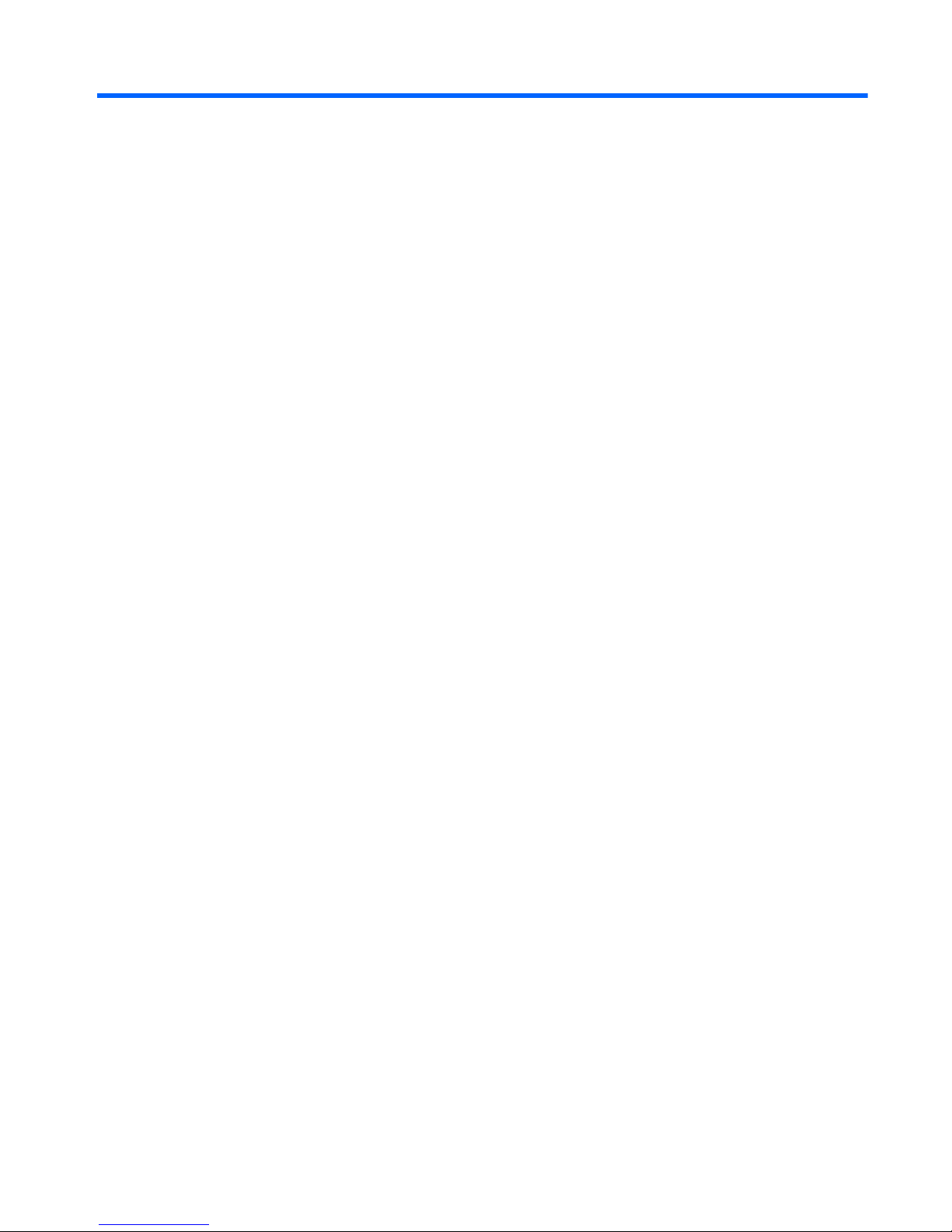
Table of contents
1 Product description ........................................................................................................... 1
2 Components ..................................................................................................................... 7
Top components ....................................................................................................................... 7
TouchPad ................................................................................................................. 7
TouchPad buttons ...................................................................................................... 8
Lights ....................................................................................................................... 9
Buttons and Fingerprint Reader (select models only) ..................................................... 10
Keys ...................................................................................................................... 11
Front components ................................................................................................................... 12
Right-side components ............................................................................................................ 12
Left-side components ............................................................................................................... 13
Bottom components ................................................................................................................ 14
Display components ............................................................................................................... 15
Wireless antennas .................................................................................................................. 16
Additional hardware components ............................................................................................ 17
3 Illustrated parts catalog .................................................................................................. 18
Service tag ............................................................................................................................ 18
Computer major components ................................................................................................... 20
Display assembly components ................................................................................................. 27
Flush glass display assembly spare parts .................................................................... 27
BrightView panel ..................................................................................................... 28
Mass storage devices ............................................................................................................. 29
Miscellaneous parts ................................................................................................................ 30
Sequential part number listing .................................................................................................. 31
4 Removal and replacement procedures ............................................................................ 39
Preliminary replacement requirements ....................................................................................... 39
Tools required ......................................................................................................... 39
Service considerations ............................................................................................. 39
ENWW vii
Page 8
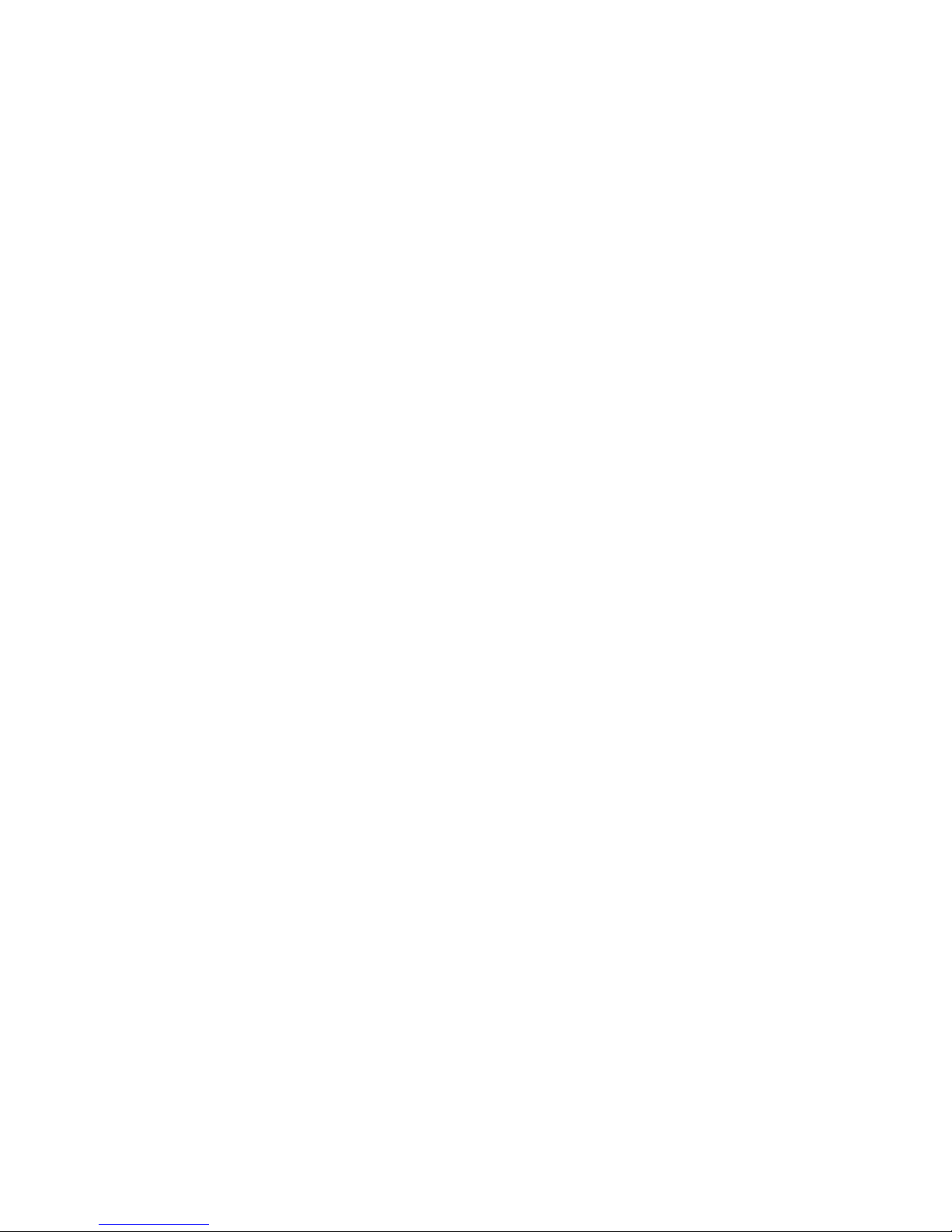
Plastic parts ............................................................................................. 39
Cables and connectors ............................................................................. 40
Drive handling ......................................................................................... 40
Grounding guidelines .............................................................................................. 41
Electrostatic discharge damage .................................................................. 41
Packaging and transporting guidelines ........................................ 42
Workstation guidelines .............................................................. 42
Equipment guidelines ................................................................. 43
Component replacement procedures ........................................................................................ 44
Service tag ............................................................................................................. 44
Computer feet ......................................................................................................... 45
Battery ................................................................................................................... 46
Primary hard drive cover .......................................................................................... 47
Hard drive ............................................................................................................. 48
Secondary hard drive .............................................................................................. 50
WLAN module ........................................................................................................ 52
RTC battery ............................................................................................................ 56
Memory module ...................................................................................................... 57
Optical drive .......................................................................................................... 58
Keyboard ............................................................................................................... 60
Top cover ............................................................................................................... 62
Power button board ................................................................................................. 66
Display assembly .................................................................................................... 68
System board ......................................................................................................... 78
USB board ............................................................................................................. 80
Bluetooth module .................................................................................................... 81
Speaker assembly ................................................................................................... 83
Optical drive connector ........................................................................................... 84
Subwoofer ............................................................................................................. 85
Power connector cable ............................................................................................ 87
Fan/heat sink assembly ........................................................................................... 88
Processor ............................................................................................................... 93
5 Setup Utility .................................................................................................................... 96
Starting the Setup Utility .......................................................................................................... 96
Using the Setup Utility ............................................................................................................. 97
Changing the language of the Setup Utility ................................................................. 97
Display system information ....................................................................................... 97
Restoring default settings in the Setup Utility ................................................................ 98
Exiting the Setup Utility ............................................................................................ 98
Setup Utility menus ................................................................................................................. 99
viii ENWW
Page 9
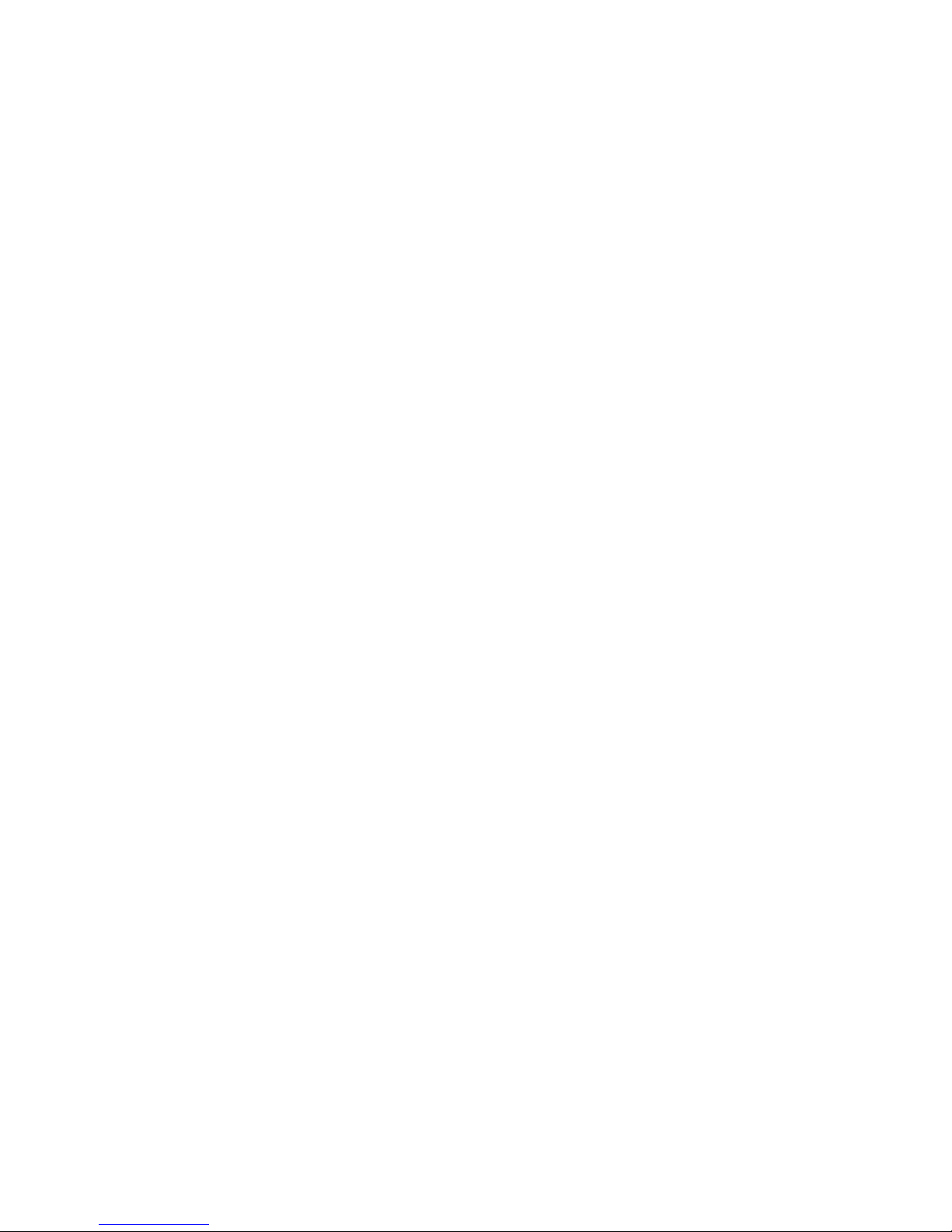
Main menu ............................................................................................................. 99
Security menu ......................................................................................................... 99
System Configuration menu ...................................................................................... 99
Diagnostics menu .................................................................................................. 100
6 Specifications ............................................................................................................... 101
Computer specifications ........................................................................................................ 101
17.3-inch, HD+ flush glass AntiGlare display specifications ...................................................... 102
17.3-inch, HD+ BrightView display specifications .................................................................... 103
Hard drive specifications ...................................................................................................... 104
Blu-ray ROM with LightScribe DVD±R/RW SuperMulti DL Drive ................................................. 105
DVD±RW and CD-RW SuperMulti Double-Layer Combo Drive with LightScribe specifications ........ 106
Specification information in Device Manager .......................................................................... 107
7 Backup and recovery .................................................................................................... 108
Creating recovery discs ........................................................................................................ 108
Backing up your information .................................................................................................. 110
Using Windows Backup and Restore ....................................................................... 111
Using system restore points ..................................................................................... 112
When to create restore points .................................................................. 112
Create a system restore point ................................................................... 112
Restore to a previous date and time .......................................................... 112
Performing a recovery .......................................................................................................... 113
Recovering from the recovery discs .......................................................................... 113
Recovering from the dedicated recovery partition (select models only) ......................... 113
8 Connector pin assignments ........................................................................................... 115
Audio-in (microphone) .......................................................................................................... 115
Audio-out (headphone) ......................................................................................................... 115
External monitor ................................................................................................................... 116
HDMI ................................................................................................................................. 117
RJ-45 (network) .................................................................................................................... 118
Universal Serial Bus .............................................................................................................. 118
9 Power cord set requirements ........................................................................................ 119
Requirements for all countries or regions ................................................................................. 119
Requirements for specific countries or regions .......................................................................... 120
10 Recycling .................................................................................................................... 121
Battery ................................................................................................................................ 121
ENWW ix
Page 10
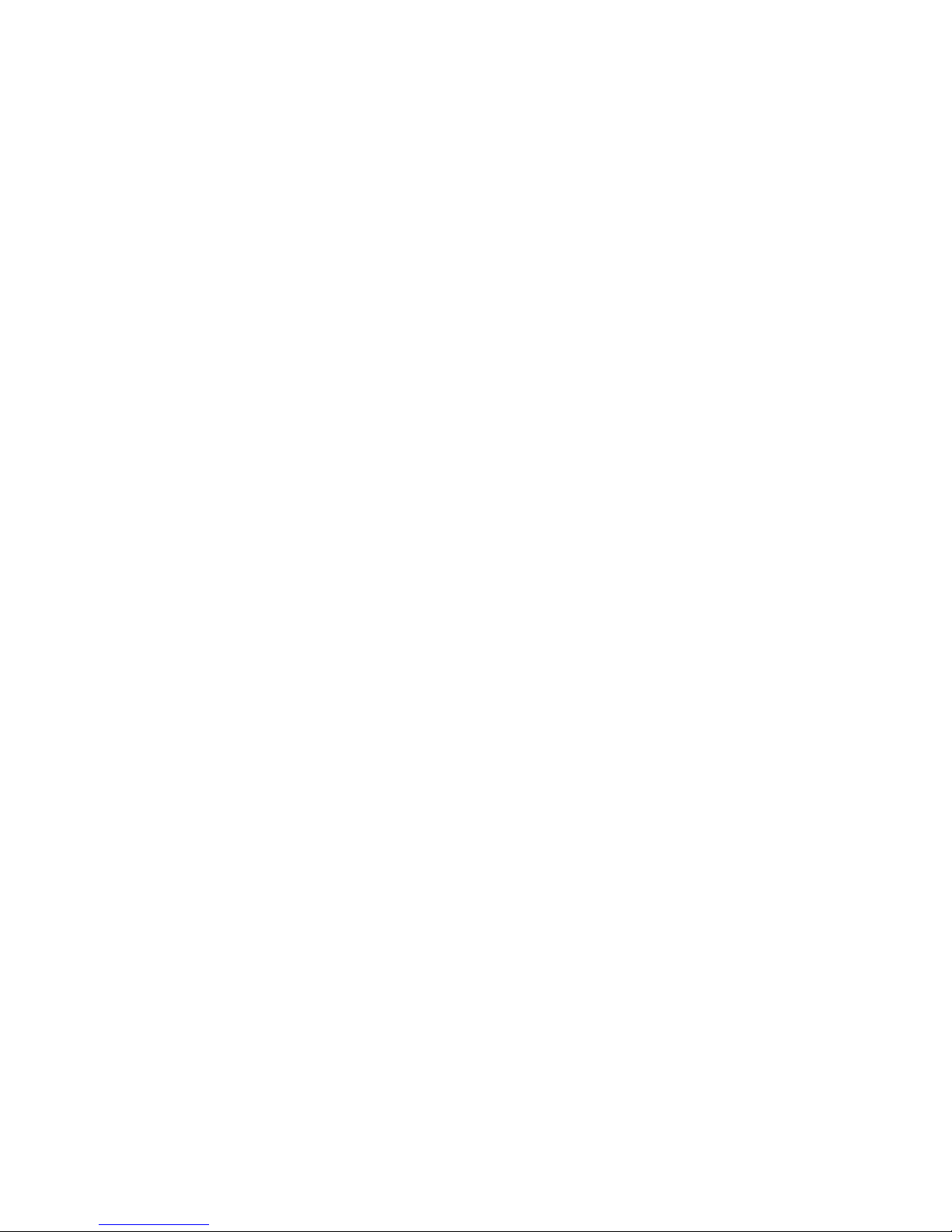
Display ............................................................................................................................... 121
Index ............................................................................................................................... 127
x ENWW
Page 11
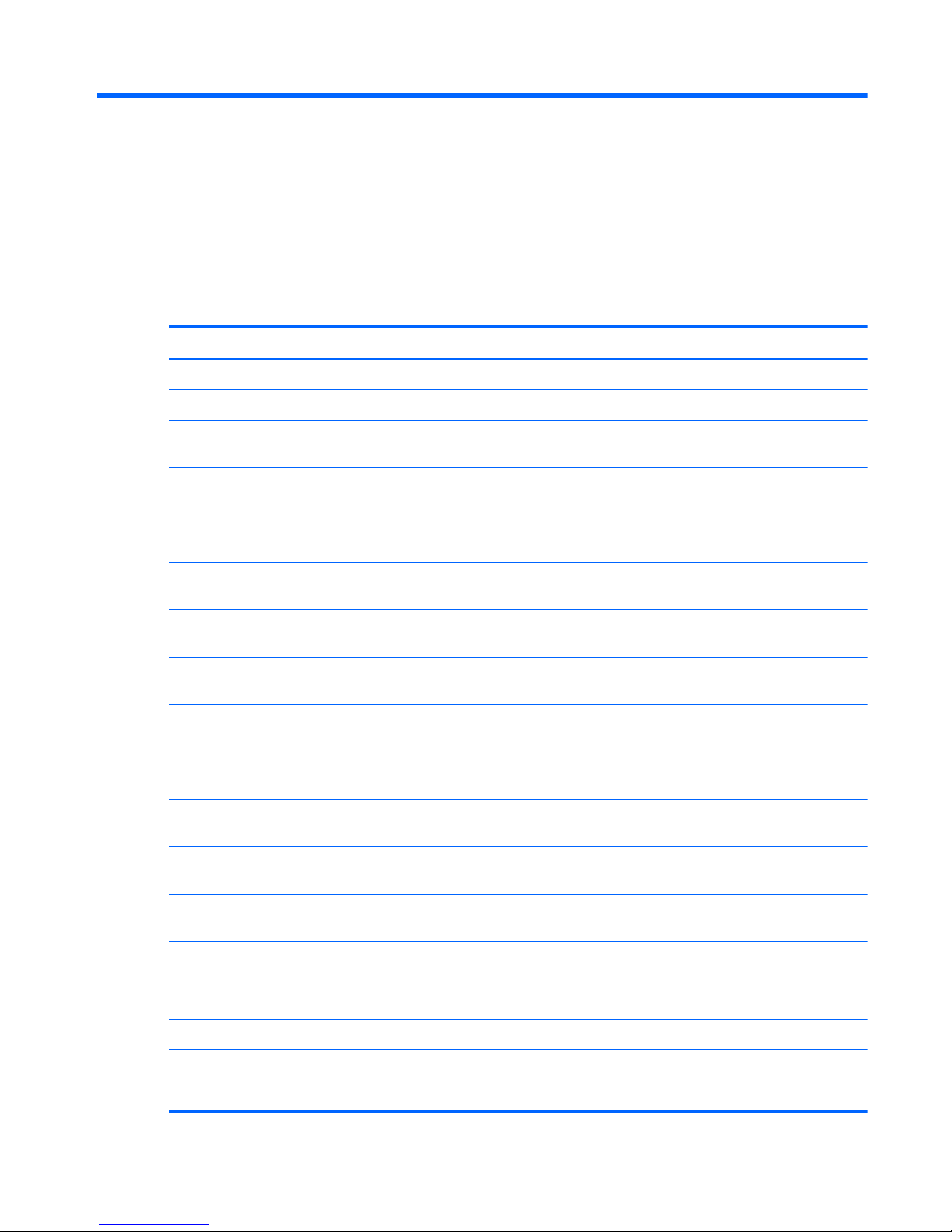
1 Product description
Category Description
Product Name HP Pavilion dv7 Entertainment PC
Processors AMD Phenom™ processors
AMD Phenom X2 Dual-Core N970 Quad-Core, 35W, 2.20-GHz with 2.0-MB L2
cache
AMD Phenom X2 Dual-Core N950 Quad-Core, 35W, 2.10-GHz with 2.0-MB L2
cache
AMD Phenom X2 Dual-Core N930 Quad-Core, 35W, 2.00-GHz with 2.0-MB L2
cache
AMD Phenom X2 Dual-Core N870 Tri-Core, 35W, 2.30-GHz with 1.5-MB L2
cache
AMD Phenom X2 Dual-Core N850 Tri-Core, 35W, 2.20-GHz with 1.5-MB L2
cache
AMD Phenom X2 Dual-Core N830 Tri-Core, 35W, 2.10-GHz with 1.5-MB L2
cache
AMD Phenom X2 Dual-Core N660 Dual-Core, 35W, 3.00-GHz with 2.0-MB L2
cache
AMD Phenom X2 Dual-Core N640 Dual-Core, 35W, 2.90-GHz with 2.0-MB L2
cache
AMD Phenom X2 Dual-Core N620 Dual-Core, 35W, 2.80-GHz with 2.0-MB L2
cache
AMD Phenom X2 Dual-Core P960 Quad-Core, 25W, 1.80-GHz with 2.0-MB L2
cache
AMD Phenom X2 Dual-Core P940 Quad-Core, 25W, 1.70-GHz with 2.0-MB L2
cache
AMD Phenom X2 Dual-Core P920 Quad-Core, 25W, 1.60-GHz with 2.0-MB L2
cache
AMD Phenom X2 Dual-Core P860 Tri-Core, 25W, 2.00-GHz with 1.5-MB L2 cache
AMD Phenom X2 Dual-Core P840 Tri-Core, 25W, 1.90-GHz with 1.5-MB L2 cache
AMD Phenom X2 Dual-Core P820 Tri-Core, 25W, 1.80-GHz with 1.5-MB L2 cache
AMD Phenom X2 Dual-Core P650 Tri-Core, 25W, 2.60-GHz with 2.0-MB L2 cache
ENWW 1
Page 12
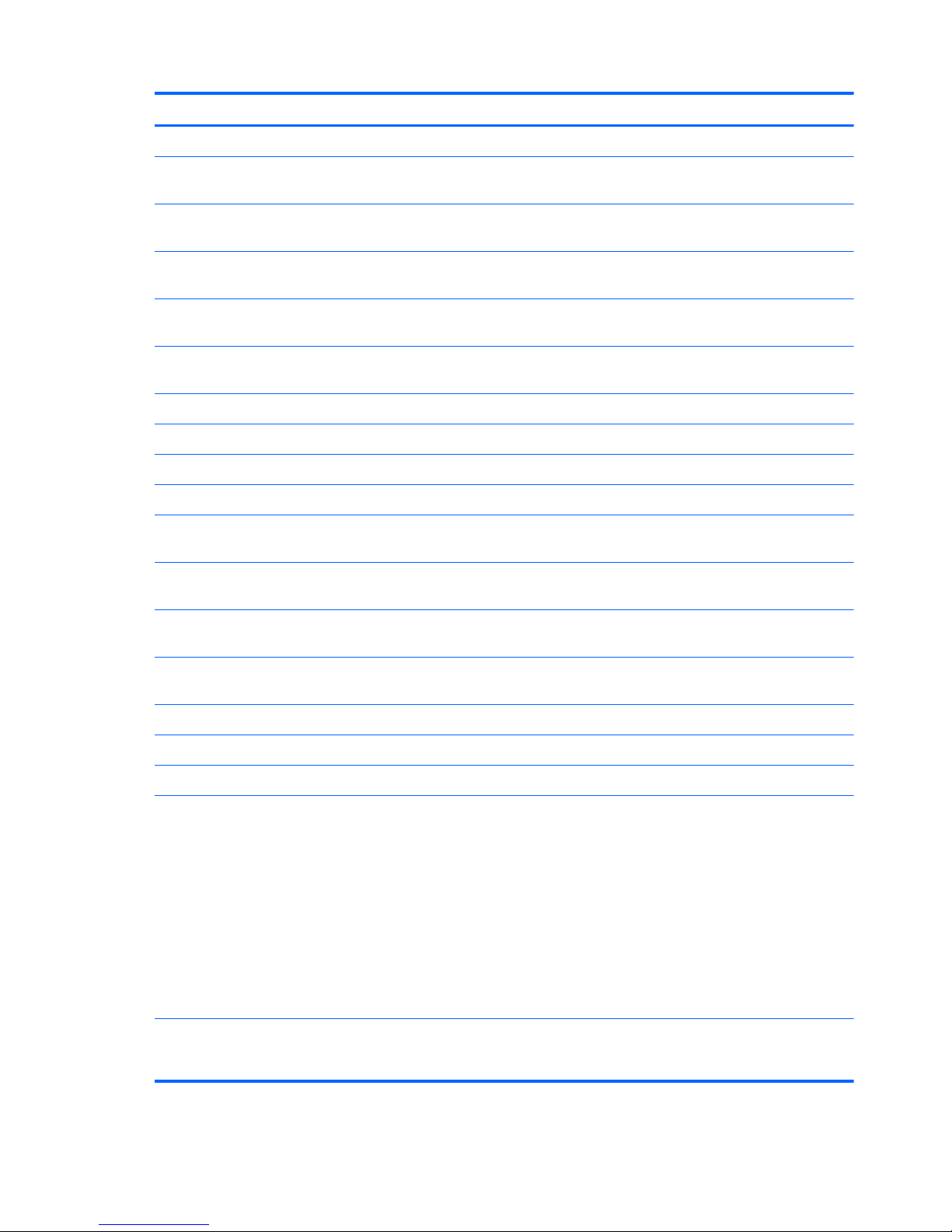
Category Description
AMD Turion™ processors
AMD Turion X2 Dual-Core N570 Dual-Core, 35W, 2.70-GHz with 2.0-MB L2
cache
AMD Turion X2 Dual-Core N550 Dual-Core, 35W, 2.50-GHz with 2.0-MB L2
cache
AMD Turion X2 Dual-Core N530 Dual-Core, 35W, 2.50-GHz with 2.0-MB L2
cache
AMD Turion X2 Dual-Core N350 Dual-Core, 35W, 2.40-GHz with 1.0-MB L2
cache
AMD Turion X2 Dual-Core N330 Dual-Core, 35W, 2.30-GHz with 1.0-MB L2
cache
AMD Turion X2 Dual-Core P560 Dual-Core, 25W, 2.50-GHz with 2.0-MB L2 cache
AMD Turion X2 Dual-Core P540 Dual-Core, 25W, 2.40-GHz with 2.0-MB L2 cache
AMD Turion X2 Dual-Core P520 Dual-Core, 25W, 2.30-GHz with 2.0-MB L2 cache
AMD Athlon™ processors
AMD Athlon X2 Dual-Core N370 Dual-Core, 35W, 2.50-GHz with 1.0-MB L2
cache
AMD Athlon X2 Dual-Core P360 Dual-Core, 35W, 2.30-GHz with 1.0-MB L2
cache
AMD Athlon X2 Dual-Core P340 Dual-Core, 25W, 2.20-GHz with 1.0-MB L2
cache
AMD Athlon X2 Dual-Core P320 Dual-Core, 25W, 2.10-GHz with 1.0-MB L2
cache
Chipset Northbridge: AMD RS880MD chipset
Southbridge: AMD SB820M chipset
Graphics AMD HD Graphics
Switchable discrete graphics memory (select models only)
●
ATI Mobility Radeon HD 6550 with 1024-MB of dedicated video memory (64MB × 16 DDR3 x 800MHz × 4 PCs)
●
ATI Mobility Radeon HD 6370 with 512-MB of dedicated video memory (64M ×16 DDR3 × 800MHz × 4 PCs)
●
ATI Mobility Radeon HD 5650 with 1024-MB of dedicated video memory (64MB × 16 DDR3 x 800MHz × 4 PCs)
●
ATI Mobility Radeon HD 5470 with 512-MB of dedicated video memory (64MB × 16 DDR3 x 800MHz × 4 PCs)
UMA graphics memory (select models only)
●
ATI Mobility Radeon HD 4250 with 128-MB (64-MB × 16 DDR3 x 800MHz)
2 Chapter 1 Product description ENWW
Page 13
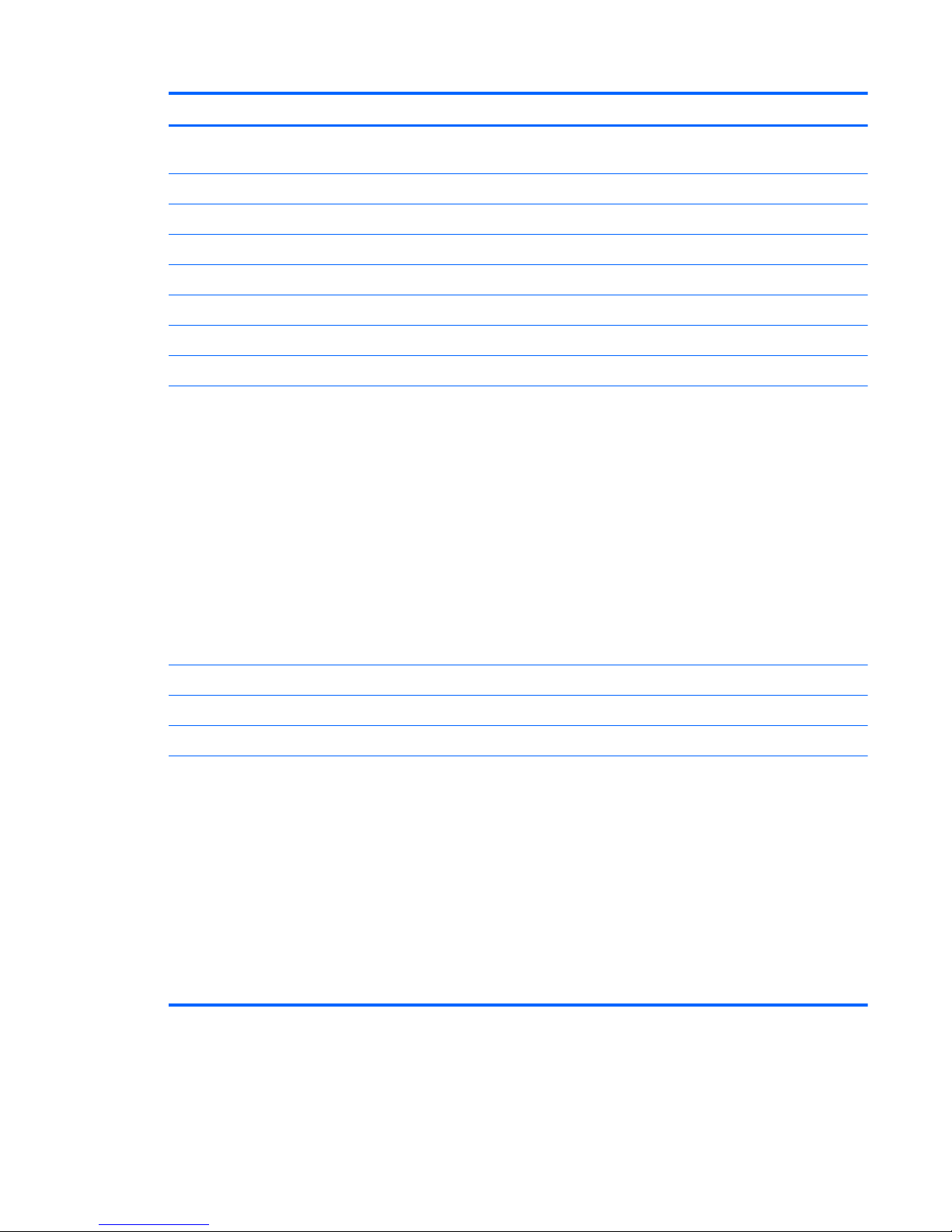
Category Description
Supports Blu-ray and/or HD-DVD playback with HD Decode, DX11 support and
HDMI support
Panels
●
17.3-inch, SVA HD+ (1600 x 900) LED BrightView
●
17.3-inch, SVA HD+ (1600 x 900) LED flush glass AntiGlare
●
Flush glass panel cover support
●
Support for lighted logo on top bezel
Memory 2 customer-accessible/upgradeable SODIMM slots
DDR3, 1333-MHz
Supports dual-channel support
Supports up to 8 GB of system RAM in the following configurations
●
8192-MB total system memory (4096-MB × 2, dual-channel)
●
6144-MB total system memory (4096-MB × 1 + 2048-MB × 1)
●
4096-MB total system memory (2048-MB × 2, dual-channel)
●
4096-MB total system memory (4096-MB × 1)
●
3072-MB total system memory (2048-MB × 1 + 1024-MB × 1)
●
2048-MB total system memory (2048-MB × 1)
●
2048-MB total system memory (1024-MB × 2, dual-channel)
●
1024-MB total system memory (1024-MB × 1)
Hard drives Supports all Serial ATA (SATA) 9.5-mm/12.5-mm, 6.35-cm (2.50-inch) hard drives
Supports up to 2 hard drives
Support for Accelerometer Hard Drive Protection
Dual hard drive configurations:
●
2-TB (1-TB, 5200-rpm × 2)
●
1500-GB (750-GB, 5200-rpm × 2)
●
1280-GB (640-GB, 7200-rpm × 2)
●
1280-GB (640-GB, 5400-rpm × 2)
●
1000-GB (500-GB, 7200-rpm × 2)
●
640-GB (320-GB, 7200-rpm × 2)
●
500-GB (250-GB, 7200-rpm × 2)
ENWW 3
Page 14
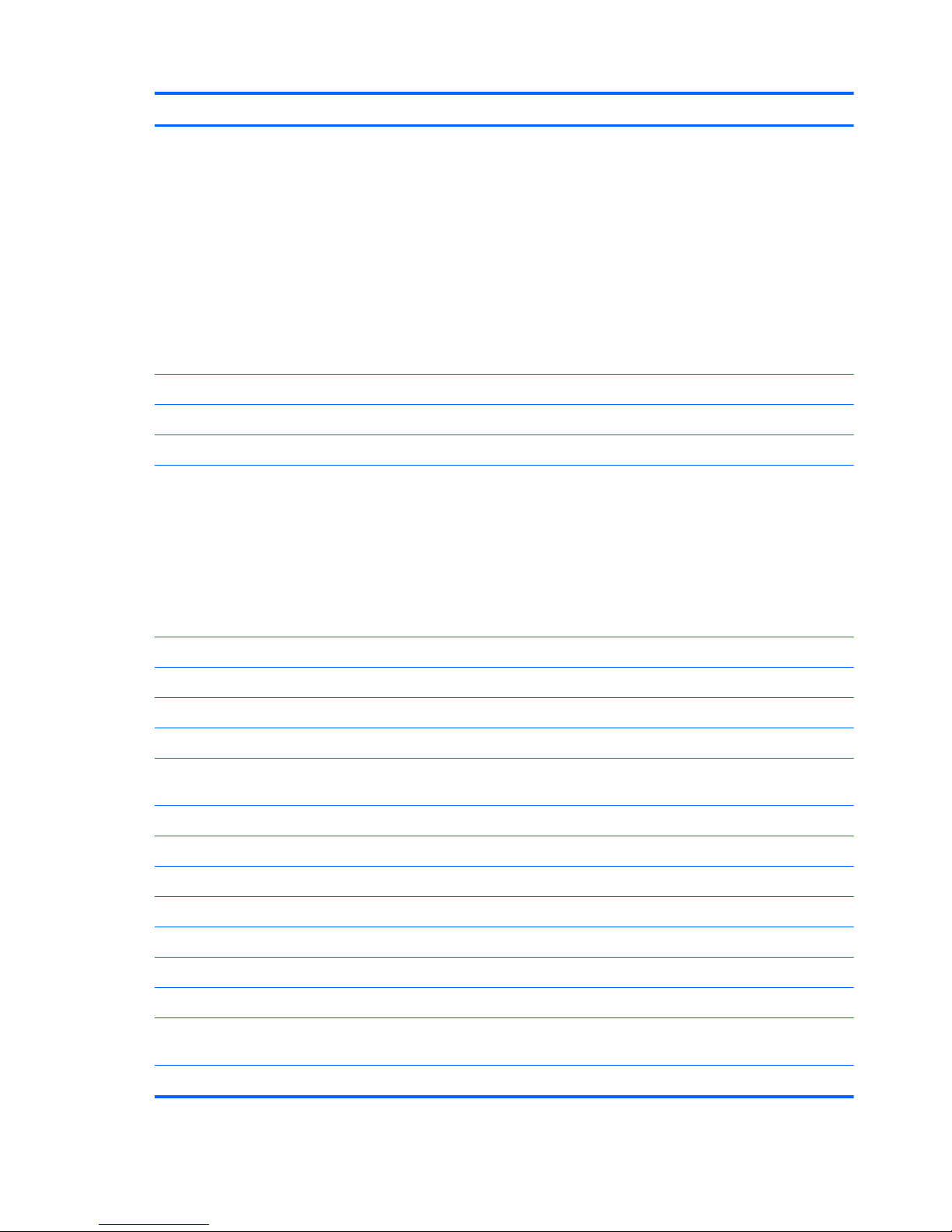
Category Description
Single hard drive configurations:
●
1-TB, 5200-rpm
●
750-GB, 5200-rpm
●
640-GB, 7200-rpm
●
640-GB, 5400-rpm
●
500-GB, 7200-rpm
●
320-GB, 7200-rpm
●
250-GB, 7200-rpm
Optical drives 12.7-mm tray load
Serial ATA
Fixed (1 screw for removal)
Support for the following optical drives:
●
DVD±RW and CD-RW SuperMulti Double-Layer Combo Drive with LightScribe
●
DVD±RW and CD-RW SuperMulti Double-Layer Combo Drive (via software)
●
Blu-ray ROM with LightScribe DVD±R/RW SuperMulti Double-Layer Combo
Drive
●
Blu-ray ROM DVD±R/RW SuperMulti Double-Layer Combo Drive (via software)
Webcam Low-light VGA camera
Fixed (no tilt)
Activity LED
640 × 480 by 24 frames per second
Microphone 2 omnidirectional microphones, dual-array with appropriate software (supports
beam forming, echo cancellation, and noise suppression)
Audio HD Audio (IDT)
Dolby advance audio (select models only)
Beats audio (select models only)
Integrated subwoofer (select models only)
Supports Microsoft® Premium Requirements
Pavilion-branded Altec Lansing speakers
Ethernet Integrated 10/100/1000 network interface card (NIC)
Wireless Integrated wireless local area network (WLAN) options by way of
wireless module:
Atheros AR9280 802.11a/b/g/n 2x2 WiFi Adapter
4 Chapter 1 Product description ENWW
Page 15
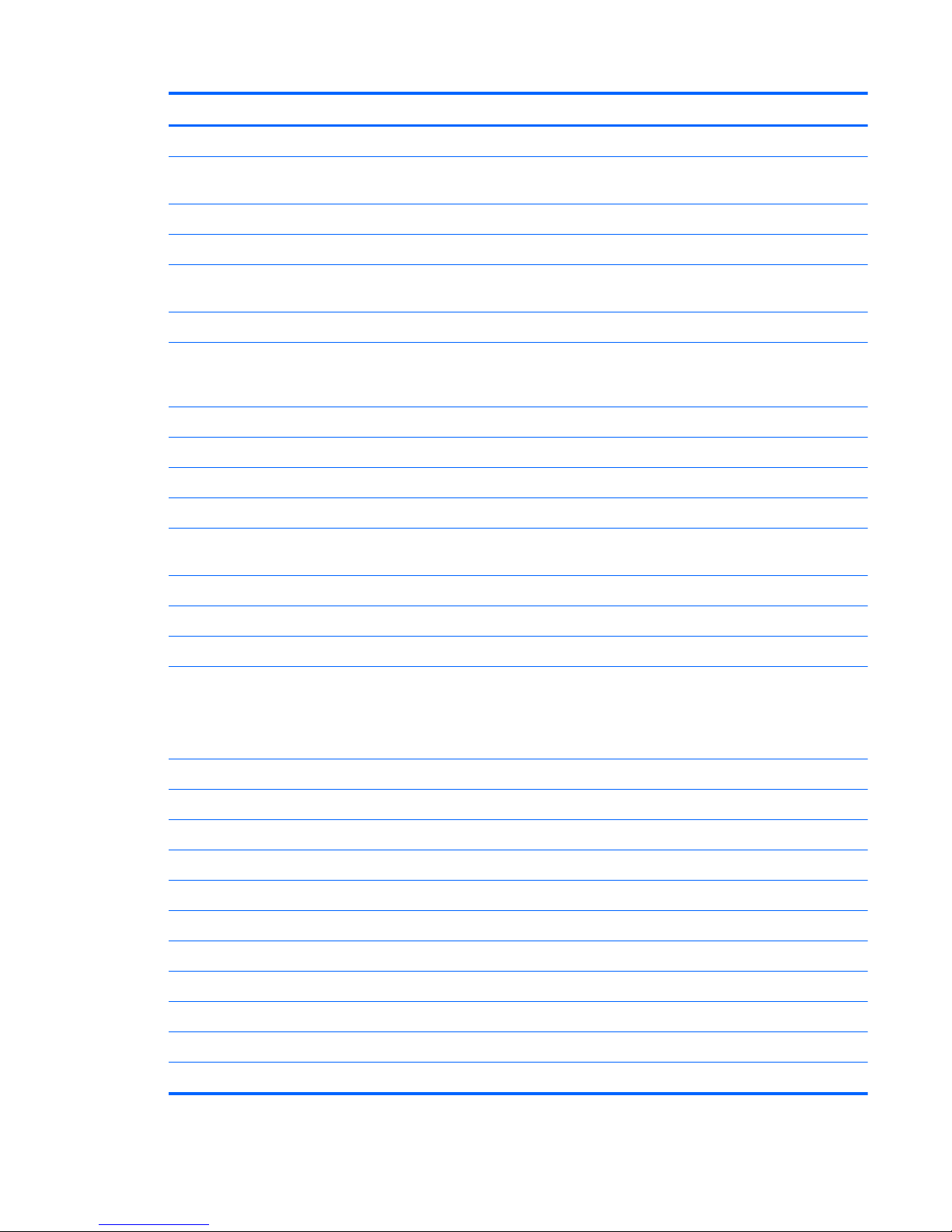
Category Description
Atheros 9285G 802.11b/g/n 1x1 WiFi Adapter
Broadcom 4313 802.11b/g/n 1x1 WiFi and 2070 Bluetooth 2.1+EDR Combo
adapter (BT3.0+HS ready)
Broadcom 4322 802.11a/b/g/n WLAN module
Broadcom BCM94313 802.11b/g/n WLAN module
Realink RT3090BC4 802.11b/g/n 1x1 WiFi and Bluetooth 2.1+EDR Combo
adapter
External media card 5-in-1 Digital Media Reader
Digital Media Slot supports Secure Digital (SD) Memory Card, MultiMediaCard
(MMC), Secure Digital High Capacity (SDHC), Memory Stick (MS), Memory Stick
Pro (MSP), xD Picture Card (XD)
Internal media card One half-size mini-card slot for WLAN
Ports Audio-in (stereo microphone)
Headphone/line out (stereo)
eSATA (combined with USB)
High-Definition Multimedia Interface (HDMI) v1.3 supporting 1080p and
1920x1080 at 60Hz and 1920x1200 at 60Hz DVI Mode
Hot Plug/Unplug and auto detect for correct output to wide-aspect
RJ-45 (Ethernet, includes link and activity lights)
USB 2.0 (four ports; one port combined with eSATA)
VGA (Dsub 15-pin)
●
1600 x 1200 external resolution at 75Hz
●
1920 x 1200 external resolution at 75Hz
AC Smart Pin adapter
Keyboard/pointing devices 17.3-inch full-size keyboard with numeric keypad
Dura-coat, Island style
Mylar clickpad cover
Clickpad
TouchPad supports 2-way scrolling
Multitouch gestures enabled as default
Taps enabled as default
Power requirements 6-cell 2.55-Ah Li-ion battery
6-cell 2.8-Ah Li-ion battery
9-cell 2.8-Ah Li-ion battery
ENWW 5
Page 16
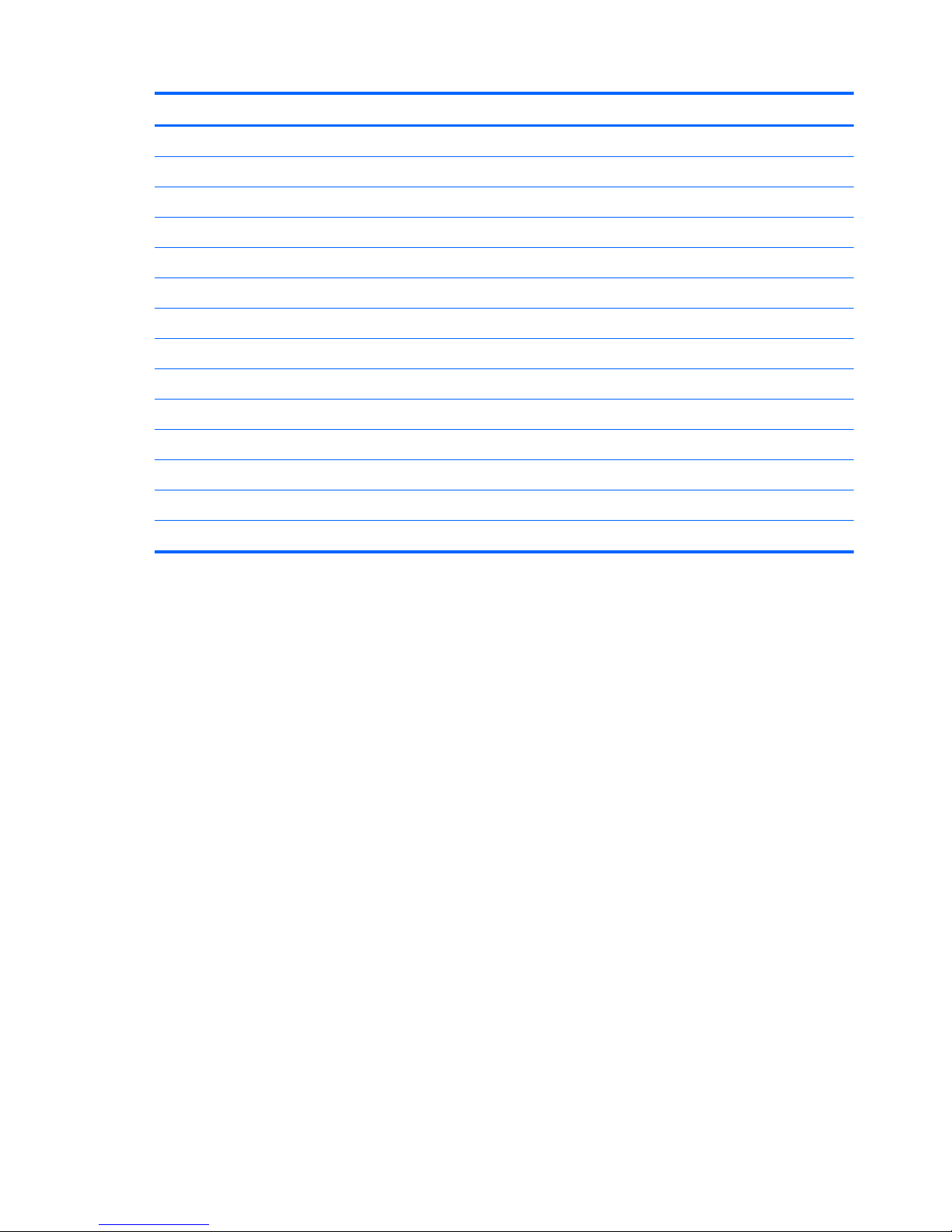
Category Description
90-W AC adapter (discrete models)
65-W AC adapter with (UMA models)
Security Kensington Security Lock
Fingerprint reader with Digital Persona software support (select models only)
Operating system Preinstalled:
Windows® 7 Professional (64 bit)
Windows 7 Home Premium (32 and 64 bit)
Windows 7 Home Basic (32 and 64 bit)
Serviceability AC adapter
Battery (system and RTC)
Hard drives (2)
Memory module
Optical drive
Mini card components
6 Chapter 1 Product description ENWW
Page 17
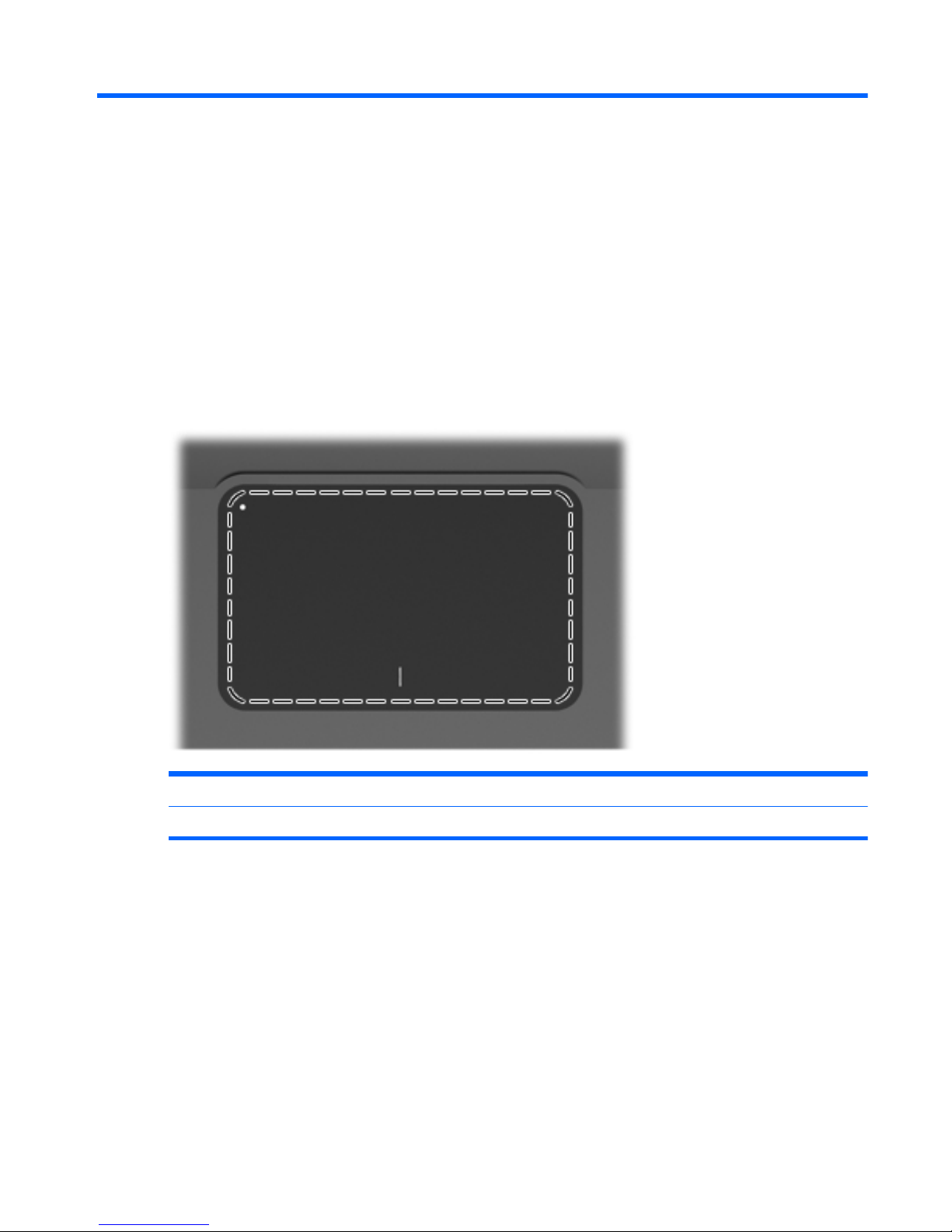
2 Components
Top components
TouchPad
Component Function
TouchPad Moves the pointer and selects or activates items on the screen.
To view or change the pointing device preferences:
1. Select Start > Devices and Printers.
2. Right-click the device representing the computer.
3. Select Mouse settings.
ENWW
Top components
7
Page 18
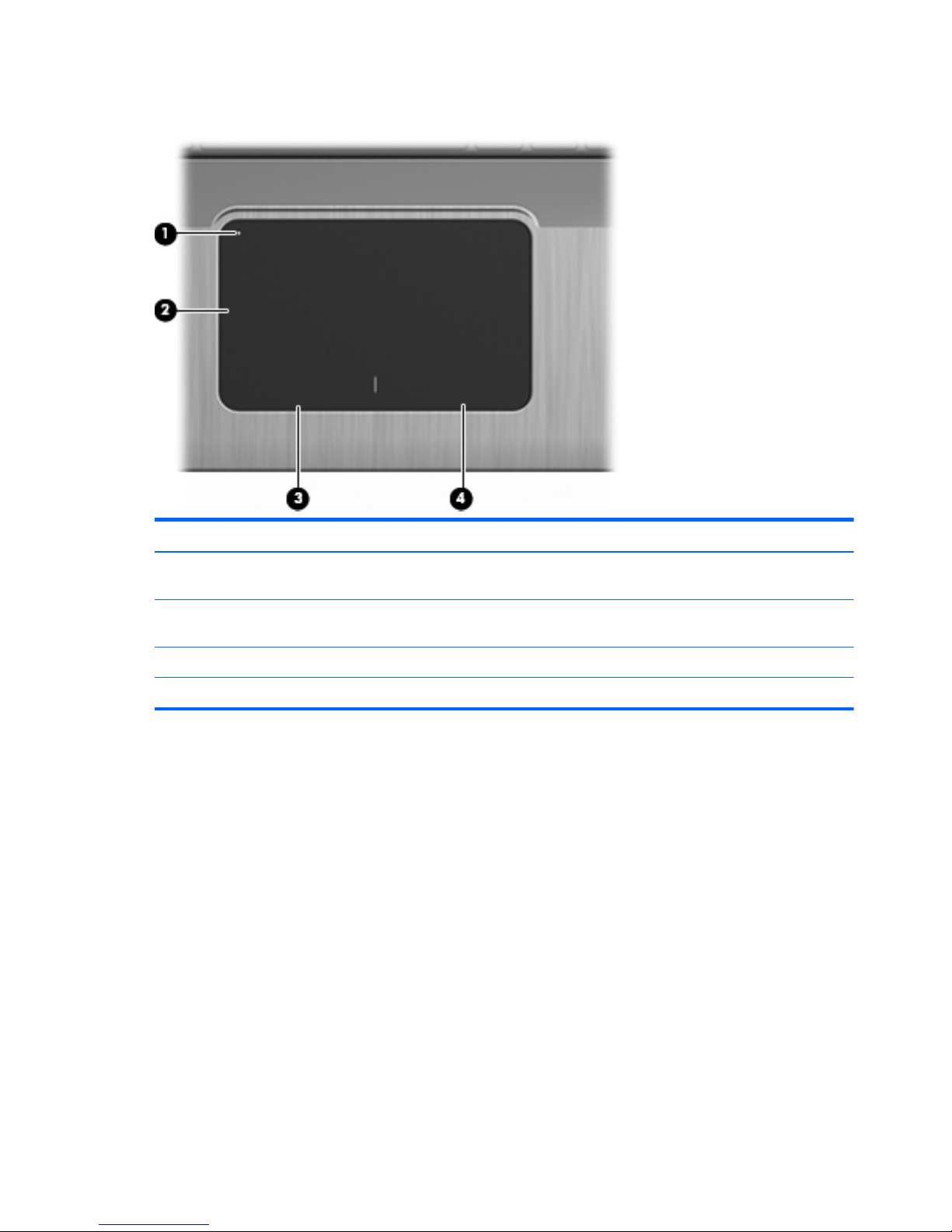
TouchPad buttons
Item Description Function
1 TouchPad On/Off button Turns the TouchPad on and off. Quickly double-tap the
button to turn the TouchPad on and off.
2 TouchPad zone* Moves the pointer and selects or activates items on the
screen.
3 Left TouchPad button Functions like the left button on an external mouse.
4 Right TouchPad button Functions like the right button on an external mouse.
To view or change pointing device preferences:
1. Select Start > Devices and Printers.
2. Right-click the device representing your computer.
3. Select Mouse settings.
8 Chapter 2 Components ENWW
Page 19
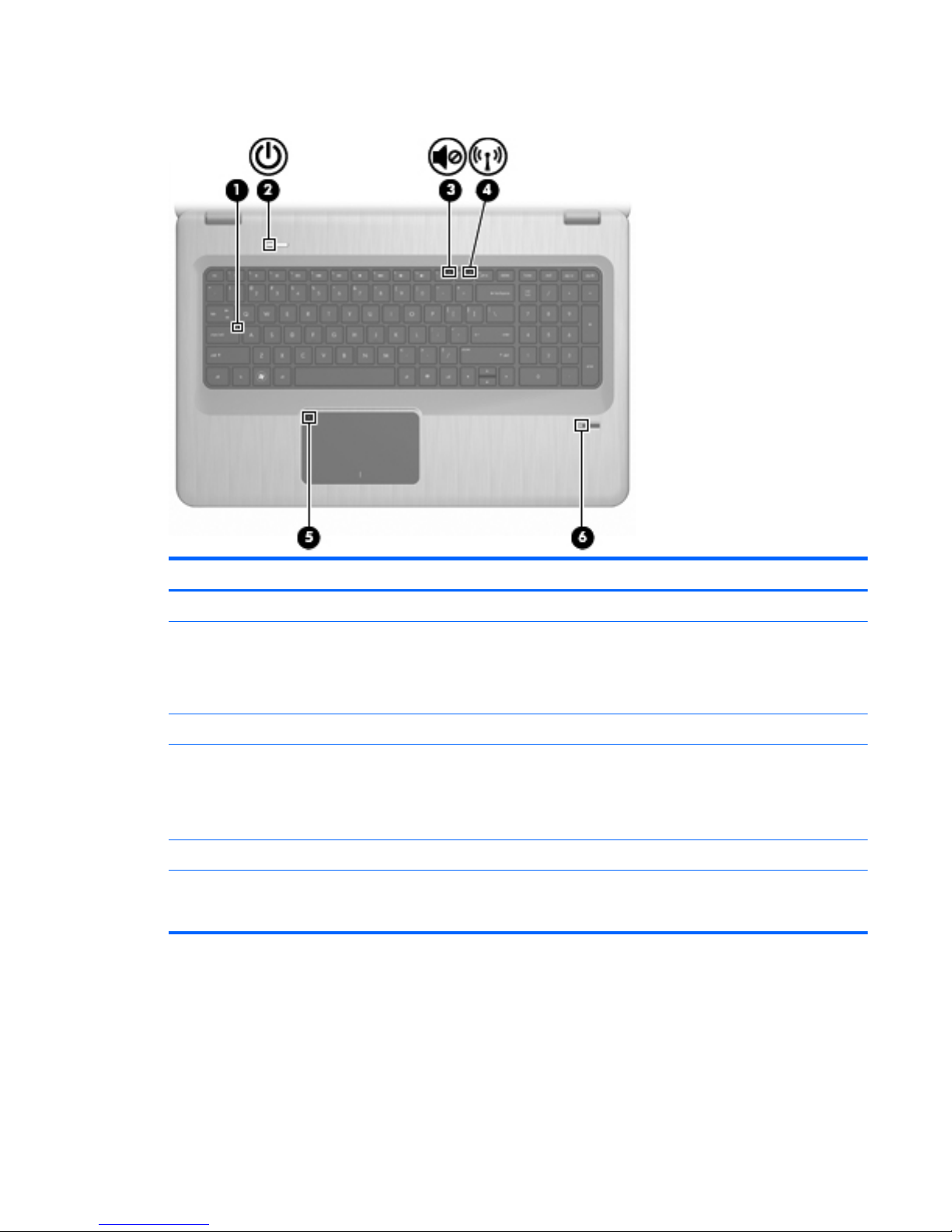
Lights
Item Description Function
1 Caps Lock light On—The Caps Lock is on.
2Power light
●
On—The computer is on.
●
Flashing—The computer is in Sleep.
●
Off—The computer is off or in Hibernation.
3 Volume Mute light Amber—The computer sound is off.
4 Wireless light
●
White—An integrated wireless device, such as a wireless
local area network (WLAN) device and/or a Bluetooth®
device, is detected.
●
Amber—No wireless devices are detected.
5 TouchPad light Amber—The TouchPad is disabled.
6 Fingerprint Reader light
●
White—The fingerprint was read.
●
Amber—The fingerprint was not read.
ENWW
Top components
9
Page 20
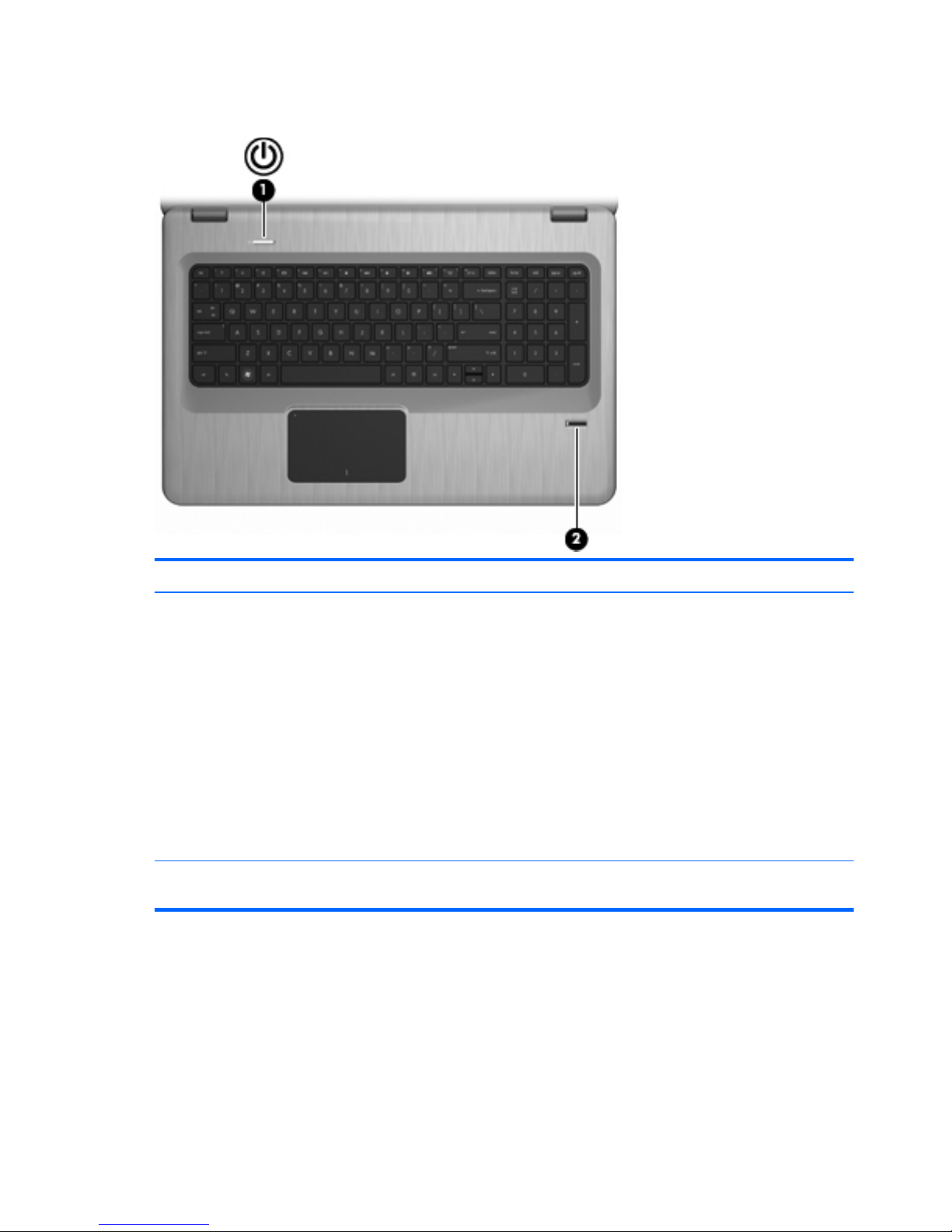
Buttons and Fingerprint Reader (select models only)
Item Description Function
1 Power button Press the Power button to:
●
Turn on the computer.
●
Initiate Sleep.
●
Exit Sleep.
●
Exit Hibernation.
If the computer has stopped responding and Windows shutdown
procedures are ineffective, press and hold the Power button for at
least 5 seconds to shut down the computer.
For more information about the power settings, select Start >
Control Panel > System and Security > Power Options.
2 Fingerprint Reader (select models only) Allows a fingerprint logon to Windows, instead of a password
logon.
This table describes the factory settings. For information about changing the factory settings, see Help
and Support.
10 Chapter 2 Components ENWW
Page 21
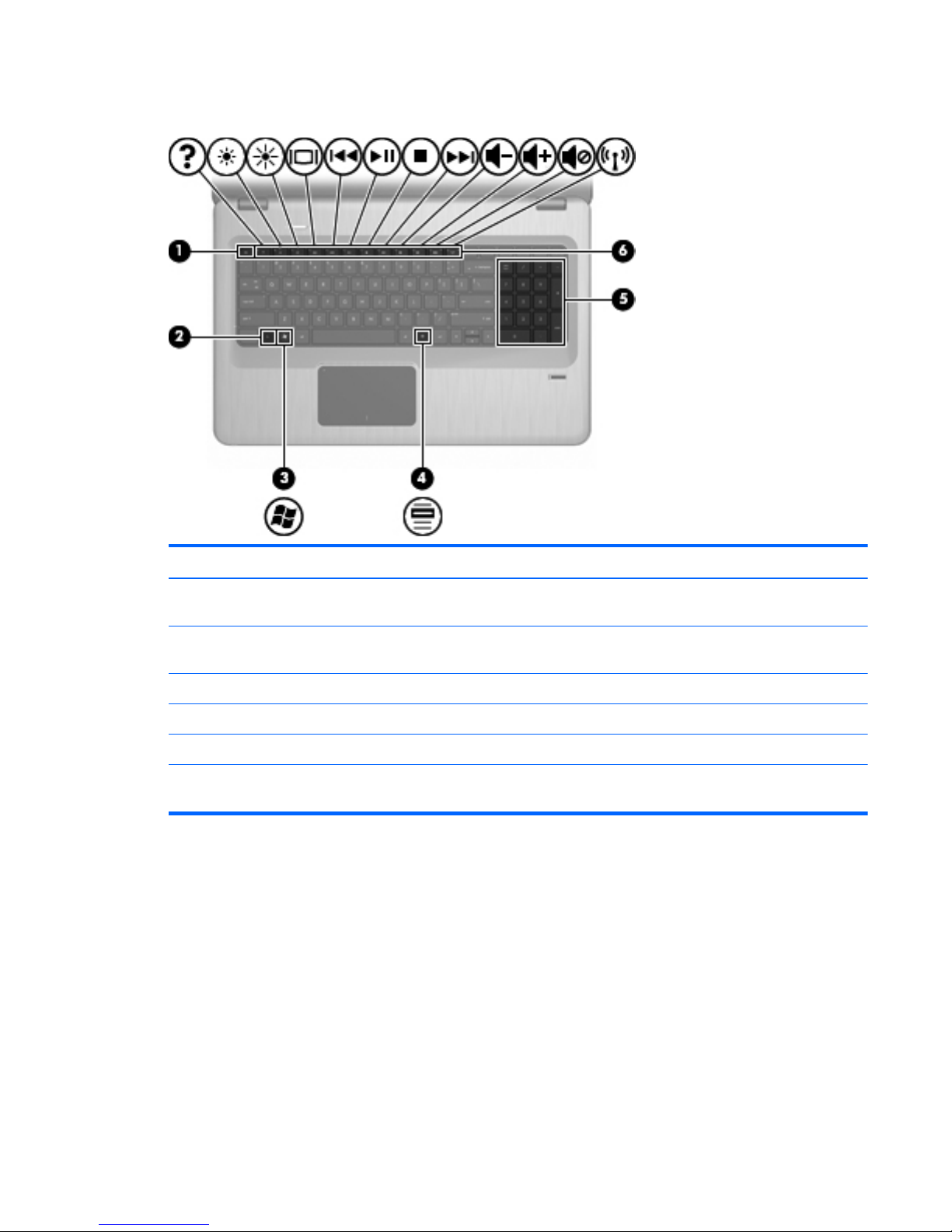
Keys
Item Description Function
1 esc key Press the esc and fn keys at the same time to display system
information.
2 fn key Press the at the same time as a function key or the esc key to
execute frequently used system functions.
3 Windows Logo key Displays the Windows Start menu.
4 Windows Applications key Displays a shortcut menu for items beneath the cursor.
5 Integrated numeric keypad Functions like the keys on an external numeric keypad.
6 Function keys Press a function key and the fn key at the same time to execute
frequently used system functions.
ENWW
Top components
11
Page 22
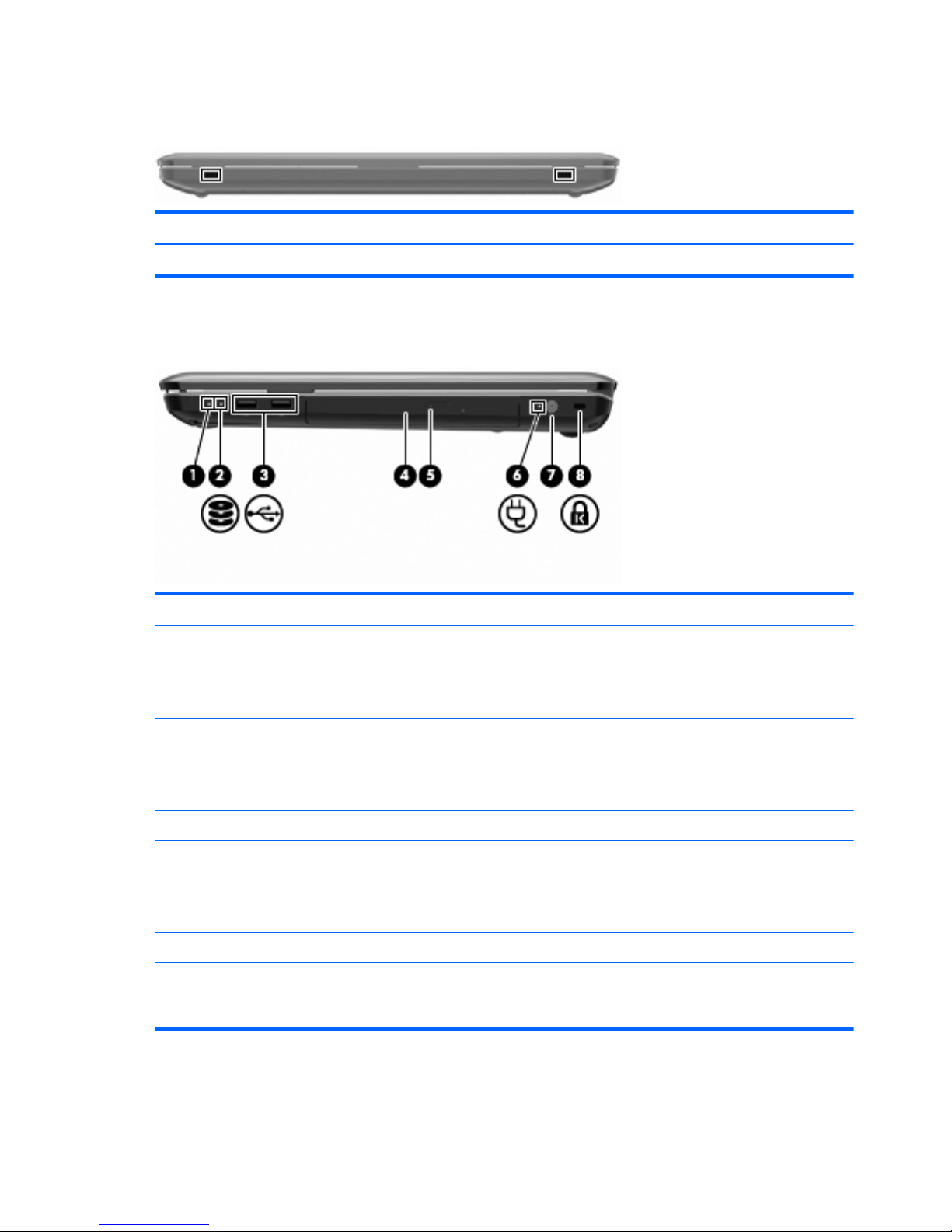
Front components
Description Function
Speakers Produce sound.
Right-side components
Item Description Function
1Power light
●
On—The computer is on.
●
Flashing—The computer is in Sleep.
●
Off—The computer is off or in Hibernation.
2 Hard Disk Drive light
●
White—The hard disk drive is active.
●
Amber—The hard disk drive is parked.
3 USB ports (2) Connect optional USB devices.
4 Optical Drive light Flashing—Accessing the optical drive.
5 Optical drive Reads optical discs and, on select models, writes to optical discs.
6 AC Adapter light
●
On—The computer is connected to external power.
●
Off—The computer is not connected to external power.
7 Power connector Connects an AC adapter.
8 Security Cable slot Connects an optional security cable. The security cable is
designed to act as a deterrent, but might not prevent the computer
from being mishandled or stolen.
12 Chapter 2 Components ENWW
Page 23
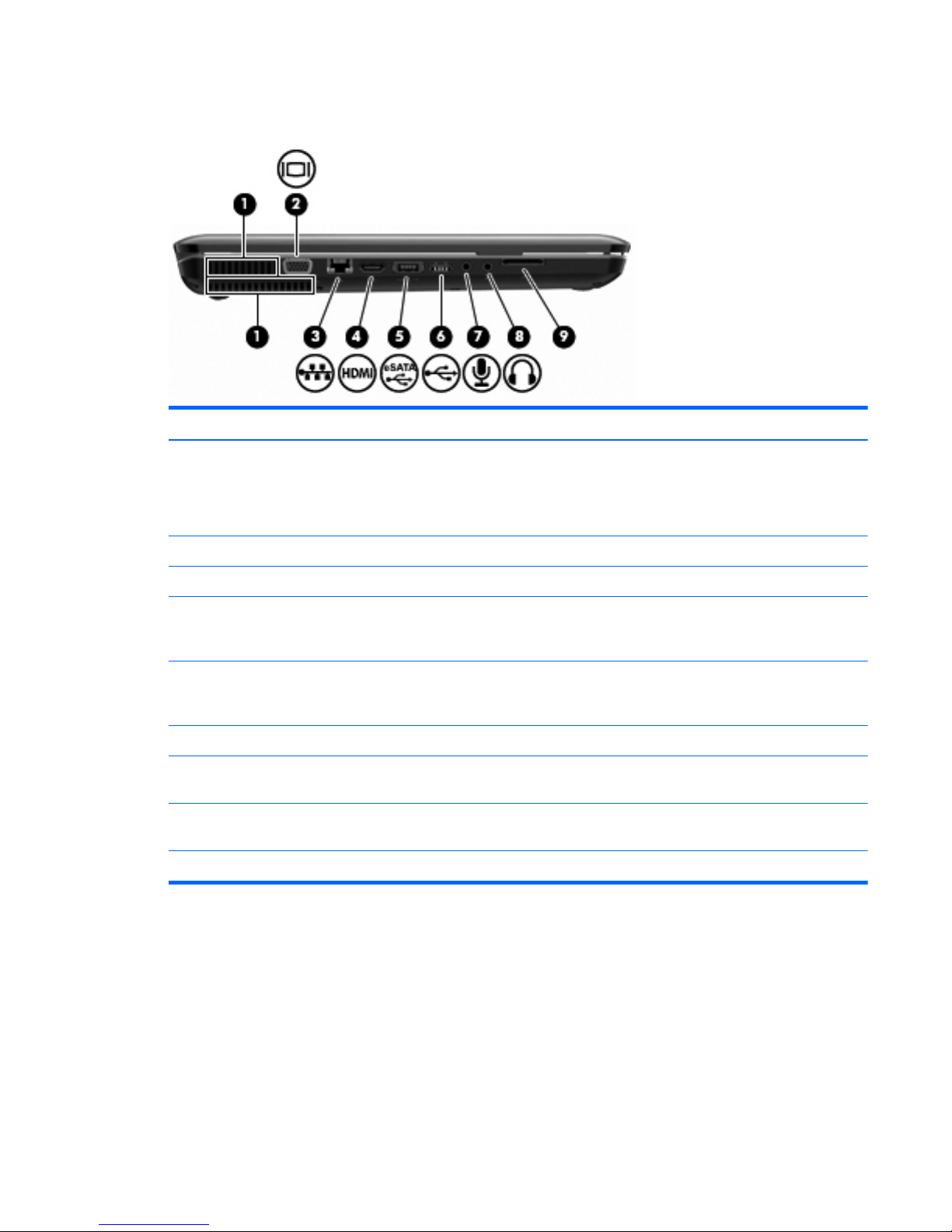
Left-side components
Item Description Function
1 Vents (2) Enable airflow to cool internal components.
NOTE: The computer fan starts up automatically to cool internal
components and prevent overheating. It is normal for the internal
fan to cycle on and off during routine operation.
2 External Monitor port Connects an external VGA monitor or projector.
3 RJ-45 (network) jack Connects a network cable.
4 HDMI port Connects an optional video or audio device, such as a high-
definition television, or any compatible digital or audio
component.
5 eSATA/USB port Connects an optional high-performance eSATA component, such
as an eSATA external hard drive, or connects an optional USB
device.
6 USB port Connects an optional USB device.
7 Audio-in (microphone) jack Connects an optional computer headset microphone, stereo array
microphone, monarural microphone.
8 Audio-out (headphone) jack Produces sound when connected to optional powered stereo
speakers, headphones, ear buds, a headset, or television audio.
9 SD card reader Reads SD cards that are inserted into the reader.
ENWW
Left-side components
13
Page 24
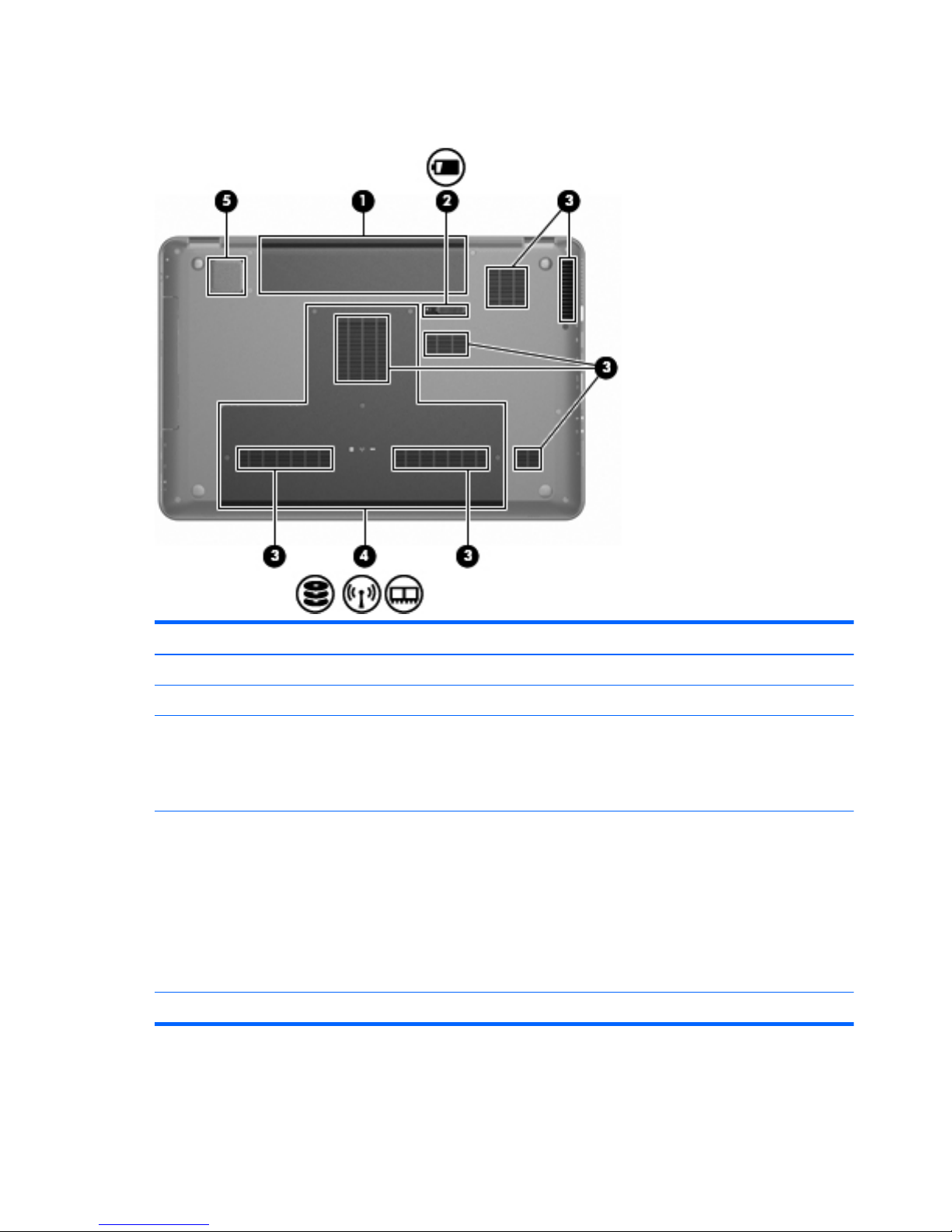
Bottom components
Item Description Function
1 Battery bay Holds the battery.
2 Battery Release latch Releases the battery from the battery bay.
3 Vents (7) Enable airflow to cool internal components.
NOTE: The computer fan starts up automatically to cool internal
components and prevent overheating. It is normal for the internal
fan to cycle on and off during routine operation.
4 Primary Hard Drive bay Holds the primary hard drive, the memory module slots, and the
WLAN module (select models only).
CAUTION: To prevent an unresponsive system, replace the
wireless module with a wireless module authorized for use by the
governmental agency that regulates wireless devices in your
country or region. If you replace the module and then receive a
warning message, remove the module to restore computer
functionality, and then contact technical support through Help and
Support.
5 Integrated subwoofer Provides superior bass sound.
14 Chapter 2 Components ENWW
Page 25
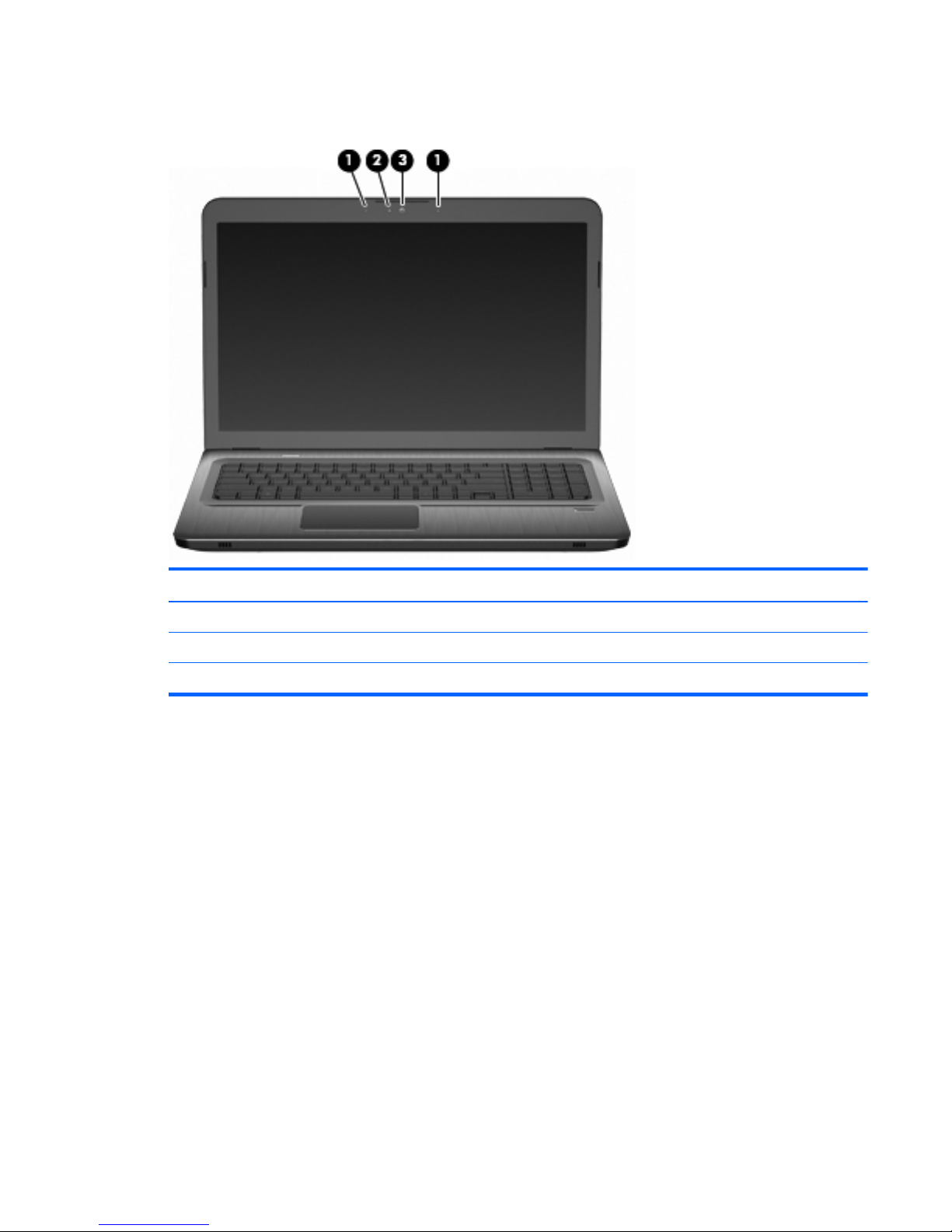
Display components
Item Description Function
1 Internal microphones (2) Record sound.
2 Webcam light On—The webcam is in use.
3 Webcam Records video, and captures still photographs.
ENWW
Display components
15
Page 26
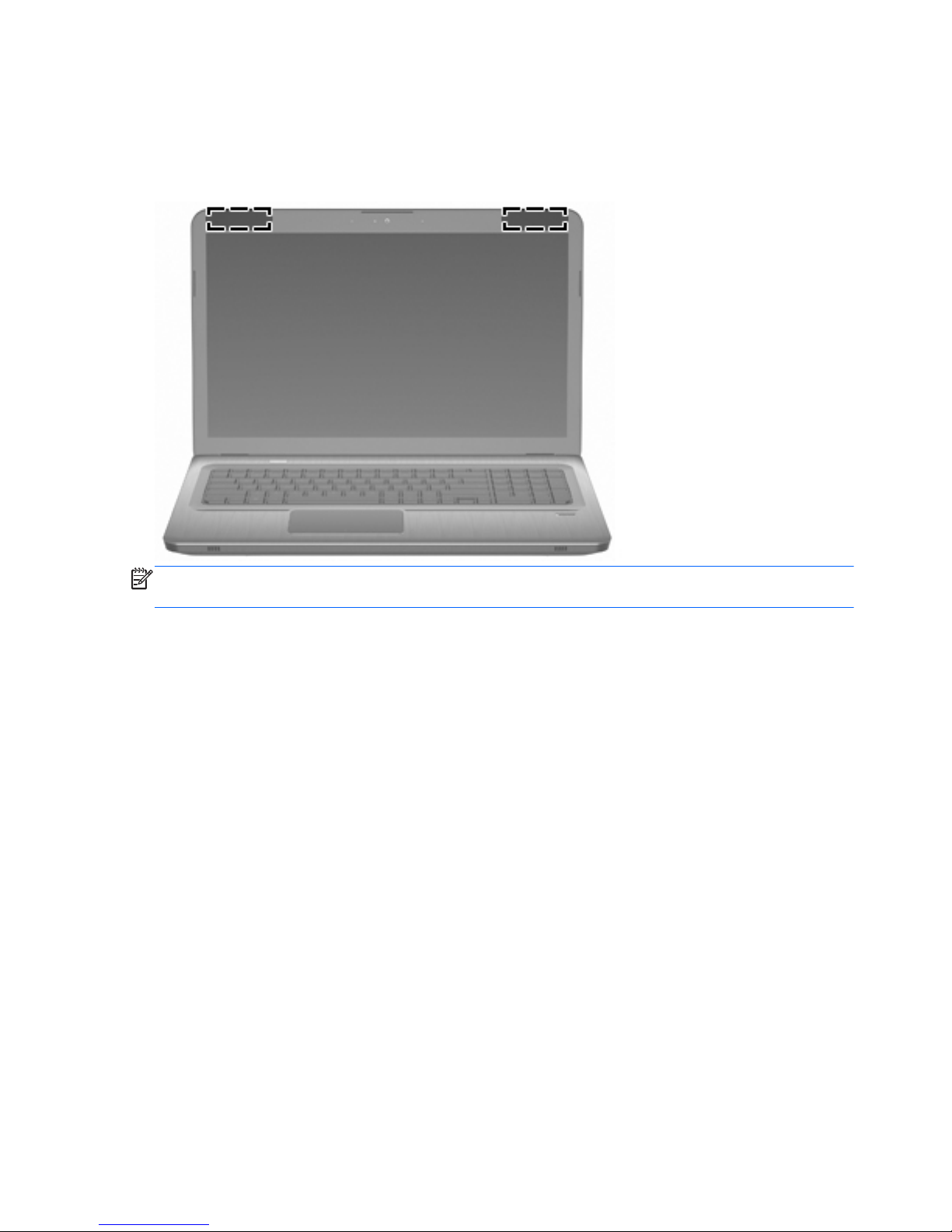
Wireless antennas
On select computer models, at least 2 antennas send and receive signals from one or more wireless
devices. These antennas are not visible from the outside of the computer.
NOTE: For optimal transmission, keep the areas immediately around the antennas free from
obstructions.
To review wireless regulatory notices, see the country-specific section of the Regulatory, Safety and
Environmental Notices chapter in Help and Support.
16 Chapter 2 Components ENWW
Page 27
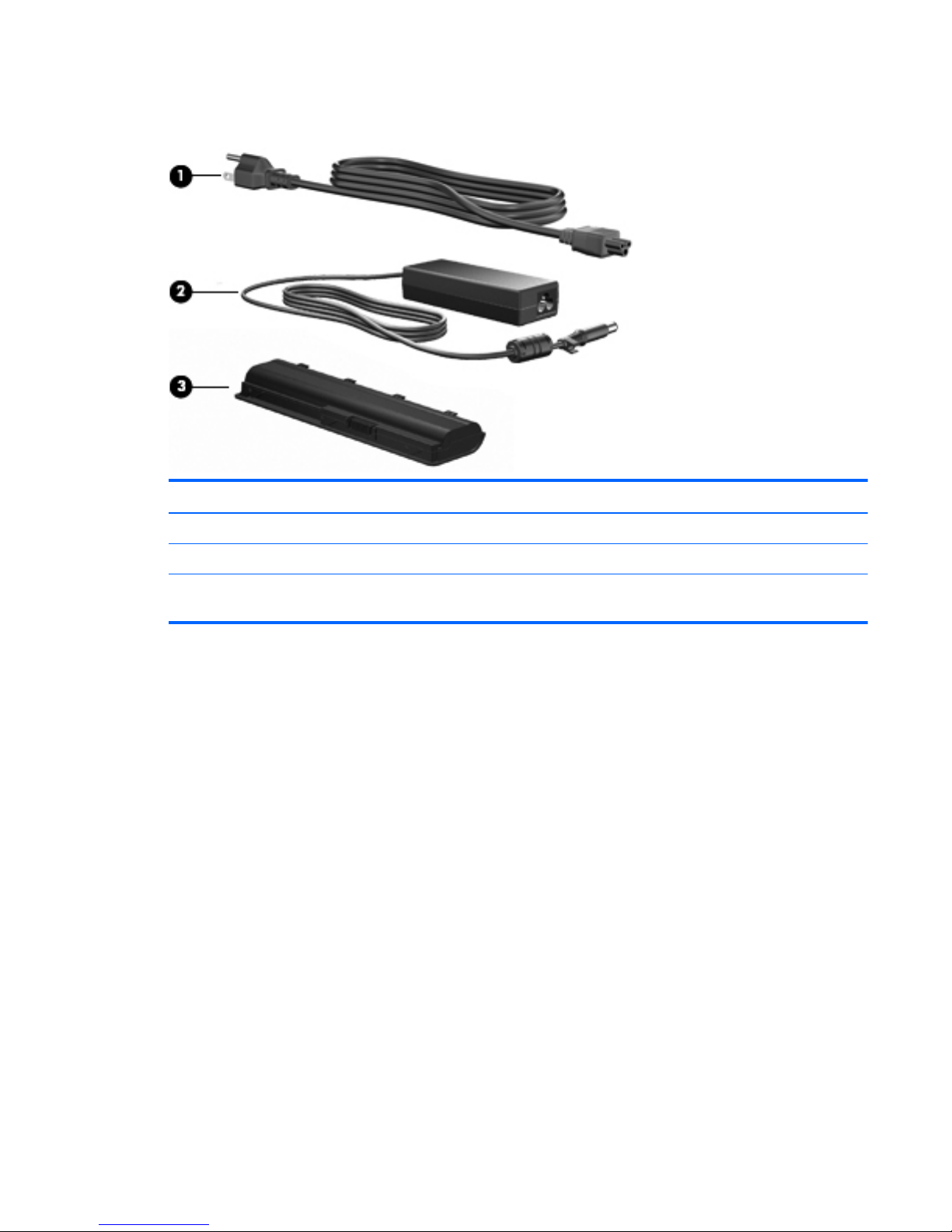
Additional hardware components
Item Description Function
1 Power cord* Connects an AC adapter to an AC outlet.
2 AC adapter Converts AC power to DC power.
3 Battery* Provides power when the computer is not connected to an external
power source.
* Batteries and power cords vary in appearance by region and country.
ENWW
Additional hardware components
17
Page 28
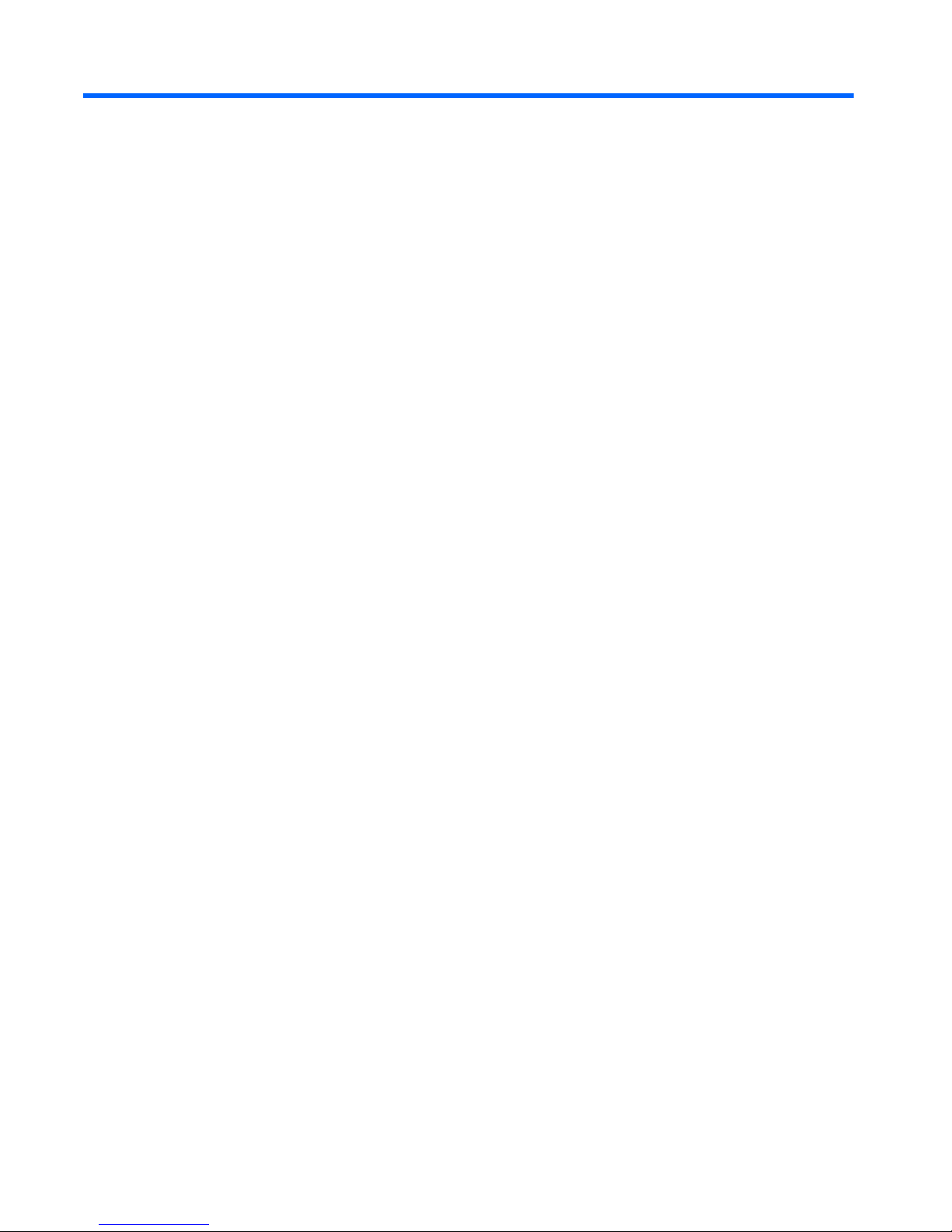
3 Illustrated parts catalog
Service tag
When ordering parts or requesting information, provide the computer serial number and model
description provided on the service tag.
(1) Product name: This is the product name affixed to the front of the computer.
(2) Serial number (s/n): This is an alphanumeric identifier that is unique to each product.
(3) Part number/Product number (p/n): This number provides specific information about the product's
hardware components. The part number helps a service technician to determine what components and
parts are needed.
(4) Warranty period: This number describes the duration of the warranty period for the computer.
(5) Model description: This is the alphanumeric identifier needed to locate documents, drivers, and
support for the computer.
18 Chapter 3 Illustrated parts catalog ENWW
Page 29
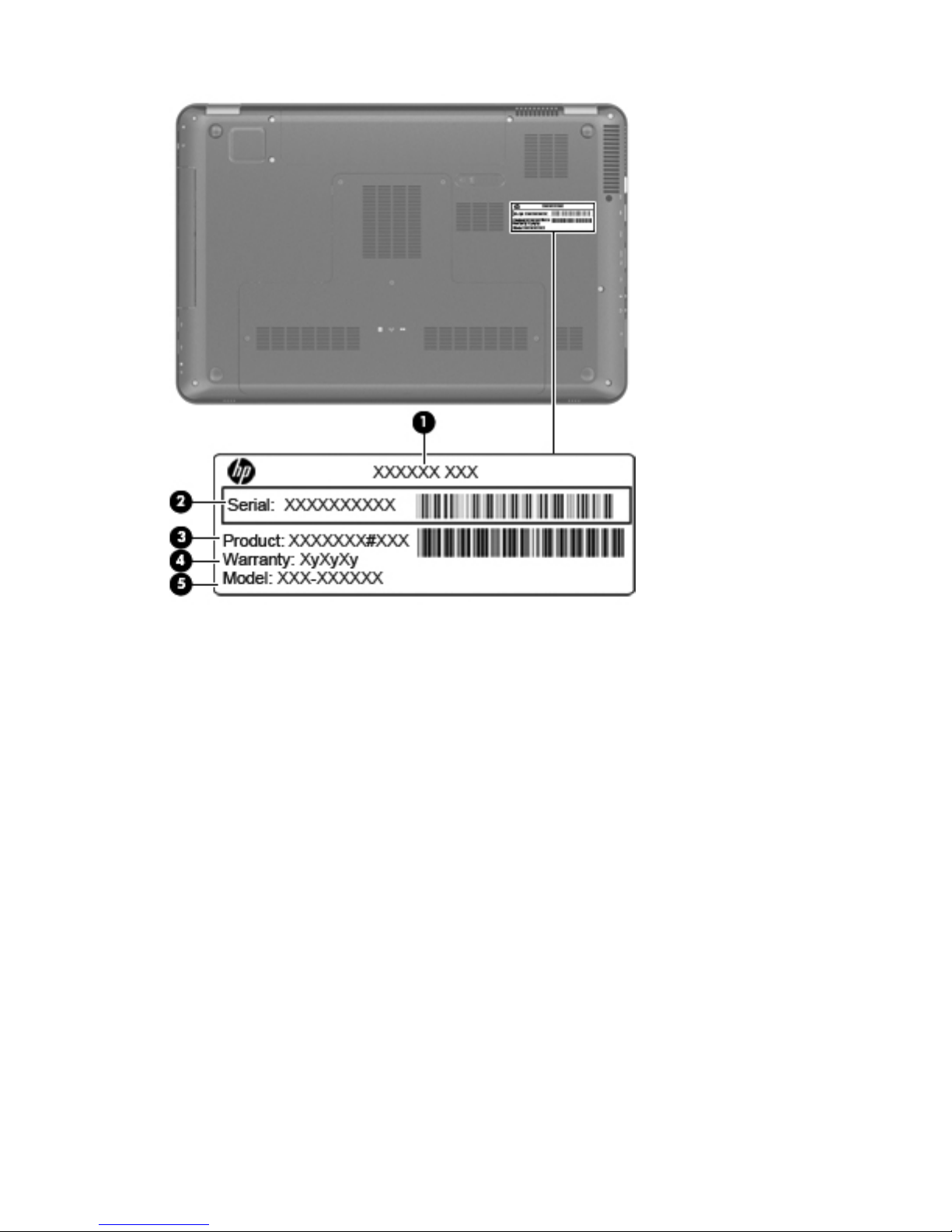
ENWW
Service tag
19
Page 30

Computer major components
Item Description Spare part number
(1) 17.3-inch display assembly
HD+ BrightView display assembly with webcam and 2 microphones for use in silver
computers (includes wireless antenna transceivers and cables)
605324-001
20 Chapter 3 Illustrated parts catalog ENWW
Page 31

Item Description Spare part number
HD+ flush glass AntiGlare display assembly with webcam and 2 microphones for use
in silver computers
605325-001
HD+ BrightView display assembly with webcam and 2 microphones for use in black
computers
605327-001
HD+ Brightview display assembly with webcam and 2 microphones for use in white
computers
609788-001
NOTE: See
Display assembly components on page 27 for more information on display assembly spare part
numbers.
(2) Keyboard (includes keyboard cable)
NOTE: For a detailed list of available keyboards, see
Sequential part number
listing on page 31.
605344-xxx
(3) Power button board (includes cable) 605358-001
(4) Top cover (includes TouchPad and TouchPad buttons and fingerprint reader)
For use only with silver computer models 605346-001
For use only with black computer models 605347-001
For use only with white computer models 609789-001
(5) Speaker assembly 605356-001
(6) Power connector and cable 605364-001
(7) Fan/heat sink assembly (includes replacement thermal material)
For use only with computer models equipped with graphics subsystems with discrete
memory
606575-001
For use only with computer models equipped with graphics subsystems with UMA
memory
606574-001
Thermal Material Kit (not illustrated, includes thermal pads and thermal paste
syringe)
634433-001
(8) Processor (includes replacement thermal material)
AMD Athlon X2 Dual-Core N370 Dual-Core, 35W, 2.50-GHz with 1.0-MB L2 cache 634686-001
AMD Athlon X2 Dual-Core P360 Dual-Core, 35W, 2.30-GHz with 1.0-MB L2 cache 636635-001
AMD Athlon X2 Dual-Core P340 Dual-Core, 25W, 2.20-GHz with 1.0-MB L2 cache 616343-001
AMD Athlon X2 Dual-Core P320 Dual-Core, 25W, 2.10-GHz with 1.0-MB L2 cache 594165-001
AMD Phenom X2 Dual-Core N970 Quad-Core, 35W, 2.20-GHz with 2.0-MB L2
cache
616346-001
AMD Phenom X2 Dual-Core N950 Quad-Core, 35W, 2.10-GHz with 2.0-MB L2
cache
616346-001
AMD Phenom X2 Dual-Core N930 Quad-Core, 35W, 2.00-GHz with 2.0-MB L2
cache
594169-001
AMD Phenom X2 Dual-Core N870 Tri-Core, 35W, 2.30-GHz with 1.5-MB L2 cache 635495-001
ENWW
Computer major components
21
Page 32

Item Description Spare part number
AMD Phenom X2 Dual-Core N850 Tri-Core, 35W, 2.20-GHz with 1.5-MB L2 cache 616345-001
AMD Phenom X2 Dual-Core N830 Tri-Core, 35W, 2.10-GHz with 1.5-MB L2 cache 594168-001
AMD Phenom X2 Dual-Core N660 Dual-Core, 35W, 3.00-GHz with 2.0-MB L2
cache
635494-001
AMD Phenom X2 Dual-Core N640 Dual-Core, 35W, 2.90-GHz with 2.0-MB L2
cache
616344-001
AMD Phenom X2 Dual-Core N620 Dual-Core, 35W, 2.80-GHz with 2.0-MB L2
cache
594166-001
AMD Phenom X2 Dual-Core P960 Quad-Core, 25W, 1.80-GHz with 2.0-MB L2
cache
634689-001
AMD Phenom X2 Dual-Core P940 Quad-Core, 25W, 1.70-GHz with 2.0-MB L2
cache
616336-001
AMD Phenom X2 Dual-Core P920 Quad-Core, 25W, 1.60-GHz with 2.0-MB L2
cache
594170-001
AMD Phenom X2 Dual-Core P860 Tri-Core, 25W, 2.00-GHz with 1.5-MB L2 cache 634688-001
AMD Phenom X2 Dual-Core P840 Tri-Core, 25W, 1.90-GHz with 1.5-MB L2 cache 616335-001
AMD Phenom X2 Dual-Core P820 Tri-Core, 25W, 1.80-GHz with 1.5-MB L2 cache 594167-001
AMD Phenom X2 Dual-Core P650 Tri-Core, 25W, 2.60-GHz with 2.0-MB L2 cache 634687-001
AMD Turion X2 Dual-Core N570 Dual-Core, 35W, 2.70-GHz with 2.0-MB L2 cache 634690-001
AMD Turion X2 Dual-Core N550 Dual-Core, 35W, 2.50-GHz with 2.0-MB L2 cache 616337-001
AMD Turion X2 Dual-Core N530 Dual-Core, 35W, 2.50-GHz with 2.0-MB L2 cache 594172-001
AMD Turion X2 Dual-Core N350 Dual-Core, 35W, 2.40-GHz with 1.0-MB L2 cache 616334-001
AMD Turion X2 Dual-Core N330 Dual-Core, 35W, 2.30-GHz with 1.0-MB L2 cache 594164-001
AMD Turion X2 Dual-Core P560 Dual-Core, 25W, 2.50-GHz with 2.0-MB L2 cache 634691-001
AMD Turion X2 Dual-Core P540 Dual-Core, 25W, 2.40-GHz with 2.0-MB L2 cache 616347-001
AMD Turion X2 Dual-Core P520 Dual-Core, 25W, 2.30-GHz with 2.0-MB L2 cache 594173-001
Thermal Material Kit (not illustrated, includes thermal pads and thermal paste
syringe)
634433-001
(9) Optical drive connector 603680-001
(10) USB board (includes cable) 605348-001
(11) System board (includes replacement thermal material)
For ATI Mobility Radeon HD 6550 discrete graphics with 1-GB of dedicated memory
without subwoofer
630831-001
For ATI Mobility Radeon HD 6550 discrete graphics and 1-GB of dedicated memory
with subwoofer
630834-001
For ATI Mobility Radeon HD 6370 discrete graphics with 512-KB of dedicated
memory without subwoofer
630830-001
22 Chapter 3 Illustrated parts catalog ENWW
Page 33

Item Description Spare part number
For ATI Mobility Radeon HD 6370 discrete graphics and 512-KB of dedicated
memory with subwoofer
630833-001
For ATI Mobility Radeon HD 5650 discrete graphics with 1-GB of dedicated memory
without subwoofer
605498-001
For ATI Mobility Radeon HD 5650 discrete graphics and 1-GB of dedicated memory
with subwoofer
615687-001
For ATI Mobility Radeon HD 5470 discrete graphics with 512-MB of dedicated
memory without subwoofer
605497-001
For ATI Mobility Radeon HD 5470 discrete graphics and 512-MB of dedicated
memory with subwoofer
615686-001
For use on computer models equipped with UMA graphics subsystem memory and
subwoofer v.1.2
630832-001
For use on computer models equipped with UMA graphics subsystem memory and
subwoofer v.1.0
605496-001
For use on computer models equipped with UMA graphics subsystem memory, but no
subwoofer v.1.2
630829-001
For use on computer models equipped with UMA graphics subsystem memory, but no
subwoofer v.1.0
615688-001
Thermal Material Kit (not illustrated, includes thermal pads and thermal paste
syringe)
634433-001
(12) Bluetooth module cable 605323-001
(13) RTC battery 599516-001
(14) Optical drive (includes bezel and bracket):
●
DVD±RW and CD-RW SuperMulti Double-Layer Combo Drive with LightScribe
●
DVD±RW and CD-RW SuperMulti Double-Layer Combo Drive (via software)
605416-001
●
Blu-ray ROM with LightScribe DVD±R/RW SuperMulti Double-Layer Combo
Drive
●
Blu-ray ROM DVD±R/RW SuperMulti Double-Layer Combo Drive (via software)
605417–001
(15) HP Bluetooth 2.1 integrated module with wireless technology (does not
include a Bluetooth module cable)
537921-001
(16) Memory modules DDR3, 1333-MHz
1-GB memory module 598859-001
2-GB memory module 598856-001
4-GB memory module 599092-001
(17) Hard drive cable 605415-001
(18) Subwoofer 605357-001
(19) Battery
ENWW
Computer major components
23
Page 34

Item Description Spare part number
6-cell, 55-Wh, 2.55-Ah Li-ion battery for use with all computer models 593554-001
6-cell, 62-Wh, 2.8-Ah Li-ion battery for use with all computer models 593562-001
9-cell, 93-Wh, 2.8-Ah Li-ion battery for use with all computer models 593550-001
(20) WLAN module
Atheros AR9280 802.11a/b/g/n 2x2 WiFi Adapter for use in Antigua and
Barbuda, Aruba, Bahamas, Barbados, Belize, Canada, Guinea, Haiti, Jamaica,
Guam, Nether Antilles, Puerto Rico, St. Kitts and Nevis, St. Lucia, St. Vincent and
Grenada., Suriname, and the United States
580101-002
Atheros 9285G 802.11b/g/n 1x1 WiFi Adapter for use in Antigua and Barbuda,
Aruba, Bahamas, Barbados, Belize, Canada, Guinea, Haiti, Jamaica, Guam, Nether
Antilles, Puerto Rico, St. Kitts and Nevis, St. Lucia, St. Vincent and Grenada.,
Suriname, and the United States
580102-001
Atheros 9285G 802.11b/g/n 1x1 WiFi Adapter for use in Afghanistan, Albania,
Algeria, Andorra, Angola, Antigua and Barbuda, Argentina, Armenia, Australia,
Austria, Azerbaijan, Bahamas, Bahrain, Barbados, Belgium, Belize, Benin, Bhutan,
Bosnia and Herzegovina, Botswana, Brazil, Brunei, Bulgaria, Burkina Faso, Burundi,
Cambodia, Cameroon, Cape Verde, Central African Republic, Chad, Chile, People's
Republic of China, Colombia, Comoros, Congo, Costa Rica, Croatia, Cyprus, Czech
Republic, Zaire, Denmark, Djibouti, Dominica, Dominican Republic, Ecuador, Egypt,
El Salvador, Equatorial Guinea, Eritrea, Estonia, Ethiopia, Fiji, Finland, France,
Gabon, Gambia, Georgia, Germany, Ghana, Gibraltar, Greece, Grenada,
Guatemala, Guinea, Guinea-Bissau, Guyana, Haiti, Honduras, Hong Kong,
Hungary, Iceland, India, Indonesia, Ireland, Italy, Ivory Coast, Jamaica, Japan,
Jordan, Kazakhstan, Kenya, Kiribati, Korea-South, Kuwait, Kyrgyzstan, Laos, Latvia,
Lebanon, Lesotho, Liberia, Martinique, Nether Antilles, French Guiana, Aruba, British
Virgin Islands, Bermuda, Syria, Guadeloupe, Liechtenstein, Lithuania, Luxembourg,
Macedonia, Madagascar, Malawi, Malaysia, Maldives, Mali, Malta, Marshall
Islands, Mauritania, Mauritius, Mexico, Micronesia, Monaco, Mongolia,
Montenegro, Morocco, Mozambique, Namibia, Nauru, Nepal, Netherlands, New
Zealand, Nicaragua, Niger, Nigeria, Norway, Oman, Palau, Panama, Papua New
Guinea, Paraguay, Peru, Philippines, Poland, Portugal, Republic of Moldova,
Romania, Rwanda, Samoa, San Marino, Sao tome and Principe, Saudi Arabia,
Senegal, Serbia and Montenegro, Seychelles, Sierra Leone, Singapore, Slovakia,
Slovenia, Solomon Islands, Somalia, South Africa, Spain, Sri Lanka, St. Kitts and
Nevis, St. Lucia, St. Vincent and the Grenadines, Suriname, Swaziland, Sweden,
Switzerland, Taiwan, Tajikistan, Tanzania, Thailand, Timor (East), Togo, Tonga,
Trinidad and Tobago, Tunisia, Turkey, Turkmenistan, Tuvalu, Uganda, United Arab
Emirates, United Kingdom, Uruguay, Uzbekistan, Vanuatu, Venezuela, Vietnam,
Yemen, Zambia, and Zimbabwe
580102-002
Broadcom 4322 802.11a/b/g/n WLAN module for use in Antigua and Barbuda,
Aruba, Bahamas, Barbados, Belize, Canada, Guinea, Haiti, Jamaica, Guam, Nether
Antilles, Puerto Rico, St. Kitts and Nevis, St. Lucia, St. Vincent and Gren., Suriname,
and the United States
582564-001
24 Chapter 3 Illustrated parts catalog ENWW
Page 35

Item Description Spare part number
Broadcom 4322 802.11a/b/g/n WLAN module for use in Afghanistan, Albania,
Algeria, Andorra, Angola, Argentina, Armenia, Australia, Austria, Azerbaijan,
Bahrain, Belarus, Belgium, Benin, Bermuda, Bhutan, Bolivia, Bosnia & Herzegovina,
Botswana, Brazil, British Virgin Islands, Brunei, Bulgaria, Burkina Faso, Burundi,
Cambodia, Cameroon, Cape Verde, Cayman Islands, Central African Republic,
Chad, Chile, China, Colombia, Comoros, Congo, Costa Rica, Croatia, Cyprus,
Czech Republic, Zaire, Denmark, Djibouti, Dominica, Dominican Republic, Ecuador,
Egypt, El Salvador, Equitorial Guinea, Eritrea, Estonia, Ethiopia, Fiji, Finland, France,
French Guiana, Gabon, Gambia, Georgia, Germany, Ghana, Gibraltar, Greece,
Grenada, Guadeloupe, Guatemala, Guinea-Bissa, Guyana, Honduras, Hong Kong,
Hungary, Iceland, India, Ireland, Italy, Ivory Coast, Japan, Jordan, Kazakhstan,
Kenya, Kiribati, Kuwait, Kyrgyzstan, Laos, Latvia, Lebanon, Lesotho, Liberia,
Liechtenstein, Lithuania, Luxembourg, Macedonia, Madagascar, Malawi, Malaysia,
Maldives, Mali, Malta, Marshall Islands, Martinique, Mauritania, Mauritius, Mexico,
Micronesia, Monaco, Mongolia, Montenegro, Morocco, Mozambique, Namibia,
Nauru, Nepal, Netherlands, New Zealand, Nicaragua, Niger, Nigeria, Norway,
Oman, Palau, Panama, Papua New Guinea, Paraguay, Peru, Philippines, Poland,
Portugal, Qatar, Republic of Moldova, Romania, Rwanda, Samoa, San Marino, Sao
Tome and Principe, Saudi Arabia, Senegal, Serbia and Montenegro, Seychelles,
Sierra Leone, Singapore, Slovakia, Slovenia, Solomon Islands, Somalia, South Africa,
South Korea, Spain, Sri Lanka, Swaziland, Sweden, Switzerland, Taiwan, Tajikistan,
Tanzania, Thailand, Timor (East), Togo, Tonga, Trinidad and Tobago, Tunisia,
Turkey, Turkmenistan, Tuvalu, Uganda, United Arab Emirates, United Kingdom,
Uruguay, Uzbekistan, Vanuatu, Venezuela, Vietnam, Yemen, Zambia, Zimbabwe
582564-002
Broadcom 4313 802.11b/g/n 1x1 WiFi and 2070 Bluetooth 2.1+EDR Combo
adapter (BT3.0+HS ready)
600370-001
Broadcom BCM94313 802.11b/g/n WLAN module for use in Afghanistan,
Albania, Algeria, Andorra, Angola, Antigua and Barbuda, Argentina, Armenia,
Aruba, Australia, Austria, Azerbaijan, Bahamas, Bahrain, Bangladesh, Barbados,
Belarus, Belgium, Belize, Benin, Bermuda, Bhutan, Bolivia, Bosnia and Herzegovina,
Botswana, Brazil, British Virgin Islands, Brunei, Bulgaria, Burkina Faso, Burundi,
Cambodia, Cameroon, Canada, Cape Verde, Central African Republic, Chad,
Cayman Islands, Chile, China Colombia, Comoros, Congo, Costa Rica, Croatia,
Cyprus, Czech Republic, Denmark, Djibouti, Dominica, Dominican Republic,
Ecuador, Egypt, El Salvador, Equitorial Guinea, Eritrea, Estonia, Ethiopia, Fiji,
Finland, France, French Guiana, Gabon, Gambia, Georgia, Germany, Ghana,
Gibraltar, Greece, Grenada, Guadeloupe, Guam, Guatemala, Guinea, GuineaBissa, Guyana, Haiti, Honduras, Hong Kong, Hungary, Iceland, India, Indonesia,
Iraq, Ireland, Israel, Italy, Ivory Coast, Jamaica, Japan, Jordan, Kazakhstan, Kenya,
Kiribati, Kuwait, Kyrgyzstan, Laos, Latvia, Lebanon, Lesotho, Liberia, Liechtenstein,
Lithuania, Luxembourg, Macedonia, Madagascar, Malawi, Malaysia, Maldives,
Mali, Malta, Marshall Islands, Martinique, Mauritania, Mauritius, Mexico,
Micronesia, Monaco, Mongolia, Montenegro, Morocco, Mozambique, Namibia,
Nauru, Nepal, Netherlands, Nether Antilles, New Zealand, Nicaragua, Niger,
Nigeria, Norway, Oman, Pakistan, Palau, Panama, Papua New Guinea, Paraguay,
Peru, Philippines, Poland, Portugal, Puerto Rico, Qatar, Republic of Moldova,
Romania, Russia, Rwanda, Samoa, San Marino, Sao Tome and Principe, Saudi
Arabia, Senegal, Serbia and Montenegro, Seychelles, Sierra Leone, Singapore,
Slovakia, Slovenia, Solomon Islands, Somalia, South Africa, South Korea, Spain, Sri
Lanka, St. Kitts and Nevis, St. Lucia, St. Vincent and Gren., Suriname, Swaziland,
Sweden, Switzerland, Syria, Taiwan, Tajikistan, Tanzania, Thailand, Timor (East),
Togo, Tonga, Trinidad and Tobago, Tunisia, Turkey, Turkmenistan, Tuvalu, Uganda,
Ukraine, United Arab Emirates, United Kingdom, Uruguay, USA, Uzbekistan, US
Virgin Islands, Vanuatu, Venezuela, Vietnam, Yemen, Zaire, Zambia, Zimbabwe
593836-001
ENWW
Computer major components
25
Page 36

Item Description Spare part number
Realink RT3090BC4 802.11b/g/n 1x1 WiFi and Bluetooth 2.1+EDR Combo
adapter for use in Afghanistan, Albania, Algeria, Andorra, Angola, Antigua and
Barbuda, Argentina, Armenia, Aruba, Australia, Austria, Azerbaijan, Bahamas,
Bahrain, Barbados, Belarus, Belgium, Belize, Benin, Bermuda, Bhutan, Bolivia,
Bosnia and Herzegovina, Botswana, Brazil, British Virgin Islands, Brunei, Bulgaria,
Burkina Faso, Burundi, Cambodia, Cameroon, Canada, Cape Verde, the Cayman
Islands, Central African Republic, Chad, Chile, the People's Republic of China,
Colombia, Comoros, Congo, Costa Rica, Croatia, Cyprus, the Czech Republic,
Denmark, Djibouti, Dominica, the Dominican Republic, East Timor, Ecuador, Egypt, El
Salvador, Equatorial Guinea, Eritrea, Estonia, Ethiopia, Fiji, Finland, France, French
Guiana, Gabon, Gambia, Georgia, Germany, Ghana, Gibraltar, Greece, Grenada,
Guadeloupe, Guam, Guatemala, Guinea, Guinea-Bissau, Guyana, Haiti, Honduras,
Hong Kong, Hungary, Iceland, India, Indonesia, Ireland, Israel, Italy, Ivory Coast,
Jamaica, Japan, Jordan, Kazakhstan, Kenya, Kiribati, Kuwait, Kyrgyzstan, Laos,
Latvia, Lebanon, Lesotho, Liberia, Liechtenstein, Lithuania, Luxembourg, Macedonia,
Madagascar, Malawi, Malaysia, Maldives, Mali, Malta, the Marshall Islands,
Martinique, Mauritania, Mauritius, Mexico, Micronesia, Monaco, Mongolia,
Montenegro, Morocco, Mozambique, Namibia, Nauru, Nepal, the Nether Antilles,
the Netherlands, New Zealand, Nicaragua, Niger, Nigeria, Norway, Oman,
Pakistan, Palau, Panama, Papua New Guinea, Paraguay, Peru, the Philippines,
Poland, Portugal, Puerto Rico, the Republic of Moldova, Romania, Russia, Rwanda,
Samoa, San Marino, Sao Tome and Principe, Saudi Arabia, Senegal, Serbia and
Montenegro, Seychelles, Sierra Leone, Singapore, Slovakia, Slovenia, the Solomon
Islands, Somalia, South Africa, South Korea, Spain, Sri Lanka, St. Kitts and Nevis, St.
Lucia, St. Vincent and Grenadines, Suriname, Swaziland, Sweden, Switzerland,
Syria, Taiwan, Tajikistan, Tanzania, Thailand, Togo, Tonga, Trinidad and Tobago,
Tunisia, Turkey, Turkmenistan, Tuvalu, Uganda, Ukraine, the United Arab Emirates,
the United Kingdom, Uruguay, the US Virgin Islands, the United States, Uzbekistan,
Vanuatu, Venezuela, Vietnam, Yemen, Zaire, Zambia, and Zimbabwe
602992-001
(21) Hard drive kit (includes left and right bracket rails, connector cable, Mylar cover with tab, 4 screws, and 4
rubber isolators)
1-TB. 5200-rpm 603788-001
750-GB, 72-rpm 633252-001
750-GB, 5200-rpm 603787-001
500-GB, 7200-rpm 603784-001
250-GB, 7200-rpm 605606-001
Hard drive only (does not include bracket rails, connector cable, Mylar cover with tab, screws, or rubber
isolators)
640-GB, 7200-rpm 621046-001
640-GB, 5400-rpm 603785-001
500-GB, 5400-rpm 634638-001 and
634921-001
320-GB, 7200-rpm 603783-001
Hard Drive Hardware Kit (not illustrated, includes left and right bracket rails,
connector cable, Mylar cover with tab, 4 screws, and 4 rubber isolators)
605415-001
(22) Base enclosure (includes rubber feet) 605345-001
26 Chapter 3 Illustrated parts catalog ENWW
Page 37

Item Description Spare part number
Base enclosure for use with silver computer models (includes rubber feet) 615443-001
(23) Primary hard drive cover 605360-001
Display assembly components
Flush glass display assembly spare parts
Item Description Spare part number
(1) Display enclosure (includes wireless antenna transceivers and cables and logo LED
board and cable)
605330-001
(2) Webcam/microphone module 603660-001
(3) Display Hinge Kit (includes right and left hinges) 605334-001
(4) Flush glass display assembly (includes display panel cable) 605325-001
(5) Display Cable Kit (includes display panel cable and Webcam cable) 605333-001
(6) Display hinge cover 605336-001
Display Screw Kit (not illustrated) 611251-001
ENWW
Display assembly components
27
Page 38

BrightView panel
Item Description Spare part number
(1) Display bezel
For use in silver computer models 605340-001
For use in all other computer models 615442-001
(2) Display hinge cover 605343-001
(3) Display Hinge Kit (includes left and right hinges) 605342-001
(4) Display panel (includes display panel cable) 605337-001
(5) Webcam/microphone module 603660-001
(6) Display Cable Kit (includes display panel cable and Webcam cable) 605333-001
(7) Wireless antenna (select models only) 605359-001
(8) Display enclosure
For use in silver computers 605338-001
28 Chapter 3 Illustrated parts catalog ENWW
Page 39

Item Description Spare part number
For use in white computers 605339-001
For use in black computers 605331-001
Display Rubber Kit (not illustrated, includes display bezel rubber screw covers) 605341-001
Display Screw Kit (not illustrated) 605332-001
Mass storage devices
Item Description Spare part number
(1) Optical drive (includes bezel and bracket)
●
Blu-ray ROM with LightScribe DVD±R/RW SuperMulti Double-Layer Combo Drive
●
Blu-ray ROM DVD±R/RW SuperMulti Double-Layer Combo Drive (via software)
605417-001
●
DVD±RW and CD-RW SuperMulti Double-Layer Combo Drive with LightScribe
●
DVD±RW and CD-RW SuperMulti Double-Layer Combo Drive (via software)
605416-001
(2) Hard drive kit (includes left and right bracket rails, connector cable, Mylar cover with tab, 4 screws, and 4
rubber isolators)
1-TB. 5200-rpm 603788-001
750-GB, 72-rpm 633252-001
750-GB, 5200-rpm 603787-001
ENWW
Mass storage devices
29
Page 40

Item Description Spare part number
500-GB, 7200-rpm 603784-001
250-GB, 7200-rpm 605606-001
Hard drive only (does not include bracket rails, connector cable, Mylar cover with tab, screws, or rubber
isolators)
640-GB, 7200-rpm 621046-001
640-GB, 5400-rpm 603785-001
500-GB, 5400-rpm 634638-001 and
634921-001
320-GB, 7200-rpm 603783-001
Hard Drive Hardware Kit (not illustrated, includes left and right bracket rails,
connector cable, Mylar cover with tab, 4 screws, and 4 rubber isolators)
605415-001
Miscellaneous parts
Description Spare part number
AC adapter:
65-W AC adapter 609939-001
90-W AC adapter PFC 609940-001
Full-function remote control with teletext 465541-004
Power cord:
Asia/Pacific region, French Canada, Latin America, Thailand, and the United States 490371-001
Belgium, Bulgaria, the Czech Republic, Finland, France, Germany, Greece, Hungary, Iceland,
the Netherlands, northwest Africa, Norway, Poland, Portugal, Russia, Slovakia, Spain, Sweden,
and Turkey
490371-021
The United Kingdom and Hong Kong 490371-031
Italy 490371-061
Denmark 490371-081
Switzerland 490371-111
Rubber feet 605644-001
Screw Kit 605643-001
30 Chapter 3 Illustrated parts catalog ENWW
Page 41

Sequential part number listing
Spare part
number
Description
465541-004 Full-function remote control with teletext
490371-001 Power cord for use in the Asia/Pacific region, French Canada, Latin America, Thailand, and the United
States
490371-021 Power cord for use in Belgium, Bulgaria, the Czech Republic, Finland, France, Germany, Greece,
Hungary, Iceland, the Netherlands, northwest Africa, Norway, Poland, Portugal, Russia, Slovakia, Spain,
Sweden, and Turkey
490371-031 Power cord for use in the United Kingdom and Hong Kong
490371-061 Power cord for use in Italy
490371-081 Power cord for use in Denmark
490371-111 Power cord for use in Switzerland
537921-001 HP Integrated module with Bluetooth 2.1 wireless technology (does not include a Bluetooth module cable)
580101-002 Atheros AR9280 802.11a/b/g/n 2x2 WiFi Adapter for use in Antigua and Barbuda, Aruba, Bahamas,
Barbados, Belize, Canada, Guinea, Haiti, Jamaica, Guam, Nether Antilles, Puerto Rico, St. Kitts and
Nevis, St. Lucia, St. Vincent and Grenada., Suriname, and the United States
580102-001 Atheros AR9285G 802.11 a/b/g/n 2x2 WiFi module for use in Antigua and Barbuda, Aruba,
Bahamas, Barbados, Belize, Canada, Guinea, Haiti, Jamaica, Guam, Nether Antilles, Puerto Rico, St.
Kitts and Nevis, St. Lucia, St. Vincent and Gren., Suriname, and the United States
580102-002 Atheros AR9285G 802.11 a/b/g/n 2x2 WiFi module for use in Afghanistan, Albania, Algeria,
Andorra, Angola, Antigua and Barbuda, Argentina, Armenia, Australia, Austria, Azerbaijan, Bahamas,
Bahrain, Barbados, Belgium, Belize, Benin, Bhutan, Bosnia and Herzegovina, Botswana, Brazil, Brunei,
Bulgaria, Burkina Faso, Burundi, Cambodia, Cameroon, Cape Verde, Central African Republic, Chad,
Chile, People's Republic of China, Colombia, Comoros, Congo, Costa Rica, Croatia, Cyprus, Czech
Republic, Zaire, Denmark, Djibouti, Dominica, Dominican Republic, Ecuador, Egypt, El Salvador,
Equatorial Guinea, Eritrea, Estonia, Ethiopia, Fiji, Finland, France, Gabon, Gambia, Georgia, Germany,
Ghana, Gibraltar, Greece, Grenada, Guatemala, Guinea, Guinea-Bissau, Guyana, Haiti, Honduras,
Hong Kong, Hungary, Iceland, India, Indonesia, Ireland, Italy, Ivory Coast, Jamaica, Japan, Jordan,
Kazakhstan, Kenya, Kiribati, Korea-South, Kuwait, Kyrgyzstan, Laos, Latvia, Lebanon, Lesotho, Liberia,
Martinique, Nether Antilles, French Guiana, Aruba, British Virgin Islands, Bermuda, Syria, Guadeloupe,
Liechtenstein, Lithuania, Luxembourg, Macedonia, Madagascar, Malawi, Malaysia, Maldives, Mali,
Malta, Marshall Islands, Mauritania, Mauritius, Mexico, Micronesia, Monaco, Mongolia, Montenegro,
Morocco, Mozambique, Namibia, Nauru, Nepal, Netherlands, New Zealand, Nicaragua, Niger,
Nigeria, Norway, Oman, Palau, Panama, Papua New Guinea, Paraguay, Peru, Philippines, Poland,
Portugal, Republic of Moldova, Romania, Rwanda, Samoa, San Marino, Sao tome and Principe, Saudi
Arabia, Senegal, Serbia and Montenegro, Seychelles, Sierra Leone, Singapore, Slovakia, Slovenia,
Solomon Islands, Somalia, South Africa, Spain, Sri Lanka, St. Kitts and Nevis, St. Lucia, St. Vincent and
the Grenadines, Suriname, Swaziland, Sweden, Switzerland, Taiwan, Tajikistan, Tanzania, Thailand,
Timor (East), Togo, Tonga, Trinidad and Tobago, Tunisia, Turkey, Turkmenistan, Tuvalu, Uganda, United
Arab Emirates, United Kingdom, Uruguay, Uzbekistan, Vanuatu, Venezuela, Vietnam, Yemen, Zambia,
and Zimbabwe
582564-001 Broadcom 4322 802.11a/b/g/n WLAN module for use in Antigua and Barbuda, Aruba, Bahamas,
Barbados, Belize, Canada, Guinea, Haiti, Jamaica, Guam, Nether Antilles, Puerto Rico, St. Kitts and
Nevis, St. Lucia, St. Vincent and Gren., Suriname, and the United States
ENWW
Sequential part number listing
31
Page 42

Spare part
number
Description
582564-002 Broadcom 4322 802.11a/b/g/n WLAN module for use in Afghanistan, Albania, Algeria, Andorra,
Angola, Argentina, Armenia, Australia, Austria, Azerbaijan, Bahrain, Belarus, Belgium, Benin, Bermuda,
Bhutan, Bolivia, Bosnia & Herzegovina, Botswana, Brazil, British Virgin Islands, Brunei, Bulgaria, Burkina
Faso, Burundi, Cambodia, Cameroon, Cape Verde, Cayman Islands, Central African Republic, Chad,
Chile, China, Colombia, Comoros, Congo, Costa Rica, Croatia, Cyprus, Czech Republic, Zaire,
Denmark, Djibouti, Dominica, Dominican Republic, Ecuador, Egypt, El Salvador, Equitorial Guinea,
Eritrea, Estonia, Ethiopia, Fiji, Finland, France, French Guiana, Gabon, Gambia, Georgia, Germany,
Ghana, Gibraltar, Greece, Grenada, Guadeloupe, Guatemala, Guinea-Bissa, Guyana, Honduras, Hong
Kong, Hungary, Iceland, India, Ireland, Italy, Ivory Coast, Japan, Jordan, Kazakhstan, Kenya, Kiribati,
Kuwait, Kyrgyzstan, Laos, Latvia, Lebanon, Lesotho, Liberia, Liechtenstein, Lithuania, Luxembourg,
Macedonia, Madagascar, Malawi, Malaysia, Maldives, Mali, Malta, Marshall Islands, Martinique,
Mauritania, Mauritius, Mexico, Micronesia, Monaco, Mongolia, Montenegro, Morocco, Mozambique,
Namibia, Nauru, Nepal, Netherlands, New Zealand, Nicaragua, Niger, Nigeria, Norway, Oman,
Palau, Panama, Papua New Guinea, Paraguay, Peru, Philippines, Poland, Portugal, Qatar, Republic of
Moldova, Romania, Rwanda, Samoa, San Marino, Sao Tome and Principe, Saudi Arabia, Senegal,
Serbia and Montenegro, Seychelles, Sierra Leone, Singapore, Slovakia, Slovenia, Solomon Islands,
Somalia, South Africa, South Korea, Spain, Sri Lanka, Swaziland, Sweden, Switzerland, Taiwan,
Tajikistan, Tanzania, Thailand, Timor (East), Togo, Tonga, Trinidad and Tobago, Tunisia, Turkey,
Turkmenistan, Tuvalu, Uganda, United Arab Emirates, United Kingdom, Uruguay, Uzbekistan, Vanuatu,
Venezuela, Vietnam, Yemen, Zambia, Zimbabwe
593550-001 9-cell, 93-Wh, 2.8-Ah Li-ion battery for use with all computer models
593554-001 6-cell, 55-Wh, 2.55-Ah Li-ion battery for use with all computer models
593562-001 6-cell, 62-Wh, 2.8-Ah Li-ion battery for use with all computer models
593836-001 Broadcom BCM94313 802.11b/g/n WLAN module for use in Afghanistan, Albania, Algeria, Andorra,
Angola, Antigua and Barbuda, Argentina, Armenia, Aruba, Australia, Austria, Azerbaijan, Bahamas,
Bahrain, Bangladesh, Barbados, Belarus, Belgium, Belize, Benin, Bermuda, Bhutan, Bolivia, Bosnia and
Herzegovina, Botswana, Brazil, British Virgin Islands, Brunei, Bulgaria, Burkina Faso, Burundi, Cambodia,
Cameroon, Canada, Cape Verde, Central African Republic, Chad, Cayman Islands, Chile, China
Colombia, Comoros, Congo, Costa Rica, Croatia, Cyprus, Czech Republic, Denmark, Djibouti, Dominica,
Dominican Republic, Ecuador, Egypt, El Salvador, Equitorial Guinea, Eritrea, Estonia, Ethiopia, Fiji,
Finland, France, French Guiana, Gabon, Gambia, Georgia, Germany, Ghana, Gibraltar, Greece,
Grenada, Guadeloupe, Guam, Guatemala, Guinea, Guinea-Bissa, Guyana, Haiti, Honduras, Hong
Kong, Hungary, Iceland, India, Indonesia, Iraq, Ireland, Israel, Italy, Ivory Coast, Jamaica, Japan, Jordan,
Kazakhstan, Kenya, Kiribati, Kuwait, Kyrgyzstan, Laos, Latvia, Lebanon, Lesotho, Liberia, Liechtenstein,
Lithuania, Luxembourg, Macedonia, Madagascar, Malawi, Malaysia, Maldives, Mali, Malta, Marshall
Islands, Martinique, Mauritania, Mauritius, Mexico, Micronesia, Monaco, Mongolia, Montenegro,
Morocco, Mozambique, Namibia, Nauru, Nepal, Netherlands, Nether Antilles, New Zealand,
Nicaragua, Niger, Nigeria, Norway, Oman, Pakistan, Palau, Panama, Papua New Guinea, Paraguay,
Peru, Philippines, Poland, Portugal, Puerto Rico, Qatar, Republic of Moldova, Romania, Russia, Rwanda,
Samoa, San Marino, Sao Tome and Principe, Saudi Arabia, Senegal, Serbia and Montenegro,
Seychelles, Sierra Leone, Singapore, Slovakia, Slovenia, Solomon Islands, Somalia, South Africa, South
Korea, Spain, Sri Lanka, St. Kitts and Nevis, St. Lucia, St. Vincent and Gren., Suriname, Swaziland,
Sweden, Switzerland, Syria, Taiwan, Tajikistan, Tanzania, Thailand, Timor (East), Togo, Tonga, Trinidad
and Tobago, Tunisia, Turkey, Turkmenistan, Tuvalu, Uganda, Ukraine, United Arab Emirates, United
Kingdom, Uruguay, USA, Uzbekistan, US Virgin Islands, Vanuatu, Venezuela, Vietnam, Yemen, Zaire,
Zambia, Zimbabwe
594164-001 AMD Athlon X2 Dual-Core N330 Dual-Core, 35W, 2.3-GHz processor with 1-MB L2 cache (includes
replacement thermal material)
594165-001 AMD Athlon X2 Dual-Core P320 Dual-Core, 25W, 2.1-GHz processor with 1-MB L2 cache (includes
replacement thermal material)
32 Chapter 3 Illustrated parts catalog ENWW
Page 43

Spare part
number
Description
594166-001 AMD Phenom X2 Dual-Core N620 Dual-Core, 35W, 2.8-GHz processor with 2-MB L2 cache (includes
replacement thermal material)
594167-001 AMD Phenom X2 Dual-Core P820 Tri-Core, 25W, 1.8-GHz processor with 1.5-MB L2 cache (includes
replacement thermal material)
594168-001 AMD Phenom X2 Dual-Core N830 Tri-Core, 35W, 2.1-GHz processor with 1.5-MB L2 cache (includes
replacement thermal material)
594169-001 AMD Phenom X2 Dual-Core N930 Quad-Core, 35W, 2.0-GHz processor with 2-MB L2 cache (includes
replacement thermal material)
594170-001 AMD Phenom X2 Dual-Core P920 Quad-Core, 25W, 1.6-GHz processor with 2-MB L2 cache (includes
replacement thermal material)
594172-001 AMD Turion X2 Dual-Core N530 Dual-Core, 35W, 2.5-GHz processor with 2-MB L2 cache (includes
replacement thermal material)
594173-001 AMD Turion X2 Dual-Core P520 Dual-Core, 25W, 2.3-GHz processor with 2-MB L2 cache (includes
replacement thermal material)
598856-001 2-GB memory module
598859-001 1-GB memory module
599092-001 4-GB memory module
599516-001 RTC battery
600370-001 Broadcom 4313 802.11b/g/n 1x1 WiFi and 2070 Bluetooth 2.1+EDR Combo adapter (BT3.0+HS
ready)
602992-001 Realink RT3090BC4 802.11b/g/n 1x1 WiFi and Bluetooth 2.1+EDR Combo adapter for use in
Afghanistan, Albania, Algeria, Andorra, Angola, Antigua and Barbuda, Argentina, Armenia, Aruba,
Australia, Austria, Azerbaijan, Bahamas, Bahrain, Barbados, Belarus, Belgium, Belize, Benin, Bermuda,
Bhutan, Bolivia, Bosnia and Herzegovina, Botswana, Brazil, British Virgin Islands, Brunei, Bulgaria,
Burkina Faso, Burundi, Cambodia, Cameroon, Canada, Cape Verde, the Cayman Islands, Central
African Republic, Chad, Chile, the People's Republic of China, Colombia, Comoros, Congo, Costa Rica,
Croatia, Cyprus, the Czech Republic, Denmark, Djibouti, Dominica, the Dominican Republic, East Timor,
Ecuador, Egypt, El Salvador, Equatorial Guinea, Eritrea, Estonia, Ethiopia, Fiji, Finland, France, French
Guiana, Gabon, Gambia, Georgia, Germany, Ghana, Gibraltar, Greece, Grenada, Guadeloupe,
Guam, Guatemala, Guinea, Guinea-Bissau, Guyana, Haiti, Honduras, Hong Kong, Hungary, Iceland,
India, Indonesia, Ireland, Israel, Italy, Ivory Coast, Jamaica, Japan, Jordan, Kazakhstan, Kenya, Kiribati,
Kuwait, Kyrgyzstan, Laos, Latvia, Lebanon, Lesotho, Liberia, Liechtenstein, Lithuania, Luxembourg,
Macedonia, Madagascar, Malawi, Malaysia, Maldives, Mali, Malta, the Marshall Islands, Martinique,
Mauritania, Mauritius, Mexico, Micronesia, Monaco, Mongolia, Montenegro, Morocco, Mozambique,
Namibia, Nauru, Nepal, the Nether Antilles, the Netherlands, New Zealand, Nicaragua, Niger, Nigeria,
Norway, Oman, Pakistan, Palau, Panama, Papua New Guinea, Paraguay, Peru, the Philippines, Poland,
Portugal, Puerto Rico, the Republic of Moldova, Romania, Russia, Rwanda, Samoa, San Marino, Sao
Tome and Principe, Saudi Arabia, Senegal, Serbia and Montenegro, Seychelles, Sierra Leone, Singapore,
Slovakia, Slovenia, the Solomon Islands, Somalia, South Africa, South Korea, Spain, Sri Lanka, St. Kitts
and Nevis, St. Lucia, St. Vincent and Grenadines, Suriname, Swaziland, Sweden, Switzerland, Syria,
Taiwan, Tajikistan, Tanzania, Thailand, Togo, Tonga, Trinidad and Tobago, Tunisia, Turkey,
Turkmenistan, Tuvalu, Uganda, Ukraine, the United Arab Emirates, the United Kingdom, Uruguay, the US
Virgin Islands, the United States, Uzbekistan, Vanuatu, Venezuela, Vietnam, Yemen, Zaire, Zambia, and
Zimbabwe
603660-001 Webcam/microphone module
ENWW
Sequential part number listing
33
Page 44

Spare part
number
Description
603680-001 Optical drive cable
603783-001 320-GB, 7200-rpm hard drive only (does not include left and right bracket rails, connector cable, Mylar
cover with tab, screws or rubber isolators)
603784-001 500-GB, 7200-rpm hard drive (includes left and right bracket rails, connector cable, Mylar cover with tab,
4 screws, and 4 rubber isolators)
603785-001 640-GB, 5400-rpm hard drive only (does not include left and right bracket rails, connector cable, Mylar
cover with tab, 4 screws, or rubber isolators)
603787-001 750-GB, 5200-rpm hard drive (includes left and right bracket rails, connector cable, Mylar cover with tab,
4 screws, and 4 rubber isolators)
603788-001 1-TB. 5200-rpm hard drive (includes left and right bracket rails, connector cable, Mylar cover with tab, 4
screws, and 4 rubber isolators)
605323-001 Bluetooth module cable
605324-001 17.3-inch HD+ BrightView display assembly with webcam and 2 microphones for use in silver computers
(includes wireless antenna transceivers and cables)
605325-001 17.3-inch HD+ flush glass AntiGlare display assembly with webcam and 2 microphones for use in silver
computers
605327-001 17.3-inch HD+ BrightView display assembly with webcam and 2 microphones for use in black computers
605330-001 Display enclosure for use with flush glass displays in silver computers (includes wireless antenna
transceivers and cables and logo LED board and cable)
605331-001 Display enclosure for use with BrightView displays in black computers (includes wireless antenna
transceivers and cables and logo LED board and cable)
605332-001 Display Screw Kit
605333-001 Display Cable Kit (includes display panel cable and Webcam cable)
605334-001 Display Hinge Kit (includes right and left hinges) for use with flush glass displays
605336-001 Display hinge cover for use with flush glass displays
605337-001 BrightView display panel (includes display panel cable)
605338-001 Display enclosure for use in silver computer models with BrightView displays (includes wireless antenna
transceivers and cables and logo LED board and cable)
605339-001 Display enclosure for use in white computer models with BrightView displays (includes wireless antenna
transceivers and cables and logo LED board and cable)
605340-001 Display bezel for use with BrightView displays
605341-001 Display Rubber Kit (includes display bezel rubber screw covers)
605342-001 Display Hinge Kit (includes left and right hinges) for BrightView displays
605343-001 Display hinge cover for BrightView displays
605344-001 Keyboard for use in the United States
605344-031 Keyboard for use in the United Kingdom
34 Chapter 3 Illustrated parts catalog ENWW
Page 45

Spare part
number
Description
605344-041 Keyboard for use in Germany
605344-051 Keyboard for use in France
605344-061 Keyboard for use in Italy
605344-071 Keyboard for use in Spain
605344-121 Keyboard for use in French Canada
605344-131 Keyboard for use in Portugal
605344-211 Keyboard for use in Hungary
605344-221 Keyboard for use in the Czech Republic
605344-251 Keyboard for use in Russia
605344-A41 Keyboard for use in Belgium
605344-B31 Keyboard for use internationally
605344-BA1 Keyboard for use in Slovenia
605344-BG1 Keyboard for use in Switzerland
605344-DH1 Keyboard for use in Denmark, Norway, and Sweden
605344-DJ1 Keyboard for use in Greece
605345-001 Base enclosure (includes rubber feet)
605346-001 Top cover for use only with silver computer models equipped with a fingerprint reader; and includes
fingerprint reader board (includes TouchPad and TouchPad buttons)
605347-001 Top cover for use only with black computer models not equipped with a fingerprint reader
605348-001 USB board (includes cable)
605356-001 Speaker assembly
605357-001 Subwoofer
605358-001 Power button board (includes cable)
605359-001 Wireless antenna
605360-001 Plastic Kit
605364-001 Power connector and cable
605415-001 Hard Drive Hardware Kit (includes left and right bracket rails, connector cable, Mylar cover with tab, 4
screws, and 4 rubber isolators)
605416-001 DVD±RW and CD-RW SuperMulti Double-Layer Combo Drive with LightScribe
605417-001 Blu-ray ROM with LightScribe DVD±R/RW SuperMulti Double-Layer Combo Drive
605496-001 System board for AMD UMA graphics subsystem and shared memory
605497-001 System board for ATI Mobility Radeon HD 5470 discrete graphics with 512-MB of dedicated memory
without subwoofer
ENWW
Sequential part number listing
35
Page 46

Spare part
number
Description
605498-001 System board for ATI Mobility Radeon HD 5650 discrete graphics with 1-GB of dedicated memory
without subwoofer
605560-005 Atheros AR9285 802.11b/g/n module for use in Afghanistan, Albania, Algeria, Andorra, Angola,
Antigua and Barbuda, Argentina, Armenia, Aruba, Australia, Austria, Azerbaijan, Bahamas, Bahrain,
Bangladesh, Barbados, Belarus, Belgium, Belize, Benin, Bermuda, Bhutan, Bolivia, Bosnia and
Herzegovina, Botswana, Brazil, British Virgin Islands, Brunei, Bulgaria, Burkina Faso, Burundi, Cambodia,
Cameroon, Cayman Islands, Canada, Cape Verde, Central African Republic, Chad, Chile, People's
Republic of China, Colombia, Comoros, Congo, Costa Rica, Croatia, Cyprus, Czech Republic, Denmark,
Djibouti, Dominica, Dominican Republic, East Timor, Ecuador, Egypt, El Salvador, Equitorial Guinea,
Eritrea, Estonia, Ethiopia, Fiji, Finland, France, French Guiana, Gabon, Gambia, Georgia, Germany,
Ghana, Gibraltar, Greece, Grenada, Guadeloupe, Guatemala, Guinea, Guinea-Bissau, Guam, Guyana,
Haiti, Honduras, Hong Kong, Hungary, Iceland, India, Indonesia, Ireland, Israel, Italy, Ivory Coast,
Jamaica, Japan, Jordan, Kazakhstan, Kenya, Kiribati, Kuwait, Kyrgyzstan, Laos, Latvia, Lebanon, Lesotho,
Liberia, Liechtenstein, Lithuania, Luxembourg, Macedonia, Madagascar, Malawi, Malaysia, Maldives,
Mali, Malta, Marshall Islands, Martinique, Mauritania, Mauritius, Mexico, Micronesia, Monaco,
Mongolia, Montenegro, Morocco, Mozambique, Namibia, Nauru, Nepal, Nether Antilles, Netherlands,
New Zealand, Nicaragua, Niger, Nigeria, Norway, Oman, Pakistan, Palau, Panama, Papua New
Guinea, Paraguay, Peru, Philippines, Poland, Portugal, Puerto Rico, Qatar, Republic of Moldova,
Romania, Russia, Rwanda, Samoa, San Marino, Sao Tome and Principe, Saudi Arabia, Senegal, Serbia,
Seychelles, Sierra Leone, Singapore, Slovakia, Slovenia, Solomon Islands, Somalia, South Africa, South
Korea, Spain, Sri Lanka, St. Kitts and Nevis, St. Lucia, St. Vincent and Gren, Suriname, Swaziland,
Sweden, Switzerland, Taiwan, Tajikistan, Tanzania, Thailand, Togo, Tonga, Trinidad and Tobago,
Tunisia, Turkey, Turkmenistan, Tuvalu, Uganda, Ukraine, United Arab Emirates, United Kingdom,
Uruguay, the United States, Uzbekistan, US Virgin Islands, Vanuatu, Venezuela, Vietnam, Yemen, Zaire,
Zambia, Zimbabwe
605606-001 250-GB, 7200-rpm hard drive (includes left and right bracket rails, connector cable, Mylar cover with tab,
4 screws, and 4 rubber isolators)
605643-001 Screw Kit
605644-001 Rubber feet
606574-001 Fan/heat sink assembly for use only with computer models equipped with graphics subsystems with UMA
memory (includes replacement thermal material)
606575-001 Fan/heat sink assembly for use only with computer models equipped with graphics subsystems with
discrete memory (includes replacement thermal material)
609788-001 17.3-inch HD+ BrightView display assembly with webcam and 2 microphones for use in white computers
609789-001 Top cover for use only with white computer models not equipped with a fingerprint reader
609939-001 65-W AC adapter
609940-001 90-W AC adapter PFC
611251-001 Display Screw Kit for flush glass display
615442-001 Base enclosure for use with non-silver computer models (includes rubber feet)
615443-001 Base enclosure for use with silver computer models (includes rubber feet)
615686-001 System board for ATI Mobility Radeon HD 5470 discrete graphics and 512-MB of dedicated memory with
subwoofer (includes replacement thermal material)
615687-001 System board for ATI Mobility Radeon HD 5650 discrete graphics and 1-GB of dedicated memory with
subwoofer (includes replacement thermal material)
36 Chapter 3 Illustrated parts catalog ENWW
Page 47

Spare part
number
Description
615688-001 System board for use on computer models equipped with UMA graphics subsystem memory, but no
subwoofer v.1.0 (includes replacement thermal material)
616334-001 AMD Turion X2 Dual-Core N350 Dual-Core 2.40-GHz, 35W processor with 1-MB L2 cache (includes
replacement thermal material)
616335-001 AMD Phenom X2 Dual-Core P840 Tri-Core 1.90-GHz 25W processor with 1.5-MB L2 cache (includes
replacement thermal material)
616336-001 AMD Phenom X2 Dual-Core P940 Quad-Core 1.70-GHz 25W processor with 2-MB L2 cache (includes
replacement thermal material)
616337-001 AMD Turion X2 Dual-Core N550 Dual-Core 2.5-GHz 35W processor with 2-MB with L2 cache (includes
replacement thermal material)
616343-001 AMD Athlon X2 Dual-Core P340 Dual-Core 2.20-GHz 25W processor with 1-MB L2 cache (includes
replacement thermal material)
616344-001 AMD Phenom X2 Dual-Core N640 Dual-Core 2.90-GHz 35W processor with 2-MB L2 cache (includes
replacement thermal material)
616345-001 AMD Phenom X2 Dual-Core N850 Tri-Core 2.20-GHz 35W processor with 1.5-MB L2 cache (includes
replacement thermal material)
616346-001 AMD Phenom X2 Dual-Core N950 Quad-Core 2.10-GHz 35W processor with 2-MB L2 cache (includes
replacement thermal material)
616347-001 AMD Turion X2 Dual-Core P540 Dual-Core 2.4-GHz 25W processor with 2-MB L2 cache (includes
replacement thermal material)
621046-001 640-GB, 7200-rpm hard drive only (does not include left and right bracket rails, connector cable, Mylar
cover with tab, screws, or rubber isolators)
630829-001 System board for use on computer models equipped with UMA graphics subsystem memory, but without
subwoofer v.1.2 (includes replacement thermal material)
630830-001 System board for use on computer models equipped with ATI Mobility Radeon HD 6370 discrete graphics
with 512-KB of dedicated memory without subwoofer (includes replacement thermal material)
630831-001 System board for use on computer models equipped with ATI Mobility Radeon HD 6550 discrete graphics
with 1-GB of dedicated memory without subwoofer (includes replacement thermal material)
630832-001 System board for use on computer models equipped with UMA graphics subsystem memory and
subwoofer v.1.2 (includes replacement thermal material)
630833-001 System board for use on computer models equipped with ATI Mobility Radeon HD 6370 discrete graphics
and 512-KB of dedicated memory with subwoofer (includes replacement thermal material)
630834-001 System board for use on computer models equipped with ATI Mobility Radeon HD 6550 discrete graphics
and 1-GB of dedicated memory with subwoofer (includes replacement thermal material)
633252-001 750-GB, 7200-rpm hard drive (includes left and right bracket rails, connector cable, Mylar cover with tab,
4 screws, and 4 rubber isolators)
634433-001 Thermal Material Kit (includes thermal pads and thermal paste syringe)
634638-001 500-GB, 5400-rpm hard drive only (does not include left and right bracket rails, connector cable, Mylar
cover with tab, screws, or rubber isolators)
ENWW
Sequential part number listing
37
Page 48

Spare part
number
Description
634686-001 AMD Athlon X2 Dual-Core N370 Dual-Core 2.50-GHz 35W processor with 1-MB L2 cache (includes
replacement thermal material)
634687-001 AMD Phenom X2 Dual-Core P650 Dual-Core 2.60-GHz 25W processor with 2-MB L2 cache (includes
replacement thermal material)
634688-001 AMD Phenom X2 Dual-Core P860 Dual-Core 2.00-GHz 25W processor with 1.5-MB L2 cache (includes
replacement thermal material)
634689-001 AMD Phenom X2 Dual-Core P960 Dual-Core 1.80-GHz 25W processor with 2-MB L2 cache (includes
replacement thermal material)
634690-001 AMD Turion X2 Dual-Core P570 Dual-Core 2.7-GHz 35W processor with 2-MB L2 cache (includes
replacement thermal material)
634691-001 AMD Turion X2 Dual-Core P560 Dual-Core 2.5-GHz 35W processor with 2-MB L2 cache (includes
replacement thermal material)
634921-001 500-GB, 5400-rpm hard drive only (does not include left and right bracket rails, connector cable, Mylar
cover with tab, screws, or rubber isolators)
635494-001 AMD Phenom X2 Dual-Core N660 Dual-Core 3.00-GHz 35W processor with 2-MB L2 cache (includes
replacement thermal material)
635495-001 AMD Phenom X2 Dual-Core N870 Dual-Core 2.30-GHz 25W processor with 1.5-MB L2 cache (includes
replacement thermal material)
635496-001 AMD Phenom X2 Dual-Core N97Dual-Core 2.2-GHz 35W processor with 2-MB L2 cache (includes
replacement thermal material)
636635-001 AMD Athlon X2 Dual-Core P360 Dual-Core 2.30-GHz 35W processor with 1-MB L2 cache (includes
replacement thermal material)
38 Chapter 3 Illustrated parts catalog ENWW
Page 49

4 Removal and replacement
procedures
Preliminary replacement requirements
Tools required
You will need the following tools to complete the removal and replacement procedures:
●
Magnetic screwdriver
●
Phillips P0 and P1 screwdrivers
●
Flat-bladed screwdriver
Service considerations
The following sections include some of the considerations that you must keep in mind during
disassembly and assembly procedures.
NOTE: As you remove each subassembly from the computer, place the subassembly (and all
accompanying screws) away from the work area to prevent damage.
Plastic parts
CAUTION: Using excessive force during disassembly and reassembly can damage plastic parts. Use
care when handling the plastic parts. Apply pressure only at the points designated in the maintenance
instructions.
ENWW
Preliminary replacement requirements
39
Page 50

Cables and connectors
CAUTION: When servicing the computer, be sure that cables are placed in their proper locations
during the reassembly process. Improper cable placement can damage the computer.
Cables must be handled with extreme care to avoid damage. Apply only the tension required to unseat
or seat the cables during removal and insertion. Handle cables by the connector whenever possible. In
all cases, avoid bending, twisting, or tearing cables. Be sure that cables are routed in such a way that
they cannot be caught or snagged by parts being removed or replaced. Handle flex cables with
extreme care; these cables tear easily.
Drive handling
CAUTION: Drives are fragile components that must be handled with care. To prevent damage to the
computer, damage to a drive, or loss of information, observe these precautions:
Before removing or inserting a hard drive, shut down the computer. If you are unsure whether the
computer is off or in Hibernation, turn the computer on, and then shut it down through the operating
system.
Before handling a drive, be sure that you are discharged of static electricity. While handling a drive,
avoid touching the connector.
Before removing a diskette drive or optical drive, be sure that a diskette or disc is not in the drive and
be sure that the optical drive tray is closed.
Handle drives on surfaces covered with at least one inch of shock-proof foam.
Avoid dropping drives from any height onto any surface.
After removing a hard drive, an optical drive, or a diskette drive, place it in a static-proof bag.
Avoid exposing a hard drive to products that have magnetic fields, such as monitors or speakers.
Avoid exposing a drive to temperature extremes or liquids.
If a drive must be mailed, place the drive in a bubble pack mailer or other suitable form of protective
packaging and label the package “FRAGILE.”
40 Chapter 4 Removal and replacement procedures ENWW
Page 51

Grounding guidelines
Electrostatic discharge damage
Electronic components are sensitive to electrostatic discharge (ESD). Circuitry design and structure
determine the degree of sensitivity. Networks built into many integrated circuits provide some
protection, but in many cases, ESD contains enough power to alter device parameters or melt
silicon junctions.
A discharge of static electricity from a finger or other conductor can destroy static-sensitive devices or
microcircuitry. Even if the spark is neither felt nor heard, damage may have occurred.
An electronic device exposed to ESD may not be affected at all and can work perfectly throughout a
normal cycle. Or the device may function normally for a while, then degrade in the internal layers,
reducing its life expectancy.
CAUTION: To prevent damage to the computer when you are removing or installing internal
components, observe these precautions:
Keep components in their electrostatic-safe containers until you are ready to install them.
Use nonmagnetic tools.
Before touching an electronic component, discharge static electricity by using the guidelines described
in this section.
Avoid touching pins, leads, and circuitry. Handle electronic components as little as possible.
If you remove a component, place it in an electrostatic-safe container.
The following table shows how humidity affects the electrostatic voltage levels generated by different
activities.
CAUTION: A product can be degraded by as little as 700 V.
Typical electrostatic voltage levels
Relative humidity
Event 10% 40% 55%
Walking across carpet 35,000 V 15,000 V 7,500 V
Walking across vinyl floor 12,000 V 5,000 V 3,000 V
Motions of bench worker 6,000 V 800 V 400 V
Removing DIPS from plastic tube 2,000 V 700 V 400 V
Removing DIPS from vinyl tray 11,500 V 4,000 V 2,000 V
Removing DIPS from Styrofoam 14,500 V 5,000 V 3,500 V
Removing bubble pack from PCB 26,500 V 20,000 V 7,000 V
Packing PCBs in foam-lined box 21,000 V 11,000 V 5,000 V
ENWW
Preliminary replacement requirements
41
Page 52

Packaging and transporting guidelines
Follow these grounding guidelines when packaging and transporting equipment:
●
To avoid hand contact, transport products in static-safe tubes, bags, or boxes.
●
Protect ESD-sensitive parts and assemblies with conductive or approved containers or packaging.
●
Keep ESD-sensitive parts in their containers until the parts arrive at static-free workstations.
●
Place items on a grounded surface before removing items from their containers.
●
Always be properly grounded when touching a component or assembly.
●
Store reusable ESD-sensitive parts from assemblies in protective packaging or nonconductive
foam.
●
Use transporters and conveyors made of antistatic belts and roller bushings. Be sure that
mechanized equipment used for moving materials is wired to ground and that proper materials
are selected to avoid static charging. When grounding is not possible, use an ionizer to dissipate
electric charges.
Workstation guidelines
Follow these grounding workstation guidelines:
●
Cover the workstation with approved static-shielding material.
●
Use a wrist strap connected to a properly grounded work surface and use properly grounded tools
and equipment.
●
Use conductive field service tools, such as cutters, screwdrivers, and vacuums.
●
When fixtures must directly contact dissipative surfaces, use fixtures made only of static-safe
materials.
●
Keep the work area free of nonconductive materials, such as ordinary plastic assembly aids and
Styrofoam.
●
Handle ESD-sensitive components, parts, and assemblies by the case or PCM laminate. Handle
these items only at static-free workstations.
●
Avoid contact with pins, leads, or circuitry.
●
Turn off power and input signals before inserting or removing connectors or test equipment.
42 Chapter 4 Removal and replacement procedures ENWW
Page 53

Equipment guidelines
Grounding equipment must include either a wrist strap or a foot strap at a grounded workstation.
●
When seated, wear a wrist strap connected to a grounded system. Wrist straps are flexible straps
with a minimum of one megohm ±10% resistance in the ground cords. To provide proper ground,
wear a strap snugly against the skin at all times. On grounded mats with banana-plug connectors,
use alligator clips to connect a wrist strap.
●
When standing, use foot straps and a grounded floor mat. Foot straps (heel, toe, or boot straps)
can be used at standing workstations and are compatible with most types of shoes or boots. On
conductive floors or dissipative floor mats, use foot straps on both feet with a minimum of one
megohm resistance between the operator and ground. To be effective, the conductive strips must
be worn in contact with the skin.
The following grounding equipment is recommended to prevent electrostatic damage:
●
Antistatic tape
●
Antistatic smocks, aprons, and sleeve protectors
●
Conductive bins and other assembly or soldering aids
●
Nonconductive foam
●
Conductive tabletop workstations with ground cords of one megohm resistance
●
Static-dissipative tables or floor mats with hard ties to the ground
●
Field service kits
●
Static awareness labels
●
Material-handling packages
●
Nonconductive plastic bags, tubes, or boxes
●
Metal tote boxes
●
Electrostatic voltage levels and protective materials
The following table lists the shielding protection provided by antistatic bags and floor mats.
Material Use Voltage protection level
Antistatic plastic Bags 1,500 V
Carbon-loaded plastic Floor mats 7,500 V
Metallized laminate Floor mats 5,000 V
ENWW
Preliminary replacement requirements
43
Page 54

Component replacement procedures
This chapter provides removal and replacement procedures.
There are as many as 78 screws, in 13 different sizes, that must be removed, replaced, or loosened
when servicing the computer. Make special note of each screw size and location during removal and
replacement.
Service tag
When ordering parts or requesting information, provide the computer serial number and model
description provided on the service tag.
(1) Product name: This is the product name affixed to the front of the computer.
(2) Serial number (s/n): This is an alphanumeric identifier that is unique to each product.
(3) Part number/Product number (p/n): This number provides specific information about the product's
hardware components. The part number helps a service technician to determine what components and
parts are needed.
(4) Warranty period: This number describes the duration of the warranty period for the computer.
(5) Model description: This is the alphanumeric identifier needed to locate documents, drivers, and
support for the computer.
44 Chapter 4 Removal and replacement procedures ENWW
Page 55

Computer feet
The computer feet are adhesive-backed rubber pads. The feet are included in the Rubber Feet Kit, spare
part number 605644-001. There are 4 rubber feet that attach to the base enclosure in the locations
illustrated below.
ENWW
Component replacement procedures
45
Page 56

Battery
Description Spare part number
6-cell, 55-Wh, 2.55-Ah Li-ion battery for use with all computer models 593554-001
6-cell, 62-Wh, 2.8-Ah Li-ion battery for use with all computer models 593562-001
9-cell, 93-Wh, 2.8-Ah Li-ion battery for use with all computer models 593550-001
Before disassembling the computer, follow these steps:
1. Shut down the computer. If you are unsure whether the computer is off or in Hibernation, turn the
computer on, and then shut it down through the operating system.
2. Disconnect all external devices connected to the computer.
3. Disconnect the power from the computer by first unplugging the power cord from the AC outlet
and then unplugging the AC adapter from the computer.
Remove the battery:
1. Turn the computer upside down on a flat surface.
2. Slide the battery release latch (1) to release the battery.
3. Pivot the battery (2) upward and remove it from the computer (3).
To insert the battery, insert the rear edge of the battery into the battery bay and pivot the front edge of
the battery downward until it is seated. The battery release latch automatically locks the battery into
place.
46 Chapter 4 Removal and replacement procedures ENWW
Page 57

Primary hard drive cover
Description Spare part number
Primary hard drive cover 605360-001
Before removing the primary hard drive cover, follow these steps:
1. Shut down the computer. If you are unsure whether the computer is off or in Hibernation, turn the
computer on, and then shut it down through the operating system.
2. Disconnect all external devices connected to the computer.
3. Disconnect the power from the computer by first unplugging the power cord from the AC outlet
and then unplugging the AC adapter from the computer.
4. Remove the battery (see
Battery on page 46).
Remove the primary hard drive cover:
1.
Loosen the five Phillips PM2.5×6.0 captive screws (1) that secure the primary hard drive cover to
the computer.
2. Lift the primary hard drive cover (2) away from the computer.
Reverse this procedure to install the primary hard drive cover.
ENWW
Component replacement procedures
47
Page 58

Hard drive
Description Spare part number
Hard Drive Kits (include left and right bracket rails, connector cable, Mylar cover with tab, 4 screws, and 4 rubber isolators)
1-TB. 5200-rpm 603788-001
750-GB, 72-rpm 633252-001
750-GB, 5200-rpm 603787-001
500-GB, 7200-rpm 603784-001
250-GB, 7200-rpm 605606-001
Hard drive only (does not include bracket rails, connector cable, Mylar cover with tab, screws, or rubber isolators)
640-GB, 7200-rpm 621046-001
640-GB, 5400-rpm 603785-001
500-GB, 5400-rpm 634638-001 and
634921-001
320-GB, 7200-rpm 603783-001
Hard Drive Hardware Kit (includes left and right bracket rails, connector cable, Mylar cover with
tab, 4 screws, and 4 rubber isolators)
605415-001
Before removing the hard drive, follow these steps:
1. Shut down the computer. If you are unsure whether the computer is off or in Hibernation, turn the
computer on, and then shut it down through the operating system.
2. Disconnect all external devices connected to the computer.
3.
Disconnect the power from the computer by first unplugging the power cord from the AC outlet
and then unplugging the AC adapter from the computer.
4. Remove the battery (see
Battery on page 46).
5.
Remove the primary hard drive cover (see
Primary hard drive cover on page 47).
Remove the hard drive:
1.
Disconnect the hard drive cable connector from the system board (1).
2. Remove the four Phillips PM2.5×3.0 screws (2).
48 Chapter 4 Removal and replacement procedures ENWW
Page 59

3.
Remove the hard drive vertically (3) from the computer.
4. If it is necessary to replace the hard drive bracket or any of the hard drive bracket components,
remove the following:
●
(1) Hard drive adapter cable
●
(2) Four rubber isolators
●
(3) Four Phillips PM3.0×3.5 screws that secure the hard drive bracket rails and Mylar cover
to the hard drive
●
(4) Left and right hard drive bracket rails with Mylar cover
Reverse this procedure to install the hard drive.
ENWW
Component replacement procedures
49
Page 60

Secondary hard drive
Description Spare part number
Hard Drive Kits (include left and right bracket rails, connector cable, Mylar cover with tab, 4 screws, and 4 rubber isolators)
1-TB. 5200-rpm 603788-001
750-GB, 7200-rpm 633252-001
750-GB, 5200-rpm 603787-001
500-GB, 7200-rpm 603784-001
250-GB, 7200-rpm 605606-001
Hard drive only (does not include bracket rails, connector cable, Mylar cover with tab, screws, or rubber isolators)
640-GB, 7200-rpm 621046-001
640-GB, 5400-rpm 603785-001
500-GB, 5400-rpm 634638-001 and
634921-001
320-GB, 7200-rpm 603783-001
Hard Drive Hardware Kit (includes left and right bracket rails, connector cable, Mylar cover with
tab, 4 screws, and 4 rubber isolators)
605415-001
Before removing the hard drive, follow these steps:
1. Shut down the computer. If you are unsure whether the computer is off or in Hibernation, turn the
computer on, and then shut it down through the operating system.
2. Disconnect all external devices connected to the computer.
3.
Disconnect the power from the computer by first unplugging the power cord from the AC outlet
and then unplugging the AC adapter from the computer.
4. Remove the battery (see
Battery on page 46).
5.
Remove the primary hard drive cover (see
Primary hard drive cover on page 47).
Remove the secondary hard drive:
1.
Disconnect the hard drive cable connector from the system board (1).
2. Remove the four hard drive screws (2).
50 Chapter 4 Removal and replacement procedures ENWW
Page 61

3.
Remove the hard drive vertically (3) from the computer.
Reverse this procedure to install the secondary hard drive.
ENWW
Component replacement procedures
51
Page 62

WLAN module
Description Spare part number
Atheros AR9280 802.11a/b/g/n 2x2 WiFi Adapter for use in Antigua and Barbuda, Aruba,
Bahamas, Barbados, Belize, Canada, Guinea, Haiti, Jamaica, Guam, Nether Antilles, Puerto
Rico, St. Kitts and Nevis, St. Lucia, St. Vincent and Grenada., Suriname, and the United States
580101-002
Atheros 9285G 802.11b/g/n 1x1 WiFi Adapter for use in Antigua and Barbuda, Aruba,
Bahamas, Barbados, Belize, Canada, Guinea, Haiti, Jamaica, Guam, Nether Antilles, Puerto
Rico, St. Kitts and Nevis, St. Lucia, St. Vincent and Grenada., Suriname, and the United States
580102-001
Atheros 9285G 802.11b/g/n 1x1 WiFi Adapter for use in Afghanistan, Albania, Algeria,
Andorra, Angola, Antigua and Barbuda, Argentina, Armenia, Australia, Austria, Azerbaijan,
Bahamas, Bahrain, Barbados, Belgium, Belize, Benin, Bhutan, Bosnia and Herzegovina,
Botswana, Brazil, Brunei, Bulgaria, Burkina Faso, Burundi, Cambodia, Cameroon, Cape Verde,
Central African Republic, Chad, Chile, People's Republic of China, Colombia, Comoros, Congo,
Costa Rica, Croatia, Cyprus, Czech Republic, Zaire, Denmark, Djibouti, Dominica, Dominican
Republic, Ecuador, Egypt, El Salvador, Equatorial Guinea, Eritrea, Estonia, Ethiopia, Fiji, Finland,
France, Gabon, Gambia, Georgia, Germany, Ghana, Gibraltar, Greece, Grenada, Guatemala,
Guinea, Guinea-Bissau, Guyana, Haiti, Honduras, Hong Kong, Hungary, Iceland, India,
Indonesia, Ireland, Italy, Ivory Coast, Jamaica, Japan, Jordan, Kazakhstan, Kenya, Kiribati,
Korea-South, Kuwait, Kyrgyzstan, Laos, Latvia, Lebanon, Lesotho, Liberia, Martinique, Nether
Antilles, French Guiana, Aruba, British Virgin Islands, Bermuda, Syria, Guadeloupe, Liechtenstein,
Lithuania, Luxembourg, Macedonia, Madagascar, Malawi, Malaysia, Maldives, Mali, Malta,
Marshall Islands, Mauritania, Mauritius, Mexico, Micronesia, Monaco, Mongolia, Montenegro,
Morocco, Mozambique, Namibia, Nauru, Nepal, Netherlands, New Zealand, Nicaragua,
Niger, Nigeria, Norway, Oman, Palau, Panama, Papua New Guinea, Paraguay, Peru,
Philippines, Poland, Portugal, Republic of Moldova, Romania, Rwanda, Samoa, San Marino, Sao
tome and Principe, Saudi Arabia, Senegal, Serbia and Montenegro, Seychelles, Sierra Leone,
Singapore, Slovakia, Slovenia, Solomon Islands, Somalia, South Africa, Spain, Sri Lanka, St. Kitts
and Nevis, St. Lucia, St. Vincent and the Grenadines, Suriname, Swaziland, Sweden,
Switzerland, Taiwan, Tajikistan, Tanzania, Thailand, Timor (East), Togo, Tonga, Trinidad and
Tobago, Tunisia, Turkey, Turkmenistan, Tuvalu, Uganda, United Arab Emirates, United Kingdom,
Uruguay, Uzbekistan, Vanuatu, Venezuela, Vietnam, Yemen, Zambia, and Zimbabwe
580102-002
Broadcom 4322 802.11a/b/g/n WLAN module for use in Antigua and Barbuda, Aruba,
Bahamas, Barbados, Belize, Canada, Guinea, Haiti, Jamaica, Guam, Nether Antilles, Puerto
Rico, St. Kitts and Nevis, St. Lucia, St. Vincent and Gren., Suriname, and the United States
582564-001
52 Chapter 4 Removal and replacement procedures ENWW
Page 63

Description Spare part number
Broadcom 4322 802.11a/b/g/n WLAN module for use in Afghanistan, Albania, Algeria,
Andorra, Angola, Argentina, Armenia, Australia, Austria, Azerbaijan, Bahrain, Belarus, Belgium,
Benin, Bermuda, Bhutan, Bolivia, Bosnia & Herzegovina, Botswana, Brazil, British Virgin Islands,
Brunei, Bulgaria, Burkina Faso, Burundi, Cambodia, Cameroon, Cape Verde, Cayman Islands,
Central African Republic, Chad, Chile, China, Colombia, Comoros, Congo, Costa Rica, Croatia,
Cyprus, Czech Republic, Zaire, Denmark, Djibouti, Dominica, Dominican Republic, Ecuador,
Egypt, El Salvador, Equitorial Guinea, Eritrea, Estonia, Ethiopia, Fiji, Finland, France, French
Guiana, Gabon, Gambia, Georgia, Germany, Ghana, Gibraltar, Greece, Grenada,
Guadeloupe, Guatemala, Guinea-Bissa, Guyana, Honduras, Hong Kong, Hungary, Iceland,
India, Ireland, Italy, Ivory Coast, Japan, Jordan, Kazakhstan, Kenya, Kiribati, Kuwait, Kyrgyzstan,
Laos, Latvia, Lebanon, Lesotho, Liberia, Liechtenstein, Lithuania, Luxembourg, Macedonia,
Madagascar, Malawi, Malaysia, Maldives, Mali, Malta, Marshall Islands, Martinique,
Mauritania, Mauritius, Mexico, Micronesia, Monaco, Mongolia, Montenegro, Morocco,
Mozambique, Namibia, Nauru, Nepal, Netherlands, New Zealand, Nicaragua, Niger, Nigeria,
Norway, Oman, Palau, Panama, Papua New Guinea, Paraguay, Peru, Philippines, Poland,
Portugal, Qatar, Republic of Moldova, Romania, Rwanda, Samoa, San Marino, Sao Tome and
Principe, Saudi Arabia, Senegal, Serbia and Montenegro, Seychelles, Sierra Leone, Singapore,
Slovakia, Slovenia, Solomon Islands, Somalia, South Africa, South Korea, Spain, Sri Lanka,
Swaziland, Sweden, Switzerland, Taiwan, Tajikistan, Tanzania, Thailand, Timor (East), Togo,
Tonga, Trinidad and Tobago, Tunisia, Turkey, Turkmenistan, Tuvalu, Uganda, United Arab
Emirates, United Kingdom, Uruguay, Uzbekistan, Vanuatu, Venezuela, Vietnam, Yemen, Zambia,
Zimbabwe
582564-002
Broadcom 4313 802.11b/g/n 1x1 WiFi and 2070 Bluetooth 2.1+EDR Combo adapter
(BT3.0+HS ready)
600370-001
ENWW
Component replacement procedures
53
Page 64

Description Spare part number
Broadcom BCM94313 802.11b/g/n WLAN module for use in Afghanistan, Albania, Algeria,
Andorra, Angola, Antigua and Barbuda, Argentina, Armenia, Aruba, Australia, Austria,
Azerbaijan, Bahamas, Bahrain, Bangladesh, Barbados, Belarus, Belgium, Belize, Benin,
Bermuda, Bhutan, Bolivia, Bosnia and Herzegovina, Botswana, Brazil, British Virgin Islands,
Brunei, Bulgaria, Burkina Faso, Burundi, Cambodia, Cameroon, Canada, Cape Verde, Central
African Republic, Chad, Cayman Islands, Chile, China Colombia, Comoros, Congo, Costa Rica,
Croatia, Cyprus, Czech Republic, Denmark, Djibouti, Dominica, Dominican Republic, Ecuador,
Egypt, El Salvador, Equitorial Guinea, Eritrea, Estonia, Ethiopia, Fiji, Finland, France, French
Guiana, Gabon, Gambia, Georgia, Germany, Ghana, Gibraltar, Greece, Grenada,
Guadeloupe, Guam, Guatemala, Guinea, Guinea-Bissa, Guyana, Haiti, Honduras, Hong Kong,
Hungary, Iceland, India, Indonesia, Iraq, Ireland, Israel, Italy, Ivory Coast, Jamaica, Japan,
Jordan, Kazakhstan, Kenya, Kiribati, Kuwait, Kyrgyzstan, Laos, Latvia, Lebanon, Lesotho, Liberia,
Liechtenstein, Lithuania, Luxembourg, Macedonia, Madagascar, Malawi, Malaysia, Maldives,
Mali, Malta, Marshall Islands, Martinique, Mauritania, Mauritius, Mexico, Micronesia, Monaco,
Mongolia, Montenegro, Morocco, Mozambique, Namibia, Nauru, Nepal, Netherlands, Nether
Antilles, New Zealand, Nicaragua, Niger, Nigeria, Norway, Oman, Pakistan, Palau, Panama,
Papua New Guinea, Paraguay, Peru, Philippines, Poland, Portugal, Puerto Rico, Qatar, Republic
of Moldova, Romania, Russia, Rwanda, Samoa, San Marino, Sao Tome and Principe, Saudi
Arabia, Senegal, Serbia and Montenegro, Seychelles, Sierra Leone, Singapore, Slovakia,
Slovenia, Solomon Islands, Somalia, South Africa, South Korea, Spain, Sri Lanka, St. Kitts and
Nevis, St. Lucia, St. Vincent and Gren., Suriname, Swaziland, Sweden, Switzerland, Syria,
Taiwan, Tajikistan, Tanzania, Thailand, Timor (East), Togo, Tonga, Trinidad and Tobago, Tunisia,
Turkey, Turkmenistan, Tuvalu, Uganda, Ukraine, United Arab Emirates, United Kingdom,
Uruguay, USA, Uzbekistan, US Virgin Islands, Vanuatu, Venezuela, Vietnam, Yemen, Zaire,
Zambia, Zimbabwe
593836-001
Realink RT3090BC4 802.11b/g/n 1x1 WiFi and Bluetooth 2.1+EDR Combo adapter for use in
Afghanistan, Albania, Algeria, Andorra, Angola, Antigua and Barbuda, Argentina, Armenia,
Aruba, Australia, Austria, Azerbaijan, Bahamas, Bahrain, Barbados, Belarus, Belgium, Belize,
Benin, Bermuda, Bhutan, Bolivia, Bosnia and Herzegovina, Botswana, Brazil, British Virgin
Islands, Brunei, Bulgaria, Burkina Faso, Burundi, Cambodia, Cameroon, Canada, Cape Verde,
the Cayman Islands, Central African Republic, Chad, Chile, the People's Republic of China,
Colombia, Comoros, Congo, Costa Rica, Croatia, Cyprus, the Czech Republic, Denmark,
Djibouti, Dominica, the Dominican Republic, East Timor, Ecuador, Egypt, El Salvador, Equatorial
Guinea, Eritrea, Estonia, Ethiopia, Fiji, Finland, France, French Guiana, Gabon, Gambia,
Georgia, Germany, Ghana, Gibraltar, Greece, Grenada, Guadeloupe, Guam, Guatemala,
Guinea, Guinea-Bissau, Guyana, Haiti, Honduras, Hong Kong, Hungary, Iceland, India,
Indonesia, Ireland, Israel, Italy, Ivory Coast, Jamaica, Japan, Jordan, Kazakhstan, Kenya, Kiribati,
Kuwait, Kyrgyzstan, Laos, Latvia, Lebanon, Lesotho, Liberia, Liechtenstein, Lithuania, Luxembourg,
Macedonia, Madagascar, Malawi, Malaysia, Maldives, Mali, Malta, the Marshall Islands,
Martinique, Mauritania, Mauritius, Mexico, Micronesia, Monaco, Mongolia, Montenegro,
Morocco, Mozambique, Namibia, Nauru, Nepal, the Nether Antilles, the Netherlands, New
Zealand, Nicaragua, Niger, Nigeria, Norway, Oman, Pakistan, Palau, Panama, Papua New
Guinea, Paraguay, Peru, the Philippines, Poland, Portugal, Puerto Rico, the Republic of Moldova,
Romania, Russia, Rwanda, Samoa, San Marino, Sao Tome and Principe, Saudi Arabia, Senegal,
Serbia and Montenegro, Seychelles, Sierra Leone, Singapore, Slovakia, Slovenia, the Solomon
Islands, Somalia, South Africa, South Korea, Spain, Sri Lanka, St. Kitts and Nevis, St. Lucia, St.
Vincent and Grenadines, Suriname, Swaziland, Sweden, Switzerland, Syria, Taiwan, Tajikistan,
Tanzania, Thailand, Togo, Tonga, Trinidad and Tobago, Tunisia, Turkey, Turkmenistan, Tuvalu,
Uganda, Ukraine, the United Arab Emirates, the United Kingdom, Uruguay, the US Virgin Islands,
the United States, Uzbekistan, Vanuatu, Venezuela, Vietnam, Yemen, Zaire, Zambia, and
Zimbabwe
602992-001
54 Chapter 4 Removal and replacement procedures ENWW
Page 65

Before removing the WLAN module, follow these steps:
1. Shut down the computer. If you are unsure whether the computer is off or in Hibernation, turn the
computer on, and then shut it down through the operating system.
2. Disconnect all external devices connected to the computer.
3. Disconnect the power from the computer by first unplugging the power cord from the AC outlet
and then unplugging the AC adapter from the computer.
4. Remove the battery (see
Battery on page 46).
5. Remove the primary hard drive cover (see
Primary hard drive cover on page 47).
6. Remove the primary hard drive (see
Hard drive on page 48).
Remove the WLAN module:
CAUTION: To prevent an unresponsive system, replace the wireless module only with a wireless
module authorized for use in the computer by the governmental agency that regulates wireless devices
in your country or region. If you replace the module and then receive a warning message, remove the
module to restore computer functionality, and then contact technical support through Help and Support.
1. Disconnect the WLAN antenna cables (1) from the WLAN module.
NOTE: The black WLAN antenna cable is connected to the WLAN module “Main” terminal. The
white WLAN antenna cable is connected to the WLAN module “Aux” terminal.
2. Remove the two Phillips PM2.5×3.5 screws (2) that secure the WLAN module to the computer.
(The edge of the module opposite the slot rises away from the computer.)
3. Remove the WLAN module (3) by pulling it away from the slot.
NOTE: WLAN modules are designed with a notch (4) to prevent incorrect insertion into the
WLAN module slot.
ENWW
Component replacement procedures
55
Page 66

Reverse this procedure to install a WLAN module.
RTC battery
NOTE: Removing the RTC battery and leaving it uninstalled for 5 or more minutes causes all
passwords and CMOS settings to be cleared.
Description Spare part number
RTC battery 599516-001
Before removing the RTC battery, follow these steps:
1. Shut down the computer. If you are unsure whether the computer is off or in Hibernation, turn the
computer on, and then shut it down through the operating system.
2. Disconnect all external devices connected to the computer.
3. Disconnect the power from the computer by first unplugging the power cord from the AC outlet
and then unplugging the AC adapter from the computer.
4. Remove the battery (see
Battery on page 46).
5. Remove the primary hard drive cover (see
Primary hard drive cover on page 47).
Remove the RTC battery:
▲
Remove the RTC battery from the socket on the system board.
Reverse this procedure to install the RTC battery. Be sure that the RTC battery is installed with the “+”
sign facing up.
56 Chapter 4 Removal and replacement procedures ENWW
Page 67

Memory module
Description Spare part number
1-GB memory module 598859-001
2-GB memory module 598856-001
4-GB memory module 599092-001
Before removing the memory module, follow these steps:
1. Shut down the computer. If you are unsure whether the computer is off or in Hibernation, turn the
computer on, and then shut it down through the operating system.
2. Disconnect all external devices connected to the computer.
3. Disconnect the power from the computer by first unplugging the power cord from the AC outlet
and then unplugging the AC adapter from the computer.
4. Remove the battery (see
Battery on page 46).
5. Remove the primary hard drive cover (see
Primary hard drive cover on page 47).
Remove the memory module:
1. Spread the retaining tabs (1) on each side of the memory module slot to release the memory
module. (The edge of the module opposite the slot rises away from the computer.)
2. Remove the module (2) by pulling it away from the slot at an angle.
NOTE: Memory modules are designed with a notch to prevent incorrect insertion into the
memory module slot.
Reverse this procedure to install the memory module.
ENWW
Component replacement procedures
57
Page 68

Optical drive
NOTE: The optical drive spare part kit includes an optical drive bezel and bracket.
Description Spare part number
●
Blu-ray ROM with LightScribe DVD±R/RW SuperMulti DL Drive
●
Blu-ray ROM DVD±R/RW SuperMulti Double-Layer Combo Drive (via software)
605417-001
●
DVD±RW and CD-RW SuperMulti Double-Layer Combo Drive with LightScribe
●
DVD±RW and CD-RW SuperMulti Double-Layer Combo Drive (via software)
605416-001
Before removing the optical drive, follow these steps:
1. Shut down the computer. If you are unsure whether the computer is off or in Hibernation, turn the
computer on, and then shut it down through the operating system.
2. Disconnect all external devices connected to the computer.
3. Disconnect the power from the computer by first unplugging the power cord from the AC outlet
and then unplugging the AC adapter from the computer.
4. Remove the battery (see
Battery on page 46).
5. Remove the primary hard drive cover (see
Primary hard drive cover on page 47).
Remove the optical drive:
1.
Position the computer with the front toward you.
2. Remove the Phillips PM2.5×3.0 screw (1) that secures the optical drive to the computer.
58 Chapter 4 Removal and replacement procedures ENWW
Page 69

3.
Remove the optical drive (2).
4. To remove the bezel from the optical drive, push down to release the corner of the front bezel (not
the cover) (1).
5. Use the holding tabs to rotate (2) the bezel, and then remove the bezel by pulling the it away
from the remaining holding tabs (3).
ENWW
Component replacement procedures
59
Page 70

6.
Using a small Phillips screwdriver, loosen the security bracket screws on the rear of the optical
drive (1), and then remove the security bracket (2).
Reverse this procedure to reassemble and install the optical drive.
Keyboard
Description Spare part number
Keyboard (includes keyboard cable)
NOTE: For a detailed list of available keyboards, see
Sequential part number listing
on page 31.
605344-xxx
Before removing the keyboard, follow these steps:
1. Shut down the computer. If you are unsure whether the computer is off or in Hibernation, turn the
computer on, and then shut it down through the operating system.
2. Disconnect all external devices connected to the computer.
3. Disconnect the power from the computer by first unplugging the power cord from the AC outlet
and then unplugging the AC adapter from the computer.
4. Remove the battery (see
Battery on page 46).
5. Remove the primary hard drive cover (see
Primary hard drive cover on page 47).
Remove the keyboard:
1.
Remove the two Phillips PM2.5×6.5 screws (1) that secure the keyboard to the computer.
60 Chapter 4 Removal and replacement procedures ENWW
Page 71

2.
Slide the keyboard release switch (2) (in the battery bay) to the right.
3. Turn the computer display-side up, with the front toward you, and open the computer as far as
possible.
4. Lift (1) and release (2) the keyboard until the keyboard connector on the system board is
accessible.
ENWW
Component replacement procedures
61
Page 72

5.
Release the zero insertion force (ZIF) connector (1) to which the keyboard cable is connected and
disconnect the cable (2) from the system board.
Top cover
Description Spare part number
Top cover (includes TouchPad and TouchPad buttons) for use only with silver computer models
equipped with a fingerprint reader; and includes fingerprint reader board
605346-001
Top cover (includes TouchPad and TouchPad buttons) for use in black computers not equipped
with a fingerprint reader
605347-001
Top cover (includes TouchPad and TouchPad buttons) for use only with white computer models
not equipped with a fingerprint reader
609789-001
Before removing the top cover, follow these steps:
1. Shut down the computer. If you are unsure whether the computer is off or in Hibernation, turn the
computer on, and then shut it down through the operating system.
2. Disconnect all external devices connected to the computer.
3. Disconnect the power from the computer by first unplugging the power cord from the AC outlet
and then unplugging the AC adapter from the computer.
4. Remove the battery (see
Battery on page 46).
5. Remove the primary hard drive cover (see
Primary hard drive cover on page 47).
6. Remove the hard drive (see
Hard drive on page 48).
7. Remove the secondary hard drive (see
Secondary hard drive on page 50).
62 Chapter 4 Removal and replacement procedures ENWW
Page 73

8.
Remove the optical drive (see
Optical drive on page 58).
9. Remove the keyboard (see
Keyboard on page 60).
Remove the top cover:
1. Turn the computer display-side down, with the front toward you.
2. Remove the following screws:
●
4 Phillips 2.5×6.5 screws (one in each corner)
●
2 Phillips 2.5×6.5 screws (left side)
●
2 Phillips 2.5×6.5 screws (front side)
●
1 Phillips 2.5×6.5 screws (center)
●
5 Phillips 2.0×1.5 screws (in battery bay)
3. Remove the following screws:
●
3 Phillips 2.5×2.0 screws (in the optical drive bay)
●
2 Phillips 2.5×1.5 screws (in secondary hard drive bay)
●
3 Phillips 2.5×6.5 screws (battery bay)
ENWW
Component replacement procedures
63
Page 74

4. Turn the computer display-side up, with the front toward you.
5. Open the computer as far as possible.
6. Remove 2 Phillips 2.5×6.5 screws (under keyboard).
64 Chapter 4 Removal and replacement procedures ENWW
Page 75

7.
Disconnect the fingerprint reader ribbon cable (1), TouchPad ribbon cable (2), and power button
ribbon cable (3) from system board.
8. Lift (1) and remove the top cover (2).
Reverse this procedure to install the top cover.
ENWW
Component replacement procedures
65
Page 76

Power button board
Description Spare part number
Power button board (includes cable) 605358-001
Before removing the power button board, follow these steps:
1. Shut down the computer. If you are unsure whether the computer is off or in Hibernation, turn the
computer on, and then shut it down through the operating system.
2. Disconnect all external devices connected to the computer.
3. Disconnect the power from the computer by first unplugging the power cord from the AC outlet
and then unplugging the AC Adapter from the computer.
4. Remove the battery (see
Battery on page 46).
5. Remove the primary hard drive (see
Primary hard drive cover on page 47).
6. Remove the hard drive (see
Hard drive on page 48).
7. Remove the secondary hard drive (see
Secondary hard drive on page 50).
8. Remove the optical drive (see
Optical drive on page 58).
9. Remove the keyboard (see
Keyboard on page 60).
10. Remove the top cover (see
Top cover on page 62).
Remove the power button board:
1. Turn the top cover upside down with the front toward you.
2. Remove the two Phillips PM2.0×3.0 screws (1) that secure the power button board to the top
cover.
66 Chapter 4 Removal and replacement procedures ENWW
Page 77

3.
Remove the power button board (2) and cable.
Reverse this procedure to install the power button board.
ENWW
Component replacement procedures
67
Page 78

Display assembly
Description Spare part number
17.3-inch HD+ BrightView display assembly with webcam and 2 microphones for use in silver
computers (includes wireless antenna transceivers and cables)
605324-001
17.3-inch HD+ flush glass AntiGlare display assembly with webcam and 2 microphones for use in
silver computers
605325-001
17.3-inch HD+ BrightView display assembly with webcam and 2 microphones for use in black
computers
605327-001
17.3-inch HD+ BrightView display assembly with webcam and 2 microphones for use in white
computers
609788-001
Before removing the display assembly, follow these steps:
1. Shut down the computer. If you are unsure whether the computer is off or in Hibernation, turn the
computer on, and then shut it down through the operating system.
2. Disconnect all external devices connected to the computer.
3. Disconnect the power from the computer by first unplugging the power cord from the AC outlet
and then unplugging the AC adapter from the computer.
4. Remove the battery (see
Battery on page 46).
5. Remove the primary hard drive cover (see
Primary hard drive cover on page 47).
6. Remove the hard drive (see
Hard drive on page 48).
7.
Remove the secondary hard drive (see
Secondary hard drive on page 50).
8. Remove the optical drive (see
Optical drive on page 58).
9.
Remove the keyboard (see
Keyboard on page 60).
10. Remove the top cover (see
Top cover on page 62).
68 Chapter 4 Removal and replacement procedures ENWW
Page 79

Remove the display assembly:
1. Disconnect the WLAN cables (1) from under the system board and the display panel cable (2)
from the system board.
CAUTION: Support the display assembly when removing the following screws. Failure to
support the display assembly can result in damage to the display assembly and other computer
components.
2. Remove the two Phillips PM2.5×5.0 screws (1) that secure the display assembly to the computer.
ENWW
Component replacement procedures
69
Page 80

3.
Remove the display assembly (2).
NOTE: Steps 4 through 16 provide display assembly internal component removal information
for computer models equipped with flush glass display assemblies. See steps 17 through 28 for
display assembly internal component removal information for computer models equipped with
BrightView display assemblies.
4. If it is necessary to replace the display enclosure or any of the display assembly internal
components, remove the following screw covers and screws:
(1) Two screw covers on the display bezel bottom edge. The rubber screw covers are included in
the Display Rubber Kit, spare part number 605341-001.
(2) Two Phillips PM2.5×7.0 screws.
70 Chapter 4 Removal and replacement procedures ENWW
Page 81

5.
Turn the display assembly upside down, with the bottom toward you.
6. Lift and release the bottom of the display enclosure (1).
7. Disconnect the display logo cable (2) from the display panel cable.
8.
Route the webcam cable and antenna cables (3) through the hinge channel.
9.
Remove the display enclosure (4). The display enclosure is available using spare part number
605330-001.
10. Slide off each hinge cover to remove from the display assembly.
ENWW
Component replacement procedures
71
Page 82

11.
If it is necessary to replace the webcam/microphone module, remove the Phillips PM2.0×4.0
screw (1) that secures the module to the display bezel.
12. Disconnect the webcam/microphone module cable (2) and remove the webcam/microphone
module. The webcam/microphone module is available using spare part number 603660-001.
13.
If it is necessary to remove the display power panel which includes display panel cable and
Webcam cable, remove the adhesive plastic strip (1) from the display panel cable, and lift the
cable (2). Disconnect (3) the cable from the display panel and remove the cable (4). The display
panel cable is available in the Display Cable Kit using spare part number 605333-001.
14.
If it is necessary to replace the display hinges, remove the eight Phillips PM2.5×5.0 screws (1)
that secure the display hinges to the top of the display panel.
15. Remove the four Phillips PM 2.0×5.0 screws that secure the hinges to the sides of the display
panel (2).
72 Chapter 4 Removal and replacement procedures ENWW
Page 83

16.
Remove the display hinges (3). The Display Hinge Kit is available using spare part number
605334-001. The Display Screw Kit is available using spare part number 611251-001.
NOTE: Steps 17 through 28 provide display assembly internal component removal information
for computer models equipped with BrightView display assemblies.
17. If it is necessary to replace the display bezel or any of the display assembly internal components,
remove the following screw covers and screws:
(1) Two rubber screw covers on the display bezel bottom edge. The display rubber screw covers
are included in the Display Rubber Kit, spare part number 605341-001.
(2) Two Phillips PM2.5×5.0 screws
ENWW
Component replacement procedures
73
Page 84

18.
Slide off each hinge cover to remove from the display assembly.
19. Flex the inside edges of the top edge (1), the left and right sides (2), and the bottom edge of the
display bezel (3) until the bezel disengages from the display enclosure.
20. Remove the display bezel (4). The display bezel is available using the spare part number
605340-001.
21. If it is necessary to replace the display panel, remove the two Phillips PM2.5×5.0 screws from the
top corners and the six Phillips PM2.5×5.0 screws (1) from the display hinges.
22. Lift the top of the display panel (2) upward and release the display hinges.
74 Chapter 4 Removal and replacement procedures ENWW
Page 85

23.
Disconnect the display panel cable (3) from the back of the panel. The display panel is available
using spare part number 605337-001.
24. Remove the four Phillips PM 2.0×3.0 screws that secure the hinges to the sides of the display
panel (1).
25.
Remove the display hinges (2). The display hinges are available in the Display Hinge Kit, spare
part 605342-001. The display hinge screws are available in the Display Screw Kit, spare part
number 605332-001.
ENWW
Component replacement procedures
75
Page 86

26.
If it is necessary to remove the webcam/microphone module, lift the module (1) and then
disconnect the module cable (2). The webcam/microphone module is available using spare part
number 603660-001.
27.
If it is necessary to remove the wireless antennas, remove two Phillips PM2.0×3.0 screws (1) and
lift (2) the antennas and cables to remove from the display enclosure. The wireless antennas are
available using spare part number 605359-001.
76 Chapter 4 Removal and replacement procedures ENWW
Page 87

28.
Disconnect the display panel cable (1) from the display panel, and lift the cable (2). The display
panel cable is available in the Display Cable Kit using spare part number 605333-001.
Reverse this procedure to reassemble and install the display assembly.
ENWW
Component replacement procedures
77
Page 88

System board
NOTE: The system board spare kit includes replacement thermal material. Replacement thermal
material is also available in the Thermal Material Kit, spare part number 634433-001.
Description Spare part number
For ATI Mobility Radeon HD 6550 discrete graphics with 1-GB of dedicated memory without
subwoofer
630831-001
For ATI Mobility Radeon HD 6550 discrete graphics and 1-GB of dedicated memory with
subwoofer
630834-001
For ATI Mobility Radeon HD 6370 discrete graphics with 512-KB of dedicated memory without
subwoofer
630830-001
For ATI Mobility Radeon HD 6370 discrete graphics and 512-KB of dedicated memory with
subwoofer
630833-001
For ATI Mobility Radeon HD 5650 discrete graphics with 1-GB of dedicated memory without
subwoofer
605498-001
For ATI Mobility Radeon HD 5650 discrete graphics and 1-GB of dedicated memory with
subwoofer
615687-001
For ATI Mobility Radeon HD 5470 discrete graphics with 512-MB of dedicated memory without
subwoofer
605497-001
For ATI Mobility Radeon HD 5470 discrete graphics and 512-MB of dedicated memory with
subwoofer
615686-001
For use on computer models equipped with UMA graphics subsystem memory and subwoofer v.
1.2
630832-001
For use on computer models equipped with UMA graphics subsystem memory and subwoofer v.
1.0
605496-001
For use on computer models equipped with UMA graphics subsystem memory, but no subwoofer
v.1.2
630829-001
For use on computer models equipped with UMA graphics subsystem memory, but no subwoofer
v.1.0
615688-001
Before removing the system board, follow these steps:
1. Shut down the computer. If you are unsure whether the computer is off or in Hibernation, turn the
computer on, and then shut it down through the operating system.
2. Disconnect all external devices connected to the computer.
3. Disconnect the power from the computer by first unplugging the power cord from the AC outlet
and then unplugging the AC adapter from the computer.
4. Remove the battery (see
Battery on page 46).
78 Chapter 4 Removal and replacement procedures ENWW
Page 89

5.
Remove the primary hard drive cover (see
Primary hard drive cover on page 47).
6. Remove the following components:
a.
Hard drive (see
Hard drive on page 48).
b. Remove the secondary hard drive (see
Secondary hard drive on page 50).
c. Optical drive (see
Optical drive on page 58)
d. Keyboard (see
Keyboard on page 60)
e. Top cover (see
Top cover on page 62)
f. Display assembly (see
Display assembly on page 68)
When replacing the system board, be sure that the following components are removed from the
defective system board and installed on the replacement system board:
●
RTC battery (see
RTC battery on page 56)
●
Memory module (see
Memory module on page 57)
●
WLAN module (see
WLAN module on page 52)
●
Fan/heat sink assembly (see
Fan/heat sink assembly on page 88)
●
Processor (see
Processor on page 93)
Remove the system board:
1. Disconnect the following cables from the system board:
(1) USB board cable
(2) Power connector cable
(3) Subwoofer cable
(4) Speaker cable
2. Remove the two Phillips PM2.5×5.0 screws (1) that secure the system board to the base
enclosure.
ENWW
Component replacement procedures
79
Page 90

3.
Lift up on the right side of the system board until it is at approximately a 45-degree angle (2), and
then lift the system board to the right and up and out of the base enclosure (3).
Reverse this procedure to install the system board.
USB board
Description Spare part number
USB board (includes cable) 605348-001
Before removing the USB board, follow these steps:
1.
Shut down the computer. If you are unsure whether the computer is off or in Hibernation, turn the
computer on, and then shut it down through the operating system.
2. Disconnect all external devices connected to the computer.
3. Disconnect the power from the computer by first unplugging the power cord from the AC outlet
and then unplugging the AC Adapter from the computer.
4. Remove the battery (see
Battery on page 46).
5. Remove the primary hard drive cover (see
Primary hard drive cover on page 47).
6. Remove the following components:
a. Hard drive (see
Hard drive on page 48).
b.
Secondary hard drive (see
Secondary hard drive on page 50).
c. Optical drive (see
Optical drive on page 58).
d. Keyboard (see
Keyboard on page 60).
80 Chapter 4 Removal and replacement procedures ENWW
Page 91

e.
Top cover (see
Top cover on page 62).
f. Display assembly (see
Display assembly on page 68).
Remove the USB board:
1. Disconnect the USB board cable (1) from the LIF connector on the system board.
2. Remove the Phillips PM2.5×5.0 screw (2) that secures the USB board to the base enclosure.
3. Remove the USB board (3) from the base enclosure.
Reverse this procedure to install the USB board.
Bluetooth module
Description Spare part number
HP Integrated module with Bluetooth 2.1 wireless technology (does not include a Bluetooth
module cable)
537921-001
Bluetooth module cable 605323-001
Before removing the Bluetooth module, follow these steps:
1. Shut down the computer. If you are unsure whether the computer is off or in Hibernation, turn the
computer on, and then shut it down through the operating system.
2. Disconnect all external devices connected to the computer.
3. Disconnect the power from the computer by first unplugging the power cord from the AC outlet
and then unplugging the AC Adapter from the computer.
4. Remove the battery (see
Battery on page 46).
ENWW
Component replacement procedures
81
Page 92

5.
Remove the primary hard drive cover (see
Primary hard drive cover on page 47).
6. Remove the following components:
a.
Hard drive (see
Hard drive on page 48).
b. Secondary hard drive (see
Secondary hard drive on page 50).
c. Optical drive (see
Optical drive on page 58).
d. Keyboard (see
Keyboard on page 60).
e. Top cover (see
Top cover on page 62).
f. Display assembly (see
Display assembly on page 68).
Remove the Bluetooth module:
1.
Disconnect the Bluetooth module cable (1) from the system board.
2.
Slide the Bluetooth module out of the slot and remove the module (2) from the computer .
Reverse this procedure to install the Bluetooth module.
82 Chapter 4 Removal and replacement procedures ENWW
Page 93

Speaker assembly
Description Spare part number
Speaker assembly 605356-001
Before removing the speaker assembly, follow these steps:
1. Shut down the computer. If you are unsure whether the computer is off or in Hibernation, turn the
computer on, and then shut it down through the operating system.
2. Disconnect all external devices connected to the computer.
3. Disconnect the power from the computer by first unplugging the power cord from the AC outlet
and then unplugging the AC adapter from the computer.
4. Remove the battery (see
Battery on page 46).
5. Remove the primary hard drive cover (see
Primary hard drive cover on page 47).
6. Remove the hard drive (see
Hard drive on page 48).
7. Remove the secondary hard drive (see
Secondary hard drive on page 50).
8. Remove the optical drive (see
Optical drive on page 58).
9. Remove the keyboard (see
Keyboard on page 60).
10. Remove the top cover (see
Top cover on page 62).
Remove the speaker assembly:
1. Disconnect the speaker assembly cable (1) from the system board.
2. Remove two Phillips PM2.5×5.0 screws (2).
ENWW
Component replacement procedures
83
Page 94

3.
Remove the speaker assembly (3).
Reverse this procedure to install the speaker assembly.
Optical drive connector
Description Spare part number
Optical drive connector 603680-001
Before removing the optical drive connector, follow these steps:
1. Shut down the computer. If you are unsure whether the computer is off or in Hibernation, turn the
computer on, and then shut it down through the operating system.
2. Disconnect all external devices connected to the computer.
3. Disconnect the power from the computer by first unplugging the power cord from the AC outlet
and then unplugging the AC adapter from the computer.
4.
Remove the battery (see
Battery on page 46).
5. Remove the primary hard drive cover (see
Primary hard drive cover on page 47).
6. Remove the following components:
a. Hard drive (see
Hard drive on page 48).
b. Secondary hard drive (see
Secondary hard drive on page 50).
c. Optical drive (see
Optical drive on page 58).
d. Keyboard (see
Keyboard on page 60).
84 Chapter 4 Removal and replacement procedures ENWW
Page 95

e.
Top cover (see
Top cover on page 62).
f. Display assembly (see
Display assembly on page 68).
g.
USB board (see
USB board on page 80).
Remove the optical drive connector:
1. Remove the two Phillips PM2.5×3.0 screws (1) that secure the optical drive connector to the base
enclosure.
2. Remove the optical drive connector (2) .
Reverse this procedure to install the optical drive connector.
Subwoofer
Description Spare part number
Subwoofer 605357-001
Before removing the subwoofer, follow these steps:
1. Shut down the computer. If you are unsure whether the computer is off or in Hibernation, turn the
computer on, and then shut it down through the operating system.
2. Disconnect all external devices connected to the computer.
3. Disconnect the power from the computer by first unplugging the power cord from the AC outlet
and then unplugging the AC adapter from the computer.
4. Remove the battery (see
Battery on page 46).
ENWW
Component replacement procedures
85
Page 96

5.
Remove the primary hard drive cover (see
Primary hard drive cover on page 47).
6. Remove the following components:
a.
Hard drive (see
Hard drive on page 48).
b. Secondary hard drive (see
Secondary hard drive on page 50).
c. Optical drive (see
Optical drive on page 58).
d. Keyboard (see
Keyboard on page 60).
e. Top cover (see
Top cover on page 62).
f. Display assembly (see
Display assembly on page 68).
g. USB board (see
USB board on page 80).
Remove the subwoofer:
1. Disconnect the subwoofer cable from the system board (1).
2. Remove the three Phillips PM2.5×4.0 broadhead screws (2) that secure the subwoofer to the base
enclosure.
3. Remove the subwoofer (3).
Reverse this procedure to install the subwoofer.
86 Chapter 4 Removal and replacement procedures ENWW
Page 97

Power connector cable
Description Spare part number
Power connector and cable 605364-001
Before removing the power connector cable, follow these steps:
1. Shut down the computer. If you are unsure whether the computer is off or in Hibernation, turn the
computer on, and then shut it down through the operating system.
2. Disconnect all external devices connected to the computer.
3. Disconnect the power from the computer by first unplugging the power cord from the AC outlet
and then unplugging the AC Adapter from the computer.
4. Remove the battery (see
Battery on page 46).
5. Remove the primary hard drive cover (see
Primary hard drive cover on page 47).
6. Remove the following components:
a. Hard drive (see
Hard drive on page 48).
b. Secondary hard drive (see
Secondary hard drive on page 50).
c. Optical drive (see
Optical drive on page 58).
d. Keyboard (see
Keyboard on page 60).
e. Top cover (see
Top cover on page 62).
f. Display assembly (see
Display assembly on page 68).
g. System board (see
System board on page 78).
h. USB board (see
USB board on page 80).
Remove the power connector cable:
1. Remove the Phillips PM2.5×3.0 screw (1) that secures the power connector and bracket (2) to the
base enclosure.
ENWW
Component replacement procedures
87
Page 98

2.
Remove the power connector cable (3).
Reverse this procedure to install the power connector cable.
Fan/heat sink assembly
NOTE: The fan/heat sink assembly spare kit includes replacement thermal material. Replacement
thermal material is also available in the Thermal Material Kit, spare part number 634433-001.
Description Spare part number
For use only with computer models equipped with graphics subsystems with discrete memory 606575-001
For use only with computer models equipped with graphics subsystems with UMA memory 606574-001
NOTE: To properly ventilate the computer, allow at least a 7.6-cm (3-inch) clearance on the right side
and rear panel of the computer. The computer uses an electric fan for ventilation. The fan is controlled
by a temperature sensor and is designed to turn on automatically when high temperature conditions
exist. These conditions are affected by high external temperatures, system power consumption, power
management/battery conservation configurations, battery fast charging, and software requirements.
Exhaust air is displaced through the ventilation grill located on the left side of the computer.
Before removing the fan/heat sink assembly, follow these steps:
1. Shut down the computer. If you are unsure whether the computer is off or in Hibernation, turn the
computer on, and then shut it down through the operating system.
2. Disconnect all external devices connected to the computer.
3. Disconnect the power from the computer by first unplugging the power cord from the AC outlet
and then unplugging the AC adapter from the computer.
88 Chapter 4 Removal and replacement procedures ENWW
Page 99

4.
Remove the battery (see
Battery on page 46).
5. Remove the primary hard drive cover (see
Primary hard drive cover on page 47).
6.
Remove the following components:
a. Hard drive (see
Hard drive on page 48).
b. Secondary hard drive (see
Secondary hard drive on page 50).
c. Optical drive (see
Optical drive on page 58).
d. Keyboard (see
Keyboard on page 60).
e. Top cover (see
Top cover on page 62).
f. Display assembly (see
Display assembly on page 68).
g.
System board (see
System board on page 78).
h. USB board (see
USB board on page 80).
Remove the fan/heat sink assembly:
NOTE: Steps 1 through 4 apply only to models with discrete subsystem memory on the system board.
See steps 5 through 8 apply only to models with UMA subsystem memory on the system board.
1. Turn the system board upside down, with the expansion port and external monitor port toward
you.
2. Loosen the seven PM2.5×3.0 Phillips captive screws (1) that secure the fan/heat sink assembly to
the system board.
ENWW
Component replacement procedures
89
Page 100

3.
Remove the fan/heat sink assembly (2). Disconnect the fan cable (3) from the system board.
NOTE: Due to the adhesive quality of the thermal material located between the fan/heat sink
assembly and system board components, it may be necessary to move the fan/heat sink assembly
from side to side to detach the assembly.
NOTE: The thermal material must be thoroughly cleaned from the surfaces of the fan/heat sink
assembly and the system board each time the fan/heat sink assembly is removed. Thermal paste is
used on the heat sink (1) and the processor (2). Thermal pads are used on the Northbridge
contact (3) and Northbridge chip (4), the graphics/heat sink contact (5) and graphics subsystem
chip (6), and graphics/heat sink contact (7) and capacitors (8). Replacement thermal material is
included with all fan/heat sink assembly, system board, and processor spare part kits.
Replacement thermal pads and thermal paste is also available in the Replacement Thermal
Material Kit, spare part number 634433-001
90 Chapter 4 Removal and replacement procedures ENWW
