HP Pavilion DV6-6090, Pavilion DV6T-6000, Pavilion dv6-6000, Pavilion DV6 Maintenance And Service Manual
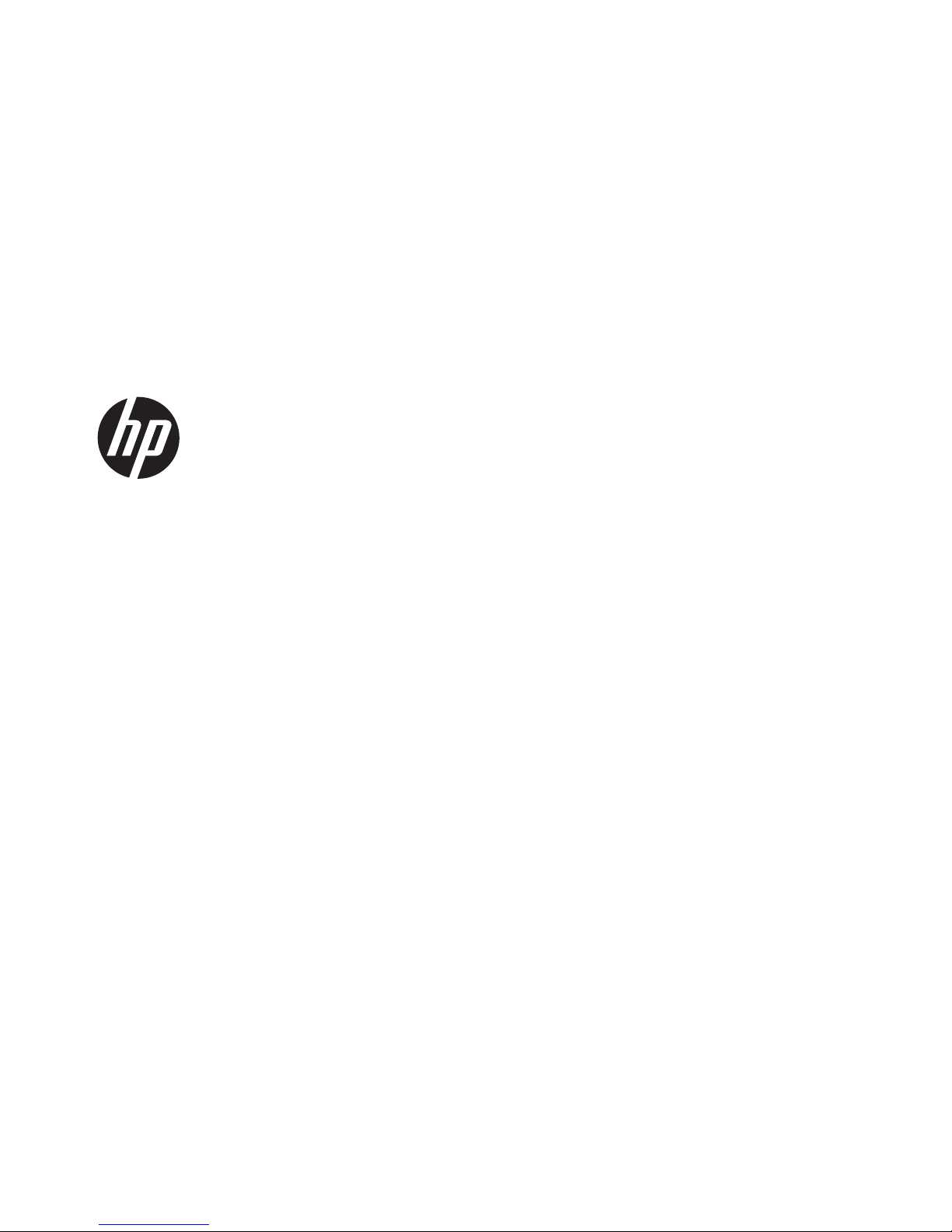
HP Pavilion dv6 Notebook PC
Maintenance and Service Guide
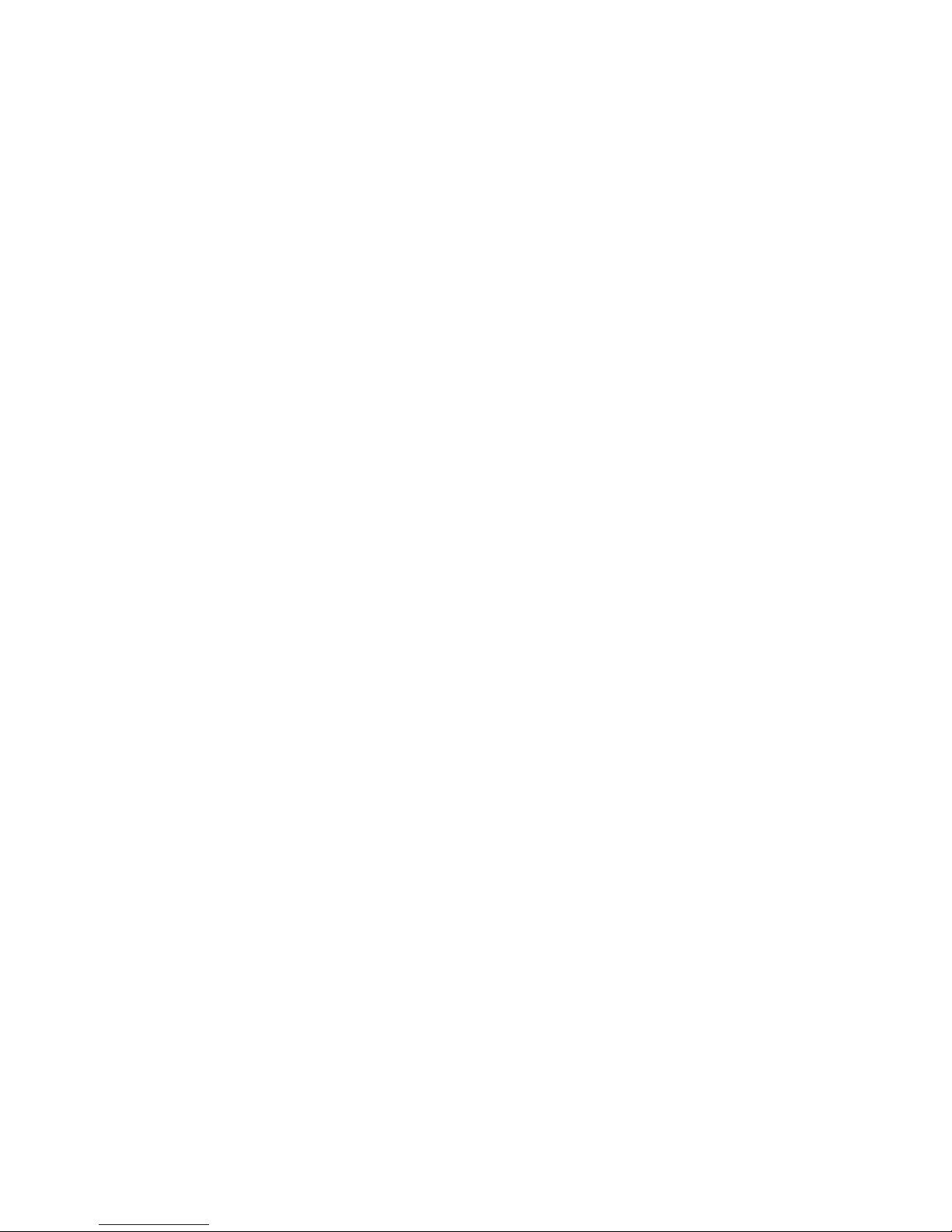
© Copyright 2011 Hewlett-Packard
Development Company, L.P.
AMD, the AMD Arrow logo, Athlon,
Phenom, and Turion combinations thereof,
are trademarks of Advanced Micro Devices,
Inc. Bluetooth is a trademark owned by its
proprietor and used by Hewlett-Packard
Company under license. Intel and Core are
trademarks of Intel Corporation in the U.S.
and other countries. Microsoft and Windows
are U.S. registered trademarks of Microsoft
Corporation. SD Logo is a trademark of
its proprietor.
The information contained herein is subject
to change without notice. The only
warranties for HP products and services are
set forth in the express warranty statements
accompanying such products and services.
Nothing herein should be construed as
constituting an additional warranty. HP shall
not be liable for technical or editorial errors
or omissions contained herein.
First Edition: March 2011
Document Part Number: 635489-001
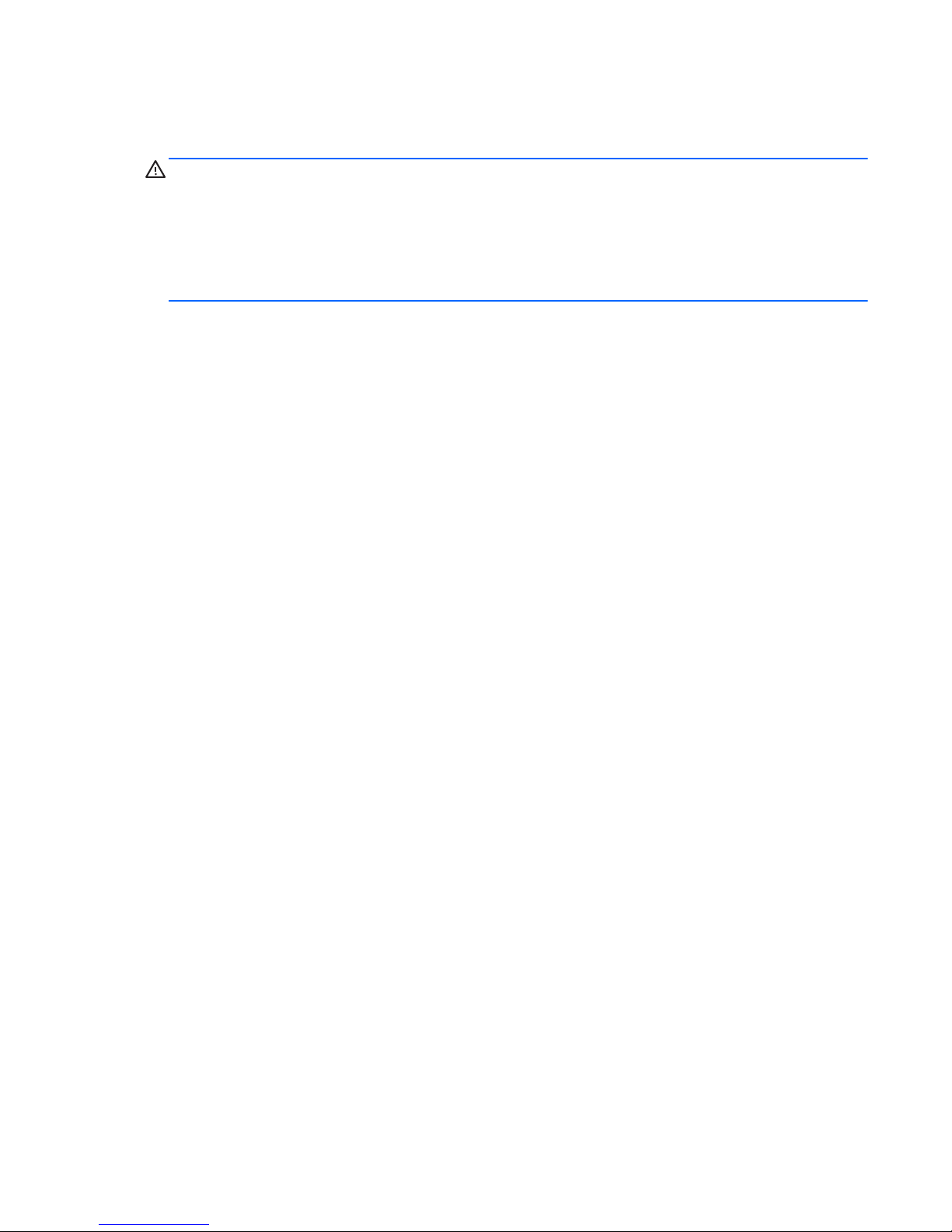
Safety warning notice
WARNING! To reduce the possibility of heat-related injuries or of overheating the device, do not
place the device directly on your lap or obstruct the device air vents. Use the device only on a hard, flat
surface. Do not allow another hard surface, such as an adjoining optional printer, or a soft surface,
such as pillows or rugs or clothing, to block airflow. Also, do not allow the AC adapter to contact the
skin or a soft surface, such as pillows or rugs or clothing, during operation. The device and the AC
adapter comply with the user-accessible surface temperature limits defined by the International
Standard for Safety of Information Technology Equipment (IEC 60950).
iii
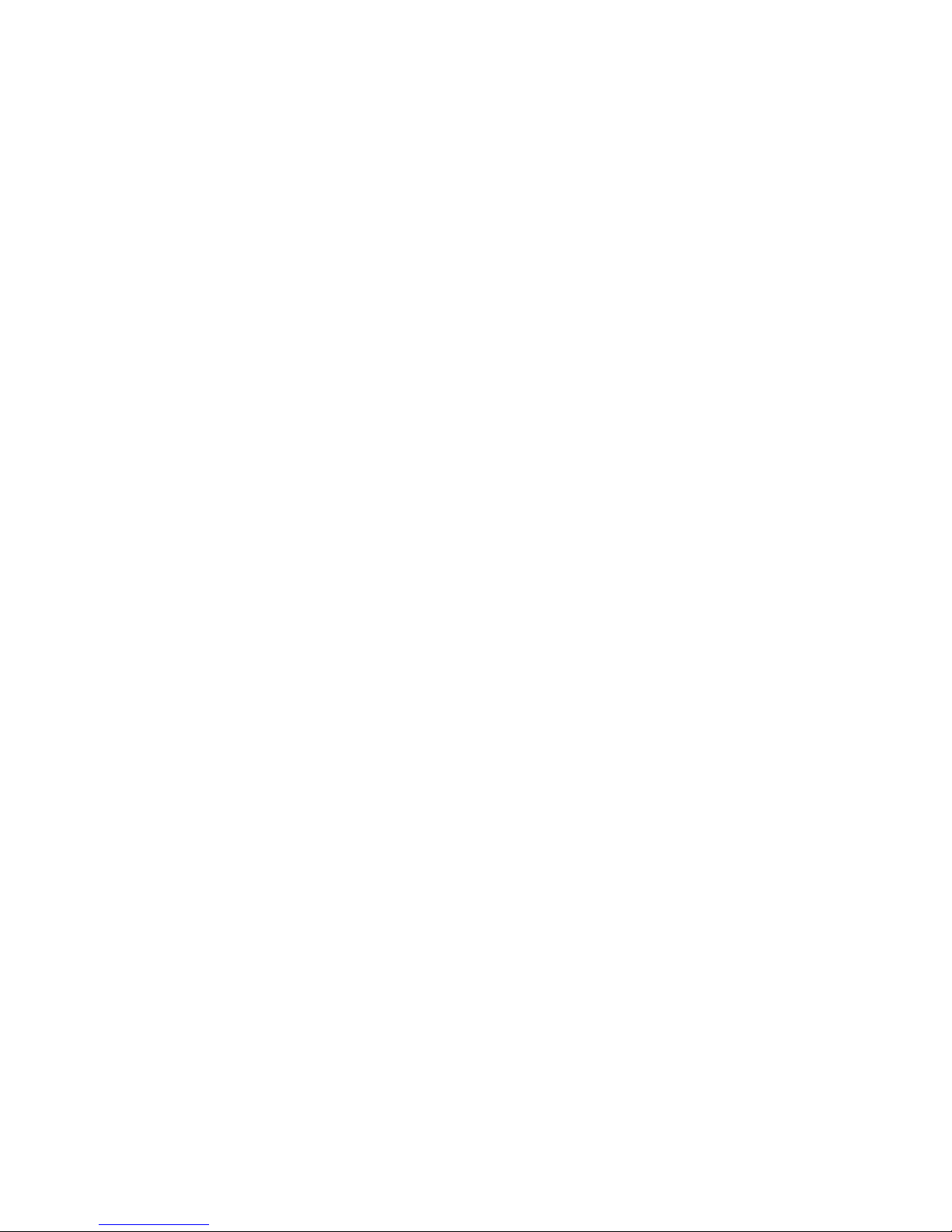
iv Safety warning notice
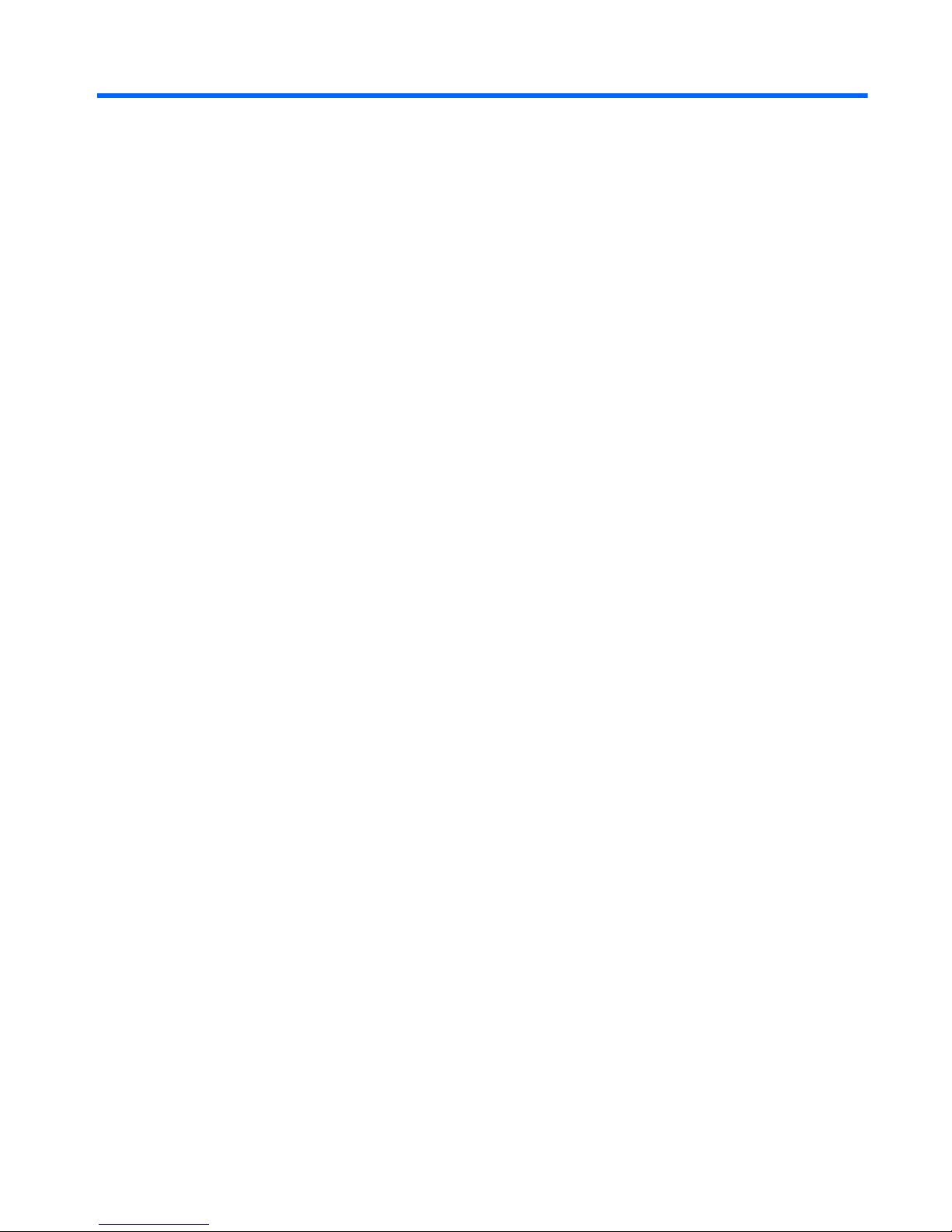
Table of contents
1 Product description ........................................................................................................... 1
2 External component identification ..................................................................................... 8
Display ................................................................................................................................... 8
Buttons, speakers, and fingerprint reader (select models only) ........................................................ 9
Keys ..................................................................................................................................... 10
Lights .................................................................................................................................... 11
TouchPad .............................................................................................................................. 12
Front ..................................................................................................................................... 13
Rear ..................................................................................................................................... 13
Left side ................................................................................................................................ 14
Right side .............................................................................................................................. 15
Bottom .................................................................................................................................. 16
3 Illustrated parts catalog .................................................................................................. 17
Service tag ............................................................................................................................ 17
Computer major components ................................................................................................... 19
Cable Kit .............................................................................................................................. 27
Display assembly subcomponents ............................................................................................. 28
Mass storage devices ............................................................................................................. 30
Miscellaneous parts ................................................................................................................ 31
Sequential part number listing .................................................................................................. 32
4 Removal and replacement procedures ............................................................................ 43
Preliminary replacement requirements ....................................................................................... 43
Tools required ......................................................................................................... 43
Service considerations ............................................................................................. 43
Plastic parts ............................................................................................. 43
Cables and connectors ............................................................................. 43
Drive handling ......................................................................................... 44
Grounding guidelines .............................................................................................. 44
v
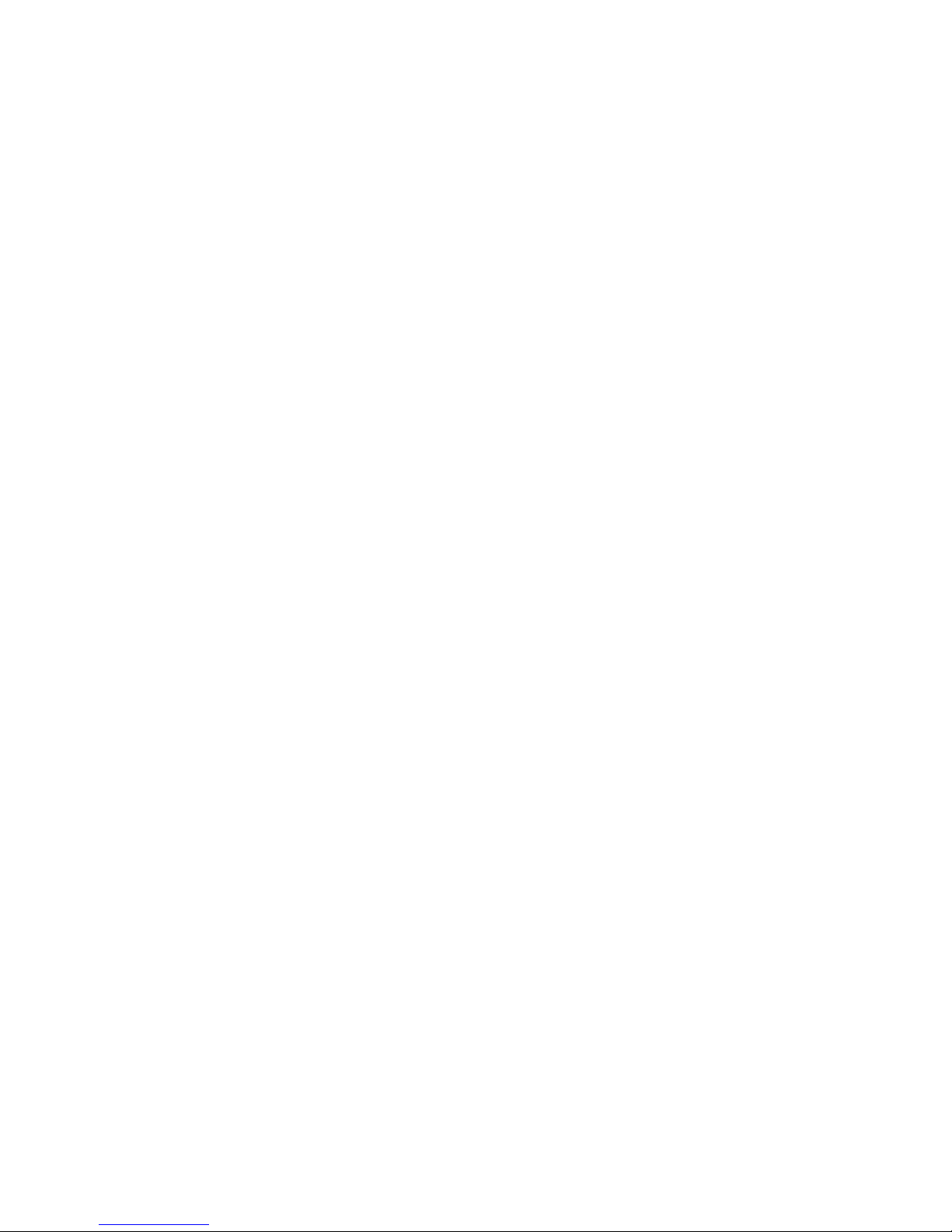
Electrostatic discharge damage .................................................................. 44
Packaging and transporting guidelines ........................................ 46
Component replacement procedures ........................................................................................ 48
Service tag ............................................................................................................. 48
Computer feet ......................................................................................................... 49
Battery ................................................................................................................... 50
Optical drive .......................................................................................................... 51
Hard drive ............................................................................................................. 54
RTC battery ............................................................................................................ 56
Memory module ...................................................................................................... 57
WLAN module ........................................................................................................ 58
Keyboard ............................................................................................................... 61
Top cover ............................................................................................................... 65
Power button board ................................................................................................. 69
Fingerprint reader board .......................................................................................... 71
Bluetooth module .................................................................................................... 73
USB board ............................................................................................................. 75
Power connector cable ............................................................................................ 76
System board ......................................................................................................... 78
Fan/heat sink assembly ........................................................................................... 82
Processor ............................................................................................................... 86
Speakers ................................................................................................................ 90
Optical drive connector cable ................................................................................... 93
Display assembly .................................................................................................... 94
5 Setup Utility (BIOS) and System Diagnostics .................................................................. 102
Using Setup Utility ................................................................................................................ 102
Starting Setup Utility .............................................................................................. 102
Changing the language of Setup Utility .................................................................... 102
Navigating and selecting in Setup Utility .................................................................. 103
Displaying system information ................................................................................. 103
Restoring factory settings in Setup Utility ................................................................... 104
Exiting Setup Utility ............................................................................................... 104
Updating the BIOS ................................................................................................ 104
Determining the BIOS version .................................................................. 105
Downloading a BIOS update ................................................................... 105
Using System Diagnostics ...................................................................................................... 106
6 Specifications ............................................................................................................... 107
Computer specifications ........................................................................................................ 107
15.6-inch display specifications ............................................................................................. 108
vi
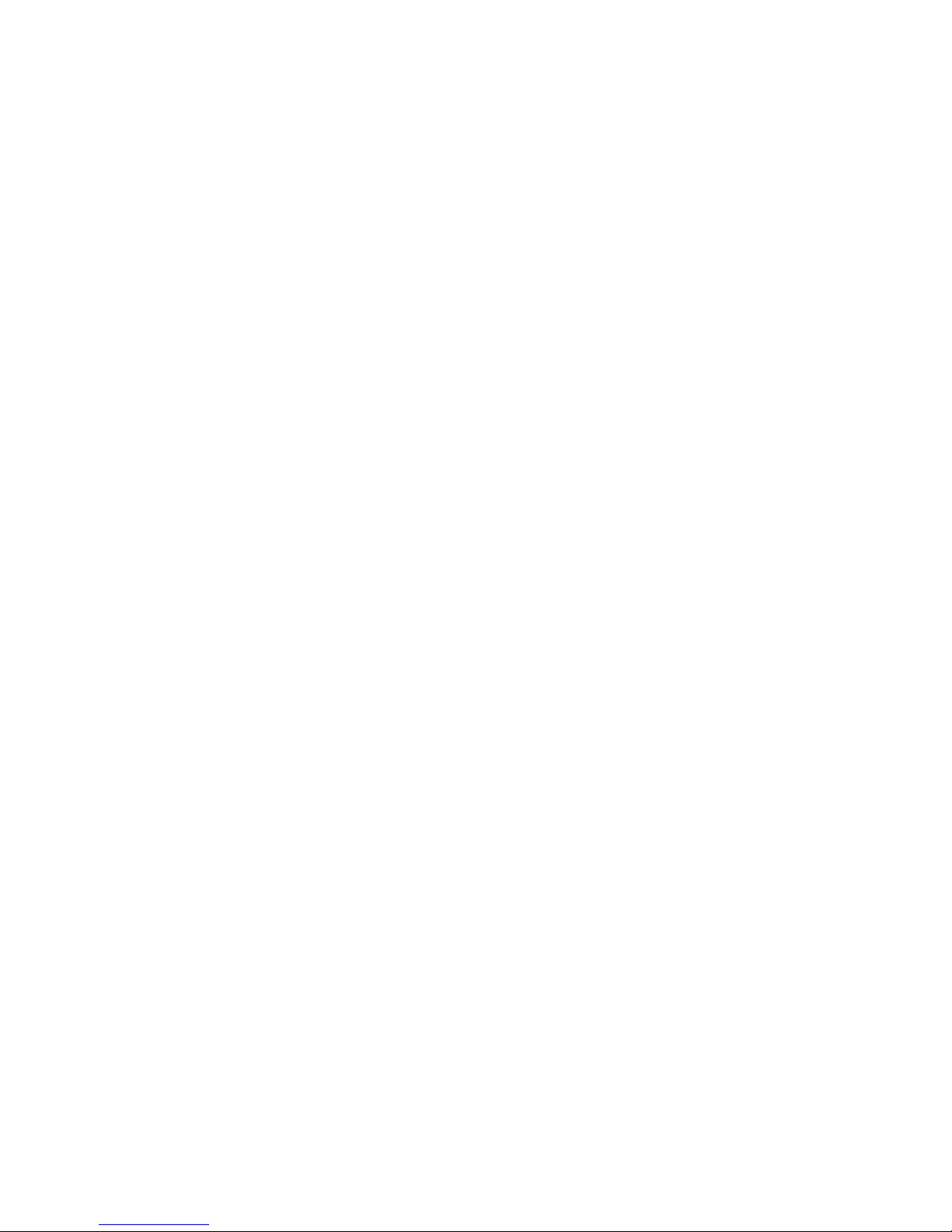
Hard drive specifications ...................................................................................................... 109
Hard drive specifications (continued) ...................................................................................... 110
7 Backup and recovery .................................................................................................... 111
Restore ............................................................................................................................... 111
Creating restore media ......................................................................................................... 112
Performing a system restore ................................................................................................... 113
Restoring using the dedicated recovery partition (select models only) ........................... 113
Restoring using the restore media ............................................................................ 114
Changing the computer boot order .......................................................................... 114
Backing up and recovering your information ........................................................................... 115
Using Windows Backup and Restore ....................................................................... 116
Using Windows system restore points ...................................................................... 116
When to create restore points .................................................................. 116
Create a system restore point ................................................................... 117
Restore to a previous date and time .......................................................... 117
8 Power cord set requirements ........................................................................................ 118
Requirements for all countries ................................................................................................ 118
Requirements for specific countries and regions ....................................................................... 119
9 Recycling ...................................................................................................................... 120
Battery ................................................................................................................................ 120
Display ............................................................................................................................... 120
Index ............................................................................................................................... 126
vii
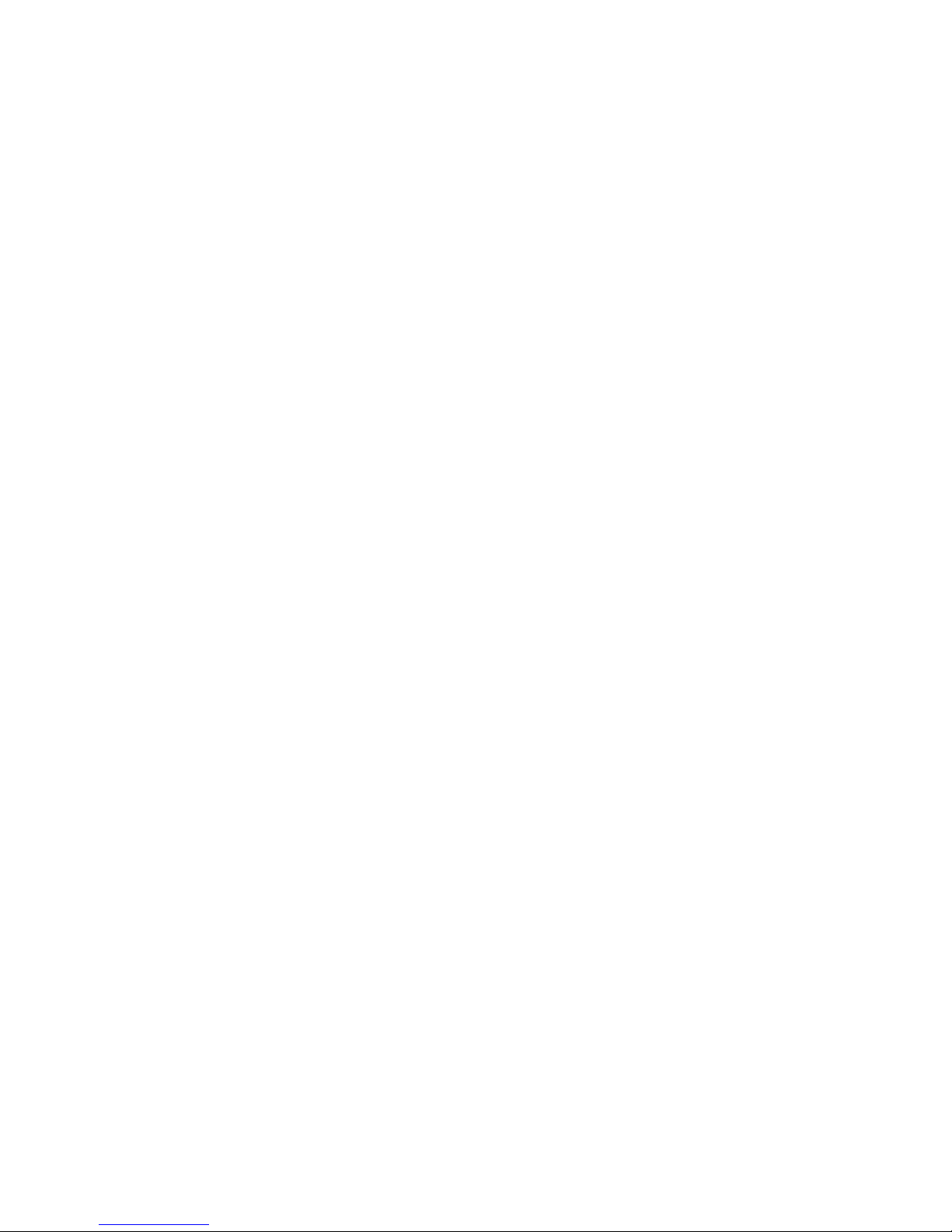
viii
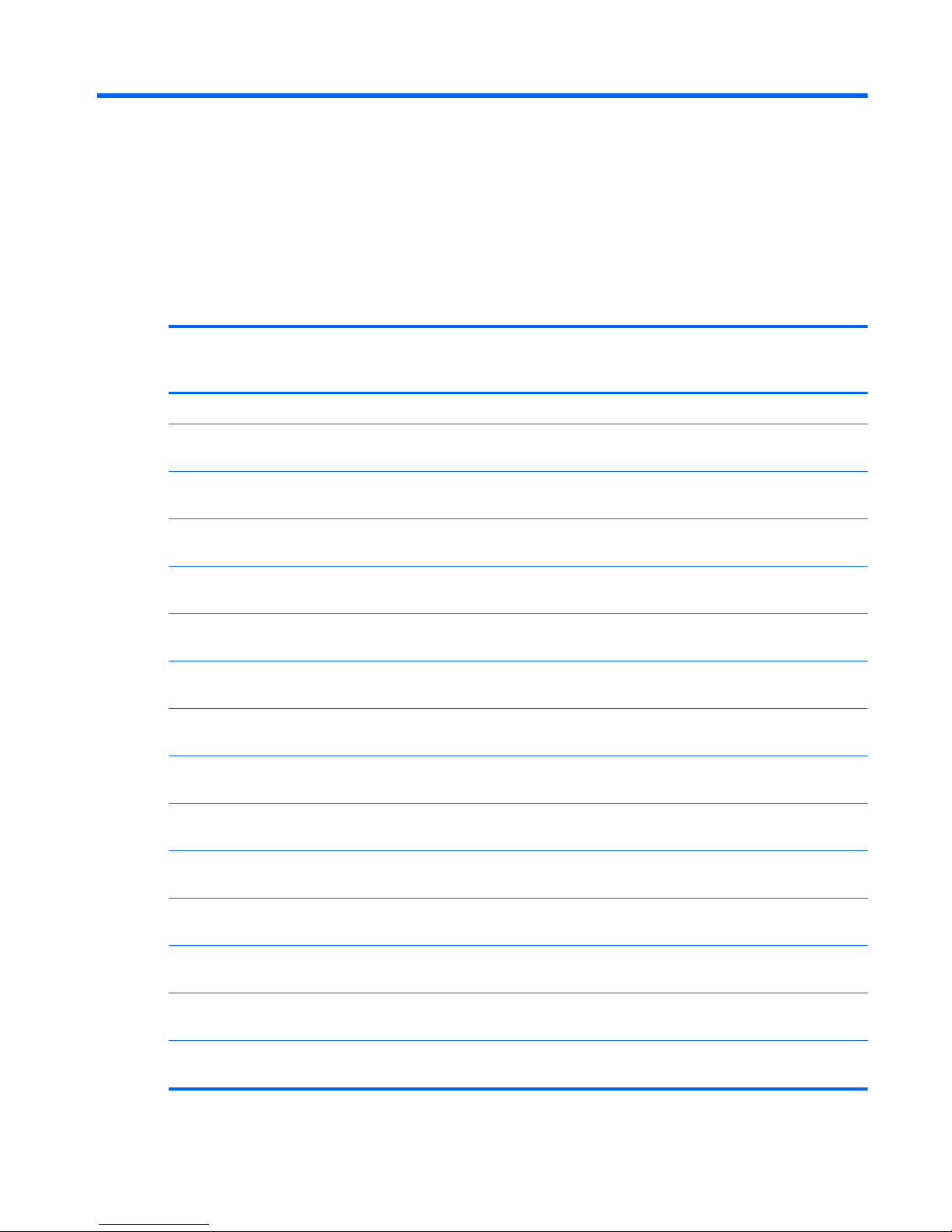
1 Product description
Category Description Computer models
equipped with an
AMD processor
Computer models
equipped with an
Intel processor
Product Name HP Pavilion dv6 Notebook PC √√
Processors AMD Athlon II N370 2.50-GHz processor (1.0-MB
L2 cache, 1066-MHz, 3.2GT/sec, dual core, 35 W)
√
AMD Athlon II P360 2.30-GHz processor (1.0-MB
L2 cache, 1066-MHz, 3.2GT/sec, dual core, 25 W)
√
AMD Athlon II P340 2.20-GHz processor (1.0-MB
L2 cache, 1066-MHz, 3.2GT/sec, dual core, 25 W)
√
AMD Phenom II N970 2.20-GHz processor (2.0-MB
L2 cache, 1333-MHz, 3.6GT/sec, quad core, 35 W)
√
AMD Phenom II N870 2.30-GHz processor (1.5-MB
L2 cache, 1333-MHz, 3.6GT/sec, triple core, 35 W)
√
AMD Phenom II N850 2.20-GHz processor (1.5-MB
L2 cache, 1333-MHz, 3.6GT/sec, triple core, 35 W)
√
AMD Phenom II N660 3.00-GHz processor (2.0-MB
L2 cache, 1333-MHz, 3.6GT/sec, dual core, 35 W)
√
AMD Phenom II P960 1.80-GHz processor (2.0-MB
L2 cache, 1066-MHz, 3.6GT/sec, quad core, 25 W)
√
AMD Phenom II P860 2.00-GHz processor (1.5-MB
L2 cache, 1333-MHz, 3.6GT/sec, triple core, 25 W)
√
AMD Phenom II P650 2.60-GHz processor (2.0-MB
L2 cache, 1066-MHz, 3.6GT/sec, triple core, 25 W)
√
AMD Turion II P570 2.70-GHz processor (2.0-MB
L2 cache, 1066-MHz, 3.6GT/sec, dual core, 35 W)
√
AMD Turion II P560 2.50-GHz processor (2.0-MB
L2 cache, 1066-MHz, 3.6GT/sec, dual core, 25 W)
√
Intel Core i7-2820M 2.30-GHz (SC turbo up to 3.10-
GHz) processor (8.0-MB L3 cache, quad core, 45 W)
√
Intel Core i7-2720M 2.20-GHz (SC turbo up to 3.00-
GHz) processor (6.0-MB L3 cache, quad core, 45 W)
√
1
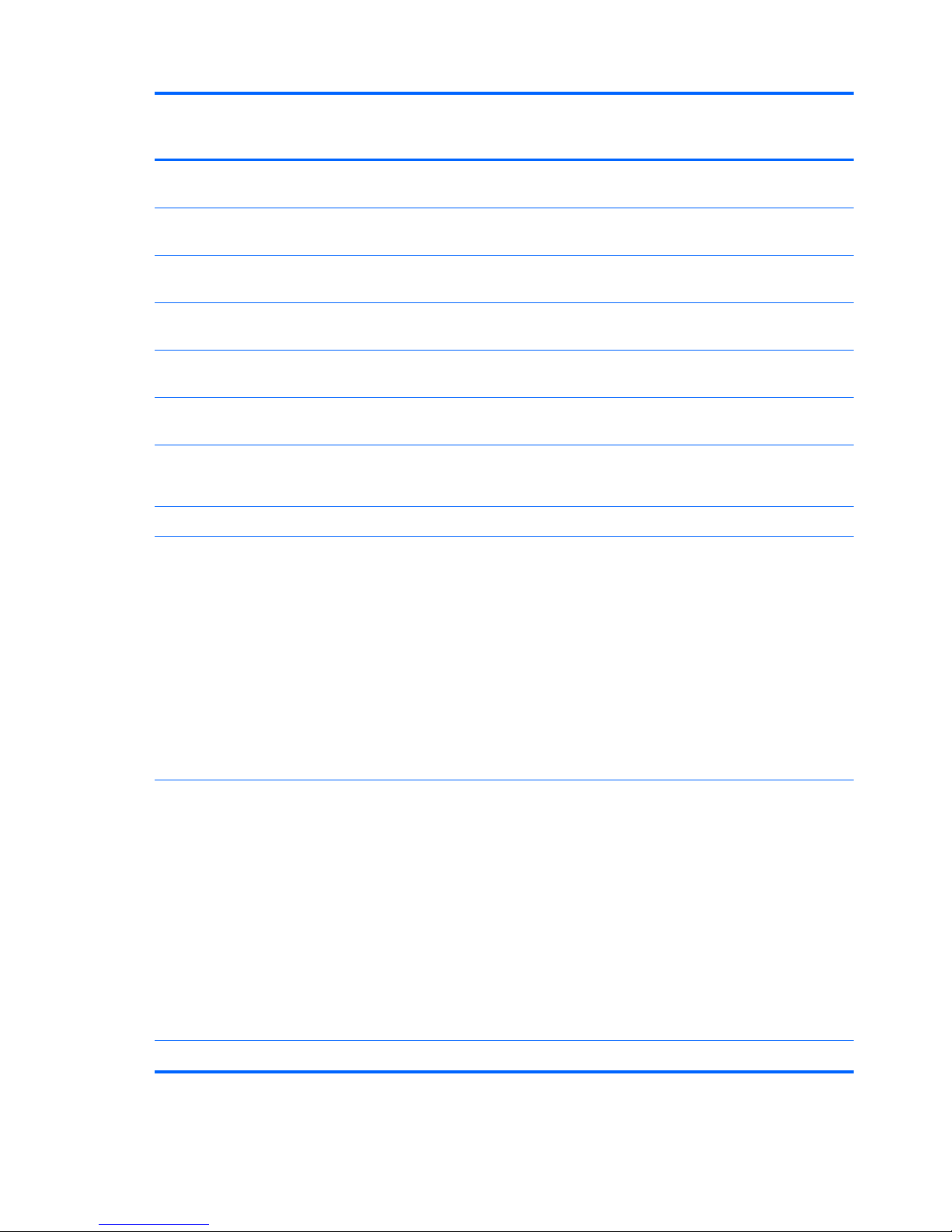
Category Description Computer models
equipped with an
AMD processor
Computer models
equipped with an
Intel processor
Intel Core i7-2630M 2.00-GHz (SC turbo up to 2.90-
GHz) processor (6.0-MB L3 cache, quad core, 45 W)
√
Intel Core i7-2620M 2.70-GHz (SC turbo up to 3.40-
GHz) processor (4.0-MB L3 cache, dual core, 35 W)
√
Intel Core i5-2540M 2.60-GHz (SC turbo up to 3.30-
GHz) processor (3.0-MB L3 cache, dual core, 35 W)
√
Intel Core i5-2520M 2.50-GHz (SC turbo up to 3.20-
GHz) processor (3.0-MB L3 cache, dual core, 35 W)
√
Intel Core i5-2410M 2.30-GHz (SC turbo up to 2.90-
GHz) processor (3.0-MB L3 cache, dual core, 35 W)
√
Intel Core i3-2310M 2.10-GHz processor (3.0-MB
L3 cache, dual core, 35 W)
√
Chipset Northbridge: AMD RS880MD
Southbridge: AMD SB820M
√
Intel® HM65 Express chipset √
Graphics Internal graphics: ATi Mobility Radeon™ HD 4250
graphics supporting DX10.1
Switchable discrete graphics:
●
ATi XT Radeon HD 6650M M2 package with
1024-MB of graphics subsystem discrete memory
(64-MB × 16 DDR3 @ 900MHz × 8 PCs), 128bit muxless
●
ATi XT Radeon HD 6470M M2 package with
512-MB of graphics subsystem discrete memory
(64-MB × 16 DDR3 @ 900MHz × 4 PCs), 64bit muxless
√
Internal graphics: Intel HD Graphics 3000
Switchable discrete graphics:
●
ATI XT Radeon HD 6770M M2 package with
1024-MB of graphics subsystem discrete memory
(32-MB × 32 GDDR5 × 8 PCs, 5GBPS), muxless,
with reserve space for 2-GB graphics
subsystem memory
●
ATi XT Radeon HD 6490M M2 package with
1024-MB of graphics subsystem discrete memory
(64-MB × 32 GDDR5 × 4 PCs, 5GBPS), with a
maximum of 1-GB of graphics subsystem
memory, muxless
√
Support DX11, HD decode, and HDMI √√
2 Chapter 1 Product description
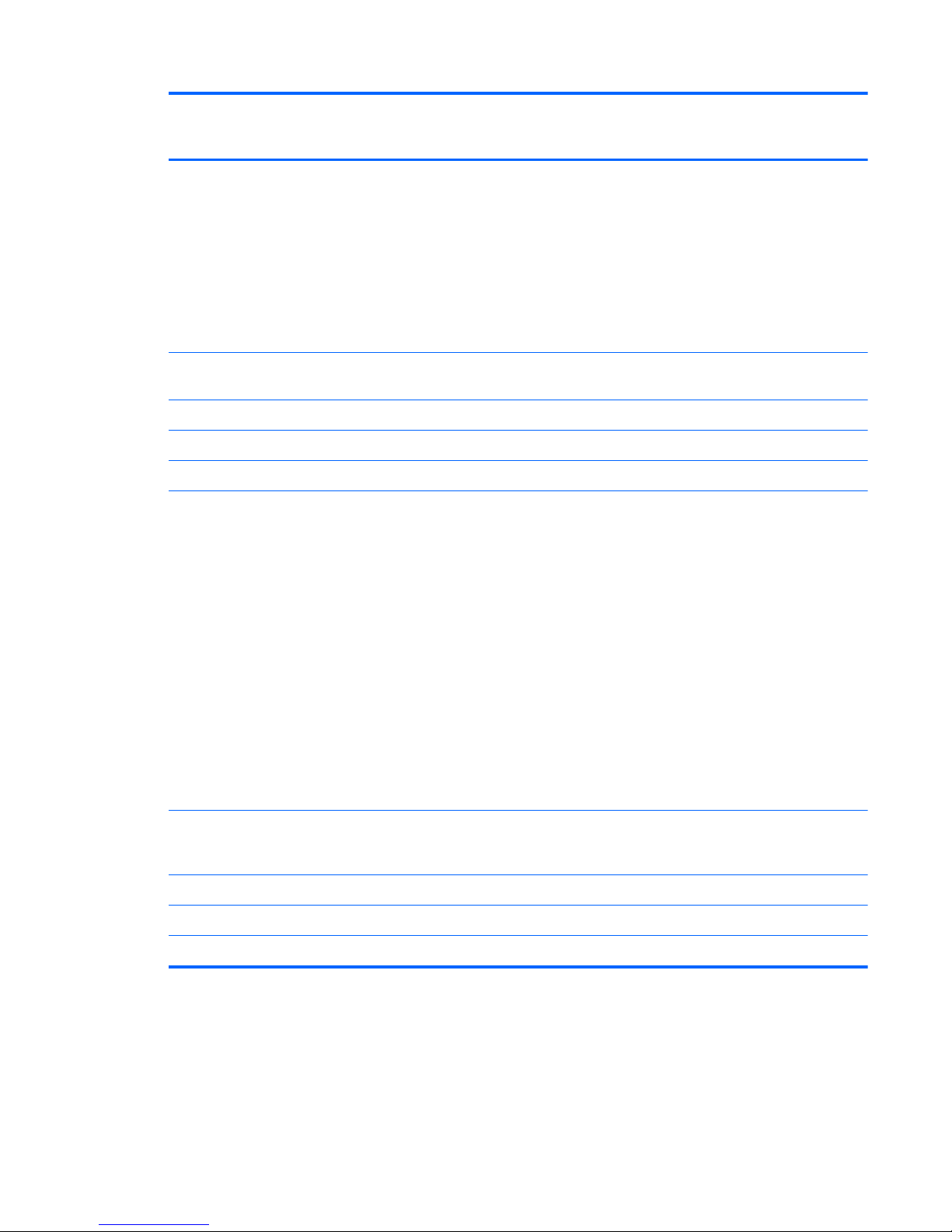
Category Description Computer models
equipped with an
AMD processor
Computer models
equipped with an
Intel processor
Panel 15.6-in, high-definition (HD), light-emitting diode (LED),
low-voltage differential signalling (LVDS), SVA
BrightView (1366×768) display; typical brightness:
200 nits
All display assemblies include 2 wireless local area
network (WLAN) antenna cables
Supports 16:9 ultra wide aspect ratio
Lighted logo on top bezel
√√
Memory 2 customer-accessible/upgradable memory
module slots
√√
Supports dual-channel memory √√
Supports up to 8192 GB of system RAM √√
DDR3/1333-MHz √√
Supports the following configurations:
●
8192-MB total system memory (4096×2)
●
6144-MB total system memory (4096×1 +
2048×1)
●
4096-MB total system memory (4096×1 or
2048×2)
●
3072-MB total system memory (2048×1 +
1024×1)
●
2048-MB total system memory (2048×1 or
1024×2)
●
1024-MB total system memory (1024×1; not
supported on computer models equipped with an
AMD processor)
√√
Hard drives Supports 6.35-cm (2.5-in) hard drives in 12.7-mm (.
50-in), 9.5-mm (.37-in), and 7.0-mm (.28in) thicknesses
√√
Customer-accessible √√
Accelerometer / HDD protection support √√
Serial ATA √√
3
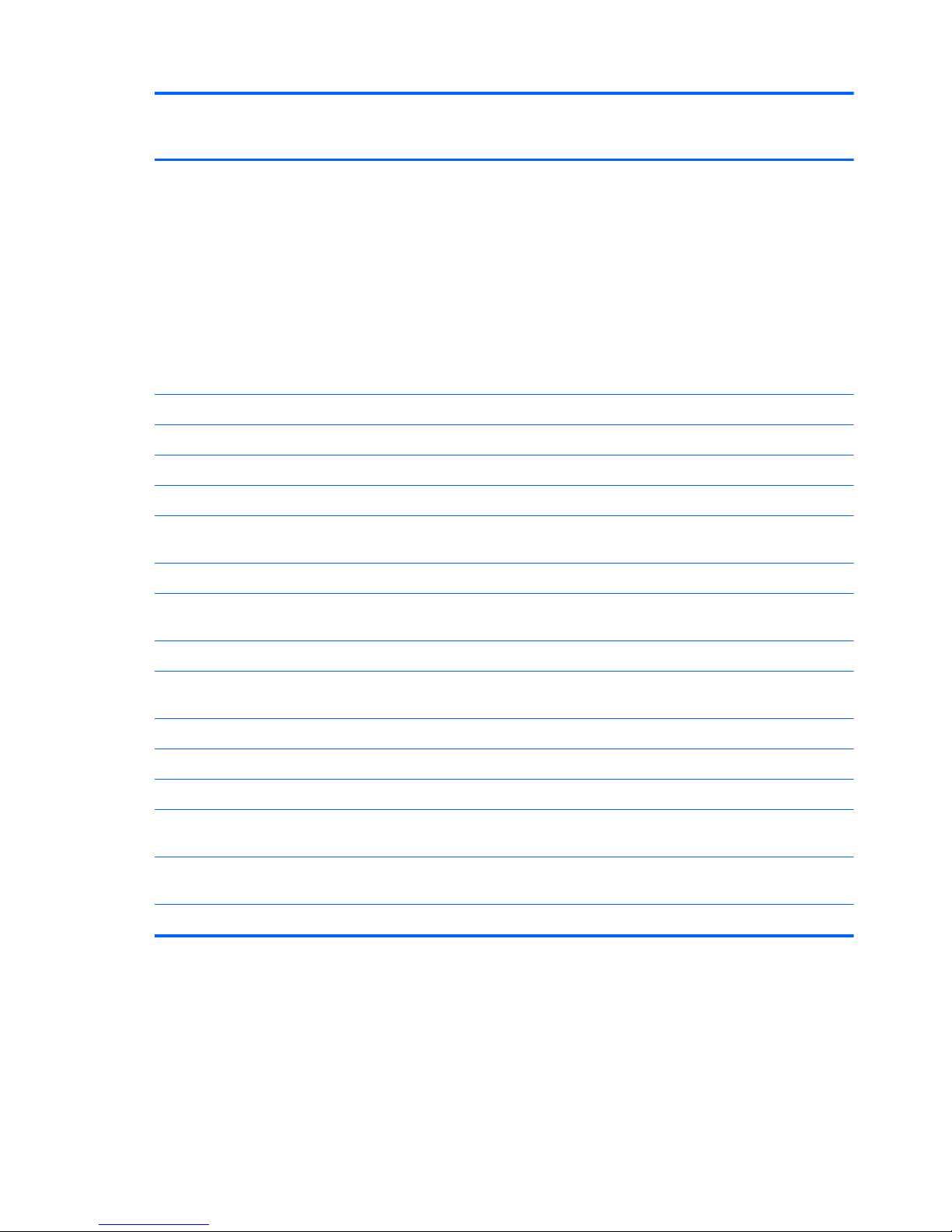
Category Description Computer models
equipped with an
AMD processor
Computer models
equipped with an
Intel processor
Supports the following configurations:
●
1 TB, 5400 rpm (12.7 mm)
●
750 GB, 7200 and 5400 rpm (9.5 mm)
●
640 GB, 7200 and 5400 rpm (9.5 mm)
●
500 GB, 7200 and 5400 rpm (9.5 mm)
●
320 GB, 7200 (7.0 mm) and 5400 rpm
(9.5 mm)
●
250 GB, 7200 rpm (7.0 mm)
√√
Supports 160-GB solid-state drive √
Optical drive Fixed √√
Serial ATA √√
12.7-mm tray load √√
Blu-ray ROM with LightScribe DVD ±R/RW Super Multi
Double-Layer Drive
√√
Blu-ray Disc R/RW with SuperMulti Double-Layer Drive √
DVD±RW and CD-RW Super Multi Double-Layer
Combo Drive with LightScribe
√√
Supports zero-power optical drive √
Audio and video Dual array digital microphones with appropriate beam-
forming, echo-cancellation, noise-suppression software
√√
HD audio √√
HP-branded Altec/Lansing quad Beats Audio speakers √√
HP TrueVision HD webcam √√
Ethernet Integrated 10/100/1000 network interface
card (NIC)
√√
Wireless Integrated wireless local area network (WLAN) options
by way of wireless module
√√
Two WLAN antennas built into display assembly √√
4 Chapter 1 Product description
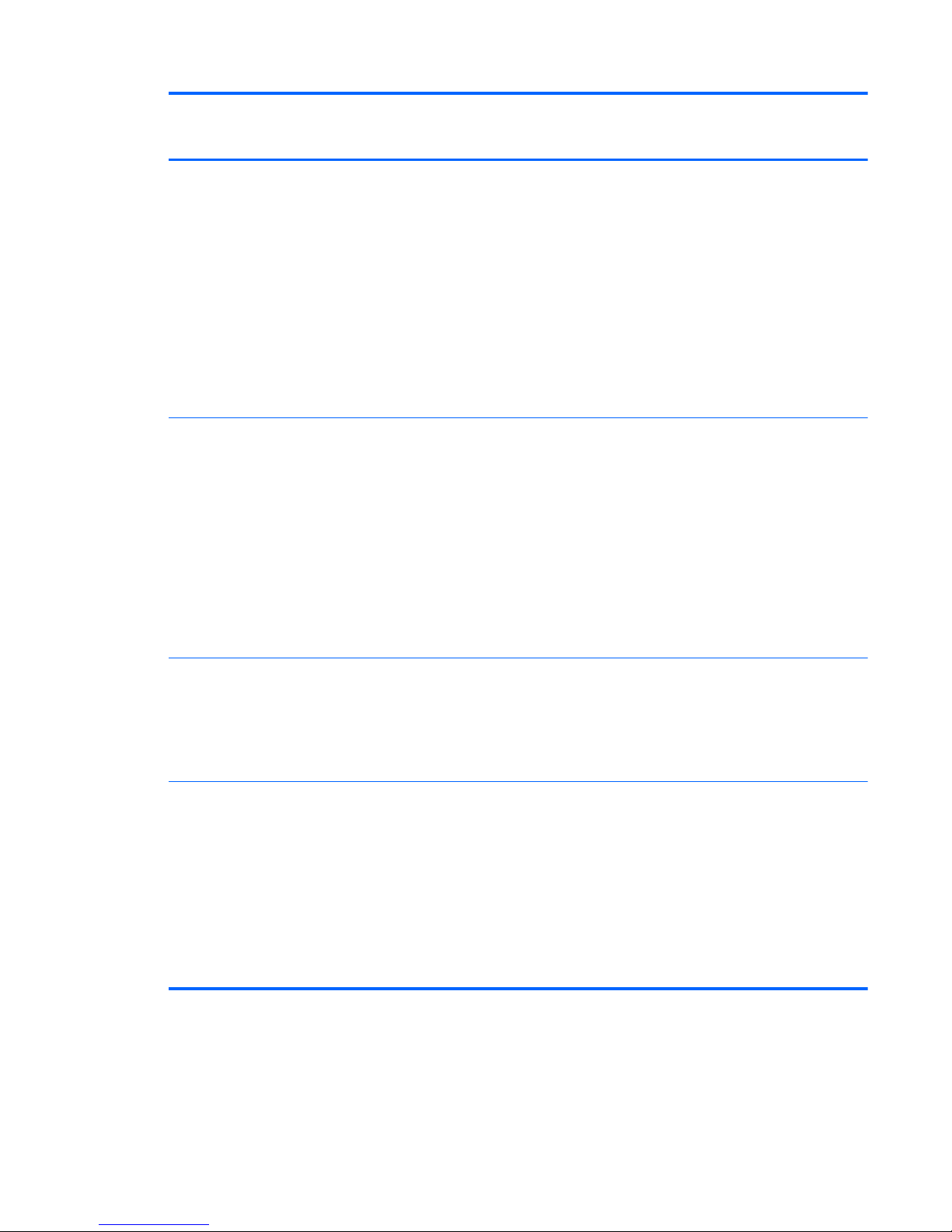
Category Description Computer models
equipped with an
AMD processor
Computer models
equipped with an
Intel processor
Support for the following WLAN formats:
●
Broadcom 4313 802.11b/g/n 1×1 WiFi and
2070 Bluetooth 2.1+EDR Combo adapter
(BT3.0+HS ready)
●
Broadcom 4313 802.11b/g/n 1×1
WiFi Adapter
●
Ralink RT3090BC4 802.11b/g/n 1×1 WiFi and
Bluetooth 2.1+EDR Combo Adapter
(BT3.0+HS ready)
●
Ralink 5390GN 802.11b/g/n 1×1
WiFi Adapter
√√
Support for the following WLAN formats:
●
Atheros 9285G 802.11b/g/n 1×1
WiFi Adapter
●
Atheros AR8002WB-1NGB 802.11b/g/n 1×1
WiFi and Bluetooth 2.1+EDR Combo Adapter
(BT3.0+HS ready)
●
Realtek RTL8191SE 802.11b/g/n 1×1
WiFi Adapter
●
Realtek 8188BC8 802.11a/b/g/n 2×2 WiFi
and Bluetooth 3.0+HS Combo Adapter
√
Support for the following WLAN formats:
●
Intel Centrino Advanced-N 6230
●
Intel Centrino Wireless-N 1000
●
Intel Centrino Wireless-N + WiMAX 6150
√
External media
card
HP Multi-Format Digital Media Reader supports the
following digital card formats:
●
Secure Digital (SD) Memory Card
●
Secure Digital Extended Capacity (SDxC)
Memory Card
●
Secure Digital High Capacity (SDHC)
Memory Card
●
Ultra High Speed MultiMediaCard (UHS/MMC)
√√
5
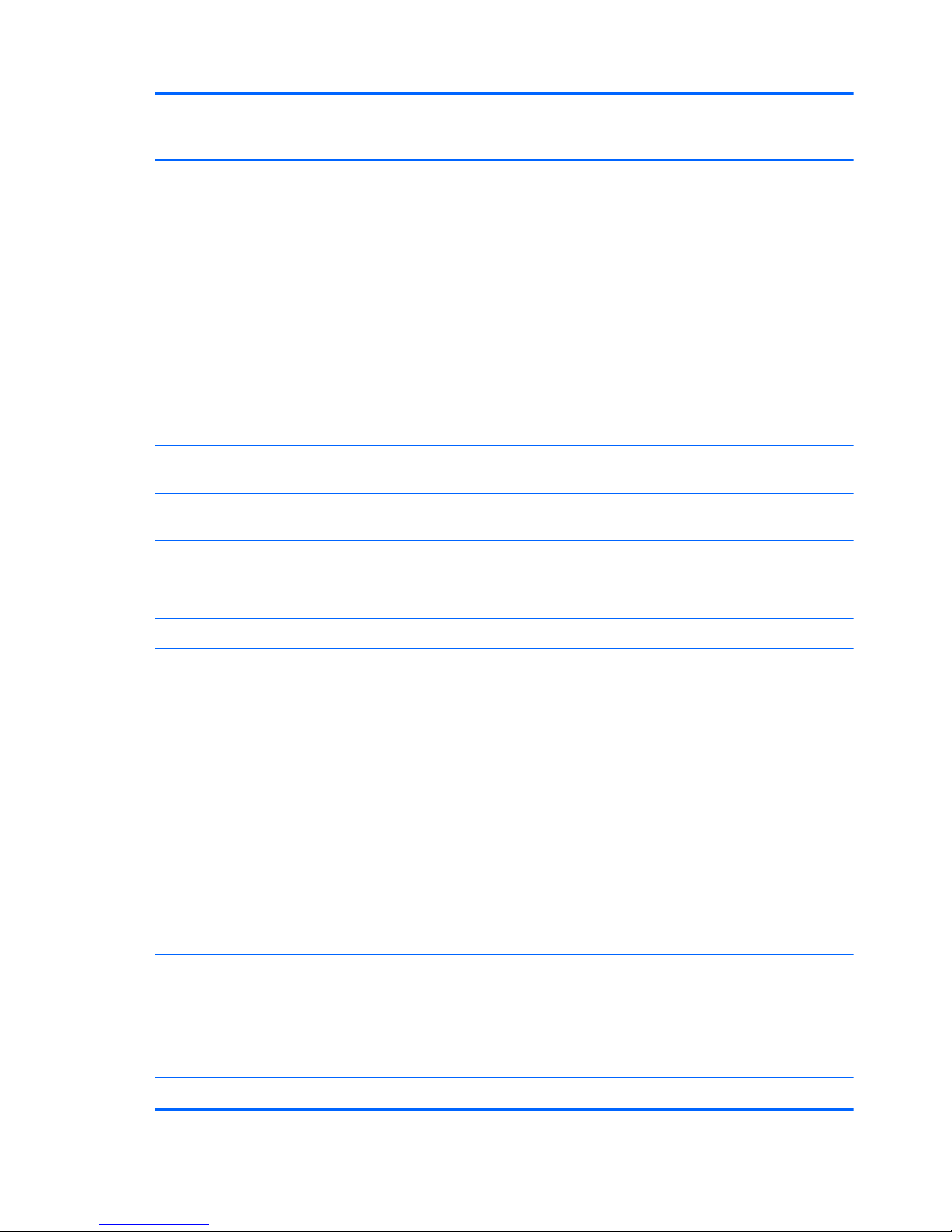
Category Description Computer models
equipped with an
AMD processor
Computer models
equipped with an
Intel processor
Ports
●
3-pin AC power
●
Audio-in (mono microphone)
●
Audio-out (stereo headphone)
●
HDMI version 1.4 supporting up to 1920 ×1200
@ 60Hz
●
RJ-45 (Ethernet, includes link and activity lights)
●
USB 2.0 (3 ports)
●
VGA (Dsub 15 pin) supporting 2048×1536
external resolution @ 75 Hz, hot plug and unplug
and auto-detection for correct output to wideaspect vs. standard aspect video
√√
Keyboard/
pointing devices
Full-size, textured, pocket, keyboard with
numeric keypad
√√
TouchPad with multi-touch gestures, 2-finger scrolling,
and pinch-zoom enabled
√√
Dura-coat, island-style keyboard √√
Multitouch gestures (2-finger scrolling and pinch-zoom)
enabled by default
√√
Taps enabled by default √√
Power
requirements
Support for the following 3-wire plug with
ground pin AC adapters (supports 3-pin
DC connector):
●
120W AC adapter with localized cable
plug support
●
90W EM AC adapter with localized cable
plug support
●
90W AC adapter with localized cable
plug support
●
65W EM AC adapter with localized cable
plug support
●
65W AC adapter with localized cable
plug support
√√
Support for the following batteries:
●
9cell, 100-Whr, 3.00-Ah Li-ion battery
●
6-cell, 62-Whr, 2.80-Ah Li-ion battery
●
6-cell, 55-Whr, 2.55-Ah Li-ion battery
√√
Security Security cable slot √√
6 Chapter 1 Product description
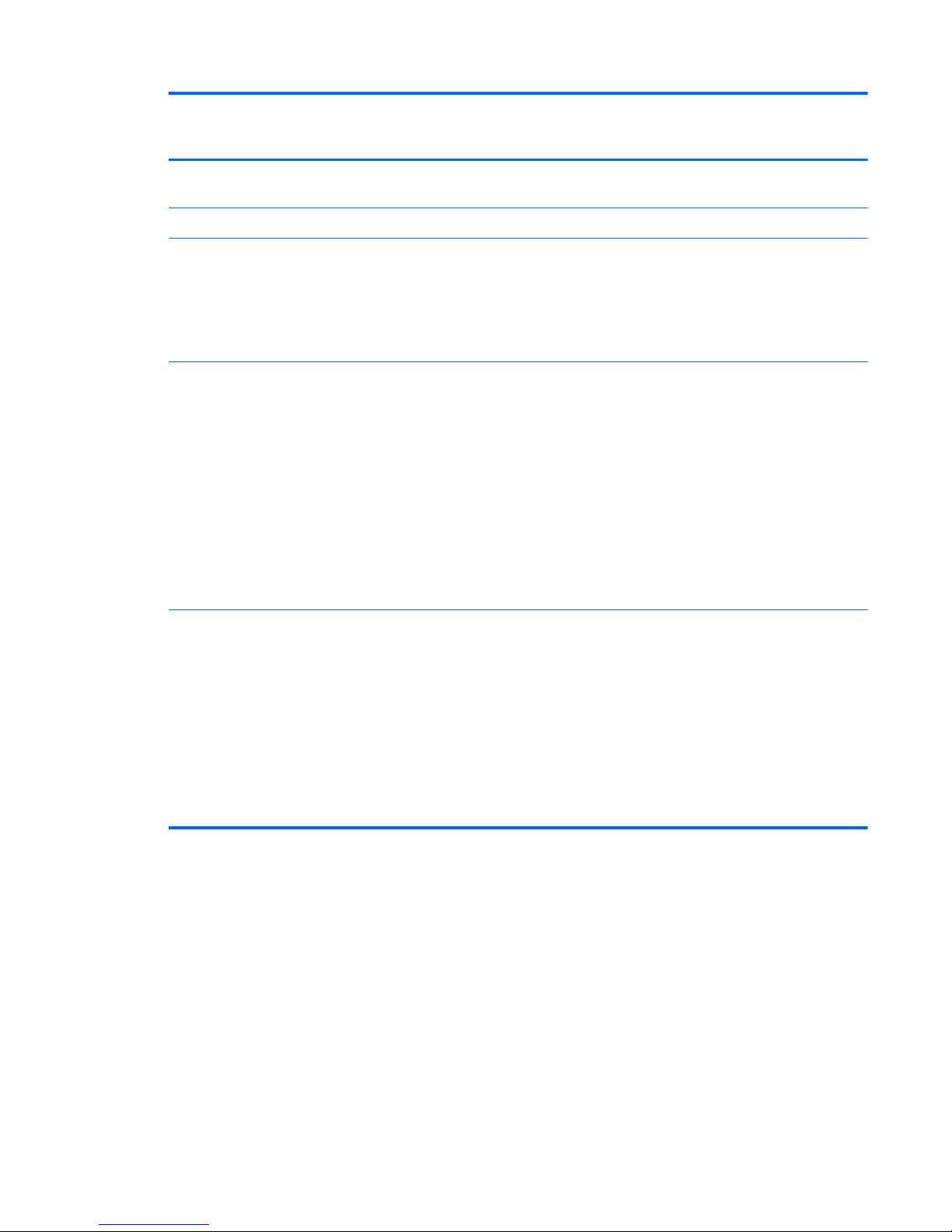
Category Description Computer models
equipped with an
AMD processor
Computer models
equipped with an
Intel processor
Fingerprint reader with Digital Persona
software support
√
Supports Intel AT-p Ready √
Operating
system
Preinstalled:
●
Windows 7 Home Basic
●
Windows 7 Home Premium 64-bit
●
Windows 7 Professional 64-bit
√
Preinstalled:
●
Windows 7 Home Basic (64- and 32-bit)
●
Windows 7 Home Premium (64- and 32-bit)
●
Windows 7 Professional (64- and 32-bit)
●
Windows 7 Starter (32-bit)
●
Windows 7 Ultimate (64-bit)
●
FreeDOS
●
RedFlag
√
Serviceability End-user replaceable parts:
●
AC adapter
●
Battery
●
Hard drive
●
Memory modules (2)
●
Optical drive
●
WLAN module
√√
7
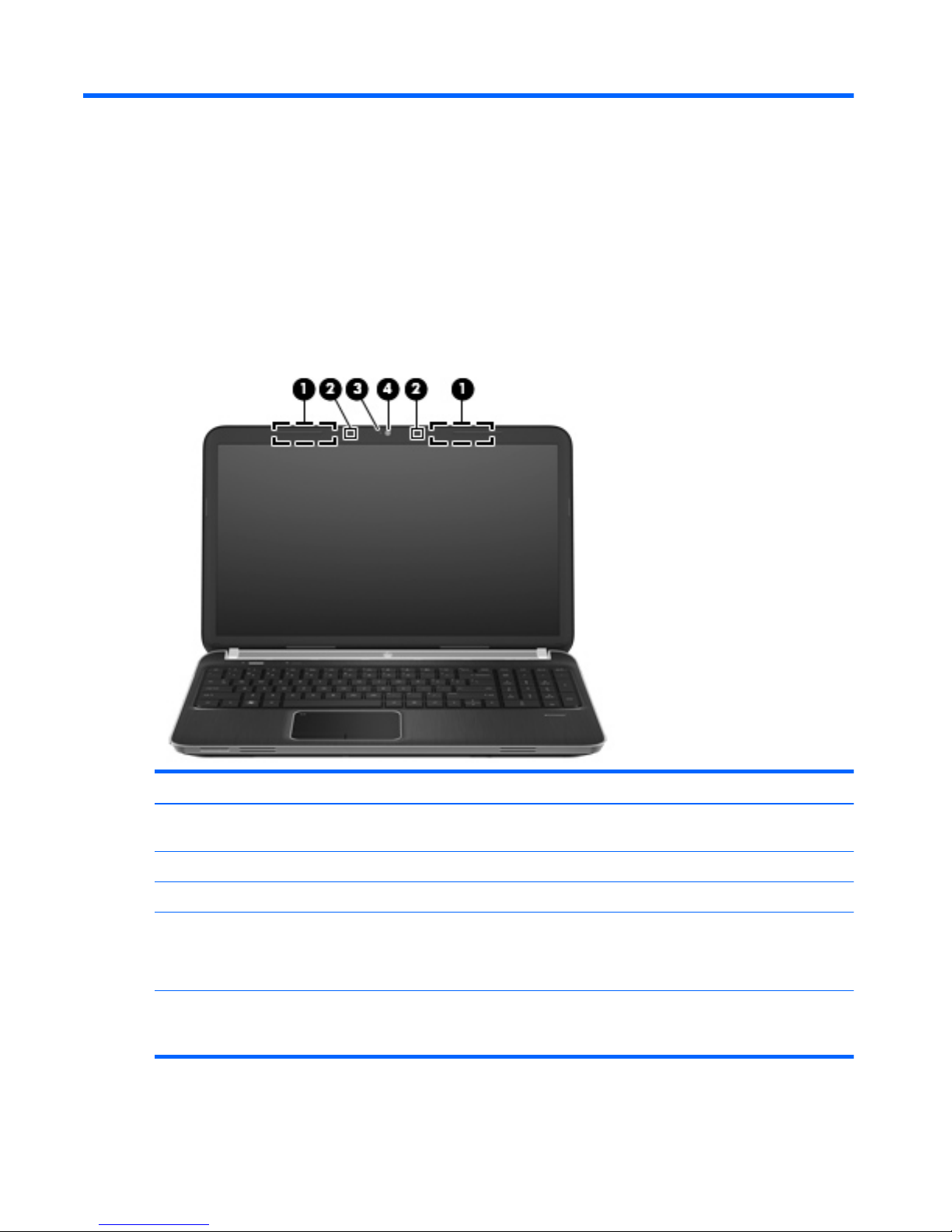
2 External component identification
Display
Item Component Description
(1) WLAN antennas (2)* Send and receive wireless signals to communicate
with WLANs.
(2) Internal microphones (2) Record sound.
(3) Webcam light On: The webcam is in use.
(4) Webcam Records video and captures still photographs.
To use the webcam, select Start > All Programs >
CyberLink YouCam > CyberLink YouCam.
*The antennas are not visible from the outside of the computer. For optimal transmission, keep the areas immediately around
the antennas free from obstructions. To see wireless regulatory notices, refer to the section of the Regulatory, Safety, and
Environmental Notices that applies to your country or region. These notices are located in Help and Support.
8 Chapter 2 External component identification
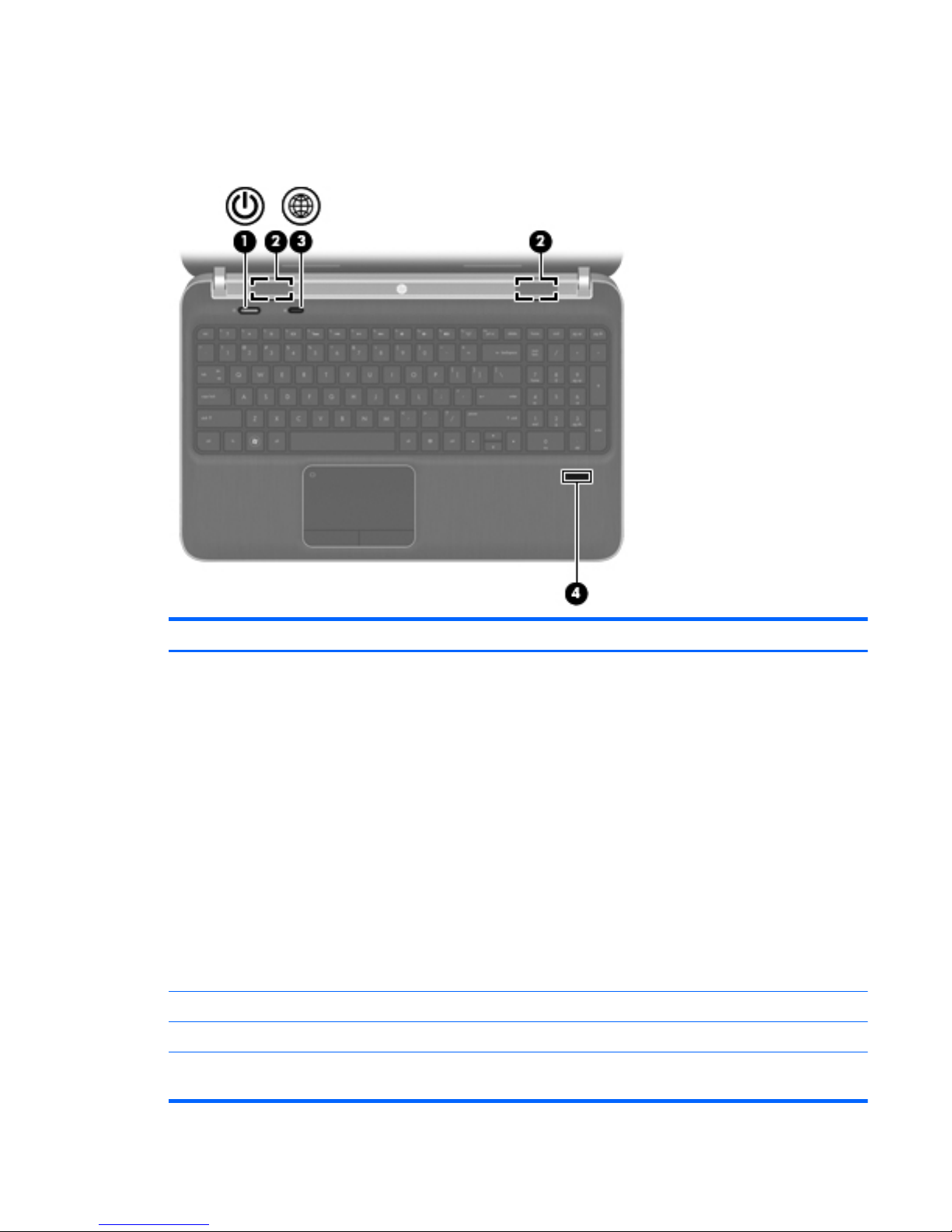
Buttons, speakers, and fingerprint reader (select
models only)
Item Component Description
(1) Power button
●
When the computer is off, press the button to turn on
the computer.
●
When the computer is on, press the button briefly to
initiate Sleep.
●
When the computer is in the Sleep state, press the
button briefly to exit Sleep.
●
When the computer is in Hibernation, press the
button briefly to exit Hibernation.
If the computer has stopped responding and Windows
shutdown procedures are ineffective, press and hold the
power button for at least 5 seconds to turn off
the computer.
To learn more about your power settings, select Start >
Control Panel > System and Security > Power
Options, or refer to the HP Notebook Reference Guide.
(2) Speakers (2) Produce sound.
(3) Web browser button Opens the default Web browser.
(4) Fingerprint reader (select models only) Allows a fingerprint logon to Windows, instead of a
password logon.
Buttons, speakers, and fingerprint reader (select models only)
9
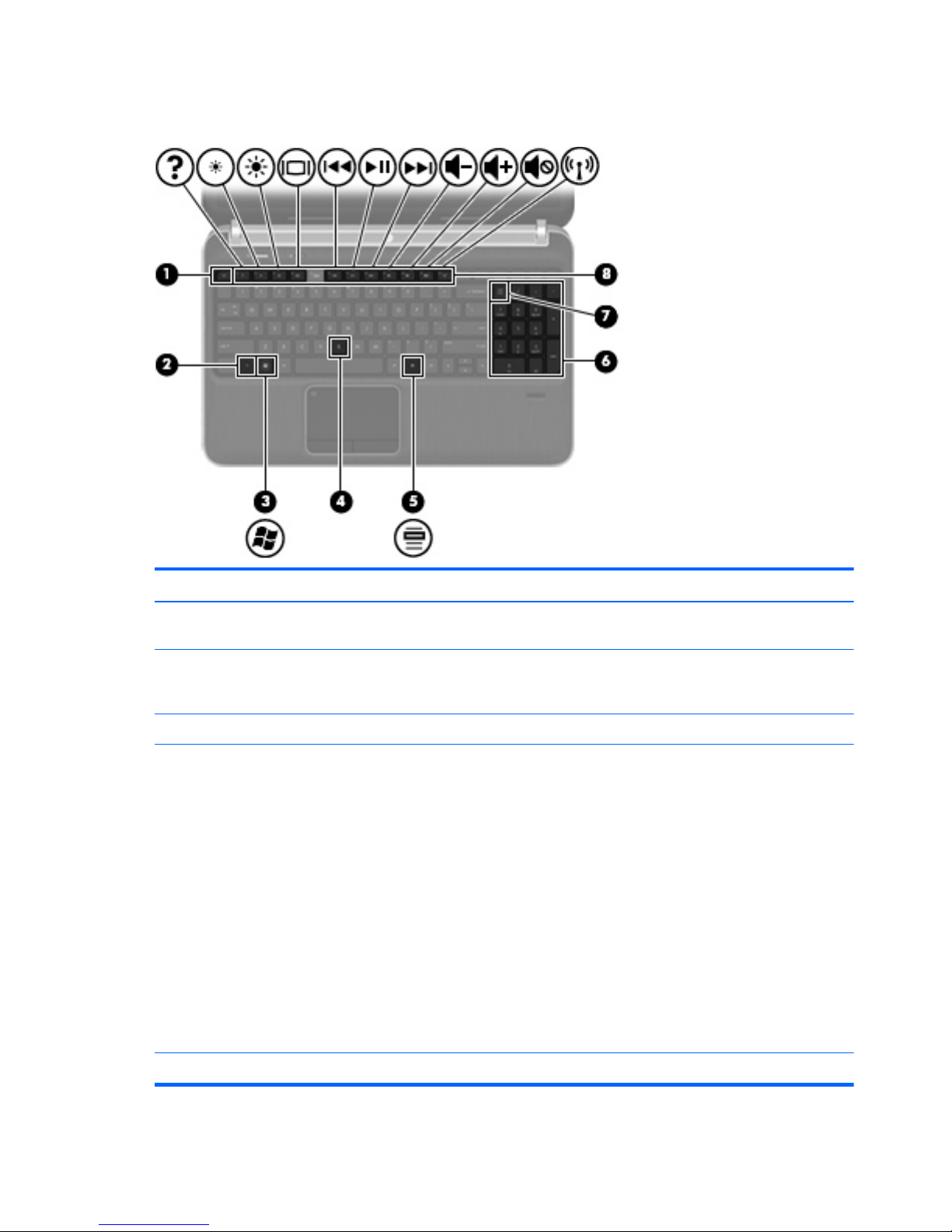
Keys
Item Component Description
(1) esc key Displays system information when pressed in combination
with the fn key.
(2) fn key Executes frequently used system functions when pressed
in combination with the num lk key, the b key, or the
esc key.
(3) Windows logo key Displays the Windows Start menu.
(4) b key Increases or decreases the Beats Audio bass settings
(select models only). Beats Audio is an enhanced audio
profile that provides a deep, controlled bass while
maintaining a clear sound. Beats Audio is enabled
by default.
You can also view and control the bass settings through
the Windows operating system. To view and control the
bass properties:
●
Select Start > All Programs > Beats Audio
Control Panel > Listening Experience.
– or –
●
Select Start > Control Panel > Hardware
and Sound > Beats Audio Control Panel >
Listening Experience.
(5) Windows applications key Displays a shortcut menu for items beneath the pointer.
10 Chapter 2 External component identification
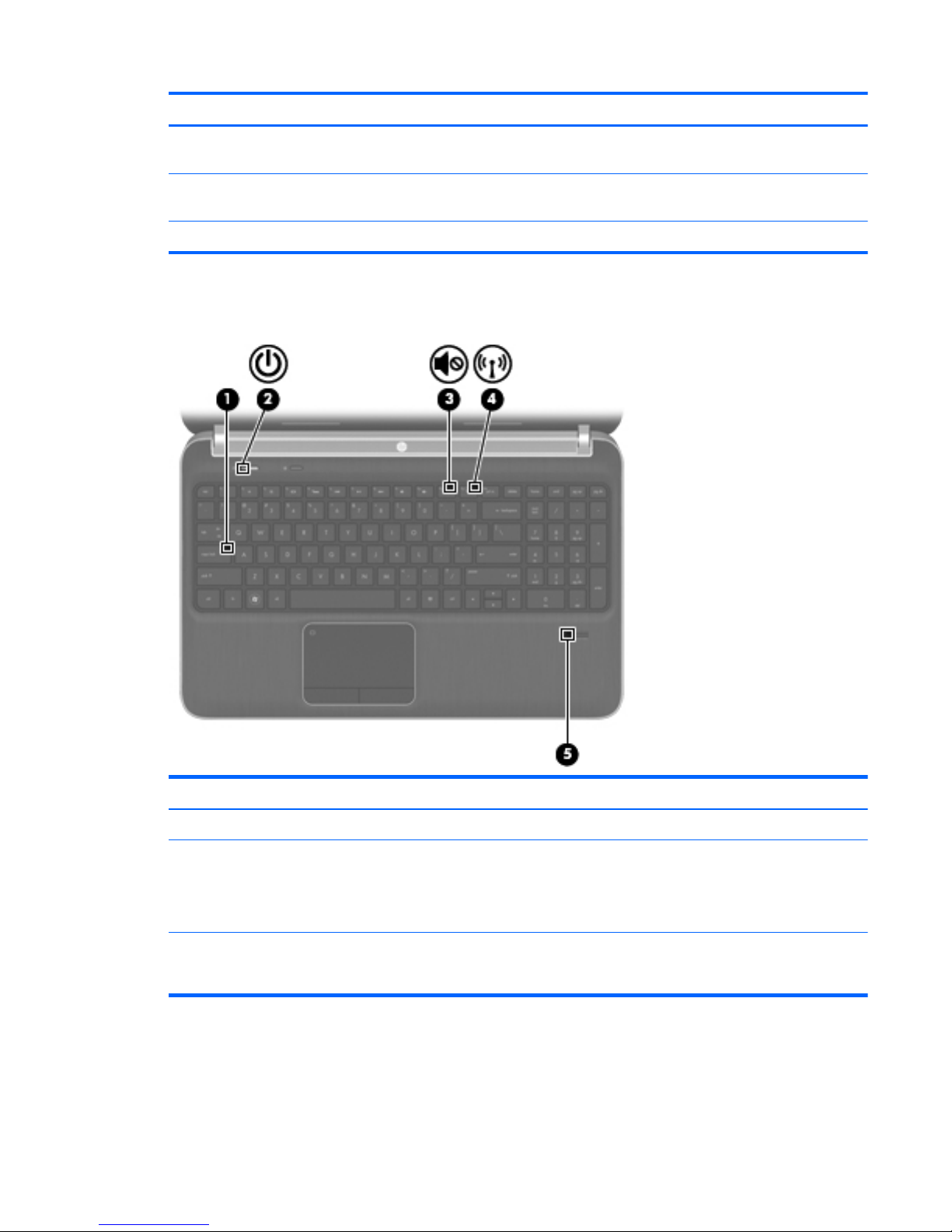
Item Component Description
(6) Integrated numeric keypad When the keypad has been enabled, the keys can be
used like an external numeric keypad.
(7) num lk key Enables/disables the integrated numeric keypad when
pressed in combination with the fn key.
(8) Action keys Execute frequently used system functions.
Lights
Item Component Description
(1) Caps lock light On: Caps lock is on.
(2) Power light
●
White: the computer is on.
●
Blinking white: the computer is in the Sleep state.
●
Off: the computer is off or in Hibernation.
(3) Mute light
●
Amber: Computer sound is off.
●
Off: Computer sound is on.
Lights
11
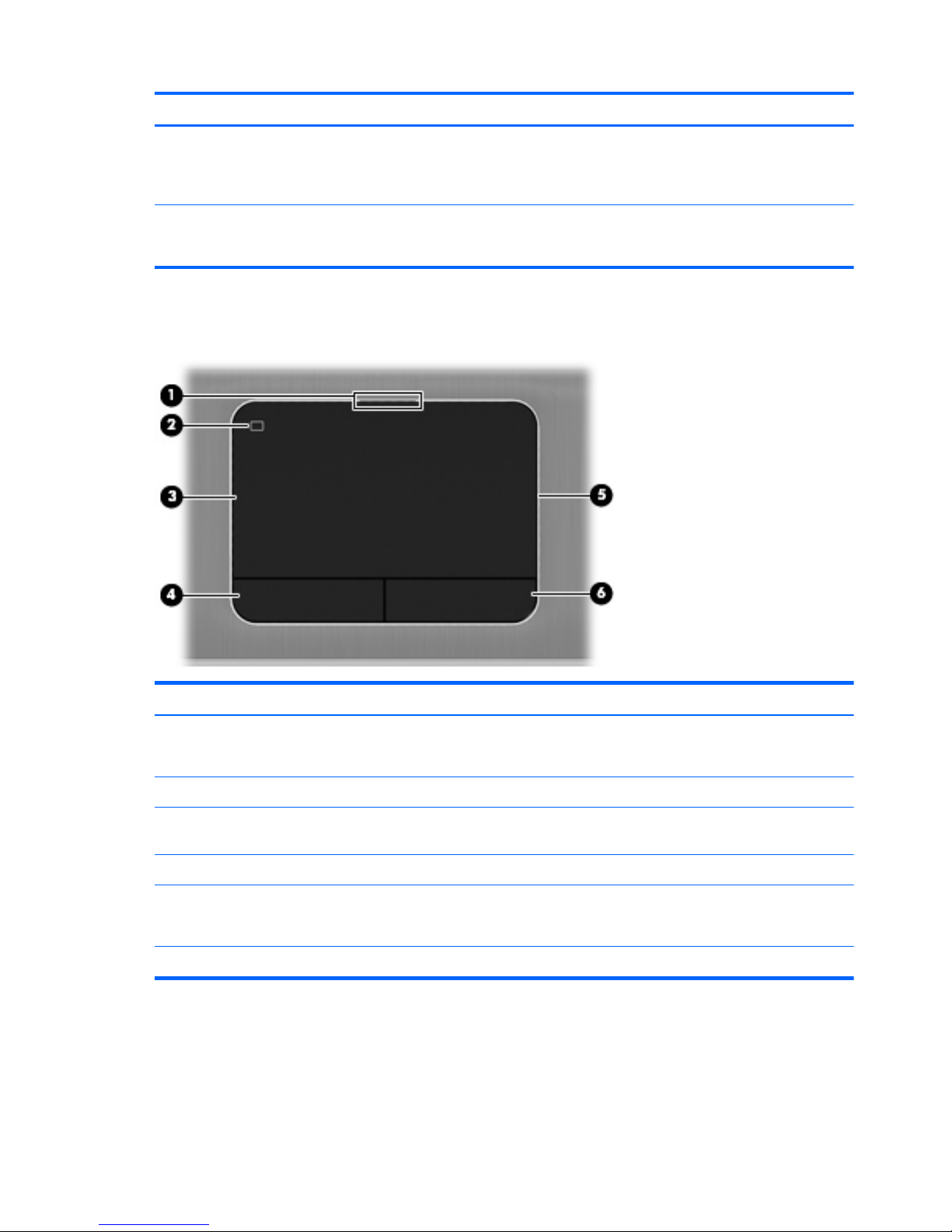
Item Component Description
(4) Wireless light
●
White: An integrated wireless device, such as a
WLAN device and/or a Bluetooth device, is on.
●
Amber: All wireless devices are off.
(5) Fingerprint reader light (select models only)
●
White: The fingerprint was read.
●
Amber: The fingerprint was not read.
TouchPad
Item Component Description
(1) TouchPad off light
●
On: The TouchPad is off.
●
Off: The TouchPad is on.
(2) TouchPad on/off button Turns the TouchPad on and off.
(3) TouchPad zone Moves the pointer and selects or activates items on
the screen.
(4) Left TouchPad button Functions like the left button on an external mouse.
(5) TouchPad on light
●
On: The TouchPad is on.
●
Off: The TouchPad is off.
(6) Right TouchPad button Functions like the right button on an external mouse.
12 Chapter 2 External component identification
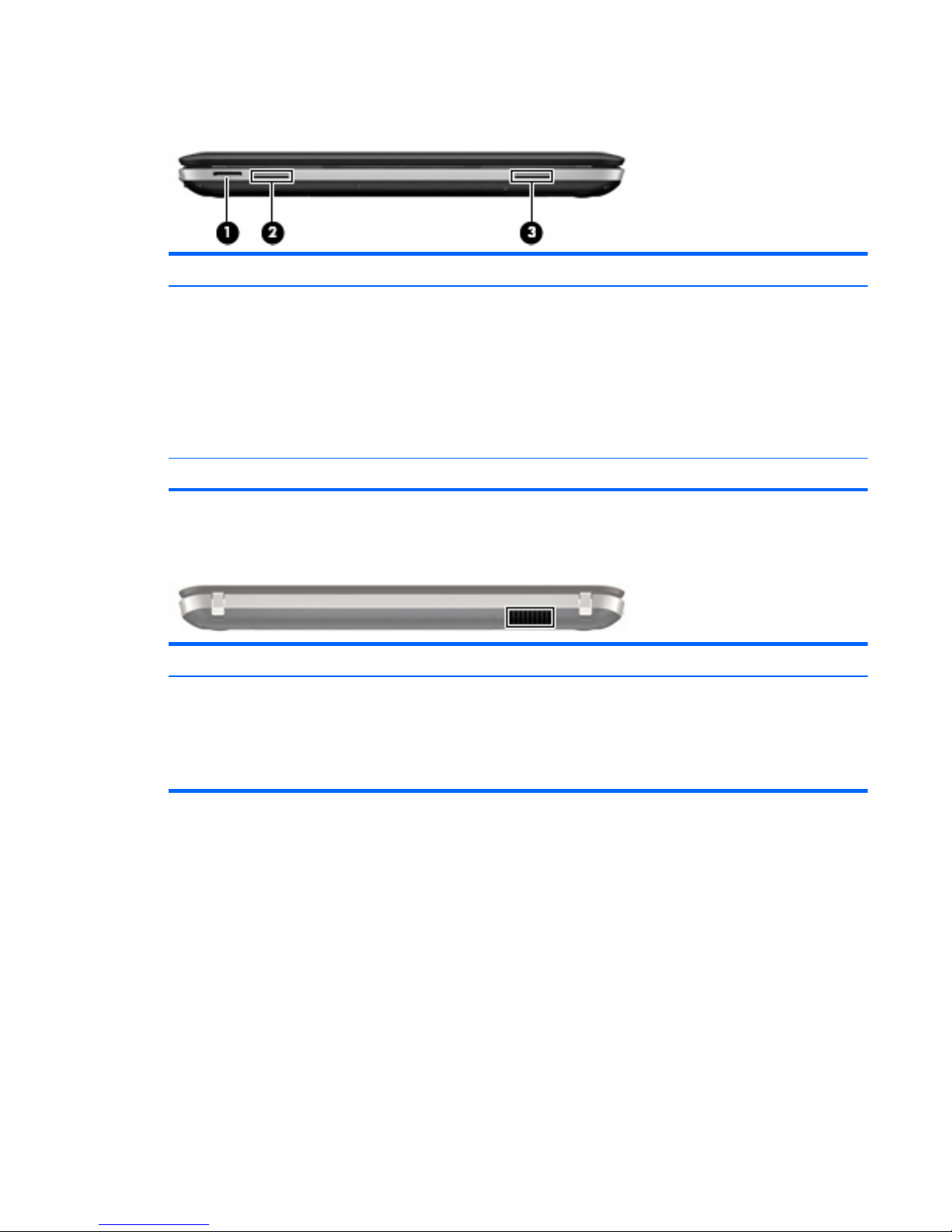
Front
Item Component Description
(1) Digital Media Slot Supports the following digital card formats:
●
Secure Digital (SD) Memory Card
●
Secure Digital Extended Capacity (SDxC)
Memory Card
●
Secure Digital High Capacity (SDHC) Memory Card
●
Ultra High Speed MultiMediaCard (UHS/MMC)
(2) Speakers (2) (select models only) Produce sound.
Rear
Component Description
Vent Enables airflow to cool internal components.
NOTE: the computer fan starts up automatically to cool
internal components and prevent overheating. It is normal
for the internal fan to cycle on and off during
routine operation.
Front
13
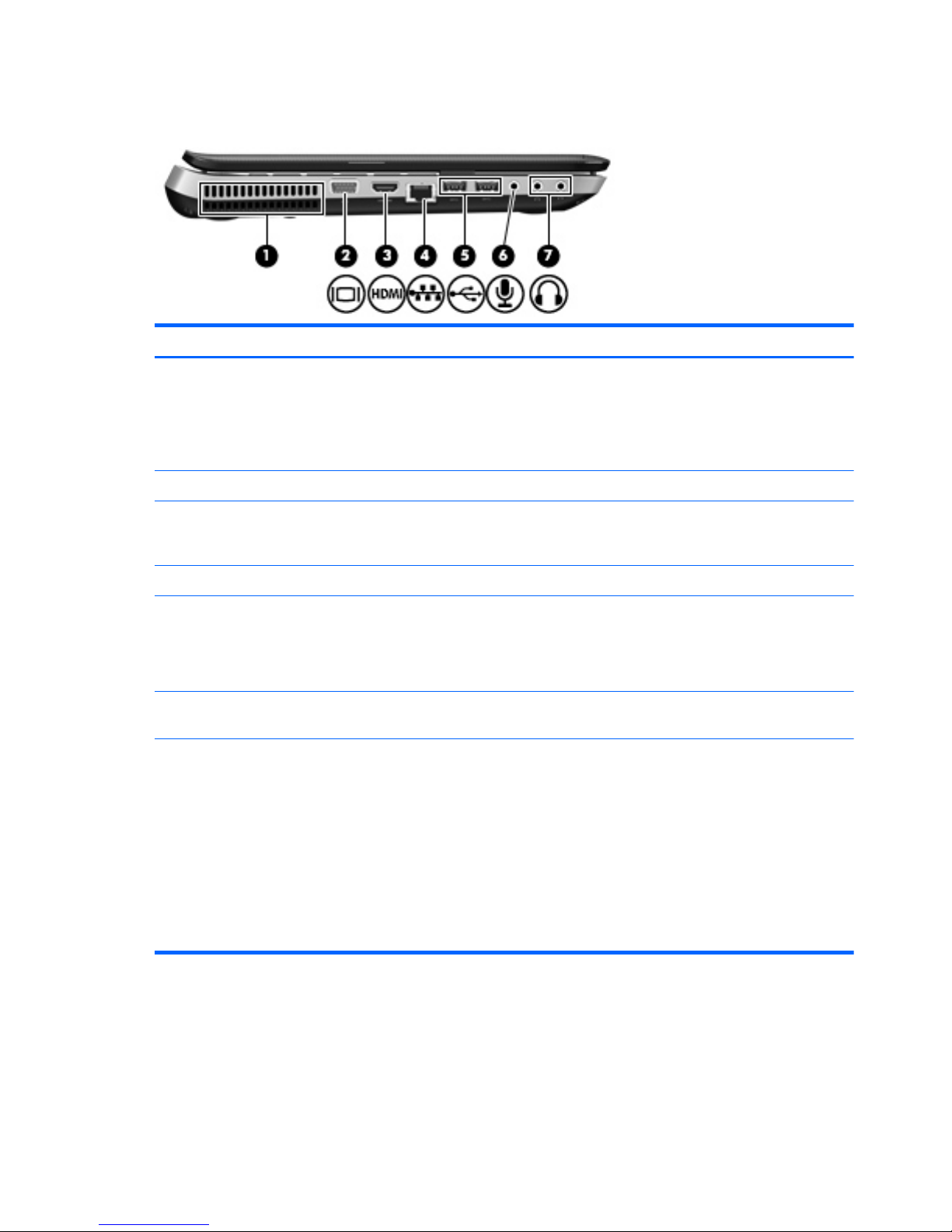
Left side
Item Component Description
(1) Vent Enables airflow to cool internal components.
NOTE: the computer fan starts up automatically to cool
internal components and prevent overheating. It is normal
for the internal fan to cycle on and off during
routine operation.
(2) External monitor port Connects an external VGA monitor or projector.
(3) HDMI port Connects an optional video or audio device, such as a
high-definition television, or any compatible digital or
audio component.
(4) RJ-45 (network) jack Connects a network cable.
(5) SuperSpeed USB ports (2) Connect optional USB 3.0 devices (select models only)
and provide enhanced USB power performance.
NOTE: The SuperSpeed USB ports are also compatible
with USB 1.0 and USB 2.0 devices.
(6) Audio-in (microphone) jack Connects an optional computer headset microphone,
stereo array microphone, or monaural microphone.
(7) Audio-out (headphone) jacks (2) Produce sound when connected to optional powered
stereo speakers, headphones, ear buds, a headset, or
television audio.
WARNING! To reduce the risk of personal injury,
adjust the volume before putting on headphones,
earbuds, or a headset. For additional safety information,
refer to the Regulatory, Safety, and
Environmental Notices.
NOTE: When a device is connected to a headphone
jack, the computer speakers are disabled.
14 Chapter 2 External component identification
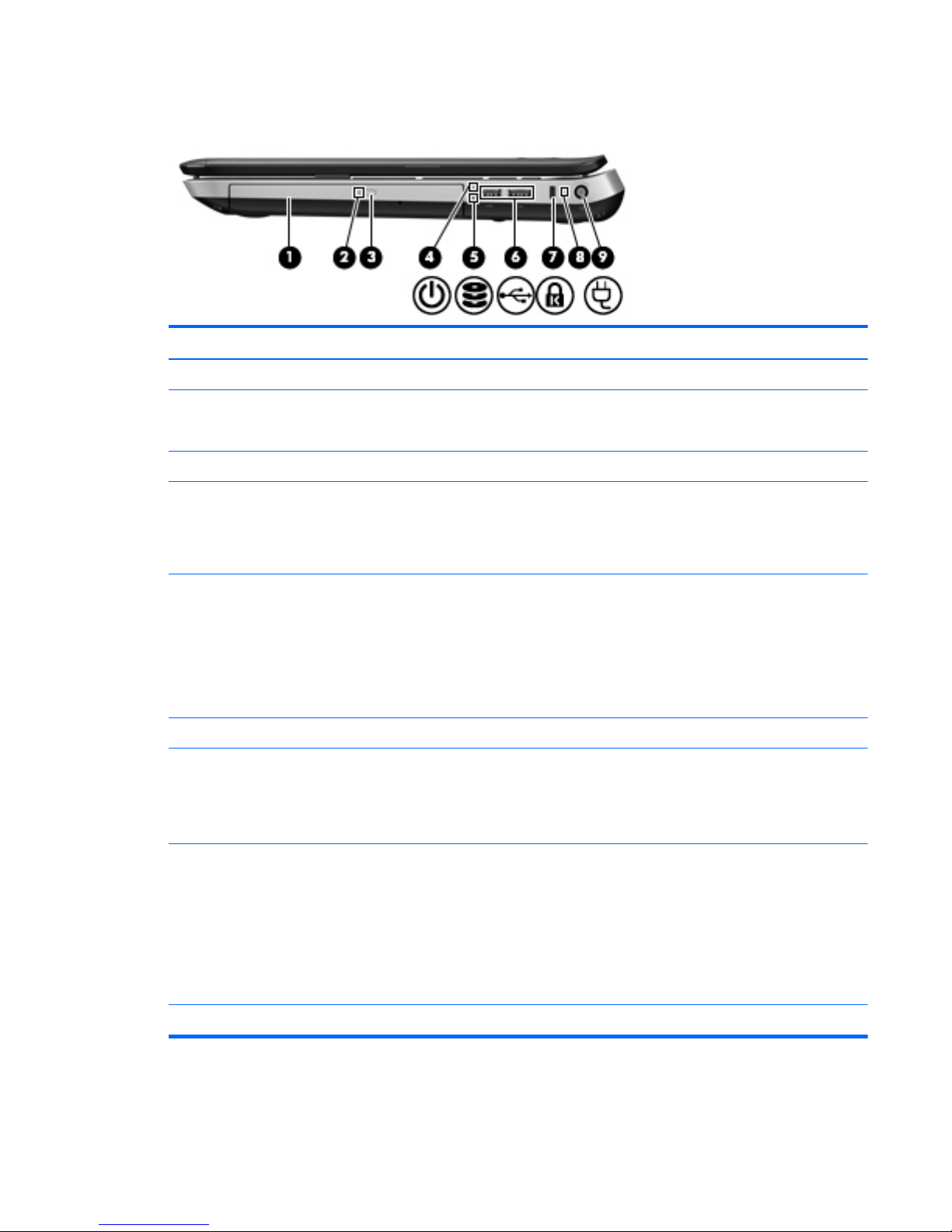
Right side
Item Component Description
(1) Optical drive Reads and writes (select models only) to an optical disc.
(2) Optical drive light
●
Green: The optical drive is being accessed.
●
Off: The optical drive is off.
(3) Optical drive eject button Ejects the optical drive.
(4) Power light
●
White: the computer is on.
●
Blinking white: the computer is in the Sleep state.
●
Off: the computer is off or in Hibernation.
(5) Drive light
●
Blinking white: The hard drive is being accessed.
●
Amber: HP ProtectSmart Hard Drive Protection has
temporarily parked the hard drive.
NOTE: For information on HP ProtectSmart Hard
Drive Protection, refer to the HP Notebook
Reference Guide.
(6) USB ports (2) Connect optional USB devices.
(7) Security cable slot Attaches an optional security cable to the computer.
NOTE: The security cable is designed to act as a
deterrent, but it may not prevent the computer from being
mishandled or stolen.
(8) Battery light
●
White: the computer is connected to external power
and the battery is fully charged.
●
Amber: A battery is charging.
●
Blinking amber: The battery has reached a low
battery level, or there is a battery error. When a
battery reaches a critical battery level, the battery
light begins blinking rapidly.
(9) Power connector Connects an AC adapter.
Right side
15
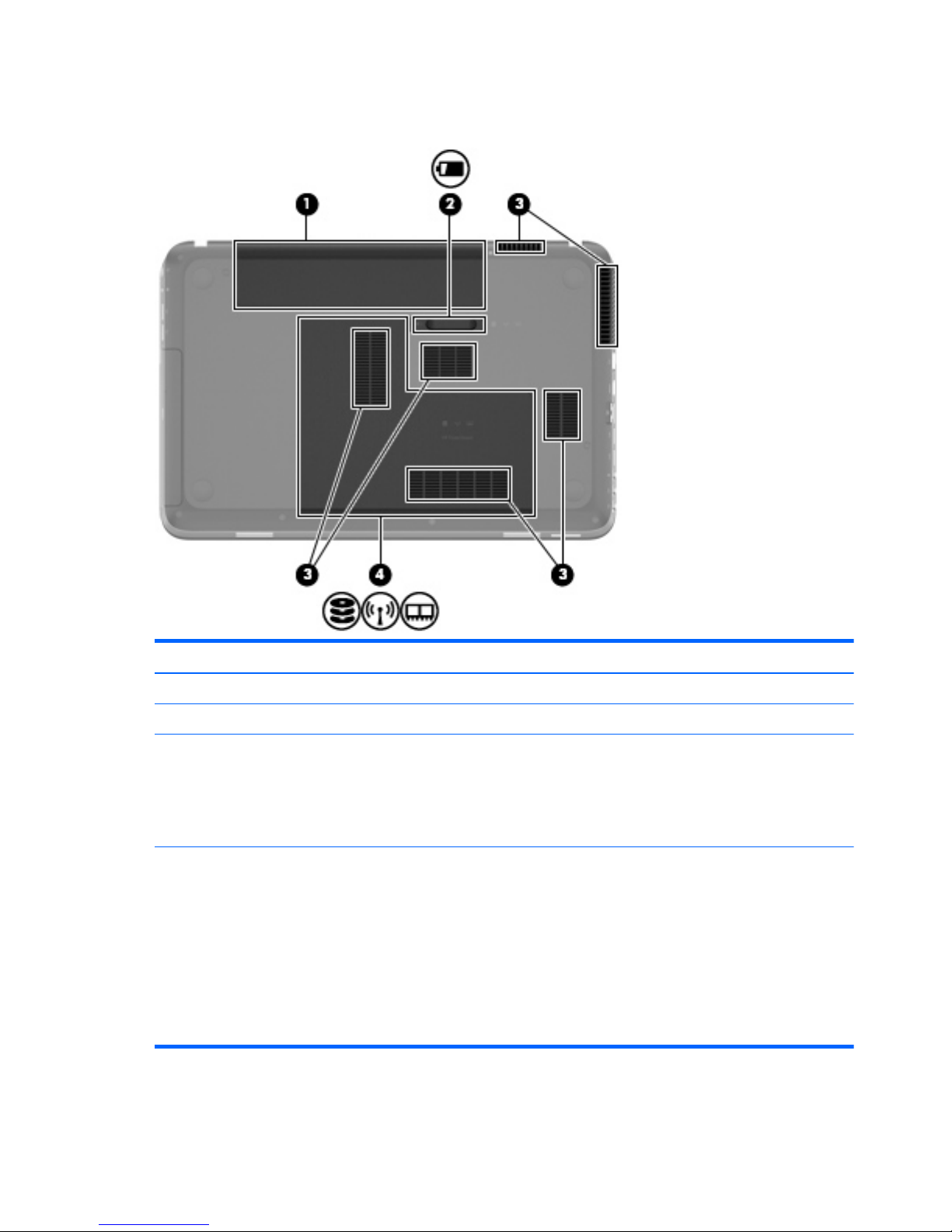
Bottom
Item Component Description
(1) Battery bay Holds the battery.
(2) Battery release latch Releases the battery from the battery bay.
(3) Vents (6) Enable airflow to cool internal components.
NOTE: the computer fan starts up automatically to cool
internal components and prevent overheating. It is normal
for the internal fan to cycle on and off during
routine operation.
(4) Hard drive bay Contains the hard drive, the WLAN device, and the
memory module slots.
CAUTION: To prevent an unresponsive system, replace
the wireless module only with a wireless module
authorized for use in the computer by the governmental
agency that regulates wireless devices in your country or
region. If you replace the module and then receive a
warning message, remove the module to restore
computer functionality, and then contact technical support
through Help and Support.
16 Chapter 2 External component identification
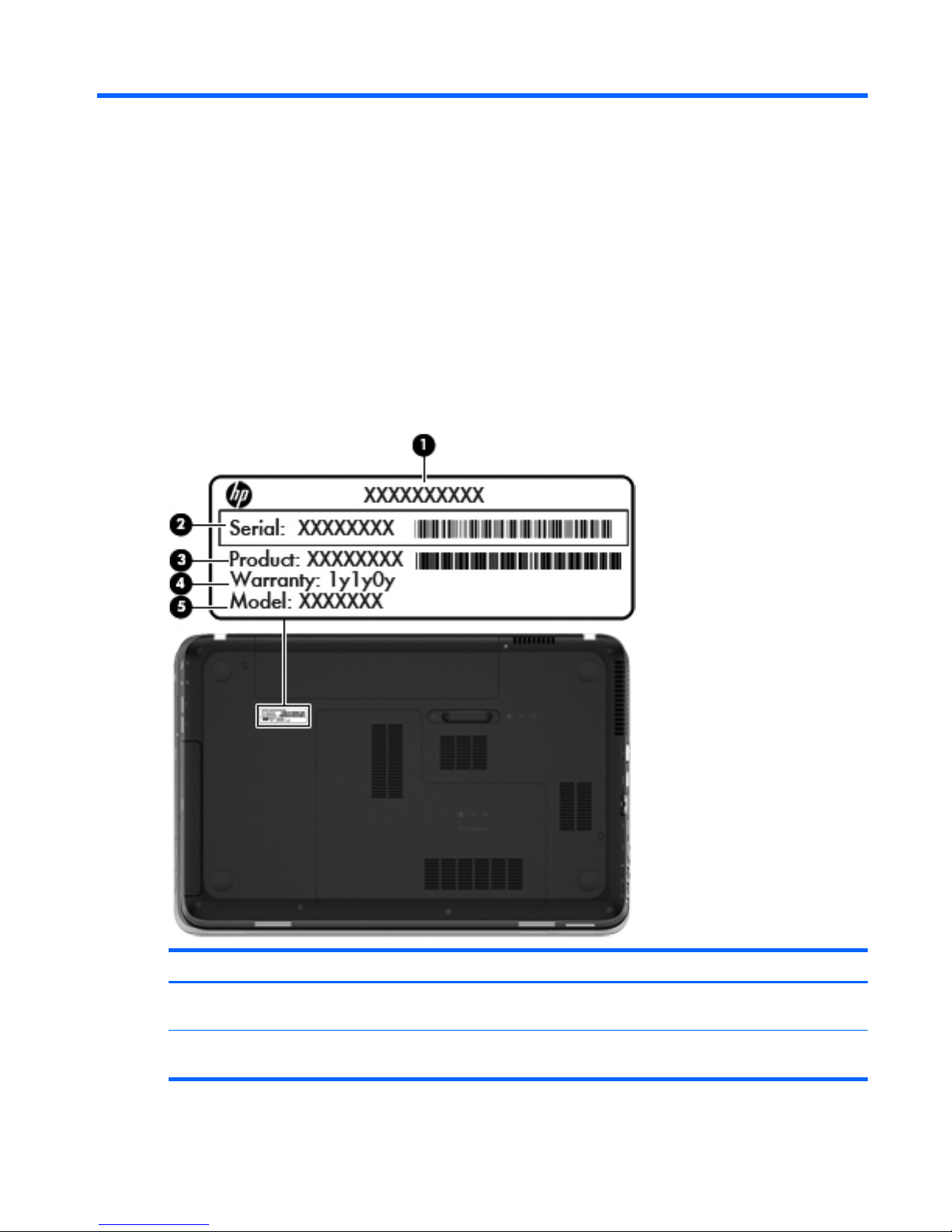
3 Illustrated parts catalog
Service tag
When ordering parts or requesting information, provide the computer serial number and model number
provided on the service tag.
Item Component Description
(1) Product name This is the product name affixed to the front of
the computer.
(2) Serial number (s/n) This is an alphanumeric identifier that is unique to
each product.
Service tag
17
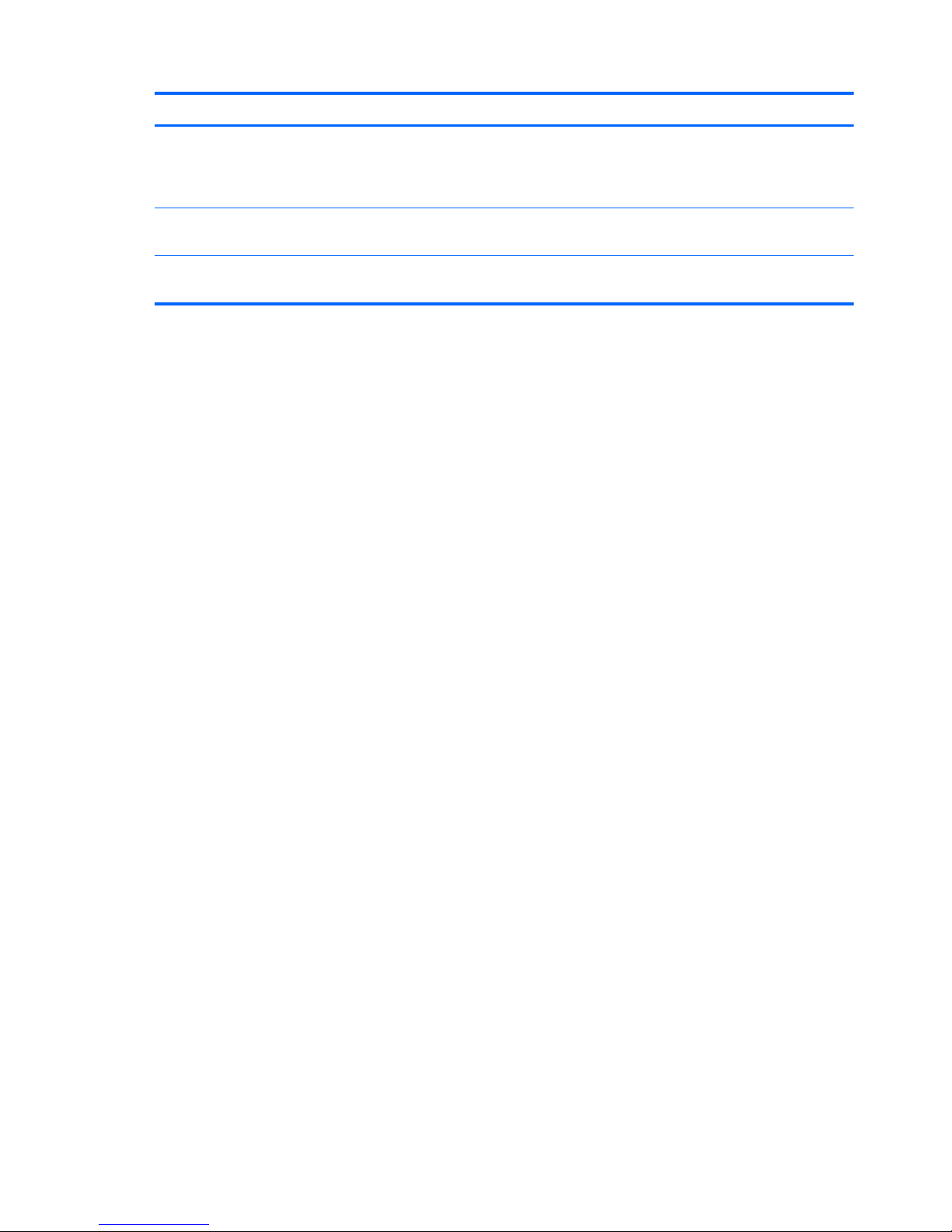
Item Component Description
(3) Part number/Product number (p/n) This number provides specific information about the
product’s hardware components. The part number helps
a service technician determine what components and
parts are needed.
(4) Warranty period This number describes the duration of the warranty
period for the computer.
(5) Model description This is the alphanumeric identifier used to locate
documents, drivers, and support for the computer.
18 Chapter 3 Illustrated parts catalog
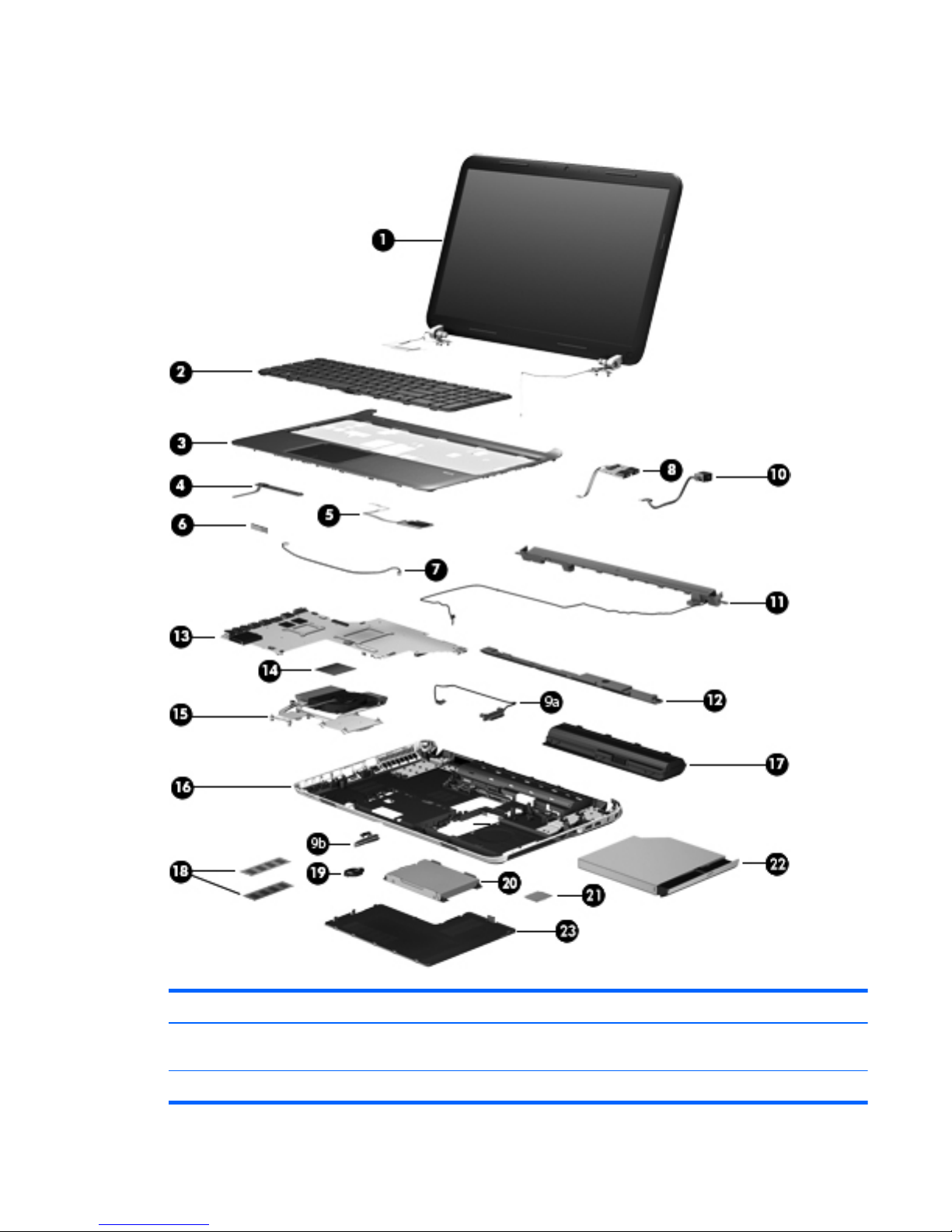
Computer major components
Item Component Spare part number
(1) 15.6-in, high definition (HD), light-emitting diode (LED), BrightView display assembly (includes
webcam, two microphones, and wireless antenna transceivers and cables)
In butter gold finish 641482-001
Computer major components
19
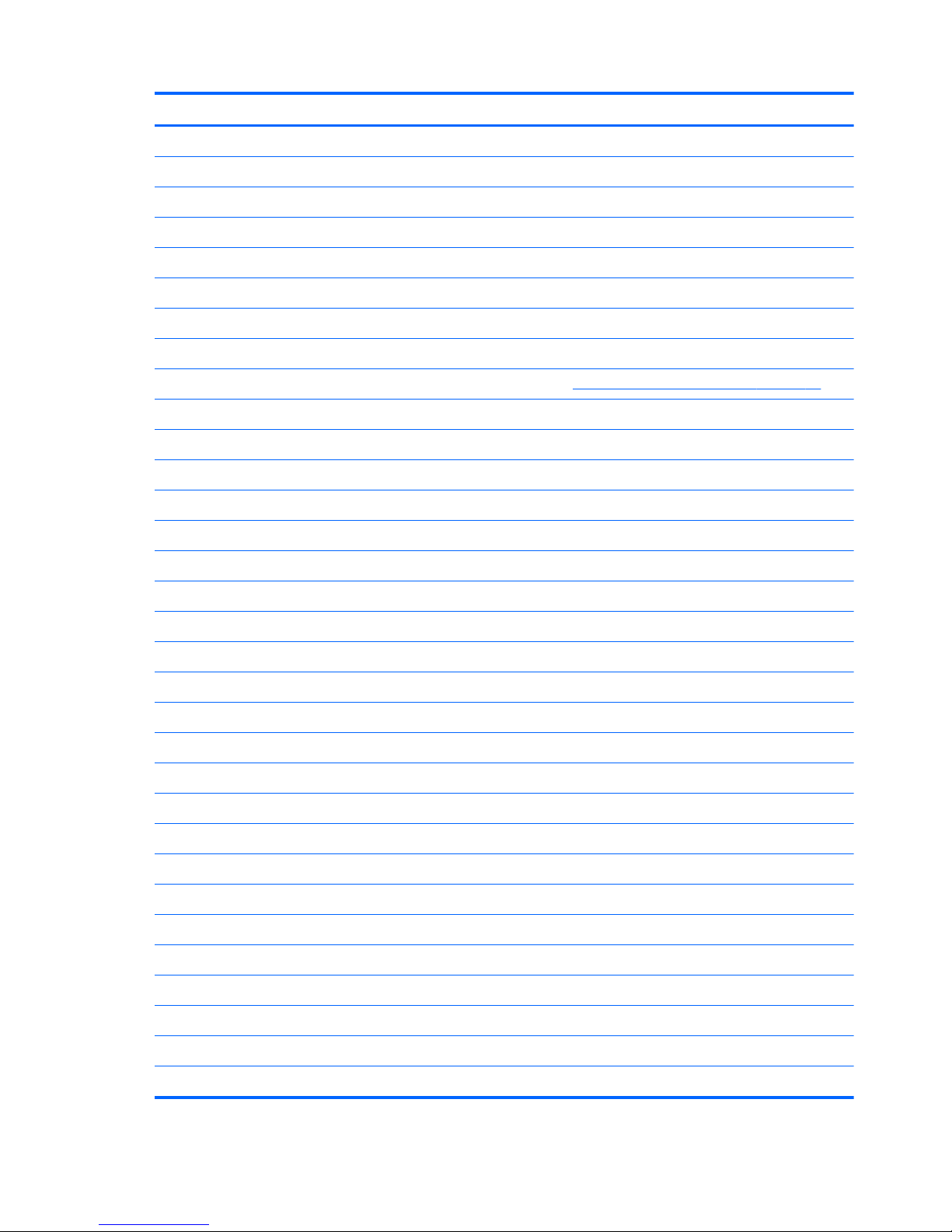
Item Component Spare part number
In dark umber finish 640431-001
In espresso black finish 640430-001
In linen white finish 640433-001
In Pacific blue finish 641479-001
In pearl pink finish 641481-001
In ruby red finish 640434-001
In Sonoma red finish 641480-001
In steel gray finish 650798-001
NOTE: For more display assembly spare part information, see
Display assembly subcomponents on page 28.
(2) Keyboard (includes keyboard cable):
Keyboard in black finish:
For use only with computer models equipped with an AMD processor in Brazil 640436-201
For use only with computer models equipped with an Intel processor in Israel 640436-BB1
For use only with computer models equipped with an Intel processor in Japan 640436-291
For use only with computer models equipped with an Intel processor in South Korea 640436-AD1
For use only with computer models equipped with an Intel processor in Taiwan 640436-AB1
For use only with computer models equipped with an Intel processor in Thailand 640436-281
For use with all computer models:
For use in Belgium 640436-A41
For use in Canada 640436-121
For use in the Czech Republic and Slovakia 640436-221
For use in Denmark, Finland, and Norway 640436-DH1
For use in France 640436-051
For use in Germany 640436-041
For use in Greece 640436-DJ1
For use in Hungary 640436-211
For use in Italy 640436-061
For use in Latin America 640436-161
For use in the Netherlands 640436-B31
For use in Portugal 640436-131
For use in Russia 640436-251
For use in Saudi Arabia 640436-171
20 Chapter 3 Illustrated parts catalog
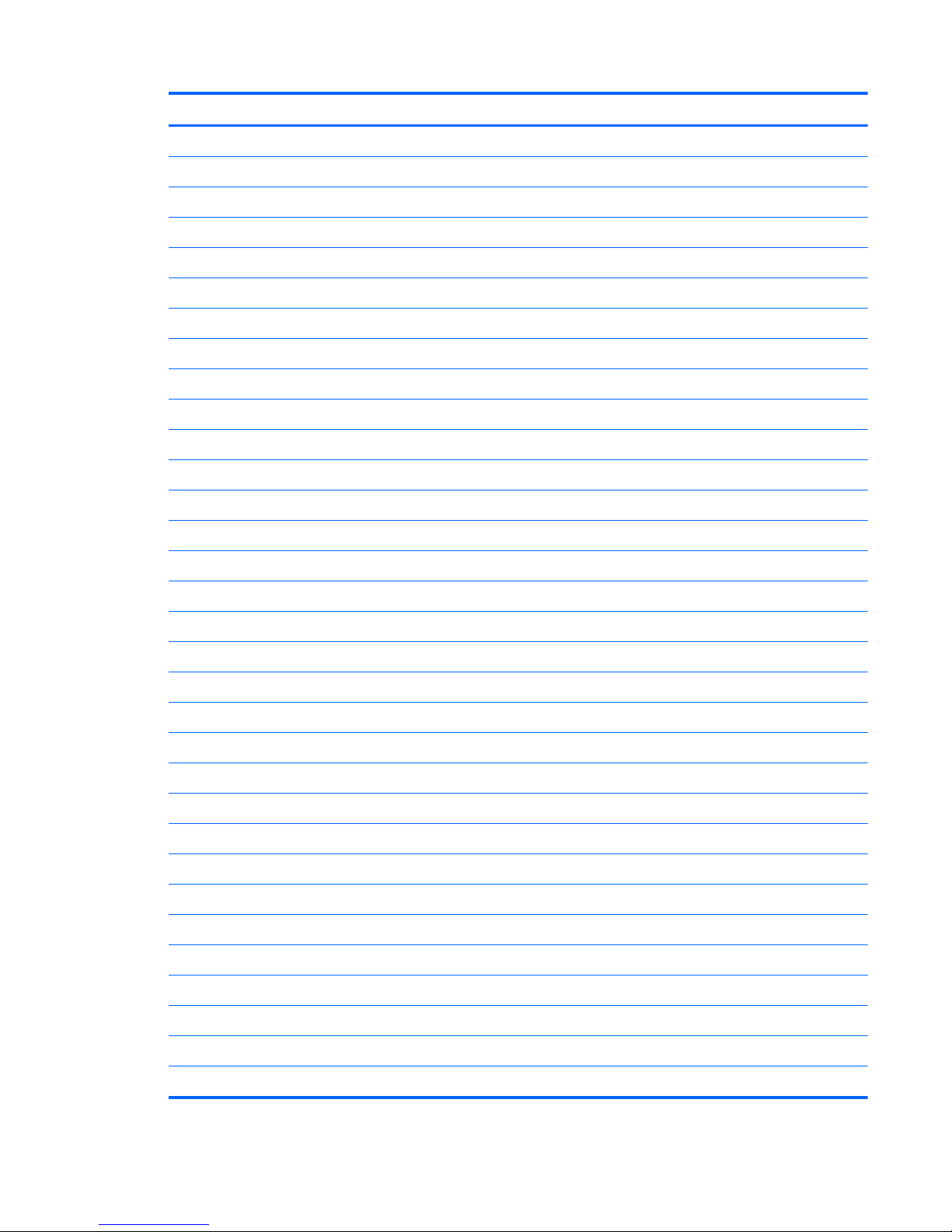
Item Component Spare part number
For use in Slovenia 640436-BA1
For use in Spain 640436-071
For use in Switzerland 640436-BG1
For use in Turkey 640436-141
For use in the United Kingdom 640436-031
For use in the United States 640436-001
Keyboard in silver finish:
For use only with computer models equipped with an AMD processor in Brazil 644363-201
For use only with computer models equipped with an Intel processor in Israel 644363-BB1
For use only with computer models equipped with an Intel processor in Japan 644363-291
For use only with computer models equipped with an Intel processor in South Korea 644363-AD1
For use only with computer models equipped with an Intel processor in Taiwan 644363-AB1
For use only with computer models equipped with an Intel processor in Thailand 644363-281
For use with all computer models:
For use in Belgium 644363-A41
For use in Canada 644363-121
For use in the Czech Republic and Slovakia 644363-221
For use in Denmark, Finland, and Norway 644363-DH1
For use in France 644363-051
For use in Germany 644363-041
For use in Greece 644363-DJ1
For use in Hungary 644363-211
For use in Italy 644363-061
For use in Latin America 644363-161
For use in the Netherlands 644363-B31
For use in Portugal 644363-131
For use in Russia 644363-251
For use in Saudi Arabia 644363-171
For use in Slovenia 644363-BA1
For use in Spain 644363-071
For use in Switzerland 644363-BG1
For use in Turkey 644363-141
Computer major components
21
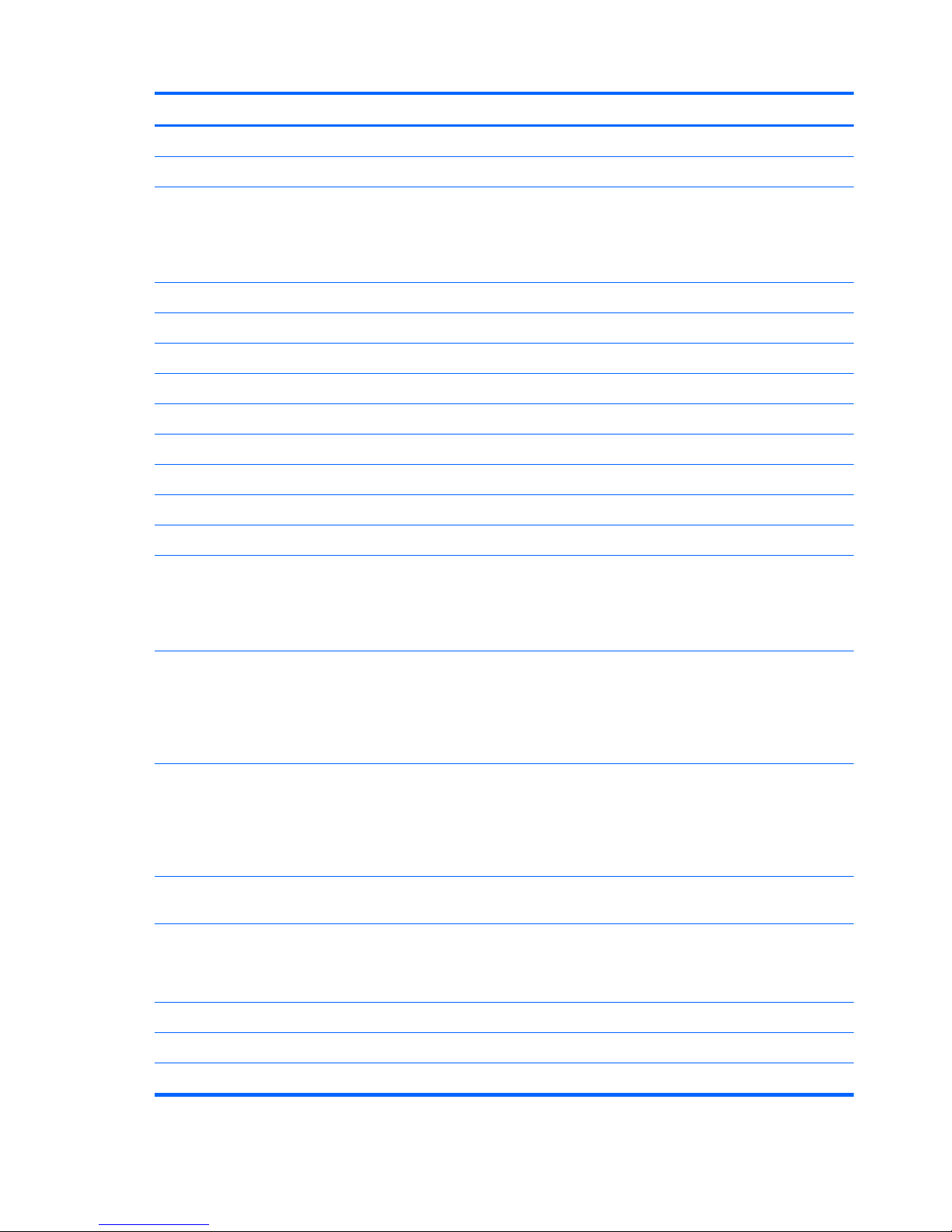
Item Component Spare part number
For use in the United Kingdom 644363-031
For use in the United States 644363-001
(3) Top cover (includes TouchPad and TouchPad button board, but does not include TouchPad cable or TouchPad
button board cable):
NOTE: The TouchPad cable and TouchPad button board cable are included in the Cable Kit, spare part number
640422-001.
In butter gold finish 641497-001
In dark umber finish 640463-001
In espresso black finish 640458-001
In linen white finish 640460-001
In Pacific blue finish 641494-001
In pearl pink finish 641496-001
In ruby red finish 640461-001
In Sonoma red finish 641495-001
In steel gray finish 650802-001
(4) Power button board (does not include cable)
NOTE: The power button board cable is not included in the power button board
spare part kit. The power button board cable is included in the Cable Kit, spare part
number 640422-001.
640439-001
(5) Fingerprint reader board (select models only, includes bracket, but does not
include cable)
NOTE: The fingerprint reader board cable is not included in the fingerprint reader
board spare part kit. The fingerprint reader board cable is included in the Cable Kit,
spare part number 640422-001.
640427-001
(6) Bluetooth module (for use only with computer models equipped with an
Intel processor)
NOTE: The Bluetooth module spare part kit does not include the Bluetooth
module cable. The Bluetooth module cable is available in the Cable Kit, spare part
number 641478-001.
537921-001
(7) Bluetooth module cable (for use only with computer models equipped with an
Intel processor)
641478-001
(8) USB board (does not include cable)
NOTE: The USB board cable is not included in the USB board spare part kit. The
USB board cable is included in the Cable Kit, spare part number 640422-001.
640441-001
Cable Kit, includes: 640422-001
(9a) Optical drive connector cable
(9b) Hard drive connector cable
22 Chapter 3 Illustrated parts catalog
