HP Pavilion dv6-3200 Maintenance And Service Manual

HP Pavilion dv6 Entertainment PC
Maintenance and Service Guide
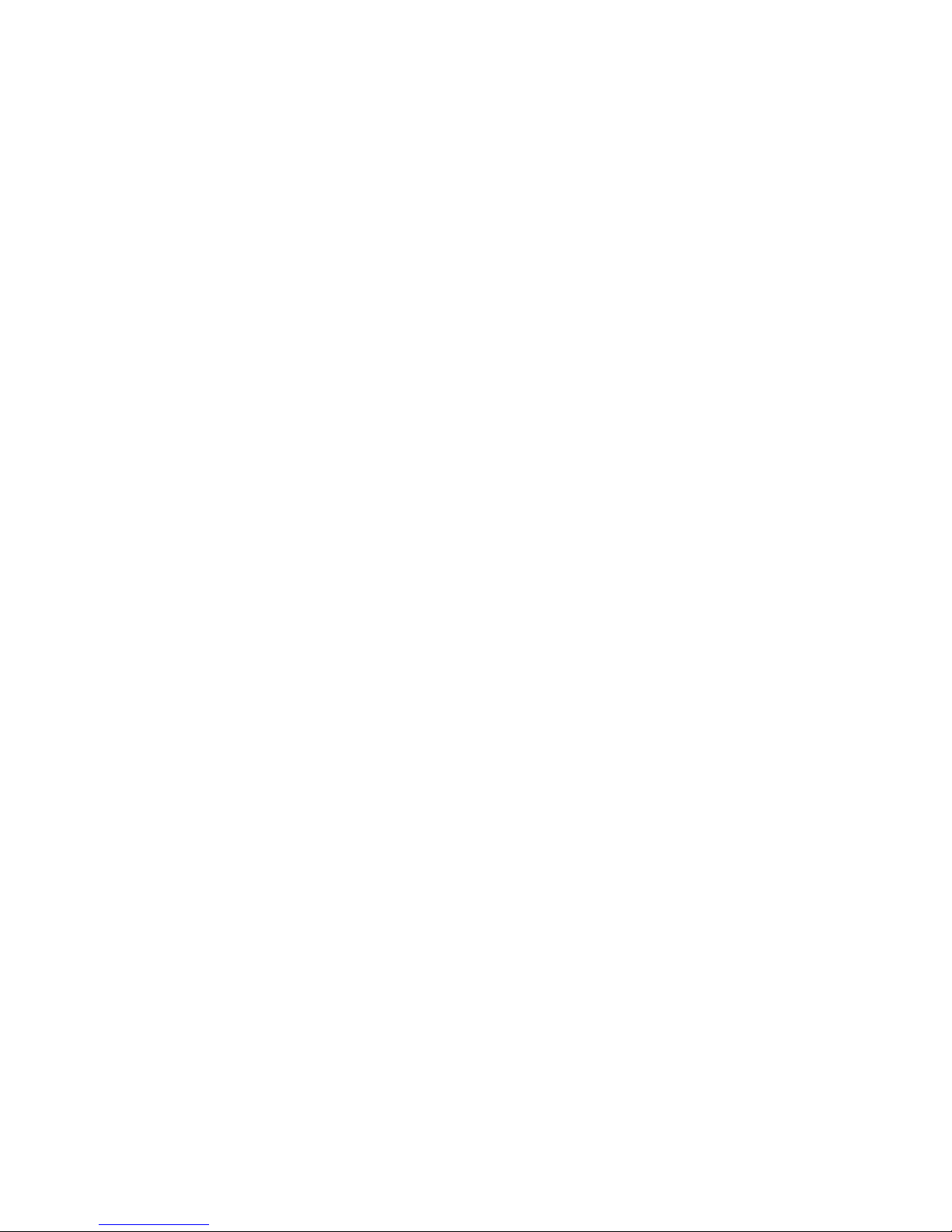
© Copyright 2010 Hewlett-Packard
Development Company, L.P.
AMD, the AMD Arrow logo, Athlon,
Phenom, V-Series, Turion, and combinations
thereof, are trademarks of Advanced Micro
Devices, Inc. Bluetooth is a trademark
owned by its proprietor and used by
Hewlett-Packard Company under license.
Java is a U.S. trademark of Sun
Microsystems, Inc. Microsoft, Windows, and
Windows Vista are U.S. registered
trademarks of Microsoft Corporation. SD
Logo is a trademark of its proprietor.
The information contained herein is subject
to change without notice. The only
warranties for HP products and services are
set forth in the express warranty statements
accompanying such products and services.
Nothing herein should be construed as
constituting an additional warranty. HP shall
not be liable for technical or editorial errors
or omissions contained herein.
First Edition: May 2010
Document Part Number: 599696-001
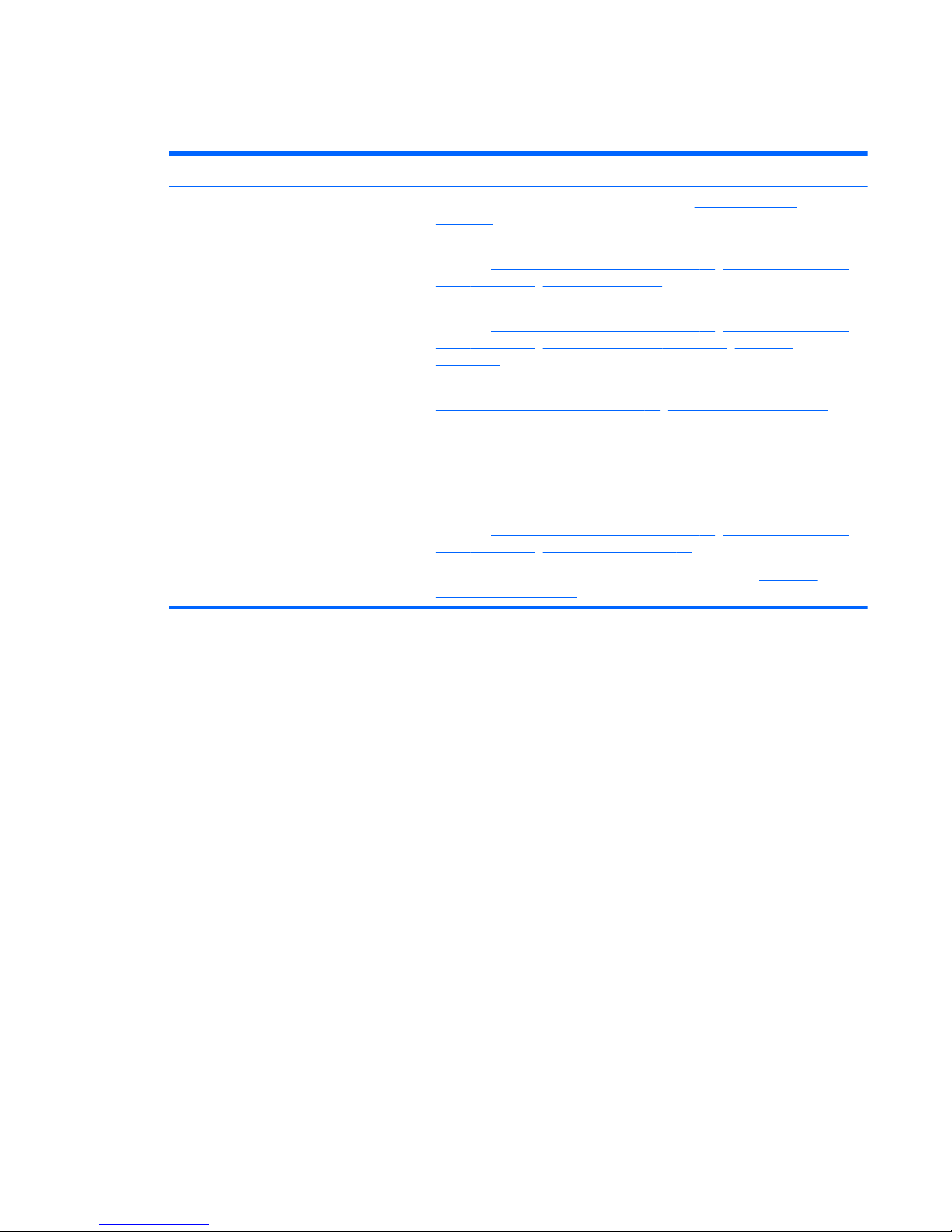
MSG revision history
Revision Publication date Description
A August 2010
●
Updated commodities in the following location:
Product description
on page 1.
●
Added newly supported processors to spare parts listings in the following
locations:
Computer major components on page 18, Sequential part number
listing on page 29, Processor on page 83.
●
Added newly supported hard drives to spare parts listings in the following
locations: Computer major components on page 18, Sequential part number
listing on page 29, Mass storage devices on page 24, Hard drive
on page 44.
●
Updated memory module spare part numbers in the following locations:
Computer major components on page 18, Sequential part number listing
on page 29, Memory module on page 48.
●
Added newly supported optical disk drives to spare parts listings in the
following locations: Computer major components on page 18, Sequential
part number listing on page 29, Optical drive on page 51.
●
Removed obsolete WLAN modules from spare parts listings in the following
locations:
Computer major components on page 18, Sequential part number
listing on page 29, WLAN module on page 49.
●
Updated hard drive specifications in the following location:
Hard drive
specifications on page 95.
iii
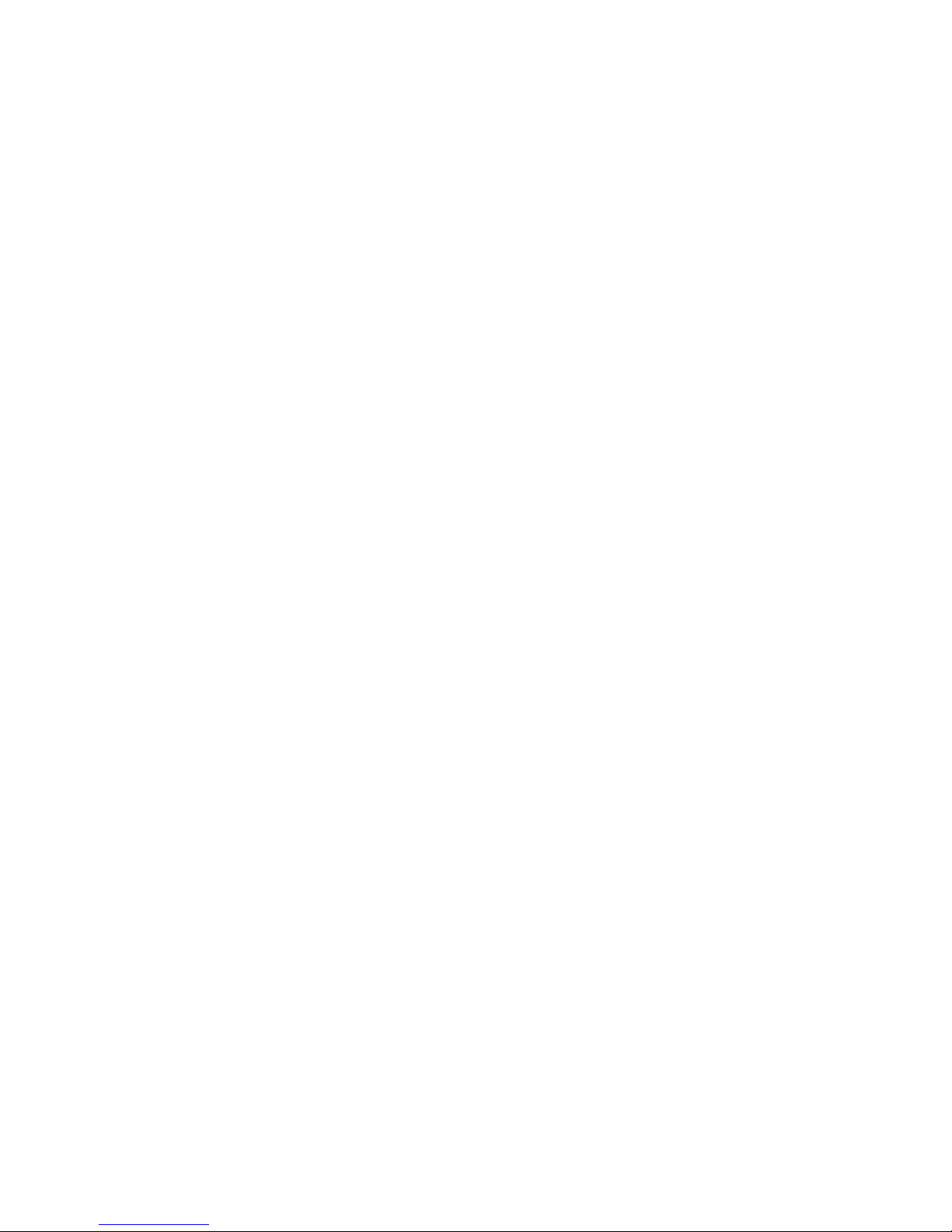
iv MSG revision history
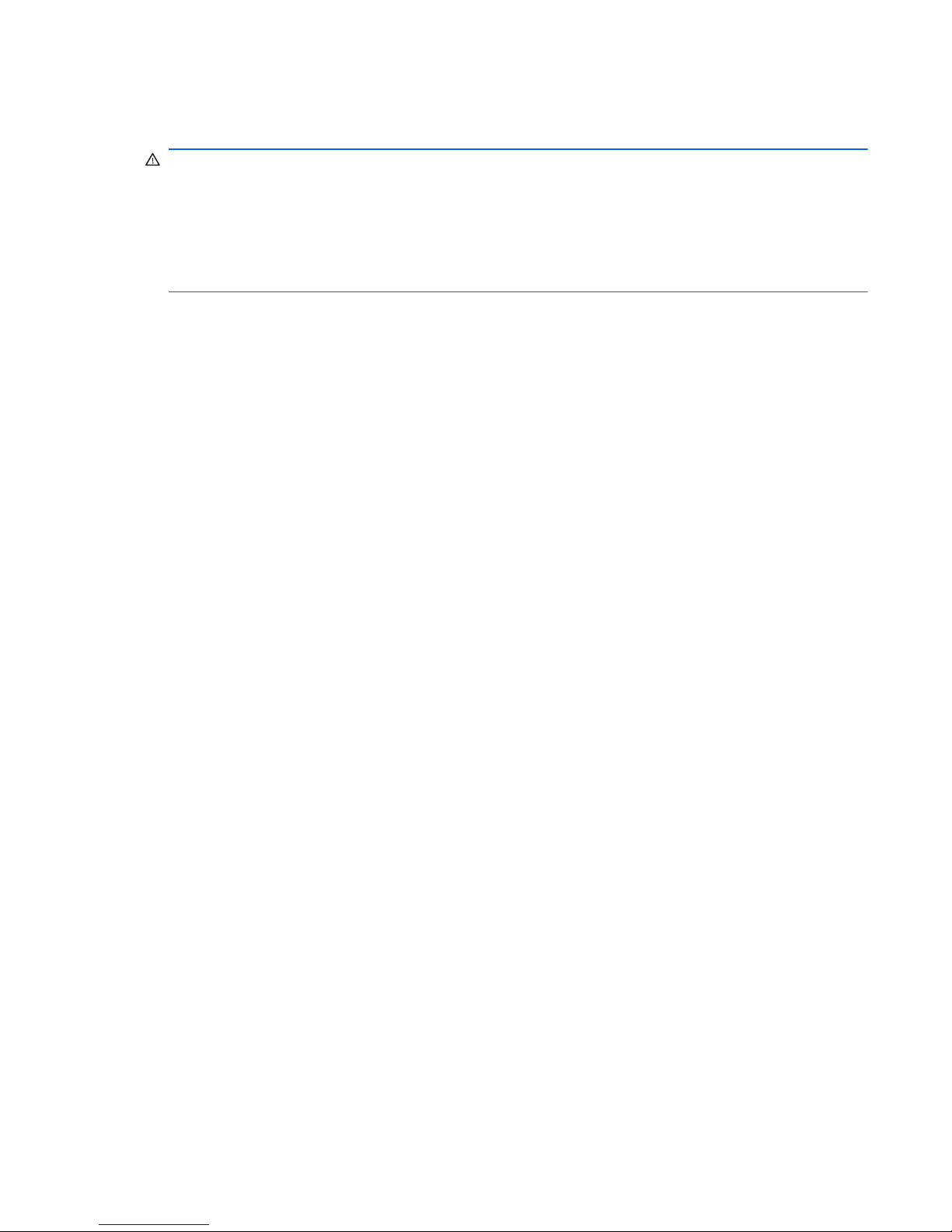
Safety warning notice
WARNING! To reduce the possibility of heat-related injuries or of overheating the computer, do not
place the computer directly on your lap or obstruct the computer air vents. Use the computer only on a
hard, flat surface. Do not allow another hard surface, such as an adjoining optional printer, or a soft
surface, such as pillows or rugs or clothing, to block airflow. Also, do not allow the AC adapter to
contact the skin or a soft surface, such as pillows or rugs or clothing, during operation. The computer
and the AC adapter comply with the user-accessible surface temperature limits defined by the
International Standard for Safety of Information Technology Equipment (IEC 60950).
v
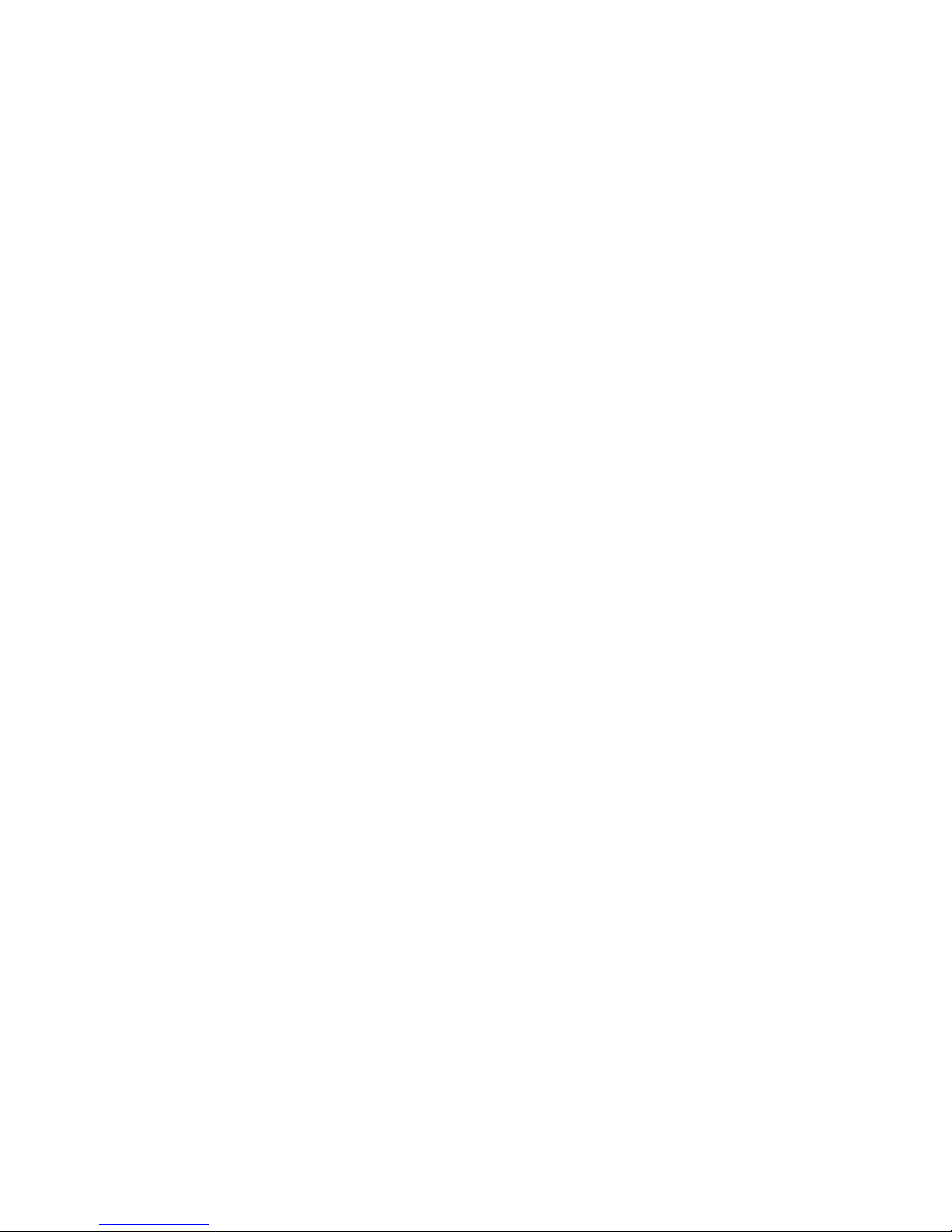
vi Safety warning notice
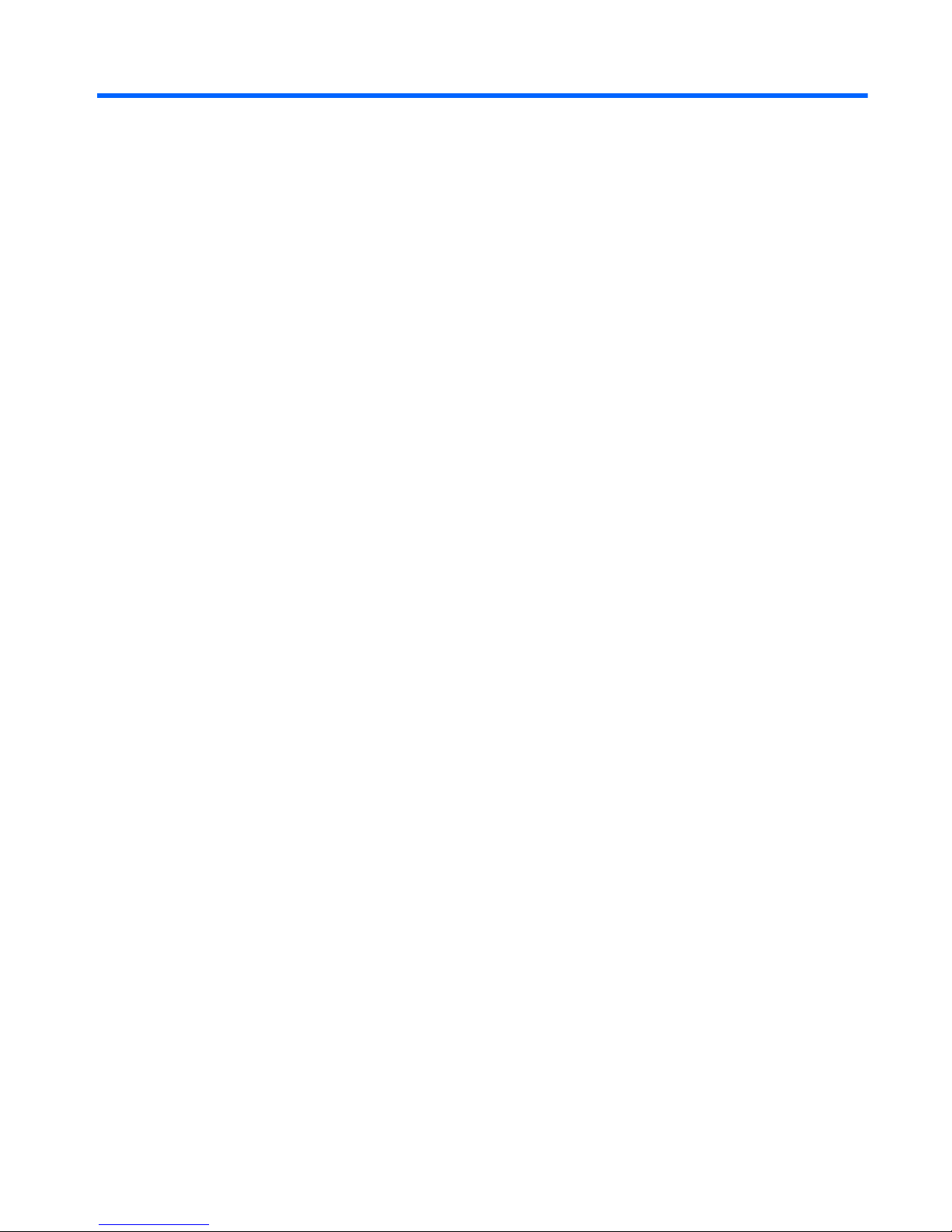
Table of contents
1 Product description ........................................................................................................... 1
2 External component identification ..................................................................................... 6
Identifying hardware ................................................................................................................ 6
Top components ...................................................................................................................... 7
Display components .................................................................................................. 7
Wireless antenna locations ......................................................................................... 8
Buttons and Fingerprint Reader (select models only) ....................................................... 9
Keys ...................................................................................................................... 10
Lights ..................................................................................................................... 11
TouchPad ............................................................................................................... 12
Left-side components ............................................................................................................... 13
Right-side components ............................................................................................................ 14
Front components ................................................................................................................... 14
Bottom components ................................................................................................................ 15
3 Illustrated parts catalog .................................................................................................. 16
Service tag ............................................................................................................................ 16
Computer major components ................................................................................................... 18
Mass storage devices ............................................................................................................. 24
Display assembly subcomponents - TouchScreen ........................................................................ 26
Display assembly subcomponents - traditional ............................................................................ 27
Miscellaneous parts ................................................................................................................ 28
Sequential part number listing .................................................................................................. 29
4 Removal and replacement procedures ............................................................................ 36
Preliminary replacement requirements ....................................................................................... 36
Tools required ......................................................................................................... 36
Service considerations ............................................................................................. 36
Plastic parts ............................................................................................. 36
Cables and connectors ............................................................................. 36
Drive handling ......................................................................................... 37
Grounding guidelines .............................................................................................. 37
Electrostatic discharge damage .................................................................. 37
Packaging and transporting guidelines ........................................ 39
Component replacement procedures ........................................................................................ 40
Service tag ............................................................................................................. 41
Computer feet ......................................................................................................... 42
vii
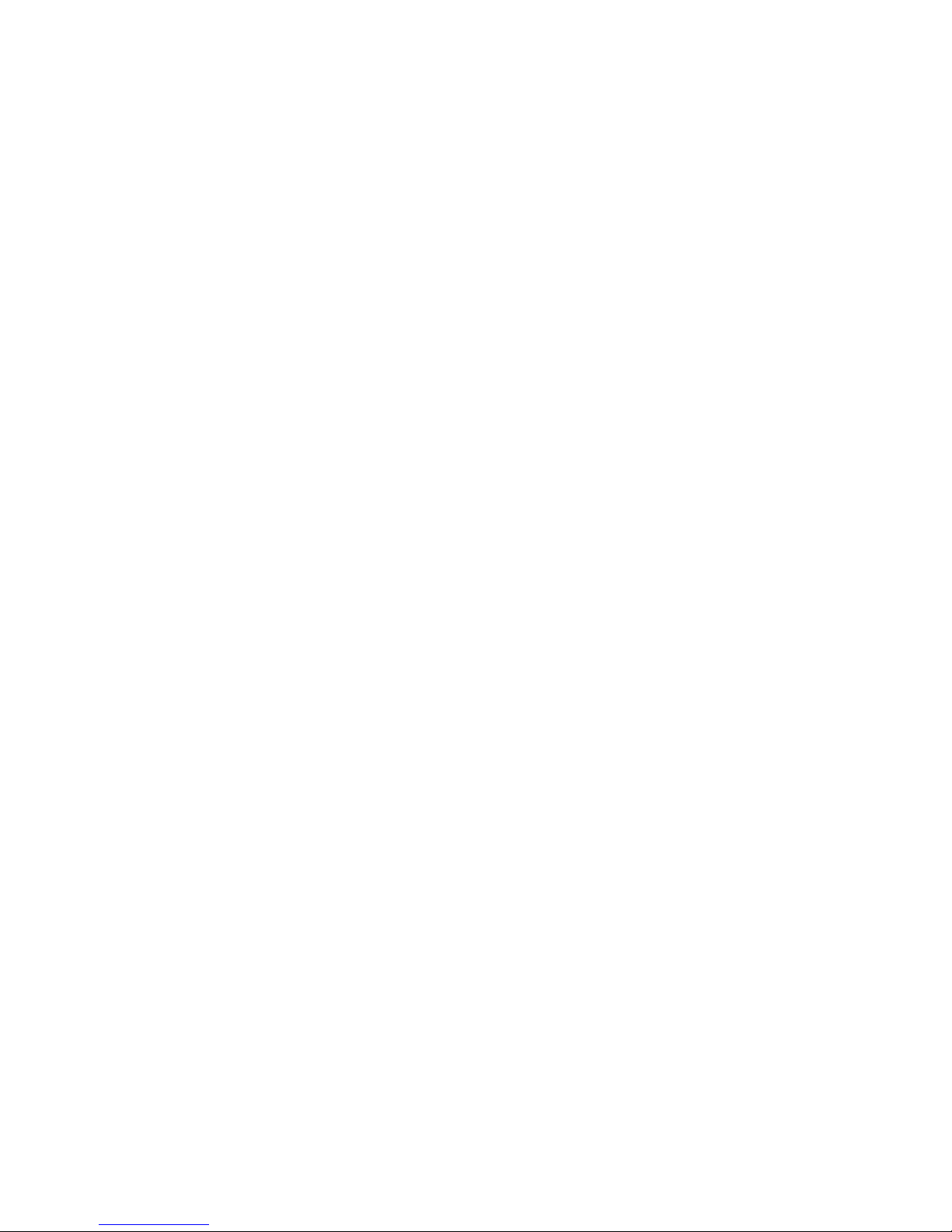
Battery ................................................................................................................... 43
Hard drive ............................................................................................................. 44
RTC battery ............................................................................................................ 47
Memory module ...................................................................................................... 48
WLAN module ........................................................................................................ 49
Optical drive .......................................................................................................... 51
Keyboard ............................................................................................................... 53
Top cover ............................................................................................................... 56
Power button board ................................................................................................. 59
Front USB board ..................................................................................................... 61
Bluetooth module .................................................................................................... 62
Rear USB board ...................................................................................................... 64
Display assembly .................................................................................................... 65
Power connector cable ............................................................................................ 74
System board ......................................................................................................... 76
Fan/heat sink assembly ........................................................................................... 80
Processor ............................................................................................................... 83
Speakers ................................................................................................................ 86
Optical drive connector board .................................................................................. 87
5 Setup Utility (BIOS) ......................................................................................................... 89
Starting Setup Utility ............................................................................................................... 89
Using Setup Utility .................................................................................................................. 89
Changing the language of Setup Utility ...................................................................... 89
Navigating and selecting in Setup Utility .................................................................... 90
Displaying system information ................................................................................... 90
Restoring default settings in Setup Utility ..................................................................... 91
Exiting Setup Utility ................................................................................................. 91
Setup Utility menus ................................................................................................................. 92
Main menu ............................................................................................................. 92
Security menu ......................................................................................................... 92
System Configuration menu ...................................................................................... 92
Diagnostics menu .................................................................................................... 93
6 Specifications .................................................................................................................. 94
Computer specifications .......................................................................................................... 94
15.6-inch, SVA display specifications ....................................................................................... 95
Hard drive specifications ........................................................................................................ 95
Blu-ray ROM with LightScribe DVD±RW Super Multi Double-Layer Drive specifications ................... 96
DVD±RW and CD-RW Super Multi Double-Layer Combo Drive specifications ................................ 97
7 Backup and recovery ...................................................................................................... 98
Creating recovery discs .......................................................................................................... 98
viii
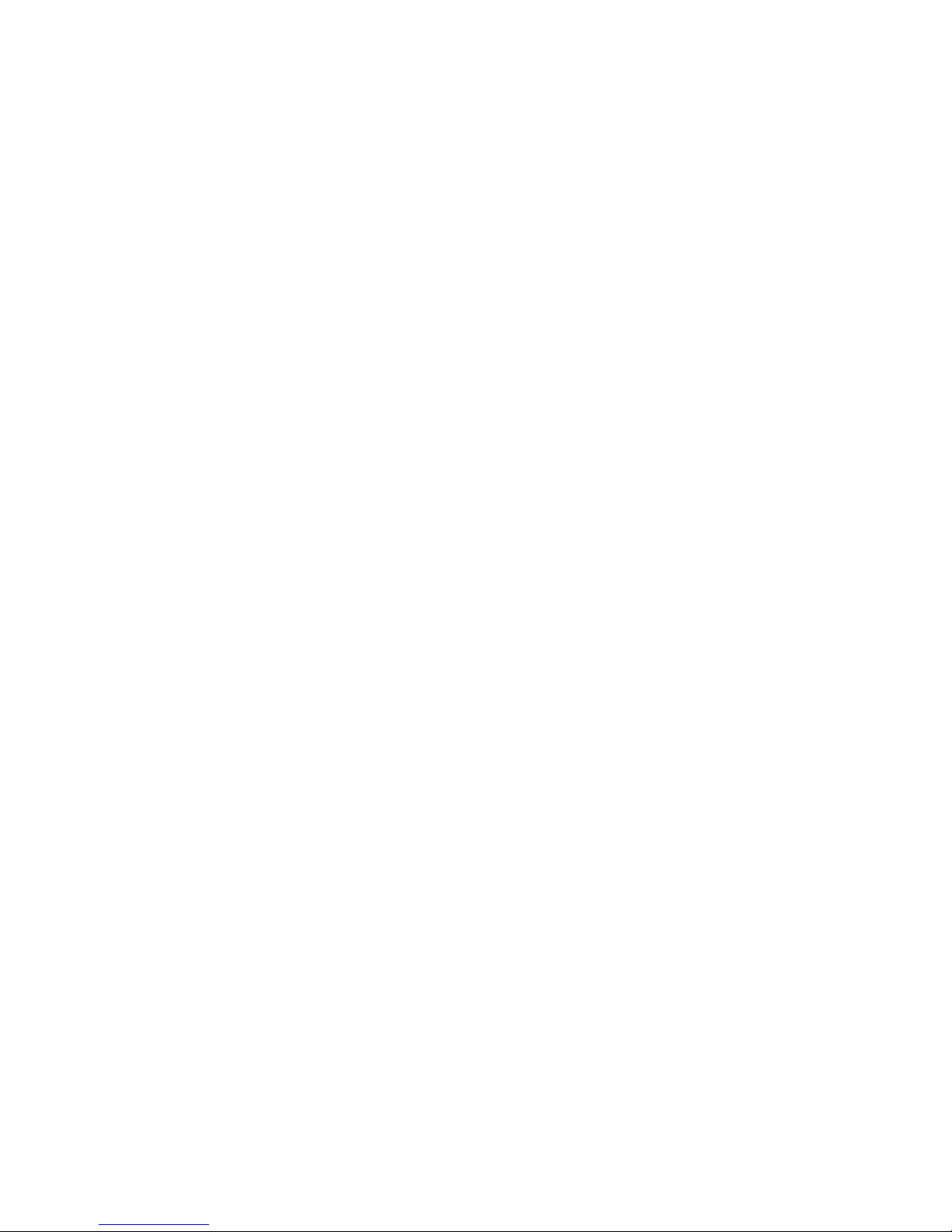
Backing up your information .................................................................................................... 99
Using Windows Backup and Restore ....................................................................... 101
Using system restore points ..................................................................................... 101
When to create restore points .................................................................. 101
Create a system restore point ................................................................... 102
Restore to a previous date and time .......................................................... 102
Performing a recovery .......................................................................................................... 102
Recovering from the recovery discs .......................................................................... 102
Recovering from the dedicated partition (select models only) ...................................... 103
8 Connector pin assignments ........................................................................................... 104
Audio-in (microphone) .......................................................................................................... 104
Audio-out (headphone) ......................................................................................................... 104
External monitor ................................................................................................................... 104
HDMI ................................................................................................................................. 106
RJ-45 (network) .................................................................................................................... 107
Universal Serial Bus .............................................................................................................. 107
9 Power cord set requirements ........................................................................................ 108
Requirements for all countries ................................................................................................ 108
Requirements for specific countries and regions ....................................................................... 109
10 Recycling .................................................................................................................... 110
Battery ................................................................................................................................ 110
Display ............................................................................................................................... 110
Index ............................................................................................................................... 116
ix
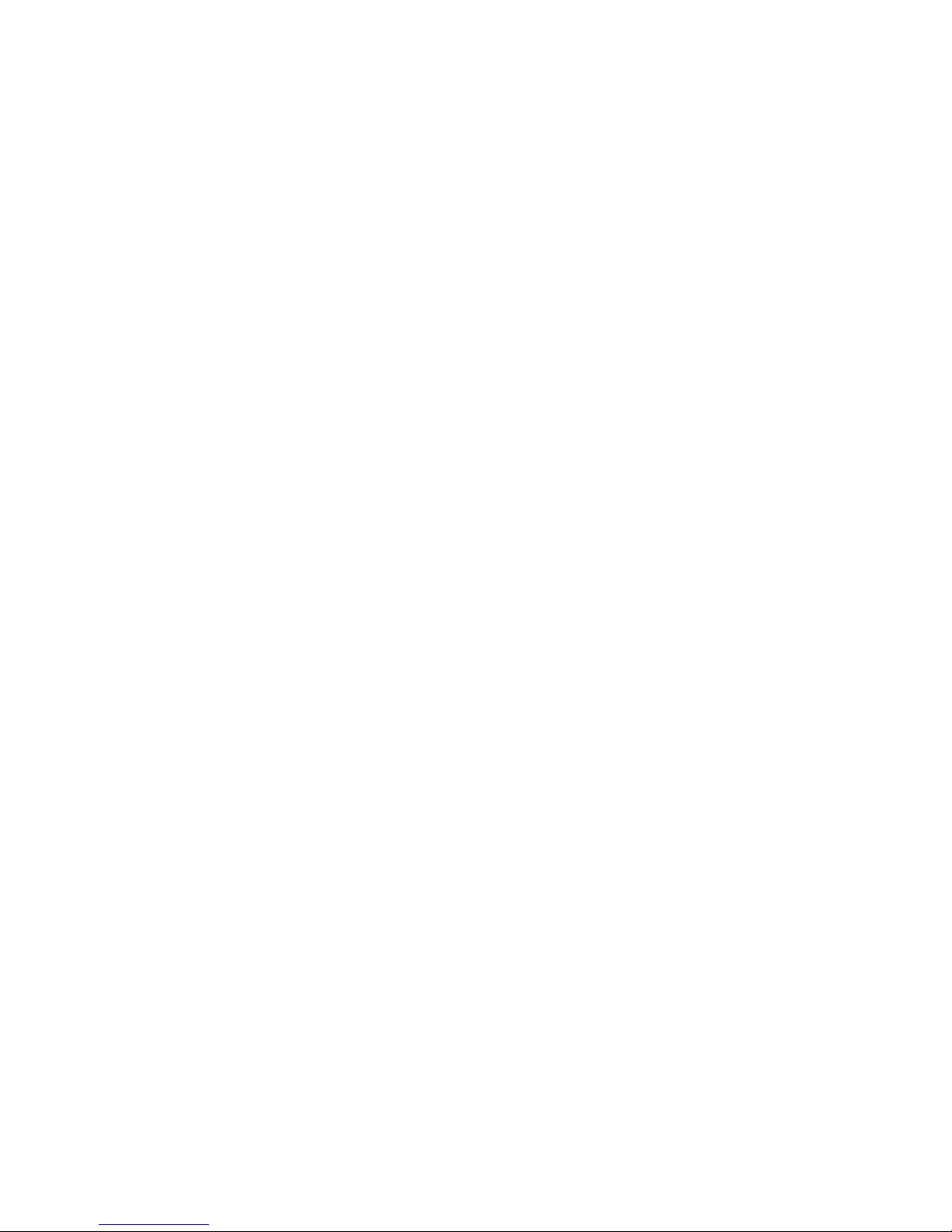
x
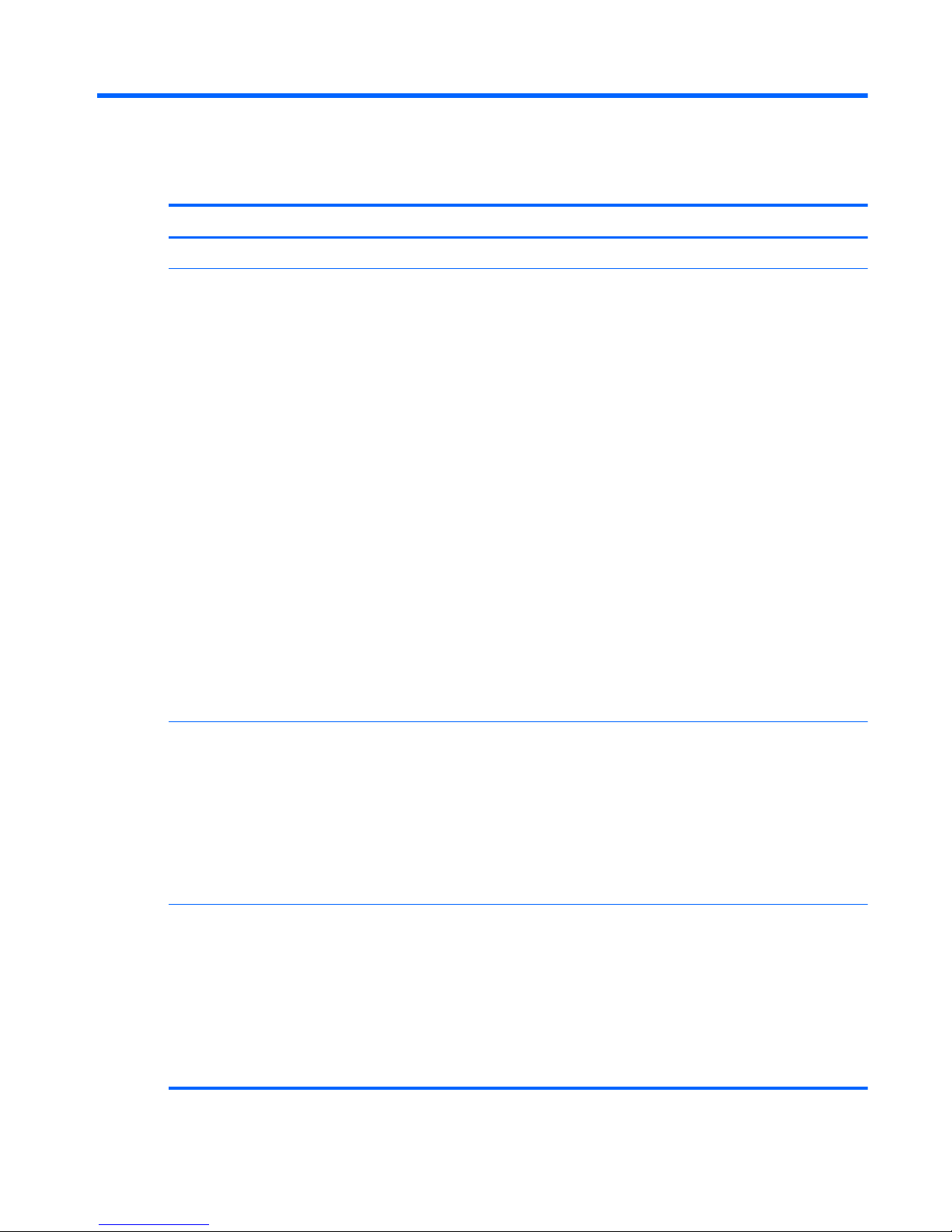
1 Product description
Category Description
Product Name
HP Pavilion dv6 Entertainment PC
Processors
●
AMD Phenom II N950 Quad 2.10-GHz processor (2.0-MB L2 cache, 1333-MHz FSB, 35W, 3.6
gigatransfers/second)
●
AMD Phenom II N930 Quad 2.00-GHz processor (2.0-MB L2 cache, 1333-MHz FSB, 35W, 3.6
gigatransfers/second)
●
AMD Phenom II N850 Triple 2.20-GHz processor (1.5-MB L2 cache, 1333-MHz FSB, 35W, 3.6
gigatransfers/second)
●
AMD Phenom II N830 Triple 2.10-GHz processor (1.5-MB L2 cache, 1333-MHz FSB, 35W 3.6
gigatransfers/second)
●
AMD Phenom II N640 Dual 2.90-GHz processor (2.0-MB L2 cache, 1333-MHz FSB, 35W, 3.6
gigatransfers/second)
●
AMD Phenom II N620 Dual 2.80-GHz processor (2.0-MB L2 cache, 1333-MHz FSB, 35W 3.6
gigatransfers/second)
●
AMD Phenom II P940 Quad 1.70-GHz processor (2.0-MB L2 cache, 1066-MHz FSB, 25W, 3.6
gigatransfers/second)
●
AMD Phenom II P920 Quad 1.60-GHz processor (2.0-MB L2 cache, 1066-MHz FSB, 25W 3.6
gigatransfers/second)
●
AMD Phenom II P840 Triple 1.90-GHz processor (1.5-MB L2 cache, 1066-MHz FSB, 25W, 3.6
gigatransfers/second)
●
AMD Phenom II P820 Triple 1.80-GHz processor (1.5-MB L2 cache, 1066-MHz FSB, 25W 3.6
gigatransfers/second)
●
AMD Turion II N550 Dual 2.60-GHz processor (2.0-MB L2 cache, 1066-MHz FSB, 35W 3.6
gigatransfers/second)
●
AMD Turion II N530 Dual 2.50-GHz processor (2.0-MB L2 cache, 1066-MHz FSB, 35W 3.6
gigatransfers/second)
●
AMD Turion II P540 Dual 2.40-GHz processor (2.0-MB L2 cache, 1066-MHz FSB, 25W 3.6
gigatransfers/second)
●
AMD Turion II P520 Dual 2.30-GHz processor (2.0-MB L2 cache, 1066-MHz FSB, 25W 3.6
gigatransfers/second)
●
AMD Athlon II N350 Dual 2.40-GHz processor (1.0-MB L2 cache, 1066-MHz FSB, 35W 3.2
gigatransfers/second)
●
AMD Athlon II N330 Dual 2.30-GHz processor (1.0-MB L2 cache, 1066-MHz FSB, 35W 3.2
gigatransfers/second)
●
AMD Athlon II P340 Dual 2.20-GHz processor (1.0-MB L2 cache, 1066-MHz FSB, 25W 3.2
gigatransfers/second)
●
AMD Athlon II P320 Dual 2.10-GHz processor (1.0-MB L2 cache, 1066-MHz FSB, 25W 3.2
gigatransfers/second)
1
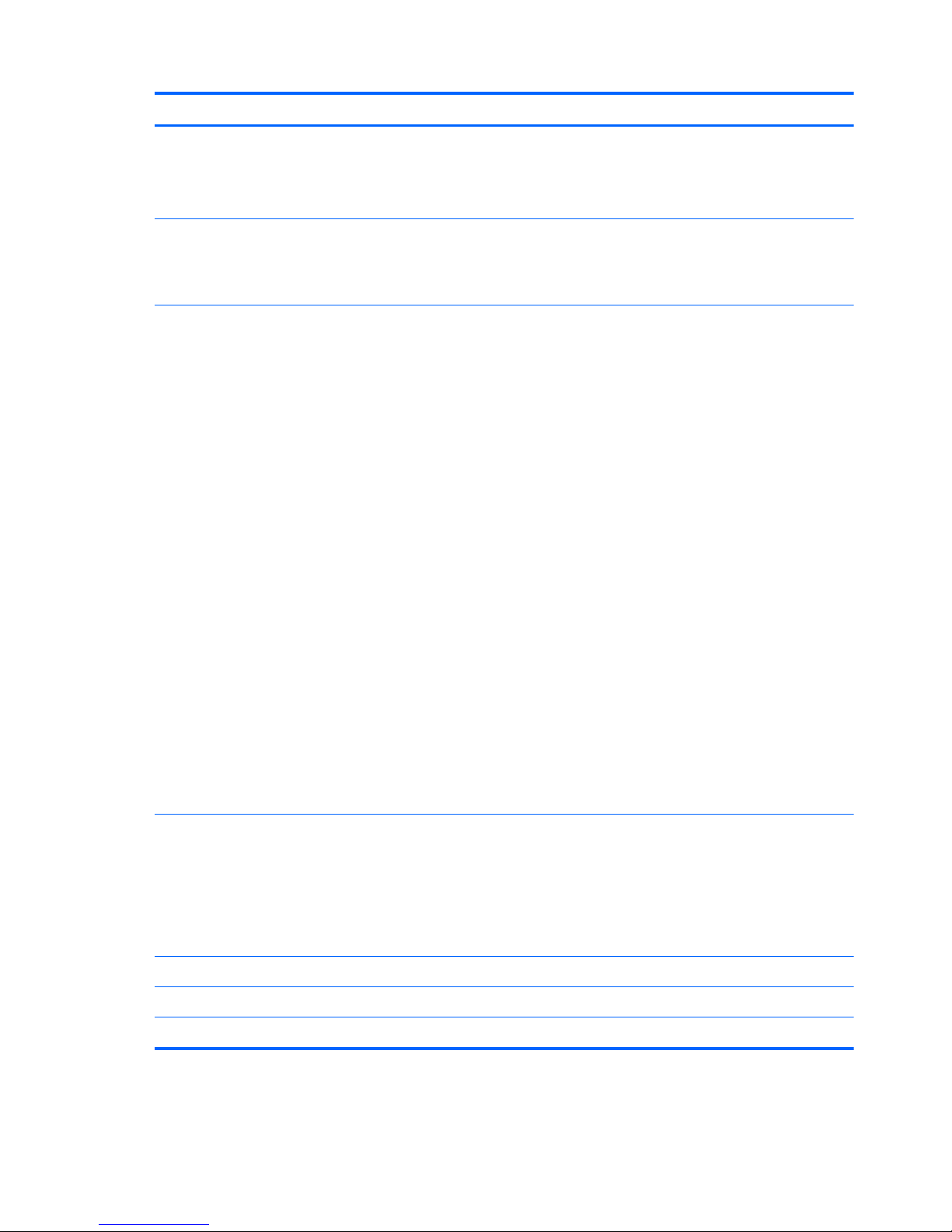
Category Description
●
AMD V-Series V140 Single 2.30-GHz processor (512-KB L2 cache, 1066-MHz FSB, 25W 3.2
gigatransfers/second)
●
AMD V-Series V120 Single 2.20-GHz processor (512-KB L2 cache, 1066-MHz FSB, 25W 3.2
gigatransfers/second)
Chipset
●
AMD M880G
●
AMD RS880MD Northbridge chipset
●
AMD SB820 Southbridge chipset
Graphics
ATI Mobility Radeon HD 4250 graphics with 128-MB of sideport video memory (64 MB × 16 DDR3
@ 800 MHz):
●
up to 509 MB of dedicated graphics subsystem memory on computer models with 1024 MB of
system memory;
●
up to 1021 MB of dedicated graphics subsystem memory on computer models with 2048 MB of
system memory;
●
up to 1533 MB of dedicated graphics subsystem memory on computer models with 3072 MB of
system memory
●
up to 1917 MB of dedicated graphics subsystem memory on computer models with 4096 MB of
system memory on computer models equipped with 32-bit operating systems;
●
up to 2045 MB of dedicated graphics subsystem memory on computer models with 4096 MB of
system memory on computer models equipped with 64-bit operating systems;
●
up to 1917 MB of dedicated graphics subsystem memory on computer models with 6144 MB of
system memory on computer models equipped with 32-bit operating systems;
●
up to 3069 MB of dedicated graphics subsystem memory on computer models with 6144 MB of
system memory on computer models equipped with 64-bit operating systems;
●
up to 1917 MB of dedicated graphics subsystem memory on computer models with 8192 MB of
system memory on computer models equipped with 32-bit operating systems;
●
up to 3195 MB of dedicated graphics subsystem memory on computer models with 8192 MB of
system memory on computer models equipped with 64-bit operating systems;
Memory size is dynamic change
Supports BD playback with HD decode, and DX11 support and HDMI support
Panel
15.6-in, high-definition (HD), LED, BrightView (1366×768) display; typical brightness: 200 nits
All display assemblies include 2 wireless local area network (WLAN) antenna cables
Supports 16:9 ultra wide aspect ratio
Wacom TouchScreen, MultiTouch-enabled
Lighted logo on top bezel
Memory
2 customer-accessible/upgradable memory module slots
Supports dual-channel memory
Supports up to 8192 GB of system RAM
2 Chapter 1 Product description
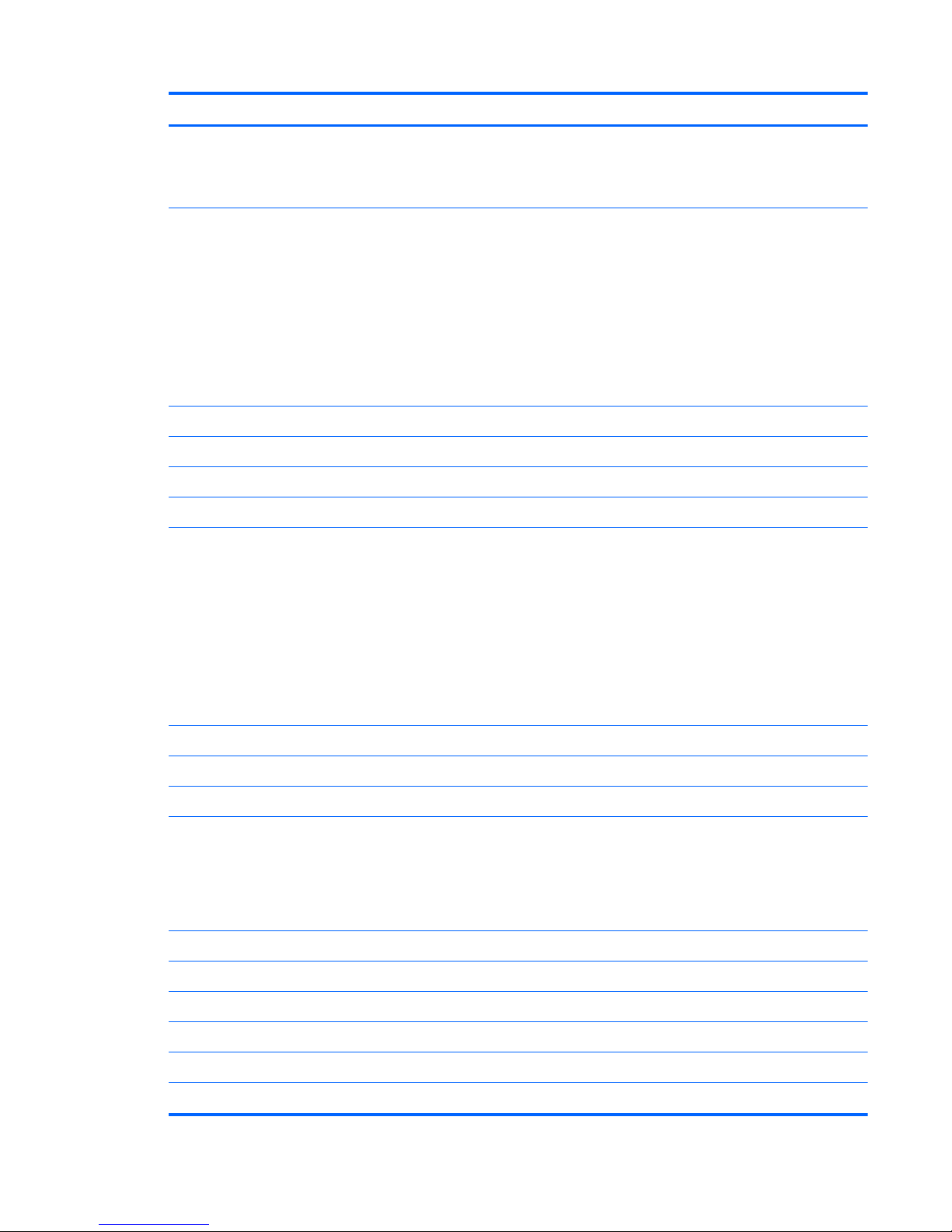
Category Description
DDR3/1333-MHz and DDR3/1066-MHz (only computer models equipped with the AMD Phenom II
N930 Quad 2.00-GHz processor, the AMD Phenom II N830 Triple 2.10-GHz processor, and the
AMD Phenom II N620 Dual 2.80-GHz processor run at DDR3/1333-MHz; all other computer models
run at DDR3/1333-MHz)
Supports the following configurations:
●
8192-MB total system memory (4096×2)
●
6144-MB total system memory (4096×1 + 2148×1)
●
4096-MB total system memory (4096×1, 1024×2)
●
3072-MB total system memory (2048×1 + 1024×1)
●
2048-MB total system memory (2048×1, 1024×2)
●
1024-MB total system memory (1024×1)
Hard drives Supports 6.35-cm (2.5-in) hard drives (HD), 12.5-mm (.49-in) and 9.5-mm (.37-in) thicknesses
Customer-accessible
Serial ATA
Accelerometer (HP Mobile Data Protection System 3D)
Supports the following single hard drive configurations:
●
1-TB (5200-rpm, 12.5-mm, non-brominated flame retardant (BFR), polyvinyl chloride (PVC) free)
●
750-GB (5200-rpm, 12.5-mm, non-BFR, PVC free)
●
640-GB (7200 and 5400-rpm, 9.5-mm)
●
500-GB (7200-rpm, 9.5-mm)
●
320-GB (7200-rpm, 9.5-mm)
●
250-GB (7200-rpm, 9.5-mm)
Optical drives
Fixed
Serial ATA
12.7-mm tray load
Supports the following drives:
●
Blu-ray ROM DVD±RW Super Multi Double-Layer Drive
●
Blu-ray ROM with LightScribe DVD±RW Super Multi Double-Layer Drive
●
DVD±RW and CD-RW Super Multi Double-Layer Combo Drive
Audio and video
Integrated microphones with beam-forming, echo-cancellation, noise-suppression software
HD audio
Supports Microsoft Premium Requirements
Dolby advanced audio
2 Pavilion-branded Altec Lansing speakers
Integrated HP triple bass reflex subwoofer
3
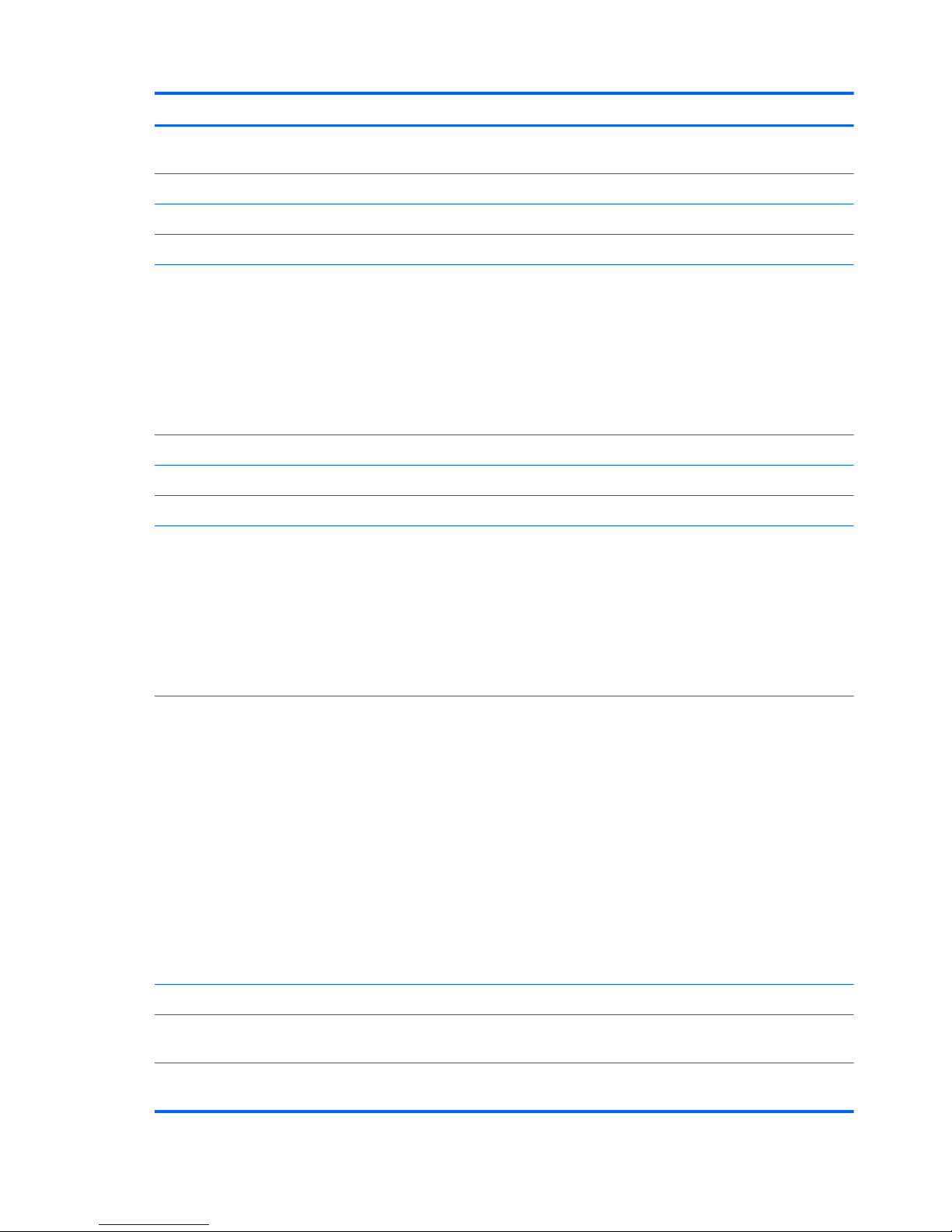
Category Description
HP TrueVision low-light VGA webcam (fixed, no tilt) with activity LED, 640×480 by 24 frames per
second
Ethernet
Integrated Realtek 10/100/1000 GB network interface card (NIC)
Wireless Integrated wireless local area network (WLAN) options by way of wireless module:
Two WLAN antennas built into display assembly
Support for the following WLAN formats:
●
Atheros 9285G 802.11b/g/n 1x1 WiFi Adapter
●
Broadcom 4313 802.11b/g/n 1x1 WiFi Adapter
●
Broadcom 4313 802.11b/g/n 1x1 WiFi and 2070 Bluetooth 2.1+EDR Combo adapter
●
Broadcom 43224 802.11a/b/g/n 2x2 WiFi Adapter
●
Ralink RT3090BC4 802.11b/g/n 1x1 WiFi and Bluetooth 2.1+EDR Combo Adapter
Integrated personal area network (PAN) options by way of Bluetooth® module:
Support for no-WPAN option
Bluetooth
External media
card
Digital Media Slot supporting the following optional digital card formats:
●
Secure Digital (SD) Memory Card
●
MultiMediaCard (MMC)
●
Memory Stick (MS)
●
Memory Stick Pro (MSP)
●
xD-Picture Card (XD)
Ports
●
3-pin AC power
●
Audio-in (mono microphone)
●
Audio-out (stereo headphone)
●
eSATA combo with 4th USB port
●
HDMI version 1.3 supporting 1080p with HDCP key, supporting 1920×1080 at 60 Hz and
1920×1200 at 60 Hz in DVI mode
●
Mini Display Port
●
RJ-45 (Ethernet, includes link and activity lights)
●
USB 2.0 (4)
●
VGA (Dsub 15-pin) supporting 1920×1200 and 1600×1200 external resolution at 75-GHz (hot
plug/unplug with auto-detect
Docking
Supports HP Notebook USB Dock
Keyboard/
pointing devices
Full-size (15.6 in), island-style keyboard with DuraCoat
Full-size (15.6 in), backlit, island-style keyboard with DuraCoat available in Europe, the Middle East,
Africa, and North America
4 Chapter 1 Product description
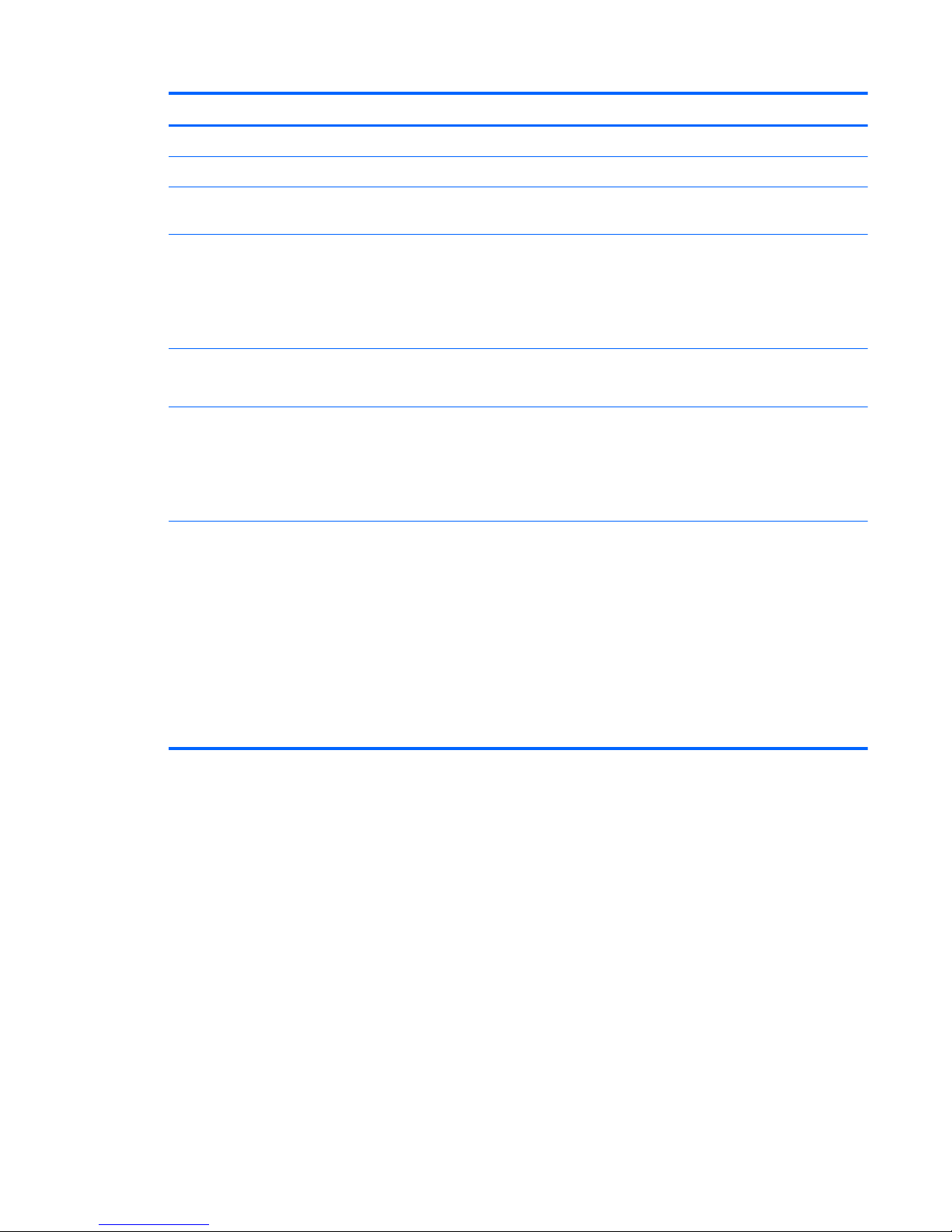
Category Description
ClickPad Touchpad with 2-way scroll and legend gesture support
Taps enabled by default
Power
requirements
EM 90-W and 65-W AC adapter with localized cable plug support (3-wire plug with ground pin,
supports 3-pin DC connector)
Support for the following batteries:
●
9-cell, 2.80-Ah (93-Wh) Li-ion battery
●
6-cell, 2.80-Ah (62-Wh) Li-ion battery
●
6-cell, 2.55-Ah (55-Wh) Li-ion battery
Security
Security cable slot
Fingerprint reader with Digital Persona software support
Operating system Preinstalled:
●
Windows® 7 Home Basic 32- and 64-bit
●
Windows 7 Home Premium 32- and 64-bit
●
Windows 7 Professional 64
Serviceability End-user replaceable parts:
●
AC adapter
●
Battery
●
Hard drive
●
Memory modules (2)
●
Optical drive
●
RTC battery
●
WLAN module
5
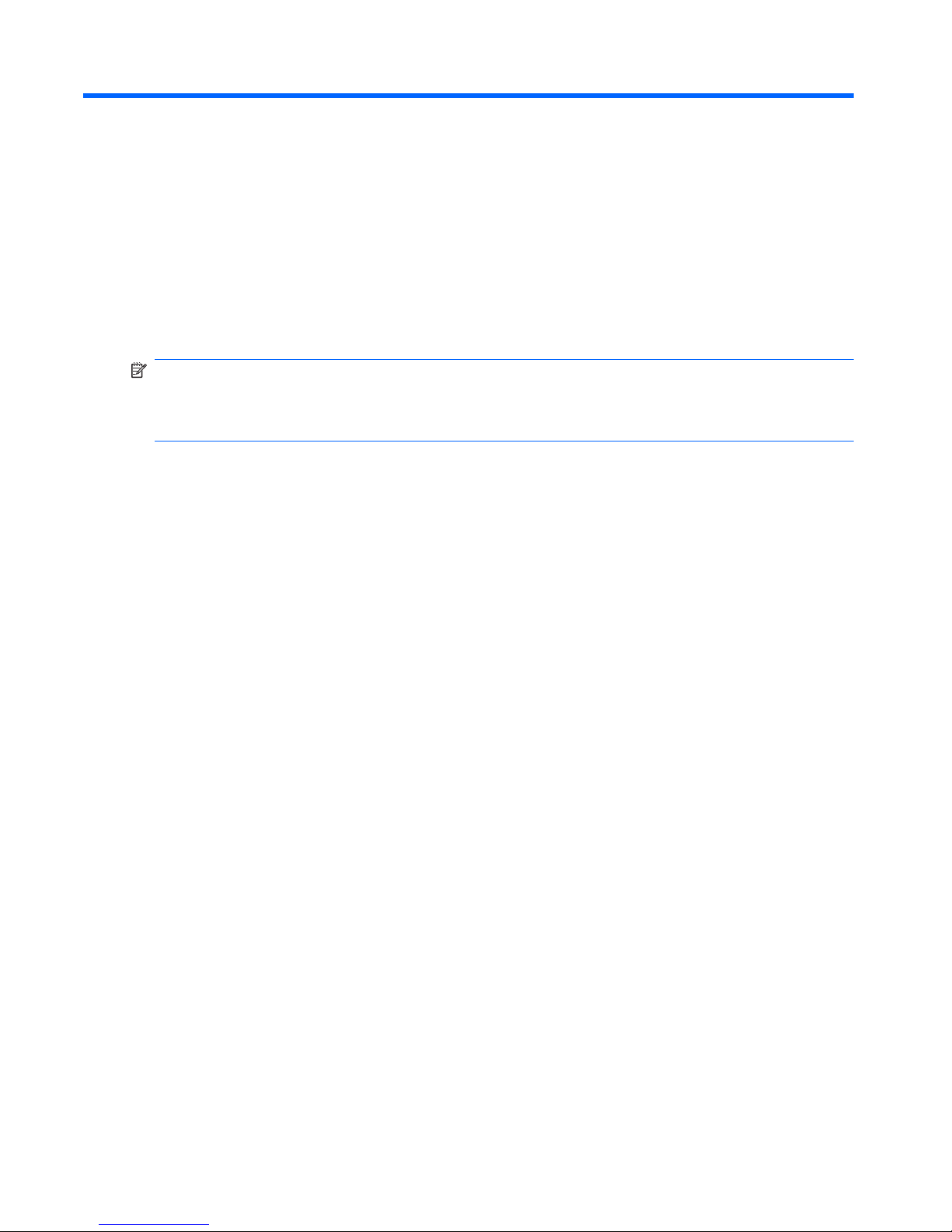
2 External component identification
Identifying hardware
To refer to a list of hardware installed on the computer:
1. Select Start > Control Panel > System and Security.
2. In the System area, click Device Manager. Use Device Manager to add hardware or modify
device configurations.
NOTE: Windows includes the User Account Control feature that improves the security of the
computer. You might be prompted for your permission or password for tasks such as installing
applications, running utilities, or changing Windows settings. For more information, refer to Help and
Support.
6 Chapter 2 External component identification
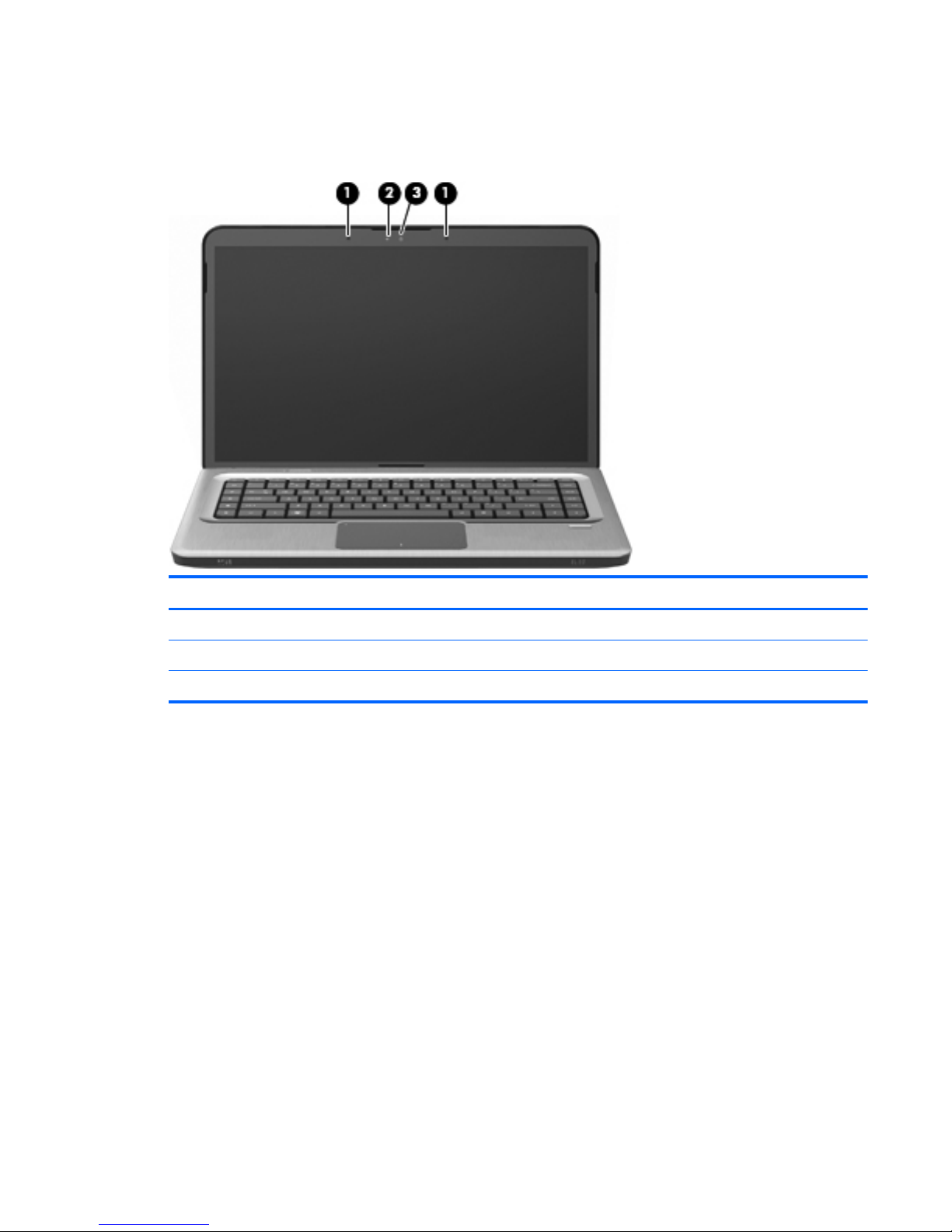
Top components
Display components
Item Component Description
(1)
Internal microphones (2) Record sound.
(2)
Webcam light On—The webcam is in use.
(3)
Webcam Records video and captures still photographs.
Top components
7
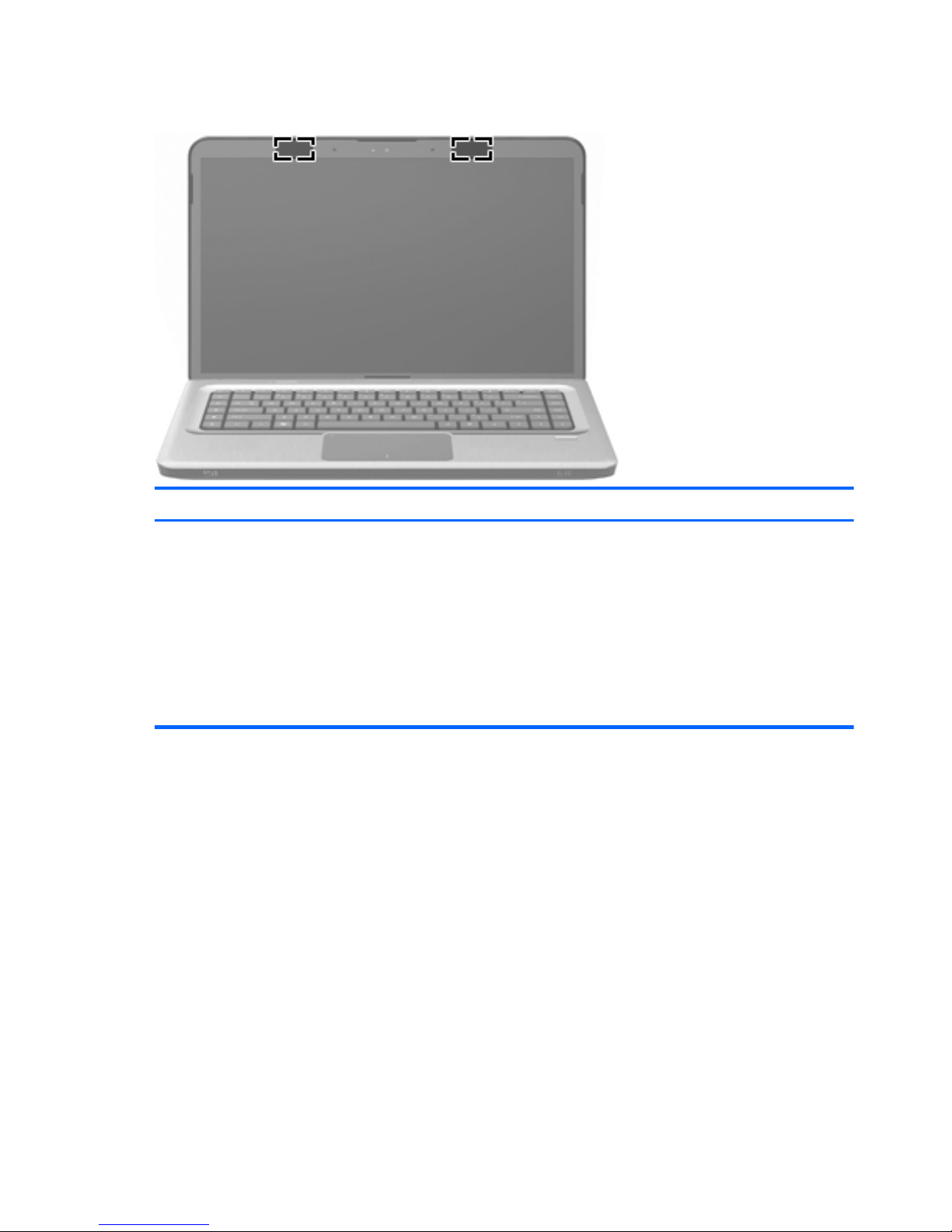
Wireless antenna locations
Component Description
WLAN antennas (2)* On select computer models, at least two antennas send
and receive signals from one or more wireless devices.
These antennas are not visible from the outside of the
computer.
NOTE: For optimal transmission, keep the areas
immediately around the antennas free from
obstructions.
To review wireless regulatory notices, refer to the
country- or region-specific section of Regulatory, Safety
and Environmental Notices in Help and Support.
8 Chapter 2 External component identification
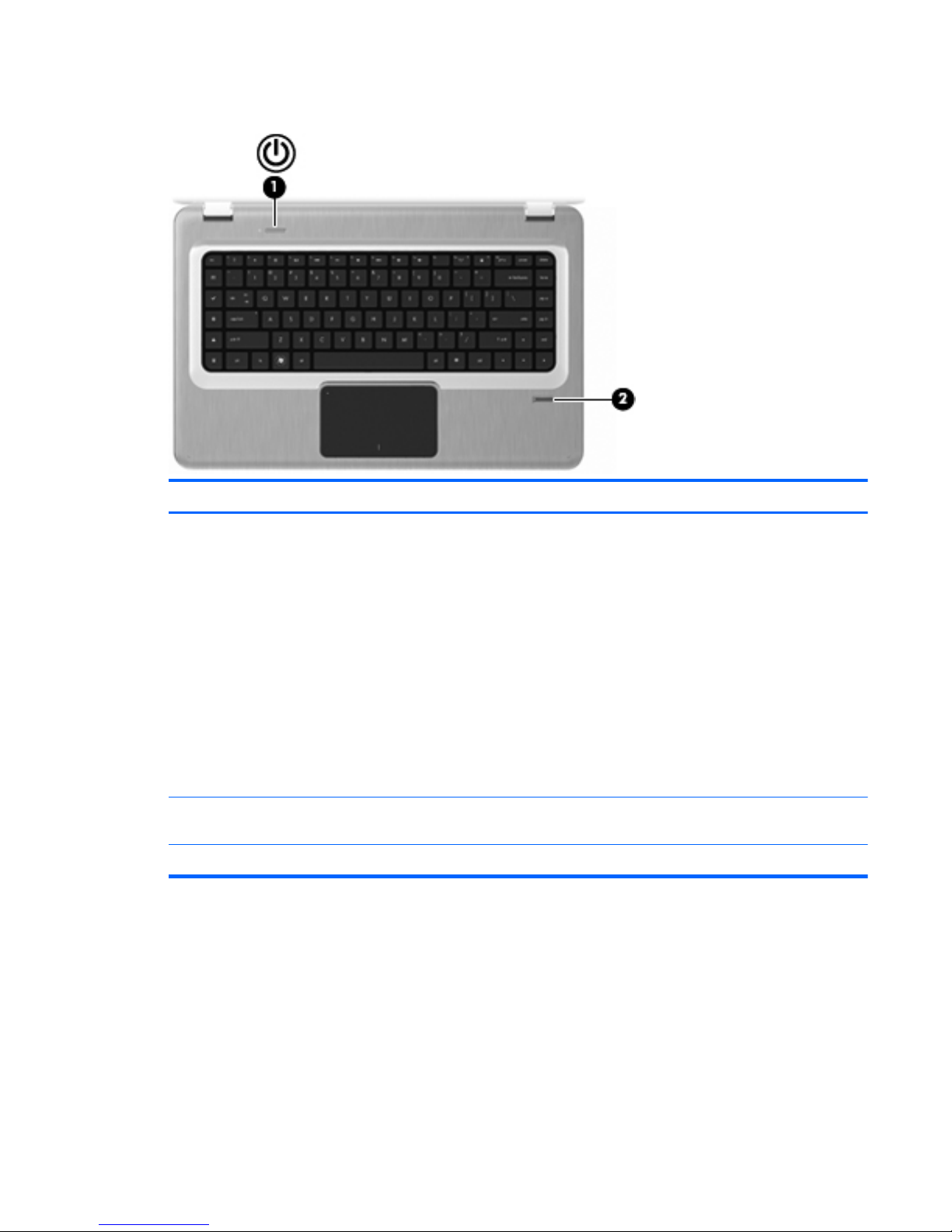
Buttons and Fingerprint Reader (select models only)
Item Component Description
(1)
Power button* Press the Power button to:
●
Turn on the computer.
●
Initiate Sleep.
●
Exit Sleep.
●
Exit Hibernation.
If the computer has stopped responding and Windows
shutdown procedures are ineffective, press and hold
the Power button for at least 5 seconds to shut down
the computer.
For more information about the power settings, select
Start > Control Panel > System and Security >
Power Options.
(2)
Fingerprint reader (select models only) Allows a fingerprint logon to Windows, instead of a
password logon.
For more information about changing factory settings, refer to Help and Support
Top components
9
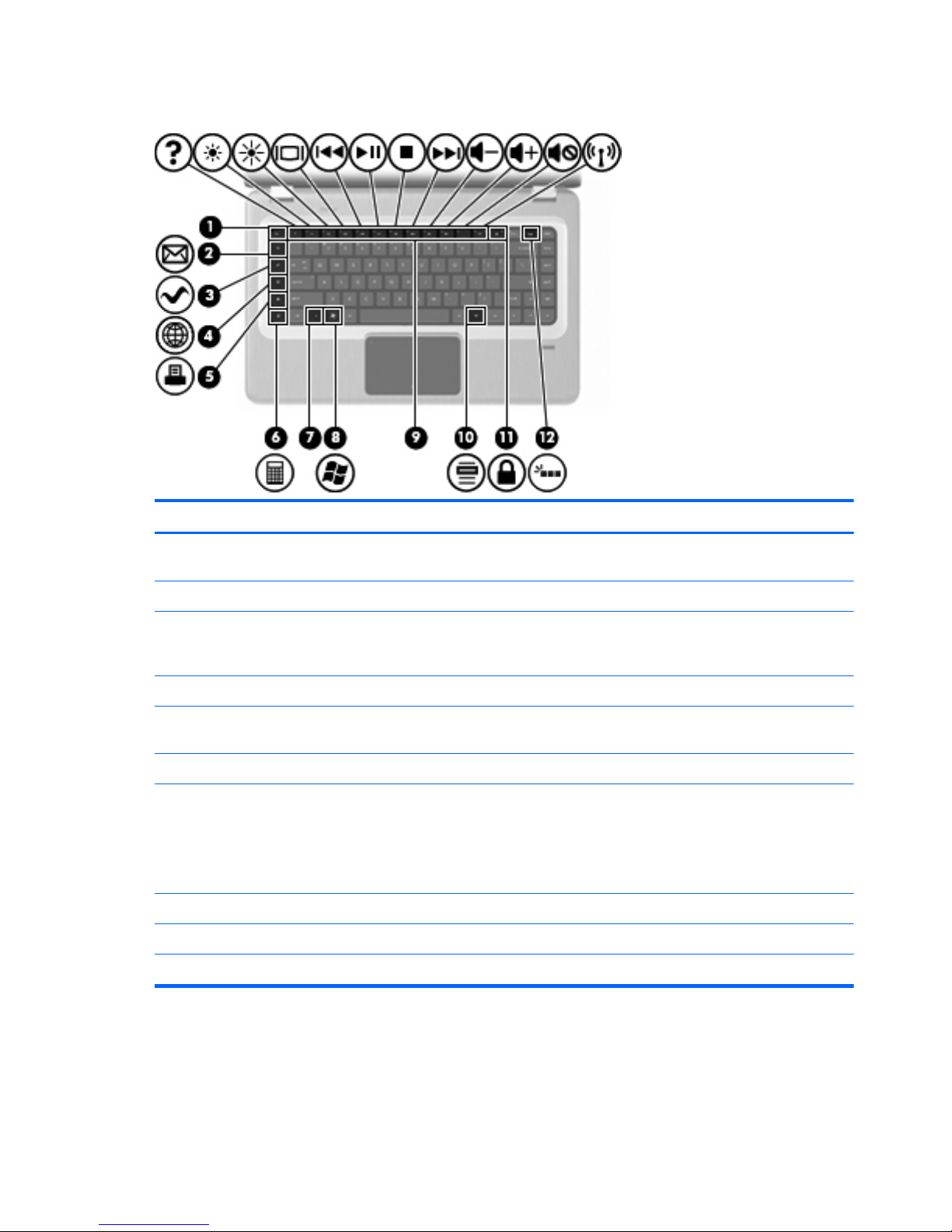
Keys
Item Component Description
(1)
esc key Displays system information when pressed in
combination with the fn key.
(2)
E-mail key Opens a new e-mail in the default e-mail client.
(3)
Media application key Launches the MediaSmart application (or the
TouchSmart application for select models equipped
with a TouchScreen display assembly).
(4)
Web browser key Launches the default Web browser.
(5)
Print key Sends the currently active document to the default
printer.
(6)
Calculator key Launches the Calculator application.
(7)
fn key Displays system information when pressed in
combination with the esc key.
NOTE: If your keyboard has a backlight key (select
models only), the fn key pressed in combination with
the right shift key initiates the Pause function.
(8)
Windows logo key Displays the Windows Start menu.
(9)
Action keys Execute frequently used system functions.
(10)
Windows applications key Displays a shortcut menu for items beneath the pointer.
10 Chapter 2 External component identification
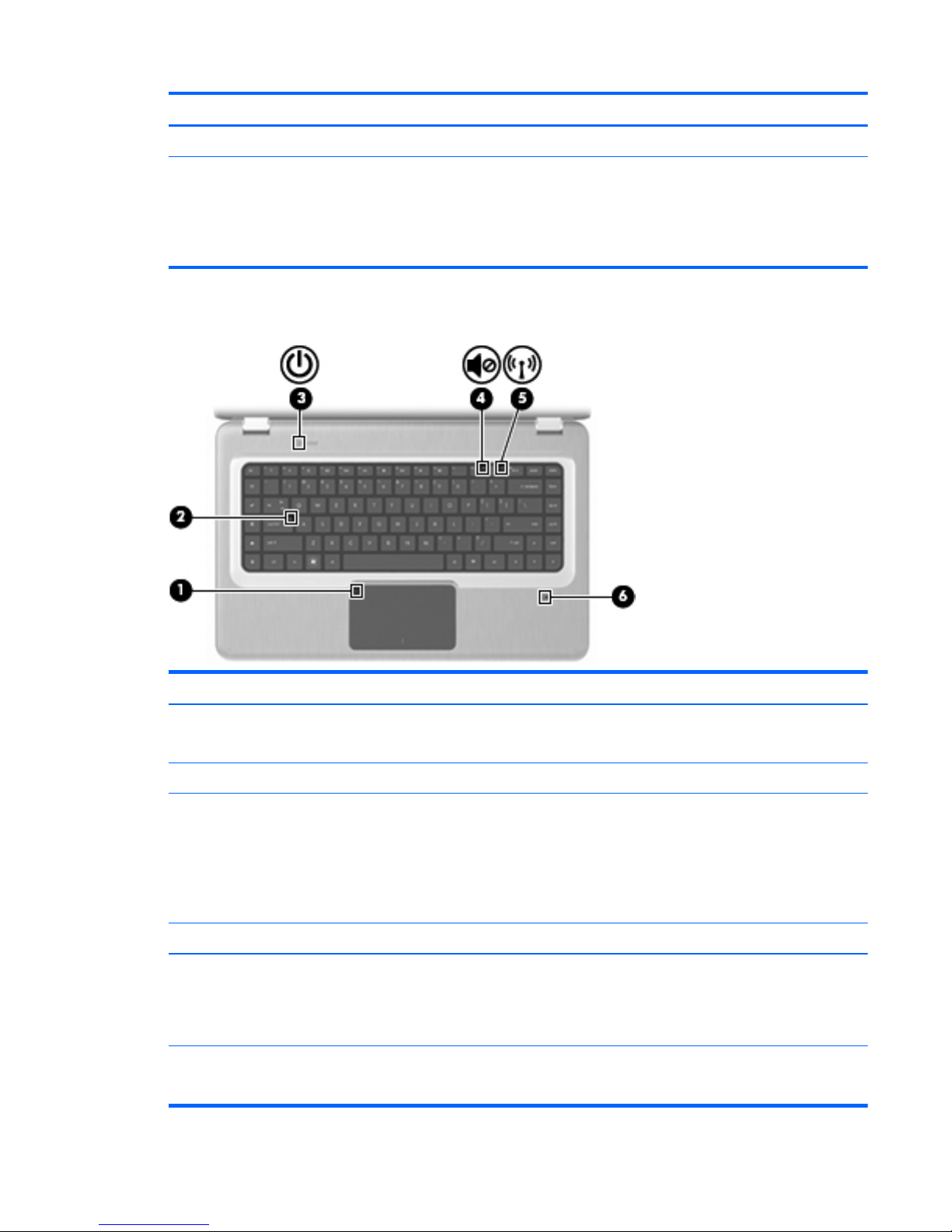
Item Component Description
(11)
QuickLock key Initiates QuickLock.
(12)
Backlight key (select models only) Turns the keyboard backlight on or off.
NOTE: Keyboards without the backlight key have the
standard Pause function in this location. To initiate the
Pause function for keyboards with the backlight key,
hold down the fn key while pressing the right shift key.
Lights
Item Component Description
(1)
TouchPad light
●
Off—The TouchPad is enabled.
●
Amber—The TouchPad is disabled.
(2)
Caps lock light On—Caps Lock is on.
(3)
Power light
NOTE: The computer has two power lights. The other
power light is on the right side of the computer.
●
On—The computer is on.
●
Flashing—The computer is in Sleep.
●
Off—The computer is off or in Hibernation.
(4)
Volume mute light Amber—Computer sound is off.
(5)
Wireless light
●
White—An integrated wireless device, such as a
wireless local area network (WLAN) device and/
or a Bluetooth device, is detected..
●
Amber—No wireless devices are detected.
(6)
Fingerprint reader light (select models only)
●
White—The fingerprint was read.
●
Amber—The fingerprint was not read.
Top components
11
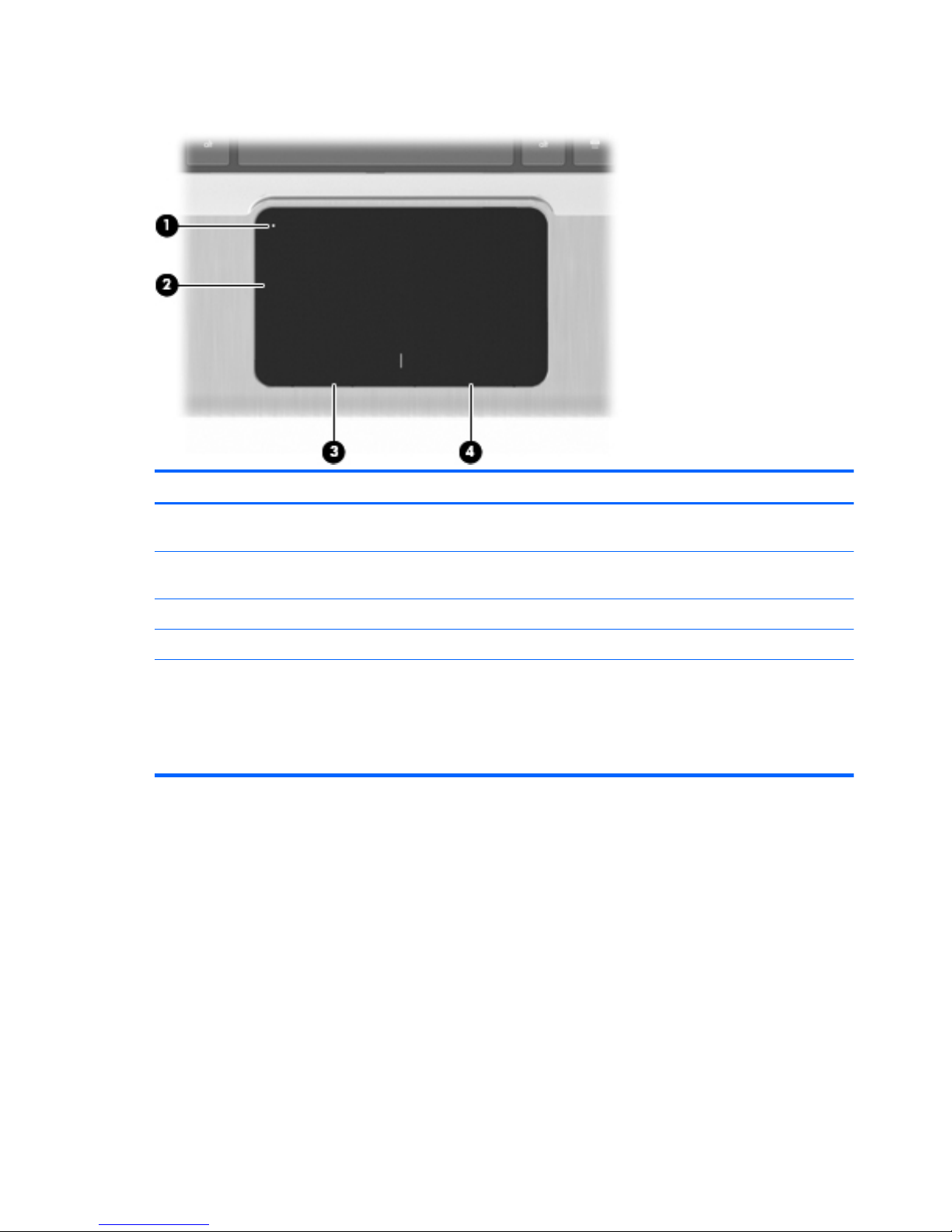
TouchPad
Item Component Description
(1)
TouchPad off indicator To switch the TouchPad on and off, quickly double-tap
the TouchPad off indicator.
(2)
TouchPad zone Moves the pointer and selects or activates items on the
screen.
(3)
Left TouchPad button Functions like the left button on an external mouse.
(4)
Right TouchPad button Functions like the right button on an external mouse.
To view or change pointing device preferences:
1. Select Start > Devices and Printers.
2.
Right-click the device representing your computer.
3. Select Mouse settings.
12 Chapter 2 External component identification
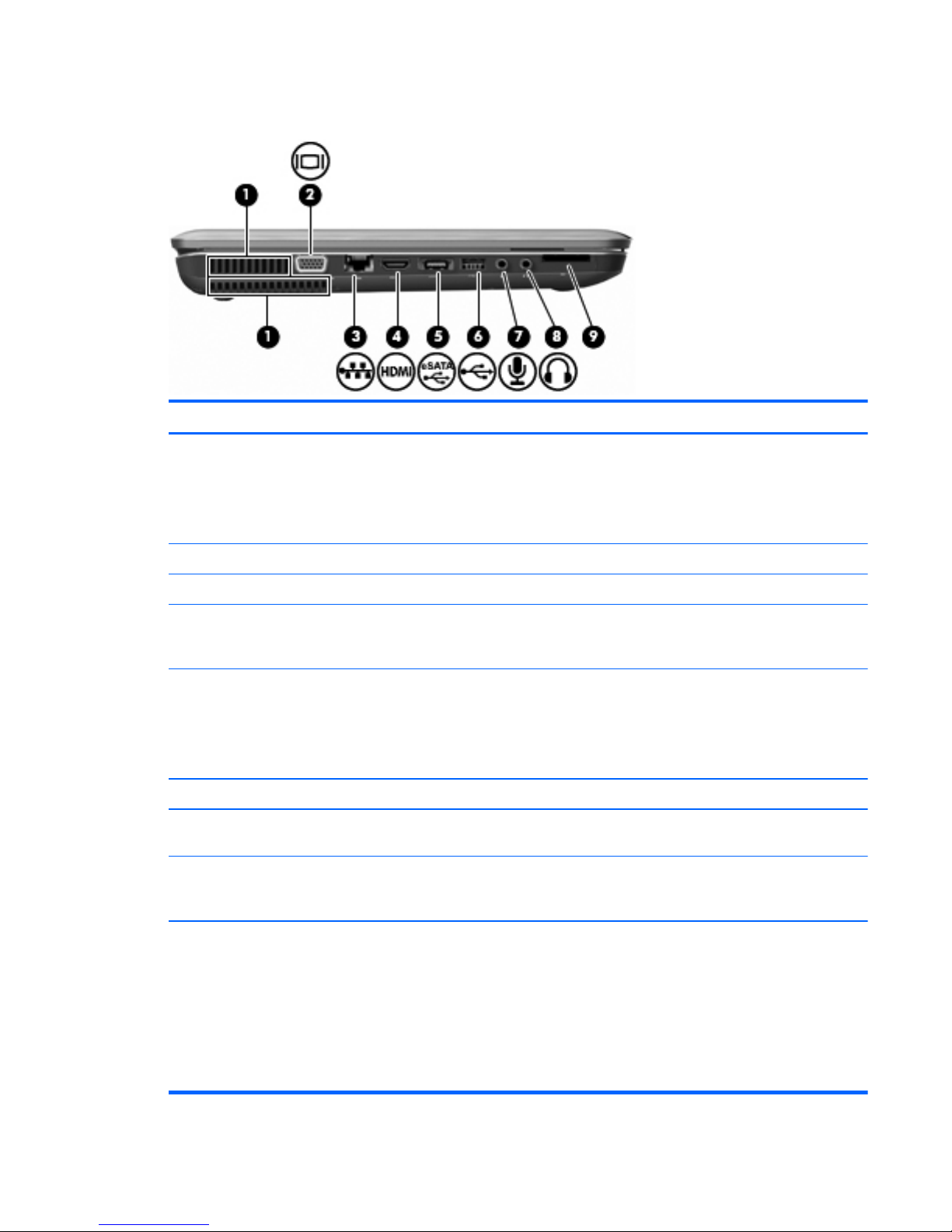
Left-side components
Item Component Description
(1)
Vent (2) Enable airflow to cool internal components.
NOTE: The computer fan starts up automatically to
cool internal components and prevent overheating. It is
normal for the internal fan to cycle on and off during
routine operation.
(2)
External monitor port Connects an external VGA monitor or projector.
(3)
RJ-45 (network) jack Connects a network cable.
(4)
HDMI port Connects an optional video or audio device, such as a
high-definition television, or any compatible digital or
audio component.
(5)
eSATA/USB port Connects an optional high-performance eSATA
component, such as an eSATA external hard drive, or
connects an optional USB device.
NOTE: Depending on the computer model, the
computer might include only a USB port.
(6)
USB port Connects an optional USB device.
(7)
Audio-in (microphone) jack Connects an optional computer headset microphone,
stereo array microphone, or monaural microphone.
(8)
Audio-out (headphone) jack Produces sound when connected to optional powered
stereo speakers, headphones, ear buds, a headset, or
television audio.
(9)
Digital Media Slot Supports the following optional digital card formats:
●
Secure Digital (SD) Memory Card
●
MultiMediaCard (MMC)
●
Memory Stick (MS)
●
Memory Stick Pro (MSP)
●
xD-Picture Card (XD)
Left-side components
13
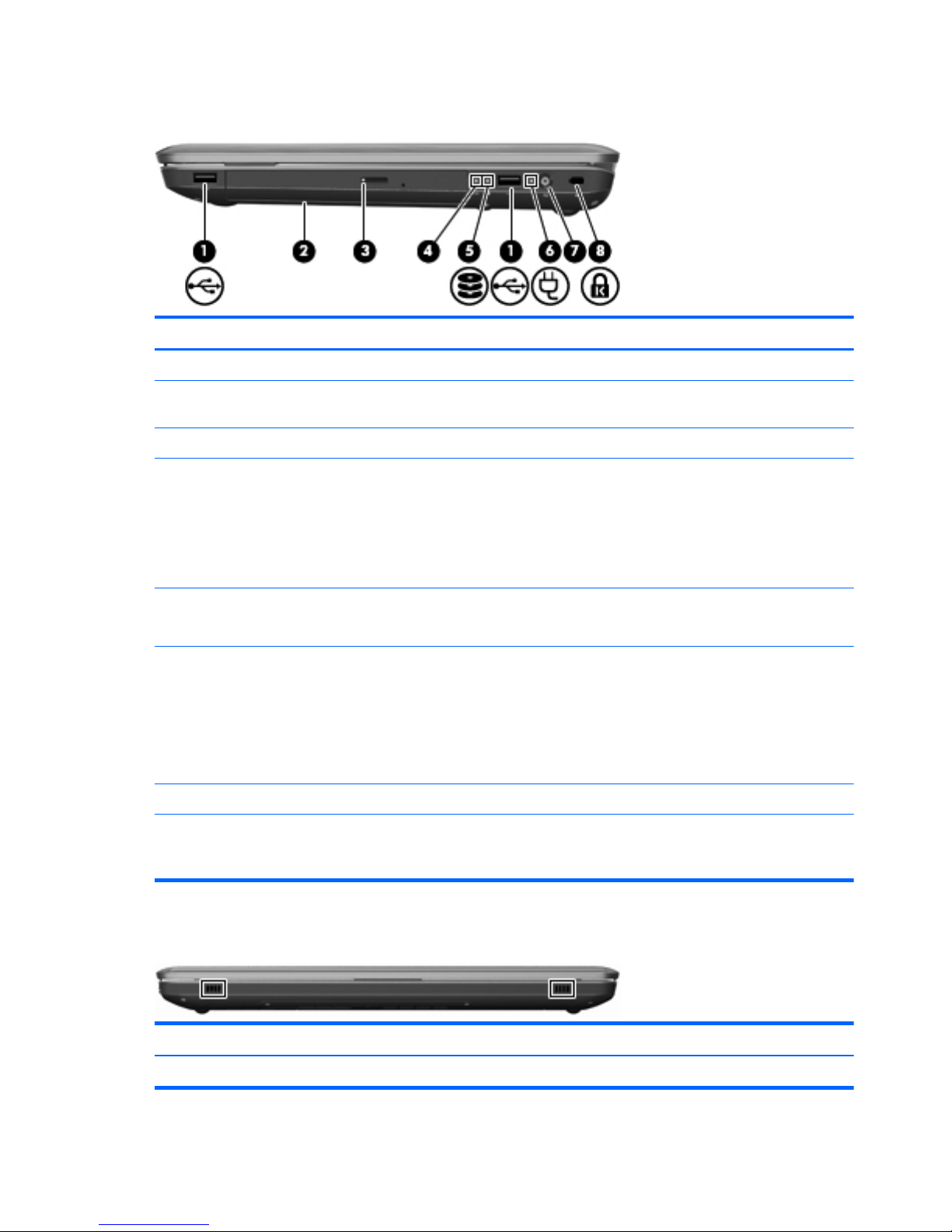
Right-side components
Item Component Description
(1)
USB ports (2) Connect optional USB devices.
(2)
Optical drive Reads optical discs and, on select models, writes to
optical discs.
(3)
Optical drive light Flashing—Accessing the optical drive.
(4)
Power light
NOTE: The computer has two power lights. The other
power light is on the right side of the computer.
●
On—The computer is on.
●
Flashing—The computer is in Sleep.
●
Off—The computer is off or in Hibernation.
(5)
Hard drive light
●
White—The hard disk drive is active.
●
Amber—The hard disk drive is parked.
(6)
AC adapter light
●
White—The computer is connected to external
power and the battery is fully charged.
●
Amber—The computer is connected to external
power and the battery is charging.
●
Off—The computer is not connected to external
power.
(7)
Power connector Connects an AC adapter.
(8)
Security cable slot Connects an optional security cable. The security cable
is designed to act as a deterrent, but might not prevent
the computer from being mishandled or stolen.
Front components
Component Description
Speakers (2) Produce sound.
14 Chapter 2 External component identification
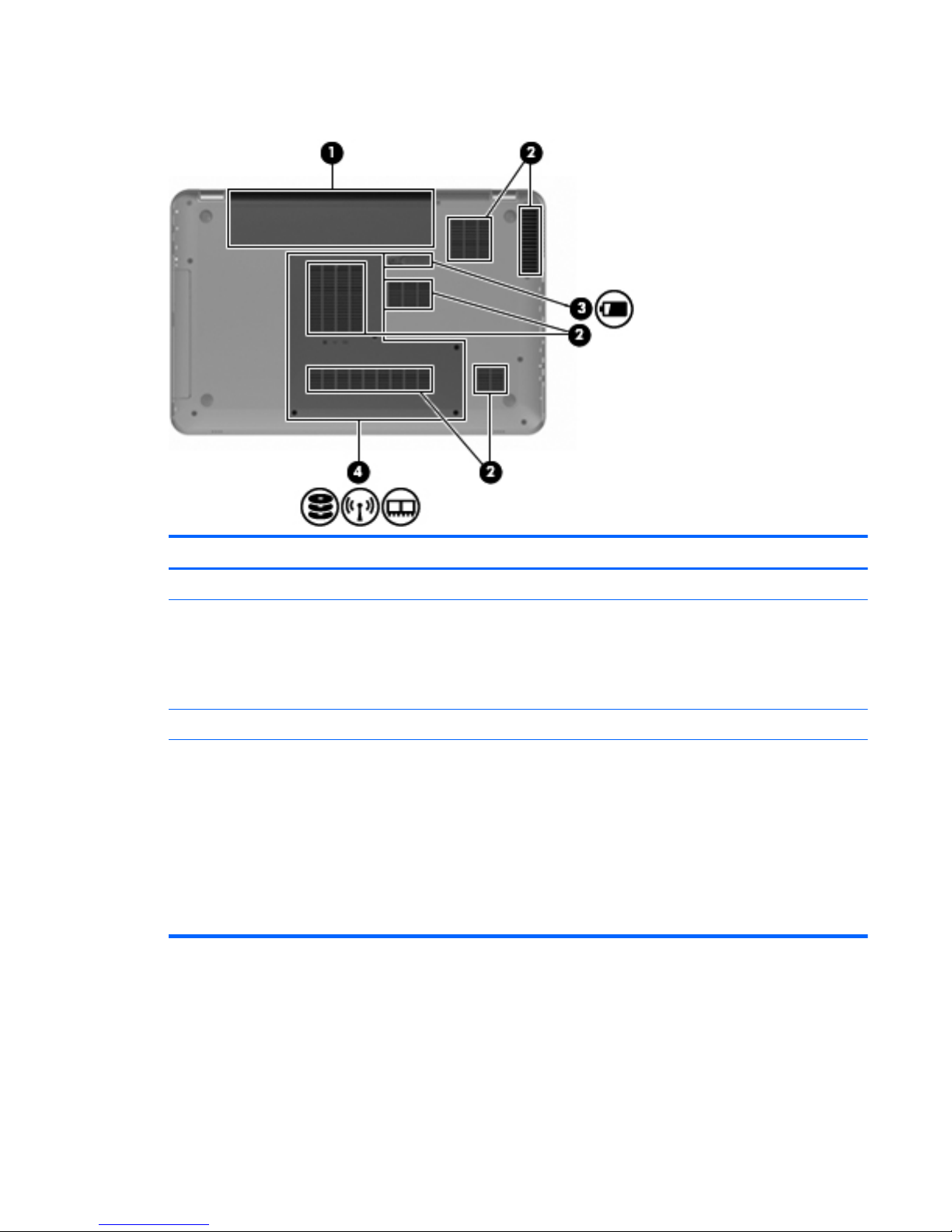
Bottom components
Item Component Description
(1)
Battery bay Holds the battery.
(2)
Vents (6) Enable airflow to cool internal components.
NOTE: The computer fan starts up automatically to
cool internal components and prevent overheating. It is
normal for the internal fan to cycle on and off during
routine operation.
(3)
Battery release latch Releases the battery from the battery bay.
(4)
Hard drive bay Holds the hard drive, the memory module slots, and
the WLAN module.
CAUTION: To prevent an unresponsive system,
replace the wireless module with a wireless module
authorized for use by the governmental agency that
regulates wireless devices in your country or region. If
you replace the module and then receive a warning
message, remove the module to restore computer
functionality, and then contact technical support
through Help and Support.
Bottom components
15
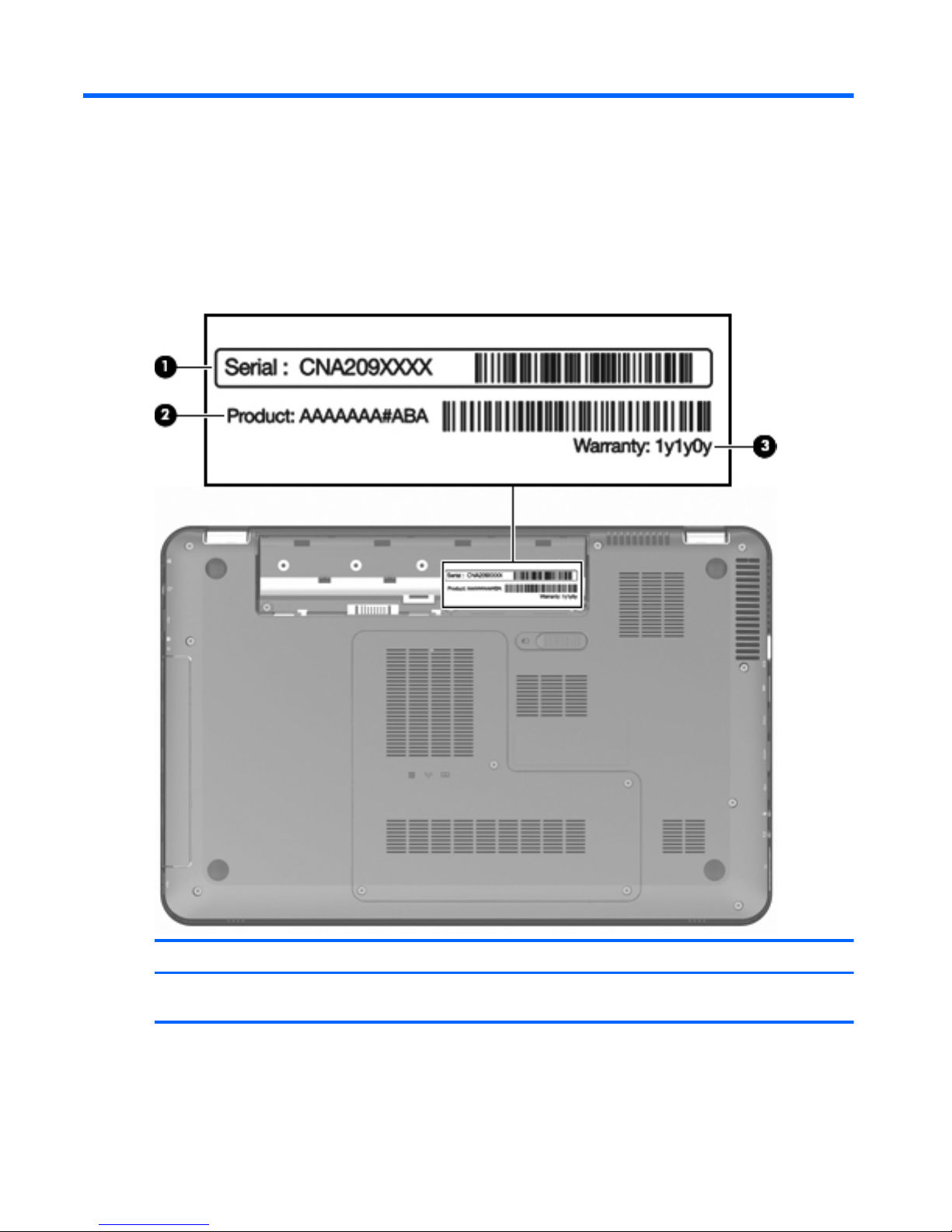
3 Illustrated parts catalog
Service tag
When ordering parts or requesting information, provide the computer serial number and model number
provided on the service tag.
Item Component Description
(1)
Serial number (s/n) This is an alphanumeric identifier that is unique to
each product.
16 Chapter 3 Illustrated parts catalog
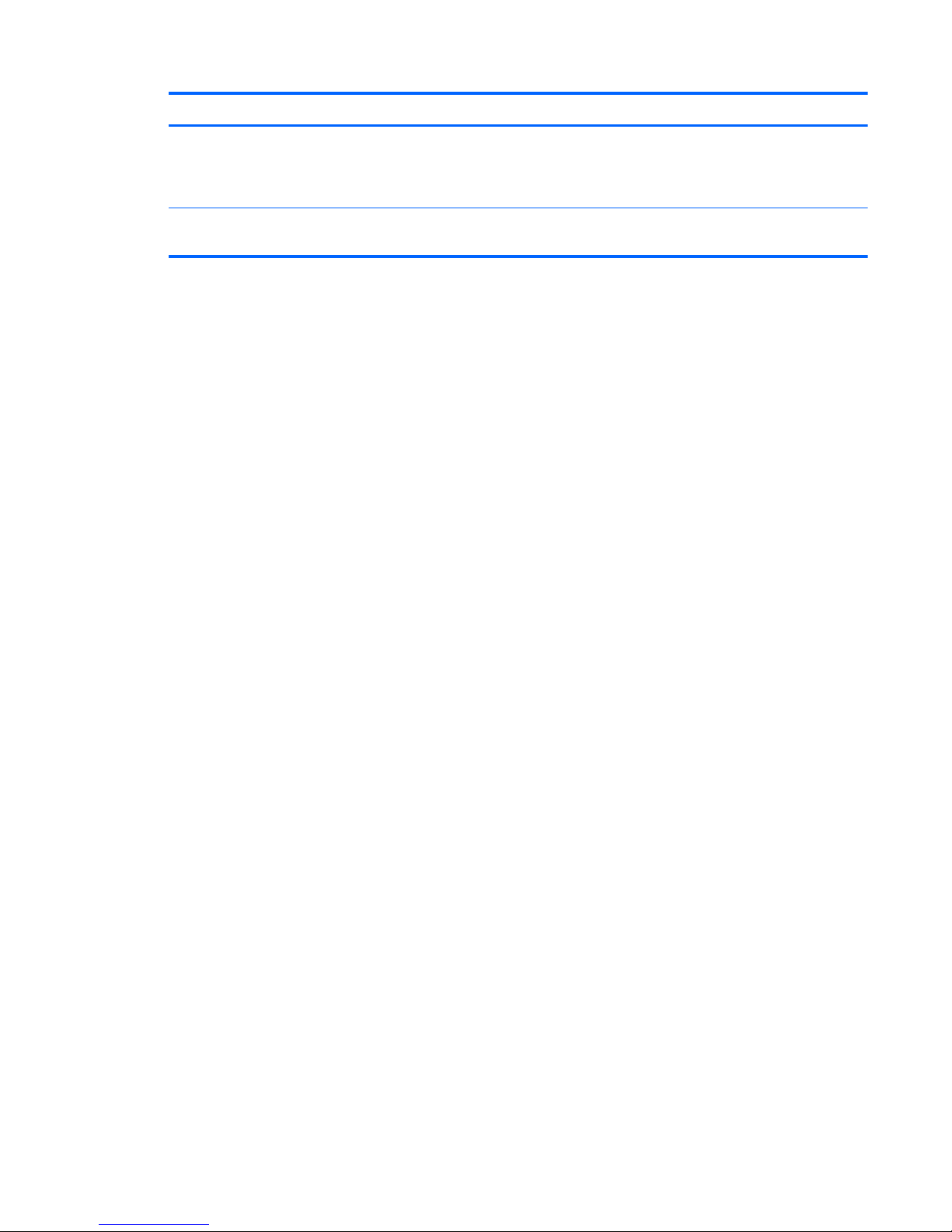
Item Component Description
(2)
Product number (p/n) This number provides specific information about the
product’s hardware components. The part number helps
a service technician determine what components and
parts are needed.
(3)
Warranty period This number describes the duration of the warranty
period for the computer.
Service tag
17
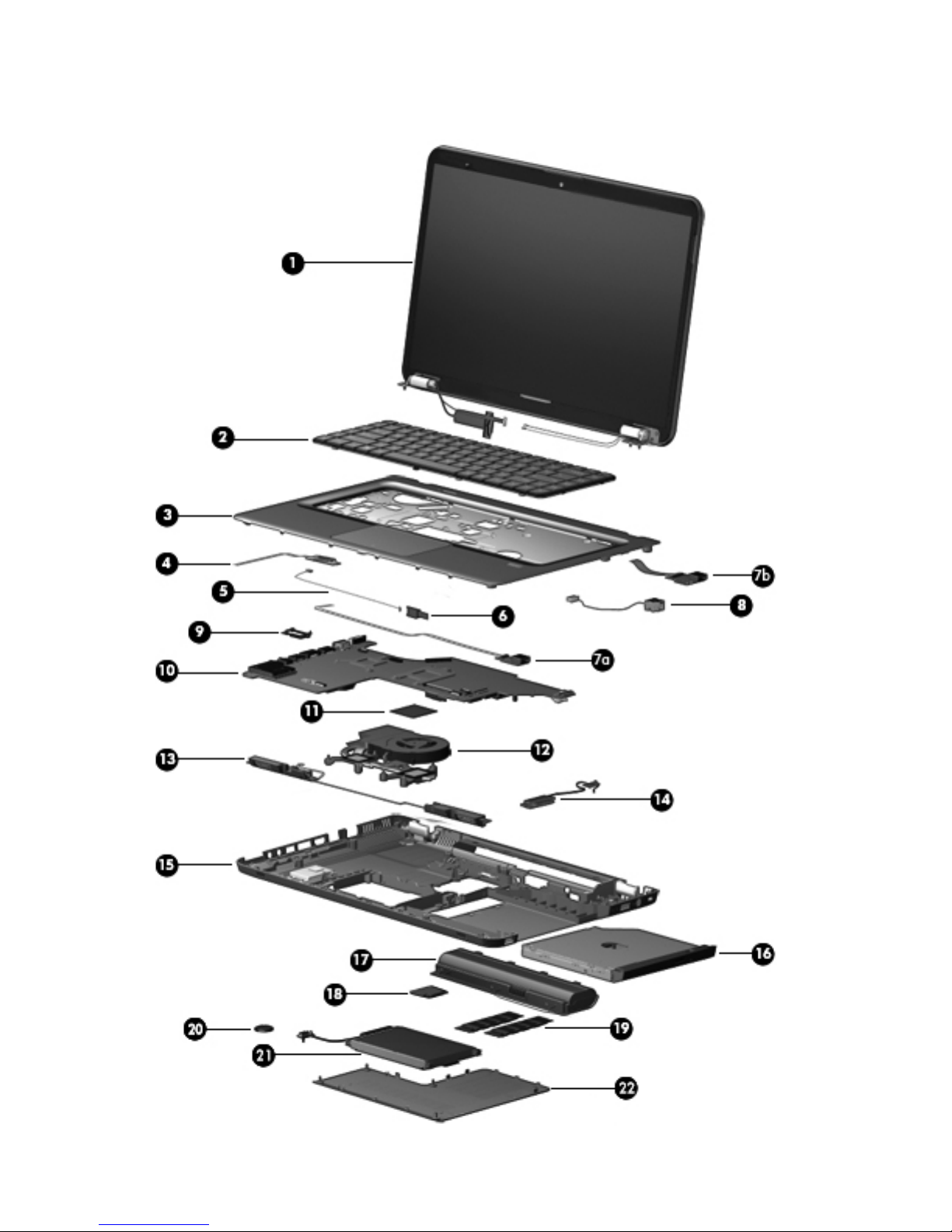
Computer major components
18 Chapter 3 Illustrated parts catalog
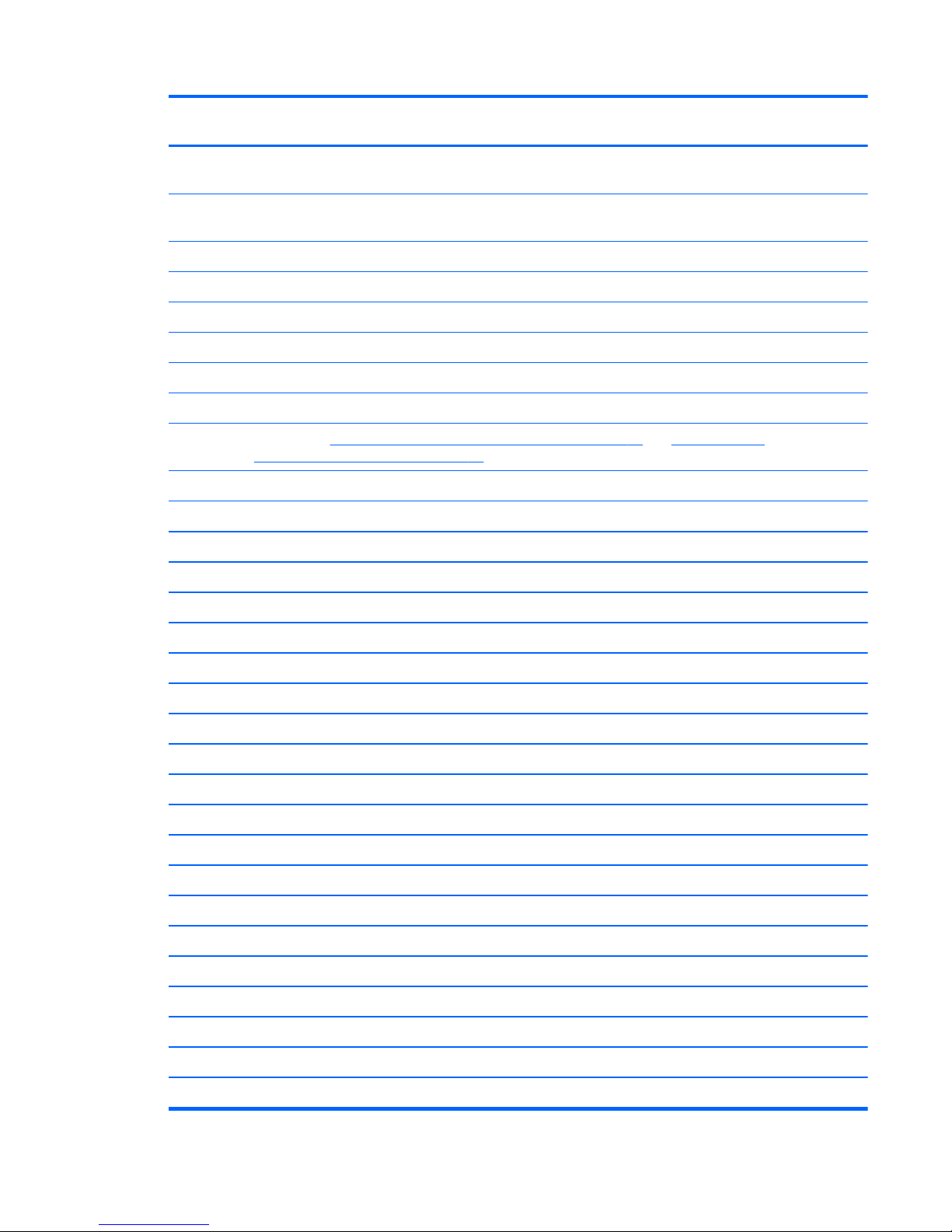
Item Description Spare part
number
(1) Display assembly (includes display panel cable, webcam/microphone module and cable, and 2 wireless
antenna cables and transceivers):
15.6-in TouchScreen HD, LED, BrightView display assembly in brushed aluminum
(includes TouchScreen cable)
595132-001
15.6-in traditional HD, LED, BrightView display assembly in black cherry 603647-001
15.6-in traditional HD, LED, BrightView display assembly in brushed aluminum 595131-001
15.6-in traditional HD, LED, BrightView display assembly in champagne 603650-001
15.6-in traditional HD, LED, BrightView display assembly in midnight blue 615932-001
15.6-in traditional HD, LED, BrightView display assembly in shell white 603648-001
15.6-in traditional HD, LED, BrightView display assembly in Sonoma red 603649-001
NOTE: See
Display assembly subcomponents - traditional on page 27 and Display assembly
subcomponents - TouchScreen on page 26 for more display component information and spare part numbers.
(2) Keyboard:
Keyboard with backlight (includes keyboard cable and keyboard light cable):
●
For use in Belgium 597630-A41
●
For use in Canada 597630-121
●
For use in the Czech Republic 597630-221
●
For use in Denmark, Finland, and Norway 597630-DH1
●
For use in France 597630-051
●
For use in Germany 597630-041
●
For use in Greece 597630-DJ1
●
For use in Hungary 597630-211
●
For use in Israel 597630-BB1
●
For use in Italy 597630-061
●
For use in the Netherlands 597630-B31
●
For use in Portugal 597630-131
●
For use in Russia 597630-251
●
For use in Saudi Arabia 597630-171
●
For use in Slovenia 597630-BA1
●
For use in Spain 597630-071
●
For use in Switzerland 597630-BG1
●
For use in Turkey 597630-141
●
For use in the United Kingdom and Singapore 597630-031
Computer major components
19

Item Description Spare part
number
●
For use in the United States 597630-001
Keyboard without backlight (includes keyboard cable):
●
For use in Belgium 597635-A41
●
For use in Brazil 597635-201
●
For use in Canada 597635-121
●
For use in the Czech Republic 597635-221
●
For use in Denmark, Finland, and Norway 597635-DH1
●
For use in France 597635-051
●
For use in Germany 597635-041
●
For use in Greece 597635-DJ1
●
For use in Hungary 597635-211
●
For use in Israel 597635-BB1
●
For use in Italy 597635-061
●
For use in Japan 597635-291
●
For use in Latin America 597635-161
●
For use in the Netherlands 597635-B31
●
For use in Portugal 597635-131
●
For use in Russia 597635-251
●
For use in Saudi Arabia 597635-171
●
For use in Slovenia 597635-BA1
●
For use in South Korea 597635-AD1
●
For use in Spain 597635-071
●
For use in Switzerland 597635-BG1
●
For use in Taiwan 597635-AB1
●
For use in Thailand 597635-281
●
For use in Turkey 597635-141
●
For use in the United Kingdom and Singapore 597635-031
●
For use in the United States 597635-001
(3) Top cover (includes TouchPad and cable):
For use on computer models equipped with a fingerprint reader, in brushed aluminum
(includes fingerprint reader board, bracket, and cable)
619249-001
For use on computer models not equipped with a fingerprint reader:
20 Chapter 3 Illustrated parts catalog
