Page 1
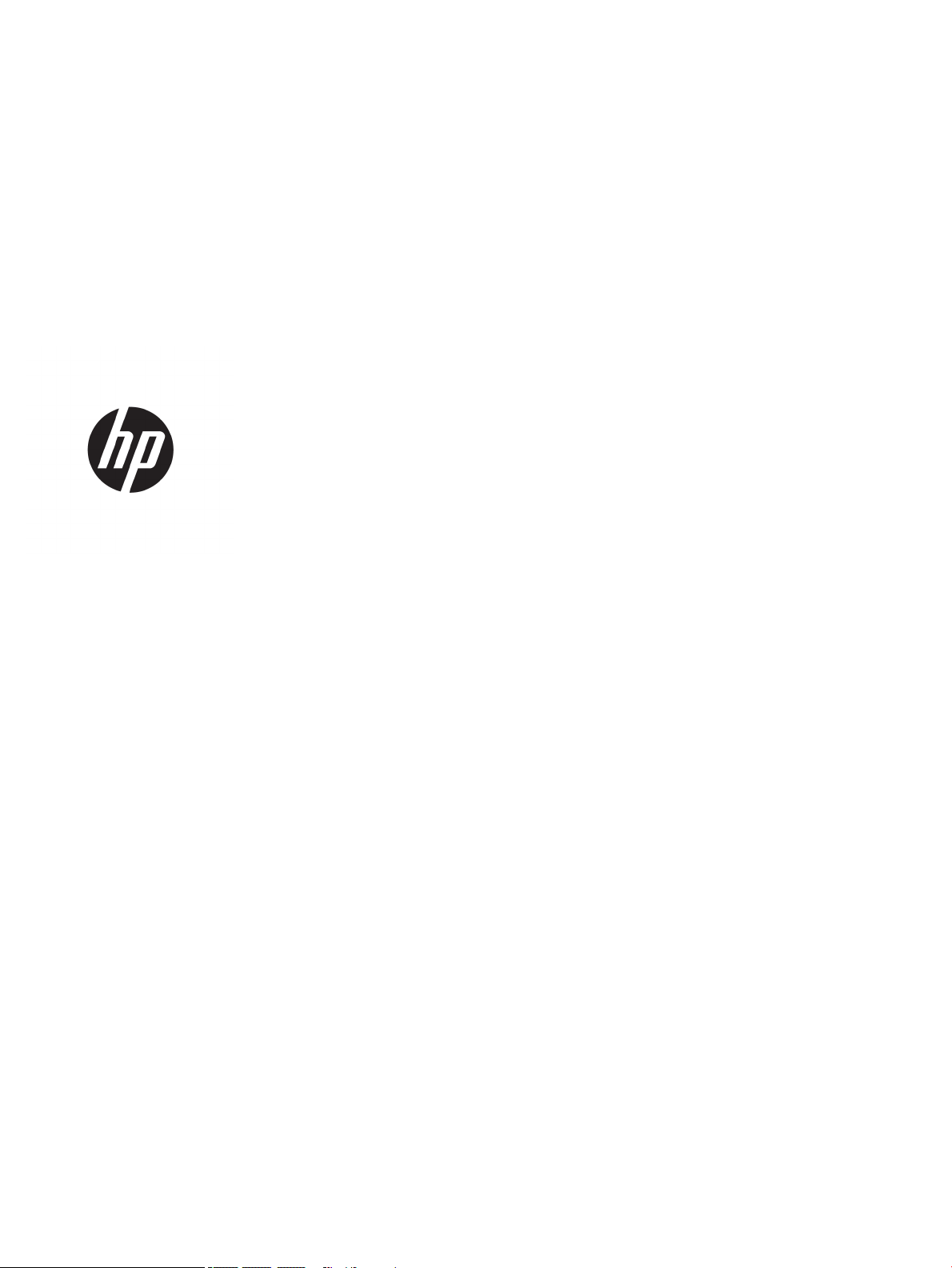
HP Pavilion 15 Laptop PC
Maintenance and Service Guide
IMPORTANT! This document is intended for
HP authorized service providers only.
Page 2
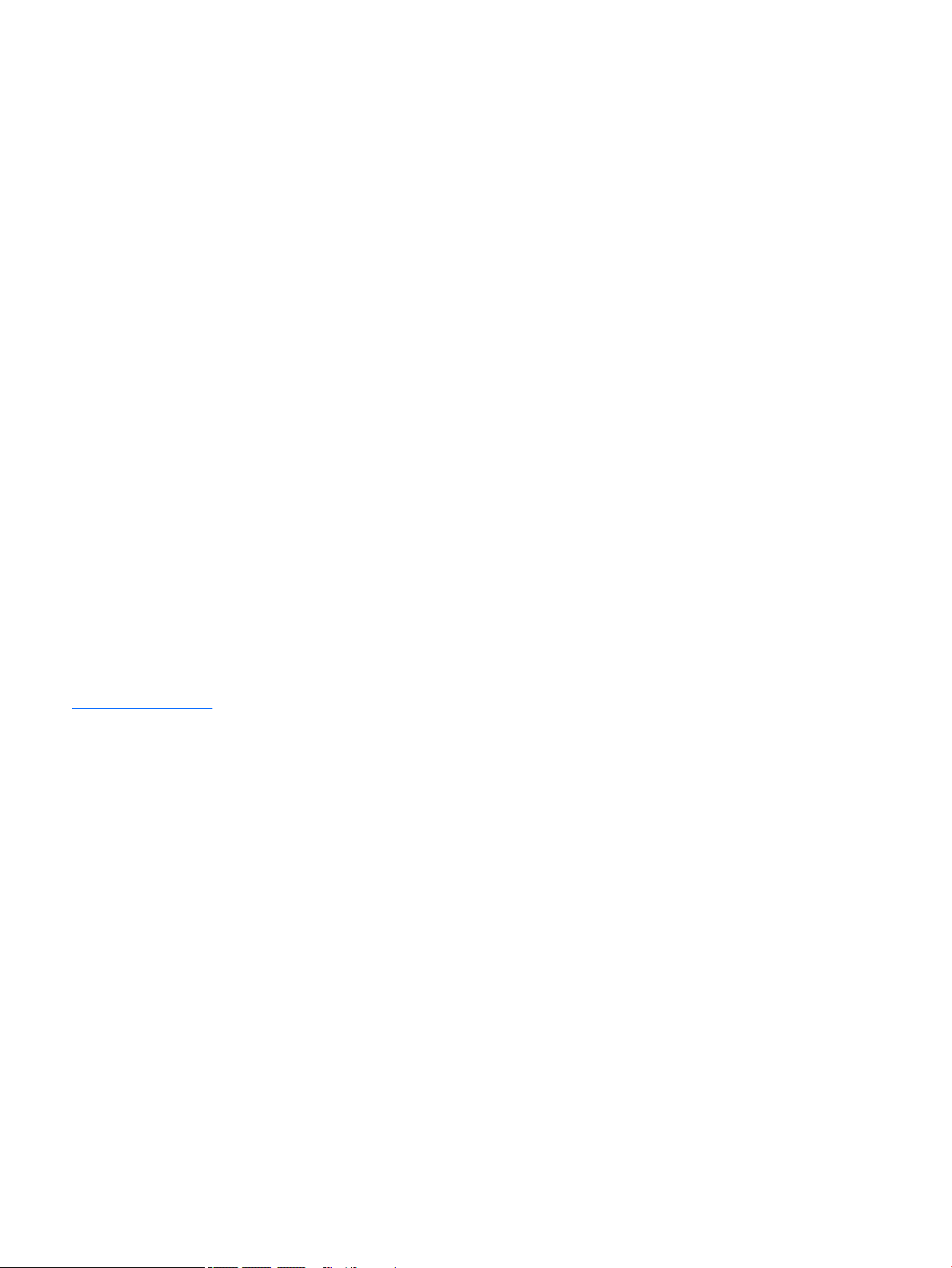
© Copyright 2017 Hewlett-Packard
Development Company, L.P.
Bluetooth is a trademark owned by its
proprietor and used by HP Inc. under license.
Intel, Core, and Pentium are U.S. registered
trademarks of Intel Corporation. . Microsoft
and Windows are either registered trademarks
or trademarks of Microsoft Corporation in
the United States and/or other countries. SD
Logo is a trademark of its proprietor.
The information contained herein is subject to
change without notice. The only warranties for
HP products and services are set forth in
the express warranty statements
accompanying such products and services.
Nothing herein should be construed as
constituting an additional warranty. HP shall
not be liable for technical or editorial errors or
omissions contained herein.
Second Edition: August 2017
First Edition: May 2017
Document Part Number: 924965-002
Product notice
This guide describes features that are common
to most models. Some features may not be
available on your computer.
Not all features are available in all editions of
Windows 10. This computer may require
upgraded and/or separately purchased
hardware, drivers and/or software to take full
advantage of Windows 10 functionality. See for
http://www.microsoft.com details.
Page 3
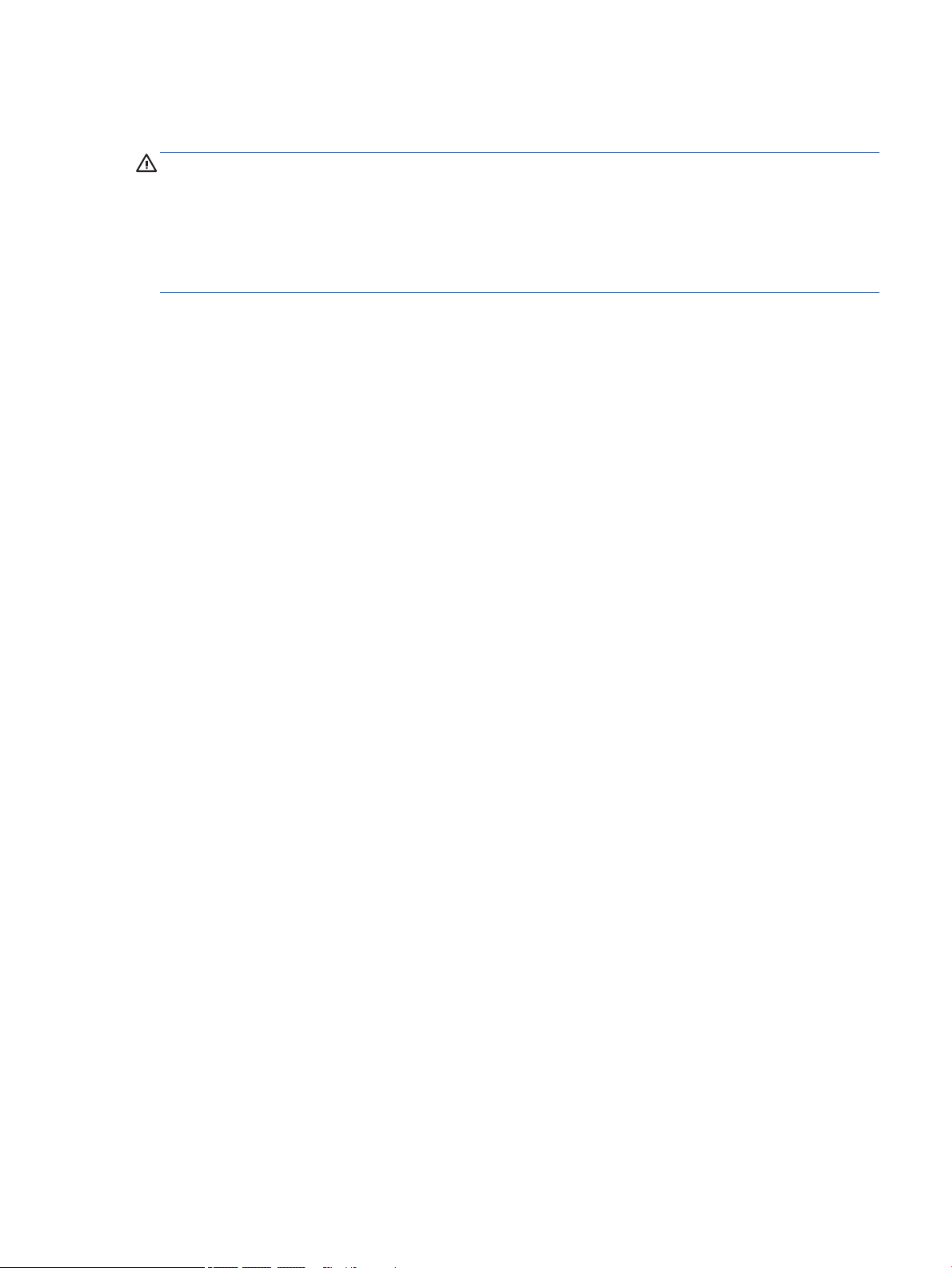
Safety warning notice
WARNING! To reduce the possibility of heat-related injuries or of overheating the device, do not place
the device directly on your lap or obstruct the device air vents. Use the device only on a hard, at surface. Do
not allow another hard surface, such as an adjoining optional printer, or a soft surface, such as pillows or rugs
or clothing, to block airow. Also, do not allow the AC adapter to contact the skin or a soft surface, such as
pillows or rugs or clothing, during operation. The device and the AC adapter comply with the user-accessible
surface temperature limits dened by the International Standard for Safety of Information Technology
Equipment (IEC 60950).
iii
Page 4

iv Safety warning notice
Page 5
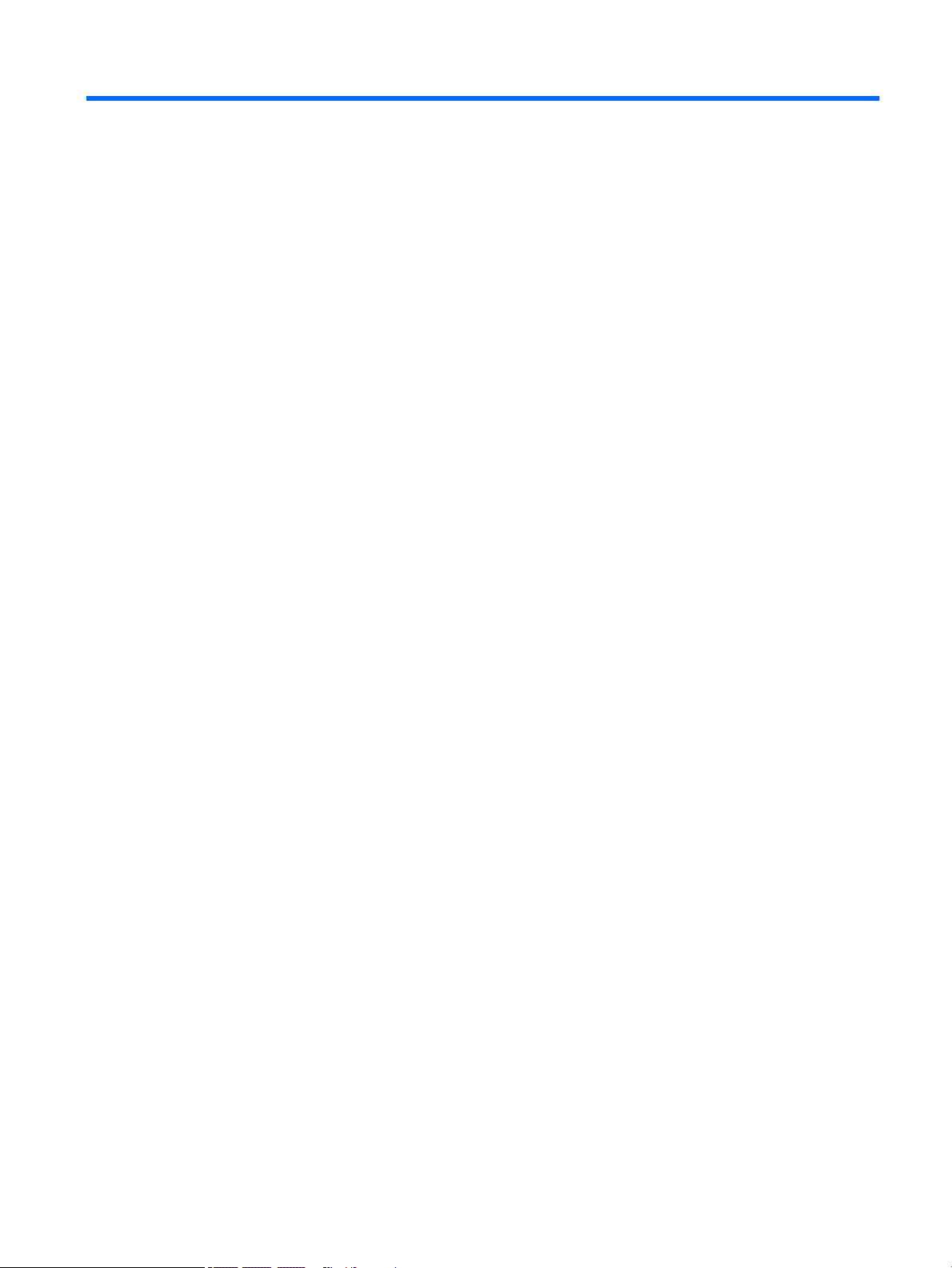
Table of contents
1 Product description ....................................................................................................................................... 1
2 Getting to know your computer ...................................................................................................................... 5
Locating hardware ................................................................................................................................................. 5
Locating software .................................................................................................................................................. 5
Right side ............................................................................................................................................................... 6
Left side ................................................................................................................................................................. 7
Display .................................................................................................................................................................... 8
Keyboard area ........................................................................................................................................................ 9
TouchPad ............................................................................................................................................. 9
Lights ................................................................................................................................................. 10
Button and speakers ......................................................................................................................... 11
Special keys ....................................................................................................................................... 12
Bottom ................................................................................................................................................................. 13
3 Illustrated parts catalog .............................................................................................................................. 14
Labels ................................................................................................................................................................... 14
Computer components ........................................................................................................................................ 16
Display assembly components ............................................................................................................................ 29
Miscellaneous parts ............................................................................................................................................. 31
4 Removal and replacement preliminary requirements ..................................................................................... 32
Tools required ...................................................................................................................................................... 32
Service considerations ......................................................................................................................................... 32
Plastic parts ....................................................................................................................................... 32
Cables and connectors ...................................................................................................................... 33
Drive handling ................................................................................................................................... 33
Grounding guidelines ........................................................................................................................................... 34
Electrostatic discharge damage ........................................................................................................ 34
Packaging and transporting guidelines .......................................................................... 35
Workstation guidelines ................................................................................ 35
5 Removal and replacement procedures ........................................................................................................... 37
Component replacement procedures .................................................................................................................. 37
Bottom cover ..................................................................................................................................... 37
Battery ............................................................................................................................................... 39
v
Page 6
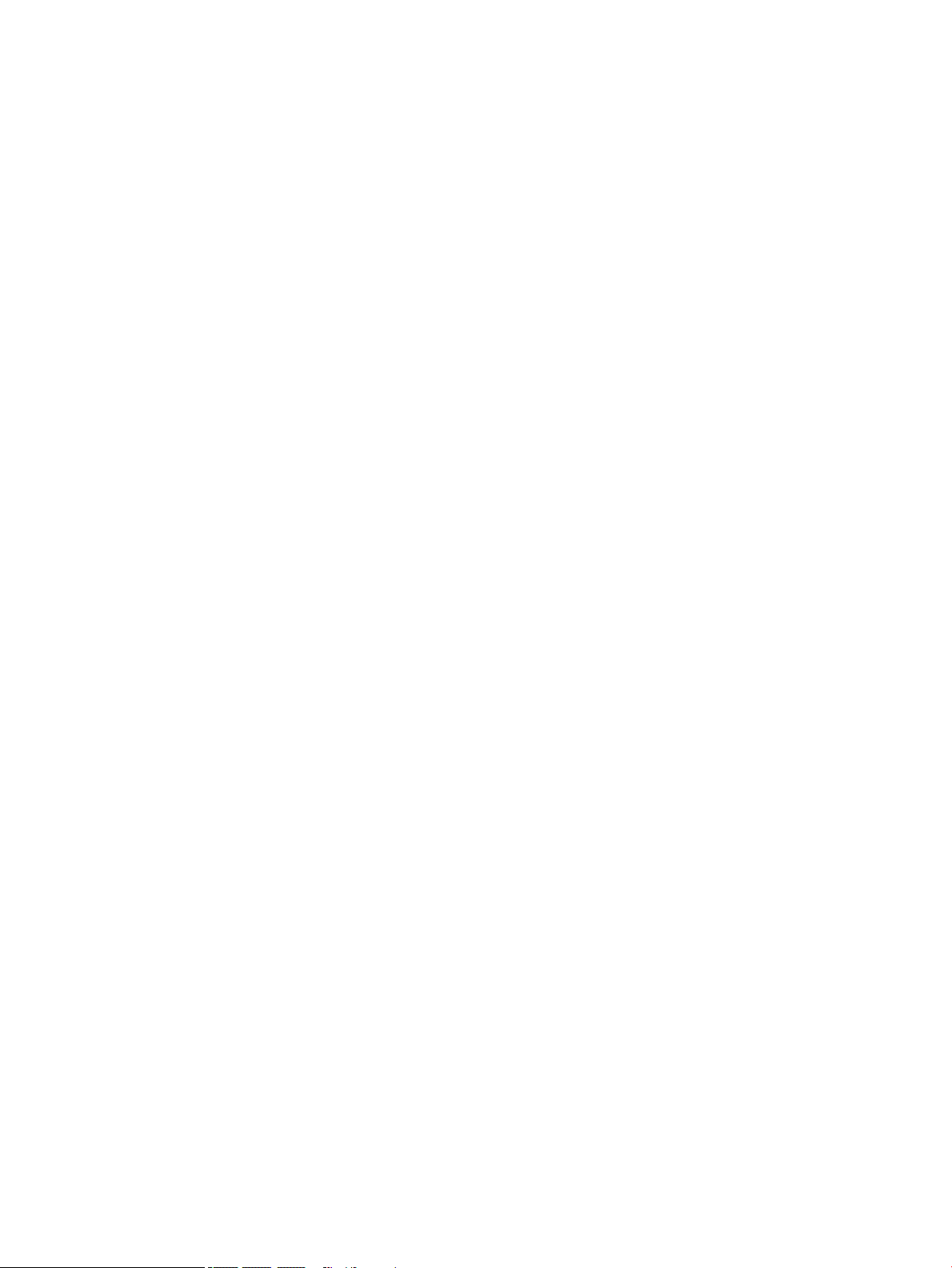
Hard drive .......................................................................................................................................... 40
Memory module ................................................................................................................................ 41
Solid-state drive ................................................................................................................................ 43
WLAN module .................................................................................................................................... 44
TouchPad cable .................................................................................................................................. 46
TouchPad ........................................................................................................................................... 47
Power connector cable ...................................................................................................................... 48
Fan ..................................................................................................................................................... 50
USB port board .................................................................................................................................. 51
System board .................................................................................................................................... 52
Heat sink ............................................................................................................................................ 56
USB port board cable ......................................................................................................................... 59
Speakers ............................................................................................................................................ 60
Power button board cable ................................................................................................................. 62
Power button board .......................................................................................................................... 63
Display assembly ............................................................................................................................... 65
6 Using Setup Utility (BIOS) ............................................................................................................................. 72
Starting Setup Utility (BIOS) ................................................................................................................................ 72
Updating Setup Utility (BIOS) .............................................................................................................................. 72
Determining the BIOS version ........................................................................................................... 72
Downloading a BIOS update .............................................................................................................. 73
7 Using HP PC Hardware Diagnostics (UEFI) ....................................................................................................... 74
Downloading HP PC Hardware Diagnostics (UEFI) to a USB device .................................................................... 74
8 Specications .............................................................................................................................................. 76
9 Backing up, restoring, and recovering ........................................................................................................... 77
Creating recovery media and backups ................................................................................................................ 77
Creating HP Recovery media (select products only) ......................................................................... 77
Using Windows tools ........................................................................................................................................... 78
Restore and recovery ........................................................................................................................................... 79
Recovering using HP Recovery Manager ........................................................................................... 79
What you need to know before you get started ............................................................. 79
Using the HP Recovery partition (select products only) ................................................. 80
Using HP Recovery media to recover .............................................................................. 80
Changing the computer boot order ................................................................................ 81
Removing the HP Recovery partition (select products only) ......................................... 82
vi
Page 7
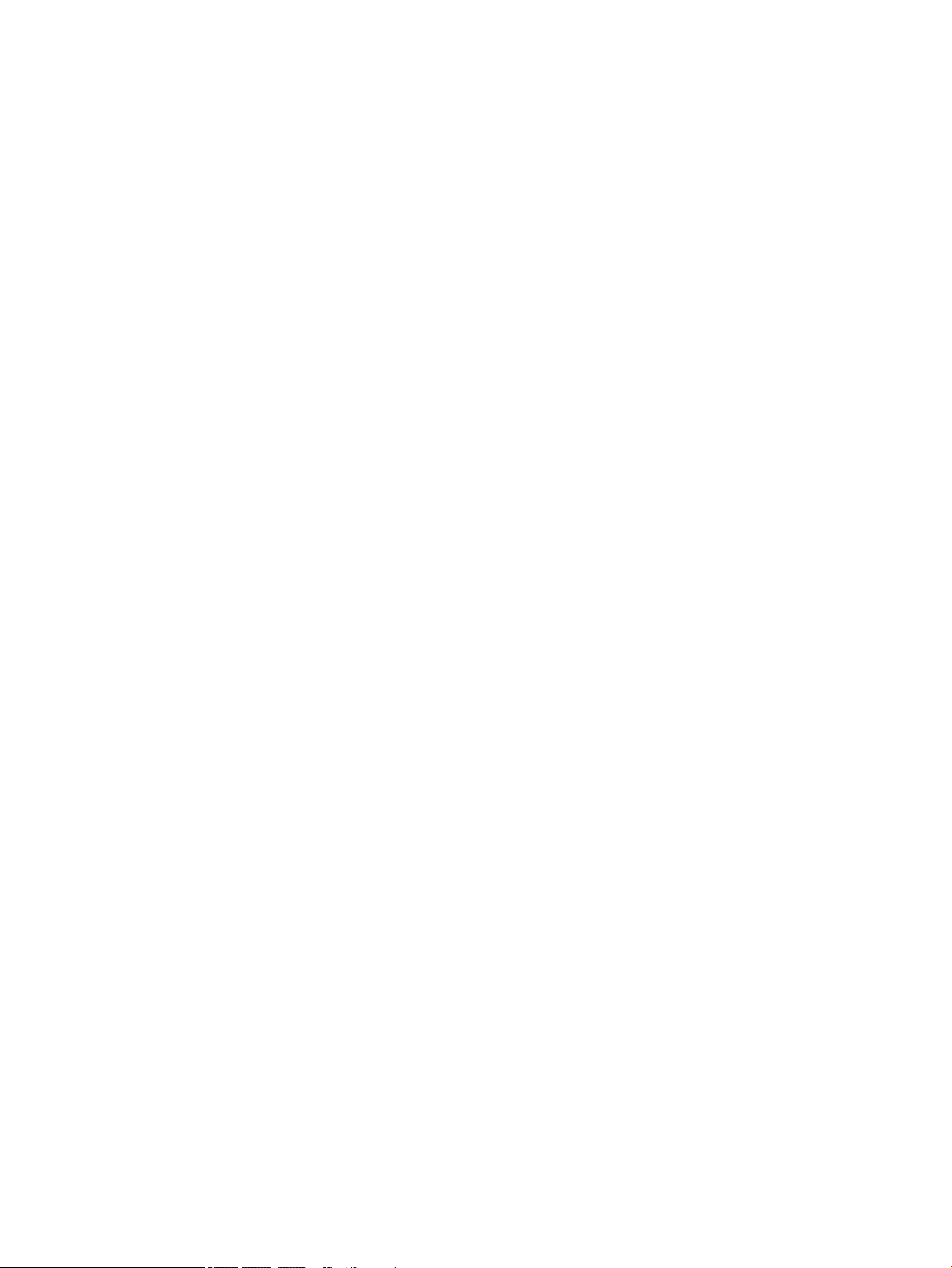
10 Power cord set requirements ...................................................................................................................... 83
Requirements for all countries ............................................................................................................................ 83
Requirements for specic countries and regions ................................................................................................ 83
11 Recycling .................................................................................................................................................. 85
Index ............................................................................................................................................................. 86
vii
Page 8
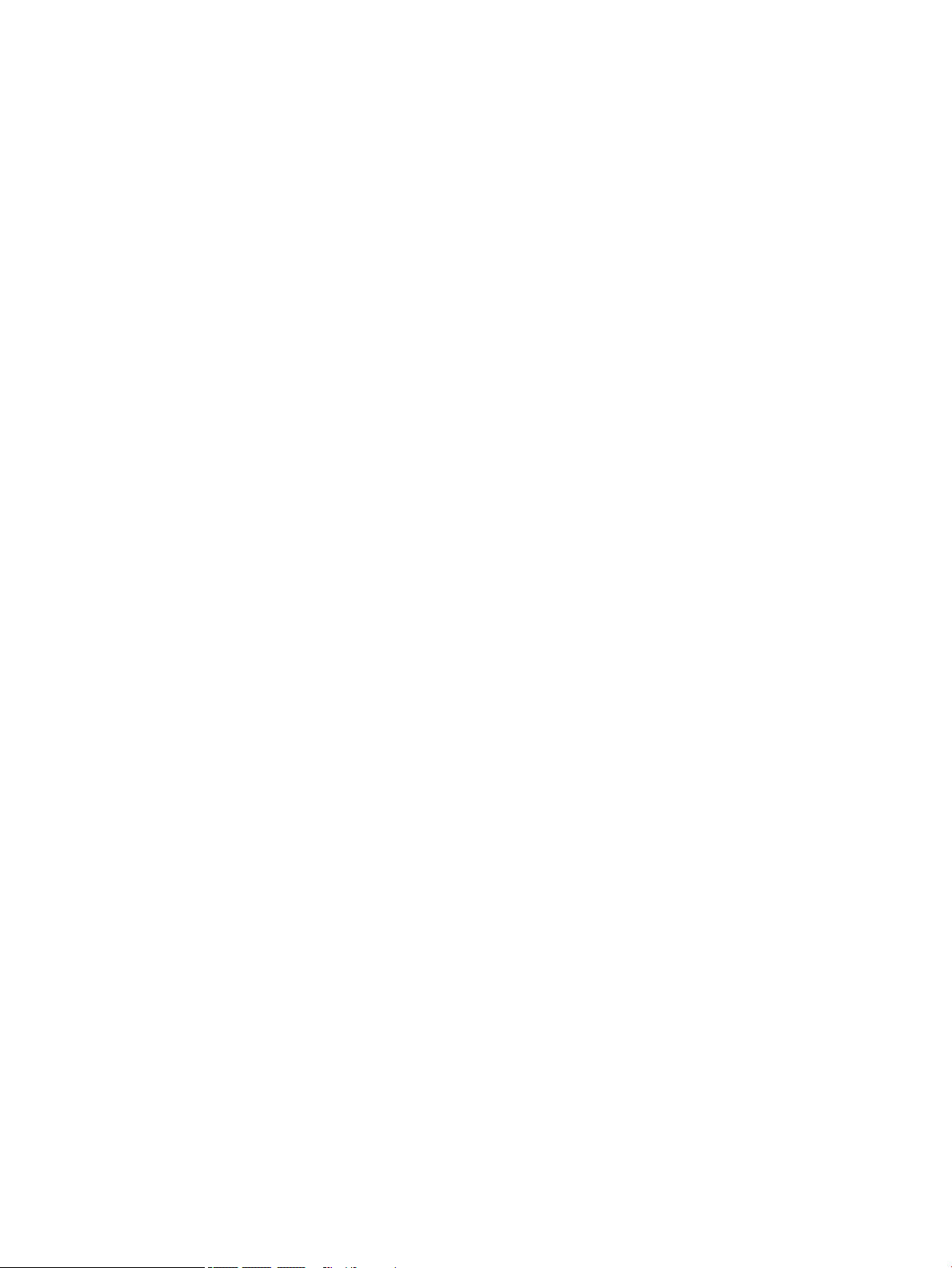
viii
Page 9
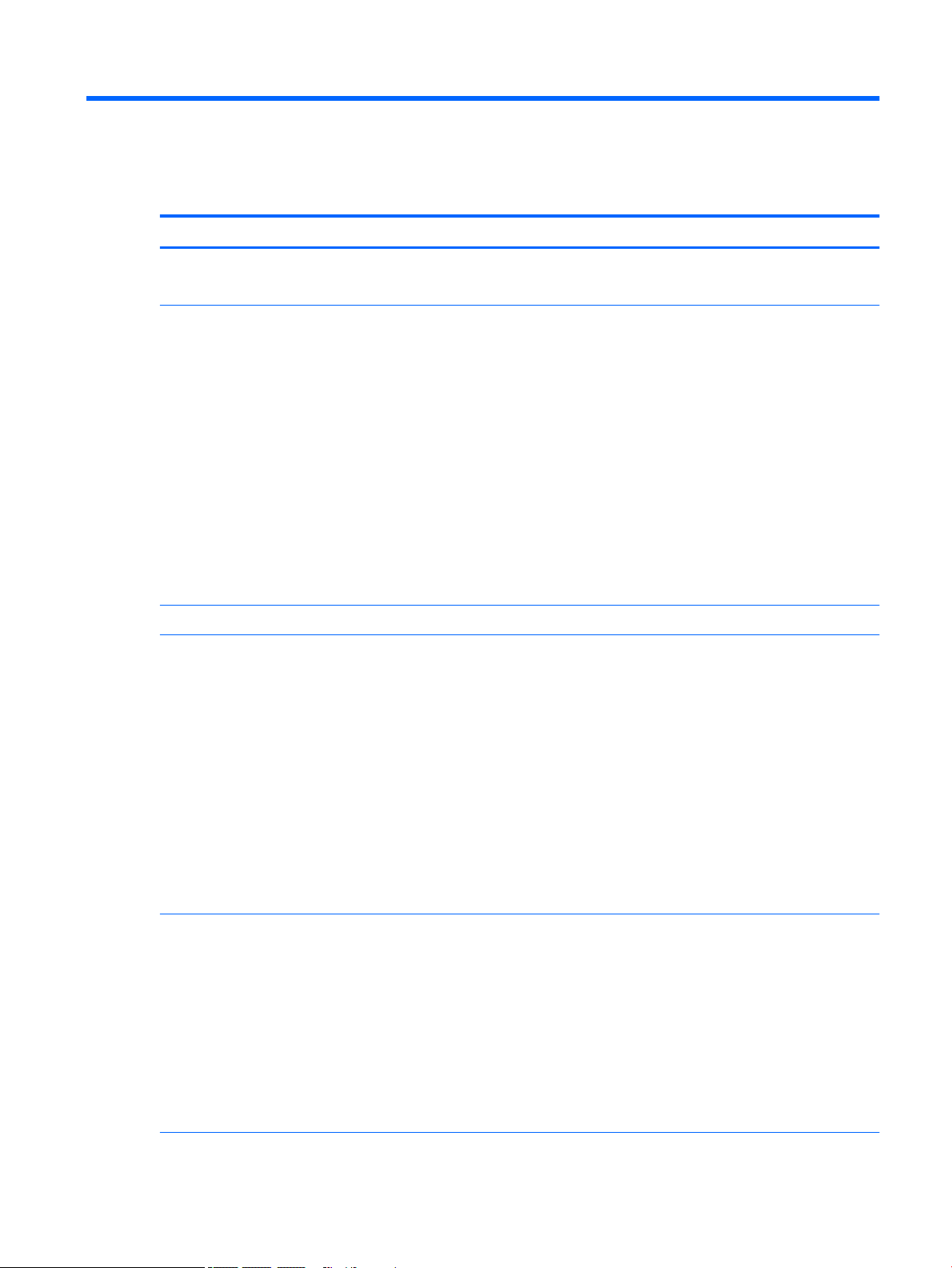
1 Product description
Category Description
Product Name HP Pavilion 15 Laptop PC (model numbers 15-cc100 through 15-cc199 and 15-cc600 through 15-cc699)
HP Pavilion 15 Laptop PC (model numbers 15-cc500 through 15-cc599 and 15-cc700 through 15-cc799)
Processors For use only on computer models with model numbers 15-cc100 through 15-cc199 and 15-cc600 through
15-cc699:
●
Intel® Core™ i7-8550U 1.80-GHz (turbo up to 4.00-GHz) quad core processor (2400-MHz FSB, 8.0-MB
L3 cache, 15-W)
●
Intel Core i5-8250U 1.66-GHz (turbo up to 3.60-GHz) quad core processor (2400-MHz FSB, 6.0-MB
L3 cache, 15-W)
For use on all computer models:
●
Intel Core i7-7500U 2.70-GHz (turbo up to 3.50-GHz) dual core processor (2133-MHz FSB, 4.0-MB
L3 cache, 15-W)
●
Intel Core i5-7200U 2.50-GHz (turbo up to 3.10-GHz) dual core processor (2133-MHz FSB, 3.0-MB
L3 cache, 15-W
●
Intel Core i3-7100U 2.40-GHz dual core processor (2133-MHz FSB, 3.0-MB L3 cache, 15-W
●
Intel Pentium™ 4415U 2.30-GHz dual core processor (2133-MHz FSB, 2.0-MB L3 cache, 15-W
Chipset Integrated soldered-on-circuit (SoC)
Graphics Hybrid graphics:
NVIDIA™ N16S-GTR (GeForce 940MX) graphics subsystem with up to 4096-MB of video memory (256-MB×16
DDR3×8 pieces, 1.5V/1-GHz)
NVIDIA N16S-GTR (GeForce 940MX) graphics subsystem with up to 2048-MB of video memory (256-MB×16
DDR3×4 pieces, 1.5V/1-GHz)
Internal graphics:
Intel HD Graphics 620
Intel HD Graphics 610
Support for HD decode, DX12, and high-denition multimedia interface (HDMI)
Support for Optimus
Support for GPU Performance Scaling (GPS)
Panel
●
15.6-in, full high-denition (FHD), white light-emitting (WLED), BrightView (1920×1080), slim-at (3.2mm), UWVA, eDP, 220 nits, 16:9 ultra wide aspect ratio, TouchScreen display assembly
●
15.6-in, high-denition (HD), WLED, BrightView (1366×768), slim-at (3.2-mm), SVA, eDP, 200 nits,
16:9 ultra wide aspect ratio, TouchScreen display assembly
●
15.6-in, FHD, WLED, AntiGlare (1920×1080), slim-at (3.2-mm), UWVA, eDP, 220 nits, 16:9 ultra wide
aspect ratio non-TouchScreen display assembly
●
15.6-in, FHD, WLED, BrightView (1920×1080), slim-at (3.2-mm), UWVA, eDP, 220 nits, 16:9 ultra wide
aspect ratio non-TouchScreen display assembly
●
15.6-in, FHD, WLED, AntiGlare (1920×1080), slim-at (3.2-mm), SVA, eDP, 220 nits, 16:9 ultra wide
aspect ratio non-TouchScreen display assembly
1
Page 10
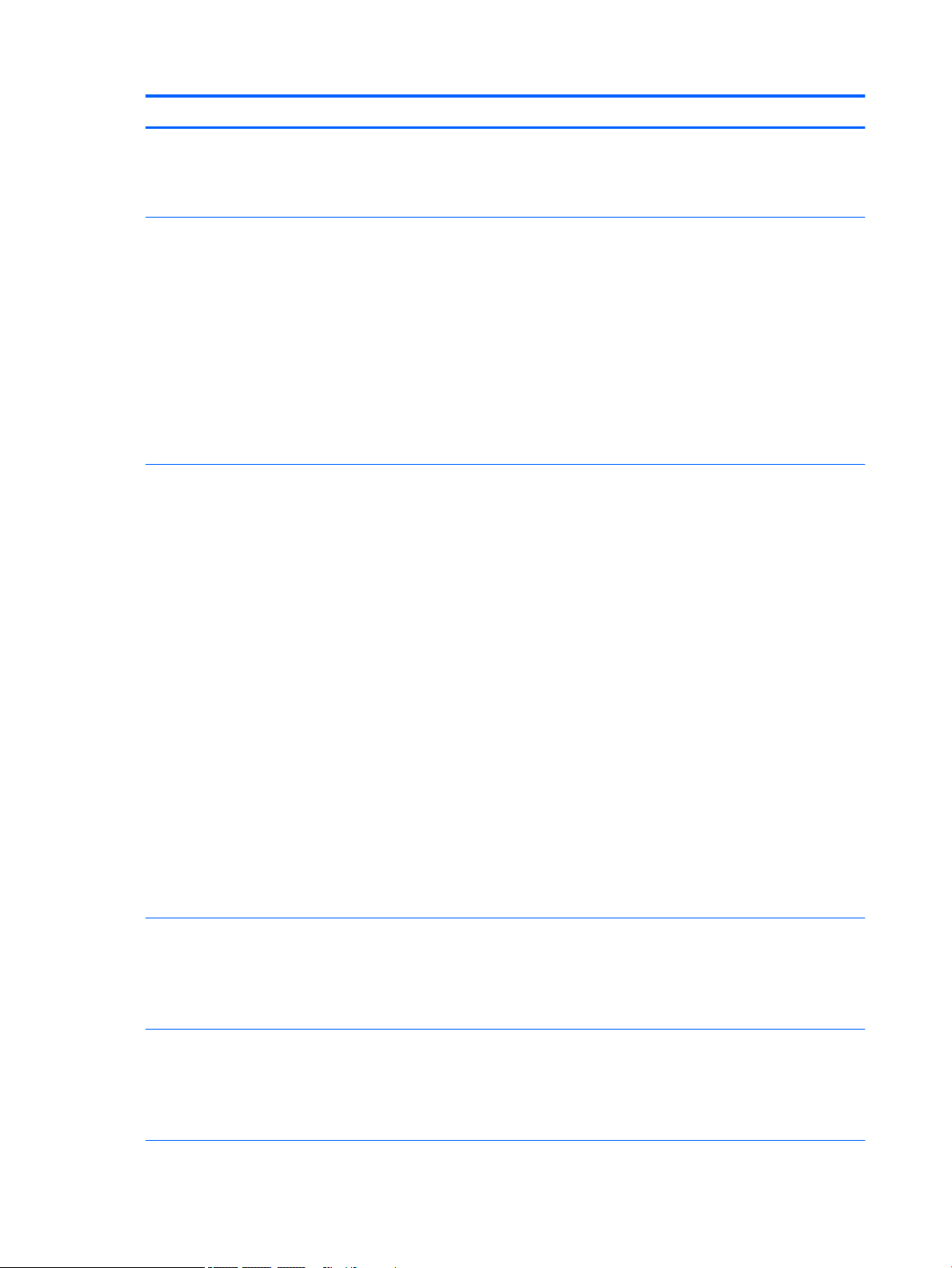
Category Description
Panel (continued)
Memory Two SODIMM memory module slots, non-customer-accessible/non-upgradable
Storage Support for hard drive and solid-state drive
●
15.6-in, HD, WLED, AntiGlare (1366×768), slim-at (3.2-mm), SVA, eDP, 220 nits, 16:9 ultra wide aspect
ratio non-TouchScreen display assembly
●
15.6-in, HD, WLED, BrightView (1366×768), slim-at (3.2-mm), SVA, eDP, 220 nits, 16:9 ultra wide
aspect ratio non-TouchScreen display assembly
Supports up to 16-GB of system memory
DDR4-2133 channel support (DDR4-2400 downgrade to DDR4-2133)
Supports the following congurations:
●
16384-MB (8192-MB × 2)
●
12288-MB (8192-MB + 4096-MB)
●
8192-MB (8192-MB × 1 or 4096-MB × 2)
●
6144-MB (4096-MB × 1 + 2048-MB × 1)
●
4096-MB (4096-MB × 1 or 2048-MB × 2)
Hard drive:
Support for 6.35-cm (2.5-in) hard drives in 7.2-mm (.28 in) and 7.0-mm (.28 in) thicknesses (all hard drives
use the same bracket)
Support for Accelerometer hard drive protection
Support for the following single hard drive congurations:
●
2-TB, 5400-rpm, 7.2-mm
●
1-TB, 5400-rpm, 7.2-mm
●
500-GB, 5400-rpm, 7.0-mm
Solid-state drive:
●
512-GB, 2280 M.2 SATA-3 solid-state drive
●
128-GB, 2280 M.2 SATA-3 solid-state drive with TLC
●
256-GB, 2280 M.2 SATA-3 solid-state drive
Dual-storage congurations:
●
2-TB, 5400-rpm, 7.2-mm hard drive + 128-GB, 2280 M.2 SATA-3 solid-state drive
●
1-TB, 5400-rpm, 7.2-mm hard drive + 256-GB, 2280 M.2 SATA-3 solid-state drive
●
1-TB, 5400-rpm, 7.2-mm hard drive + 128-GB, 2280 M.2 SATA-3 solid-state drive
Optical drive
Audio and video Audio:
2 Chapter 1 Product description
●
Support for 9.0-mm tray load, SATA, xed (not modular)
●
Support for DVD±RW DL Drive
●
Support for M-disc
●
Support for zero-power optical drive
Support for B&O Play
Support for B&O Play Audio Control
Support for dual speakers
Page 11
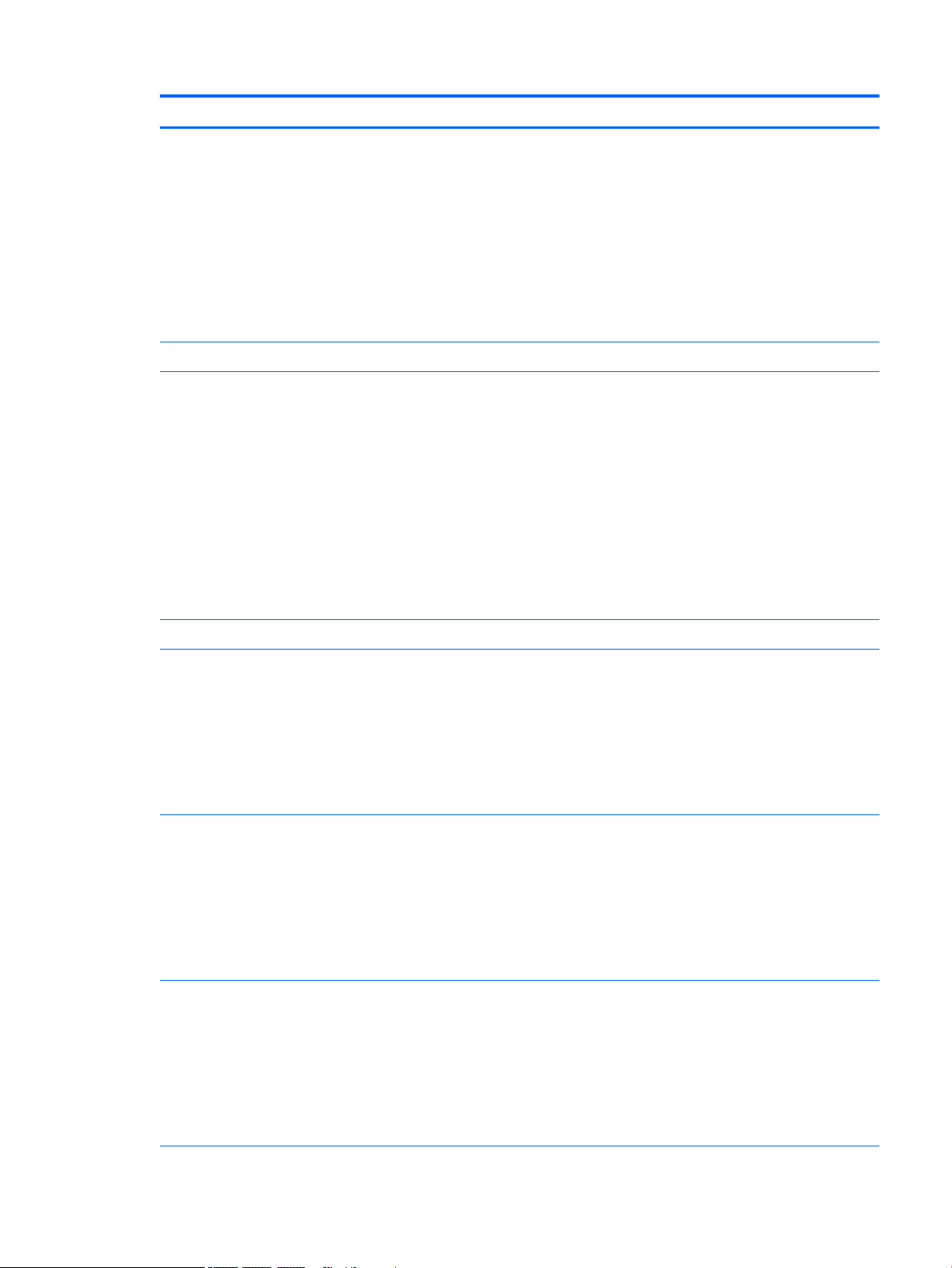
Category Description
Audio and video
(continued)
Ethernet Integrated 10/100/1000 network interface card (NIC)
Wireless WLAN:
Support for HP Audio Boost
Support for dual-array digital microphones with appropriate beam-forming, echo-cancellation, noisesuppression software.
Camera:
HP Wide Vision FHD infrared camera with indicator light and 2 infrared lights, USB 2.0, FHD hybrid BSI sensor,
f2.2, WDR, 88° wide eld of vision, 1080p by 30 frames per second
HP Wide Vision HD camera with indicator light, USB 2.0, HD BSI sensor, f2.0, WDR, 88° wide eld of vision,
720p by 30 frames per second
Support for wide dynamic range (WDR)
Integrated wireless local area network (WLAN) options by way of wireless module
Single M.2/PCIe WLAN antenna built into display assembly
Integrated wireless personal area network (PAN) supported by Bluetooth® 4.0/4.2 combo card
Support for the following WLAN formats:
●
Intel Dual Band Wireless-AC 7265 802.11 AC 2×2 WiFi + Bluetooth 4.2 Combo Adapter (non-vPro)
●
Intel Dual Band Wireless-AC 3168 802.11AC 1×1 WiFi + Bluetooth 4.2 Combo Adapter (non-vPro)
●
Realtek RTL8723DE 802.11 bgn 1×1 WiFi + Bluetooth 4.2 Combo Adapter
Compatible with Miracast-certied devices
External media cards Micro-Secure Digital (SD®) media reader slot
Ports
Keyboard/pointing
devices
Power requirements Support for a 3-cell, 41-WHr, 3.6-AHr, Li-ion battery
●
AC Smart Pin adapter plug
●
Audio-out (headphone)/audio-in (microphone) combo jack
●
HDMI v1.4b supporting up to 1920×1080 @ 60Hz
●
RJ-45 network
●
USB 3.x ports (2)
●
USB Type-C port
Full-sized, island-style keyboard
TouchPad requirements:
●
ClickPad with image sensor
●
MultiTouch gestures enabled
●
Support for Modern TrackPad gestures
●
Taps enabled as default
Support for the following AC adapters:
●
65-W HP Smart AC adapter (non-PFC, EM, RC, 4.5-mm)
●
65-W AC adapter (non-PFC, S-3P, 4.5-mm)
●
45-W HP Smart AC adapter (non-PFC, RC, 4.5-mm, non-slim)
Support for a 1.00-m power cord
3
Page 12
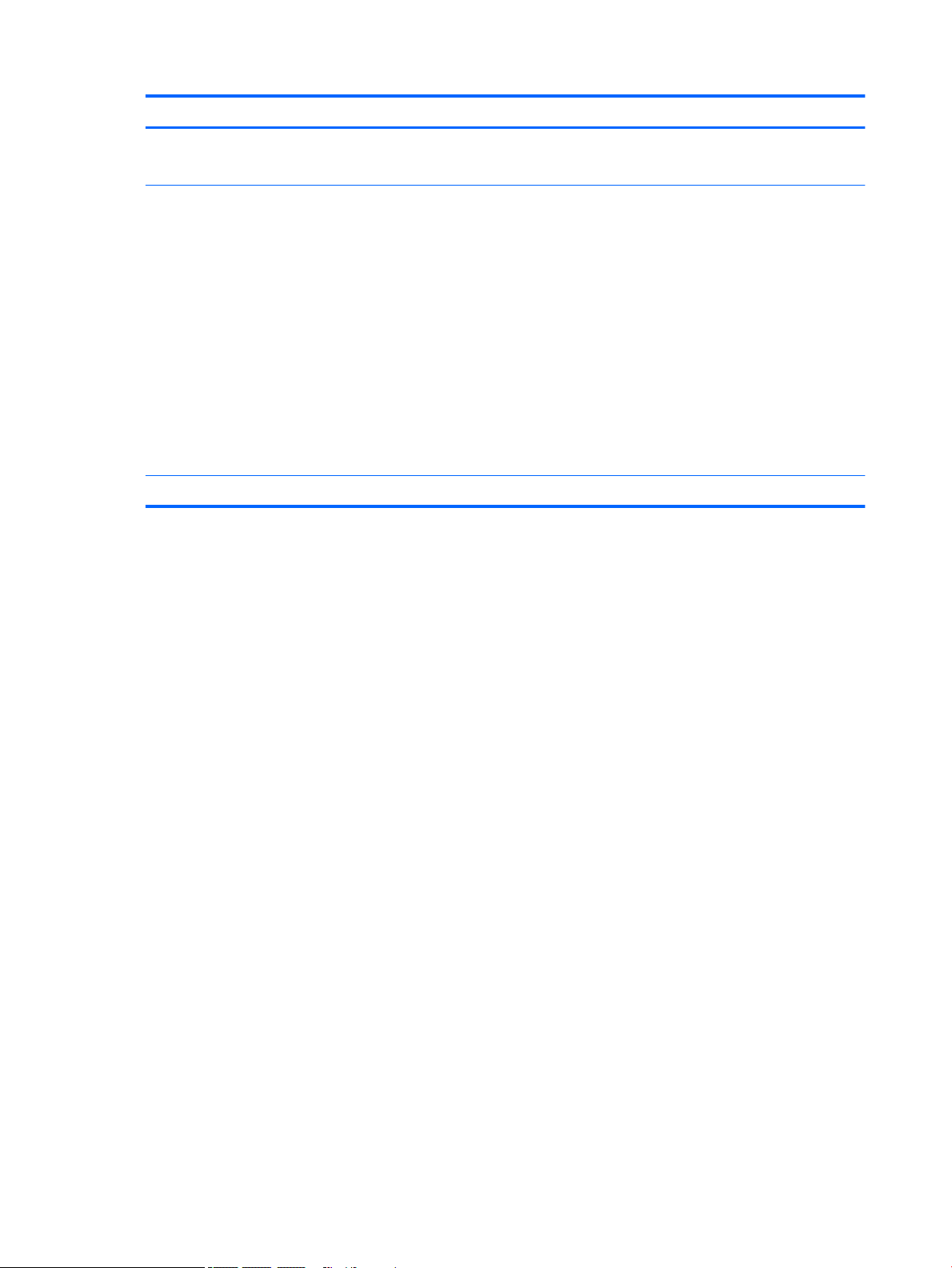
Category Description
Security Security cable lock slot
Support for Trusted Platform Module (TPM) 2.0
Operating system Preinstalled: Windows 10 and Windows 10 Professional
For developed market (ML): Windows 10 Home ML and Windows 10 Home Plus ML
For emerging market (EM/SL):
●
Windows 10 Home EM/SL
●
Windows 10 Home Plus EM/SL
●
Windows 10 Home Value Notebook EM/SL
●
Windows 10 Home Value Notebook Select Geo EM/SL
For China market: CPPP Windows 10 Home China Language Edition and CPPP Windows 10 Home China HighEnd Language Edition
For Asia SEAP market (EM/SL): SEAP Windows 10 Home EM/SL and SEAP Windows 10 Home Plus
FreeDOS 2.0
Serviceability End user replaceable part: AC adapter
4 Chapter 1 Product description
Page 13
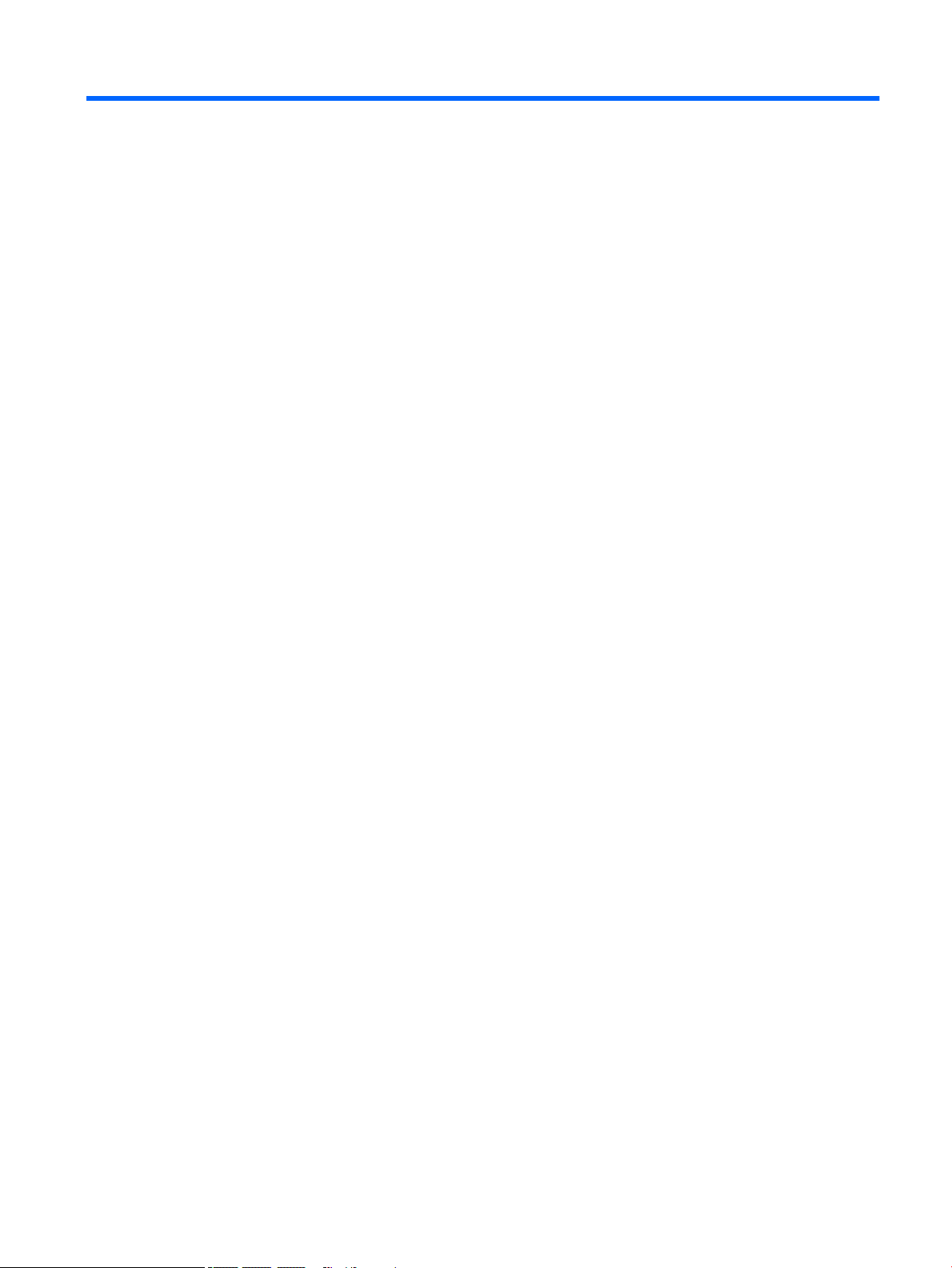
2 Getting to know your computer
Locating hardware
To nd out what hardware is installed on your computer:
▲
Type device manager in the taskbar search box, and then select the Device Manager app.
A list displays all the devices installed on your computer.
For information about system hardware components and the system BIOS version number, press fn+esc
(select products only).
Locating software
To nd out what software is installed on your computer:
▲
Select the Start button.
‒ or –
Right-click the Start button, and then select Apps & features.
Locating hardware 5
Page 14
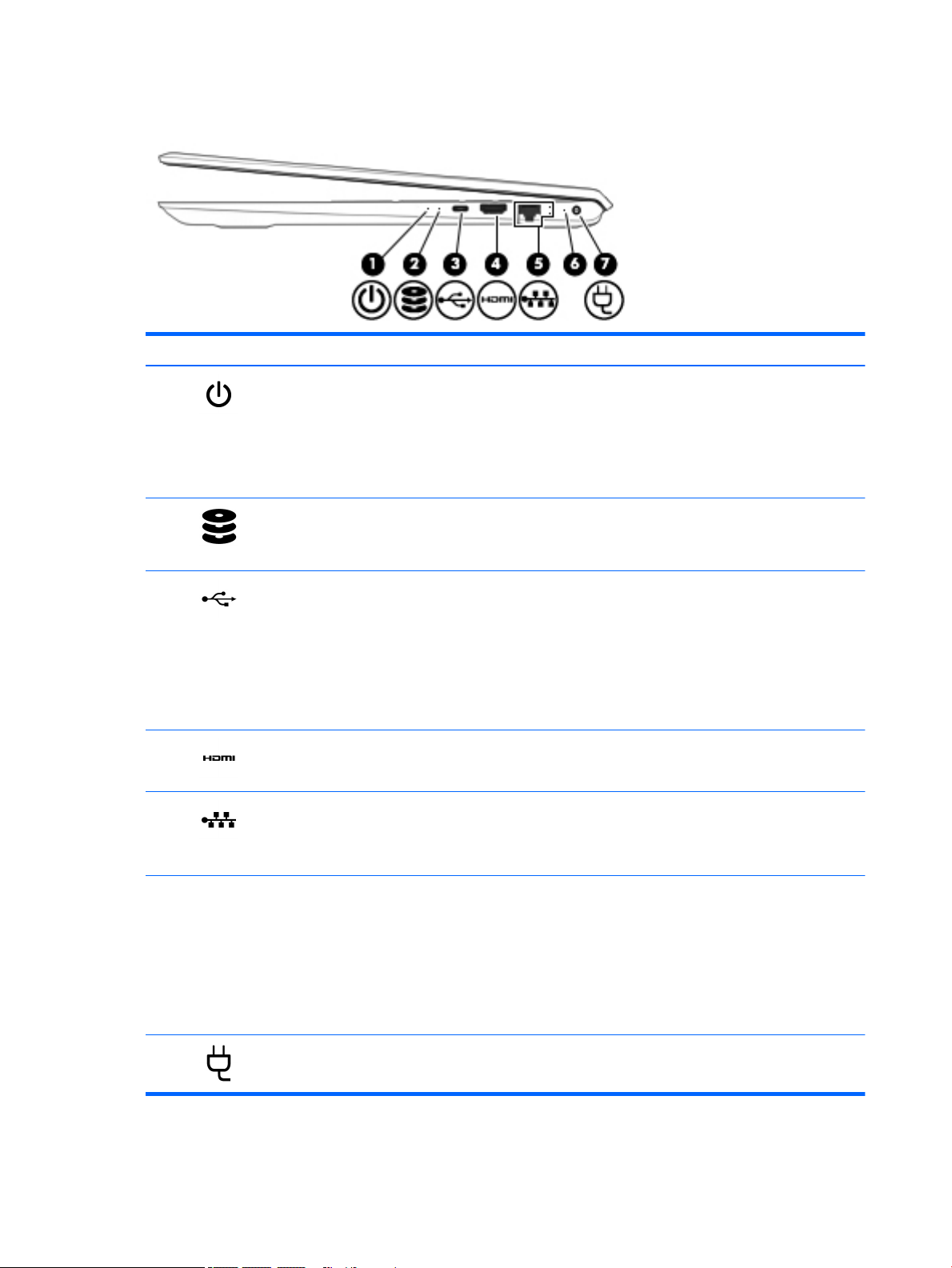
Right side
Component Description
(1) Power light
(2) Drive light
(3) USB Type-C port When the computer is on, connects and charges a USB device that
(4) HDMI port Connects an optional video or audio device, such as a high-
(5) RJ-45 (network) jack/status lights Connects a network cable.
●
On: The computer is on.
●
Blinking: The computer is in the Sleep state, a power-saving
state. The computer shuts o power to the display and other
unneeded components.
●
O: The computer is o or in Hibernation. Hibernation is a
power-saving state that uses the least amount of power.
●
Blinking white: The hard drive is being accessed.
●
Amber: HP 3D DriveGuard has temporarily parked
the hard drive.
has a Type-C connector, such as a cell phone, camera, activity
tracker, or smartwatch, and provides high-speed data transfer.
– or –
Connects to various USB, video, HDMI, and LAN devices.
NOTE: Cables and/or adapters (purchased separately)
may be required.
denition television, any compatible digital or audio component,
or an HDMI device.
●
White: The network is connected.
●
Amber: Activity is occurring on the network.
(6) AC adapter and battery light
(7) Power connector Connects an AC adapter.
6 Chapter 2 Getting to know your computer
●
White: The AC adapter is connected and the battery
is fully charged.
●
Blinking white: The AC adapter is disconnected and the
battery has reached a low battery level.
●
Amber: The AC adapter is connected and the battery
is charging.
●
O: The battery is not charging.
Page 15
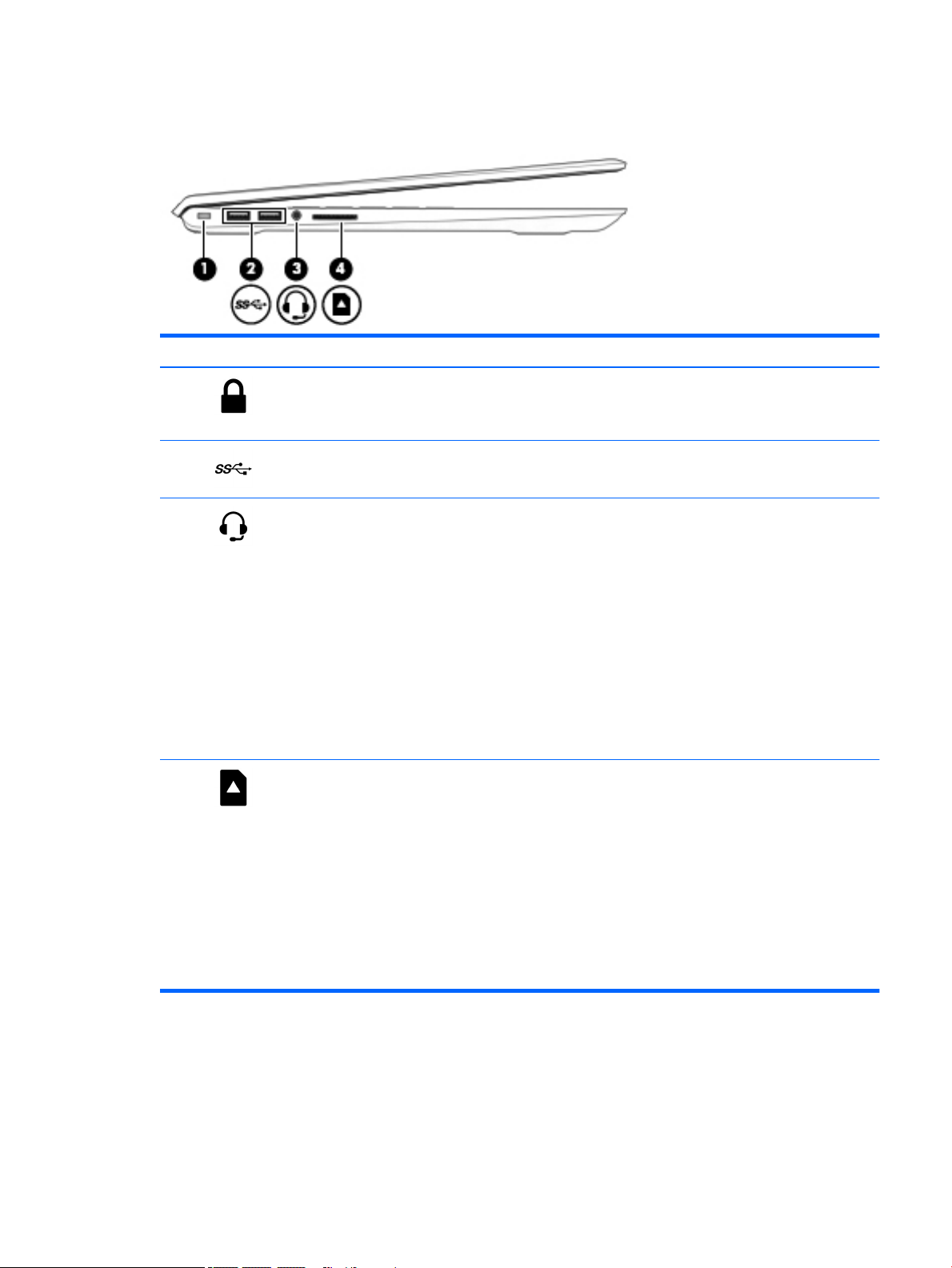
Left side
Component Description
(1) Security cable slot Attaches an optional security cable to the computer.
(2) USB 3.x SuperSpeed ports (2) Connect a USB device, such as a cell phone, camera, activity
NOTE: The security cable is designed to act as a deterrent, but it
may not prevent the computer from being mishandled or stolen.
tracker, or smartwatch, and provide high-speed data transfer.
(3) Audio-out (headphone)/Audio-in
(microphone) combo jack
(4) Memory card reader Reads optional memory cards that enable you to store, manage,
Connects optional powered stereo speakers, headphones,
earbuds, a headset, or a television audio cable. Also connects an
optional headset microphone. This jack does not support optional
standalone microphones.
WARNING! To reduce the risk of personal injury, adjust the
volume before putting on headphones, earbuds, or a headset. For
additional safety information, refer to the Regulatory, Safety, and
Environmental Notices.
To access this guide:
▲
Select the Start button, select HP Help and Support, and
then select HP Documentation.
NOTE: When a device is connected to the jack, the computer
speakers are disabled.
share, or access information.
To insert a card:
1. Hold the card label-side up, with connectors facing
the computer.
2. Insert the card into the memory card reader, and then press
in on the card until it is rmly seated.
To remove a card:
▲
Press in on the card, and then remove it from the memory
card reader.
Left side 7
Page 16

Display
Component Description
(1) WLAN antennas* Send and receive wireless signals to communicate with wireless
local area networks (WLANs).
(2) Internal microphones Record sound.
(3) Camera light(s) On: One or more cameras are in use.
(4) Camera(s) Allow you to video chat, record video, and record still images.
*The antennas are not visible from the outside of the computer, and antenna location varies. For optimal transmission, keep the areas
immediately around the antennas free from obstructions.
For wireless regulatory notices, see the section of the Regulatory, Safety, and Environmental Notices that applies to your country
or region.
To access this guide:
▲
Select the Start button, select HP Help and Support, and then select HP Documentation.
Some cameras also allow a facial recognition logon to Windows,
instead of a password logon.
NOTE: Camera functions vary depending on the camera
hardware and software installed on your product.
8 Chapter 2 Getting to know your computer
Page 17
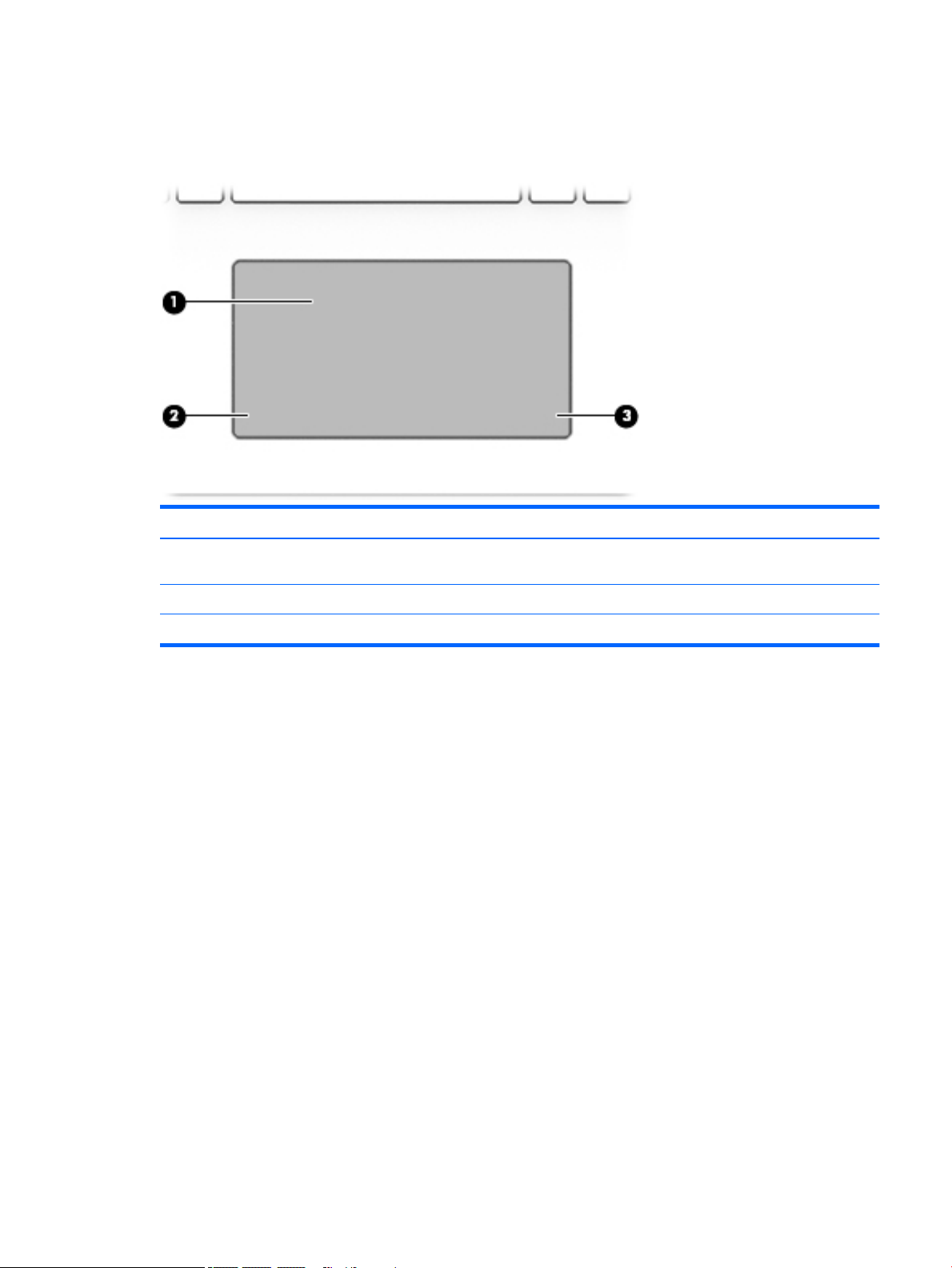
Keyboard area
TouchPad
Component Description
(1) TouchPad zone Reads your nger gestures to move the pointer or activate items
on the screen.
(2) Left TouchPad button Functions like the left button on an external mouse.
(3) Right TouchPad button Functions like the right button on an external mouse.
Keyboard area 9
Page 18
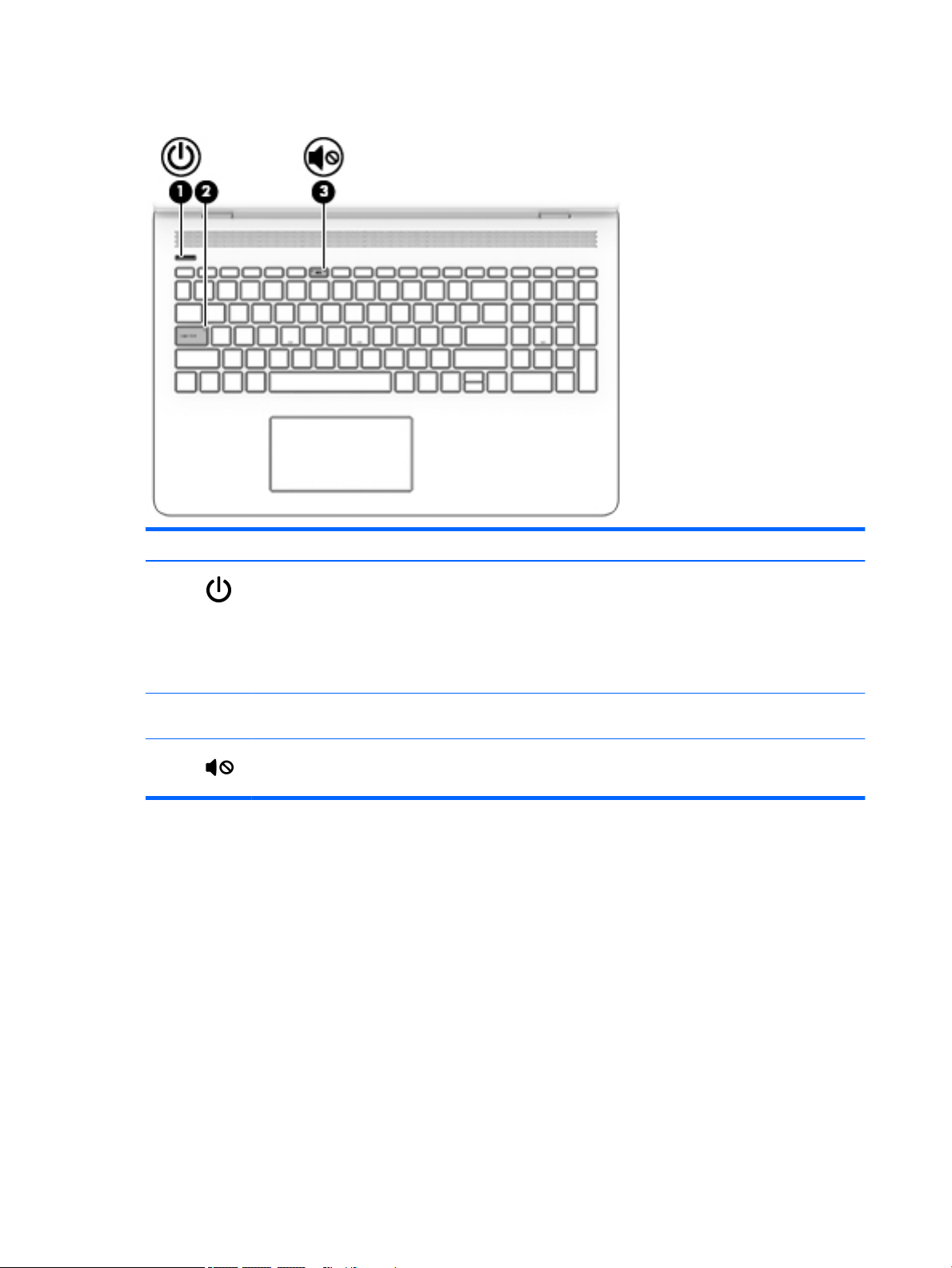
Lights
Component Description
(1) Power light
(2) Caps lock light On: Caps lock is on, which switches the key input to all capital
(3) Mute light
●
On: The computer is on.
●
Blinking: The computer is in the Sleep state, a power-saving
state. The computer shuts o power to the display and other
unneeded components.
●
O: The computer is o or in Hibernation. Hibernation is a
power-saving state that uses the least amount of power.
letters.
●
On: Computer sound is o.
●
O: Computer sound is on.
10 Chapter 2 Getting to know your computer
Page 19
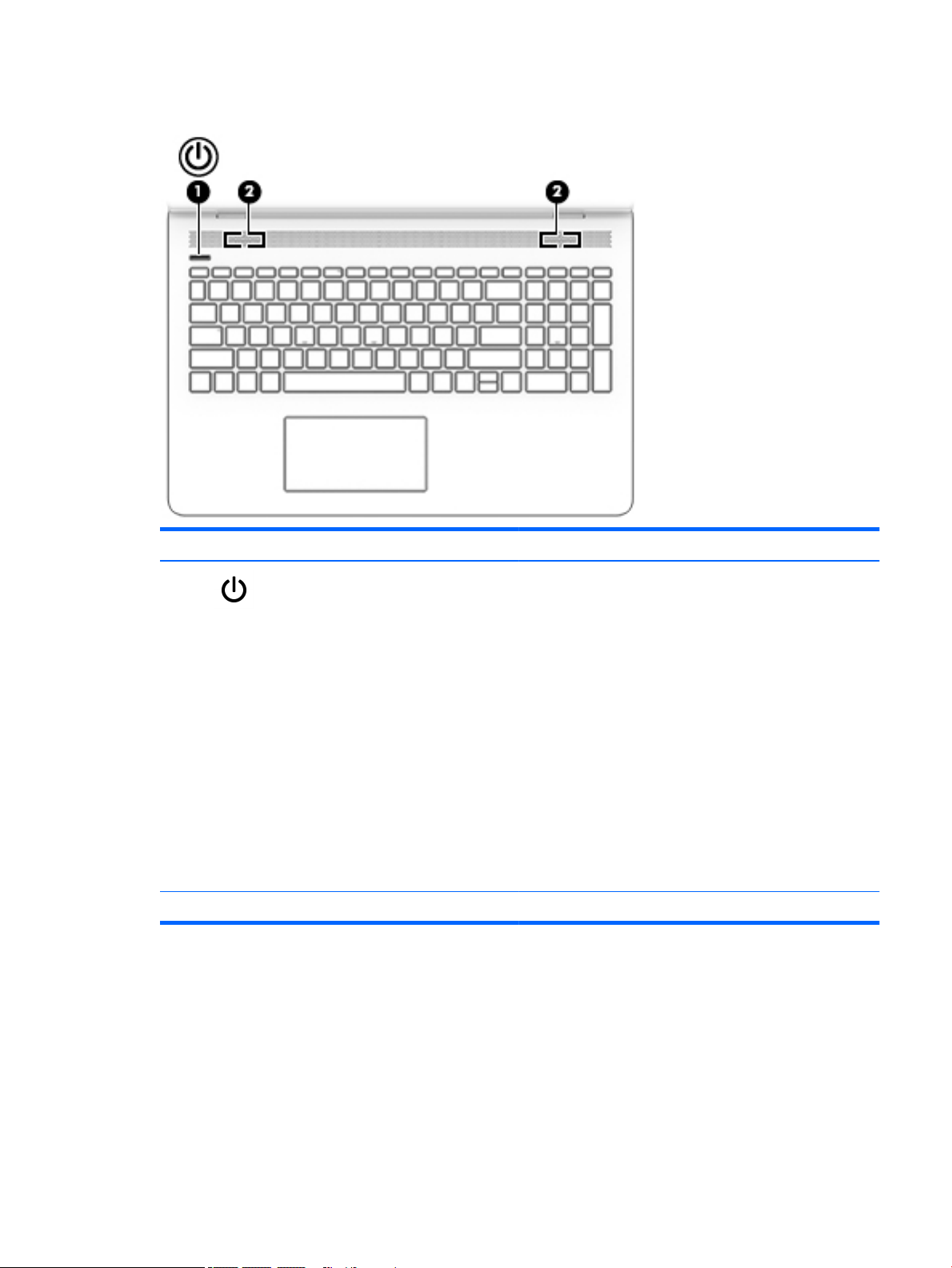
Button and speakers
Component Description
(1) Power button
(2) Speakers Produce sound.
●
When the computer is o, press the button to turn on the
computer.
●
When the computer is on, press the button briey to initiate
Sleep.
●
When the computer is in the Sleep state, press the button
briey to exit Sleep.
●
When the computer is in Hibernation, press the button
briey to exit Hibernation.
CAUTION: Pressing and holding down the power button results
in the loss of unsaved information.
If the computer has stopped responding and shutdown
procedures are ineective, press and hold the power button down
for at least 5 seconds to turn o the computer.
To learn more about your power settings and your power options:
▲
Right-click the Start button, and then select Power Options.
Keyboard area 11
Page 20
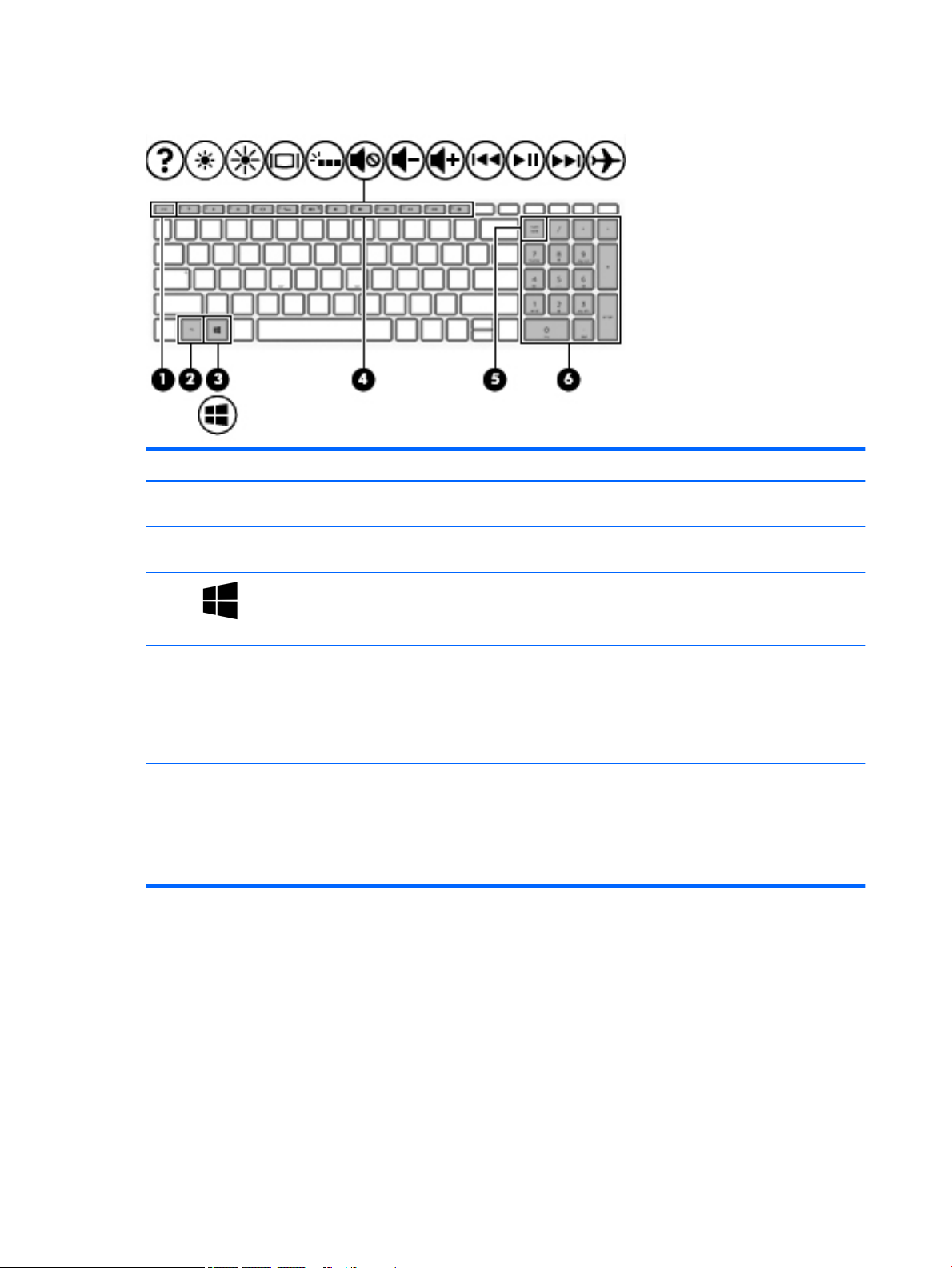
Special keys
Component Description
(1) esc key Displays system information when pressed in combination with
(2) fn key Executes specic functions when pressed in combination with
the fn key.
another key.
(3) Windows key Opens the Start menu.
NOTE: Pressing the Windows key again will close the
Start menu.
(4) Action keys Execute frequently used system functions.
NOTE: On select products, the f5 action key turns the keyboard
backlight feature o or on.
(5) num lock key Alternates between the navigational and numeric functions on the
integrated numeric keypad.
(6) Integrated numeric keypad A separate keypad to the right of the alphabet keyboard. When
num lock is pressed, the keypad can be used like an external
numeric keypad.
NOTE: If the keypad function is active when the computer is
turned o, that function is reinstated when the computer is
turned back on.
12 Chapter 2 Getting to know your computer
Page 21
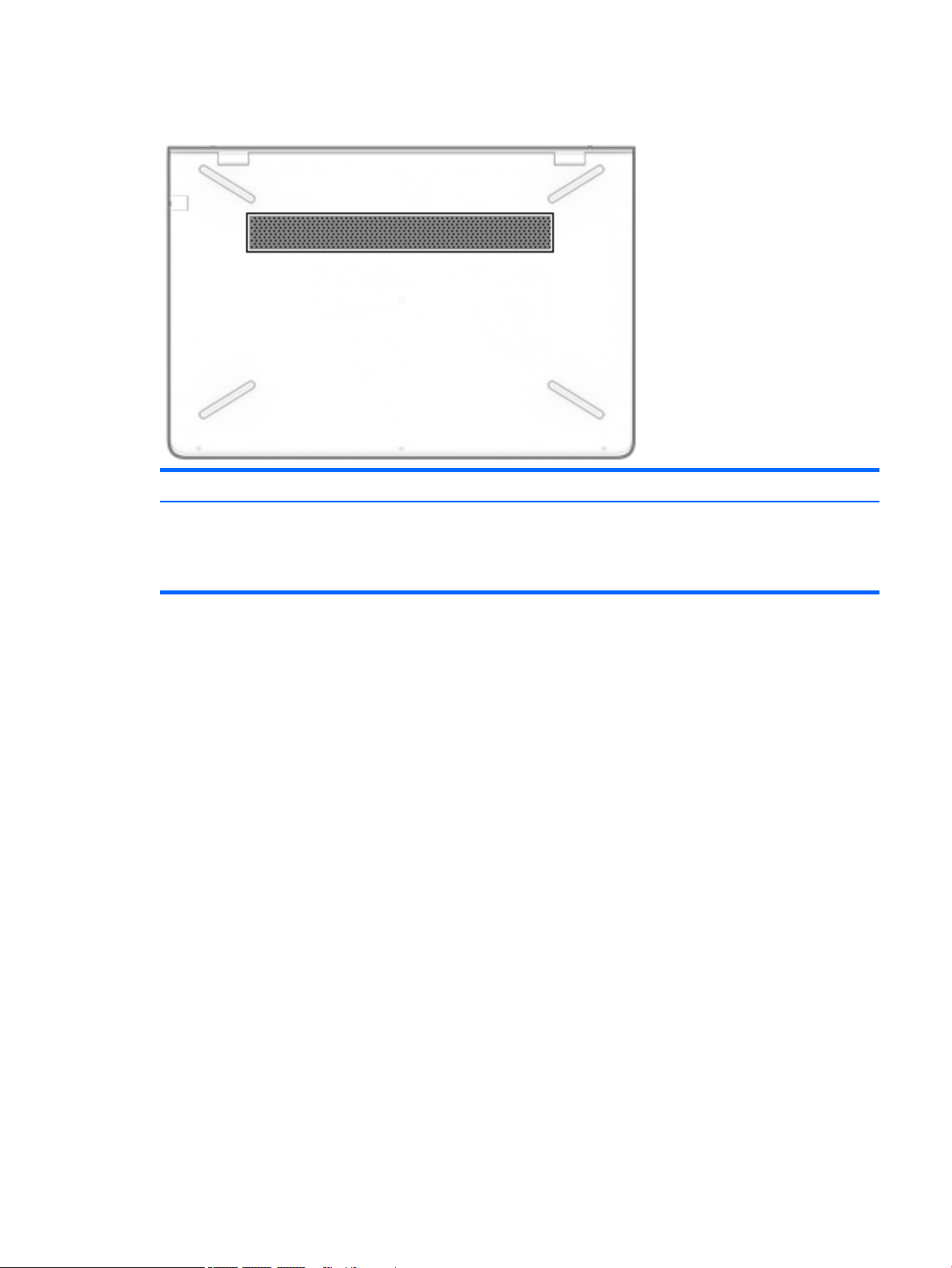
Bottom
Component Description
Vent Enables airow to cool internal components.
NOTE: The computer fan starts up automatically to cool internal
components and prevent overheating. It is normal for the internal
fan to cycle on and o during routine operation.
Bottom 13
Page 22
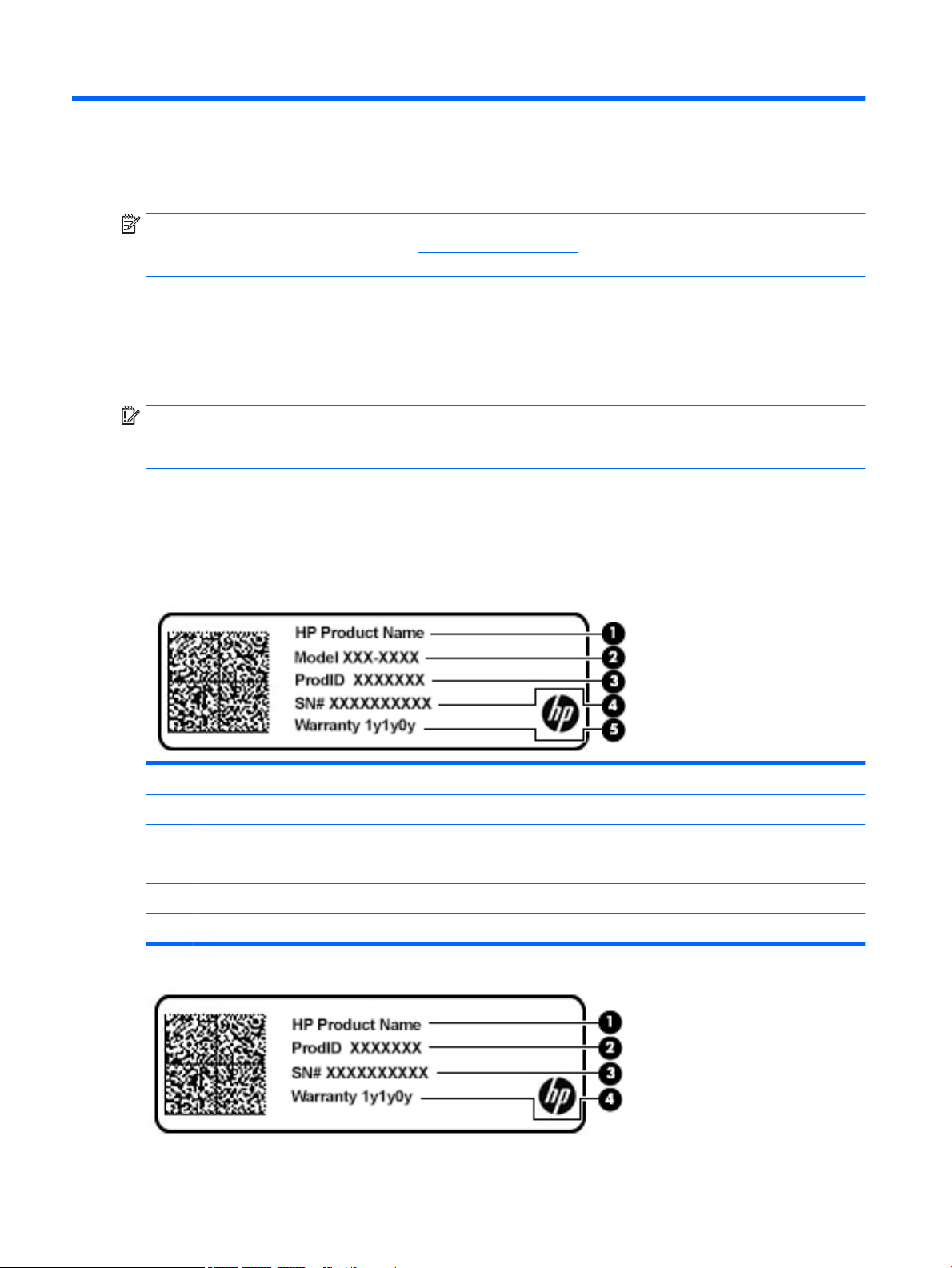
3 Illustrated parts catalog
NOTE: HP continually improves and changes product parts. For complete and current information on
supported parts for your computer, go to http://partsurfer.hp.com, select your country or region, and then
follow the on-screen instructions.
Labels
The labels axed to the computer provide information that may be needed when troubleshooting system
problems or travelling internationally with the computer.
IMPORTANT: Check the following locations for the labels described in this section: the bottom of the
computer, inside the battery bay, under the service door, on the back of the display, or on the bottom of a
tablet kickstand.
●
Service label—Provides important information to identify your computer. When contacting support, you
may be asked for the serial number, the product number, or the model number. Locate this information
before you contact support.
Your service label will resemble one of the examples shown below. Refer to the illustration that most
closely matches the service label on your computer.
Component
(1) HP product name (select products only)
(2) Model number
(3) Product number
(4) Serial number
(5) Warranty period
14 Chapter 3 Illustrated parts catalog
Page 23
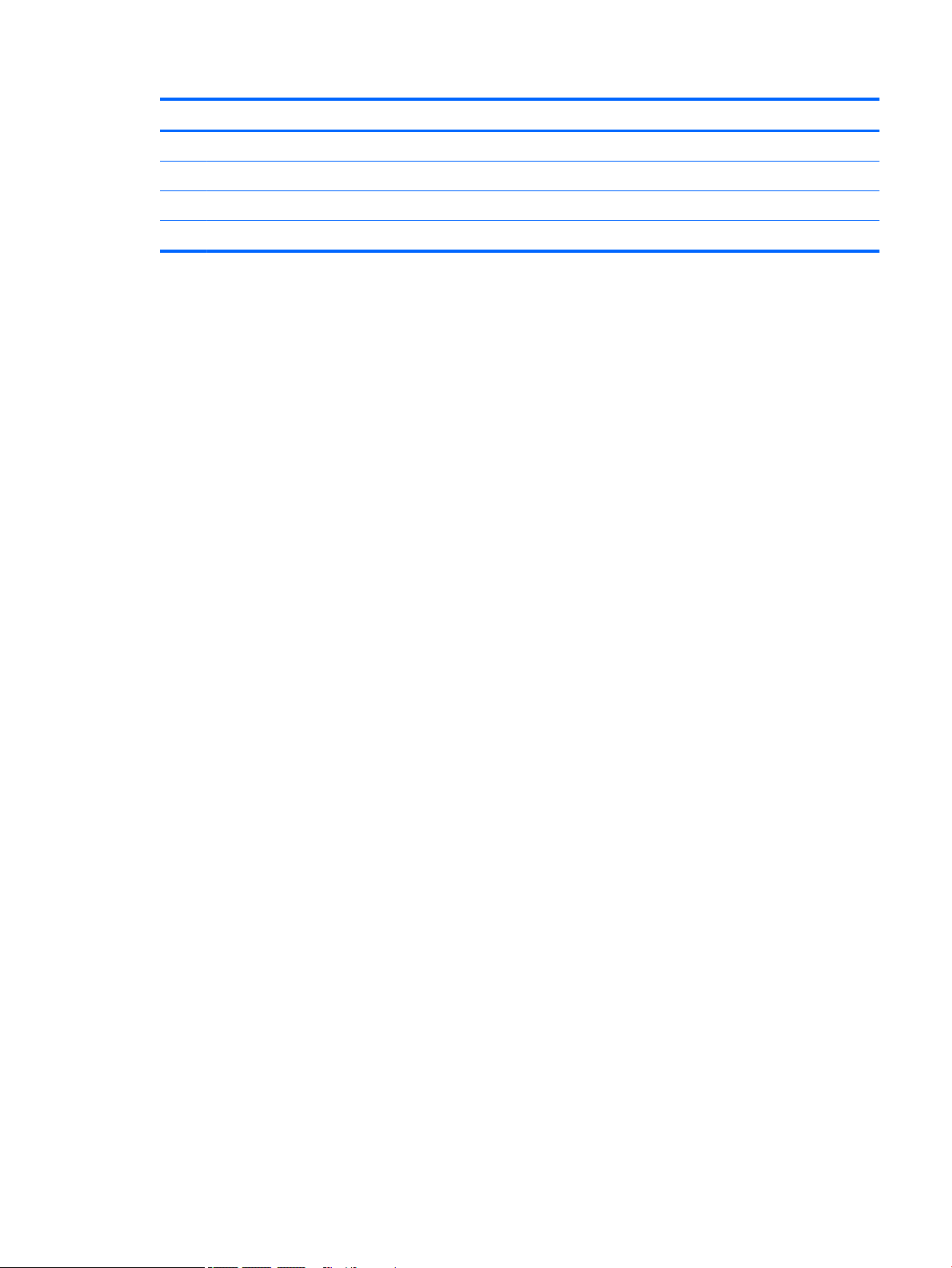
Component
(1) HP product name (select products only)
(2) Product number
(3) Serial number
(4) Warranty period
Labels 15
Page 24
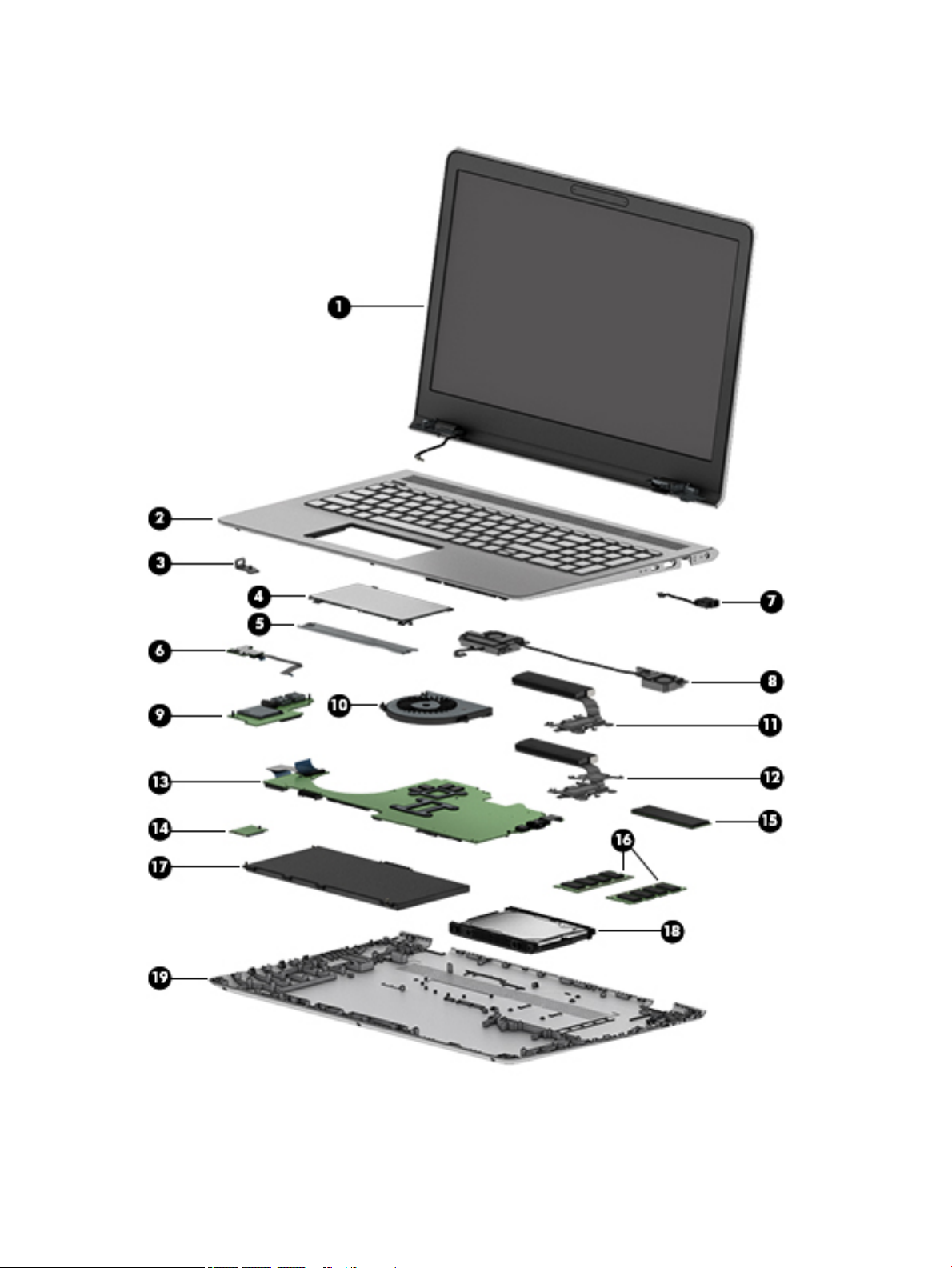
Computer components
16 Chapter 3 Illustrated parts catalog
Page 25
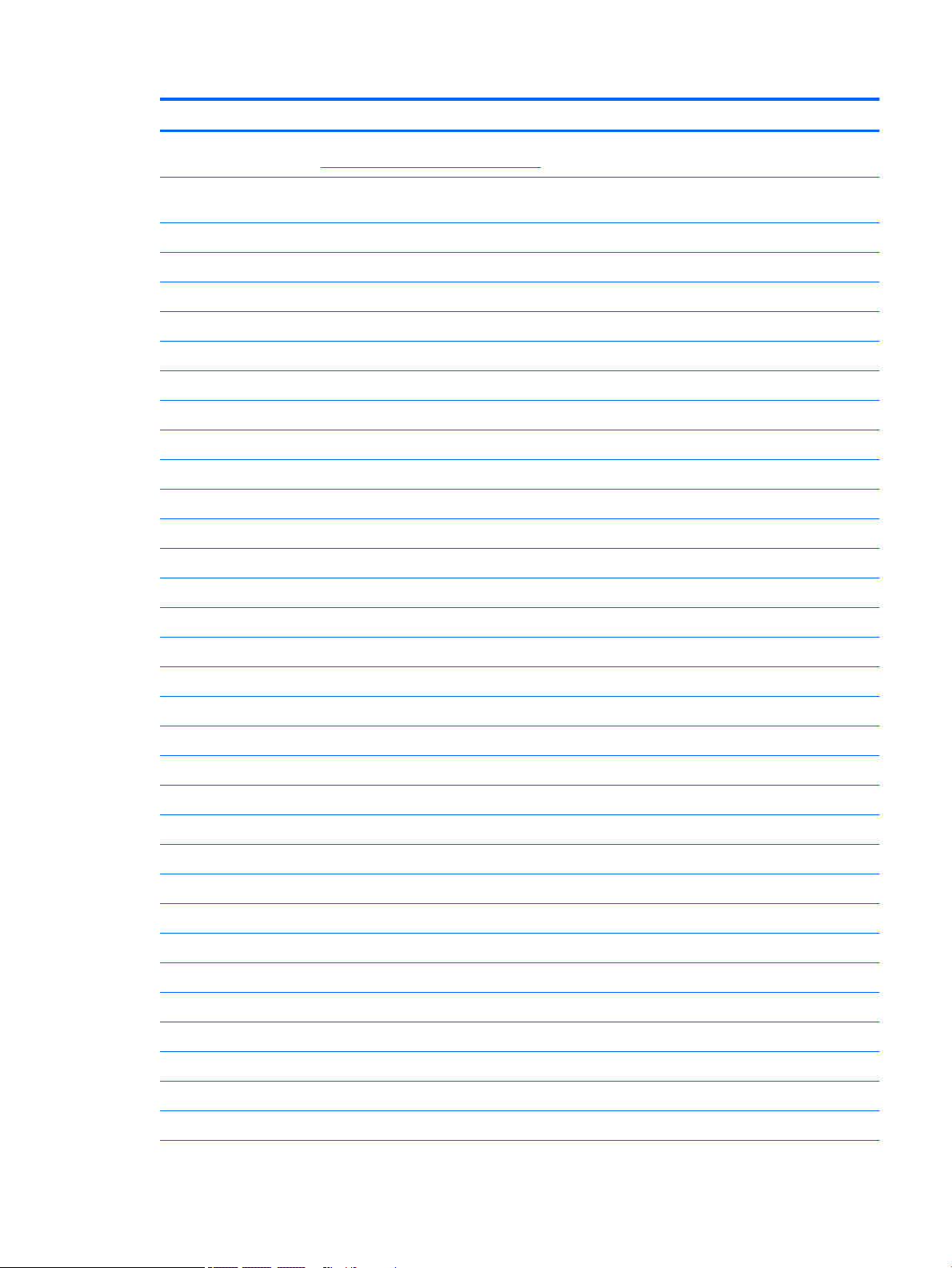
Item Component Spare part number
(1) Display assembly: The display assembly is spared at the subcomponent level only. For more display assembly spare part
information, see Display assembly components on page 29.
(2) Keyboard/top cover in empress red nish with speaker grille in natural silver nish with backlight (includes
backlight cable and keyboard cable):
For use in Belgium 929869-A41
For use in Bulgaria 929869-261
For use in Canada 929868-DB1
For use in the Czech Republic and Slovakia 929869-FL1
For use in Denmark, Finland, and Norway 929869-DH1
For use in France 929869-051
For use in Germany 929869-041
For use in Greece 929869-151
For use in Hungary 929869-211
For use in India 929869-002
For use in Israel 929869-BB1
For use in Italy 929869-061
For use in Latin America 929869-161
For use in the Netherlands 929869-B31
For use in Northwest Africa 929869-FP1
For use in Portugal 929869-131
For use in Romania 929869-271
For use in Russia 929869-251
For use in Saudi Arabia 929869-171
For use in Slovenia 929869-BA1
For use in South Korea 929869-AD1
For use in Spain 929869-071
For use in Switzerland 929869-BG1
For use in Taiwan 929869-AB1
For use in Thailand 929869-281
For use in Turkey 929869-141
For use in the United Kingdom 929869-031
For use in the United States 929869-001
Keyboard/top cover in empress red nish with speaker grille in natural silver nish (includes keyboard cable):
For use in Belgium 929868-A41
For use in Bulgaria 929868-261
Computer components 17
Page 26

Item Component Spare part number
For use in Canada 929868-DB1
For use in the Czech Republic and Slovakia 929868-FL1
For use in Denmark, Finland, and Norway 929868-DH1
For use in France 929868-051
For use in Germany 929868-041
For use in Greece 929868-151
For use in Hungary 929868-211
For use in India 929868-002
For use in Israel 929868-BB1
For use in Italy 929868-061
For use in Latin America 929868-161
For use in the Netherlands 929868-B31
For use in Northwest Africa 929868-FP1
For use in Portugal 929868-131
For use in Romania 929868-271
For use in Russia 929868-251
For use in Saudi Arabia 929868-171
For use in Slovenia 929868-BA1
For use in South Korea 929868-AD1
For use in Spain 929868-071
For use in Switzerland 929868-BG1
For use in Taiwan 929868-AB1
For use in Thailand 929868-281
For use in Turkey 929868-141
For use in the United Kingdom 929868-031
For use in the United States 929868-001
Keyboard/top cover in mineral silver nish with speaker grille in natural silver nish with backlight (includes
backlight cable and keyboard cable):
For use in Belgium 928952-A41
For use in Bulgaria 928952-261
For use in Canada 928952-DB1
For use in the Czech Republic and Slovakia 928952-FL1
For use in Denmark, Finland, and Norway 928952-DH1
For use in France 928952-051
For use in Germany 928952-041
18 Chapter 3 Illustrated parts catalog
Page 27

Item Component Spare part number
For use in Greece 928952-151
For use in Hungary 928952-211
For use in India 928952-002
For use in Israel 928952-BB1
For use in Italy 928952-061
For use in Latin America 928952-161
For use in the Netherlands 928952-B31
For use in Northwest Africa 928952-FP1
For use in Portugal 928952-131
For use in Romania 928952-271
For use in Russia 928952-251
For use in Saudi Arabia 928952-171
For use in Slovenia 928952-BA1
For use in South Korea 928952-AD1
For use in Spain 928952-071
For use in Switzerland 928952-BG1
For use in Taiwan 928952-AB1
For use in Thailand 928952-281
For use in Turkey 928952-141
For use in the United Kingdom 928952-031
For use in the United States 928952-001
Keyboard/top cover in mineral silver nish with speaker grille in natural silver nish (includes keyboard cable):
For use in Belgium 928951-A41
For use in Bulgaria 928951-261
For use in Canada 928951-DB1
For use in the Czech Republic and Slovakia 928951-FL1
For use in Denmark, Finland, and Norway 928951-DH1
For use in France 928951-051
For use in Germany 928951-041
For use in Greece 928951-151
For use in Hungary 928951-211
For use in India 928951-002
For use in Israel 928951-BB1
For use in Italy 928951-061
Computer components 19
Page 28

Item Component Spare part number
For use in Latin America 928951-161
For use in the Netherlands 928951-B31
For use in Northwest Africa 928951-FP1
For use in Portugal 928951-131
For use in Romania 928951-271
For use in Russia 928951-251
For use in Saudi Arabia 928951-171
For use in Slovenia 928951-BA1
For use in South Korea 928951-AD1
For use in Spain 928951-071
For use in Switzerland 928951-BG1
For use in Taiwan 928951-AB1
For use in Thailand 928951-281
For use in Turkey 928951-141
For use in the United Kingdom 928951-031
For use in the United States 928951-001
Keyboard/top cover in opulent blue nish with speaker grille in natural silver nish with backlight (includes
backlight cable and keyboard cable):
For use in Belgium 929867-A41
For use in Bulgaria 929867-261
For use in Canada 929867-DB1
For use in the Czech Republic and Slovakia 929867-FL1
For use in Denmark, Finland, and Norway 929867-DH1
For use in France 929867-051
For use in Germany 929867-041
For use in Greece 929867-151
For use in Hungary 929867-211
For use in India 929867-002
For use in Israel 929867-BB1
For use in Italy 929867-061
For use in Latin America 929867-161
For use in the Netherlands 929867-B31
For use in Northwest Africa 929867-FP1
For use in Portugal 929867-131
For use in Romania 929867-271
20 Chapter 3 Illustrated parts catalog
Page 29
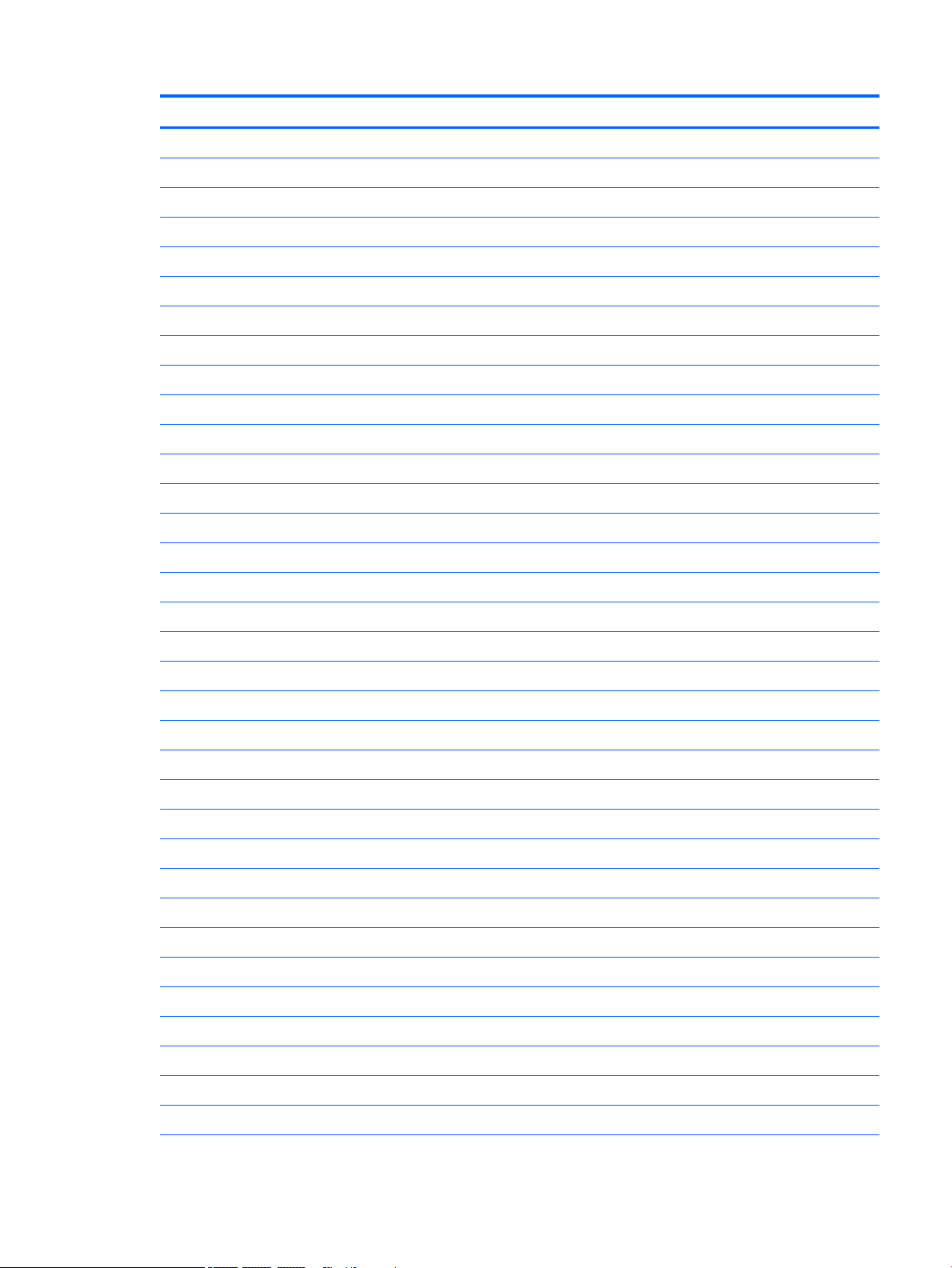
Item Component Spare part number
For use in Russia 929867-251
For use in Saudi Arabia 929867-171
For use in Slovenia 929867-BA1
For use in South Korea 929867-AD1
For use in Spain 929867-071
For use in Switzerland 929867-BG1
For use in Taiwan 929867-AB1
For use in Thailand 929867-281
For use in Turkey 929867-141
For use in the United Kingdom 929867-031
For use in the United States 929867-001
Keyboard/top cover in opulent blue nish with speaker grille in natural silver nish (includes keyboard cable):
For use in Belgium 929866-A41
For use in Bulgaria 929866-261
For use in Canada 929866-DB1
For use in the Czech Republic and Slovakia 929866-FL1
For use in Denmark, Finland, and Norway 929866-DH1
For use in France 929866-051
For use in Germany 929866-041
For use in Greece 929866-151
For use in Hungary 929866-211
For use in India 929866-002
For use in Israel 929866-BB1
For use in Italy 929866-061
For use in Latin America 929866-161
For use in the Netherlands 929866-B31
For use in Northwest Africa 929866-FP1
For use in Portugal 929866-131
For use in Romania 929866-271
For use in Russia 929866-251
For use in Saudi Arabia 929866-171
For use in Slovenia 929866-BA1
For use in South Korea 929866-AD1
For use in Spain 929866-071
Computer components 21
Page 30

Item Component Spare part number
For use in Switzerland 929866-BG1
For use in Taiwan 929866-AB1
For use in Thailand 929866-281
For use in Turkey 929866-141
For use in the United Kingdom 929866-031
For use in the United States 929866-001
Keyboard/top cover in orchid pink nish with speaker grille in natural silver nish with backlight (includes
backlight cable and keyboard cable):
For use in Belgium 929871-A41
For use in Bulgaria 929871-261
For use in Canada 929871-DB1
For use in the Czech Republic and Slovakia 929871-FL1
For use in Denmark, Finland, and Norway 929871-DH1
For use in France 929871-051
For use in Germany 929871-041
For use in Greece 929871-151
For use in Hungary 929871-211
For use in India 929871-002
For use in Israel 929871-BB1
For use in Italy 929871-061
For use in Latin America 929871-161
For use in the Netherlands 929871-B31
For use in Northwest Africa 929871-FP1
For use in Portugal 929871-131
For use in Romania 929871-271
For use in Russia 929871-251
For use in Saudi Arabia 929871-171
For use in Slovenia 929871-BA1
For use in South Korea 929871-AD1
For use in Spain 929871-071
For use in Switzerland 929871-BG1
For use in Taiwan 929871-AB1
For use in Thailand 929871-281
For use in Turkey 929871-141
For use in the United Kingdom 929871-031
22 Chapter 3 Illustrated parts catalog
Page 31

Item Component Spare part number
For use in the United States 929871-001
Keyboard/top cover in orchid pink nish with speaker grille in natural silver nish (includes keyboard cable):
For use in Belgium 929870-A41
For use in Bulgaria 929870-261
For use in Canada 929870-DB1
For use in the Czech Republic and Slovakia 929870-FL1
For use in Denmark, Finland, and Norway 929870-DH1
For use in France 929870-051
For use in Germany 929870-041
For use in Greece 929870-151
For use in Hungary 929870-211
For use in India 929870-002
For use in Israel 929870-BB1
For use in Italy 929870-061
For use in Latin America 929870-161
For use in the Netherlands 929870-B31
For use in Northwest Africa 929870-FP1
For use in Portugal 929870-131
For use in Romania 929870-271
For use in Russia 929870-251
For use in Saudi Arabia 929870-171
For use in Slovenia 929870-BA1
For use in South Korea 929870-AD1
For use in Spain 929870-071
For use in Switzerland 929870-BG1
For use in Taiwan 929870-AB1
For use in Thailand 929870-281
For use in Turkey 929870-141
For use in the United Kingdom 929870-031
For use in the United States 929870-001
Keyboard/top cover in silk gold nish with speaker grille in natural silver nish with backlight (includes
backlight cable and keyboard cable):
For use in Belgium 929865-A41
For use in Bulgaria 929865-261
For use in Canada 929865-DB1
Computer components 23
Page 32

Item Component Spare part number
For use in the Czech Republic and Slovakia 929865-FL1
For use in Denmark, Finland, and Norway 929865-DH1
For use in France 929865-051
For use in Germany 929865-041
For use in Greece 929865-151
For use in Hungary 929865-211
For use in India 929865-002
For use in Israel 929865-BB1
For use in Italy 929865-061
For use in Latin America 929865-161
For use in the Netherlands 929865-B31
For use in Northwest Africa 929865-FP1
For use in Portugal 929865-131
For use in Romania 929865-271
For use in Russia 929865-251
For use in Saudi Arabia 929865-171
For use in Slovenia 929865-BA1
For use in South Korea 929865-AD1
For use in Spain 929865-071
For use in Switzerland 929865-BG1
For use in Taiwan 929865-AB1
For use in Thailand 929865-281
For use in Turkey 929865-141
For use in the United Kingdom 929865-031
For use in the United States 929865-001
Keyboard/top cover in silk gold nish with speaker grille in natural silver nish (includes keyboard cable):
For use in Belgium 929864-A41
For use in Bulgaria 929864-261
For use in Canada 929864-DB1
For use in the Czech Republic and Slovakia 929864-FL1
For use in Denmark, Finland, and Norway 929864-DH1
For use in France 929864-051
For use in Germany 929864-041
For use in Greece 929864-151
24 Chapter 3 Illustrated parts catalog
Page 33

Item Component Spare part number
For use in Hungary 929864-211
For use in India 929864-002
For use in Israel 929864-BB1
For use in Italy 929864-061
For use in Latin America 929864-161
For use in the Netherlands 929864-B31
For use in Northwest Africa 929864-FP1
For use in Portugal 929864-131
For use in Romania 929864-271
For use in Russia 929864-251
For use in Saudi Arabia 929864-171
For use in Slovenia 929864-BA1
For use in South Korea 929864-AD1
For use in Spain 929864-071
For use in Switzerland 929864-BG1
For use in Taiwan 929864-AB1
For use in Thailand 929864-281
For use in Turkey 929864-141
For use in the United Kingdom 929864-031
For use in the United States 929864-001
(3) TouchPad cable (included with the TouchPad spare part kit; includes double-sided adhesive)
(4) TouchPad L01118-001
(5) TouchPad bracket 926879-001
(6) Power button board (does not include power button board cable):
For use only on computer models equipped with a graphics subsystem with 4096-MB of
discrete video memory
For use only on computer models equipped with a graphics subsystem with 2048-MB of
discrete video memory or a graphics subsystem with UMA video memory
Power button board cable (not illustrated, includes double-sided adhesive) 928942-001
(7) Power connector cable 808155-026
(8) Speakers (include cables) 928949-001
(9) USB port board (includes power light actuator, hard drive light actuator, card reader slot, and USB port; does not include
USB port board cable):
928946-001
928947-001
For use only on computer models equipped with a graphics subsystem with 4096-MB of
discrete video memory
927924-001
Computer components 25
Page 34

Item Component Spare part number
For use only on computer models equipped with a graphics subsystem with 2048-MB of
discrete video memory or a graphics subsystem with UMA video memory
USB port board cable (not illustrated, includes double-sided adhesive) 928941-001
(10) Fan (includes cable) 927918-001
Heat sink (includes replacement thermal material):
(11) For use only on computer models equipped with a graphics subsystem with UMA memory 927919-001
(12) For use only on computer models equipped with a graphics subsystem with
discrete memory
(13) System board (includes processor and replacement thermal material):
For use only on computer models with model numbers 15-cc100 through 15-cc199 and 15-cc600 through 15-cc699:
Equipped with an Intel Core i7-8550U 1.80-GHz (turbo up to 4.00-GHz) quad core processor
(2400-MHz FSB, 8.0-MB L3 cache, 15-W), an NVIDIA N16S-GTR (GeForce 940MX) graphics
subsystem with up to 4096-MB of discrete video memory (256-MB×16 DDR3×8 pieces,
1.5V/1-GHz), and the Windows 10 operating system
Equipped with an Intel Core i7-8550U 1.80-GHz (turbo up to 4.00-GHz) quad core processor
(2400-MHz FSB, 8.0-MB L3 cache, 15-W), an NVIDIA N16S-GTR (GeForce 940MX) graphics
subsystem with up to 4096-MB of discrete video memory (256-MB×16 DDR3×8 pieces,
1.5V/1-GHz), and a non-Windows operating system
Equipped with an Intel Core i7-8550U 1.80-GHz (turbo up to 4.00-GHz) quad core processor
(2400-MHz FSB, 8.0-MB L3 cache, 15-W), an Intel HD Graphics 620 graphics subsystem with
UMA video memory, and the Windows 10 operating system
927925-001
927920-001
935949-601
935949-001
935946-601
Equipped with an Intel Core i7-8550U 1.80-GHz (turbo up to 4.00-GHz) quad core processor
(2400-MHz FSB, 8.0-MB L3 cache, 15-W), an Intel HD Graphics 620 graphics subsystem with
UMA video memory, and a non-Windows operating system
Equipped with an Intel Core i5-8250U 1.66-GHz (turbo up to 3.60-GHz) quad core processor
(2400-MHz FSB, 6.0-MB L3 cache, 15-W), an NVIDIA N16S-GTR (GeForce 940MX) graphics
subsystem with up to 4096-MB of discrete video memory (256-MB×16 DDR3×8 pieces,
1.5V/1-GHz), and the Windows 10 operating system
Equipped with an Intel Core i5-8250U 1.66-GHz (turbo up to 3.60-GHz) quad core processor
(2400-MHz FSB, 6.0-MB L3 cache, 15-W), an NVIDIA N16S-GTR (GeForce 940MX) graphics
subsystem with up to 4096-MB of discrete video memory (256-MB×16 DDR3×8 pieces,
1.5V/1-GHz), and a non-Windows operating system
Equipped with an Intel Core i5-8250U 1.66-GHz (turbo up to 3.60-GHz) quad core processor
(2400-MHz FSB, 6.0-MB L3 cache, 15-W), an NVIDIA N16S-GTR (GeForce 940MX) graphics
subsystem with up to 2048-MB of discrete video memory (256-MB×16 DDR3×4 pieces,
1.5V/1-GHz), and the Windows 10 operating system
Equipped with an Intel Core i5-8250U 1.66-GHz (turbo up to 3.60-GHz) quad core processor
(2400-MHz FSB, 6.0-MB L3 cache, 15-W), an NVIDIA N16S-GTR (GeForce 940MX) graphics
subsystem with up to 2048-MB of discrete video memory (256-MB×16 DDR3×4 pieces,
1.5V/1-GHz), and a non-Windows operating system
Equipped with an Intel Core i5-8250U 1.66-GHz (turbo up to 3.60-GHz) quad core processor
(2400-MHz FSB, 6.0-MB L3 cache, 15-W), an Intel HD Graphics 620 graphics subsystem with
UMA video memory, and the Windows 10 operating system
Equipped with an Intel Core i5-8250U 1.66-GHz (turbo up to 3.60-GHz) quad core processor
(2400-MHz FSB, 6.0-MB L3 cache, 15-W), an Intel HD Graphics 620 graphics subsystem with
UMA video memory, and a non-Windows operating system
935946-001
935952-601
935952-001
935951-601
935951-001
935947-601
935947-001
For use on all computer models:
26 Chapter 3 Illustrated parts catalog
Page 35

Item Component Spare part number
Equipped with an Intel Core i7-7500U 2.70-GHz (turbo up to 3.50-GHz) dual core processor
(2133-MHz FSB, 4.0-MB L3 cache, 15-W), an NVIDIA N16S-GTR (GeForce 940MX) graphics
subsystem with up to 4096-MB of discrete video memory (256-MB×16 DDR3×8 pieces,
1.5V/1-GHz), and the Windows 10 operating system
Equipped with an Intel Core i7-7500U 2.70-GHz (turbo up to 3.50-GHz) dual core processor
(2133-MHz FSB, 4.0-MB L3 cache, 15-W), an NVIDIA N16S-GTR (GeForce 940MX) graphics
subsystem with up to 4096-MB of discrete video memory (256-MB×16 DDR3×8 pieces,
1.5V/1-GHz), and a non-Windows operating system
Equipped with an Intel Core i7-7500U 2.70-GHz (turbo up to 3.50-GHz) dual core processor
(2133-MHz FSB, 4.0-MB L3 cache, 15-W), an NVIDIA N16S-GTR (GeForce 940MX) graphics
subsystem with up to 2048-MB of discrete video memory (256-MB×16 DDR3×4 pieces,
1.5V/1-GHz), and the Windows 10 operating system
Equipped with an Intel Core i7-7500U 2.70-GHz (turbo up to 3.50-GHz) dual core processor
(2133-MHz FSB, 4.0-MB L3 cache, 15-W), an NVIDIA N16S-GTR (GeForce 940MX) graphics
subsystem with up to 2048-MB of discrete video memory (256-MB×16 DDR3×4 pieces,
1.5V/1-GHz), and a non-Windows operating system
Equipped with an Intel Core i7-7500U 2.70-GHz (turbo up to 3.50-GHz) dual core processor
(2133-MHz FSB, 4.0-MB L3 cache, 15-W), an Intel HD Graphics 620 graphics subsystem with
UMA video memory, and the Windows 10 operating system
Equipped with an Intel Core i7-7500U 2.70-GHz (turbo up to 3.50-GHz) dual core processor
(2133-MHz FSB, 4.0-MB L3 cache, 15-W), an Intel HD Graphics 620 graphics subsystem with
UMA video memory, and a non-Windows operating system
Equipped with an Intel Core i5-7200U 2.50-GHz (turbo up to 3.10-GHz) dual core processor
(2133-MHz FSB, 3.0-MB L3 cache, 15-W), an NVIDIA N16S-GTR (GeForce 940MX) graphics
subsystem with up to 4096-MB of discrete video memory (256-MB×16 DDR3×8 pieces,
1.5V/1-GHz), and the Windows 10 operating system
927269-601
927269-001
927268-601
927268-001
927264-601
927264-001
927271-601
Equipped with an Intel Core i5-7200U 2.50-GHz (turbo up to 3.10-GHz) dual core processor
(2133-MHz FSB, 3.0-MB L3 cache, 15-W), an NVIDIA N16S-GTR (GeForce 940MX) graphics
subsystem with up to 4096-MB of discrete video memory (256-MB×16 DDR3×8 pieces,
1.5V/1-GHz), and a non-Windows operating system
Equipped with an Intel Core i5-7200U 2.50-GHz (turbo up to 3.10-GHz) dual core processor
(2133-MHz FSB, 3.0-MB L3 cache, 15-W), an NVIDIA N16S-GTR (GeForce 940MX) graphics
subsystem with up to 2048-MB of discrete video memory (256-MB×16 DDR3×4 pieces,
1.5V/1-GHz), and the Windows 10 operating system
Equipped with an Intel Core i5-7200U 2.50-GHz (turbo up to 3.10-GHz) dual core processor
(2133-MHz FSB, 3.0-MB L3 cache, 15-W), an NVIDIA N16S-GTR (GeForce 940MX) graphics
subsystem with up to 2048-MB of discrete video memory (256-MB×16 DDR3×4 pieces,
1.5V/1-GHz), and a non-Windows operating system
Equipped with an Intel Core i5-7200U 2.50-GHz (turbo up to 3.10-GHz) dual core processor
(2133-MHz FSB, 3.0-MB L3 cache, 15-W), an Intel HD Graphics 620 graphics subsystem with
UMA video memory, and the Windows 10 operating system
Equipped with an Intel Core i5-7200U 2.50-GHz (turbo up to 3.10-GHz) dual core processor
(2133-MHz FSB, 4.0-MB L3 cache, 15-W), an Intel HD Graphics 620 graphics subsystem with
UMA video memory, and a non-Windows operating system
Equipped with an Intel Core i3-7100U 2.40-GHz dual core processor (2133-MHz FSB, 3.0-MB
L3 cache, 15-W), an Intel HD Graphics 620 graphics subsystem with UMA video memory, and
the Windows 10 operating system
Equipped with an Intel Core i3-7100U 2.40-GHz dual core processor (2133-MHz FSB, 3.0-MB
L3 cache, 15-W), an Intel HD Graphics 620 graphics subsystem with UMA video memory, and
a non-Windows operating system
927271-001
927270-601
927270-001
927265-601
927265-001
927266-601
927266-001
Computer components 27
Page 36

Item Component Spare part number
Equipped with an Intel Pentium 4415U 2.30-GHz dual core processor (2133-MHz FSB, 2.0-
MB L3 cache, 15-W), an Intel HD Graphics 610 graphics subsystem with UMA video memory,
and the Windows 10 operating system
Equipped with an Intel Pentium 4415U 2.30-GHz dual core processor (2133-MHz FSB, 2.0-
MB L3 cache, 15-W), an Intel HD Graphics 610 graphics subsystem with UMA video memory,
and a non-Windows operating system
(14) WLAN module:
Intel Dual Band Wireless-AC 7265 802.11 AC 2×2 WiFi + Bluetooth 4.2 Combo Adapter (non-
vPro)
Intel Dual Band Wireless-AC 3168 802.11AC 1×1 WiFi + Bluetooth 4.2 Combo Adapter (non-
vPro)
Realtek RTL8723DE 802.11 bgn 1×1 WiFi + Bluetooth 4.2 Combo Adapter 927230-001
(15) Solid-state drive (2280 M.2, SATA-3):
512-GB with TLC 763008-020
256-GB with TLC 760615-039
128-GB with TLC 759848-019
256-GB 865902-020
128-GB 827560-051
(16) Memory modules (2, DDR4-2400, 1.2-V):
927267-601
927267-001
901229-855
863934-855
8-MB 862398-855
4-MB 862397-855
2-MB 864271-855
(17) Battery (3-cell, 41-WHr, 3.6-AHr, Li-ion) 920070-855
(18) Hard drive (does not include hard drive bracket or hard drive cable):
2-TB, 5400-rpm, SATA, 7.0-mm hard drive 912487-855
1-TB, 5400-rpm, SATA, 7.0-mm, Hybrid 8.0-GB hard drive 924036-855
1-TB, 5400-rpm, SATA, 7.0-mm hard drive 762990-005
500-GB, 5400-rpm, SATA, 7.0-mm hard drive 778186-005
NOTE: The hard drive spare part kit does not include the hard drive bracket or the hard drive cable. The hard drive
bracket is available using spare part number 933608-001. The hard drive cable is available using spare part number
928944-001.
(19) Bottom cover 928932-001
Rubber Foot Kit (not illustrated, includes Mylar screw cover) 926855-001
28 Chapter 3 Illustrated parts catalog
Page 37

Display assembly components
Item Component Spare part number
(1) Display bezel:
For use on computer models equipped with a FHD infrared webcam 928934-001
For use on computer models equipped with an HD non-infrared webcam 928933-001
(2) Display panel:
15.6-in, FHD, BrightView (1920×1080), WLED, UWVA, TouchScreen 847651-004
15.6-in, HD, BrightView (1366×768), WLED, SVA, TouchScreen 809612-015
15.6-in, FHD, BrightView (1920×1080), WLED, UWVA, non-TouchScreen 842463-009
15.6-in, FHD, AntiGlare (1920×1080), WLED, UWVA, non-TouchScreen 752920-016
15.6-in, FHD, AntiGlare (1920×1080), WLED, SVA, non-TouchScreen 798933-013
15.6-in, HD, BrightView (1366×768), WLED, SVA, non-TouchScreen 847654-009
Display assembly components 29
Page 38

Item Component Spare part number
15.6-in, HD, AntiGlare (1366×768), WLED, SVA, non-TouchScreen 909185-007
(3) Hinges (2, include left and right display hinges) 928945-001
(4) Display panel cable (includes the webcam/microphone module cable)
For use on computer models equipped with an FHD TouchScreen display assembly and an
FHD infrared webcam
For use on computer models equipped with an FHD TouchScreen display assembly and an
HD non-infrared webcam
For use on computer models equipped with an FHD/HD non-TouchScreen display assembly
and an FHD infrared webcam
For use on computer models equipped with an FHD/HD non-TouchScreen display assembly
and an HD non-infrared webcam
For use on computer models equipped with an HD TouchScreen display assembly and an
FHD infrared webcam
For use on computer models equipped with an HD TouchScreen display assembly and an HD
non-infrared webcam
(5) Webcam/microphone module (includes Mylar and double-sided adhesive):
FHD infrared webcam/microphone module 926727-001
HD non-infrared webcam/microphone module 919573-005
(6) Wireless Antenna Kit (includes left and right wireless antenna cables and transceivers) 928953-001
(7) Display back cover (includes left and right wireless antenna cables and transceivers and rubber padding and shielding):
In empress red nish 928957-001
In mineral silver nish 928954-001
928938-001
928937-001
928935-001
928936-001
928940-001
928939-001
In opulent blue nish 928956-001
In orchid pink nish 928958-001
In silk gold nish 928955-001
30 Chapter 3 Illustrated parts catalog
Page 39

Miscellaneous parts
Component Spare part number
AC adapter:
90-W AC adapter (PFC, S-3P, 4.5-mm) 710413-001
65-W HP Smart AC adapter (non-PFC, EM, RC, 4.5-mm) 913691-850
65-W AC adapter (non-PFC, S-3P, 4.5-mm) 710412-001
45-W HP Smart AC adapter (non-PFC, RC, 4.5-mm, non-slim) 741553-850
HP HDMI-to-VGA adapter 701943-001
HP USB–C-to-USB–A dongle 833960-001
Power cord (C5 connector, 1.00-m):
For use in Argentina 920688-003
For use in Australia 920688-011
For use in Denmark 920688-007
For use in Europe 920688-005
For use in India 920688-016
For use in Israel 920688-008
For use in Italy 920688-002
For use in North America 920688-001
For use in the People’s Republic of China 920688-014
For use in South Africa 920688-010
For use in South Korea 920688-013
For use in Switzerland 920688-009
For use in Taiwan 920688-015
For use in Thailand 920688-012
For use in the United Kingdom and Singapore 920688-006
Rubber Foot Kit (includes bottom cover rear feet) 926855-001
Screw Kit 928948-001
Miscellaneous parts 31
Page 40

4 Removal and replacement preliminary
requirements
Tools required
You will need the following tools to complete the removal and replacement procedures:
●
Flat-bladed screw driver
●
Magnetic screw driver
●
Phillips P0 screw driver
Service considerations
The following sections include some of the considerations that you must keep in mind during disassembly
and assembly procedures.
NOTE: As you remove each subassembly from the computer, place the subassembly (and all
accompanying screws) away from the work area to prevent damage.
Plastic parts
CAUTION: Using excessive force during disassembly and reassembly can damage plastic parts. Use care
when handling the plastic parts. Apply pressure only at the points designated in
the maintenance instructions.
32 Chapter 4 Removal and replacement preliminary requirements
Page 41

Cables and connectors
CAUTION: When servicing the computer, be sure that cables are placed in their proper locations during
the reassembly process. Improper cable placement can damage the computer.
Cables must be handled with extreme care to avoid damage. Apply only the tension required to unseat or seat
the cables during removal and insertion. Handle cables by the connector whenever possible. In all cases, avoid
bending, twisting, or tearing cables. Be sure that cables are routed in such a way that they cannot be caught
or snagged by parts being removed or replaced. Handle ex cables with extreme care; these cables
tear easily.
Drive handling
CAUTION: Drives are fragile components that must be handled with care. To prevent damage to
the computer, damage to a drive, or loss of information, observe these precautions:
Before removing or inserting a drive, shut down the computer. If you are unsure whether the computer is o
or in Hibernation, turn the computer on, and then shut it down through the operating system.
Before handling a drive, be sure that you are discharged of static electricity. While handling a drive, avoid
touching the connector.
Before removing a diskette drive or optical drive, be sure that a diskette or disc is not in the drive and be sure
that the optical drive tray is closed.
Handle drives on surfaces covered with at least one inch of shock-proof foam.
Avoid dropping drives from any height onto any surface.
After removing drive, place it in a static-proof bag.
Avoid exposing a drive to products that have magnetic elds, such as monitors or speakers.
Avoid exposing a drive to temperature extremes or liquids.
If a drive must be mailed, place the drive in a bubble pack mailer or other suitable form of protective
packaging and label the package “FRAGILE.”
Service considerations 33
Page 42

Grounding guidelines
Electrostatic discharge damage
Electronic components are sensitive to electrostatic discharge (ESD). Circuitry design and structure determine
the degree of sensitivity. Networks built into many integrated circuits provide some protection, but in many
cases, ESD contains enough power to alter device parameters or melt silicon junctions.
A discharge of static electricity from a nger or other conductor can destroy static-sensitive devices or
microcircuitry. Even if the spark is neither felt nor heard, damage may have occurred.
An electronic device exposed to ESD may not be aected at all and can work perfectly throughout a normal
cycle. Or the device may function normally for a while, then degrade in the internal layers, reducing its
life expectancy.
CAUTION: To prevent damage to the computer when you are removing or installing internal components,
observe these precautions:
Keep components in their electrostatic-safe containers until you are ready to install them.
Before touching an electronic component, discharge static electricity by using the guidelines described in
this section.
Avoid touching pins, leads, and circuitry. Handle electronic components as little as possible.
If you remove a component, place it in an electrostatic-safe container.
The following table shows how humidity aects the electrostatic voltage levels generated by
dierent activities.
CAUTION: A product can be degraded by as little as 700 V.
Typical electrostatic voltage levels
Relative humidity
Event 10% 40% 55%
Walking across carpet 35,000 V 15,000 V 7,500 V
Walking across vinyl oor 12,000 V 5,000 V 3,000 V
Motions of bench worker 6,000 V 800 V 400 V
Removing DIPS from plastic tube 2,000 V 700 V 400 V
Removing DIPS from vinyl tray 11,500 V 4,000 V 2,000 V
Removing DIPS from Styrofoam 14,500 V 5,000 V 3,500 V
Removing bubble pack from PCB 26,500 V 20,000 V 7,000 V
Packing PCBs in foam-lined box 21,000 V 11,000 V 5,000 V
34 Chapter 4 Removal and replacement preliminary requirements
Page 43

Packaging and transporting guidelines
Follow these grounding guidelines when packaging and transporting equipment:
●
To avoid hand contact, transport products in static-safe tubes, bags, or boxes.
●
Protect ESD-sensitive parts and assemblies with conductive or approved containers or packaging.
●
Keep ESD-sensitive parts in their containers until the parts arrive at static-free workstations.
●
Place items on a grounded surface before removing items from their containers.
●
Always be properly grounded when touching a component or assembly.
●
Store reusable ESD-sensitive parts from assemblies in protective packaging or nonconductive foam.
●
Use transporters and conveyors made of antistatic belts and roller bushings. Be sure that mechanized
equipment used for moving materials is wired to ground and that proper materials are selected to avoid
static charging. When grounding is not possible, use an ionizer to dissipate electric charges.
Workstation guidelines
Follow these grounding workstation guidelines:
●
Cover the workstation with approved static-shielding material.
●
Use a wrist strap connected to a properly grounded work surface and use properly grounded tools
and equipment.
●
Use conductive eld service tools, such as cutters, screw drivers, and vacuums.
●
When xtures must directly contact dissipative surfaces, use xtures made only of static-safe materials.
●
Keep the work area free of nonconductive materials, such as ordinary plastic assembly aids
and Styrofoam.
●
Handle ESD-sensitive components, parts, and assemblies by the case or PCM laminate. Handle these
items only at static-free workstations.
●
Avoid contact with pins, leads, or circuitry.
●
Turn o power and input signals before inserting or removing connectors or test equipment.
Grounding guidelines 35
Page 44

Equipment guidelines
Grounding equipment must include either a wrist strap or a foot strap at a grounded workstation.
●
When seated, wear a wrist strap connected to a grounded system. Wrist straps are exible straps with a
minimum of one megohm ±10% resistance in the ground cords. To provide proper ground, wear a strap
snugly against the skin at all times. On grounded mats with banana-plug connectors, use alligator clips
to connect a wrist strap.
●
When standing, use foot straps and a grounded oor mat. Foot straps (heel, toe, or boot straps) can be
used at standing workstations and are compatible with most types of shoes or boots. On conductive
oors or dissipative oor mats, use foot straps on both feet with a minimum of one megohm resistance
between the operator and ground. To be
The following grounding equipment is recommended to prevent electrostatic damage:
●
Antistatic tape
●
Antistatic smocks, aprons, and sleeve protectors
●
Conductive bins and other assembly or soldering aids
●
Nonconductive foam
●
Conductive computerop workstations with ground cords of one megohm resistance
●
Static-dissipative tables or oor mats with hard ties to the ground
●
Field service kits
eective, the conductive must be worn in contact with the skin.
●
Static awareness labels
●
Material-handling packages
●
Nonconductive plastic bags, tubes, or boxes
●
Metal tote boxes
●
Electrostatic voltage levels and protective materials
The following table lists the shielding protection provided by antistatic bags and oor mats.
Material Use Voltage protection level
Antistatic plastics Bags 1,500 V
Carbon-loaded plastic Floor mats 7,500 V
Metallized laminate Floor mats 5,000 V
36 Chapter 4 Removal and replacement preliminary requirements
Page 45

5 Removal and replacement procedures
This chapter provides removal and replacement procedures for Authorized Service Provider only parts.
CAUTION: Components described in this chapter should only be accessed by an authorized service provider.
Accessing these parts can damage the computer or void the warranty.
CAUTION: This computer does not have user-replaceable parts. Only HP authorized service providers should
perform the removal and replacement procedures described here. Accessing the internal part could damage
the computer or void the warranty.
Component replacement procedures
NOTE: Details about your computer, including model, serial number, product key, and length of warranty,
are on the service tag at the bottom of your computer. See Labels on page 14 for details.
NOTE: HP continually improves and changes product parts. For complete and current information on
supported parts for your computer, go to http://partsurfer.hp.com, select your country or region, and then
follow the on-screen instructions.
There are as many as 56 screws that must be removed, replaced, and/or loosened when servicing Authorized
Service Provider only parts. Make special note of each screw size and location during removal
and replacement.
Bottom cover
Description Spare part number
Bottom cover 928932-001
Before disassembling the computer, follow these steps:
1. Shut down the computer. If you are unsure whether the computer is o or in Hibernation, turn
the computer on, and then shut it down through the operating system.
2. Disconnect all external devices connected to the computer.
3. Disconnect the power from the computer by rst unplugging the power cord from the AC outlet, and
then unplugging the AC adapter from the computer.
Remove the bottom cover:
1. Remove the computer rubber feet (1).
The rubber feet are available using spare part numbers 926855-001
Component replacement procedures 37
Page 46

2. Remove the two Phillips PM2.5×5.6 screws (2) and the three Phillips PM2.0×5.8 screws (3) and the that
secure the bottom cover to the computer:
3. Insert a case utility tool (1) or similar thin, plastic tool into the display hinge areas of the bottom cover.
4. Separate the rear edge (2) of the bottom cover from the keyboard/top cover.
5. Separate the left (3) and right sides of the bottom cover from the keyboard/top cover.
6. Remove the bottom cover (4).
Reverse this procedure to install the bottom cover.
38 Chapter 5 Removal and replacement procedures
Page 47

Battery
Description Spare part number
3-cell, 41-WHr, 3.6-AHr, Li-ion battery 920070-855
Before removing the battery, follow these steps:
1. Shut down the computer. If you are unsure whether the computer is o or in Hibernation, turn
the computer on, and then shut it down through the operating system.
2. Disconnect all external devices connected to the computer.
3. Disconnect the power from the computer by rst unplugging the power cord from the AC outlet, and
then unplugging the AC adapter from the computer.
4. Remove the bottom cover (see Bottom cover on page 37).
Remove the battery:
1. Remove the ve Phillips PM2.0×5.7 screws (1) that secure the battery to the keyboard/top cover.
2. Remove the battery (2).
Reverse this procedure to install the battery.
Component replacement procedures 39
Page 48

Hard drive
NOTE: The hard drive spare part kit does not include the hard drive bracket or the hard drive cable. The hard
drive bracket is available using spare part number 933608-001. The hard drive cable is available using spare
part number 928944-001.
Description Spare part number
2-TB, 5400-rpm, SATA, 7.2-mm hard drive 912487-855
1-TB, 5400-rpm, SATA, 7.0-mm, Hybrid 8.0-GB hard drive 924036-005
1-TB, 5400-rpm, SATA, 7.2-mm hard drive 762990-005
500-GB, 5400-rpm, SATA, 7.0-mm hard drive 778185-005
Before removing the hard drive, follow these steps:
1. Shut down the computer. If you are unsure whether the computer is o or in Hibernation, turn
2. Disconnect all external devices connected to the computer.
3. Disconnect the power from the computer by rst unplugging the power cord from the AC outlet, and
4. Remove the bottom cover (see Bottom cover on page 37).
the computer on, and then shut it down through the operating system.
then unplugging the AC adapter from the computer.
5. Remove the battery (see Battery on page 39).
Remove the hard drive:
1. Release the zero insertion force (ZIF) connector (1) to which the hard drive cable is connected, and then
disconnect the hard drive cable from the system board.
2. Lift the right side of the hard drive (2) to release it from the hard drive bay, and then remove
the hard drive.
40 Chapter 5 Removal and replacement procedures
Page 49

3. If it is necessary to disassemble the hard drive, remove the hard drive brackets (1) from the hard drive,
and then disconnect the hard drive cable (2) from the hard drive.
Reverse this procedure to reassemble and install the hard drive.
Memory module
NOTE: Primary and expansion memory is installed in a side-by-side conguration in the bottom of
the computer. If only one memory module is installed, it must be installed in the socket labeled 1.
Description Spare part number
8-MB, DDR4-2400, 1.2-V 862398-855
4-MB, DDR4-2400, 1.2-V 862397-855
2-MB, DDR4-2400, 1.2-V 864271-855
Update BIOS before adding memory modules
Before adding new memory, make sure you update the computer to the latest BIOS.
CAUTION: Failure to update the computer to the latest BIOS prior to installing new memory may result in
various system problems.
To update BIOS:
1. Navigate to www.hp.com.
2. Click Support & Drivers, and then click Drivers & Software.
3. In the Enter a product name/number box, type the computer model information, and then click Search.
4. Click the link for the computer model.
5. Select the operating system, and then click Next.
6. Under Step 2: Select a Download, click the BIOS link.
7. Click the link for the most recent BIOS.
8. Click the Download button, and then follow the on-screen instructions.
Component replacement procedures 41
Page 50

Before removing the memory module, follow these steps:
1. Turn o the computer. If you are unsure whether the computer is o or in Hibernation, turn
the computer on, and then shut it down through the operating system.
2. Disconnect the power from the computer by rst unplugging the power cord from the AC outlet, and
then unplugging the AC adapter from the computer.
3. Disconnect all external devices from the computer.
4. Remove the bottom cover (see Bottom cover on page 37).
5. Remove the battery (see Battery on page 39).
Remove the memory module:
1. Spread the retaining tabs (1) on each side of the memory module slot to release the memory module.
(The edge of the module opposite the slot rises away from the computer.)
2. Remove the memory module (2) by pulling the module away from the slot at an angle.
NOTE: Memory modules are designed with a notch to prevent incorrect insertion.
Reverse this procedure to install a memory module.
42 Chapter 5 Removal and replacement procedures
Page 51

Solid-state drive
Description Spare part number
512-GB, 2280 M.2, SATA-3, solid-state drive with TLC 763008-020
256-GB, 2280 M.2, SATA-3, solid-state drive with TLC 760615-039
128-GB, 2280 M.2, SATA-3, solid-state drive with TLC 759848-020
256-GB, 2280 M.2, SATA-3, solid-state drive 865902-019
128-GB, 2280 M.2, SATA-3, solid-state drive 827560-051
Before removing the solid-state drive, follow these steps:
1. Shut down the computer. If you are unsure whether the computer is o or in Hibernation, turn
the computer on, and then shut it down through the operating system.
2. Disconnect all external devices connected to the computer.
3. Disconnect the power from the computer by rst unplugging the power cord from the AC outlet, and
then unplugging the AC adapter from the computer.
4. Remove the bottom cover (see Bottom cover on page 37).
5. Remove the battery (see Battery on page 39).
Remove the solid-state drive:
1. Remove the Phillips PM2.0×2.3 screw (1) that secures the drive to the system board.
2. Remove the drive (2) by pulling it away from the connector.
NOTE: Solid-state drives are designed with notches to prevent incorrect insertion.
Reverse this procedure to reassemble and install the solid-state drive.
Component replacement procedures 43
Page 52

WLAN module
Description Spare part number
Intel Dual Band Wireless-AC 7265 802.11 AC 2×2 WiFi + Bluetooth 4.2 Combo Adapter (non-vPro) 901229-855
Intel Dual Band Wireless-AC 3168 802.11AC 1×1 WiFi + Bluetooth 4.2 Combo Adapter (non-vPro) 863934-855
Realtek RTL8723DE 802.11 bgn 1×1 WiFi + Bluetooth 4.2 Combo Adapter 927230-001
CAUTION: To prevent an unresponsive system, replace the wireless module only with a wireless module
authorized for use in the computer by the governmental agency that regulates wireless devices in your
country or region. If you replace the module and then receive a warning message, remove the module to
restore device functionality, and then contact technical support.
Before removing the WLAN module, follow these steps:
1. Turn o the computer. If you are unsure whether the computer is o or in Hibernation, turn
the computer on, and then shut it down through the operating system.
2. Disconnect the power from the computer by rst unplugging the power cord from the AC outlet, and
then unplugging the AC adapter from the computer.
3. Disconnect all external devices from the computer.
4. Remove the bottom cover (see Bottom cover on page 37).
5. Remove the battery (see Battery on page 39).
Remove the WLAN module:
1. Disconnect the WLAN antenna cables (1) from the terminals on the WLAN module.
NOTE: The WLAN antenna cable labeled "1/MAIN" connects to the WLAN module "Main" terminal. The
WLAN antenna cable labeled "2/AUX" connects to the WLAN module "Aux" terminal.
2. Remove the Phillips PM2.0×3.0 screw (2) that secures the WLAN module to the computer. (The WLAN
module tilts up.)
44 Chapter 5 Removal and replacement procedures
Page 53

3. Remove the WLAN module (3) by pulling the module away from the slot at an angle.
NOTE: WLAN modules are designed with a notch to prevent incorrect insertion.
Reverse this procedure to install the WLAN module.
Component replacement procedures 45
Page 54

TouchPad cable
NOTE: The TouchPad cable is included in the TouchPad spare part kit, spare part number L01118-001.
Before removing the TouchPad cable, follow these steps:
1. Shut down the computer. If you are unsure whether the computer is o or in Hibernation, turn
the computer on, and then shut it down through the operating system.
2. Disconnect all external devices connected to the computer.
3. Disconnect the power from the computer by rst unplugging the power cord from the AC outlet, and
then unplugging the AC adapter from the computer.
4. Remove the bottom cover (see Bottom cover on page 37).
5. Remove the battery (see Battery on page 39).
Remove the TouchPad cable:
1. Release the ZIF connector (1) to which TouchPad cable is connected, and then disconnect
the TouchPad cable from the system board.
2. Release the ZIF connector (2) to which TouchPad cable is connected, and then disconnect
the TouchPad cable from the TouchPad.
3. Remove the TouchPad cable (3).
Reverse this procedure to install the TouchPad cable.
46 Chapter 5 Removal and replacement procedures
Page 55

TouchPad
NOTE: The TouchPad spare part kit includes the TouchPad cable, but does not include the TouchPad bracket.
The TouchPad bracket is available using spare part number 926879-001.
Before removing the TouchPad, follow these steps:
1. Shut down the computer. If you are unsure whether the computer is o or in Hibernation, turn
2. Disconnect all external devices connected to the computer.
3. Disconnect the power from the computer by rst unplugging the power cord from the AC outlet, and
4. Remove the bottom cover (see Bottom cover on page 37).
5. Remove the battery (see Battery on page 39).
Remove the TouchPad:
1. Release the ZIF connector (1) to which the TouchPad cable is connected, and then disconnect
Description Spare part number
TouchPad L01118-001
the computer on, and then shut it down through the operating system.
then unplugging the AC adapter from the computer.
the TouchPad cable from the system board.
2. Remove the three Phillips PM2.0×3.0 screws (2) that secure the TouchPad and TouchPad bracket to
the keyboard/top cover.
3. Remove the TouchPad bracket (3) .
4. Remove the three Phillips PM2.0×3.0 broad head screws (4) that secure the TouchPad to the keyboard/
top cover.
5. Remove the TouchPad (5).
Component replacement procedures 47
Page 56

Reverse this procedure to install the TouchPad.
Power connector cable
Description Spare part number
Power connector cable 808155-026
Before removing the power connector cable, follow these steps:
1. Shut down the computer. If you are unsure whether the computer is o or in Hibernation, turn
the computer on, and then shut it down through the operating system.
2. Disconnect all external devices connected to the computer.
3. Disconnect the power from the computer by rst unplugging the power cord from the AC outlet, and
then unplugging the AC adapter from the computer.
4. Remove the bottom cover (see Bottom cover on page 37).
5. Remove the Battery (see Battery on page 39).
Remove the power connector cable:
1. Remove the three Phillips PM2.5×5.8 screws (1) that secure the right display hinge and power connector
cable to the keyboard/top cover.
2. Swing the right display hinge (2) up and back.
3. Disconnect the power connector cable (1) from the system board.
48 Chapter 5 Removal and replacement procedures
Page 57

4. Remove the power connector cable (2).
Reverse this procedure to install the power connector cable.
Component replacement procedures 49
Page 58

Fan
Description Spare part number
Fan (includes cable) 927918-001
Before removing the fan, follow these steps:
1. Shut down the computer. If you are unsure whether the computer is o or in Hibernation, turn
the computer on, and then shut it down through the operating system.
2. Disconnect all external devices connected to the computer.
3. Disconnect the power from the computer by rst unplugging the power cord from the AC outlet, and
then unplugging the AC adapter from the computer.
4. Remove the bottom cover (see Bottom cover on page 37).
5. Remove the battery (see Battery on page 39).
Remove the fan:
1. Disconnect the fan cable (1) from the system board.
2. Remove the three Phillips PM2.0×5.8 screws (2) that secure the fan to the keyboard/top cover.
3. Remove the fan (3).
Reverse this procedure to install the fan.
50 Chapter 5 Removal and replacement procedures
Page 59

USB port board
NOTE: The USB port board spare part kit includes the power light actuator, hard drive light actuator, card
reader slot, and USB port. It does not include the USB port board cable. The USB port board cable is available
using spare part number 928941-001.
Description Spare part number
For use only on computer models equipped with a graphics subsystem with 4096-MB of discrete video
memory
For use only on computer models equipped with a graphics subsystem with 2048-MB of discrete video
memory or a graphics subsystem with UMA video memory
927924-001
927925-001
Before removing the USB port board, follow these steps:
1. Shut down the computer. If you are unsure whether the computer is o or in Hibernation, turn
the computer on, and then shut it down through the operating system.
2. Disconnect all external devices connected to the computer.
3. Disconnect the power from the computer by rst unplugging the power cord from the AC outlet, and
then unplugging the AC adapter from the computer.
4. Remove the bottom cover (see Bottom cover on page 37).
5. Remove the battery (see Battery on page 39).
Remove the USB port board:
1. Release the ZIF connector (1) to which the USB port board cable is connected, and then disconnect
the USB port board cable from the USB port board.
2. Remove the two Phillips PM2.0×5.8 screws (2) that secure the USB port board to the keyboard/top cover.
3. Remove the USB port board (3).
Component replacement procedures 51
Page 60

Reverse this procedure to install the USB port board.
System board
NOTE: All system board spare part kits include a processor and replacement thermal material.
Description Spare part number
For use only on computer models with model numbers 15-cc100 through 15-cc199 and 15-cc600
through 15-cc699:
Equipped with an Intel Core i7-8550U 1.80-GHz (turbo up to 4.00-GHz) quad core processor (2400-MHz
FSB, 8.0-MB L3 cache, 15-W), an NVIDIA N16S-GTR (GeForce 940MX) graphics subsystem with up to
4096-MB of discrete video memory (256-MB×16 DDR3×8 pieces, 1.5V/1-GHz), and the Windows 10
operating system
Equipped with an Intel Core i7-8550U 1.80-GHz (turbo up to 4.00-GHz) quad core processor (2400-MHz
FSB, 8.0-MB L3 cache, 15-W), an NVIDIA N16S-GTR (GeForce 940MX) graphics subsystem with up to
4096-MB of discrete video memory (256-MB×16 DDR3×8 pieces, 1.5V/1-GHz), and a non-Windows
operating system
Equipped with an Intel Core i7-8550U 1.80-GHz (turbo up to 4.00-GHz) quad core processor (2400-MHz
FSB, 8.0-MB L3 cache, 15-W), an Intel HD Graphics 620 graphics subsystem with UMA video memory, and
the Windows 10 operating system
Equipped with an Intel Core i7-8550U 1.80-GHz (turbo up to 4.00-GHz) quad core processor (2400-MHz
FSB, 8.0-MB L3 cache, 15-W), an Intel HD Graphics 620 graphics subsystem with UMA video memory, and
a non-Windows operating system
Equipped with an Intel Core i5-8250U 1.66-GHz (turbo up to 3.60-GHz) quad core processor (2400-MHz
FSB, 6.0-MB L3 cache, 15-W), an NVIDIA N16S-GTR (GeForce 940MX) graphics subsystem with up to
4096-MB of discrete video memory (256-MB×16 DDR3×8 pieces, 1.5V/1-GHz), and the Windows 10
operating system
Equipped with an Intel Core i5-8250U 1.66-GHz (turbo up to 3.60-GHz) quad core processor (2400-MHz
FSB, 6.0-MB L3 cache, 15-W), an NVIDIA N16S-GTR (GeForce 940MX) graphics subsystem with up to
4096-MB of discrete video memory (256-MB×16 DDR3×8 pieces, 1.5V/1-GHz), and a non-Windows
operating system
935949-601
935949-001
935946-601
935946-001
935952-601
935952-001
Equipped with an Intel Core i5-8250U 1.66-GHz (turbo up to 3.60-GHz) quad core processor (2400-MHz
FSB, 6.0-MB L3 cache, 15-W), an NVIDIA N16S-GTR (GeForce 940MX) graphics subsystem with up to
2048-MB of discrete video memory (256-MB×16 DDR3×4 pieces, 1.5V/1-GHz), and the Windows 10
operating system
Equipped with an Intel Core i5-8250U 1.66-GHz (turbo up to 3.60-GHz) quad core processor (2400-MHz
FSB, 6.0-MB L3 cache, 15-W), an NVIDIA N16S-GTR (GeForce 940MX) graphics subsystem with up to
2048-MB of discrete video memory (256-MB×16 DDR3×4 pieces, 1.5V/1-GHz), and a non-Windows
operating system
Equipped with an Intel Core i5-8250U 1.66-GHz (turbo up to 3.60-GHz) quad core processor (2400-MHz
FSB, 6.0-MB L3 cache, 15-W), a graphics subsystem with UMA video memory, and the Windows 10
operating system
Equipped with an Intel Core i5-8250U 1.66-GHz (turbo up to 3.60-GHz) quad core processor (2400-MHz
FSB, 6.0-MB L3 cache, 15-W), a graphics subsystem with UMA video memory, 1.5V/1-GHz), and a nonWindows operating system
For use on all computer models:
Equipped with an Intel Core i7-7500U 2.70-GHz (turbo up to 3.50-GHz) dual core processor (2133-MHz
FSB, 4.0-MB L3 cache, 15-W), an NVIDIA N16S-GTR (GeForce 940MX) graphics subsystem with 4096-MB
of discrete video memory (256-MB×16 DDR3×8 pieces, 1.5V/1-GHz), and the Windows 10
operating system
52 Chapter 5 Removal and replacement procedures
935951-601
935951-001
935947-601
935947-001
927269-601
Page 61

Description Spare part number
Equipped with an Intel Core i7-7500U 2.70-GHz (turbo up to 3.50-GHz) dual core processor (2133-MHz
FSB, 4.0-MB L3 cache, 15-W), an NVIDIA N16S-GTR (GeForce 940MX) graphics subsystem with 4096-MB
of discrete video memory (256-MB×16 DDR3×8 pieces, 1.5V/1-GHz), and a non-Windows
operating system
Equipped with an Intel Core i7-7500U 2.70-GHz (turbo up to 3.50-GHz) dual core processor (2133-MHz
FSB, 4.0-MB L3 cache, 15-W), an NVIDIA N16S-GTR (GeForce 940MX) graphics subsystem with 2048-MB
of discrete video memory (256-MB×16 DDR3×4 pieces, 1.5V/1-GHz), and the Windows 10
operating system
Equipped with an Intel Core i7-7500U 2.70-GHz (turbo up to 3.50-GHz) dual core processor (2133-MHz
FSB, 4.0-MB L3 cache, 15-W), an NVIDIA N16S-GTR (GeForce 940MX) graphics subsystem with 2048-MB
of discrete video memory (256-MB×16 DDR3×4 pieces, 1.5V/1-GHz), and a non-Windows
operating system
Equipped with an Intel Core i7-7500U 2.70-GHz (turbo up to 3.50-GHz) dual core processor (2133-MHz
FSB, 4.0-MB L3 cache, 15-W), an Intel HD Graphics 620 graphics subsystem with UMA video memory, and
the Windows 10 operating system
Equipped with an Intel Core i7-7500U 2.70-GHz (turbo up to 3.50-GHz) dual core processor (2133-MHz
FSB, 4.0-MB L3 cache, 15-W), an Intel HD Graphics 620 graphics subsystem with UMA video memory, and
a non-Windows operating system
Equipped with an Intel Core i5-7200U 2.50-GHz (turbo up to 3.10-GHz) dual core processor (2133-MHz
FSB, 3.0-MB L3 cache, 15-W), an NVIDIA N16S-GTR (GeForce 940MX) graphics subsystem with 4096-MB
of discrete video memory (256-MB×16 DDR3×8 pieces, 1.5V/1-GHz), and the Windows 10
operating system
Equipped with an Intel Core i5-7200U 2.50-GHz (turbo up to 3.10-GHz) dual core processor (2133-MHz
FSB, 3.0-MB L3 cache, 15-W), an NVIDIA N16S-GTR (GeForce 940MX) graphics subsystem with 4096-MB
of discrete video memory (256-MB×16 DDR3×4 pieces, 1.5V/1-GHz), and a non-Windows
operating system
927269-001
927268-601
927268-001
927264-601
927264-001
927271-601
927271-001
Equipped with an Intel Core i5-7200U 2.50-GHz (turbo up to 3.10-GHz) dual core processor (2133-MHz
FSB, 3.0-MB L3 cache, 15-W), an NVIDIA N16S-GTR (GeForce 940MX) graphics subsystem with 2048-MB
of discrete video memory (256-MB×16 DDR3×4 pieces, 1.5V/1-GHz), and the Windows 10
operating system
Equipped with an Intel Core i5-7200U 2.50-GHz (turbo up to 3.10-GHz) dual core processor (2133-MHz
FSB, 3.0-MB L3 cache, 15-W), an NVIDIA N16S-GTR (GeForce 940MX) graphics subsystem with 2048-MB
of discrete video memory (256-MB×16 DDR3×4 pieces, 1.5V/1-GHz), and a non-Windows
operating system
Equipped with an Intel Core i5-7200U 2.50-GHz (turbo up to 3.10-GHz) dual core processor (2133-MHz
FSB, 3.0-MB L3 cache, 15-W), an Intel HD Graphics 620 graphics subsystem with UMA video memory, and
the Windows 10 operating system
Equipped with an Intel Core i5-7200U 2.50-GHz (turbo up to 3.10-GHz) dual core processor (2133-MHz
FSB, 4.0-MB L3 cache, 15-W), an Intel HD Graphics 620 graphics subsystem with UMA video memory, and
a non-Windows operating system
Equipped with an Intel Core i3-7100U 2.40-GHz dual core processor (2133-MHz FSB, 3.0-MB L3 cache,
15-W), an Intel HD Graphics 620 graphics subsystem with UMA video memory, and the Windows 10
operating system
Equipped with an Intel Core i3-7100U 2.40-GHz dual core processor (2133-MHz FSB, 3.0-MB L3 cache,
15-W), an Intel HD Graphics 620 graphics subsystem with UMA video memory, and a non-Windows
operating system
927270-601
927270-001
927265-601
927265-001
927266-601
927266-001
Component replacement procedures 53
Page 62

Description Spare part number
Equipped with an Intel Pentium 4415U 2.30-GHz dual core processor (2133-MHz FSB, 2.0-MB L3 cache,
15-W), an Intel HD Graphics 610 graphics subsystem with UMA video memory, and the Windows 10
operating system
Equipped with an Intel Pentium 4415U 2.30-GHz dual core processor (2133-MHz FSB, 2.0-MB L3 cache,
15-W), an Intel HD Graphics 610 graphics subsystem with UMA video memory, and a non-Windows
operating system
927267-601
927267-001
Before removing the system board, follow these steps:
1. Shut down the computer. If you are unsure whether the computer is o or in Hibernation, turn
the computer on, and then shut it down through the operating system.
2. Disconnect all external devices connected to the computer.
3. Disconnect the power from the computer by rst unplugging the power cord from the AC outlet, and
then unplugging the AC adapter from the computer.
4. Remove the bottom cover (see Bottom cover on page 37).
5. Remove the battery (see Battery on page 39).
6. Remove the fan (see Fan on page 50).
When replacing the system board, be sure to remove the following components from the defective system
board and install them on the replacement system board:
●
Memory module (see Memory module on page 41)
●
Solid-state drive (see Solid-state drive on page 43)
●
WLAN module (see WLAN module on page 44)
●
Heat sink (see Heat sink on page 56)
●
USB port board cable (see USB port board cable on page 59)
Remove the system board:
1. Disconnect the following cables from the system board:
(1) Display panel ZIF connector cable
(2) Power connector cable
(3) Power button board ZIF connector cable
(4) USB port board ZIF connector cable
(5) WLAN antenna cables
NOTE: The #1/white WLAN antenna cable connects to the WLAN module "#1/Main" terminal. The #2/
black WLAN antenna cable connects to the WLAN module "#2/Aux" terminal.
(6) Speaker cable
(7) TouchPad ZIF connector cable
(8) Keyboard ZIF connector cable
(9) Backlight ZIF connector cable
54 Chapter 5 Removal and replacement procedures
Page 63

(10) Hard drive ZIF connector cable
2. Detach the USB port board cable (9) from the keyboard/top cover. (The USB port board cable is attached
to the keyboard/top cover with double-sided adhesive.)
3. Remove the ve Phillips PM2.0×5.8 screws (1) and the two Phillips PM2.0×3.0 screws (2) that secure
the system board to the keyboard/top cover.
4. Swing the display left hinge (3) up and back.
5. Lift the right side of the system board (1) until it rests at an angle.
Component replacement procedures 55
Page 64

6. Remove the system board (2) by sliding it up and to the right at an angle.
Reverse this procedure to install the system board.
Heat sink
NOTE: The heat sink spare part kit includes replacement thermal material.
Description Spare part number
For use only on computer models equipped with a graphics subsystem with discrete memory 927920-001
For use only on computer models equipped with a graphics subsystem with UMA memory 927919-001
Before removing the heat sink, follow these steps:
1. Turn o the computer. If you are unsure whether the computer is o or in Hibernation, turn
the computer on, and then shut it down through the operating system.
2. Disconnect the power from the computer by rst unplugging the power cord from the AC outlet, and
then unplugging the AC adapter from the computer.
3. Disconnect all external devices from the computer.
4. Remove the bottom cover (see Bottom cover on page 37), and then remove the following components:
a. Battery (see Battery on page 39)
b. Fan (see Fan on page 50)
c. System board (see System board on page 52)
Remove the heat sink:
NOTE: Steps 1 and 2 apply to computer models equipped with a graphics subsystem with discrete memory.
See Steps 3 and 4 for heat sink removal information for computer models equipped with a graphics
subsystem with UMA memory.
1. Remove the six Phillips PM2.0×3.0 screws (1) that secure the heat sink to the system board.
56 Chapter 5 Removal and replacement procedures
Page 65

2. Remove the heat sink (2).
NOTE: Steps 3 and 4 apply to computer models equipped with a graphics subsystem with UMA
memory. See Steps 1 and 2 for heat sink removal information for computer models equipped with a
graphics subsystem with discrete memory.
3. Remove the four Phillips PM2.0×6.0 screws (1) that secure the heat sink to the system board.
4. Remove the heat sink (2).
Component replacement procedures 57
Page 66

NOTE: The thermal material must be thoroughly cleaned from the surfaces of the heat sink and the system
board components each time the heat sink is removed. Replacement thermal material is included with
the heat sink and system board spare part kits.
On computer models equipped with a graphics subsystem with discrete memory: Thermal paste is used on
the processor (1) and the heat sink section (2) that services it. Thermal paste is also used on the VGA
component (3) and the heat sink section (4) that services it.
On computer models equipped with a graphics subsystem with UMA memory: Thermal paste is used on
the processor (1) and the heat sink section (2) that services it.
Reverse this procedure to install the heat sink.
58 Chapter 5 Removal and replacement procedures
Page 67

USB port board cable
NOTE: The USB port board spare part kit does not include the USB port board cable. The USB port
board cable is available using spare part number 928941-001.
Before removing the USB port board cable, follow these steps:
1. Shut down the computer. If you are unsure whether the computer is o or in Hibernation, turn
the computer on, and then shut it down through the operating system.
2. Disconnect all external devices connected to the computer.
3. Disconnect the power from the computer by rst unplugging the power cord from the AC outlet, and
then unplugging the AC adapter from the computer.
4. Remove the bottom cover (see Bottom cover on page 37), and then remove the following components:
a. Battery (see Battery on page 39)
b. Fan (see Fan on page 50)
c. System board (see System board on page 52)
Remove the USB port board cable:
1. Turn the system board upside down with the front toward you.
2. Release the ZIF connector (1) to which USB port board cable is connected, and then disconnect the USB
port board cable (2) from the audio jack board.
3. Remove the USB port board cable.
Reverse this procedure to install the USB port board cable.
Component replacement procedures 59
Page 68

Speakers
Before removing the speakers, follow these steps:
1. Turn o the computer. If you are unsure whether the computer is o or in Hibernation, turn
2. Disconnect the power from the computer by rst unplugging the power cord from the AC outlet, and
3. Disconnect all external devices from the computer.
4. Remove the bottom cover (see Bottom cover on page 37), and then remove the following components:
Remove the speakers:
1. Release the WLAN antenna cables from the retention clips (1) built into the left speaker.
Description Spare part number
Speakers (includes cables) 928949-001
the computer on, and then shut it down through the operating system.
then unplugging the AC adapter from the computer.
a. Battery (see Battery on page 39)
b. Fan (see Fan on page 50)
c. System board (see System board on page 52)
2. Remove the ve Phillips PM2.5×5.8 screws (2) that secure the speakers to the keyboard/top cover.
3. Swing the display hinges (3) up and back.
4. Release the speaker cable from the retention clips (1) built into the keyboard/top cover.
5. Remove the PM2.0×5.8 screw (2) that secures the left speaker to the keyboard/top cover.
60 Chapter 5 Removal and replacement procedures
Page 69

6. Remove the speakers (3).
Reverse this procedure to install the speakers.
Component replacement procedures 61
Page 70

Power button board cable
NOTE: The power button board spare part kit does not include the power button board cable. The power
button board cable is available using spare part number 928942-001.
Before removing the power button board cable, follow these steps:
1. Shut down the computer. If you are unsure whether the computer is o or in Hibernation, turn
the computer on, and then shut it down through the operating system.
2. Disconnect all external devices connected to the computer.
3. Disconnect the power from the computer by rst unplugging the power cord from the AC outlet, and
then unplugging the AC adapter from the computer.
4. Remove the bottom cover (see Bottom cover on page 37), and then remove the following components:
a. Battery (see Battery on page 39)
b. Fan (see Fan on page 50)
c. USB port board (see USB port board on page 51)
d. System board (see System board on page 52)
e. Speakers (see Speakers on page 60)
Remove the power button board cable:
1. Release the ZIF connector (1) to which power button board cable is connected, and then disconnect
the power button board cable from the power button board.
2. Remove the power button board cable (2).
Reverse this procedure to install the power button board cable.
62 Chapter 5 Removal and replacement procedures
Page 71

Power button board
NOTE: The power button board spare part kit does not include the power button board cable. The power
button board cable is available using spare part number 928942-001.
Description Spare part number
For use only on computer models equipped with a graphics subsystem with 4096-MB of discrete video
memory
For use only on computer models equipped with a graphics subsystem with 2048-MB of discrete video
memory or a graphics subsystem with UMA video memory
928946-001
928947-001
Before removing the TouchPad, follow these steps:
1. Shut down the computer. If you are unsure whether the computer is o or in Hibernation, turn
the computer on, and then shut it down through the operating system.
2. Disconnect all external devices connected to the computer.
3. Disconnect the power from the computer by rst unplugging the power cord from the AC outlet, and
then unplugging the AC adapter from the computer.
4. Remove the bottom cover (see Bottom cover on page 37), and then remove the following components:
a. Battery (see Battery on page 39)
b. Fan (see Fan on page 50)
c. USB port board (see USB port board on page 51)
d. System board (see System board on page 52)
e. Speakers (see Speakers on page 60)
Remove the power button board:
1. Remove the Phillips PM2.0×3.0 broad head screw (1) that secures the power button board to
the keyboard/top cover.
Component replacement procedures 63
Page 72

2. Remove the power button board (2).
Reverse this procedure to install the power button board.
64 Chapter 5 Removal and replacement procedures
Page 73

Display assembly
NOTE: The display assembly is spared at the subcomponent level. For display assembly spare part
information, see the individual removal subsections.
Before removing the display assembly, follow these steps:
1. Shut down the computer. If you are unsure whether the computer is o or in Hibernation, turn
the computer on, and then shut it down through the operating system.
2. Disconnect all external devices connected to the computer.
3. Disconnect the power from the computer by rst unplugging the power cord from the AC outlet, and
then unplugging the AC adapter from the computer.
4. Remove the bottom cover (see Bottom cover on page 37).
5. Remove the battery (see Battery on page 39).
Remove the display assembly:
1. Release the ZIF connector (1) to which display panel cable is connected, and then disconnect the display
panel cable from the system board.
2. Disconnect the WLAN antenna cables (2) from the terminals on the WLAN module.
NOTE: The WLAN antenna cable labeled "1/MAIN" connects to the WLAN module "Main" terminal. The
WLAN antenna cable labeled "2/AUX" connects to the WLAN module "Aux" terminal.
3. Release the WLAN antenna cables from the retention clips (3) built into the left speaker.
4. Remove the ve Phillips PM2.5×5.8 screws (1) that secure the display assembly to the keyboard/
top cover.
Component replacement procedures 65
Page 74

5. Swing the display hinges (2) up and back.
6. Lift the front edge of the keyboard/top cover (1) until it rests at an angle.
7. Slide the keyboard/top cover (2) up and away at an angle and separate it from the display assembly.
8. If it is necessary to replace the display bezel or any of the display assembly subcomponents:
a. Release the top edge of the display bezel (1) from the display assembly.
b. Release the left and right edges of the display bezel (2) from the display assembly.
c. Release the bottom edge of the display bezel (3) from the display assembly.
66 Chapter 5 Removal and replacement procedures
Page 75

d. Remove the display bezel (4) from the display assembly.
The display bezel is available using spare part numbers 928934-001 (for use on computer models
equipped with a FHD infrared webcam) and 928933-001 (for use on computer models equipped
with an HD non-infrared webcam).
9. If it is necessary to replace the webcam/microphone module:
a. Remove the display bezel.
b. Detach the webcam/microphone module (1) from the display back cover. (The webcam/
microphone module is attached to the display back cover with double-sided adhesive.)
c. Disconnect the webcam/microphone module cable (2) from the webcam/microphone module.
d. Remove the webcam/microphone module.
The webcam/microphone module is available using spare part numbers 926727-001 (FHD infrared
webcam/microphone module) and 919573-005 (HD non-infrared webcam/microphone module).
10. If it is necessary to replace the display panel:
Component replacement procedures 67
Page 76

a. Remove the display bezel.
b. Remove the four Phillips PM2.0×3.0 screws that secure the display panel to the display back cover.
CAUTION: Before turning the display panel upside down, make sure the work surface is clear of
tools, screws, and any other foreign objects. Failure to follow this caution can result in damage to
the display panel.
c. Swing the top edge of the display panel (1) up and forward until the display panel rests upside
down in front of the display back cover.
d. Release the adhesive support strip (2) that secures the display panel cable connector to the
display panel.
e. Disconnect the display panel cable (3) from the display panel.
f. Remove the display panel.
The display panel is available using the following spare part numbers:
●
847651-004 – 15.6-in, FHD, BrightView (1920×1080), WLED, UWVA, TouchScreen
●
809612-015 – 15.6-in, HD, BrightView (1366×768), WLED, SVA, TouchScreen
68 Chapter 5 Removal and replacement procedures
Page 77

●
842463-009 – 15.6-in, FHD, BrightView (1920×1080), WLED, UWVA, non-TouchScreen
●
752920-016 – 15.6-in, FHD, AntiGlare (1920×1080), WLED, UWVA, non-TouchScreen
●
798933-013 – 15.6-in, FHD, AntiGlare (1920×1080), WLED, SVA, non-TouchScreen
●
847654-009 – 15.6-in, HD, BrightView (1366×768), WLED, SVA, non-TouchScreen
●
909185-007 – 15.6-in, HD, AntiGlare (1366×768), WLED, SVA, non-TouchScreen
11. If it is necessary to replace the display hinges:
a. Remove the display bezel.
b. Remove the two Phillips PM2.0×3. screws (1) and the six Phillips PM2.5×3.2 broad head screws (2)
that secure the hinges to the display back cover.
c. Remove the display hinges (3).
The display hinges are available using spare part number 928945-001.
12. If it is necessary to replace the display panel cable:
a. Remove the display bezel.
b. Release the webcam/microphone module.
c. Release the display panel.
d. Release the display hinges.
e. Release the display panel cable from the retention clips (1) and routing channels built into the top,
left, and bottom edges of the display back cover.
f. Remove the display panel cable (2).
The display panel cable is available using the following spare part numbers:
Component replacement procedures 69
Page 78

●
928938-001 – For use on computer models equipped with an FHD TouchScreen display
assembly and an FHD infrared webcam
●
928937-001 – For use on computer models equipped with an FHD TouchScreen display
assembly and an HD non-infrared webcam
●
928935-001 – For use on computer models equipped with an FHD/HD non-TouchScreen
display assembly and an FHD infrared webcam
●
928936-001 – For use on computer models equipped with an FHD/HD non-TouchScreen
display assembly and an HD non-infrared webcam
●
928940-001 – For use on computer models equipped with an HD TouchScreen display
assembly and an FHD infrared webcam
●
928939-001 – For use on computer models equipped with an HD TouchScreen display
assembly and an HD non-infrared webcam
13. If it is necessary to replace the wireless antenna cables and transceivers:
a. Remove the display bezel.
b. Release the display panel.
c. Release the display hinges.
d. Detach the wireless antenna transceivers (1) from the display back cover. (The wireless antenna
transceivers are attached to the display back cover with double-sided adhesive.)
e. Release the wireless antenna cables from the retention clips (2) and routing channels built into the
right and bottom edges of the display back cover.
70 Chapter 5 Removal and replacement procedures
Page 79

f. Remove the wireless antenna cables and transceivers (3).
The wireless antenna cables and transceivers are available using spare part number 928953-001.
Reverse this procedure to reassemble and install the display assembly.
Component replacement procedures 71
Page 80

6 Using Setup Utility (BIOS)
Setup Utility, or Basic Input/Output System (BIOS), controls communication between all the input and output
devices on the system (such as disk drives, display, keyboard, mouse, and printer). Setup Utility (BIOS)
includes settings for the types of devices installed, the startup sequence of the computer, and the amount of
system and extended memory.
NOTE: To start Setup Utility on convertible computers, your computer must be in notebook mode and you
must use the keyboard attached to your notebook.
Starting Setup Utility (BIOS)
CAUTION: Use extreme care when making changes in Setup Utility (BIOS). Errors can prevent the computer
from operating properly.
▲
Turn on or restart the computer, quickly press esc, and then press f10.
Updating Setup Utility (BIOS)
Updated versions of Setup Utility (BIOS) may be available on the HP website.
Most BIOS updates on the HP website are packaged in compressed les called SoftPaqs.
Some download packages contain a le named Readme.txt, which contains information regarding installing
and troubleshooting the le.
Determining the BIOS version
To decide whether you need to update Setup Utility (BIOS), rst determine the BIOS version on your computer.
To reveal the BIOS version information (also known as ROM date and System BIOS), use one of these options.
●
HP Support Assistant
1. Type support in the taskbar search box, and then select the HP Support Assistant app.
– or –
Click the question mark icon in the taskbar.
2. Select My PC, and then select Specications.
●
Setup Utility (BIOS)
1. Start Setup Utility (BIOS) (see Starting Setup Utility (BIOS) on page 72).
2. Select Main, select System Information, and then make note of the BIOS version.
3. Select Exit, select No, and then follow the on-screen instructions.
To check for later BIOS versions, see Downloading a BIOS update on page 73.
72 Chapter 6 Using Setup Utility (BIOS)
Page 81

Downloading a BIOS update
CAUTION: To reduce the risk of damage to the computer or an unsuccessful installation, download and
install a BIOS update only when the computer is connected to reliable external power using the AC adapter. Do
not download or install a BIOS update while the computer is running on battery power, docked in an optional
docking device, or connected to an optional power source. During the download and installation, follow these
instructions:
●
Do not disconnect power from the computer by unplugging the power cord from the AC outlet.
●
Do not shut down the computer or initiate Sleep.
●
Do not insert, remove, connect, or disconnect any device, cable, or cord.
NOTE: If your computer is connected to a network, consult the network administrator before installing any
software updates, especially system BIOS updates.
1. Type support in the taskbar search box, and then select the HP Support Assistant app.
– or –
Click the question mark icon in the taskbar.
2. Click Updates, and then click Check for updates and messages.
3. Follow the on-screen instructions.
4. At the download area, follow these steps:
a. Identify the most recent BIOS update and compare it to the BIOS version currently installed on your
computer. If the update is more recent than your BIOS version, make a note of the date, name, or
other identier. You may need this information to locate the update later, after it has been
downloaded to your hard drive.
b. Follow the on-screen instructions to download your selection to the hard drive.
Make a note of the path to the location on your hard drive where the BIOS update is downloaded.
You will need to access this path when you are ready to install the update.
BIOS installation procedures vary. Follow any instructions that appear on the screen after the download is
complete. If no instructions appear, follow these steps:
1. Type file in the taskbar search box, and then select File Explorer.
2. Click your hard drive designation. The hard drive designation is typically Local Disk (C:).
3. Using the hard drive path you recorded earlier, open the folder that contains the update.
4. Double-click the le that has an .exe extension (for example, lename.exe).
The BIOS installation begins.
5. Complete the installation by following the on-screen instructions.
NOTE: After a message on the screen reports a successful installation, you can delete the downloaded le
from your hard drive.
Updating Setup Utility (BIOS) 73
Page 82

7 Using HP PC Hardware Diagnostics (UEFI)
HP PC Hardware Diagnostics is a Unied Extensible Firmware Interface (UEFI) that allows you to run diagnostic
tests to determine whether the computer hardware is functioning properly. The tool runs outside the
operating system so that it can isolate hardware failures from issues that are caused by the operating system
or other software components.
When HP PC Hardware Diagnostics (UEFI) detects a failure that requires hardware replacement, a 24-digit
Failure ID code is generated. This ID code can then be provided to support to help determine how to correct
the problem.
NOTE: To start diagnostics on a convertible computer, your computer must be in notebook mode and you
must use the keyboard attached.
To start HP PC Hardware Diagnostics (UEFI), follow these steps:
1. Turn on or restart the computer, and quickly press esc.
2. Press f2.
The BIOS searches three places for the diagnostic tools, in the following order:
a. Connected USB drive
NOTE: To download the HP PC Hardware Diagnostics (UEFI) tool to a USB drive, see Downloading
HP PC Hardware Diagnostics (UEFI) to a USB device on page 74.
b. Hard drive
c. BIOS
3. When the diagnostic tool opens, select the type of diagnostic test you want to run, and then follow the
on-screen instructions.
NOTE: If you need to stop a diagnostic test, press esc.
Downloading HP PC Hardware Diagnostics (UEFI) to a USB device
NOTE: The HP PC Hardware Diagnostics (UEFI) download instructions are provided in English only, and you
must use a Windows computer to download and create the HP UEFI support environment because only .exe
les are oered.
There are two options to download HP PC Hardware Diagnostics to a USB device.
Download the latest UEFI version
1. Go to http://www.hp.com/go/techcenter/pcdiags. The HP PC Diagnostics home page is displayed.
2. In the HP PC Hardware Diagnostics section, select the Download link, and then select Run.
Download any version of UEFI for a specic product
1. Go to http://www.hp.com/support.
2. Select Get software and drivers.
74 Chapter 7 Using HP PC Hardware Diagnostics (UEFI)
Page 83

3. Enter the product name or number.
– or –
Select Identify now to let HP automatically detect your product.
4. Select your computer, and then select your operating system.
5. In the Diagnostic section, follow the on-screen instructions to select and download the UEFI version
you want.
Downloading HP PC Hardware Diagnostics (UEFI) to a USB device 75
Page 84

8 Specications
Metric U.S.
Computer dimensions
Width 37.8 cm 14.9 in
Depth 25.2 cm 9.9 in
Height 1.9 cm 0.8 in
Weight 1.9 kg 4.4 lbs
Temperature
Operating 5°C to 35°C 41°F to 95°F
Nonoperating ‑20°C to 60°C ‑4°F to 140°F
Relative humidity (noncondensing)
Operating 10% to 90%
Nonoperating 5% to 95%
Maximum altitude (unpressurized)
Operating ‑15 m to 3,048 m ‑50 ft to 10,000 ft
Nonoperating ‑15 m to 12,192 m ‑50 ft to 40,000 ft
NOTE: Applicable product safety standards specify thermal limits for plastic surfaces. The device operates well within this range of
temperatures.
76 Chapter 8 Specications
Page 85

9 Backing up, restoring, and recovering
This chapter provides information about the following processes. The information in the chapter is standard
procedure for most products.
●
Creating recovery media and backups
●
Restoring and recovering your system
For additional information, refer to the HP Support Assistant app.
▲
Type support in the taskbar search box, and then select the HP Support Assistant app.
‒ or –
Select the question mark icon in the taskbar.
IMPORTANT: If you will be performing recovery procedures on a tablet, the tablet battery must be at least
70% charged before you start the recovery process.
IMPORTANT: For a tablet with a detachable keyboard, connect the tablet to the keyboard base before
beginning any recovery process.
Creating recovery media and backups
The following methods of creating recovery media and backups are available on select products only. Choose
the available method according to your computer model.
●
Use HP Recovery Manager to create HP Recovery media after you successfully set up the computer. This
step creates a backup of the HP Recovery partition on the computer. The backup can be used to reinstall
the original operating system in cases where the hard drive is corrupted or has been replaced. For
information on creating recovery media, see Creating HP Recovery media (select products only)
on page 77. For information on the recovery options that are available using the recovery media, see
Using Windows tools on page 78.
●
Use Windows tools to create system restore points and create backups of personal information.
For more information, see Recovering using HP Recovery Manager on page 79.
NOTE: If storage is 32 GB or less, Microsoft System Restore is disabled by default.
Creating HP Recovery media (select products only)
If possible, check for the presence of the Recovery partition and the Windows partition. From the Start menu,
select File Explorer, and then select This PC.
●
If your computer does not list the Windows partition and the Recovery partition, you can obtain recovery
media for your system from support. See the Worldwide Telephone Numbers booklet included with the
computer. You can also nd contact information on the HP website. Go to http://www.hp.com/support,
select your country or region, and follow the on-screen instructions.
Creating recovery media and backups 77
Page 86

You can use Windows tools to create system restore points and create backups of personal information,
see Using Windows tools on page 78.
●
If your computer does list the Recovery partition and the Windows partition, you can use HP Recovery
Manager to create recovery media after you successfully set up the computer. HP Recovery media can be
used to perform system recovery if the hard drive becomes corrupted. System recovery reinstalls the
original operating system and software programs that were installed at the factory and then congures
the settings for the programs. HP Recovery media can also be used to customize the system or restore
the factory image if you replace the hard drive.
◦
Only one set of recovery media can be created. Handle these recovery tools carefully, and keep
them in a safe place.
◦
HP Recovery Manager examines the computer and determines the required storage capacity for
the media that will be required.
◦
To create recovery discs, your computer must have an optical drive with DVD writer capability, and
you must use only high-quality blank DVD-R, DVD+R, DVD-R DL, or DVD+R DL discs. Do not use
rewritable discs such as CD±RW, DVD±RW, double-layer DVD±RW, or BD-RE (rewritable Blu-ray)
discs; they are not compatible with HP Recovery Manager software. Or, instead, you can use a highquality blank USB ash drive.
◦
If your computer does not include an integrated optical drive with DVD writer capability, but you
would like to create DVD recovery media, you can use an external optical drive (purchased
separately) to create recovery discs. If you use an external optical drive, it must be connected
directly to a USB port on the computer; the drive cannot be connected to a USB port on an external
device, such as a USB hub. If you cannot create DVD media yourself, you can obtain recovery discs
for your computer from HP. See the Worldwide Telephone Numbers booklet included with the
computer. You can also nd contact information on the HP website. Go to http://www.hp.com/
support, select your country or region, and follow the on-screen instructions.
◦
Be sure that the computer is connected to AC power before you begin creating the recovery media.
◦
The creation process can take an hour or more. Do not interrupt the creation process.
◦
If necessary, you can exit the program before you have nished creating all of the recovery DVDs.
HP Recovery Manager will nish burning the current DVD. The next time you start HP Recovery
Manager, you will be prompted to continue.
To create HP Recovery media:
IMPORTANT: For a tablet with a detachable keyboard, connect the tablet to the keyboard base before
beginning these steps.
1. Type recovery in the taskbar search box, and then select HP Recovery Manager.
2. Select Create recovery media, and then follow the on-screen instructions.
If you ever need to recover the system, see Recovering using HP Recovery Manager on page 79.
Using Windows tools
You can create recovery media, system restore points, and backups of personal information using Windows
tools.
NOTE: If storage is 32 GB or less, Microsoft System Restore is disabled by default.
For more information and steps, see the Get started app.
▲
Select the Start button, and then select the Get started app.
78 Chapter 9 Backing up, restoring, and recovering
Page 87

Restore and recovery
There are several options for recovering your system. Choose the method that best matches your situation
and level of expertise:
IMPORTANT: Not all methods are available on all products.
●
Windows oers several options for restoring from backup, refreshing the computer, and resetting the
computer to its original state. For more information see the Get started app.
▲
Select the Start button, and then select the Get started app.
●
If you need to correct a problem with a preinstalled application or driver, use the Reinstall drivers and/or
applications option (select products only) of HP Recovery Manager to reinstall the individual application
or driver.
▲
Type recovery in the taskbar search box, select HP Recovery Manager, select Reinstall drivers
and/or applications
●
If you want to recover the Windows partition to original factory content, you can choose the System
Recovery option from the HP Recovery partition (select products only) or use the HP Recovery media.
For more information, see Recovering using HP Recovery Manager on page 79. If you have not already
created recovery media, see Creating HP Recovery media (select products only) on page 77.
●
On select products, if you want to recover the computer's original factory partition and content, or if you
have replaced the hard drive, you can use the Factory Reset option of HP Recovery media. For more
information, see Recovering using HP Recovery Manager on page 79.
, and then follow the on-screen instructions.
●
On select products, if you want to remove the Recovery partition to reclaim hard drive space, HP
Recovery Manager oers the Remove Recovery Partition option.
For more information, see Removing the HP Recovery partition (select products only) on page 82.
Recovering using HP Recovery Manager
HP Recovery Manager software allows you to recover the computer to its original factory state by using the
HP Recovery media that you either created or that you obtained from HP, or by using the HP Recovery
partition (select products only). If you have not already created recovery media, see Creating HP Recovery
media (select products only) on page 77.
What you need to know before you get started
●
HP Recovery Manager recovers only software that was installed at the factory. For software not provided
with this computer, you must either download the software from the manufacturer's website or reinstall
the software from the media provided by the manufacturer.
IMPORTANT: Recovery through HP Recovery Manager should be used as a nal attempt to correct
computer issues.
●
HP Recovery media must be used if the computer hard drive fails. If you have not already created
recovery media, see Creating HP Recovery media (select products only) on page 77.
●
To use the Factory Reset option (select products only), you must use HP Recovery media. If you have not
already created recovery media, see Creating HP Recovery media (select products only) on page 77.
●
If your computer does not allow the creation of HP Recovery media or if the HP Recovery media does not
work, you can obtain recovery media for your system from support. See the Worldwide Telephone
Numbers booklet included with the computer. You can also nd contact information from the HP
Restore and recovery 79
Page 88

website. Go to http://www.hp.com/support, select your country or region, and follow the on-screen
instructions.
IMPORTANT: HP Recovery Manager does not automatically provide backups of your personal data. Before
beginning recovery, back up any personal data you want to retain.
Using HP Recovery media, you can choose from one of the following recovery options:
NOTE: Only the options available for your computer display when you start the recovery process.
●
System Recovery—Reinstalls the original operating system, and then congures the settings for the
programs that were installed at the factory.
●
Factory Reset—Restores the computer to its original factory state by deleting all information from the
hard drive and re-creating the partitions. Then it reinstalls the operating system and the software that
was installed at the factory.
The HP Recovery partition (select products only) allows System Recovery only.
Using the HP Recovery partition (select products only)
The HP Recovery partition allows you to perform a system recovery without the need for recovery discs or a
recovery USB ash drive. This type of recovery can be used only if the hard drive is still working.
To start HP Recovery Manager from the HP Recovery partition:
IMPORTANT: For a tablet with a detachable keyboard, connect the tablet to the keyboard base before
beginning these steps (select products only).
1. Type recovery in the taskbar search box, select Recovery Manager, and then select HP Recovery
Environment
‒ or –
For computers or tablets with keyboards attached, press f11 while the computer boots, or press and
hold f11 as you press the power button.
For tablets without keyboards:
●
Turn on or restart the tablet, and then quickly hold down the volume up button; then select f11.
‒ or –
●
Turn on or restart the tablet, and then quickly hold down the volume down button; then select f11.
2. Select Troubleshoot from the boot options menu.
3. Select Recovery Manager, and then follow the on-screen instructions.
.
Using HP Recovery media to recover
You can use HP Recovery media to recover the original system. This method can be used if your system does
not have an HP Recovery partition or if the hard drive is not working properly.
1. If possible, back up all personal les.
2. Insert the HP Recovery media, and then restart the computer.
NOTE: If the computer does not automatically restart in HP Recovery Manager, change the computer
boot order. See Changing the computer boot order on page 81.
3. Follow the on-screen instructions.
80 Chapter 9 Backing up, restoring, and recovering
Page 89

Changing the computer boot order
If your computer does not restart in HP Recovery Manager, you can change the computer boot order, which is
the order of devices listed in BIOS where the computer looks for startup information. You can change the
selection to an optical drive or a USB ash drive.
To change the boot order:
IMPORTANT: For a tablet with a detachable keyboard, connect the tablet to the keyboard base before
beginning these steps.
1. Insert the HP Recovery media.
2. Access the system Startup menu.
For computers or tablets with keyboards attached:
▲
Turn on or restart the computer or tablet, quickly press esc, and then press f9 for boot options.
For tablets without keyboards:
▲
Turn on or restart the tablet, and then quickly hold down the volume up button; then select f9.
‒ or –
Turn on or restart the tablet, and then quickly hold down the volume down button; then select f9.
3. Select the optical drive or USB ash drive from which you want to boot.
4. Follow the on-screen instructions.
Restore and recovery 81
Page 90

Removing the HP Recovery partition (select products only)
HP Recovery Manager software allows you to remove the HP Recovery partition to free up hard drive space.
IMPORTANT: After you remove the HP Recovery partition, you will not be able to perform System Recovery
or create HP Recovery media from the HP Recovery partition. So before you remove the Recovery partition,
create HP Recovery media; see Creating HP Recovery media (select products only) on page 77.
NOTE: The Remove Recovery Partition option is only available on products that support this function.
Follow these steps to remove the HP Recovery partition:
1. Type recovery in the taskbar search box, and then select HP Recovery Manager.
2. Select Remove Recovery Partition, and then follow the on-screen instructions.
82 Chapter 9 Backing up, restoring, and recovering
Page 91

10 Power cord set requirements
The wide-range input feature of the computer permits it to operate from any line voltage from 100 to 120
volts AC, or from 220 to 240 volts AC.
The 3-conductor power cord set included with the computer meets the requirements for use in the country or
region where the equipment is purchased.
Power cord sets for use in other countries and regions must meet the requirements of the country or region
where the computer is used.
Requirements for all countries
The following requirements are applicable to all countries and regions:
●
The length of the power cord set must be at least 1.0 m (3.3 ft) and no more than 2.0 m (6.5 ft).
●
All power cord sets must be approved by an acceptable accredited agency responsible for evaluation in
the country or region where the power cord set will be used.
●
The power cord sets must have a minimum current capacity of 10 amps and a nominal voltage rating of
125 or 250 V AC, as required by the power system of each country or region.
●
The appliance coupler must meet the mechanical conguration of an EN 60 320/IEC 320 Standard Sheet
C13 connector for mating with the appliance inlet on the back of the computer. Requirements for all
countries 113
Requirements for specic countries and regions
Country/region Accredited agency Applicable note number
Australia EANSW 1
Austria OVE 1
Belgium CEBC 1
Canada CSA 2
Denmark DEMKO 1
Finland FIMKO 1
France UTE 1
Germany VDE 1
Italy IMQ 1
Japan METI 3
The Netherlands KEMA 1
Norway NEMKO 1
The People's Republic of China COC 5
Requirements for all countries 83
Page 92

Country/region Accredited agency Applicable note number
South Korea EK 4
Sweden CEMKO 1
Switzerland SEV 1
Taiwan BSMI 4
The United Kingdom BSI 1
The United States UL 2
1. The exible cord must be Type HO5VV-F, 3-conductor, 1.0-mm² conductor size. Power cord set ttings (appliance coupler and
wall plug) must bear the certication mark of the agency responsible for evaluation in the country or region where it will be used.
2. The exible cord must be Type SPT-3 or equivalent, No. 18 AWG, 3-conductor. The wall plug must be a two-pole grounding type
with a NEMA 5-15P (15 A, 125 V) or NEMA 6-15P (15 A, 250 V) conguration.
3. The appliance coupler, exible cord, and wall plug must bear a “T” mark and registration number in accordance with the Japanese
Dentori Law. The exible cord must be Type VCT or VCTF, 3-conductor, 1.00-mm² conductor size. The wall plug must be a twopole grounding type with a Japanese Industrial Standard C8303 (7 A, 125 V) conguration.
4. The exible cord must be Type RVV, 3-conductor, 0.75-mm² conductor size. Power cord set ttings (appliance coupler and wall
plug) must bear the certication mark of the agency responsible for evaluation in the country or region where it will be used.
5. The exible cord must be Type VCTF, 3-conductor, 0.75-mm² conductor size. Power cord set ttings (appliance coupler and wall
plug) must bear the certication mark of the agency responsible for evaluation in the country or region where it will be used.
84 Chapter 10 Power cord set requirements
Page 93

11 Recycling
When a non-rechargeable or rechargeable battery has reached the end of its useful life, do not dispose of
the battery in general household waste. Follow the local laws and regulations in your area for battery
disposal.
HP encourages customers to recycle used electronic hardware, HP original print cartridges, and rechargeable
batteries. For more information about recycling programs, see the HP Web site at
http://www.hp.com/recycle.
85
Page 94

Index
A
AC adapter and battery 6
AC adapter, spare part numbers 31
action keys
identifying 12
antenna
removal 70
spare part number 30, 71
audio, product description 2, 3
audio-out (headphone)/audio-in
(microphone) jack, identifying
B
backups 77
battery
removal 39
spare part number 28, 39
bezel
removal 66
spare part numbers 29, 67
BIOS
determining version 72
downloading an update 73
starting the Setup Utility 72
updating 72
boot order
changing 81
bottom cover
removal 37
spare part number 28, 37
buttons
left TouchPad 9
power 11
right TouchPad 9
C
cables, service considerations 33
camera 8
camera light, identifying 8
camera, identifying 8
caps lock light, identifying 10
chipset, product description 1
components
bottom 13
display 8
7
keyboard area 9
left side 7
right side 6
computer components 16
connector, power 6
connectors, service considerations
33
D
display assembly
components 29
removal 65
spare part numbers 65
display back cover, spare part
numbers 30
display panel
product description 1, 2
removal 67
spare part numbers 29, 68
display panel cable
removal 69
spare part numbers 30, 69
drive light 6
drives
precautions 33
preventing damage 33
E
electrostatic discharge 34
equipment guidelines 36
esc key, identifying 12
Ethernet, product description 3
F
fan
removal 50
spare part number 26, 50
fn key, identifying 12
G
graphics, product description 1
grounding guidelines 34
guidelines
equipment 36
grounding 34
packaging 35
transporting 35
workstation 35
H
hard drive
product description 2
removal 40
spare part numbers 28, 40
hard drive bracket
removal 41
spare part number 28, 40
hard drive cable
removal 41
spare part number 28, 40
HDMI port
identifying 6
HDMI-to-VGA adapter, spare part
number 31
heat sink
removal 56
spare part numbers 26, 56
hinge
removal 69
spare part number 30, 69
HP PC Hardware Diagnostics (UEFI)
using 74
HP Recovery Manager
correcting boot problems 81
starting 80
HP Recovery media
creating 77
recovery 80
HP Recovery partition
recovery 80
removing 82
I
integrated camera light, identifying
8
integrated numeric keypad,
identifying 12
internal microphones, identifying 8
86 Index
Page 95

J
jacks
audio-out (headphone)/audio-in
(microphone) 7
network 6
RJ-45 (network) 6
K
keyboard, product description 3
keyboard/top cover
spare part numbers 17, 18, 19,
20, 21, 22, 23, 24
keys
action 12
esc 12
fn 12
Windows 12
L
lights
AC adapter and battery light 6
camera 8
caps lock 10
drive 6
mute 10
power 6, 10
RJ-45 (network) status 6
locating information
hardware 5
software 5
M
memory card reader, identifying 7
memory card, identifying 7
memory module
product description 2
removal 41
spare part numbers 28, 41
microphone
product description 2, 3
minimized image recovery 80
minimized image, creating 79
model name 1
mute light, identifying 10
N
network jack, identifying 6
O
operating system, product
description 4
optical drive
product description 2
original system recovery 79
P
packaging guidelines 35
plastic parts, service
considerations 32
pointing device, product
description 3
ports
HDMI 6
product description 3
USB 3.x SuperSpeed 7
USB Type-C SuperSpeed 6
power button board
removal 63
spare part number 63
spare part numbers 25
power button board cable
removal 62
spare part number 25, 62, 63
power button, identifying 11
power connector cable
removal 48
spare part number 25, 48
power connector, identifying 6
power cord
set requirements 83
spare part numbers 31
power lights, identifying 6, 10
power requirements, product
description 3
processor, product description 1
product description
audio 2, 3
chipset 1
display panel 1, 2
Ethernet 3
external media cards 3
graphics 1
hard drive 2
keyboard 3
memory module 2
microphone 2, 3
operating system 4
optical drive 2
pointing device 3
ports 3
power requirements 3
processors 1
product name 1
security 4
serviceability 4
solid-state drive 2
storage 2
video 2, 3
wireless 3
product name 1
R
recover
options 79
recovery
discs 78, 80
HP Recovery Manager 79
media 80
starting 80
supported discs 78
system 79
USB ash drive 80
using HP Recovery media 78
recovery media
creating 77
creating using HP Recovery
Manager 78
recovery partition
removing 82
removal/replacement
procedures 37
RJ-45 (network) jack, identifying 6
RJ-45 (network) status lights,
identifying 6
rubber feet
removal 37
spare part number 37
Rubber Foot Kit, spare part number
28, 31
S
Screw Kit, spare part number 31
security cable slot, identifying 7
security, product description 4
service considerations
cables 33
connectors 33
plastic parts 32
serviceability, product description 4
Index 87
Page 96

slots
memory card reader 7
security cable 7
solid-state drive
product description 2
removal 43
spare part numbers 28, 43
speakers
identifying 11
removal 60
spare part number 25, 60
supported discs, recovery 78
system board
removal 52
spare part numbers 26, 52
system recovery 79
system restore point
creating 78
system restore point, creating 77
T
tools required 32
TouchPad
buttons 9
removal 47
spare part number 25, 47
TouchPad bracket
removal 47
spare part number 25, 47
TouchPad cable
removal 46
spare part number 25, 46
TouchPad zone, identifying 9
transporting guidelines 35
V
vents, identifying 13
video, product description 2, 3
W
webcam/microphone module
removal 67
spare part numbers 30, 67
webcam/microphone module cable
spare part numbers 30
Windows
system restore point 77, 78
Windows key, identifying 12
Windows tools
using 78
wireless antenna
removal 70
spare part number 30, 71
wireless, product description 3
WLAN antenna
removal 70
spare part number 30, 71
WLAN antennas, identifying 8
WLAN module
removal 44
spare part numbers 28, 44
workstation guidelines 35
U
USB 3.x SuperSpeed port,
identifying 7
USB port board
removal 51
spare part number 51
spare part numbers 25
USB port board cable
removal 59
spare part number 26, 51, 59
USB Type-C SuperSpeed port,
identifying 6
USB–C-to-USB–A dongle, spare part
number 31
88 Index
