HP Pavilion 14 Sleekbook, Pavilion TouchSmart 14 Ultrabook, Pavilion TouchSmart 14 Sleekbook Maintenance And Service Manual
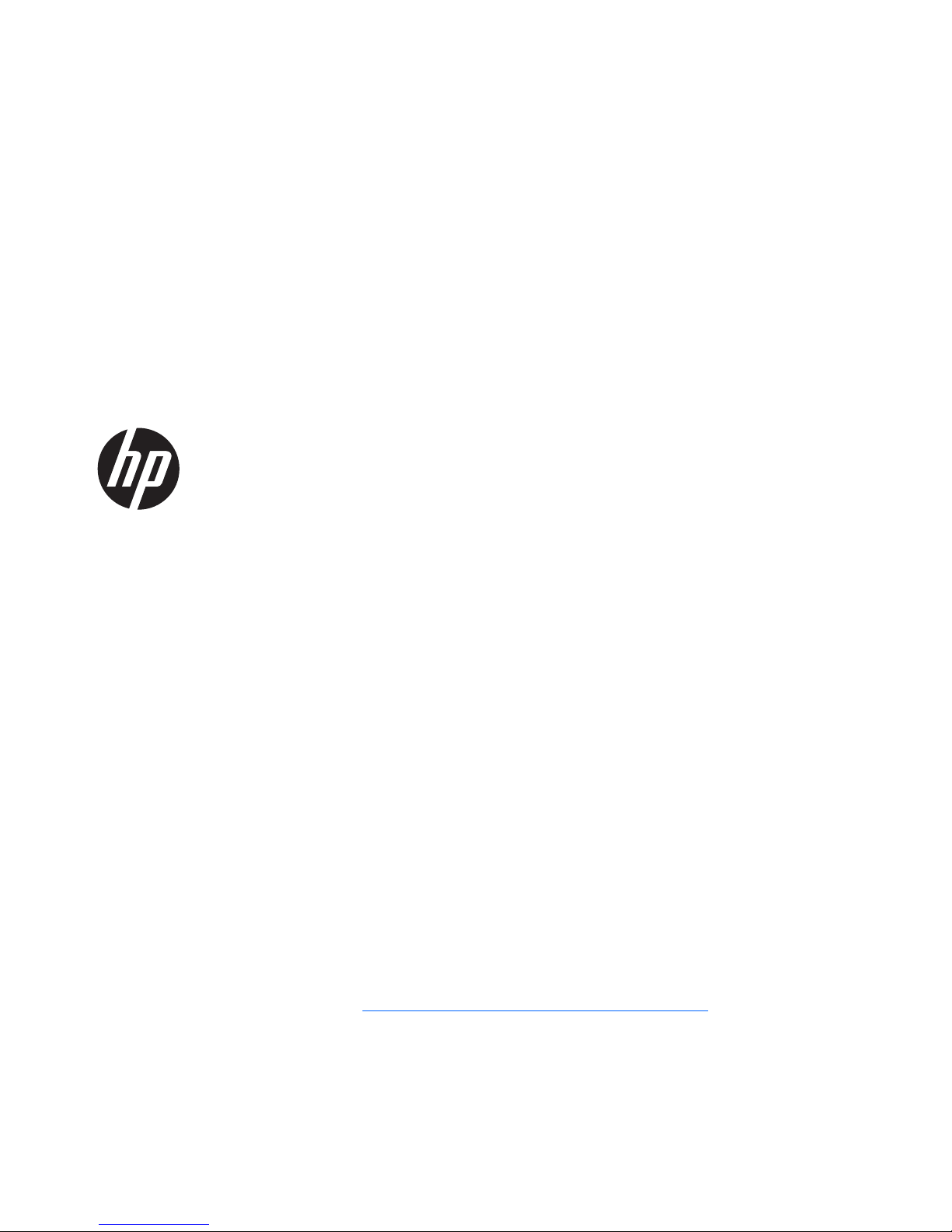
HP Pavilion TouchSmart 14 Ultrabook
HP Pavilion TouchSmart 14 Sleekbook
HP Pavilion 14 Ultrabook
HP Pavilion 14 Sleekbook
Maintenance and Service Guide
SUMMARY
CAUTION: Your computer has user-replaceable parts and non-user-replaceable parts that should only
be replaced by an authorized service provider. Accessing some internal parts can damage the
computer or void your warranty. Go to
Removal and replacement procedures on page 37 for details.
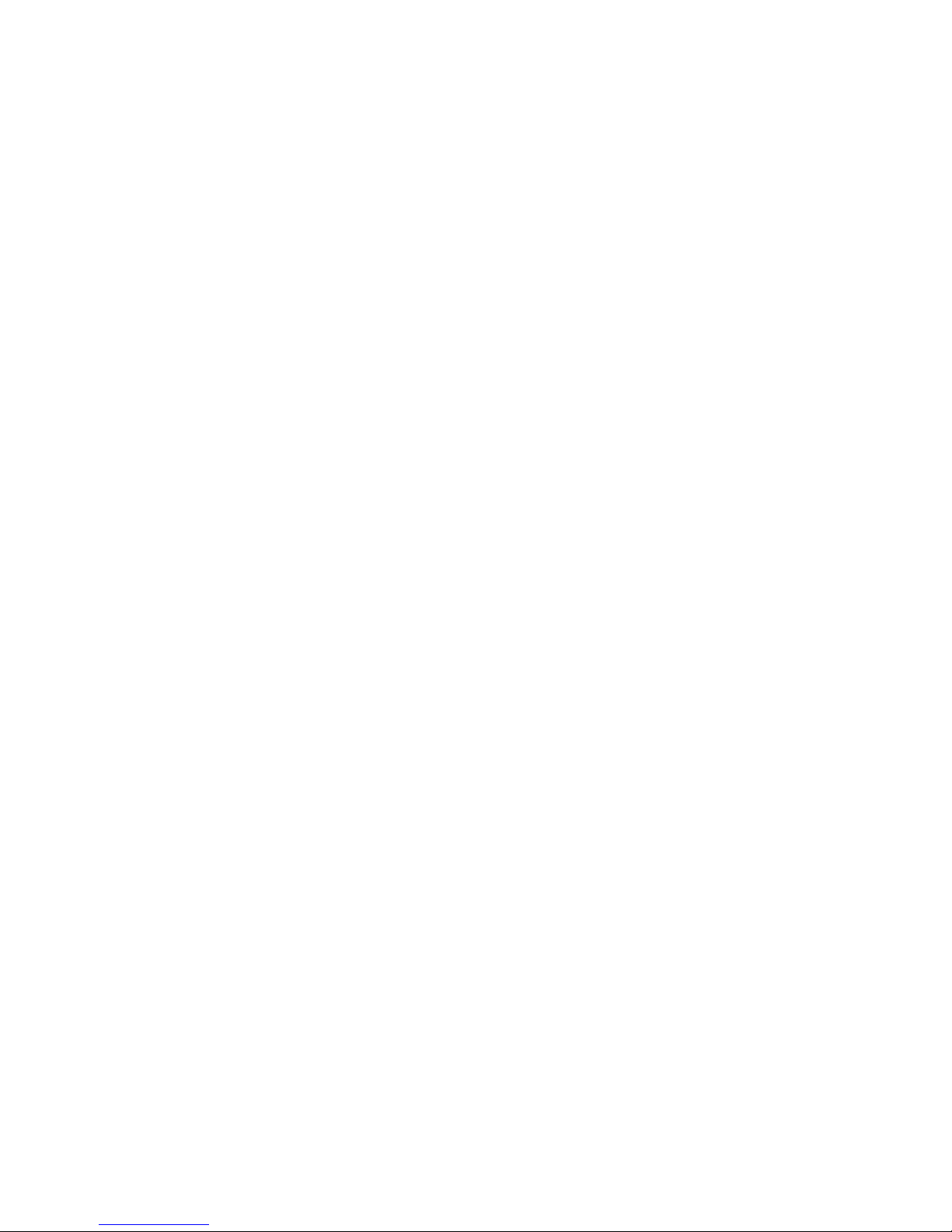
© Copyright 2012, 2013 Hewlett-Packard
Development Company, L.P.
AMD and AMD Radeon are trademarks of
Advanced Micro Devices, Inc. Bluetooth is
a trademark owned by its proprietor and
used by Hewlett-Packard Company under
license. Intel, Intel Centrino, Intel Core, and
Pentium are trademarks of Intel Corporation
in the U.S. and other countries. Microsoft
and Windows are U.S. registered
trademarks of Microsoft Corporation. SD
Logo is a trademark of its proprietor.
The information contained herein is subject
to change without notice. The only
warranties for HP products and services are
set forth in the express warranty statements
accompanying such products and services.
Nothing herein should be construed as
constituting an additional warranty. HP shall
not be liable for technical or editorial errors
or omissions contained herein.
Second Edition: March 2013
First Edition: November 2012
Document Part Number: 708183-002
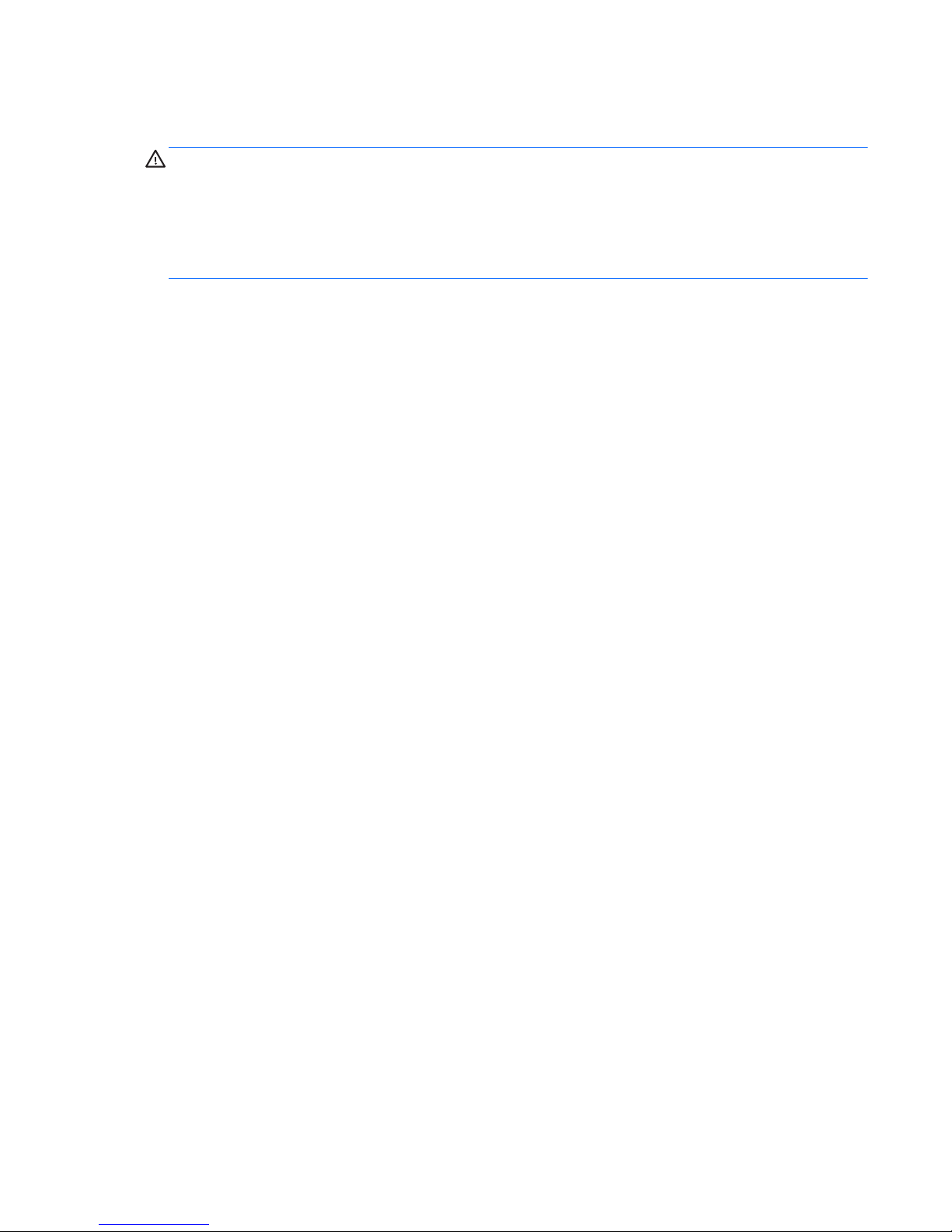
Safety warning notice
WARNING! To reduce the possibility of heat-related injuries or of overheating the device, do not
place the device directly on your lap or obstruct the device air vents. Use the device only on a hard,
flat surface. Do not allow another hard surface, such as an adjoining optional printer, or a soft
surface, such as pillows or rugs or clothing, to block airflow. Also, do not allow the AC adapter to
contact the skin or a soft surface, such as pillows or rugs or clothing, during operation. The device
and the AC adapter comply with the user-accessible surface temperature limits defined by
the International Standard for Safety of Information Technology Equipment (IEC 60950).
iii

iv Safety warning notice
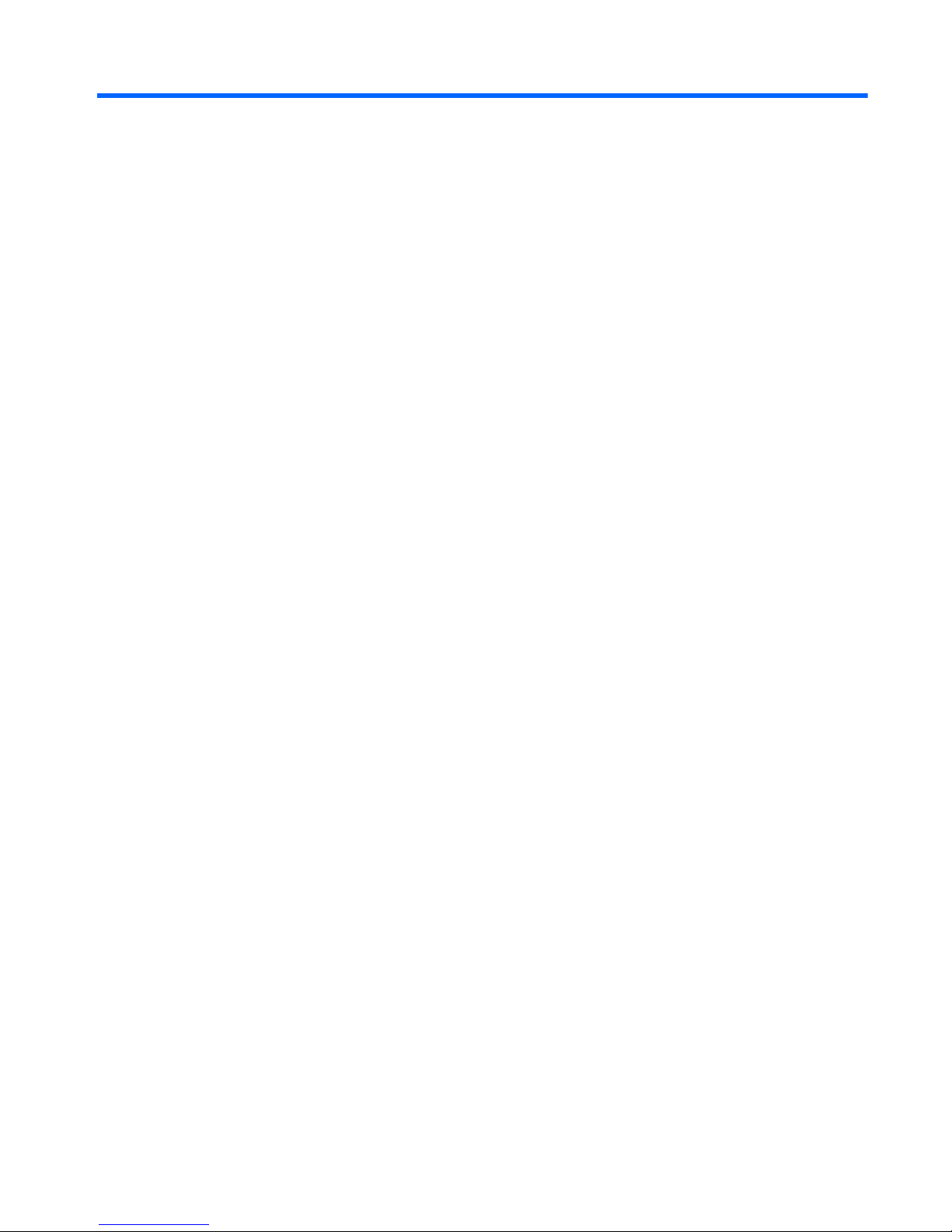
Table of contents
1 Product description for Intel models ............................................................................................................ 1
2 Product description for AMD models ........................................................................................................... 9
3 External component identification .............................................................................................................. 14
Right side ........................................................................................................................................... 14
Left side .............................................................................................................................................. 16
Display ................................................................................................................................................ 17
Top ..................................................................................................................................................... 18
TouchPad .......................................................................................................................... 18
Lights ................................................................................................................................. 19
Buttons and speakers ........................................................................................................ 20
Keys ................................................................................................................................... 21
Bottom ................................................................................................................................................ 22
4 Illustrated parts catalog ............................................................................................................................... 23
Service label ....................................................................................................................................... 23
Computer major components ............................................................................................................. 24
Display assembly subcomponents ..................................................................................................... 29
Miscellaneous parts ............................................................................................................................ 30
Sequential part number listing ............................................................................................................ 31
5 Removal and replacement procedures ....................................................................................................... 37
Preliminary replacement requirements ............................................................................................... 37
Tools required .................................................................................................................... 37
Service considerations ....................................................................................................... 37
Plastic parts ....................................................................................................... 37
Cables and connectors ..................................................................................... 37
Drive handling ................................................................................................... 38
Grounding guidelines ......................................................................................................... 38
Electrostatic discharge damage ........................................................................ 38
Packaging and transporting guidelines ............................................. 39
Component replacement procedures ................................................................................................. 41
Service label ...................................................................................................................... 41
Battery ............................................................................................................................... 42
Computer feet .................................................................................................................... 43
v
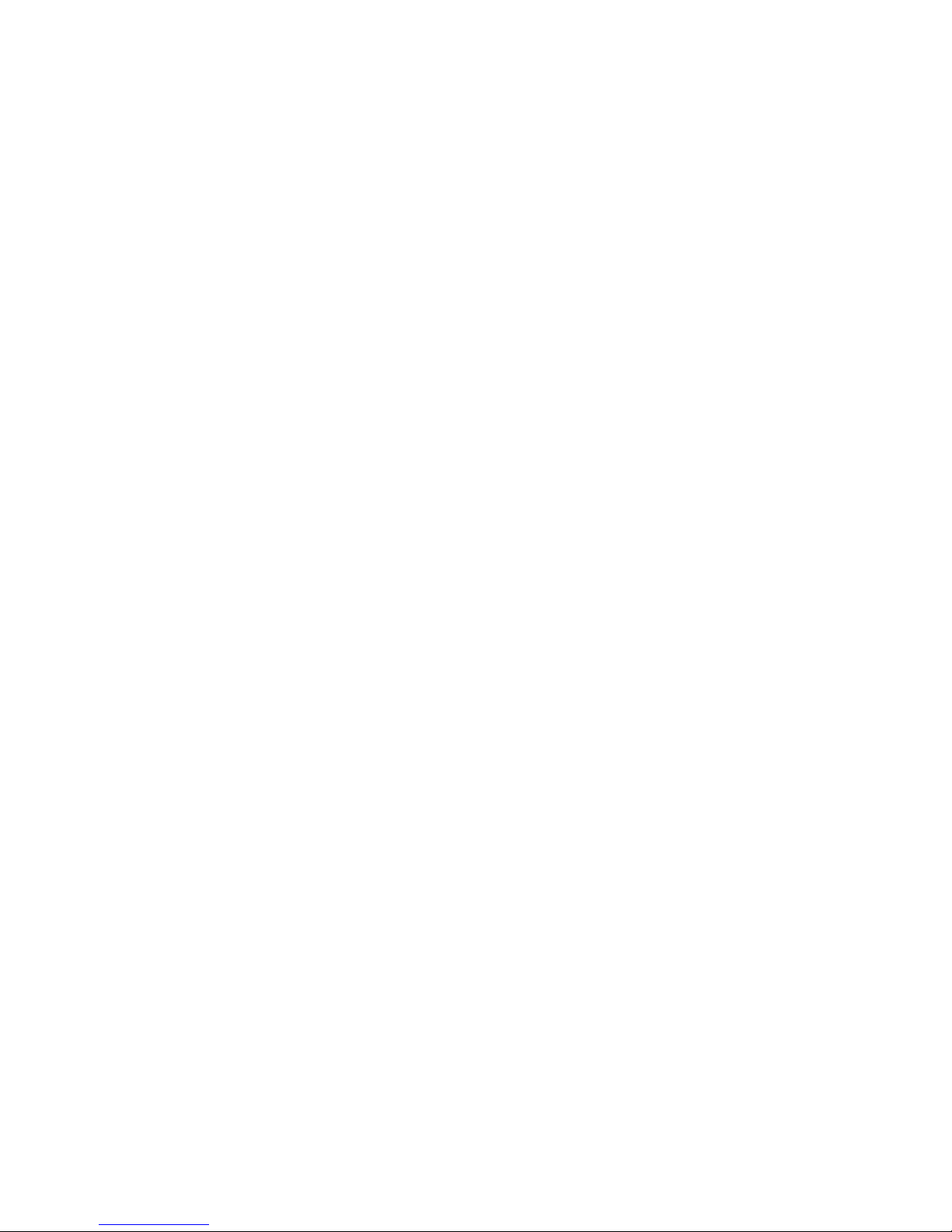
Display panel ..................................................................................................................... 44
Keyboard ........................................................................................................................... 46
Top cover ........................................................................................................................... 50
Power button board ........................................................................................................... 53
Hard drive .......................................................................................................................... 54
USB board/audio jack ........................................................................................................ 57
WLAN module .................................................................................................................... 58
System board ..................................................................................................................... 61
Memory module ................................................................................................................. 66
RTC battery ....................................................................................................................... 69
mSATA solid-state drive .................................................................................................... 70
PCH heat sink .................................................................................................................... 72
Heat sink ............................................................................................................................ 73
Fan ..................................................................................................................................... 75
Speaker assembly ............................................................................................................. 76
RJ-45 cover ....................................................................................................................... 77
Display assembly ............................................................................................................... 78
Display assembly subcomponents .................................................................................... 80
Power connector ................................................................................................................ 84
6 Windows 8 – Using Setup Utility (BIOS) and System Diagnostics .......................................................... 85
Starting Setup Utility (BIOS) ............................................................................................................... 85
Updating the BIOS ............................................................................................................................. 85
Determining the BIOS version ........................................................................................... 85
Downloading a BIOS update ............................................................................................. 86
Using System Diagnostics .................................................................................................................. 87
7 Ubuntu Linux – Using Setup Utility (BIOS) and System Diagnostics ...................................................... 88
Starting Setup Utility ........................................................................................................................... 88
Using Setup Utility .............................................................................................................................. 88
Changing the language of Setup Utility ............................................................................. 88
Navigating and selecting in Setup Utility ............................................................................ 88
Displaying system information ........................................................................................... 89
Restoring factory default settings in Setup Utility .............................................................. 89
Exiting Setup Utility ............................................................................................................ 89
Updating the BIOS ............................................................................................................................. 90
Determining the BIOS version ........................................................................................... 90
Downloading a BIOS update ............................................................................................. 90
Using Advanced System Diagnostics ................................................................................................. 91
vi
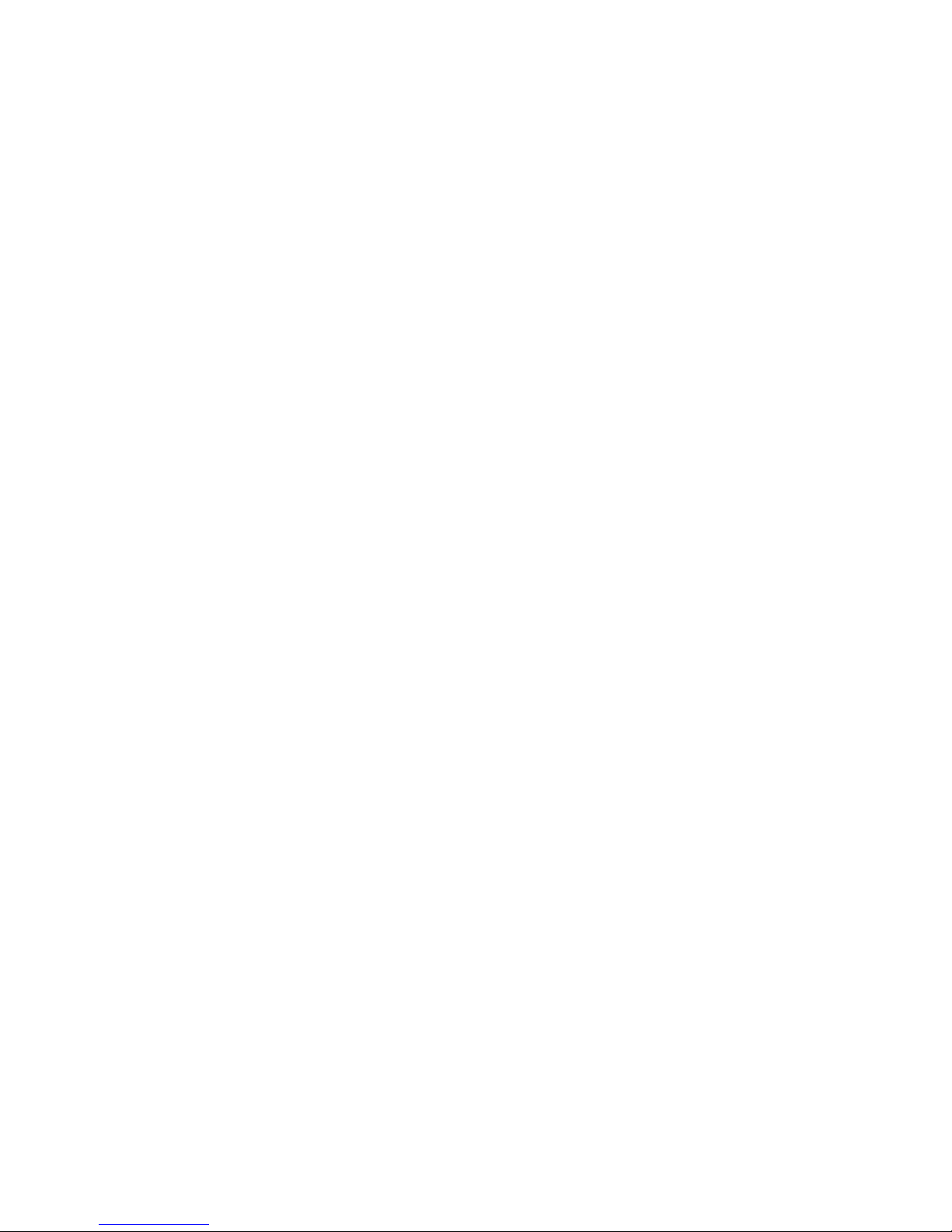
8 Specifications ................................................................................................................................................ 92
Computer specifications ..................................................................................................................... 92
35.6 cm (14.0 in) display specifications .............................................................................................. 93
Hard drive specifications .................................................................................................................... 93
9 Windows 8 – Backing up, restoring, and recovering ................................................................................ 94
Creating recovery media and backups ............................................................................................... 94
Creating HP Recovery media ............................................................................................ 95
Restore and recovery ......................................................................................................................... 96
Using Windows Refresh for quick and easy recovery ....................................................... 97
Remove everything and reinstall Windows ........................................................................ 97
Recovering using HP Recovery Manager .......................................................................... 98
What you need to know ..................................................................................... 98
Using the HP Recovery partition to recover a minimized image ....................... 98
Using HP Recovery media to recover ............................................................... 99
Changing the computer boot order ................................................................... 99
Removing the HP Recovery partition ................................................................................. 99
10 Ubuntu Linux – Backing up, restoring, and recovering ........................................................................ 101
Performing a system recovery .......................................................................................................... 101
Creating the restore DVDs ............................................................................................... 101
Creating a restore image on a USB device ..................................................................... 101
Performing recovery using the restore media .................................................................. 102
Backing up your information ............................................................................................................. 102
11 Power cord set requirements .................................................................................................................. 104
Requirements for all countries .......................................................................................................... 104
Requirements for specific countries and regions ............................................................................. 105
12 Recycling ................................................................................................................................................... 107
Index ................................................................................................................................................................. 108
vii
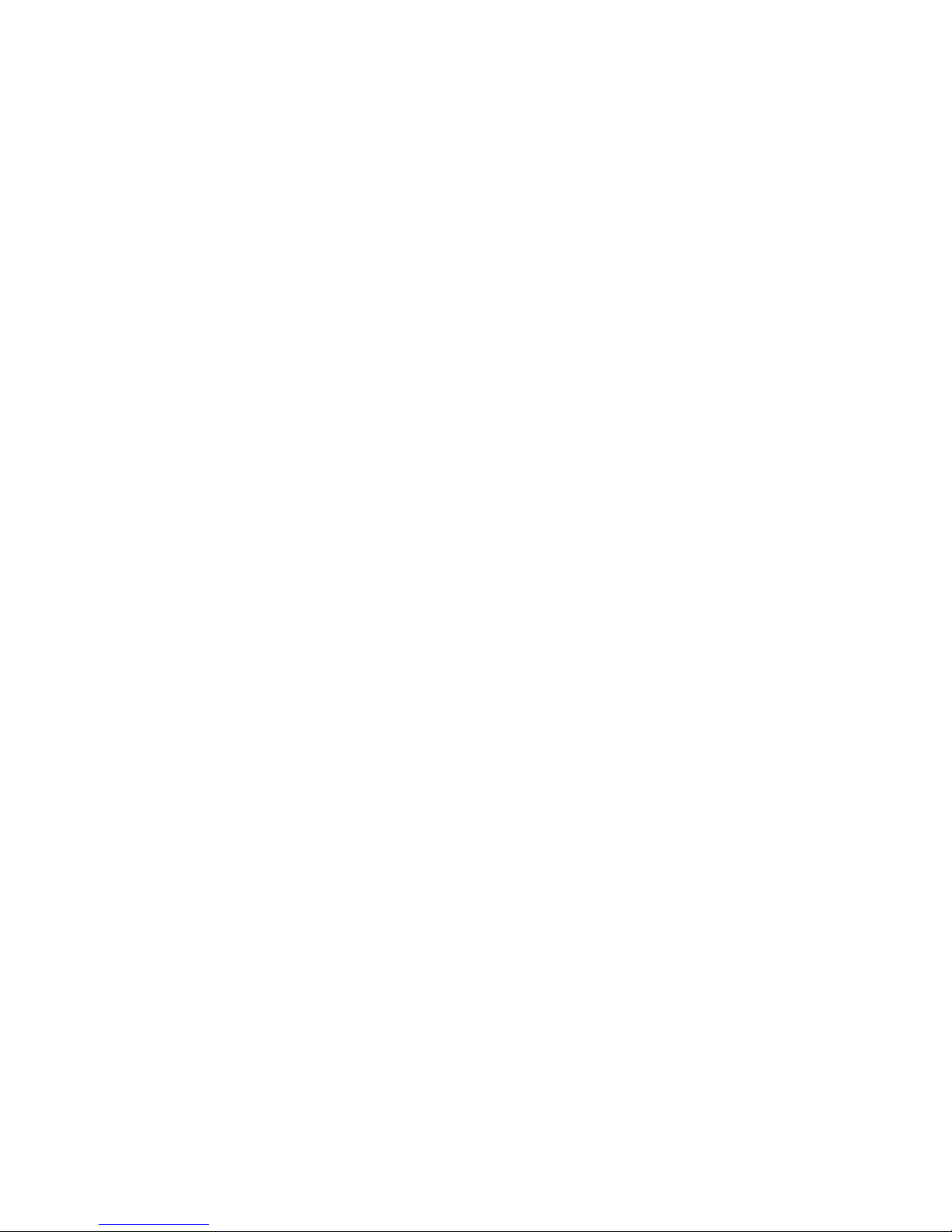
viii

1 Product description for Intel models
Category Description Intel HM77
Internal
graphics (UMA)
computer
model
Switchable
discrete
graphics
computer
model
Internal graphics
(UMA) computer
model with
TouchSmart
Switchable
discrete graphics
computer model
with TouchSmart
Product
Name
HP Pavilion 14 Ultrabook √√
HP Pavilion 14 Sleekbook √√
HP Pavilion TouchSmart
14 Ultrabook
√
HP Pavilion TouchSmart
14 Sleekbook
√√
Color Ruby red with modern
mesh pattern
√√
Sparkling black √√ √ √
Silver with modern mesh
pattern
√√
Processors 3rd Generation Intel®
Core™ i5:
Intel Core i5-3337U (1.8
GHz,turbo up to 2.7 GHz
1600 MHz/3 MB L3 cache,
dual core 17 W)
√√ √ √
Intel Core i5-3317U (1.7
GHz, turbo up to 2.6 GHz,
1600 MHz/3 MB L3 cache,
dual core, 17 W)
√√
3rd Generation Intel
Core i3:
Intel Core i3-3227U (1.9
GHz 1600 MHz/3 MB L3
cache, dual core 17 W)
√√ √ √
Intel Core i3-3217U (1.8
GHz, 1600 MHz/3 MB L3
cache, dual core, 17 W)
√
2nd Generation Intel
Core i3:
Intel Core i3-2375M (1.5
GHz, 1333 MHz/3 MB L3
cache, dual core, 17 W)
√√ √
1
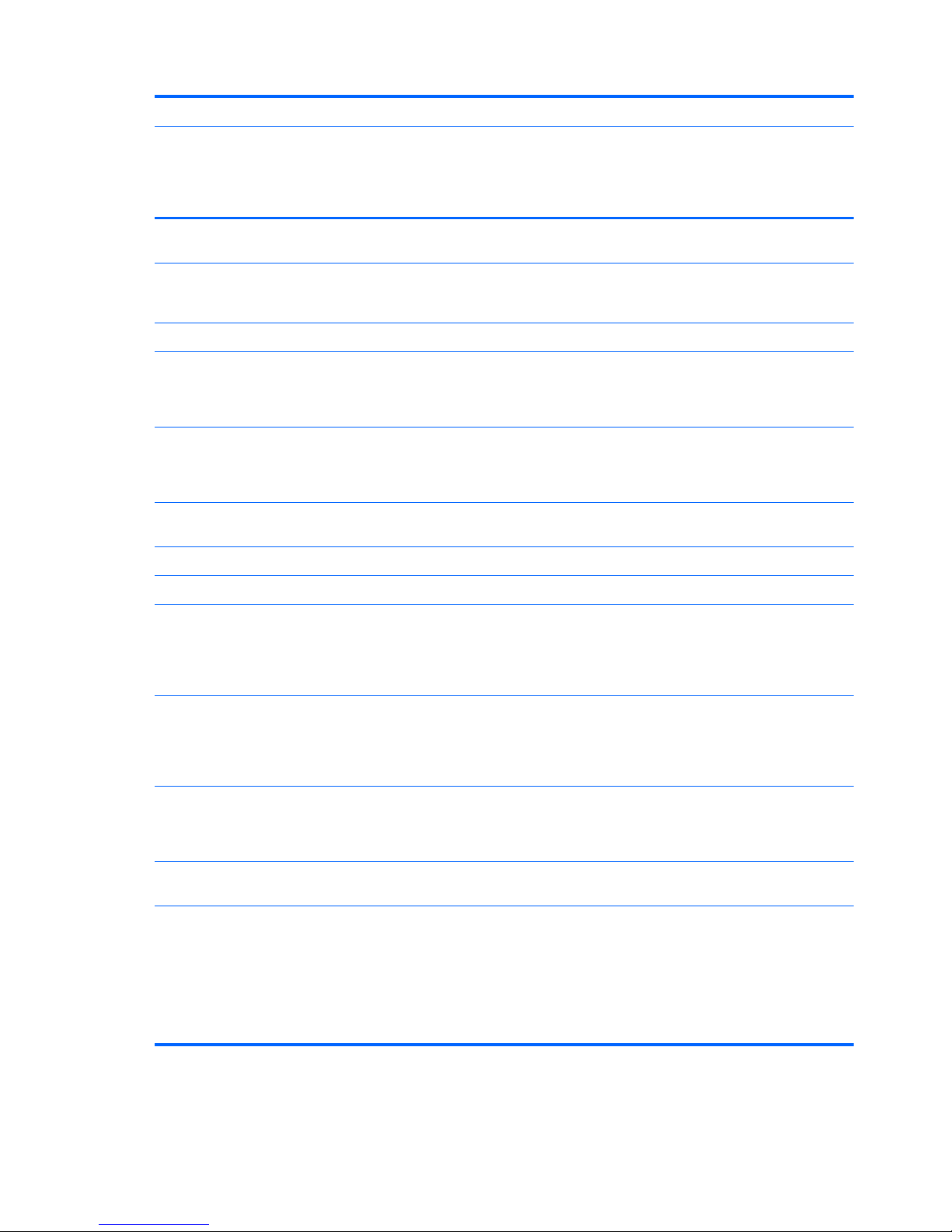
Category Description Intel HM77
Internal
graphics (UMA)
computer
model
Switchable
discrete
graphics
computer
model
Internal graphics
(UMA) computer
model with
TouchSmart
Switchable
discrete graphics
computer model
with TouchSmart
Intel Pentium®
processors:
Pentium 987 (1.5 GHz,
1333 MHz/2 MB L3 cache,
dual core, 17 W)
√
Low power BGA √√ √ √
Chipsets Intel HM77 Express
chipset for use with
computer models with
Intel Core processors
√√ √ √
Intel HM70 Express
chipset for use with
computer models with
Pentium processors
√
Graphics Supports HD Decode,
DX11, and HDMI
√√ √ √
Supports Optimus √ √
Internal graphics:
● Intel HD Graphics
4000 for use with
computer models
with 3rd Generation
Intel Core processors
√√ √ √
● Intel HD Graphics
3000 for use with
computer models
with 2nd Generation
Intel Core processors
√√ √
● Intel HD Graphics for
use with computer
models with Pentium
processors
√
Switchable discrete
graphics:
●
GeForce GT630M
with 2 GB of
dedicated video
memory (256 MB ×
16 DDR3 @ 900
MHz × 4 PCs); 64 bit,
(no support for
Ubuntu Linux)
√
2 Chapter 1 Product description for Intel models

Category Description Intel HM77
Internal
graphics (UMA)
computer
model
Switchable
discrete
graphics
computer
model
Internal graphics
(UMA) computer
model with
TouchSmart
Switchable
discrete graphics
computer model
with TouchSmart
●
GeForce GT630M
with 1 GB of
dedicated video
memory (128 MB ×
16 DDR3 @ 900
MHz × 4 PCs); 64 bit
(no support for
Ubuntu Linux)
√ √
Display panel 35.6 cm (14.0 in), high-
definition (HD), white lightemitting diode (WLED),
SVA BrightView
(1366×768) flat (3.6 mm)
display:
● Typical brightness:
200 cd/m
2
(nits)
●
All display
assemblies include
two wireless local
area network
(WLAN) antenna
cables
●
Supports 16:9 ultrawide aspect ratio
√√
35.6 cm (14.0 in), high-
definition (HD), white lightemitting diode (WLED),
SVA BrightView
(1366×768) slim (3.0 mm)
display:
● Touchscreen,
multitouch enabled
● Typical brightness: 2
00 cd/m
2
(nits)
● All display
assemblies include
two wireless local
area network
(WLAN) antenna
cables
●
Supports 16:9 ultrawide aspect ratio
√√
Memory Two SODIMM memory
module slots
√√ √ √
Dual-channel memory
support
√√ √ √
3
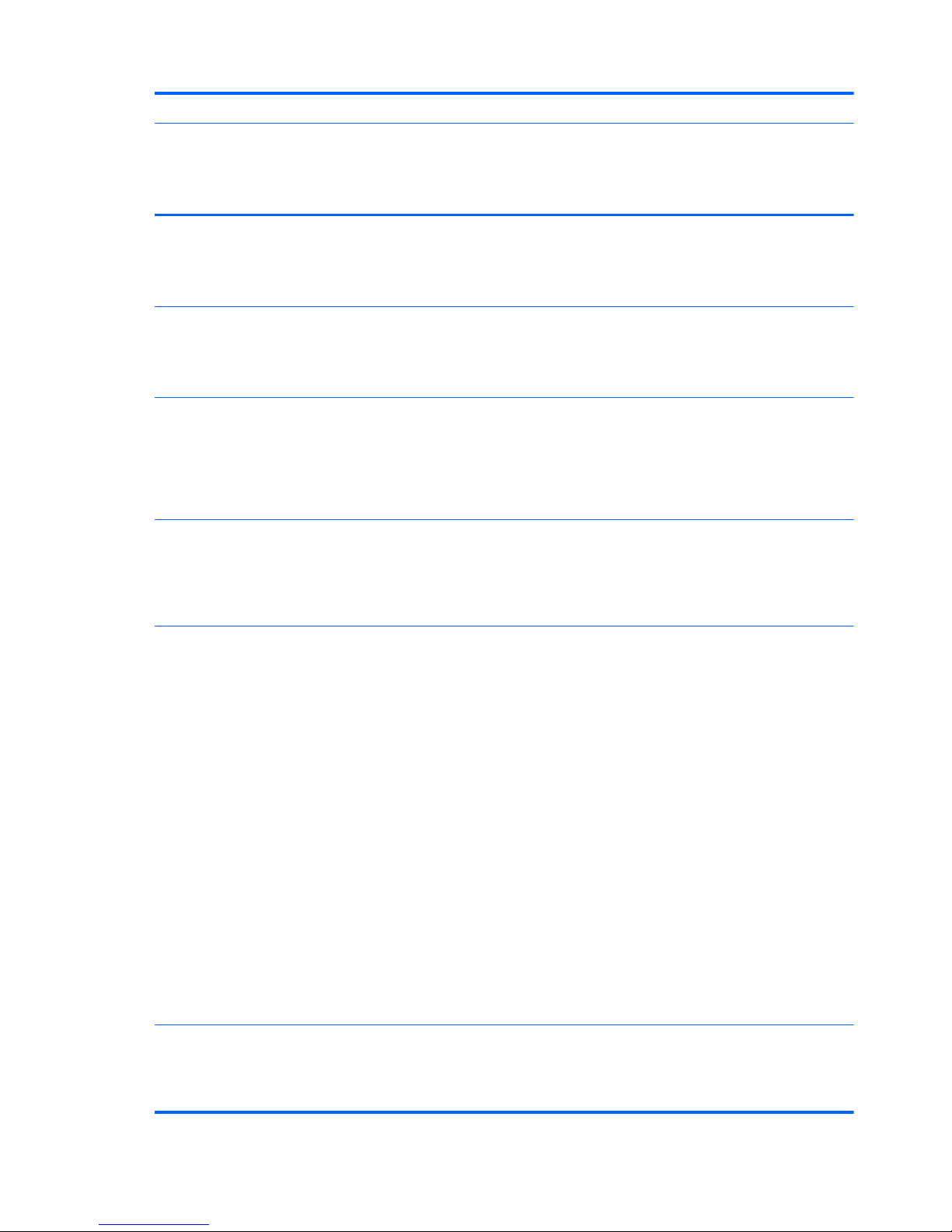
Category Description Intel HM77
Internal
graphics (UMA)
computer
model
Switchable
discrete
graphics
computer
model
Internal graphics
(UMA) computer
model with
TouchSmart
Switchable
discrete graphics
computer model
with TouchSmart
DDR3-1600 MHz Dual
Channel support for use
with computer models with
3rd Generation Intel Core
processors
√√ √ √
DDR3L-1600 MHz Dual
Channel support for use
with computer models with
3rd Generation Intel Core
processors
√√ √ √
DDR3-1333 MHz support
(DDR3-1600/DDR3L-1600
downgrade to
DDR3-1333), for use with
computer models with 2nd
Generation Intel Core
processors
√√ √
DDR3-1333 MHz support
(DDR3-1600/DDR3L-1600
downgrade to
DDR3-1333), for use with
computer models with
Pentium processors
√
Supports up to 8 GB of
system RAM in the
following configurations:
● 8192 MB total
system memory
(8192 MB or 4096
MB × 2) (no support
for 32 bit operating
systems)
● 6144 MB total
system memory
(4096 MB × 1 + 2048
MB × 1) (no support
for 32 bit operating
systems)
●
4096 MB total
system memory
(4096 MB × 1 or
2048 × 2)
●
2048 MB total
system memory
(2048 MB × 1)
√√ √ √
Drives Supports 6.35 cm (2.5 in)
hard drives in
9.5 mm (.37 in) and 7.0
mm (.28 in) thicknesses
√√ √ √
4 Chapter 1 Product description for Intel models
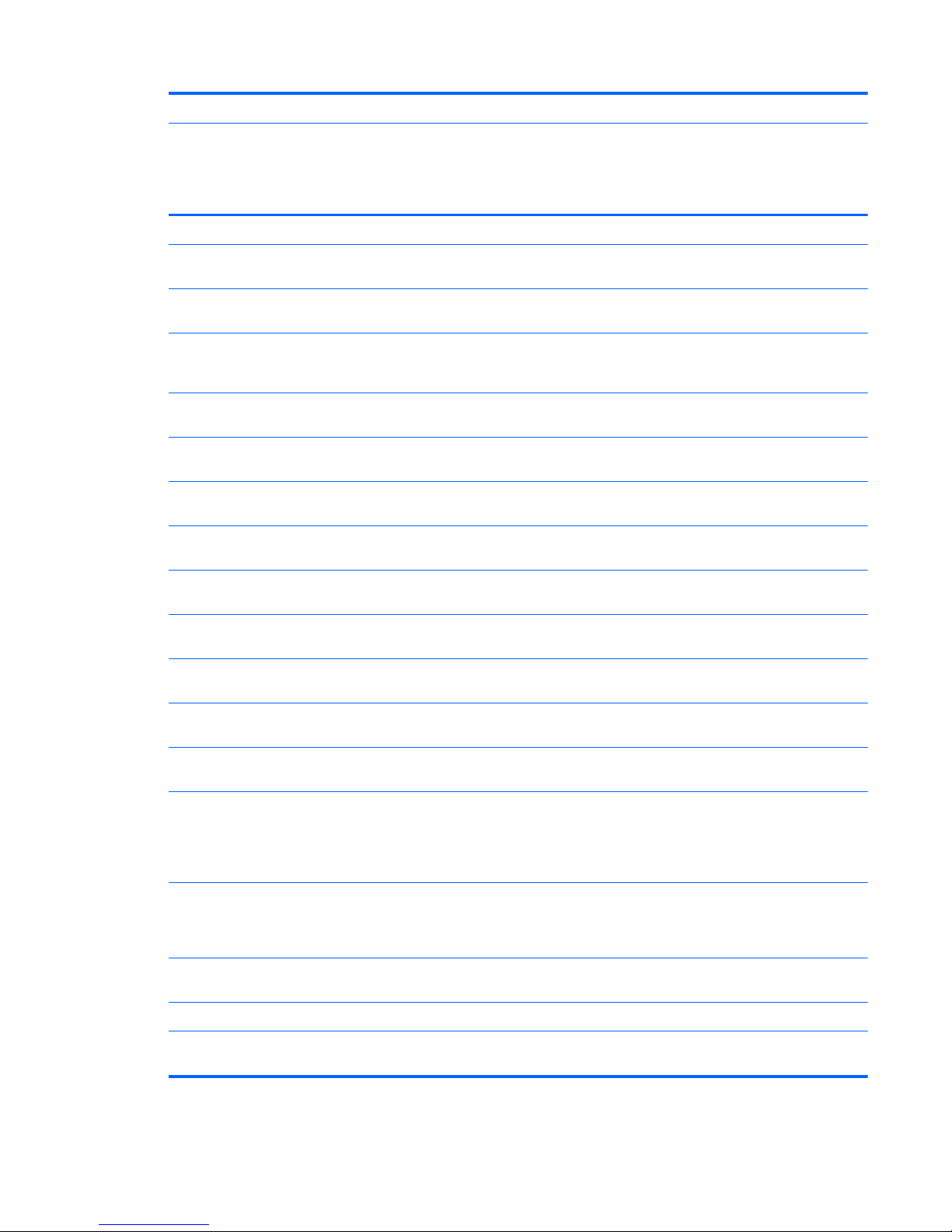
Category Description Intel HM77
Internal
graphics (UMA)
computer
model
Switchable
discrete
graphics
computer
model
Internal graphics
(UMA) computer
model with
TouchSmart
Switchable
discrete graphics
computer model
with TouchSmart
Serial ATA (SATA) √√ √ √
HP 3D Drive Guard
support
√√ √ √
Intel Smart Response
Technology support
√√ √
Supports the following
single hard drive
configurations:
●
1 TB, 5400 rpm, 9.5
mm
√√ √ √
●
750 GB, 7200 rpm,
9.5 mm
√√ √ √
●
750 GB, 5400 rpm,
9.5 mm
√√ √ √
●
640 GB, 5400 rpm,
9.5 mm
√√ √ √
●
500 GB, 7200 rpm,
9.5 mm
√√ √ √
●
500 GB, 5400 rpm,
9.5 mm
√√ √ √
●
500 GB, 5400 rpm,
7.0 mm
√√ √ √
●
320 GB, 5400 rpm,
9.5 mm
√√ √ √
●
320 GB, 5400 rpm,
7.0 mm
√√ √ √
Supports 32 GB mSATA
solid-state drive with
system memory up to 8
GB (not supported on
Ubuntu Linux)
√√ √
Supports 24 GB mSATA
solid-state drive with
system memory up to 8
GB
√√
Audio and
video
One digital microphone √√ √ √
HD audio √√ √ √
Supports Dolby Advanced
Audio
√√ √ √
5
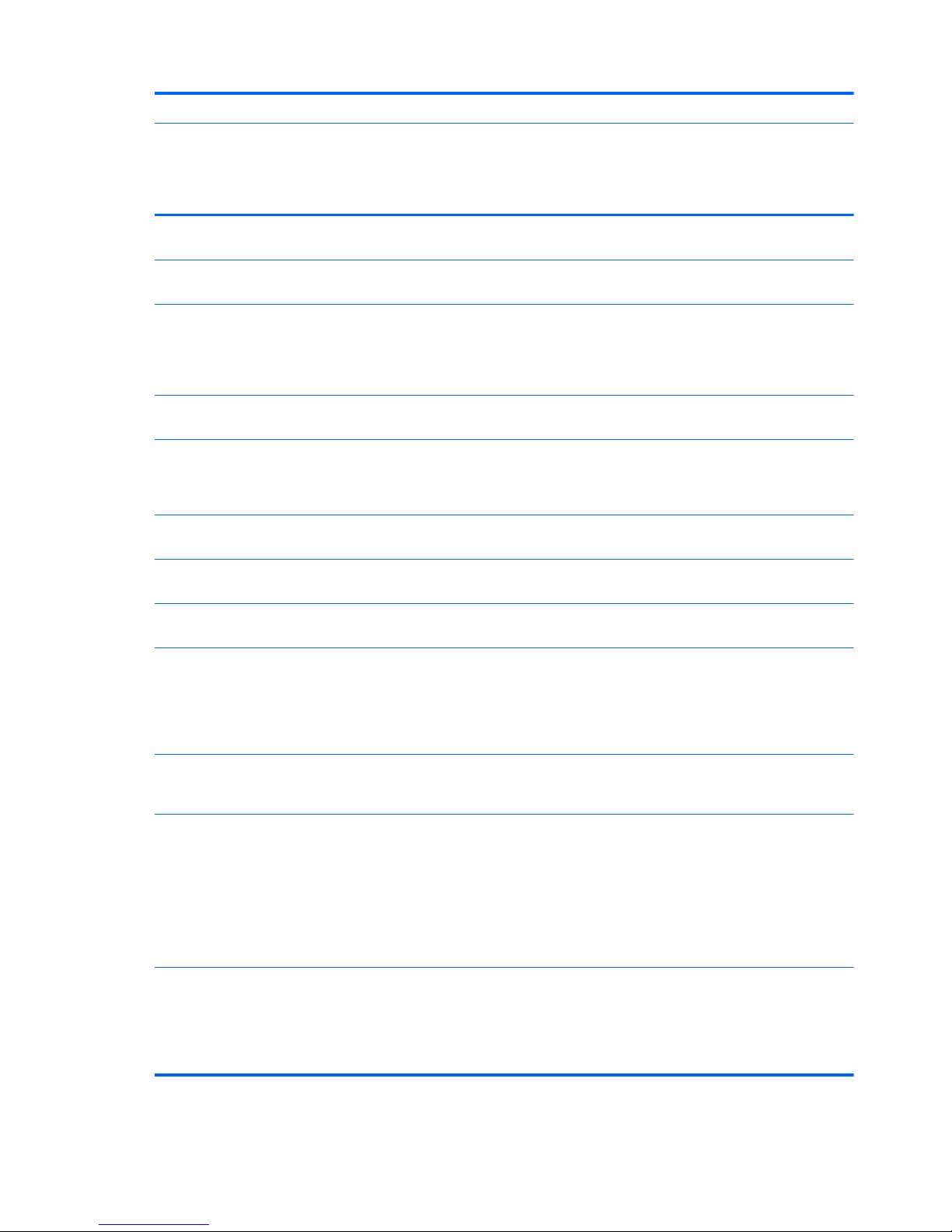
Category Description Intel HM77
Internal
graphics (UMA)
computer
model
Switchable
discrete
graphics
computer
model
Internal graphics
(UMA) computer
model with
TouchSmart
Switchable
discrete graphics
computer model
with TouchSmart
Two Altec Lansing
speakers
√√ √ √
Supports Microsoft®
Premium requirements
√√ √ √
HP TrueVision HD camera
(fixed, no tilt) with
activity LED, USB 2.0, MJPEG, 1280 x 720 by 30
frames per second
√√ √ √
Ethernet Integrated 10/100 network
interface card (NIC)
√√ √ √
Wireless Integrated wireless local
area network (WLAN)
options by way of wireless
module
√√ √ √
Two WLAN antennas built
into display assembly
√√ √ √
Support for Intel Wireless
Display
√√ √ √
Support for the following
WLAN formats:
●
Intel Centrino®
Wireless-N 2230
802.11 b/g/n 2×2
WiFi and Bluetooth®
4.0 Combination
Adapter
√√ √ √
●
Qualcomm Atheros
AR9485 802.11 b/g/n
1×1 WiFi Adapter
√√ √ √
● Qualcomm Atheros
AR9565 802.11 b/g/n
1×1 WiFi
and Bluetooth 4.0
Combination
Adapter, not
supported on Ubuntu
Linux (select models
only)
√√ √ √
●
Ralink RT3290LE
802.11 b/g/n 1x1
WiFi and Bluetooth
4.0 Combination
Adapter (select
models only)
√√ √ √
6 Chapter 1 Product description for Intel models
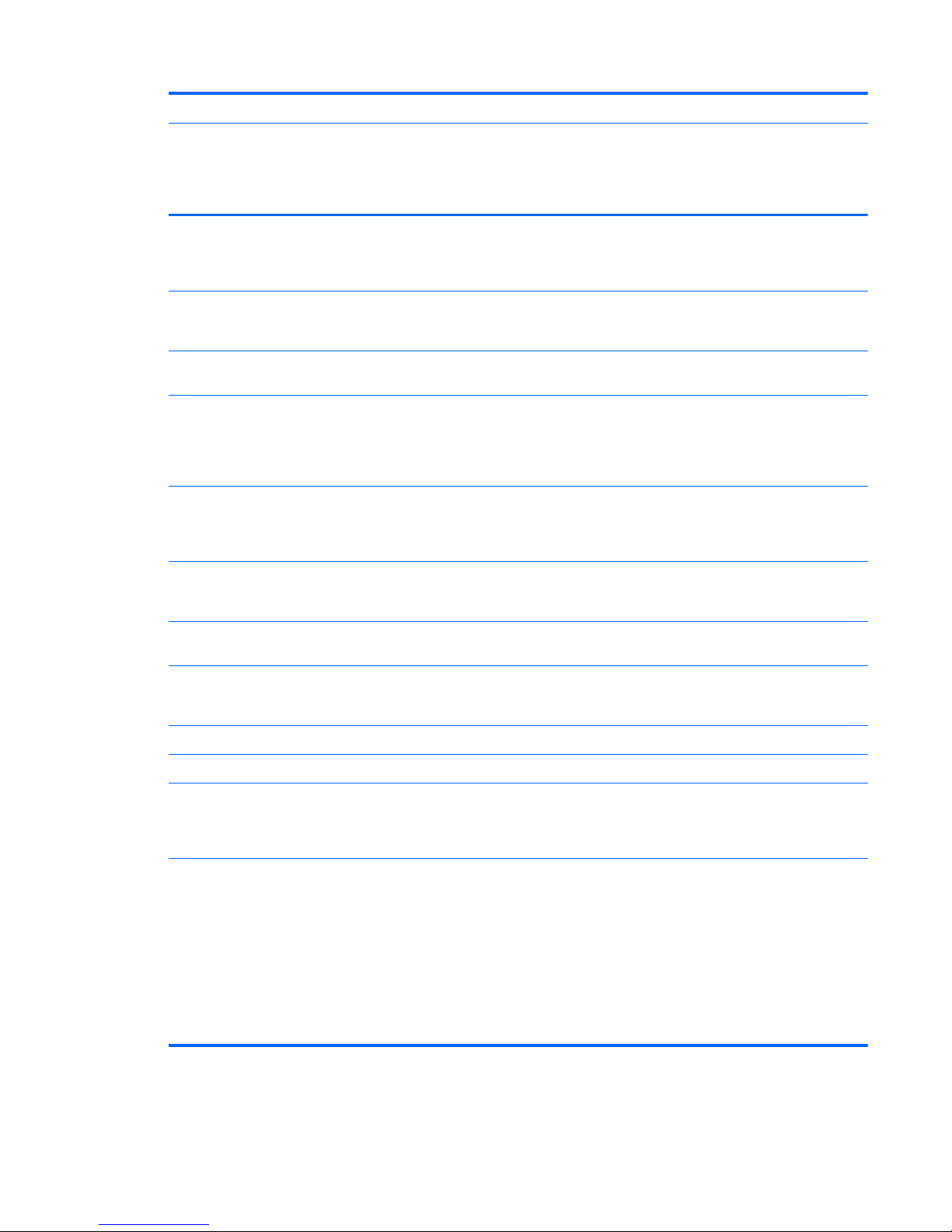
Category Description Intel HM77
Internal
graphics (UMA)
computer
model
Switchable
discrete
graphics
computer
model
Internal graphics
(UMA) computer
model with
TouchSmart
Switchable
discrete graphics
computer model
with TouchSmart
●
Ralink RT5390R
802.11 b/g/n 1×1
WiFi (select models
only)
√√ √ √
External
media card
HP Multi-Format Media
Card Reader slot with
push-push technology.
√√ √ √
Internal
media cards
●
One half-size minicard slot for WLAN
√√ √ √
●
One full-size minicard slot for mSATA
cache, supports
system memory up to
8 GB
√√ √ √
Ports
●
Audio-in/audio-out
(combination
headphone/
microphone)
√√ √ √
●
HDMI version 1.4
supporting up to
1920×1200 @ 60Hz
√√ √ √
●
HP AC power
adapter
√√ √ √
●
RJ-45 (Ethernet,
includes link and
activity lights)
√√ √ √
● USB 3.0 (2 ports) √√ √ √
●
USB 2.0 (1 port) √√ √ √
Keyboard/
pointing
devices
Full-size, island-style
keyboard; standard
keyboard 1.5 mm key
travel distance
√√ √ √
TouchPad with two
buttons:
●
Multitouch gesture
support enabled as
default
●
Taps enabled by
default
●
Supports edge-swipe
gestures
√√ √ √
7
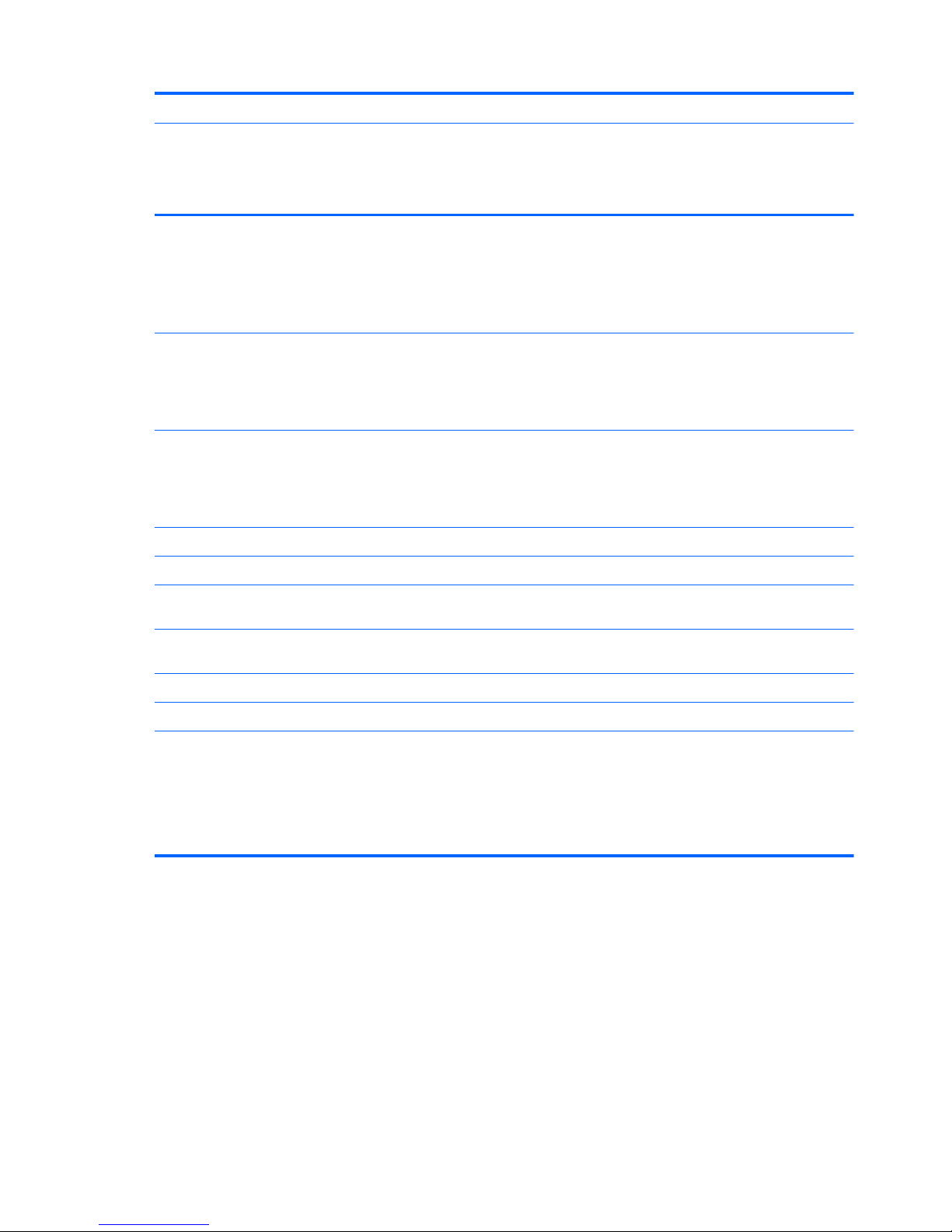
Category Description Intel HM77
Internal
graphics (UMA)
computer
model
Switchable
discrete
graphics
computer
model
Internal graphics
(UMA) computer
model with
TouchSmart
Switchable
discrete graphics
computer model
with TouchSmart
Power
requirements
AC adapter
65 W RC V AC adapter
with localized cable plug
support (3-wire plug with
ground pin, supports 3-pin
DC connector)
√√ √ √
Battery
4 cell, 37 Whr, 2.55 Ah, Liion battery
Supports fast charge
√√ √ √
Battery
4 cell, 41 Whr, 2.8 Ah, Liion battery
Supports fast charge
√
Security Security cable slot √√ √ √
Intel AT-p Ready support √√ √ √
Operating
system
Preinstalled:
●
Windows® 8
Standard 64 bit
√√ √ √
●
FreeDOS 1.0 √√
● Ubuntu Linux √
Serviceability End-user replaceable
parts:
●
AC adapter
●
Battery
● Keyboard
√√ √ √
8 Chapter 1 Product description for Intel models
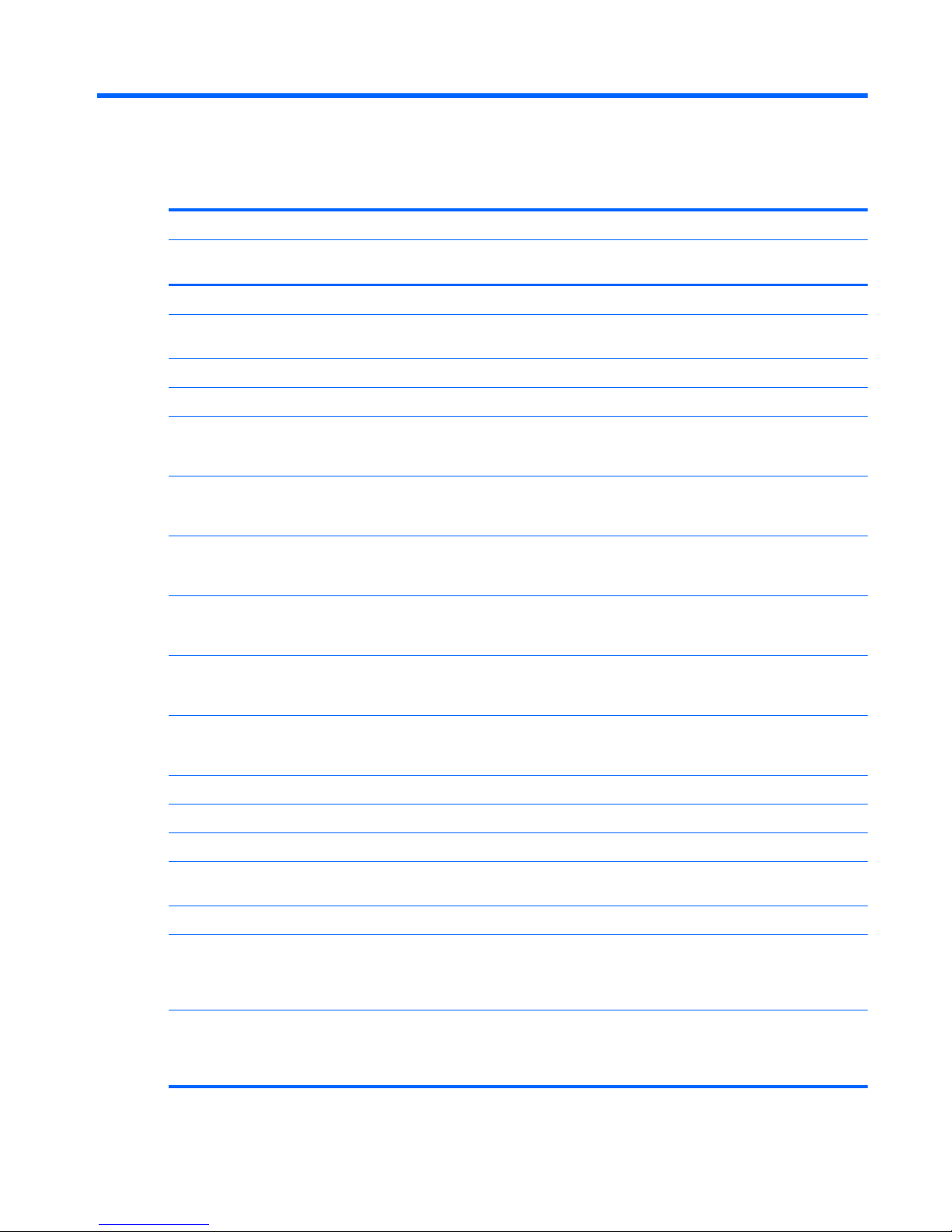
2 Product description for AMD models
Category Description AMD A68M AMD 70M
Internal graphics (UMA)
computer model
Internal graphics
(UMA) computer model
Product Name HP Pavilion 14 Sleekbook √√
Color Ruby red with modern mesh
pattern
√√
Sparkling black √√
Silver with modern mesh pattern √√
Processors AMD A6-4455M (2.6 GHz/2.1 GHz,
1 MB L2 cache, 1333 MHz DDR3),
dual core 17 W)
√
AMD A4-4355M (2.4 GHz/1.9 GHz,
1 MB L2 cache, 1333 MHz DDR3),
dual core 17 W)
√
AMD E2-2000 (1.75 GHz, 1 MB L2
cache, 1333 MHz DDR3, dual core
18 W)
√
AMD E2-1800 (1.7 GHz,
1333 MHz/1 MB, DDR3 L2 cache,
dual core 18 W)
√
AMD E1-1500 (1.48 GHz, 1 MB L2
cache, 1066 MHz DDR3, dual core
18 W)
√
AMD E1-1200 (1.4 GHz,
1066 MHz/1 MB, DDR3 L2 cache,
dual core 18 W)
√
Low power BGA √√
Chipsets AMD A70M chipset √
AMD A68M chipset √
Graphics Supports HD Decode, DX11, and
HDMI
√
Internal graphics:
●
AMD Radeon™ HD 7500
graphics (for use with
computer models with AMD
A6-4475M processors)
√
● AMD Radeon HD 7400G
graphics (for use with
computer models with AMD
A4-4375M processors)
√
9
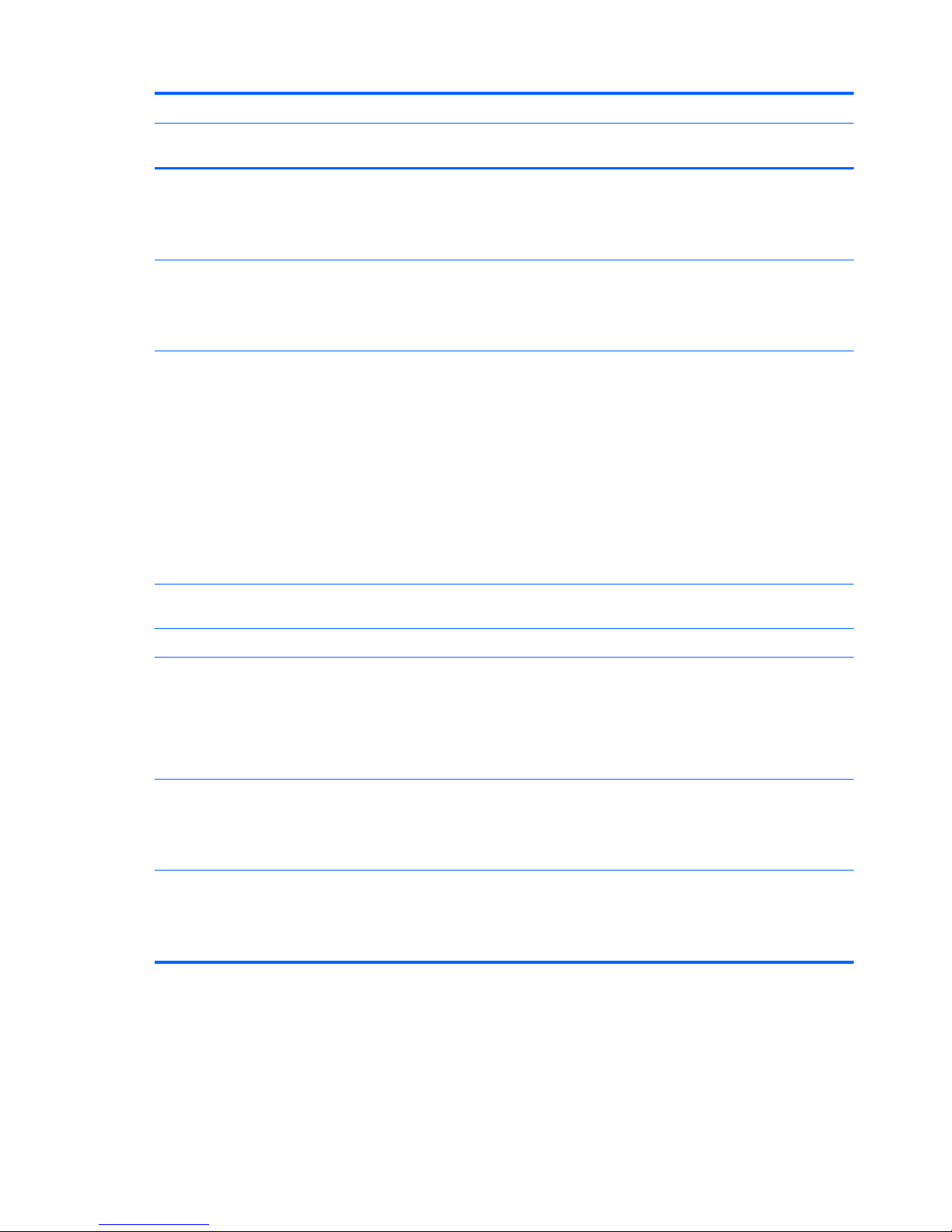
Category Description AMD A68M AMD 70M
Internal graphics (UMA)
computer model
Internal graphics
(UMA) computer model
●
AMD Radeon HD 7340
graphics (for use with
computer models with AMD
E2-2000 or AMD E2-1800
processors)
√
●
AMD Radeon HD 7310
graphics (for use with
computer models with AMD
E1-1500 or AMD E1-1200
processors)
√
Display panel 35.6 cm (14.0 in), high-definition
(HD), white light-emitting diode
(WLED), SVA BrightView
(1366×768) flat (3.6 mm) display:
●
Typical brightness: 200 cd/m
2
(nits)
●
All display assemblies include
two wireless local area
network (WLAN) antenna
cables
● Supports 16:9 ultra-wide
aspect ratio
√√
Memory Two SODIMM memory module
slots
√√
Dual-channel memory support √√
DDR3-1333 MHz support
(DDR3-1600/DDR3L-1600
downgrade to DDR3-1333), for use
with computer models with AMD
E2-2000, AMD E2-1800, AMD
A6-4455, or AMD A4-4355M
processors
√√
DDR3-1066 MHz support
(DDR3-1600 downgraded to
DDR3-1066), for use with computer
models with AMD E1-1500 or AMD
E1-1200 processors
√
DDR3L-1066 MHz support
(DDR3-1600 downgraded to
DDR3-1066), for use with computer
models with AMD E1-1500 or AMD
E1-1200 processors
√
10 Chapter 2 Product description for AMD models
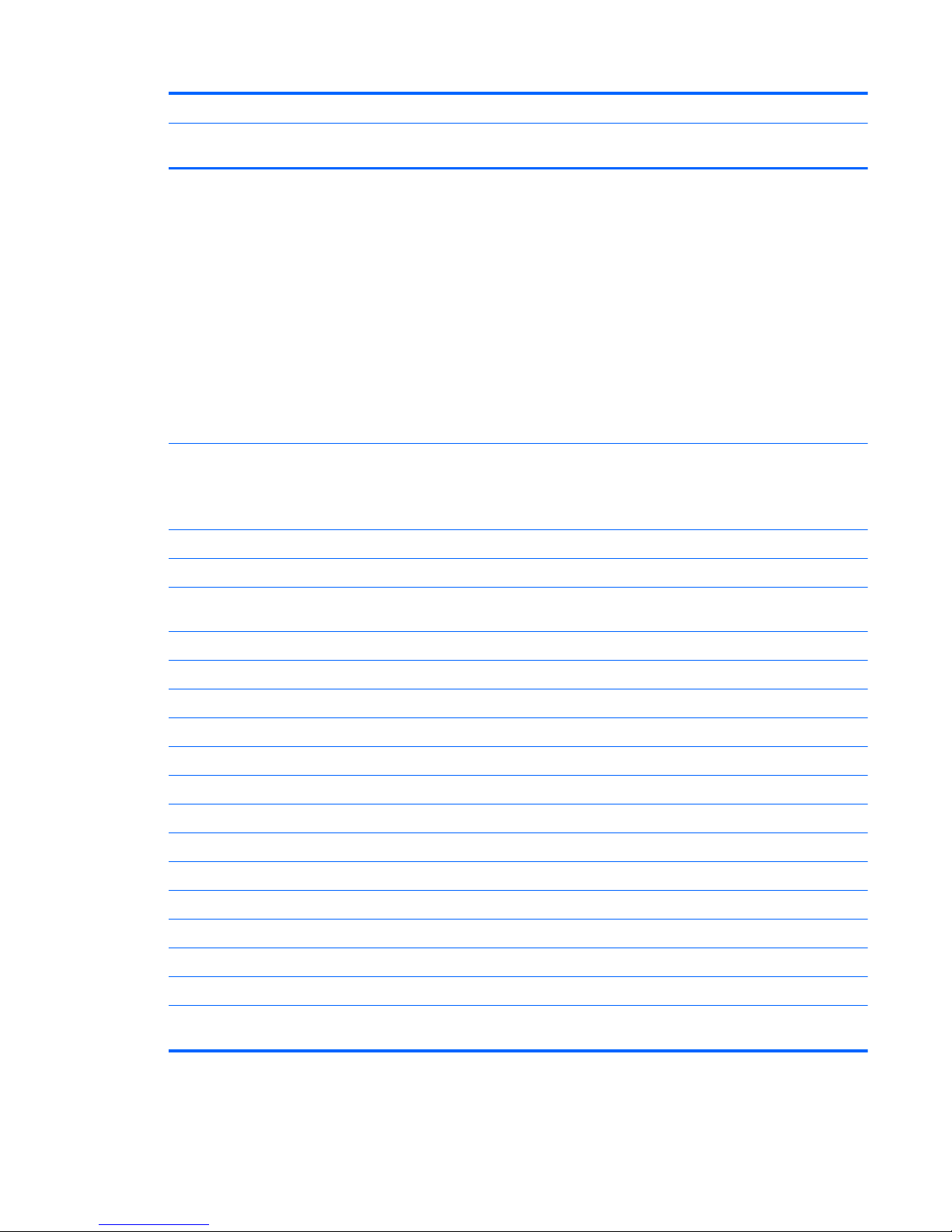
Category Description AMD A68M AMD 70M
Internal graphics (UMA)
computer model
Internal graphics
(UMA) computer model
Supports up to 8 GB of system
RAM in the following
configurations:
● 8192 MB total system memory
(4096 MB × 2) (no support for
32 bit operating systems)
●
6144 MB total system memory
(4096 MB × 1 + 2048 MB × 1)
(no support for 32 bit
operating systems)
● 4096 MB total system memory
(4096 MB × 1 or 2048 × 2)
● 2048 MB total system memory
(2048 MB × 1)
√√
Drives Supports 6.35 cm (2.5 in) hard
drives in
9.5 mm (.37 in) and 7.0 mm (.28
in) thicknesses
√√
Serial ATA (SATA) √√
HP 3D Drive Guard support √√
Supports the following single hard
drive configurations:
●
1 TB, 5400 rpm, 9.5 mm √√
● 750 GB, 7200 rpm, 9.5 mm √√
●
750 GB, 5400 rpm, 9.5 mm √√
●
640 GB, 5400 rpm, 9.5 mm √√
● 500 GB, 7200 rpm, 9.5 mm √√
●
500 GB, 5400 rpm, 9.5 mm √√
●
500 GB, 5400 rpm, 7.0 mm √√
● 320 GB, 5400 rpm, 9.5 mm √√
●
320 GB, 5400 rpm, 7.0 mm √√
Audio and video One digital microphone √√
HD audio √√
Supports Dolby Advanced Audio √√
Two Altec Lansing speakers √√
Supports Microsoft® Premium
requirements
√√
11

Category Description AMD A68M AMD 70M
Internal graphics (UMA)
computer model
Internal graphics
(UMA) computer model
HP TrueVision HD camera (fixed,
no tilt) with activity LED, USB 2.0,
M-JPEG, 1280 x 720 by 30 frames
per second
√√
Ethernet Integrated 10/100 network interface
card (NIC)
√√
Wireless Integrated wireless local area
network (WLAN) options by way of
wireless module
√√
Two WLAN antennas built into
display assembly
√√
Support for the following WLAN
formats:
●
Qualcomm Atheros AR9485
802.11 b/g/n 1×1 WiFi
Adapter
√√
● Ralink RT3290LE 802.11 b/g/
n 1x1 WiFi and Bluetooth 4.0
Combination Adapter (select
models only)
√√
●
Ralink RT5390R 802.11 b/g/n
1×1 WiFi (select models only)
√√
External media card HP Multi-Format Media Card
Reader slot with push-push
technology.
√√
Internal media cards ● One half-size mini-card slot for
WLAN
√√
Ports ● Audio-in/audio-out
(combination headphone/
microphone)
√√
●
HDMI version 1.4 supporting
up to 1920×1200 @ 60Hz
√√
●
HP AC power adapter √√
● RJ-45 (Ethernet, includes link
and activity lights)
√√
● USB 3.0 (2 ports) √√
●
USB 2.0 (1 port) √√
Keyboard/pointing
devices
Full-size, island-style keyboard;
standard keyboard 1.5 mm key
travel distance
√√
12 Chapter 2 Product description for AMD models

Category Description AMD A68M AMD 70M
Internal graphics (UMA)
computer model
Internal graphics
(UMA) computer model
TouchPad with two buttons:
●
Multitouch gesture support
enabled as default
●
Taps enabled by default
● Supports edge-swipe gestures
√√
Power requirements AC adapter
65 W RC V AC adapter with
localized cable plug support (3-wire
plug with ground pin, supports 3pin DC connector)
√√
Battery
4 cell, 37 Whr, 2.55 Ah, Li-ion
battery
Supports fast charge
√√
Security Security cable slot √√
Operating system Preinstalled:
●
Windows® 8 Standard 64 bit √√
●
FreeDOS 2.0 √√
● Ubuntu Linux √√
Serviceability End-user replaceable parts:
●
AC adapter
●
Battery
●
Keyboard
√√
13
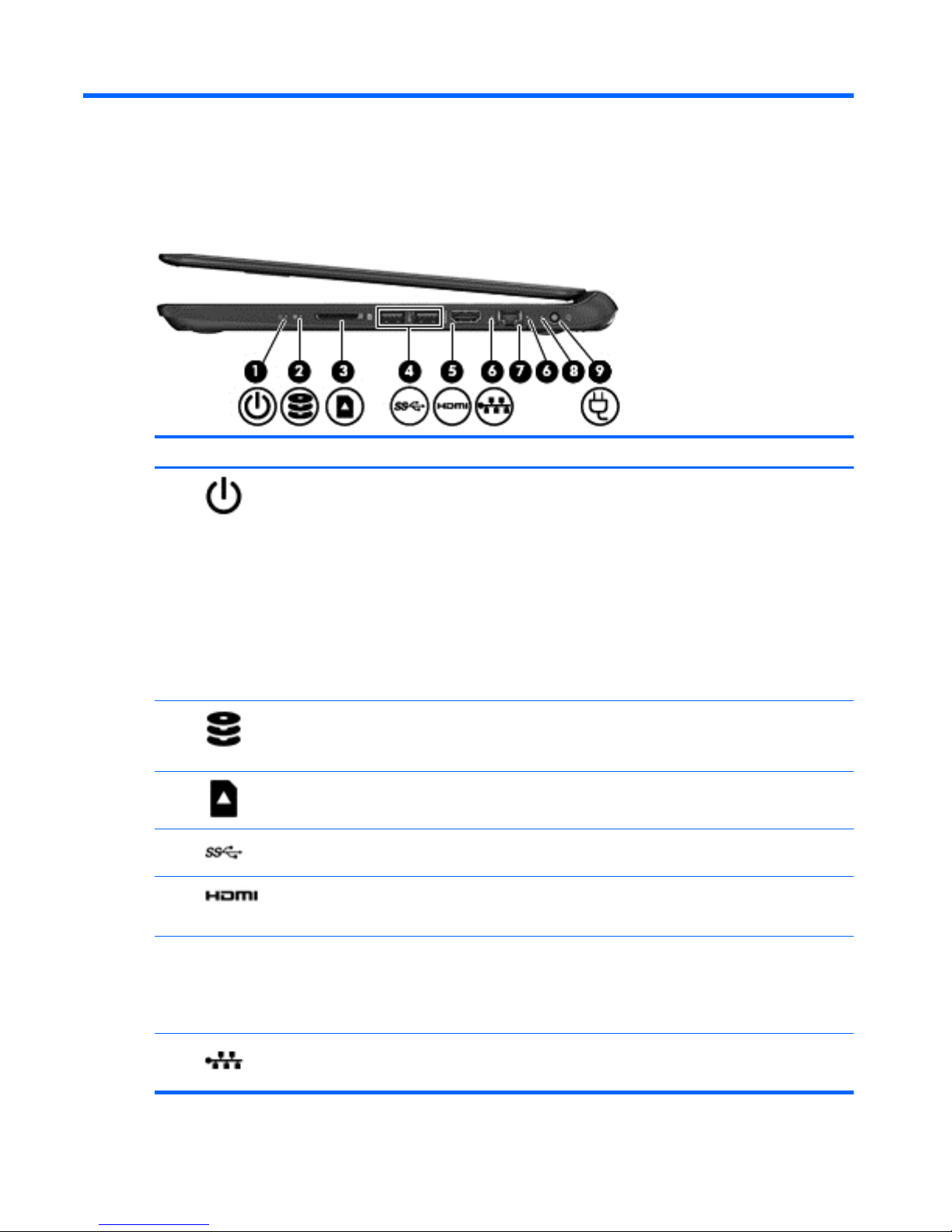
3 External component identification
Right side
Component Description
(1)
Power light
●
White: The computer is on.
●
Blinking white: The computer is in the Sleep
(Suspend) state, which is an energy-saving mode.
The computer shuts off power to the display and other
unneeded components.
●
Off: The computer is off or in Hibernation. Hibernation
is an energy-saving mode that uses the least amount
of power.
NOTE: For select models, the Intel Rapid Start
Technology feature is enabled at the factory. Rapid
Start Technology allows your computer to resume
quickly from inactivity.
(2)
Hard drive light
●
Blinking white: The hard drive is being accessed.
●
Amber: HP 3D DriveGuard has temporarily parked the
hard drive (select models only).
(3)
Media Card Reader Reads data from and writes data to digital media cards
such as Secure Digital (SD).
(4)
USB 3.0 ports (2) Connect optional USB 3.0 devices and provide enhanced
USB power performance.
(5)
HDMI port Connects an optional video or audio device, such as a
high-definition television, or any compatible digital or audio
device.
(6) RJ-45 (network) jack lights
●
White—Computer is connected to a network.
●
Blinking amber—Data is being transferred.
NOTE: When both lights are off the computer is not
connected to a network.
(7)
RJ-45 (network) jack Connects a network cable.
14 Chapter 3 External component identification
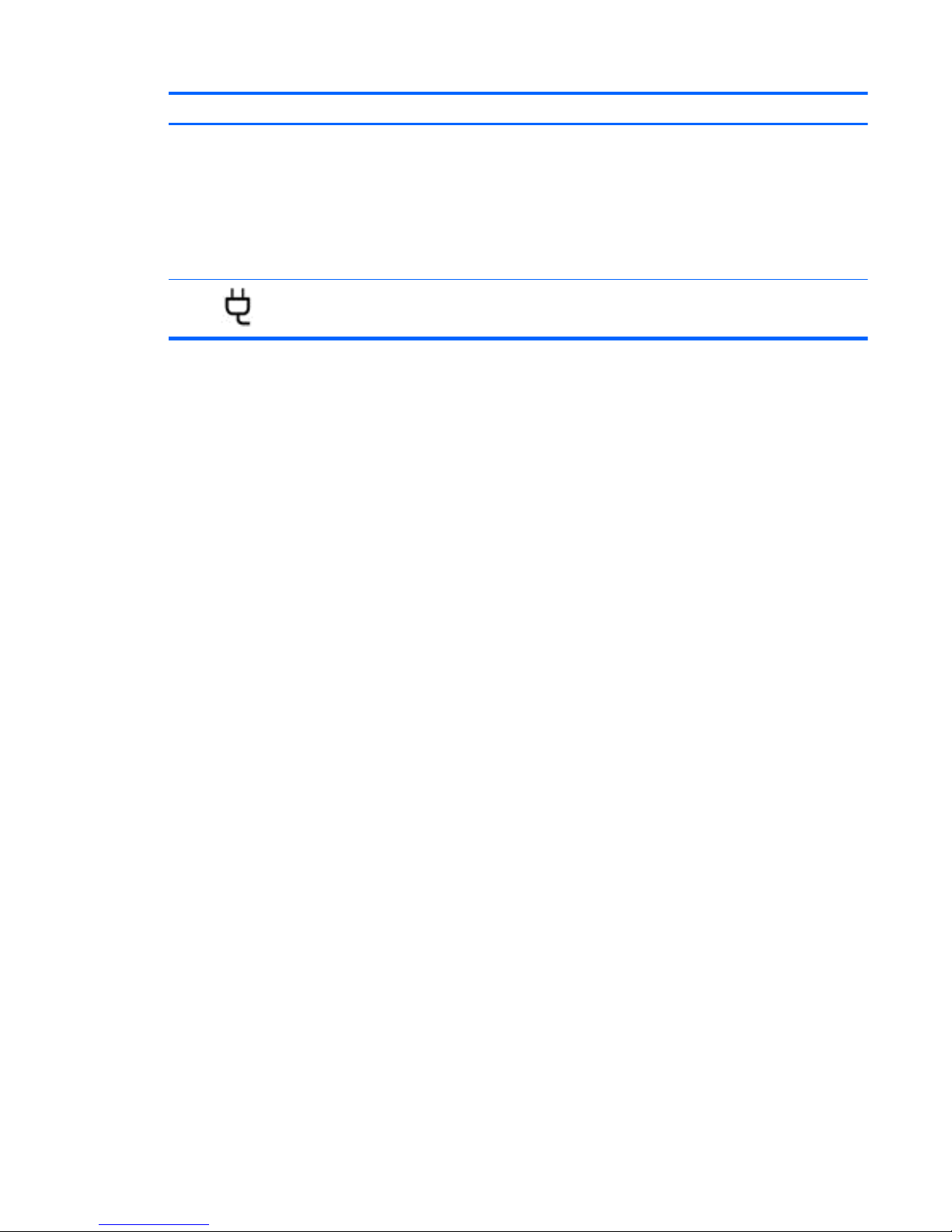
Component Description
(8) AC adapter light
●
White: The AC adapter is connected and the battery is
charged.
●
Blinking white: The battery has reached a low battery
level.
●
Amber: The AC adapter is connected and the battery
is charging.
●
Off: The computer is using DC power.
(9)
Power connector Connects an AC adapter.
Right side 15

Left side
Component Description
(1) Security cable slot Attaches an optional security cable to the computer.
NOTE: The security cable is designed to act as a
deterrent, but it may not prevent the computer from being
mishandled or stolen.
(2) Vent Enables airflow to cool internal components.
NOTE: The computer fan starts up automatically to cool
internal components and prevent overheating. It is normal
for the internal fan to cycle on and off during routine
operation.
(3)
USB 2.0 port Connects an optional USB 2.0 device.
(4)
Audio-out (headphone) jack/audio-in
(microphone) jack
Produces sound when connected to optional powered
stereo speakers, headphones, earbuds, a headset, or
television audio. Also connects an optional headset
microphone. The jack does not support optional
microphone-only devices.
WARNING! To reduce the risk of personal injury, adjust
the volume before using headphones, earbuds, or a
headset. For additional safety information, see the
Regulatory, Safety and Environmental Notices.
NOTE: When a device is connected to the jack, the
computer speakers are disabled.
NOTE: Be sure that the device cable has a 4-conductor
connector that supports both audio-out (headphone) and
audio-in (microphone).
16 Chapter 3 External component identification
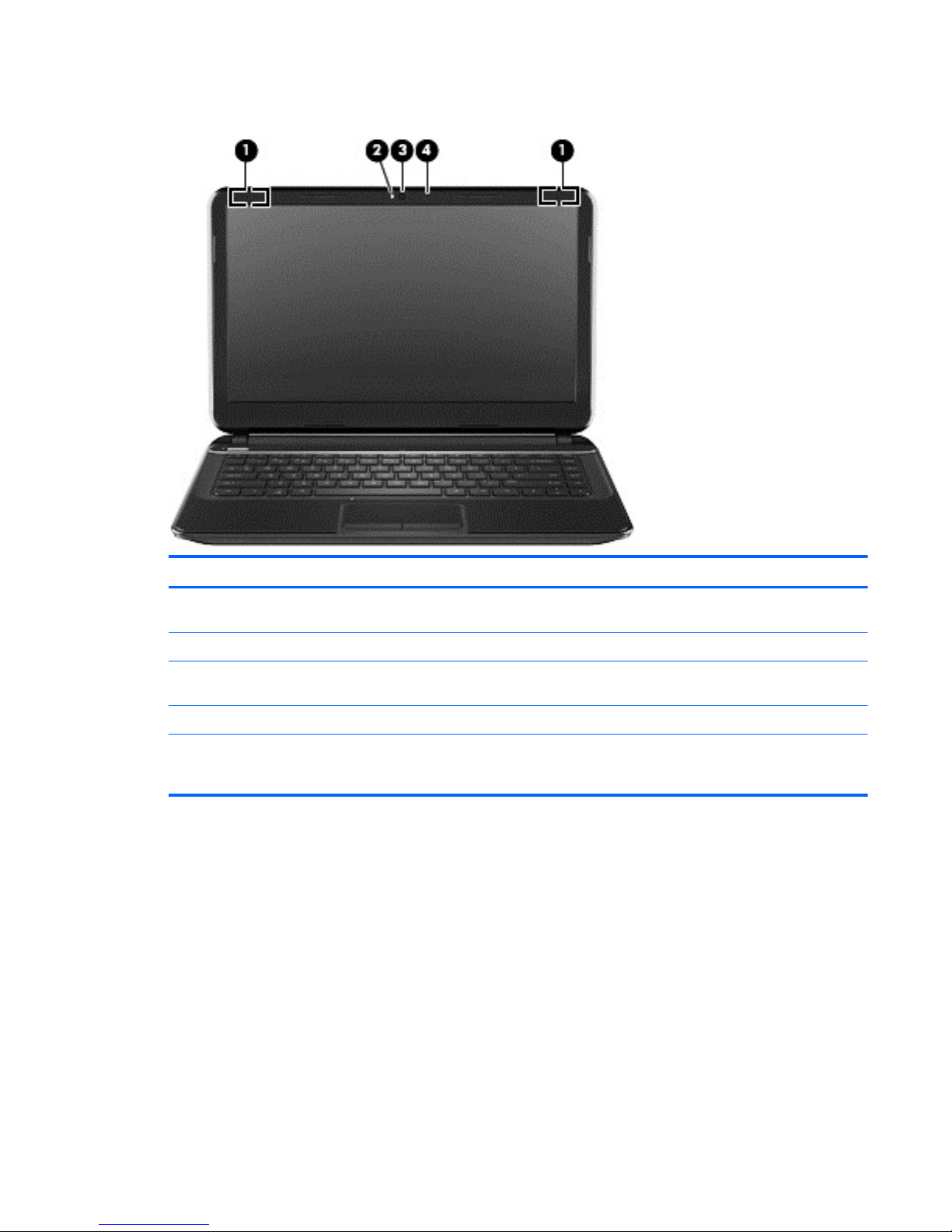
Display
Component Description
(1) WLAN antennas (2)* Send and receive wireless signals to communicate with wireless
local area networks (WLANs).
(2) Webcam light On: The webcam is in use.
(3) HP TrueVision HD Webcam Records video, captures still photographs, and allows you to
video conference and chat online using streaming video.
(4) Internal microphone Records sound.
*The antennas are not visible from the outside of the computer. For optimal transmission, keep the areas immediately
around the antennas free from obstructions. For wireless regulatory notices, see the section of the Regulatory, Safety and
Environmental Notices that applies to your country or region.
Display 17
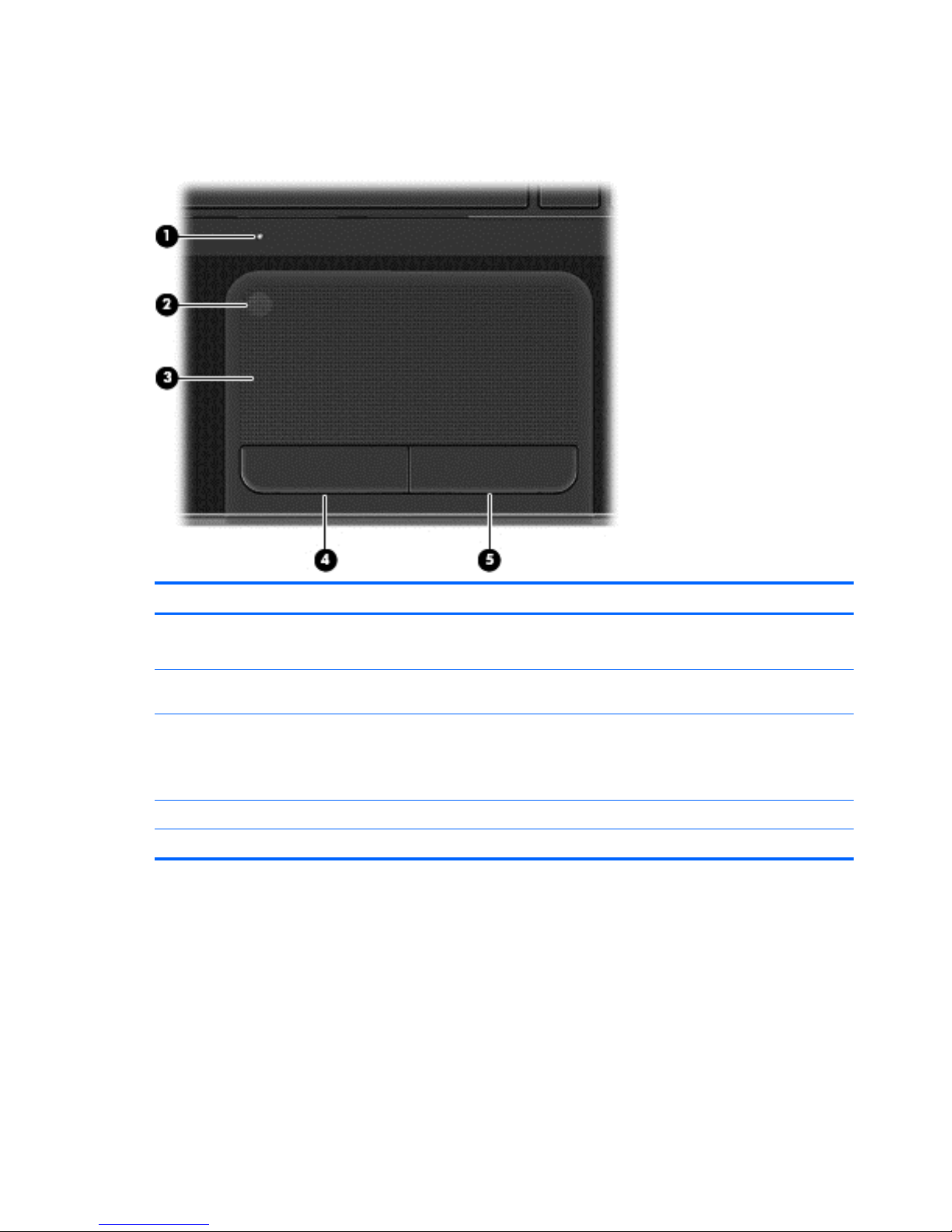
Top
TouchPad
Component Description
(1) TouchPad light (not supported on Ubuntu
Linux)
●
Amber: The TouchPad is off.
●
Off: The TouchPad is on.
(2) TouchPad on/off button (not supported on
Ubuntu Linux)
Turns the TouchPad on or off.
(3) TouchPad zone Moves the on-screen pointer and selects or activates items
on the screen.
NOTE: The TouchPad also supports edge-swipe
gestures.
(4) Left TouchPad button Functions like the left button on an external mouse.
(5) Right TouchPad button Functions like the right button on an external mouse.
18 Chapter 3 External component identification
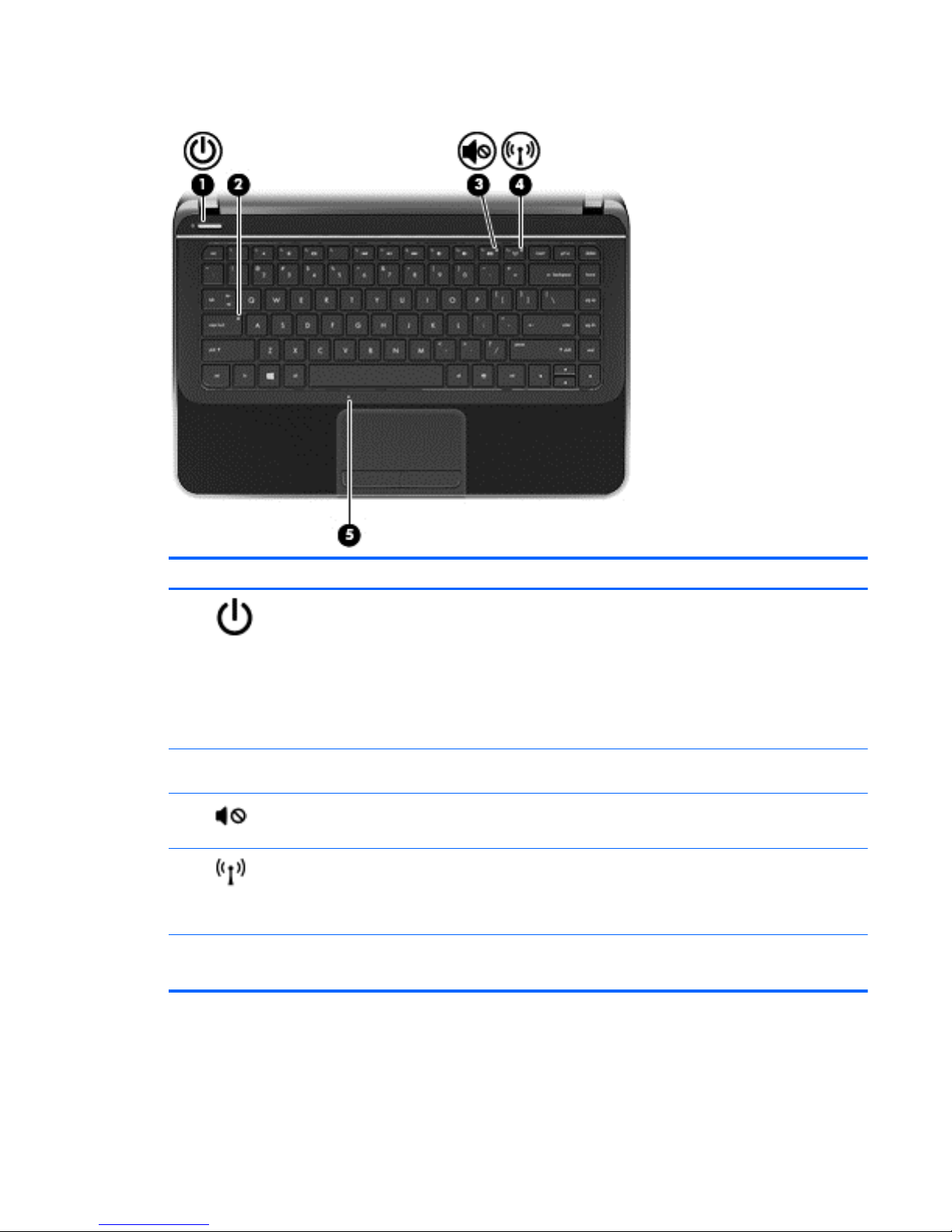
Lights
Component Description
(1)
Power light
●
White: The computer is on.
●
Blinking white: The computer is in the Sleep (Suspend)
state, which is an energy-saving mode. The computer
shuts off power to the display and other unneeded
components.
●
Off: The computer is off or in Hibernation. Hibernation
is an energy-saving mode that uses the least amount
of power.
(2) Caps lock light White: Caps lock is on, which switches the letter keys to all
capital letters.
(3)
Mute light ● Amber: Computer sound is off.
●
Off: Computer sound is on.
(4)
Wireless light
●
White: An integrated wireless device, such as a
wireless local area network (WLAN) device and/or a
Bluetooth device, is on.
● Amber: All wireless devices are off.
(5) TouchPad light (not supported on Ubuntu
Linux)
●
Amber: The TouchPad is off.
●
Off: The TouchPad is on.
Top 19
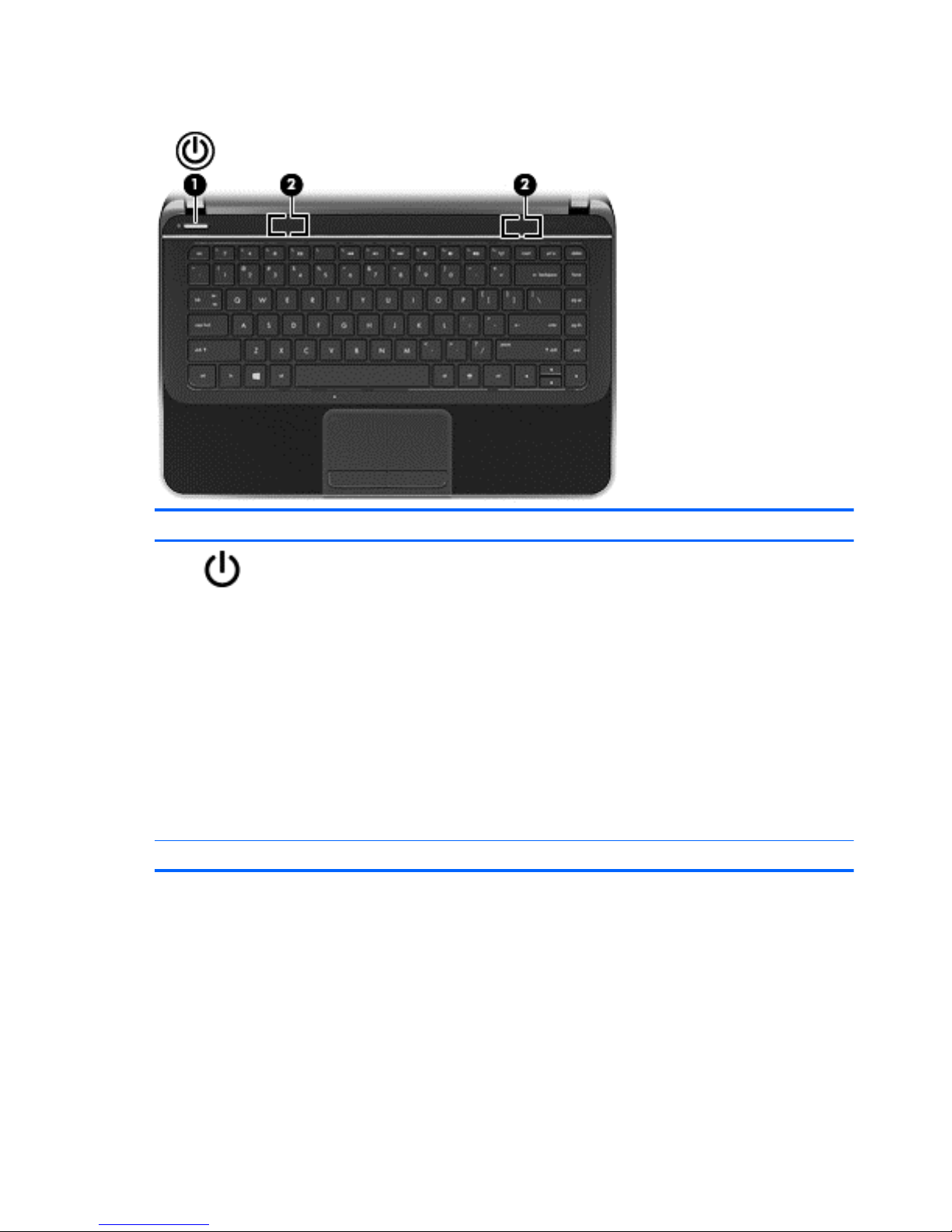
Buttons and speakers
Component Description
(1)
Power button ● When the computer is off, press the button to turn on
the computer.
●
When the computer is in the Sleep (Suspend) state,
press the button briefly to exit that state.
● When the computer is in Hibernation, press the button
down briefly to exit Hibernation.
CAUTION: Pressing and holding down the power button
will result in the loss of unsaved information.
If the computer has stopped responding and shutdown
procedures are ineffective, press and hold the power button
down for at least 5 seconds to turn off the computer.
NOTE: For select models, the Intel Rapid Start
Technology feature is enabled at the factory. Rapid Start
Technology allows your computer to resume quickly from
inactivity.
(2) Speakers (2) Produce sound.
20 Chapter 3 External component identification
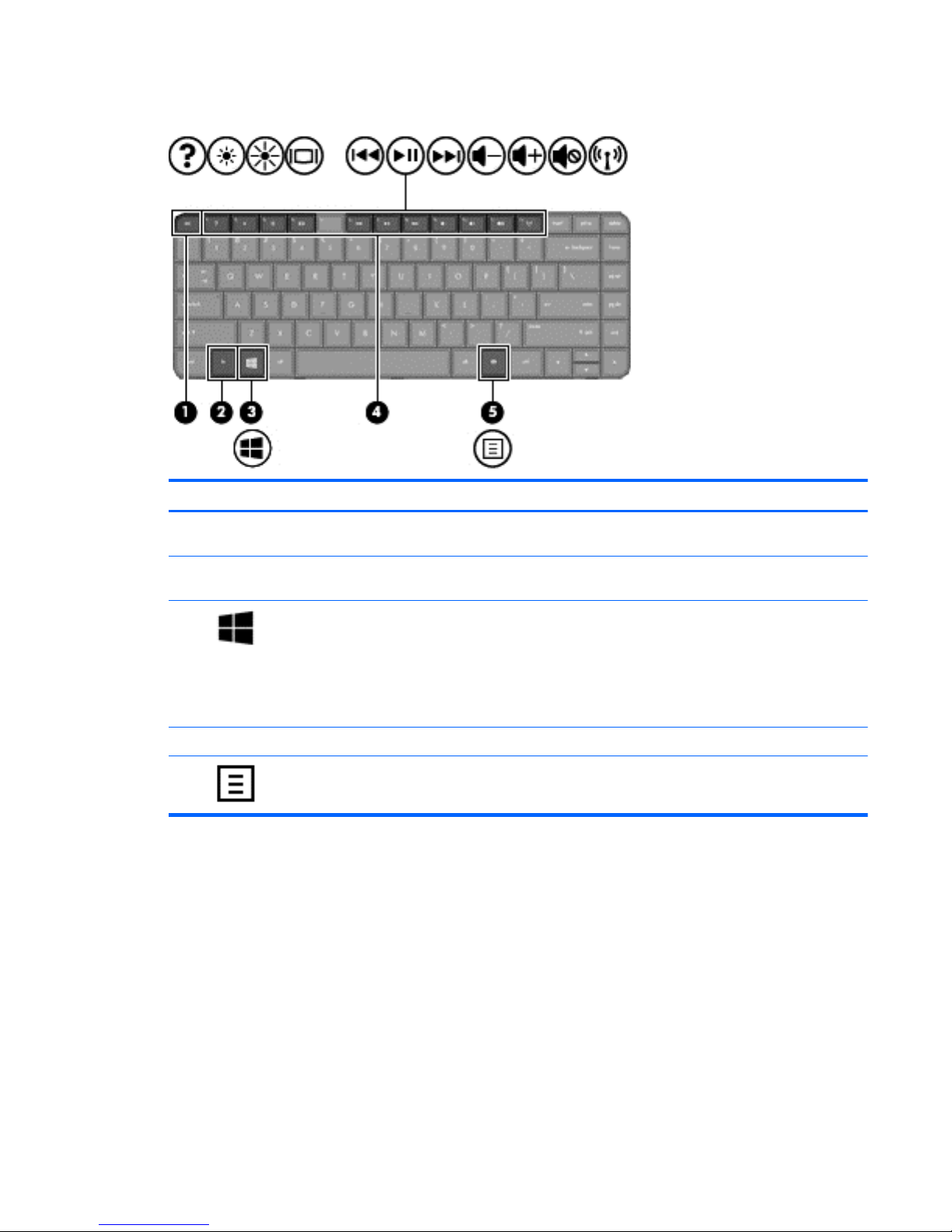
Keys
Component Description
(1) esc key Displays system information when pressed in combination
with the fn key (for Windows computer models).
(2) fn key Displays system information when pressed in combination
with the esc key (for Windows computer models).
(3)
Operating system key For Windows computer models, returns you to the Start
screen from an open app or the Desktop.
NOTE: Pressing the operating system logo key again will
return you to the previous screen.
For Linux computer models, displays the operating system
menu.
(4) Action keys Execute frequently used system functions.
(5)
Applications key Displays options for a selected object.
Top 21
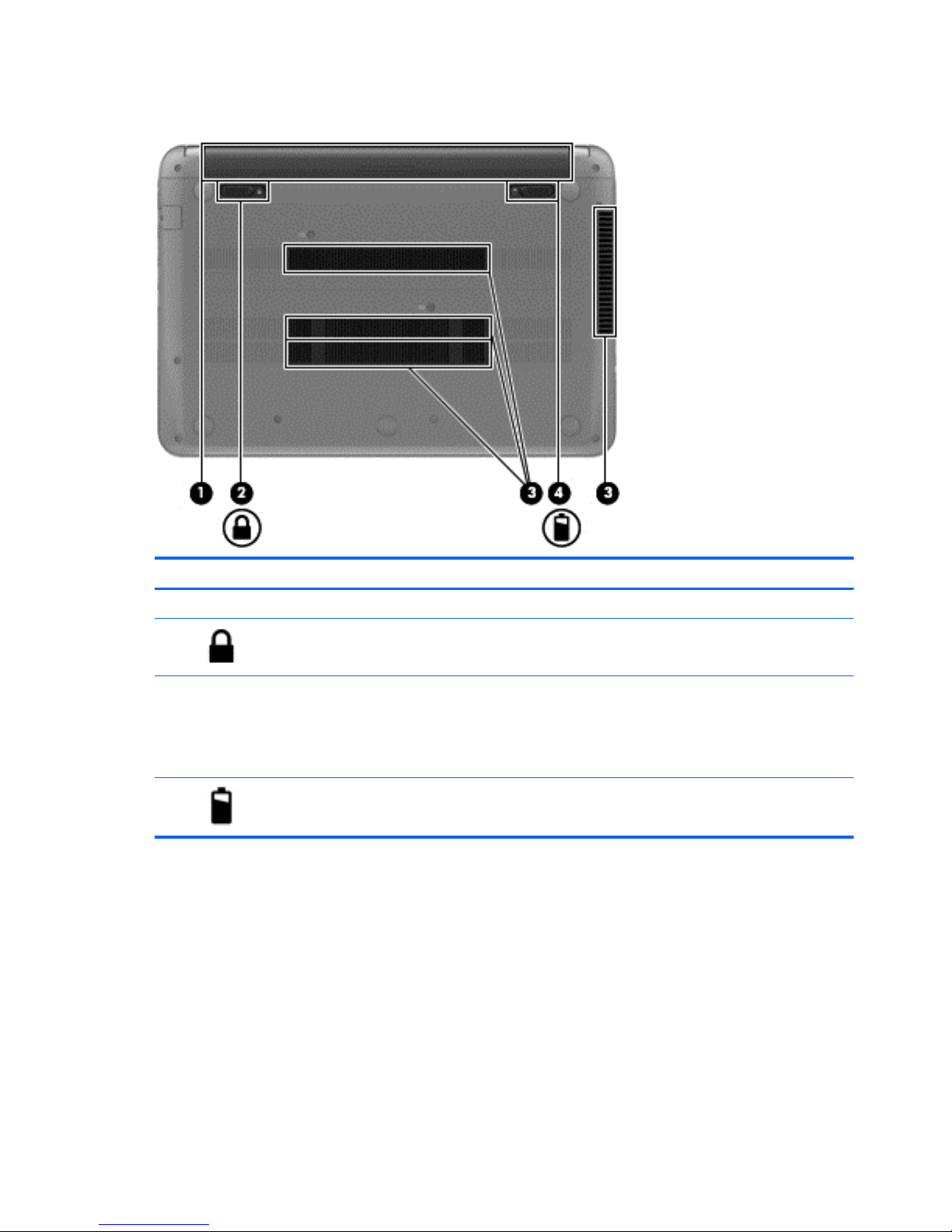
Bottom
Component Description
(1) Battery bay Holds the battery.
(2)
Battery lock Unlocks and locks the battery.
(3) Vents (4) Enable airflow to cool internal components.
NOTE: The computer fan starts up automatically to cool
internal components and prevent overheating. It is normal
for the internal fan to cycle on and off during routine
operation.
(4)
Battery release latch Releases the battery from the battery bay.
22 Chapter 3 External component identification
