Page 1
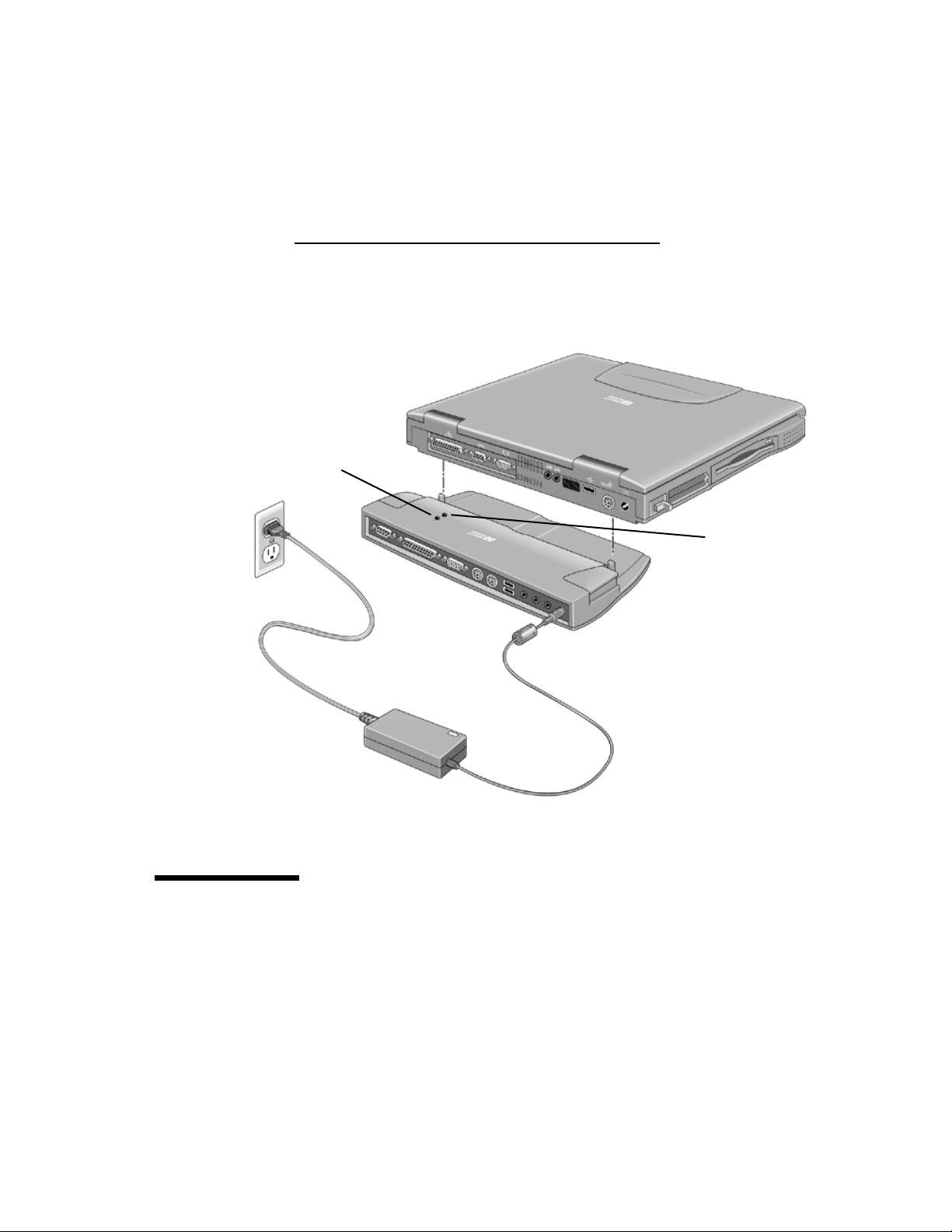
HP Port Replicator
Docking light
AC power light
User’s Guide
Page 2
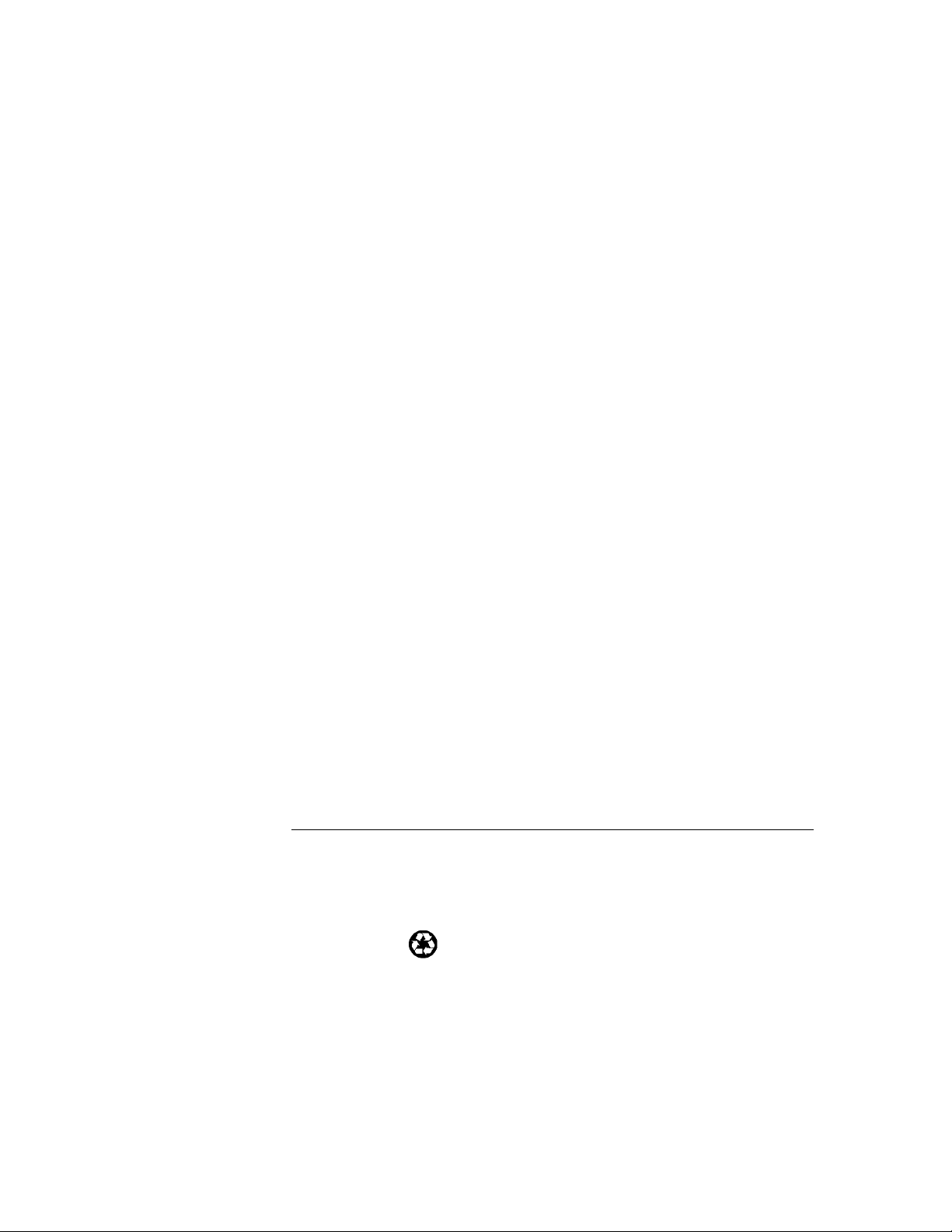
Notice
This manual and any examples contained herein are provided “as is” and are
subject to change without notice. Hewlett-Packard Company makes no warranty
of any kind with regard to this manual, including, but not limited to, the implied
warranties of merchantability and fitness for a particular purpose. HewlettPackard Co. shall not be liable for any errors or for incidental or consequential
damages in connection with the furnishing, performance, or use of this manual or
the examples herein.
Consumer transactions in Australia and the United Kingdom: The above
disclaimers and limitations shall not apply to Consumer transactions in Australia
and the United Kingdom and shall not affect the statutory rights of Consumers.
© Copyright Hewlett-Packard Company 1999. All rights reserved. Reproduction,
adaptation, or translation of this manual is prohibited without prior written
permission of Hewlett-Packard Company, except as allowed under the copyright
laws.
Hewlett-Packard Company
Mobile Computing Division
19310 Pruneridge Ave.
Cupertino, CA 95014, USA
Edition History
Edition 1 ......................................September 1999
This manual is printed on recycled paper.
Page 3
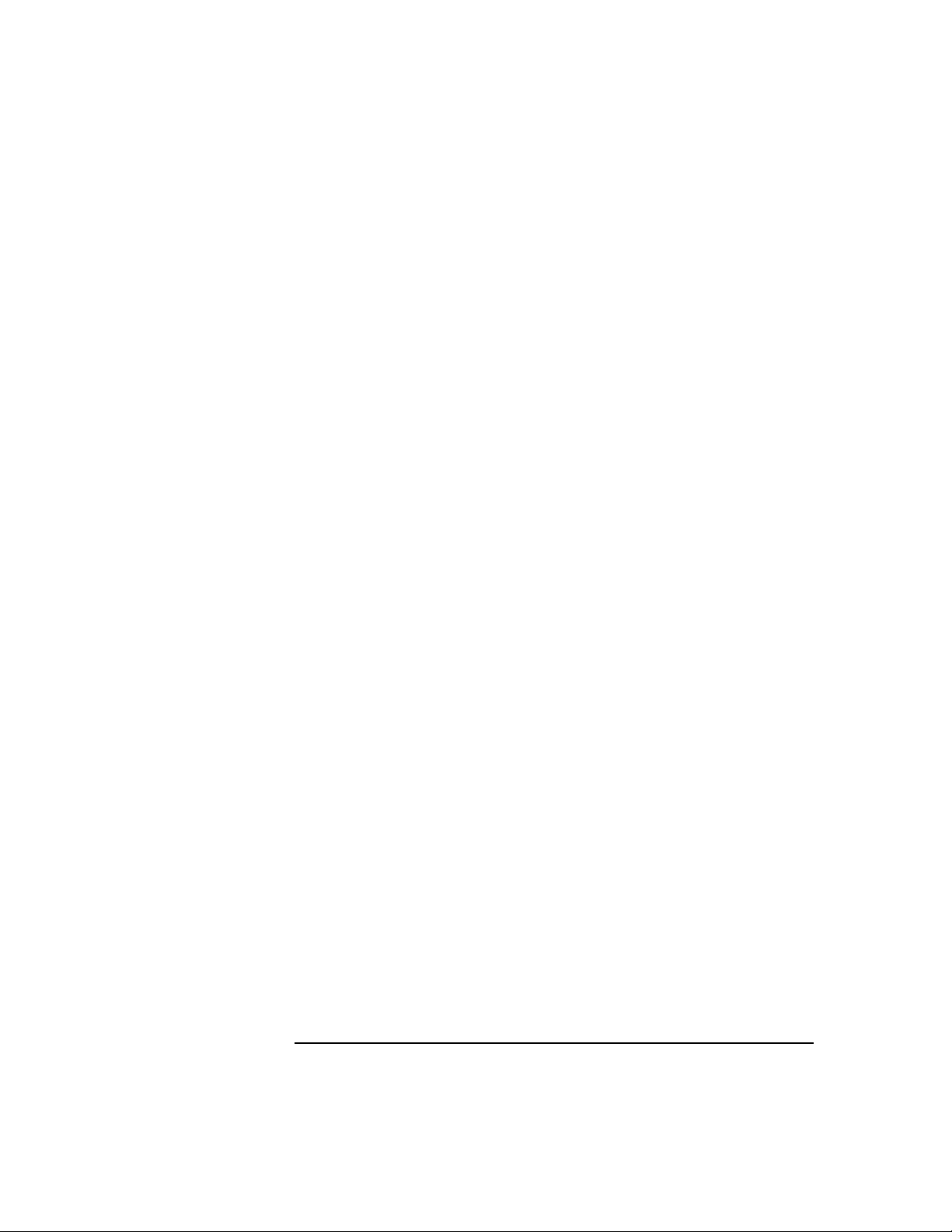
Contents
Docking and Undocking................................................................................................2
To dock the Notebook PC........................................................................................3
To undock the Notebook PC....................................................................................4
Port Replicator Features ................................................................................................5
Making Connections......................................................................................................6
To connect a printer (or other parallel device).........................................................6
To connect an external keyboard or PS/2 mouse.....................................................6
To connect a USB device.........................................................................................6
To connect audio devices.........................................................................................7
To connect an external monitor ...............................................................................7
Troubleshooting.............................................................................................................8
How to Get Information.................................................................................................9
Regulatory Information ...............................................................................................10
U.S.A. ....................................................................................................................10
Canada ...................................................................................................................11
Japan ......................................................................................................................11
International...........................................................................................................12
HP Port Replicator 1
Page 4
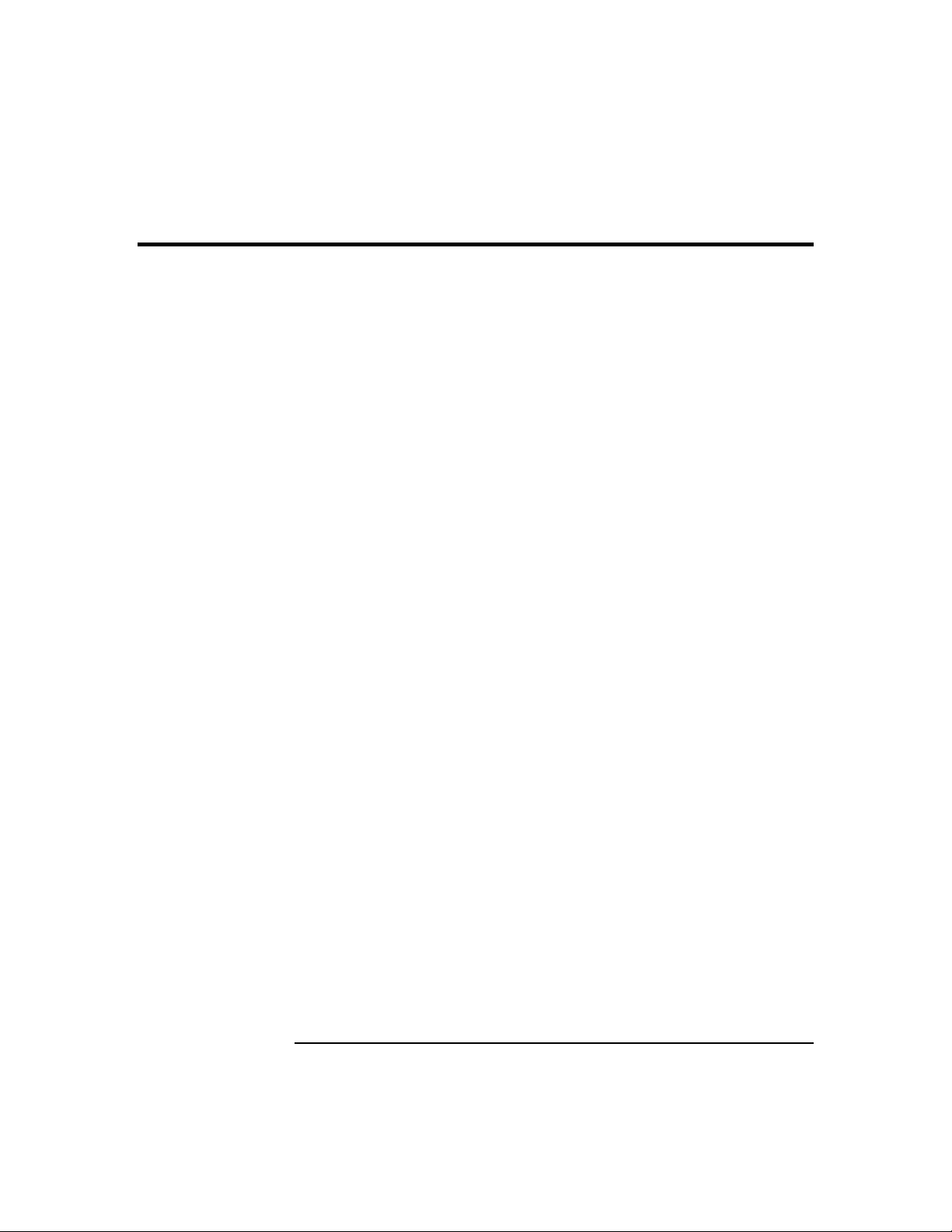
Docking and Undocking
Congratulations! With the HP Notebook PC Port Replicator, you can significantly
increase the convenience of your computer for desktop use. By making one
connection—plugging your Notebook PC into the dock—you can get easy access
to these devices:
• Printer, external floppy drive, or other parallel devices.
• Universal serial bus (USB) devices.
• External keyboard and mouse.
• External monitor.
• Audio connections.
2 HP Port Replicator
Page 5
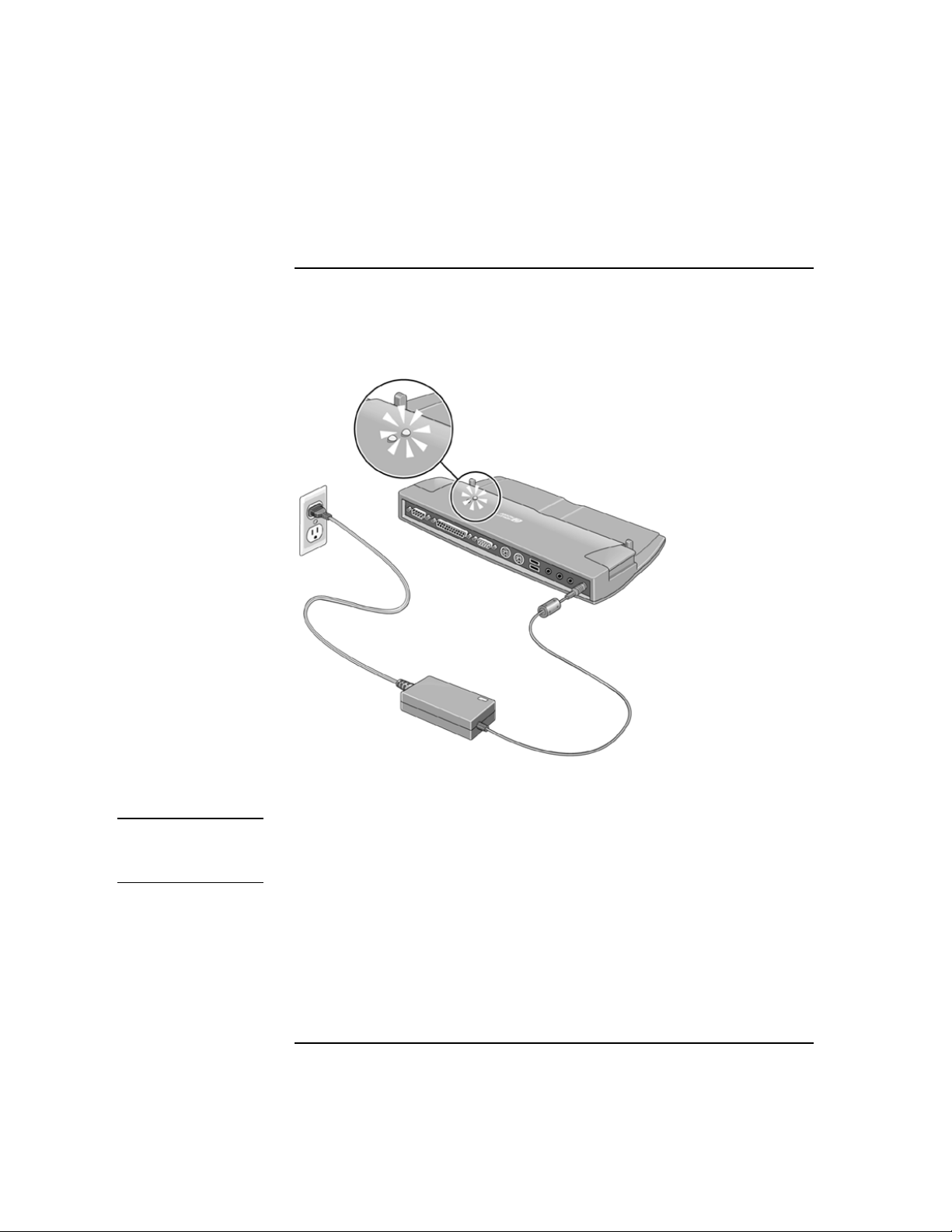
To dock the Notebook PC
1. Plug in the AC adapter.
The AC power light turns on when power reaches the port replicator.
Note
Use the AC power adapter that comes with your computer.
The AC power adapter is not included with the port replicator. Use the AC power
adapter supplied with your notebook or you can buy an additional AC power adapter.
See your notebook Setup Guide for details.
You can use your notebook in the port replicator using battery power. The
AC power indicator does not light in this operating mode.
HP Port Replicator 3
Page 6

2. Position the computer on the port replicator and press down on the
computer.
The docking light turns on when you have a good connection.
To undock the Notebook PC
1. Close any applications that are using devices connected through the port
replicator.
2. Press release tabs on each side of the port replicator and gently lift the
computer up.
4 HP Port Replicator
Page 7

Port Replicator Features
p
p
y
p
(
p
p
p
g
g
p
14
12
13
1
2
3
4
13
5
6
7
8
1 Serial port
2 Parallel
3 Monitor
4 PS/2 ke
5 PS/2 mouse
ort
ort
board port
ort
6 Two universal serial bus
7 Audio line-in
8 Head
9 Micro
10 AC
11 Dockin
12 Dockin
13 AC
hones or speaker-out
hone-in
ower connector
connector
light
ower light
14 Release tabs
9
10
USB) ports
14
1
11
HP Port Replicator 5
Page 8

Making Connections
The following paragraphs provide a brief description about how to connect
devices to the port replicator. For detailed information about using devices with
your HP Notebook PC, see the online User’s Guide provided with your computer
or go to the HP website at www.hp.com/notebooks (or, in Europe, go to
www.europe.hp.com/notebooks).
To connect a printer (or other parallel device)
The parallel port uses a standard 25-pin connector, most commonly used for
connecting a printer. These include dot-matrix, ink-jet, and laser printers.
• Connect the parallel printer cable or other parallel cable to the parallel port.
To connect an external keyboard or PS/2 mouse
The 6-pin PS/2 port allows you to attach an external keyboard or a PS/2compatible mouse to the computer. While an external PS/2 mouse is connected,
the touch pad is normally disabled. The computer provides one PS/2 port, while
the port replicator provides two PS/2 ports.
Note
• Plug the mouse or keyboard PS/2 cable into the corresponding PS/2 port on
the port replicator.
• To connect a device that has a PC-type jack, first connect its cable to an
adapter cable with a PS/2 jack.
To connect a USB device
Windows NT 4.0 does not support USB.
Universal serial bus (USB) provides a bi-directional serial interface for adding
peripheral devices such as game controllers, serial and parallel ports, and scanners
on a single bus. The port replicator provides two USB ports.
6 HP Port Replicator
Page 9

Note
Note
If you have problems making this connection, contact the vendor of the peripheral
device, as well as the HP website, for the latest versions of the USB drivers. The USB
technology is dynamic and continues to develop.
• Attach the USB cable to one of the two USB ports. Windows 98
automatically recognizes the USB device. Some USB devices can be
connected to the port replicator in a series of USB devices as a “daisy-chain”
connection.
To connect audio devices
You can plug a stereo input source (such as a CD player), an external microphone,
external speakers, or headphones into the audio ports on the port replicator.
• Attach the audio cable to the corresponding audio port.
When you plug a device into the microphone-in port, the computer’s built-in
microphone automatically turns off. When you plug a device into the speaker-out
port, its built-in speakers automatically turn off.
To connect an external monitor
1. From the Start menu, shut down the computer.
2. Connect the monitor cable from the monitor to the monitor port on the port
replicator.
3. Connect the monitor to a power source and turn it on.
4. Press the blue power button to turn on the computer.
5. To switch the display to the external monitor:
Close the computer lid.
OR
Press Fn+F12 (or Ctrl+Alt+F12 on an external keyboard) to switch through
the display options: LCD only, LCD + CRT, CRT only.
Refer to the HP Notebook PC website for further details about using Windows 98
dual monitor capability.
HP Port Replicator 7
Page 10

Troubleshooting
If you have a problem using the port replicator, try the following suggestions. You
will find solutions to additional common problems and more troubleshooting
techniques on the HP Notebook PC website, www.hp.com/notebooks (or, in
Europe, www.europe.hp.com/notebooks).
If a connection does not work
• Try connecting the device to the corresponding port on the computer.
• Check that the computer is fully inserted into the port replicator and that the
• Check that both ends of the device cable are connected properly.
• Check that both the device and the port replicator have power connected and
• Reboot the computer.
If an external PS/2 mouse or keyboard does not work
• Check that the mouse or keyboard is plugged into the correct port.
• Check that the PS/2 mouse is enabled in the BIOS Setup utility.
If you cannot hear audio devices or files
docking light is on.
turned on.
• Check that audio is not muted.
• Increase the volume by pressing Fn + UP ARROW.
8 HP Port Replicator
Page 11

How to Get Information
This table lists other sources of supplementary information about HP Notebook
PC products.
Source Address or Number
Online User’s Guide This introduces the Notebook PC and shows you the
Notebook PC Notes For late-breaking information available after the manuals
The introductory
Microsoft manual for
Windows.
HP Notebook PC
website
HP Customer Care
website
computer basics.
were completed, see these Notes.
This is shipped with your computer and contains information
about using the standard features of the Windows operating
system.
www.hp.com/notebooks
www.europe.hp.com/notebooks (European mirror)
www.hp.com/cposupport/eschome.html
HP Port Replicator 9
Page 12

Regulatory Information
This section presents information that shows how the port replicator complies
with regulations in certain regions. Any modifications to the port replicator not
expressly approved by Hewlett-Packard could void the authority to operate the
port replicator in these regions.
U.S.A.
The port replicator generates and uses radio frequency energy and may interfere
with radio and television reception. The port replicator complies with the limits
for a Class B computing device as specified in Part 15 of FCC Rules, which
provide reasonable protection against such interference in a residential
installation. In the unlikely event that there is interference to radio or television
reception (which can be determined by removing the unit’s batteries and AC
adapter), try the following:
• Reorienting or relocating the receiving antenna.
• Relocating the port replicator with respect to the receiver.
• Connecting the port replicator AC adapter to another power outlet.
Connections to Peripheral Devices
To maintain compliance with FCC Rules and Regulations, use properly shielded
cables with this device.
For more information, consult your dealer, an experienced radio/television
technician, or the following booklet, prepared by the Federal Communications
Commission: How to Identify and Resolve Radio-TV Interference Problems. This
booklet is available from the U.S. Government Printing Office, Washington, DC
20402, Stock Number 004-000-00345-4. At the first printing of this manual, the
telephone number was (202) 512-1800.
10 HP Port Replicator
Page 13

Declaration of Conformity
Responsible Party:
Trade name:
Product name:
Complies with Part 15 of the FCC Rules. Operation is subject to the following two
conditions:
1. This device may not cause harmful interference, and
2. This device must accept any interference received, including interference that may
cause undesired operation.
Hewlett-Packard Company
Manager of Corporate Product Regulations
3000 Hanover Street
Palo Alto, CA 94304, USA
(415) 857-1501
declares that the product(s)
Hewlett-Packard Company
HP Port Replicator F1738A)
Canada
This digital apparatus does not exceed the Class B limits for radio noise emissions
from digital apparatus as set out in the radio interference regulations of the
Canadian Department of Communications.
Le présent appareil numérique n’émet pas de bruits radioélectriques dépassant les
limites applicables aux appareils numériques de Classe B prescrites dans le
règlement sur le brouillage radioélectrique édicté par le Ministère des
Communications du Canada.
Japan
HP Port Replicator 11
Page 14

International
Products sold internationally by Hewlett-Packard and its authorized dealers meet
the specifications listed below.
Declaration of Conformity (according to ISO/IEC Guide 22 and EN 45014)
Address:
Product name: HP Port Replicator (F1738A)
Options: All
Safety: IEC 950:1991+A1,A2,A3,A4 / EN 60950 (1992)+A1,A2,A3,A4,A11
EMC:
Supplementary
Information:
Quality Department,
Hewlett-Packard Company
Mobile Computing Division
Hewlett-Packard Company
Mobile Computing Division
19310 Pruneridge Ave.
Cupertino, CA 95014, USA
declares that the following product
conforms to the following product specifications
GB4943-1995
CISPR 22:1993+A1,A2 / EN 55022 (1994)+A1,A2: Class B [1 ]
GB9254-1988
EN 50082-1:1992
IEC 801-2:1991 / prEN 55024-2 (1992): 4kV CD, 8kV AD
IEC 801-3:1984 / prEN 55024-3 (1991): 3V/m
IEC 801-4:1988 / prEN 55024-4 (1992): 0.5 kV signal lines, 1.0kV power lines
FCC Title 47 CFR, Part 15 Class B
Ansi C63.4:1992
AS/NZS 3548:1995 Rules and Regulations of Class B
The product herewith complies with the requirements of the EMC Directive 89/336/EEC and carries the CE mark
accordingly.
This device complies with Part 15 of FCC Rules. Operation is subject to the following two conditions: (1) this device
may not cause harmful interference, and (2) this device must accept any interference received, including
interference that may cause undesired operation.
The HP F1454A AC adapter used with this product is designed to operate on all power systems, other than IT
power systems.
[1] The product was tested in a typical configuration with Hewlett-Packard personal computer peripherals.
12 HP Port Replicator
