Page 1
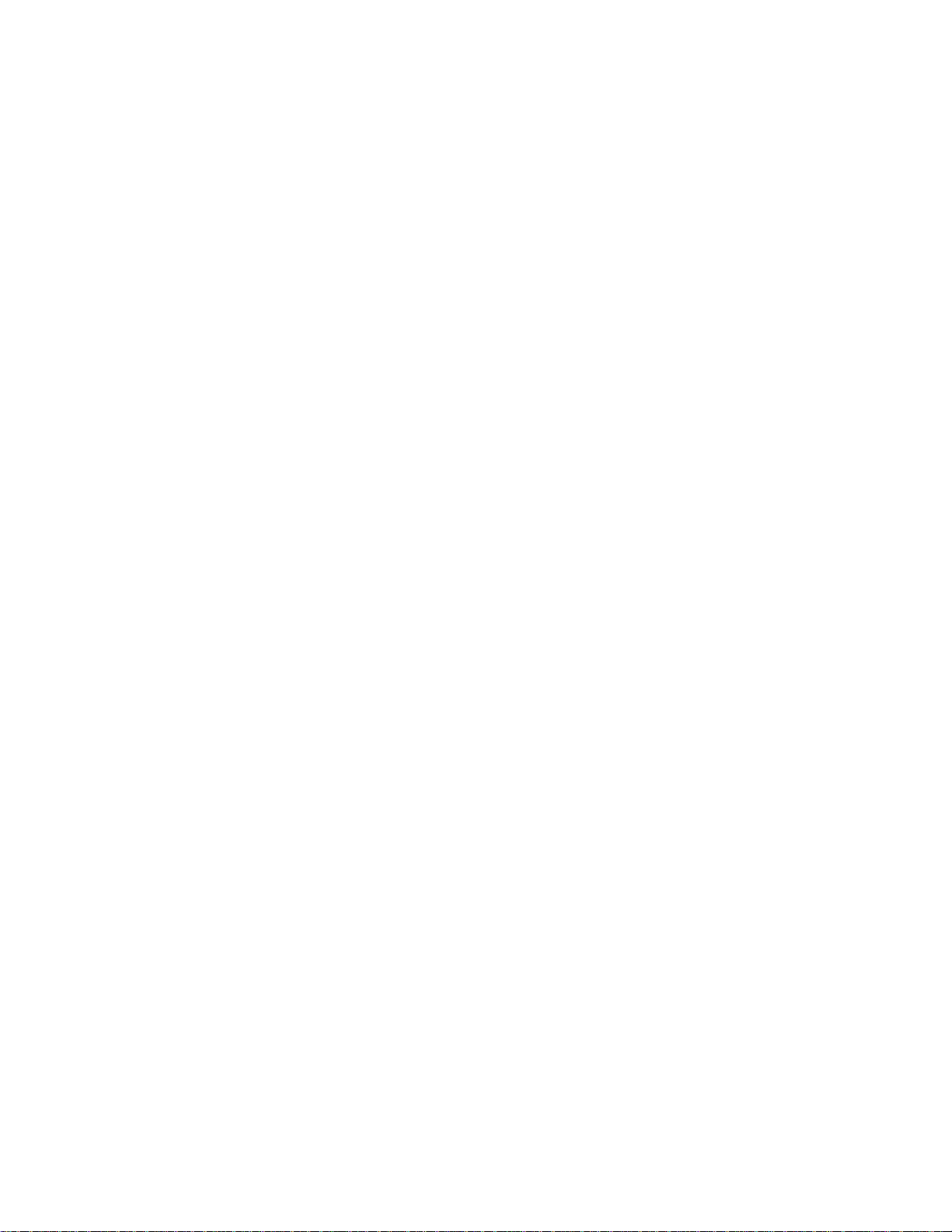
OmniBook Notes
3 April 2000
This file contains up-to-date information for your HP notebook PC on these topics:
* setting PowerNow! for optimal power management
* trying to make a modem connection
* starting up automatically when docking
Setting PowerNow! for optimal power management
PowerNow! is a power-management utility that allows you to optimize operation of the computer
by controlling the speed of the processor. Many computer operations (such as normal word
processing) require only a fraction of the power of the processor, and PowerNow! provides the
capability of slowing it down when maximum speed is not needed or desired.
The default setting for PowerNow! reduces power consumption and lengthens battery life by
adjusting the processor speed automatically. When an operation (such as running a DVD) requires
additional power, the processor speeds up; when another operation requires less, it slows down.
If you want to change the automatic settings for PowerNow!, run Power Management:
1. Select Start, Settings, Control Panel.
2. Double-click Power Management.
3. Select the PowerNow! tab.
4. Under Plugged in, you can select Maximum Performance to maintain the fastest processor
speed at all times.
5. Under Running on batteries, you can select Maximum Performance to maintain the fastest
processor speed at all times, or you can select Longest Battery Life to maintain a slower
speed at all times.
6. Click OK to exit.
Trying to make a modem connection
Many countries impose a blackout period after a modem repeatedly fails to connect to a service
provider. The number of failed attempts and the period of time you must wait before trying again
differ from country to country. Check with your telephone company.
Starting up automatically when docking
When you dock your computer in a port replicator, by default it automatically turns on (or
resumes). If you prefer, you can configure the BIOS so that automatic startup does not occur.
1. From the Start menu, shut down, then restart the computer.
2. When you see the HP logo, press F2 to enter the BIOS Setup utility.
3. Open the Power menu.
4. If Auto Turn on Dock has a check mark, click to remove it.
Page 2
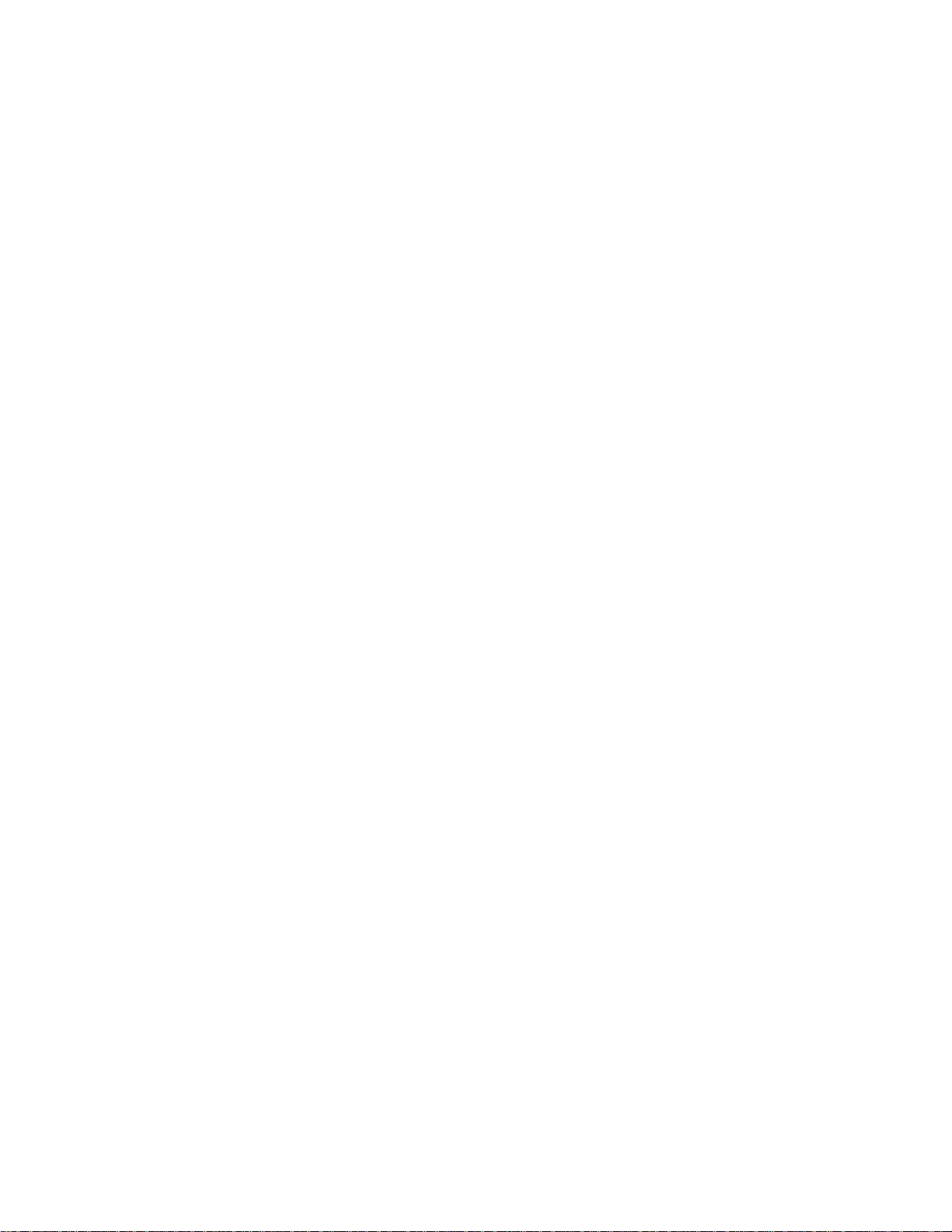
5. Exit the BIOS Setup utility.
For additional current information about your computer, please check the HP notebook Web site,
www.hp.com/notebooks.
