Page 1
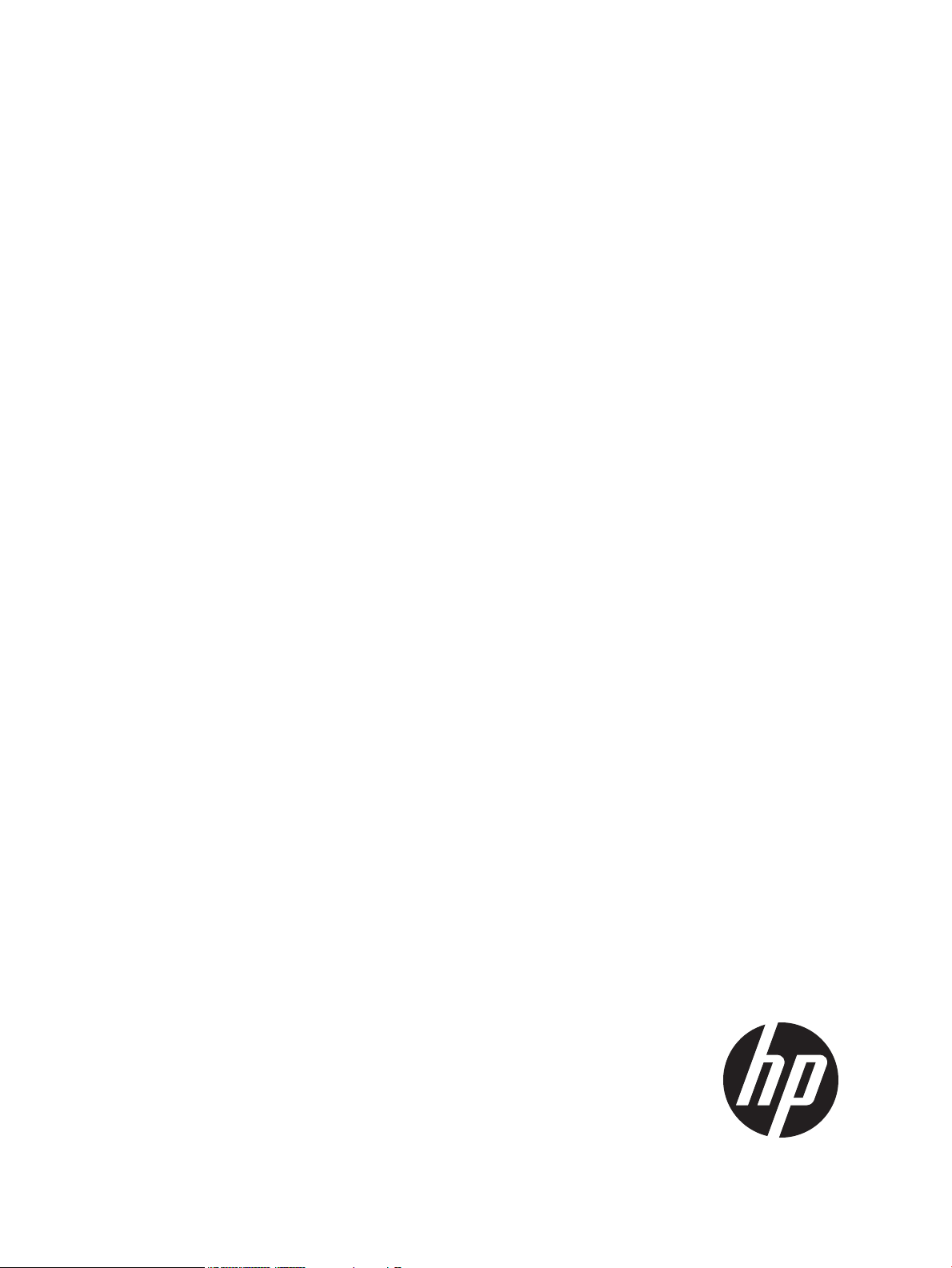
HP StoreEver Tape Libraries Failover User Guide
HP Part Number: 5697-3323
Published: June 2014
Edition: First
Page 2
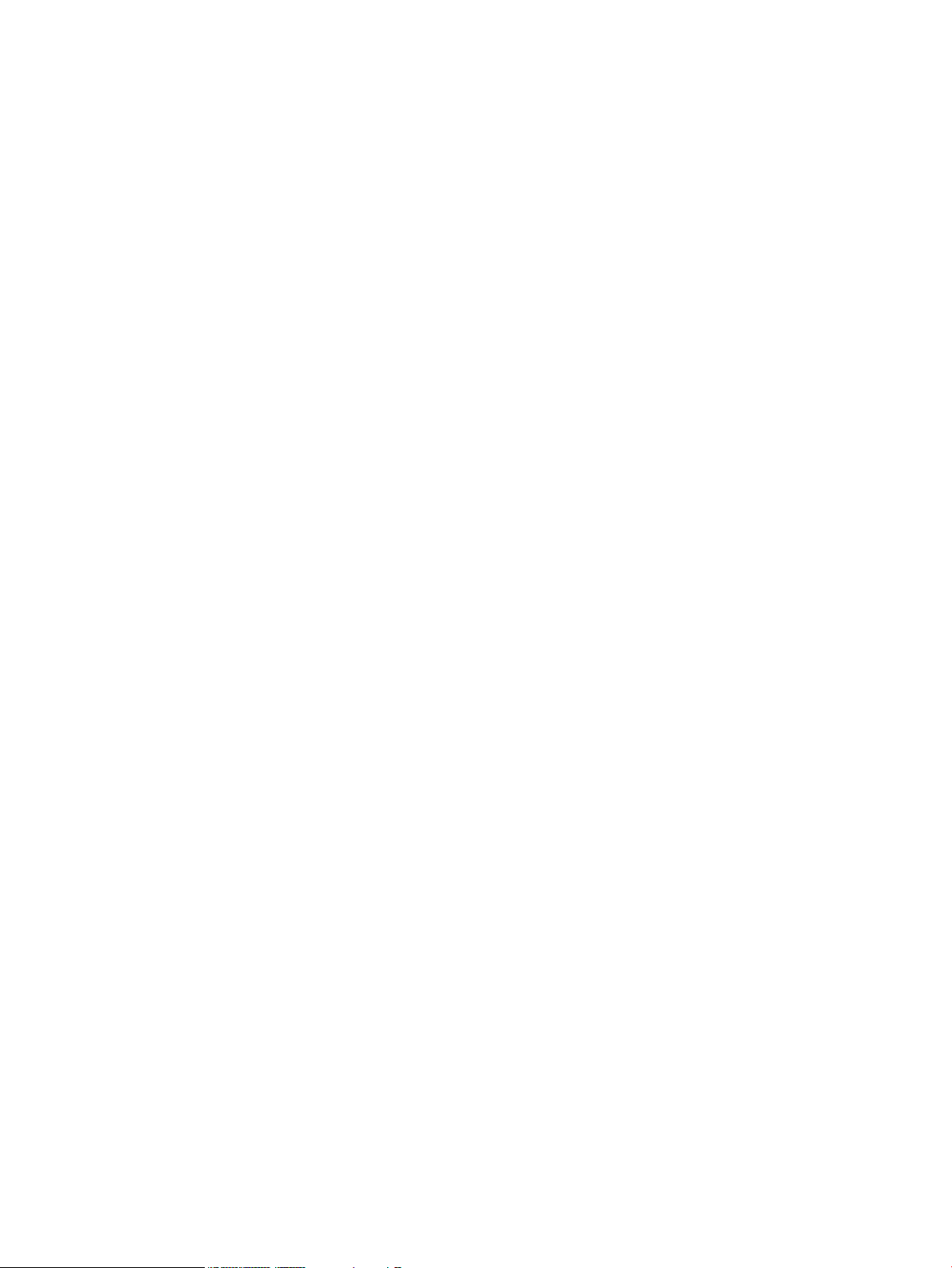
© Copyright 2014 Hewlett-Packard Development Company, L.P.
Page 3
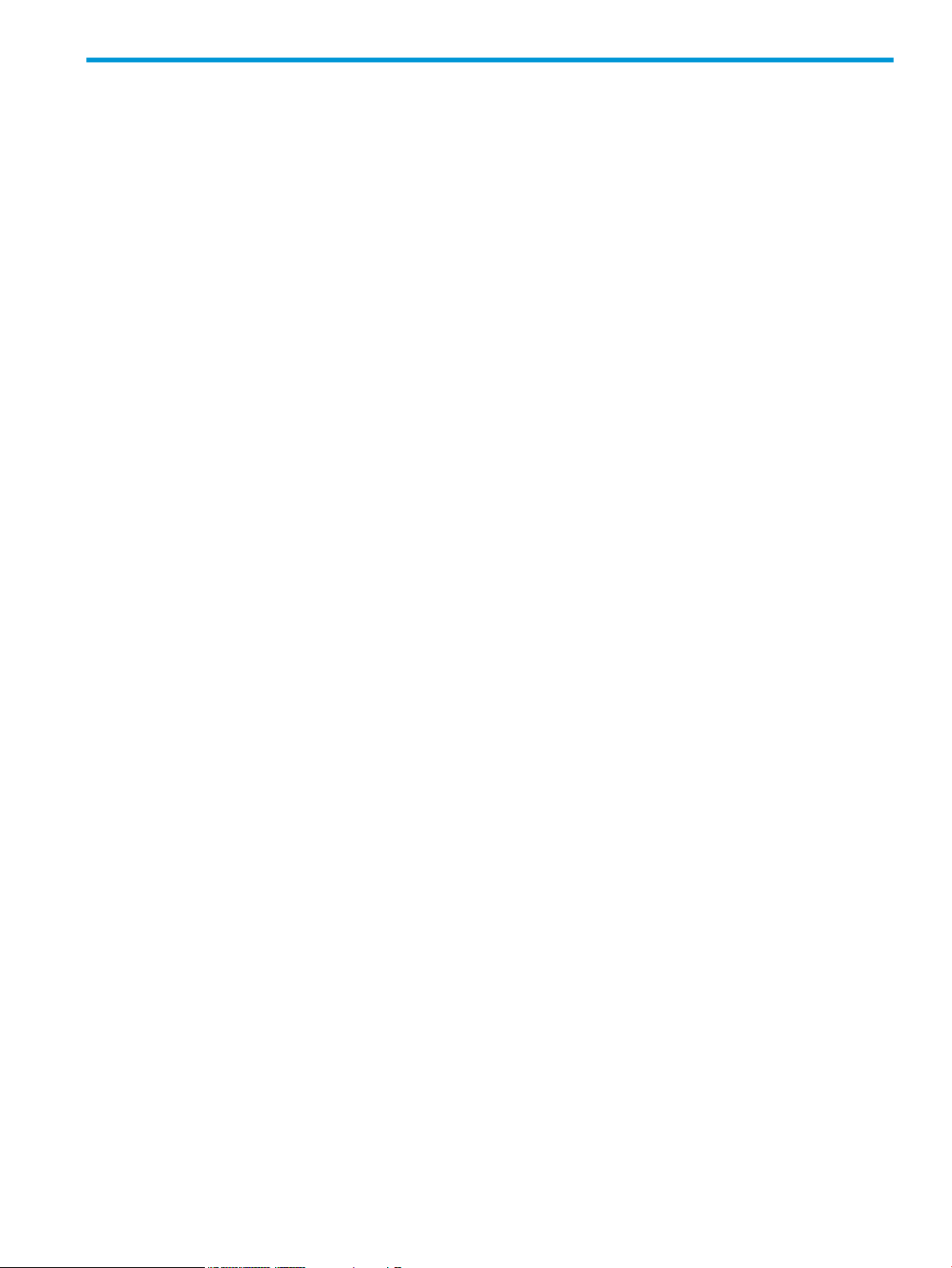
Contents
1 Overview..................................................................................................6
Traditional library control path and drive connections without failover..............................................7
Basic path failover....................................................................................................................8
Basic data path port failover details.......................................................................................8
Basic control path failover details...........................................................................................9
Technology for basic control path failover.............................................................................11
Advanced path failover...........................................................................................................11
Driver operation during device open.....................................................................................12
Opening a connection to a library control path.....................................................................12
Driver operation during normal communications.....................................................................13
Path failure detection..........................................................................................................13
Path failure recovery...........................................................................................................13
Active and passive control path drives..................................................................................13
Library controller path failure recovery..................................................................................14
2 Enabling basic path failover......................................................................15
3 Installing advanced path failover................................................................16
Preparing the SAN.................................................................................................................16
Minimize host access..........................................................................................................16
Configure redundant connections.........................................................................................16
Review the SAN design guidelines.......................................................................................16
Preparing the library...............................................................................................................16
Preparing the host...................................................................................................................17
4 Preparing the switches and hosts for failover................................................18
Hardware-specific requirements for basic failover........................................................................18
Brocade switches...............................................................................................................18
Cisco switches...................................................................................................................19
Hardware-specific requirements for advanced path failover..........................................................19
B-Series switches................................................................................................................19
C-Series switches................................................................................................................19
H-Series switches................................................................................................................19
5 Configuring failover for the HP StoreEver ESL G3 Tape Libraries......................20
Configuring data path failover..................................................................................................20
Enabling data path failover.................................................................................................20
Verifying data path failover.................................................................................................21
Diagnosing basic data path failover.....................................................................................22
Disabling data path failover................................................................................................23
Configuring control path failover...............................................................................................23
Enabling control path failover..............................................................................................24
Configuration requirements after enabling control path failure..................................................25
Library configuration......................................................................................................25
SAN configuration........................................................................................................25
Verifying control path failover..............................................................................................26
Disabling control path failover.............................................................................................26
6 Configuring failover for HP StoreEver MSL6840 Tape Libraries.......................27
Configuring control path failover...............................................................................................27
Enabling control path failover..............................................................................................27
Configuration requirements after enabling basic control path failure.........................................28
Verifying control path failover..............................................................................................28
Configuring data path failover..................................................................................................29
Contents 3
Page 4
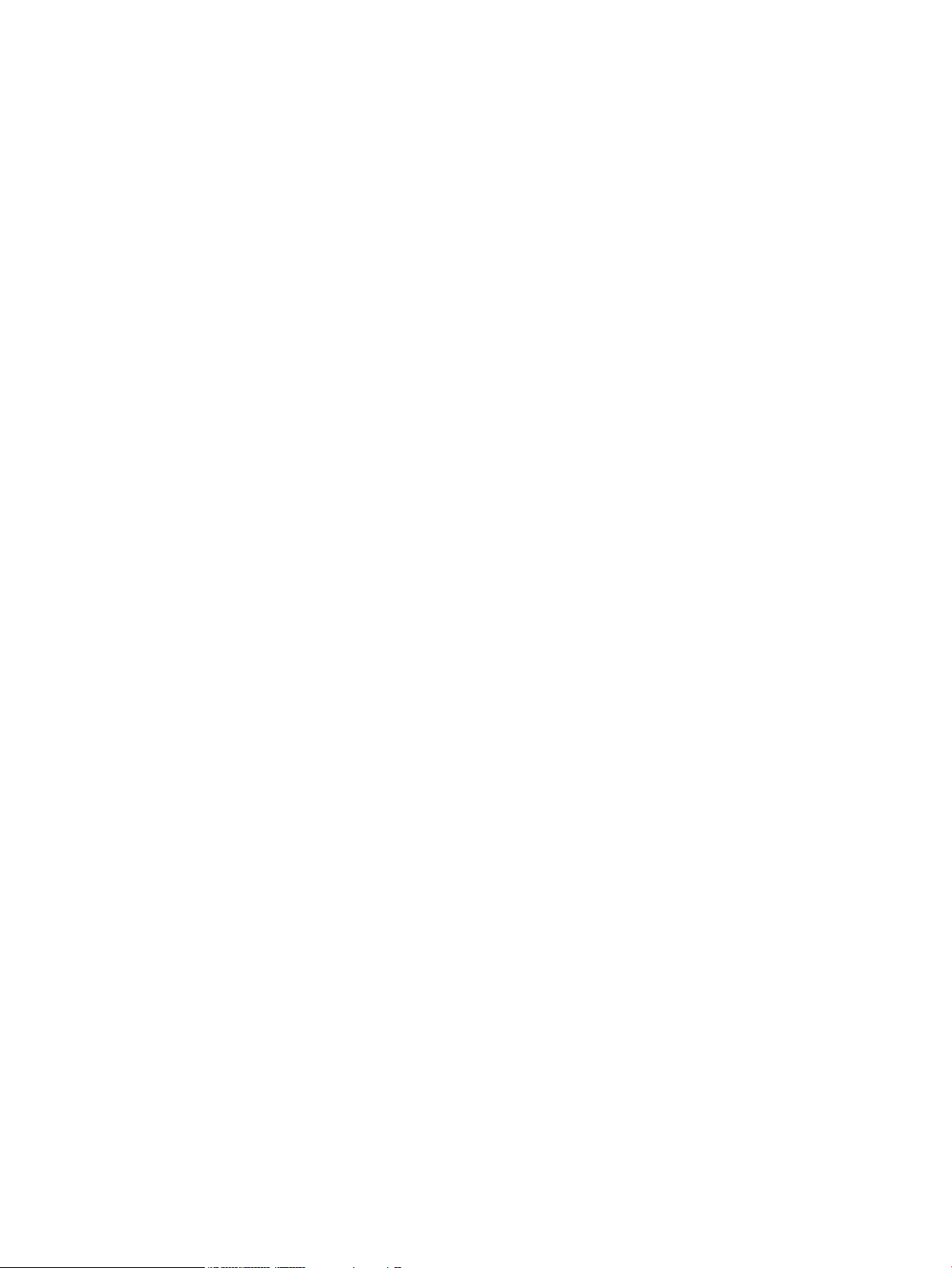
Enabling data path failover.................................................................................................29
Verifying data path failover.................................................................................................30
7 Configuring failover for other HP StoreEver MSL Tape Libraries.......................31
Configuring data path port failover...........................................................................................31
Enabling data path port failover..........................................................................................31
Verifying data path port failover..........................................................................................31
Configuring basic control path failover......................................................................................32
Enabling control path port failover on the library....................................................................32
Configuration requirements after enabling control path failure..................................................34
Verifying basic control path failover......................................................................................34
8 Installing and using Windows advanced path failover drivers.........................35
Installing the Windows advanced path failover drivers.................................................................35
Downloading and installing the drivers.................................................................................36
Uninstalling drivers.............................................................................................................36
Windows driver theory of operation..........................................................................................36
Driver components.............................................................................................................37
Storage bus filter driver..................................................................................................38
Multi-path intermediate class driver..................................................................................38
Device manager view....................................................................................................40
Device firmware.................................................................................................................42
9 Installing and using Linux advanced path failover drivers...............................43
Installing advanced path failover drivers....................................................................................43
Updating the driver without rebooting.......................................................................................43
Device files............................................................................................................................43
Command line user interface....................................................................................................43
Viewing the current driver revision........................................................................................44
Viewing device status.........................................................................................................44
Setting the preferred path....................................................................................................45
Path rotation exercise function..............................................................................................46
Enabling advanced path failover on a device while the driver is running........................................46
Disabling advanced path failover on a device while the driver is running.......................................46
Linux driver theory of operation................................................................................................46
10 Installing and using HP-UX advanced path failover drivers............................47
Installing advanced path failover drivers....................................................................................47
Commands for viewing tape and library devices connected to a system.........................................47
Finding the lockdown path.......................................................................................................50
Troubleshooting advanced path failover.....................................................................................50
Enabling or disabling advanced path failover............................................................................50
11 Troubleshooting failover operation.............................................................52
Locating a failed path.............................................................................................................52
Windows debugging logs and tools..........................................................................................53
Confirming failover operation..............................................................................................53
Windows system log..........................................................................................................53
Diagnostic application........................................................................................................54
Operation....................................................................................................................54
Actions........................................................................................................................56
Diagnostic dumps..............................................................................................................58
Memory dump setup......................................................................................................59
Driver debug dump setup...............................................................................................59
Bug checks...................................................................................................................59
Hangs.........................................................................................................................59
Linux logs and troubleshooting tools..........................................................................................59
4 Contents
Page 5
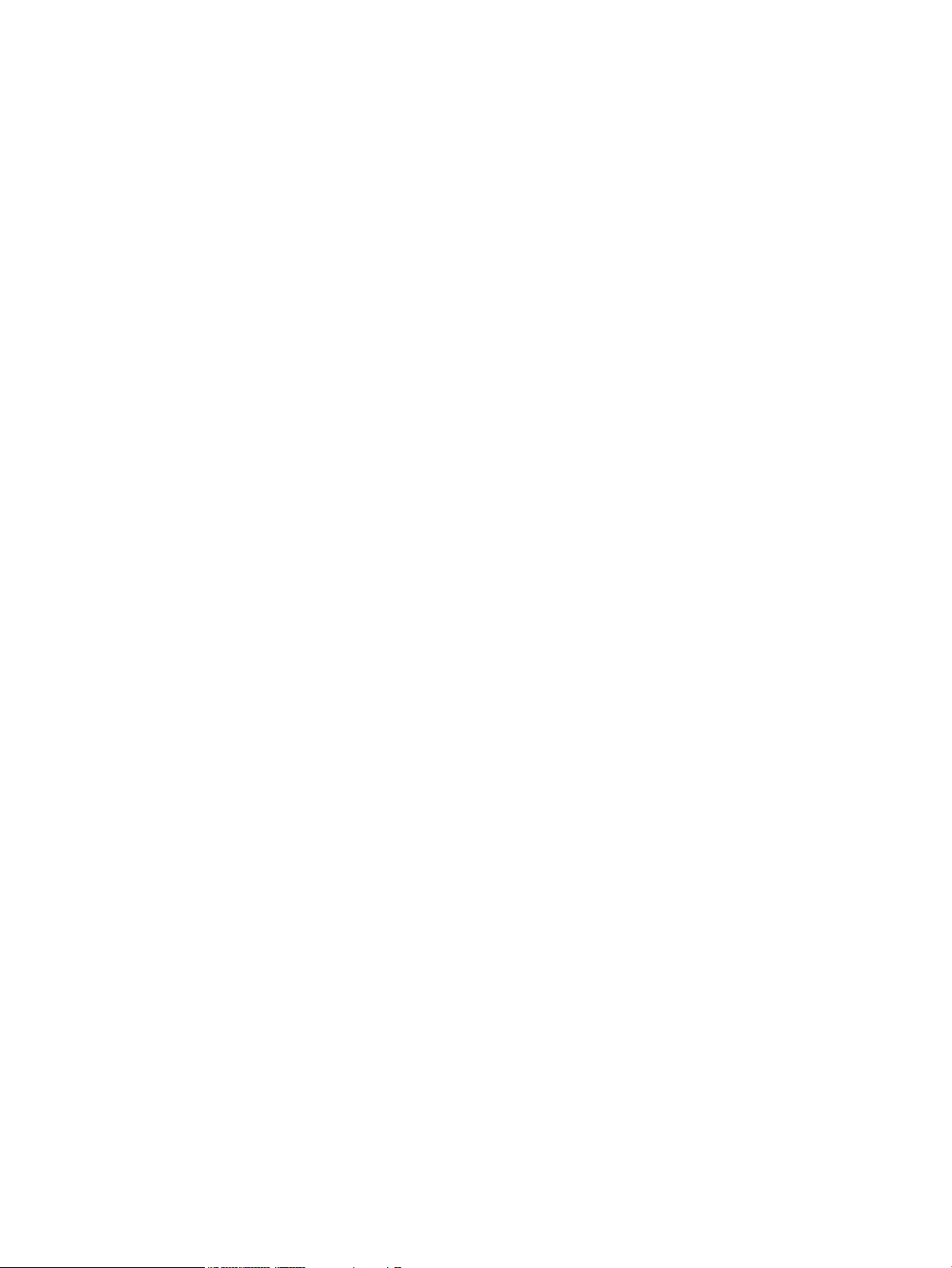
Report cached reservation information..................................................................................59
Debug output control..........................................................................................................59
Reading the trace log.........................................................................................................60
Library path failover events......................................................................................................60
Additional tape drive sense codes.............................................................................................61
12 Advanced troubleshooting techniques........................................................63
Windows driver debug dump setup...........................................................................................63
13 Support and other resources.....................................................................64
HP technical support...............................................................................................................64
HP websites...........................................................................................................................64
Typographic conventions.........................................................................................................64
Subscription service................................................................................................................65
HP-authorized reseller..............................................................................................................65
A Data Protector device discovery with advanced path failover .........................66
Index.........................................................................................................68
Contents 5
Page 6
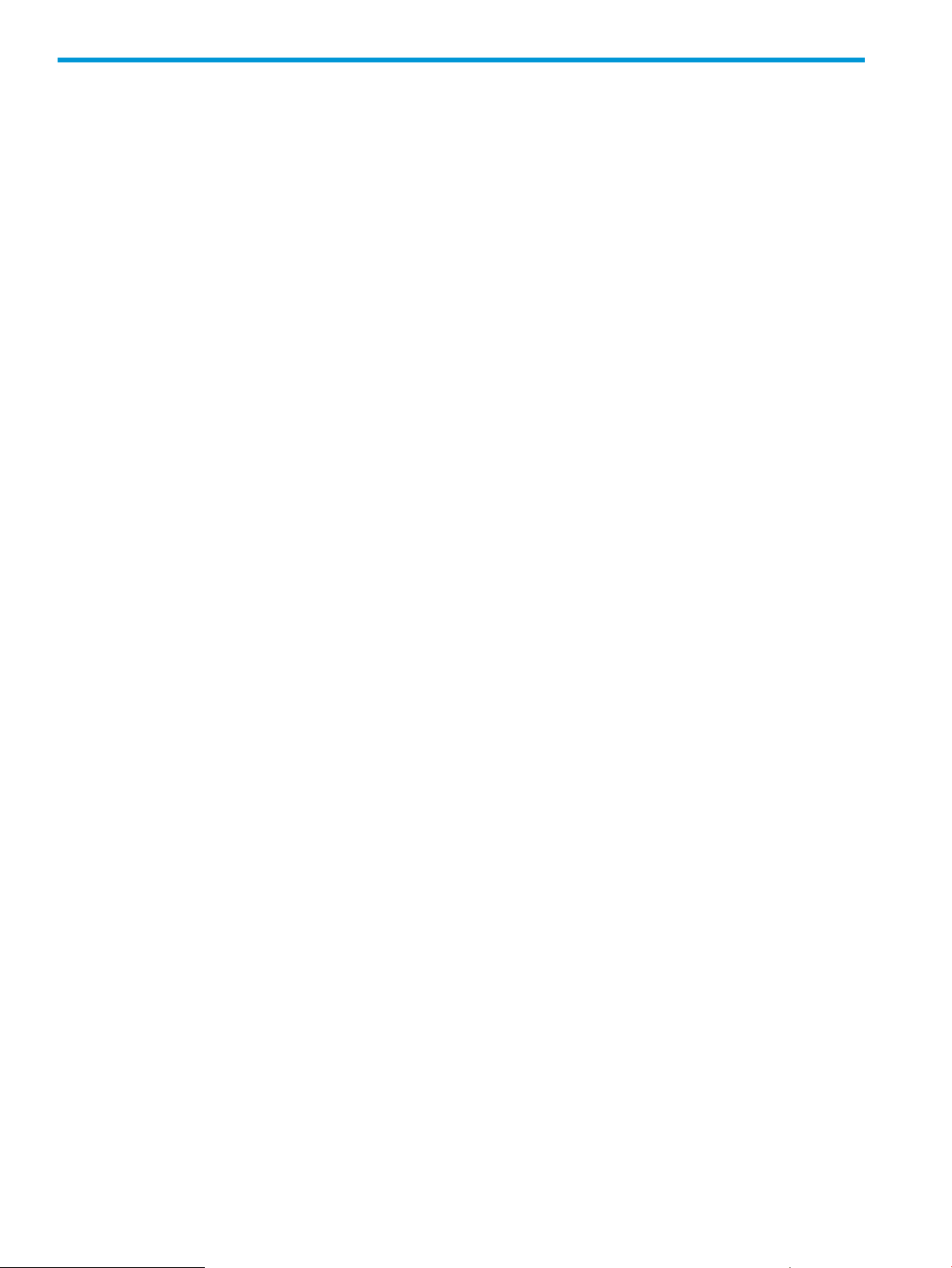
1 Overview
With today’s high dependency on access to business information, safe-guarded data and limited
backup windows, the reliability of the backup hardware and software is vital. Additionally, backup
operations are usually automated, often done at night, and any first pass operator intervention is
done remotely. To assist with these enterprise demands, HP provides High Availability Failover
features for ESL G3 tape libraries and the MSL2024, MSL4048, MSL6480, MSL8048, and
MSL8096 Tape Libraries with LTO-5 and later generation Fibre Channel tape drives. Failover
features are not supported on the HP StoreEver EML and ESL E-Series Tape Libraries.
• High Availability Data Path Failover— Both of the tape drive’s ports are connected to the
SAN. Only one of the ports is used at any one time and the second port is a standby port.
When a link failure on the active port is detected, the second port is used.
• High Availability Control Path Failover — Depending on the library and drive, one or both
ports on the control path drive are configured to present a path to the library controller and
a second drive is configured as a standby library control path drive. The library control path
can be moved to a second link on the drive hosting the control path in the event of a single
path failure and in the event of a complete control path drive connection loss, the standby
library control path drive can be activated and connection to the library control path can be
moved to that drive.
With LTO-5 and LTO-6 tape drives, a driverless path failover feature uses library and drive firmware
to create a new Fibre Channel path to a drive or library if the original path is lost. Most applications
recognize the new path and some will automatically retry commands after the original path is lost.
Other applications may require user intervention to begin using the new path.
With LTO-6 tape drives, in addition to the driverless path failover feature, HP offers a driver-based
path failover feature that uses drivers in conjunction with library and drive firmware to manage
multiple paths across multiple SANs, present a single drive or library path to applications, and
automatically transfer commands to the new path if the original path is lost. This transfer is invisible
to most applications, avoiding the need for user intervention.
These failover features are presented in the library user interface as basic and advanced failover.
• Basic failover
Supported on LTO-5 and later generation FC tape drives. Data path failover requires a
◦
dual-ported drive.
◦ Supported by a combination of tape drive and library firmware features to create a new
Fibre Channel path to a drive or library if the original path is lost.
◦ Most applications recognize the new path and some applications will automatically retry
commands after the original path is lost. Some applications might require user intervention
to begin using the new path.
◦ Is available for the 1/8 G2 Tape Autoloader or MSL2024, MSL4048, MSL6480,
MSL8048, MSL8096, and ESL G3 Tape Libraries.
• Advanced failover
Supported on LTO-6 and later generation FC tape drives.◦
◦ Requires host driver support, in addition to tape drive and library firmware features, to
manage multiple paths across multiple SANs, present a single drive or library path to
applications, and automatically transfer commands to the new path if the original path
is lost.
◦ The transfer to the failover path is invisible to most applications, avoiding the need for
user intervention.
6 Overview
Page 7
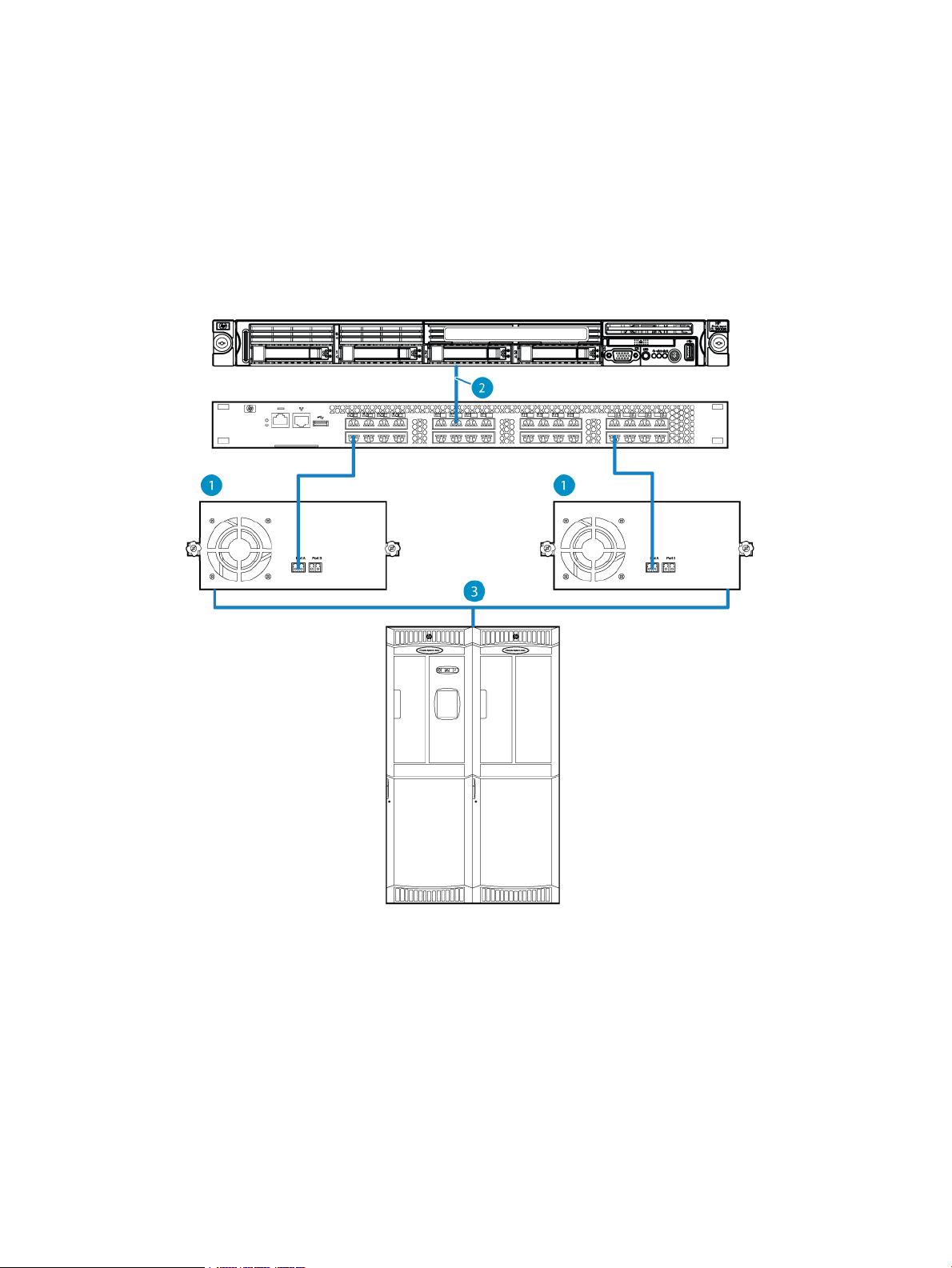
◦ Is available for the ESL G3 and MSL6480 Tape Libraries.
◦ Is not available for the 1/8 G2 Tape Autoloader nor the MSL2024, MSL4048, MSL8048,
or MSL8096 Tape Libraries.
Traditional library control path and drive connections without failover
A typical connection for a Fibre Channel tape library using the drive to bridge commands to the
library controller in a two drive tape library is shown in “Typical bridged library controller
connection” (page 7).
Figure 1 Typical bridged library controller connection
1. HP Ultrium Dual Port Fibre Channel Tape Drives
2. Host connection
3. Internal connection
In the typical bridged library controller connection each tape drive has one physical link to the
SAN switch and connects to the SAN switch as one Fibre Channel device.
The tape drive hosting the library controller path connects as one Fibre Channel device containing
two logical units. The tape drive is logical unit number zero and the tape library is logical unit
number one. The tape library Fibre Channel device contains a tape drive logical unit and a media
changer logical unit. The logical view of the tape library is shown in “Logical view of traditional
configuration” (page 8).
Traditional library control path and drive connections without failover 7
Page 8

Figure 2 Logical view of traditional configuration
1. HP Ultrium Dual Port Fibre Channel Tape Drives
2. Lun 0 at the WWPN of this drive
3. Lun 1 at the WWPN of this drive
4. Lun 0 at the WWPN of this drive
5. Host connection
Basic path failover
Basic path failover uses features in the tape drive and library firmware to recover paths following
a link failure.
Basic data path port failover details
Basic data path port failover (see Figure 3 (page 9)) can be configured on each LTO-5 or later
generation dual-port Fibre Channel tape drive in the library. When basic data path port failover
is configured, one link is active and is the primary data path. The second link is a standby data
path. The drive verifies that the second link is able to receive a Fibre Channel signal and completes
speed negotiation but the drive does not fully establish a connection using the standby link. The
library user interface might report the standby link as a passive connection.
The drive monitors the links for errors, and following detection of a fault, transfers the fabric identity
(world wide names) and all settings (mode parameters, encryption settings, etc.) over to the standby
link and then activates that link. When properly configured, the change is minimally disruptive to
the host and does not require any configuration changes on the host or in the backup application.
If no drive commands are outstanding when a failure is detected, the port change happens with
virtually no disruption to the SAN. If a command is outstanding on the link when a failure is detected,
the drive is not able to recover the command so that command fails but the application is able to
continue to use the drive on the new path. Many applications are able to recover from a single
command failure as long as the communication path to the drive is not lost.
8 Overview
Page 9
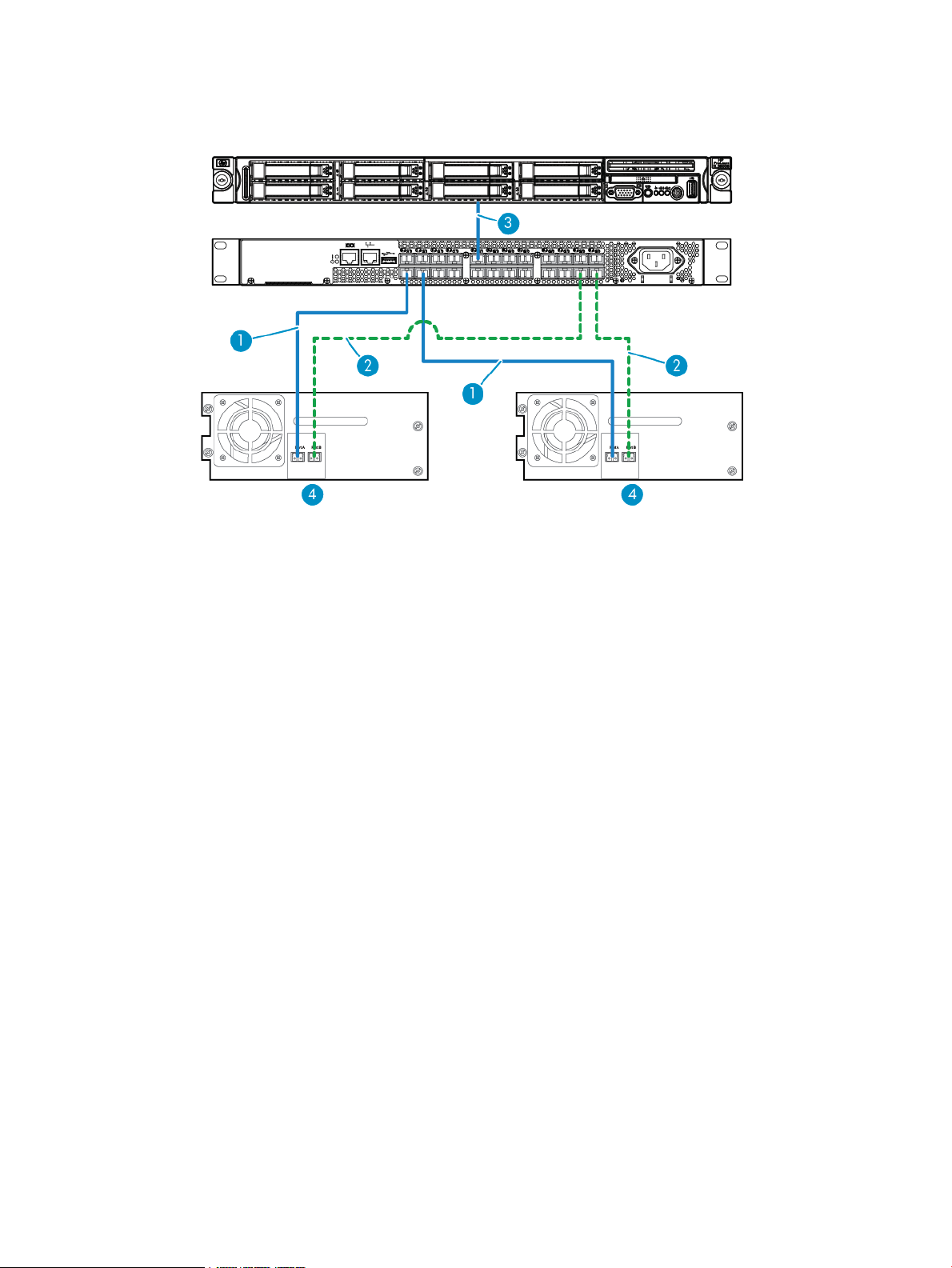
Figure 3 Data path port failover example configuration
1. Primary data path
2. Secondary data path
3. Host connection
4. HP Ultrium dual port Fibre Channel tape drive
Basic control path failover details
Library basic control path port failover (see Figure 4 (page 10)) may be configured with one drive
hosting the active logical link to the library controller and a second drive configured as the passive
logical link to the library controller. The library connections share physical links with the drives but
the library has its own identity on the SAN and will show up as a unique device. Unlike the typical
bridged library controller configuration shown in “Typical bridged library controller connection”
(page 7), basic control path failover uses a Fibre Channel technology called NPIV, which allows
the library to show up on the SAN as a new device with its own worldwide name instead of
showing up as a logical unit behind the tape drive. Connecting as an independent device makes
it possible to change the library controller SAN connection without affecting the drive connection.
If basic data path port failover is also configured, the library control path follows the data path
on single link failures.
With basic control path failover, the ESL G3 library monitors the drive that is hosting the library
controller and the ports on the drive. The library receives notification from the drive of any interface
change events and can quickly detect whether that change indicates a fault. The library also
monitors the drive and can detect when a drive has been removed or otherwise becomes
inaccessible. Upon detecting a fault that would cause loss of communication with the library
controller, the library automatically moves the library control path identity (world wide names) and
all settings (such as reservations and prevent/allow settings) over to the alternate control path drive
and activates the control path on the alternate drive. When properly configured, the change is
minimally disruptive to the host and does not require any configuration changes on the host or in
the backup application.
Basic path failover 9
Page 10
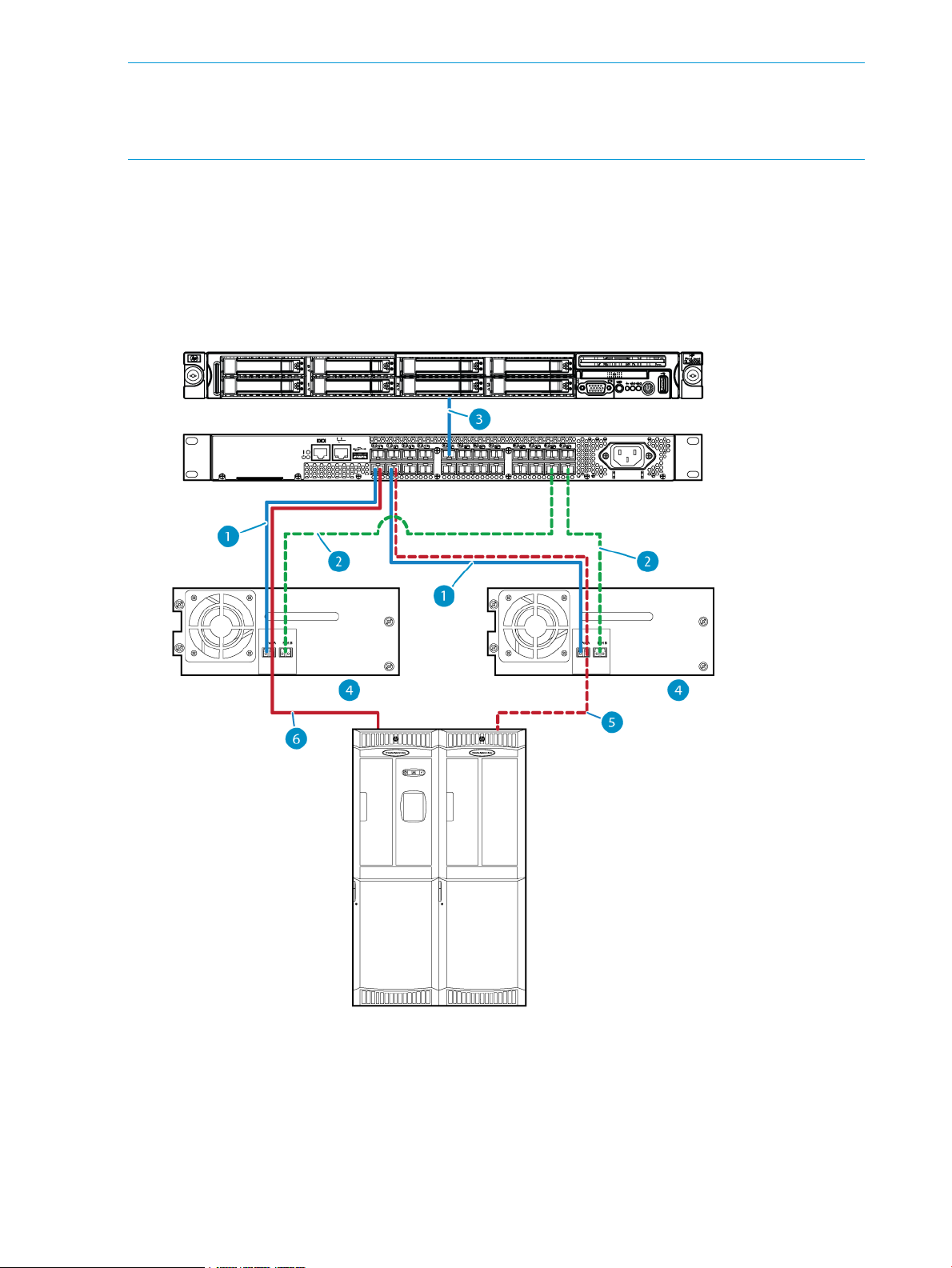
NOTE: The MSL libraries monitor drive removal events and if the active control path drive is
removed, the library will automatically move the control path to the standby drive. However, if the
control path drive is not removed but SAN connectively is lost, the administrator might need to use
the library remote management interface to move the control path to the standby drive.
If no library commands are sent while the port is being reconfigured, the port change happens
with virtually no disruption to the SAN. Commands sent while the port is being reconfigured might
be completed but cannot report the command status to the application so the application will
receive an error. Applications that retry commands are able to use the library following
reconfiguration of the port. Applications that do not retry can be restarted remotely without making
any hardware configuration changes.
Figure 4 Control path port failover example configuration
5. Passive logical link to switch shares physical link on drive
#2
10 Overview
2. Standby data path1. Primary data path
4. HP Ultrium Dual Port Fibre Channel Tape Drives3. Host connection
6. Active logical link to switch shares physical link on drive
#1
Page 11

Technology for basic control path failover
HP LTO-5 and LTO-6 Fibre Channel tape drives use a technology called N-Port Identifier
Virtualization (NPIV) which is defined as part of the Fibre Channel standards maintained by the
INCITS/T11 working group (see clause 6) in the FC-LS-2 specification. NPIV allows a single physical
port to connect to a Fibre Channel switch multiple times using multiple node and port names.
Advanced path failover
Advanced path failover uses capabilities in the LTO-6 tape drives and the libraries in which they
are installed, combined with software drivers running on a host system to provide path failover
when multiple paths are available to a tape drive or to a library controller. Advanced path failover
is a licensed feature.
An example multi-path configuration is shown in Figure 5 (page 11).
Figure 5 Example multi-path configuration
In this example configuration, two different servers designated as “Server A” and “Server B” each
have two different host interface ports that are connected to two different SANs. Each SAN is
connected to the tape library. The connection between the library and the SAN in this example is
a bundle of connections that contains a connection to one port on each drive in the library. All of
the drives in the library have two ports with one port connected into SAN 1 and the second port
connected into SAN 2. The library in this example has two different drives which are both configured
to provide a library control path. Each drive that is configured to provide a library control path
will connect to the SAN as two devices, a tape drive and a library controller, at two different SCSI
logical units.
The list of paths available at one of the servers is shown in “Example path list” (page 12). In this
table, the SAN that contains the path is listed in the first column and the following columns show
what device is being addressed (for example, the SCSI logical unit), the port on the drive that is
being accessed, an example SCSI address, and the worldwide identifier (such as a Fibre Channel
worldwide node name) of the addressed logical unit. The unique portion of the worldwide identifier
is highlighted.
Advanced path failover 11
Page 12
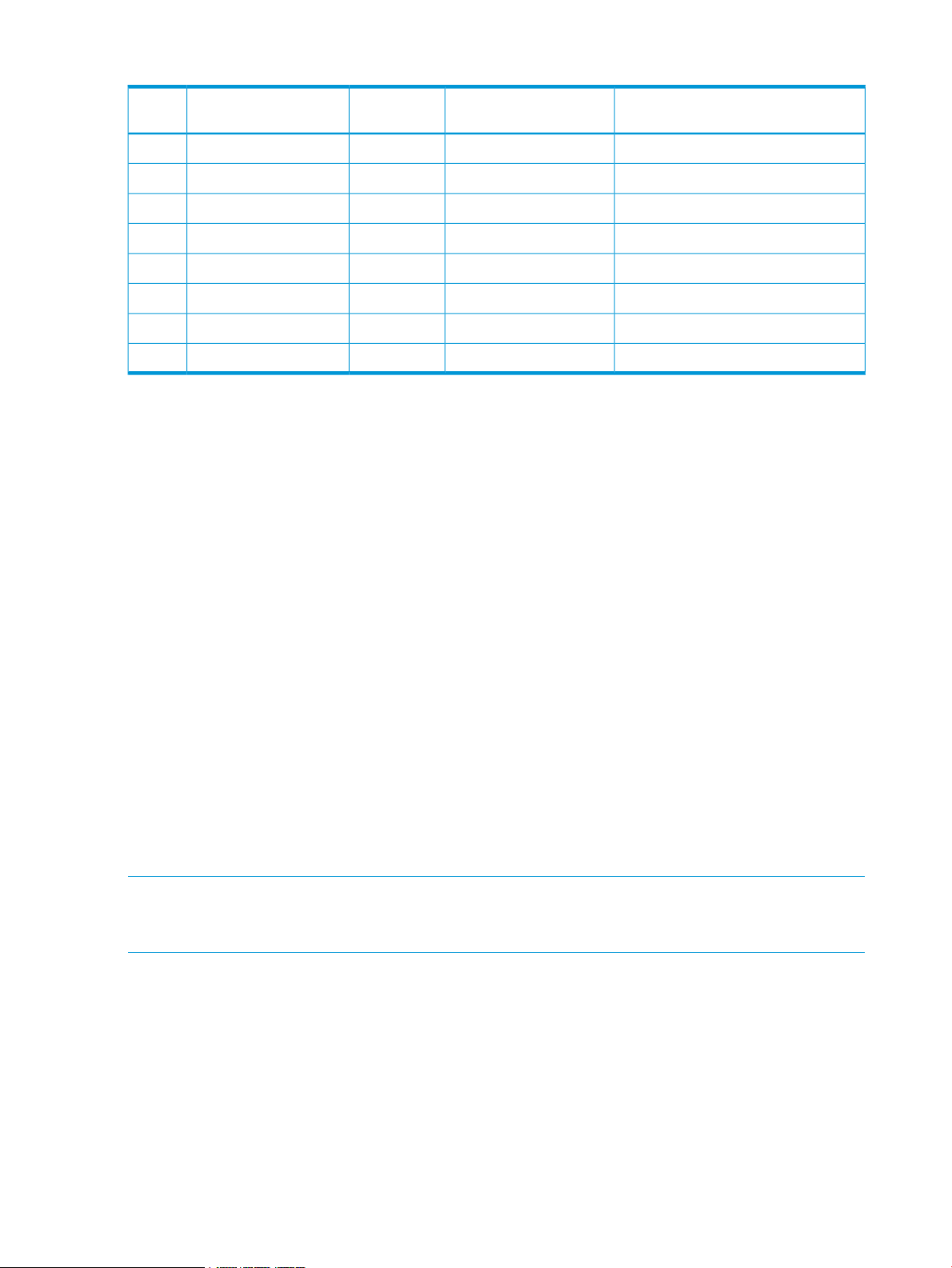
Table 1 Example path list
Example Logical Unit Worldwide
IdentifierExample SCSI addressPortAddressed Logical UnitSAN
50:01:10:a0:00:00:00:01ID 1 LUN 0Port ATape drive 11
50:01:10:a0:00:00:00:02ID 1 LUN 1Port ALibrary Controller1
50:01:10:a0:00:00:00:01ID 2 LUN 0Port BTape drive 12
50:01:10:a0:00:00:00:02ID 2 LUN 1Port BLibrary Controller2
50:01:10:a0:00:00:00:03ID 3 LUN 0Port ATape drive 21
50:01:10:a0:00:00:00:02ID 3 LUN 1Port ALibrary Controller1
50:01:10:a0:00:00:00:03ID 4 LUN 0Port BTape drive 22
50:01:10:a0:00:00:00:02ID 4 LUN 1Port BLibrary Controller2
In this example the server is able to evaluate the worldwide identifiers to determine that there are
two paths to each of two different tape drives and four paths to a library controller.
In a typical multi-path configuration all of the paths for each device are available to the application
which must resolve redundant paths and choose a preferred path.
When advanced path failover drivers are installed on the server, the drivers will query each device
for support of advanced path failover and if the device supports advanced path failover, the drivers
will select a preferred path for each device and establish a connection using the preferred path.
Only one path will be visible to the application.
Driver operation during device open
When an application requests that a connection to a device be opened, the failover driver will
connect to the selected device, and if that device supports advanced path failover, will negotiate
for a connection (a nexus using T10 standards terminology) to that device. Computers running
Windows will open a connection to each device when the server is booted. Computers running
HP-UX and Linux don't open a connection to the device until an application opens the device for
reading and/or writing.
Each device supports up to 32 simultaneous failover connections. If a failover connection is
available, a connection between the host driver and the device is created. If no failover connection
is available, the connection that has been idle for the longest time is closed and then the new
connection is created. The server connected to the terminated idle session is notified that the failover
connection has been terminated and the advanced path failover driver on that system will
automatically create a new connection the next time a command is sent to the device.
NOTE: Systems using advanced path failover should be designed with 32 or fewer active hosts
per device for optimal performance. Hosts should be configured so that they do not send unnecessary
polling commands to the device.
Opening a connection to a library control path
In a system configured for advanced path failover at least two tape drives should be configured
to provide a path to the library controller. For additional redundancy, the ESL G3 library allows
configuring more than one standby control path drive. Some library state information is retained
in the drive hosting the library controller so each server that requests a connection to the library
controller is required to create a connection using a path through the same hosting drive. The
library controller provides a method for the administrator to select the preferred control path drive.
The advanced path failover driver will query each available control path drive to determine the
preferred control path drive (called the ‘active’ control path drive) before requesting a connection.
12 Overview
Page 13
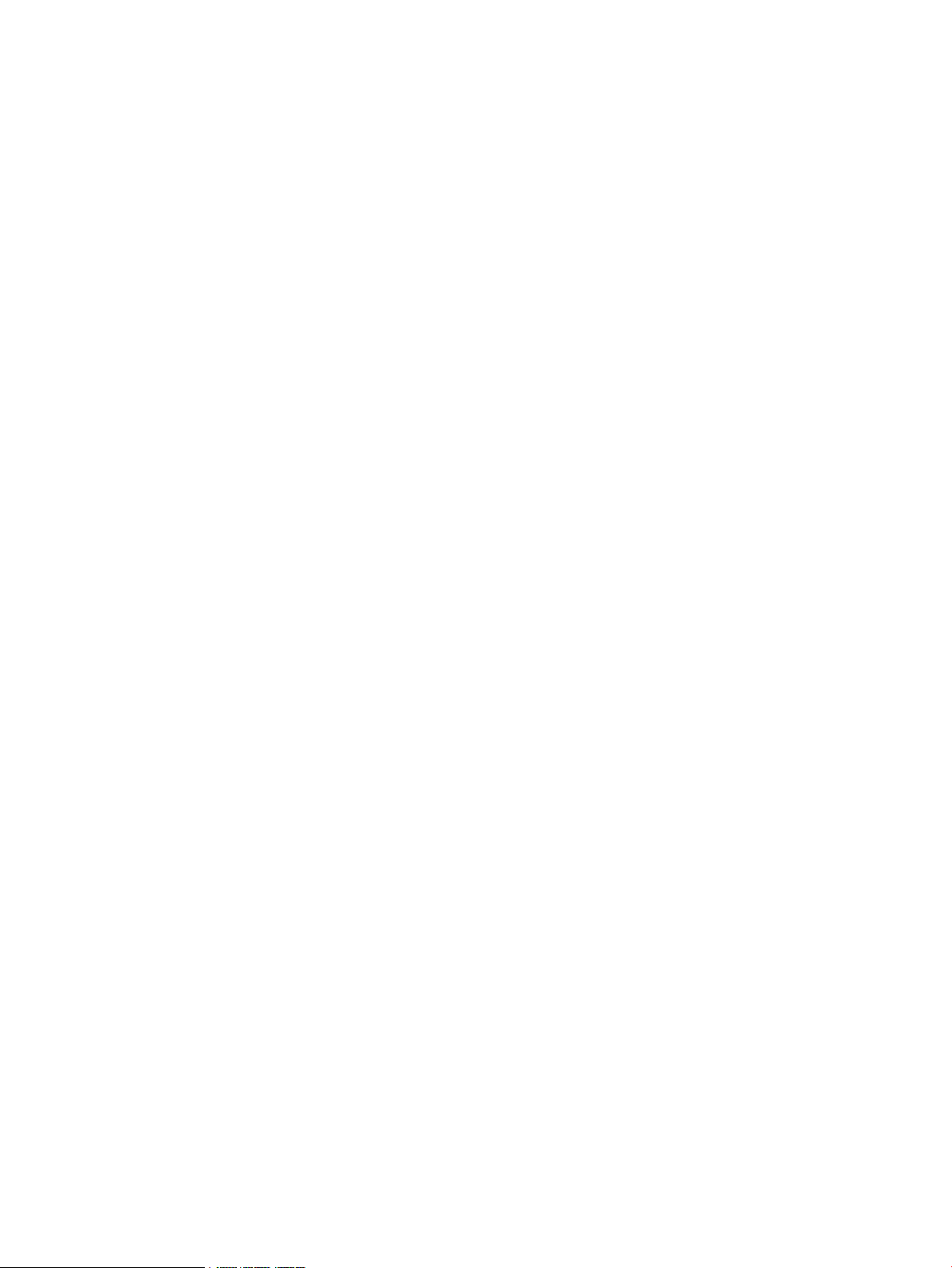
Driver operation during normal communications
The advanced path failover driver passes commands through without any command translation
and with minimal additional processing in normal operation to retain the maximum possible
performance. During normal communication the advanced path failover driver does not introduce
additional commands that would cause delays (for example, commands to determine position)
during reading and writing.
Path failure detection
The advanced path failover driver uses notifications from the SCSI subsystem that report link failures
immediately following a path failure, which allows recovery to happen as quickly as possible so
most recoveries complete before the standard command timeout. In some operating systems the
path failure notification is received immediately after the failure and the failover drivers are able
to perform path failure recovery even if there are no outstanding commands. In other operating
systems the advanced path failover drivers are only notified of a path failure when a command is
transmitted over that path.
Path failure recovery
Following detection of a path failure the advanced path failover driver queries a path verification
feature in the LTO tape drive to test paths until a valid path to the device is detected. The path
verification feature allows rapid detection of failed and valid paths without waiting for long timeouts
or hardware specific notifications. After a new path has been identified the advanced path failover
device driver will send a command to the device using the new path to notify the device that a
path has failed, indicate which connection has failed, and to provide state information. Upon
receipt of a notification that the path has changed, the target device will automatically transfer all
available settings and information from the failed connection to the new connection and use the
state information provided in that change notification to synchronize the target state with the device
driver state then will notify that device driver that it has successfully synchronized state.
Synchronization of the state includes any physical position changes necessary to position the tape
in the correct logical position for that state.
After receiving notification that the state is synchronized between the advanced path failover device
driver and the target device, the advanced path failover device driver can take the steps necessary
to recover any commands that were outstanding at the time of the failure. For most commands
recovery is accomplished by resending the original command.
Notifying the target device of the path change and performing the state synchronization in the
target device removes complex state recovery algorithms from the driver and removes the risk of
incorrect tape positioning during state recovery, resulting in a higher performance, lower complexity,
and less risky path failover method than a traditional driver where all recovery is performed by
the driver.
Active and passive control path drives
The SCSI connection to libraries using advanced path failover is through the physical link in a tape
drive. Libraries that support advanced path failover will configure two different tape drives so that
they present a library control path (Medium Changer) device and forward commands addressed
to the library control path device on to the changer controller in the tape library. One of the tape
drives will be configured as an “active” control path drive, which means that the library control
device presented by this tape drive will accept commands such as MOVE MEDIUM for the changer
device. One of the tape drives will be configured as a “passive” control path drive, which means
that the library control device presented by this tape drive will accept device discovery commands
such as INQUIRY, but will reject commands such as MOVE MEDIUM. The advanced path failover
drivers will automatically select an “active” path to the library and will automatically reconfigure
which drive is the active control path drive when reconfiguration is necessary during failover. The
Advanced path failover 13
Page 14
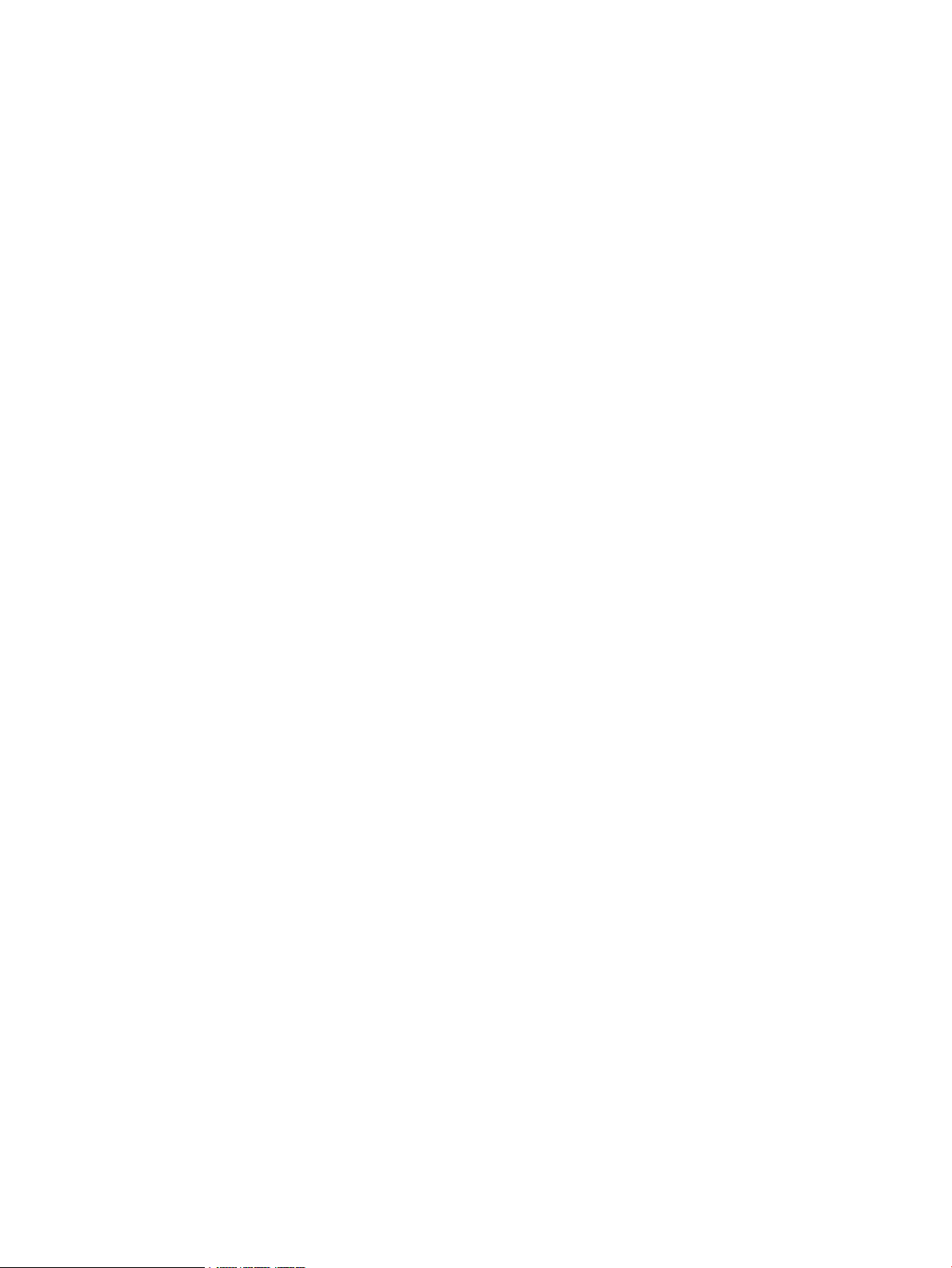
tape library user interface will show which control path drive is the current active control path
drive.
Library controller path failure recovery
In most cases the library controller path failure recovery is the same as the tape drive path failure
recovery. If all paths to the drive hosting the library controller have failed, the advanced path
failover driver is capable of opening a connection to the library controller through another tape
drive.
The library control path is hosted by a tape drive, which maintains some state information on behalf
of the library controller. The state information maintained by the tape drive includes reservations,
media removal restrictions, and may contain special mode settings. Any time that the library state
changes, the library notifies the advanced path failover driver that a state change has occurred
and then the advanced path failover driver retrieves a cache of the state information.
When all paths to the drive that was hosting the library control path fail, the advanced path failover
driver will connect to a different drive and configure the new drive as the preferred control path
drive. After activating a passive control path drive the path failover driver will download the state
information from the previous control path drive. The newly activated control path drive will notify
the library controller that the preferred control path drive has changed and the library will disable
the previous control path drive. Any servers still connected to the original control path drive are
notified that the preferred control path drive has changed and the advanced path failover driver
on those servers will automatically change the preferred path for future commands to the new
preferred control path drive.
14 Overview
Page 15
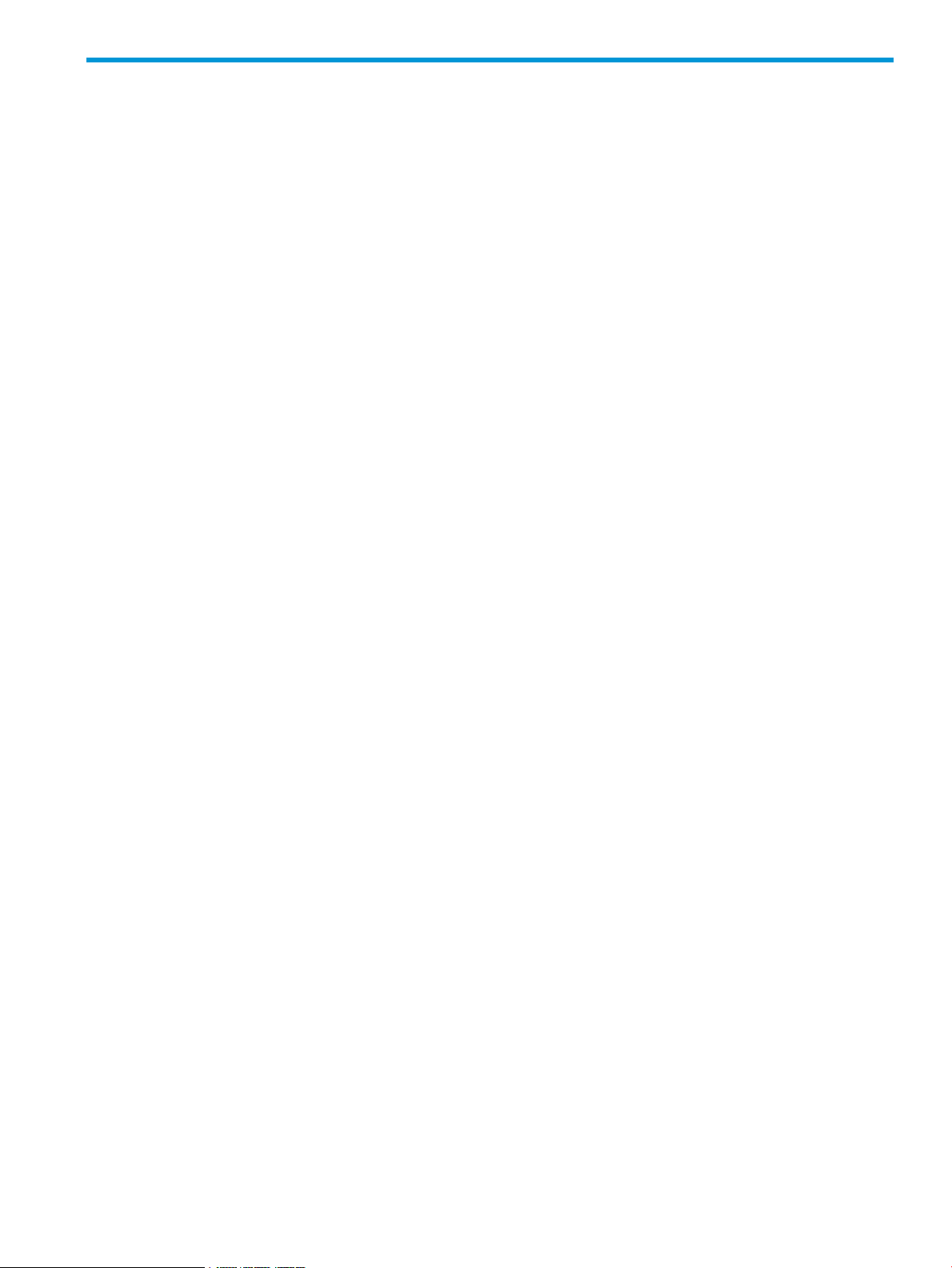
2 Enabling basic path failover
To successfully enable basic path failover, complete the following:
• Verify that the switch and host prerequisites are met. See “Preparing the switches and hosts
for failover” (page 18).
• Verify that the tape drive and library prerequisites are met and then configure failover for your
library:
◦ “Configuring failover for the HP StoreEver ESL G3 Tape Libraries” (page 20)
◦ “Configuring failover for HP StoreEver MSL6840 Tape Libraries” (page 27)
◦ “Configuring failover for other HP StoreEver MSL Tape Libraries” (page 31)
15
Page 16
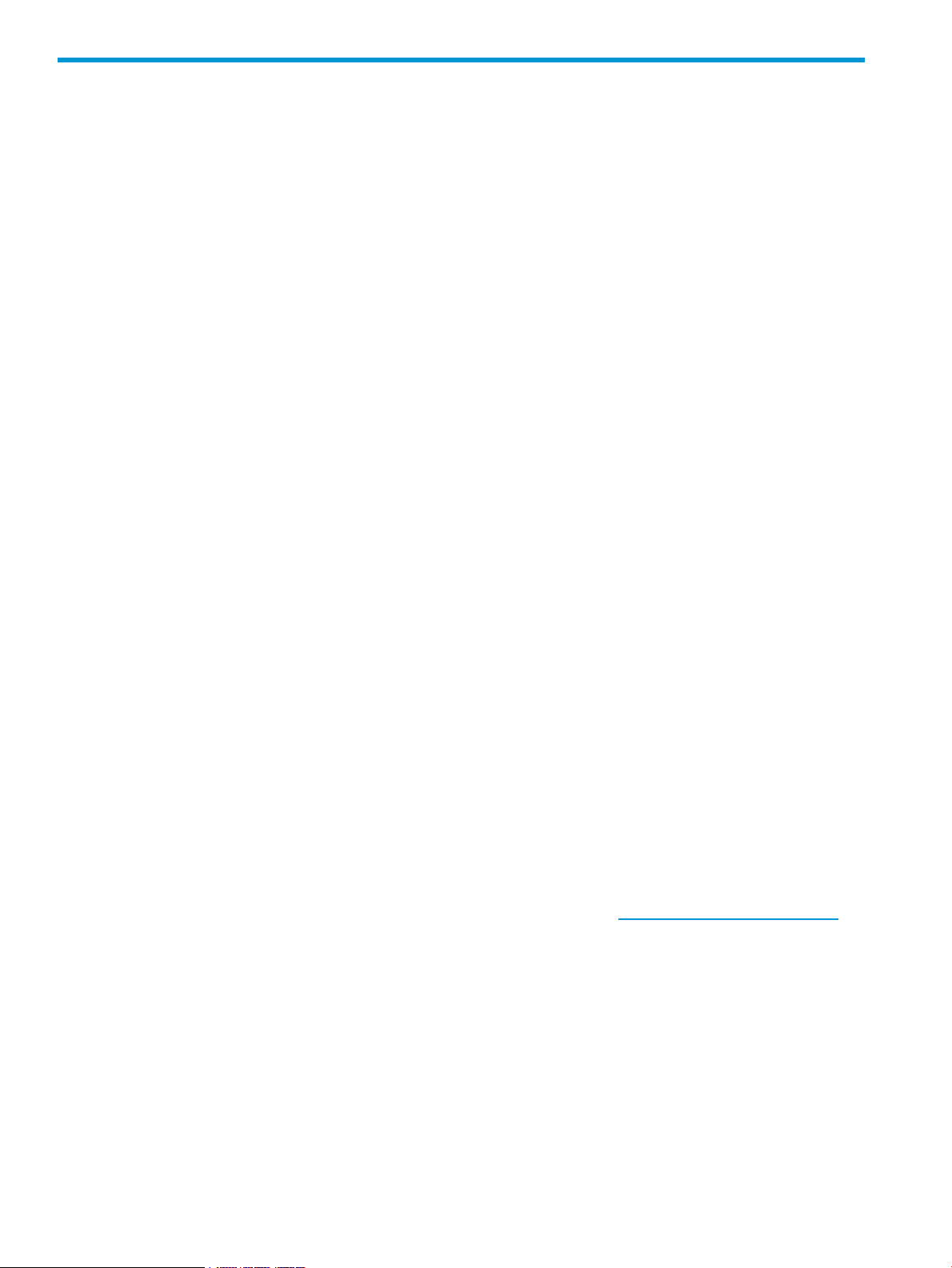
3 Installing advanced path failover
To successfully install advanced path failover, complete the following:
• Prepare the SAN. See “Preparing the SAN” (page 16).
• Prepare the library. See “Preparing the library” (page 16).
• Prepare the host. See “Preparing the host” (page 17).
Preparing the SAN
To prepare the SAN, review the following:
• “Minimize host access” (page 16)
• “Configure redundant connections” (page 16).
• “Review the SAN design guidelines” (page 16)
• Verify that the switch prerequisites are met. See “Preparing the switches and hosts for failover”
(page 18).
Minimize host access
Advanced path failover is supported for a maximum of 32 hosts connected to each tape drive or
tape library. Each host should have two to four ports for a total of 64 to 128 connections to each
tape drive or tape library.
Connecting more than 32 hosts may cause performance degradation if extra hosts are attempting
to access the drives or library while another host is using the device.
Use switch zoning or Secure Manager to configure the SAN or library so that only hosts that need
to access the devices are able to connect.
Configure redundant connections
Each tape drive in the library has two ports. For best results the drives should be connected to two
different SANs, with all of the first ports connected to one SAN and all of the second ports connected
to another SAN. The total number of SAN switch ports required for connecting the library is twice
the number of tape drives installed in the library.
If both ports for a tape drive are connected to the same switch, fault tolerance is reduced as a
single switch failure will cause loss of connectivity. If only one switch is available, that switch must
be zoned to create two logical SANs.
Review the SAN design guidelines
The general SAN design guidelines for tape are documented at: http://www.hp.com/go/ebs.
Preparing the library
Advanced path failover is a licensed feature with Control Path Failover and Data Path Failover
licensed separately. Licenses for all failover solutions are also available as a high-availability
bundle. Control Path Failover provides path fault tolerance for the robot controller and Data Path
Failover provides fault tolerance for the tape drive data path. Each feature is licensed once for
each tape library and then enabled separately for every partition and tape drive. The settings may
be different for different partitions and drives depending on the user requirements.
When advanced path failover is enabled for either the control path or the data path, the library
partition and/or tape drives with advanced path failover enabled can only be used by hosts with
the advanced path failover driver installed. If the tape drive or tape library detects that advanced
path failover is enabled and a request to access the media or move media is received from a host
16 Installing advanced path failover
Page 17
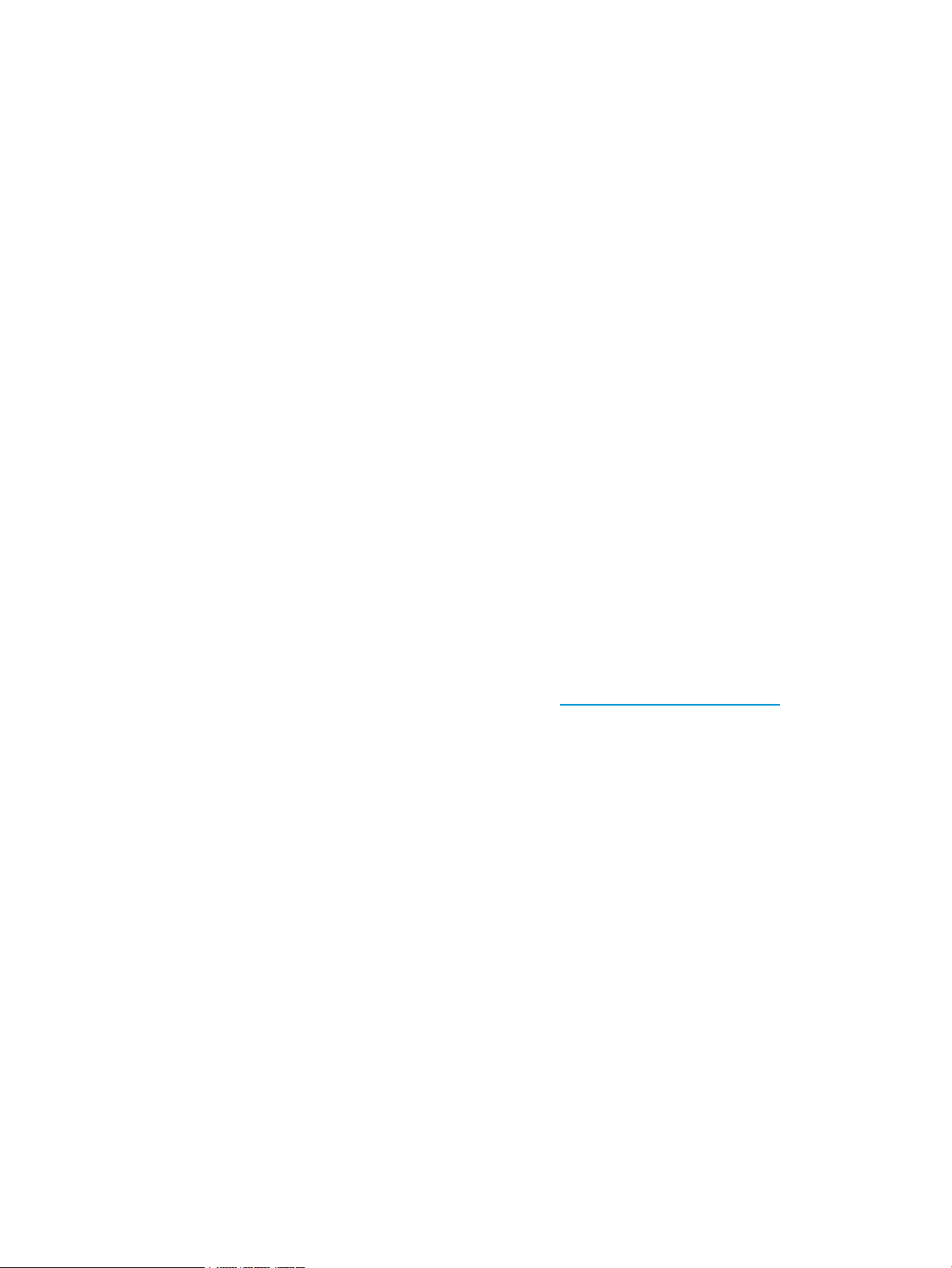
that is not using an advanced path failover driver, the drive or library will reject the command with
an additional sense code of 82h/93h, FAILOVER SESSION SEQUENCE ERROR. That error code
should only be reported to an application if the advanced path failover drivers are not installed
on that host.
In a mixed environment where some hosts have advanced path failover drivers installed and some
hosts do not, the library should be partitioned so that one partition is accessed by hosts that are
using advanced path failover and the second partition is accessed by hosts that are not using
advanced path failover. In some cases a mix of host operating systems might be used with a single
partition. For example a Windows host might be running the library control agent and another
operating system is performing backups. In that configuration advanced control path failover could
be enabled and the advanced path failover driver installed on the library control host but the drives
may be configured without path failover.
If a single ESL G3 library needs to serve both hosts that have advanced path failover drivers
installed and hosts without advanced path failover drivers, the ESL G3 library can be configured
with pools of drives where all of the hosts with advanced path failover drivers use one pool of
drives and advanced data path failover is enabled on those drives. At the same time, a second
pool of drives in the same partition either has basic data path failover enabled or no data path
failover enabled. The second pool of drives is accessed by the hosts that do not have advanced
path failover drivers. The MSL6480 does not support mixing basic and advanced path failover,
so the drives connected to hosts without advanced path failover drivers must be configured without
path failover enabled.
For instructions on installing advanced path failover for your library, see:
• ESL G3: “Configuring failover for the HP StoreEver ESL G3 Tape Libraries” (page 20)
• MSL6480: “Configuring failover for HP StoreEver MSL6840 Tape Libraries” (page 27)
Preparing the host
Hosts used with advanced path failover must be configured with two different data paths and
should be configured with two different HBAs. For supported HBAs see the EBS compatibility matrix
on the HP Enterprise Backup Solutions (EBS) website: http://www.hp.com/go/ebs.
For the highest level of fault protection, connect two different HBAs in the host to two different
SANs. This configuration provides full fault tolerance from both an HBA failure and a SAN switch
failure. If a single HBA is used, an HBA failure might result in loss of connection.
The advanced path failover drivers for Windows or Linux will select the first path that it discovers.
If you want the driver to select a particular SAN path, configure the host so that the HBA for your
preferred path is installed in the position with the lowest numbered bus location. Refer to your
server documentation for bus location information. The HP-UX operating system has built-in load
balancing and when a tape drive is opened the operating system will select the best path based
on the current path loading.
The Linux advanced path failover driver has a command for requesting a partition path to be
preferred. That setting will only persist until the next reboot because the hardware configuration
can change when the server reboots. The driver is unable to detect whether the hardware is the
same as the previous boot so the preferred setting is not retained across reboots. You can use a
boot time script to set the preferred path at each boot when the hardware configuration is stable.
After the host has been configured and booted, install the drivers necessary for the host operating
system.
• “Installing and using Windows advanced path failover drivers” (page 35)
• “Installing and using Linux advanced path failover drivers” (page 43)
• “Installing and using HP-UX advanced path failover drivers” (page 47)
Preparing the host 17
Page 18
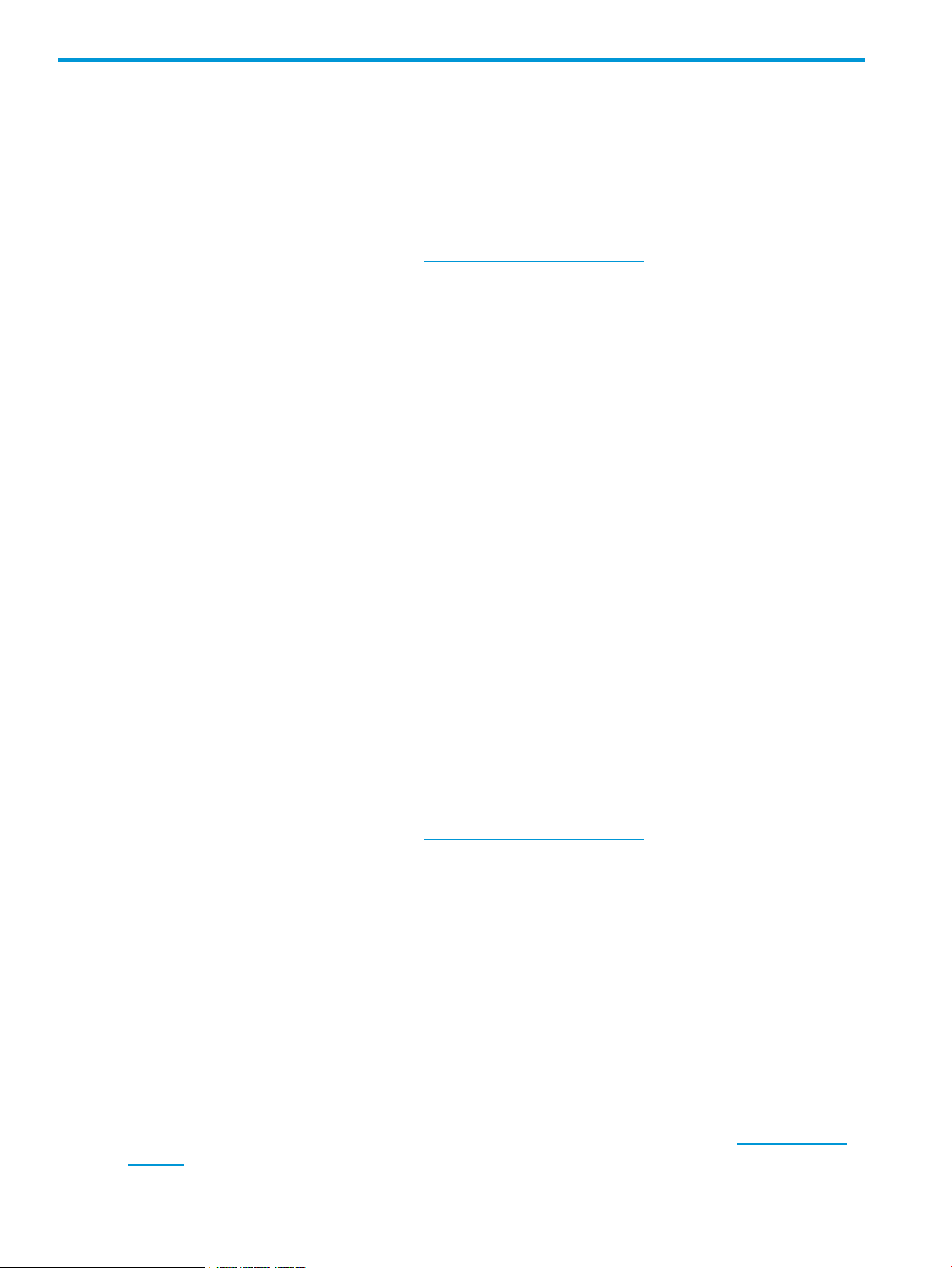
4 Preparing the switches and hosts for failover
Prerequisites for using basic data and control path failover:
• The library drive FC ports must be attached to a Fibre Channel SAN that supports NPIV and
NPIV must be enabled. LTO-5 and LTO-6 drives need an 8G connection with the fill word set
to arb(ff). With 4G connections, set the fill word to idle.
• The switch is running a supported version of software. For a list of supported software, see
the EBS matrix on the HP website: http://www.hp.com/go/ebs
• The drive port FC topology must be in Fabric mode and the switch side must be set to F-port
or Auto Sense.
• The host Fibre Channel port must have a physical path to both the first port and secondary
(passive) port on the Fibre Channel drive.
• For basic data path failover with port zoning, the host Fibre Channel port and both ports on
the drive need to be within the same zone for failover to work.
• For basic data path failover with World Wide Port Name zoning, the host Fibre Channel
World Wide Port Name and a single first port on the drive need to be in the zone.
• For basic control path failover with port zoning the host Fibre Channel ports and the ports on
both the active and secondary drive chosen for basic control path failover will need to be in
the same zone.
• For basic control path failover with World Wide Port Name zoning the host Fibre Channel
World Wide Port Name and basic control path failover World Wide Port Name assigned to
the library must be in the same zone. The Library World Wide Port Name is not the same as
the World Wide Port Name of the drive that is hosting the library.
• Hosts connecting to the library may need to be rebooted if the operating system does not
support dynamic device detection.
• Applications on hosts may need to be reconfigured to recognize the new library world wide
name.
Prerequisites for using advanced data and control path failover:
• With LTO-5 and LTO-6 drives with an 8G connection, set the fill word set to arb(ff). With 4G
connections, set the fill word to idle.
• The switch is running a supported version of software. For a list of supported software, see
the EBS matrix on the HP website: http://www.hp.com/go/ebs
• For advanced data path failover, the host must have a physical path to both the first port and
secondary port on the Fibre Channel drive. For full failover capabilities, the two drive ports
should be connected to different switches and the host Fibre Channel ports should also be
connected to the same two switches.
• All drive ports must be zoned in the respective switches.
Hardware-specific requirements for basic failover
Brocade switches
Most recent firmware versions have NPIV enabled by default but it is configured per port and could
have been disabled. Verify that NPIV is enabled.
For best reliability use firmware revisions v6.2.2f, v6.3.2d, v6.4.3e, v7.1.1c or newer, depending
on the switch family. See the EBS design guide for current supported revisions at www.hp.com/
go/ebs).
18 Preparing the switches and hosts for failover
Page 19
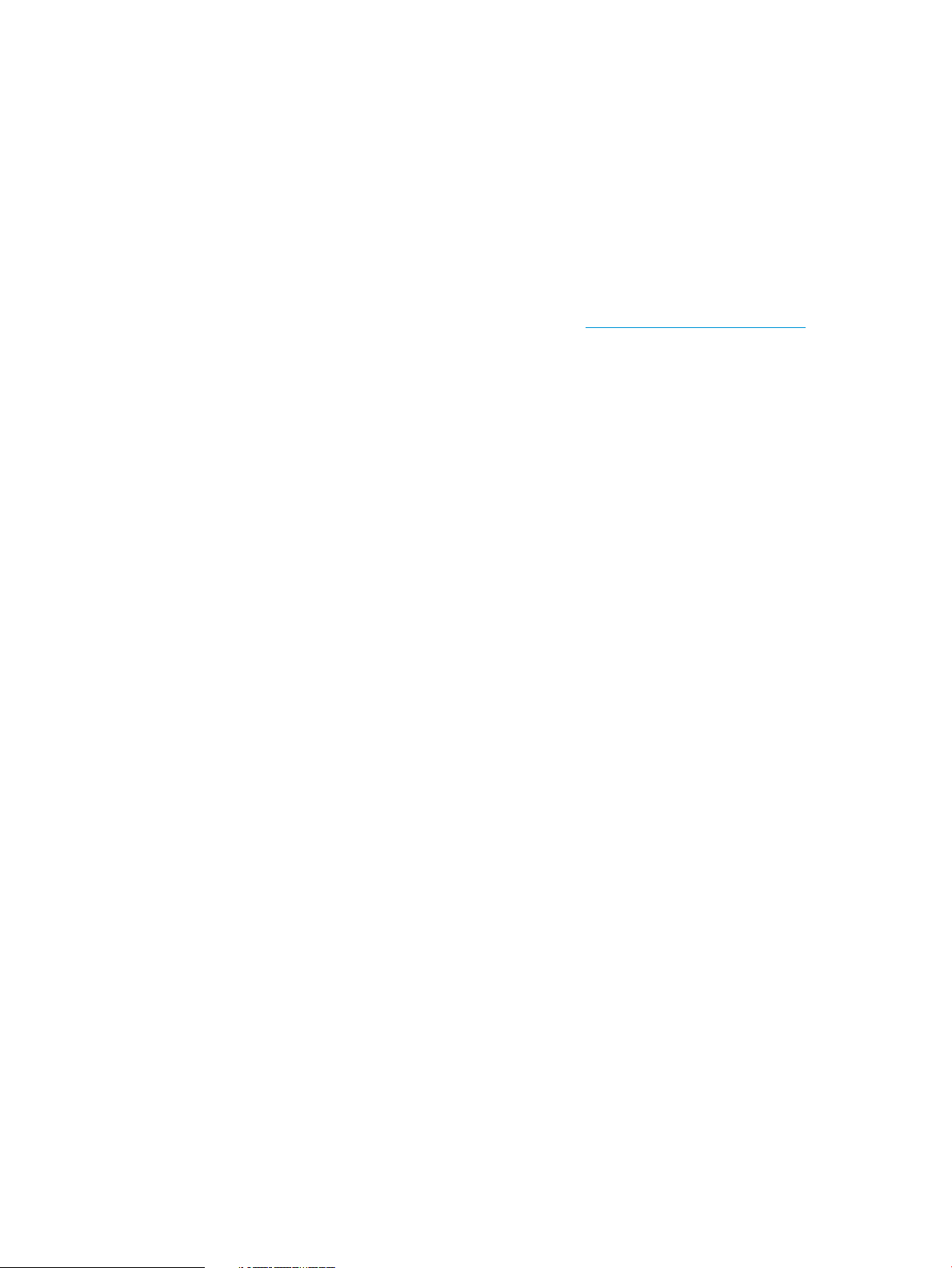
To enable NPIV on a Brocade switch, navigate to port administration and execute an advance
view.
Cisco switches
Some Cisco switches that support NPIV do not have NPIV enabled by default. The Cisco MDS
9148 may disable NPIV when power cycled.
To enable NPIV on a Cisco switch use Cisco_Device_Manager > Admin > Feature_Control or use
the Cisco CLI commands show NPIV status and NPIV enable.
Hardware-specific requirements for advanced path failover
The NPIV settings are not needed for advanced path failover. For supported switch firmware
versions, see the EBS design guide on the HP website at http://www.hp.com/go/ebs.
B-Series switches
For best reliability use revision v7.1.1c, or newer. LTO-5 and later drives work best with 8G
connections configured with arb(ff) type 3, which is done by using the portcfgfillword
command to set the ports to use fill word type 3. The fill word for 4G connections should be set to
idle.
C-Series switches
For best reliability use minimum revision 5.2(8)
H-Series switches
For best reliability use minimum revision v7.4.0.21.0.
Hardware-specific requirements for advanced path failover 19
Page 20
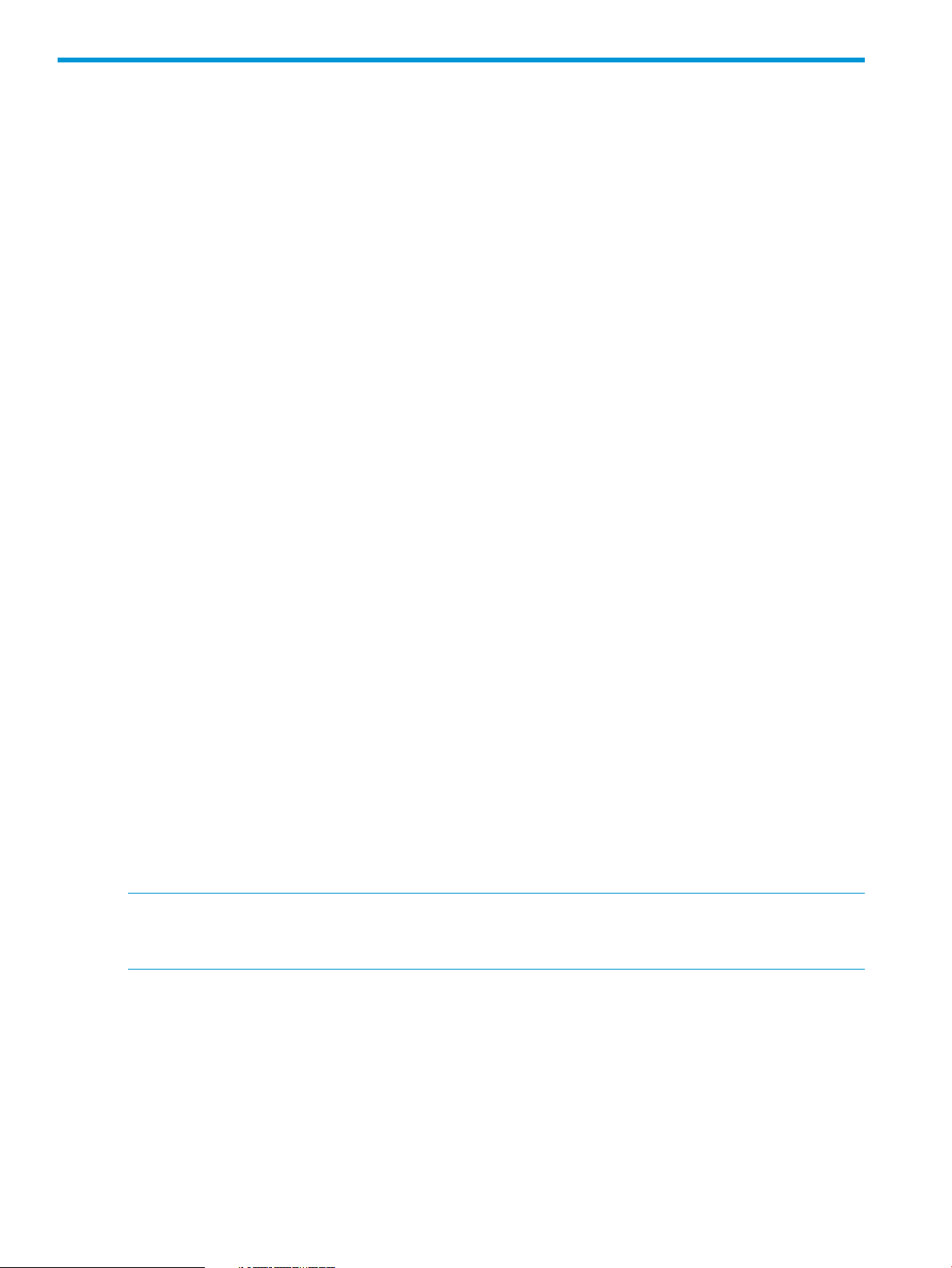
5 Configuring failover for the HP StoreEver ESL G3 Tape
Libraries
Configuring data path failover
When basic data path failover is enabled, the drive is presented on the first drive Fibre Channel
port, by default, and the second Fibre Channel port is a passive port. If the primary port goes
down, the library transfers various settings over to the passive port and then enables the failover
port. When advanced path failover is enabled, the drive is presented to the host over both SANs
and the host driver determines the active path.
Prerequisites for basic and advanced data path failover:
• The HP StoreEver ESL G3 Data Path Failover license must be installed on the library.
• The host must have a physical path to both the first port and secondary port on the FC drive.
Additional prerequisites for basic data path failover:
• Only LTO-5 and LTO-6 Fibre Channel tape drives support basic data path failover.
• The library must be attached to a Fibre Channel SAN that supports NPIV.
• The drive port Fibre Channel topology must be in Fabric mode.
• All paths to the Fibre Channel drive must be accessible from the same HBA and all of the
devices need to be within the same zone.
• If Secure Manager is enabled, hosts that need access to the control path must be given robotics
device access to the first Fibre Channel port on both the active control path drive and the
standby control path drive.
Additional prerequisites for advanced data path failover.
• Only LTO-6 Fibre Channel tape drives support advanced data path failover.
• Host drivers need to be configured on all hosts. The hosts that do not have advanced path
failover drivers will see the drives but will not be able to write, read, or send move commands.
The advanced path failure drivers also support drives configured with basic path failover or
without failover configured.
• If Secure Manager is enabled, hosts that need access to the control path must be given robotics
device access to all Fibre Channel ports on both the active control path drive and the standby
control path drive. The host will have two different worldwide names for the two different
HBAs and each worldwide name may be granted access to all ports or one name may be
granted access to the first Fibre Channel port and the second name may be granted access
to the second Fibre Channel port.
NOTE: For increased fault tolerance, select two drives that have less common library infrastructure
for the active and passive control path drives. For example, if you choose drive 1 as the active
drive, choose a passive drive in another cluster or library module.
Enabling data path failover
To enable data path failover:
1. Log into the Management Console as a user with Administrator privileges.
2. Select the Physical managed view.
3. Select Setup > Partitions > Data Path Failover.
4. The Data Path Failover (DPF) dialog appears and displays all LTO-5 and LTO-6 drives. You
can filter the list by partition. Select the drives for which you want to enable advanced data
path failover (ADPF) or basic data path failover (BDPF), and then click OK.
20 Configuring failover for the HP StoreEver ESL G3 Tape Libraries
Page 21
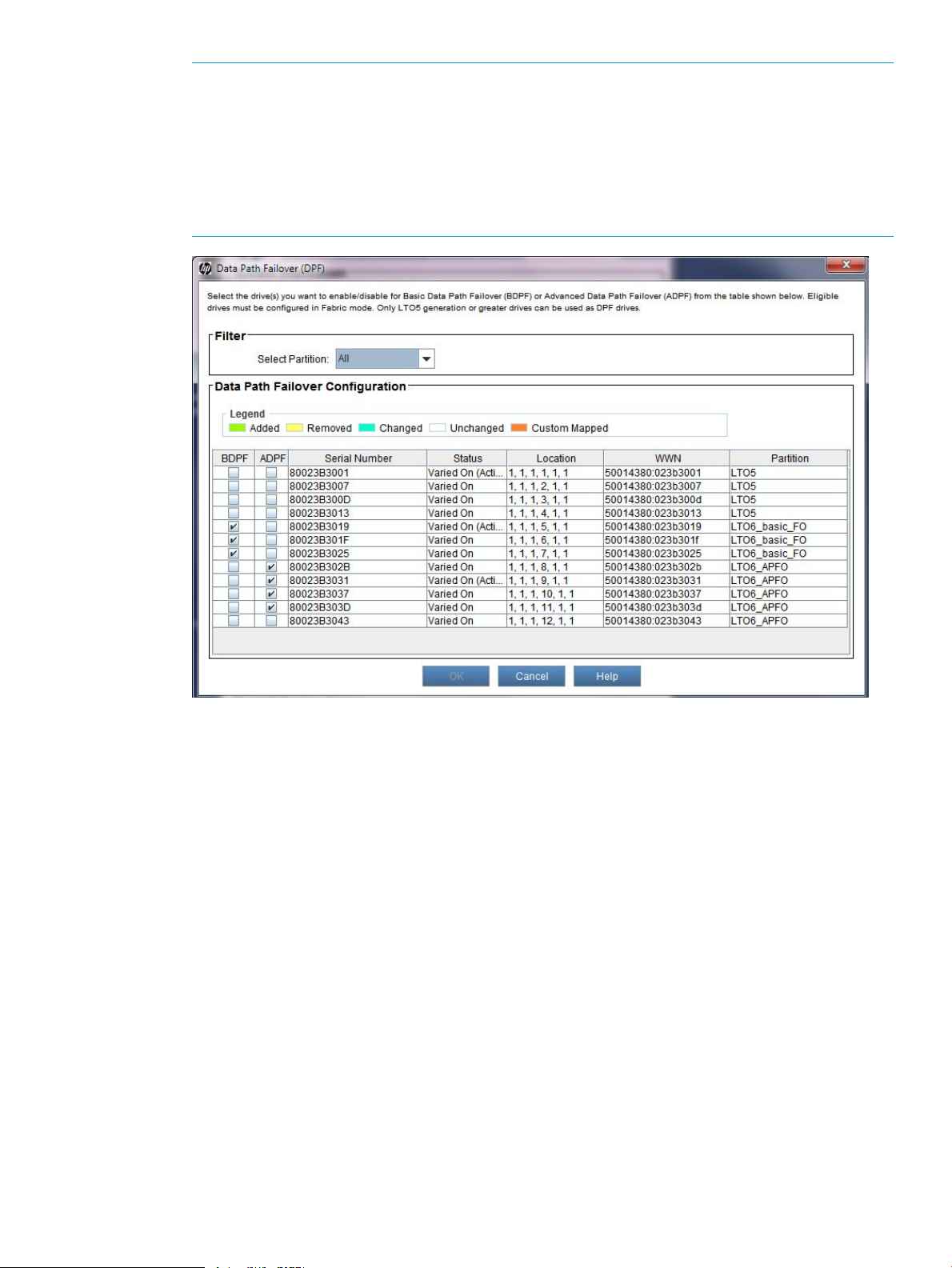
NOTE: Any drives that belong to an access group and have hosts mapped to the second
port are considered to be custom mapped. BDPF cannot be enabled on these drives until the
custom mapping is removed.
Advanced Data Path Failover can only be enabled on LTO-6 drives. Basic Data Path Failover
can be enabled on both LTO-5 and LTO-6 drives.
See the HP StoreEver Enterprise Systems Library (ESL) G3 Tape Library User Guide for more
information on modifying partitions.
5. Wait for the configuration change to complete.
Verifying data path failover
To verify that basic data path failover is configured, navigate to Monitor→Drives to launch the
Drive Status dialog.
When basic data path failover is enabled for a drive:
• The Link Status for one of the ports is listed as Active.
• The Link Status for the second drive is listed as Passive, meaning that this is the failover port.
• The Data Path Failover column displays Enabled.
When advanced data path failover is enabled for a drive:
• The Link Status for both ports is listed as Active.
• The Data Path Failover column displays Enabled.
Configuring data path failover 21
Page 22

To verify that basic or advanced data path failover is working:
1. From the Fibre Channel switch's management console, down the main Fibre Channel port to
a drive.
2. From the host computers confirm that the drive is still accessible. After confirming that the drive
is still accessible the host logs should show a failover event.
3. To verify that failover occurred, navigate to Monitor→Drives to launch the Drive Status dialog.
The link status for the first port is Down, and the link status for the second port is Active as
shown below.
Diagnosing basic data path failover
When a drive failover occurs the Drives subsystem has a Warning state, which is displayed in
the Overall System Status section of the Management Console.
22 Configuring failover for the HP StoreEver ESL G3 Tape Libraries
Page 23

Click Drives to display the Event List, and then select the event and click Details to see more
information about the failover event. The Repair tab provides detailed instructions on how to
troubleshoot and fix the problem.
Disabling data path failover
To disable data path failover:
1. Log into the Management Console as a user with Administrator privileges.
2. Select the Physical managed view.
3. Select Setup→Partitions→Data Path Failover.
4. Uncheck the drive for which you want to disable ADPF or BDPF, and then click OK.
5. Wait for the configuration change to complete.
6. Verify the configuration change by selecting Monitor→Drives. Data Path Failover is shown as
Disabled.
After advanced path failover is disabled, multiple paths to each device will be presented to the
host. The advanced path failover driver supports devices with or without advanced path failover
enabled so uninstalling the advanced path failover driver is not required when advanced path
failover is disabled.
Configuring control path failover
When basic control path failover (BCPF) is enabled, the library is presented on the first drive Fibre
Channel port. If basic data path failover is configured on the drive, the second Fibre Channel port
will be one of the control path failover ports.
When advanced control path failover (ACPF) is enabled, the library is presented on all the Fibre
Channel ports of all the drives configured to handle the library control path.
Configuring control path failover 23
Page 24

For both ACPF and BCPF, you must configure a secondary control path drive and the ports on that
drive will be standby control path failover ports that can be activated in the event of complete loss
of connection to the primary control path drive. Standby control path drive ports are still active
data path ports and can be used for tape drive access even when the drive is configured as a
passive control path drive.
If the active control path port goes down, the library transfers various settings to one of the passive
ports and then either the library enables the control path failover port for basic path failover or the
driver switches the active path for advanced path failover.
For prerequisites, see “Configuring data path failover” (page 20).
Enabling control path failover
To select a partition and configure control path failover:
1. Log on as administrator.
2. From the main console, select Setup→Partitions→Control Path.
3. When prompted, select the partition you would like to configure. Click OK.
The Control Path dialog box appears.
4. In the Control Path (CP) Selection pane, select the primary control path drive.
5. Select the drive you wish to configure as the standby control path failover drive from the
Control Path Failover (CPF) Selection list.
NOTE: LTO-4 drives do not support failover. LTO-5 and LTO-6 drives support Basic Path
Failover, but only LTO-6 drives are supported for advanced path failover.
6. Under CPF Mode, select either Basic or Advanced path failover.
7. Click OK.
24 Configuring failover for the HP StoreEver ESL G3 Tape Libraries
Page 25

Configuration requirements after enabling control path failure
Library configuration
If Secure Manager is enabled, hosts that have been granted access to the control path device must
be mapped to the first Fibre Channel port of the drive for basic control path failover and must be
granted access to both ports for advanced path failover.
SAN configuration
When basic control path failover is enabled, the library is no longer presented as a logical unit
behind the tape drive and is assigned a new Fibre Channel node name which needs to be zoned
in the same zone as the primary and secondary CP drives. For additional SAN requirements, see
“Preparing the switches and hosts for failover” (page 18).
After configuring the basic control path failover parameters, you might need to make additional
changes:
• To find the world wide name assigned to the library controller, use the Monitor→Partitions
menu to see the Partitions Status dialog. The world wide name for the library controller is
shown in the LCP WWPN column.
• Hosts connecting to the library may need to be rebooted if the operating system does not
support dynamic device detection.
• Applications on hosts may need to be reconfigured to recognize the new library world wide
name.
Configuring control path failover 25
Page 26

Verifying control path failover
Before testing control path failover, verify that the configuration is correct in the Drive Status dialog,
which is accessed from the Monitor→Drives menu. The Control Path column identifies the primary
and secondary control path drives. The drive currently hosting control path access is marked Active.
To test basic control path failover:
1. From the Physical managed view, select Monitor→Partitions→Control Path.
2. Select the partition with basic control path failover configured.
3. The Control Path dialog for the partition appears. Click Failover.
4. In the Warning dialog, click Yes.
NOTE: Since the control path is switching from the primary drive to the secondary drive,
there could be a disruption in host traffic.
5. A progress dialog appears while the failover operation is in progress.
6. Select Monitor→Drives to launch the Drive Status dialog. The Secondary drive should now
be the Active drive.
7. From the host computers confirm that the library is still accessible. After confirming that the
library is still accessible, the host logs should show a failover event.
Disabling control path failover
To disable control path failover:
1. Log into the Management Console as a user with Administrator privileges.
2. Select the Physical managed view.
3. Select Setup→Partitions→Control Path.
4. The Secure Manager Partitions dialog appears and displays all available partitions.
5. Select the partition, and click OK.
6. The Control Path dialog appears with the command path drive highlighted in yellow and the
failover drive selected. Un-select the failover drive, and click OK.
7. Click Yes in the Warning dialog to take the partition offline. Wait for the configuration change
to complete. Once completed, the partition is automatically put online.
26 Configuring failover for the HP StoreEver ESL G3 Tape Libraries
Page 27

6 Configuring failover for HP StoreEver MSL6840 Tape
Libraries
The MSL6480 Tape Library supports both basic and advanced path failover, though basic and
advanced path failover cannot both be used in a partition at the same time. For example, advanced
data path failover can be used with advanced control path failover or without control path failover,
but not with basic control path failover.
Configuring control path failover
Control path failover is configured for each partition with the Expert Partition Wizard.
The requirements for using basic control path failover in a partition are:
• Two LTO-5 or two LTO-6 Fibre Channel drives of the same type (Ultrium 6250 half height;
3000 half height or Ultrium 3280 full height) are in the partition. Additional tape drives may
be included in the partition but cannot be configured for failover.
• Advanced and basic failover may not be mixed within a partition.
• The Data Path Failover license has been added to the library.
The requirements for using advanced control path failover are:
• Two LTO-6 Fibre Channel drives are in the partition. SAS and earlier generation tape drives
can be in the same partition, but cannot be configured for Advanced CPF.
• Basic data path failover is not enabled for the partition. Advanced and basic failover may
not be mixed within a partition.
• The Control Path Failover license has been added to the library.
Enabling control path failover
Control path failover is enabled with the Expert Partition Wizard. From the Configuration area,
click Expert Wizard in the Partitions menu to start the wizard. Select the type of failover for the
partition from the Select Control Path Failover Settings screen as shown in Figure 6 (page 27).
Figure 6 Selecting the control path failover type
Figure 7 (page 28) shows the Select Control Path screen of the wizard. Select the active and passive
control path drives. In the example shown, drive 1 is set as the primary path and drive 2 is set as
the secondary path.
Configuring control path failover 27
Page 28

Figure 7 Selecting the basic control path failover settings
Configuration requirements after enabling basic control path failure
When basic control path failover is enabled, the library is no longer presented as a logical unit
behind the tape drive and is assigned a new Fibre Channel node name. You can find the new
world wide node name on the Status > Library Status screen.
Verifying control path failover
Basic control path failover
After enabling control path failover, modify switch zoning, if necessary, to enable host access to
the library.
To verify basic control path failover, you can force a failover from the Drives > Manual Control
Path Failover screen and verify that the control path has moved to the passive drive.
NOTE: There is always a library logical unit number hosted by a drive so the (LUN) indicator
does not change when basic control path failover is enabled. The library is presented as logical
unit number zero on its own world wide node name when basic control path failover is enabled
and is presented as logical unit number one on the drive world wide node name when basic control
path failover is not enabled.
Advanced control path failover
To verify advanced control path failover, you will need to power off the control path drive to create
a failover event. You can find the active control path drive for a partition from the Status > Partition
Map > Configuration Status screen, shown in “Status of the Partitions Configuration to verify basic
control path failover” (page 29).
To cause a failover event, power off the active control path drive from the Configuration > Drives
> Settings screen and then verify that the partition still has access to the host.
28 Configuring failover for HP StoreEver MSL6840 Tape Libraries
Page 29

Figure 8 Status of the Partitions Configuration to verify basic control path failover
After verifying library connectivity using each of the library control paths, the library control path
can be moved back to the original drive if needed by power cycling the alternate control path
drive.
Configuring data path failover
Basic and advanced data path failover can be used with the drive ports configured in loop mode
or fabric mode. For best results and compatibility with basic control path failover, HP recommends
that the drive ports be configured in fabric mode and connected to an FC switch.
Enabling data path failover
Data path failover is configured with the Expert Partition Wizard. From the Configuration area,
click Expert Wizard in the Partitions menu to start the wizard. Select the type of data path failover
for each tape drive in the partition from the Select Data Path Failover Settings screen.
For example, Figure 9 (page 29) shows advanced data path failover enabled for drives 1 and 2.
In this case, Advanced DPF was pre-set by the wizard because Advanced CPF is configured for
the partition. Because a partition cannot use a mixture of basic and advanced failover, the wizard
will not allow Basic DPF to be selected in this case.
Figure 9 Enabling data path failover
Configuring data path failover 29
Page 30

Verifying data path failover
After data path failover is enabled:
1. Navigate to the Status > Drive Status screen, expanding the section for the drive to see the
details.
2. Expand the section for each drive to see the details. The Data Path Failover field will show
the type of data path failover configured.
Verify that the interface status for both ports is Login complete.
3. From the host, verify connectivity to the drive.
30 Configuring failover for HP StoreEver MSL6840 Tape Libraries
Page 31

7 Configuring failover for other HP StoreEver MSL Tape
Libraries
The HP StoreEver 1/8 G2 Tape Autoloader and MSL2024, MSL4048, MSL8048, and MSL8096
Tape Libraries with dual-port LTO-5 and later generation FC tape drives support basic data path
failover.
The HP StoreEver MSL2024, MSL4048, MSL8048, and MSL8096 Tape Libraries with multiple
LTO-5 or later generation FC tape drives support basic control path failover.
Configuring data path port failover
Enabling data path port failover
For best results and compatibility with basic control path failover HP recommends that the drive
ports be configured in fabric mode and connected to a switch.
Basic data path failover is configured for each drive using the drive configuration options in the
library network management interface. “Enabling data path port failover” (page 31) shows the
drive configuration options in the library network management interface. In this example data path
port failover is enabled for drive 1 but is not enabled for drive 2. Note that in this example control
path port failover is also enabled. When control path port failover is enabled the port type is
required to be fabric so the port type selections are disabled.
Figure 10 Enabling data path port failover
Verifying data path port failover
After data path port failover is enabled, verify the configuration in the Drive: Status screen, as
shown in Figure 11 (page 32).
Configuring data path port failover 31
Page 32

Figure 11 Standby and active ports
After verifying that the configuration change was successful, verify that the hosts with access to the
tape drive are still able to communicate with the drive.
After verifying host access via the initial path, force a data path port failover by disconnecting the
cable from the active port on the drive or using an FC switch management interface to down the
port connected to the tape drive.
The drive status display shows which drive port is active and which port is in standby. After
disconnecting the cable from the active port verify that the library network management page port
status shows that the active port has changed. Reconnect the disconnected port and verify that it
shows as Standby. Verify that each host still has access to the tape drive.
If a particular port is the preferred active port and it is configured as Standby you can force selection
of a particular port as the active port by disconnecting the cable from the other port.
Configuring basic control path failover
Enabling control path port failover on the library
The HP StoreEver MSL Tape Libraries only support basic control path failover when used in a Fibre
Channel SAN and connected as fabric devices. The minimum configuration is:
• A library or partition within a library with two LTO-5 or two LTO-6 Fibre Channel drives of the
same type (Ultrium 6250 half height; 3000 half height or Ultrium 3280 full height)
• All drive ports configured to use a “Fabric N/F” connection
The default port configuration for HP StoreEver MSL Tape Libraries is Automatic and must be
changed. Figure 12 (page 33) shows the HP StoreEver MSL Tape Library network administration
drive configuration pane for a dual-port drive. The configuration for port A is set correctly for use
with basic control path failover. The configuration for port B is still set to the default setting of
“Automatic”. A single-port drive will not have port B.
32 Configuring failover for other HP StoreEver MSL Tape Libraries
Page 33

Figure 12 Configure library, basic control path failover configuration disabled
Figure 13 (page 33) and Figure 14 (page 34) show the System configuration pane. In Figure 13
(page 33) the option for Enable Library Control Path Failover is not selectable and the option for
Alternate Drive for Library Control Path Failover is set to N.A.. When the options for enabling basic
control path failover are not available the configuration requirements have not been met. The
configuration shown in Figure 12 (page 33) where only one drive port is configured for Fabric is
an example configuration where these options would not be available. Selecting the Help link in
the note following the option brings up a help page listing the configuration requirements.
Figure 13 Configure library, basic control path failover configuration disabled
In Figure 14 (page 34) the configuration requirements for enabling basic control path failover have
been met and the library has made the option for Enable Library Control Path Failover selectable
as well as providing a selection for the “Alternate Drive for Library Control Path.”
Configuring basic control path failover 33
Page 34

Figure 14 Configure library, basic control path failover configuration available
Configuration requirements after enabling control path failure
When basic control path failover is enabled, the library is no longer presented as a logical unit
behind the tape drive and is assigned a new Fibre Channel node name.
Verifying basic control path failover
After enabling basic control path failover, verify the configuration of both paths. To verify both
paths, first verify that the hosts configured for access to the library are able to communicate with
the library. The library Worldwide Node Name might need to be added to switch zones before
the library is accessible. After the host access has been verified use the library front panel or the
library management interface to power off the drive marked as hosting the library logical unit
number Drive 1 (LUN) in Figure 12 (page 33) - Configure: Drives.
After the library has powered off the drive hosting the library control path, the LUN indicator should
move to the alternate control path drive. When the library has reported that the drive has been
successfully powered off and the LUN indicator has moved to the alternate control path drive,
verify that host connectivity to the library has not changed. It may be necessary to configure switch
zoning to allow host access.
After verifying library connectivity using each of the library control paths the library control path
may be moved back to the original drive if so desired by using the Alternate Drive for Library
Control Path option (see Figure 14 (page 34)).
34 Configuring failover for other HP StoreEver MSL Tape Libraries
Page 35

8 Installing and using Windows advanced path failover
drivers
After the host has been configured and booted, install both the HP tape and the HP changer drivers.
Both the HP tape and the HP changer drivers must be installed before the advanced path failover
drivers are installed. The tape and changer drivers are in the HP StoreEver Tape Drivers for Windows
driver bundle available from http://www.hp.com/storage/tapecompatibility.
After installation of the tape and changer drivers, use Windows Device Manager to confirm that
all of the configured paths are accessible to the OS. If the example system shown below is used,
there should be two paths to each tape drive and four paths to the tape library. If the expected
number of paths is not available, check the host and SAN configuration. After all of the expected
paths are available to the host, the advanced path failover drivers can be installed.
Installing the Windows advanced path failover drivers
“Application path list ” (page 35) shows the device handles as presented to a Windows application
when using the advanced path failover driver for the same hardware configuration shown in
“Advanced path failover” (page 11). For the drives, both ports are mapped to the same device
handle and one port is active while the other is the standby port. For the library, the two ports on
the first drive are the active and standby ports and two additional ports on a second drive are
passive ports that can be activated in the event of complete connection loss to the drive hosting
the control path.
Table 2 Application path list
Addressed
Logical Unit
Example Logical Unit
Worldwide IdentifierPortSANPathDevice Handle
50:01:10:a0:00:00:00:01Port A1ActiveTAPE0Tape drive 1
50:01:10:a0:00:00:00:01Port B2Standby
50:01:10:a0:00:00:00:03Port A1ActiveTAPE1Tape drive 2
50:01:10:a0:00:00:00:03Port B2Standby
50:01:10:a0:00:00:00:02Port B2ActiveCHANGER0Library controller
50:01:10:a0:00:00:00:02Port A1Standby
Installing the Windows advanced path failover drivers 35
Page 36

Table 2 Application path list (continued)
Addressed
Logical Unit
Downloading and installing the drivers
1. Locate the drivers on the HP website:
a. Navigate to http://www.hp.com/support/storage.
b. Click Tape Storage.
c. Click Enterprise Class Tape Libraries (for ESL G3) or Tape Libraries (for MSL6480).
d. Click HP StoreEver ESL G3 Tape Libraries or HP StoreEver MSL6480 Tape Library.
e. Click View and download all drivers, software and firmware for this product >.
f. For the ESL G3, select your product.
g. Scroll to the bottom of the list and then select Cross operating system (BIOS, Firmware,
Diagnostics, etc.).
h. Click Drivers.
i. Click on the column title for the downloads and release notes for the driver.
2. Double-click the installer for your operating system to install the Tape Upper Bus Storage Filter
driver.
3. Restart when requested.
4. After the system restarts, the installer will continue installing the Tape Multi-Path Intermediate
Class driver.
Example Logical Unit
Worldwide IdentifierPortSANPathDevice Handle
50:01:10:a0:00:00:00:02Port B2Passive
50:01:10:a0:00:00:00:02Port A1Passive
NOTE: The installation requires Windows Installer version 4.5 or later. If it is not present,
the installer reports the following errors:
• Error 0x80070643: Failed to install MSI package
• Error 0x80070643: Failed to execute MSI package.
• Error 0x80070643: Failed to configure per-machine MSI package.
• Error 0x80070643: Failed to configure per-machine MSI package.
If these errors appear, then download the Windows Installer appropriate for your version of
Windows using the following link:
http://www.microsoft.com/en-us/download/details.aspx?id=8483
The installation process creates a directory:
C:\Program Files\Hewlett-Packard\Failover\
Uninstalling drivers
To remove the drivers:
1. Select Start→Programs→Control Panel.
2. Select Advanced Failover Drivers entry, click Uninstall/Change.
3. Follow the provided prompts to complete the driver removal.
Windows driver theory of operation
The advanced path failover drivers support data path failover and control path failover on HP
LTO-6 drives integrated into HP tape libraries.
36 Installing and using Windows advanced path failover drivers
Page 37

A failover device driver must identify devices accessible over the different paths available and
associate paths with devices so that it is able to mask duplicate paths and present a single path
to an ISV application.
As devices are discovered by the operating system and the DEVICE OBJECT is passed into the
driver for initialization, the driver determines if the device is a tape or changer device and is a
candidate for failover. If the device is a candidate for failover, the driver determines the serial
number (SN) or worldwide name (WWN) of the device.
If the device is capable of advanced path failover, the driver determines whether failover is enabled
for the device. If the device does support failover and failover is enabled, then the driver will mask
all duplicate paths and present a single path to application clients. If the device does not support
failover, if failover is not enabled, or if an error occurred while attempting to determine the
failover-enabled state, then the driver will not modify the presentation of paths to the device to
applications.
Driver components
Windows advanced path failover drivers consists of two drivers: a storage bus filter driver and an
intermediate class driver. The storage bus filter driver processes OS device notifications (PnP
notifications) to identify available paths to tape and media changer devices capable of supporting
advanced path failover. The intermediate class driver works with the devices that have been
identified as advanced path failover capable devices and manages the active paths to the changer
and tape drives.
This architecture follows the architecture of Microsoft’s MPIO. MPIO only supports disk devices
and cannot be used directly.
Figure 15 (page 38) shows the organization of the Windows drivers and the system components
when an Emulex LPe12002 host bus adapter is installed. In this example, the tape drive presents
both SSC (tape) and SMC (media changer) device servers. Not all drives in the library will present
an SMC device server.
Windows driver theory of operation 37
Page 38

Figure 15 Driver and system organization
Storage bus filter driver
The storage bus filter driver is named HPtapeFailover_filt and manages the OS notifications
indicating that devices have been added or removed. The storage bus filter driver bus enumerator
is usually "PCI". It attaches as an upper filter to all HBA drivers. It then monitors the creation of
raw devices, looking for supported failover capable devices. Requests to all other devices are
passed through unchanged. When a supported device is recognized, the hardware ID of the
device is changed to a value that the upper device driver will recognize, but that the rest of the
system will not. The special hardware ID prevents the standard tape class driver from attaching to
the raw paths.
Multi-path intermediate class driver
The intermediate class (IC) driver, HPtapeFailover_mpio, has two halves. The upper half is a
virtual bus (VB) driver. This VB driver provides a virtual device which manages the paths to all of
the devices that support failover. The lower half is a multi-path function driver for the devices using
the hardware ID created by the lower level filter driver. Windows calls these hardware paths
physical device objects (PDOs). The intermediate class driver creates two different type of devices
in the Windows device manager. The devices associated with the physical paths is shown as a
38 Installing and using Windows advanced path failover drivers
Page 39

"SCSI" bus and the device associated with the virtual device that manages the paths is shown as
a "ROOT" device.
The lower half of this driver acts like a class driver and it attaches to the devices presented by the
lower driver. The upper half acts like a virtual bus driver, presenting abstractions of devices to the
layers above. For example, a single tape device may have many paths to it, but only a single
virtual tape device is presented to the layers above, and the driver transparently manages the
multiple paths to the physical tape device.
Figure 16 (page 40) shows the various device objects presented by the drivers. The abbreviations
are:
• PDO: Physical device object
• FDO: Functional device object
• FPDO: PDO created by bus filter driver
• FFDO: FDO created by bus filter driver
• CDO: Control device object; used by diagnostic interface
Windows driver theory of operation 39
Page 40

Figure 16 Drivers and device objects
Device manager view
The Windows Device Manager shows the instances of the failover paths which are configured
Figure 18 (page 42).
In the system shown in Figure 17 the library has two tape drives and each tape drive has two
primary ports attached to a different switch. Each drive port presents both tape drive (SSC) and
tape library (SMC) devices. One of the drives will be configured to present the active tape library
device paths and the second drive will be configured to present passive tape library device paths.
All tape drive paths are active.
40 Installing and using Windows advanced path failover drivers
Page 41

Figure 17 Library configuration example
In this example, there are two physical tape drives in the library; each of these is shown under
“Tape drives” as “Hewlett Packard LTO Ultrium-6 drive.” At boot time, the drivers discovered eight
paths to supported SCSI devices in the system, although not all paths were in active use.
Each drive has an SSC device (i.e., tape drive) and an SMC device (i.e., media changer). Each
of those can potentially be accessed through either of the drive’s two primary ports, for a total of
two paths per drive and eight paths total (4 tape drive paths, two each on 2 drives, and 4 media
changer paths to one media changer).
The failover drivers have one path to each of the two tape drives through Switch A. The failover
drivers also have one path to each of the two tape drives through Switch B. Each of those four
paths can potentially connect to either the tape drive or the tape library. At boot time the drivers
discover a total of eight potential paths to devices.
This results in the Windows Device Manager view that is shown in Figure 18 (page 42). The failover
paths appear under System devices. A virtual bus named AdvFO Tape Multi-Path Intermediate
Class Driver ROOT FDO is created to enumerate the multi-path capable devices. Each of the eight
paths appears as AdvFO Tape Multi-Path Intermediate Class Driver SCSI FDO.
The drivers make one path active to each tape drive and one path to the tape library active through
the drive hosting the active control paths. Each physical device appears once in the Device Manager.
Under Tape drives there are two instances of Hewlett Packard LTO Ultrium 6 drive and under
Medium Changer devices there is one instance of HP ESL G3 Tape Library.
NOTE: A number of devices have been removed from this view to improve readability.
Windows driver theory of operation 41
Page 42

Figure 18 Device manager window
Device firmware
These two Windows drivers work in conjunction with firmware in the library and tape devices.
The special firmware ensures that the host computer and devices stay synchronized on state and
position information. The advanced path failover device drivers hide the details of this from the
rest of the system.
The objective is for the rest of the system (including all applications running on the system and all
other device drivers) to see a single changer or tape device, but not the redundant paths to the
failover-enabled devices. If a path failure occurs, it should be transparent to the rest of the system
including applications. If a path fails, the drivers work with the device to transfer communication
to a new path and recover the command that was in process when the path failed.
42 Installing and using Windows advanced path failover drivers
Page 43

9 Installing and using Linux advanced path failover drivers
Installing advanced path failover drivers
The advanced path failover drivers for Linux replace the normal SCSI Tape and SCSI Generic
drivers. The advanced path failover drivers for Linux pass all SCSI commands for devices that do
not support advanced path failover through the same code path that is followed when the standard
drivers are loaded and route commands for devices that do support failover through the new pfo
driver.
1. For systems using Symantec NetBackup: Using the advanced path failover drivers with
NetBackup requires the creation of specific paths in the sys filesystem. To allow the advanced
path failover drivers to create the necessary directories when the drivers are installed:
echo "options pfo netbackup=1" > /etc/modprobe.d/pfo-netbackup.conf
2. Download the drivers for the revision of Linux running on the server. Drivers for a specific
revision of Linux will not operate properly in other revisions. See the most recent release notes
to find out which RPM file to use for the Linux operating system that is running on the server.
a. Navigate to http://www.hp.com/support/storage.
b. Click Tape Storage.
c. Click Enterprise Class Tape Libraries (for ESL G3) or Tape Libraries (for MSL6480).
d. Click HP StoreEver ESL G3 Tape Libraries or HP StoreEver MSL6480 Tape Library.
e. Click View and download all drivers, software and firmware for this product >.
f. For the ESL G3, select your product.
g. Scroll to the bottom of the list and then select Cross operating system (BIOS, Firmware,
Diagnostics, etc.).
h. Click Drivers.
i. Click on the column title for the downloads and release notes for the driver.
3. To install the drivers:
rpm -ivh<filename>.rpm
The filename is version dependent. See the release notes for filenames for the version you
are installing.
4. In some cases the server will need to be rebooted to complete the installation. Check the
instructions provided by the RPM file output and reboot the server if requested.
Updating the driver without rebooting
The advanced path failover driver may be updated without rebooting the system by first removing
the existing drivers and then loading the new version. Verify that no applications have devices
open that are using the advanced path failover drivers and then use rpm -U <filename>.rpm
to update the drivers. See the release notes for specific file names.
Device files
The advanced path failover driver will resolve all paths to a device into a single ‘sg’ and ‘st’ entry
in the /dev directory for each device. Requests to open or send commands to that device path
will use the path selected by the advanced path failover driver. Alternate paths that address devices
that are already known are entered into an internal alternate path list and device files are not
created for those paths.
Command line user interface
The advanced path failover drivers support several configuration and diagnostic functions through
a command line interface. Most of the functions are accessed by directing commands to a specific
Installing advanced path failover drivers 43
Page 44

path. The following example shows the command for a specific path and the commands may be
directed at any path by replacing the device identifier with the identifier from the sg or st device.
For example, a command executed on pfo3 will report information for the device at sg3 and
st3.
Viewing the current driver revision
The driver revision number indicates the build date of the driver and can be viewed by running:
cat /proc/scsi/sg/version
Viewing device status
You can view the status of a device that is controlled by the failover driver by reading a file in the
/sys file system. For example, to see the path status for /dev/sg3:
cat /sys/class/pfo/pfo3/paths
Terms
active_drive A path to a tape library via an advanced path failover active drive.
down The driver is aware of this path, but if the driver attempted to use this path at
this time it would fail and another path would need to be chosen.
last The path that the driver was most recently able to successfully perform a SCSI
command on. This is probably the path that will be used next. There are no
/dev files open to this device.
open The path that the driver was most recently able to successfully perform a SCSI
command on. This is probably the path that will be used next. There is at least
one /dev file open to this device.
prefer The driver will attempt to send the commands on this path after the next device
file open() call. This path will override the last known good path.
session_key The identifier number of the open session, in hexadecimal.
wwnn World-wide node name of the device.
wwpn World-wide port name of the Fibre Channel port on the device.
44 Installing and using Linux advanced path failover drivers
Page 45

Example 1 Example paths
# cat /sys/class/pfo/*/paths
sg=/dev/sg0 st=/dev/st0 wwnn=50014382c6c2f001 type=tape
0:0:3:0 up - - wwpn=50014382c6c2f003
0:0:0:0 up - - wwpn=50014382c6c2f002
1:0:0:0 up - - wwpn=50014382c6c2f002
1:0:2:0 up - - wwpn=50014382c6c2f003
sg=/dev/sg1 st=none wwnn=50014382c6c2f800 type=changer session_key=cae82d14
0:0:3:1 up - - active_drive
0:0:0:1 up last prefer active_drive
0:0:1:1 up - - 0:0:2:1 up - - 1:0:0:1 up - - active_drive
1:0:1:1 up - - 1:0:2:1 up - - active_drive
1:0:3:1 up - - sg=/dev/sg2 st=/dev/st1 wwnn=50014382c6c2f007 type=tape
0:0:1:0 up - - wwpn=50014382c6c2f008
0:0:2:0 up open - wwpn=50014382c6c2f009
1:0:1:0 up - - wwpn=50014382c6c2f008
1:0:3:0 up - - wwpn=50014382c6c2f009
In this example, the tape drive at the top of the list can be accessed via either /dev/sg0 or /dev/st0.
The other tape drive is available via either /dev/sg2 or /dev/st1. An application has a device
file open to the drive at the bottom of the list; and the most recent command was sent to the drive
via the path 0:0:2:0.
The library is accessed via /dev/sg1. The path most recently used to access the library was
0:0:0:1. At some time in the past an administrator specified path 0:0:0:1 to be the “preferred”
path to the library.
There are four paths to each drive. Since both drives are connected to the library there appear to
be eight paths available to the library. The drive at /dev/st0 is the “active_drive,” which means
that the driver will use that drive to access the library. The active drive can be inferred by looking
at the path numbers. The last digit (e.g. the 1 in 0:0:0:1) is the lun number of the device accessed
by that path. A drive has a LUN of 0. A library has a LUN of 1. The port names are not reported
by the library because the library uses ports on the drives so the port names are not available in
the report.
All of the paths show their status as being “up”. This means that the driver believes that all of those
paths are currently available for use. The state of “down” is temporary. It is only visible while the
path is being destroyed. Once the path becomes completely unusable, the driver removes it from
the list. Any path that remains in a “down” state for more than a second should be disconnected
and reconnected to reestablish a reliable connection. The path cannot be disconnected via the
Linux operating system; disconnect the path by physically disconnecting the FC cable, disabling
the port in the FC switch, or power cycling the drive.
Setting the preferred path
Normally the driver will attempt to use the last known good path. You can override the path by
selecting a "preferred" path. The preferred path is the path that the driver will attempt to use at
the next open() of the device file.
The path will not switch to the preferred path if there is any other thread holding the /dev file
open. If multiple threads have the /dev file open, the driver will not interfere with the path selection
that has been made by another thread.
The path will not change to the preferred path if it is indicating a library control path using a
passive drive. In this case, the driver will select a control path hosted by an active drive instead.
You can configure the preferred path by writing to a /sys file. For example, to configure a
preferred path on /dev/sg5:
Command line user interface 45
Page 46

echo prefer=8:0:1:0 > /sys/class/pfo/pfo5/ctrl
You can disable the configuration of a preferred path by creating an empty prefer entry in the
crtl file. For example:
echo prefer > /sys/class/pfo/pfo5/ctrl
Path rotation exercise function
Path rotation is a test function that will cause the driver to change the path it uses each time the
device file is closed and reopened.
To cause the path to change with every open() of the /dev file, set rotate=1. For example:
echo rotate=1 > /sys/bus/scsi/drivers/pfo/ctrl
To stop path rotation, set rotate=0. For example:
echo rotate=0 > /sys/bus/scsi/drivers/pfo/ctrl
Enabling advanced path failover on a device while the driver is running
If a device has any advanced path failover feature disabled when advanced path failover is
enabled, the device will reset itself, removing the old /dev file. When the device comes back up,
it will be recognized as an advanced path failover device. It will then operate normally as an
advanced path failover device. It may not have the same /dev file name as before the switch.
Disabling advanced path failover on a device while the driver is running
Disabling advanced path failover while a device is running is not recommended because the paths
will not be cleanly removed and reassociated. If advanced path failover is disabled on any device,
the Linux server will need to be rebooted. When possible, power down the Linux server cleanly,
and then disable advanced path failover on the device, and then boot the Linux server.
Linux driver theory of operation
The Linux advanced path failover drivers support data path failover and control path failover on
HP LTO-6 FC drives integrated into HP libraries. The failover functionality is provided by the pfo
driver and modifications are made to the standard st and sg drivers to call into the pfo driver
if a device supports advanced path failover. The modified st and sg drivers are called stmp and
sgmp.
The failover device driver must identify devices accessible over the different paths available and
associate paths with devices so that the driver can mask duplicate paths and present a single path
to an application.
As devices are discovered by the operating system and the device information is passed into the
driver for initialization, the driver determines if the device is a tape or library device, and if so,
whether it is a candidate for failover. If the device is a candidate for failover, the driver determines
the serial number (SN) or worldwide name (WWN) of the device. If the device is capable of
advanced path failover, the driver determines whether failover is enabled for the device. If the
device supports advanced failover and failover is enabled, the driver masks all duplicate paths
and presents a single path to application clients. If the device does not support advanced failover
or if failover is not enabled, the driver will not modify the presentation of device paths to
applications.
46 Installing and using Linux advanced path failover drivers
Page 47

10 Installing and using HP-UX advanced path failover drivers
Advanced path failover for HP-UX is implemented by updating HP-UX drivers to support advanced
path failover with the LTO-6 tape drives. The drivers function as both failover and non-failover
drivers.
The updated drivers are:
• HP-UX tape driver (estape) — used for data path failover
• HP-UX media changer driver (eschgr) — used for control path failover
• HP-UX SCSI stack driver (esctl) — used for data path and control path failover
During the device open, the device driver checks to see whether the device is capable and enabled
for advanced path failover. If so, the device driver opens a failover session and continues with
further device operations. Otherwise, the driver uses the non-failover driver code. Note that until
the device is opened for the first time, the drivers do not know whether the device is capable of
advanced path failover or not.
HP-UX 11i v3 performs automatic load balancing and will open new tape drive connections using
the best available path to spread the load across all available paths. In HP-UX 11i v3, the default
load balance policy for tape drives and libraries is the “Path-lockdown” policy. With this policy,
the host determines a path for sending I/O requests to the device when the device is opened for
the first time and this path remains fixed. Without the advanced path failover feature installed, if
this path fails, a new path is only chosen when the device is next opened. With the advanced path
failover feature, the best path will be chosen as the lockdown path. If this path fails, the driver will
automatically fail over to the next available best path, which becomes the new lockdown path for
all further I/O requests.
For additional information see the following man pages: scsimgr(1M), ioscan(1M), mknod(2),
mksf(1M), rmsf(1M).
Installing advanced path failover drivers
The patch catalog is available at http://patch-hub.corp.hp.com/wtec/catalog/. To locate the
patches in the catalog, search for estape, eschgr, and esctl, or the patch number and then
look at the Prepby field to see if there is a superseding patch.
To install the advanced path failover drivers, use the standard HP-UX kernel patch installation
process to install the following patches on the HP-UX host servers running HP-UX 11i v3:
• HP-UX Tape driver patch (estape) - PHKL_43680 or superseding patch
• HP-UX Media changer driver patch (eschgr) - PHKL_43681 or superseding patch
• HP-UX SCSI stack (Mass storage stack) driver patch (esctl) – PHKL_43819 or superseding
patch
The server will automatically reboot as part of the installation process.
Commands for viewing tape and library devices connected to a system
You can use ioscan to view the tape and library (media changer) devices connected to the HP-UX
host. The device special file (DSF) is listed as the last item in the description as shown in bold type.
Installing advanced path failover drivers 47
Page 48

Example 2 Using ioscan (1M) to view tape devices
# ioscan -knNfC tape
Class I H/W Path Driver S/W State H/W Type Description
=============================================================================
tape 18 64000/0xfa00/0xd estape CLAIMED DEVICE HP Ultrium 6-SCSI
/dev/rtape/tape18_BEST /dev/rtape/tape18_BESTb /dev/rtape/tape18_BESTn /dev/rtape/tape18_BESTnb
tape 20 64000/0xfa00/0xf estape CLAIMED DEVICE HP Ultrium 6-SCSI
/dev/rtape/tape20_BEST /dev/rtape/tape20_BESTb /dev/rtape/tape20_BESTn /dev/rtape/tape20_BESTnb
Example 3 Using ioscan (1M) to view library devices
# ioscan -knNfC autoch
Class I H/W Path Driver S/W State H/W Type Description
==============================================================================
autoch 18 64000/0xfa00/0x12 eschgr CLAIMED DEVICE HP ESL G3 Series /dev/rchgr/autoch18
autoch 19 64000/0xfa00/0x13 eschgr CLAIMED DEVICE HP ESL G3 Series /dev/rchgr/autoch19
autoch 20 64000/0xfa00/0x14 eschgr CLAIMED DEVICE HP ESL G3 Series /dev/rchgr/autoch20
autoch 30 64000/0xfa00/0x3e eschgr CLAIMED DEVICE HP MSL6000 Series /dev/rchgr/autoch30
48 Installing and using HP-UX advanced path failover drivers
Page 49

Example 4 Finding HP-UX paths for drives listed on the library interface
This example shows how the drive and port information displayed in the ESL G3 library web
interface can be seen from the HP-UX host.
On the Control Path (CP) Selection screen for a partition, the drive with serial number 82C6E4F007
is the drive with the control path for the partition.
Using the control path drive’s WWN in the Drive Status screen, you can find the corresponding
target ports, which in this example are 50014382c6e4f008 and 50014382c6e4f009.
To find this information with HP-UX commands, use ioscan -knNfC autoch to see the list of
tape libraries, and then use ioscan -m lun -H <H/W path> for the partition. For example,
if the LUN hardware path for the library is 64000/0xfa00/0x12:
# ioscan -m lun -H 64000/0xfa00/0x12
Class I Lun H/W Path Driver S/W State H/W Type Health Description
======================================================================================
autoch 18 64000/0xfa00/0x12 eschgr CLAIMED DEVICE limited HP ESL G3 Series
0/0/0/9/0/0/1.0x50014382c6e4f002.0x1000000000000 <— Passive control path
0/0/0/9/0/0/1.0x50014382c6e4f003.0x1000000000000 <— Passive control path
0/0/0/9/0/0/1.0x50014382c6e4f009.0x1000000000000 <— Active control path
0/0/0/9/0/0/1.0x50014382c6e4f008.0x1000000000000 <— Active control path
0/0/0/9/0/0/0.0x50014382c6e4f003.0x1000000000000 <— Passive control path
0/0/0/9/0/0/0.0x50014382c6e4f009.0x1000000000000 <— Active control path
0/0/0/9/0/0/0.0x50014382c6e4f008.0x1000000000000 <— Active control path
0/0/0/9/0/0/0.0x50014382c6e4f002.0x1000000000000 <— Passive control path
/dev/rchgr/autoch18 <— Device special file for media changer
The reported LUN hardware path has three parts, separated by a period. For example, in the path
0/0/0/9/0/0/0.0x50014382c6e4f002.0x1000000000000
Part 1 . Part 2 . Part 3
• Part 1: Hardware path for the HBA. In this example, 0/0/0/9/0/0/0.
• Part 2: Target port WWN. In this example, 0x50014382c6e4f002. This is the WWN that
is displayed in the library web interface.
• Part 3: LUN identifier: In this example, 0x1000000000000.
Commands for viewing tape and library devices connected to a system 49
Page 50

Similarly, to find the special files for tape drives, use ioscan -knNfC tape to list the tape drives
and then use ioscan -m lun -H <H/W path> to see information for the drive. For example,
if the LUN hardware path to the tape drive is 64000/0xfa00/0x37:
# ioscan -m lun -H 64000/0xfa00/0x37
Class I Lun H/W Path Driver S/W State H/W Type Health Description
=====================================================================================
tape 29 64000/0xfa00/0x37 estape CLAIMED DEVICE online HP Ultrium 6-SCSI
0/0/0/9/0/0/1.0x50014382c6e4f009.0x0 <— Tape device special file
0/0/0/9/0/0/1.0x50014382c6e4f008.0x0 <— Tape device special file
0/0/0/9/0/0/0.0x50014382c6e4f009.0x0 <— Tape device special file
0/0/0/9/0/0/0.0x50014382c6e4f008.0x0 <— Tape device special file
/dev/rtape/tape29_BEST /dev/rtape/tape29_BESTb /dev/rtape/tape29_BESTn
/dev/rtape/tape29_BESTnb <— Tape device special files
Finding the lockdown path
The load-balance policy used to route data on multiple paths to a tape drive or library is called
the “path-lockdown” policy. Use the scsimgr get_info command to see the current lockdown
path for a library. For example:
# scsimgr get_info -D /dev/rchgr/autoch35
STATUS INFORMATION FOR LUN : /dev/rchgr/autoch38
...
LUN Path used when policy is path_lockdown = 0/0/0/9/0/0/1.0x50014382c6e4f009.0x1000000000000
Use the scsimgr get_attr command to see the current lockdown path for a library. For example:
# scsimgr get_attr -D /dev/rtape/tape28_BEST
SCSI ATTRIBUTES FOR LUN : /dev/rtape/tape28_BEST
...
name = lpt_lockdown
current = 0/0/0/9/0/0/0.0x100000e00222a6c1.0x2000000000000
default =
saved =
For additional information, see the HP-UX man pages: scsimgr (1M), ioscan (1M), mknod
(2), mksf (1M), rmsf (1M).
Troubleshooting advanced path failover
Advanced path failover errors are logged in the /var/adm/syslog/syslog.log file as part
of the default SCSI I/O tracing function of HP-UX. You can use standard file viewing commands,
including cat, vi, dmesg -, and tail -f, to view the syslog.log file.
Enabling or disabling advanced path failover
Advanced path failover is disabled by default. When advanced path failover is disabled, the driver
operates as if the device is not capable of using the advanced path failover feature.
When advanced failover is enabled for the library or tape drive, the device resets itself and must
be opened using the device special file before the driver will recognise it as an advanced path
failover device and use the failover features of the driver. Opening the device is generally done
by the host applications.
You can enable or disable advanced path failover using the library web-based interface. For
instructions, see:
• “Enabling control path failover for the ESL G3” (page 24)
• “Enabling data path failover for the MSL6480” (page 29)
When advanced path failover is disabled, the passive control paths to the library will go into an
error state (NO_HW). in the ioscan (1M) command output. These stale entries do not affect the
function of the library. To clear this errors so the device can be accessed using its device special
file:
50 Installing and using HP-UX advanced path failover drivers
Page 51

1. On the HP-UX host, run rmsf -H on the lunpath hardware paths that are in NO_HW state.
For example:
rmsf –H 0/4/0/0/0/1.0x50014380023560d4.0x1000000000000
2. Run ioscan -kfNH <HBA path>. For example:
ioscan -kfNH 0/4/0/0/0
HP recommends only enabling or disabling advanced path failover when the library is not opened
by any applications. If the advanced path failover is disabled while an application is accessing
the library, all of the library’s lunpaths will go offline and I/O requests to the library will fail.
Enabling or disabling advanced path failover 51
Page 52

11 Troubleshooting failover operation
To find diagnostic information about the operation of basic and advanced path failover:
• Examine the library event log or RAS tickets. See “Library path failover events” (page 60) and
“Additional tape drive sense codes” (page 61).
• Examine the Windows Device Manager view of tape drives and media changers. See
“Confirming path failover on Windows” (page 53).
• Tape drive support tickets contain more detailed information that may be required by HP
support.
To find additional diagnostic information for advanced path failover:
• Examine the host log files for entries from the advanced path failover drivers.
“Windows system log” (page 53)◦
◦ Linux or HP-UX /var/adm/syslog/syslog.log
• Use host-specific utilities to view the status of the drivers.
“Windows Advanced Failover Diagnostic Application” (page 54)◦
◦ “Linux command line user interface” (page 43)
◦ “HP-UX commands for viewing tape and library devices” (page 47)
• Optionally install Windows debug (checked build) drivers, which will save a crash dump in
the event of a system crash. See “Windows driver debug dump setup” (page 63).
• Use the Windows Advanced Failover Diagnostic application to clear library reservations and
prevent media removal settings if "Reservation Conflict" or "Medium Removal Prevented"
errors occur.
Locating a failed path
The system administrator should have a map of the storage area network, which will indicate how
ports on the various devices (hosts, switches, and libraries) are connected to one another.
Common causes of failed paths are:
• Loose or unplugged cables
• Loose or unplugged Fibre Channel transceivers
• Failed switch ports
• Powered-off switches
• Failed host bus adapter ports
The first sign of a path failure, such as a disconnected Fibre Channel cable or a failed switch, is
often an alert or warning reported by the library in the web interface and event log. Failure of a
single path to a drive should not interfere with operation of most backup applications, and might
go unnoticed. To ensure that path failover functionality is restored for the next path failure, correct
the problem as soon as possible.
To locate and correct path failures:
1. Examine the library event or RAS ticket indicating that failover has occurred. The Serial # is
that of the tape drive with the failed path and the tape drive coordinates indicate the physical
location of the drive. (See information about Tape Drive Location Coordinates in the library
user guide.)
52 Troubleshooting failover operation
Page 53

2. Use host utilities to confirm the failure.
• On Windows, use the diagnostic application.
1. Launch the application, or if it is already running go to Actions→Refresh Cached
Driver Data (F5).
2. In the Devices pane, locate the drive whose serial number matches that from the
support ticket. Select the device.
3. In the Paths pane, confirm that not all of the ports are available.
• “Linux command line user interface” (page 43)
• “HP-UX commands for viewing tape and library devices” (page 47)
3. Locate the failed connection or SAN component.
a. Using the location coordinates of the drive, locate the drive and examine the two Status
LEDs labeled “Port 1” and “Port 2.” If either of those LEDs is off, the port with the unlit
LED is the failed link.
b. If the status LEDs are both lit and the library is connected to an external switch, use the
Fibre Channel switch management feature to locate ports that are not functioning.
c. Examine the Fibre Channel host bus adapters in the host. If one has a light that indicates
a malfunction, that might be the problematic link.
After correcting the connection problem, refresh the diagnostic application to confirm that all of
the expected failover paths are available on all devices.
Windows debugging logs and tools
Confirming failover operation
To confirm that the advanced path failover drivers have installed and are operating correctly, open
the system event viewer. See “Driver components” (page 37) for instructions on how to filter out
irrelevant events. The following events should be present; the first event in this list will be the first
to occur after system restart:
Followed by one instance of the following message for each active path:
For more details on which paths are active and passive, use the diagnostic application (see
“Windows Advanced Failover Diagnostic Application” (page 54)).
Windows system log
The drivers create entries in the Windows system log when they are first started and whenever any
exceptional conditions occur. These log entries are summarized in Table 3 (page 53). The symbols
beginning with ‘%’ are strings filled in by the operating system when the log entry is generated.
Path failover driver loadedHPtapeFailover_filt
Path failover driver loadedHPtapeFailover_mpio
Path failover session established…HPtapeFailover_mpio
Table 3 Event Log Entries
MessageSeverityEvent
Path failover driver loadedInformationalDriver loaded
Path failover driver unable to loadErrorDriver unable to load
Windows debugging logs and tools 53
Page 54

Table 3 Event Log Entries (continued)
MessageSeverityEvent
The reason code for a failover session establishment error is a Windows system error number.
Because there is no particular action that the user can take that depends upon the error code, the
values are not described here. The reason code should be included with the rest of the message
in any report sent to technical support.
For simplified viewing, the Windows system Event Log may be filtered using the 'Actions' panel
and selecting just events from HPtapeFailover_filt and HPtapeFailover_mpio. Including
events from UserPnp may also provide additional helpful information.
Diagnostic application
The Advanced Failover Diagnostic application communicates with the drivers to obtain the state
of failover sessions. The diagnostic application is installed with the driver and can be found in the
driver installation directory, C:\Program Files\Hewlett-Packard\Advanced Failover
Drivers\Utils.
ErrorPath failure detected
InformationalFailover session established
ErrorFailover session establishment error
Path failure detected on SCSI Port %s
Bus %3 Target Id %4 Logical Unit %5
Failover session established on SCSI
Port %2 SCSI Bus %3 Target Id %4
Logical Unit %5
Failover session establishment error on
SCSI Port %2 SCSI Bus %3 Target Id
%4 Logical Unit %5. Reason code %6.
The application consists of two files, HPAdvFoDgn.exe and HPtapeFailover_mpio.dll.
Operation
The diagnostic application is started by double-clicking its icon. It displays a windows like the
window shown in Figure 19 (page 55). The window contains four panes:
54 Troubleshooting failover operation
Page 55

Figure 19 Advanced failover diagnostic application
The Devices pane lists the tape drives and media changers that are associated with the path failover
drivers. This panel lists all devices that are capable of supporting advanced path failover regardless
of whether they are configured to use advanced path failover. In the example above Changer0
and Changer2 are paths to an ESL G3 library partition that is not using advanced path failover
so two entries are shown for the same changer. Changer1has advanced path failover enabled
and is only listed once. Since LTO-5 and older drives do not support advanced path failover, only
LTO-6 and newer drives will be listed.
The Paths pane shows information about the device which is selected in the Drives pane. In Figure 19
(page 55), the information is for the media changer named “Changer1.” The capital A in the Port
column of the Paths pane indicates the active control path to the SMC device server that is currently
being used, and the lower case a indicates alternate active control paths to the SMC device server.
All other paths are passive, i.e., they pass through a passive control path drive (see “Active and
passive control path drives” (page 13)).
If the selected device is a tape drive, the capital A indicates the active data path, and there will
be no lower case a.
The Cached Driver Data pane shows the last state of the selected device that was reported by the
failover drivers to the diagnostic application. Because changes in the drivers’ information about
a device are not automatically sent to the diagnostic application, it is necessary to perform a refresh
to get the latest state of the drivers. For tape libraries the cached driver data will contain information
about reservations and prevent media removal as shown in Figure 19 (page 55).
For tape drives the reservation and prevent media removal information is not tracked by the driver
so the Cached Driver Data pane will not include that information for tape drives.
The Device Information pane contains data requested from the tape and changer devices when
various actions are performed.
Windows debugging logs and tools 55
Page 56

Actions
The bottom pane shows failover session information that has been requested for the selected device.
There are several actions that can be performed by the diagnostic application.
• Display worldwide port and node names (WWNs).
• Refresh failover drivers’ state information held by the diagnostic application.
• Request current failover information from tape and changer devices.
• Clear reservations on changer devices which had been set by hosts that are now offline.
Display worldwide port and node names (WWNs)
Port and node worldwide names are only shown in the Devices and Paths panes when the Show
WWN menu item is selected, as shown below. Display of worldwide names is optional because
some host bus adapters can take up to thirty seconds to respond to a request for a WWN. When
there are many devices, this can lead to long delays in refreshing the screen.
Figure 20 Show WWN menu item
Refresh
The information in the Cached Driver Data pane can be refreshed by selecting Actions→Refresh
Cached Driver Data (F5).
Device information
The Actions→Report Device menu has three sub-menu items (see Figure 21 (page 56)) which report
information on the drive or media changer selected in the Devices Information pane. The data is
displayed in the Devices Information pane.
Figure 21 Report Device menu item
56 Troubleshooting failover operation
Page 57

Table 4 Device information
DataMenu Item
Enabled
Session Status
Session List
Reports whether advanced path failover is enabled for the SSC device server
(i.e., for the tape drive data path), and for the SMC device server (i.e., for the
media changer controller path)
Expected FSC: A command indicator used for management of commands that
require synchronization following a link failure.
PFSE:
1: The device server is using failover via this device server.
0: The device server is not using failover via this device server.
Failover Session Key: The key for the path (I_T_L nexus) over which the driver is
communicating with the device.
Each entry in the session list contains information about one failover session:
Failover Session Key
Initiator Worldwide Name
Local SMC device server information
If a changer has been selected in the Devices pane. The Actions→Report Local SMC menu is
available and has three sub-menu items (see Table 4 (page 57)) which provide an interface to
read state information from the selected library. The information is read directly from the library
and should match the information retained by the driver. The data is displayed in the Devices
Information pane.
Figure 22 Report Local SMC menu items
Table 5 Local SMC device server information
DataMenu item
1: An initiator has a legacy reservation established.SET:Legacy Reservations
0: No initiator has a legacy reservation established.
1: The following fields are valid.NOIV:
0: The following are not valid and should be ignored.
0: Fibre ChannelProtocol Identifier:
6: Serial Attached SCSI (SAS)
Relative Target Port Identifier
PRgenerationPersistent Reservation
Fiber Channel Port_Name or SAS port identifierInitiator Identifier:
A counter of persistent reservation settings changes that have
occurred.
Windows debugging logs and tools 57
Page 58

Table 5 Local SMC device server information (continued)
DataMenu item
SET: 1: A persistent reservation is established.
0: No persistent reservation is established.
1: Persist through power loss capability is activated.PTPL A:
0: Persist through power loss capability
Full status descriptors (see SPC-4)
1: An initiator has a prevent medium removal established.SET:Prevent Medium
Removal
A prevent medium removal descriptor is present for each initiator which has established a
prevent medium removal.
Relative Target Port Identifier
0: No initiator has a prevent medium removal established.
00b: Medium removal shall be allowed.Prevent:
01b: Medium removal shall not be allowed.
0: Fibre ChannelProtocol Identifier:
6: Serial Attached SCSI (SAS)
Fiber Channel Port_Name or SAS port identifierInitiator Identifier:
Clear Nexus Settings
The Clear Nexus Settings action is used to clear legacy and persistent reservations placed on a
changer device. This can be used to recover from the loss of a host that has placed a reservation
on the changer. If an application is reporting “Reservation Conflict” errors when it attempts to
access the changer device or “Medium Removal Prevented” errors occur when attempted to remove
tapes from the changer even after the application is no longer using the library, this function can
clear those settings.
Before the action is performed, the alert shown below is displayed.
Figure 23 Clear Nexus Settings warning
Diagnostic dumps
There are two different diagnostic dump logs which can be saved and sent to HP for analysis. The
first is the standard Windows kernel dump which can be saved when a bug check (“blue screen”)
occurs. The other is a Driver Debug Log generated by a debug version of the advanced path
failover drivers. The debug version of the advanced path failover drivers is designated by a ‘d’ at
the end of the driver name (e.g., hpadvfox64d.exe) and will be provided by HP support if drive
debug logs are required. Debug logs can provide information on failover operations and whether
or not a bug check has occurred.
58 Troubleshooting failover operation
Page 59

Memory dump setup
To configure Windows to produce a memory dump, see http://support.microsoft.com/kb/254649.
The configuration process includes specifying the name and location for the dump file, as well as
the type of the dump. The type should be a kernel memory dump, although the larger complete
memory dump is acceptable. Do not select the small memory dump. If a bug check occurs, then
after a reboot the file can be retrieved and sent for diagnosis.
Driver debug dump setup
Generating a driver debug dump log file requires installing checked drivers and the DebugView
application. This is an advanced technique. For instructions, see “Windows driver debug dump
setup” (page 63).
Bug checks
Following a bug check, restart the system and retrieve the kernel dump for transmission to HP. If
driver debug dumps were enabled, then retrieve the driver debug log file for transmission to HP.
Hangs
If the system hangs, the system can be configured to allow forcing a system crash from the keyboard.
This is explained in http://msdn.microsoft.com/en-us/library/ff545499(v=VS.85).aspx.
If the system hangs after configuring, force the crash and reboot. Then retrieve the kernel dump
for transmission to HP.
Linux logs and troubleshooting tools
Report cached reservation information
The Linux advanced path failover driver tracks reservation information for tape libraries to enable
rebuilding the reservations if a failure requires changing the drive that is hosting the library control
path. These commands dump the reservation information cache buffers to the /var/log/messages
file and the console.
Legacy reservations:
echo legacy > /sys/class/pfo/pfo4/ctrl
Persistent reservations:
echo persistent > /sys/class/pfo/pfo4/ctrl
Prevent allow medium removal conditions:
echo prevent > /sys/class/pfo/pfo4/ctrl
Debug output control
You can control the level of debug messages being sent to the console.
The default output level is minimum.
To minimize the level of debug messages:
echo 0x0000 > /sys/bus/scsi/drivers/pfo/debug_flag
To maximize the level of debug messages:
echo 0xffff > /sys/bus/scsi/drivers/pfo/debug_flag
NOTE: Increased debug logging will affect performance.
The definition of all of the bits in the value is beyond the scope of this document.
Linux logs and troubleshooting tools 59
Page 60

Reading the trace log
The failover driver maintains an internal buffer of the most recent significant events.
To read the trace log, cat the ‘trace’ file. For example:
cat /sys/bus/scsi/drivers/pfo/trace
Library path failover events
When the library detects a path failover, it generates an appropriate event. Path failover events
do not always occur immediately following a path break. The device driver will wait until a
command is sent, and if the path is still failed, the device driver will perform the failover actions
and the library will report the event immediately after the failover. See the library user guide for
accessing and interpreting support tickets and log files.
• “ESL G3 events related to advanced path failover” (page 60)
• “MSL6480 events related to path failover” (page 60)
• “1/8 G2 Tape Autoloader and other MSL libraries events related to path failover” (page 61)
Table 6 ESL G3 events related to advanced path failover
DescriptionEvent
Library Control Path Failover
Library Control Path Failover Failure
Drive Data Path Failover
Drive Data Path Failover Failure
Drive Control/Communication Failure
A library control path failed and a failover operation to a redundant control
path drive succeeded.
A library control path failed and a failover operation to a redundant control
path did not succeed. The library control path is not operational.
A drive data path connection failed and a failover operation to the
redundant drive port succeeded.
A drive data path connection failed and a failover operation to the
redundant data port failed. The drive data path is not operational.
A drive communication failure occurred which prevents drive control and
library control path operations.
Table 7 MSL6480 events related to path failover
Loss of redundant data path.4037
4038
4039
The drive configuration failed because of
unsupported ADPF features selected.
The drive configuration failed because of
unsupported ACPF features selected.
Data path failover occurred.4040
Details and solutionMessage and descriptionEvent code
Verify that both FC ports are correctly cabled to the
SAN.
Advanced path failover, ADPF and ACPF, are only
supported on LTO-6 and later generation tape
drives. Disable advanced path failover for this drive
or replace it with a drive supporting this feature.
Check the cabling and all network components
between the affected drive and host computer.
4043
4046
4047
60 Troubleshooting failover operation
Control path failover occurred. This event applies
to Advanced CPF.
The drive configuration failed because of missing
DPF license.
The drive configuration failed because of missing
CPF license.
If the failover was unplanned or unexpected, verify
that the host still sees both the active and passive
drives. If necessary, reconfigure a different passive
drive for the partition.
Check the cabling and all network components
between the affected drive and host computer.
Disable path failover or install the necessary failover
license.
Page 61

Table 7 MSL6480 events related to path failover (continued)
Details and solutionMessage and descriptionEvent code
4048
4049
4053
4056
4057
4058
4066
The drive configuration failed because of
unsupported BDPF feature selected.
The drive configuration failed because of
unsupported BCPF feature selected.
Basic data path failover occurred.4050
Manual control path failover from active to passive
drive failed; partition may be disconnected from
host.
Failed to copy settings from active to passive drive
in basic control path failover.
Passive control path drive not available for control
path failover.
Disabling active control path drive caused failover
to passive one. This event applies to Basic CPF.
Automatic control path failover by disabling LUN
drive failed; partition may be disconnected from
host.
Disable basic path failover for this drive or replace
the drive with one supporting this feature.
Check cabling and all network components between
the affected drive and host computer.
Check cabling and all network components between
the affected drive and host computer.
The partition no longer has a passive drive that is
available for control path failover. Reconfigure the
partition so that at least one drive in the partition is
available for control path failover.
Verify that the configured control path failover drive
is present, powered on, and ready to accept the
control path.
If the failover is unplanned or unexpected, verify
that the host still sees both the active and passive
drives. If necessary, reconfigure a different passive
drive for the partition.
Check cabling and all network components between
the affected drive and host computer.
9040
Control path switched over from active to passive
drive.
This event code is used when the user initiates the
failover from the library web interface. This is an
informational event.
Table 8 1/8 G2 Tape Autoloader and other MSL libraries events related to path failover
Details and SolutionDescriptionEvent code
EC
ED
FF
Unable to negotiate for NPIV. Library control path
failover has been disabled.
Common control or data path failover issue.
Failover has been disabled.
A data path failover-related error has occurred.EF
The master drive was removed without being
powered off. Library path failover cannot be
performed.
Control path failover reported.0x33
Data path failover reported0x34
The port of the FC switch connected to the library
master drive must be in NPIV mode. Verify the FC
switch configuration.
The master drive must be powered off from the
library web interface or front panel to activate
control path failover.
A control path failover event occurred. The master
drive was successfully switched to the alternate
master drive. This is an informational event.
A data path failover event occurred. The active
port was successfully changed to the previous
standby port. This is an informational event.
Additional tape drive sense codes
Tape drives supporting advanced path failover use vendor-specific SCSI additional sense codes
(ASCs) to report certain conditions to the failover drivers. These additional sense codes are handled
by the device driver in normal operation and should not be visible to the applications.
Additional tape drive sense codes 61
Page 62

Because these ASCs may be visible in device logs and diagnostic tools they are listed in Table 9
(page 62).
Table 9 Advanced failover vendor specific additional sense codes
MeaningDescriptionASCQASC
1
93h82h
FAILOVER SESSION SEQUENCE
ERROR
2
94h82h
FAILOVER COMMAND SEQUENCE
ERROR
Failover is enabled but the device driver has not opened a
failover capable connection to the device. Check that the
failover driver is installed and attempt to reopen the device.
The advanced path failover system is unable to ensure that
the command will be executed in the proper sequence. Close
all connections to the device and then restart application
services.
DUPLICATE FAILOVER SESSION KEY95h82h
The failover driver attempted to use a failover session key
that is currently in use by another host. The driver should
automatically try a different key. Restart application service
if any errors occur.
INVALID FAILOVER KEY96h82h
The failover driver attempted to use a failover session key
that is not valid. Retry opening the device or restart
application services.
FAILOVER SESSION RELEASED97h82h
An event caused the device to close the failover session that
was in use. The driver should automatically open a new
session, if not restart application services.
SMC STATE CHANGED98h82h
A normal event informing the device driver that a event has
caused a change in the media changer state information.
The device driver should automatically update media
changer state information and continue.
99h82h
FAILOVER SMC DEVICE SERVER
MOVED
A normal event informing the device driver that this path is
not an active control path. The device driver will
automatically use a different path.
1
If advanced path failover is enabled on a tape drive or a library, and the advanced path failover driver is not installed
on the host, this error will be reported to applications attempting to read/write the tape drive or move media using the
changer.
2
In rare cases when all paths to a tape drive are lost while commands are in progress it is possible for this error to be
reported once when the connection is next opened. Closing the device and retrying the connection will clear this condition.
62 Troubleshooting failover operation
Page 63

12 Advanced troubleshooting techniques
The techniques in this chapter assume an advanced level of experience.
Windows driver debug dump setup
Generating a driver debug dump log file requires installing checked drivers and the DebugView
application.
Drivers with debug capability are available from HP technical support (http://www.hp.com/
support).
1. Uninstall the release drivers as explained in “Uninstalling drivers” (page 36).
2. In Windows 2008 or 2012 systems, place the system in Test Mode by opening a command
window and entering the command bcdedit testsigning on and then restarting. After
restarting, the desktop will display Test Mode in the lower right. If this step is not done, then
after installing a checked driver, the system will boot into Recovery Mode. If the bcdedit
command is not recognized, it is not required for that system.
For further details, see:
http://msdn.microsoft.com/en-us/library/windows/hardware/ff553484(v=vs.85).aspx
3. Configure the location and type of the debug output to save a kernel dump in a known location.
A kernel dump is preferred to the much larger complete memory dump.
4. Install the appropriate checked drivers for your operating system using the procedure in
“Downloading and installing the drivers” (page 36). When prompted whether to allow
installation of an unsigned driver, allow installation.
5. In Windows 2008 or 2012 enable the debug print filter by editing the registry:
a. Run a registry editing application (e.g., Regedit.exe) with administrative privileges.
b. Navigate to HKEY_LOCAL_MACHINE\SYSTEM\CurrentControlSet\Control\
Session Manager\Debug Print Filter. You may need to create the key Debug
Print Filter.
c. Add a new sub-key DEFAULT (this is different from the automatically created sub-key
“(Default)”) with type DWORD and set it to 15 (0xF). The registry value can be created
by sending this command from a command window that has been opened with
administrative privileges.
d. As an alternative to steps Step 5.a through Step 5.c, open a command window and issue
the command:
reg add HKEY_LOCAL_MACHINE\SYSTEM\CurrentControlSet\Control\
Session Manager\Debug Print Filter" /v DEFAULT /t REG_DWORD /D
15.
e. Restart the machine after updating the registry for the changes to take effect.
6. Download DebugView from http://technet.microsoft.com/en-us/sysinternals/bb896647 and
unzip the files to a local folder. There is no installer.
7. Run DebugView and configure it to capture Kernel-Mode debug output by checking
Capture→Capture Kernel (Ctrl+K).
8. To capture driver debug messages during boot time, select Capture→Log Boot.
9. Select a file to receive the log with File→Log to File or File→Log to File As....
The help file for DebugView is comprehensive; please refer to that for details. If Help does not
work because the right pane displays Navigation to the webpage was canceled, locate
the dbgview.chm file in the destination folder. Right-click on the file, select Properties, and on
the General Tab on the lower right click Unblock.
Windows driver debug dump setup 63
Page 64

13 Support and other resources
HP technical support
Telephone numbers for worldwide technical support are listed on the HP support website:
www.hp.com/support.
Collect the following information before calling:
• Technical support registration number (if applicable)
• Product serial numbers
• Product model names and numbers
• Error messages
• Operating system type and revision level
• Detailed questions
• An L&TT Support Ticket, which can be downloaded to a USB drive from the front panel or
downloaded to a file with the remote management interface.
For continuous quality improvement, calls may be recorded or monitored.
HP websites
For additional information, see the following HP websites:
• www.hp.com — HP corporate website
• www.hp.com/go/storage — HP storage products
• www.hp.com/go/ebs — compatibility information
• www.hp.com/support — HP Support website
• www.hp.com/support/mslg3tstree — interactive troubleshooting tool
• www.docs.hp.com — documentation about HP products
• www.hp.com/support/tapetools — HP Library & Tape Tools diagnostic software
The Fibre Channel specifications, including the specifications for NPIV, are maintained by the
INCITS/T11 Committee. See http://www.t11.org.
Copies of the Fibre Channel specifications are available from the INCITS store. See http://
www.incits.org.
Typographic conventions
Table 10 Document conventions
ElementConvention
Cross-reference links and e-mail addressesBlue text: Table 10 (page 64)
Website addressesBlue, underlined text: www.hp.com
Bold text
64 Support and other resources
• Keys that are pressed
• Text entered into a GUI element, such as a box
• GUI elements that are clicked or selected, such as menu and
list items, buttons, tabs, and check boxes
Text emphasisItalic text
Page 65

Table 10 Document conventions (continued)
ElementConvention
Monospace text
Monospace, italic text
• File and directory names
• System output
• Code
• Commands, their arguments, and argument values
• Code variables
• Command variables
Emphasized monospace textMonospace, bold text
WARNING! Indicates that failure to follow directions could result in bodily harm or death.
CAUTION: Indicates that failure to follow directions could result in damage to equipment or data.
IMPORTANT: Provides clarifying information or specific instructions.
NOTE: Provides additional information.
TIP: Provides helpful hints and shortcuts.
Subscription service
HP recommends that you register your product at the Subscriber's Choice for Business website:
www.hp.com/go/e-updates.
After registering, you will receive e-mail notification of product enhancements, new driver versions,
firmware updates, and other product resources.
HP-authorized reseller
For the name of your nearest HP-authorized reseller:
• In the United States, call 1–800–282–6672
• Elsewhere, visit the HP website: www.hp.com, then click Contact HP to find locations and
telephone numbers.
Learn more at :
• www.hp.com/go/tape
Subscription service 65
Page 66

A Data Protector device discovery with advanced path
failover
When using the Data Protector Autoconfigure functionality, Data Protector will discover both active
and passive control and data paths to the library robot control and drive paths respectively. Data
Protector will associate all active data paths with the active control path, and can be identified by
the library in the list that includes the selection box. All other listed libraries will correspond to
passive control paths. All active data paths will be listed in the collapsed tree under the active
control path. The following example, Data Protector Autoconfigure discovery result, shows an ESL
G3 library with 6 LTO-6 drives and the active control and data paths associated under the library.
When configuring devices manually, Data Protector will also find all active and passive device
paths for robot and drive. Data Protector recognizes the paths correctly and marks all passive
paths with a red ‘x’ and the active path with a green ‘check’. To verify Data Protector has discovered
the active paths correctly, the Advance Failover Diagnostic tool can be used to cross reference all
paths and symbolic driver names. The following example shows the Diagnostic tool display of the
above library and 6 LTO drives and their associated paths:
66 Data Protector device discovery with advanced path failover
Page 67

67
Page 68

Index
Symbols
1/8 G2 autoloader
configuring data path failover, 31
enabling data path failover, 31
failover events, 61
verifying data path failover, 31
A
advanced path failover, 6
Data Protector device discovery, 66
details, 11
installing, 16
preparing the host, 17
preparing the library, 16
prerequisites, 18
B-series switches, 19
C-Series switches, 19
H-Series switches, 19
uninstalling
Windows, 36
advanced path failover drivers
downloading
Linux, 43
Windows, 36
installing
HP-UX, 47
Linux, 43
Windows, 35
updating
Linux, 43
user interface
HP-UX, 47
Linux, 43
B
basic control path failover
details, 9
technology, 11
basic data path failover
details, 8
basic path failover, 6
prerequisites, 18
Brocade switches, 18
Cisco switches, 19
C
configuring control path failover
ESL G3, 23, 25
MSL2024, MSL4048, MSL8048, MSL8096, 32
MSL6480, 27
configuring data path failover
1/8 G2 autoloader, 31
ESL G3, 20
MSL2024, MSL4048, MSL8048, MSL8096, 31
MSL6480, 29
confirming failover operation on Windows, 53
control path failover
configuring ESL G3, 23, 25
configuring MSL2024, MSL4048, MSL8048, and
MSL8096, 32
configuring MSL6480, 27
disabling ESL G3, 26
enabling ESL G3, 24
enabling MSL2024, MSL4048, MSL8048, and
MSL8096, 32
enabling MSL6480, 27
verifying ESL G3, 26
verifying MSL2024, MSL4048, MSL8048, and
MSL8096, 34
verifying MSL6480, 28
conventions
document, 64
text symbols, 65
D
data path failover
configuring 1/8 G2 autoloader, 31
configuring ESL G3, 20
configuring MSL2024, MSL4048, MSL8048, and
MSL8096, 31
configuring MSL6480, 29
diagnosing ESL G3, 22
disabling ESL G3, 23
enabling 1/8 G2 autoloader, 31
enabling ESL G3, 20
enabling MSL2024, MSL4048, MSL8048, and
MSL8096, 31
enabling MSL6480, 29
verifying 1/8 G2 autoloader, 31
verifying ESL G3, 21
verifying MSL2024, MSL4048, MSL8048, and
MSL8096, 31
verifying MSL6480, 30
Data Protector device discovery, 66
diagnosing data path failover
ESL G3, 22
diagnostic applications
Windows, 54
disabling control path failover
ESL G3, 26
disabling data path failover
ESL G3, 23
document
conventions, 64
drivers
HP-UX, 47
Linux, 43
Windows, 35, 36
E
EML Tape Library, 6
68 Index
Page 69

enabling control path failover
ESL G3, 24
MSL2024, MSL4048, MSL8048, MSL8096, 32
MSL6480, 27
enabling data path failover
1/8 G2 autoloader, 31
ESL G3, 20
MSL2024, MSL4048, MSL8048, MSL8096, 31
MSL6480, 29
ESL E-Series Tape Libraries, 6
ESL G3
configuring control path failover, 23, 25
configuring data path failover, 20
diagnosing data path failover, 22
disabling control path failover, 26
disabling data path failover, 23
enabling control path failover, 24
enabling data path failover, 20
failover events, 60
verifying control path failover, 26
verifying data path failover, 21
F
failover events
1/8 G2 autoloader, 61
ESL G3, 60
MSL2024, MSL4048, MSL8048, MSL8096, 61
MSL6480, 61
tape drive sense codes, 61
H
help
obtaining, 64
HP
technical support, 64
HP-UX
command line user interface, 47
drivers supporting advanced path failover, 47
enabling or disabling advanced path failover, 50
finding HP-UX paths for drives, 49
finding the lockdown path, 50
installing advanced path failover drivers, 47
troubleshooting, 50
viewing device status, 47
HP-UX patches, 47
I
installing advanced path failover, 16
preparing the SAN, 16
L
Linux
command line user interface, 43
downloading advanced path failover drivers, 43
installing advanced path failover drivers, 43
setting the preferred path, 45
theory of operation, 46
updating advanced path failover drivers, 43
viewing current driver revision, 44
viewing device status, 44
Linux logs, 59
Linux path rotation exercise function, 46
log files
Linux, 59
Linux trace log, 60
Windows system log, 53
M
MSL2024, MSL4048, MSL8048, MSL8096
configuring control path failover, 32
configuring data path failover, 31
enabling control path failover, 32
enabling data path failover, 31
failover events, 61
verifying control path failover, 34
verifying data path failover, 31
MSL6480
configuring control path failover, 27
configuring data path failover, 29
enabling control path failover, 27
enabling data path failover, 29
failover events, 61
verifying control path failover, 28
verifying data path failover, 30
N
NPIV, 11
P
prerequisites
advanced path failover, 18
B-series switches, 19
C-Series switches, 19
H-Series switches, 19
basic path failover, 18
Brocade switches, 18
Cisco switches, 19
R
reseller
HP, 65
S
SAN
configuring redundant connections, 16
minimizing host access, 16
preparing for advanced path failover, 16
reviewing design guidelines, 16
Subscriber's Choice, HP, 65
symbols in text, 65
T
tape drive sense codes, 61
technical support
HP, 64
service locator website, 64
text symbols, 65
troubleshooting, 52
69
Page 70

library path failover events, 60
Linux cached reservation information, 59
Linux debug output control, 59
Linux path rotation exercise function, 46
Linux trace log, 60
locating a failed path, 52
Windows diagnostic application, 54
Windows diagnostic dumps, 58
Windows driver debug dump setup, 63
Windows logs and tools, 53
V
verifying control path failover
ESL G3, 26
MSL2024, MSL4048, MSL8048, MSL8096, 34
MSL6480, 28
verifying data path failover
1/8 G2 autoloader, 31
ESL G3, 21
MSL2024, MSL4048, MSL8048, MSL8096, 31
MSL6480, 30
W
websites
HP, 64
HP Subscriber's Choice for Business, 65
Windows
confirming failover operation, 53
downloading advanced path failover drivers, 36
driver debug dump setup, 63
driver theory of operation, 36
installing advanced path failover drivers, 35
uninstalling advanced path failover drivers, 36
Windows diagnostic application, 54
Windows diagnostic dumps, 58
Windows system log, 53
70 Index
