Page 1

Getting Started
1-1
Chapter 1. Getting Started
1
Getting Started
Thank you for purchasing the MS-6579 (v1.X) M-ATX mainboard. The
MS-6579 mainboard is based on Intel® Brookdale-E GMCH & ICH4 chipsets
for optimal system efficiency. Designed to fit the advanced Intel® Pentium® 4
processors in the 478 pin package, the MS-6579 delivers a high performance
and professional desktop platform solution.
TOPICS
Mainboard Specification 1-2
Mainboard Layout 1-4
Quick Components Guide 1-5
Page 2

Chapter 1
1-2
CPU
Support socket 478 for Intel® Pentium® 4 processor
Support socket 478 for Intel® Celeron processor
Support 1.3GHz to 2.8GHz or higher speed P4 processor
Chipset
Intel® Brookdale-E GMCH chipset (593 FCBGA)
- Support FSB 400/533 MHz
- Multiplexed AGP and Intel® DVO port Interface
- Support PC200/266 DDR technology
Intel® ICH4 chipset (421 MBGA)
- 6 ports Hi-Speed USB (USB 2.0) controller, 480MB/sec
- AC97 Codec Supported
- Support both ACPI and legacy APM power management
- Legacy free support
Main Memory
Support four memory banks using two 184-pin unbuffered DIMM
Max. memory size is 2 GB without ECC for 1GB/slot
Support 2.5V DDR DIMM
Slots
One AGP (Accelerated Graphics Port) 4x slot
Three 32-bit Master PCI bus slots
On-Board IDE
Dual IDE controllers integrated in ICH4 chipset provides IDE HDD/CDROM with PIO, Bus Master and Ultra DMA66/100 operation modes
Can connect up to four IDE devices.
Mainboard Specification
Page 3

Getting Started
1-3
On-Board Peripherals
On-board Peripherals include:
- 1 floppy port supports 2 FDD with 360K, 720K, 1.2M, 1.44M and 2.88Mbytes
- 1 serial port (COM A)
- 1 parallel port supports SPP/EPP/ECP mode
- 6 ports USB 2.0 (Rear x 4 / Front x 2)
- 1 Line-In/Line-Out/Mic-In
- 1 RJ-45 LAN jack
- 2 PS/2 ports for keyboard and mouse
Audio
AC97 link controller integrated in ICH4 chipset
2 channels S/W codec ALC 202A
Onboard Amplifier integrated in Philips TDA1517P chip, 3W
LAN
Realtek RTL8101L
BIOS
The mainboard BIOS provides Plug & Play function which detects the
peripherals devices and expansion cards of the board automatically
The mainboard provides a Desktop Management Interface (DMI) function
which records your mainboard specifications
Dimension
M-ATX Form Factor: 245mm x 231mm
Mounting
6 mounting holes
Others
PC 2001 compliant
Support STR/STD
Support PCI 2.2
Page 4

Chapter 1
1-4
MS-6579 v1.X M-ATX Mainboard
Mainboard Layout
B
A
T
T
+
I
n
t
e
l
I
C
H
4
B
I
O
S
A
G
P
S
lo
t
A
T
X
P
o
w
e
r
S
u
p
p
l
y
J
F
P
1
S
_
F
A
N
1
C
_
F
A
N
1
P
R
I
M
A
R
1
S
E
C
O
N
1
J
C
D
1
J
S
P
1
R
e
a
lt
e
k
R
T
L
8
1
0
1
L
J
A
U
X
1
W
i
n
b
o
n
d
W
8
3
6
2
7
H
F
-
A
W
T
o
p
:
P
a
r
a
l
le
l P
o
r
t
B
o
t
t
o
m
:
C
O
M
p
o
r
t
U
S
B
p
o
r
t
s
J
P
W
1
F
D
D
1
P
C
I S
lo
t
1
P
C
I
S
lo
t 3
P
C
I
S
l
o
t 2
T
o
p
:
m
o
u
s
e
B
o
t
t
o
m
: k
e
y
b
o
a
r
d
T
:
L
A
N
J
a
c
k
B
:
U
S
B
p
o
r
t
s
D
I
M
M
1
D
I
M
M
2
J
B
A
T
1
J
P
W
D
1
I
n
t
e
l
B
r
o
o
k
d
a
le
-
E
G
M
C
H
C
h
ip
s
e
t
L
in
e
-
O
u
t
L
in
e
-
I
n
M
ic
P
h
i
lip
s
T
D
A
1
5
1
7
P
Page 5
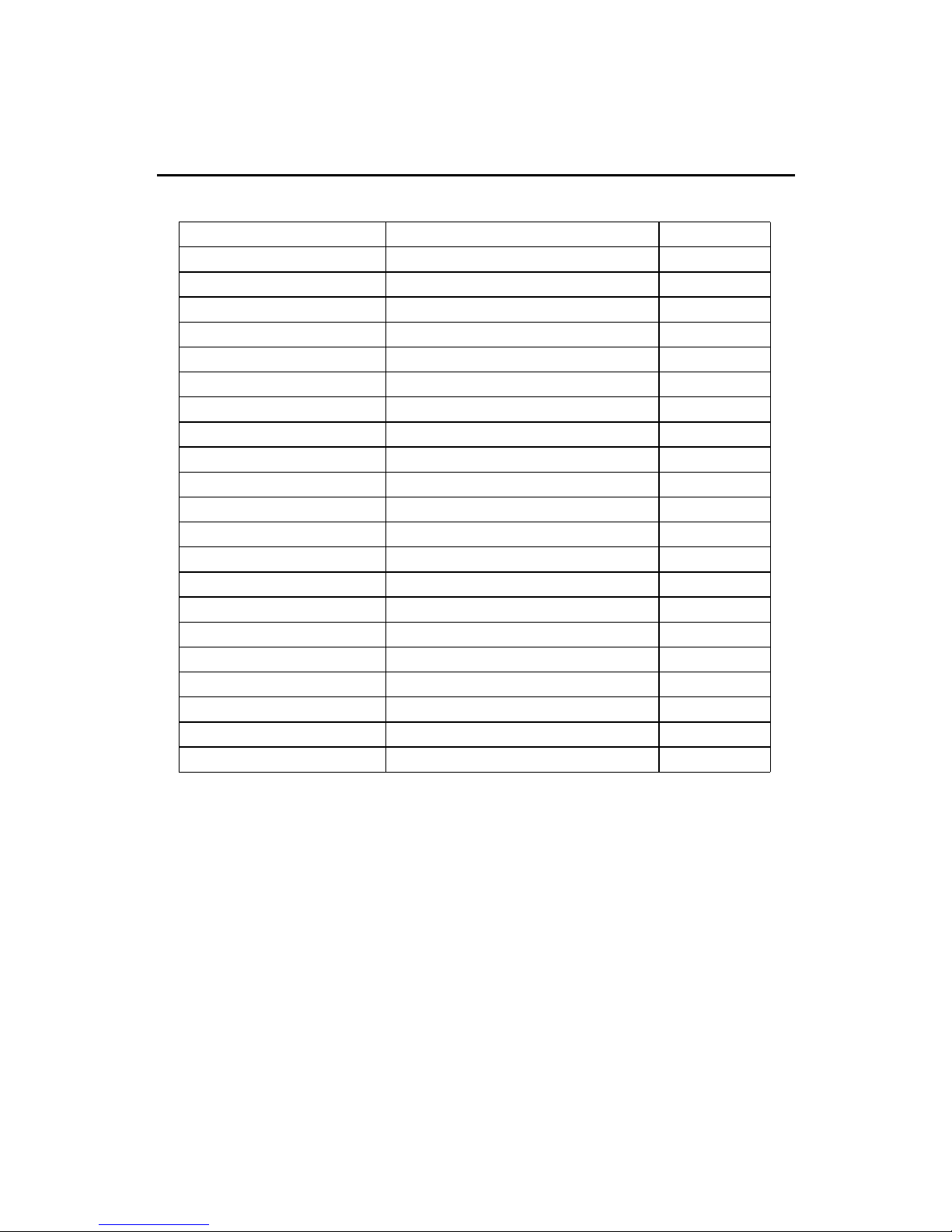
Getting Started
1-5
Quick Components Guide
Component Function Reference
CONN1 ATX 20-pin power connector See p. 2-7
JPW1 ATX 12V power connector See p. 2-7
JKBMS1 Mouse connector See p. 2-8
JKBMS1 Keyboard connector See p. 2-9
USB Connectors Connecting to USB devices See p. 2-9
COM A Serial port connector See p. 2-10
Audio Connectors Connecting to audio devices See p. 2-10
LPT1 Parallel port connector See p. 2-11
LAN Jack RJ-45 LAN connector See p. 2-12
FDD1 Floppy disk drive connector See p. 2-13
PRIMAR1 & SECON1 Hard disk connectors See p. 2-14
JCD1 CD-in connector See p. 2-15
JAUX1 AUX LINE-in connector See p. 2-15
C_FAN1/S_FAN1 Fan power connectors See p. 2-16
JFP1 Front panel connector See p. 2-17
JUSB1 Front USB connector See p. 2-18
JSP1 Stereo Speaker connector See p. 2-19
JBAT1 Clear CMOS jumper See p. 2-20
JPWD1 Clear BIOS password jumper See p. 2-21
AGP Slot Connecting to AGP card See p. 2-22
PCI Slots Connecting to expansion cards See p. 2-22
Page 6

Hardware Setup
2-1
Chapter 2. Hardware Setup
TOPICS
Central Processing Unit: CPU 2-2
Memory 2-5
Power Supply 2-7
Back Panel 2-8
Connectors 2-13
Jumpers 2-20
Slots 2-22
2
Hardware Setup
This chapter provides you with the information about hardware setup
procedures. While doing the installation, be careful in holding the components
and follow the installation procedures. For some components, if you install in
the wrong orientation, the components will not work properly.
Use a grounded wrist strap before handling computer components. Static
electricity may damage the components.
Page 7

Chapter 2
2-2
Central Processing Unit: CPU
The mainboard supports Intel® Pentium® 4 processor in the 478 pin
package. The mainboard uses a CPU socket called PGA478 for easy CPU
installation. When you are installing the CPU, make sure the CPU has a heat
sink and a cooling fan attached on the top to prevent overheating. If you do not
find the heat sink and cooling fan, contact your dealer to purchase and install
them before turning on the computer.
1. Pull the lever sideways away
from the socket. Then, raise
the lever up to a 90-degree
angle.
2. Look for the gold arrow. The
gold arrow should point towards the lever pivot. The
CPU will only fit in the correct
orientation.
3. Hold the CPU down firmly,
and then close the lever to
complete the installation.
CPU Installation Procedures
Overheating will seriously damage the CPU and system,
always make sure the cooling fan can work properly to
protect the CPU from overheating.
WARNING!
Open Lever
Gold Arrow
Sliding
Plate
Close
Lever
Dot
Page 8

Hardware Setup
2-3
Installing the CPU Fan
As processor technology pushes to faster speeds and higher
performance, thermal management becomes increasingly important. To dissipate heat, you need to attach the CPU cooling fan and heatsink on top of the
CPU. Please note that the following installation procedures are for your reference
only. The actual CPU cooling fan and heatsink that come with your purchase
may be different from the pictures shown below.
2. Position the heatsink onto the retention mechanism.
1. Locate the CPU and its retention
mechanism on the motherboard.
3. Mount the fan on top of the
heatsink. Press down the fan until
its four clips get wedged in the
holes of the retention mechanism.
4. Press the two levers down to
fasten the fan. Each lever can be
pressed down in only ONE
direction.
retention mechanism
levers
Page 9

Chapter 2
2-4
CPU Core Speed Derivation Procedure
If CPU Clock = 100MHz
Core/Bus ratio = 14
then CPU core speed = Host Clock x Core/Bus ratio
= 100MHz x 14
= 1.4GHz
5. Connect the fan power cable from the mounted fan to the 3-pin fan power
connector on the board.
fan power cable
Page 10
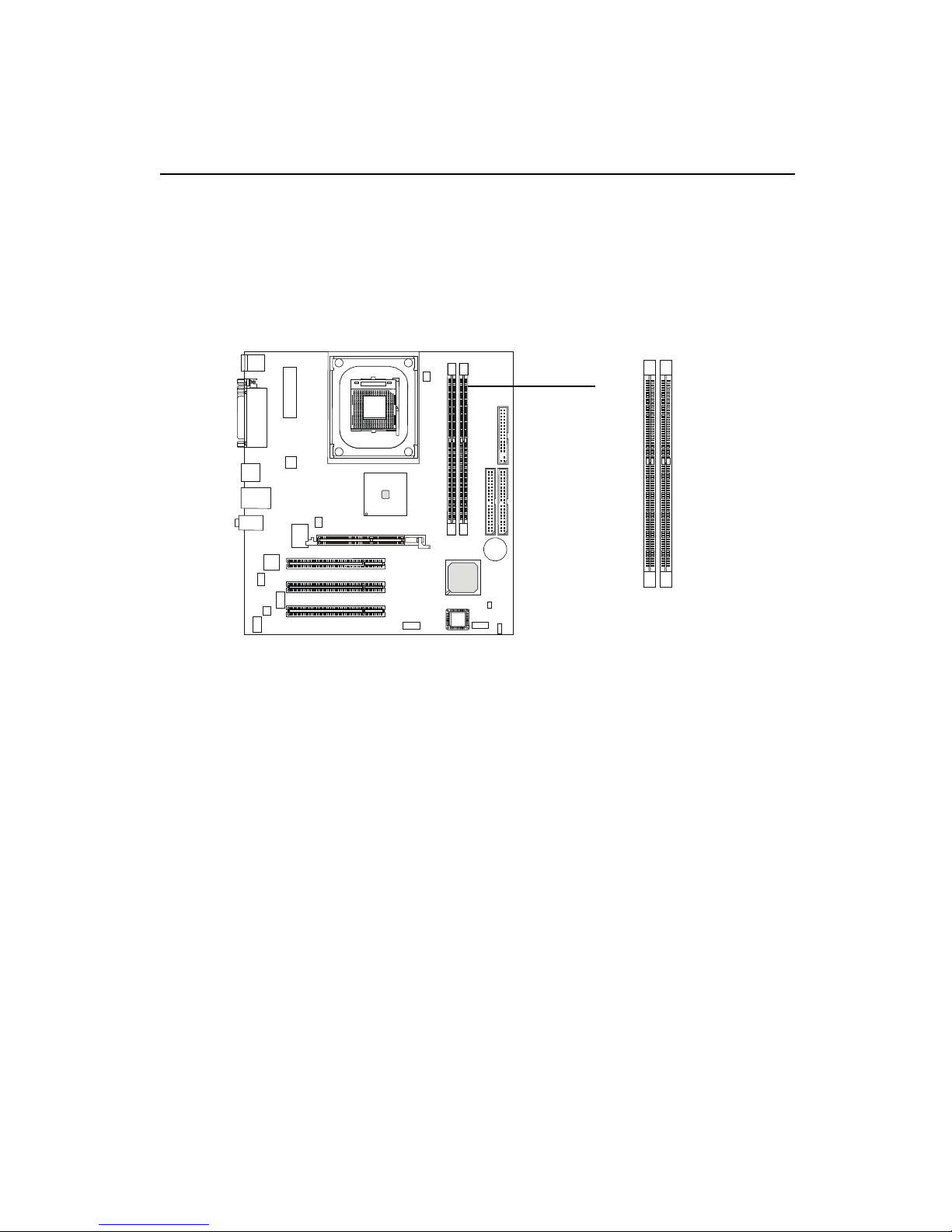
Hardware Setup
2-5
The mainboard provides 2 slots for 184-pin, 2.5V unbuffered DDR DIMM
with 4 memory banks. You can install PC1600/PC2100 DDR SDRAM modules
on the DDR DIMM slots (DDR 1~2). To operate properly, at least one DIMM
module must be installed.
Memory
Introduction to DDR SDRAM
DDR (Double Data Rate) SDRAM is similar to conventional SDRAM,
but doubles the rate by transferring data twice per cycle. It uses 2.5 volts as
opposed to 3.3 volts used in SDR SDRAM, and requires 184-pin DIMM modules rather than 168-pin DIMM modules used by SDR SDRAM. High memory
bandwidth makes DDR an ideal solution for high performance PC, workstations and servers.
DDR DIMM Slots
(DDR 1~2)
Page 11

Chapter 2
2-6
DDR Module Combination
You can install either single-sided or double-sided 184-pin DDR DIMM
modules into DDR DIMM slots to meet your needs. Different from the SDR
DIMM, the DDR DIMM has only one notch on the center of module. The
number of pins on either side of the breaks are different. The module will only
fit in the right orientation.
You can install memory modules in any combination as follows:
Slot Momory Module Total Memory
Slot 1 64MB, 128MB, 256MB, 64MB~512MB
(Bank 0 & 1) 512MB
Slot 2 64MB, 128MB, 256MB, 64MB~512MB
(Bank 2 & 3) 512MB
Maximum System Memory Supported 64MB~1GB
Installing DDR Modules
1. The DDR DIMM has only one notch on the center of module. The module
will only fit in the right orientation.
2. Insert the DIMM memory module vertically into the DIMM slot. Then
push it in until the golden finger on the memory module is deeply inserted
in the socket.
3. The plastic clip at each side of the DIMM slot will automatically close.
TIP: You can barely see the golden finger if the module is properly
inserted in the socket.
Volt
notch
Page 12
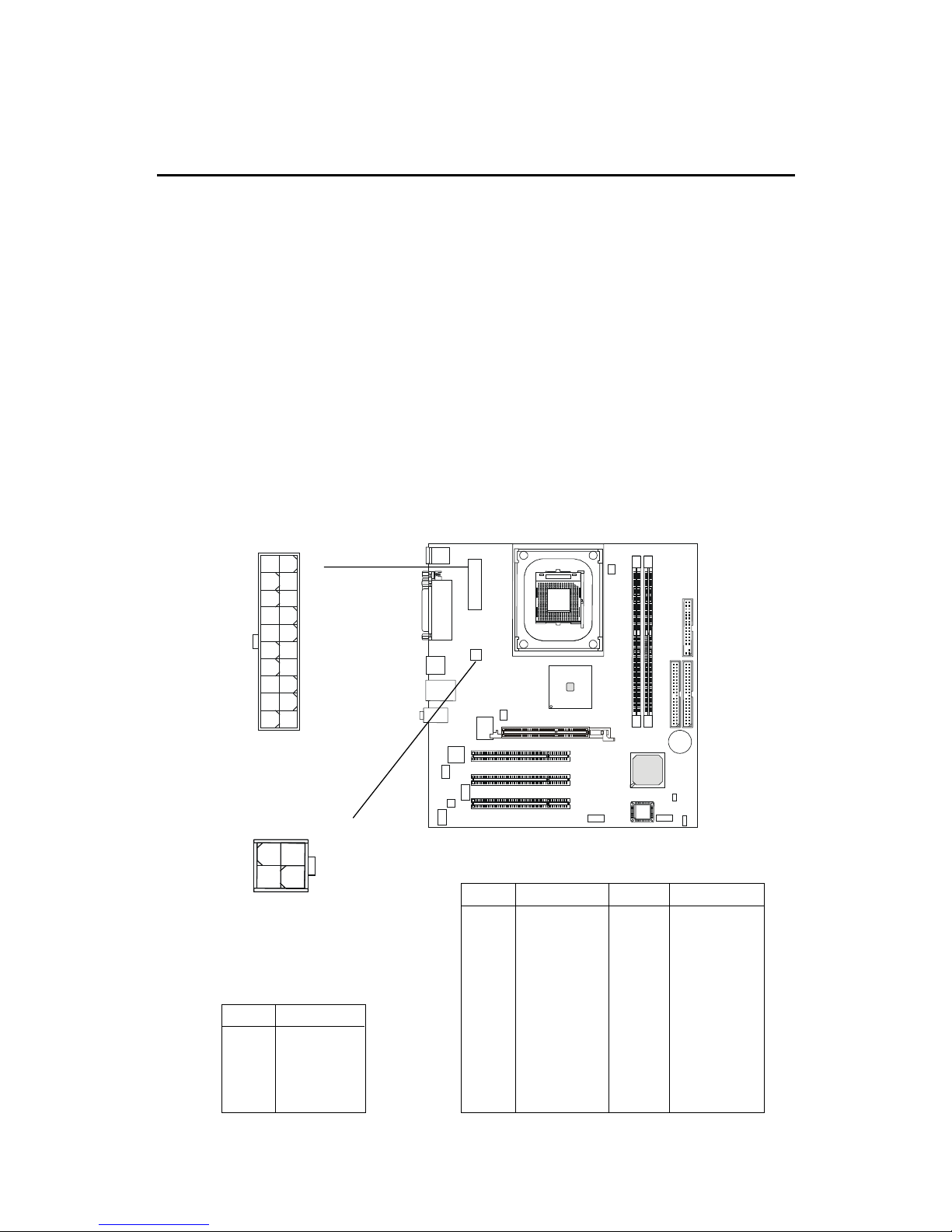
Hardware Setup
2-7
Power Supply
ATX 20-Pin Power Connector: CONN1
This connector allows you to connect to an ATX power supply. To
connect to the ATX power supply, make sure the plugs of the power supply is
inserted in the proper orientation and the pins are aligned. Then push down
the power supply firmly into the connector.
The mainboard supports ATX power supply for the power system. Before inserting the power supply connector, always make sure that all components are installed properly to ensure that no damage will be caused.
ATX 12V Power Connector: JPW1
This 12V power connector is used to provide power to the CPU.
CONN1
10
1
20
11
2
4
JPW1
1
3
PIN SIGNAL
11 3.3V
12 -12V
13 GND
14 PS_ON
15 GND
16 GND
17 GND
18 -5V
19 5V
20 5V
PIN SIGNAL
1 3.3V
2 3.3V
3 GND
45V
5 GND
65V
7 GND
8 PW_OK
9 5V_SB
10 12V
CONN1 Pin Definition
PIN SIGNAL
1 GND
2 GND
3 12V
4 12V
JPW1 Pin Definition
Page 13
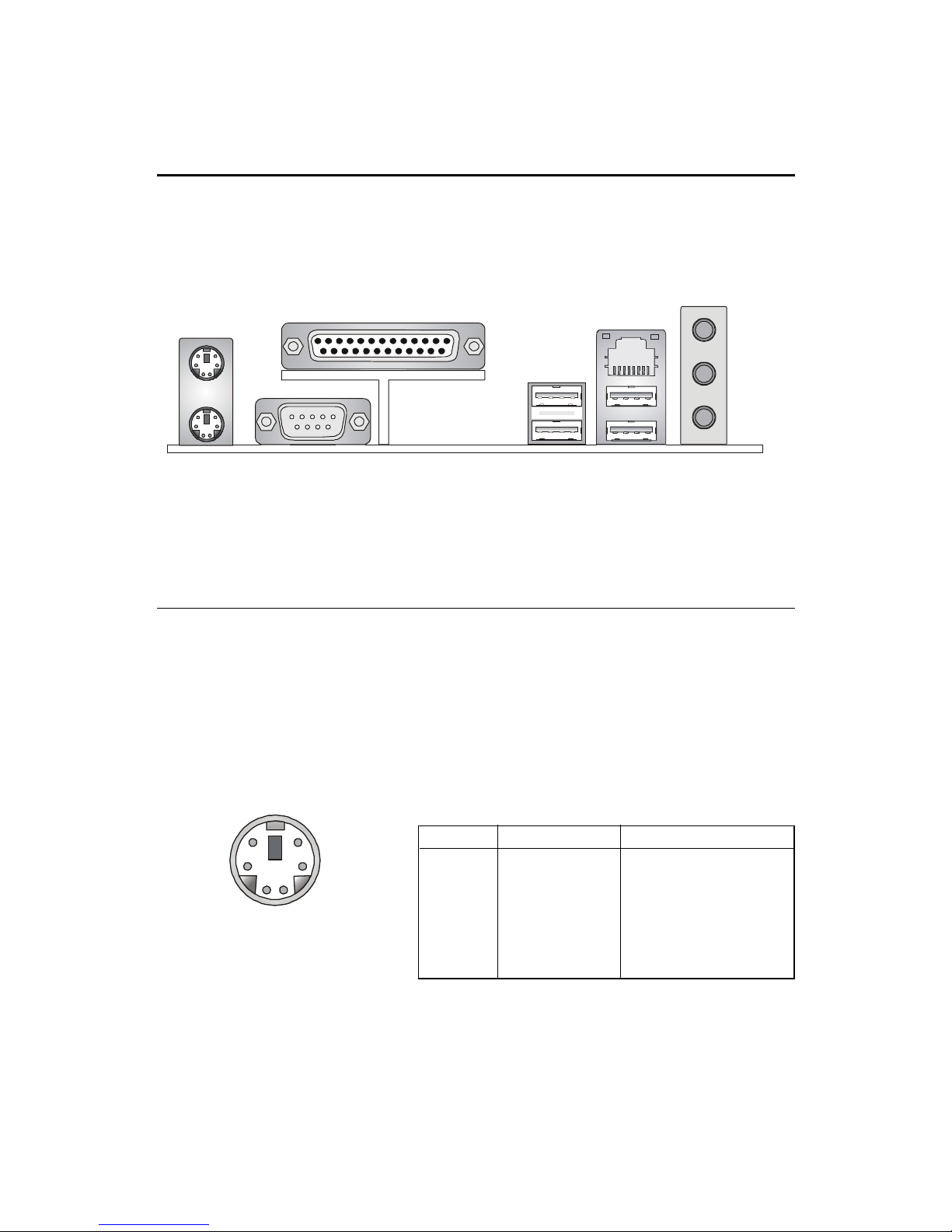
Chapter 2
2-8
The Back Panel provides the following connectors:
Back Panel
Mouse Connector: KBMS1
The mainboard provides a standard PS/2® mouse mini DIN connector for
attaching a PS/2® mouse. You can plug a PS/2® mouse directly into this
connector. The connector location and pin assignments are as follows:
PIN SIGNAL DESCRIPTION
1 Mouse DATA Mouse DATA
2 N C No connection
3 GN D Ground
4 VCC +5V
5 Mouse Clock Mouse clock
6 N C No connection
Pin Definition
PS/2 Mouse (6-pin Female)
2
1
3
4
5
6
Mouse
Keyboard
USB
Parallel
COM A
L-out
L-in
MIC-in
LAN
USB
Page 14

Hardware Setup
2-9
Keyboard Connector: KBMS1
The mainboard provides a standard PS/2® keyboard mini DIN connector
for attaching a PS/2® keyboard. You can plug a PS/2® keyboard directly into
this connector.
USB Connectors
The mainboard provides a UHCI (Universal Host Controller Interface)
Universal Serial Bus roots for attaching USB devices such as keyboard, mouse
or other USB-compatible devices. You can plug the USB devices directly into
the connectors.
USB Ports
1 2 3 4
5 6 7 8
PIN SIGNAL DESCRIPTION
1 Keyboard DATA Keyboard DATA
2 N C No connection
3 GN D Ground
4 VCC +5V
5 Keyboard Clock Keyboard clock
6 N C No connection
Pin Definition
PIN SIGNAL DESCRIPTION
1 VCC +5V
2 -Data 0 Negative Data Channel 0
3 +Data0 Positive Data Channel 0
4 GN D Ground
5 VCC +5V
6 -Data 1 Negative Data Channel 1
7 +Data 1 Positive Data Channel 1
8 GN D Ground
USB Port Description
PS/2 Keyboard (6-pin Female)
2
1
3
4
5
6
Page 15

Chapter 2
2-10
Serial Port Connector: COM A
The mainboard offers a 9-pin male DIN connector as the serial port COM
A. The port is a 16550A high speed communication port that sends/receives 16
bytes FIFOs. You can attach a serial mouse or other serial devices directly to it.
9-Pin Male DIN Connector
Audio Connectors
Line-Out is a connector for Speakers or Headphones. Line-In is used
for external CD player, Tape player, or other audio devices. Mic-In is a connector for microphones.
1 2 3 4 5
6 7 8 9
Line-Out
Line-In
MIC-In
PIN SIGNAL DESCRIPTION
1 DCD Data Carry Detect
2 SIN Serial In or Receive Data
3 SOUT Serial Out or Transmit Data
4 DTR Data Terminal Ready)
5 GND Ground
6 DSR Data Set Ready
7 RTS Request To Send
CTS Clear To Send
9 RI Ring Indicate
Pin Definition
Page 16

Hardware Setup
2-11
Parallel Port Connector: LPT1
The mainboard provides a 25-pin female centronic connector for LPT. A
parallel port is a standard printer port that supports Enhanced Parallel Port
(EPP) and Extended Capabilities Parallel Port (ECP) mode.
13 1
14
25
PIN SIGNAL DESCRIPTION
1 STROBE Strobe
2 DATA0 Data0
3 DATA1 Data1
4 DATA2 Data2
5 DATA3 Data3
6 DATA4 Data4
7 DATA5 Data5
8 DATA6 Data6
9 DATA7 Data7
10 ACK# Acknowledge
11 BUSY Busy
12 PE Paper End
13 SELECT Select
14 AUTO FEED# Automatic Feed
15 ERR# Error
16 INIT# Initialize Printer
17 SLIN# Select In
18 GND Ground
19 GND Ground
20 GND Ground
21 GND Ground
22 GND Ground
23 GND Ground
24 GND Ground
25 GND Ground
Pin Definition
Page 17

Chapter 2
2-12
The mainboard provides an optional RJ-45 LAN connector for your
network connection.
LAN Connector
USB Connectors
The mainboard provides a UHCI (Universal Host Controller Interface)
Universal Serial Bus root for attaching USB devices such as keyboard, mouse
or other USB-compatible devices. You can plug the USB device directly into
the connector.
LAN Jack
(RJ-45)
Activity
Indicators
PIN SIGNAL DESCRIPTION
1 TDP Transmit Differential Pair
2 TDN Transmit Differential Pair
3 RDP Receive Differential Pair
4 NC Not Used
5 NC Not Used
6 RDN Receive Differential Pair
7 NC Not Used
8 NC Not Used
LAN Jack Pin Definition
USB Ports
1 2 3 4
5 6 7 8
PIN SIGNAL DESCRIPTION
1 VCC +5V
2 -Data 0 Negative Data Channel 0
3 +Data0 Positive Data Channel 0
4 GN D Ground
5 VCC +5V
6 -Data 1 Negative Data Channel 1
7 +Data 1 Positive Data Channel 1
8 GN D Ground
USB Port Description
Page 18

Hardware Setup
2-13
The mainboard provides connectors to connect to FDD, IDE HDD, case,
USB Ports and CPU/System FAN.
Floppy Disk Drive Connector: FDD1
The mainboard provides a standard floppy disk drive connector that
supports 360K, 720K, 1.2M, 1.44M and 2.88M floppy disk types.
Connectors
FDD1
Page 19

Chapter 2
2-14
Hard Disk Connectors: PRIMAR1 & SECON1
The mainboard has a 32-bit Enhanced PCI IDE and Ultra DMA 33/66/100
controller that provides PIO mode 0~4, Bus Master, and Ultra DMA/33/66/100
function. You can connect up to four hard disk drives, CD-ROM and other
devices. These connectors support the provided IDE hard disk cable.
PRIMAR1 (Primary IDE Connector)
The first hard drive should always be connected to PRIMAR1. PRIMAR1
can connect a Master and a Slave drive. You must configure second
hard drive to Slave mode by setting the jumper accordingly.
SECON1 (Secondary IDE Connector)
SECON1 can also connect a Master and a Slave drive.
TIP:
If you install two hard disks on cable, you must configure the
second drive to Slave mode by setting its jumper. Refer to the
hard disk documentation supplied by hard disk vendors for jumper
setting instructions.
SECON1 PRIMAR1
Page 20

Hardware Setup
2-15
CD-In Connector: JCD1
The connector is for CD-ROM audio connector.
Aux Line-In Connector: JAUX1
The connector is for DVD add-on card with Line-in connector.
JCD1
GND
R
L
JAUX1
GND
R
L
Page 21

Chapter 2
2-16
Fan Power Connectors: C_FAN1/S_FAN1
The C_FAN1 (processor fan) and S_FAN1 (system fan) support system
cooling fan with +12V. It supports three-pin head connector. When connecting the wire to the connectors, always take note that the red wire is the positive
and should be connected to the +12V, the black wire is Ground and should be
connected to GND. If the mainboard has a System Hardware Monitor chipset
on-board, you must use a specially designed fan with speed sensor to take
advantage of the CPU fan control.
Note: Always consult the vendor for proper CPU cooling fan.
C_FAN1
SENSOR
+12V
GND
SENSOR
+12V
GND
S_FAN1
Page 22

Hardware Setup
2-17
Front Panel Connector: JFP1
The mainboard provides a front panel connector for establishing electrical connection to the front panel switches and LEDs. JFP1 is compliant with
Intel® Front Panel I/O Connectivity Design Guide.
PIN SIGNAL DESCRIPTION
1 HD_LED_P Hard disk LED pull-up to +5V
2 FP PWR/SLP MSG LED pull-up to +5V
3 HD_LED_N Hard disk active LED
4 FP PWR/SLP MSG LED pull-up to +5V
5 RST_SW_N Reset Switch low reference pull-down to GND
6 PWR_SW_P Power Switch high reference pull-up to +5V
7 RST_SW_P Reset Switch high reference pull-up to +3.3V
8 PWR_SW_N Power Switch low reference pull-down to GND
9 RSVD_DNU Reserved. Do not use.
JFP1 Switch/LED Front Panel Electrical Connection
JFP1
10
1
9
2
Page 23

Chapter 2
2-18
Pin Description Pin Description
1 USBPWR 2 USBPWR
3 USBP0- 4 USBP1-
5 USBP0+ 6 USBP1+
7 GND 8 GND
9 NC 10 USBOC
JUSB1 Pin Definition
JUSB1
1
9
2 10
Front USB Connector: JUSB1
The mainboard comes with a USB 2.0 & 1.1 compliant connector, JUSB1.
USB 2.0 technology increases the data transfer rate up to a maximum throughput of 480Mbps, which is 40 times faster than USB 1.1, and is ideal for connecting high-speed USB interface peripherals, such as USB HDD, digital cameras,
MP3 players, printers, modems and the like. JUSB1 is compliant with Intel
®
Front Panel I/O Connectivity Design Guide.
Page 24

Hardware Setup
2-19
Stereo Speaker Connector: JSP1
The connector is used to connect stereo speakers.
JSP1
1
3
1 Right Speaker
2 GND
3 Left Speaker
JSP1 Pin Definition
PIN SIGNAL
Speaker Riser Card
(optional)
Connected to JSP1
Connected to stereo speakers
Page 25

Chapter 2
2-20
Clear CMOS Jumper: JBAT1
There is a CMOS RAM on board that has a power supply from external
battery to keep the data of system configuration. With the CMOS RAM, the
system can automatically boot OS every time it is turned on. That battery has
long life time for at least 5 years. If you want to clear the system configuration,
use the JBAT1 (Clear CMOS Jumper ) to clear data. Follow the instructions
below to clear the data:
Jumpers
The motherboard provides one jumper for you to set the computers
function. This section will explain how to change your motherboards function
through the use of the jumper.
JBAT1
Clear CMOS
Keep CMOS
3
1
1
3
3
1
Note: To clear CMOS, first make the #2-3 pin short
connected after the system is off. And then power on the
system and short connect #1-2 pin before entering the
BIOS (Standard CMOS Features) to clear data.
Page 26

Hardware Setup
2-21
Clear BIOS Password Jumper: JPWD1
The jumper is used to clear the BIOS password. To clear the password,
open the jumper and restart your computer.
GPIO 2
3.3V Standby 1
JPWD1
Normal
Clear
Page 27

Chapter 2
2-22
Slots
AGP (Accelerated Graphics Port) Slot
The AGP slot allows you to insert the AGP graphics card. AGP is an
interface specification designed for the throughput demands of 3D graphics.
It introduces a 66MHz, 32-bit channel for the graphics controller to directly
access main memory. The slot only supports 1.5V 2x/4x AGP card.
PCI Slots
Three PCI slots allow you to insert the expansion cards to meet your
needs. When adding or removing expansion cards, make sure that you unplug
the power supply first. Meanwhile, read the documentation for the expansion
card to make any necessary hardware or software settings for the expansion
card, such as jumpers, switches or BIOS configuration.
PCI Interrupt Request Routing
The IRQ, abbreviation of interrupt request line and pronounced I-R-Q,
are hardware lines over which devices can send interrupt signals to the
microprocessor. The PCI IRQ pins are typically connected to the PCI bus INT
A# ~ INT H# pins as follows:
The motherboard provides three 32-bit Master PCI bus slots and one
AGP slot.
PCI Slots
AGP Slot
Page 28
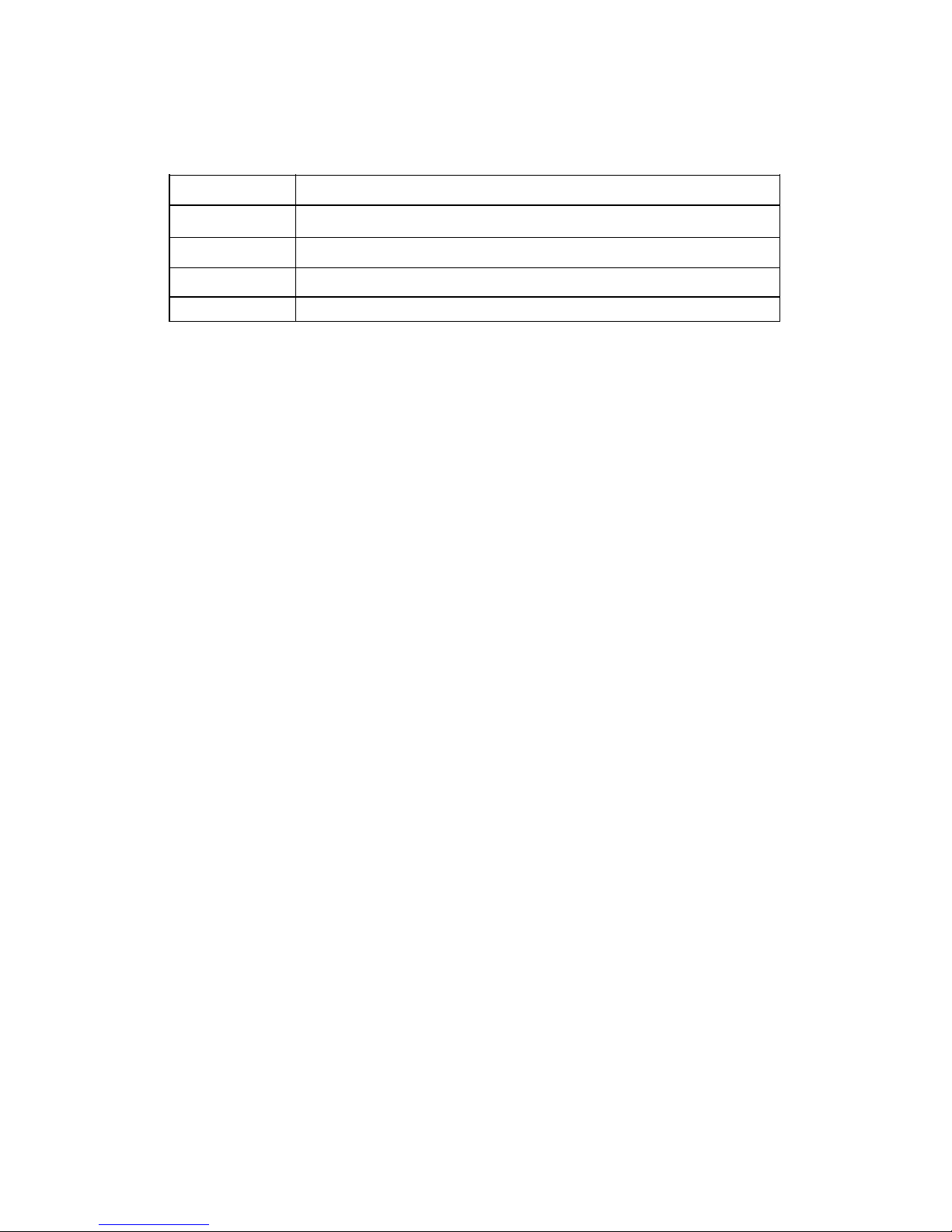
Hardware Setup
2-23
Order 1 Order 2 Order 3 Order 4
PCI Slot 1 INT F# INT G# INT H# INT E#
PCI Slot 2 INT G# INT H# INT E# INT F#
PCI Slot 3 INT D# INT A# INT B# INT C#
LAN Controller INT H# INT E#
