Page 1
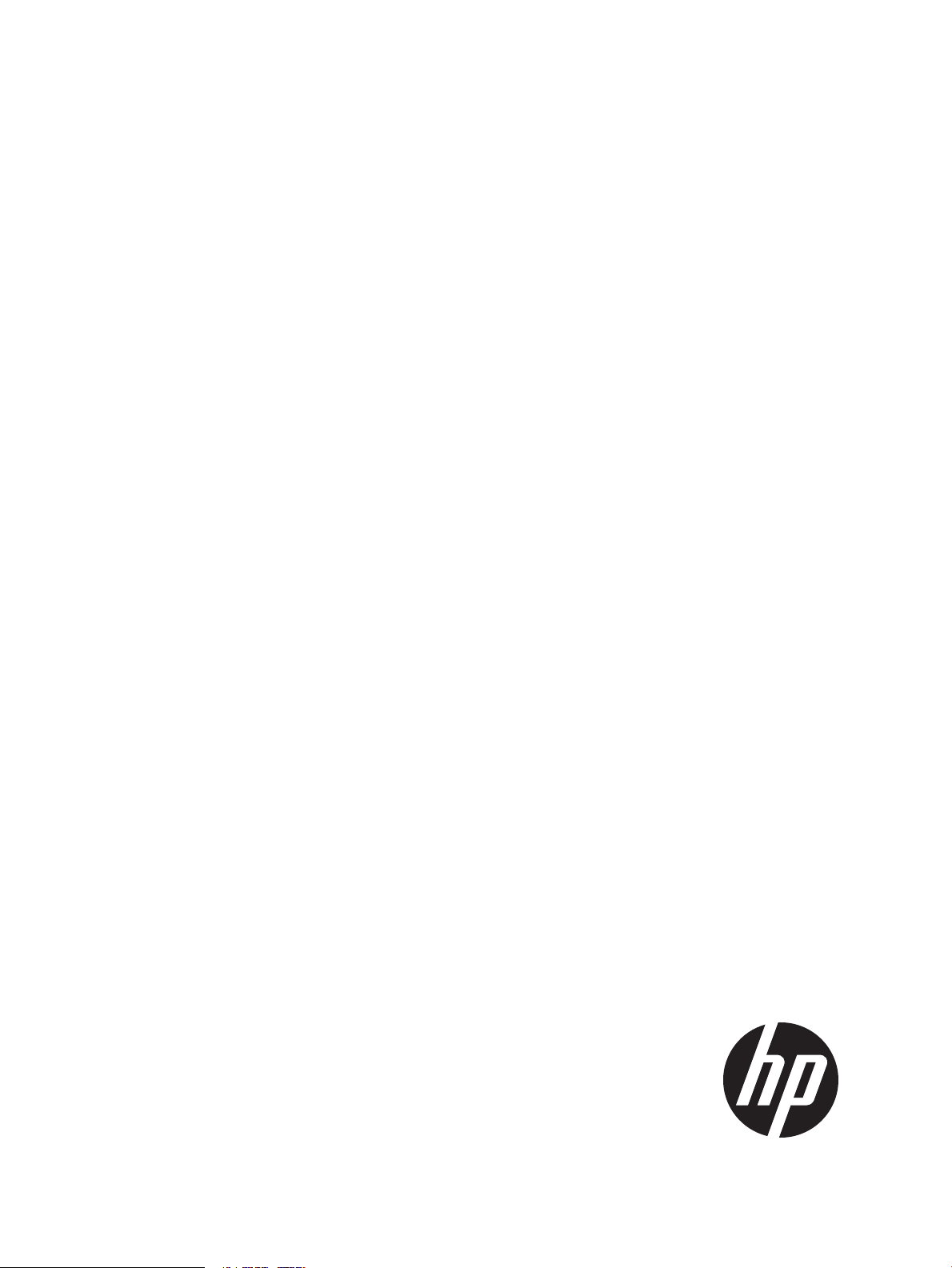
HP MPX200 Multifunction Router Remote Command Line Interface
User Guide
Abstract
This document describes how to use the Remote Command Line Interface (Remote CLI or simply RCLI) to configure and manage
the HP MPX200 Multifunction Router. It is intended for personnel who are responsible for installing and servicing an HP MPX200
Multifunction Router and the SAN equipment to which it is attached.
HP Part Number: 5697-2510
Published: March 2013
Edition: 3
Page 2
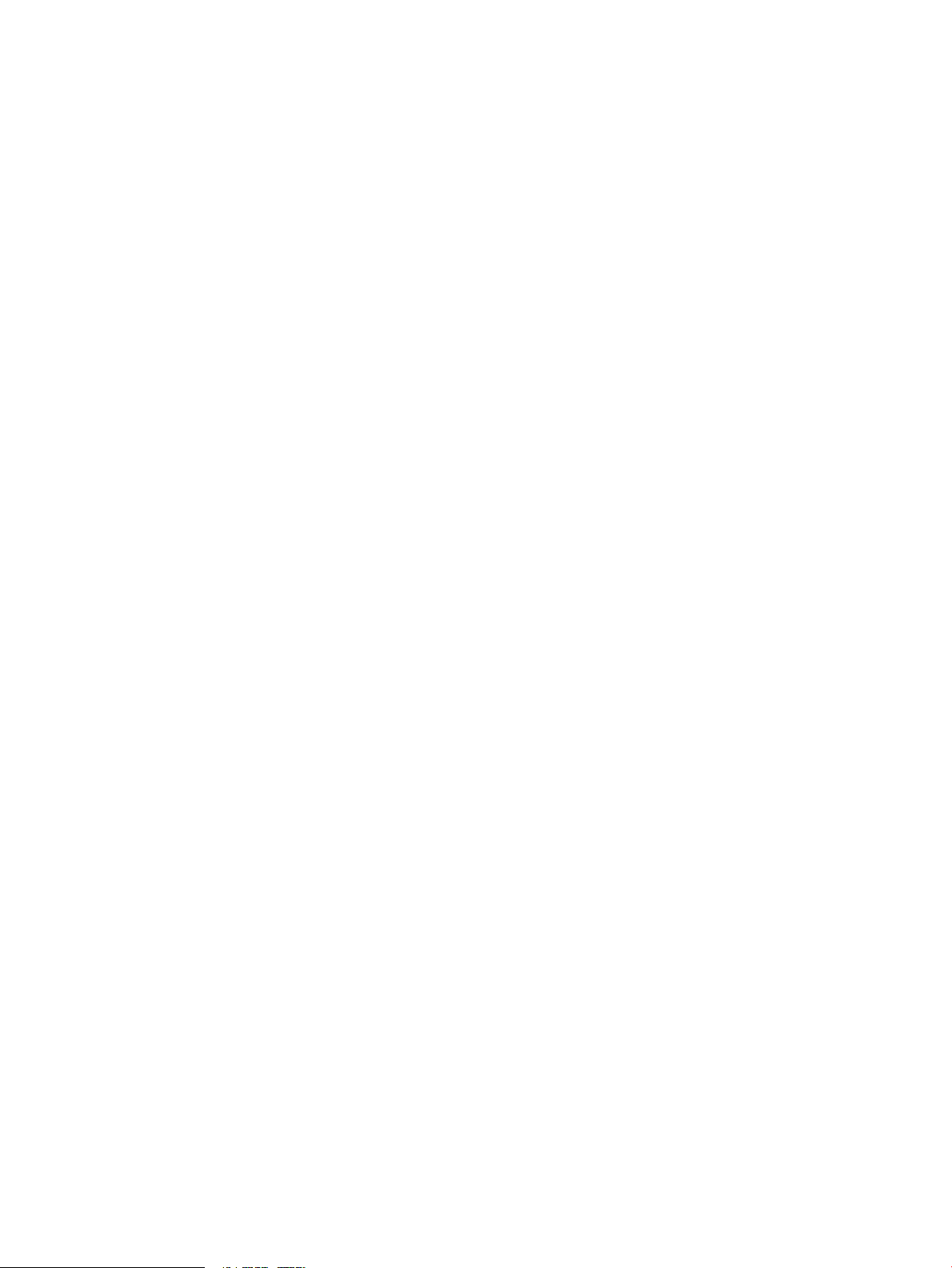
© Copyright 2012–2013 Hewlett-Packard Development Company, L.P.
Confidential computer software. Valid license from HP required for possession, use or copying. Consistent with FAR 12.211 and 12.212, Commercial
Computer Software, Computer Software Documentation, and Technical Data for Commercial Items are licensed to the U.S. Government under
vendor's standard commercial license.
The information contained herein is subject to change without notice. The only warranties for HP products and services are set forth in the express
warranty statements accompanying such products and services. Nothing herein should be construed as constituting an additional warranty. HP shall
not be liable for technical or editorial errors or omissions contained herein.
Acknowledgments
Microsoft® and Windows® are U.S. registered trademarks of Microsoft Corporation.
UNIX® is a registered trademark of The Open Group.
Page 3
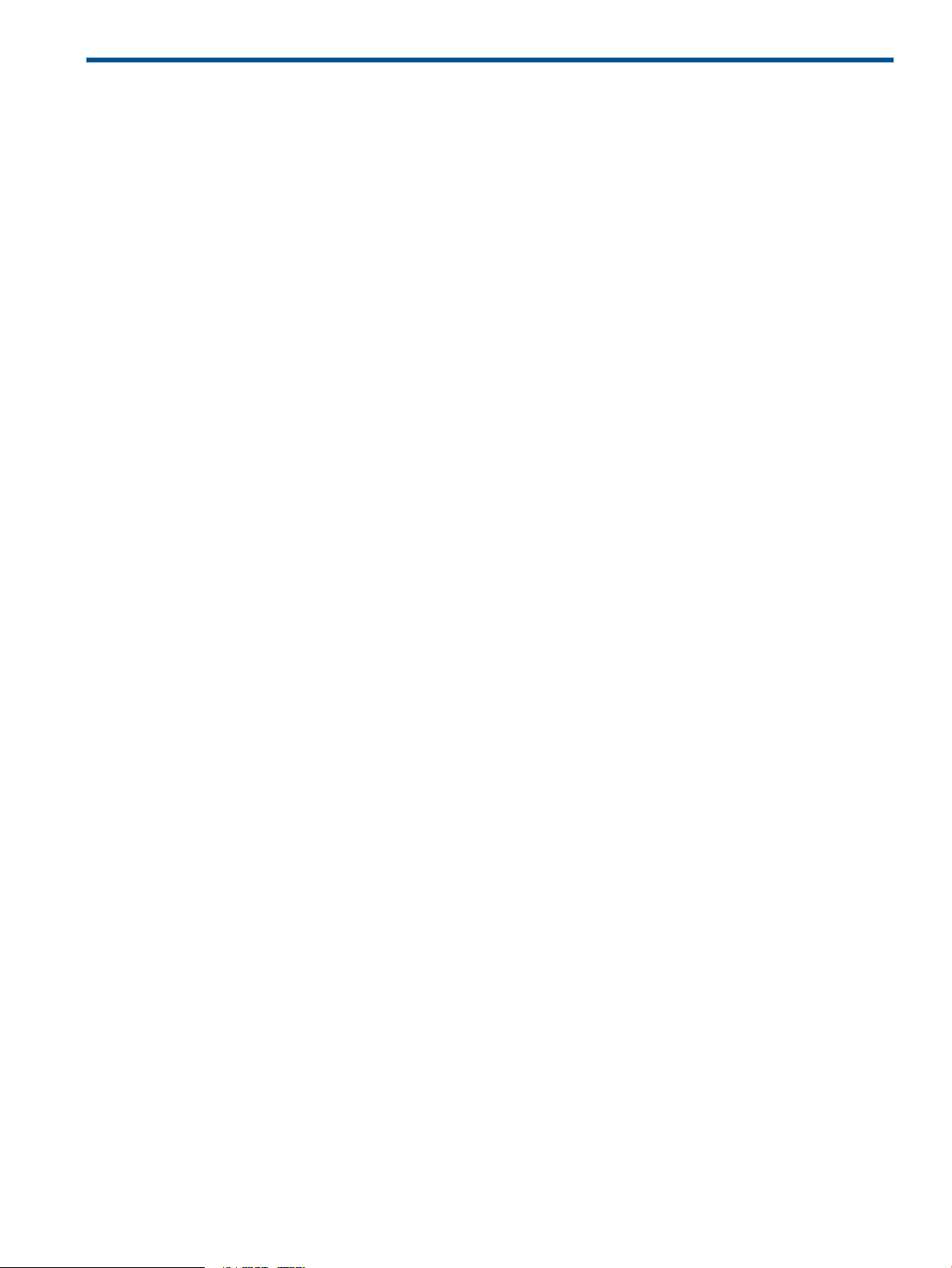
Contents
1 Getting started...........................................................................................7
Firmware requirements..............................................................................................................7
Obtaining help........................................................................................................................7
Command line scripting.............................................................................................................7
Generating script files...........................................................................................................7
Executing script files ............................................................................................................8
Saving script files.................................................................................................................8
Sample script files................................................................................................................8
Generating a script using a csv file from a spreadsheet.............................................................9
CLI usage................................................................................................................................9
Command line syntax.........................................................................................................10
Abbreviating keywords.......................................................................................................10
Input persistence................................................................................................................10
Controlling access..................................................................................................................11
Physical security.................................................................................................................11
Password-based access control............................................................................................11
2 General keywords....................................................................................12
General keywords..................................................................................................................12
-blade..............................................................................................................................12
-dmpw..............................................................................................................................12
-echo................................................................................................................................12
-help................................................................................................................................12
-ip....................................................................................................................................13
-pw..................................................................................................................................13
-quiet................................................................................................................................13
-result...............................................................................................................................13
-show_only_error................................................................................................................14
-textfile.............................................................................................................................14
3 Command reference.................................................................................15
?..........................................................................................................................................15
add fcip_route........................................................................................................................15
add initiator...........................................................................................................................17
add lunmask..........................................................................................................................18
add notification......................................................................................................................19
clear display..........................................................................................................................20
clear log...............................................................................................................................20
connect system.......................................................................................................................21
create host.............................................................................................................................21
destroy host...........................................................................................................................21
disable beacon......................................................................................................................22
disable fc_port.......................................................................................................................22
disable io_statistics.................................................................................................................22
disable iscsi_port....................................................................................................................24
discover iscsi_target................................................................................................................24
enable beacon.......................................................................................................................24
enable fc_port........................................................................................................................25
enable iscsi_port....................................................................................................................25
execute script.........................................................................................................................25
find system.............................................................................................................................26
generate script.......................................................................................................................26
Contents 3
Page 4
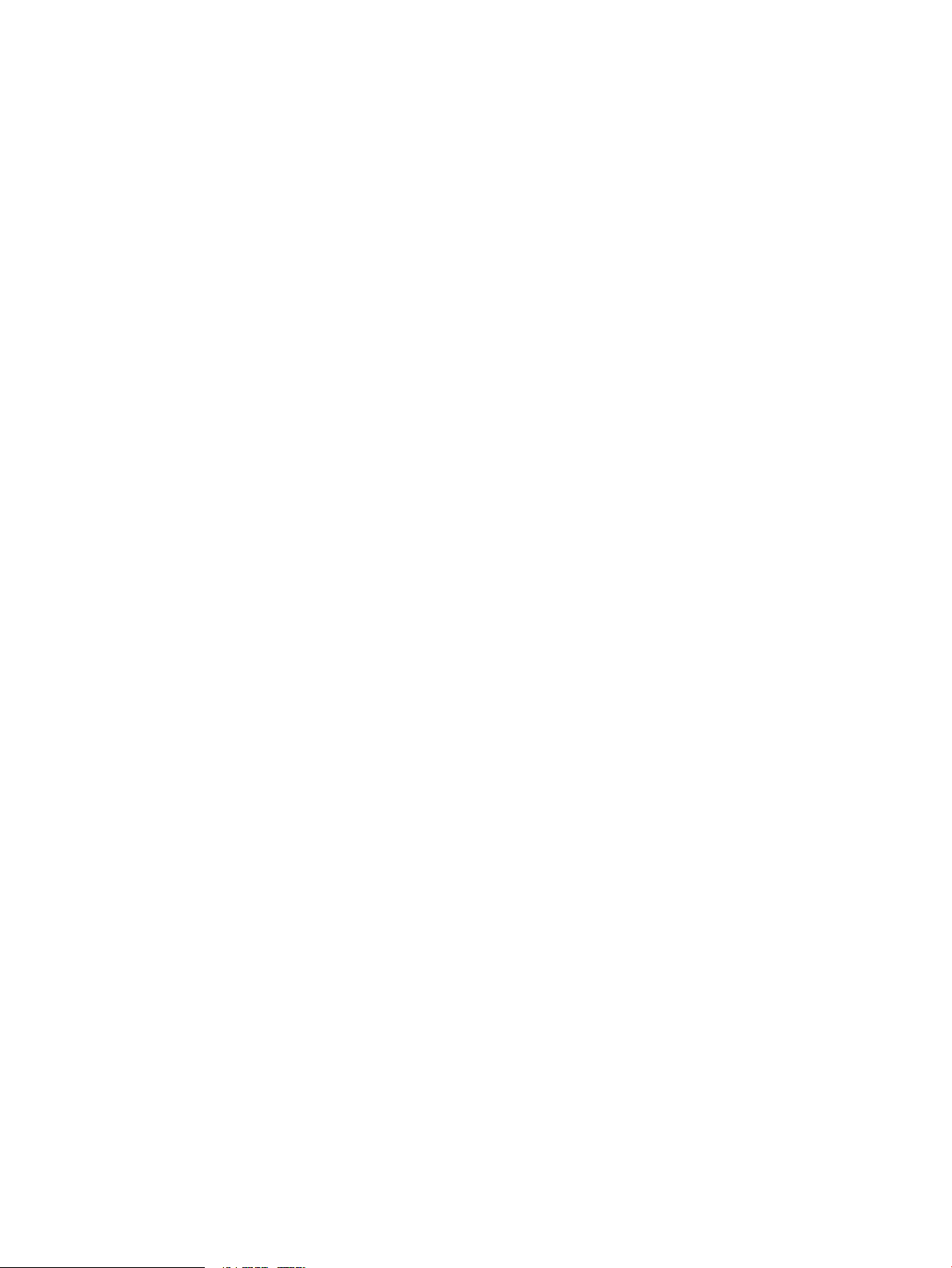
help......................................................................................................................................27
list array................................................................................................................................27
list host..................................................................................................................................28
list initiator.............................................................................................................................28
list log...................................................................................................................................29
list lun...................................................................................................................................29
list presented..........................................................................................................................30
list target...............................................................................................................................30
list vlan.................................................................................................................................30
list vp_group..........................................................................................................................31
login iscsi_target....................................................................................................................31
logout iscsi_target...................................................................................................................32
map global_iscsi_target...........................................................................................................32
map target.............................................................................................................................33
merge csv..............................................................................................................................34
modify fcip_route....................................................................................................................34
modify host............................................................................................................................36
modify initiator.......................................................................................................................37
modify migration....................................................................................................................37
modify notification..................................................................................................................38
ping system............................................................................................................................39
reboot system.........................................................................................................................39
register system........................................................................................................................39
remove array.........................................................................................................................40
remove fcip_route...................................................................................................................41
remove initiator......................................................................................................................41
remove lunmask.....................................................................................................................41
remove notification.................................................................................................................43
remove target.........................................................................................................................43
report log..............................................................................................................................43
rescan system.........................................................................................................................44
reset_factory system................................................................................................................44
restore fru_config....................................................................................................................45
retval system..........................................................................................................................45
save capture_file....................................................................................................................46
save fru_config.......................................................................................................................46
save log................................................................................................................................47
save script.............................................................................................................................47
script csv...............................................................................................................................47
set append............................................................................................................................48
set array................................................................................................................................49
set chassis.............................................................................................................................50
set fc.....................................................................................................................................51
set fc_adv..............................................................................................................................51
set features............................................................................................................................52
set iscsi.................................................................................................................................52
set iscsi_adv..........................................................................................................................53
set isns..................................................................................................................................54
set mgmt...............................................................................................................................55
set notification........................................................................................................................56
set ntp...................................................................................................................................57
set password..........................................................................................................................58
set presented..........................................................................................................................58
set snmp................................................................................................................................59
set system..............................................................................................................................60
4 Contents
Page 5
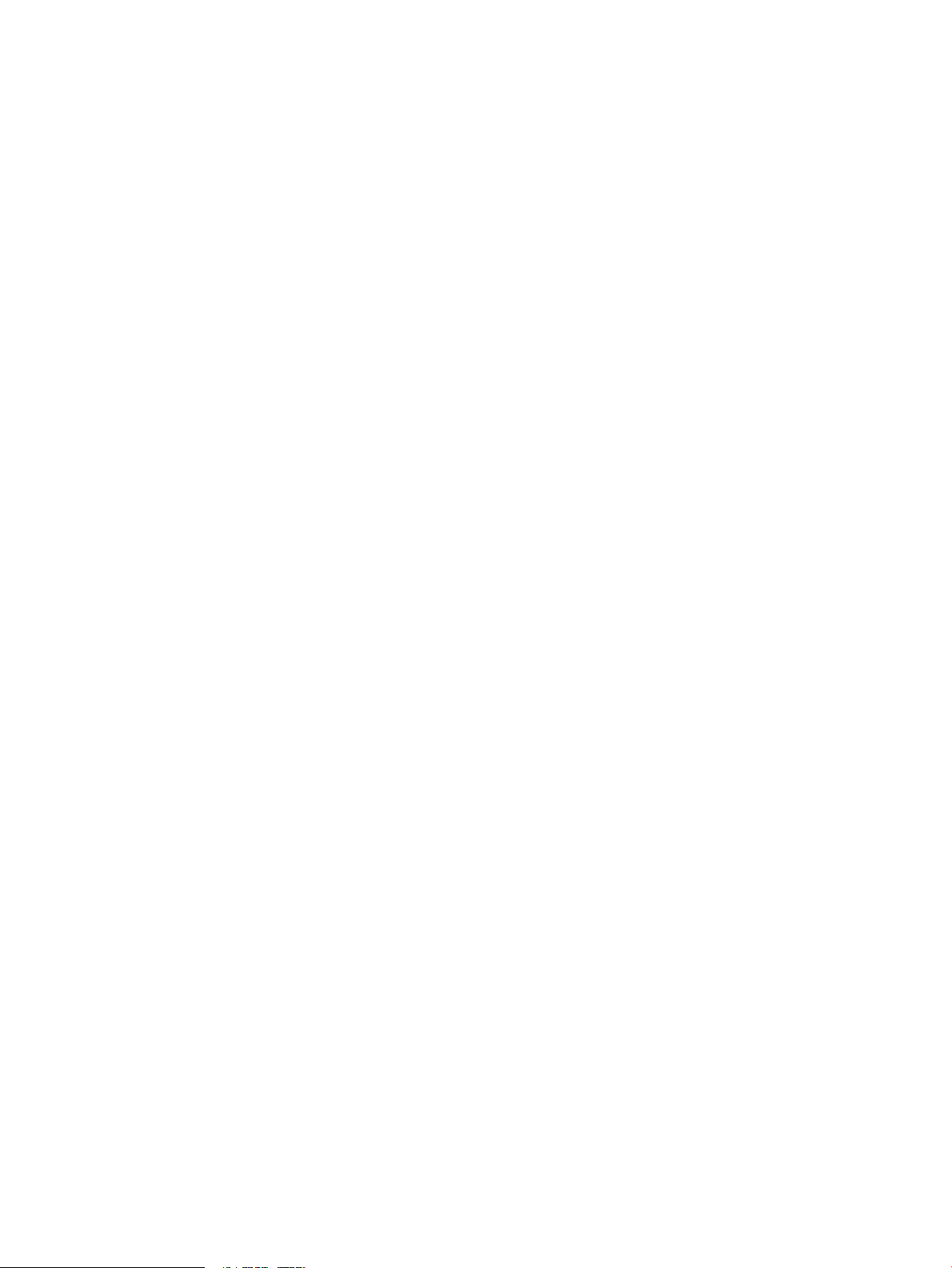
set time.................................................................................................................................61
set vlan.................................................................................................................................62
set vp_group..........................................................................................................................62
show append.........................................................................................................................63
show array............................................................................................................................63
show chassis..........................................................................................................................64
show fc.................................................................................................................................65
show fc_adv..........................................................................................................................66
show fc_statistics....................................................................................................................66
show fcip_route......................................................................................................................66
show fcip_statistics..................................................................................................................67
show features.........................................................................................................................68
show host..............................................................................................................................69
show initiator.........................................................................................................................69
show io_statistics....................................................................................................................70
show iscsi..............................................................................................................................71
show iscsi_adv.......................................................................................................................72
show iscsi_statistics.................................................................................................................72
show isns..............................................................................................................................74
show lun...............................................................................................................................74
show lunmask........................................................................................................................75
show mgmt............................................................................................................................77
show notification....................................................................................................................78
show ntp...............................................................................................................................78
show performance..................................................................................................................78
show presented......................................................................................................................79
show snmp............................................................................................................................79
show status............................................................................................................................80
show system...........................................................................................................................80
show target............................................................................................................................81
show time..............................................................................................................................81
show vlan..............................................................................................................................81
show vp_group......................................................................................................................82
show zone.............................................................................................................................82
test notification.......................................................................................................................83
tracert system.........................................................................................................................83
unmap global_iscsi_target.......................................................................................................84
unmap target.........................................................................................................................84
unregister system....................................................................................................................85
update firmware.....................................................................................................................85
version system........................................................................................................................85
view log................................................................................................................................86
wait time...............................................................................................................................87
4 Data Migration commands........................................................................89
acknowledge migration...........................................................................................................89
add dm_group.......................................................................................................................89
add dml................................................................................................................................90
add migration........................................................................................................................91
clear dm_log.........................................................................................................................94
clear dm_report......................................................................................................................94
list dm_group.........................................................................................................................94
list dm_log.............................................................................................................................95
list migration..........................................................................................................................95
modify dm_group...................................................................................................................96
Contents 5
Page 6
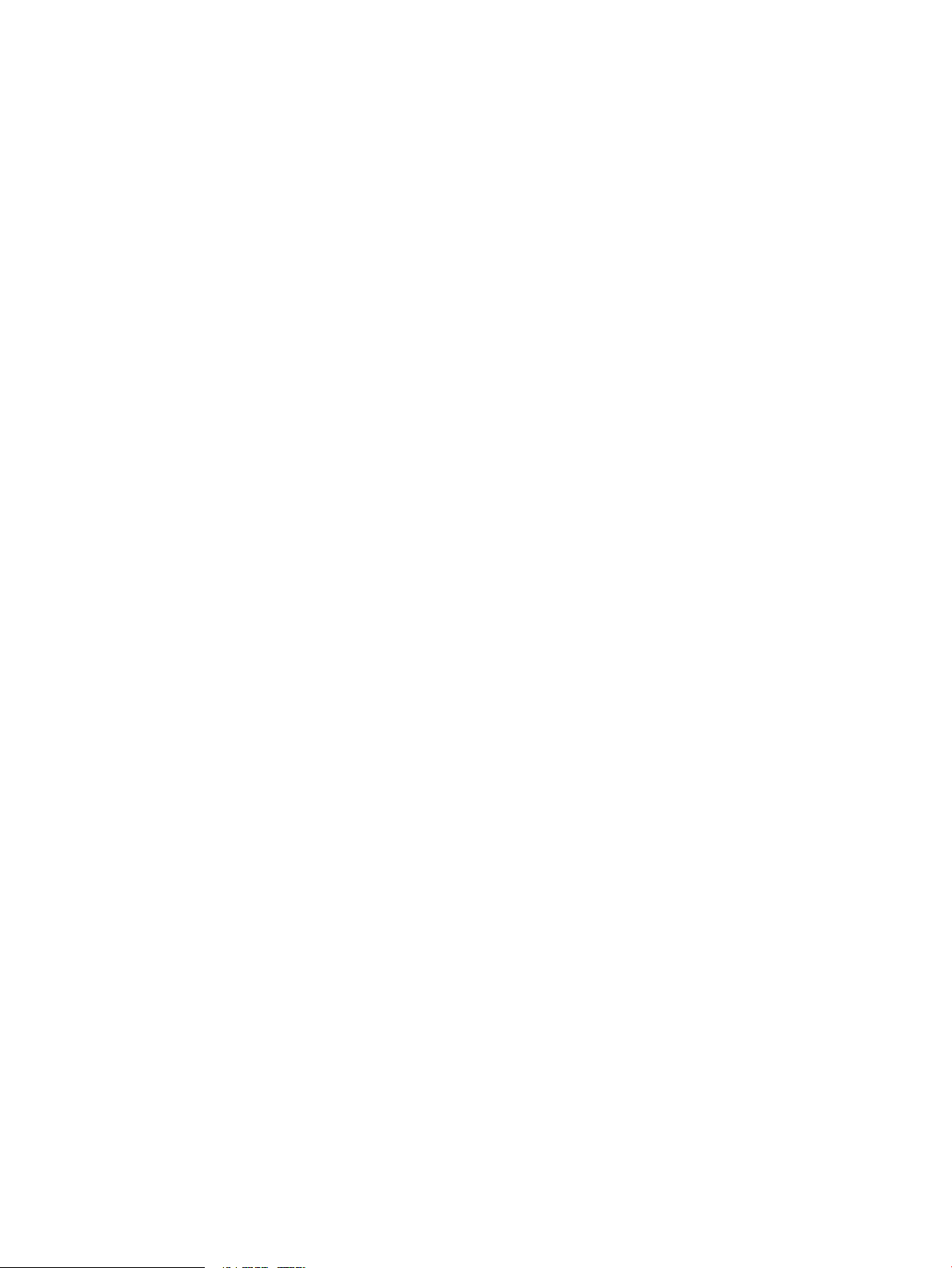
pause migration.....................................................................................................................96
remove dm_group...................................................................................................................96
remove dml............................................................................................................................97
remove migration....................................................................................................................98
report dm_log........................................................................................................................98
resume migration....................................................................................................................98
save dm_log..........................................................................................................................98
save dm_report......................................................................................................................99
show dm_group.....................................................................................................................99
show dml............................................................................................................................100
show migration....................................................................................................................101
start migration......................................................................................................................102
stop migration......................................................................................................................102
upload dm_report.................................................................................................................103
view dm_log........................................................................................................................103
5 Support and other resources....................................................................105
Contacting HP......................................................................................................................105
Related information...............................................................................................................105
Typographic conventions.......................................................................................................105
6 Documentation feedback.........................................................................107
A Commands by category..........................................................................108
B API error codes......................................................................................112
Glossary..................................................................................................114
Index.......................................................................................................117
6 Contents
Page 7
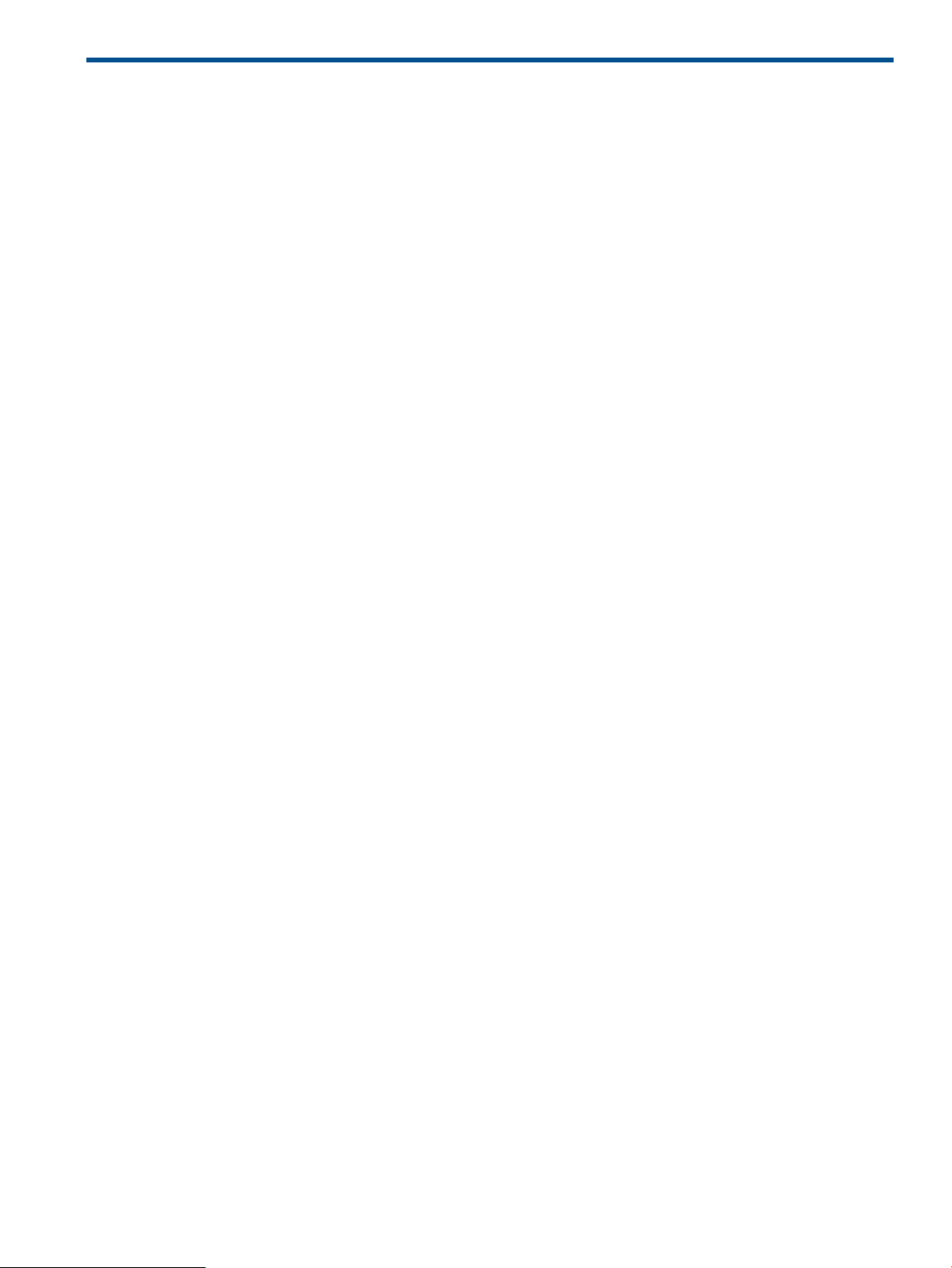
1 Getting started
This chapter provides information to help you get started using the Remote CLI utility.
For instructions to install the Remote CLI, see the Readme file for the utility.
Firmware requirements
Some RCLI router management commands or their keywords require that you install a minimum
version of the router firmware. If a minimum firmware version is required, it is noted in the description
of that specific command or keyword. All data migration commands require that the router is
running firmware Version 3.2.3.0 or later.
Obtaining help
To view a summary of all available commands, enter the ? command.
The command syntax is action item and may be followed by one or more keywords.
To view a detailed description of a specific command, enter the command as action item with
the -help keyword. For example:
c:\> rcli show system -help
Command line scripting
All commands supported by Remote CLI accept all required inputs from the same command line
that runs the program. This ability allows you to use any scripting language that can run a command
line, including Microsoft batch files, Linux shell scripts, and higher level scripting languages such
as Perl or Python.
Applications for command line scripting include:
• Preparing and testing operations during the day, which enables you to run operations faster
and without errors at night.
• Repetitively performing complex operations with fewer operator errors.
• Collecting performance data over time to find the least busy time to schedule maintenance.
• Use of the broadcast function to collect data from all routers in the local network.
Remote CLI accepts command input from a file and generates script files that you can edit and
execute. In general, the generated scripts contain more command content than is needed, requiring
you to delete some unwanted content, but avoiding the necessity of manually adding new content.
Generating script files
Remote CLI can generate the following types of script files:
• save script Collects the current router settings and produces a script with the Remote CLI
commands needed to reconfigure the router after resetting it to the factory defaults
• generate script -mask Produces a script that applies LUN masks for every available
LUN to every available initiator
• generate script -present Produces a script that creates a presented target for every
target
For more information, see “generate script” (page 26).
Firmware requirements 7
Page 8
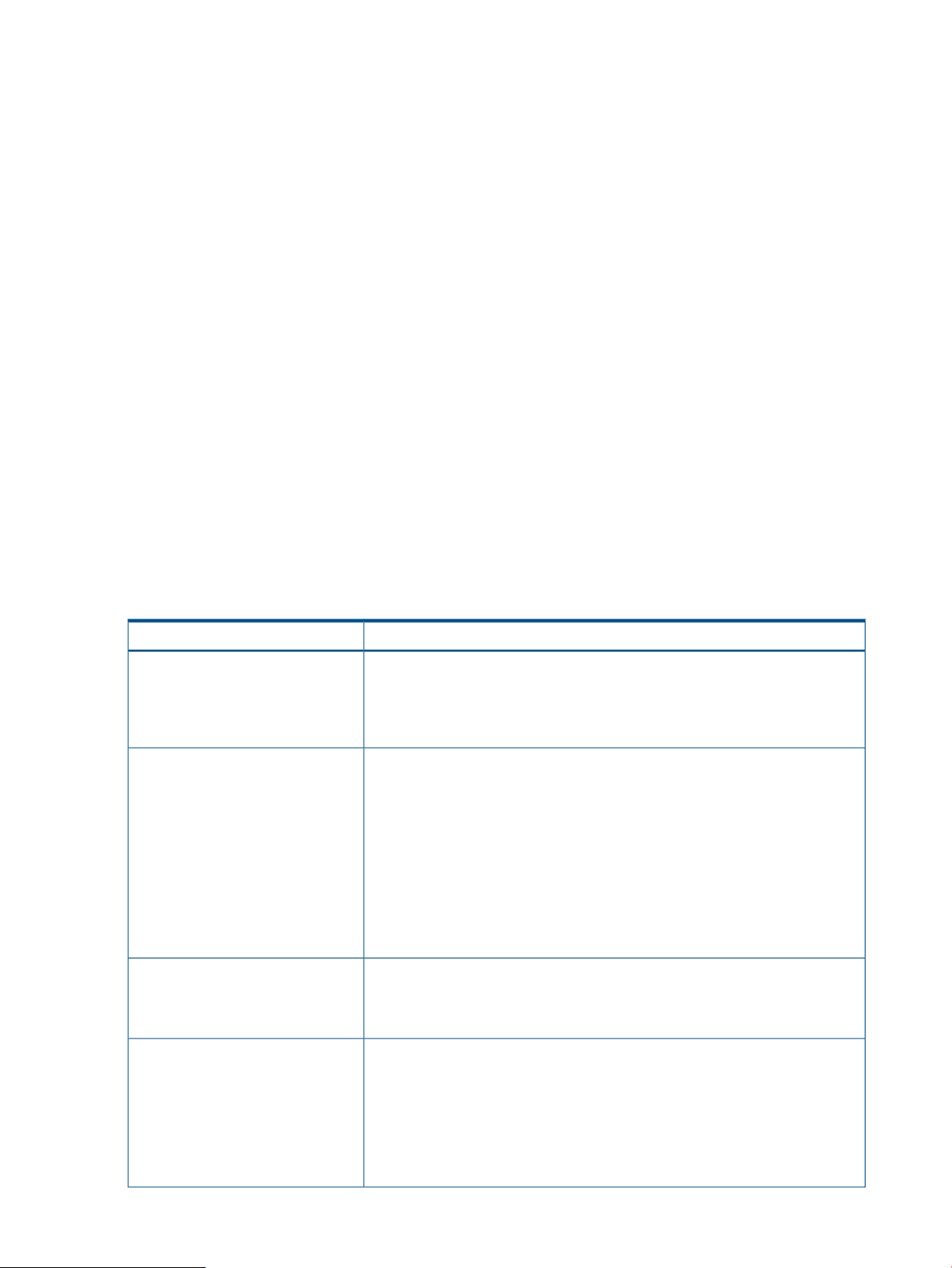
Executing script files
The execute script command accepts a text file containing a series of Remote CLI commands
to be run in sequence.
For more information, see “execute script” (page 25).
Saving script files
After you finish setting up a new router, or whenever you save an FRU image, HP recommends
that you save the configuration script. The save script command saves an editable text file
containing a series of commands that can configure a router that has been reset to factory settings
For more information, see “save script” (page 47).
Sample script files
Remote CLI provides sample scripts for Python and other scripting languages. You can use some
of these sample scripts with little or no modification. To view examples of the Remote CLI script
files, go to the install_dir\examples folder. The default installation directories are:
• For Microsoft Windows:
C:\Program Files\QLogic Corporation\iSR-rcli\examples
• For Linux:
/usr/share/doc/qlogic_rcli/examples
Table 1 (page 8) lists and describes the Remote CLI sample script folders that are included in the
installation.
Table 1 Remote CLI sample scripts
DescriptionFolder name
check_fcip_port_speed
iostats
load_firmware
This folder contains a Perl script that produces a list of hard-coded router IP
addresses and reboots each router in turn. After the reboot is complete, the script
retrieves the FCIP route information, stops if the port speed is exactly 100Mb,
and then continues to the next router. This script requires some modification for
use.
This folder contains a Python script that finds the hard-coded IP address of a
router and periodically collects performance data. To provide a continuous
display of the current values, leave this script running in a command prompt to
clear and refresh the window each time.
This script also captures output in a collection of csv files suitable for import
into a spreadsheet program such as Microsoft Excel. It produces one file for
each port and for each LUN. After data has been collected, you can use the
merge csv command to combine all csv files into a summary csv file. See
“merge csv” (page 34). You can import the summary csv file into a spreadsheet
to produce graphs of usage over time, so that maintenance operations can be
scheduled for times when the network is less busy.
This folder contains scripts for automatically loading firmware on all MPX200s
in a local network subnet. After loading new firmware, this script restarts the
routers, obtains and verifies the firmware version number of each, and generates
log files that include router serial numbers.
monitor
8 Getting started
This folder contains both Linux and Windows scripts that periodically collect and
display data from a specified router:
• monitor.sh—Collects temperature data. This script can be easily modified
to collect any other data available from the router.
• perfmon.sh—Collects performance information and I/O statistics and saves
the infomation to a csv file for later analysis. This script is useful without any
modification
Page 9
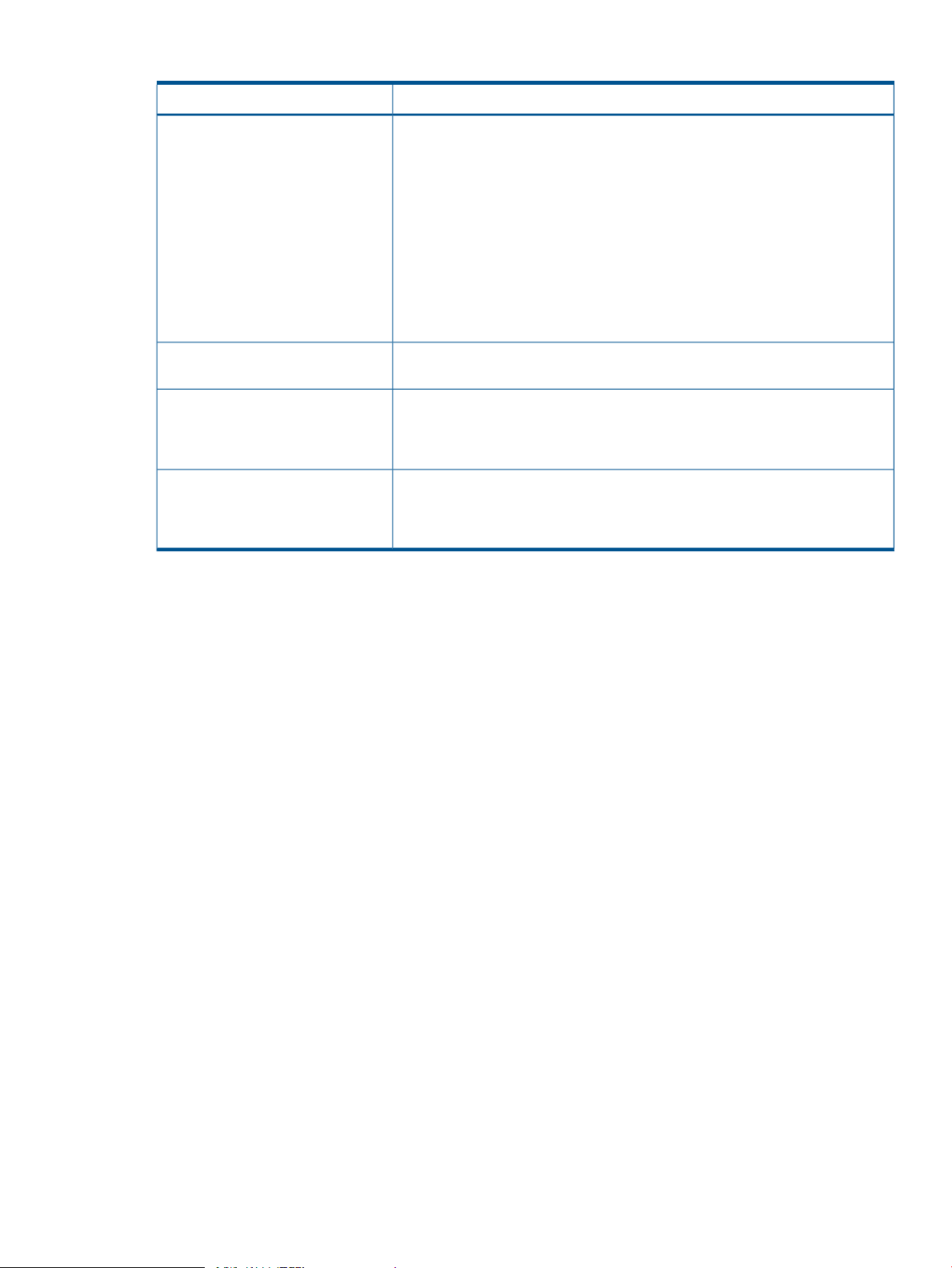
Table 1 Remote CLI sample scripts (continued)
DescriptionFolder name
script_csv
simple
test
track_assets
This folder contains scripts for automated migration of a large number of LUNs
based on input from a migration planning spreadsheet. A csv file can display
(for example, in a spreadsheet) the output (results) of the execution of the Remote
CLI script. The script_csv example does just the opposite, that is, the
spreadsheet is used to generate the RCLI script.
At the customer site, initial planning for a data migration includes collecting
information about which LUNs are going to be migrated and their destination
locations. This information is typically collected in a spreadsheet that is approved
before the operation can start. The spreadsheet data is saved in csv format,
which is then used as input for the RCLI script csv command. The script
csv output is a script that you can run in RCLI to automate the repetitive tasks
required in a data migration involving a large number of LUNs.
A basic example that shows the use of Remote CLI from a Windows batch file
and from a Linux shell script.
This folder contains scripts used for automated testing of Remote CLI during
production builds. These scripts provide a good example of using Remote CLI
in a moderately complex Python application that runs identically on Linux and
Windows.
A Python script that produces a list of all routers in the local network, and the
serial number and IP address of each. With minor modifications, this script can
collect other information from all routers in the local network. This script has no
input parameters.
Generating a script using a csv file from a spreadsheet
To re-create the example scripts described in Table 1 (page 8):
1. In the Remote CLI examples folder, open the Microsoft Excel
2. Open the csv file using a text file editor such as Notepad, delete the first line (column labels),
3. Create a sheet1_script.bat file for the Remote CLI script csv commands. For example:
4. Generate the script files by running the sheet1_script.bat file.
5. Use Remote CLI to run the script files. For example:
CLI usage
The Remote CLI enables you to perform a variety of router management tasks through an Ethernet
connection.
migration_planning_spreadsheet.xlsx spreadsheet, and then save it as a csv file
named migration_planning_spreadsheet.csv.
and then save the csv content to the following two text files:
• sheet1_1_to_159.txt
• sheet1_160_to_319.txt
rcli script csv
/csv_file=c:\t\make_script5\sheet1_1_to_159.txt
-file=bl1_hba0_mask_src_1_to_159.txt /cmd="add lunmask"
/ip=10.0.0.13 -fc_initiator=csv_c -lun_wwuln=csv_f
rcli execute script /file=bl1_hba0_mask_src_1_to_159.txt
rcli execute script /file=bl1_add_migration_1_to_159.txt
CLI usage 9
Page 10
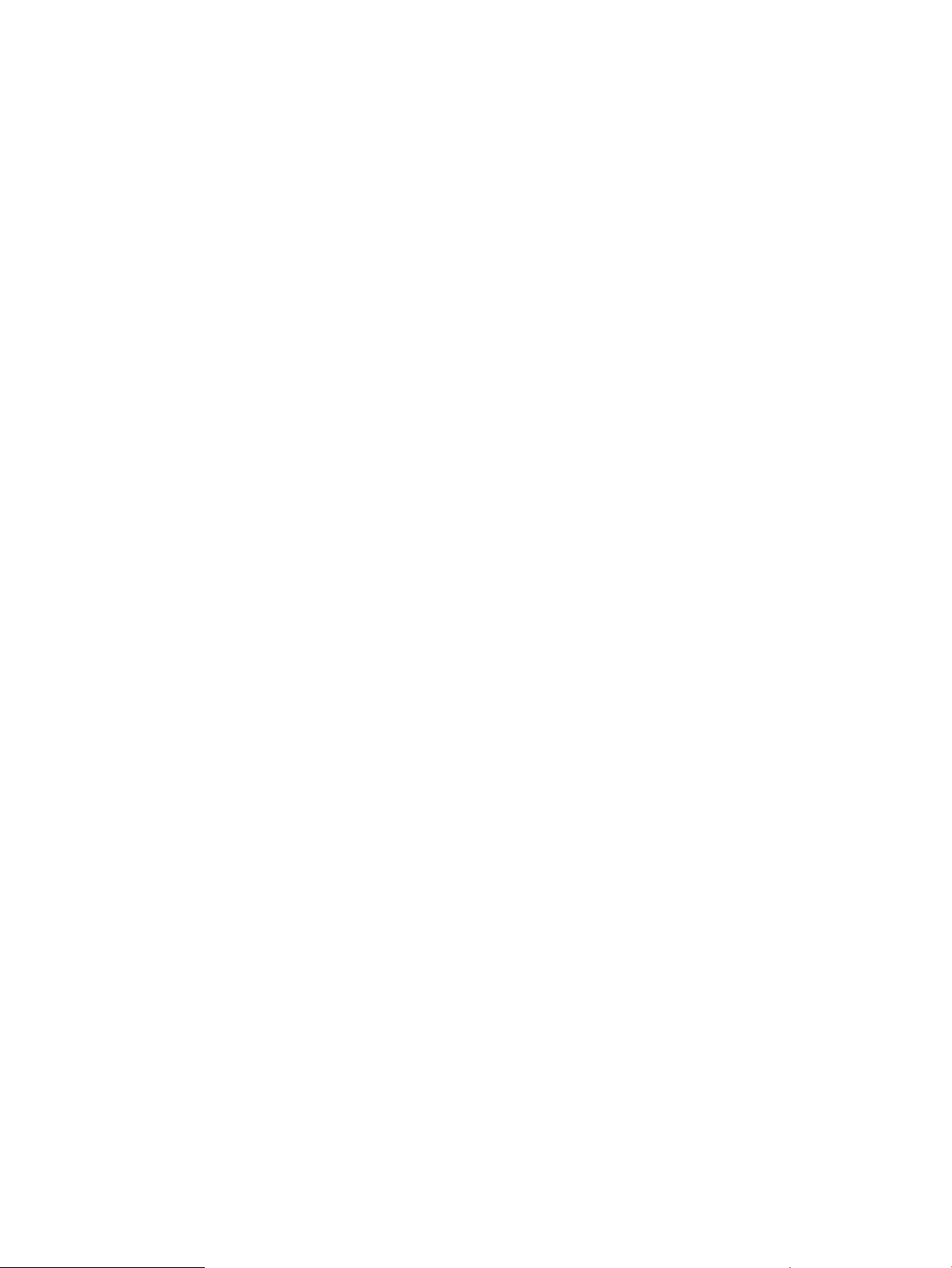
Command line syntax
The following Remote CLI syntax rules apply:
• Begin all commands with rcli; for example, rcli show time.
• Remote CLI input is not case sensitive. Examples in this guide are shown in lowercase; however,
you can interchangeably use uppercase.
• Run either Linux shell scripts or Windows batch files to specify command selection and input
parameters using an all-text command line syntax.
• Start the command line with an action and include an item on which to perform the action.
• To provide additional context, optionally include keywords after the command.
For example, the command show system -ip=10.0.0.1 provides summary system
◦
information (including serial number and firmware version) from the MPX router with a
management port at 10.0.0.1.
◦ Start keywords with either a hyphen (-) or a forward slash (/). For example, the preceding
command could also be entered as show system /ip=10.0.0.1.
◦ In the syntax for each command, required keywords are included. Optional keywords
are listed separately.
◦ Keyword order on the command line is not important, unless stated otherwise in the
keyword description. For example, if more than one operating system type is specified
when adding an initiator, no error occurs, but only the last type specified on the command
line is used.
◦ Every command supports the keywords listed in “General keywords” (page 12) in addition
to the keywords listed in the command description.
• Parameter data containing spaces can be used if enclosed by either single (' ') or double
quotation marks (" "). For example:
◦ -name="New name"
◦ -name='Name with "quotes" in it'
Abbreviating keywords
Any keyword can be abbreviated to the minimum number of characters needed to avoid ambiguity.
For example, the show system command can be shortened as follows:
sh sy /ip=10.0.0.1
The default item is system, therefore, the show system command can be further shortened as
follows:
sh /ip=10.0.0.1
Input persistence
Most input data items for Remote CLI commands have a default value that is used if you do not
specify a value. However, some data items are retained between runs of RCLI. Remote CLI stores
these items separately for each user in the user home directory on Linux or the My Documents
folder on Windows. In commands where you would expect the default value to be the last value
you entered, these values are set correctly even if a different user has since logged in and used
RCLI.
Most input data is not persistent. Remote CLI obtains default values for optional parameters from
the current router settings, if they are valid. For example, when you modify an existing FCIP route,
most of the parameters default to the current settings on the router, except for the required parameter
10 Getting started
Page 11
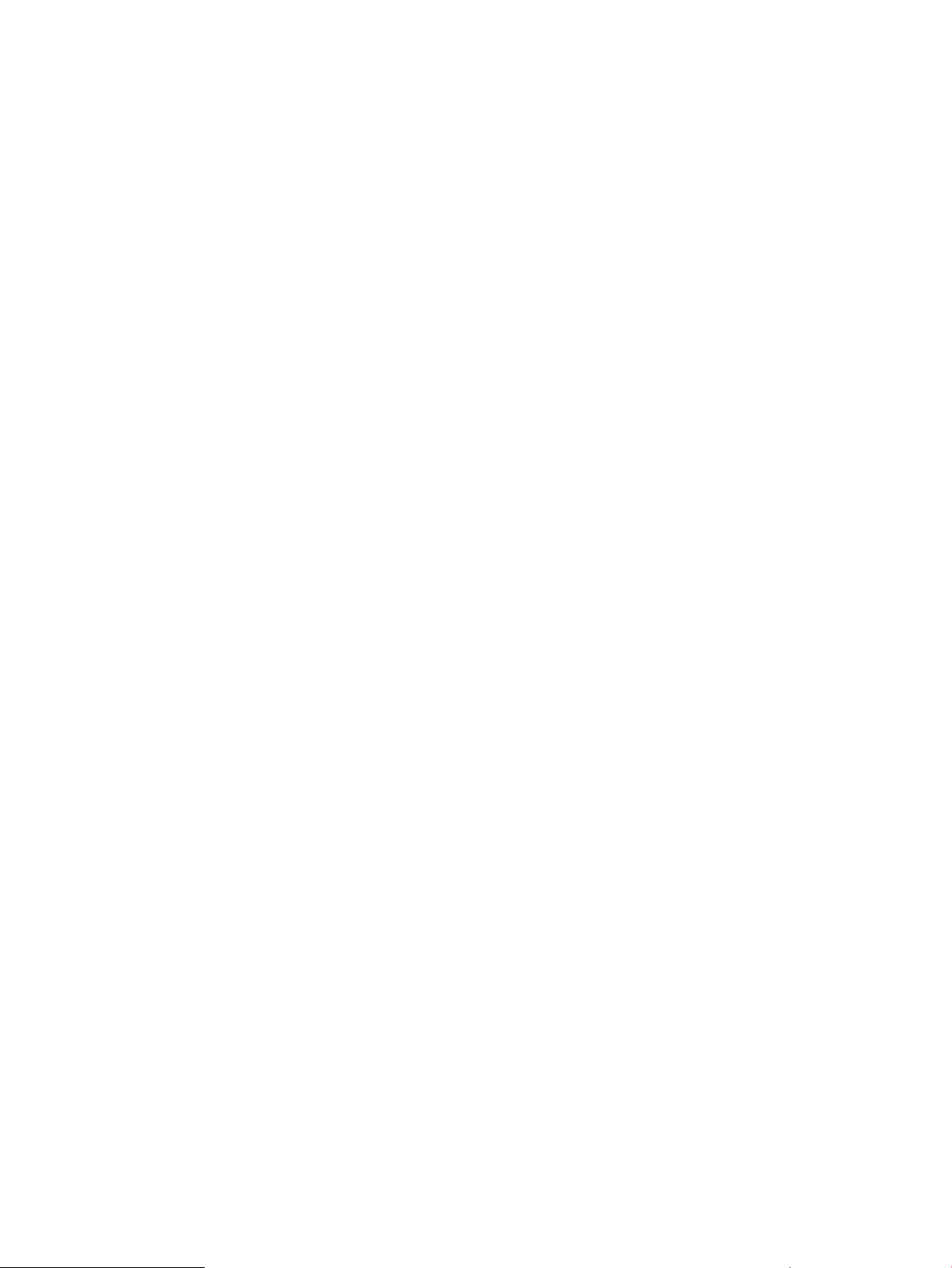
identifying the FCIP route you want to modify. When you add a new FCIP route, fixed default
values are used because there is no existing route from which to get defaults. For example, if you
do not specify an MTU size, normal is the default.
The view log command is a good example of persistent data use. If you issue a command to
display the previous ten log entries, the current position in the log file is saved. The next time you
issue the view log command, it displays the next ten entries, and then saves the new position.
Controlling access
Access control includes elements of both physical security and passwords.
Physical security
In order to prevent unauthorized changes to MPX routers, HP recommends that you connect to the
router’s management ports only from within a network that has no connection outside the local
area and where access to the local area is limited to authorized personnel.
Under these circumstances, the admin password can remain at the factory default setting, and
command line usage does not require passwords.
Password-based access control
Remote CLI does not require you to use the /pw keyword if the password on the router is set to the
factory default. HP recommends that you set a new password on the router unless the router is in
a physically secure area with access only for trusted individuals. After you set a new password,
all subsequent RCLI commands must include the /pw keyword.
Passwords are visible inside script files and on the command line. All scripts that use RCLI must be
protected by file system permissions or encryption. To prevent unauthorized access, HP recommends
that remote users of RCLI always use an encrypted connection, such as a VPN.
Controlling access 11
Page 12
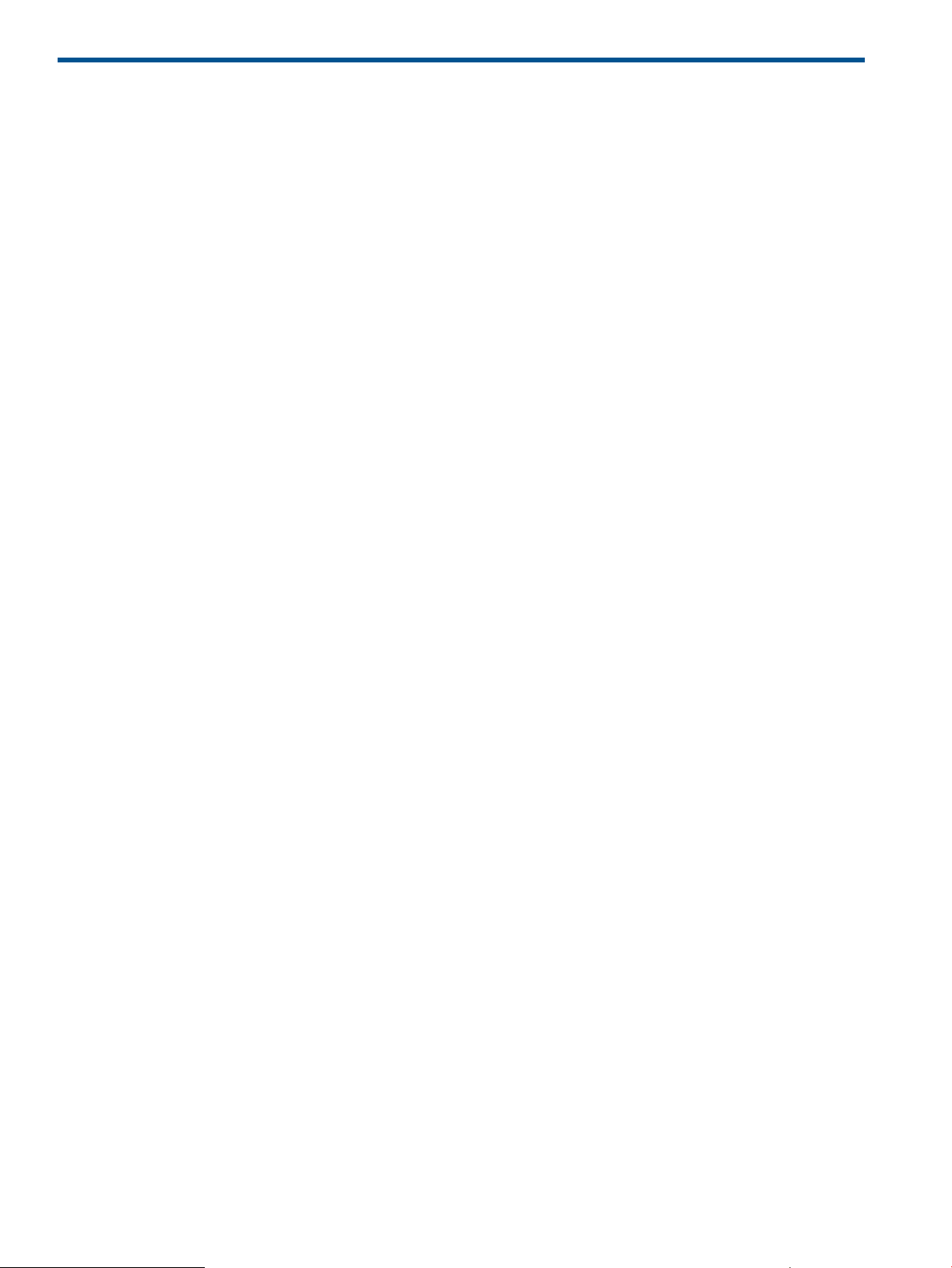
2 General keywords
This chapter provides the description and syntax for keywords that apply to all commands. Because
these keywords are defined here, they are not repeated for every command in the command
reference chapters.
General keywords
The keywords in this section apply to all commands.
-blade
Use the -blade keyword to specify the primary or secondary router blade (MPX200 only). When
specified, the blade selection is saved for future use as the default.
Syntax
-blade=[primary | secondary | 1 | 2]
Options
Use the router with management port at the specified IP address.1
Use the peer router in the same chassis as the primary router.2
Use the router with management port at the specified IP address.primary
Use the peer router in the same chassis as the primary router.secondary
-dmpw
-echo
-help
Use the -dmpw keyword to provide the data migration password, if one has been set.
Syntax
-dmpw= password
Use the -echo keyword to display a copy of the command line and other text output to the console
or to a text file, if specified.
Syntax
-echo=filename
Use the -help keyword to display command syntax and available keywords. This is the same
information that appears if you enter incorrect command syntax. Including this keyword is optional
and blocks all other effects of the command.
Syntax
-help[=file_name]
Examples
To display the help summary for the show system command:
c:\> rcli show system -help
To save the help summary for the show system command in a Microsoft Word file:
12 General keywords
Page 13
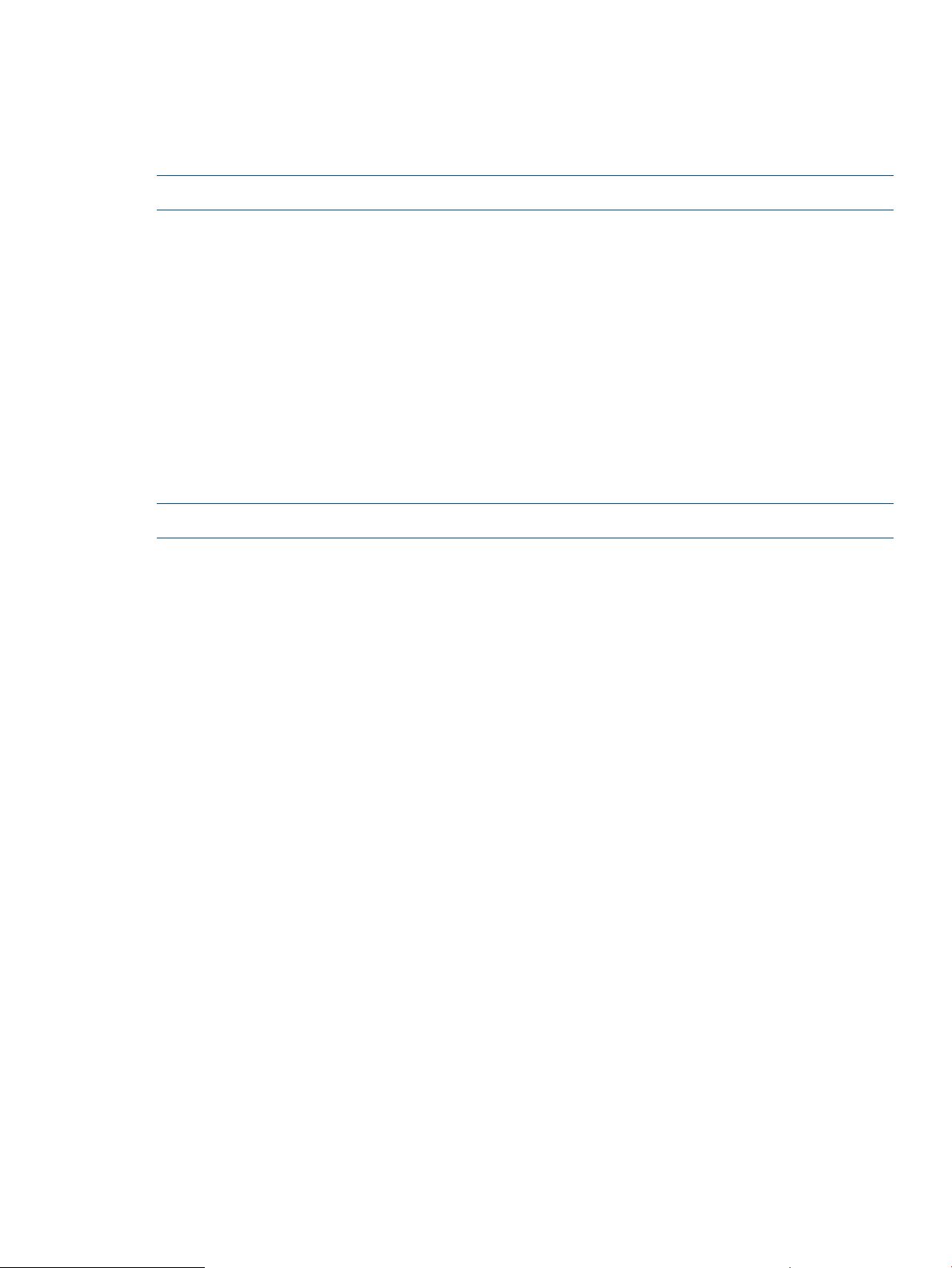
-ip
-pw
c:\> rcli show system -help=help.doc
Use the -ip keyword to specify the IPv4 or IPv6 management port address of the MPX200
Multifunction router. If not specified, the default is either the last value specified or 10.0.0.1.
NOTE: This keyword is required for most commands.
Syntax
-ip=IPv4 or IPv6 address
Examples
To specify an IPv4 address:
-ip=10.0.0.1
To specify an IPv6 address:
-ip=2001::1234
Use the -pw keyword to provide the RPC password, if one has been set.
NOTE: A password is required only if a non-default RPC password has been set.
-quiet
-result
Syntax
-pw=password
The -quiet keyword to suppress all text output from the command, including normal text display
and error messages. If this keyword is used in a script, RCLI returns the completion status only.
Syntax
-quiet
Use the -result keyword to create a binary output data file. If the binary output data file already
exists, the command replaces the original file with the new file. The default file location is the
current working directory, and the default file name is action_item.dat. This keyword is
optional for all commands, but the binary output data varies depending on the command.
All result files comprise the following items in order:
• One integer indicating the header size, in bytes.
• Four integers indicating the MPX management API version.
• Two integers indicating the command action and item.
• One integer indicating the completion status.
Additional data can be saved in the result file depending on the command, with the first integer
of each data item being an integer size of the item in bytes. (See individual command descriptions
in “Command reference” (page 15)).
Syntax
-result [= file_name]
General keywords 13
Page 14
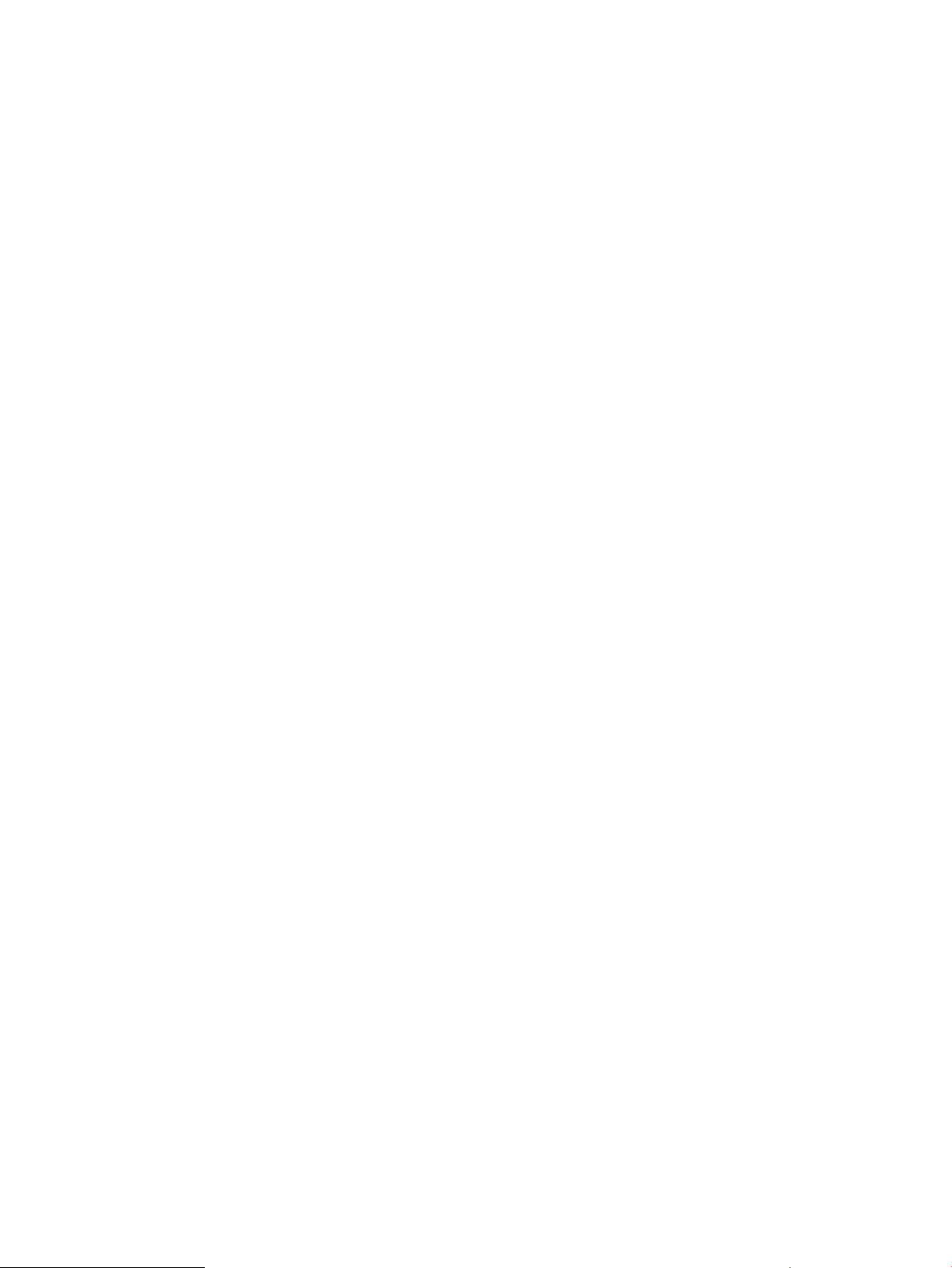
Examples
To create a show_system.dat file in the working directory:
c:\> rcli show system /result
To create a show_system_January2012.dat file in the working directory:
c:\> rcli show system /result = show_system_January2012.dat
-show_only_error
Similar to the -quiet keyword, the -show_only_error keyword suppresses all text output from
the command except for error messages.
Syntax
-show_only_error
-textfile
Use the -textfile keyword to append normal display text and error messages to a specified
file. The default file location is the working directory, and the default file name is
action_item.log.
This optional keyword can be used with the -quiet keyword.
Syntax
-textfile[=file_name]
Example
To create a show_system.log file in the working directory:
c:\> rcli show system /textfile
14 General keywords
Page 15
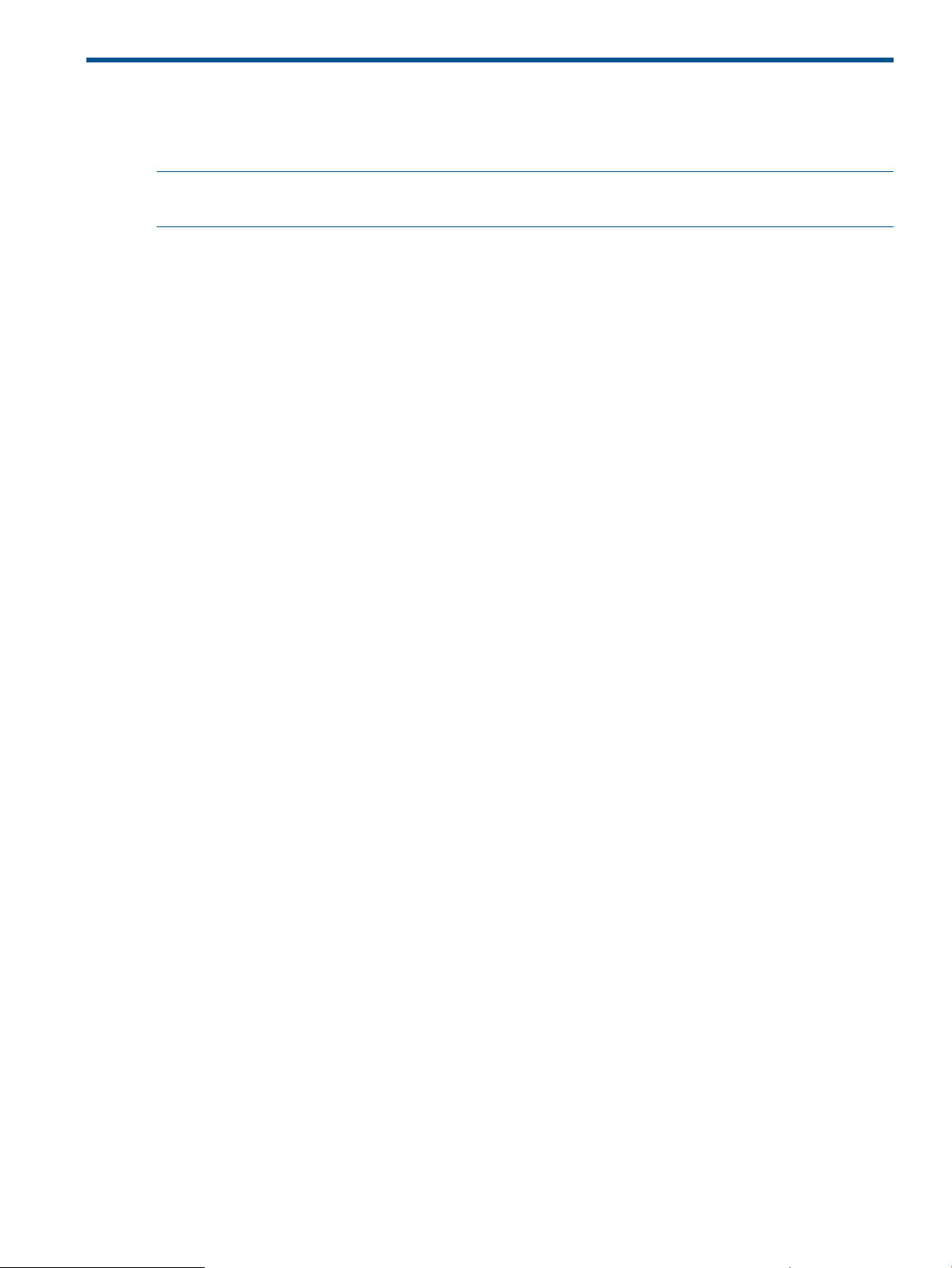
3 Command reference
This chapter provides the description, syntax, specific keywords, and examples of the RCLI
commands. The commands are listed in alphabetic order.
NOTE: Keywords that apply to all commands are not listed in this chapter. The general keywords
described in “General keywords” (page 12) are optional for every command in this chapter.
To see a list of commands in order by category, see “Commands by category” (page 108)
?
The ? command displays a help summary, including a brief description of the available commands.
To view detailed syntax for a specific command, enter the action and item with the -help keyword.
See “-help” (page 12)
See also “help” (page 27).
Syntax
?
Example
To display summary help for all commands:
c:\> rcli ?
add fcip_route
The command adds an FCIP route for a Fibre Channel port.
Syntax
add fcip_route -fcport=FC port number -ge_port= GbE port number
-remote_ip=IPV4 or IPV6 remote IP address
Keywords
-bandwidth=
-enable=
Specifies the bandwidth in Mb/s.
Enter number from 1 to 1000, or 0 for maximum available.
If you do not use this keyword, the default value is the maximum available bandwidth.
Enables the Ethernet and Fibre Channel ports for the newly-created route. Values
are:
• yes (default)
• no
• on
• off
• true
• false
-ipv4_subnet=
-local_ip=
Specifies the IPv4 gateway address or the IPv6 default router address.-gateway_ip=
Specifies the IPv4 subnet mask to be associated with -local_ip.
NOTE: This keyword is ignored if -local_ip is an IPv6 address.
Specifies the IPv4 or IPv6 address to be used for the local end of this FCIP route.
This keyword is required, unless the -uselinklocal keyword is used instead.
? 15
Page 16
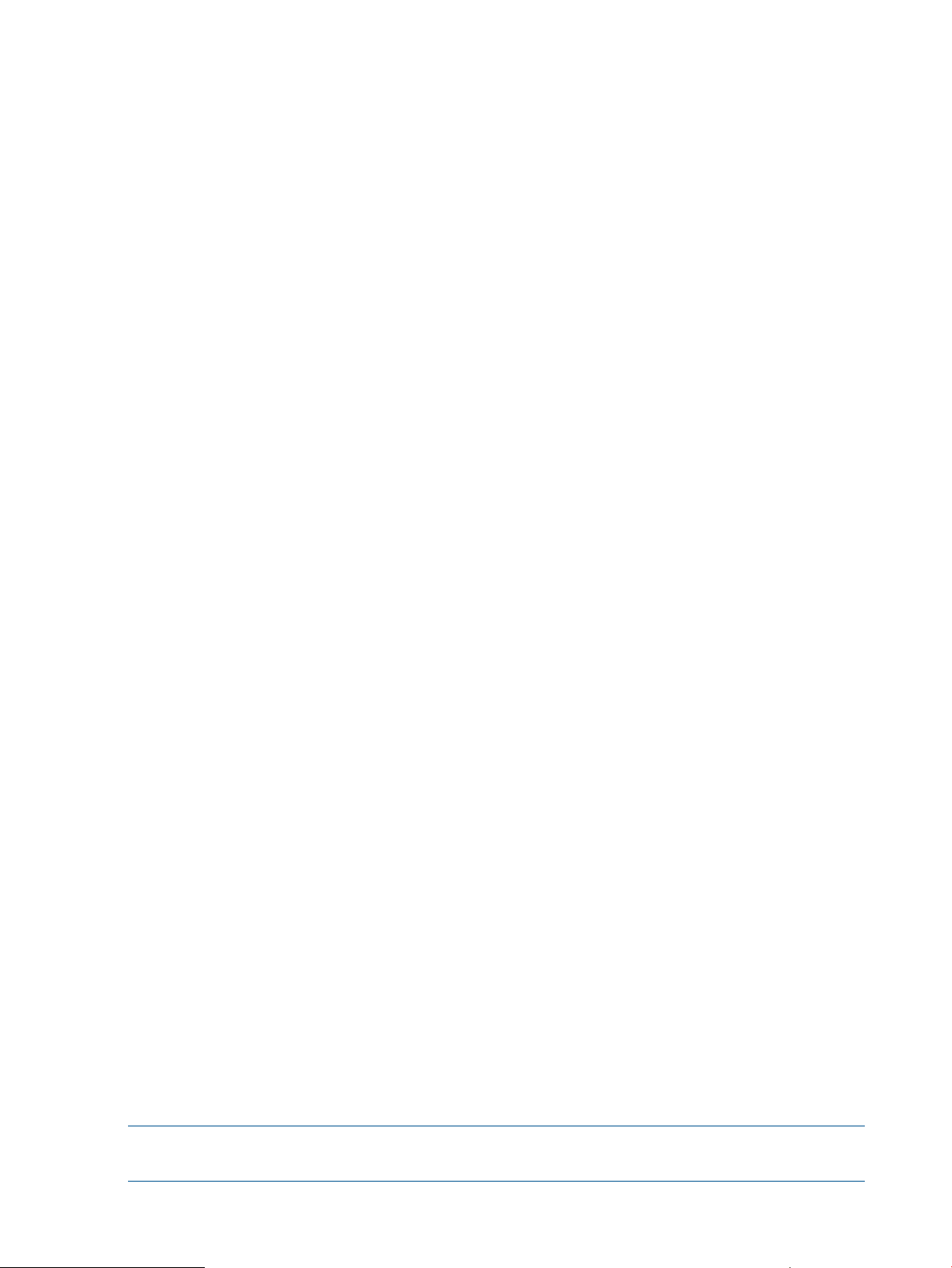
Specifies the MTU size for the iSCSI port. Values are:-mtu_size=
• min (minimum)
• normal (default)
• max (maximum)
• jumbo (jumbo frames)
• An integer ranging from 582 to 9000
Specifies the port speed in Mb/s. Values are:-port_speed=
• auto (default)
• 100
• 1000
• 10000
Enables use of software compression for the newly-created route.-swcompress_enable=
• yes (default)
• no
• on
• off
• true
• false
Specifies the TCP port number ranging from 1024 to 65535.-tcp_port=
The default value is 3225.
-uselinklocal
Specifies the TCP window size for the iSCSI port. Values are:-tcpwindow=
• 8192 (default)
• 16384
• 32768
• 65536
• 131072
• 262144
• 524288
• 1048576
• 2097152
• 4194304
• 8388608
• 16777216
Specifies that the IPv6 link local address is used for the local end of this FCIP route.
This keyword is required unless the -local_ip keyword is used instead.
Enables use of a VLAN for the newly-created route. Values are:-vlan_enable=
• yes
• no (default)
• on
• off
• true
• false
NOTE: The router must be capable and licensed for FCIP. To view router capabilities, issue the
show features command. See “show features” (page 68).
16 Command reference
Page 17
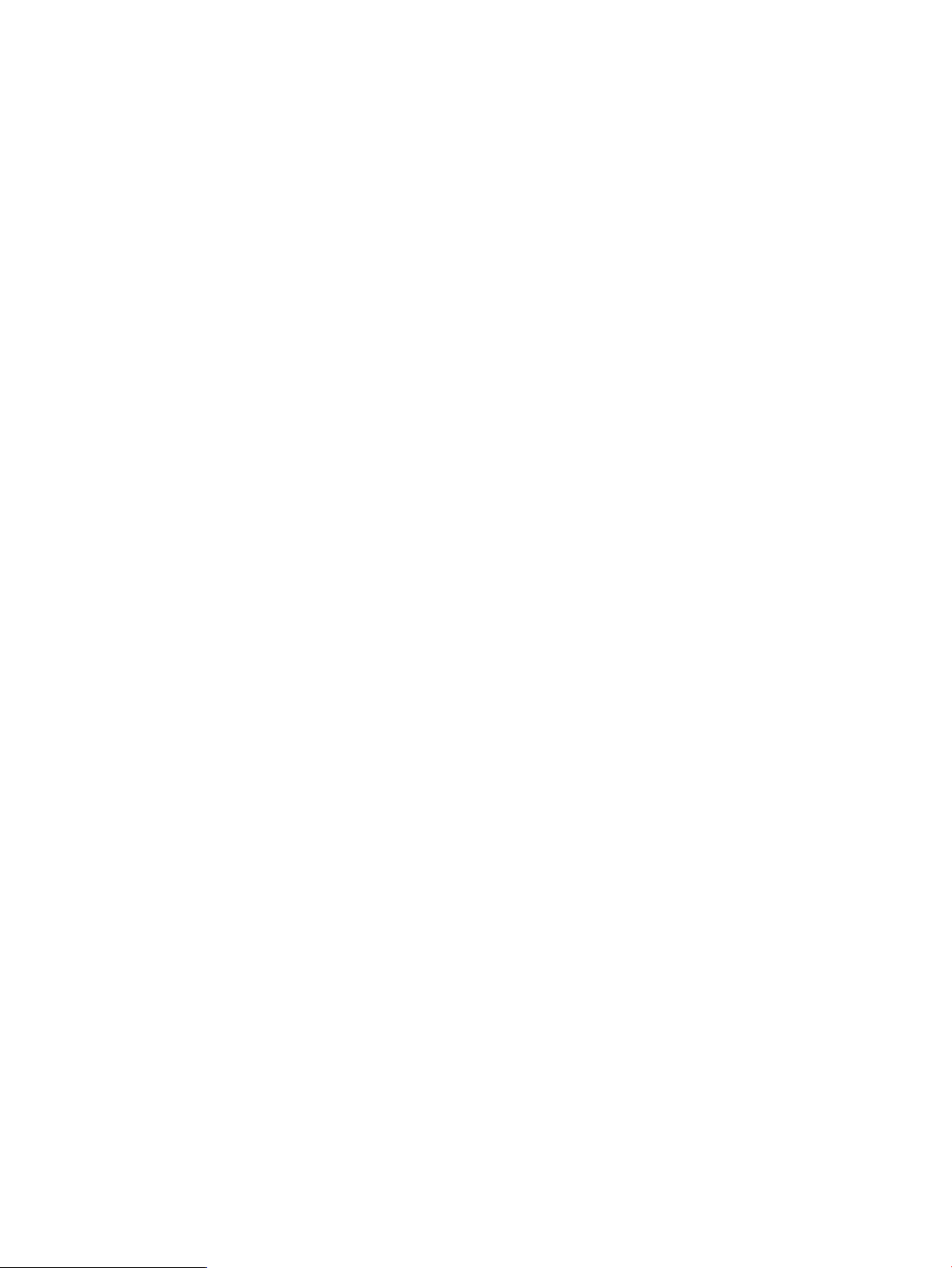
Example
c:\>rcli add fcip_route -fc_port=1 -enable=yes -ge_port=1
-local_ip=10.0.0.10 -gateway_ip=10.0.0.1 -remote_ip=10.0.2.10
-mtu_size=normal -tcpwindow=16777216 -port_speed=auto -bandwidth=20
-vlan_enable=y -swcompress_enable=n /ip=10.0.0.12
FCIP route successfully set
add initiator
The add initiator command adds an initiator to the list known to the router.
Syntax
add initiator
Keywords
Specifies that CHAP is enabled for this initiator. Values are:-chap_enable=
• yes
• no
• on
• off
• true
• false
This keyword is valid for an iSCSI initiator only. It cannot be used for a Fibre Channel
initiator.
Specifies the CHAP password.-chap_secret=
This keyword is optional for an iSCSI initiator only. It cannot be used for a Fibre
Channel initiator.
Sets the FCoE portal attribute on the new initiator.-fcoe
Use this keyword only in combination with the -wwpn and -wwnn keywords.
Specifies the symbolic name for a host.—host_id
Specifies the name of the iSCSI initiator you are adding.-iscsi_name=
NOTE: Do not use this keyword with either -wwpn or -wwnn.
Indicates one of the following operating systems:-ostype=
Windows Server 2003 (default)win2k3
Windows Server 2008win2k8
Linux 2.4linux24
Linux 2.6linux26
Hewlett Packard UNIX (HP-UX)hpux
IBM Advanced Interactive eXecutive (AIX)aix
Novell NetWarenetware
Sun Solaris SPARCsolaris
Apple Macintoshmac
VMwarevmware
Open Virtual Memory System (OpenVMS)openvms
OS other than what is listed hereother
This keyword is optional for both iSCSI and Fibre Channel initiators.
add initiator 17
Page 18
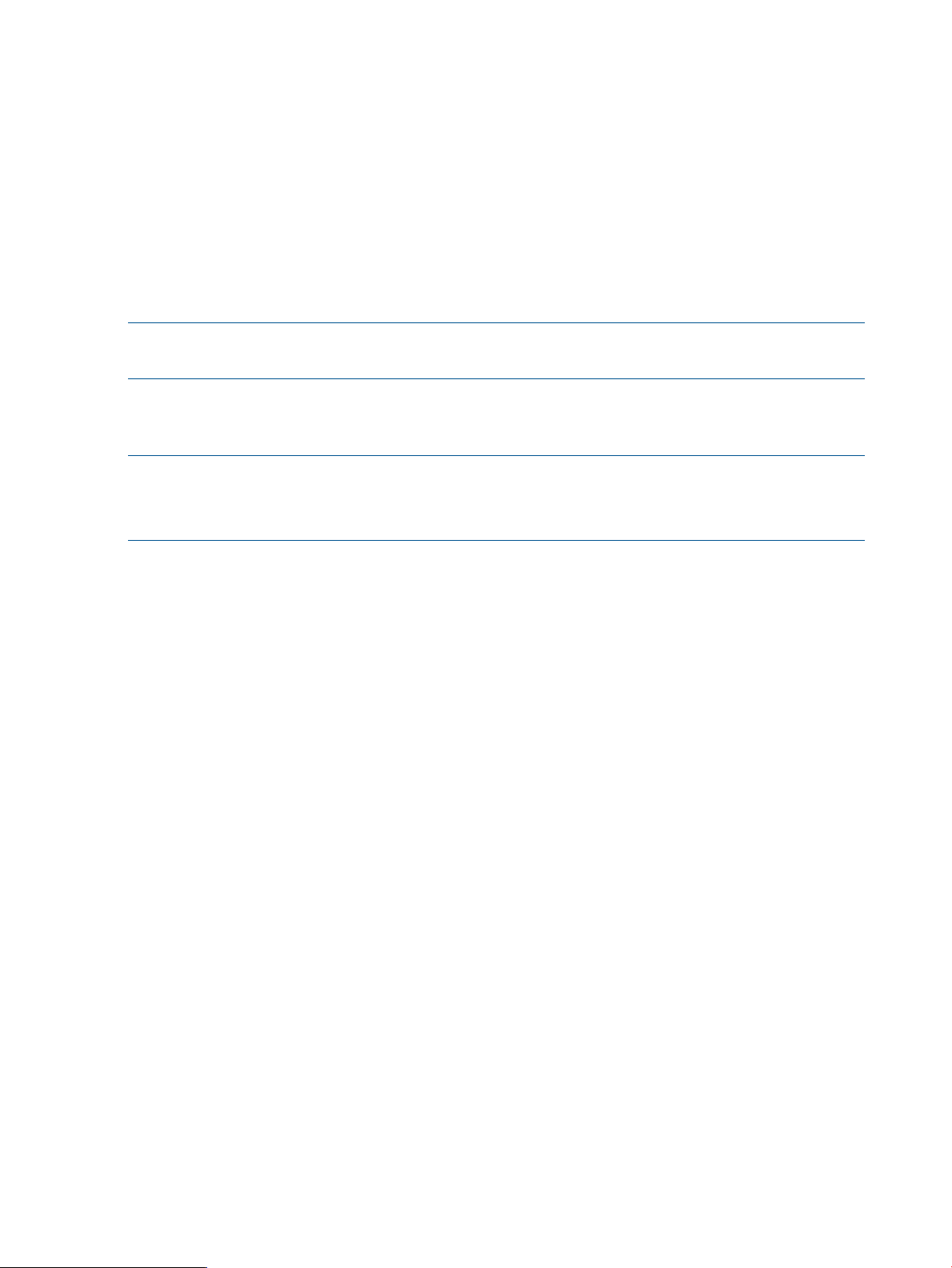
Example
c:\> rcli add initiator -wwpn=2101-00E0-8B3A-E348
-wwnn=2001-00E0-8B3A-E348 -ostype=win2k8 /ip=10.0.0.12 FC Initiator
successfully added, (WWPN: 2101-00E0-8B3A-E348)
add lunmask
The add lunmask command adds a LUN mask to the list known to the router. A LUN mask enables
a specified initiator to use a specified LUN.
NOTE: To use this command with the -lun_serial, -lun_wwuln, -lun_eui, -lun_naa,
or -lun_any_wwuln keyword requires router firmware version 3.2.3.0 or later.
Syntax
add lunmask
NOTE: You must specify either the -fc_initiator or -is_initiator keyword, but not
both.
You can specify either the -fc_target or -is_target keyword, but not both.
Specifies the world wide node name of a Fibre Channel initiator.-wwnn=
Specifies the world wide port name of a Fibre Channel initiator.-wwpn=
Keywords
-array_with_lun_any_wwuln=
1
1
1
-fc_initiator=
-fc_target=
Specifies the WWPN of the LUN mask that you want to add.-array_wwpn=
Specifies the Fibre Channel target WWPN of the LUN mask that you want to add.-array_with_fc_target=
Specifies the iSCSI target name of the LUN mask that you want to add.-array_with_is_target=
Specifies the WWULN, T10, NAA, EUI, or Page 0x80 serial number of the LUN
mask that you want to add.
Specifies the EUI of the LUN mask that you want to add.-array_with_lun_eui=
Specifies the NAA of the LUN mask that you want to add.-array_with_lun_naa=
1
Specifies the Page 0x80 serial number of the LUN mask that you want to add.-array_with_lun_serial=
Specifies the T10 designator of the LUN mask that you want to add.-array_with_lun_tten=
1
Specifies the WWULN of the LUN mask that you want to add.-array_with_lun_wwuln=
Specifies the symbolic name of the LUN mask that you want to add.-array_with_name=
Specifies the name of the Fibre Channel initiator for which you want to add a LUN
mask.
Required, unless the -host_id or -is_initiator keyword is used instead.
Specifies the name of the Fibre Channel target for which you want to add a LUN
mask.
Required, unless the —fc_initiator or —is_initiator keyword is used instead.-host_id=
Specifies the symbolic name for a host for which you want to add LUN mask.
-lun_any_wwuln=
18 Command reference
Specifies the name of the iSCSI initiator for which you want to add a LUN mask.-is_initiator=
Required, unless the -host_id or -fc_initiator keyword is used instead.
Specifies the name of the iSCSI target for which you want to add a LUN mask.-is_target=
2
Accepts the LUN name in a variety of formats that are interpreted first as WWULN,
and then as the T10, NAA, EUI, and Page 0x80 serial number designator until at
least one LUN is found.
Page 19
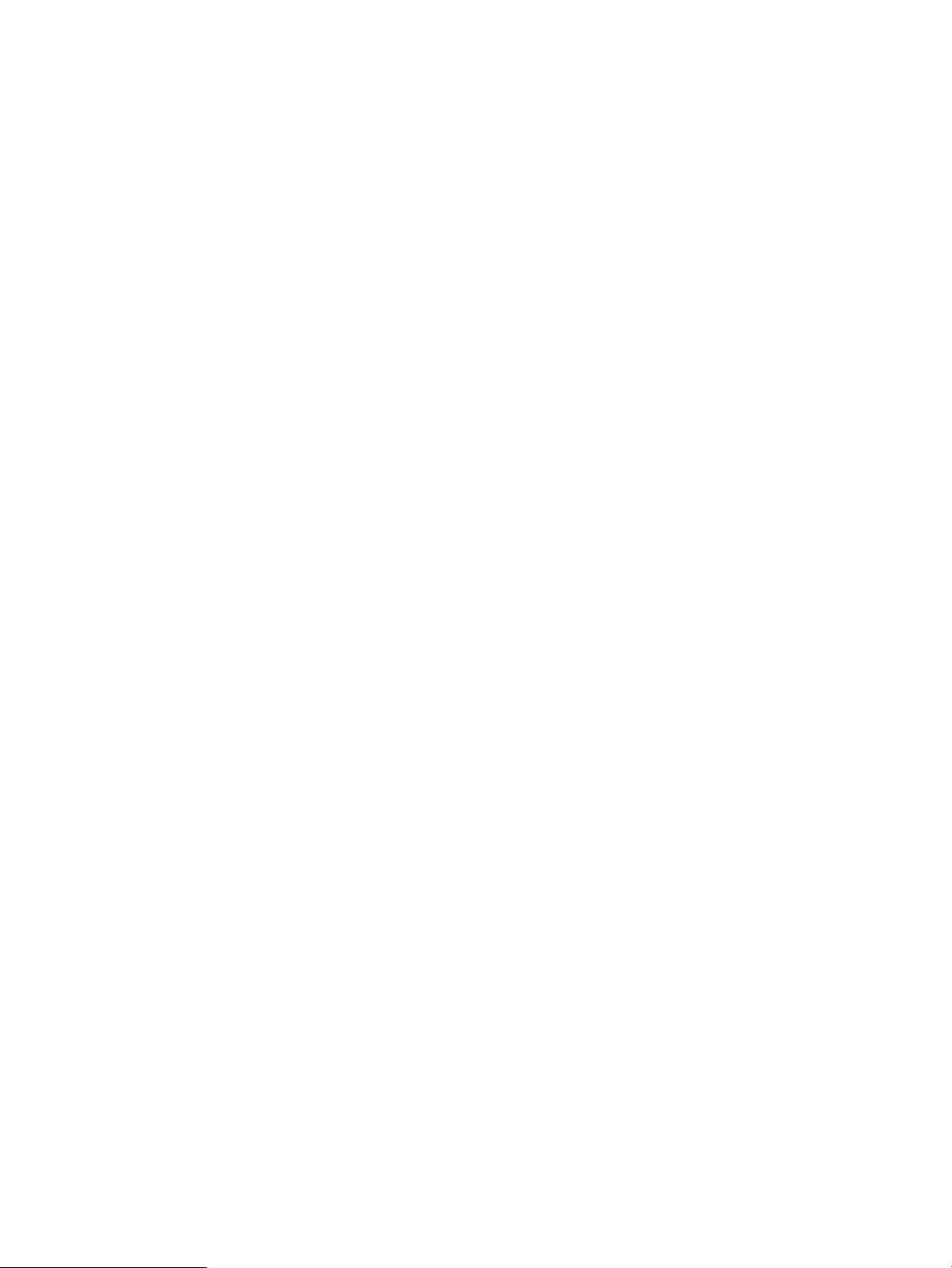
2, 3
2, 3
Specifies the LUN EUI.-lun_eui=
Specifies the LUN NAA designator.-lun_naa=
Specifies the LUN for which you want to add a LUN mask.-lun_number=
2, 3
3
2, 3
Specifies the LUN Page 0x80 serial number.-lun_serial=
The serial number can contain special characters. To ensure that these characters
are interpreted correctly when running in a Linux shell, enclose the input text for Page
0x80 serial numbers in single quotation marks (not double quotation marks).
Specifies the LUN T10 designator.-lun_tten=
Specifies the LUN WWULN.-lun_wwuln=
-remap_lun_number=
-use_iscsi_global_target
1
Do not combine the keywords -array_with_lun_serial, -array_with_lun_wwuln, -array_with_lun_tten,
-array_with_lun_eui, and -array_with_lun_naa. To specify any LUN, use the -array_with_lun_any_wwuln
keyword.
2
This keyword is supported with router firmware version 3.2.3.0 or later.
3
Do not combine the keywords -lun_serial, -lun_wwuln, -lun_tten, -lun_eui, and -lun_naa. To specify any
LUN, use the -lun_any_wwuln keyword instead.
Specifies a LUN for use by host initiators that can be different from the LUN used on
the target storage.
If remapping a LUN for use by a host initiator, this keyword indicates use of the
global iSCSI target (IGMAP).
Specifies the VP group index number for the LUN.-vpgindex=
Examples
c:\> rcli add lunmask -is_initiator=iqn.1991-05.com.microsoft:abcdef12
-lun_number=1 -vpgindex=1 -fc_target=5001-4380-025D-A83A /ip=10.0.0.12
Successfully added LUN Mask
-is_initiator=iqn.1991-05.com.microsoft:abcdef12
-fc_target=5001-4380-025D-A83A -lun_number=1 -vpgindex=1
c:\> rcli add lunmask
-lun_any_wwuln=6006-0160-F931-2200-01B7-E72D-6E1A-E011
-fc_initiator=5006-0161-4BA0-35DE -ip=172.35.15.121
Successfully added LUN Mask -fc_initiator=5006-0161-4BA0-35DE
-fc_target=5006-0160-4BA0-35DE -lun_number=2 -vpgindex=4
add notification
The add notification command
Syntax
add notification -name=notification profile name
You must specify at least one notification method for this profile using the -email= and -http=yes
keywords together or separately.
Keywords
-email=
Comma-delimited list containing at least one email address to be notified when the
event occurs.
add notification 19
Page 20
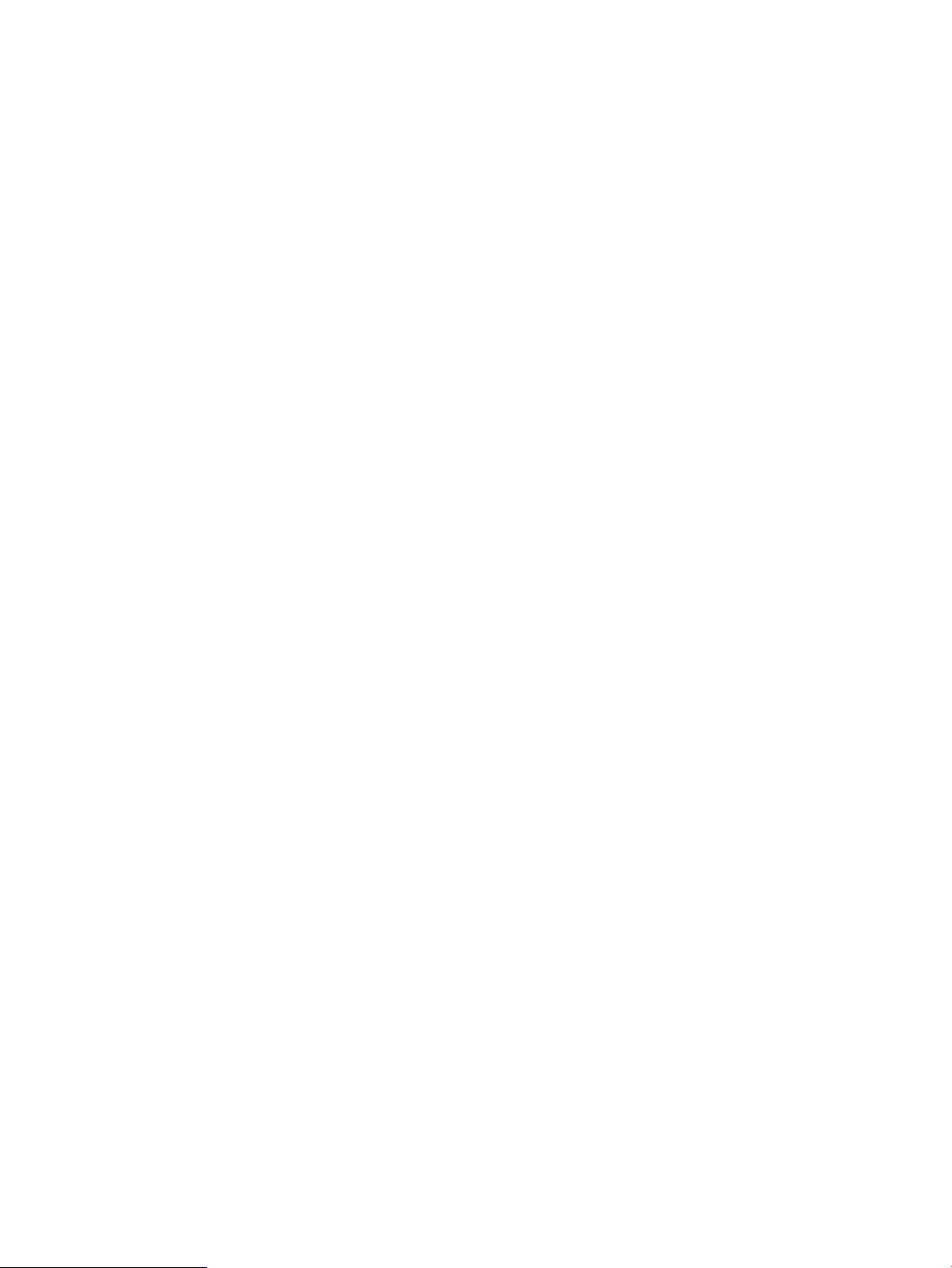
Leave blank to disable email notifications.
-event=
-type=
Specifies the event type that triggers sending email to the list of recipients. If this
keyword is not specified, the default is either all or dm_all, depending on the
profile type. Event types include:
• Use event type all, warning, and error with profile -type=default and
-type=fcip.
• Use event types dm_all, dm_warning, and dm_error with profile -type=dm.
Specifies that the notification is to be posted to an HTTP server. Values are:-http=
• yes
• no
• on
• off
• true
• false
Specifies the text in the subject line of the generated email message.-subject=
If this keyword is not used, a default subject line containing the router IP address is
generated.
Specifies the profile type. (If this keyword is not used, the profile type is set as
default.) Profile types include:
• default specifies the default notification profile for SNMP events associated
with normal router operation
• dm specifies the data migration notification profile
• fcip specifies the FCIP notification profile
Example
c:\>rcli add notification -name="my profile" -event=all
-email=admin@abc.com,support@abc.com /ip=10.0.0.12
Notification "my profile" successfully added
clear display
The clear display command clears the console display on a Windows or Linux system.
Syntax
clear display
Example
c:\> rcli clear display
clear log
The clear log command resets the router log and deletes all previously recorded log information.
Syntax
clear log
Example
c:\> rcli clear log
Log on the router successfully cleared
20 Command reference
Page 21
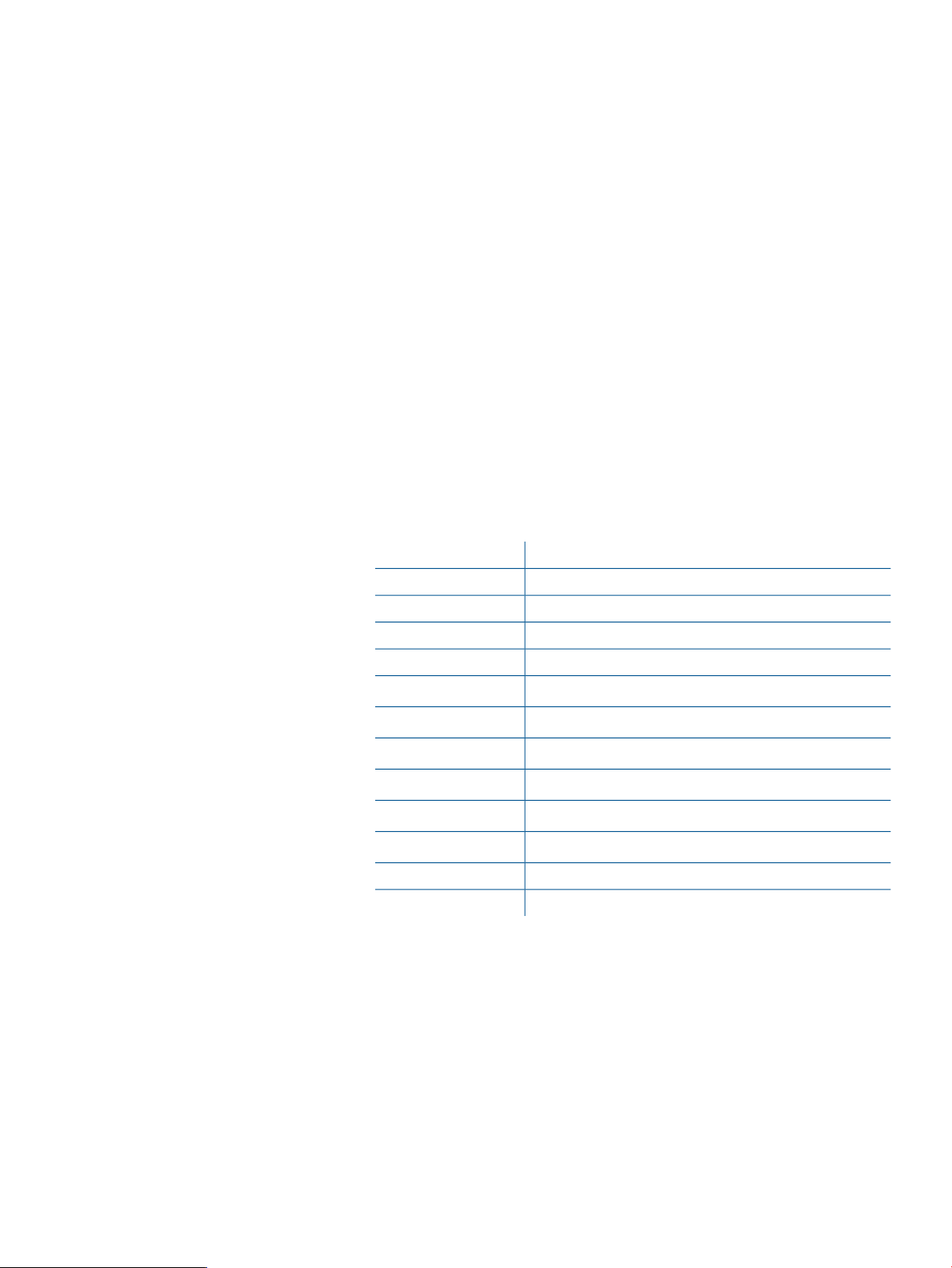
connect system
The connect system command verifies that the RPC connection to a router works for a specified
IP address.
Syntax
connect system -ip=IPv4 or IPv6 IP address
Example
c:\> rcli connect system -ip=10.0.0.12
create host
The create host command adds a host to the list known to the router.
Syntax
create host
Keywords
Specifies the symbolic name for the new host.-host_id
Optional. Indicates one of the following OSs:-ostype
Examples
Windows Server 2003 (default)win2k3
Windows Server 2008win2k8
Windows Server 2012win2k12
Linux 2.4.0linux24
Linux 2.6.0linux26
hpux
aix
netware
solaris
mac
vmware
For an explanation of the general keywords that apply to all commands, see “General
keywords” (page 12)
HP-UX (HP™UNIX™) (valid only for iSR6152)
IBM™ Advanced Interactive Executive (AIX™)
Novell™ NetWare
Sun™ Solaris™SPARC™
Apple™Macintosh™
VMware™
Open Virtual Memory System (OpenVMS)openvms
Other OS not listed hereother
c:\>rcli create host -host_id=myHost -ostype=win2k8
-ip=10.0.0.12[10.0.0.12]
Host myHost, OS Type "Microsoft Windows Server 2008" successfully added
destroy host
The destroy host command removes initiators and LUN masks for a specified host, and then
removes the host from the list known to the router.
connect system 21
Page 22
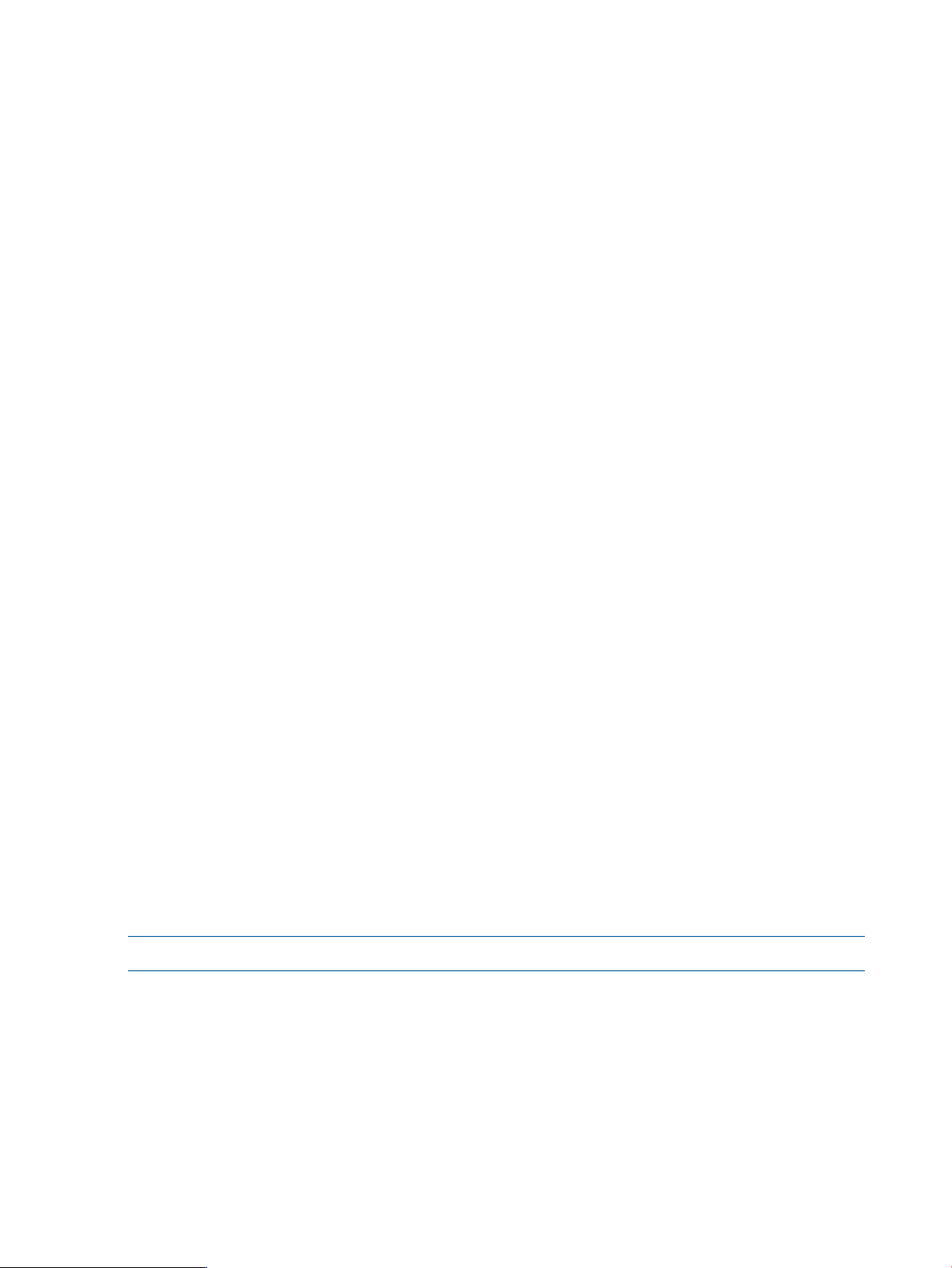
Syntax
destroy host
Keywords
For an explanation of the general keywords that apply to all commands, see “General keywords”
(page 12)
Examples
c:\>rcli destroy host -host_id=myHost /ip=10.0.0.12[10.0.0.12]
Host successfully removed
disable beacon
The disable beacon command disables flashing the router LEDs.
Syntax
disable beacon
Example
Specifies the symbolic name for the new host.-host_id
c:\> rcli disable beacon /ip=10.0.0.12 [10.0.0.12]
Beacon successfully turned OFF
disable fc_port
The disable fc_port command disables the specified Fibre Channel port.
Syntax
disable fc_port -port=port number
Example
c:\> rcli disable fc_port -port=1 /ip=10.0.0.12
FC Port 1 successfully disabled
disable io_statistics
The disable io_statistics command stops collection of data for read/write block counts
and I/O counts for a single LUN or for all LUNs.
NOTE: This command is supported with router firmware version 3.1.0.0 or later.
Syntax
disable io_statistics
Keywords
-array_wwpn=
-array_with_fc_target=
22 Command reference
Specifies the WWPN of the storage array for which you want to stop collecting
data.
Specifies the Fibre Channel target WWPN of the storage array for which you want
to stop collecting data.
Page 23
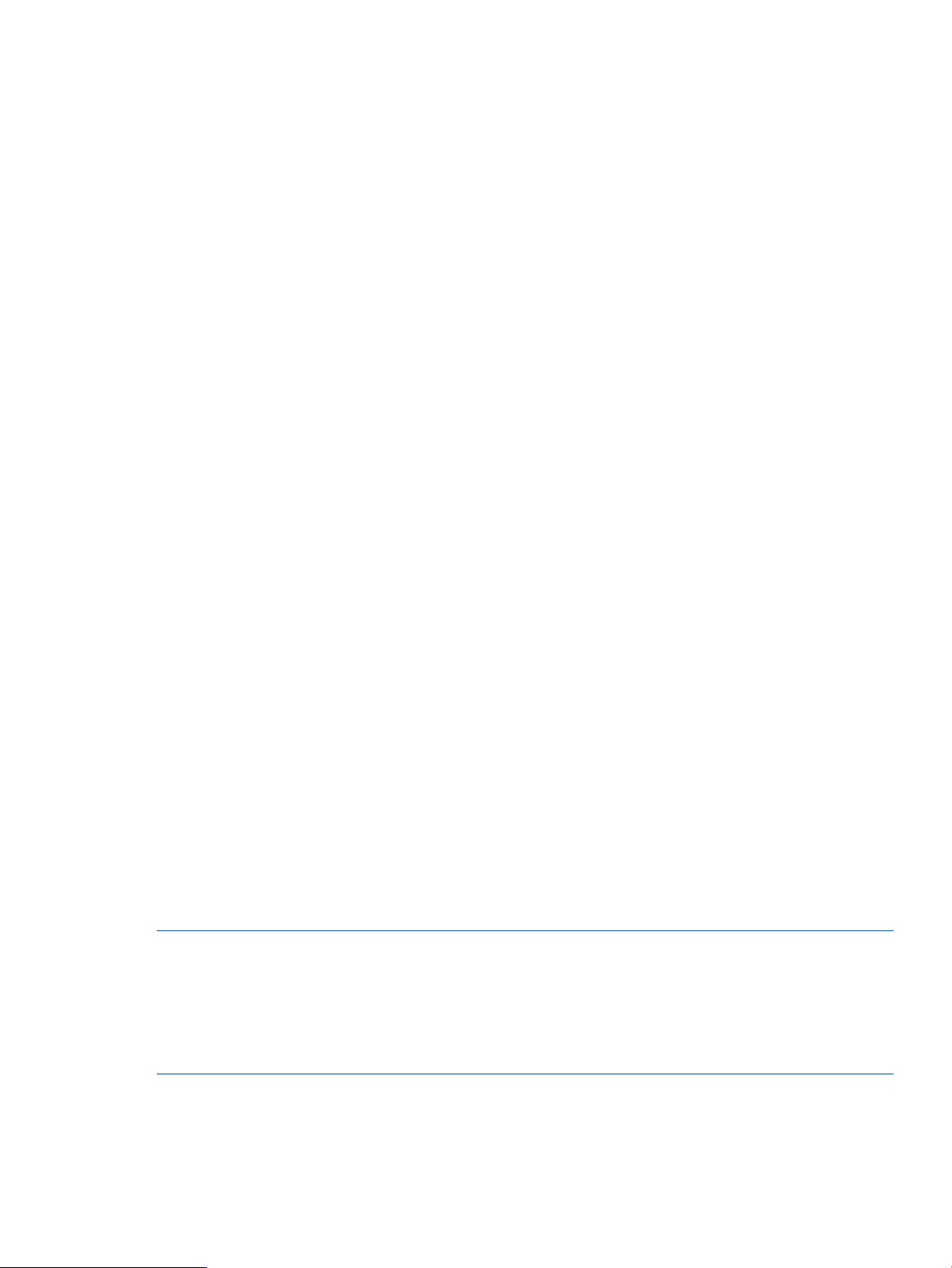
-array_with_is_target=
-array_with_lun_any_wwuln=
-array_with_lun_eui=
-array_with_lun_naa=
1
1
-array_with_lun_serial=
-array_with_lun_tten=
-array_with_lun_wwuln=
1
1
-array_with_name=
-lun_any_wwuln=
2, 3
2, 3
2
Specifies the iSCSI target name of the storage array for which you want to stop
collecting data.
Specifies the WWULN, T10, NAA, EUI, or Page 0x80 serial number of the storage
array LUN for which you want to stop collecting data.
Specifies the EUI of the storage array LUN for which you want to stop collecting
data.
Specifies the NAA of the storage array LUN for which you want to stop collecting
data.
1
Specifies the Page 0x80 serial number of the storage array LUN for which you want
to stop collecting data.
Specifies the T10 designator of the storage array LUN for which you want to stop
collecting data.
Specifies the WWULN of the storage array LUN for which you want to stop collecting
data.
Specifies the symbolic name of the storage array for which you want to stop collecting
data.
Specifies the name of the Fibre Channel target.-fc_target=
Specifies the name of the iSCSI target.-is_target=
Accepts the LUN name in a variety of formats that are interpreted first as WWULN,
and then as the T10, NAA, EUI, and Page 0x80 serial number designator until at
least one LUN is found.
Specifies the LUN EUI.-lun_eui=
Specifies the LUN NAA designator.-lun_naa=
Specifies the LUN for which you want to disable the collection of statistics.-lun_number=
2, 3
Specifies the LUN Page 0x80 serial number.-lun_serial=
The serial number may contain special characters, for example, "xxx$-xxx".
Because these characters could be interpreted incorrectly, when running in a Linux
shell always enclose the input text for Page 0x80 serial numbers within single
quotation marks ('') instead of double quotation marks ("").
3
2, 3
Specifies the LUN T10 designator.-lun_tten=
Specifies the LUN WWULN.-lun_wwuln=
Specifies the VP group index number.-vpgindex=
1
Do not combine the keywords -array_with_lun_serial, -array_with_lun_wwuln, -array_with_lun_tten,
-array_with_lun_eui, and -array_with_lun_naa. To specify any LUN, use the -array_with_lun_any_wwuln
keyword.
2
This keyword is supported with firmware version 3.2.3.0 or later.
3
Do not combine the keywords -lun_serial, -lun_wwuln, -lun_tten, -lun_eui, and -lun_naa. To disable I/O
statistics on all LUNs, use the -lun_any_wwuln keyword.
NOTE:
• You can specify either the -fc_target or the -is_target keyword, but not both.
• This command requires router firmware version 3.1.0.0 or later.
• To use this command with the -lun_serial, -lun_wwuln, -lun_eui, -lun_naa, or
-lun_any_wwuln keyword requires router firmware version 3.2.3.0 or later.
Example
c:\> rcli disable io_statistics -all /ip=10.0.0.12
I/O statistic collection successfully disabled for all LUNs
disable io_statistics 23
Page 24
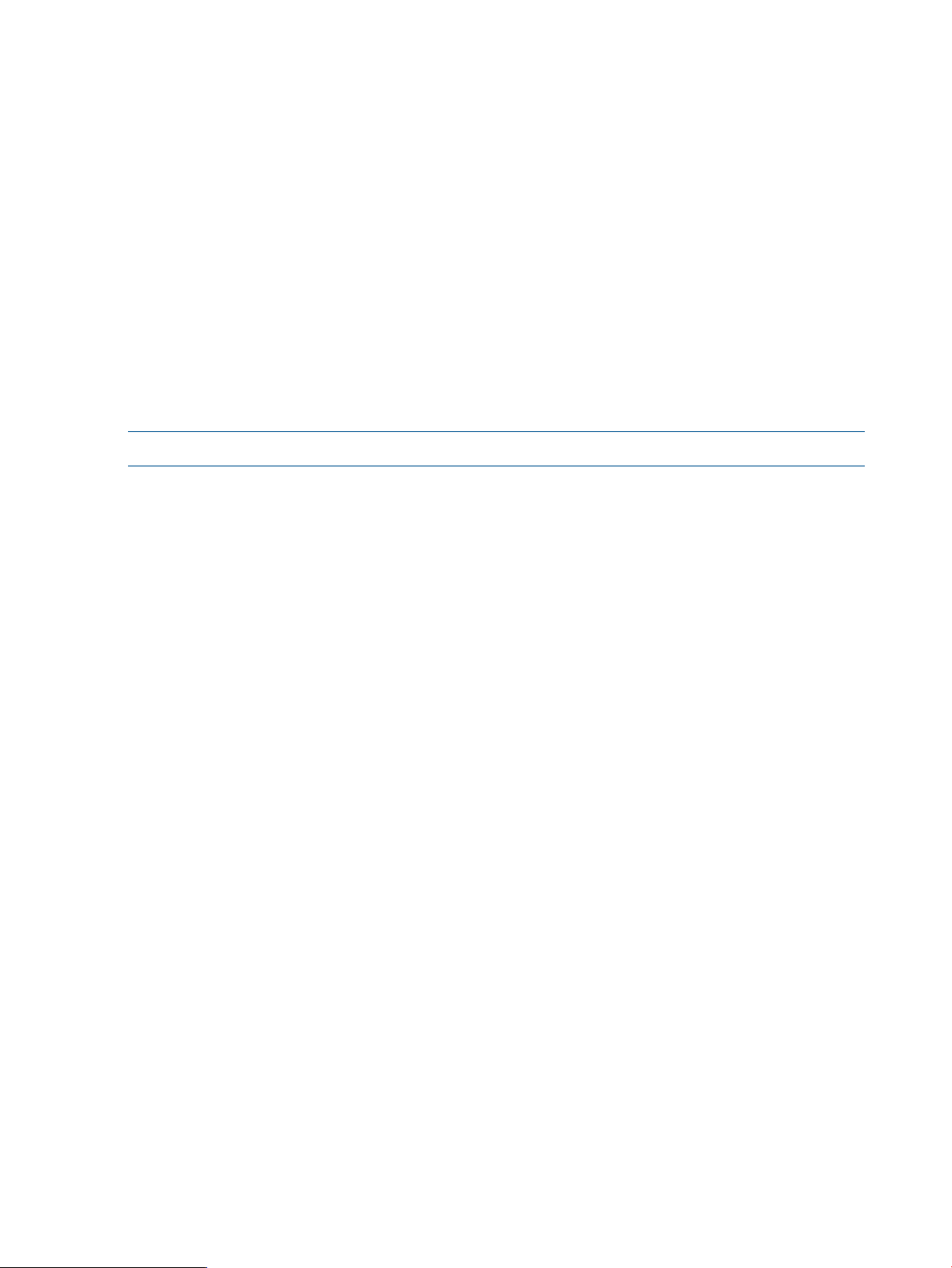
disable iscsi_port
The disable iscsi_port command disables the specified iSCSI port.
Syntax
disable iscsi_port
Keyword
Example
c:\>rcli disable iscsi_port -port=1 /ip=10.0.0.12
iSCSI Port 1 successfully disabled
discover iscsi_target
The discover iscsi_target command discovers iSCSI targets at a specified IP address.
NOTE: This command is supported with router firmware Version 3.2.3.0 or later.
Syntax
discover iscsi_target
Specifies the port number of the iSCSI port to disable.-port
Keywords
-tcp_port=
Example
Specifies that CHAP is enabled for this initiator. Values are:-chap_enable=
• yes
• no
• on
• off
• true
• false
If this keyword is not used, CHAP is disabled.
Specifies a CHAP password.-chap_secret=
This keyword is ignored if CHAP is not enabled.
Specifies the iSCSI target IPv4 or IPv6 address.-iscsi_ipaddr
Specifies the outbound iSCSI port number.-port
Specifies the TCP port to use on the iSCSI target. The value must be in the range of
1024 to 65534.
If this keyword is not used, the default port is 3260.
c:\> rcli discover iscsi_target -port=1 -iscsi_ipaddr=10.0.0.5
/ip=10.0.0.12
iSCSI Target discovery successful
enable beacon
The enable beacon command enables flashing the router LEDs.
24 Command reference
Page 25
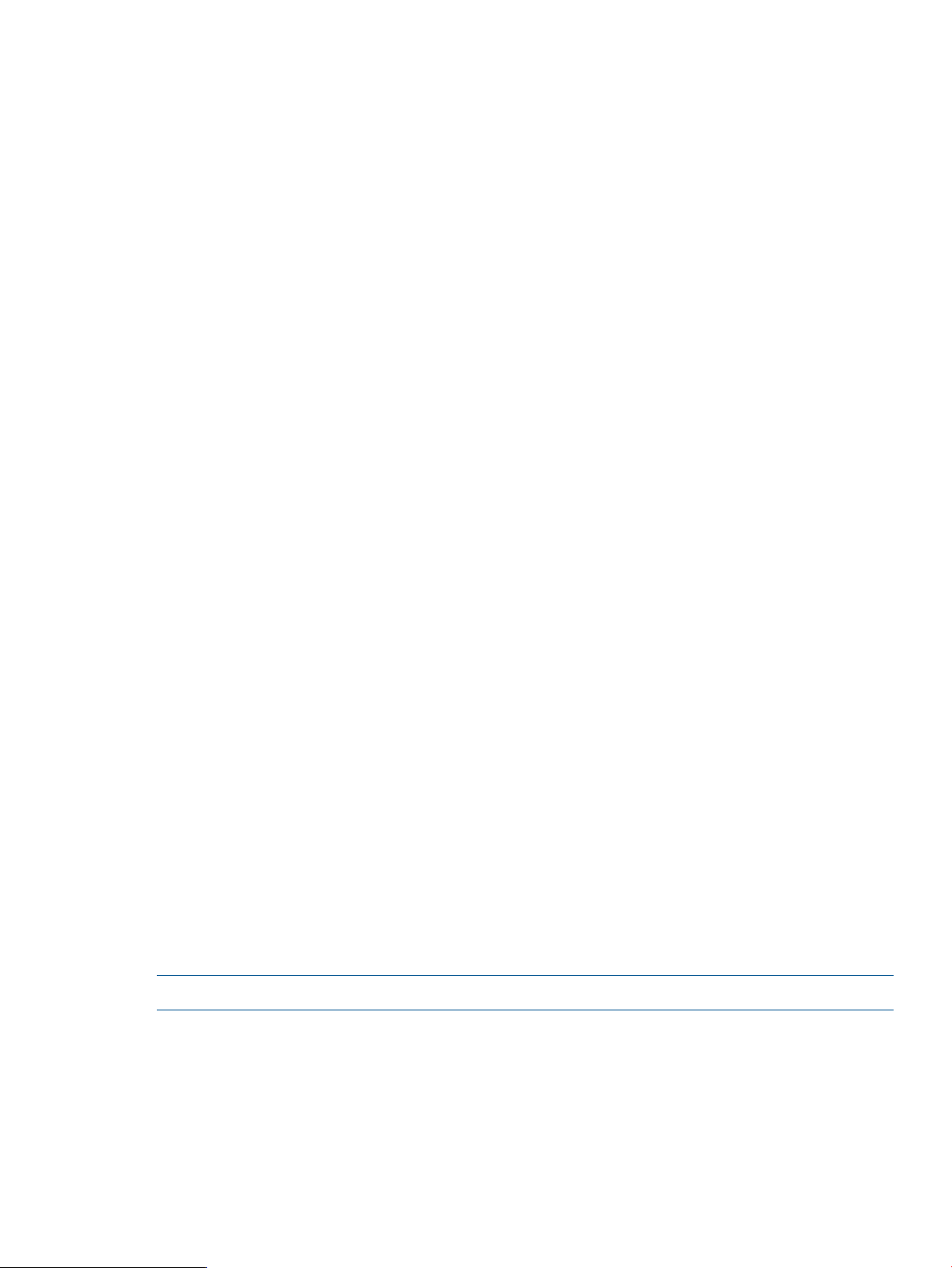
Syntax
enable beacon
Example
c:\> rcli enable beacon /ip=10.0.0.12
[10.0.0.12]
Beacon successfully turned ON
enable fc_port
The enable fc_port command enables the specified Fibre Channel port.
Syntax
enable fc_port -port=port number
Example
c:\> rcli enable fc_port -port=1 /ip=10.0.0.12
FC Port 0 successfully enabled
enable iscsi_port
The enable iscsi_port command enables the specified iSCSI port.
Syntax
enable iscsi_port -port=port number
Keyword
Example
c:\> rcli enable iscsi_port -port=1 /ip=10.0.0.12
iSCSI Port 0 successfully enabled
execute script
The execute script command executes a list of Remote CLI commands read in from a script
file.
Syntax
execute script —file=script file name
NOTE: If the file name does not specify a directory, the current working directory is the default.
Specifies the port number of the iSCSI port to enable.-port
Keyword
-continue_on_error
Prevents the script execution from stopping (the typical behavior) when it encounters
an error.
Example
c:\> rcli execute script -file=config_script.txt
enable fc_port 25
Page 26
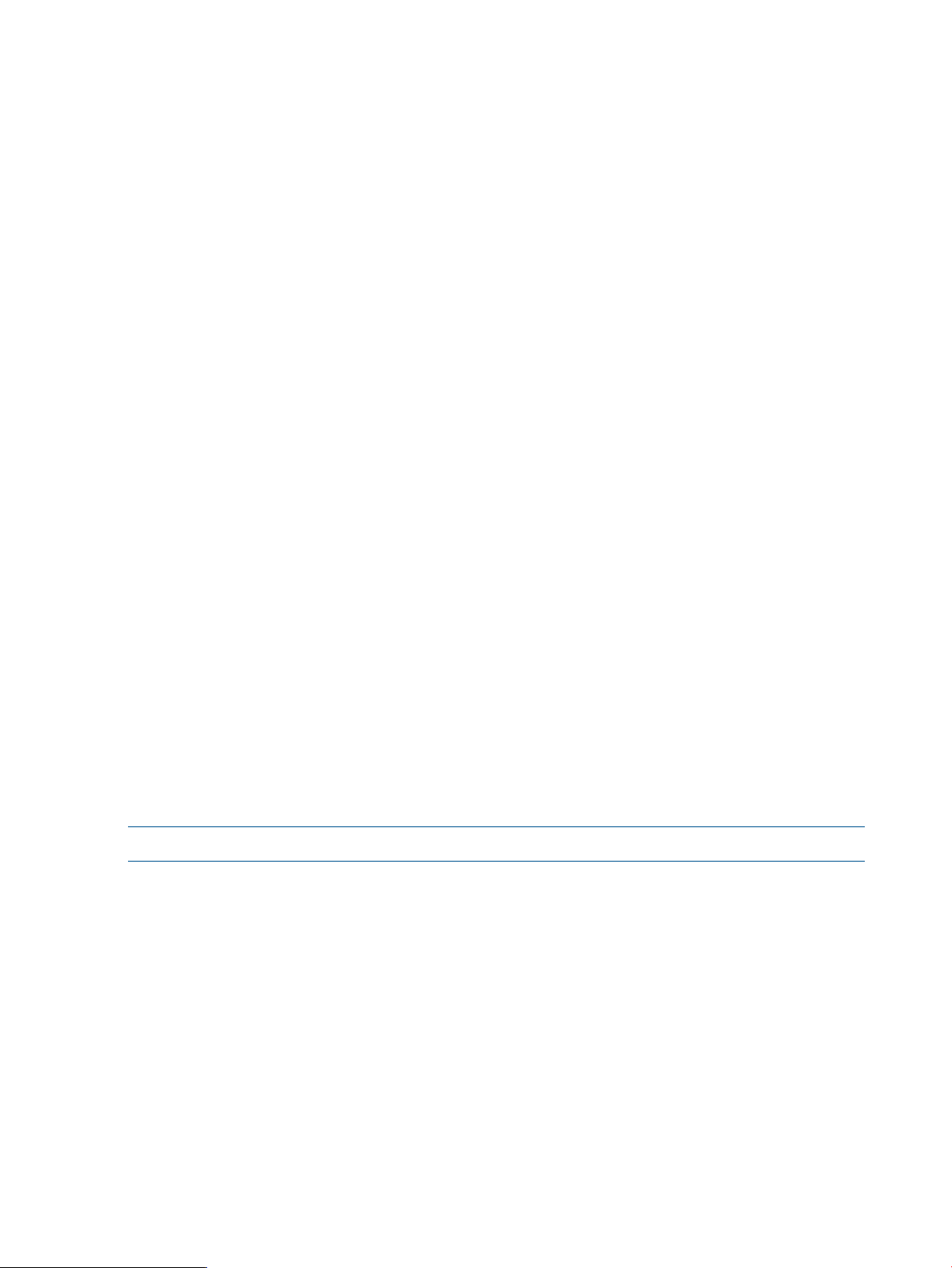
Script "config_script.txt" completed OK
find system
The find system command broadcasts to discover either a specified router or all routers.
Syntax
find system
Keyword
-product=
Example
c:\> rcli find system
The following iSR Routers were discovered, (Count = 5)
iSR6200, 10.0.0.87, Blade1, (Peer Blade2 at 10.0.0.93)
iSR6200, 10.0.0.93, Blade2, (Peer Blade1 at 10.0.0.87)
iSR6200, 10.0.0.78, Blade1
iSR6200, 10.0.0.85, Blade2
iSR6152, 10.0.0.84
generate script
The generate script command generates an editable text file containing a script of Remote
CLI commands. Two types of scripts can be generated:
• A mask script contains RCLI commands for adding all LUN masks for all known initiators and
LUNs.
Specifies the router type to broadcast for in the local network. Similar products may
also be found.
For example, specifying either -product=iSR6200 or -product=iSR6250
discovers all MPX200 products. When this keyword is used, it can take approximately
25 seconds to complete.
If this keyword is not used, multiple broadcasts are performed in order to locate all
product types, and can take as long as 90 seconds to complete.
• A present script contains RCLI commands for presenting virtual targets for all known physical
targets.
NOTE: This command requires router firmware Version 3.2.0.0 or later.
Syntax
generate script -type=mask | present
Keywords
-array_wwpn=
-array_with_is_target=
-array_with_lun_any_wwuln=
-array_with_lun_eui=
26 Command reference
Specifies the WWPN of the storage array to which to apply the commands in this
script. If this keyword is not used, the script is displayed on the console.
Specifies the iSCSI target name of the storage array to which to apply the commands
in this script.
Specifies the WWULN, T10, NAA, EUI, or Page 0x80 serial number of the storage
array LUN to which to apply the commands in this script.
1
Specifies the EUI of the storage array LUN to which to apply the commands in this
script.
Page 27
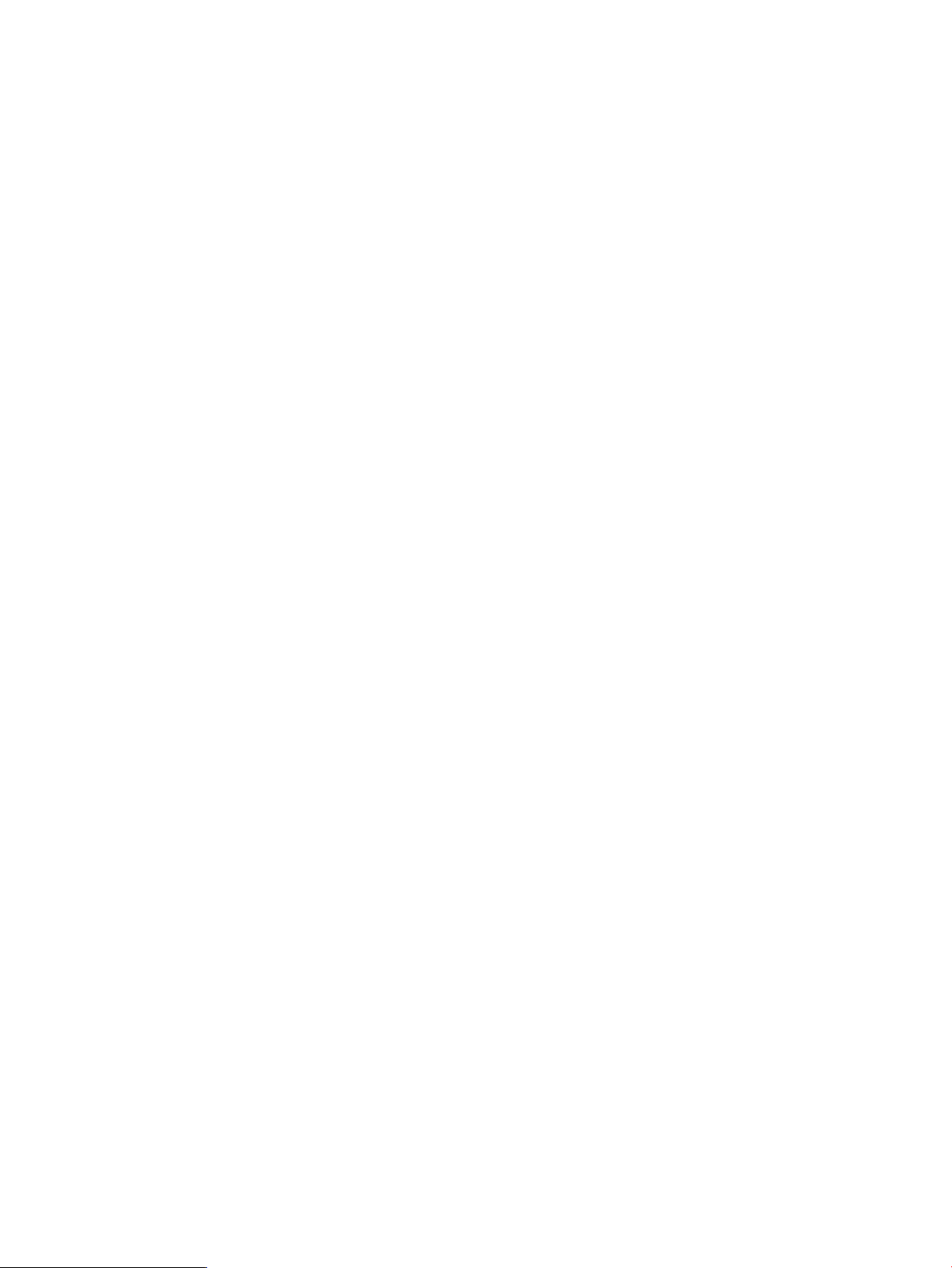
1
-array_with_lun_naa=
-array_with_lun_serial=
-array_with_lun_tten=
-array_with_lun_wwuln=
-array_with_name=
2
2
1
Do not combine the keywords -array_with_lun_serial, -array_with_lun_wwuln, -array_with_lun_tten,
-array_with_lun_eui, and -array_with_lun_naa. To specify any LUN, use the -array_with_lun_any_wwuln
keyword.
2
You can specify either the -fc_initiator or the -is_initiator keyword, but not both.
Specifies the NAA of the storage array LUN to which to apply the commands in this
script.
1
Specifies the Page 0x80 serial number of the storage array LUN to which to apply
the commands in this script.
1
Specifies the T10 designator of the storage array LUN to which to apply the
commands in this script.
1
Specifies the WWULN of the storage array LUN to which to apply the commands
in this script.
Specifies the symbolic name of the storage array to which to apply the commands
in this script.
Limits the script to LUN masks from one specific Fibre Channel initiator.-fc_initiator=
Specifies a text file to contain a script of Remote CLI commands.-file=
If no directory is specified, the current working directory is used by default.
If this keyword is not used, the script is displayed on the console.
Limits the script to LUN masks from one specific iSCSI initiator.-is_initiator=
This keyword applies to -type=mask only.
help
Example
c:\> rcli generate script -type=mask -file=config_script.txt
/ip=10.0.0.12
Script file generated successfully.
The help command displays summary help list with a brief description of available commands.
To view detailed syntax for a specific command, enter the action and item with the -help keyword.
See “-help” (page 12).
See also “?” (page 15).
Syntax
help
Keywords
-constraint
Displays usage constraints for RCLI commands that do not work on all MPX200
router hardware and firmware versions.
Examples
To display summary help for all commands, enter:
c:\> rcli help
To display detailed help for the show system command, enter:
c:\> rcli show system -help
list array
The list array command lists the names of all storage arrays known to the router.
help 27
Page 28
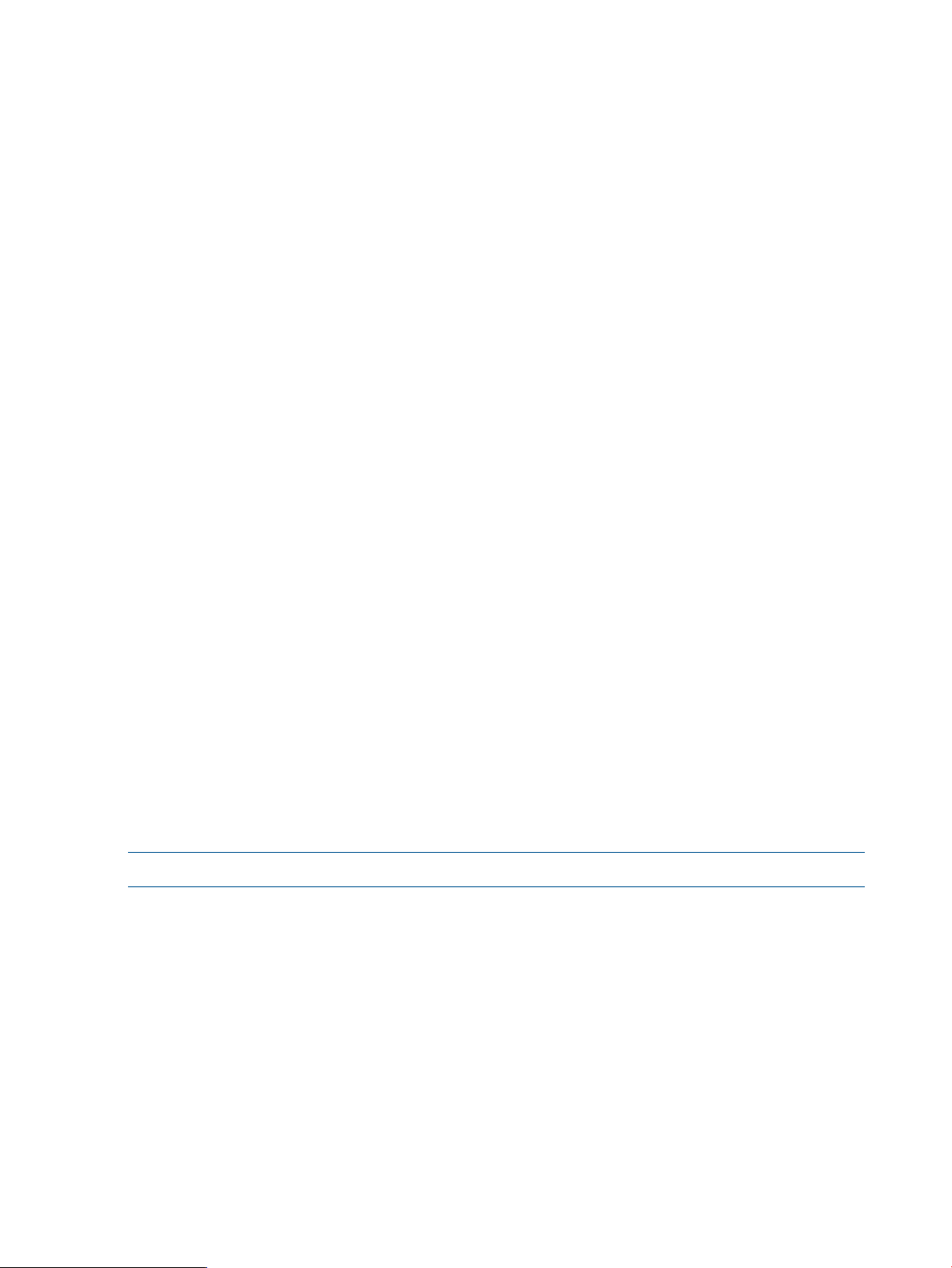
list host
To view detailed information for a single storage array, use the show array command. See
“show array” (page 63).
Syntax
list array
Examples
c:\> rcli list array /ip=10.0.0.12
[10.0.0.12]
Array count = 1
-array_wwpn=0000-0100-0100-0000
The list host command lists the names of all hosts known to the router. To view detailed
information for a specific host, use the show host command instead.
Syntax
list host
Keywords
This command has no specific keywords. For an explanation of the general keywords that apply
to all commands, see “General keywords” (page 12)
Examples
c:\>rcli list host /ip=10.0.0.12
[10.0.0.12]
Host count = 3
-host_id=myHost_1 —ostype=win2k8
-host_id=myHost_2 —ostype=win2k8
-host_id=myHost_3 —ostype=win2k8
list initiator
The list initiator command lists the names of all initiators known to the router.
NOTE: To view detailed information for a specific initiator, use the show initiator command.
Syntax
list initiator
Example
c:\> rcli list initiator /ip=10.0.0.12
[10.0.0.12]
Initiator count = 3
-fc_initiator=2101-00E0-8B3A-E348
(Logged Out)
-is_initiator=iqn.1986-03.com.hp:fcgw.mpx200.dm.initiator
-iscsi_name=iqn.1986-03.com.hp:fcgw.mpx200.dm.initiator -ostype=win2k3
(Data Migration)
-is_initiator=iqn.1991-05.com.microsoft:abcdef12
-iscsi_name=iqn.1991-05.com.microsoft:abcdef12 -ostype=win2k3
(Logged Out)
28 Command reference
Page 29

list log
The list log command displays all log data from a file or a running system, filtered according
to severity and search text.
NOTE: To view a limited set of log data, use the view log command.
Syntax
list log
If neither -find nor -severity keywords are specified, all log entries are displayed.
Keywords
If used with -csv_file, specifies use of a delimiter other than comma (,).-csv_delimiter=
Specifies the name of a file to receive comma separated text.-csv_file=
-file=
Indicates a file containing log data. If no directory is specified, the default is the
working directory.
If -file is not specified, log data from the router is obtained and displayed.
Specifies a text string to search for within the log data list.-find=
Specifies a severity by which to filter log data. Values are:-severity=
• error
• info
• trace
• warning
list lun
Example
c:\> rcli list log -file=logdata.dat -severity=info /ip=10.0.0.12
[10.0.0.12]
INFO 04/07/2010 01:04:40 UserApp #1027: qapisetisns_1_svc:iSNS
configuration changed
The list lun command lists the names of all LUNs known to the router. The output can be copied
and pasted into other commands that use LUNs as input.
NOTE: To view details for a specific LUN, use the show lun command.
Syntax
list lun
Example
c:\> rcli list lun
Target "5001-4380-025D-A83A"
VP Group 1
-lun_number=0 -vpgindex=1 -fc_target=5001-4380-025D-A83A
-lun_number=1 -vpgindex=1 -fc_target=5001-4380-025D-A83A
-lun_number=2 -vpgindex=1 -fc_target=5001-4380-025D-A83A
-lun_number=3 -vpgindex=1 -fc_target=5001-4380-025D-A83A
-lun_number=4 -vpgindex=1 -fc_target=5001-4380-025D-A83A
VP Group 2
-lun_number=0 -vpgindex=2 -fc_target=5001-4380-025D-A83A
VP Group 3
-lun_number=0 -vpgindex=3 -fc_target=5001-4380-025D-A83A
list log 29
Page 30
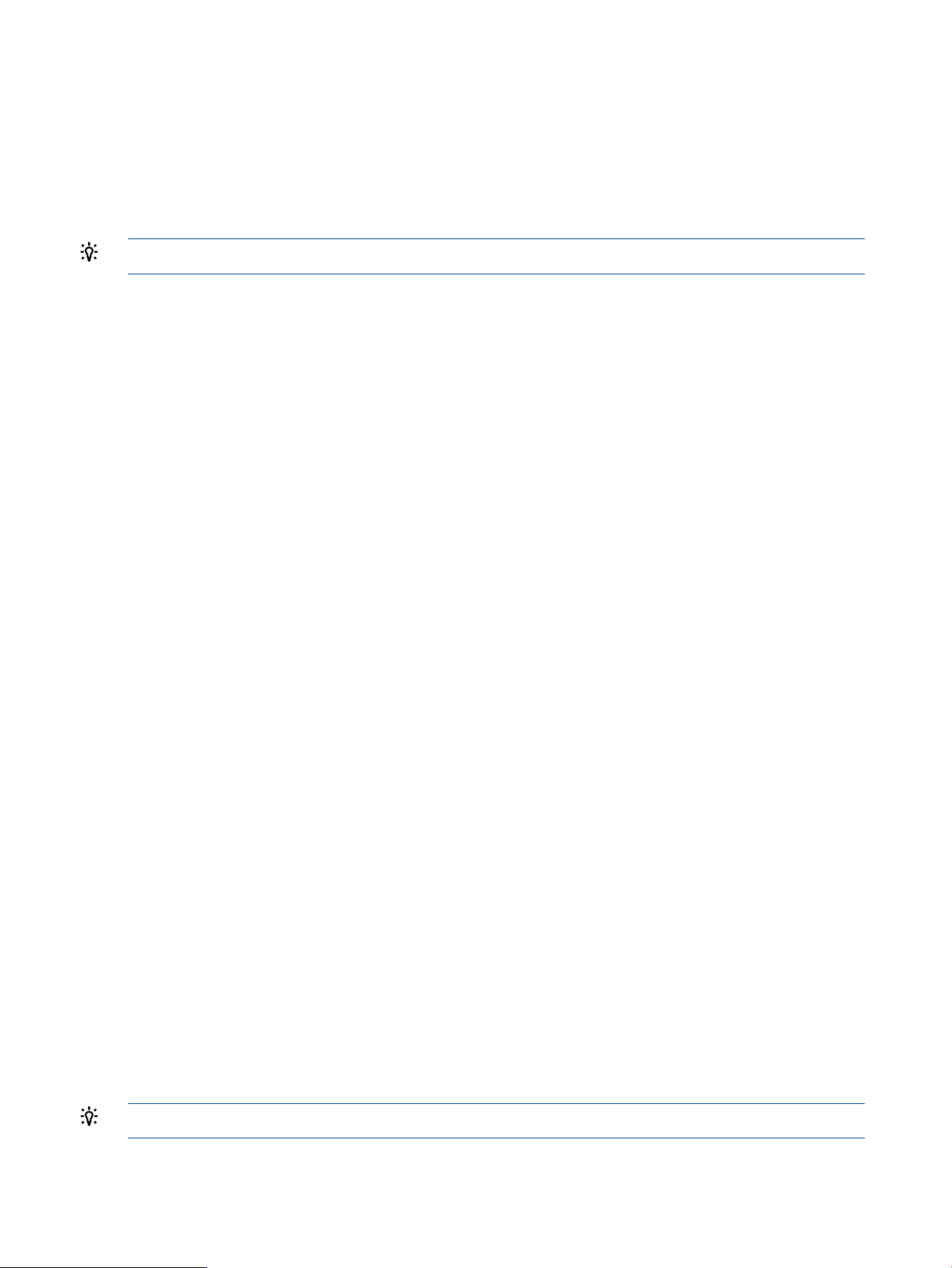
VP Group 4
-lun_number=0 -vpgindex=4 -fc_target=5001-4380-025D-A83A
Target "5001-4380-025D-A83E"
VP Group 1
...
list presented
The list presented command lists the names of all presented targets known to the router.
TIP: To view details for a specific presented target, use the show presented command.
Syntax
list presented
Example
c:\> rcli list presented /ip=10.0.0.12
[10.0.0.12]
Presented Target count = 6
-fc_target=2104-00C0-DD13-8FBE -fc_port=1
( physical target -fc_target=5000-1FE1-5007-0CE8 )
-fc_target=2105-00C0-DD13-8FBE -fc_port=1
( physical target -fc_target=5000-1FE1-5007-0CED )
-fc_target=2104-00C0-DD13-8FBF -fc_port=2
( physical target -fc_target=5000-1FE1-5007-0CE9 )
-fc_target=2105-00C0-DD13-8FBF -fc_port=2
( physical target -fc_target=5000-1FE1-5007-0CEC )
-is_target=iqn.2004-08.com.hp:fcgw.mpx200.0851e00030.b1.01.50001fe
150070ce8 -ge_port=1
( physical target -fc_target=5000-1FE1-5007-0CE8 )
-is_target=iqn.2004-08.com.hp:fcgw.mpx200.0851e00030.b1.01.50001fe
150070ced -ge_port=1
( physical target -fc_target=5000-1FE1-5007-0CED )
list target
The list target command lists the names of all targets known to the router.
Syntax
list target
Example
c:\> rcli list target
Target count = 4
-fc_target=5001-4380-025D-A83A
-fc_target=5001-4380-025D-A83E
-fc_target=5001-4380-025D-A83F
-fc_target=5001-4380-025D-A83B
list vlan
The list vlan command displays VLAN information for all VLAN ports.
TIP: To view VLAN information for a single port, use the show vlan command.
30 Command reference
Page 31

Syntax
list vlan
Example
c:\> rcli list vlan /ip=10.0.0.12
[10.0.0.12]
-port=1 -ipv4 -enable=yes -id=32 -priority=2
-port=2 -ipv4 -enable=no
-port=3 -ipv4 -enable=no
-port=4 -ipv4 -enable=no
-port=1 -ipv6 -enable=no
-port=2 -ipv6 -enable=no
-port=3 -ipv6 -enable=no
-port=4 -ipv6 -enable=no
list vp_group
The list vp_group command lists the names of all VP groups known to the router.
NOTE: This command is not supported for MPX100 routers.
TIP: To view details for a single VP group, use the show vp_group command.
Syntax
list vp_group
Example
c:\> rcli list vp_group /ip=10.0.0.12
[10.0.0.12]
VpGroup count = 4
-vpgindex=1 "VPGROUP_1" (enabled)
-vpgindex=2 "VPGROUP_2" (enabled)
-vpgindex=3 "VPGROUP_3" (enabled)
-vpgindex=4 "VPGROUP_4" (enabled)
login iscsi_target
The login iscsi_target command
Syntax
login iscsi_target
NOTE: This command requires router firmware version 3.2.3.0 or later.
Keywords
-chap_enable=
Specifies the port number for the outbound iSCSI port.-port
Specifies that CHAP is enabled for this initiator. If this keyword is not used, the default
is disabled. Values are:
• yes
• no
• on
• off
list vp_group 31
Page 32

-tcp_port=
Example
c:\> rcli login iscsi_target -port=1 -iscsi_ipaddr=10.0.0.5 /ip=10.0.0.12
iSCSI Target discovery successful
logout iscsi_target
The logout iscsi_target command logs out from a specified iSCSI target at a specified IP
address.
NOTE: This command requires router firmware Version 3.2.3.0 or later.
• true
• false
Specifies the CHAP password.-chap_secret=
This keyword is ignored if CHAP is not enabled.
Specifies the iSCSI target to log into at the specified IP address.-is_target
Specifies the IPv4 or IPv6 address of the iSCSI target.-iscsi_ipaddr
Specifies the TCP port to use on the iSCSI target. The value must be in the range of
1024 to 65534.
If this keyword is not used, the default is port 3260.
Syntax
logout iscsi_target
Keywords
-tcp_port=
Example
c:\> rcli logout iscsi_target -port=1 -iscsi_ipaddr=10.0.0.5
/ip=10.0.0.12
iSCSI Target discovery successful
map global_iscsi_target
The map global_iscsi_target command creates a virtual, global, iSCSI target and maps it
to a Fibre Channel port.
Specifies the iSCSI target to log out from at the specified IP address.-is_target
Specifies the IPv4 or IPv6 address of the iSCSI target.-iscsi_ipaddr
Specifies the port number for the outbound iSCSI port.-port
Specifies the TCP port to use on the iSCSI target. The value must be in the range of
1024 to 65534.
If this keyword is not used, the default is port 3260.
NOTE: This command is supported with router firmware Version 3.3.1.0 and later.
Syntax
map global_iscsi_target
32 Command reference
Page 33
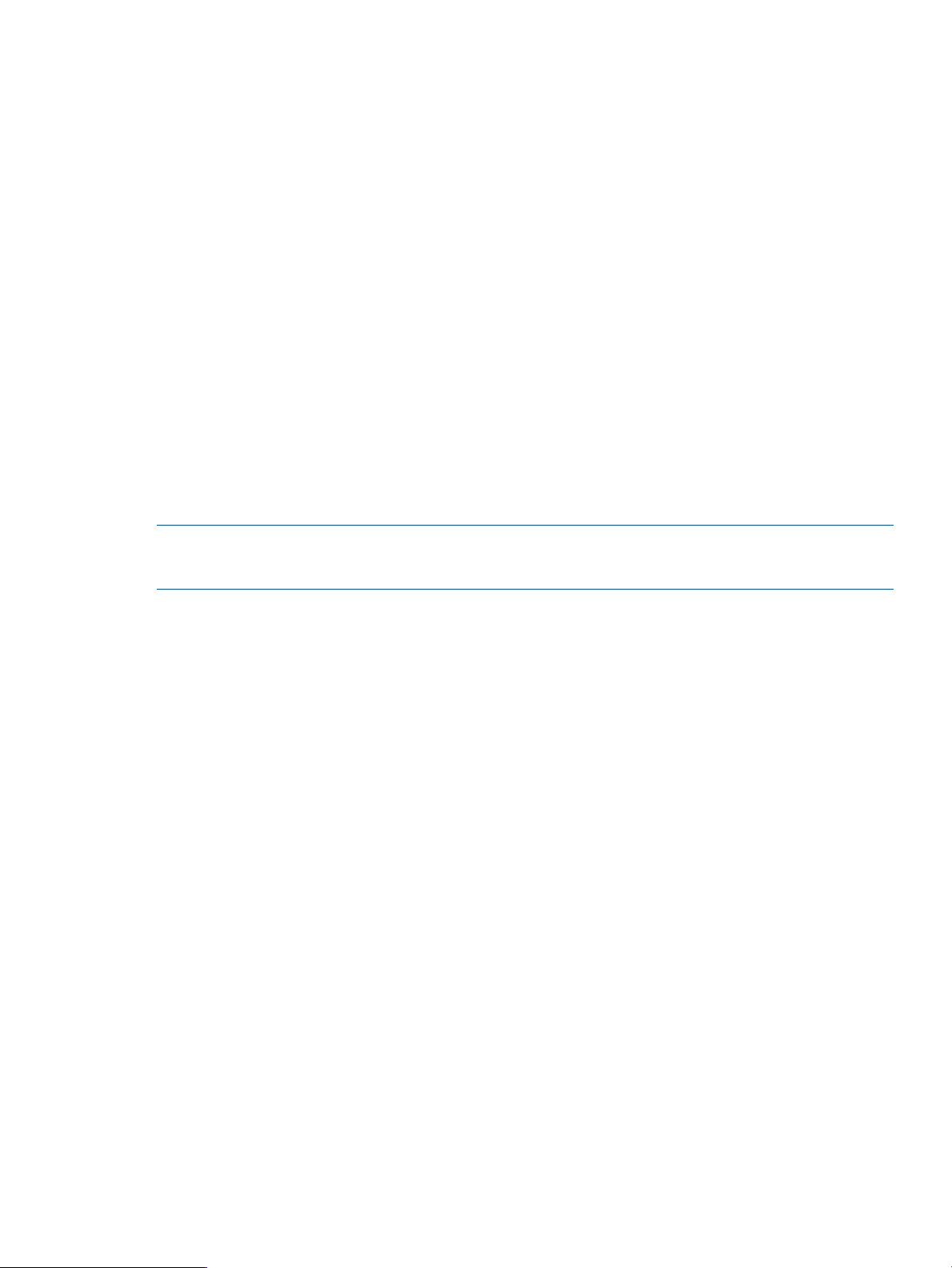
Keywords
-wwnn=
Example
c:\> rcli map global_iscsi_target iSCSI -fc_port=1
Global Target successfully mapped to FC port 1
map target
The map target command maps an iSCSI or Fibre Channel target to an iSCSI or Fibre Channel
port.
Syntax
map target
Specifies the Fibre Channel port number, where the first port is 1.-fc_port
Specifies the FC target WWNN.
If the -fc_port keyword is used and this keyword is not, the router uses the default
WWNN for the presented Fibre Channel target.
Specifies the FC target WWPN.-wwpn=
If the -fc_port keyword is used and this keyword is not, the router uses the default
WWPN for the presented Fibre Channel target.
NOTE: You must specify either the -fc_target or -is_target keyword, but not both.
You must specify either the -fc_port or -ge_port keyword, but not both.
Keywords
Specifies the Fibre Channel port number, where the first port is 1.-fc_port=
-fc_target=
-iscsi_name=
-wwnn=
Specifies the name of the Fibre Channel target to map to the iSCSI or Fibre Channel
port.
Specifies the GbE port number, where the first port is 1.-ge_port=
This keyword is combined with the -ge_port keyword to specify the iSCSI target
name.
If the -ge_port keyword is used and -iscsi_name is not specified, the router
uses a default name for the presented iSCSI target.
Specifies the name of the iSCSI target to map to the iSCSI or Fibre Channel port.-is_target=
Specifies the virtual port group index Values are:-vpgindex=
• virtual port group index starting at 1
• none
This keyword is combined with the -fc_port keyword to specify the WWNN of
the FC target.
If the -fc_port keyword is used and -wwnn is not specified, the router uses the
default WWNN for the presented Fibre Channel target.
-wwpn=
This keyword is combined with the -fc_port keyword to specify the WWPN of
the FC target.
If the -fc_port keyword is used and -wwpn is not specified, the router uses the
default WWPN name for the presented Fibre Channel target.
map target 33
Page 34

Example
c:\> rcli map target -fc_target=5001-4380-025C-C7D8 -ge_port=1
-vpgindex=1 /ip=10.0.0.12
Target 5001-4380-025C-C7D8 successfully mapped to Ethernet port 1
merge csv
The merge csv command collects input from multiple files and combines them into a new csv
file using output from the show io_statistics or show performance commands. You can
import the csv file into a spreadsheet program such as Microsoft Excel. Use the spreadsheet
program to graph usage over time, so that maintenance can be planned for less busy times.
Syntax
merge csv
Keywords
-csv_folder=
Example
c:\> rcli merge csv -csv_folder=c:\temp -file=summary.csv
CSV output file summary.csv created successfully
modify fcip_route
The modify fcip_route command modifies an existing FCIP route for this Fibre Channel port.
NOTE: This command fails if there is no FCIP route currently set for this Fibre Channel port.
The router must be capable and licensed for FCIP. To view router capabilities, issue the show
features command. See “show features” (page 68).
Syntax
modify fcip_route -fc_port=fc port number
Specifies the folder containing the csv files from which to collect the LUN and port
performance data.
If this keyword is not used, the command collects data from csv files in the working
directory.
Specifies the name of the output file for the comma separated text.-file=
If this keyword is not used, the command displays the output text on the console.
Keywords
-bandwidth=
34 Command reference
Specifies the bandwidth in Mb/s. Enter a number ranging from 1 to 1000, or 0 to
use the maximum available bandwidth.
The default value is as currently set on the router.
Enables the Ethernet and Fibre Channel ports for the route. Values are:-enable=
• yes (default)
• no
• on
• off
• true
• false
Page 35

-gateway_ip=
Specifies the IPv4 gateway address or the IPv6 default router address.
The default is as currently set on the router.
Specifies the Ethernet port number.-ge_port=
The default is as currently set on the router.
-ipv4_subnet=
-remote_ip=
1
Specifies the IPv4 subnet mask to be associated with -local_ip.
NOTE: This keyword is ignored if -local_ip is an IPv6 address.
Specifies the local IPv4 or IPv6 address.-local_ip=
Specifies the MTU size for the iSCSI port.-mtu_size=
• min (minimum)
• normal (default)
• max (maximum)
• jumbo (jumbo frames)
• A number ranging from 582 to 9000
Specifies the port speed in Mb/s the values are:-port_speed=
• auto
• 100
• 1000
• 10000
The default is as currently set on the router.
Specifies the IPv4 or IPv6 address at the other end of the route.
The default is as currently set on the router.
Enables use of software compression for the newly-created route. Values are:-swcompress_enable=
• yes (default)
• no
• on
• off
• true
• false
The default value is as currently set on the router.
Specifies the TCP port number.-tcp_port=
The default is as currently set on the router.
Specifies the TCP window size for the iSCSI port. Values are:-tcpwindow=
• 8192
• 16384
• 32768
• 65536
• 131072
• 262144
• 524288
• 16777216
• 2097152
• 4194304
• 8388608
• 1048576
The default is as currently set on the router.
modify fcip_route 35
Page 36

1
You can specify either the -local_ip or -uselinklocal keyword, but not both.
Example
c:\> rcli modify fcip_route -fc_port=1 -vlan_enable=n /ip=10.0.0.12
FCIP route successfully modified
modify host
The modify host command changes the OS type for an existing host.
Syntax
1
Specifies that the IPv6 link local address is used for the local end of this FCIP route.-uselinklocal
Enables use of a VLAN for the newly-created route. Values are:-vlan_enable=
• yes (default)
• no
• on
• off
• true
• false
The default is as currently set on the router.
modify host
Keywords
Specifies the symbolic name for the new host.-host_id
Indicates one of the following OSs:-ostype
hpux
aix
netware
solaris
mac
vmware
Windows Server 2003 (default)win2k3
Windows Server 2008win2k8
Windows Server 2012win2k12
Linux 2.4.0linux24
Linux 2.6.0linux26
HP-UX (HP™UNIX™) (valid only for iSR6152)
IBM™ Advanced Interactive Executive (AIX™)
Novell™ NetWare
Sun™ Solaris™SPARC™
Apple™Macintosh™
VMware™
Examples
c:\>rcli modify host -host_id=myHost -ostype=win2k8 /ip=10.0.0.12
[10.0.0.12]
Host successfully modified
36 Command reference
Open Virtual Memory System (OpenVMS)openvms
Other OS not listed hereother
For an explanation of the general keywords that apply to all commands, see “General
keywords” (page 12)
Page 37

modify initiator
The modify initiator command changes the OS type for an existing initiator.
Syntax
modify initiator
Keywords
Required, unless the -is_initiator keyword is used instead.-fc_initiator=
Specifies the Fibre Channel initiator name for which you want to add a LUN mask.
Required, unless the -fc_initiator keyword is used instead.-is_initiator=
Specifies the iSCSI initiator name for which you want to add a LUN mask.
Optional for both iSCSI and Fibre Channel initiators.-ostype=
Indicates the operating system. Values are:
Windows Server 2003 (default)win2k3
Windows Server 2008win2k8
Linux 2.4linux24
Linux 2.6linux26
Hewlett Packard UNIX (HP-UX)hpux
IBM Advanced Interactive eXecutive (AIX)aix
Novell NetWarenetware
Sun Solaris SPARCsolaris
Apple Macintoshmac
VMwarevmware
Open Virtual Memory System (OpenVMS)openvms
Other OS not listed hereOther
NOTE: You must specify either the -fc_initiator or -is_initiator keyword, but not
both.
Example
c:\> rcli modify initiator
-is_initiator=iqn.1991-05.com.microsoft:abcdef12 -ostype=win2k8
/ip=10.0.0.12
[10.0.0.12]
-is_initiator=iqn.1991-05.com.microsoft:abcdef12
-iscsi_name=iqn.1991-05.com.microsoft:abcdef12 -ostype=win2k8
(Logged Out)
modify migration
The modify migration command forces the specified migration job to failover to a specified
job owner (blade 1 or blade 2). Although a failure causes failover to occur automatically, this
command allows you to manually cause a failover.
Syntax
modify migration -owner=blade_1 | blade_2
modify initiator 37
Page 38

Example
c:\> rcli modify migration -dm_jobid=0 -owner=blade_2 /ip=10.0.0.12
[10.0.0.12]
Data migration job 0 sucessfully changed owner to blade 2
modify notification
The modify notification command changes an existing notification profile.
Syntax
modify notification -name=notification profile name
NOTE: You must use the -http keyword, the -email keyword, or both to specify the notification
method for this profile.
Keywords
-email=
-event=
A comma-delimited list of email addresses to which a message is sent when the event
occurs. If this keyword is not specified, email notification for this profile is disabled;
specify the -http keyword to enable HTTP notification instead.
Specifies the event type that triggers sending email to the list of recipients. Keyword
values depend on the profile type.
If this keyword is not specified, the default is either -event=all or
-event=dm_all.
When used with keyword -type=default and -type=fcip, values are:
• all
• error
• warning
When used with keyword -type=dm, values are:
• dm_all
• dm_complete
• dm_fail
• dm_pause
• dm_start
• dm_stop
• dm_verify_complete
Specifies that the notification is to be posted to an HTTP server. Values are:-http=
• yes
• no
• on
• off
• true
• false
If this keyword is not specified, the current profile settings are used instead.
38 Command reference
Subject text for generated email.-subject=
If this keyword is not specified, the current profile settings are used.
Page 39

Example
c:\>rcli modify notification -name="my profile" -event=dm_all -http
/ip=10.0.0.12
Notification "my profile" successfully modified
ping system
The ping system command issues a ping through either the management port or one of the GbE
ports.
Syntax
ping system -ping_ipaddr=IPv4 or IPv6 address
Keywords
Specifies the ping packet size in bytes.-packet_size=
The default value is 56.
-port=
Example
c:\> rcli ping system -port=mgmt -ping_ipaddr=10.0.0.11 /ip=10.0.0.12
Reply from 10.0.0.11, time = 1 ms
reboot system
The reboot system command restarts the firmware program in the router.
Syntax
reboot system
Example
c:\> rcli reboot system /ip=10.0.0.12
[10.0.0.12]
Router is restarting...
register system
Specifies the outbound port either as a number for an Ethernet port, or as mgmt for
the management port.
The default is to use the management port.
The register system command
Syntax
register system
ping system 39
Page 40

Keywords
-file=
1
1
1
You can use either the -id or -file keyword, but not both. If neither keyword is used, this command creates a default,
unique identifier for RCLI.
Example
c:\> rcli register system -file=rcli_id.dat
RCLI management client registered successfully
remove array
The remove array command removes an offline storage array.
Syntax
remove array
Keyword
-array_with_fc_target=
-array_with_lun_any_wwuln=
-array_with_lun_serial=
Specifies the name of a file that contains either the binary or text unique ID for RCLI.
If a directory is not specified with the filename, the default is the working directory.
Specifies as a text string the unique ID for RCLI.-id=
Specifies the WWPN of the storage array that you want to remove.-array_wwpn=
Specifies the Fibre Channel target WWPN of the storage array that you want to
remove.
Specifies the iSCSI target name of the storage arraythat you want to remove.-array_with_is_target=
Specifies the WWULN, T10, NAA, EUI, or Page 0x80 serial number of the storage
array LUN that you want to remove.
1
Specifies the EUI of the storage array LUN that you want to remove.-array_with_lun_eui=
1
Specifies the NAA of the storage array LUN that you want to remove.-array_with_lun_naa=
1
Specifies the Page 0x80 serial number of the storage array LUN that you want to
remove.
1
Specifies the T10 designator of the storage array LUN that you want to remove.-array_with_lun_tten=
1
Specifies the WWULN of the storage array LUN that you want to remove.-array_with_lun_wwuln=
-license=
1
Do not combine the keywords -array_with_lun_serial, -array_with_lun_wwuln, -array_with_lun_tten,
-array_with_lun_eui, and -array_with_lun_naa. To specify any LUN, use the -array_with_lun_any_wwuln
keyword.
Example
c:\> rcli remove array -array_wwpn=0000-0100-0100-0000 /ip=10.0.0.12
Storage Array 0000-0100-0100-0000 successfully removed
40 Command reference
Specifies the symbolic name of the storage array that you want to remove.-array_with_name=
Specifies what to do with any licenses currently applied to the array that is to be
removed. Values are:
• discard—Specifies that no licenses are stored for future use.
• error—Specifies that if the array is licensed, the operation fails with an error
message indicating that you must specify what to do with the license.
• keep —Specifies that the licenses (maximum 128) are kept in persistent data
and reused if the same array later becomes available.
The default is error.
Page 41

remove fcip_route
The remove fcip_route command removes one FCIP route.
Syntax
remove fcip_route -fc_port=Fibre Channel port number
NOTE: The router must be capable and licensed for FCIP. To view router capabilities, issue the
show features command.
Example
c:\> rcli remove fcip_route -fc_port=1 /ip=10.0.0.12
[10.0.0.12]
FCIP route successfully removed
remove initiator
The remove initiator command deletes an existing initiator.
Syntax
remove initiator
Keywords
NOTE: You must specify either the -fc_initiator or -is_initiator keyword, but not
both.
Example
c:\>rcli remove initiator -fc_initiator=2101-00E0-8B3A-E348 /ip=10.0.0.12
[10.0.0.12]
Initiator successfully removed
remove lunmask
The remove lunmask command removes a LUN mask from the list known to the router.
Syntax
remove lunmask
Specifies the symbolic name for the host from which the initiator is to be deleted.—host id
Specifies the name of the Fibre Channel initiator to be deleted.-fc_initiator
Specifies the name of the iSCSI initiator to be deleted.-is_initiator
NOTE: You must specify either the -fc_initiator or -is_initiator keyword, but not
both.
You must specify either the -fc_target or -is_target keyword, but not both.
Keywords
-array_wwpn=
Specifies the WWPN of the storage array for which you want to view detailed
information.
remove fcip_route 41
Page 42
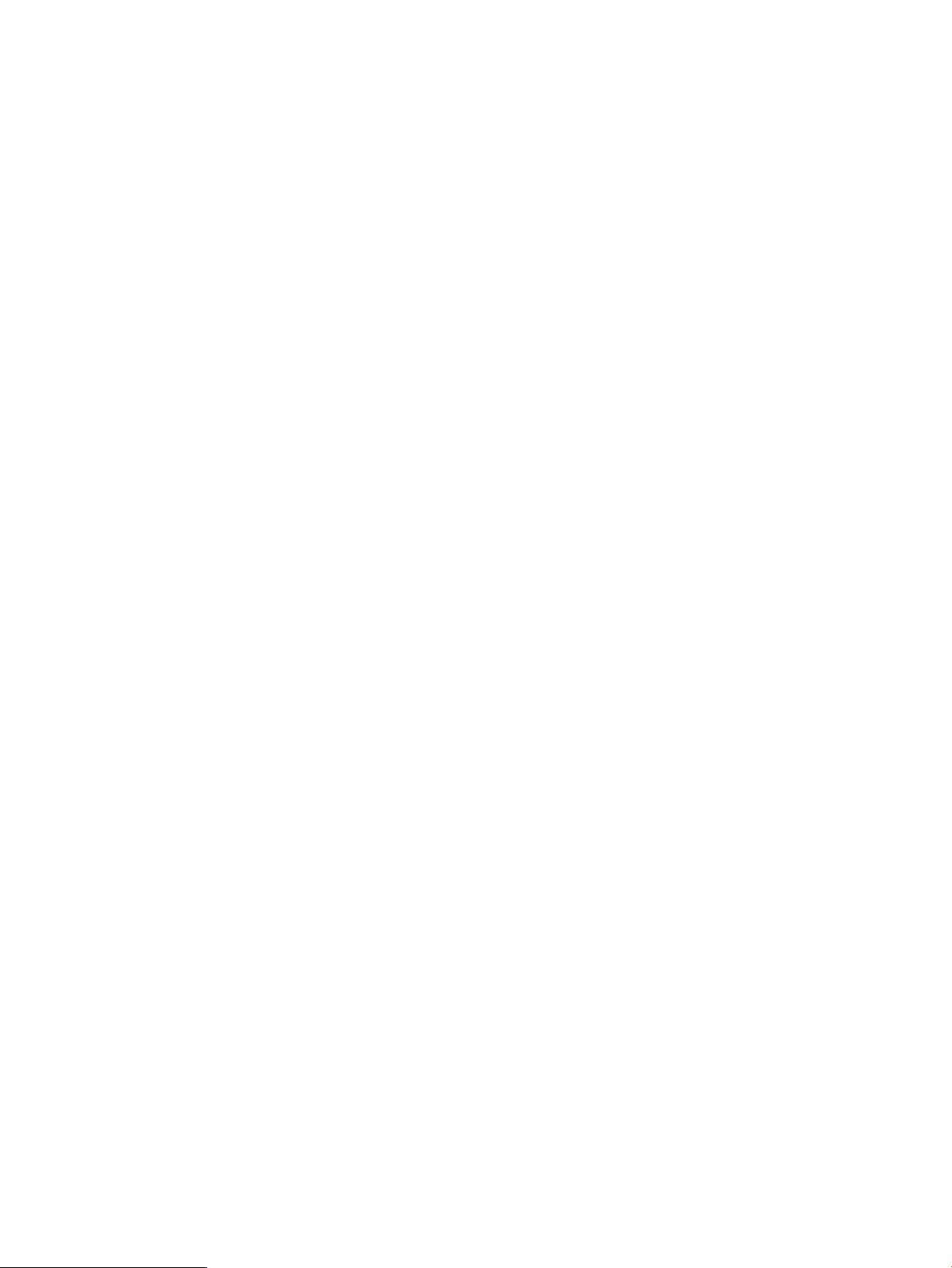
-array_with_lun_any_wwuln=
1
1
1
1
-fc_initiator=
If this keyword is not used, the command displays detailed information for all storage
arrays.
Specifies the Fibre Channel target WWPN of the LUN mask that you want to remove.-array_with_fc_target=
Specifies the iSCSI target name of the LUN mask that you want to remove.-array_with_is_target=
Specifies the WWULN, T10, NAA, EUI, or Page 0x80 serial number of the LUN
mask that you want to remove.
Specifies the EUI of the LUN mask that you want to remove.-array_with_lun_eui=
Specifies the NAA of the LUN mask that you want to remove.-array_with_lun_naa=
1
Specifies the Page 0x80 serial number of the LUN mask that you want to remove.-array_with_lun_serial=
Specifies the T10 designator of the LUN mask that you want to remove.-array_with_lun_tten=
Specifies the WWULN of the LUN mask that you want to remove.-array_with_lun_wwuln=
Specifies the symbolic name of the LUN mask that you want to remove.-array_with_name=
Specifies the Fibre Channel initiator name for which you want to remove a LUN
mask.
Required, unless the -host_id or -is_initiator keyword is used instead.
Specifies the Fibre Channel target name for which you want to remove a LUN mask.-fc_target=
Required, unless the -is_target keyword is used instead.
Required, unless the —fc_initiator or —is_initiator keyword is used instead.-host_id=
Specifies the symbolic name for a host for which you want to remove a LUN mask.
Specifies the iSCSI initiator name for which you want to remove a LUN mask.-is_initiator=
Required, unless the -host_id or -fc_initiator keyword is used instead.
Specifies the iSCSI target name for which you want to remove a LUN mask.-is_target=
Required, unless the -fc_target keyword is used instead.
-lun_any_wwuln=
2
Accepts the LUN name in a variety of formats that are interpreted first as WWULN,
and then as the T10, NAA, EUI, and Page 0x80 serial number designator until at
least one LUN is found.
2, 3
2, 3
Specifies the LUN EUI.-lun_eui=
Specifies the LUN NAA designator.-lun_naa=
Specifies the LUN for which you want to remove a LUN mask.-lun_number=
2, 3
Specifies the LUN Page 0x80 serial number.-lun_serial=
The serial number can contain special characters. To ensure that these characters
are interpreted correctly when running in a Linux shell, enclose the input text for Page
0x80 serial numbers in single quotation marks (not double quotation marks).
3
2, 3
-remap_lun_number=
Specifies the LUN T10 designator.-lun_tten=
Specifies the LUN WWULN.-lun_wwuln =
Specifies a LUN for use by host initiators that can be different from the LUN used on
the target storage.
-use_iscsi_global_target
If remapping a LUN for use by a host initiator, this keyword indicates use of the
global iSCSI target (IGMAP).
Specifies the VP group index number for the LUN.-vpindex=
1
Do not combine the keywords -array_with_lun_serial, -array_with_lun_wwuln, -array_with_lun_tten,
-array_with_lun_eui, and -array_with_lun_naa. To specify any LUN, use the -array_with_lun_any_wwuln
keyword.
2
This keyword is supported with router firmware Version 3.2.3.0 or later.
3
Do not combine the keywords -lun_serial, -lun_wwuln, -lun_tten, -lun_eui and -lun_naa. To specify any
LUN, use the -lun_any_wwuln keyword.
42 Command reference
Page 43

NOTE: To use this command with the -lun_serial, -lun_wwuln, -lun_eui, -lun_naa,
or -lun_any_wwuln keyword requires router firmware version 3.2.3.0 or later.
Example
c:\> rcli remove lunmask -is_initiator=iqn.1991-05.com.microsoft:abcdef12
-lun_number=1 -vpgindex=1 -fc_target=5001-4380-025D-A83A /ip=10.0.0.12
[10.0.0.12]
Lun Mask successfully removed
remove notification
The remove notification command deletes an existing notification profile.
Syntax
remove notification -name=notification profile name
Example
c:\> rcli remove notification -name="my Profile" /ip=10.0.0.12
[10.0.0.12]
Notification successfully removed
remove target
The remove target command removes the specified offline target.
Syntax
remove target
NOTE: You must specify either the -fc_target or -is_target keyword, but not both.
Use this command to remove only one target at a time.
Keywords
Example
c:\> rcli remove target -fc_target=5001-4380-025D-A83E /ip=10.0.0.12
[10.0.0.12]
Offline Target successfully removed
report log
Specifies the name of the Fibre Channel target that you want to remove.-fc_target=
Specifies the name of the iSCSI target that you want to remove.-is_target=
The report log command retrieves log data from the router and saves a formatted text report
to a file.
Syntax
report log
remove notification 43
Page 44

Keyword
Example
c:\> rcli report log -file=logreport.txt
Report saved successfully to file: "logreport.txt"
rescan system
The rescan system command scans LUNs for a specified target or storage array, or for all
targets known to the router.
NOTE: This command requires router firmware Version 3.2.3.0 or later.
Syntax
rescan system
Keyword
Indicates a file name to receive the report text.-file=
If no directory is specified, the file is saved in the current working directory.
If this keyword is not used, the report is displayed on the console.
Specifies the storage array as a WWPN.-array_wwpn=
If this keyword is not used, LUNs are rescanned for all storage arrays known to the
router.
-array_with_fc_target=
-array_with_lun_any_wwuln=
-array_with_lun_serial=
1
Do not combine the keywords -array_with_lun_serial, -array_with_lun_wwuln, -array_with_lun_tten,
-array_with_lun_eui, and -array_with_lun_naa. To specify any LUN, use the -array_with_lun_any_wwuln
keyword.
Specifies the Fibre Channel target WWPN of the storage array for which you want
to scan.
Specifies the iSCSI target name of the storage array for which you want to scan.-array_with_is_target=
Specifies the WWULN, T10, NAA, EUI, or Page 0x80 serial number of the storage
array LUN for which you want to scan.
1
Specifies the EUI of the storage array LUN for which you want to scan.-array_with_lun_eui=
1
Specifies the NAA of the storage array LUN for which you want to scan.-array_with_lun_naa=
1
Specifies the Page 0x80 serial number of the storage array LUN for which you want
to scan.
1
Specifies the T10 designator of the storage array LUN for which you want to scan.-array_with_lun_tten=
1
Specifies the WWULN of the storage array LUN for which you want to scan.-array_with_lun_wwuln=
Specifies the symbolic name of the storage array for which you want to scan.-array_with_name=
Example
c:\> rcli rescan system
[10.0.0.12]
rescan LUNs successful for Storage Array "0000-0100-0200-0000"
reset_factory system
The reset_factory system command restores the router factory-default configuration.
After issuing this command, you must reboot the router.
44 Command reference
Page 45

Syntax
reset_factory system
Keyword
Examples
c:\> rcli reset_factory -ip=10.0.0.12
c:\> rcli reset_factory system -full_reset /ip=10.0.0.12
[10.0.0.12]
Reset successful -- Reboot required
restore fru_config
The restore fru_config command uploads an FRU configuration file to the router in order
to restore saved settings.
Syntax
Specifies that the management port IP address is changed after the router reboots.-full_reset
If this keyword is not used, the management port IP address does not change, even
after the router reboots.
restore fru_config -file=FRU file name
If a directory is not specified with the filename, the default is the working directory.
Keywords
-full_reset
Example
c:\> rcli restore fru_config -file=c:\temp\my_fru_config.bin
/ip=10.0.0.12
FRU Configuration restore complete
retval system
The retval system command displays a description of the specified return value. The return
value from this command is one of the following:
• RCLI_OK
• RCLI_INIT_FAIL
When this keyword is used, the management port IP address changes after the router
reboots.
If this keyword is not used, the management port IP address does not change, when
the router reboots.
• RCLI_PARSE_FAIL
• RCLI_CMD_FAIL
• RCLI_RESULT_FAIL
NOTE: With the exception of RCLI_OK, the API returns an error. For a description of API error
codes, see “API error codes” (page 112).
restore fru_config 45
Page 46
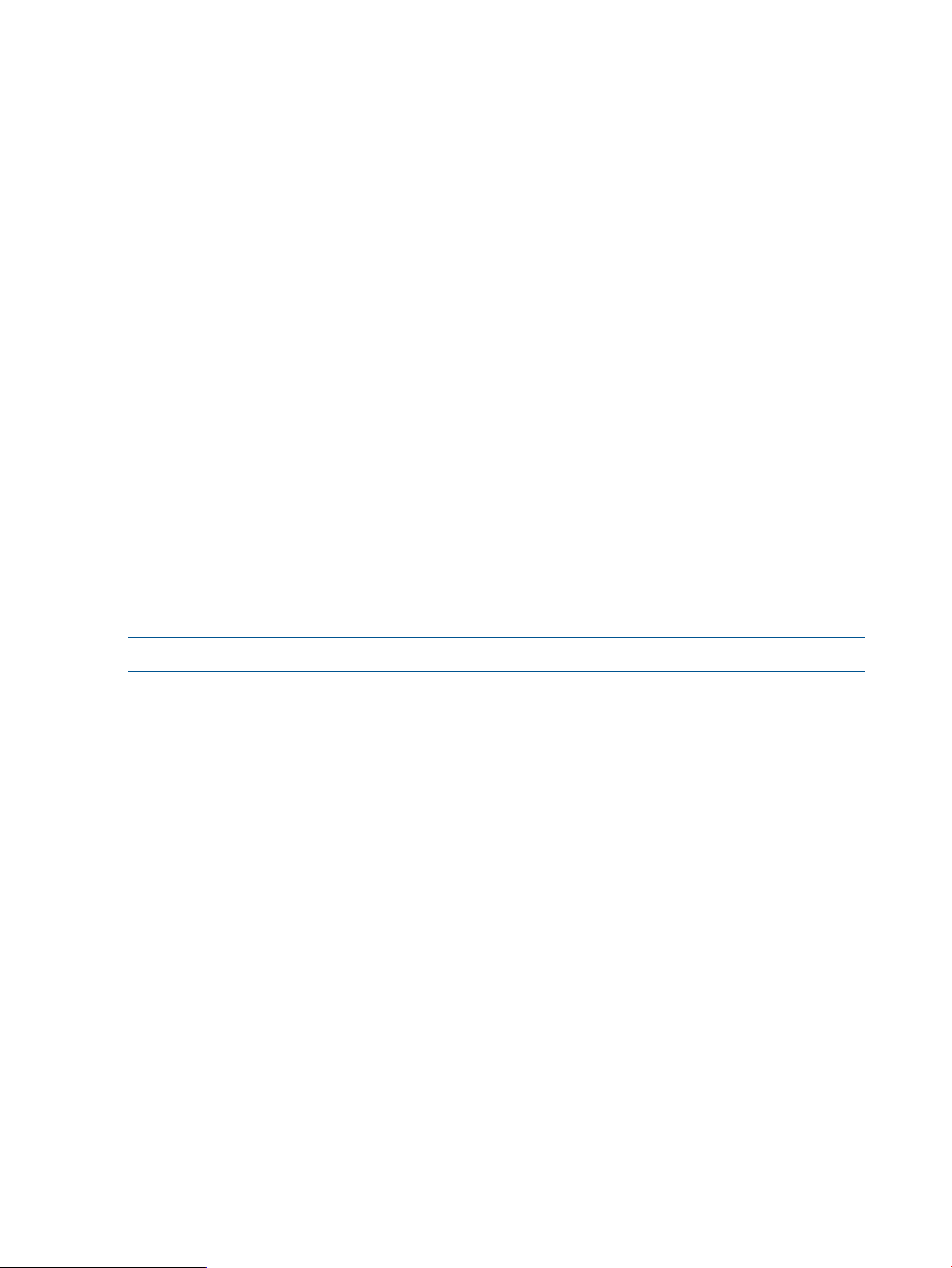
Syntax
retval system
Keyword
Example
c:\> rcli retval system -rv=140
RCLI_OK
save capture_file
The save capture_file command collects a file that contains diagnostic information for the
router.
Syntax
save capture_file
Keyword
Specifies a return value from a previously executed RCLI command.-rv
Specifies the name of the file to be created.-file
If the specified file name does not end with .tar.gz, this command appends .tar.gz to the
file name.
If you do not specify a directory, the file is saved in the current working directory.
NOTE: This command requires router firmware Version 3.1.0.0 or later.
Examples
c:\> rcli save capture_file -file=savecap.tar.gz
Capture file saved successfully
c:\> rcli save capture_file -file=c:\temp\savecap.tar.gz
Capture file saved successfully
c:\> rcli save capture_file -file=/home/admin/savecap.tar.gz
Capture file saved successfully
save fru_config
The save fru_config command collects from the router a file that contains the FRU configuration.
Syntax
save fru_config -file=output file name
Examples
c:\> rcli save fru_config -file=savecap.dat
FRU config file saved successfully
c:\> rcli save fru_config -file=c:\temp\savecap.dat
FRU config file saved successfully
:\> crcli save fru_config -file=/home/admin/savecap.dat
46 Command reference
Page 47
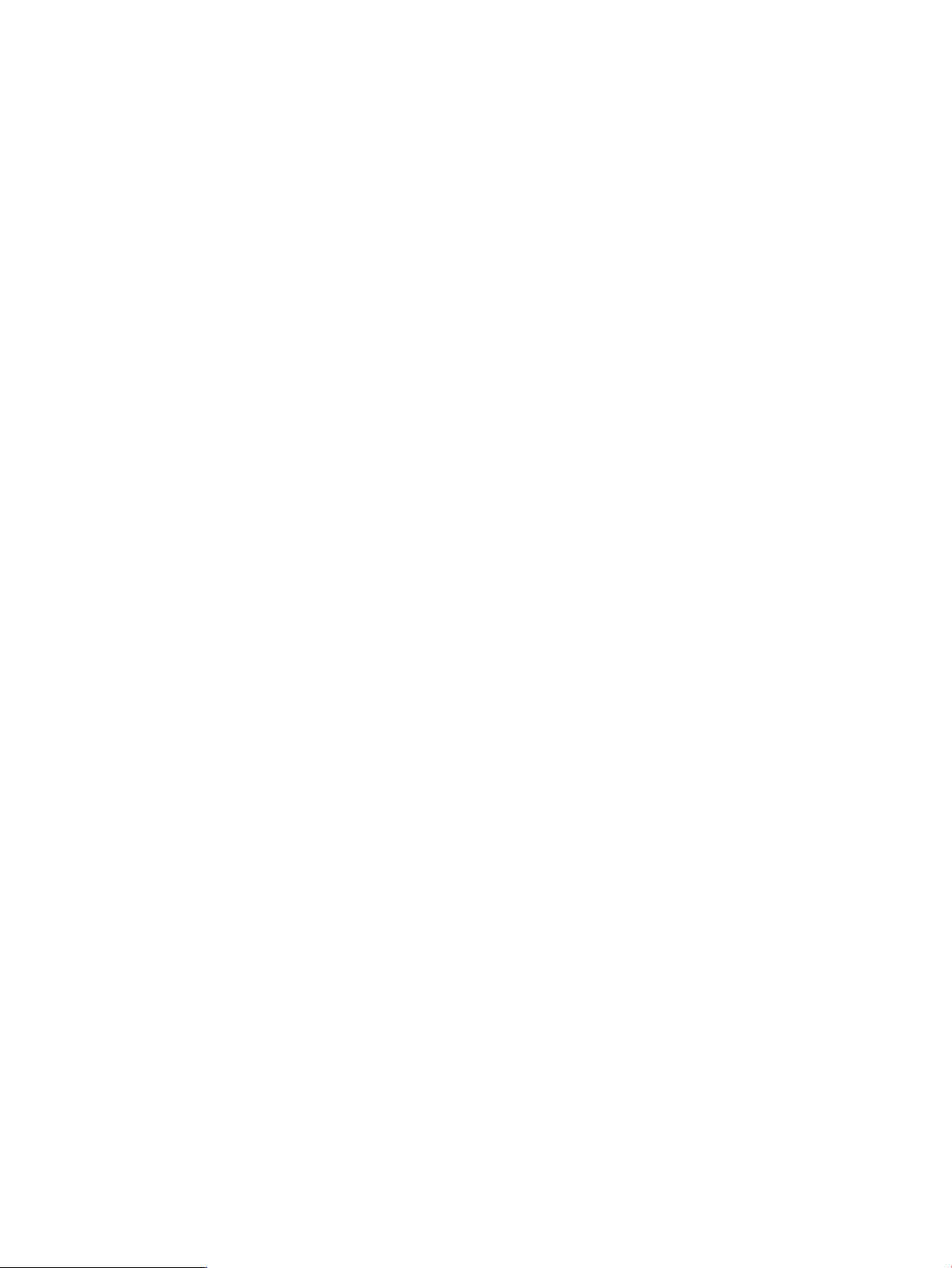
FRU config file saved successfully
save log
The save log command retrieves log data from the router and saves it to a file.
Syntax
save log —file=<output file name for saved log>
The -file keyword specifies the name of a file to receive the log data. If no directory is specified,
the default is the working directory.
Example
c:\> rcli save log -file=logdata.dat /ip=10.0.0.12
[10.0.0.12]
Log saved successfully to file: "logdata.dat"
save script
The save script command
Syntax
save script
Keyword
Example
c:\> rcli save script -file=config_script.txt
Script file generated successfully.
script csv
The script csv command creates a script with individual commands for items in one or more
columns of a comma-separated value input file.
Syntax
script csv -cmd=RCLI command action-csv_file= comma delimited input
file name
Keywords
Specifies a text file to be created to receive the command script.-file=
If this keyword is not used, the script outputs to the console.
If no directory is specified, the default is the current working directory.
Specifies the name of the output script file.-file=
save log 47
Page 48

If this keyword is not used, the output appears on the console.
You can use any keywords with assigned values suitable for the command specified
by the -cmd keyword. They are included as specified on every line of the script.
You can use keywords with assigned values starting with csv_ are iteratively assigned
a value from the specified column of the csv file. Values are:
• csv_a
• csv_b
• csv_c
• csv_a
.
.
.
• csv_z
Example
c:\> rcli script csv -cmd="add migration" -csv_file=c:\temp\mydata.csv
-file=summary.txt -lun_serial=csv_e -dmdest_lun_serial=csv_n -name="my
DM Group"
Script file for CSV file mydata.csv created successfully
set append
The set append command creates, replaces, or deletes a named set of keywords that can be
included as a group for any RCLI command by using the /append=name keyword.
This set of keywords is used in place of /append=name for any other RCLI command. If a set of
keywords is not provided with the set append command, the named set of append keywords
is deleted.
Syntax
set append=name <set of keywords>
Keywords
Examples
c:\> rcli set append -append=modset1 /ip=10.0.0.12 /blade=1
-append=modset1 --> /ip=10.0.0.12 /blade=1
nl
nl
c:\> rcli set append -append=modset1
[10.0.0.12]
MAC Address = 00-C0-DD-12-F9-5B
IPv4 Link Status = LINK_UP
IPv4 Address is manually entered
IPv4 Address = 10.0.0.12
IPv4 Subnet Mask = 255.255.254.0
IPv4 Gateway Address = 10.0.0.1
...
Specifies the name of a keyword set to create, replace, or delete.-append=
c:\> rcli set append -append=modset1
-append=modset1 contents cleared
48 Command reference
Page 49

set array
The set array command configures the name, bandwidth, and data migration target type for
a storage array.
NOTE: Unless the command line keywords are limited to -name and -dm_target_type only,
you must specify the -dm_target_type as source, destination, or both_src_and_dest.
Syntax
set array
Keywords
-array_with_fc_target=
-array_with_lun_any_wwuln=
-array_with_lun_serial=
Specifies the WWPN of the storage array that you want to configure.-array_wwpn=
Specifies the Fibre Channel target WWPN of the storage array that you want to
configure.
Specifies the iSCSI target name of the storage array that you want to configure.-array_with_is_target=
Specifies the WWULN, T10, NAA, EUI, or Page 0x80 serial number of the storage
array LUN that you want to configure.
1
Specifies the EUI of the storage array LUN that you want to configure.-array_with_lun_eui=
1
Specifies the NAA of the storage array LUN that you want to configure.-array_with_lun_naa=
1
Specifies the Page 0x80 serial number of the storage array LUN that you want to
configure.
1
Specifies the T10 designator of the storage array LUN that you want to configure.-array_with_lun_tten=
1
Specifies the WWULN of the storage array LUN that you want to configure.-array_with_lun_wwuln=
Specifies the symbolic name of the storage array that you want to configure.-array_with_name=
Specifies the bandwidth.-bandwidth=
Enter a number between 50 and 1600, or enter 0 to use the maximum storage array
bandwidth.
The default is the current setting on the router.
Specifies the password for data migration.-dmpw=
This keyword is required if a data migration password is set.
Specifies the data migration target type. Values are:-dm_target_type=
• source
• destination
• both_src_and_dest (both source and destination)
• none (neither source nor destination)
• unknown
The default is the current setting on the router.
Specifies that a license is to be consumed for this array. Values are:-license=
• array (consumes an array license)
• scrub (applies a data scrubbing license)
Before using this keyword, issue the show features command to determine the
number of licenses issued and used. If the array is already licensed, no additional
licenses are consumed.
To apply more than one license type, issue the set array command again.
Specifies whether load balancing is enabled or disabled. Values are:-load_balancing=
• yes
• no
set array 49
Page 50

• on
• off
• true
• false
The default is the current setting on the router.
-max_concurrent_io
1
Do not combine the keywords -array_with_lun_serial, -array_with_lun_wwuln, -array_with_lun_tten,
-array_with_lun_eui, and -array_with_lun_naa. To specify any LUN, use the -array_with_lun_any_wwuln
keyword.
Example
c:\> rcli set array -array_wwpn=0000-0100-0100-0000 -name="HP HSV340-0"
/ip=10.0.0.12
Storage Array 0000-0100-0100-0000 successfully configured
set chassis
Specifies the maximum quantity of concurrent I/Os that the router issues to the specified
array. Values are:
• 32
• 64
• 128
• 256
The default is the current setting on the router.
NOTE: This keyword is supported with keyword router firmware 3.3.1.0 or later.
Specifies a symbolic name to apply to this storage array.-name=
The default is the current setting on the router.
The set chassis command sets the chassis name and lists the current chassis configuration.
Use the -name keyword to specify a text string no longer than 64 characters as the chassis name.
To specify a chassis name that contains spaces, enter the name within quotation marks.
NOTE: Single-controller routers (MPX100) do not support this command.
Syntax
set chassis -name=name
Example
c:\> rcli set chassis -name="My Multifunction Router" /ip=10.0.0.12
[10.0.0.12]
Product Name = MPX200
Serial Number = 0823E00012
Symbolic Name = My Multifunction Router
Operation Mode = ISCSI_CONNECTIVITY
Use IQN = NO_NAME_OR_SERIAL
SW Version = 3.2.0.0rc5e
HW Version = 00000-01
FC port count = 2
iSCSI port count = 4
Target Presentation Mode = AUTO_TARGET_PRESENTATION
LUN Mapping = Enabled
Controller LUN Automap = Disabled
Target Access Control = Enabled
Telnet = Enabled
50 Command reference
Page 51

set fc
The set fc command sets the link rate for a specified Fibre Channel port.
Syntax
set fc -port=port number
Keyword
-fc_link_rate=
Example
c:\> rcli set fc -port=1 -fc_link_rate=auto /ip=10.0.0.12
FC Port 1 basic info successfully configured
set fc_adv
The set fc_adv command sets the frame size, execution throttle, and connection type for a
specific Fibre Channel port.
NOTE: You can specify either the -loop_only, -loop_preferred, -p2p_only, or
-p2p_preferred keyword, but not more than one. If none of these keywords are used, the
default is as currently set on the router.
Syntax
Specifies a new link rate in gigabits per second for the specified Fibre Channel port.
Values are:
• auto
• 2Gb
• 4Gb
• 8Gb
The default is the current setting on the router.
set fc_adv -port=port number
Keywords
Specifies the execution throttle value as an integer in the range of 16 to 65535.-exec_throttle=
The default value is set on the router.
Specifies the frame size in bytes. Values are:-frame_size=
• 512
• 1024
• 2048
The default value is set on the router.
Specifies loop-only as the programmed connection option.-loop_only
Specifies loop as the preferred programmed connection option.-loop_preferred
Specifies point-to-point as the programmed connection option.-p2p_only
Specifies point-to-point as the preferred programmed connection option.-p2p_preferred
Example
c:\> rcli set fc_adv -port=1 -frame_size=2048 -loop_preferred
/ip=10.0.0.12
set fc 51
Page 52

FC1 advanced info successfully configured
set features
The set features command sets the license key to enable extended features on the router.
Syntax
set features -key=license key
Example
c:\> rcli set features -key=abcdef /ip=10.0.0.12
[10.0.0.12]
FCIP 1Gig Capable Licensed
FCIP SACK Capable No License Needed
DM Offline Capable No License Needed
DM Online Capable No License Needed
DM Capacity Capable 10240 GB Issued, 0 GB Used, 0 GB In-Use
DM Array Capable 9 Array Issued, 1 Used
set iscsi
The set iscsi command sets an iSCSI port configuration.
Syntax
set iscsi
Keywords
Specifies the port number for the iSCSI port that you want to configure.-port=
Specifies the static IPv4 address for the iSCSI port.-ipv4_addr=
Default is the current setting on the router.
Disables use of IPv4 for the iSCSI port.-ipv4_disable
If this keyword is used, all other IPv4-related keywords are ignored.
Default is the current setting on the router.
Specifies the IPv4 subnet mask. Default is the current setting on the router.-ipv4_subnet=
Specifies the IPv4 gateway address for the iSCSI port.-ipv4gw_addr=
Default is the current setting on the router.
Specifies the default router IPv6 address for the iSCSI port.-ipv6_def_addr=
Default is the current setting on the router.
Disables use of IPv6 for the iSCSI port.-ipv6_disable
If this keyword is used, all other IPv6-related keywords are ignored. Default is the
current setting on the router.
NOTE: Some older router hardware does not support IPv6.
52 Command reference
Specifies the static global IPv6 address for the iSCSI port.-ipv6_glob_addr=
Auto-config not supported for iSCSI ports.
Default is the current setting on the router.
Specifies the site-local IPv6 address for the iSCSI port.-ipv6_site_addr=
Auto-config not supported for iSCSI ports.
Default is the current setting on the router.
Page 53

Example
c:\> rcli set iscsi -port=1 -ipv4_static -ipv4_addr=10.0.0.5
/ip=10.0.0.12
iSCSI Port 1 basic info successfully configured
set iscsi_adv
The set iscsi_adv command sets an advanced iSCSI port configuration.
Syntax
set iscsi_adv
Keywords
Specifies the port number for the iSCSI port that you want to configure.-port=
Specifies a bandwidth limit for the iSCSI port. Values are:-bandwidth=
• A positive number ≤125 for 1 Gb iSCSI port
• A positive number ≤1250 for 10 Gb iSCSI port
The default value is set on the router. Set to 0 to remove a previously applied limit.
This keyword is supported with router firmware Version 3.3.0.0 or later.
Enables CHAP for the iSCSI port. Values are:-chap_enable
• yes
• no
• on
• off
• true
• false
If CHAP is enabled, the -chap_secret keyword defaults to an empty string unless
it is included on the command line.
Specifies the CHAP secret for the iSCSI port.-chap_secret
Enables the data digest for the iSCSI port. Values are:-data_digest_enable
• yes
• no
• on
• off
• true
• false
The default value is set on the router.
Enables the header digest for the iSCSI port. Values are:-header_digest_enable
• yes
• no
• on
• off
• true
• false
The default value is set on the router.
set iscsi_adv 53
Page 54
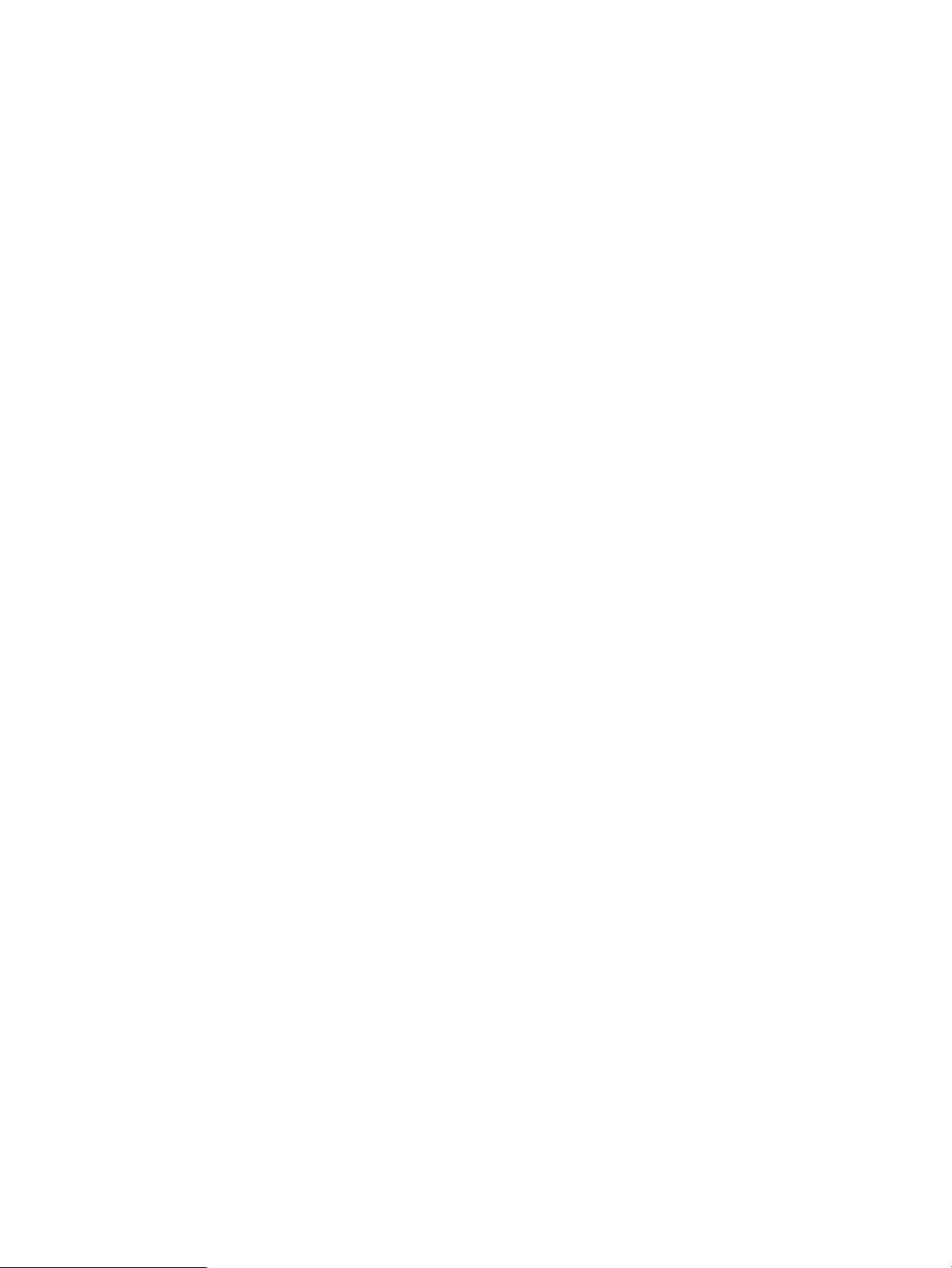
Specifies the MTU size for the iSCSI port. Values are:-mtu_size
• min (minimum)
• normal (default)
• jumbo (jumbo frames)
• max (maximum)
• an integer in the range of 582–9000
The default value is set on the router.
-tcpwindow
Example
Specifies the TCP window size for the iSCSI port. The default value is set on the
router. The maximum TCP window size must be:
• a power of 2 (for example, 8192 or 16384)
• ≤ 16777216 for firmware version 3.3.0.0 or later
• ≤ 1048576 for earlier firmware versions
Values are:
• 8192
• 16384
• 32768
• 65536
• 131072
• 262144
• 524288
• 1048576
• 2097152
• 4194304
• 8388608
• 16777216
set isns
c:\> rcli set iscsi_adv -port=1 -mtu_size=jumbo -tcpwindow=65536
/ip=10.0.0.12 iSCSI
Port 1 advanced info successfully configured
The set isns command enables or disables iSNS, and if iSNS is enabled, allows setting the
iSNS IP address and TCP port.
Syntax
set isns
Keywords
-enable
Enables or disables iSNS. When iSNS is enabled, you can set the IP address and
TCP port. Values are:
• yes
• no
• on
• off
• true
• false
54 Command reference
Page 55

Example
c:\> rcli set isns -enable=y -isns_ipaddr=10.0.0.10 -isns_port=1026
/ip=10.0.0.12
iSNS successfully configured
set mgmt
The set mgmt command sets the management port IP addresses.
Syntax
set mgmt
Keywords
The default is the current setting on the router.
Specifies the IPv4 or IPv6 port address.-isns_ipaddr
The default is the current setting on the router.
Specifies the iSNS port number.-isns_port
The default is the current setting on the router.
Specifies the IPv4 address for the management port.-ipv4_addr=
1
Enables DHCP for the IPv4 address for the management port.-ipv4_dhcp
Disables use of IPv4 for the management port IP addresses.-ipv4_disable
If this keyword is used, all other IPv4-related keywords are ignored.
1
-ipv6_auto
-ipv6_static
1
You can use either the -ipv4_static or -ipv4_dhcp keyword, but not both.
2
You can use either the -ipv6_static or -ipv6_auto keyword, but not both.
2
2
Specifies the static IPv4 address for the management port.-ipv4_static
Default is the current setting on the router.
Specifies the IPv4 subnet mask for the management port.-ipv4_subnet=
If this keyword is not used, the default subnet mask is 255.255.255.0.
Specifies the IPv4 gateway address.-ipv4gw_addr=
Enables auto-config for the management port IPv6 address. Default is the current
setting on the router.
Specifies the default router IPv6 address for the management port.-ipv6_def_addr=
Disables use of IPv6 for the management port address.-ipv6_disable
If used, all other IPv6-related keywords are ignored.
Specifies the global IPv6 address for the management port.-ipv6_glob_addr=
Specifies the site-local IPv6 address for the management port.-ipv6_site_addr=
Specifies the static IPv6 address for the management port. Default is the current
setting on the router.
Example
c:\> rcli set mgmt -ipv4_static -ipv4_addr=10.0.0.12
-ipv4_subnet=255.255.254.0 -ipv4gw_addr=10.0.0.1 /ip=10.0.0.12
Management Port successfully configured
set mgmt 55
Page 56
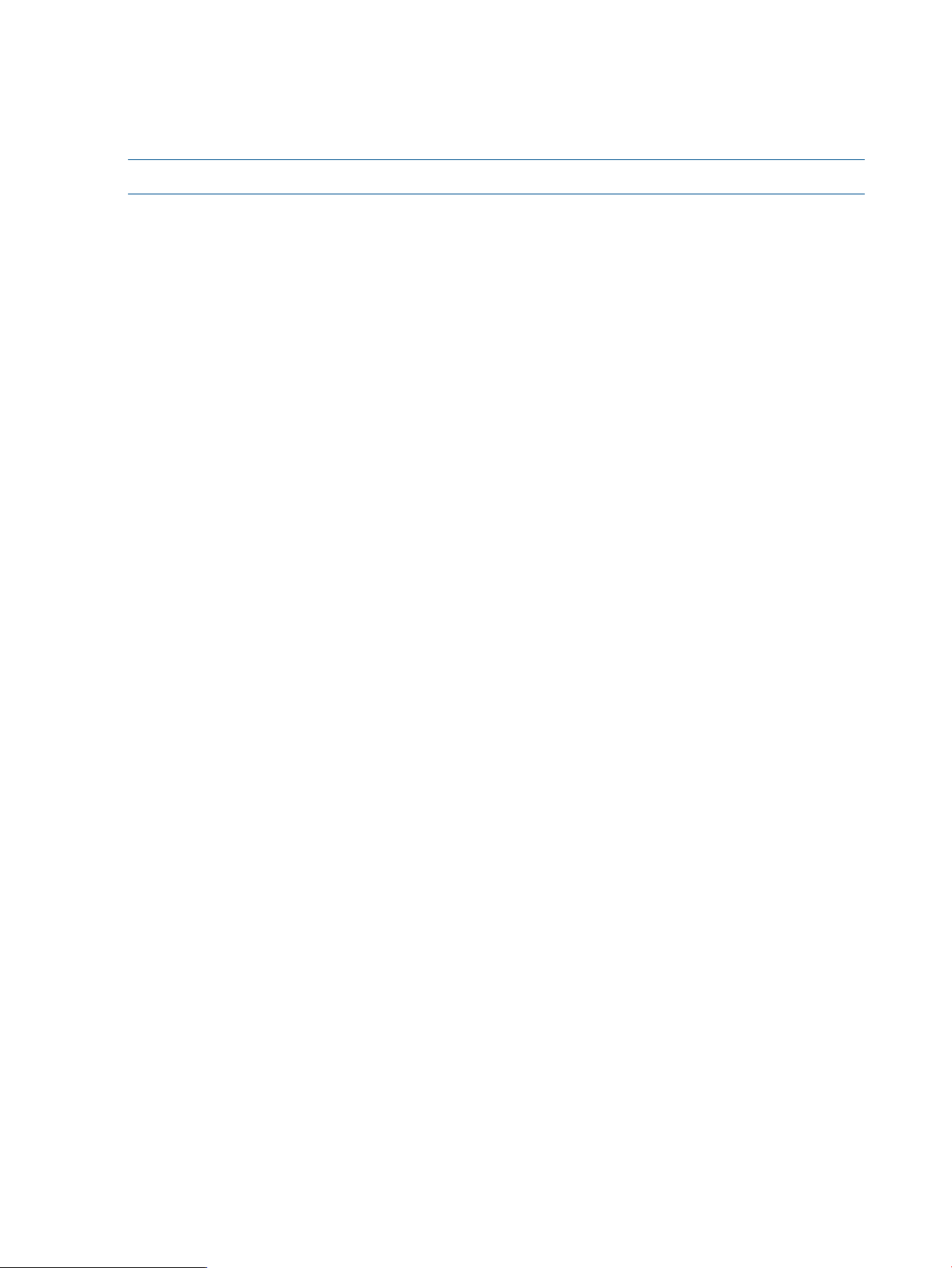
set notification
The set notification command configures notifications, including IP addresses and port
numbers for SMTP servers, and contact information such as phone number, street address, and
email addresses.
NOTE: Specify one IPv4 or IPv6 address each for the primary and secondary SMTP servers.
Syntax
set notification
Keywords
Specifies the contact email address.-contact_email=
Default is as currently set on the router.
Enables or disables e-mail notifications. Values are:-email=
• yes
• no
• on
• off
• true
• false
The default value is as currently set on the router.
Enables or disables HTTP notification. Values are:-http=
• yes
• no
• on
• off
• true
• false
The default value is as currently set on the router.
NOTE: If HTTP notification is enabled, you must use the -url keyword to specify
the web address.
Specifies the sender email address for generated messages.-from=
Default is as currently set on the router.
Specifies the static IPv4 address for the iSCSI port.-ipv4_addr=
Default is the current setting on the router.
Disables use of IPv4 for the iSCSI port.-ipv4_disable
If this keyword is used, all other IPv4-related keywords are ignored.
Default is the current setting on the router.
Specifies the IPv4 subnet mask.-ipv4_subnet=
Default is the current setting on the router.
56 Command reference
Disables use of IPv6 for the iSCSI port.-ipv6_disable
If this keyword is used, all other IPv6-related keywords are ignored.
Default is the current setting on the router.
Specifies the global IPv6 address for the iSCSI port.-ipv6_glob_addr=
Default is the current setting on the router.
Page 57

set ntp
Specifies the site-local IPv6 address for the iSCSI port.-ipv6_site_addr=
Default is the current setting on the router.
Specifies the contact phone number.-phone=
Default is as currently set on the router.
Specifies the reply to email address for generated messages.-replyto_email=
Default is as currently set on the router.
Specifies the contact street address.-street=
Default is as currently set on the router.
Specifies the TCP port number on the mail server.-tcp_port=
Default is the current setting on the router.
Specifies the URL for HTTP notifications (if HTTP notifications are enabled).-url=
Example
c:\> rcli set notification -smtp1_ipv4_addr=10.0.0.14 /ip=10.0.0.12
[10.0.0.12]
Notification configuration set successfully
The set ntp command sets the NTP server IP address and time zone offsets.
NOTE: If NTP is enabled, the -ntp_ipaddr keyword is required to ensure that at least one
valid NTP server address is present.
Syntax
set ntp
Keywords
Enables or disables NTP. Values are:-enable=
• yes
• no
• on
• off
• true
• false
If used to disable NTP, all current IP address settings are initialized and all other
keywords are ignored.
Default value as currently set on the router.
Specifies the array index for the NTP server address.-index=
The default value is 0.
Specifies the NTP server IPv4 or IPv6 address.-ntp_ipaddr=
The default is the current setting on the router.
Specifies the number of hours (-12 to 12) to offset for the time zone.-tz_hours=
The default is the current setting on the router.
Specifies the number of minutes (0–59) to offset the time zone.-tz_mins=
The default is the current setting on the router.
set ntp 57
Page 58

Example
c:\> rcli set ntp -enable=yes -ntp_ipaddr=10.0.0.100 -tz_hours=-8
-tz_mins=0 /ip=10.0.0.12
NTP -index=0 successfully configured
set password
The set password command changes the RPC or data migration password for the router.
After you change a password, you must include the /pw=xxxxx keyword in all subsequent
command lines. If you change the password back to the default value, commands will no longer
require the /pw=xxxxx keyword.
NOTE: The -rpc_password and -dm_password cannot be combined in a single command
line.
If a non-default RPC password is currently set, you must supply the current password in both -pw
and -old_password keywords.
If a non-default RPC password is currently set and you want to modify the data migration password,
you must supply the current RPC password in the -pw keyword, and the current migration password
in the -old_password keyword.
Syntax
set password
Keywords
-old_password=
Example
c:\> rcli set password -rpc_password=mynewpw -old_password=myoldpw
-pw=myoldpw /ip=10.0.0.12
Password has been changed
set presented
The set presented command enables or disables use of a CHAP secret on a specified iSCSI
presented target.
Syntax
set presented -is_target=iSCSI target name-chap_enable=yes | no | on |
off | true | false
Sets a new data migration password.-dm_password=
This keyword is optional if the current password is the factory default value; it is
required to match the current RPC or data migration password.
Sets a new RPC password.-rpc_password=
Keyword
58 Command reference
Specifies the CHAP password.-chap_secret=
Page 59

Example
c:\> rcli set presented -chap_enable=yes -chap_secret="my password"
-is_target=iqn.1986-03.com.qlogic:fcgw.mpx200.0823e00014.b2.02.50014987625da3
24 /ip=10.0.0.12
CHAP secret successfully enabled for iSCSI Presented Target
iqn.1986-03.com.qlogic:fcgw.mpx200.0823e00014.b2.02.50014987625da324
set snmp
The set snmp command sets the SNMP parameters.
Syntax
set snmp
Keywords
Specifies if authentication is enabled or disabled for SNMP. Values are:-auth_enable=
• yes
• no
• on
• off
• true
• false
The default is the current setting on the router.
Specifies the name of the SNMP system contact.-contact=
The default is the current setting on the router.
Specifies the SNMP system location. The default is the current setting on the router.-location=
Specifies the SNMP read community.-read_community=
The default is the current setting on the router.
Specifies the SNMP trap community.-trap_community=
The default is the current setting on the router.
Specifies if SNMP traps are enabled or disabled. Values are:-trap_enable=
• yes
• no
• on
• off
• true
• false
The default is the current setting on the router.
Specifies an integer in the range of 0 to 7 for the SNMP trap array index.-trap_index=
Default value is 0.
Specifies the IPv4 or IPv6 address for the SNMP trap.-trap_ipaddr=
The default is the current setting on the router.
Specifies the maximum number of SNMP trap ports.-trap_port=
Values are in the range of 1 to 65535.
set snmp 59
Page 60
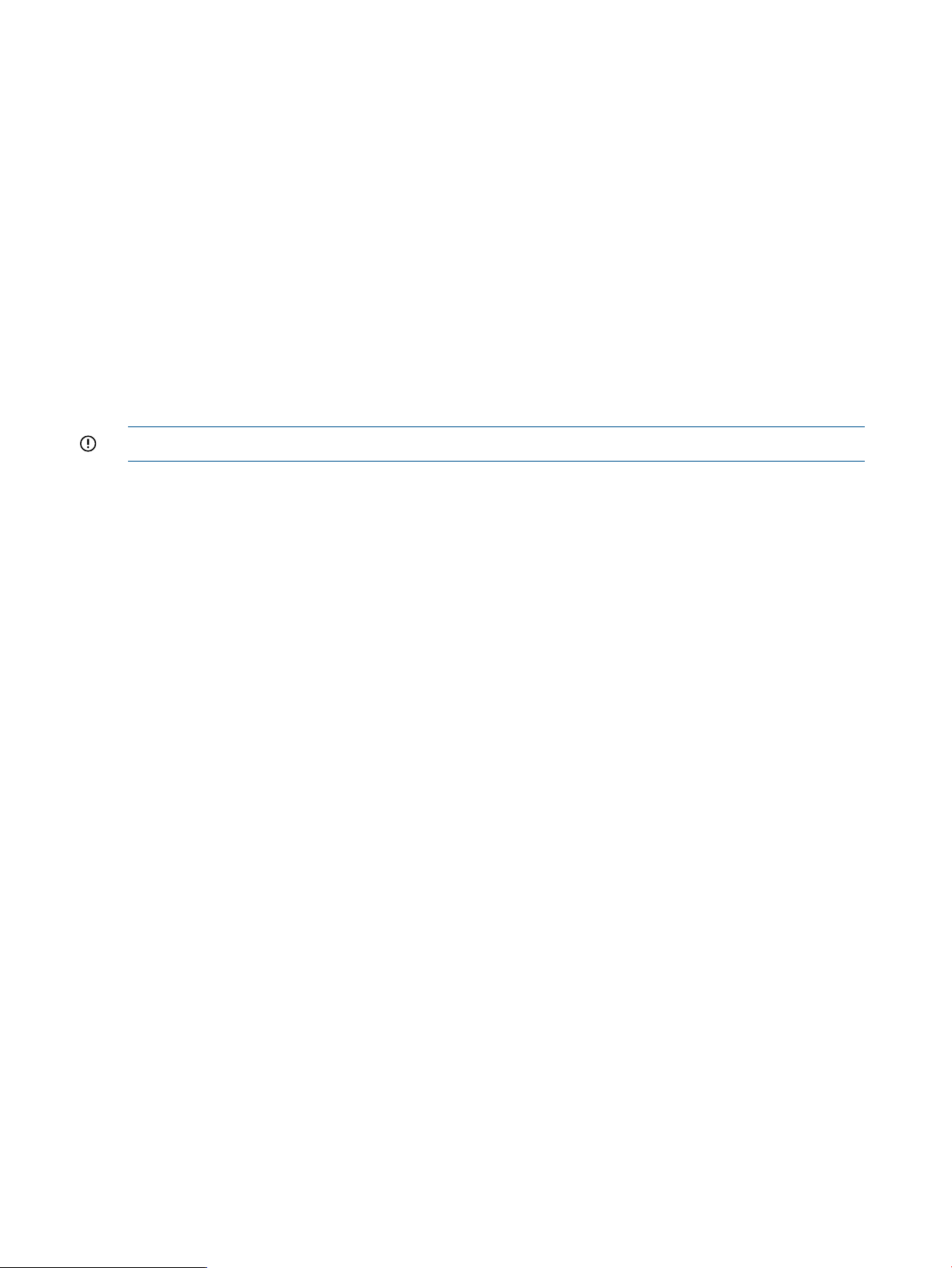
Example
c:\> rcli set snmp -location="Server Room" -contact=admin@widget.com
-auth_enable=n -trap_index=0 -trap_enable=yes -trap_ipaddr=10.0.0.10
-trap_port=1026 /ip=10.0.0.12
SNMP -trap_index=0 successfully configured
set system
The set system command sets global control and display items for the router, including symbolic
name, enable or disable controller LUN automatic mapping, LUN mapping, and target presentation
mode.
IMPORTANT: You must reboot the router after issuing this command.
Syntax
set system
The default is the current setting on the router.
Specifies the SNMP trap version.-trap_version=
Values are 1, 2, or 3.
The default is the current setting on the router.
Keywords
-controller_lun_automap=
Specifies whether automatic LUN mapping is enabled or disabled for the controller.
Values are:
• yes
• no
• on
• off
• true
• false
The default is the current setting on the router.
Specifies whether FTP is enabled or disabled for the router. Values are:-ftp=
• yes
• no
• on
• off
• true
• false
The default is the current setting on the router.
NOTE: This keyword requires router firmware Version 3.2.0.0 or later.
60 Command reference
Specifies whether LUN mapping is enabled or disabled for the router. Values are:-lun_mapping=
• yes
• no
• on
• off
Page 61
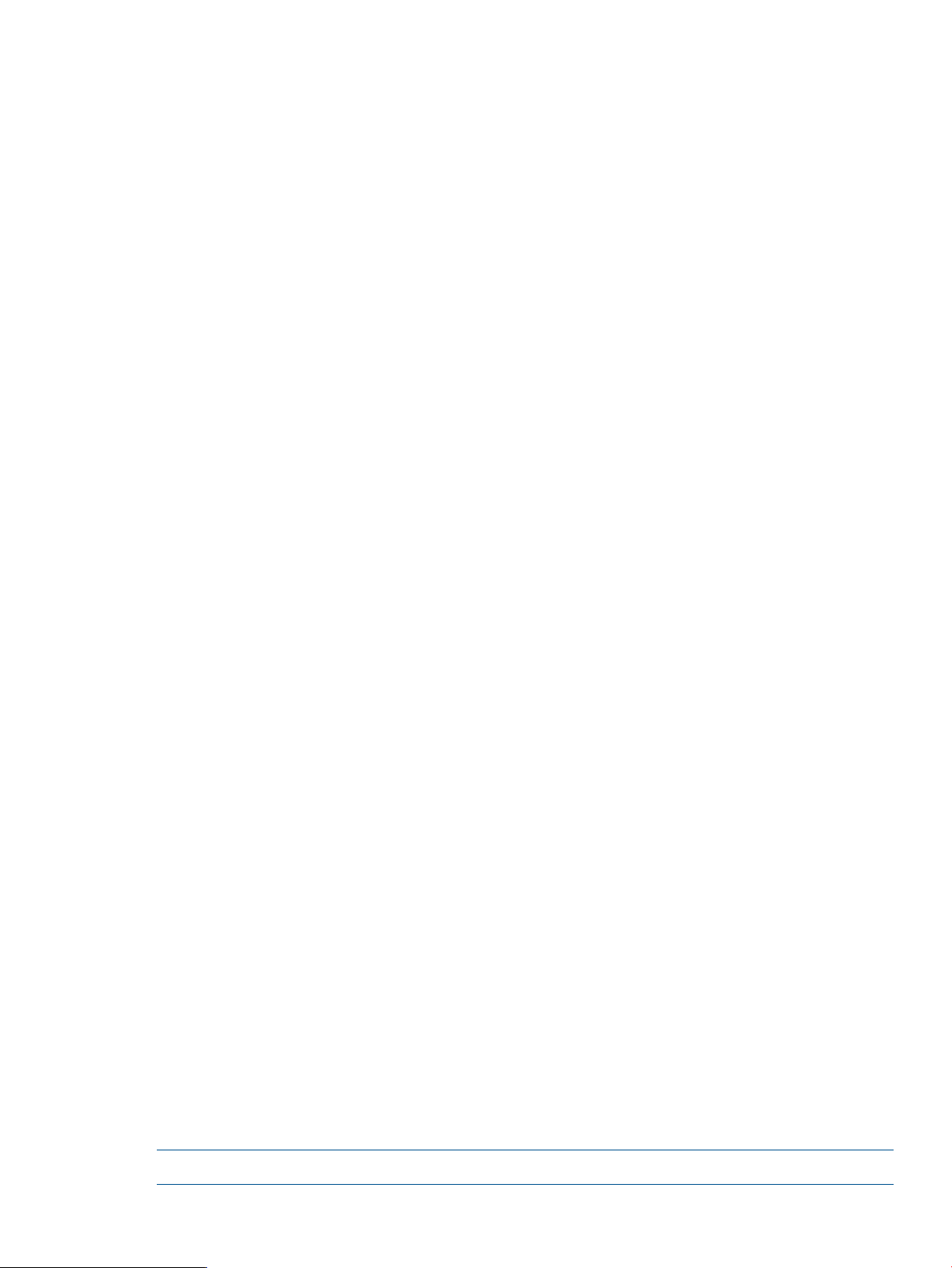
• true
• false
The default is the current setting on the router.
Specifies a symbolic name for the router.-name=
The name can be blank, or contain a maximum of 63 alphanumeric characters,
spaces, and symbols.
Specifies whether SSH is enabled or disabled for the router. Values are:-ssh=
• yes
• no
• on
• off
• true
• false
The default is the current setting on the router.
Specifies whether target access control is enabled or disabled. Values are:-target_access_control=
• yes
• no
• on
• off
• true
• false
The default is the current setting on the router.
Specifies the target presentation mode. Values are:-target_presentation_mode=
• auto
• manual
The default is the current setting on the router.
Specifies whether Telnet is enabled or disabled for the router. Values are:-telnet=
• yes
• no
• on
• off
• true
• false
The default is the current setting on the router.
Example
c:\> rcli set system -lun_mapping=off /ip=10.0.0.12
[10.0.0.12]
nl
setBridgeInfo completed successfully
*** REBOOT REQUIRED ***
set time
The set time command sets the date and time on the router.
NOTE: You must use one of the optional keywords.
set time 61
Page 62
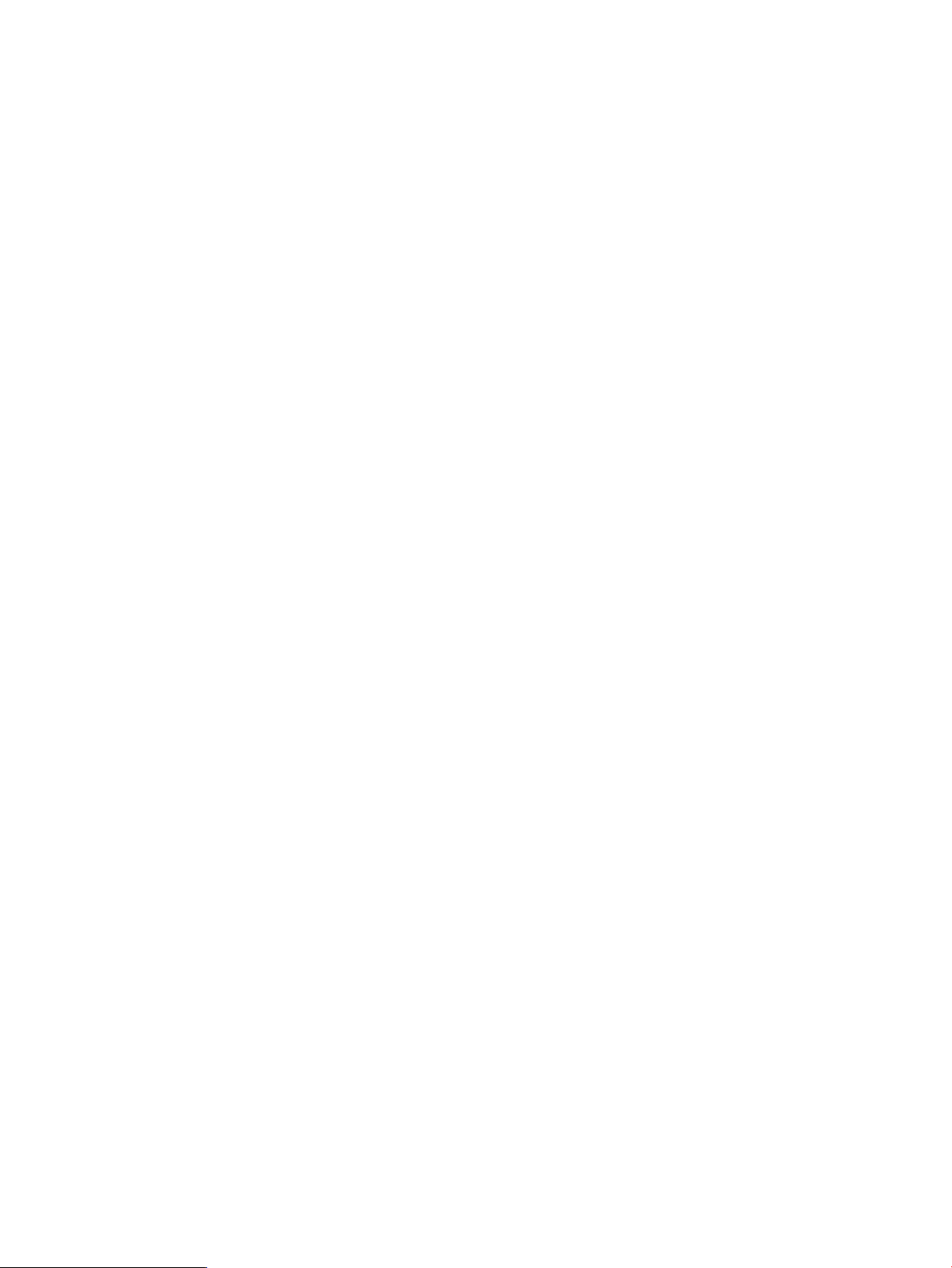
Syntax
set time
Keywords
set vlan
-gmt=
-local=
Specifies that the router time is set using the input treated as Greenwich Mean Time
in the format MM/DD/YYYY HH:MM:SS.
Specifies that the router time is set using the input treated as a local time in the format
MM/DD/YYYY HH:MM:SS.
Specifies that the router time is set to the same time as is currently on the local system.-use_local_time
Example
c:\> rcli set time -local="07/29/2009 23:26:03"
The set vlan command enables or disables the use of a VLAN for a specified IPv4 or IPv6
protocol on a specified iSCSI port. If the VLAN is enabled, this command allows setting the VLAN
ID and priority.
Syntax
set vlan -port=iSCSI port number,
Keywords
Specifies whether VLANs are enabled or disabled for the port.-enable=
• yes
• no
• on
• off
• true
• false
The default is the current setting on the router.
1
1
1
Only one IP version can be used on the same command line. If not specified, the default is IPv4.
Example
c:\> rcli set vlan -enable=yes -port=1 -ipv4 -priority=2 -id=32
/ip=10.0.0.12
[10.0.0.12]
IPv4 VLAN ENABLED, VLAN ID = 32, VLAN Priority = 2
set vp_group
The set vp_group command sets a display name for a VP group.
62 Command reference
Specifies the VLAN ID number in the range of 1 to 4094.-id=
The default is the current setting on the router.
Specifies to use IPv4.-ipv4
Specifies to use IPv6.-ipv6
Specifies a priority number from 0 to 7, where 7 is the highest priority.-priority=
The default is the current setting on the router.
Page 63

NOTE: This command is not supported for MPX100 routers.
Syntax
set vp_group -vpgindex=index number
Keywords
Specifies whether VP group names are allowed. Values are:-enable=
• yes
• no
• on
• off
• true
• false
The default is the current setting on the router.
-name=
Example
c:\> rcli set vp_group -vpgindex=1 -enable=yes -name="MyVpGroup"
/ip=10.0.0.12
Virtual Port Group 1 successfully configured
show append
The command displays a named set of keywords that can be included as a group for any RCLI
command by including the /append= keyword. If the -append keyword is not included, this
command displays all sets.
Syntax
show append
Keyword
Example
Specifies a new name for the VP group indicated by the -vpindex keyword. The
default is the current setting on the router.
Specifies the name of a keyword set to display.-append=
c:\> rcli show append
-append="testset" --> "-quiet -text="c:\temp\test_show_system.txt" "
show array
The show array command displays detailed information for one or more storage arrays.
For a list of names of all storage arrays known to the router, use the list array command. See “list
array” (page 27).
NOTE: This command is supported with router firmware Version 3.2.0.0 or later.
Syntax
show array
show append 63
Page 64

Keywords
-array_wwpn=
-array_with_fc_target=
-array_with_is_target=
-array_with_lun_any_wwuln=
-array_with_lun_eui=
-array_with_lun_naa=
-array_with_lun_serial=
-array_with_lun_tten=
-array_with_lun_wwuln=
-array_with_name=
1
Do not combine the keywords -array_with_lun_serial, -array_with_lun_wwuln, -array_with_lun_tten,
-array_with_lun_eui, and -array_with_lun_naa. To specify any LUN, use the -array_with_lun_any_wwuln
keyword.
Specifies the WWPN of the storage array for which you want to view detailed
information.
If this keyword is not used, the command displays detailed information for all storage
arrays.
Specifies the Fibre Channel target WWPN of the storage array for which you want
to view detailed information.
Specifies the iSCSI target name of the storage array for which you want to view
detailed information.
Specifies the WWULN, T10, NAA, EUI, or Page 0x80 serial number of the storage
array LUN for which you want to view detailed information.
1
Specifies the EUI of the storage array LUN for which you want to view detailed
information.
1
Specifies the NAA of the storage array LUNfor which you want to view detailed
information.
1
Specifies the Page 0x80 serial number of the storage array LUN for which you want
to view detailed information.
1
Specifies the T10 designator of the storage array LUN for which you want to view
detailed information.
1
Specifies the WWULN of the storage array LUN for which you want to view detailed
information.
Specifies the symbolic name of the storage array for which you want to view detailed
information.
Example
c:\> rcli show array -array_wwpn=0000-0100-0100-0000 /ip=10.0.0.12
[10.0.0.12]
Storage Array "HP HSV340-0"
-array_wwpn=0000-0100-0100-0000
Array WWNN = 0000-0100-0100-0000
Vendor ID: HP
Product ID: HSV340
Online
Load Balancing: Enabled
Licensed
Bandwidth = max for Storage Array
Data Migration Target Type: Source and Destination
-fc_target=5001-4380-025D-A83A
-fc_target=5001-4380-025D-A83F
-fc_target=5001-4380-025D-A83B
show chassis
The show chassis command displays chassis information, including the chassis name, serial
number, hardware version, and status of blades, slots, and fans.
NOTE: Single-controller routers (MPX100) do not support this command.
Syntax
show chassis
64 Command reference
Page 65

Example
c:\> rcli show chassis /ip=10.0.0.12
[10.0.0.12]
Product Name = MPX200
Chassis Name = Multifunction Router
Serial Number = 0823E00014
Hardware Version Number = 0001
Revision Number =
Blade Slot = 1
Partner Status = PARTNER_BLADE_UP
Blade Count = 2
Slot 0, Fan 0 Status = FAN_NORMAL
Slot 0, Fan 1 Status = FAN_NORMAL
Slot 0, Fan 2 Status = FAN_NORMAL
Slot 1, Fan 0 Status = FAN_NORMAL
Slot 1, Fan 1 Status = FAN_NORMAL
Slot 1, Fan 2 Status = FAN_NORMAL
Slot 0 Power Status = POWER_ON
Slot 1 Power Status = POWER_ON
show fc
The show fc command displays fundamental information for the selected Fibre Channel port or
all Fibre Channel ports.
Syntax
show fc
Keyword
Specifies the Fibre Channel port number for which you want to view information.-port
If this keyword is not used, the command displays information for all Fibre Channel
ports.
Example
c:\> rcli show fc -port=1 /ip=10.0.0.12
[10.0.0.12]
Port = FC1
Port Status = PORT_ENABLED
Link Status = LINK_UP
Current Link Rate = 4Gb
Programmed Link Rate = Auto
Connection Mode = Point-to-Point
FibreChannel Mode = FCP
Firmware Revision = 5.03.14
1st VP Group
WWPN = 2100-00C0-DD12-F95C
WWNN = 2000-00C0-DD12-F95C
Port ID = 01-13-00
2nd VP Group
WWPN = 2101-00C0-DD12-F95C
WWNN = 2001-00C0-DD12-F95C
Port ID = 01-13-01
3rd VP Group
WWPN = 2102-00C0-DD12-F95C
WWNN = 2002-00C0-DD12-F95C
Port ID = 01-13-02
4th VP Group
show fc 65
Page 66

WWPN = 2103-00C0-DD12-F95C
WWNN = 2003-00C0-DD12-F95C
Port ID = 01-13-04
show fc_adv
The show fc_adv command displays detailed information (including the frame size, execution
throttle, connection type, and port mode) for the selected Fibre Channel port or all Fibre Channel
ports.
Syntax
show fc_adv
Keywords
-port
Example
c:\> rcli show fc_adv -port=1 /ip=10.0.0.12
[10.0.0.12]
Frame Size = 2048
Execution Throttle = 256
Programmed Connection Option = Loop Preferred
Advanced Port Mode = FCP
show fc_statistics
The show fc_statistics command samples Fibre Channel Port statistics and displays the
result.
Syntax
show fc_statistics
Keywords
Specifies the Fibre Channel port number for which you want to view advanced
information.
If no port number is specified, advanced information is displayed for all Fibre Channel
ports.
-csv_folder=
Example
c:\> rcli show fc_statistics fc_stat /ip=10.0.0.12
[10.0.0.12]
Fibre Channel Port FC1 FC2 FC3 FC4
Interrupt Count 284194 85771 85062 85949
Target Command Count 0 0 0 158
Initiator Command Count 199403 150 0 0
Link Failure Count 0 0 0 0
Loss of Sync Count 0 0 0 0
Loss of Signal Count 0 0 0 0
Primitive Sequence Error Count 0 0 0 1
Invalid Transmission Word Count 0 0 0 0
Invalid CRC Error Count 0 0 0 0
show fcip_route
The show fcip_route command displays fundamental information for all FCIP routes or a
specified FCIP route.
66 Command reference
Identifies a folder into which an individual file containing csv files is created for
each port. Files are created, or appended to if they already exist.
Page 67

NOTE: The router must be capable and licensed for FCIP.
Syntax
show fcip_route
Keywords
Specifies the Fibre Channel port for which to display FCIP route information.-fc_port=
If this keyword is not used, the command displays information for all FCIP routes.
Example
c:\> rcli show fcip_route /ip=10.0.0.12
[10.0.0.12]
FC port number 1
FCIP interface: Enabled
GE port number 1
GE Remote IP Address 10.0.2.10
GE Local Address: 10.0.0.10
GE Subnet Mask: 0.0.0.0
GE Gateway Address: 10.0.0.1
MTU Size 1500
TCP Window Max Size TCPWINDOWSIZE_16777216
Port Speed GE_PORT_SPEED_AUTO
Bandwidth 20
VLAN Disabled
FCIP S/W Compression Disabled
Link Status LINK_DOWN
GE Link Status LINK_DOWN
show fcip_statistics
The show fcip_statistics command samples FCIP statistics data over a specified interval
and displays the result scaled to per-second units.
Syntax
show fcip_statistics
Keywords
-csv_folder=
-seconds=
Example
c:\> rcli show fcip_statistics /ip=10.0.0.12
FCIP Route 1
FC Xmit Frames 164
FC Rcvd Frames 0
IP Xmit Packets 9758
IP Xmit Byte Count 0
IP Xmit Fragments 613
Identifies a folder into which an individual file containing csv files is created for
each port.
Files are created, or appended to if they already exist.
Specifies the time, in seconds, for FCIP port statistics data collection. Regardless of
the length of this interval, results are displayed in per-second units.
The default collection interval is two seconds.
show fcip_statistics 67
Page 68

IP Rcvd Packets 25143
IP Rcvd Byte Count 0
IP Rcvd Fragments 613
IP Datagram Reassembly Count 611
IP V6Pkt Rcvd 0
IP Error Packets 0
IP Reassembly Errors 0
TCP Xmit Segment Count 0
TCP Xmit Byte Count 0
TCP Xmit Acks 0
TCP Rcvd Segment Count 0
TCP Rcvd Byte Count 0
TCP Rcvd Acks 0
TCP Rcvd Window Probes 0
TCP Timer Expired 0
TCP ECC Error Corrections 0
MAC Xmit Frames 0
MAC Xmit Bytes 0
MAC Xmit Multi Count 0
MAC Xmit Broad Count 0
MAC Xmit Pause Count 0
MAC Xmit Control Frames 0
MAC Xmit Deferrals 0
MAC Xmit Late Collisions 0
MAC Xmit Aborted 0
MAC Xmit Multiple Collisions 0
MAC Xmit Single Collisions 0
MAC Xmit Collisions 0
MAC Xmit Dropped Frames 0
MAC Xmit Jumbo Frames 0
MAC Rcvd Frames 0
MAC Rcvd Bytes 0
MAC Rcvd Multi Count 0
MAC Rcvd Broad Count 0
MAC Rcvd Pause Count 0
MAC Rcvd Control Frames 0
MAC Rcvd Dribbles 0
MAC Rcvd Frame Length Errors 0
MAC Rcvd Jabbers 0
MAC Rcvd Carrier Sense Errors 0
MAC Rcvd Dropped Frames 0
MAC Rcvd CRC Errors 0
MAC Rcvd Encoding Error 0
MAC Rcvd Length Errors 0
show features
The show features command displays extended features available for the router and specifies
whether the feature is licensed.
Syntax
show features
Keyword
Example
c:\> rcli show features /ip=10.0.0.12
[10.0.0.12]
FCIP 1Gig Capable Licensed
68 Command reference
Extends displayed text to include details of installed feature keys.-key
Page 69

FCIP SACK Capable No License Needed
DM Offline Capable No License Needed
DM Online Capable No License Needed
DM Capacity Capable 10240 GB Issued, 0 GB Used, 0 GB In-Use
DM Array Capable 9 Array Issued, 1 Used
show host
The show host command displays detailed information for a single host. To view all hosts known
to the router, use the list host command instead.
Syntax
show host
Keywords
For an explanation of the general keywords that apply to all commands, see “General keywords”
(page 12)
Examples
c:\>rcli show host -host_id=myHost /-ip=10.0.0.12[10.0.0.12]
—host_id=myHost —ostype=win2k8
Operating System Type = Microsoft Windows Server 2008
(Host Logged Out)
Specifies the symbolic name for the host.-host_id
show initiator
The show initiator command displays detailed information for a specified initiator.
To view all initiators known to the router, use the list initiator command instead.
NOTE: Do not use both -fc_initiator and -is_initiator keywords.
If neither keyword is used, detailed information is displayed for all initiators.
Syntax
show initiator
Keywords
Example
c:\> rcli show initiator -is_initiator=iqn.1991-05.com.microsoft:abcdef12
/ip=10.0.0.12
[10.0.0.12]
-is_initiator=iqn.1991-05.com.microsoft:abcdef12
-iscsi_name=iqn.1991-05.com.microsoft:abcdef12 -ostype=win2k3
(Logged Out)
Specifies the name of the Fibre Channel initiator about which to display details.-fc_initiator=
Specifies the name of the iSCSI initiator about which to display details.-is_initiator=
iSCSI Target
IPv4 Address = 0.0.0.0
IPv6 Address = 0:0:0:0:0:0:0:0
iSCSI Name = iqn.1991-05.com.microsoft:abcdef12
iSCSI Alias =
show host 69
Page 70

CHAP is Disabled
CHAP Secret =
Portal = 0
Operational State = Logged Out
Initiator Device Path = No port specified
Discovery Method = NAME_SERVER
Operating System Type = Microsoft Windows Server 2003
Initiator is NOT Mapped
show io_statistics
The show io_statistics command displays I/O statistics for a single LUN or for all LUNs,
starts the collection of statistics when initially enabled and displays the output in a comma-delimited
format suitable for import into a spreadsheet program such as Microsoft Excel, with the following
columns of information:
• LUN#
• VP Group
• Target
• Read Blocks
• Read I/Os
• Write Blocks
• Write I/Os
If a LUN is not specified, this command displays information for all LUNs.
NOTE: This command is supported with router firmware Version 3.1.0.0 or later.
The -lun_serial, -lun_wwuln, -lun_eui, -lun_naa, and -lun_any_wwuln keywords are
supported with router firmware Version 3.2.3.0 or later.
Syntax
Keywords
Specifies the WWPN of the storage array for which you want to view statistics.-array_wwpn=
If this keyword is not used, the command displays information for all storage arrays.
-array_with_fc_target=
-array_with_is_target=
-array_with_lun_any_wwuln=
-array_with_lun_serial=
-array_with_lun_tten=
Specifies the Fibre Channel target WWPN of the storage array for which you want
to view statistics.
Specifies the iSCSI target name of the storage array for which you want to view
statistics.
Specifies the WWULN, T10, NAA, EUI, or Page 0x80 serial number of the storage
array LUN for which you want to view statistics.
1
Specifies the EUI of the storage array LUN for which you want to view statistics.-array_with_lun_eui=
1
Specifies the NAA of the storage array LUNfor which you want to view statistics.-array_with_lun_naa=
1
Specifies the Page 0x80 serial number of the storage array LUN for which you want
to view statistics.
1
Specifies the T10 designator of the storage array LUN for which you want to view
statistics.
1
Specifies the WWULN of the storage array LUN for which you want to view statistics.-array_with_lun_wwuln=
70 Command reference
Specifies the symbolic name of the storage array for which you want to view statistics.-array_with_name=
Specifies the folder into which individual files are created for each LUN.-csv_folder=
If existing files are already in the specified folder, this command appends the new
statistics in those files.
Page 71
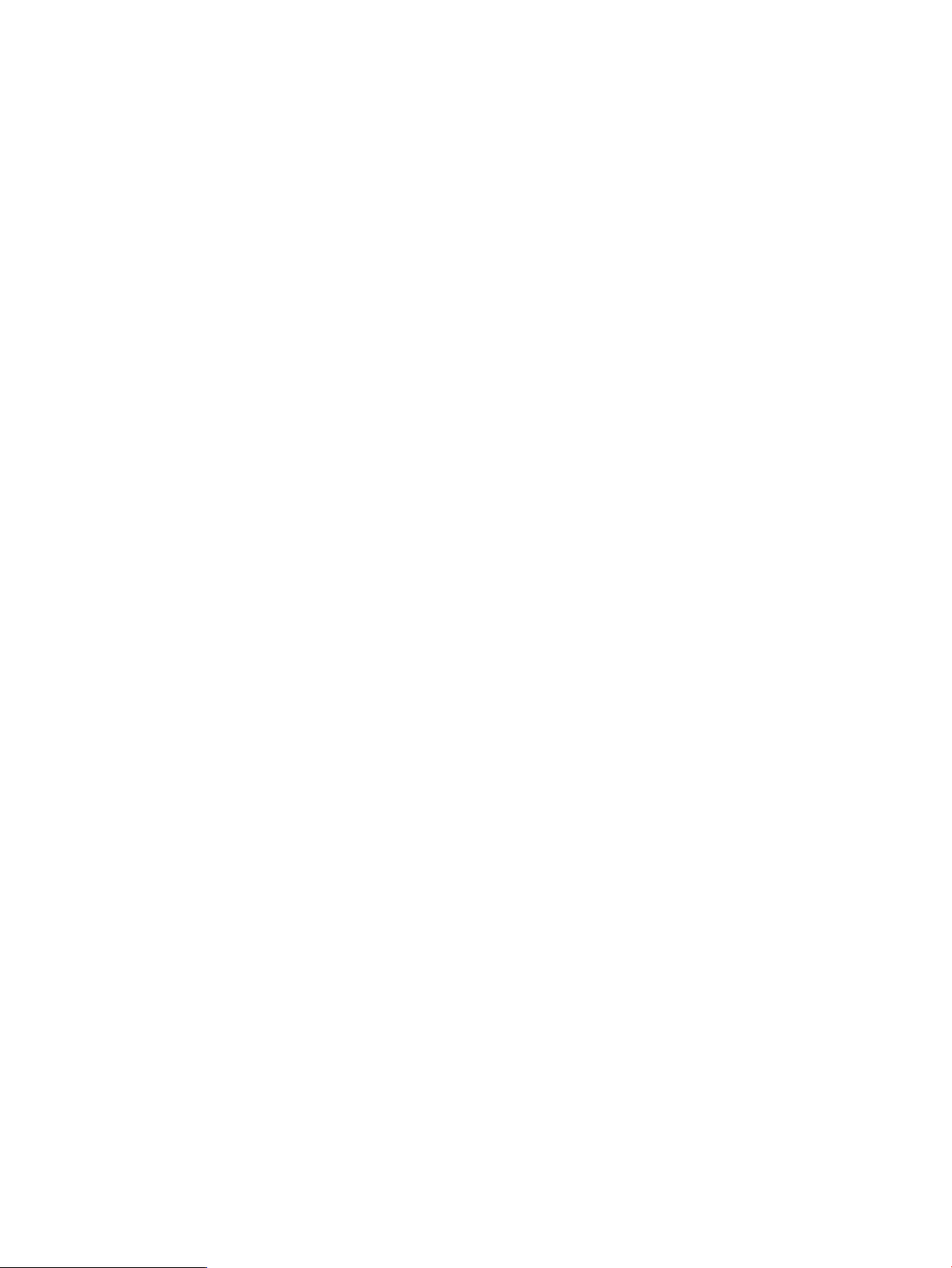
2
2
Specifies the Fibre Channel target name.-fc_target=
Specifies the iSCSI target name.-is_target=
-lun_any_wwuln=
3
3
3
3
3
1
Do not combine the keywords -array_with_lun_serial, -array_with_lun_wwuln, -array_with_lun_tten,
-array_with_lun_eui, and -array_with_lun_naa. To specify any LUN, use the -array_with_lun_any_wwuln
keyword.
2
You can specify either the -fc_target or -is_target, but not both.
3
Do not combine the keywords -lun_serial, -lun_wwuln, -lun_tten, -lun_eui and -lun_naa. To specify any
LUN, use the -lun_any_wwuln keyword.
Accepts the LUN name in a variety of formats that are interpreted first as WWULN,
and then as the T10, NAA, EUI, and Page 0x80 serial number designator until at
least one LUN is found.
Specifies the LUN EUI.-lun_eui=
Specifies the LUN NAA designator.-lun_naa=
Specifies the LUN for which you want to view statistics.-lun_number=
Specifies the LUN Page 0x80 serial number.-lun_serial=
The serial number can contain special characters. To ensure that these characters
are interpreted correctly when running in a Linux shell, be sure to enclose the input
text for Page 0x80 serial numbers in single quotation marks (not double quotation
marks).
Specifies the LUN T10 designator.-lun_tten=
Specifies the LUN WWULN.-lun_wwuln=
Specifies the time interval for data collection-seconds=
The default value is 2.
Specifies the VP group index number.-vpgindex=
Example
c:\> rcli show io_statistics -lun_number=2 -vpgindex=1
-fc_target=5001-4380-025D-A83A /ip=10.0.0.12
Lun VP Read Write Read Write
Number Group Target Blocks Blocks I/Os I/Os
--------------------------------------------------------------------2 1 5001-4380-025D-A83A 0 0 0 0
c:\ rcli show io_statistics
-lun_any_wwuln=6006-0160-F931-2200-01B7-E72D-6E1A-E011 -ip=172.35.15.121
Lun VP Read Write Read Write
Number Group Target Blocks Blocks I/Os I/Os
--------------------------------------------------------------------2 4 5006-0160-4BA0-35DE 0 0 0 0
2 4 5006-0168-4BA0-35DE 0 0 0 0
2 4 5006-0161-4BA0-35DE 0 0 0 0
2 4 5006-0169-4BA0-35DE 0 0 0 0
show iscsi
The show iscsi command displays basic information for either a single iSCSI port or for all
iSCSI ports.
Syntax
show iscsi
show iscsi 71
Page 72
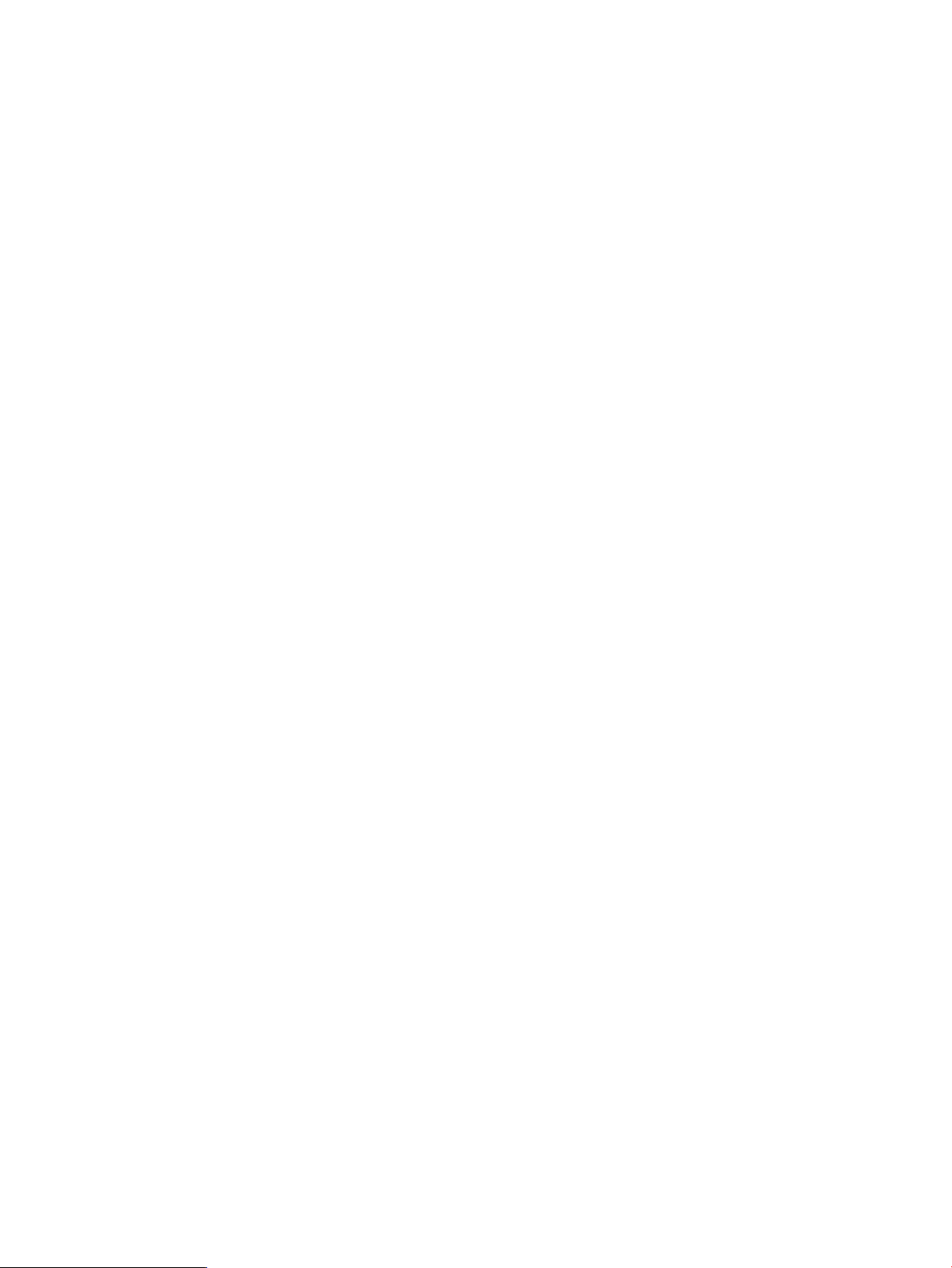
Keywords
-port=
Specifies the port number for the iSCSI port for which you want to view basic
information.
If this keyword is not used, basic information is displayed for all iSCSI ports.
Example
c:\> rcli show iscsi /ip=10.0.0.12
[10.0.0.12]
Port = GE1
Port Status = Enabled
Link Status = Down
Flow Control = Disabled
Number of open connections = 0
iSCSI Port name = iqn.1986-03.com.hp:fcgw.mpx200.0823e00014.b1.0
Firmware Revision = 3.00.01.57
Driver Revision =
Current Port Speed = Unknown
Programmed Port Speed = Auto
MAC Address = 00-c0-dd-12-f9-5c
IPv4 Address = 0.0.0.0
IPv4 Subnet Mask = 0.0.0.0
IPv4 Gateway Address = 0.0.0.0
IPv6 is Disabled
Port = GE2
...
show iscsi_adv
The show iscsi_adv command displays advanced information for a specified iSCSI port or all
iSCSI ports.
Syntax
show iscsi_adv
Keywords
-port=
Example
c:\> rcli show iscsi_adv -port=1 /ip=10.0.0.12
[10.0.0.12]
Advanced Info for iSCSI Port 1
Header Digest: Disabled
Data Digest: Disabled
CHAP: Disabled
MTU Size 1500
TCP Window Max Size TCPWINDOWSIZE_32768
Connections (free/total): 256 / 256
Specifies the port number for the iSCSI port for which you want to view advanced
information. If not used, advanced information is displayed for all iSCSI ports.
show iscsi_statistics
The show iscsi_statistics command samples iSCSI port statistics and displays the result.
72 Command reference
Page 73

Syntax
show iscsi_statistics
Keywords
-csv_folder=
If used, an individual file containing csv is created for each port. Files are created,
or appended to if they already exist.
Example
c:\>rcli show iscsi_statistics /ip=10.0.0.12
[10.0.0.12]
iSCSI Port GE1 GE2 10GE1 10GE2
Interrupt Count 25541 25541 0 0
Target Command Count 0 0 0 0
Initiator Command Count 0 0 0 0
MAC Xmit Frames 0 0 0 5
MAC Xmit Byte Count 0 0 0 390
MAC Xmit Multicast Frames 0 0 0 0
MAC Xmit Broadcast Frames 0 0 0 0
MAC Xmit Pause Frames 0 0 0 0
MAC Xmit Control Frames 0 0 0 0
MAC Xmit Deferrals 0 0 0 0
MAC Xmit Late Collisions 0 0 0 0
MAC Xmit Aborted 0 0 0 0
MAC Xmit Single Collisions 0 0 0 0
MAC Xmit Multiple Collisions 0 0 0 0
MAC Xmit Collisions 0 0 0 0
MAC Xmit Dropped Frames 0 0 0 0
MAC Xmit Jumbo Frames 0 0 0 0
MAC Rcvd Frames 0 0 0 11
MAC Rcvd Byte Count 0 0 0 2178
MAC Rcvd Unknown Control Frames 0 0 0 0
MAC Rcvd Pause Frames 0 0 0 0
MAC Rcvd Control Frames 0 0 0 0
MAC Rcvd Dribbles 0 0 0 0
MAC Rcvd Frame Length Errors 0 0 0 0
MAC Rcvd Jabbers 0 0 0 0
MAC Rcvd Carrier Sense Errors 0 0 0 0
MAC Rcvd Dropped Frames 0 0 0 0
MAC Rcvd CRC Errors 0 0 0 0
MAC Rcvd Encoding Errors 0 0 0 0
MAC Rcvd Length Errors Large 0 0 0 0
MAC Rcvd Length Errors Small 0 0 0 0
MAC Rcvd Multicast Frames 0 0 0 0
MAC Rcvd Broadcast Frames 0 0 0 0
iSCSI PDUs Xmited 0 0 0 0
iSCSI Data Bytes Xmited 0 0 0 390
iSCSI PDUs Rcvd 0 0 0 0
iSCSI Data Bytes Rcvd 0 0 0 2178
iSCSI I/O Completed 0 0 0 0
iSCSI Unexpected I/O Rcvd 0 0 0 0
iSCSI iSCSI Format Errors 0 0 0 0
iSCSI Header Digest Errors 0 0 0 0
iSCSI Data Digest Errors 0 0 0 0
iSCSI Sequence Errors 0 0 0 0
IP Xmit Packets 0 0 0 0
IP Xmit Byte Count 0 0 0 0
IP Xmit Fragments 0 0 0 0
IP Rcvd Packets 0 0 0 0
IP Rcvd Byte Count 0 0 0 0
IP Rcvd Fragments 0 0 0 0
show iscsi_statistics 73
Page 74
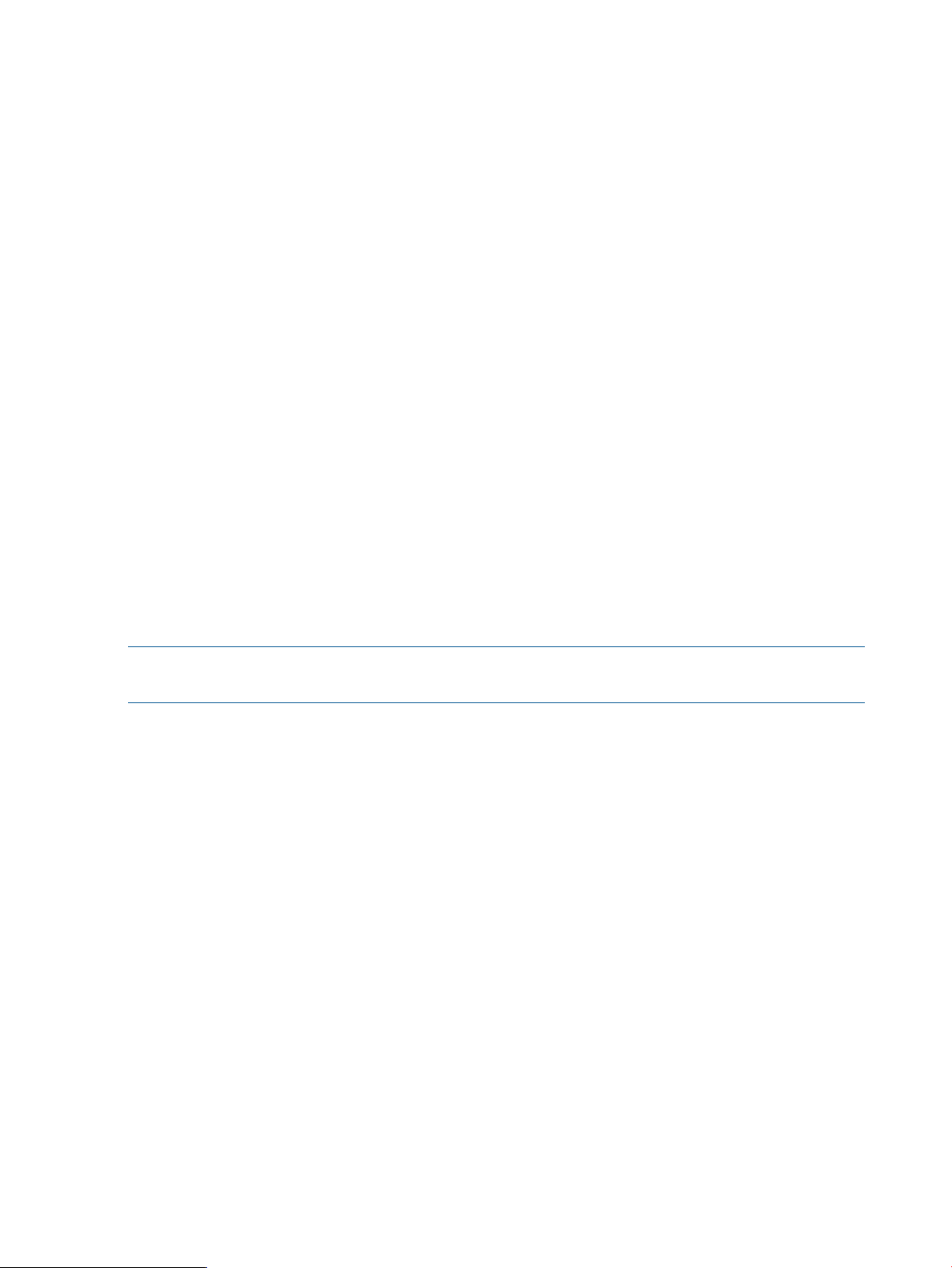
IP Datagram Reassembly Count 0 0 0 0
IP Error Packets 0
show isns
The show isns command displays iSNS information, including the IP address and port number
for the server, and whether this feature is enabled.
Syntax
show isns
Example
c:\> rcli show isns /ip=10.0.0.12
[10.0.0.12]
-enable=no
show lun
The show lun command displays detailed information either for a single LUN or for all LUNs
known to the router.
If none of the optional keywords are used, detailed information is displayed for all LUNs known
to the router.
If the -lun_number, -vpindex, and -is_target keywords are all used, detailed information
is displayed for a single LUN.
If only one or two keywords are used, detailed information is displayed for all LUNs that match
the input. For example, if only -vpgindex is used, detailed information is displayed for all LUNs
on any target that are in that VP group.
NOTE: The -lun_serial, -lun_wwuln, -lun_eui, -lun_naa, and -lun_any_wwuln
keywords are supported with router firmware Version 3.2.3.0 or later.
Syntax
show lun
Keywords
-array_wwpn=
-array_with_fc_target=
-array_with_is_target=
-array_with_lun_any_wwuln=
-array_with_lun_eui=
-array_with_lun_naa=
-array_with_lun_serial=
Specifies the WWPN of the storage array for which you want to view detailed
information.
If this keyword is not used, the command displays detailed information for all storage
arrays.
Specifies the Fibre Channel target WWPN of the storage array for which you want
to view detailed information.
Specifies the iSCSI target name of the storage array for which you want to view
detailed information.
Specifies the WWULN, T10, NAA, EUI, or Page 0x80 serial number of the storage
array LUN for which you want to view detailed information.
1
Specifies the EUI of the storage array LUN for which you want to view detailed
information.
1
Specifies the NAA of the storage array LUN for which you want to view detailed
information.
1
Specifies the Page 0x80 serial number of the storage array LUN for which you want
to view detailed information.
74 Command reference
Page 75

-array_with_lun_tten=
-array_with_lun_wwuln=
-array_with_name=
2
2
1
Specifies the T10 designator of the storage array LUN for which you want to view
detailed information.
1
Specifies the WWULN of the storage array LUN for which you want to view detailed
information.
Specifies the symbolic name of the storage array for which you want to view detailed
information.
Limits the list to the LUNs from the specified Fibre Channel target.-fc_target=
Limits the list to the LUNs from the specified iSCSI target.-is_target=
-lun_any_wwuln=
Accepts the LUN name in a variety of formats that are interpreted first as WWULN,
and then as the T10, NAA, EUI, and Page 0x80 serial number designator until at
least one LUN is found.
3
3
Specifies the LUN EUI.-lun_eui=
Specifies the LUN NAA designator.-lun_naa=
Specifies the LUN for which you want to view statistics.-lun_number=
3
Specifies the LUN Page 0x80 serial number.-lun_serial=
The serial number can contain special characters. To ensure that these characters
are interpreted correctly when running in a Linux shell, be sure to enclose the input
text for Page 0x80 serial numbers in single quotation marks (not double quotation
marks).
3
3
Specifies the LUN T10 designator.-lun_tten=
Specifies the LUN WWULN.-lun_wwuln=
Specifies the VP group index number.-vpgindex=
1
Do not combine the keywords -array_with_lun_serial, -array_with_lun_wwuln, -array_with_lun_tten,
-array_with_lun_eui, and -array_with_lun_naa. To specify any LUN, use the -array_with_lun_any_wwuln
keyword.
2
You can specify either the -fc_target or -is_target, but not both.
3
Do not combine the keywords -lun_serial, -lun_wwuln, -lun_tten, -lun_eui and -lun_naa. To specify any
LUN, use the -lun_any_wwuln keyword.
Example
c:\> rcli show lun -lun_number=2 -vpgindex=1
-fc_target=5001-4380-025D-A83A /ip=10.0.0.12 [10.0.0.12]
Target = 5001-4380-025D-A83A
LUN number = 2
VP Group Index = 1st VP Group
Vendor ID = HP HSV340 0005
Product ID = HSV340 0005
Revision Level = 0005
LUN State = Online
Size = 102400
WWULN = 6005-08B4-000D-225C-0001-C000-0024-0000
Vendor Designator =
T10 Designator =
EUI Designator =
show lunmask
The show lunmask command displays detailed information either for a single LUN mask or for
all LUN masks known to the router.
show lunmask 75
Page 76

NOTE: If none of the optional keywords are used, detailed information is displayed for all LUN
masks known to the router.
If a LUN, VP group, and target are all specified, LUN masks are displayed for all initiators for a
single LUN.
If only one or two keywords are used, detailed information is displayed for all LUN masks that
match the input. For example, if only -vpgindex is used, detailed information is displayed for
all LUN masks relating to any LUNs on any targets that are in that VP group.
To use this command with the -lun_serial, -lun_wwuln, -lun_eui, -lun_naa, or
-lun_any_wwuln keyword requires router firmware version 3.2.3.0 or later.
Syntax
show lunmask
Keywords
-array_wwpn=
-array_with_fc_target=
-array_with_is_target=
-array_with_lun_any_wwuln=
1
1
-array_with_lun_serial=
-array_with_lun_tten=
-array_with_lun_wwuln=
-array_with_name=
2
3
1
1
1
Specifies the WWPN of the LUN mask for which you want to view detailed
information.
If this keyword is not used, the command displays detailed information for all LUN
masks.
Specifies the FC target WWPN of the LUN mask for which you want to view detailed
information.
Specifies the iSCSI target name of the LUN mask for which you want to view detailed
information.
Specifies the WWULN, T10, NAA, EUI, or Page 0x80 serial number of the LUN
mask for which you want to view detailed information.
Specifies the EUI of the LUN mask for which you want to view detailed information.-array_with_lun_eui=
Specifies the NAA of the LUN mask for which you want to view detailed information.-array_with_lun_naa=
Specifies the Page 0x80 serial number of the LUN mask for which you want to view
detailed information.
Specifies the T10 designator of the LUN mask for which you want to view detailed
information.
Specifies the WWULN of the LUN mask for which you want to view detailed
information.
Specifies the symbolic name of the LUN mask for which you want to view detailed
information.
Specifies the information to display. Options are:-display=
• lun—Lists LUNs and the initiators masked for each.
• initiator—Lists initiators and the LUNs for which they have masks.
• target—Lists targets, masked LUNs, and the initiators masked for each LUN.
Specifies the Fibre Channel initiator name.-fc_initiator=
Specifies the Fibre Channel target name.-fc_target=
—host_id
-lun_any_wwuln=
76 Command reference
Required, unless the —fc_initiator or —is_initiator keyword is used
instead. Specifies the symbolic name for a host.
2
3
Specifies the iSCSI initiator name.-is_initiator=
Specifies the iSCSI target name.-is_target=
Accepts the LUN name in a variety of formats that are interpreted first as WWULN,
and then as the T10, NAA, EUI, and Page 0x80 serial number designator until at
least one LUN is found.
Page 77
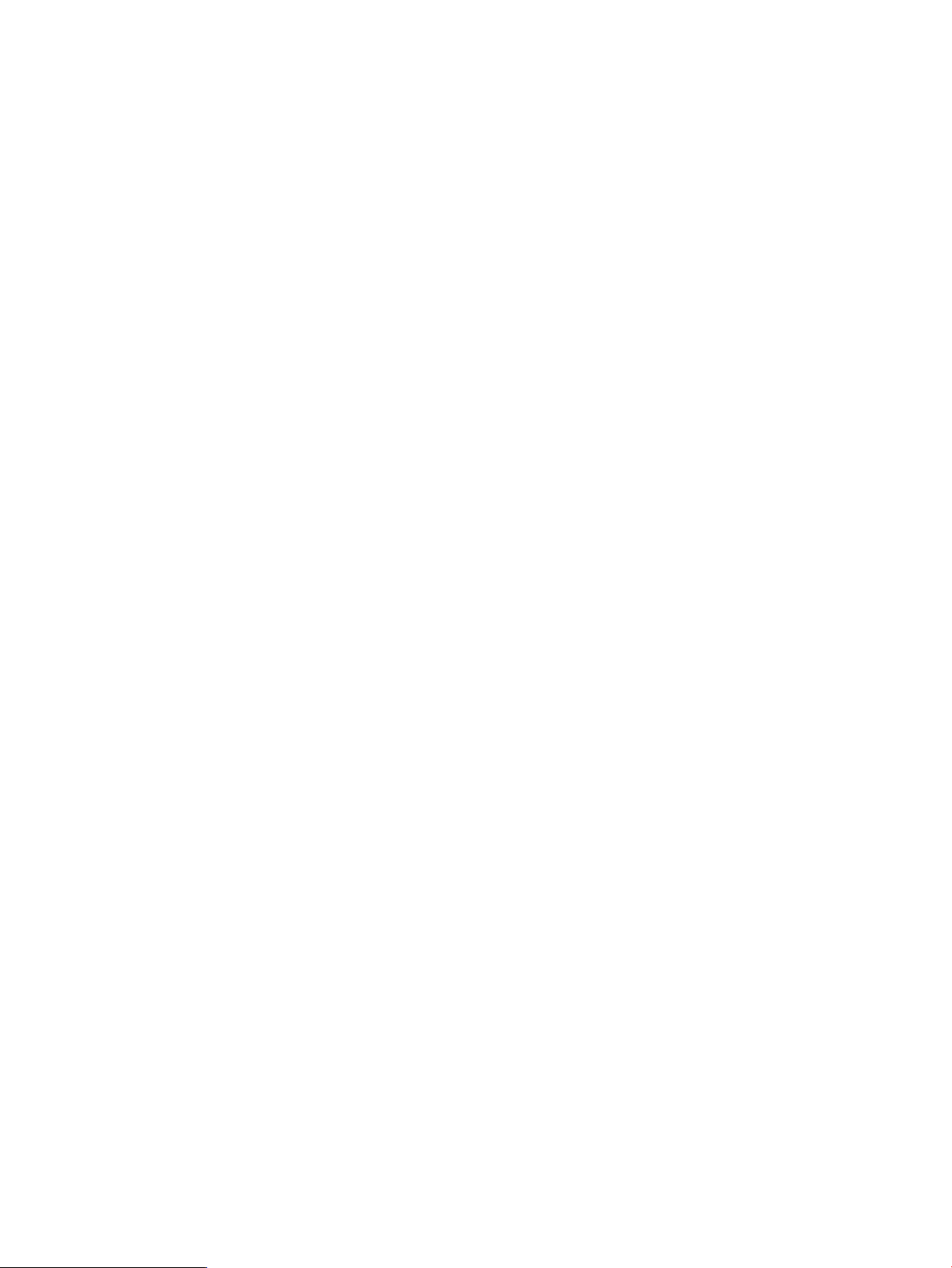
4
4
4
4
4
Specifies the LUN EUI.-lun_eui=
Specifies the LUN NAA designator.-lun_naa=
Specifies the LUN for which you want to view detailed LUN mask information.-lun_number=
Specifies the LUN Page 0x80 serial number.-lun_serial=
The serial number can contain special characters. To ensure that these characters
are interpreted correctly when running in a Linux shell, enclose the input text for
Page 0x80 serial numbers in single quotation marks (not double quotation marks).
Specifies the LUN T10 designator.-lun_tten=
Specifies the LUN WWULN.-lun_wwuln=
1
Do not combine the keywords -array_with_lun_serial, -array_with_lun_wwuln, -array_with_lun_tten,
-array_with_lun_eui, and -array_with_lun_naa. To specify any LUN, use the -array_with_lun_any_wwuln
keyword.
2
You can specify either the -fc_initiator or -is_initiator, but not both.
3
You can specify either the -fc_target or -is_target, but not both.
4
Do not combine the keywords -lun_serial, -lun_wwuln, -lun_tten, -lun_eui and -lun_naa. To specify any
LUN, use the -lun_any_wwuln keyword.
Examples
c:\> rcli show lunmask -lun_number=0 -vpgindex=1 -fc_target=5000-1FE1-5007-0CE8
/ip=10.0.0.12
[10.0.0.12]
-lun_number=0 -vpgindex=1 -fc_target=5000-1FE1-5007-0CE8
-fc_initiator=1000-0000-C98E-4548
-fc_initiator=1000-0000-C98E-4549
c:\> rcli show lunmask -lun_any_wwuln=6006-0160-F931-2200-01B7-E72D-6E1A-E011
-ip=172.35.15.121
[172.35.15.121]
No LUN Mask found
show mgmt
Specifies the VP group index number.-vpgindex=
The show mgmt command displays the management port’s IP addresses.
Syntax
show mgmt
Example
c:\> rcli show mgmt /ip=10.0.0.12
[10.0.0.12]
MAC Address = 00-C0-DD-12-F9-5B
IPv4 Link Status = LINK_UP
IPv4 Address is manually entered
IPv4 Address = 10.0.0.12
IPv4 Subnet Mask = 255.255.254.0
IPv4 Gateway Address = 10.0.0.1
IPv6 is Enabled
IPv6 Address is manually entered
IPv6 Site-Local Address = 0:0:0:0:0:0:0:0
IPv6 Global Address = 2001:9012:0:0:0:0:0:12
IPv6 Default Router Address = 2001:9012:0:0:0:0:0:1
IPv6 Link Local Address = fe80:0:0:0:2c0:ddff:fe12:f95b
show mgmt 77
Page 78
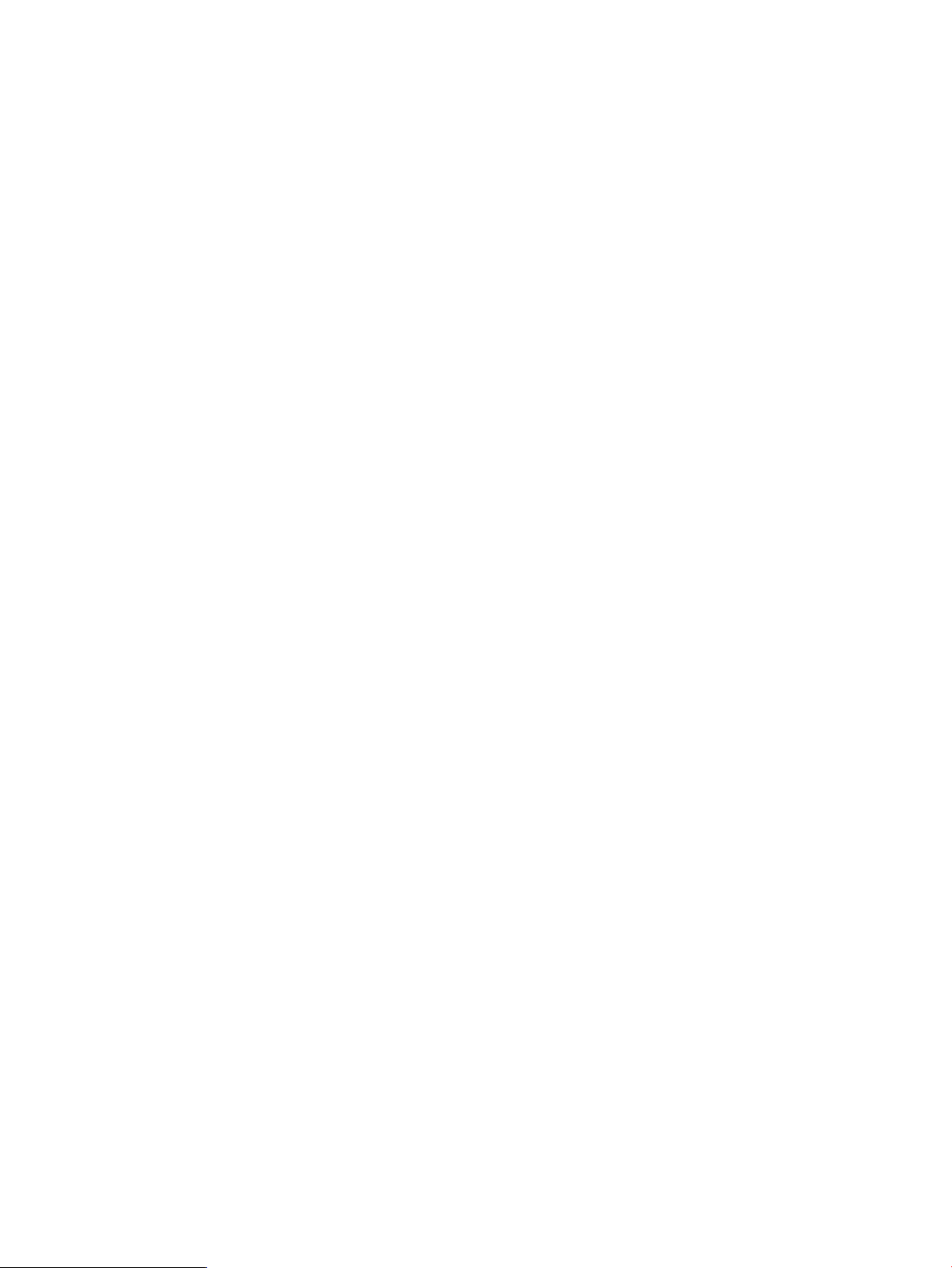
show notification
The show notification command displays the notification feature configuration and one or
more profiles.
Each profile lists email addresses to which notices are sent if a specific event occurs.
Syntax
show notification
Keywords
Example
c:\> rcli show notification -name="my Profile" /ip=10.0.0.12
[10.0.0.12]
-name="my Profile"
show ntp
The show ntp command displays NTP information for the router.
Specifies a notification profile name.-name=
If this keyword is not used, all profiles are displayed.
Syntax
show ntp
Keywords
Example
c:\> rcli show ntp /ip=10.0.0.12
[10.0.0.12]
-index=0 -ntp_ipaddr=10.0.0.100 -tz_hours=-8 -tz_mins=0
-index=1 -ntp_ipaddr=0.0.0.0 -tz_hours=-8 -tz_mins=0
-index=2 -ntp_ipaddr=0.0.0.0 -tz_hours=-8 -tz_mins=0
show performance
The command samples port performance data over a specified interval and displays the result in
per-second units.
Syntax
show performance
Specifies a single array index for an NTP server address.-index=
If this keyword is not used, all valid NTP server addresses are displayed.
Keywords
-csv_folder=
78 Command reference
If used, an individual file containing csv files is created for each port. Files are
created, or appended to if they already exist.
Specifies the time, in seconds, for performance data collection.-seconds=
Regardless of the length of this interval, results are displayed in per-second units.
Page 79
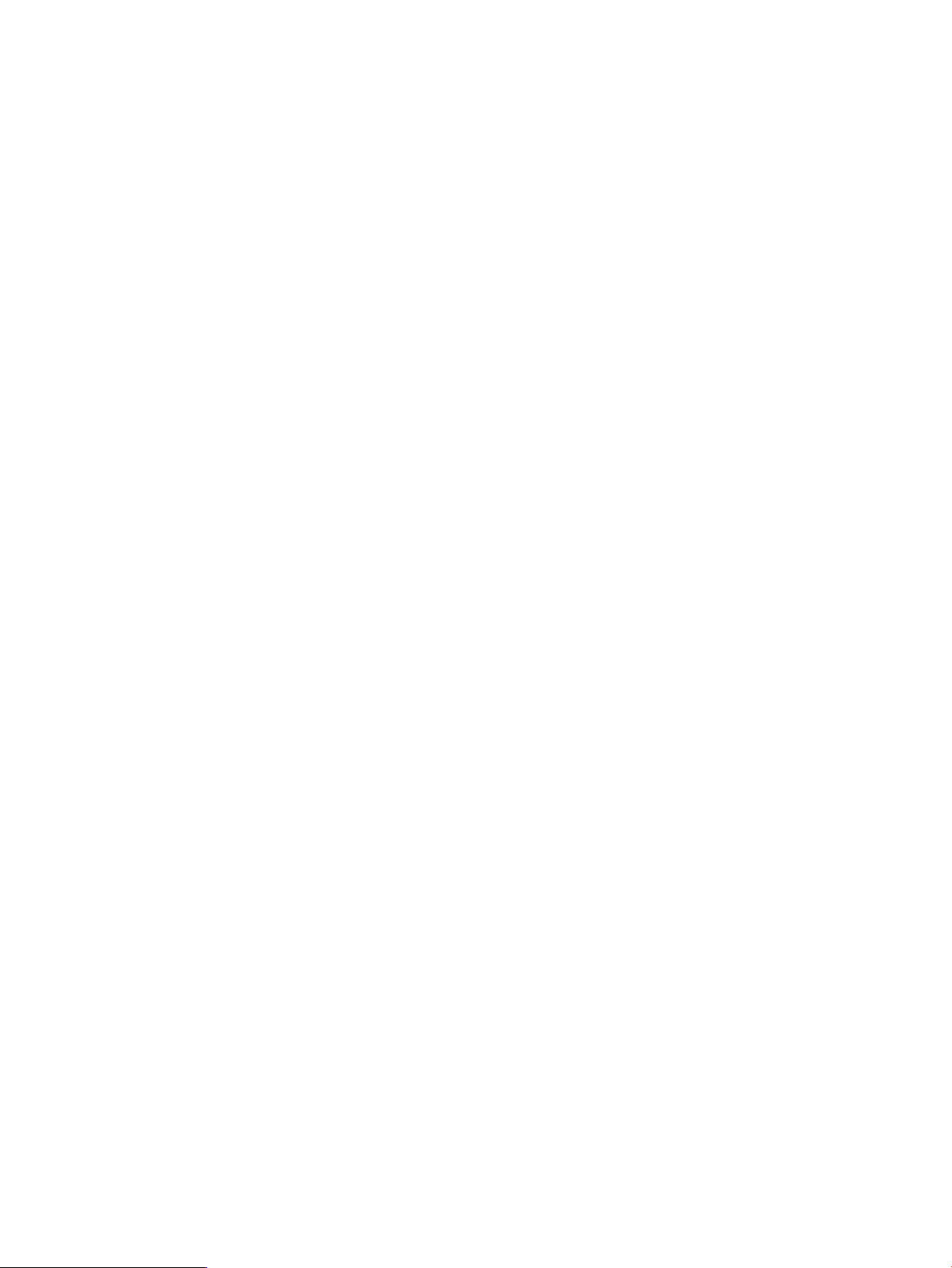
Example
c:\> rcli show performance /ip=10.0.0.12
Port Bytes/s Bytes/s Bytes/s Bytes/s Bytes/s
Number (init_r) (init_w) (tgt_r) (tgt_w) (total)
------ -------- -------- -------- -------- -------GE1 0 0 0 0 0
GE2 0 0 0 0 0
GE3 0 0 0 0 0
GE4 0 0 0 0 0
FC1 0 0 0 0 0
FC2 58MB 58MB 0 0 117.81MB
show presented
The show presented command displays detailed information about one or more presented
targets, or for all presented targets associated with a specified physical target.
If you specify a presented target, only one presented target is displayed. If the target is a physical
target, there can be multiple virtual targets that map to it.
Syntax
show presented
The default value is 2 seconds.
Keywords
-available_wwnames
1
-fc_target=
-is_target=
1
You can specify either -fc_port or -ge_port, but not both. If neither keyword is used, detailed information is displayed
for all Fibre Channel and GbE ports.
2
You can use specify either -fc_target or -is_target, but not both. If neither keyword is used, detailed information
is displayed for all presented targets.
2
1
2
Displays the next available WWNs (one per port) for use with the map target
command. See “map target” (page 33).
Specifies the port number for the Fibre Channel target.-fc_port=
Specifies the name of the presented Fibre Channel target for which you want to view
detailed information.
Specifies the port number for the GbE target.-ge_port=
Specifies the name of the presented iSCSI target for which you want to view detailed
information.
Example
c:\> rcli show presented -fc_target=5000-1FE1-5007-0CE8 /ip=10.0.0.12
Presented Fibre Channel Target
WWNN: 2004-00C0-DD13-8FBE
WWPN: 2104-00C0-DD13-8FBE
Port ID = 01-0F-01-00
Portal = 0
Maps to physical target: 5000-1FE1-5007-0CE8, 1st VP Group
Presented iSCSI Target
iSCSI Name = iqn.2004-08.com.qlogic:isr6200.0851e00030.b1.01.50001fe150070ce8
iSCSI Alias =
CHAP is Disabled
Portal = 0
Maps to physical target: 5000-1FE1-5007-0CE8, 1st VP Group
show snmp
The show snmp command displays SNMP information.
show presented 79
Page 80
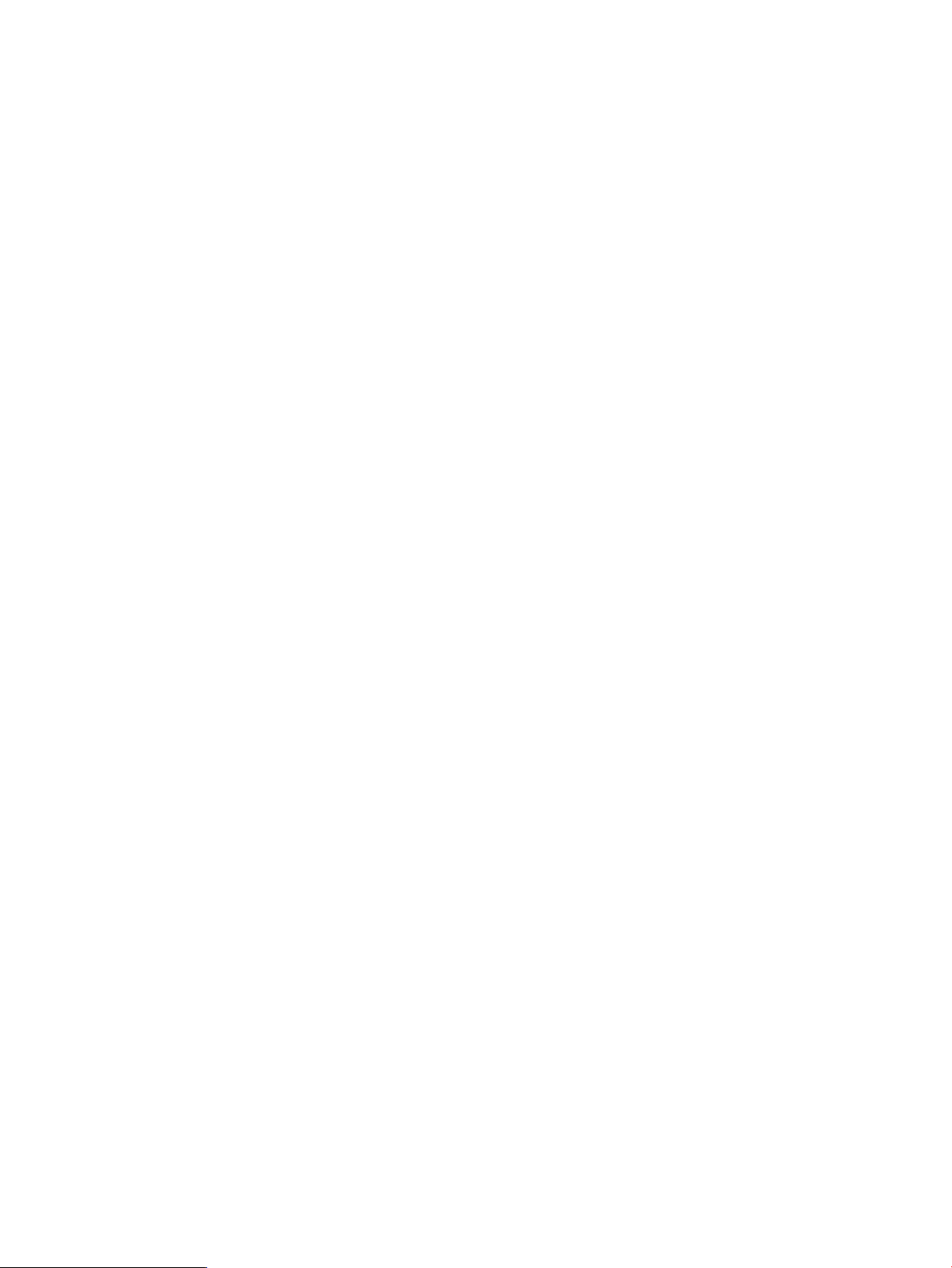
Syntax
show snmp
Example
c:\> rcli show snmp /ip=10.0.0.12
[10.0.0.12]
-read_community=public -trap_community=private -location="Server Room"
-contact=admin@widget.com -auth_enable=no -trap_index=0 -trap_ipaddr=10.0.0.10
-trap_port=1026 -trap_version=0
show status
The show status command displays status information for the router.
Syntax
show status
Example
c:\> rcli show status /ip=10.0.0.12
[10.0.0.12]
Sequence Number = 4
Alarm Status = Off
Hardware Status = 0
Temperature at Board Front = 0x35, 53 C.
Temperature at Board Rear = 0x25, 37 C.
Temperature of CPU #1 = 0x1ae, 43 C.
Temperature of CPU #2 = 0x1b8, 44 C.
Bridge Mask = 0x40008
Bridge Mask Ext = 0x0, 0x0, 0x4, 0x0
show system
The show system command displays system information, including serial number and firmware
version.
Syntax
show system
Example
c:\> rcli show system /ip=10.0.0.12
[10.0.0.12]
Product Name = iSR
6200
Serial Number = 0823E00012
Symbolic Name = Blade-1
Operation Mode = ISCSI_CONNECTIVITY
Use IQN = NO_NAME_OR_SERIAL
SW Version = 3.2.0.0rc5e
HW Version = 00000-01
FC port count = 2
iSCSI port count = 4
Target Presentation Mode = AUTO_TARGET_PRESENTATION
LUN Mapping = Enabled
Controller LUN Automap = Disabled
Target Access Control = Enabled
80 Command reference
Page 81

Telnet = Enabled
SSH = Enabled
show target
The show target command displays detailed information for a single target.
If you do not specify a target, detailed information is displayed for all targets.
TIP: To view all targets known to the router, use the list target command.
Syntax
show target
Keywords
-fc_target=
-is_target=
1
You can specify either -fc_target or -is_target, but not both.
Example
c:\> rcli show target -fc_target=5001-4380-025D-A83E
Fibre Channel Target
WWNN: 5001-4380-025D-A830
WWPN: 5001-4380-025D-A83E
Port ID = 0A-07-00-00
MP Virtual target = Yes
Portal = 0
Target State = ONLINE
Target Device Mode = SMART_WRITE_DISABLED
Target Device Path = Port 1, Port 2
show time
The show time command displays the date and time currently set on the router.
Syntax
1
1
Specifies the name of the Fibre Channel target for which you want to view detailed
information.
Specifies the name of the iSCSI target for which you want to view detailed
information.
show time
Example
c:\> rcli show time /ip=10.0.0.12
[10.0.0.12]
-gmt="04/08/2010 17:28:29"
-local="04/08/2010 10:28:29"
show vlan
The show vlan command displays VLAN information for the specified port.
If you do not specify a port, VLAN information is displayed for all ports.
TIP: To view VLAN information for all ports, use the list vlan command.
show target 81
Page 82

Syntax
show vlan
Keywords
1
1
1
Only one of these keywords can be used on the same command line.
Example
c:\> rcli show vlan -port=1 /ip=10.0.0.12
[10.0.0.12]
IPv4 VLAN ENABLED, VLAN ID = 32, VLAN Priority = 2
show vp_group
The show vp_group command displays detailed information for a single VP group.
NOTE: This command is not supported for MPX100 routers.
TIP: To view a list of all VP groups, use the list vp_group command.
Syntax
show vp_group
Specifies to use IPv4.-ipv4
Specifies to use IPv6.-ipv6
Specifies the iSCSI port number.-port=
Keywords
Example
c:\> rcli show vp_group -vpgIndex=1
[10.0.0.12]
Index: 1 "VPGROUP_1" is Enabled
show zone
The show zone command displays zone information for the fabric connected to one or more
Fibre Channel ports on the router.
Syntax
show zone
Keyword
Specifies the index number for the VP group for which you want to view information.-vpgIndex
If this keyword is not used, detailed information for all VP groups is displayed.
Specifies the Fibre Channel port number for which you want to view zone information.-port=
If you do not specify a port, zone information is displayed for all Fibre Channel
ports.
82 Command reference
Page 83

Example
c:\> rcli -port=1 /ip=10.0.0.12
[10.0.0.12]
Zone set: CA_101 (FC1)
Zone: My_mpx200_vp1
Port Name 21:0:0:c0:dd:12:f9:5c
Port Name 21:0:0:c0:dd:12:f9:5d
Port Name 21:0:0:c0:dd:12:f9:66
Port Name 21:0:0:c0:dd:12:f9:67
Port Name 50:1:43:80:1:19:5e:4b
Port Name 50:1:43:80:1:19:5e:4e
Zone: My_mpx200_vp2
Port Name 21:1:0:c0:dd:12:f9:5c
Port Name 21:1:0:c0:dd:12:f9:5d
Port Name 21:1:0:c0:dd:12:f9:66
Port Name 21:1:0:c0:dd:12:f9:67
Port Name 50:1:43:80:1:19:5e:4b
Port Name 50:1:43:80:1:19:5e:4e
Zone set: CA_101 (FC2)
Link down -- cannot retrieve zone information
Zone set: CA_101 (FC3)
Link down -- cannot retrieve zone information
Zone set: CA_101 (FC4)
Link down -- cannot retrieve zone information
test notification
The test notification command tests an existing notification profile by sending a trial email
message to the recipients listed in the profile.
Syntax
test notification
Keywords
Example
c:\> rcli test notification -name="my Profile" /ip=10.0.0.12
[10.0.0.12]
Notification profile test started OK
tracert system
The tracert system command traces the route from the management port to a specified IP
address.
Specifies the name of a notification profile to be tested.-name
NOTE: This command does not support the use of iSCSI ports for outbound router tracing.
Syntax
tracert system -ping_ipaddr=IPv4 or IPv6 address
test notification 83
Page 84

Keywords
Example
c:\> rcli tracert system -port=mgmt -ping_ipaddr=10.0.0.11 /ip=10.0.0.12
1) 10.0.0.11 Min: <1 ms Max: 1 ms Avg(3): <1 ms
unmap global_iscsi_target
The unmap global_iscsi_target command removes the global iSCSI target from the specified
Fibre Channel port.
NOTE: This command is supported with router firmware Version 3.3.1.0 and later.
Syntax
unmap global_iscsi_target
Specifies the number of times to ping at each hop.-count=
If this keyword is not used, the default ping count is 3.
Specifies the outbound port as mgmt for the management port.-port=
This keyword is optional, but if used, it must specify the outbound port as mgmt.
Keywords
Example
c:\> rcli unmap global_iscsi_target -fc_port=1
iSCSI Global Target successfully unmapped from FC port 1
unmap target
The unmap target command removes the mapping from an iSCSI or Fibre Channel target to
an iSCSI or Fibre Channel port.
NOTE: You must specify either the -fc_target or -is_target keyword, but not both.
You must specify either the -fc_port or -ge_port keyword, but not both.
Syntax
unmap target
Keywords
Specifies the Fibre Channel port number, where the first port is 1.-fc_port=
Specifies the Fibre Channel port number, where the first port is 1.-fc_port=
Specifies the Fibre Channel target name.-fc_target=
Specifies the GbE port number, where the first port is 1.-ge_port=
Specifies the iSCSI target name.-is_target=
Specifies the virtual port group index starting at 1. The default is VP group 1.-vpgindex=
Example
c:\> rcli unmap target -fc_target=5001-4380-025C-C7D8 -ge_port=1
84 Command reference
Page 85

Target 5001-4380-025C-C7D8 successfully unmapped from Ethernet port 1
unregister system
The unregister system command unregisters RCLI as the management client for the router.
However, if another application is registered as the management client for the router, this command
can fail. You can use the -force keyword to ensure that this command succeeds.
Syntax
unregister system
Keywords
-file=
-force
1
1
1
You can specify either the -id or -file keyword, but not both. If neither is specified, this command creates a default,
unique identifier for RCLI.
Example
c:\> rcli unregister system -file=rcli_id.dat
RCLI management client unregistered successfully
update firmware
The update firmware command uploads a firmware image to the router.
NOTE: You must reboot the router following a firmware update.
Syntax
update firmware -file=firmware file name
The -file keyword specifies the binary firmware file name for upload into the router. If you do
not specify a directory, the default is the current working directory.
Specifies the name of a file that contains either the binary or text unique ID for RCLI.
If no directory is specified, the default is the working directory.
Specifies that the current management client becomes unregistered, even if it is not
RCLI.
Specifies the unique ID for RCLI as a text string.-id=
Example
:\> crcli update firmware -file=c:\temp\isr6200-3_2_0_0.bin /ip=10.0.0.12
Firmware update complete ++ REBOOT REQUIRED ++
version system
The version system command displays the version information for Remote CLI and the API
library it is using. The first four segments indicate the API version, the fifth segment indicates the
Remote CLI branch release number, and the sixth segment is the Remote CLI build number.
Syntax
version system
Example
c:\> rcli version system
Remote Command Line Interface (RCLI)
unregister system 85
Page 86
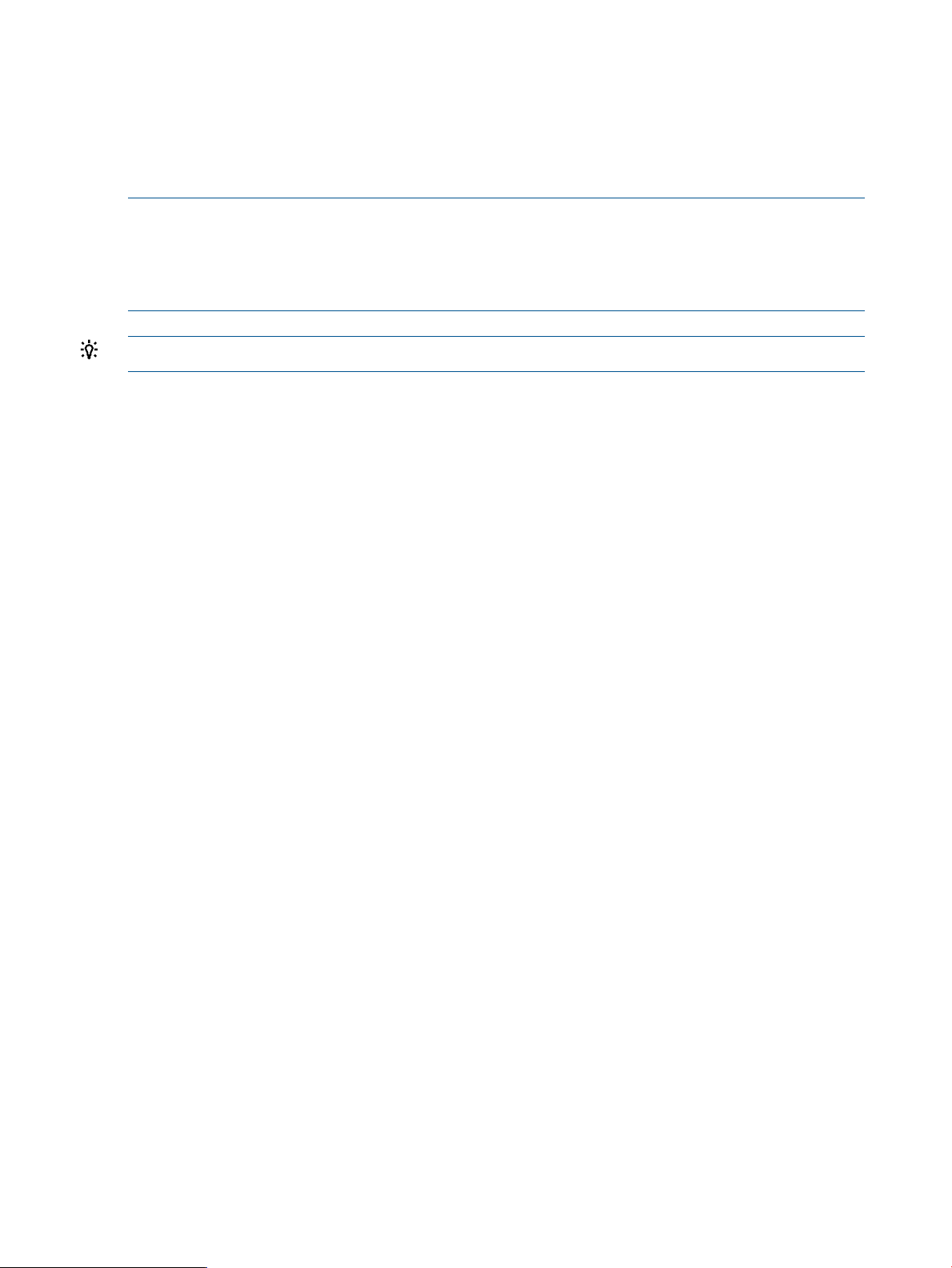
Version 1.73.0.0.0.0
view log
The view log command displays a limited portion of the log data. A position context is maintained
in persistent data. Use the keywords to navigate to a specific range of the log data and display a
limited number of records before or after this point.
NOTE: If you do not use the -basepos and -offset keywords, the position is updated after
each view command for use as the future default.
If you use the -basepos keyword without specifying an -offset, the offset defaults to zero.
If you use the -offset keyword, you must also use the -basepos keyword.
TIP: To view all log data, use the list log command.
Syntax
view log
Keywords
Specifies the starting point in the log from which to display log records. Values are:-basepos=
• start
• end
-find=
-next=
-offset=
-previous=
-severity=
-time=
1
2
1
Specifies a log data file name.-file=
If you do not specify a directory, the default is the working directory.
Specifies a text string search function that modifies the position after -basepos
and -offset have been evaluated.
Displays a specified number log records after all positioning keywords have been
evaluated.
If this keyword is not used, the last specified value is used. Initial default is 20 log
records.
Specifies the number of log records to display from the starting point (-basepos)
in the log.
2
1
Displays a specified number log records before all positioning keywords have been
evaluated.
If this keyword is not used, the last specified value is used. Initial default is 20 log
records.
Specifies a severity search function that modifies the position after -basepos and
-offset have been evaluated. Values are:
• error
• warning
• info
• trace
Specifies a date and time search function that modifies the position after -basepos
and -offset have been evaluated.
86 Command reference
Page 87
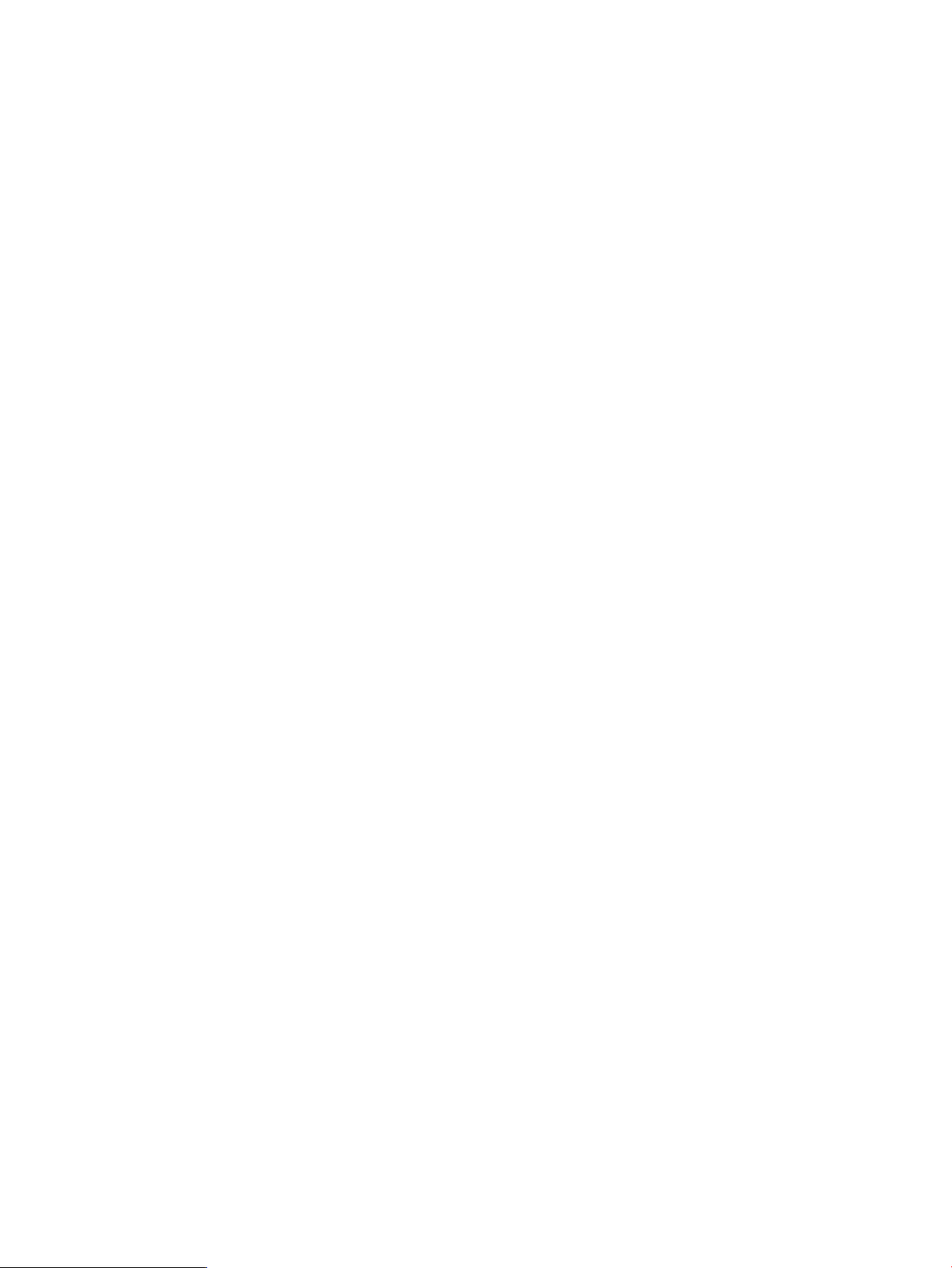
Enter the date and time in the format ”MM/DD/YYYY HH:MM:SS”.
1
The -time, -find, and -severity keywords are search options that start from the position after -basepos and
-offset are evaluated and look for a match in the previous direction. If used in combination, they are evaluated in
this order: -time, -find, and then -severity.
2
Setting -previous=-1 or -next=-1 displays all records before or after the current position in the log after evaluating
the -basepos, -offset, -time, -find, and -severity keywords. These two keywords can be used in combination,
but show some duplicate output: first displaying for -next, and then for -previous.
Examples
To view the last five entries in the current log on the router, issue the following command:
c:\> rcli view log -basepos=end -previous=5 /ip=10.0.0.12
[10.0.0.12]
INFO 04/06/2010 20:03:11 UserApp qapisetsnmpparams_1_svc: snmp settings changed
INFO 04/06/2010 20:03:15 UserApp qapisetntpparams_1_svc: NTP configuration changed
INFO 04/06/2010 20:03:19 UserApp qapisetmigrfctargets_1_svc: Configuration Changed
for migration target
INFO 04/06/2010 20:03:19 UserApp qapisethostgroupinfo_1_svc: VPGroup with index 1
Enabled
INFO 04/06/2010 20:03:19 UserApp qapisethostgroupinfo_1_svc: VPGroup with index 2
Enabled
To repeatedly view 20 entries at a time going back through the log, issue the following command:
c:\> rcli view log -prev=20
To view the last 20 entries in a saved log file, issue the following command:
c:\>rcli view log -file=savelog.dat -basepos=end -previous=20
To view the last log entry that has an error severity in a saved file, and then view all remaining
log data from that point to the most recent log entry, issue the following command:
c:\> rcli view log -file=savelog.dat -basepos=end -severity=error
-next=-1
To find the last log record that has restart in the description in a saved file, and then display the
20 previous log records, issue the following command:
c:\> rcli view log -file=savelog.dat -basepos=end -find="restart"
-prev=20
To search the saved log file for a record with a specified timestamp or older, and then display the
previous 20 log records, issue the following command:
c:\> rcli view log -file=savelog.dat -basepos=end -time="08/28/2009
12:34:50" -prev=20
To locate the 150th log record from the start of the saved file, and then display the next 20 log
records, issue the following command:
c:\> rcli view log -file=savelog.dat -basepos=start -offset=150 -next=20
wait time
The wait time command displays a countdown timer to introduce a time delay in scripts that
need to wait.
Syntax
wait time
wait time 87
Page 88

Keyword
Specifies the wait time in seconds.-seconds=
If this keyword is not used, the default delay time is 5 seconds.
Example
c:\> rcli wait time -seconds=120
88 Command reference
Page 89

4 Data Migration commands
Data migration is a block-level, online and offline feature introduced in the MPX200 data transport
device. The HP StorageWorks MPX Manager utility provides this optional, licensed feature to
simplify data migration jobs for almost zero downtime, while providing protection against common
user errors.
Before you use data migration commands, ensure that:
• The router is running firmware version 3.2.3.0 or later.
• The router is capable of performing data migration.
• You have installed an appropriate data migration license.
To view the router capabilities and licensing status, issue the show features command. See
“show features” (page 68).
This chapter provides the description, syntax, and examples of each of the data migration commands
available in the Remote CLI. The commands are listed in alphabetic order. All examples shown in
this chapter are shown from a Microsoft Windows command prompt, but the output is also
applicable to Linux systems.
NOTE: Keywords that apply to all commands are not listed in this chapter. The general keywords
described in “General keywords” (page 12) are optional for every command in this chapter.
To see a list of data migration commands grouped by category, see “Commands by category”
(page 108)
acknowledge migration
The acknowledge migration command removes a completed data migration job from the
router. You must acknowledge jobs to free up the destination LUN before it can become part of
another job.
For an online migration job, the DRLs are flushed to the destination LUN before removing the job.
You must ensure that host access to the source LUN has been terminated before issuing the
acknowledge migration command.
TIP: To remove jobs that have not yet completed, use the remove migration command.
Syntax
acknowledge migration -dm_jobid=data migration job ID
Example
c:\> rcli acknowledge migration -dm_jobid=0 /ip=10.0.0.12
[10.0.0.12]
Data Migration job 0 removed successfully
add dm_group
The add dm_group command adds a data migration job group.
Syntax
add dm_group -name=data migration job group name
acknowledge migration 89
Page 90

Example
c:\> rcli add dm_group -name="My Group" /ip=10.0.0.12
[10.0.0.12]
nl
Data Migration Job Group "My Group" successfully added
add dml
The add dml command adds a LUN to the list of data management LUNs on the router.
LUN identifiers are not necessarily unique to a single LUN. If combined with other keywords, it is
possible that the LUN keywords can refer to more than one LUN. This command requires that you
select a specific LUN; therefore, if the keywords specified match more than one LUN, you must
use additional keywords.
Syntax
add dml
Keywords
-array_with_fc_target=
-array_with_lun_any_wwuln=
-array_with_lun_serial=
Specifies the WWPN of the storage array that you want to add.-array_wwpn=
Specifies the Fibre Channel target WWPN of the storage array that you want to
add.
Specifies the iSCSI target name of the storage array that you want to add.-array_with_is_target=
Specifies the WWULN, T10, NAA, EUI, or Page 0x80 serial number of the storage
array LUN that you want to add.
1
Specifies the EUI of the storage array LUN that you want to add.-array_with_lun_eui=
1
Specifies the NAA of the storage array LUN that you want to add.-array_with_lun_naa=
1
Specifies the Page 0x80 serial number of the storage array LUN that you want to
add.
1
Specifies the T10 designator of the storage array LUN that you want to add.-array_with_lun_tten=
1
Specifies the WWULN of the storage array LUN that you want to add.-array_with_lun_wwuln=
2
2
-lun_any_wwuln=
3
3
3
90 Data Migration commands
Specifies the symbolic name of the storage array that you want to add.-array_with_name=
Specifies the Fibre Channel target for the new data management LUN.-fc_target=
Specifies the iSCSI target for the new data management LUN.-is_target=
Accepts the LUN name in a variety of formats that are interpreted first as WWULN,
and then as the T10, NAA, EUI, and Page 0x80 serial number designator until at
least one LUN is found.
Specifies the LUN EUI designator.-lun_eui=
Specifies the LUN NAA designator.-lun_naa=
Specifies the LUN to add.-lun_number=
Specifies the LUN Page 0x80 serial number.-lun_serial=
The serial number can contain special characters. To ensure that these characters
are interpreted correctly when running in a Linux shell, be sure to enclose the input
text for Page 0x80 serial numbers in single quotation marks (not double quotation
marks).
Page 91

3
Specifies the LUN T10 designator.-lun_tten=
1
Do not combine the keywords -array_with_lun_serial, -array_with_lun_wwuln, -array_with_lun_tten,
-array_with_lun_eui, and -array_with_lun_naa. To specify any LUN, use the -array_with_lun_any_wwuln
keyword.
2
You can use either the -fc_target or the -is_target keyword, but not both.
3
Do not combine the keywords -lun_serial, -lun_wwuln, -lun_tten, -lun_eui and -lun_naa. To specify any
LUN, use the -lun_any_wwuln keyword.
Example
c:\> rcli add dml -lun_number=2 -vpgindex=1
-fc_target=5001-4380-025D-A83A /ip=10.0.0.12
[10.0.0.12]
add migration
The add migration command adds a new data migration job.
Syntax
add migration -dm_type=offline | verify_after_offline | online |
remote_online | compare | scrub
You must identify the source array using one of the following keywords:
Specifies the VP group index number for the new data management LUN.-vpgindex=
• -array_with_fc_target
• -array_with_is_target
• -array_array_wwpn
• -array_with_name
• -array_with_lun_wwuln
• -array_with_lun_eui
• -array_with_lun_naa
• -array_with_lun_serial
• -array_with_lun_tten
• -array_with_lun_any_wwuln
You must identify the destination array using one of the following keywords:
• -dmdest_array_with_fc_target
• -dmdest_array_with_is_target
• -dmdest_array_array_wwpn
• -dmdest_array_with_name
• -dmdest_array_with_lun_wwuln
• -dmdest_array_with_lun_eui
• -dmdest_array_with_lun_naa
• -dmdest_array_with_lun_serial
• -dmdest_array_with_lun_tten
• -dmdest_array_with_lun_any_wwuln
add migration 91
Page 92

This command requires router firmware version 3.3.0.0 or later for scrubbing LUNs and
thin-provisioned destination LUNs.
If the specified source or destination keyword matches more that one array, the command fails
because there can be only one source array and one destination array.
Keywords
Specifies the WWPN of the source storage array.-array_wwpn=
Specifies the Fibre Channel target WWPN of the source storage array.-array_with_fc_target=
Specifies the iSCSI target name of the source storage array.-array_with_is_target=
-array_with_lun_any_wwuln=
Specifies the WWULN, T10, NAA, EUI, or Page 0x80 serial number of the source
storage array LUN.
1
Specifies the EUI of the source storage array LUN.-array_with_lun_eui=
1
Specifies the NAA of the source storage array LUN.-array_with_lun_naa=
1
Specifies the Page 0x80 serial number of the source storage array LUN.-array_with_lun_serial=
1
Specifies the T10 designator of the source storage array LUN.-array_with_lun_tten=
1
Specifies the WWULN of the source storage array LUN.-array_with_lun_wwuln=
Specifies the symbolic name of the source storage array.-array_with_name=
Specifies the name of a data migration job.-description=
If this keyword is not used, a default description is created based on the source and
destination LUNs.
-dmdest_array_with_lun_any_wwuln=
-dmdest_lun_any_wwuln=
3
3
Specifies the WWPN of the destination storage array.-dmdest_array_wwpn=
Specifies the WWULN, T10, NAA, EUI, or Page 0x80 serial number of the
destination storage array LUN.
Specifies the Fibre Channel target WWPN of the destination storage array.-dmdest_array_with_fc_target=
Specifies the iSCSI target of the destination storage array.-dmdest_array_with_is_target=
2
Specifies the EUI of the destination storage array LUN.-dmdest_array_with_lun_eui=
2
Specifies the NAA of the destination storage array LUN.-dmdest_array_with_lun_naa=
2
Specifies the Page 0x80 serial number of the destination storage array LUN.-dmdest_array_with_lun_serial=
2
Specifies the T10 designation of the destination storage array LUN.-dmdest_array_with_lun_tten=
2
Specifies the WWPN of the destination storage array LUN.-dmdest_array_with_lun_wwuln=
Specifies the symbolic name of the destination storage array.-dmdest_array_with_name=
Specifies the destination array as a WWPN.-dmdest_array_wwpn=
Specifies the destination array as a Fibre Channel target.-dmdest_fc_target=
Specifies the destination array as an iSCSI target.-dmdest_is_target
Accepts the destination LUN name in a variety of formats that are interpreted first
as WWULN, and then as the T10, NAA, EUI, and Page 0x80 serial number
designator until at least one LUN is found.
Specifies the destination LUN EUI.-dmdest_lun_eui=
Specifies the destination LUN NAA designator.-dmdest_lun_naa=
Specifies the destination LUN.-dmdest_lun_number=
Specifies the destination LUN Page 0x80 serial number.-dmdest_lun_serial=
92 Data Migration commands
Specifies the destination LUN starting block for a partial LUN migration.-dmdest_lun_start_lba=
3
3
Specifies the destination LUN T10 designator.-dmdest_lun_tten=
Specifies the destination LUN WWULN.-dmdest_lun_wwuln=
Page 93
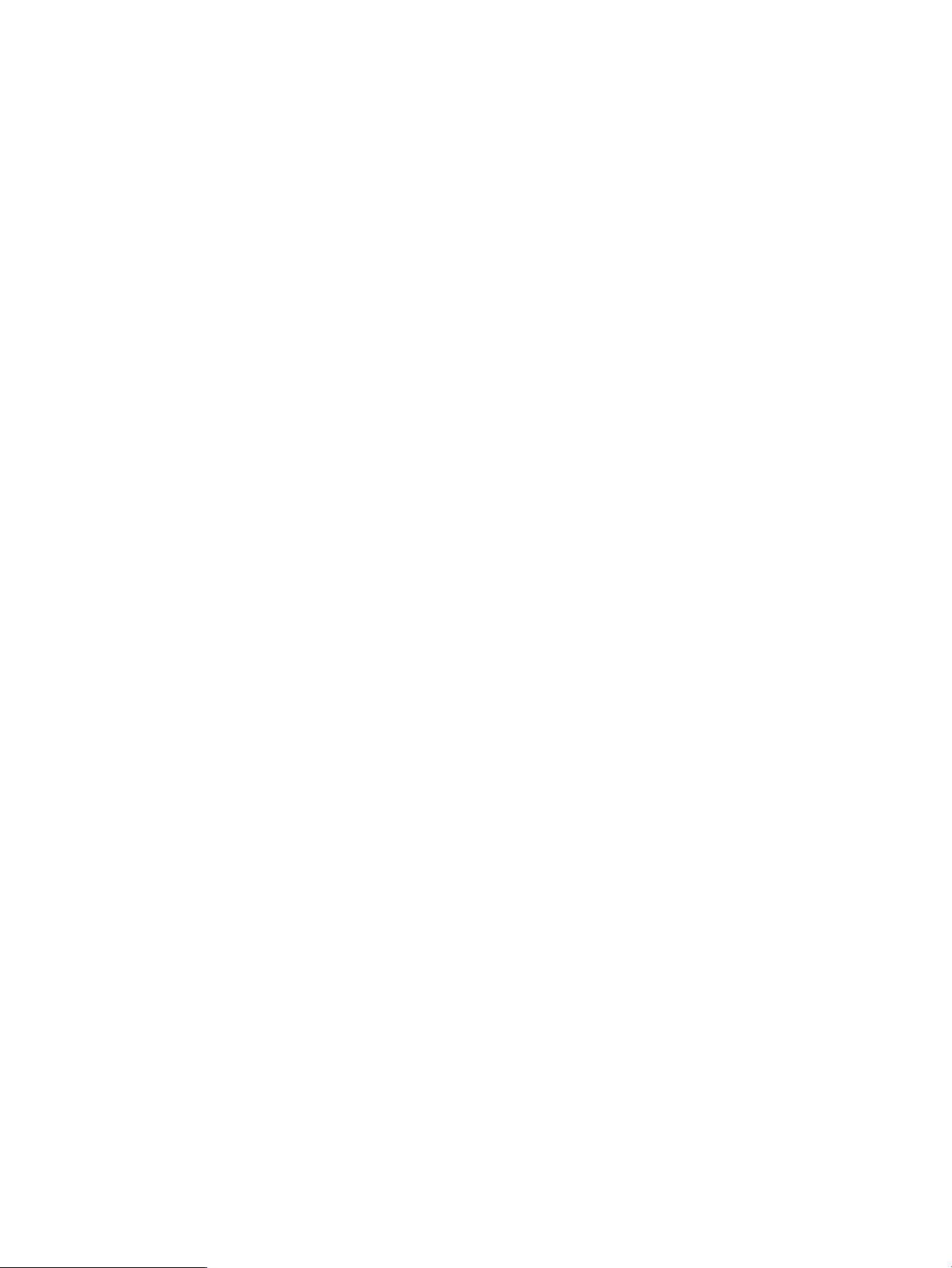
-lun_any_wwuln=
4
4
-lun_size_lba=
4
Specifies the destination virtual port group.-dmdest_vpgindex=
Specifies the I/O size, in kilobytes, to use for data migration. Values are:-dm_io_size=
• 32
• 64 (default)
• 128
• 512
• 1024
Specifies the source array as a Fibre Channel target.-fc_target=
Specifies the name of a data migration job group.-group=
If this keyword is not used, the default value is Group 0.
Specifies the source array as an iSCSI target.-is_target=
Accepts the LUN name in a variety of formats that are interpreted first as WWULN,
and then as the T10, NAA, EUI, and Page 0x80 serial number designator until at
least one LUN is found.
Specifies the source LUN EUI.-lun_eui
Specifies the LUN NAA designator.-lun_naa=
Specifies the source LUN.-lun_number=
Specifies the LUN size in LBA blocks (512 bytes), for source and destination LUNs
in a partial LUN migration.
Specifies the source LUN Page 0x80 serial number.-lun_serial=
The serial number can contain special characters. To ensure that these characters
are interpreted correctly when running in a Linux shell, be sure to enclose the input
text for Page 0x80 serial numbers in single quotation marks (not double quotation
marks).
4
4
-priority=
5
-scrub_algorithm=
5
-time=
5
-tp_dest_with_validation
Specifies the source LUN starting block for a partial LUN migration.-lun_start_lba=
Specifies the source LUN T10 designator.-lun_tten=
Specifies the source LUN WWULN.-lun_wwuln=
Specifies that the data migration job starts as part of a serial scheduled job, and
specifies the priority. Values are 1 to 256.
When used with -dm_type=scrub, this keyword specifies the method to be used
for scrubbing the LUN.
• zero_clean (default)
• dod_5220_22_m
• dod_5220_22_m_e
• dod_5220_22_m_ece
This keyword is ignored for all other data migration job types.
Specifies that the data migration job starts immediately.-start_now
Specifies a future time for starting the data migration job in the format
"MM/DD/YYYY HH:MM:SS"
Specifies that the destination LUN is thin-provisioned.-tp_dest
Do not use this keyword for compare jobs.
Specifies that the destination LUN is thin-provisioned. Adding validation to the data
migration job slows performance, but it allows you to use thin-provisioned destination
LUNs that have previously initialized contents.
add migration 93
Page 94

Do not use this keyword for compare jobs.
1
Do not combine the keywords -array_with_lun_serial, -array_with_lun_wwuln, -array_with_lun_tten,
-array_with_lun_eui, and -array_with_lun_naa. To specify any LUN, use the -array_with_lun_any_wwuln
keyword.
2
Do not combine the keywords: -dmdest_array_with_lun_serial, -dmdest_array_with_lun_wwuln,
-dmdest_array_with_lun_tten, -dmdest_array_with_lun_eui, and -dmdest_array_with_lun_naa.
To specify any destination LUN, use the -dmdest_array_with_lun_any_wwuln keyword.
3
Do not combine the -dmdest_lun_serial, -dmdest_lun_wwuln, -dmdest_lun_tten, and -dmdest_lun_eui
keywords. If any of these keywords is used and refers to more than one LUN, the command fails and lists all LUNs that
match.
4
Do not combine the keywords -lun_wwuln, -lun_serial, -lun_tten, -lun_eui and -lun_naa. To specify any
LUN, use the -lun_any_wwuln keyword.
5
Do not combine the -start_now, -time, and -priority keywords.
Example
c:\> rcli add migration -dm_type=online -lun_number=1 -vpgindex=1
-fc_target=5001-4380-025D-A83A -dmdest_lun_number=3 -dmdest_vpgindex=1
-dmdest_fc_target=5001-4380-025D-A83A /ip=10.0.0.12
[10.0.0.12]
Online Migration Job added successfully
clear dm_log
The clear dm_log command resets the data migration log on the router by deleting all
previously-recorded data migration log information.
Syntax
clear dm_log
Example
c:\> rcli clear dm_log
[10.0.0.12]
Log on the router successfully cleared
clear dm_report
The clear dm_report command resets the contents of the data migration report.
NOTE: This command is supported with router firmware Version 3.3.0.0 and later.
Syntax
clear dm_report
Example
c:\> rcli clear dm_report [10.0.0.12]
Migration report on the router successfully cleared
list dm_group
The list dm_group command lists all data migration job groups known to the router.
94 Data Migration commands
Page 95

Syntax
list dm_group
Example
c:\> rcli list dm_group /ip=10.0.0.12
[10.0.0.12]
Data Migration Group count = 1
-name="Group 0"
list dm_log
The list dm_log command displays all data migration log data from a file or a running system
and optionally, saves output to a csv file.
Syntax
list dm_log
Keywords
-csv_delimiter=
When used with the -csv_file keyword, specifies the use of a delimiter other
than comma (,).
Specifies the name of a file to receive comma-separated text.-csv_file=
Specifies a file containing saved data migration log data.-file=
If a directory is not specified with the file name, the default is the current working
directory.
If this keyword is not used, the data migration log data is obtained from the router.
Example
c:\> rcli list dm_log /ip=10.0.0.12
[10.0.0.12]
2 04/09/2010 18:00:01 "Migration Job Removed" -dm_jobid=0 "HP
HSV340-0:VPG1:001 to HP HSV340-0:VPG1:003"
Source LUN ID: 1, Size = 100GB, WWULN =
6005-08B4-000D-225C-0001-C000-0020-0000
Destination LUN ID: 3, Size = 100GB, WWULN =
6005-08B4-000D-225C-0001-C000-0041-0000
Migration owner: 1 I/O Size = 64 Priority = 0
1 04/09/2010 17:56:23 "Migration Job Configured Only -- not started"
-dm_jobid=0 "HP HSV340-0:VPG1:001 to HP HSV340-0:VPG1:003"
Source LUN ID: 1, Size = 100GB, WWULN =
6005-08B4-000D-225C-0001-C000-0020-0000
Destination LUN ID: 3, Size = 100GB, WWULN =
6005-08B4-000D-225C-0001-C000-0041-0000
Migration owner: 1 I/O Size = 64 Priority = 0
list migration
The list migration command lists all data migration jobs known to the router.
Syntax
list migration
list dm_log 95
Page 96

Keyword
Example
c:\> rcli list migration /ip=10.0.0.12
[10.0.0.12]
-dm_jobid=0
HP HSV200-0:VPG1:002 to NETAPP LUN-1:VPG1:002
Completed
modify dm_group
The modify dm_group command changes the name of a data migration job group.
Specifies the status of data migration jobs to view. Values are:-state=
• running
• paused
• failed
• completed
• serial scheduled
• all
If this keyword is not used, all jobs are listed.
Syntax
modify dm_group -name=data migration job group name -new_name=new name
Example
c:\> rcli modify dm_group -name="My Group" -new_name="My New Group"
/ip=10.0.0.12
[10.0.0.12]
nl
Data Migration Job Group successfully renamed
pause migration
The pause migration command pauses a specified running data migration job.
Syntax
pause migration -dm_jobid=data migration job ID
Example
c:\> rcli pause migration -dm_jobid=0 /ip=10.0.0.12
Data Migration job paused OK
remove dm_group
The remove dm_group command removes a specified data migration job group.
Syntax
remove dm_group -name=data migration job group name>
96 Data Migration commands
Page 97

Example
c:\> rcli remove dm_group -name="My Group" /ip=10.0.0.12
[10.0.0.12]
Data Migration Job Group "My Group" successfully removed
remove dml
The remove dml command removes a LUN from the list of data management LUNs on the router.
Some of the identifying keywords are not necessarily unique to a single LUN and can apply to to
more than one LUN. This command requires that you select a specific LUN; therefore, if the keywords
specified match more than one LUN, you must use additional keywords.
Syntax
remove dml
Keywords
-array_with_fc_target=
-array_with_lun_any_wwuln=
-array_with_lun_serial=
Specifies the WWPN of the storage array that you want to remove.-array_wwpn=
Specifies the Fibre Channel target WWPN of the storage array that you want to
remove.
Specifies the iSCSI target name of the storage array that you want to remove.-array_with_is_target=
Specifies the WWULN, T10, NAA, EUI, or Page 0x80 serial number of the storage
array LUN that you want to remove.
1
Specifies the EUI of the storage array LUN that you want to remove.-array_with_lun_eui=
1
Specifies the NAA of the storage array LUN that you want to remove.-array_with_lun_naa
1
Specifies the Page 0x80 serial number of the storage array LUN that you want to
remove.
1
Specifies the T10 designator of the storage array LUN that you want to remove.-array_with_lun_tten=
1
Specifies the WWULN of the storage array LUN that you want to remove.-array_with_lun_wwuln
Specifies the symbolic name of the storage array that you want to remove.-array_with_name=
2
2
-lun_any_wwuln=
Specifies the Fibre Channel target of the LUN to delete.-fc_target=
Specifies the iSCSI target of the LUN to delete.-is_target=
Accepts the LUN name in a variety of formats that are interpreted first as WWULN,
and then as the T10, NAA, EUI, and Page 0x80 serial number designator until at
least one LUN is found.
3
3
Specifies the LUN EUI designator.-lun_eui=
Specifies the LUN’s NAA designator.-lun_naa=
Specifies the LUN to delete.-lun_number=
3
3
3
Specifies the LUN Page 0x80 serial number.-lun_serial=
Specifies the LUN T10 designator.-lun_tten=
Specifies the LUN WWULN.-lun_wwuln=
Specifies the VP group index number of the LUN to delete.-vpgindex=
1
Do not combine the keywords -array_with_lun_serial, -array_with_lun_wwuln, -array_with_lun_tten,
-array_with_lun_eui, and -array_with_lun_naa. To specify any LUN, use the -array_with_lun_any_wwuln
keyword.
2
You can use either the -fc_target or the -is_targetkeyword, but not both.
3
Do not combine the keywords -lun_serial, -lun_wwuln, -lun_tten, -lun_eui and -lun_naa. To specify any
LUN, use the -lun_any_wwuln keyword.
remove dml 97
Page 98
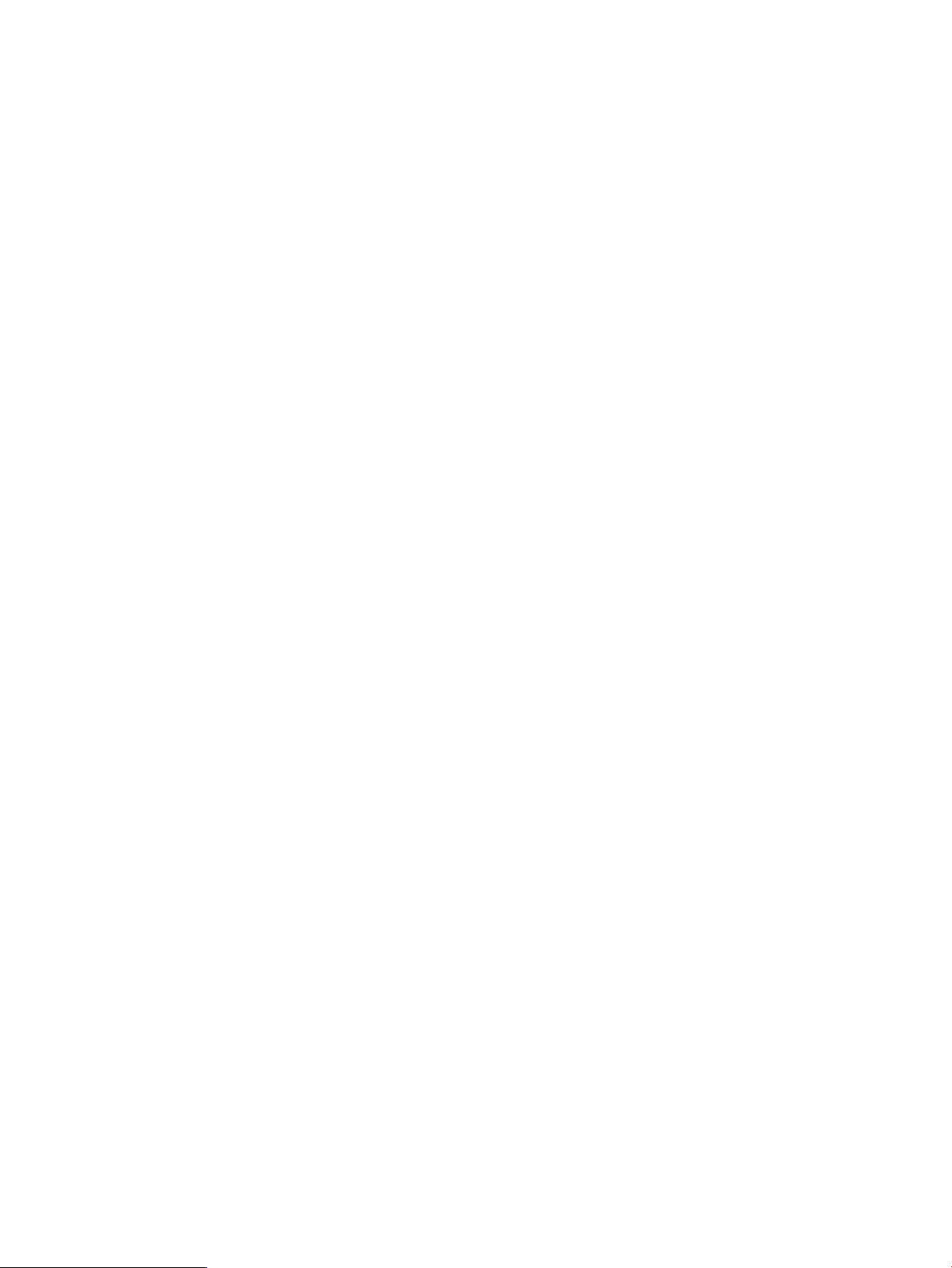
Example
c:\> rcli remove dml -lun_number=2 -vpgindex=1-fc_target=5001-4380-025D-A83A /ip=10.0.0.12
[10.0.0.12]
Data Management LUN -lun_number=2 -vpgindex=1
-fc_target=5001-4380-025D-A83A successfully removed.
remove migration
The remove migration command removes a specified data migration job from the router.
Syntax
remove migration -dm_jobid=data migration job ID
Example
c:\> rcli remove migration -dm_jobid=0 /ip=10.0.0.12
[10.0.0.12]
report dm_log
The report dm_log command retrieves data migration log data from the router and optionally,
saves a formatted text report to a file.
Syntax
report dm_log
Keywords
Example
c:\> rcli report dm_log -file=logreport.txt
resume migration
The resume migration command resumes a paused data migration job.
Syntax
resume migration -dm_jobid=data migration job ID
Example
c:\> rcli resume migration -dm_jobid=0 /ip=10.0.0.12
Data Migration job resumed OK
Specifies the file name to receive the report text.-file=
If this keyword is not used, the report is displayed on the console.
save dm_log
The save dm_log command retrieves data migration log data from the router and saves it to a
file.
Syntax
save dm_log -name=output file name
If no directory is specified with the file name, the default is to save the log file in the working
directory.
98 Data Migration commands
Page 99

Example
c:\> rcli save dm_log -file=dmlogdata.dat
[10.0.0.12]
Data Migration Log saved successfully to file: "dmlogdata.dat"
save dm_report
The save dm_report command creates a file that contains data migration job reports for the
router.
NOTE: This command is not supported for MPX100 routers.
This command requires router firmware Version 3.3.0.0 or later.
Syntax
save dm_report -name=
Keywords
-file=
Examples
c:\> rcli save dm_report -file=dmjobreport.tar.gz
Data Migration Job Report file saved successfully to
"dmjobreport.tar.gz"
c:\> rcli save dm_report -file=c:\temp\dmjobreport.tar.gz
Data Migration Job Report file saved successfully to
"c:\temp\dmjobreport.tar.gz"
c:\> rcli save dm_report -file=/home/admin/dmjobreport.tar.gz
Data Migration Job Report file saved successfully to
"/home/admin/dmjobreport.tar.gz"
c:\> rcli save dm_report
No file name specified -- Data Migration Job Report file has been
saved in the router's FTP directory
show dm_group
The show dm_group command displays detailed information for one or all data migration job
groups.
Specifies the name of file to be created. If the specified file name does not end with
.tar.gz, this command appends .tar.gz to the file name.
If this keyword is not used, the report is saved in the router FTP directory.
Syntax
show dm_group
Keywords
Specifies the name of a data migration job group to view.-name=
If this keyword is not used, detailed information is shown for all data migration job
groups.
save dm_report 99
Page 100

Example
c:\> rcli show dm_group -name="Group 0" /ip=10.0.0.12
[10.0.0.12]
DM Job Group "Group 0"
show dml
The show dml command displays detailed information for a single DML or for all DMLs known
to the router.
If none of the optional keywords are used, detailed information is displayed for all LUNs known
to the router.
Some identifiers are not necessarily unique to a single LUN. Therefore, identifying keywords can
apply to more than one LUN and detailed information is displayed for all LUNs that match the
input.
You can use the -fc_target, -is_target, or any of the array-specific keywords, but you must
not combine these keywords.
Syntax
show dml
Keywords
-array_wwpn=
-array_with_fc_target=
-array_with_is_target=
-array_with_lun_any_wwuln-
-array_with_lun_eui=
-array_with_lun_naa=
-array_with_lun_serial=
-array_with_lun_tten=
-array_with_lun_wwuln=
-array_with_name=
2
1
1
1
Specifies the WWPN of the storage array for which you want to view detailed
information.
If this keyword is not used, the command displays detailed information for all storage
arrays.
Specifies the Fibre Channel target WWPN of the storage array for which you want
to view detailed information.
Specifies the iSCSI target name of the storage array for which you want to view
detailed information.
Specifies the WWULN, T10, NAA, EUI, or Page 0x80 serial number of the storage
array LUN for which you want to view detailed information.
Specifies the EUI of the storage array LUN for which you want to view detailed
information.
Specifies the NAA of the storage array LUN for which you want to view detailed
information.
1
Specifies the Page 0x80 serial number of the storage array LUN for which you want
to view detailed information.
Specifies the T10 designator of the storage array LUN for which you want to view
detailed information.
1
Specifies the WWULN of the storage array LUN for which you want to view detailed
information.
Specifies the symbolic name of the storage array for which you want to view detailed
information.
Limits the list to the LUNs from the specified Fibre Channel target.-fc_target=
Limits the list to the LUNs from the specified iSCSI target.-is_target=
-lun_any_wwuln=
3
3
100 Data Migration commands
Accepts the LUN name in a variety of formats that are interpreted first as WWULN,
and then as the T10, NAA, EUI, and Page 0x80 serial number designator until at
least one LUN is found.
Specifies the LUN’s EUI designator.-lun_eui=
Specifies the LUN NAA designator.-lun_naa=
