Page 1
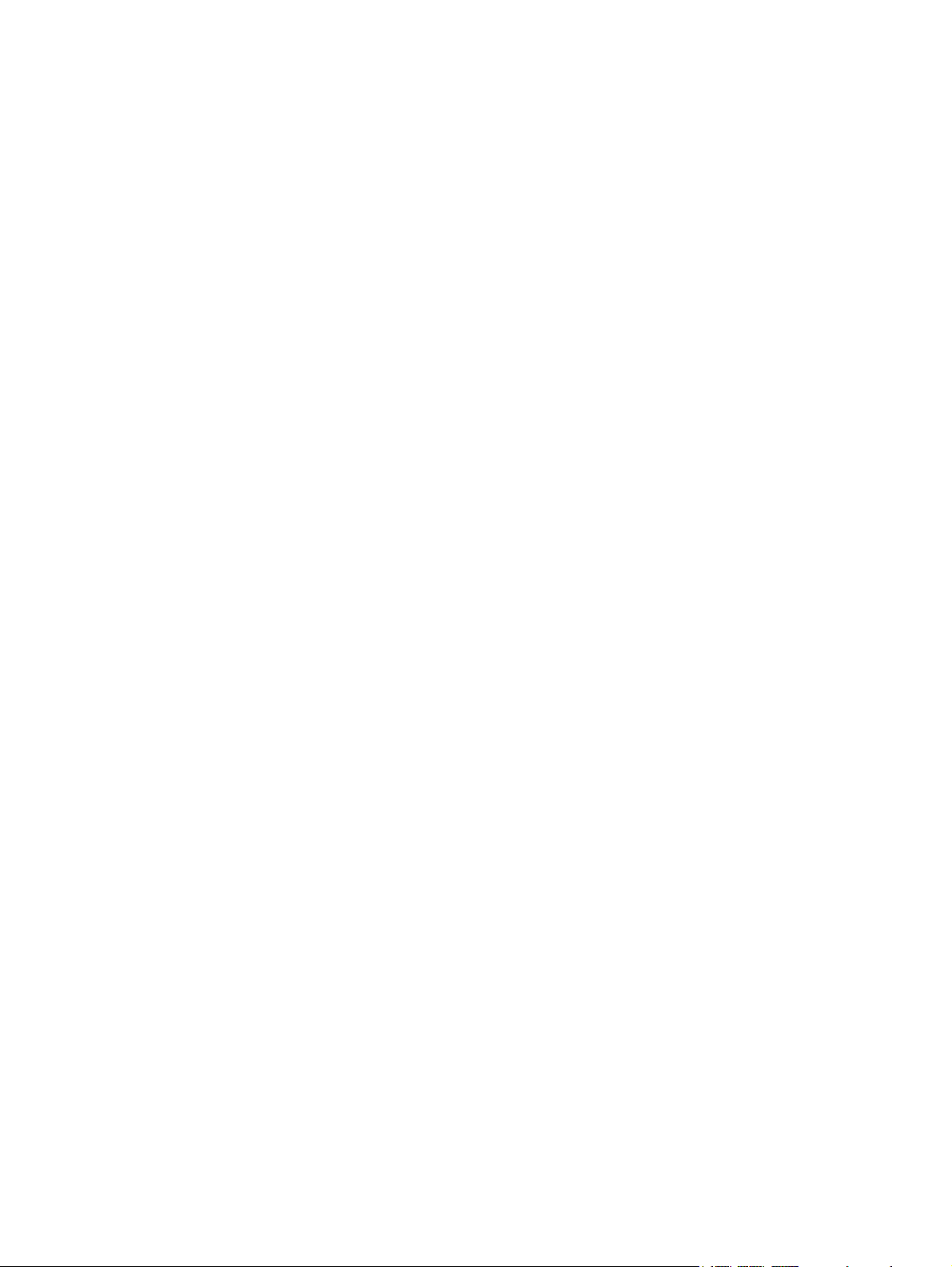
HP Mobile Remote Control (Select Models
Only)
User Guide
Page 2
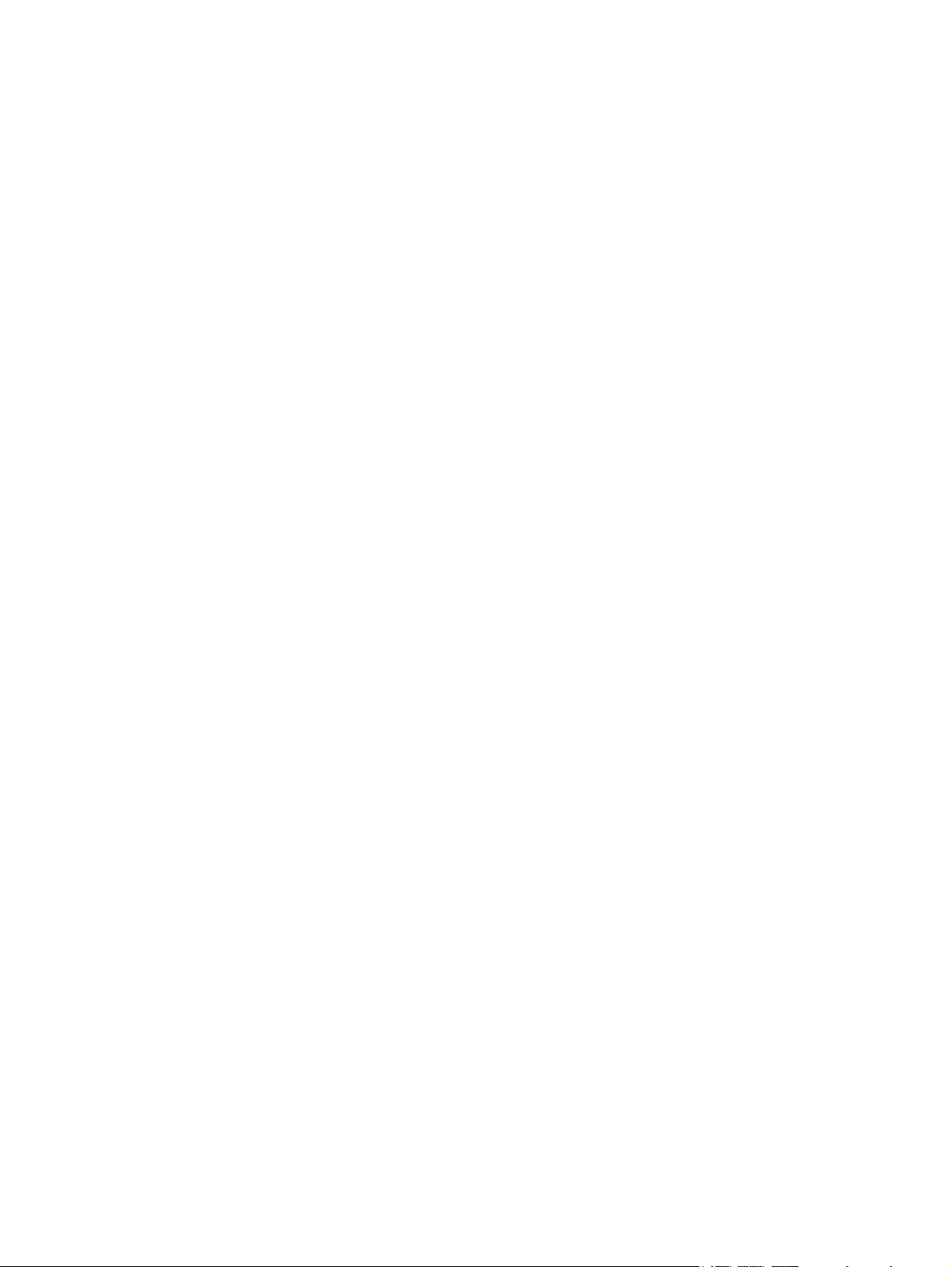
© Copyright 2008 Hewlett-Packard
Development Company, L.P.
Windows and Windows Vista are either
trademarks or registered trademarks of
Microsoft Corporation in the United States
and/or other countries.
The information contained herein is subject
to change without notice. The only
warranties for HP products and services are
set forth in the express warranty statements
accompanying such products and services.
Nothing herein should be construed as
constituting an additional warranty. HP shall
not be liable for technical or editorial errors
or omissions contained herein.
Second Edition: June 2008
Document Part Number: 468522-002
Page 3
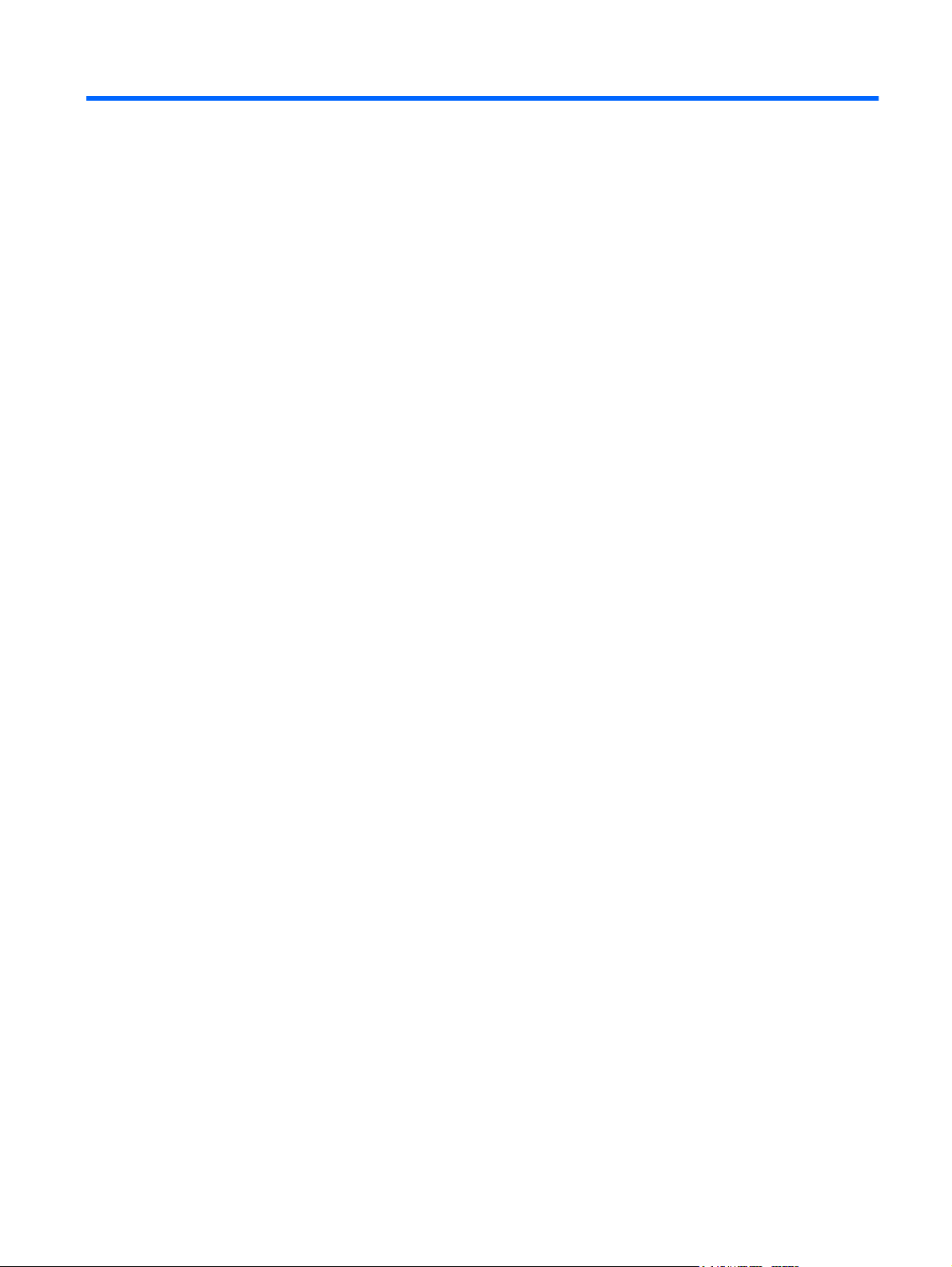
Table of contents
1 Component functions
2 Button quick reference
3 Inserting the battery
4 Troubleshooting
Index ..................................................................................................................................................................... 8
iii
Page 4
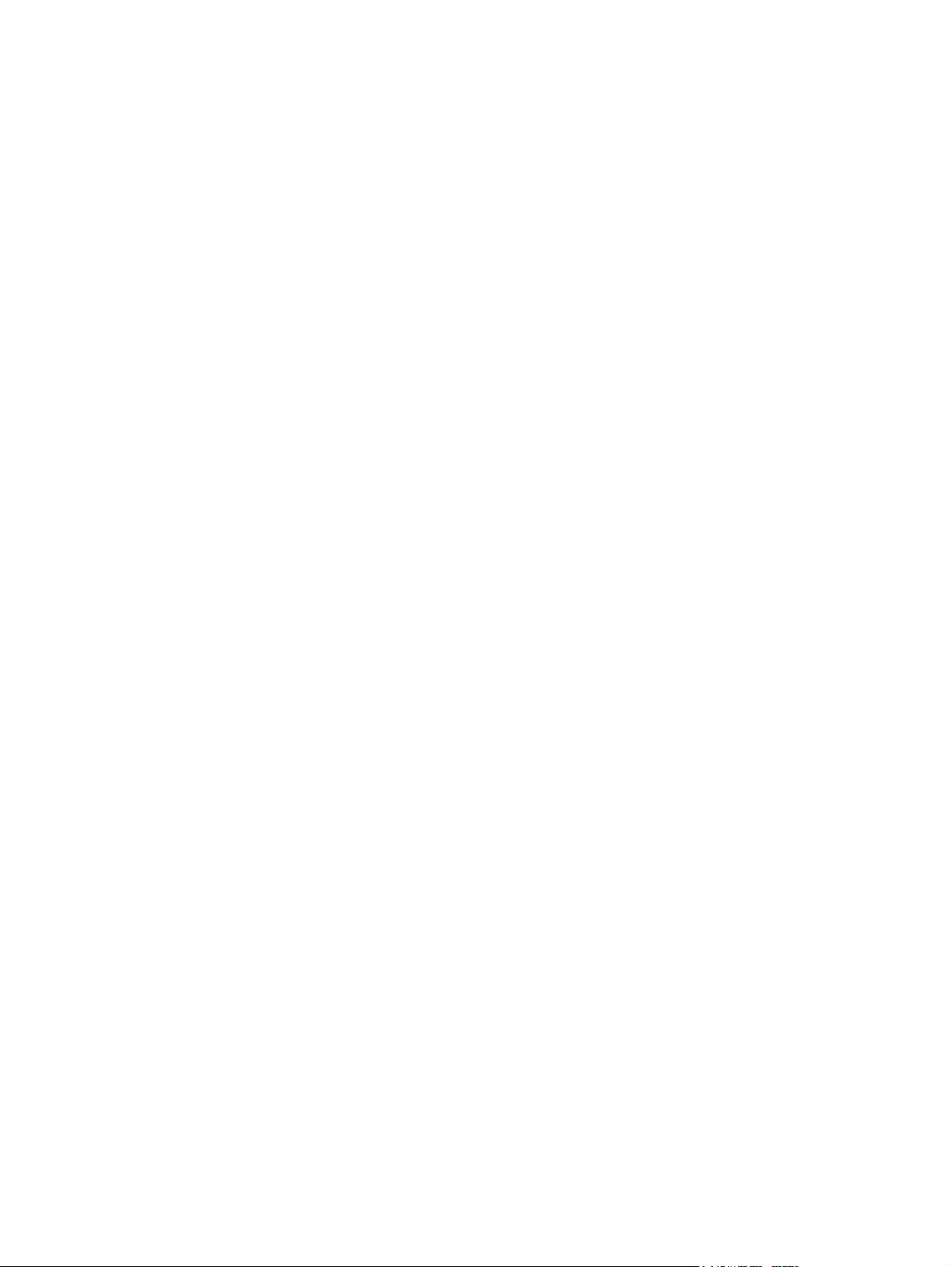
iv
Page 5

1 Component functions
NOTE: Your computer may include an updated remote control that functions differently than described
in this guide. For the latest user guide, go to the product support page for your computer at
http://www.hp.com.
The infrared lens on the remote control links the remote control to the computer. The link requires a lineof-sight path between the infrared lens on the remote control and the infrared lens on the computer.
Things to remember:
The remote control operates within the Windows® operating system and within QuickPlay (select
●
computer models only). Button functions may vary, depending on the active program.
NOTE: For information on using QuickPlay, refer to the QuickPlay software Help.
Some remote control buttons perform the same functions as computer buttons. For example, the
●
power button on the remote control and the power button on the computer have the same functions
and can be used interchangeably.
Some remote control buttons perform the same functions as computer hotkeys. Refer to the
●
Pointing Devices and Keyboard user guide for information on supported hotkeys.
To access the user guides, select Start > Help and Support > User Guides.
Other remote control buttons provide functions that are not duplicated by computer buttons or
●
preset hotkeys.
1
Page 6

2 Button quick reference
This section provides information on the button functions of the remote control.
NOTE: The position of the buttons may vary, depending on your remote control model.
Button Function in Windows Function in QuickPlay (select models only)
Power
DVD Press the button to launch the DVD playback
Media Press the button to launch the QuickPlay program
When the computer is off, press the button to
●
start Windows.
When the computer is on, press the button to
●
emulate the computer power button. Refer to
the computer user guide for information.
When the computer is in the Sleep state, briefly
●
press the button to exit Sleep.
When the computer is in Hibernation, briefly
●
press the button to exit Hibernation.
feature of the QuickPlay program (select computer
models only).
NOTE: If the computer has been set up to require
a logon password, you may be asked to log on to
Windows. QuickPlay or DVD Play launches after
you log on. Refer to the QuickPlay or the DVD Play
software Help for more information.
(for models with QuickPlay preinstalled) or the DVD
Play program (for models with DVD Play
preinstalled).
NOTE: If the computer has been set up to require
a logon password, you may be asked to log on to
Windows. QuickPlay or DVD Play launches after
you log on. Refer to the QuickPlay or the DVD Play
software Help for more information.
Press the button to shut down the computer.
If a DVD is playing, press the button to open
●
the DVD disc menu.
If a DVD is not playing, press the button to
●
open the QuickPlay DVD player.
Press the button to open the QuickPlay menu.
Switch screens Press the button to switch the computer image
between the computer display and an external
display.
Windows Media
Center
If the computer uses Windows Vista® Premium or
Windows Vista Ultimate, press the button to open
the Media Center main menu. The Windows Media
Center button has no function with other operating
systems.
2 Chapter 2 Button quick reference
Press the button to switch the computer image
between the computer display and an external
display.
If the computer uses Windows Vista Premium or
Windows Vista Ultimate, press the button to open
the Media Center main menu. The Windows Media
Center button has no function with other operating
systems.
Page 7

Button Function in Windows Function in QuickPlay (select models only)
NOTE: Refer to the label on the bottom of the
computer to determine the operating system.
Channel/page up
Stop Press the button to stop the current media activity,
Rewind Press the button to rewind the selected media. Press the button to rewind the selected media.
Play/pause
Fast forward Press the button to fast forward the selected media. Press the button to fast forward the selected media.
Press to emulate the pg up key on a keyboard.
●
Press to change channels in ascending order.
●
such as playing, rewinding, etc.
When media is not playing, press the button to
●
play the media.
When media is playing, press the button to
●
pause the media.
NOTE: Refer to the label on the bottom of the
computer to determine the operating system.
Press to emulate the pg up key on a keyboard.
●
Press to change channels in ascending order.
●
Press the button to stop the current media activity,
such as playing, rewinding, etc.
When media is not playing, press the button to
●
play the media.
When media is playing, press the button to
●
pause the media.
Channel/ page
down
Previous Press the button to go back to the previous track or
Up Navigation. Press the button to scroll up. Navigation. Press the button to scroll up.
Next Press the button to go to the next track or chapter. Press the button to go to the next track or chapter.
Left Navigation. Press the button to scroll left. Navigation. Press the button to scroll left.
Ok Navigation. Press the button to select an item on the
Press to emulate the pg dn key on a keyboard.
●
Press to change channels in descending
●
order.
chapter.
screen.
Press to emulate the pg dn key on a keyboard.
●
Press to change channels in descending
●
order.
Press the button to go back to the previous track or
chapter.
Navigation. Press the button to select an item on the
screen.
3
Page 8

Button Function in Windows Function in QuickPlay (select models only)
Right Navigation. Press the button to scroll right. Navigation. Press the button to scroll right.
Back Press the button to emulate the “back” function of
Down Navigation. Press the button to scroll down. Navigation. Press the button to scroll down.
Information Press to display system information. Press to display information and settings for
Volume down Press the button to decrease system volume. Press the button to decrease system volume.
Mute
Volume up Press the button to increase system volume. Press the button to increase system volume.
the backspace key command in the active program.
Press the button to mute system volume.
●
If the volume is muted, press the button to
●
restore system volume.
When in music mode, press the button to move
●
up one directory level in the My Music window.
When in DVD mode, this button is inactive.
●
QuickPlay programs.
Press the button to mute system volume.
●
If the volume is muted, press the button to
●
restore system volume.
4 Chapter 2 Button quick reference
Page 9

3 Inserting the battery
WARNING! To reduce potential safety issues, use only the battery provided with the computer, a
replacement battery provided by HP, or a compatible battery purchased from HP.
Dispose of used batteries according to the instructions in the Regulatory, Safety and Environmental
Notices located on a user guide disc or in Help and Support. To access the notices, select Start > Help
and Support > User Guides.
To insert the battery into the remote control, follow these instructions:
1. On the back of the remote control, lift the battery compartment cover (1) and remove it (2).
2. With the positive side of the battery facing up, insert the battery into the compartment (1).
5
Page 10

3. Align the battery compartment cover (2) with the battery compartment and press down to close the
cover (3).
6 Chapter 3 Inserting the battery
Page 11

4 Troubleshooting
Try the following solutions if your remote control does not function properly:
Be sure that you have a clear line of sight from the remote control to the infrared port on the
●
computer or optional docking device.
Be sure that you are within range of the infrared port on the computer or optional docking device.
●
Be sure that the battery is properly installed and has a charge. Replace the battery if necessary.
●
Be sure that you are using the remote control with a supported computer or optional docking device.
●
7
Page 12
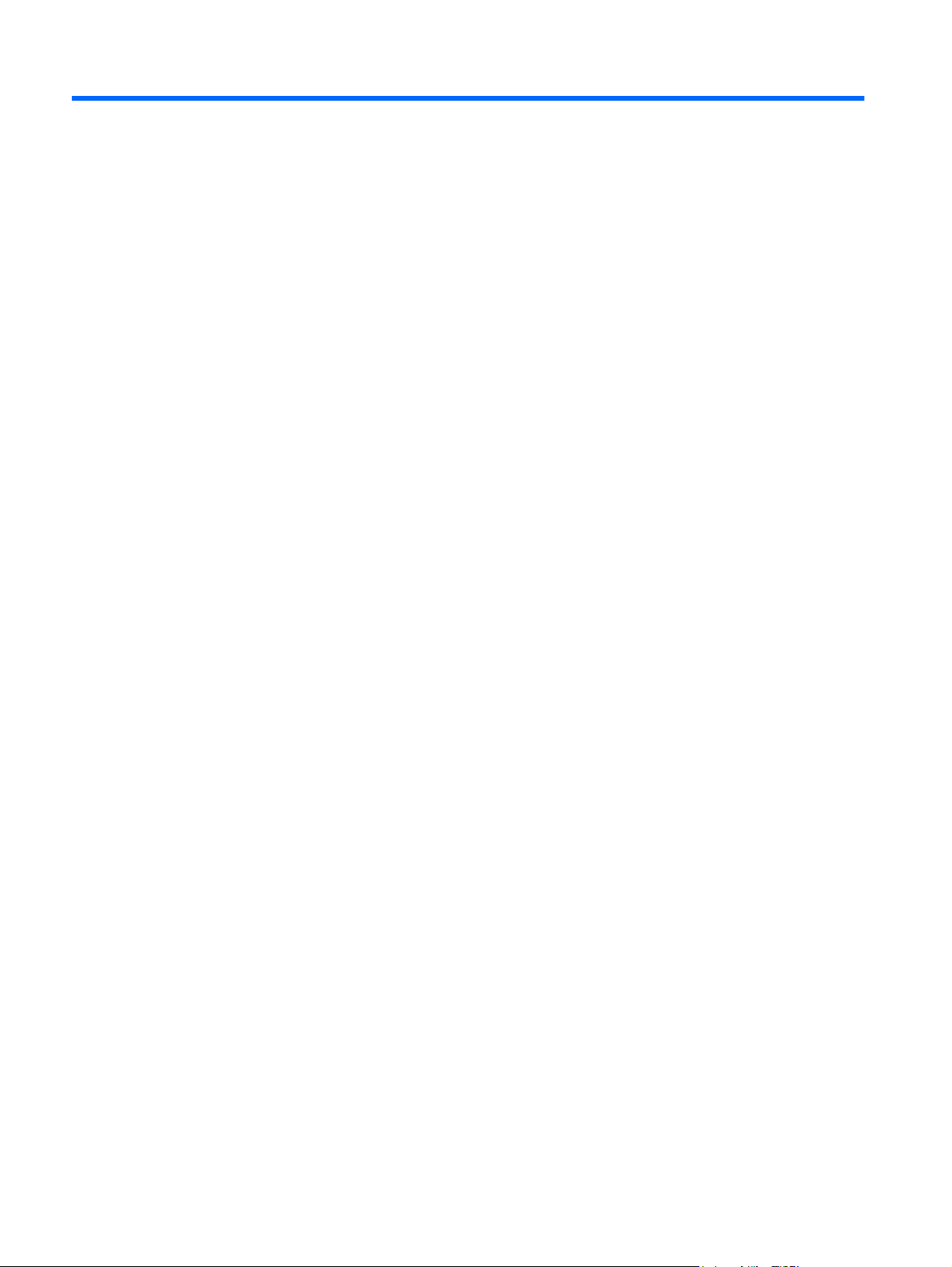
Index
B
back button 4
battery, inserting 5
buttons
back 4
channel/page down 3
channel/page up 3
down 4
DVD 2
fast forward 3
information 4
left 3
media 2
mute 4
next 3
Ok 3
play/pause 3
power 2
previous 3
quick reference 2
rewind 3
right 4
stop 3
switch screens 2
up 3
volume down 4
volume up 4
Windows Media Center 2
I
information button 4
infrared lens 1
inserting battery 5
L
left button 3
M
media button 2
mute button 4
N
next button 3
O
Ok button 3
P
play/pause button 3
power button 2
previous button 3
Q
QuickPlay 1
R
rewind button 3
right button 4
V
volume down button 4
volume up button 4
W
Windows Media Center button 2
C
channel/page down button 3
channel/page up button 3
D
down button 4
DVD button 2
F
fast forward button 3
8 Index
S
stop button 3
switch screens button 2
T
troubleshooting 7
U
up button 3
Page 13
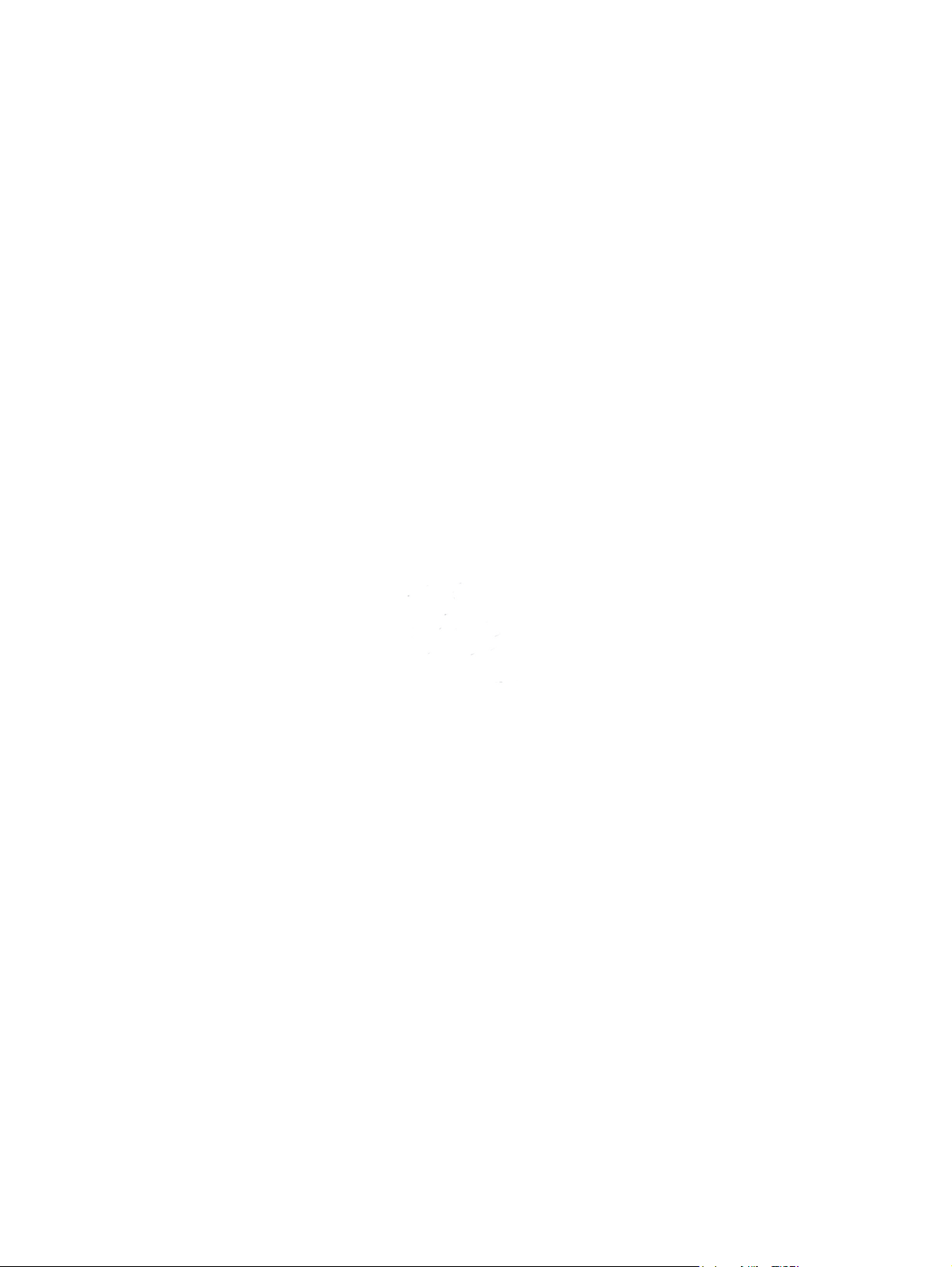
